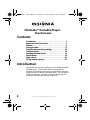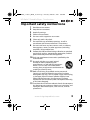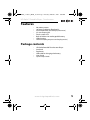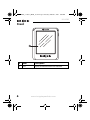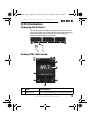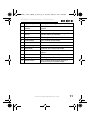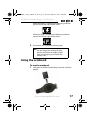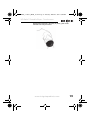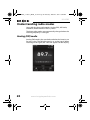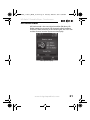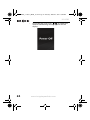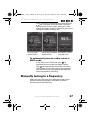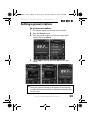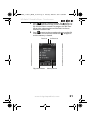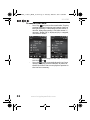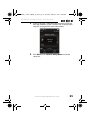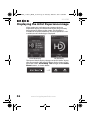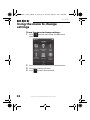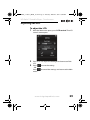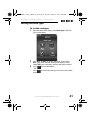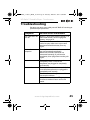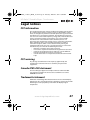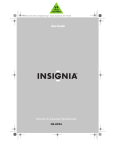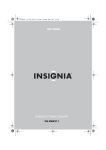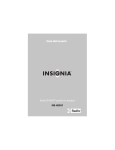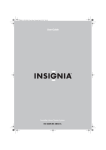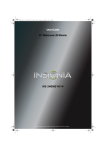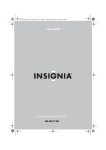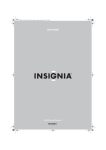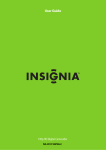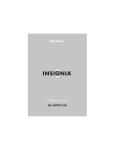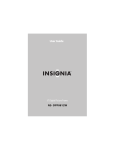Download Insignia NS-HD02 MP3 Player User Manual
Transcript
NS-HD02_11-0133_MAN_V3.fm Page 1 Tuesday, March 8, 2011 1:04 PM User Guide HD Radio™ Portable Player - Touchscreen NS-HD02 ® NS-HD02_11-0133_MAN_V3.fm Page 2 Tuesday, March 8, 2011 1:04 PM HD Radio™ Portable Player Touchscreen Contents Introduction . . . . . . . . . . . . . . . . . . . . . . . . . . . . . . . . . . . 2 Important safety instructions. . . . . . . . . . . . . . . . . . . . . 3 Features . . . . . . . . . . . . . . . . . . . . . . . . . . . . . . . . . . . . . . . 5 Using your radio . . . . . . . . . . . . . . . . . . . . . . . . . . . . . . . 15 Using the menu to change settings . . . . . . . . . . . . . . . 38 Troubleshooting . . . . . . . . . . . . . . . . . . . . . . . . . . . . . . . 45 Checking the battery level. . . . . . . . . . . . . . . . . . . . . . . 16 Specifications . . . . . . . . . . . . . . . . . . . . . . . . . . . . . . . . . 46 Legal notices . . . . . . . . . . . . . . . . . . . . . . . . . . . . . . . . . . 47 90-day limited warranty . . . . . . . . . . . . . . . . . . . . . . . . 49 Introduction Congratulations on your purchase of an NS-HD02 HD Radio™ Portable Player - Touchscreen. We have designed this product to provide you with access to the full FM spectrum of features that HD Radio Technology offers. This HD Radio is reliable and easy to use. Make sure you read through this guide to familiarize yourself with its features. 2 www.insigniaproducts.com NS-HD02_11-0133_MAN_V3.fm Page 3 Tuesday, March 8, 2011 1:04 PM HD Radio™ Portable Player - Touchscreen Important safety instructions 1 2 3 4 5 6 7 Read these instructions. Keep these instructions. Heed all warnings. Follow all instructions. Do not use this apparatus near water. Clean only with a dry cloth. Do not block any ventilation openings. Install in accordance with the manufacturer's instructions. 8 Do not install near any heat sources such as radiators, heat registers, stoves, or other apparatus (including amplifiers) that produce heat. 9 Protect the USB cord from being walked on or pinched, particularly at plugs, convenience receptacles, and the point where they exit from the apparatus. 10 Only use attachments/accessories specified by the manufacturer. 11 Use only with the cart, stand, tripod, bracket, or table specified by the manufacturer, or sold with the apparatus. When a cart is used, use caution when moving the cart/apparatus combination to avoid injury from tip-over. 12 Refer all servicing to qualified service personnel. 13 Servicing is required when the apparatus has been damaged in any way, such as power-supply cord or plug is damaged, liquid has been spilled or objects have fallen into the apparatus, the apparatus has been exposed to rain or moisture, does not operate normally, or has been dropped. To reduce the risk of fire or electric shock, do not expose this device to rain, moisture, dripping, or splashing, and no objects filled with liquids, such as vases, shall be placed on it. www.insigniaproducts.com 3 NS-HD02_11-0133_MAN_V3.fm Page 4 Tuesday, March 8, 2011 1:04 PM NS-HD02 Additional safety information • • • • • • • 4 Be careful when you use your radio with the USB plug pulled out. The sharp USB connection plug may cause injury. Observe local laws regarding using earphones while driving a motor vehicle. Some locales allow only one ear to be covered by an earphone. Using the earphones while walking or jogging on a road or on a crosswalk can lead to a serious accident. Do not leave your radio in temperatures above 104°F (40°C), such as in a sauna or a parked car. Using earphones or headphones for an extended time may cause serious damage to your hearing. If you are exposed to sound louder than 85dB for extended time, you may adversely affect your hearing. The louder the sound is, the more seriously damaged your hearing may be (an ordinary conversation is between 50dB to 60dB and road noise is approximately 80dB). You are strongly advised to set the volume level to medium (the medium level is usually less than 2/3 of the maximum). If you hear a ringing in your ear(s), lower the volume or stop using the earphones or headphones. Do not place your radio near magnetic objects. www.insigniaproducts.com NS-HD02_11-0133_MAN_V3.fm Page 5 Tuesday, March 8, 2011 1:04 PM HD Radio™ Portable Player - Touchscreen Features • • • • • • • • 20 station presets 10 Song List Memos (Bookmark) Artist Experience (for example, album art) 3.5 mm output jack Touch-screen LCD Built-in lithium-ion rechargeable battery USB charging Live Pause (lets you pause and replay music) Package contents • • • • • • HD Radio Portable Touchscreen Player Armband Earphones USB cable for charging the battery User Guide Quick Setup Guide www.insigniaproducts.com 5 NS-HD02_11-0133_MAN_V3.fm Page 6 Tuesday, March 8, 2011 1:04 PM NS-HD02 Front 6 # Item Description 1 LCD Display and touchscreen user interface. www.insigniaproducts.com NS-HD02_11-0133_MAN_V3.fm Page 7 Tuesday, March 8, 2011 1:04 PM HD Radio™ Portable Player - Touchscreen Bottom CHARGE RESET # Item Description 1 CHARGE Connect the included USB cable into this port and into a USB port on a computer to charge the built-in battery or to power your radio. For more information, see “Charging the battery” on page 16. 2 RESET If your radio stops responding to button presses, press to reset your radio. www.insigniaproducts.com 7 NS-HD02_11-0133_MAN_V3.fm Page 8 Tuesday, March 8, 2011 1:04 PM NS-HD02 Sides # Item Description 1 + (Volume) Press to increase the volume. For more information, see “Adjusting the volume” on page 25. 2 - (Volume) Press to decrease the volume. For more information, see “Adjusting the volume” on page 25. 3 (Power/Lock) 4 8 Press and hold to turn your radio on or off. For more information, see “Turning your radio on or off” on page 23. Press to lock the touch screen. Press again to unlock the touch screen. For more information, see “Unlocking and locking the touch screen” on page 37. Earphone jack Plug the included earphones into this jack. www.insigniaproducts.com NS-HD02_11-0133_MAN_V3.fm Page 9 Tuesday, March 8, 2011 1:04 PM HD Radio™ Portable Player - Touchscreen LCD information Changing the buttons You can change and choose the group of buttons you want using your finger tip by sliding it from left to right or right to left in the button area. If a button can’t be used in the selected mode, it will be grayed out. Analog (FM) radio mode # Item Description 1 Radio band The radio band that you are listening to now. www.insigniaproducts.com 9 NS-HD02_11-0133_MAN_V3.fm Page 10 Tuesday, March 8, 2011 1:04 PM NS-HD02 2 Signal strength A bar graph showing strength of the signal. 3 Frequency bar An analog display of the current frequency. 4 Preset button Press to save a station preset. 5 Preset number The number of the current preset. 6 Battery charge The current level of the battery charge. 7 Seek mode Indicates the current seek mode. 8 Frequency A digital display of the current frequency. 9 Menu button Press to open the setup menu. 10 Live Pause button Press to go to Live Pause mode (to temporarily record and playback music). HD Radio mode - Artist Experience display (default screen) # Item Description 1 HD Radio indicator Indicates you are listening to HD Radio. 2 Radio band The radio band that you are listening to now. 10 www.insigniaproducts.com NS-HD02_11-0133_MAN_V3.fm Page 11 Tuesday, March 8, 2011 1:04 PM HD Radio™ Portable Player - Touchscreen 3 Signal strength A bar graph showing strength of the signal. 4 Multicast channel number The Multicast channel number of the current station. 5 Station name The name of the current radio station. 6 Artist Experience display Shows the Artist Experience image of the current album (if available). 7 Song Title The song title of the current selection. 8 Guide button Press to enter Guide mode. 9 Preset number The number of the current preset. 10 Battery charge The current level of the battery charge. 11 Seek mode Indicates the current seek mode. 12 Artist The artist name of the currently selected album. 13 Album name The name of the currently selected album. 14 Frequency The frequency of the current station. 15 Memo button Press to enter Memo mode (to mark a favorite song in HD Radio mode). www.insigniaproducts.com 11 NS-HD02_11-0133_MAN_V3.fm Page 12 Tuesday, March 8, 2011 1:04 PM NS-HD02 RBDS mode (default screen) # Item Description 1 RBDS indicator Indicates that you are listening to RBDS (Radio Broadcast Data System) which transmits encoded analog information with the FM radio signal. 2 Radio band The radio band that you are listening to now. 3 Signal strength A bar graph showing strength of the signal. 4 RBDS text data Displays RBDS text data. 5 Frequency bar An analog display of the current frequency. 6 Seek down button Press to seek to a station on a lower frequency. 7 Tune down button Press to tune the radio to a lower frequency. 8 Preset number 9 Battery charge 10 Seek mode 12 The number of the current preset. The current level of the battery charge. Indicates the current seek mode. www.insigniaproducts.com NS-HD02_11-0133_MAN_V3.fm Page 13 Tuesday, March 8, 2011 1:04 PM HD Radio™ Portable Player - Touchscreen 11 Frequency/Station Shows the frequency and station name of the name current selection. 12 Seek up button Press to seek to a station on a higher frequency. 13 Tune up button Press to tune the radio to a higher frequency. Menu buttons Press these buttons to change modes from the default mode. Default mode Live Pause mode 4 # Description 1 Press to change to Preset mode (to save a station preset). 2 Press to change to Live Pause mode (to pause and play back music). 3 Press to change to Menu mode. 4 Press to change to default mode (in Live Pause mode). www.insigniaproducts.com 13 NS-HD02_11-0133_MAN_V3.fm Page 14 Tuesday, March 8, 2011 1:04 PM NS-HD02 Tune buttons # Item Description 1 Seek down Press to seek to a radio station on a lower frequency. 2 Tune down Press to tune to a radio station on a lower frequency. 3 Mode position Indicates the name and position of the current mode. 4 Tune up Press to tune to a radio station on a higher frequency. 5 Seek up Press to seek to a radio station on a higher frequency. Live Pause control buttons 1 2 3 4 # Item Description 1 Rewind Press to rewind Live Pause. 2 Play/Pause Press to play a song saved in Live Pause. 3 Fast Forward Press to fast forward Live Pause. 4 Live Pause off Press to turn off Live Pause. 14 www.insigniaproducts.com NS-HD02_11-0133_MAN_V3.fm Page 15 Tuesday, March 8, 2011 1:04 PM HD Radio™ Portable Player - Touchscreen Guide/Memo buttons # Item Description 1 Guide Press to enter Guide mode. 2 Mode Indicates the current mode. 3 Favorite song memo Press to enter a favorite song memo in HD Radio mode. Using your radio Using the buttons Mode button: Press to change the mode. You can select Preset, Live Pause, and Menu mode. Default mode Live Pause mode www.insigniaproducts.com 15 NS-HD02_11-0133_MAN_V3.fm Page 16 Tuesday, March 8, 2011 1:04 PM NS-HD02 Tune button: Press to change the radio channel frequency. You can tune up or down manually and use the seek feature to seek an available frequency channel automatically. Live Pause control button: Press to use the Live Pause feature. You can use FF, Play/Pause, and REW. Guide/Memo button: When in HD Radio mode, press to enter Guide mode or select a favorite song memo. Checking the battery level If the battery indicator on the LCD looks like this: , the battery level is low. Charge the battery by following the instructions in “Charging the battery” below. Charging the battery Your radio has a built-in battery that you charge from a USB port on a computer. To charge the battery: 1 Connect the included USB cable to a USB port on a computer, then connect the other end of the cable to the CHARGE port on your radio. 16 www.insigniaproducts.com NS-HD02_11-0133_MAN_V3.fm Page 17 Tuesday, March 8, 2011 1:04 PM HD Radio™ Portable Player - Touchscreen While the battery is charging, the following indicator appears on the top right of the screen: When charging is complete, the following indicator appears on the top right of the screen: 2 Disconnect your radio from the computer. Note Do not charge your battery for long periods of time (for example, all day). Excessive charging may shorten the battery’s life. Using the armband To use the armband: 1 Slide your HD Radio Portable Player into the armband pocket. www.insigniaproducts.com 17 NS-HD02_11-0133_MAN_V3.fm Page 18 Tuesday, March 8, 2011 1:04 PM NS-HD02 2 Wrap the armband around your upper arm with the radio facing out, then slide the strap through the loop and pull the strap to tighten it. 3 Fold the strap back over itself so it sticks to the velcro strip and holds the armband in place. 18 www.insigniaproducts.com NS-HD02_11-0133_MAN_V3.fm Page 19 Tuesday, March 8, 2011 1:04 PM HD Radio™ Portable Player - Touchscreen When the armband is securely in place, your radio controls are easy to access. www.insigniaproducts.com 19 NS-HD02_11-0133_MAN_V3.fm Page 20 Tuesday, March 8, 2011 1:04 PM NS-HD02 Understanding radio modes Your radio has three radio modes: Analog (FM), HD Radio, and RBDS (Radio Broadcast Data System). The three radio modes are automatically changed when the receiving frequency is changed. Analog (FM) mode Analog (FM) mode is the standard mode that has been in use for many years. The FM radio signal is an analog signal. When receiving an FM signal, the “FM” icon appears on the display. 20 www.insigniaproducts.com NS-HD02_11-0133_MAN_V3.fm Page 21 Tuesday, March 8, 2011 1:04 PM HD Radio™ Portable Player - Touchscreen HD Radio mode HD Radio mode is the new digital mode for FM. Many HD Radio stations have several sub-channels called “multicast channels.” When receiving an HD Radio signal, the “HD” icon and the channel number appear on the display. Artist Experience display www.insigniaproducts.com 21 NS-HD02_11-0133_MAN_V3.fm Page 22 Tuesday, March 8, 2011 1:04 PM NS-HD02 RBDS mode RBDS (Radio Broadcast Data System) mode provides additional functionality to FM radio reception by transmitting encoded analog information with the FM radio signal. This signal is decoded by an RBDS receiver and can provide a range of informational features including the station’s name. The RBDS text is usually centered. When the text fills the display, it begins scrolling. When receiving an RBDS signal, the “RBDS” icon appears on the display. 22 www.insigniaproducts.com NS-HD02_11-0133_MAN_V3.fm Page 23 Tuesday, March 8, 2011 1:04 PM HD Radio™ Portable Player - Touchscreen Turning your radio on or off To turn your radio on or off: • Press . Your radio turns on and the following message appears on the display: Then one of the following screens appears (depending on the radio station): Analog (FM) mode HD Radio mode RBDS mode www.insigniaproducts.com 23 NS-HD02_11-0133_MAN_V3.fm Page 24 Tuesday, March 8, 2011 1:04 PM NS-HD02 • 24 To turn off your radio, press for about one second. The following message appears on the display: www.insigniaproducts.com NS-HD02_11-0133_MAN_V3.fm Page 25 Tuesday, March 8, 2011 1:04 PM HD Radio™ Portable Player - Touchscreen Adjusting the volume Caution Listening to your radio with the volume set too loud or using earphones for extended periods of time can damage your hearing. You should set the volume level to medium (the medium level is usually less than 2/3 of the maximum). To adjust the volume: • Press the + button to increase the volume or press the – button to decrease the volume. The volume indicator on the display shows the increase or decrease. The volume indicator disappears after one second. www.insigniaproducts.com 25 NS-HD02_11-0133_MAN_V3.fm Page 26 Tuesday, March 8, 2011 1:04 PM NS-HD02 Automatically tuning to a station To automatically tune to a station in analog (FM) mode: • • Press to automatically tune to the next higher radio station. If the search reaches the top of the radio band, your radio goes to the bottom of the band and continues searching. Press to automatically tune to the next lower radio station. If the search reaches the bottom of the radio band, your radio goes to the top of the band and continues searching. To automatically tune to a station in HD Radio mode: • • 26 Press to automatically tune to the next higher HD Radio station. In ALL SEEK or HD SEEK mode, each time you press , your radio goes to the next higher multicast channel of the current station. When your radio reaches the highest multicast channel, it goes to the next higher station. Press to automatically tune to the next lower HD Radio station. www.insigniaproducts.com NS-HD02_11-0133_MAN_V3.fm Page 27 Tuesday, March 8, 2011 1:04 PM HD Radio™ Portable Player - Touchscreen In ALL SEEK or HD SEEK mode, each time you press , your radio goes to the next lower multicast channel of the current station. When your radio reaches the lowest multicast channel, it goes to the next lower station (analog or HD). HD3 HD2+ The + after HD2 indicates The absence of a + after HD3 The next higher or lower indicates that 3 is the highest station may be a standard at least one higher analog (FM) station. multicast channel. multicast channel. To automatically tune to a radio station in RBDS mode: • • In ALL SEEK or HD SEEK mode, press to automatically tune to the next higher station. Press to automatically tune to the next lower radio station. If the search reaches the bottom of the radio band, your radio goes to the top of the band and continues searching. Manually tuning to a frequency When you manually tune, your radio goes to the next or previous frequency regardless of whether a station is broadcasting on the frequency. www.insigniaproducts.com 27 NS-HD02_11-0133_MAN_V3.fm Page 28 Tuesday, March 8, 2011 1:04 PM NS-HD02 To manually tune to a frequency in analog (FM) mode or RBDS mode: • Press for less than one second. Your radio goes to the next higher frequency. Each press of the button changes the frequency by 0.2 MHz. • Press for less than one second. Your radio goes to the next lower frequency. Each press of the button changes the frequency by 0.2 MHz. Press and hold or to fast-forward or fast-reverse through frequencies. • To manually tune to a frequency in HD Radio mode: • • • 28 Press for less than one second. Your radio goes to the next higher multicast channel for the current station. When your radio reaches the highest multicast channel, it goes to the the next higher frequency. Press for less than one second. Your radio goes to the lower multicast channel for the current station. When your radio reaches the lowest multicast channel, it goes to the the next lower frequency. Press and hold or to fast-forward or fast-reverse through multicast channels and frequencies. www.insigniaproducts.com NS-HD02_11-0133_MAN_V3.fm Page 29 Tuesday, March 8, 2011 1:04 PM HD Radio™ Portable Player - Touchscreen Setting a preset station To set a preset station: 1 Tune to the station you want to make a preset. 2 Press the Preset button. 3 Press the Preset number you want to assign to this station, then press Store. 4 Select YES to store the preset or NO to exit Preset mode. Preset 03 Stored Note After one second, the pop-up disappears and the preset number of the current station is displayed at the top right of the screen. www.insigniaproducts.com 29 NS-HD02_11-0133_MAN_V3.fm Page 30 Tuesday, March 8, 2011 1:04 PM NS-HD02 5 When you press one of the presets on the screen, it is highlighted. Press the preset again or press the Select button to go to the preset station. 6 Press the Return button to exit without storing or calling the preset. Note You can store as many as 20 presets. Using Live Pause This radio is capable of storing about 15 minutes of audio from the channel that you are listening to for later playback. You can use Live Pause in any of the radio modes, FM, HD Radio, or RBDS. When you enter Live Pause, the icon is displayed and the radio is paused (with no audio output). To use Live Pause: 1 Slide the buttons along the bottom of the screen to access the Live Pause button. 30 www.insigniaproducts.com NS-HD02_11-0133_MAN_V3.fm Page 31 Tuesday, March 8, 2011 1:04 PM HD Radio™ Portable Player - Touchscreen 2 Press LP to enter Live Pause mode. The appears in Live Pause the upper right corner of the screen, memory begins to fill, and the audio is muted. The progress bar fills from left to right, indicating how much of the Live Pause memory has been used. LP to exit Live Pause mode and return to live FM OFF radio mode. The Live Pause mode icon LP disappears and the memory is cleared. 3 Press Pause icon Play position indicator Live Pause icon Memory status bar www.insigniaproducts.com 31 NS-HD02_11-0133_MAN_V3.fm Page 32 Tuesday, March 8, 2011 1:04 PM NS-HD02 To control Live Pause: • Press Play to listen to the stored audio. The play position indicator [indicator icon] moves slowly to the right. Memory is completely full after about 15 minutes. When the memory is full (after about 15 minutes), “Buffer Full” is displayed, play is stopped, and audio is muted. • Press the button to pause the radio. The status icon changes to . Press the button to rewind through Live Pause memory. The play position indicator moves to the left and shows the current playback position in the Live Pause memory. • 32 www.insigniaproducts.com NS-HD02_11-0133_MAN_V3.fm Page 33 Tuesday, March 8, 2011 1:04 PM HD Radio™ Portable Player - Touchscreen • Press the button to fast forward through Live Pause memory. The play position indicator moves to the right and shows the current playback position in the Live Pause memory. BUFFER FULL Using the program guide To use the program guide: G • In normal display mode, press Guide to switch to program guide display mode in HD Radio mode. N to • In program guide display mode, press Normal switch to normal display mode in HD Radio mode. www.insigniaproducts.com 33 NS-HD02_11-0133_MAN_V3.fm Page 34 Tuesday, March 8, 2011 1:04 PM NS-HD02 Using the Favorite Song Memo (Bookmark) The total number of artist and song titles you can store in HD Radio mode is 10. To set the song list memo (Bookmark): 1 Scan to an HD Radio station. 2 While you are listening, press M to store the artist Memo and song title of the song you like. 3 The song storage location and “Song Saved” is shown. After one second, the number of stored songs and available songs is shown. 34 www.insigniaproducts.com NS-HD02_11-0133_MAN_V3.fm Page 35 Tuesday, March 8, 2011 1:04 PM HD Radio™ Portable Player - Touchscreen 4 If you try to store a song when the memo list is full, the message, “Memory is full” is shown (see “Displaying the song list” on page 42 for more information.) 5 Press Menu, then Favorite Song Memo to see the stored list. www.insigniaproducts.com 35 NS-HD02_11-0133_MAN_V3.fm Page 36 Tuesday, March 8, 2011 1:04 PM NS-HD02 Displaying the Artist Experience image If the station you are listening to supports the Artist Experience display, the album cover of the song currently being played is shown on the screen. This function is available in HD Radio mode only. If Artist Experience is not available, the HD Radio logo is displayed. Normal album display Full album display The normal album display changes to the full album display after five seconds. With the full album display shown, if you touch the screen, Artist/Song Title changes to the Guide/ Memo buttons, as shown below. 36 www.insigniaproducts.com NS-HD02_11-0133_MAN_V3.fm Page 37 Tuesday, March 8, 2011 1:04 PM HD Radio™ Portable Player - Touchscreen Unlocking and locking the touch screen Note The touch screen is automatically locked when the backlighting is off. Locking display status To unlock or lock the touch screen: When the backlighting is off the screen is locked. 1 Press the button to show the locking display status. 2 Press to unlock the screen and go to operating status. Operating display status is the normal operating status where the touch screen and key buttons work. 3 Press again to lock your radio. 4 If there is no key input or screen touch for three seconds (or the time you set in the menu) the backlight automatically turns off. The screen dims in preparation to lock. If there is any key input or the screen is touched while the screen is dim, the backlight turns on. www.insigniaproducts.com 37 NS-HD02_11-0133_MAN_V3.fm Page 38 Tuesday, March 8, 2011 1:04 PM NS-HD02 Using the menu to change settings To use the menu to change settings: to enter menu mode. The Main menu 1 Press opens. 2 Press an item on the main menu to enter that item. 3 Change the settings you want. 4 Press to return to radio mode. 38 www.insigniaproducts.com NS-HD02_11-0133_MAN_V3.fm Page 39 Tuesday, March 8, 2011 1:04 PM HD Radio™ Portable Player - Touchscreen Adjusting the LCD To adjust the LCD: 1 With the Main menu open, press LCD control. The LCD control screen opens. 2 Press + or – to adjust the backlight and contrast of the LCD. 3 Press - OR Press menu. to save the setting. to cancel the settings and return to the Main www.insigniaproducts.com 39 NS-HD02_11-0133_MAN_V3.fm Page 40 Tuesday, March 8, 2011 1:04 PM NS-HD02 Adjusting the backlight time To adjust the backlight time: 1 With the Main menu open, press Backlight time. The Backlight Time screen opens. 2 Press + or – to adjust the backlight time. Options include 5 sec, 10 sec, 15 sec, 20 sec, 30 sec, 45 sec, 1 min, and Always on. Note We do not recommend setting the LCD to Always on, because the screen life is shortened by using that setting. 3 Press - OR Press menu. 40 to save the setting. to cancel the settings and return to the Main www.insigniaproducts.com NS-HD02_11-0133_MAN_V3.fm Page 41 Tuesday, March 8, 2011 1:04 PM HD Radio™ Portable Player - Touchscreen Setting the seek type To set the seek type: 1 With the Main menu open, press Seek type. The Seek Type screen opens. 2 Press ALL or HD) to set the seek type. If you select ALL, your radio searches through all stations. If you select HD), your radio only searches HD Radio stations. 3 Press - OR Press menu. to save the setting. to cancel the settings and return to the Main www.insigniaproducts.com 41 NS-HD02_11-0133_MAN_V3.fm Page 42 Tuesday, March 8, 2011 1:04 PM NS-HD02 Displaying the song list To display the song list: • With the Main menu open, press Favorite Song Memo. The Favorite Song Memo screen opens. Favorite Song Memo • • • 42 Press Press Press to go down the list. to go up the list. to delete an item from the list. www.insigniaproducts.com NS-HD02_11-0133_MAN_V3.fm Page 43 Tuesday, March 8, 2011 1:04 PM HD Radio™ Portable Player - Touchscreen Displaying the software version To display the software version: 1 With the Main menu open, press Version. The Version screen opens. 2 Press to return to the Main menu. www.insigniaproducts.com 43 NS-HD02_11-0133_MAN_V3.fm Page 44 Tuesday, March 8, 2011 1:04 PM NS-HD02 Resetting options to factory defaults To reset options to factory defaults: 1 With the Main menu open, press Factory default. The Factory default screen opens. 2 Press to reset all settings to factory default. “Please wait...” appears on the screen and the settings return to factory default. 3 Press 44 to cancel and return to the Main menu. www.insigniaproducts.com NS-HD02_11-0133_MAN_V3.fm Page 45 Tuesday, March 8, 2011 1:04 PM HD Radio™ Portable Player - Touchscreen Troubleshooting Do not try to repair your radio yourself. Refer all servicing to qualified repair personnel. Symptoms Possible causes and solutions The radio does not turn on Battery is dead. Recharge the battery. For more information, see “Charging the battery” on page 16. There is moisture or condensation in your radio. Let your radio warm up to room temperature for 60 minutes, then try again. Poor radio reception The earphones work as an antenna and are not connected completely. Make sure that the earphones are connected correctly, or pull out the earphones, then plug them into the jack again. Intermittent sound The earphones are not connected completely. Make sure that the earphones are plugged in completely and securely. No sound The earphones are not connected. Make sure that the earphones are plugged in completely and securely. The volume control may be turned down. Increase the volume. In Live Pause mode, press Play or exit Live Pause mode to return to live FM mode. www.insigniaproducts.com 45 NS-HD02_11-0133_MAN_V3.fm Page 46 Tuesday, March 8, 2011 1:04 PM NS-HD02 Symptoms Possible causes and solutions Battery will not charge The USB cable is not connected to your radio or a computer. Make sure that the USB cable is connected to your radio and a USB port on a computer. The USB port on the computer may not be working. Try a different USB port. The computer connected to your radio is not turned on. Turn on the computer. Your radio stops working Turn the power off and back on again, then start over. If powering off and back on again fails, or if your radio stops working, insert the end of a bent paper clip into the reset hole on the side of your radio. Specifications Frequency range 46 87.5 MHz - 107.9 MHz (200 KHz steps) Station presets FM: 20 External connection 3.5 mm stereo Volume 15 levels Display 2.4 in TFT LCD display (240 × 320 pixels) Audio output 100mV (Peak-to-peak) Input 5V DC 500mA Battery 3.7V 750mAh Li-ion Dimensions W×H×W 2.1 × 2.8 × 0.7 inches (5.2 × 7 × 1.8 cm) www.insigniaproducts.com NS-HD02_11-0133_MAN_V3.fm Page 47 Tuesday, March 8, 2011 1:04 PM HD Radio™ Portable Player - Touchscreen Legal notices FCC information This equipment has been tested and found to comply with the limits for a Class B digital device, pursuant to part 15 of FCC Rules. These limits are designed to provide reasonable protection against harmful interference in a residential installation. This equipment generates, uses and can radiate radio frequency energy and, if not installed and used in accordance with the instructions, may cause harmful interference to radio communications. However, there is no guarantee that interference will not occur in a particular installation. If this equipment does cause harmful interference to radio or television reception, which can be determined by turning the equipment off and on, the user is encouraged to try to correct the interference by one more of the following measures: • Reorient or relocate the receiving antenna. • Increase the separation between the equipment and receiver. • Connect the equipment into an outlet on a circuit different from that to which the receiver is connected. • Consult the dealer or an experienced radio/TV technician for help. FCC warning Any change or modifications not expressly approved by the manufacturer could void the user's authority to operate the equipment. Canada ICES-003 statement This Class B digital apparatus complies with Canadian ICES-003. Cet appareil numérique de la Classe B est conforme à la norme NMB-003 du Canada. Trademark statement HD Radio™ Technology Manufactured Under License From iBiquity Digital Corp. U.S. and Foreign Patents. HD Radio™ and the HD and HD Radio logos are the proprietary trademarks of iBiquity Digital Corporation. www.insigniaproducts.com 47 NS-HD02_11-0133_MAN_V3.fm Page 48 Tuesday, March 8, 2011 1:04 PM NS-HD02 48 www.insigniaproducts.com NS-HD02_11-0133_MAN_V3.fm Page 49 Tuesday, March 8, 2011 1:04 PM HD Radio™ Portable Player - Touchscreen 90-day limited warranty Insignia Products (“Insignia”) warrants to you, the original purchaser of this new NS-HD02 (“Product”), that the Product shall be free of defects in the original manufacture of the material or workmanship for a period of 90 days from the date of your purchase of the Product (“Warranty Period”). This Product must be purchased from an authorized dealer of Insignia brand products and packaged with this warranty statement. This warranty does not cover refurbished Product. If you notify Insignia during the Warranty Period of a defect covered by this warranty that requires service, terms of this warranty apply. How long does the coverage last? The Warranty Period lasts for 90 days from the date you purchased the Product. The purchase date is printed on the receipt you received with the Product. What does this warranty cover? During the Warranty Period, if the original manufacture of the material or workmanship of the Product is determined to be defective by an authorized Insignia repair center or store personnel, Insignia will (at its sole option): (1) repair the Product with new or rebuilt parts; or (2) replace the Product at no charge with new or rebuilt comparable products or parts. Products and parts replaced under this warranty become the property of Insignia and are not returned to you. If service of Products or parts are required after the Warranty Period expires, you must pay all labor and parts charges. This warranty lasts as long as you own your Insignia Product during the Warranty Period. Warranty coverage terminates if you sell or otherwise transfer the Product. How to obtain warranty service? If you purchased the Product at a retail store location, take your original receipt and the Product to the store you purchased it from. Make sure that you place the Product in its original packaging or packaging that provides the same amount of protection as the original packaging. If you purchased the Product from an online web site, mail your original receipt and the Product to the address listed on the web site. Make sure that you put the Product in its original packaging or packaging that provides the same amount of protection as the original packaging. www.insigniaproducts.com 49 NS-HD02_11-0133_MAN_V3.fm Page 50 Tuesday, March 8, 2011 1:04 PM NS-HD02 To obtain in-home warranty service for a television with a screen 25 inches or larger, call 1-888-BESTBUY. Call agents will diagnose and correct the issue over the phone or will have an Insignia-approved repair person dispatched to your home. Where is the warranty valid? This warranty is valid only to the original purchaser of the product in the United States, Canada, and Mexico. What does the warranty not cover? This warranty does not cover: • Customer instruction • Installation • Set up adjustments • Cosmetic damage • Damage due to acts of God, such as lightning strikes • Accident • Misuse • Abuse • Negligence • Commercial use • Modification of any part of the Product, including the antenna • Plasma display panel damaged by static (non-moving) images applied for lengthy periods (burn-in). This warranty also does not cover: • Damage due to incorrect operation or maintenance • Connection to an incorrect voltage supply • Attempted repair by anyone other than a facility authorized by Insignia to service the Product • Products sold as is or with all faults • Consumables, such as fuses or batteries • Products where the factory applied serial number has been altered or removed 50 www.insigniaproducts.com NS-HD02_11-0133_MAN_V3.fm Page 51 Tuesday, March 8, 2011 1:04 PM HD Radio™ Portable Player - Touchscreen REPAIR REPLACEMENT AS PROVIDED UNDER THIS WARRANTY IS YOUR EXCLUSIVE REMEDY. INSIGNIA SHALL NOT BE LIABLE FOR ANY INCIDENTAL OR CONSEQUENTIAL DAMAGES FOR THE BREACH OF ANY EXPRESS OR IMPLIED WARRANTY ON THIS PRODUCT, INCLUDING, BUT NOT LIMITED TO, LOST DATA, LOSS OF USE OF YOUR PRODUCT, LOST BUSINESS OR LOST PROFITS. INSIGNIA PRODUCTS MAKES NO OTHER EXPRESS WARRANTIES WITH RESPECT TO THE PRODUCT, ALL EXPRESS AND IMPLIED WARRANTIES FOR THE PRODUCT, INCLUDING, BUT NOT LIMITED TO, ANY IMPLIED WARRANTIES OF AND CONDITIONS OF MERCHANTABILITY AND FITNESS FOR A PARTICULAR PURPOSE, ARE LIMITED IN DURATION TO THE WARRANTY PERIOD SET FORTH ABOVE AND NO WARRANTIES, WHETHER EXPRESS OR IMPLIED, WILL APPLY AFTER THE WARRANTY PERIOD. SOME STATES, PROVINCES AND JURISDICTIONS DO NOT ALLOW LIMITATIONS ON HOW LONG AN IMPLIED WARRANTY LASTS, SO THE ABOVE LIMITATION MAY NOT APPLY TO YOU. THIS WARRANTY GIVES YOU SPECIFIC LEGAL RIGHTS, AND YOU MAY ALSO HAVE OTHER RIGHTS, WHICH VARY FROM STATE TO STATE OR PROVINCE TO PROVINCE. Contact Insignia: For customer service please call 1-877-467-4289 www.insigniaproducts.com Distributed by Best Buy Purchasing, LLC 7601 Penn Avenue South, Richfield, Minnesota, U.S.A. 55423-3645 © 2011 BBY Solutions, Inc. All rights reserved. INSIGNIA is a trademark of BBY Solutions, Inc. Registered in some countries. All other products and brand names are trademarks of their respective owners. HD Radio™ Technology Manufactured Under License From iBiquity Digital Corp. U.S. and Foreign Patents. HD Radio™ and the HD and HD Radio logos are the proprietary trademarks of iBiquity Digital Corporation. www.insigniaproducts.com 51 NS-HD02_11-0133_MAN_V3.fm Page 52 Tuesday, March 8, 2011 1:04 PM www.insigniaproducts.com (877) 467-4289 Distributed by Best Buy Purchasing, LLC 7601 Penn Avenue South, Richfield, MN USA 55423-3645 © 2011 BBY Solutions, Inc. All rights reserved. INSIGNIA is a trademark of BBY Solutions, Inc. Registered in some countries. All other products and brand names are trademarks of their respective owners. ENGLISH 11-0133 HD Radio™ Technology Manufactured Under License From iBiquity Digital Corp. U.S. and Foreign Patents. HD Radio™ and the HD and HD Radio logos are the proprietary trademarks of iBiquity Digital Corporation.