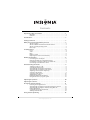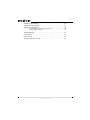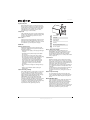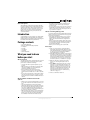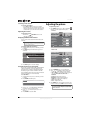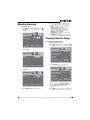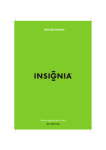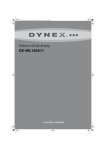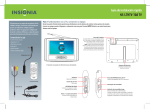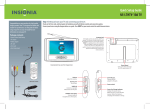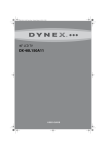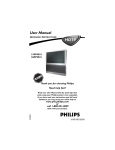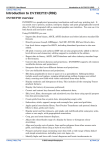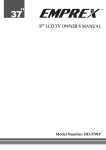Download Insignia 10-0499 Handheld TV User Manual
Transcript
User Guide 7" Portable Digital TV NS-L7HTV-10A Contents Important safety instructions . . . . . . . . . . . . . . . . . . . . . . . . . . . . . . . . . . . . 1 Warnings . . . . . . . . . . . . . . . . . . . . . . . . . . . . . . . . . . . . . . . . . . . . . . . . . . . . . . . . . 1 Cautions . . . . . . . . . . . . . . . . . . . . . . . . . . . . . . . . . . . . . . . . . . . . . . . . . . . . . . . . . 2 Introduction . . . . . . . . . . . . . . . . . . . . . . . . . . . . . . . . . . . . . . . . . . . . . . . . . . . . . 3 Package contents . . . . . . . . . . . . . . . . . . . . . . . . . . . . . . . . . . . . . . . . . . . . . . . . 3 What you need to know before you start . . . . . . . . . . . . . . . . . . . . . . . . . 3 About reception . . . . . . . . . . . . . . . . . . . . . . . . . . . . . . . . . . . . . . . . . . . . . . . . . . 3 About available TV channels and radio stations . . . . . . . . . . . . . . . . . . . . 3 About conserving battery power . . . . . . . . . . . . . . . . . . . . . . . . . . . . . . . . . . 3 Basic steps . . . . . . . . . . . . . . . . . . . . . . . . . . . . . . . . . . . . . . . . . . . . . . . . . . . . . . . 3 TV components . . . . . . . . . . . . . . . . . . . . . . . . . . . . . . . . . . . . . . . . . . . . . . . . . 4 Front . . . . . . . . . . . . . . . . . . . . . . . . . . . . . . . . . . . . . . . . . . . . . . . . . . . . . . . . . . . . . 4 Sides . . . . . . . . . . . . . . . . . . . . . . . . . . . . . . . . . . . . . . . . . . . . . . . . . . . . . . . . . . . . . 4 Back . . . . . . . . . . . . . . . . . . . . . . . . . . . . . . . . . . . . . . . . . . . . . . . . . . . . . . . . . . . . . 5 Remote control . . . . . . . . . . . . . . . . . . . . . . . . . . . . . . . . . . . . . . . . . . . . . . . . . . . 5 Replacing the remote control battery . . . . . . . . . . . . . . . . . . . . . . . . . . . . . 6 Making connections . . . . . . . . . . . . . . . . . . . . . . . . . . . . . . . . . . . . . . . . . . . . . 6 Connecting the car adapter . . . . . . . . . . . . . . . . . . . . . . . . . . . . . . . . . . . . . . . 6 Charging the built-in, rechargeable battery . . . . . . . . . . . . . . . . . . . . . . . 6 Connecting an antenna, cable TV, or satellite TV . . . . . . . . . . . . . . . . . . . 7 Connecting a standard video device . . . . . . . . . . . . . . . . . . . . . . . . . . . . . . 7 Understanding the basics . . . . . . . . . . . . . . . . . . . . . . . . . . . . . . . . . . . . . . . . 8 Turning your TV on or off . . . . . . . . . . . . . . . . . . . . . . . . . . . . . . . . . . . . . . . . . 8 Selecting the input mode . . . . . . . . . . . . . . . . . . . . . . . . . . . . . . . . . . . . . . . . . 8 Automatically scanning for TV channels . . . . . . . . . . . . . . . . . . . . . . . . . . . 8 Automatically scanning for radio stations . . . . . . . . . . . . . . . . . . . . . . . . . 9 Adjusting a radio station’s frequency . . . . . . . . . . . . . . . . . . . . . . . . . . . . . . 9 Selecting a TV channel . . . . . . . . . . . . . . . . . . . . . . . . . . . . . . . . . . . . . . . . . . . . 9 Selecting a radio station . . . . . . . . . . . . . . . . . . . . . . . . . . . . . . . . . . . . . . . . .10 Adjusting the volume . . . . . . . . . . . . . . . . . . . . . . . . . . . . . . . . . . . . . . . . . . .10 Displaying additional information . . . . . . . . . . . . . . . . . . . . . . . . . . . . . . . .10 Using the electronic program guide . . . . . . . . . . . . . . . . . . . . . . . . . . . . . .10 Adjusting the picture . . . . . . . . . . . . . . . . . . . . . . . . . . . . . . . . . . . . . . . . . . . 10 Adjusting the sound . . . . . . . . . . . . . . . . . . . . . . . . . . . . . . . . . . . . . . . . . . . . 11 Changing channel settings . . . . . . . . . . . . . . . . . . . . . . . . . . . . . . . . . . . . . 11 Selecting the TV signal source . . . . . . . . . . . . . . . . . . . . . . . . . . . . . . . . . . .11 Automatically scanning for TV channels using the antenna . . . . . . .12 Automatically scanning for channels using cable TV . . . . . . . . . . . . . .13 Hiding TV channels . . . . . . . . . . . . . . . . . . . . . . . . . . . . . . . . . . . . . . . . . . . . . .13 Setting up the favorite channel list . . . . . . . . . . . . . . . . . . . . . . . . . . . . . . .14 Adding a channel label . . . . . . . . . . . . . . . . . . . . . . . . . . . . . . . . . . . . . . . . . .15 Using closed captioning . . . . . . . . . . . . . . . . . . . . . . . . . . . . . . . . . . . . . . . . 16 i www.insigniaproducts.com Contents Adjusting time settings . . . . . . . . . . . . . . . . . . . . . . . . . . . . . . . . . . . . . . . . . 16 Adjusting menu settings . . . . . . . . . . . . . . . . . . . . . . . . . . . . . . . . . . . . . . . . 17 Adjusting radio options . . . . . . . . . . . . . . . . . . . . . . . . . . . . . . . . . . . . . . . . . 18 Automatically scanning for radio stations . . . . . . . . . . . . . . . . . . . . . . . . 18 Changing radio settings . . . . . . . . . . . . . . . . . . . . . . . . . . . . . . . . . . . . . . . . . 18 Troubleshooting . . . . . . . . . . . . . . . . . . . . . . . . . . . . . . . . . . . . . . . . . . . . . . . . 19 Specifications . . . . . . . . . . . . . . . . . . . . . . . . . . . . . . . . . . . . . . . . . . . . . . . . . . . 19 Legal notices . . . . . . . . . . . . . . . . . . . . . . . . . . . . . . . . . . . . . . . . . . . . . . . . . . . 19 Two-year limited warranty . . . . . . . . . . . . . . . . . . . . . . . . . . . . . . . . . . . . . . 21 ii www.insigniaproducts.com Important safety instructions CAUTION RISK OF ELECTRIC SHOCK DO NOT OPEN This symbol indicates that dangerous voltage constituting a risk of electric shock is present within your TV. This label is located on the back of your TV. This symbol indicates that there are important operating and maintenance instructions in the literature accompanying your TV. 1 2 3 4 5 6 7 8 9 10 11 12 13 14 15 Read these instructions. Keep these instructions. Heed all warnings. Follow all instructions. Do not use this apparatus near water. Clean only with dry cloth. Do not block any ventilation openings. Install in accordance with the manufacturer's instructions. Do not install near any heat sources such as radiators, heat registers, stoves, or other apparatus (including amplifiers) that produce heat. Protect the power cord from being walked on or pinched particularly at plugs, convenience receptacles, and the point where they exit from the apparatus. Only use attachments/accessories specified by the manufacturer. Unplug this apparatus during lightning storms or when unused for long periods of time. Refer all servicing to qualified service personnel. Servicing is required when the apparatus has been damaged in any way, such as power-supply cord or plug is damaged, liquid has been spilled or objects have fallen into the apparatus, the apparatus has been exposed to rain or moisture, does not operate normally, or has been dropped. Remote control batteries should not be exposed to excessive heat such as sunshine, fire, or the like. This TV operates on an AC power adapter, car adapter, or built-in rechargeable battery. Make sure that the input voltage of the AC adapter is compatible with the local voltage. Otherwise, the AC adapter and the TV may be damaged. • When connecting with an automobile (cigarette lighter) adapter, make sure that the input voltage of the adapter is identical with the car voltage. • Unplug the AC adapter from the outlet when the TV will not be used for an extended period of time. • Hold the plug while unplugging the AC adapter. Do not pull on the power cord. • Using headphones: • To avoid hearing damage caused by a sudden increase in volume, keep the volume at the lowest level before playback, then adjust it to a comfortable level. • Keep the volume at a moderate level to protect your ears. • To avoid trac accidents, never wear headphones when driving a car or riding a motorcycle or bicycle. 16 The apparatus shall not be exposed to dripping or splashing, and no objects filled with liquids, such as vases, shall be placed on the apparatus. Warnings Electric shock hazard To reduce the risk of fire or electric shock, do not remove any cover or expose the device to rain or moisture. No user-serviceable parts are inside. Refer servicing to qualified service technicians. Lightning For added protection for your device receiver during a lightning storm, or when it is left unattended and unused for long periods of time, unplug it from the power outlet and disconnect any antenna or cable system. This helps prevent property damage and personal injury from lightning and power line surges. Power lines An outside antenna system should not be located in the vicinity of overhead power lines or other electric light or power circuits, or where it can fall into such power lines or circuits. When installing an outside antenna system, extreme care should be taken to keep from touching such power lines or circuits as contact with them might be fatal. Handling the LCD panel • Your TV’s screen is made of glass. Do not drop your TV or hit, jolt, or press hard against the LCD panel. If the screen breaks, be careful of broken glass. • If the LCD panel is broken, make absolutely sure that you do not touch the liquid in the panel. This may cause skin inflammation. • If the liquid gets in your mouth, immediately gargle, rinse, and consult with your doctor. Also, if the liquid gets in your eyes or touches your skin, consult with your doctor after rinsing for at least 15 minutes or longer in clean water. Warning To avoid electric shock, do not touch the AC adapter with wet hands. www.insigniaproducts.com 1 NS-L7HTV Replacement parts When replacement parts are required, make sure that the service technician uses replacement parts specified by the manufacturer that have the same characteristics as the original part. Unauthorized substitutions may result in fire, electric shock, personal injury, or other hazards. 1 2 3 4 Safety check 5 After completing any service or repair to this device, ask the service technician to perform routine safety checks to determine that your TV is in correct operating condition. 7 1 Antenna lead-in wire 2 Grounding clamp 3 Antenna discharge unit 4 Grounding conductors 5 Ground clamps Cautions 6 Power service grounding electrode system Damage requiring service 7 Electric service equipment Power source Operate your TV only from the type of power source indicated on the marking label. If you are not sure of the type of power supplied to your home, consult an electrician or your local power company. Unplug this TV from the power outlet and refer servicing to qualified service personnel under the following conditions: • When the power supply cord or plug is damaged or frayed. • If liquid has been spilled or objects have fallen into your TV. • If your TV has been exposed to rain or water. • If your TV does not operate normally by following the operating instructions. Adjust only those controls that are covered by the operating instructions because incorrect adjustment of other controls may result in damage and will often require extensive work by a qualified technician to restore your TV to its normal operation. • If your TV has been dropped or damaged in any way. • When your TV exhibits a distinct change in performance. Outdoor antenna grounding If an outside antenna or cable system is connected to your TV, make sure that the antenna or cable system is grounded to provide some protection against voltage surges and built-up static charges. Article 810 of the National Electrical Code, ANSI/NFPA No. 70, provides information with respect to correct grounding of the mast and supporting structure, grounding of the lead-in wire to an antenna discharge unit, size of grounding conductors, location of the antenna-discharge unit, connection to grounding electrodes, and requirements for the grounding electrode. 2 6 Note to CATV system installer Article 820 of the National Electrical Code, ANSI/NFPA No. 40 provides guidance for correct grounding. Specifically, it states that the cable ground must be connected to the grounding system of the building as close to the point of cable entry as practical. Condensation Moisture will form on the TV if the TV is brought from cool surroundings into a warm room or if the temperature of the room rises suddenly. When this happens, the TV's performance may be impaired. To prevent this, let the TV stand in its new surroundings for about an hour before switching it on, or make sure that the room temperature rises gradually. Condensation may also form during the summer if the TV is exposed to the breeze from an air conditioner. In such cases, change the location of the TV. Mobile telephone warning To avoid interference with your TV picture and sound, operating problems, or even damage, keep your cordless and cellular telephones away from the TV. End of life directives Your TV contains tin-lead solder and a fluorescent lamp containing a small amount of mercury. Disposal of these materials may be regulated for environmental reasons. Your TV also contains material that can be recycled and reused. For disposal or recycling information, contact your local authorities or the Electronic Industries Alliance at www.eia.org to find a recycler in your area. www.insigniaproducts.com Non-active pixels The LCD panel contains almost 3 million thin film transistors, which provide exceptionally sharp video quality. Occasionally, a few non-active pixels may appear on the screen as a fixed blue, green, or red point. These non-active pixels do not adversely affect the performance of your TV, and are not considered defects. Introduction Congratulations on your purchase of a high-quality Insignia product. Your NS-L7HTV-10A represents the state of the art in LCD TV design and is designed for reliable and trouble-free performance. Package contents • • • • • • • 7" portable digital TV Remote control with battery installed AC adapter AV cable Car adapter User Guide Quick Setup Guide • If you know a local channel is available but you cannot tune to the channel, try scanning for channels again. • If you see a blue screen, your TV is not receiving a signal. Make sure that the antenna or cable TV cable is connected securely and that your TV is in a good area for reception. About conserving battery power Your TV has a built-in, rechargeable battery that can supply several hours of power. However, to get the most out of your battery: • Fully charge the battery before you use your TV for the first time. If you do not fully charge the battery, the amount of time the charge lasts is reduced. • When you charge the battery, always disconnect the AC adapter when the charging is complete. If you leave the AC adapter connected, you will shorten the battery life. • When you are not using your TV, turn it off. Basic steps What you need to know before you start About reception Your TV is designed to be portable. Because you will probably be moving your TV from place to place, you need to consider the following: • Clear TV and radio reception depends on your location. • Make sure that you extend the rod antenna that comes pre-installed on your TV. Rotate the antenna to adjust the reception. • If the rod antenna does not provide good reception, you may need to connect an HDTV antenna (such as “rabbit ears”) or cable or satellite TV. • If you scan for TV channels or radio stations when your TV is experiencing poor reception, you may not be able to tune to all the available channels or stations. 1 Turn on your TV. If you are using the battery power, fully charge the battery before you use your TV for the first time. See Turning your TV on or off” on page 8 and “Charging the built-in, rechargeable battery” on page 6. 2 Extend the attached rod antenna to get the best reception possible. If you are in a poor reception area, you may need to unscrew the rod antenna and connect an HDTV antenna to jack where the rod antenna was connected. See “Connecting an antenna, cable TV, or satellite TV” on page 7. 3 Make sure that TV is selected as the input source. See “Selecting the input mode” on page 8. 4 Press SCAN on the front of your TV to scan for channels. See “Automatically scanning for TV channels” on page 8. If you move your TV to a different viewing area, you need to rescan for channels. See “Automatically scanning for TV channels using the antenna” on page 12 or “Automatically scanning for channels using cable TV” on page 13. 5 Tune to a channel to watch TV. About available TV channels and radio stations • When you use your TV for the first time, you need to scan for TV channels and radio stations in your area. • Your TV remembers the channel and station information from the last scan and tries to tune to the stored channels and stations. When you move your TV to a different area, make sure that you scan for TV channels and radio stations before you try to tune to channels or stations. • Make sure that your TV has good reception before you scan for channels or stations. Poor reception during a scan prevents your TV from finding all the available TV channels and radio stations. www.insigniaproducts.com 3 NS-L7HTV TV components Sides Right Left Front DC IN 9V ON POWER OFF POWER ON /CHG # Button Description 1 MENU Press to open the on-screen menu. 2 CH+ Press to go to the next channel in the channel list. For more information, see “Selecting a TV channel” on page 9. 3 TV/FM Press to switch between TV and radio. 4 SCAN Press to open the auto scan screen. 5 4 and OK # Item Description 1 VOLUME control Rotate to adjust the volume. 2 FOR SERVICE ONLY Do not use. 3 VIDEO IN jack Connect a standard video device to this jack. 4 PHONE 1 and 2 jacks Connect headphones to these jacks. 5 DC IN 9V Connect the AC adapter to this jack. 6 POWER switch Slide to turn your TV on or off. 7 POWER ON/CHG indicator Lights blue when your TV is turned on. Lights red when the built-in battery is charging. Press or to select an option and to adjust settings in the on-screen menu. Press to OK confirm selections in on-screen menus. 6 CH– Press to go to the previous channel in the channel list. For more information, see “Selecting a TV channel” on page 9. 7 VIDEO Press to switch to the video source. www.insigniaproducts.com Back # Item Description 1 Antenna jack In TV mode, connect an antenna (either the included, portable antenna or an external, fixed antenna) or the cable from your cable or satellite TV to this jack. In radio mode, connect an antenna to scan radio stations. 2 Stand # Button Description 1 Numbers Press to enter channel numbers. 2 GUIDE Press to the DTV electronic program guide. For more information, see “Using the electronic program guide” on page 10. 3 OK/ENTER Press to access a menu or confirm selections in the on-screen menu. 4 INFO Press to display information about the video input source. 5 MENU Press to open the on-screen menu. 6 ZOOM Press to select the aspect ratio. You can select Wide, Zoom, Cinema, or Normal. 7 PICTURE Press to select the picture mode. You can select Vivid, Theater, Personal, or Standard. 8 FM Press to switch to radio mode. 9 INPUT Press to select the video input mode. For more information, see “Selecting the input mode” on page 8. 10 RECALL Press to go to the last viewed channel. 11 Press to select digital sub-channels. For more information, see “Selecting a TV channel” on page 9. 12 CH+ Press to go to the next channel in the channel list. For more information, see “Selecting a TV channel” on page 9. 13 Press to select an option and to adjust settings in the on-screen menu. 14 CH– Press to go to the previous channel in the channel list. For more information, see “Selecting a TV channel” on page 9. 15 CCD Press to turn closed captioning on or off. For more information, see “Using closed captioning” on page 16. 16 EXIT Press to close the on-screen menu. 17 TV Press to switch to TV mode. 18 FAVORITE Press to open the favorite channel list. For more information, see “Setting up the favorite channel list” on page 14. 19 VIDEO Press to switch to video mode. Open to support your TV in an upright position. Note The supplied rod antenna comes already attached to your TV. If you want to connect an external antenna, you can detach the rod antenna and connect the external antenna to the Antenna jack. Your TV will perform best with an HDTV antenna, which can be purchased separately. Remote control The remote control battery comes pre-installed. The first time you use the remote control, remove the plastic sheet from the bottom of the battery to activate the remote. www.insigniaproducts.com 5 NS-L7HTV Making connections Replacing the remote control battery Note The first time you use the remote control, remove the plastic sheet from the bottom of the battery to activate the remote. Connecting the AC adapter: 1 Plug the AC adapter into the DC IN 9V jack on the left side of your TV. To replace the remote control battery: 1 Gently insert a fingernail in the grove marked 1, then gently pull the battery holder in the direction marked 2. 1 2 2 Remove the old battery. 3 Place the new battery in the holder with the + facing up. Keep the holder horizontal so the battery does not fall out. 2 Plug the other end of the AC adapter into a power outlet. 4 Slide the battery holder into the battery compartment. Make sure that the holder is inserted securely. Cautions • Batteries contain chemical substances, so they should be disposed of correctly. Follow the hazardous waste guidelines in you area. • Danger of explosion if battery is incorrectly replaced. Replace only with the same or equivalent type. • Incorrect use of batteries can cause electrolyte leakage and will corrode the compartment or cause the batteries to burst. Caution Always turn off your TV before you unplug the AC adapter, or you may damage your TV. Connecting the car adapter To connect the car adapter: 1 Plug the car adapter into the DC IN 9V jack on the left side of your TV. 2 Plug the other end of the car adapter into the cigarette lighter socket in your car. Cautions • • • • Always turn off your TV before you unplug the car adapter, or you may damage your TV. To avoid traffic accidents, never wear headphones when driving a car or riding a bicycle. Do not touch the adapter with wet hands. Do not get liquid on the adapter. Never operate your TV or view programs while operating an automobile or other vehicle. Doing so is illegal in many jurisdictions. Charging the built-in, rechargeable battery The built-in battery needs to be fully charged before you use it for the first time. The built-in battery can power the TV for operation outdoors or in a place with no outlets. To charge the built-in, rechargeable battery: 1 Make sure that your TV is turned off. The battery will not charge if your TV is on. 2 Connect the AC adapter or car adapter to the DC IN 9V jack on the side of your TV and to a power outlet or car cigarette lighter socket. Battery charging begins automatically and the POWER ON/CHG indicator lights red. When charging is complete the indicator turns off. 6 www.insigniaproducts.com 3 When charging is complete, disconnect the AC adapter. Caution Do not disconnect the AC adapter or car adapter until the POWER ON/CHR indicator turns off. Notes Connecting a standard video device To connect a standard video device: 1 Make sure that your TV is turned off and the AC adapter is unplugged. 2 Connect an AV cable between the VIDEO IN jack on the right side of your TV and the AV OUT jacks on the video device. • The battery indicator ( ) appears on the screen when the power is running low. • Charge the built-in, rechargeable battery with a surrounding temperature of 41°F and 95°F (5 and 35°C). • The built-in battery may get warm when you are charging it or operating your TV. This is not defect. • Batteries contain chemical substances, so they should be disposed of correctly. Follow the hazardous waste guidelines in you area. Connecting an antenna, cable TV, or satellite TV Note If you are in an area with weak TV signals, you may need an HDTV antenna to improve reception. Unscrew the rod antenna, then connect an HDTV antenna to this jack. To connect an antenna, cable TV, or satellite TV: 1 Make sure that your TV is turned off and the AC adapter is unplugged. 2 Connect a coaxial cable between the Antenna jack on the back of your TV and an antenna, cable TV, or satellite TV jack. Standard video device 3 Turn on your TV, then press INPUT on the remote control to open the Input Source list. 4 Press INPUT repeatedly or press or to select VIDEO, then press OK/ENTER. Note You can also press VIDEO to select the video device. HDTV antenna 3 Turn on your TV, then press INPUT on the remote control to open the Input Source list. 4 Press INPUT repeatedly or press or to select TV, then press OK/ENTER. Note You can also press TV to view TV. www.insigniaproducts.com 7 NS-L7HTV Understanding the basics Turning your TV on or off To turn your TV on or off: • Slide the POWER switch. Selecting the input mode To select the input mode: 1 Press INPUT to open the Input Source list, then press INPUT repeatedly or press or to select an input source. Input Source TV VIDEO RADIO POWER switch POWER ON/CHG indicator 2 Press OK/ENTER. Note • • • You can press TV to watch TV. You can press VIDEO to select a connected video device. You can press FM to listen to the radio. Automatically scanning for TV channels You should scan for TV channels in your area. Your TV stores the information in the channel list. POWER switch position Status POWER ON/CHG indicator On Blue Off Off Charging Red To automatically scan for TV channels: 1 Make sure that you have a TV antenna, cable TV, or satellite TV connected to your TV. 2 Press SCAN on the front of your TV. The following screen opens. Do you want to proceed auto scan? No Yes Note Because your TV can be powered by the built-in, rechargeable battery, there is no standby mode. Your TV is either on or off. 8 www.insigniaproducts.com Select OK:Confirm Menu:Exit 3 Press or to select Yes, then press OK/ENTER to start the scan. If you do not want to scan for channels, select No. A status screen appears during the scan. 3 Press or to select Yes, then press OK/ENTER to start the scan. If you do not want to scan for radio stations, select No. A status screen appears during the scan. RF CH 12 Favorite Stations Found 4 Frequency 3 96.30MHz Menu/Exit: Exit Menu/Exit: Exit Your TV scans for channels in your area and stores the information in the channel list. When the scan is complete, your TV tunes to the first channel in the channel list. Your TV scans for radio stations in your area and store the information in the radio station list. When the scan is complete, your TV tunes to the first station in the radio station list. Note Note You can press MENU or EXIT to exit the scan, but you must run the scan again to create a complete radio station list. You can also scan for TV channels using the on-screen channel menu. For more information, see “Automatically scanning for TV channels using the antenna” on page 12 or “Automatically scanning for channels using cable TV” on page 13. Automatically scanning for radio stations To automatically scan for radio stations: 1 Make sure that you have the rod antenna connected to your TV. 2 Press SCAN on the front of your TV. The following screen opens. Do you want to proceed auto scan? No Select Yes OK:Confirm Menu:Exit You can press MENU or EXIT to exit the scan, but you must run the scan again to create a complete radio station list. You can also scan for TV channels using the on-screen channel menu. For more information, see “Automatically scanning for TV channels using the antenna” on page 12 or “Automatically scanning for channels using cable TV” on page 13. You can save up to 50 of your favorite radio stations. Adjusting a radio station’s frequency To adjust a radio station’s frequency: 1 Make sure that you have scanned for radio stations. 2 Tune to a radio station, then press or to adjust the station frequency. Each time you press or , the frequency moves 0.1 MHz. Your TV automatically saves the latest selected frequency. Selecting a TV channel To select a TV channel: • To go to the next or previous channel in the channel list, press CH+ and CH–. Pressing one of these buttons skips any channels that are not in the channel list. The channel list was created when you scanned for channels. • To select an analog or main digital channel, press the number buttons for the channel. • To select a digital sub-channel, press the number buttons for the main digital channel, press , then press the number for the digital sub-channel. • To tune to the last viewed channel, press RECALL. www.insigniaproducts.com 9 NS-L7HTV Selecting a radio station To select a radio station: • Press CH+ and CH–. Pressing one of these buttons skips any radio stations that are not in the radio channel list. The radio station list was created when you scanned for radio stations. Adjusting the picture To adjust the picture: 1 Press MENU, then press or to highlight (picture icon). The picture menu opens. TV mode Adjusting the volume To adjust the volume: • Rotate the VOLUME control on the right side of your TV. Picture Mode Displaying additional information You can view current status information about TV channels. Note The following task shows an example of information about a digital TV channel. To display additional information: 1 In digital TV mode, tune to a channel you want to watch. 2 Press INFO. Program information appears (if available). 8.2 WFAA-SD Vivid Contrast 55 Brightness 45 Sharpness 55 Tint 0 Color 55 Select OK:Enter Menu:Exit Video mode WFAA XPress 8.2 704×480 AUDIO 1/1(L+R) 2004/11/15 14:41 13:00-21:59 Good No Event Information Picture Mode Vivid Contrast 55 Brightness 45 Sharpness 55 Tint 0 Color 65 3 Press INFO again to close the display. Select OK:Enter Menu:Exit Using the electronic program guide Your TV has an electronic program guide (EPG) that supplies information such as program lists and programs times. In addition, detailed information about the program is often available in the EPG. (The availability and the amount of program details will vary depending on the broadcaster.) To use the EPG: 1 In digital TV mode, tune to a channel you want to watch. 2 Press GUIDE. The EPG opens. 8.2 WFAA-SD WFAA XPress 8.2 11/15 13:00 - 21:59 :Next Null 2 Press OK/ENTER or to access the menu. 3 Press or to highlight a setting, then press or to adjust the setting. You can adjust: • Picture Mode—Selects the picture mode. You can select Vivid, Theater, Personal or Standard. • Contrast—Adjusts the contrast. • Brightness—Adjusts the brightness. • Sharpness—Adjusts the sharpness. • Tint—Adjusts the tint. • Color—Adjusts the color. 4 Press MENU one or more times to return to the previous menu or press EXIT to close the menu. Note 3 Press or to view information about future programs on the selected channel. 4 Press or to select the previous or next channel. 5 Press GUIDE to close the EPG. 10 www.insigniaproducts.com If you adjust Contrast, Brightness, Sharpness, Tint, or Color, your TV automatically changes the Picture Mode to Personal. Adjusting the sound To adjust the sound: 1 Press MENU, then press or to highlight (sound icon). The sound menu opens. TV mode Balance 0 Audio Language English 3 Press or to highlight a setting, then press or to adjust the setting. You can adjust: • Balance—Adjusts the balance between the left and right audio channels. • Audio Language (DTV channels only)— Selects the audio language (if multiple languages are available). You can select English, French, or Spanish. • MTS/SAP (Analog TV only)—You can select Mono, Stereo, or SAP. 4 Press MENU one or more times to return to the previous menu or press EXIT to close the menu. Changing channel settings Selecting the TV signal source Select OK:Enter To select the TV signal source: 1 Press MENU, then press or to highlight (TV mode icon). The channel menu opens. Menu:Exit Video mode Antenna/Cable Antenna Auto Channel Search Add/Skip Channels Balance Favorites 0 Audio Language 8.2 Channel No. English Channel Label Select Select OK:Enter WFAA-SD OK:Enter 2 Press OK/ENTER or Menu:Exit Menu:Exit to access the menu. Radio mode Antenna/Cable Antenna Auto Channel Search Add/Skip Channels Balance Favorites 0 Audio Language 8.2 Channel No. English Channel Label Select Select OK:Enter 2 Press OK/ENTER or Menu:Exit to access the menu. WFAA-SD Adjust Menu:Return 3 Press or to highlight Antenna/Cable, then press or to select Antenna (VHF and UHF channels) or Cable (cable or satellite TV channels). 4 Press MENU one or more times to return to the previous menu or press EXIT to close the menu. www.insigniaproducts.com 11 NS-L7HTV Automatically scanning for TV channels using the antenna When you scan for channels, your TV searches for channels available in your viewing area and stores the channel information in the channel list. When you press CH+ and CH–, your TV tunes to the next or previous channel in the channel list and skips any channels that were not stored in the list. To automatically scan for TV channels using the antenna: 1 Make sure that you have selected the TV signal source. For more information, see “Selecting the TV signal source” on page 11. 2 Press MENU, then press or to highlight (TV mode icon). The channel menu opens. 4 Press or to highlight Auto Channel Search, then press OK/ENTER or . The following screen opens with Start to Scan highlighted. Cable System Start to Scan Select Antenna/Cable Antenna AUTO Adjust Menu:Return 5 Press OK/ENTER or to start scanning. A progress screen appears. Auto Channel Search Add/Skip Channels Favorites 8.2 Channel No. Channel Label Select WFAA-SD OK:Enter 3 Press OK/ENTER or Menu:Exit RF CH 12 Found 4 to access the menu. Menu/Exit: Exit Antenna/Cable Antenna Auto Channel Search Add/Skip Channels Note Favorites 8.2 Channel No. Channel Label Select 12 Your TV scans for analog and digital channels and stores the information in the channel list. When the scan is complete, your TV tunes to the first channel in the channel list. WFAA-SD Adjust Menu:Return www.insigniaproducts.com You can press MENU or EXIT to exit the scan, but you must run the scan again to create a complete channel list. Automatically scanning for channels using cable TV To automatically scan for channels using cable TV: 1 Make sure that you have selected the TV signal source. For more information, see “Selecting the TV signal source” on page 11. 2 Press MENU, then press or to highlight (TV mode icon). The channel menu opens. Antenna/Cable 5 Press or to select the cable system you use (AUTO, STD, IRC, or HRC). If you are not sure, select AUTO. 6 Press or to highlight Start to Scan, then press OK/ENTER or to start scanning. A progress screen appears. RF CH 12 Found 4 Cable Auto Channel Search Add/Skip Channels Menu/Exit: Exit Favorites 80.3 Channel No. Channel Label Select PBS1DTV OK:Enter 3 Press OK/ENTER or Menu:Exit to access the menu. Your TV scans for analog and digital channels and stores the information in the channel list. When the scan is complete, your TV tunes to the first channel in the channel list. Note You can press MENU or EXIT to exit the scan, but you must run the scan again to create a complete channel list. Hiding TV channels Antenna/Cable Cable Auto Channel Search Add/Skip Channels Favorites 8.2 Channel No. Channel Label Select WFAA-SD Adjust Menu:Return 4 Press or to highlight Auto Channel Search, then press OK/ENTER or . The following screen opens with Cable System highlighted. You can hide TV channels in the channel list. When you press CH+ or CH–, your TV skips hidden channels. You can still tune to hidden channels using the number buttons. To hide TV channels: 1 Make sure that you have scanned for TV channels. For more information, see “Automatically scanning for TV channels using the antenna” on page 11 or “Automatically scanning for channels using cable TV” on page 12. 2 Press MENU, then press or to highlight (TV mode icon). The channel menu opens. Antenna/Cable Cable System AUTO Start to Scan Cable Auto Channel Search Add/Skip Channels Favorites 80.3 Channel No. Channel Label Select Select Adjust PBS1DTV OK:Enter Menu:Exit Menu:Return www.insigniaproducts.com 13 NS-L7HTV 3 Press OK/ENTER or to access the menu. Setting up the favorite channel list You can create a favorite channel list to make it easier to tune to your favorite channels. Antenna/Cable To set up the favorite channel list: 1 Press MENU, then press or to highlight (TV mode icon). The channel menu opens. Cable Auto Channel Search Add/Skip Channels Favorites 80.3 Channel No. Channel Label Select Antenna/Cable PBS1DTV Adjust Menu:Return Cable Auto Channel Search Add/Skip Channels Favorites 4 Press or to highlight Add/Skip Channels, then press OK/ENTER or . The following screen appears. 80.3 Channel No. Channel Label Select PBS1DTV OK:Enter 2 Press OK/ENTER or No. 80.3 80.4 80.5 80.6 80.7 80.8 Program Name PBS1DTV PBS2DTV PBS3DTV PBS4DTV PBS5DTV PBS6DTV OK:Select Menu:Exit to access the menu. Show V V V V V V Menu:Return Antenna/Cable Cable Auto Channel Search Add/Skip Channels Favorites 80.3 Channel No. 5 Press or to highlight the channel you want to hide, then press OK/ENTER. If the channel list has more than one page, press or to scroll through the pages. If the channel has a check mark next to it, the channel is in the channel list. If you delete a channel, the check mark disappears. If you add a channel, a check mark appears. 6 Press MENU one or more times to return to the previous menu or press EXIT to close the menu. Channel Label Select PBS1DTV Adjust 3 Press or to highlight Favorites, then press OK/ENTER or . The following screen appears. No. 80.3 80.4 80.5 80.6 80.7 80.8 Program Name PBS1DTV PBS2DTV PBS3DTV PBS4DTV PBS5DTV PBS6DTV OK:Select 14 Menu:Return www.insigniaproducts.com Menu:Return Favorite 4 Press or to highlight a channel you want to add to the favorite channel list, then press OK/ENTER. If the favorite channel list has more than one page, press or to scroll through the pages. A check mark appears next to the channel and the channel is added to the favorite channel list. 2 Press or to highlight a channel. If the list has more than one page, press or to scroll through the pages. 3 Press FAVORITE to close the list and tune to the channel you selected. Adding a channel label You can add a label to a channel to make it easier to identify. No. Program Name 80.3 80.4 80.5 80.6 80.7 80.8 PBS1DTV PBS2DTV PBS3DTV PBS4DTV PBS5DTV PBS6DTV OK:Select Favorite V V V V V V To add a channel label: 1 Tune to a channel you want to label. 2 Press MENU, then press or to highlight (TV mode icon). The channel menu opens. Antenna/Cable Menu:Return Cable Auto Channel Search Add/Skip Channels Favorites Note • • Channels that were skipped when you scanned for channels are greyed in the list and cannot be selected. If you have added a label to a channel, the channel label appears next to the channel number in the favorite channel list. For more information, see “Adding a channel label” on page 15. 80.3 Channel No. Channel Label Select PBS1DTV OK:Enter 3 Press OK/ENTER or Menu:Exit to access the menu. 5 Repeat Step 4 to add additional channels to the list. 6 Press MENU one or more times to return to the previous menu or press EXIT to close the menu. Antenna/Cable Note Cable Auto Channel Search To delete a channel from the favorite channel list, repeat this task. In Step 4, when you select a channel that has a check mark next to it and press OK/ENTER, the channel is deleted from the list. Add/Skip Channels Favorites 80.3 Channel No. To select a favorite channel: 1 Press FAVORITE one or more times until the Favorite List opens. Channel Label PBS1DTV Select Adjust Menu:Return Favorite List 80.3 PBS1DTV 80.4 PBS2DTV 80.5 PBS3DTV 80.6 PBS4DTV 80.7 PBS5DTV 80.8 PBS6DTV 4 Press or to highlight Channel Label, then press OK/ENTER or . The following screen appears. P B Select www.insigniaproducts.com S 1 Adjust D T V Menu:Return 15 NS-L7HTV 5 Press or to move from character to character and press or one or more times to select a character. You can use as many as seven characters. 6 Press MENU one or more times to return to the previous menu or press EXIT to close the menu. Using closed captioning To use closed captioning: 1 Press MENU, then press or to highlight (settings icon). The settings menu opens. Menu Language English Color Temperature Cool Aspect Ratio Wide 4 Press or to highlight a setting, then press or to adjust the setting. You can select: • CC Mode—Turns closed captioning on or off. • Basic—Selects the closed captioning mode. You can select Off, CC1 through CC4, or Text1 through Text4. • Advanced—(DTV only) Select the DTV closed captioning mode. You can select Off or Service1 through Service6. 5 Press MENU one or more times to return to the previous menu or press EXIT to close the menu. Adjusting time settings To adjust time settings: 1 Press MENU, then press or to highlight (settings icon). The settings menu opens. Time Closed Caption Menu Language Reset to Factory Color Temperature Cool Aspect Ratio Wide Select OK:Enter Menu:Exit English Time Closed Caption 2 Press OK/ENTER or to access the menu. Reset to Factory Select Menu Language English Color Temperature Cool Aspect Ratio Wide OK:Enter 2 Press OK/ENTER or Menu:Exit to access the menu. Time Closed Caption Menu Language Reset to Factory Color Temperature Cool Aspect Ratio Wide Select Adjust Menu:Return English Time Closed Caption 3 Press or to highlight Closed Caption, then press OK/ENTER or . The following screen appears. CC Mode Off Basic CC1 Advanced Select 16 Reset to Factory Service1 Adjust Menu:Return www.insigniaproducts.com Select Adjust Menu:Return Video mode 3 Press or to highlight Time, then press OK/ENTER or . The following screen appears. Menu Language OSD Duration 30 Sec Time Zone Pacific Daylight Savings Off Clock English Color Temperature Cool Aspect Ratio Wide Time 2009/05/10 08:30 Closed Caption Reset to Factory Select Select Adjust OK:Enter Menu:Exit Menu:Return Radio mode 4 Press or to highlight a setting, then press or to adjust the setting. You can select: • OSD Duration—Sets the amount of time the OSD remains open when no buttons are pressed. • Time Zone—Selects the time zone. You can select Pacific, Alaska, Hawaii, Atlantic, Eastern, Central, or Mountain. • Daylight Savings—Turns the daylight saving feature on or off. • Clock—Displays the date and time. The Clock option only displays the time when your TV is tuned to a digital channel and time information is available. 5 Press MENU one or more times to return to the previous menu or press EXIT to close the menu. Note If a power failure occurs or the TV is unplugged, all the times are reset. Adjusting menu settings To adjust menu settings: 1 Press MENU, then press or to highlight (settings icon). The settings menu opens. TV mode Menu Language English Color Temperature Cool Aspect Ratio Wide Menu Language English Color Temperature Cool Aspect Ratio Wide Time Closed Caption Reset to Factory Select OK:Enter Menu:Exit 2 Press OK/ENTER or to access the menu. 3 Press or to highlight a setting, then press or to adjust the setting. You can adjust: • Menu Language—Select the menu language. You can select English, Français, or Español. • Color Temperature—Sets the color temperature. You can select Cool, Normal or Warm. • Aspect Ratio—Selects the aspect ratio. You can select Wide, Zoom, Cinema, or Normal. • Time—For more information, see “Adjusting time settings” on page 16. • Closed Caption—For more information, see “Using closed captioning” on page 16. • Reset to Factory—Resets all settings to the factory defaults. Select Yes, then press OK/ENTER. 4 Press MENU one or more times to return to the previous menu or press EXIT to close the menu. Time Closed Caption Reset to Factory Select OK:Enter Menu:Exit www.insigniaproducts.com 17 NS-L7HTV Adjusting radio options Your TV scans for radio stations in your area and store the information in the radio station list. When the scan is complete, your TV tunes to the first station in the radio station list. Automatically scanning for radio stations You should scan for radio stations in your area. Your TV stores the information in the radio station list. To automatically scan for radio stations: 1 Press MENU, then press or to highlight (radio icon). The radio menu opens. Note You can press MENU or EXIT to stop the scan. Changing radio settings To change radio settings: 1 Press MENU, then press or to highlight (radio icon). The radio menu opens. Auto Channel Search 1 Favorite Stations Auto Channel Search 87.5MHz Frequency 0 Fine Tune Off Audio Only Select OK:Enter 1 Favorite Stations 87.5MHz Frequency 0 Fine Tune Off Audio Only Menu:Exit Select OK:Enter Menu:Exit 2 Press OK/ENTER or to access the menu. Auto Channel Search is highlighted. 2 Press OK/ENTER or to access the menu. Auto Channel Search Auto Channel Search 1 Favorite Stations Favorite Stations 87.5MHz Frequency 0 Fine Tune 87.5MHz Frequency 0 Fine Tune Off Audio Only Off Audio Only Select Adjust Menu:Return Select 3 Press OK/ENTER or to start scanning. A progress screen appears. Favorite Stations Frequency 3 96.30MHz Menu/Exit: Exit 18 1 Adjust Menu:Return 3 Press or to highlight a setting, then press or to adjust the setting. You can adjust: • Auto Channel Search—For more information, see “Automatically scanning for radio stations” on page 9. • Favorite Stations—Press or to select the favorite stations you want. You can save up 50 of your favorite radio stations. • Frequency—Press or to adjust the station frequency. Press or to move 0.1 MHz. • Fine Tune—Press or to fine-tune the station. • Audio Only—Select On or Off. If you select On, the display is turned off. Press any button to turn the display back on. www.insigniaproducts.com 4 Press MENU one or more times to return to the previous menu or press EXIT to close the menu. Specifications Note Design and specifications are subject to change without notice. Weight and dimensions shown are approximate values only. The Audio Only function becomes active about three seconds after the TV menu closes. Troubleshooting Problem No picture or sound Picture is OK, but there is no sound Solution • Make sure that your TV is turned on. • You may not be getting a signal. Follow the advice on page 3. Remember to run the channel scan, if you haven’t done so already. • Increase the volume. Sound is OK, but there is no color Check the program’s color features. The broadcast may be in black and white. • Adjust the color. For more information, see “Adjusting the picture” on page 10. Picture has overlapped images • Make sure that the antenna is installed correctly. If not, adjust the antenna towards the broadcasting station. LCD panel 7-inch LCD screen Dimensions 8.5 × 6.3 × 1.5 in. (21.5 × 16 × 3.9 cm) Weight 1.8 lbs (0.8 kg) TV standard ATSC/NTSC Power source Input: DC 9V 1.8A Consumption: 10 W (max.) Inputs/outputs Video (composite) F type antenna in Headphones (mini jack) × 2 • Picture has snow • The picture will have snow if the broadcast is analog and the signal is weak. Stripes on picture • Check for interference from other electronic devices, such as radios and televisions. Keep magnetic or electronic devices away from your TV. Picture is pixellated and jumpy • You are not getting a strong enough signal. Try moving the antenna to another location or using a stronger antenna. Remote control does not work • Remove obstacles between the remote control and your TV. • Install fresh batteries. • “No Signal” appears on the screen Picture has a few bright or dark spots If TV is selected as the input source, make sure that the antenna or cable TV is firmly connected. • If VIDEO is selected as the input source, make sure that the AV cable is firmly connected to your TV. • Reception may be poor. To improve reception, Follow the advice on page 3. • A few bright or dark dots on an LCD screen are normal. It does not affect the operation of your TV. Operating temperature 41° ~ 95°F(5° ~ 35°C) Legal notices FCC Part 15 This device complies with Part 15 of the FCC Rules. Operation of this product is subject to the following two conditions: (1) this device may not cause harmful interference, and (2) this device must accept any interference received, including interference that may cause undesired operation. This equipment has been tested and found to comply within the limits for a class B digital device, pursuant to Part 15 of the FCC Rules. These limits are designed to provide reasonable protection against harmful interference in a residential installation. This equipment generates, uses, and can radiate radio frequency energy and, if not installed and used in accordance with the instructions, may cause harmful interference to radio communications. However, there is no guarantee that interference will not occur in a particular installation. If this equipment does cause harmful interference to radio or television reception, which can be determined by turning the equipment off and on, the user is encouraged to try to correct the interference by one or more of the following measures: • Reorient or relocate the receiving antenna. • Increase the separation between the equipment and receiver. • Connect the equipment into an outlet on a circuit different from that to which the receiver is connected. • Consult the dealer or an experienced radio/TV technician for help. FCC warning Changes or modifications not expressly approved by the party responsible for compliance with the FCC Rules could void the user’s authority to operate this equipment. DHHS and FDA safety certification This product is made and tested to meet safety standards of the FCC, requirements and compliance with safety performance of the U.S. Department of Health and Human Services, and also with FDA Radiation Performance Standards 21 CFR Subchapter J. Canada ICES-003 statement This Class B digital apparatus complies with Canadian ICES-003. Standard Television Receiving Apparatus — Appareil de réception télévision ordinaire, Canada BETS-7 / NTMR-7 RSS 310 statement To reduce potential radio interference to other users, the antenna type and its gain should be so chosen that the equivalent isotropically radiated power (e.i.r.p.) is not more than that permitted for successful communication. www.insigniaproducts.com 19 NS-L7HTV Macrovision statement This product incorporates copyright protection technology that is protected by method claims of certain U.S. patents and other intellectual property rights owned by Macrovision Corporation and other rights owners. Use of this copyright protection technology must be authorized by Macrovision Corporation, and is intended for home and other limited viewing uses only unless otherwise authorized by Macrovision Corporation. Reverse engineering or disassembly is prohibited. 20 www.insigniaproducts.com Two-year limited warranty Insignia Products (“Insignia”) warrants to you, the original purchaser of this new NS-L7HTV-10A (“Product”), that the Product shall be free of defects in the original manufacture of the material or workmanship for a period of two (2) years from the date of your purchase of the Product (“Warranty Period”). This Product must be purchased from an authorized dealer of Insignia brand products and packaged with this warranty statement. This warranty does not cover refurbished Product. If you notify Insignia during the Warranty Period of a defect covered by this warranty that requires service, terms of this warranty apply. How long does the coverage last? The Warranty Period lasts for 2 years (730 days) from the date you purchased the Product. The purchase date is printed on the receipt you received with the Product. What does this warranty cover? During the Warranty Period, if the original manufacture of the material or workmanship of the Product is determined to be defective by an authorized Insignia repair center or store personnel, Insignia will (at its sole option): (1) repair the Product with new or rebuilt parts; or (2) replace the Product at no charge with new or rebuilt comparable products or parts. Products and parts replaced under this warranty become the property of Insignia and are not returned to you. If service of Products or parts are required after the Warranty Period expires, you must pay all labor and parts charges. This warranty lasts as long as you own your Insignia Product during the Warranty Period. Warranty coverage terminates if you sell or otherwise transfer the Product. How to obtain warranty service? If you purchased the Product at a retail store location, take your original receipt and the Product to the store you purchased it from. Make sure that you place the Product in its original packaging or packaging that provides the same amount of protection as the original packaging. If you purchased the Product from an online web site, mail your original receipt and the Product to the address listed on the web site. Make sure that you put the Product in its original packaging or packaging that provides the same amount of protection as the original packaging. This warranty also does not cover: • Damage due to incorrect operation or maintenance • Connection to an incorrect voltage supply • Attempted repair by anyone other than a facility authorized by Insignia to service the Product • Products sold as is or with all faults • Consumables, such as fuses or batteries • Products where the factory applied serial number has been altered or removed REPAIR REPLACEMENT AS PROVIDED UNDER THIS WARRANTY IS YOUR EXCLUSIVE REMEDY. INSIGNIA SHALL NOT BE LIABLE FOR ANY INCIDENTAL OR CONSEQUENTIAL DAMAGES FOR THE BREACH OF ANY EXPRESS OR IMPLIED WARRANTY ON THIS PRODUCT, INCLUDING, BUT NOT LIMITED TO, LOST DATA, LOSS OF USE OF YOUR PRODUCT, LOST BUSINESS OR LOST PROFITS. INSIGNIA PRODUCTS MAKES NO OTHER EXPRESS WARRANTIES WITH RESPECT TO THE PRODUCT, ALL EXPRESS AND IMPLIED WARRANTIES FOR THE PRODUCT, INCLUDING, BUT NOT LIMITED TO, ANY IMPLIED WARRANTIES OF AND CONDITIONS OF MERCHANTABILITY AND FITNESS FOR A PARTICULAR PURPOSE, ARE LIMITED IN DURATION TO THE WARRANTY PERIOD SET FORTH ABOVE AND NO WARRANTIES, WHETHER EXPRESS OR IMPLIED, WILL APPLY AFTER THE WARRANTY PERIOD. SOME STATES, PROVINCES AND JURISDICTIONS DO NOT ALLOW LIMITATIONS ON HOW LONG AN IMPLIED WARRANTY LASTS, SO THE ABOVE LIMITATION MAY NOT APPLY TO YOU. THIS WARRANTY GIVES YOU SPECIFIC LEGAL RIGHTS, AND YOU MAY ALSO HAVE OTHER RIGHTS, WHICH VARY FROM STATE TO STATE OR PROVINCE TO PROVINCE. Contact Insignia: For customer service please call 1-877-467-4289 www.insigniaproducts.com Distributed by Best Buy Purchasing, LLC 7601 Penn Avenue South, Richfield, Minnesota, U.S.A. 55423-3645 © 2010 BBY Solutions, Inc. All rights reserved. INSIGNIA is a trademark of BBY Solutions, Inc. Registered in some countries. All other products and brand names are trademarks of their respective owners. Where is the warranty valid? This warranty is valid only to the original purchaser of the product in the United States, Canada, and Mexico. What does the warranty not cover? This warranty does not cover: • Customer instruction • Installation • Set up adjustments • Cosmetic damage • Damage due to acts of God, such as lightning strikes • Accident • Misuse • Abuse • Negligence • Commercial use • Modification of any part of the Product, including the antenna • Plasma display panel damaged by static (non-moving) images applied for lengthy periods (burn-in). www.insigniaproducts.com 21 NS-L7HTV 22 www.insigniaproducts.com www.insigniaproducts.com 23 TM www.insigniaproducts.com (877) 467-4289 Distributed by Best Buy Purchasing, LLC 7601 Penn Avenue South, Richfield, MN USA 55423-3645 © 2010 Best BBY Solutions, Inc. All rights reserved. INSIGNIA is a trademark of BBY Solutions, Inc. Registered in some countries. All other products and brand names are trademarks of their respective owners. ENGLISH 10-0499