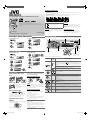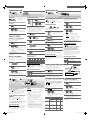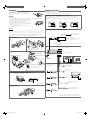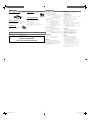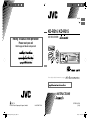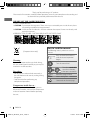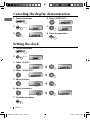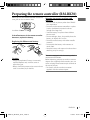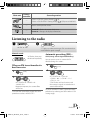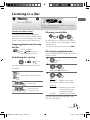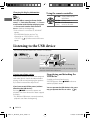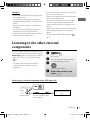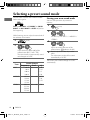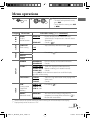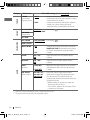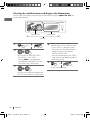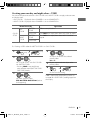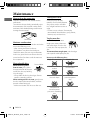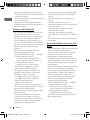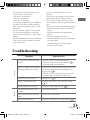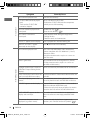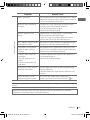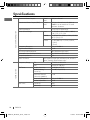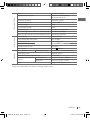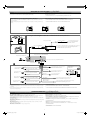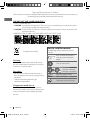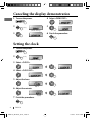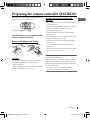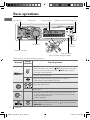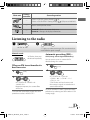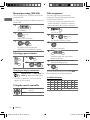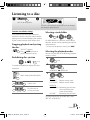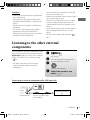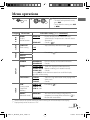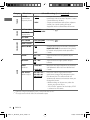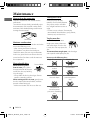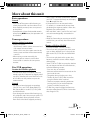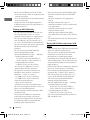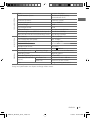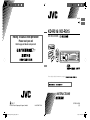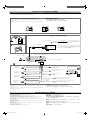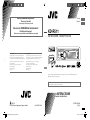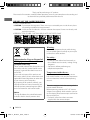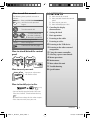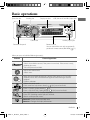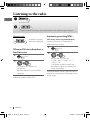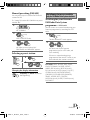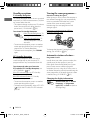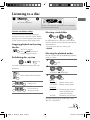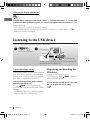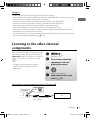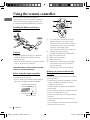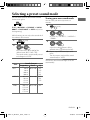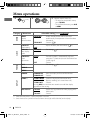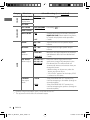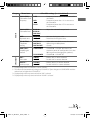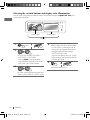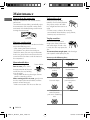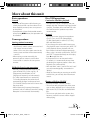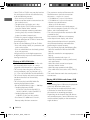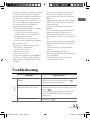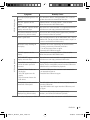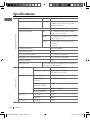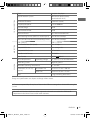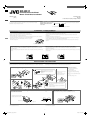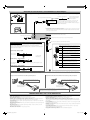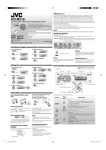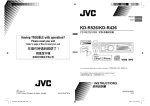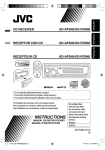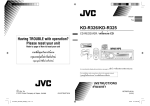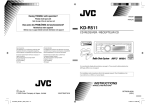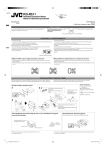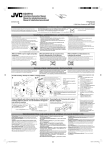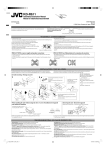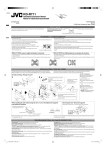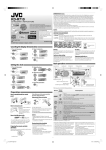Download Husqvarna 140 B Blower User Manual
Transcript
IMPORTANT FOR LASER PRODUCTS 1. CLASS 1 LASER PRODUCT 2. CAUTION: Do not open the top cover. There are no user serviceable parts inside the unit; leave all servicing to qualified service personnel. 3. CAUTION: Visible and/or invisible class 1M laser radiation when open. Do not view directly with optical instruments. 4. REPRODUCTION OF LABEL: CAUTION LABEL, PLACED OUTSIDE THE UNIT. KD-R514 CD RECEIVER : INSTRUCTIONS/INSTALLATION Thank you for purchasing a JVC product. Please read all instructions carefully before operation, to ensure your complete understanding and to obtain the best possible performance from the unit. For safety... • Do not raise the volume level too much, as this will block outside sounds, making driving dangerous. • Stop the car before performing any complicated operations. [European Union only] Warning: If you need to operate the unit while driving, be sure to look around carefully or you may be involved in a traffic accident. 1209DTSMDTJEIN EN © 2009 Victor Company of Japan, Limited GET0633-001A 4 Select <DEMO OFF>. 2 5 [Hold] If you have parked the car for a long time in hot or cold weather, wait until the temperature in the car becomes normal before operating the unit. [UI] Basic operations Canceling the display demonstration 1 Turn on the power. Temperature inside the car... Ejects the disc Loading slot Display window USB (Universal Serial Bus) input jack (Initial setting) 3 6 Finish the procedure. Detaches the panel 1 Turn on the power. 2 Auxiliary input jack Control dial Setting the clock 5 Adjust the hour. [Hold] Remote sensor • DO NOT expose to bright sunlight. When you press or hold the following button(s)... 6 Adjust the minute. (Initial setting) Main unit 3 Select <CLOCK>. Remote controller General operation Turns on. • When the power is on, pressing /I/ATT on the remote controller also mutes the sound or pauses. Press /I/ATT again to cancel muting or resume playback. 7 Finish the procedure. Turns off if pressed and held. 4 Select <CLOCK SET>. Selects the available sources (if the power is turned on). • If the source is ready, playback also starts. Adjusts the volume level. Preparations How to attach/detach the control panel If the effectiveness of the remote controller decreases, replace the battery. Replacing the lithium coin battery CR2025 — Selects items. — • Mutes the sound while listening to a source. If the source is “CD“ or “USB,“ playback pauses. Press the control dial again to cancel muting or resume playback. • Confirms selection. Selects the sound mode. • Enters tone level adjustment directly (see page 2) if pressed and held EQ/BASS-TRE on the main unit. How to reset your unit Reset the unit after installation is completed. • Your preset adjustments will also be erased. • Danger of explosion if battery is incorrectly replaced. Replace only with the same or equivalent type. • Battery shall not be exposed to excessive heat such as sunshine, fire, or the like. Warning (about battery handling) How to forcibly eject a disc [Hold] • You can forcibly eject the loaded disc even if the disc is locked. To lock/unlock the disc, see page 2. • Be careful not to drop the disc when it ejects. • If this does not work, reset your unit. Preparing the remote controller (RM-RK50) When you use the remote controller for the first time, pull out the insulation sheet. Insulation sheet Caution: To prevent accidents and damage: • Do not install any battery other than CR2025 or its equivalent. • Store out of reach of children. • Do not recharge, short, or dismantle. • Do not dispose of in fire. • Do not carry around with other metallic materials. • Wrap the battery with tape and insulate when throwing away or saving it. — • Enters <COLOR> setting directly (see page 3). • Enters <COLOR SETUP> setting directly (see page 3) if pressed and held. — Returns to the previous menu. — Power off : Checks the current clock time. Power on : Changes the display information. This unit is equipped with the steering wheel remote control function. Before operating, connect an exclusive remote adapter (not supplied) which matches your car to the steering wheel remote input terminal on the rear of the unit. • For details, refer also to the instructions supplied with the remote adapter. 1 EN_KD-R514[UI]_f.indd 1 12/10/09 4:56:46 PM Listening to the radio ~ Ÿ ] “FM” or “AM” Listening to the disc ~ Ÿ ] Turn on the power. “ST” lights up when receiving an FM stereo broadcast with sufficient signal strength. Manual search “M” flashes, then press the button repeatedly. All tracks will be played repeatedly until you change the source or eject the disc. Selecting a preset station 1 Stopping playback and ejecting the disc Selecting the playback modes “NO DISC” appears. Press / SOURCE to listen to another playback source. [Hold] or When an FM stereo broadcast is hard to receive 1 [Hold] 2 Prohibiting disc ejection Assigning title to a station 2 ] <TUNER> ] <MONO> ] <MONO ON> Reception improves, but stereo effect will be lost. 3 While listening to a station... [Hold] [Hold] 4 ] <TUNER> ] <SSM> ] <SSM 01 – 06> / <SSM 07 – 12> / <SSM 13 – 18> “SSM” flashes and local stations with the strongest signals are searched and stored automatically. You can preset up to 18 stations for FM and 6 stations for AM. 5 1 ] Move to the next (or previous) character position. Repeat steps 3 and 4 until you finish entering the title. For MP3/WMA discs, select the desired folder, then the desired track by repeating step 2. • To return to the previous menu, press BACK. Caution on volume setting: To erase the entire title, press and hold DISP after step 2, then press the control dial. Discs produce very little noise compared with other sources. Lower the volume before playing a disc to avoid damaging the speakers by the sudden increase of the output level. Available characters A L W 7 B M X 8 C N Y 9 D O Z — E P 0 / F Q 1 < G R 2 > H S 3 I J T U 4 5 Space K V 6 To cancel repeat play or random play, select “RPT OFF” or “RND OFF.” Changing the display information 2 6 Ex.: Storing FM station of 92.50 MHz into preset number “04.” Fast-forwards or reverses the track Selecting a track/folder 1 ] Selects a character. 2 Disc title/Album name/performer (folder name)* = Track title (file name)* = Current track number with the elapsed playing time = Current track number with the clock time = (back to the beginning) * If the current disc is an audio CD, “NO NAME” appears. If an MP3/WMA file does not have Tag information or <TAG DISPLAY> is set to <TAG OFF> (see page 3), folder name and file name appear. Using the remote controller 5 U / D ∞ : Selects folder of the MP3/ WMA 2 R / F 3 : Selects track 2 R / F 3 : Fast-forwards or reverses the [Hold] track Changing the display information Listening to the other external components Station name * = Frequency = Clock = (back to the beginning) ] “92.50MHz” 2 Selects track [Hold] ] Show the title entry screen. You can preset up to 18 stations for FM. Manual presetting (FM/AM) REPEAT TRACK RPT : Repeats current track FOLDER RPT : Repeats current folder RANDOM FOLDER RND : Randomly plays all tracks of current folder, then tracks of next folders : Randomly plays all tracks ALL RND Selects folder of the MP3/ WMA 2 To preset another 6 stations, repeat the above procedure by selecting one of the other 6 SSM setting ranges. ] “REPEAT” j “RANDOM” 3 ] “FM” or “AM” SSM (Strong-station Sequential Memory) You can connect an external component to the AUX (auxiliary) input jack on the control panel. • Make sure <AUX ON> is selected for the <SRC SELECT> = <AUX IN> setting on page 3. * If no title is assigned to a station, “NO NAME” appears for a few seconds. [Hold] “PRESET MODE” flashes. Using the remote controller 3 ] “AUX IN” Turn on the connected component and start playing the source. • For details, refer also to the instructions supplied with the adapter or external components. This unit can play MP3/WMA tracks stored in a USB device. Ÿ Selecting a preset sound mode USB input jack You can select a preset sound mode suitable for the music genre. ] Turn on the power. FLAT = NATURAL = DYNAMIC = VOCAL BOOST = BASS BOOST = USER = (back to the beginning) USB memory While listening, you can adjust the tone level of the selected sound mode. All tracks will be played repeatedly until you change the source or detach the USB device. If you have turned off the power (without detaching the USB device)... Pressing / SOURCE turns on the power and playback starts from where it has been stopped previously. • If a different USB device is currently attached, playback starts from the beginning. Stopping playback and detaching the USB device Straightly pull it out from the unit. “NO USB” appears. Press / SOURCE to listen to another playback source. You can operate the USB device in the same way you operate the files on a disc. Caution on volume setting: USB devices produce very little noise compared with other sources. Lower the volume before playing a USB to avoid damaging the speakers by sudden increase of the output level. EN_KD-R514[UI]_1.indd 2 Portable audio player, etc. 2 Listening to the USB device ~ 3.5 mm stereo mini plug (not supplied) 1 5 U / D ∞ : Changes the preset stations 2 R / F 3 : Searches for stations ] Selects preset number “04.” “P04” flashes and “MEMORY” appears. [Hold] 2 To cancel the prohibition, repeat the same procedure. 1 Automatic presetting (FM)— 1 1 [Hold] You can assign titles to 30 station frequencies (FM and AM) using 8 characters (maximum) for each title. • If you try to assign titles to more than 30 station frequencies, “NAME FULL” appears. Delete unwanted titles before assignment. To restore the stereo effect, repeat the same procedure to select <MONO OFF>. You can use only one of the following playback modes at a time. 1 Cautions: • Avoid using the USB device if it might hinder your safety driving. • Do not pull out and attach the USB device repeatedly while “READING” is shown on the display. • Do not start the car engine if a USB device is connected. • This unit may not be able to play the files depending on the type of USB device. • Operation and power supply may not work as intended for some USB devices. • You cannot connect a computer to the USB input terminal of the unit. • Make sure all important data has been backed up to avoid losing the data. • Do not leave a USB device in the car, expose to direct sunlight, or high temperature to avoid deformation or cause damages to the device. • Some USB devices may not work immediately after attaching USB device or turn on the power. • For more details about USB operations, see page 5. Storing your own sound mode You can store your own adjustments in memory. 1 [Hold] 2 ] <PRO EQ> ] <BASS> / <MIDDLE> / <TREBLE> [Hold] 2 3 Adjust the level (–06 to +06) of the selected tone (BASS / MID / TRE). The sound mode is automatically stored and changed to “USER.” Tone Sound element Frequency Level BASS 60 Hz, 80 Hz, 100 Hz, 200 Hz –06 to +06 MIDDLE 0.5 kHz, 1.0 kHz, 1.5 kHz, 2.5 kHz –06 to +06 TREBLE 10.0 kHz, 12.5 kHz, –06 to +06 15.0 kHz, 17.5 kHz Q 4 Adjust the sound elements of the selected tone (see table on the left). Repeat steps 2 and 3 to adjust other tones. The adjustments made will be stored automatically in “USER.” The current sound mode changes to “USER” automatically. Q1.0 Q1.25 Q1.5 Q2.0 Q0.75 Q1.0 Q1.25 Q FIX 2 11/30/09 10:51:16 AM Selecting the variable buttons and display color illumination Menu operations 1 [Hold] DEMO DEMO CLOCK SET Selectable setting, [Initial: Underlined] • DEMO ON • DEMO OFF : Display demonstration will be activated automatically if no operation is done for about 20 seconds. : Cancels. [ 1:00 ] : Adjust the hour, then the minute. BASS — MIDDLE DIMMER • DIMMER ON • DIMMER OFF SCROLL *1 • SCROLL ONCE : Scrolls the displayed information once. • SCROLL AUTO : Repeats scrolling (at 5-second intervals). : Cancels. • SCROLL OFF Pressing DISP for more than one second can scroll the display regardless of the setting. • TAG ON • TAG OFF TUNER : For settings, see “Storing your own sound mode” on page 2. 1 TREBLE TAG DISPLAY : For settings, see page 2. MONO *2 • MONO ON : Activate monaural mode to improve FM reception, but stereo effect will be lost. (See page 2.) : Restore the stereo effect. • MONO OFF IF BAND • AUTO DISP ZONE Display zone COLOR SETUP NIGHT COLOR MENU COLOR You can create your own colors for <DAY COLOR> and <NIGHT COLOR> to apply to button zone and display zone. • <DAY COLOR> Displayed when <DIMMER> is set to <DIMMER OFF>. • <NIGHT COLOR> Displayed when <DIMMER> is set to <DIMMER ON>. Menu hierarchy R06 – F06 [ 00 ] : Adjust the front and rear speaker output balance. BALANCE *4 L06 – R06 [ 00 ] : Adjust the left and right speaker output balance. LOUD • LOUD ON : Boost low and high frequencies to produce a wellbalanced sound at a low volume level. : Cancels. • LOUD OFF AUDIO VOL ADJUST L/O MODE • REAR SUB.W FREQ *5 • LOW • MID SRC SELECT • HIGH *7 *8 • BUTTON ZONE Follow example below. • DISP ZONE Press BACK after step 5, then select DISP ZONE in step 2. • BUTTON ZONE Press BACK after step 5, then select NIGHT COLOR in step 2. NIGHT COLOR • DISP ZONE Ex.: Creating <USER> color for <BUTTON ZONE> in <DAY COLOR>. 1 [Hold] or [Hold] 4 2 ] <COLOR SETUP> ] <DAY COLOR> ] <BUTTON ZONE> • Pressing COLOR in step 1 will enter zone selection menu (BUTTON ZONE / DISP ZONE) directly. VOL ADJ –05 — : Preset the volume adjustment level of each source (except FM), compared to the FM volume level. The VOL ADJ +05 volume level will automatically increase or decrease [ VOL ADJ 00 ] when you change the source. • Before making an adjustment, select the source you want to adjust. • “VOL ADJ FIX” appears on the display if “FM” is selected as the source. • SUB.W Operation DAY COLOR • BUTTON ZONE : For settings, see the right column. • DISP ZONE • OFF or Creating your own day and night colors—USER COLOR SETUP FADER *3 5 ] Select your preferred color from one of the 29 preset colors or <USER> color. : Increases the tuner selectivity to reduce interference noises between adjacent stations. (Stereo effect may be lost.) : Subject to interference noises from adjacent stations, but sound quality will not be degraded and the stereo effect will remain. : Changes the display and buttons (except for EQ/BASS-TRE / DISP) illumination during menu, list search and playback mode operations. : Cancels. Repeat steps 2 and 3 to select a different zone and your preferred color. • If <ALL ZONE> is selected in step 2, the buttons and display illumination changed to the current/selected <BUTTON ZONE> color. You can also change the <ALL ZONE> color to one of your preferred color by performing step 3. ] Exit from the setting. COLOR 01 — : For settings, see the right column. COLOR 29, USER • ON 4 or 3 ALL ZONE DAY COLOR [Hold] ] <COLOR> ] <BUTTON ZONE> / <DISP ZONE> / <ALL ZONE> • Pressing COLOR in step 1 will enter zone selection menu (BUTTON ZONE /DISP ZONE / ALL ZONE) directly. : Shows the Tag information while playing MP3/WMA tracks. : Cancels. • SSM 01 – 06 • SSM 07 – 12 • SSM 13 – 18 BUTTON ZONE *1 *2 *3 *4 *5 *6 Display zone 2 : Dims the display and button illumination. : Cancels. SSM *2 • WIDE COLOR Button zone All zone DISPLAY PRO EQ 3 Menu item CLOCK Category 2 You can select your preferred color for buttons illumination (except for EQ/BASS-TRE / DISP) and display color separately. Repeat step 2 if necessary. • To return to the previous menu, press BACK. • To exit from the menu, press DISP or MENU. 6 or ] Exit from the setting. 3 ] Select a primary color. RED j GREEN j BLUE j (back to the beginning) : Select if the REAR LINE OUT terminals are used for connecting a subwoofer (through an external amplifier). : Select if the REAR LINE OUT terminals are used for connecting the speakers (through an external amplifier). 5 ] Adjust the level of the selected primary color. 00 to 31 Repeat steps 3 and 4 to adjust other primary colors. If “00” is selected for all the primary colors (as in step 4) for <DISP ZONE>, nothing appear on the display. : Frequencies lower than 72 Hz are sent to the subwoofer. : Frequencies lower than 111 Hz are sent to the subwoofer. : Frequencies lower than 157 Hz are sent to the subwoofer. SUB.W LEVEL *5 SUB.W 00 — SUB.W 08 : Adjust the subwoofer output level. [ SUB.W 04 ] BEEP • BEEP ON • BEEP OFF : Activates the keypress tone. : Deactivates the keypress tone. AMP GAIN *6 • LOW POWER • HIGH POWER : VOLUME 00 – VOLUME 30 (Select if the maximum power of each speaker is less than 50 W to prevent damaging the speakers.) : VOLUME 00 – VOLUME 50 AM *7 • AM ON • AM OFF : Enable “AM” in source selection. : Disable “AM” in source selection. AUX IN *8 • AUX ON • AUX OFF : Enable “AUX IN” in source selection. : Disable “AUX IN” in source selection. Some characters or symbols will not be shown correctly (or will be blanked) on the display. Displayed only when the source is “FM.” If you are using a two-speaker system, set the fader level to “00.” This adjustment will not affect the subwoofer output. Displayed only when <L/O MODE> is set to <SUB.W>. The volume level automatically changes to “VOLUME 30” if you change to <LOW POWER> with the volume level is set higher than “VOLUME 30.” Displayed only when any source other than “AM” is selected. Displayed only when any source other than “AUX IN” is selected. 3 EN_KD-R514[UI]_1.indd 3 11/30/09 10:51:17 AM Electrical connections Installation IMPORTANT: A custom wiring harness (separately purchased) which is suitable for your car is recommended for connection between the unit and your car. • Consult your JVC car audio dealer or a company supplying kits for details. Prepare these before installation.... This unit is designed to operate on 12 V DC, NEGATIVE ground electrical systems. If your vehicle does not have this system, a voltage inverter is required, which can be purchased at JVC car audio dealers. PRECAUTIONS on power supply and speaker connections Warnings • DO NOT connect the speaker leads of the power cord to the car battery; otherwise, the unit will be seriously damaged. • BEFORE connecting the speaker leads of the power cord to the speakers, check the speaker wiring in your car. • To prevent short circuits: – Disconnect the battery’s negative terminal and make all electrical connections before installing the unit. – Cover the terminals of the UNUSED leads with insulating tape. • Be sure to ground this unit to the car’s chassis again after installation. • Replace the fuse with one of the specified rating. • Connect speakers with a maximum power of more than 50 W (impedance of 4 Ω to 8 Ω). Otherwise, change the <AMP GAIN> setting. (See “Menu operations” on page 3.) Heat sink • The heat sink becomes very hot after use. Be careful not to touch it when removing this unit. Parts List A Hard case .................................................................................1 B Control panel.........................................................................1 C Sleeve .........................................................................................1 Connecting the external amplifier or subwoofer D Trim plate .................................................................................1 E Power cord..............................................................................1 F Handles .....................................................................................2 Remote lead The following illustration shows a typical installation. If you have any questions or require information regarding installation kits, consult your JVC car audio dealer or a company supplying kits. Y-connector *1 Signal cord *1 In-dash mounting To the blue (white stripe) lead of the unit Rear speakers or subwoofer Make the <L/O MODE> setting accordingly. (See “Menu operations” on page 3.) JVC Amplifier *2 *1 Not supplied for this unit. *2 Firmly attach the ground wire to the metallic body or to the chassis of the car—to the place uncoated with paint. Rear ground terminal When you stand the unit, be careful not to damage the fuse on the rear. 15 A fuse Steering wheel remote input Do the required electrical connections. Antenna input Reset the unit Install the unit at an angle of less than 30˚. Connect only the front speakers if your speaker system is twospeaker system. Black Bend the appropriate tabs to hold the sleeve firmly in place. White When installing the unit without using the sleeve Front speaker (left) Flat head screws (M5 × 8 mm)* Pocket Bracket* Rear speaker (left) Removing the unit Release the rear section first... Ignition switch Red To an accessory terminal Gray (black stripe) Green * Not supplied for this unit. To a live terminal (constant 12 V) White (black stripe) Gray Front speaker (right) Yellow *3 To the metallic body or chassis of the car Blue To the automatic antenna if any (250 mA max.) Green (black stripe) Blue (white stripe) Purple Rear speaker (right) Fuse block To the remote lead of other equipment (200 mA max.) Purple (black stripe) *3 Before checking the operation of this unit prior to installation, this lead must be connected, otherwise the power cannot be turned on. 4 EN_KD-R514[UI]_1.indd 4 11/30/09 10:51:17 AM Troubleshooting Symptom Basic operations Remedy/Cause Sound cannot be heard from the speakers. • Adjust the volume to the optimum level. • Make sure the unit is not muted/paused. (See page 1.) • Check the cords and connections. “PROTECT” appears on the display and no operations can be done. Check to be sure the terminals of the speaker leads are covered with insulating tape properly, then reset the unit. (See page 1.) If “PROTECT” does not disappear, consult your JVC car audio dealer or a company supplying kits. This unit does not work at all. Reset the unit. (See page 1.) “AUX IN” cannot be selected. Check the <SRC SELECT> = <AUX IN> setting. (See “Menu operations” on page 3.) Nothing appear on the display. Check the <USER> color settings ( See page 3.). SSM automatic presetting does not work. Store stations manually. General FM/AM Disc playback MP3/WMA playback USB device playback Installation/connection More about this unit General • If you turn off the power while listening to a track, playback will start from where it had been stopped previously next time you turn on the power. • If no operation is done for about 60 seconds after pressing MENU button, the operation will be canceled. Tuner operations • During SSM search... – All previously stored stations are erased and the stations are stored anew. – When SSM is over, the station stored in the lowest preset number will be automatically tuned in. • When storing a station manually, the previously preset station is erased when a new station is stored in the same preset number. Static noise while listening to the radio. Connect the antenna firmly. “AM” cannot be selected. Check the <SRC SELECT> = <AM> setting. (See “Menu operations” on page 3.) Disc cannot be played back. Insert the disc correctly. Disc/USB operations • CD-R/CD-RW cannot be played back. • Tracks on the CD-R/CD-RW cannot be skipped. • Insert a finalized CD-R/CD-RW. • Finalize the CD-R/CD-RW with the component which you used for recording. Caution for DualDisc playback Disc can be neither played back nor ejected. • Unlock the disc. (See page 2.) • Eject the disc forcibly. (See page 1.) Disc sound is sometimes interrupted. • Stop playback while driving on rough roads. • Change the disc. • Check the cords and connections. “NO DISC” appears on the display. Insert a playable disc into the loading slot. “PLEASE” and “EJECT” appear alternately on the display. Press 0, then insert a disc correctly. Disc cannot be played back. • Use a disc with MP3/WMA tracks recorded in a format compliant with ISO 9660 Level 1, Level 2, Romeo, or Joliet. • Add the extension code <.mp3> or <.wma> to the file names. Noise is generated. Skip to another track or change the disc. (Do not add the extension code <.mp3> or <.wma> to non-MP3 or WMA tracks.) • The Non-DVD side of a “DualDisc” does not comply with the “Compact Disc Digital Audio” standard. Therefore, the use of Non-DVD side of a DualDisc on this product may not be recommended. General • This unit has been designed to reproduce CDs/CD Texts, and CD-Rs (Recordable)/CD-RWs (Rewritable) in audio CD (CD-DA), MP3 and WMA formats. • If you change the source while listening to a disc, playback stops. Next time you select “CD” as the playback source, playback will start from where it had been stopped previously. • When a disc is inserted upside down, “PLEASE” and “EJECT” appear alternately on the display. Press 0 to eject the disc. • If the ejected disc is not removed within 15 seconds, it is automatically inserted into the loading slot again to protect it from dust. Playback starts automatically. • MP3 and WMA “tracks” (words “file” and “track” are used interchangeably) are recorded in “folders.” • While fast-forwarding or reversing on an MP3 or WMA disc, you can only hear intermittent sounds. A longer readout time is required Do not use too many hierarchical levels and folders. (“READING” keeps flashing on the display). Tracks are not played back in the order you have intended. Playback order is determined when the files are recorded. The elapsed playing time is not correct. This sometimes occurs during playback. This is caused by how the tracks are recorded on the disc. “NO FILE” appears on the display. Selected folder is an empty folder *. Select another folder that contains MP3/WMA tracks. * Folder that is physically empty or folder that contains data but does not contain valid MP3/WMA track. “NOT SUPPORT” appears on the display and track skips. Skip to the next track encoded in an appropriate format or to the next non-copy-protected WMA track. The correct characters are not displayed (e.g. album name). This unit can only display letters (upper case), numbers, and a limited number of symbols. (See page 2.) Noise is generated. The track played back is not an MP3/WMA track. Skip to another file. (Do not add the extension code <.mp3> or <.wma> to non-MP3 or WMA tracks.) “READING” keeps flashing on the display. • Readout time varies depending on the USB device. • Do not use too many hierarchy or folders. • Turn off the power then on again. • Reattach the USB device again. “NO FILE” appears on the display. Selected folder is an empty folder*. Select another folder that contains MP3/WMA tracks. * Folder that is physically empty or folder that contains data but does not contain valid MP3/WMA track. “NOT SUPPORT” appears on the display and track skips. Skip to the next track encoded in an appropriate format or to the next non-copy-protected WMA track. Tracks/folders are not played back in the order you have intended. The playback order is determined by the write-in time stamp. The first track/folder written into the USB device will be the first track/folder for playback. • “CANNOT PLAY” flashes on the display. • “NO USB” appears on the display. • The unit cannot detect the USB device. • Attach a USB device that contains tracks encoded in an appropriate format. • Reattach the USB device again. While playing a track, sound is sometimes interrupted. The MP3/WMA tracks have not been properly copied into the USB device. Copy MP3/WMA tracks again into the USB device, and try again. The correct characters are not displayed (e.g. album name). This unit can only display letters (upper case), numbers, and a limited number of symbols. (See page 2.) The fuse blows. Connect the red and black leads correctly. Power cannot be turned on. Check to make sure the yellow lead is connected. No sound from the speakers. Check to make sure the speaker output lead is not shortcircuited. Sound is distorted. • Check to make sure the speaker output lead is grounded. • Check to make sure the “–” terminals of L and R speakers are grounded in common. Noise interfere with sounds. Check to make sure the rear ground terminal connected to the car’s chassis is using shorter and thicker cords. This unit becomes hot. • Check to make sure the speaker output lead is grounded. • Check to make sure the “–” terminals of L and R speakers are grounded in common. This unit does not work at all. Reset the unit. (See page 1.) Playing a CD-R or CD-RW • Use only “finalized” CD-Rs or CD-RWs. • This unit can only play back files of the same type as those detected first if a disc includes both audio CD (CD-DA) files and MP3/WMA files. • This unit can play back multi-session discs; however, unclosed sessions will be skipped while playing. • Some CD-Rs or CD-RWs may not be played back on this unit: – Discs are dirty or scratched. – Moisture condensation has occurred on the lens inside the unit. – The pickup lens inside the unit is dirty. – The files on the CD-R/CD-RW are written using the “Packet Write” method. – There are improper recording conditions (missing data, etc.) or media conditions (stained, scratched, warped, etc.). • CD-RWs may require a longer readout time since the reflectance of CD-RWs is lower than that of regular CDs. • Do not use the following CD-Rs or CD-RWs: – Discs with stickers, labels, or a protective seal stuck to the surface. – Discs on which labels can be directly printed by an ink jet printer. Using these discs under high temperature or high humidity may cause malfunctions or damage to the unit. • The maximum number of characters for file/folder names (includes 4 extension characters—<.mp3> or <.wma>). – ISO 9660 Level 1: up to 12 characters – ISO 9660 Level 2: up to 31 characters – Romeo: up to 64 characters – Joliet: up to 32 characters – Windows extension: up to 64 characters • This unit can recognize a total of 512 files, 255 folders, and 8 hierarchical levels. • This unit can play back files recorded in VBR (variable bit rate). Files recorded in VBR have a discrepancy in the elapsed time display, and do not show the actual elapsed time. In particular, this difference becomes noticeable after performing the search function. • This unit cannot play back the following files: – MP3 files: encoded in MP3i and MP3 PRO format; an inappropriate format; layer 1/2. – WMA files: encoded in lossless, professional, and voice format; not based upon Windows Media® Audio; copy-protected with DRM. – Files which have data such as AIFF, ATRAC3, etc. • The search function works but search speed is not constant. Playing MP3/WMA tracks from a USB device • While playing from a USB device, the playback order may differ from other players. • This unit may be unable to play back some USB devices or some files due to their characteristics or recording conditions. • Depending on the shape of the USB devices and connection ports, some USB devices may not be attached properly or the connection might be loose. • Connect one USB mass storage class device to the unit at a time. Do not use a USB hub. • If the connected USB device does not have the correct files, “CANNOT PLAY” appears. • This unit can show Tag (Version 1.0, 1.1, 2.2, 2.3, or 2.4) for MP3 files and for WMA files. • This unit can play back MP3/WMA files meeting the conditions below: – Bit rate of MP3/WMA: 32 kbps — 320 kbps – Sampling frequency of MP3: 32 kHz, 44.1 kHz, 48 kHz (for MPEG-1) 16 kHz, 22.05 kHz, 24 kHz (for MPEG-2) – Sampling frequency of WMA: 22.05 kHz, 32 kHz, 44.1 kHz, 48 kHz • This unit can play back MP3 files recorded in VBR (variable bit rate). • The maximum number of characters for: – Folder names: 32 characters; File names: 32 characters; MP3 Tag: 64 characters; WMA Tag: 32 characters • This unit can recognize a total of 5 000 files, 255 folders (255 files per folder including folder without unsupported files), and of 8 hierarchies. • This unit does not support SD card reader. • This unit cannot recognize a USB device whose rating is other than 5 V and exceeds 500 mA. • USB devices equipped with special functions such as data security functions cannot be used with the unit. • Do not use a USB device with 2 or more partitions. • This unit may not recognized a USB device connected through a USB card reader. • This unit may not play back files in a USB device properly when using a USB extension cord. • This unit cannot play back the following files: – MP3 files: encoded in MP3i and MP3 PRO format; an inappropriate format; layer 1/2. – WMA files: encoded in lossless, professional, and voice format; not based upon Windows Media® Audio. Playing an MP3/WMA disc • This unit can play back MP3/WMA files with the extension code <.mp3> or <.wma> (regardless of the letter case—upper/lower). • This unit can show the names of albums, artists (performer), and tag (Version 1.0, 1.1, 2.2, 2.3, or 2.4) for MP3 files and for WMA files. • This unit can display only one-byte characters. No other characters can be correctly displayed. • This unit can play back MP3/WMA files meeting the conditions below: – Bit rate of MP3/WMA: 32 kbps — 320 kbps – Sampling frequency of MP3: 32 kHz, 44.1 kHz, 48 kHz (for MPEG-1) 16 kHz, 22.05 kHz, 24 kHz (for MPEG-2) – Sampling frequency of WMA: 22.05 kHz, 32 kHz, 44.1 kHz, 48 kHz – Disc format: ISO 9660 Level 1/ Level 2, Romeo, Joliet, Windows extension JVC bears no responsibility for any loss of the data in the USB mass storage class device while using this System. 5 EN_KD-R514[UI]_1.indd 5 11/30/09 10:51:18 AM Maintenance Specifications How to clean the connectors To play new discs Wipe the connectors with a cotton swab or cloth moistened with alcohol. Remove any rough areas from the inner and outer edges of the disc. AUDIO AMPLIFIER SECTION Maximum Power Output: Front/Rear: 50 W per channel Continuous Power Output (RMS): Front/Rear: 20 W per channel into 4 Ω, 40 Hz to 20 000 Hz at no more than 1% total harmonic distortion. Load Impedance: 4 Ω (4 Ω to 8 Ω allowance) Tone Control Range: Bass: ±12 dB (60 Hz, 80 Hz, 100 Hz, 200 Hz); Q1.0, Q1.25, Q1.5, Q2.0 Middle: ±12 dB (0.5 kHz, 1.0 kHz, 1.5 kHz, 2.5 kHz); Q0.75, Q1.0, Q1.25 Treble: ±12 dB (10.0 kHz, 12.5 kHz, 15.0 kHz, 17.5 kHz); Q (Fixed) Frequency Response: 40 Hz to 20 000 Hz Signal-to-Noise Ratio: 70 dB Line-Out/subwoofer-Out Level/Impedance: 5.0 V/20 kΩ load (full scale) Output Impedance: 1 kΩ Other Terminal: AUX (auxiliary) input jack, USB input jack, Antenna input, Steering wheel remote input Do not use the following discs: Connectors Moisture condensation Moisture may condense on the lens inside the unit. Eject the disc and leave the unit turned on for a few hours until the moisture has evaporated. To keep discs clean • Single CD (8 cm disc) • Warped disc • Disc with sticker and sticker residue • Disc with stick-on label • Unusual shape disc • C-thru Disc (semi-transparent disc) • Disc with transparent or semi-transparent parts on its recording area Wipe in a straight line from center of disc to edge. Do not use liquid cleaners, thinners, or benzene. Microsoft and Windows Media are either registered trademarks or trademarks of Microsoft Corporation in the United States and/or other countries. TUNER SECTION Frequency Range: FM: 87.5 MHz to 108.0 MHz AM: 531 kHz to 1602 kHz Having TROUBLE with operation? Please reset your unit [FM Tuner] Usable Sensitivity: 9.3 dBf (0.8 μV/75 Ω) 50 dB Quieting Sensitivity: 16.3 dBf (1.8 μV/75 Ω) Alternate Channel Selectivity (400 kHz): 65 dB Frequency Response: 40 Hz to 15 000 Hz Stereo Separation: 40 dB Refer to page of How to reset your unit [AM Tuner] Sensitivity/Selectivity: 20 μV/40 dB CD PLAYER SECTION Type: Compact disc player Signal Detection System: Non-contact optical pickup (semiconductor laser) Number of channels: 2 channels (stereo) Frequency Response: 5 Hz to 20 000 Hz Dynamic Range: 96 dB Signal-to-Noise Ratio: 98 dB Wow and Flutter: Less than measurable limit MP3 Decoding Format: (MPEG1/2 Audio Layer 3) Max. Bit Rate: 320 kbps WMA (Windows Media® Audio) Decoding Format: Max. Bit Rate: 320 kbps USB SECTION USB Standard: USB 1.1, USB 2.0 Data Transfer Rate (Full Speed): Max. 12 Mbps Compatible Device: Mass storage class Compatible File System: FAT 32/16/12 Playable Audio Format: MP3/WMA Max. Current: DC 5 V 500 mA GENERAL Power Requirement: Operating Voltage: DC 14.4 V (11 V to 16 V allowance) Grounding System: Negative ground Allowable Operating Temperature: 0°C to +40°C Dimensions (W × H × D) (approx.): Installation Size: 182 mm × 52 mm × 160 mm Panel Size: 188 mm × 58 mm × 6 mm Mass (approx.): 1.3 kg (excluding accessories) Design and specifications are subject to change without notice. 6 EN_KD-R514[UI]_1.indd 6 11/30/09 10:51:18 AM ENGLISH KD-R516 / KD-R515 Having TROUBLE with operation? CD RECEIVER / Please reset your unit Refer to page of How to reset your unit For canceling the display demonstration, see page 4. / For installation and connections, refer to the separate manual. INSTRUCTIONS EN, TH © 2009 Victor Company of Japan, Limited CoverRear_KD-R516_001A_1.indd 1-2 GET0634-001A 1209DTSMDTJEIN [U/UH] 11/4/09 12:52:35 PM Thank you for purchasing a JVC product. Please read all instructions carefully before operation, to ensure your complete understanding and to obtain the best possible performance from the unit. IMPORTANT FOR LASER PRODUCTS 1. CLASS 1 LASER PRODUCT 2. CAUTION: Do not open the top cover. There are no user serviceable parts inside the unit; leave all servicing to qualified service personnel. 3. CAUTION: Visible and/or invisible class 1M laser radiation when open. Do not view directly with optical instruments. 4. REPRODUCTION OF LABEL: CAUTION LABEL, PLACED OUTSIDE THE UNIT. How to read this manual [European Union only] The following icons/symbols are used to indicate: Press and hold the button(s) [Hold] until the desired operation begins. Warning: If you need to operate the unit while driving, be sure to look around carefully or you may be involved in a traffic accident. Turn the control dial. Turn the control dial to make a selection, then press to confirm. For safety... • Do not raise the volume level too much, as this will block outside sounds, making driving dangerous. • Stop the car before performing any complicated operations. ( XX) <XXXX> Reference page number Menu setting item Continued on the next page Temperature inside the car... If you have parked the car for a long time in hot or cold weather, wait until the temperature in the car becomes normal before operating the unit. 2 ENGLISH EN02-09_KD-R516_001A_1.indd 2 11/4/09 12:52:15 PM How to attach/detach the control panel CONTENTS 2 How to read this manual 3 How to attach/detach the control panel 4 How to reset your unit Your preset adjustments will also be erased. How to forcibly eject a disc [Hold] • You can forcibly eject the loaded disc even if the disc is locked. To lock/unlock the disc, 9. • Be careful not to drop the disc when it ejects. • If this does not work, reset your unit. 4 5 6 7 9 10 11 12 13 18 19 21 24 3 How to reset your unit 3 How to forcibly eject a disc Canceling the display demonstration Setting the clock Preparing the remote controller (RM-RK50) Basic operations Listening to the radio Listening to a disc Listening to the USB device Listening to the other external components Selecting a preset sound mode Menu operations Maintenance More about this unit Troubleshooting Specifications ENGLISH EN02-09_KD-R516_001A_1.indd 3 3 11/4/09 12:52:16 PM Canceling the display demonstration 1 Turn on the power. 4 Select <DEMO OFF>. 2 5 [Hold] (Initial setting) 3 6 Finish the procedure. Setting the clock 1 Turn on the power. 2 [Hold] (Initial setting) 3 Select <CLOCK>. 4 Select <CLOCK SET>. 5 Adjust the hour. 6 Adjust the minute. 7 Finish the procedure. 4 ENGLISH EN02-09_KD-R516_001A_1.indd 4 11/4/09 12:52:16 PM Preparing the remote controller (RM-RK50) When you use the remote controller for the first time, pull out the insulation sheet. Insulation sheet If the effectiveness of the remote controller decreases, replace the battery. Replacing the lithium coin battery CR2025 Caution: • Danger of explosion if battery is incorrectly replaced. Replace only with the same or equivalent type. • Battery shall not be exposed to excessive heat such as sunshine, fire, or the like. Warning (to prevent accidents and damage): • Do not install any battery other than CR2025 or its equivalent. • Do not leave the remote controller in a place (such as dashboards) exposed to direct sunlight for a long time. • Store the battery in a place where children cannot reach. • Do not recharge, short, disassemble, heat the battery, or dispose of it in a fire. • Do not leave the battery with other metallic materials. • Do not poke the battery with tweezers or similar tools. • Wrap the battery with tape and insulate when throwing away or saving it. This unit is equipped with the steering wheel remote control function. Before operating, connect an exclusive remote adapter (not supplied) which matches your car to the steering wheel remote input terminal on the rear of the unit. • For details, refer also to the instructions supplied with the remote adapter. ENGLISH EN02-09_KD-R516_001A_1.indd 5 5 11/4/09 12:52:17 PM Basic operations Ejects the disc Loading slot Display window USB (Universal Serial Bus) input jack Control dial Auxiliary input jack Detaches the panel Remote sensor • DO NOT expose to bright sunlight. When you press or hold the following button(s)... Main unit Remote controller General operation Turns on. • When the power is on, pressing /I/ATT on the remote controller also mutes the sound or pauses. Press /I/ATT again to cancel muting or resume playback. Turns off if pressed and held. Selects the available sources (if the power is turned on). • If the source is ready, playback also starts. Adjusts the volume level. — Selects items. — • Mutes the sound while listening to a source. If the source is “CD” or “USB,” playback pauses. Press the control dial again to cancel muting or resume playback. • Confirms selection. Selects the sound mode. • Enters tone level adjustment directly ( EQ/BASS-TRE on the main unit. 6 12) if pressed and held ENGLISH EN02-09_KD-R516_001A_3.indd 6 11/25/09 9:07:40 AM Main unit Remote controller General operation — • Enters <COLOR> setting directly ( 16). • Enters <COLOR SETUP> setting directly ( 17) if pressed and held. — Returns to the previous menu. — Power off : Checks the current clock time. Power on : Changes the display information. Listening to the radio ~ Ÿ ] “FM” or “AM” “ST” lights up when receiving an FM stereo broadcast with sufficient signal strength. Manual search Automatic presetting (FM)— “M” flashes, then press the button repeatedly. [Hold] While listening to a station... When an FM stereo broadcast is hard to receive 1 SSM (Strong-station Sequential Memory) You can preset up to 18 stations for FM. [Hold] 2 ] <TUNER> ] <MONO> ] <MONO ON> Reception improves, but stereo effect will be lost. To restore the stereo effect, repeat the same procedure to select <MONO OFF>. 1 [Hold] 2 ] <TUNER> ] <SSM> ] <SSM 01 – 06> / <SSM 07 – 12> / <SSM 13 – 18> “SSM” flashes and local stations with the strongest signals are searched and stored automatically. To preset another 6 stations, repeat the above procedure by selecting one of the other 6 SSM setting ranges. ENGLISH EN02-09_KD-R516_001A_1.indd 7 7 11/4/09 12:52:18 PM Manual presetting (FM/AM) Title assignment You can preset up to 18 stations for FM and 6 stations for AM. You can assign titles up to 30 station frequencies (FM and AM) using 8 characters (maximum) for each title. • If you try to assign titles to more than 30 station frequencies, “NAME FULL” appears. Delete unwanted titles before assignment. Ex.: Storing FM station of 92.50 MHz into preset number “04.” 1 ] “92.50MHz” 2 [Hold] 1 ] “FM” or “AM” 2 “PRESET MODE” flashes. 3 [Hold] ] Show the title entry screen. 3 ] Selects preset number “04.” “P04” flashes and “MEMORY” appears. ] Select a character. 4 Selecting a preset station 1 or 2 5 ] Move to the next (or previous) character position. Repeat steps 3 and 4 until you have finished entering the title. 6 Changing the display information Station name * = Frequency = Clock = (back to the beginning) * If no title is assigned to a station, “NO NAME” appears for a few seconds. Using the remote controller 5 U / D ∞ : Changes the preset stations 2 R / F 3 : Searches for stations 8 To erase the entire title, press and hold DISP after step 2, then press the control dial. Available characters A J S 1 — B K T 2 / C L U 3 < D M V 4 > E N W 5 F O X 6 G P Y 7 Space H Q Z 8 I R 0 9 ENGLISH EN02-09_KD-R516_001A_3.indd 8 11/25/09 9:08:41 AM Listening to a disc ~ Ÿ ] Turn on the power. All tracks will be played repeatedly until you change the source or eject the disc. Caution on volume setting: Selecting a track/folder Discs produce very little noise compared with other sources. Lower the volume before playing a disc to avoid damaging the speakers by the sudden increase of the output level. Stopping playback and ejecting the disc “NO DISC” appears. Press / SOURCE to listen to another playback source. Prohibiting disc ejection For MP3/WMA discs, select the desired folder, then the desired track by repeating the control dial procedures. • To return to the previous menu, press BACK. Selecting the playback modes You can use only one of the following playback modes at a time. 1 [Hold] [Hold] To cancel the prohibition, repeat the same procedure. 2 ] “REPEAT” j “RANDOM” 3 Selects folder of the MP3/WMA Selects track [Hold] Fast-forwards or reverses the track REPEAT TRACK RPT : Repeats current track FOLDER RPT : Repeats current folder RANDOM FOLDER RND : Randomly plays all tracks of current folder, then tracks of next folders ALL RND : Randomly plays all tracks To cancel repeat play or random play, select “RPT OFF” or “RND OFF.” ENGLISH EN02-09_KD-R516_001A_1.indd 9 9 11/4/09 12:52:18 PM Using the remote controller Changing the display information 5 U / D ∞ : Selects folder of the MP3/WMA 2 R / F 3 : Selects track 2 R / F 3 : Fast-forwards or [Hold] reverses the track Disc title/Album name/performer (folder name)* = Track title (file name)* = Current track number with the elapsed playing time = Current track number with the clock time = (back to the beginning) * If the current disc is an audio CD, “NO NAME” appears. If an MP3/WMA file does not have Tag information or <TAG DISPLAY> is set to <TAG OFF> ( 13), folder name and file name appear. Listening to the USB device This unit can play MP3/WMA tracks stored in a USB device. ~ Ÿ USB input jack ] Turn on the power. USB memory All tracks will be played repeatedly until you change the source or detach the USB device. Caution on volume setting: USB devices produce very little noise compared with other sources. Lower the volume before playing a USB to avoid damaging the speakers by sudden increase of the output level. If you have turned off the power (without detaching the USB device)... Pressing / SOURCE turns on the power and playback starts from where it has been stopped previously. • If a different USB device is currently attached, playback starts from the beginning. 10 Stop playing and detaching the USB device Straightly pull it out from the unit. “NO USB” appears. Press / SOURCE to listen to another playback source. You can operate the USB device in the same 9) way you operate the files on a disc. ( ENGLISH EN10-17_KD-R516_001A_3.indd 10 11/25/09 9:09:49 AM Cautions: • Avoid using the USB device if it might hinder your safety driving. • Do not pull out and attach the USB device repeatedly while “READING” is shown on the display. • Do not start the car engine if a USB device is connected. • This unit may not be able to play the files depending on the type of USB device. • Operation and power supply may not work as intended for some USB devices. • You cannot connect a computer to the USB input terminal of the unit. • Make sure all important data has been backed up to avoid losing the data. • Do not leave a USB device in the car, expose to direct sunlight, or high temperature to avoid deformation or cause damages to the device. • Some USB devices may not work immediately after attaching USB device or turn on the power. • For more details about USB operations, 20, 21. Listening to the other external components You can connect an external component to the AUX (auxiliary) input jack on the control panel. Preparation: Make sure <AUX ON> is selected for the <SRC SELECT> = <AUX IN> setting. ( 15) • For details, refer also to the instructions supplied with the adapter or external components. ~ Ÿ ! ⁄ ] “AUX IN” Turn on the connected component and start playing the source. ] Adjust the volume. Adjust the sound as you want. ( 12) Connecting an external component to the AUX input jack Portable audio player, etc. 3.5 mm stereo mini plug (not supplied) ENGLISH EN10-17_KD-R516_001A_1.indd 11 11 11/4/09 12:51:30 PM Selecting a preset sound mode You can select a preset sound mode suitable for the music genre. FLAT = NATURAL = DYNAMIC = VOCAL BOOST = BASS BOOST = USER = (back to the beginning) Storing your own sound mode You can store your own adjustments in memory. 1 2 While listening, you can adjust the tone level of the selected sound mode. 1 [Hold] [Hold] ] <PRO EQ> ] <BASS> / <MIDDLE> / <TREBLE> 3 2 Adjust the level (–06 to +06) of the selected tone (BASS / MID / TRE). The sound mode is automatically stored and changed to “USER.” Tone Sound element Frequency Level BASS MIDDLE TREBLE 12 60 Hz –06 to +06 80 Hz 100 Hz 200 Hz 0.5 kHz –06 to +06 1.0 kHz 1.5 kHz 2.5 kHz 10.0 kHz –06 to +06 12.5 kHz 15.0 kHz 17.5 kHz 4 Adjust the sound elements of the selected tone. ( table on the left) Repeat steps 2 and 3 to adjust other tones. The adjustments made will be stored automatically in “USER.” The current sound mode changes to “USER” automatically. Q Q1.0 Q1.25 Q1.5 Q2.0 Q0.75 Q1.0 Q1.25 Q FIX ENGLISH EN10-17_KD-R516_001A_1.indd 12 11/4/09 12:51:31 PM Menu operations 1 [Hold] DEMO Category 2 3 Menu item DEMO Display demonstration Selectable setting, [Initial: Underlined] • DEMO ON : Display demonstration will be activated automatically if no operation is done for about 20 seconds. : Cancels. ( 4) CLOCK SET Clock setting — [1:00] : Adjust the hour, then the minute. ( BASS — : For settings, 4) 12. MIDDLE TREBLE DIMMER • DIMMER ON : Dims the display and button illumination. • DIMMER OFF : Cancels. SCROLL *1 • SCROLL ONCE : Scrolls the displayed information once. • SCROLL AUTO : Repeats scrolling (at 5-second intervals). • SCROLL OFF : Cancels. Pressing DISP for more than one second can scroll the display regardless of the setting. TAG DISPLAY • TAG ON DISPLAY PRO EQ CLOCK • DEMO OFF • TAG OFF TUNER Repeat step 2 if necessary. • To return to the previous menu, press BACK. • To exit from the menu, press DISP or MENU. : Shows the Tag information while playing MP3/ WMA tracks. : Cancels. SSM *2 Strong-station Sequential Memory • SSM 01 – 06 • SSM 07 – 12 • SSM 13 – 18 : For settings, MONO *2 Monaural mode • MONO ON : Activate monaural mode to improve FM reception, but stereo effect will be lost. ( : Restore the stereo effect. • MONO OFF 7. 7) *1 Some characters or symbols will not be shown correctly (or will be blanked) on the display. *2 Displayed only when the source is “FM.” ENGLISH EN10-17_KD-R516_001A_1.indd 13 13 11/4/09 12:51:31 PM TUNER Category Menu item IF BAND Intermediate frequency band • WIDE BUTTON ZONE COLOR Selectable setting, [Initial: Underlined] • AUTO DISP ZONE Display zone : Increases the tuner selectivity to reduce interference noises between adjacent stations. (Stereo effect may be lost.) : Subject to interference noises from adjacent stations, but sound quality will not be degraded and the stereo effect will remain. COLOR 01 — : For settings, COLOR 29, USER 16. • BUTTON ZONE : For settings, • DISP ZONE 17. ALL ZONE AUDIO COLOR SETUP DAY COLOR NIGHT COLOR • OFF : Changes the display and buttons (except for EQ/BASS-TRE / DISP) illumination during menu, list search and playback mode operations. : Cancels. FADER *3 R06 – F06 [00] : Adjust the front and rear speaker output balance. BALANCE *4 L06 – R06 [00] : Adjust the left and right speaker output balance. LOUD Loudness • LOUD ON : Boost low and high frequencies to produce a well-balanced sound at a low volume level. : Cancels. MENU COLOR • ON • LOUD OFF VOL ADJUST Volume adjust VOL ADJ –05 — : Preset the volume adjustment level of VOL ADJ +05 each source (except FM), compared to the [VOL ADJ 00] FM volume level. The volume level will automatically increase or decrease when you change the source. • Before making an adjustment, select the source you want to adjust. • “VOL ADJ FIX” appears on the display if “FM” is selected as the source. *3 If you are using a two-speaker system, set the fader level to “00.” *4 This adjustment will not affect the subwoofer output. 14 ENGLISH EN10-17_KD-R516_001A_2.indd 14 11/9/09 4:44:44 PM Category Menu item L/O MODE Line output mode Selectable setting, [Initial: Underlined] • SUB.W • REAR SRC SELECT AUDIO SUB.W FREQ *5 • LOW Subwoofer cutoff frequency • MID • HIGH : Select if the REAR LINE OUT terminals are used for connecting a subwoofer (through an external amplifier). : Select if the REAR LINE OUT terminals are used for connecting the speakers (through an external amplifier). : Frequencies lower than 72 Hz are sent to the subwoofer. : Frequencies lower than 111 Hz are sent to the subwoofer. : Frequencies lower than 157 Hz are sent to the subwoofer. SUB.W LEVEL *5 Subwoofer level SUB.W 00 — SUB.W 08 [SUB.W 04] : Adjust the subwoofer output level. BEEP Keytouch tone • BEEP ON • BEEP OFF : Activates the keypress tone. : Deactivates the keypress tone. AMP GAIN *6 Amplifier gain control • LOW POWER • HIGH POWER : VOLUME 00 – VOLUME 30 (Select if the maximum power of each speaker is less than 50 W to prevent damaging the speakers.) : VOLUME 00 – VOLUME 50 AM station • AM ON • AM OFF : Enable “AM” in source selection. : Disable “AM” in source selection. AUX IN *8 Auxiliary input • AUX ON • AUX OFF : Enable “AUX IN” in source selection. : Disable “AUX IN” in source selection. AM *7 *5 Displayed only when <L/O MODE> is set to <SUB.W>. *6 The volume level automatically changes to “VOLUME 30” if you change to <LOW POWER> with the volume level set higher than “VOLUME 30.” *7 Displayed only when any source other than “AM” is selected. *8 Displayed only when any source other than “AUX IN“ is selected. ENGLISH EN10-17_KD-R516_001A_1.indd 15 15 11/4/09 12:51:31 PM Selecting the variable buttons and display color illumination You can select your preferred color for buttons illumination (except for EQ/BASS-TRE / DISP) and display color separately. Button zone Display zone All zone 1 [Hold] or 4 2 ] <COLOR> ] <BUTTON ZONE> / <DISP ZONE> / <ALL ZONE> • Pressing COLOR in step 1 will enter zone selection menu (BUTTON ZONE / DISP ZONE / ALL ZONE) directly. 3 5 Repeat steps 2 and 3 to select a different zone and your preferred color. • If <ALL ZONE> is selected in step 2, the buttons and display illumination changed to the current/selected <BUTTON ZONE> color. You can also change the <ALL ZONE> color to one of your preferred color by performing step 3. or ] Exit from the setting. ] Select your preferred color from one of the 29 preset colors or <USER> color. 16 ENGLISH EN10-17_KD-R516_001A_4.indd 16 12/2/09 12:20:42 PM Creating your own day and night colors—USER You can create your own colors for <DAY COLOR> and <NIGHT COLOR> to apply to button zone and display zone. • <DAY COLOR> Displayed when <DIMMER> is set to <DIMMER OFF>. • <NIGHT COLOR> Displayed when <DIMMER> is set to <DIMMER ON>. Menu hierarchy DAY COLOR COLOR SETUP NIGHT COLOR • BUTTON ZONE • DISP ZONE • BUTTON ZONE Operation Follow example below. Press BACK after step 5, then select DISP ZONE in step 2. Press BACK after step 5, then select NIGHT COLOR in step 2. • DISP ZONE Ex.: Creating <USER> color for <BUTTON ZONE> in <DAY COLOR>. 1 [Hold] or [Hold] 4 2 ] <COLOR SETUP> ] <DAY COLOR> ] <BUTTON ZONE> • Pressing COLOR in step 1 will enter zone selection menu (BUTTON ZONE / DISP ZONE) directly. 5 6 ] Adjust the level of the selected primary color. 00 to 31 Repeat steps 3 and 4 to adjust other primary colors. or ] Exit from the setting. 3 ] Select a primary color. RED j GREEN j BLUE j (back to the beginning) If “00” is selected for all the primary colors (as in step 4) for <DISP ZONE>, nothing appear on the display. ENGLISH EN10-17_KD-R516_001A_1.indd 17 17 11/4/09 12:51:32 PM Maintenance How to clean the connectors To keep discs clean Frequent detachment will deteriorate the connectors. To minimize this possibility, periodically wipe the connectors with a cotton swab or cloth moistened with alcohol, being careful not to damage the connectors. A dirty disc may not play correctly. If a disc does become dirty, wipe it with a soft cloth in a straight line from center to edge. • Do not use any solvents (for example, conventional record cleaner, spray, thinner, benzine, etc.) to clean discs. Connectors Moisture condensation Moisture may condense on the lens inside the unit in the following cases: • After starting the heater in the car. • If it becomes very humid inside the car. Should this occur, the unit may malfunction. In this case, eject the disc and leave the unit turned on for a few hours until the moisture has evaporated. To play new discs New discs may have some rough spots around the inner and outer edges. If such a disc is used, this unit may reject the disc. To remove these rough spots, rub the edges with a pencil or ball-point pen, etc. Do not use the following discs: Single CD (8 cm disc) Warped disc How to handle discs Center holder When removing a disc from its case, press down the center holder of the case and lift the disc out, holding it by the edges. • Always hold the disc by the edges. Do not touch its recording surface. When storing a disc in its case, gently insert the disc around the center holder (with the printed surface facing up). • Make sure to store discs in cases after use. Sticker and sticker residue Stick-on label Unusual shape C-thru Disc (semitransparent disc) Transparent or semitransparent parts on its recording area 18 ENGLISH EN18-25_KD-R516_001A_1.indd 18 11/4/09 12:52:25 PM More about this unit Basic operations General • If you turn off the power while listening to a track, playback will start from where it had been stopped previously next time you turn on the power. • If no operation is done for about 60 seconds after pressing MENU button, the operation will be canceled. Tuner operations Storing stations in memory • During SSM search... – All previously stored stations are erased and the stations are stored anew. – When SSM is over, the station stored in the lowest preset number will be automatically tuned in. • When storing a station manually, the previously preset station is erased when a new station is stored in the same preset number. Disc/USB operations Caution for DualDisc playback • The Non-DVD side of a “DualDisc” does not comply with the “Compact Disc Digital Audio” standard. Therefore, the use of Non-DVD side of a DualDisc on this product may not be recommended. General • This unit has been designed to reproduce CDs/CD Texts, and CD-Rs (Recordable)/CDRWs (Rewritable) in audio CD (CD-DA), MP3 and WMA formats. • If you change the source while listening to a disc, playback stops. Next time you select “CD” as the playback source, playback will start from where it had been stopped previously. • When a disc is inserted upside down, “PLEASE” and “EJECT” appear alternately on the display. Press 0 to eject the disc. • If the ejected disc is not removed within 15 seconds, it is automatically inserted into the loading slot again to protect it from dust. Playback starts automatically. • MP3 and WMA “tracks” (words “file” and “track” are used interchangeably) are recorded in “folders.” • While fast-forwarding or reversing on an MP3 or WMA disc, you can only hear intermittent sounds. Playing a CD-R or CD-RW • Use only “finalized” CD-Rs or CD-RWs. • This unit can only play back files of the same type as those detected first if a disc includes both audio CD (CD-DA) files and MP3/WMA files. • This unit can play back multi-session discs; however, unclosed sessions will be skipped while playing. • Some CD-Rs or CD-RWs may not play back on this unit because of their disc characteristics, or for the following reasons: – Discs are dirty or scratched. – Moisture condensation has occurred on the lens inside the unit. – The pickup lens inside the unit is dirty. – The files on the CD-R/CD-RW are written using the “Packet Write” method. – There are improper recording conditions (missing data, etc.) or media conditions (stained, scratched, warped, etc.). • CD-RWs may require a longer readout time since the reflectance of CD-RWs is lower than that of regular CDs. ENGLISH EN18-25_KD-R516_001A_4.indd 19 19 12/2/09 12:21:21 PM • Do not use the following CD-Rs or CD-RWs: – Discs with stickers, labels, or a protective seal stuck to the surface. – Discs on which labels can be directly printed by an ink jet printer. Using these discs under high temperature or high humidity may cause malfunctions or damage to the unit. Playing an MP3/WMA disc • This unit can play back MP3/WMA files with the extension code <.mp3> or <.wma> (regardless of the letter case—upper/lower). • This unit can show the names of albums, artists (performer), and Tag (Version 1.0, 1.1, 2.2, 2.3, or 2.4) for MP3 files and for WMA files. • This unit can display only one-byte characters. No other characters can be correctly displayed. • This unit can play back MP3/WMA files meeting the conditions below: – Bit rate of MP3/WMA: 32 kbps — 320 kbps – Sampling frequency of MP3: 32 kHz, 44.1 kHz, 48 kHz (for MPEG-1) 16 kHz, 22.05 kHz, 24 kHz (for MPEG-2) – Sampling frequency of WMA: 22.05 kHz, 32 kHz, 44.1 kHz, 48 kHz – Disc format: ISO 9660 Level 1/Level 2, Romeo, Joliet, Windows extension • The maximum number of characters for file/folder names (includes 4 extension characters—<.mp3> or <.wma>). – ISO 9660 Level 1: up to 12 characters – ISO 9660 Level 2: up to 31 characters – Romeo: up to 64 characters – Joliet: up to 32 characters – Windows extension: up to 64 characters • This unit can recognize a total of 512 files, 255 folders, and 8 hierarchical levels. • This unit can play back files recorded in VBR (variable bit rate). Files recorded in VBR have a discrepancy in the elapsed time display, and do not show the actual elapsed time. In particular, this difference becomes noticeable after performing the search function. 20 • This unit cannot play back the following files: – MP3 files encoded in MP3i and MP3 PRO format. – MP3 files encoded in an inappropriate format. – MP3 files encoded with Layer 1/2. – WMA files encoded in lossless, professional, and voice format. – WMA files which are not based upon Windows Media® Audio. – WMA files copy-protected with DRM. – Files which have data such as AIFF, ATRAC3, etc. • The search function works but search speed is not constant. Playing MP3/WMA tracks from a USB device • While playing from a USB device, the playback order may differ from other players. • This unit may be unable to play back some USB devices or some files due to their characteristics or recording conditions. • Depending on the shape of the USB devices and connection ports, some USB devices may not be attached properly or the connection might be loose. • Connect one USB mass storage class device to the unit at a time. Do not use a USB hub. • If the connected USB device does not have the correct files, “CANNOT PLAY” appears. • This unit can show Tag (Version 1.0, 1.1, 2.2, 2.3, or 2.4) for MP3 files and for WMA files. • This unit can play back MP3/WMA files meeting the conditions below: – Bit rate of MP3/WMA: 32 kbps — 320 kbps – Sampling frequency of MP3: 32 kHz, 44.1 kHz, 48 kHz (for MPEG-1) 16 kHz, 22.05 kHz, 24 kHz (for MPEG-2) – Sampling frequency of WMA: 22.05 kHz, 32 kHz, 44.1 kHz, 48 kHz • This unit can play back MP3 files recorded in VBR (variable bit rate). ENGLISH EN18-25_KD-R516_001A_1.indd 20 11/4/09 12:52:26 PM • The maximum number of characters for: – Folder names : 32 characters – File names : 32 characters – MP3 Tag : 64 characters – WMA Tag : 32 characters • This unit can recognize a total of 5 000 files, 255 folders (255 files per folder including folder without unsupported files), and of 8 hierarchies. • This unit does not support SD card reader. • This unit cannot recognize a USB device whose rating is other than 5 V and exceeds 500 mA. • USB devices equipped with special functions such as data security functions cannot be used with the unit. • Do not use a USB device with 2 or more partitions. • This unit may not recognized a USB device connected through a USB card reader. • This unit may not play back files in a USB device properly when using a USB extension cord. • This unit cannot play back the following files: – MP3 files encoded in MP3i and MP3 PRO format. – MP3 files encoded in an inappropriate format. – MP3 files encoded with Layer 1/2. – WMA files encoded in lossless, professional, and voice format. – WMA files which are not based upon Windows Media® Audio. Troubleshooting Symptom Sound cannot be heard from the speakers. • Adjust the volume to the optimum level. • Make sure the unit is not muted/paused ( • Check the cords and connections. “PROTECT” appears on the display and no operations can be done. Check to be sure the terminals of the speaker leads are covered with insulating tape properly, then reset the unit ( 3). If “PROTECT” does not disappear, consult your JVC car audio dealer or a company supplying kits. General FM/AM Remedy/Cause 6). The unit does not work at all. Reset the unit. ( “AUX IN” cannot be selected. Check the <SRC SELECT> = <AUX IN> setting. ( 15) 3) Nothing appear on the display. Check the <USER> color settings ( SSM automatic presetting does not work. Store stations manually. Static noise while listening to the radio. Connect the antenna firmly. “AM” cannot be selected. Check the <SRC SELECT> = <AM> setting. ( 17). 15) ENGLISH EN18-25_KD-R516_001A_1.indd 21 21 11/4/09 12:52:26 PM MP3/WMA playback Disc playback Symptom 22 Remedy/Cause Disc cannot be played back. Insert the disc correctly. • CD-R/CD-RW cannot be played back. • Tracks on the CD-R/CD-RW cannot be skipped. • Insert a finalized CD-R/CD-RW. • Finalize the CD-R/CD-RW with the component which you used for recording. Disc can neither be played back nor ejected. 9) • Unlock the disc. ( • Eject the disc forcibly. ( Disc sound is sometimes interrupted. • Stop playback while driving on rough roads. • Change the disc. • Check the cords and connections. “NO DISC” appears on the display. Insert a playable disc into the loading slot. “PLEASE” and “EJECT“ appear alternately on the display. Press 0, then insert a disc correctly. Disc cannot be played back. • Use a disc with MP3/WMA tracks recorded in a format compliant with ISO 9660 Level 1, Level 2, Romeo, or Joliet. • Add the extension code <.mp3> or <.wma> to the file names. Noise is generated. Skip to another track or change the disc. (Do not add the extension code <.mp3> or <.wma> to non-MP3 or WMA tracks.) A longer readout time is required (“READING” keeps flashing on the display). Do not use too many hierarchical levels and folders. 3) Tracks do not play back in the order The playback order is determined when the files are you have intended them to play. recorded. The elapsed playing time is not correct. This sometimes occurs during playback. This is caused by how the tracks are recorded on the disc. “NO FILE” appears on the display. Selected folder is an empty folder *. Select another folder that contains MP3/WMA tracks. * Folder that is physically empty or folder that contains data but does not contain valid MP3/WMA track. “NOT SUPPORT” appears on the display and track skips. Skip to the next track encoded in an appropriate format or to the next non-copy-protected WMA track. The correct characters are not displayed (e.g. album name). This unit can only display letters (upper case), numbers, and a limited number of symbols. ( 8) ENGLISH EN18-25_KD-R516_001A_1.indd 22 11/4/09 12:52:26 PM USB device playback Symptom Remedy/Cause Noise is generated. The track played back is not an MP3/WMA track. Skip to another file. (Do not add the extension code <.mp3> or <.wma> to non-MP3 or WMA tracks.) “READING” keeps flashing on the display. • Readout time varies depending on the USB device. • Do not use too many hierarchy or folders. • Turn off the power then on again. • Reattach the USB device again. “NO FILE” appears on the display. Selected folder is an empty folder *. Select another folder that contains MP3/WMA tracks. * Folder that is physically empty or folder that contains data but does not contain valid MP3/WMA track. “NOT SUPPORT” appears on the Skip to the next track encoded in an appropriate format display and track skips. or to the next non-copy-protected WMA track. Tracks/folders are not played back in the order you have intended. The playback order is determined by the write-in time stamp. The first track/folder written into the USB device will be the first track/folder for playback. • “CANNOT PLAY” flashes on the display. • “NO USB” appears on the display. • The unit cannot detect the USB device. • Attach a USB device that contains tracks encoded in an appropriate format. • Reattach the USB device again. While playing a track, sound is sometimes interrupted. The MP3/WMA tracks have not been properly copied into the USB device. Copy MP3/WMA tracks again into the USB device, and try again. Correct characters are not displayed (e.g. album name). This unit can only display letters (upper case), numbers, and a limited number of symbols. ( 8) JVC bears no responsibility for any loss of data in the USB mass storage class device while using this System. Microsoft and Windows Media are either registered trademarks or trademarks of Microsoft Corporation in the United States and/or other countries. ENGLISH EN18-25_KD-R516_001A_2.indd 23 23 11/5/09 3:56:28 PM Specifications Maximum Power Output: TUNER SECTION AUDIO AMPLIFIER SECTION Continuous Power Output (RMS): 24 Front/ Rear: Front/ Rear: 50 W per channel 20 W per channel into 4 Ω, 40 Hz to 20 000 Hz at no more than 1% total harmonic distortion. Load Impedance: 4 Ω (4 Ω to 8 Ω allowance) Tone Control Range: Bass: ±12 dB (60 Hz, 80 Hz, 100 Hz, 200 Hz) Q1.0, Q1.25, Q1.5, Q2.0 Middle: ±12 dB (0.5 kHz, 1.0 kHz, 1.5 kHz, 2.5 kHz) Q0.75, Q1.0, Q1.25 Treble: ±12 dB (10.0 kHz, 12.5 kHz, 15.0 kHz, 17.5 kHz) Q (Fixed) Frequency Response: 40 Hz to 20 000 Hz Signal-to-Noise Ratio: 70 dB Line-Out Level/Impedance: 5.0 V/20 kΩ load (full scale) Subwoofer-Out Level/Impedance: 5.0 V/20 kΩ load (full scale) Output Impedance: 1 kΩ Other Terminal: AUX (auxiliary) input jack, USB input jack, Antenna input, Steering wheel remote input Frequency Range: FM: 87.5 MHz to 108.0 MHz AM: 531 kHz to 1 602 kHz FM Tuner: Usable Sensitivity: 9.3 dBf (0.8 μV/75 Ω) 50 dB Quieting 16.3 dBf (1.8 μV/75 Ω) Sensitivity: Alternate Channel 65 dB Selectivity (400 kHz): Frequency Response: 40 Hz to 15 000 Hz Stereo Separation: 40 dB AM Tuner: Sensitivity: 20 μV Selectivity: 40 dB ENGLISH EN18-25_KD-R516_001A_1.indd 24 11/4/09 12:52:26 PM GENERAL USB SECTION CD PLAYER SECTION Type: Signal Detection System: Compact disc player Non-contact optical pickup (semiconductor laser) Number of Channels: 2 channels (stereo) Frequency Response: 5 Hz to 20 000 Hz Dynamic Range: 96 dB Signal-to-Noise Ratio: 98 dB Wow and Flutter: Less than measurable limit MP3 Decoding Format: (MPEG1/2 Audio Layer 3) Max. Bit Rate: 320 kbps WMA (Windows Media® Audio) Decoding Format: Max. Bit Rate: 320 kbps USB Standard: USB 1.1, USB 2.0 Data Transfer Rate (Full Speed): Max. 12 Mbps Compatible Device: Mass storage class Compatible File System: FAT 32/16/12 Playable Audio Format: MP3/WMA Max. Current: DC 5 V 500 mA Power Requirement: Operating Voltage: DC 14.4 V (11 V to 16 V allowance) Grounding System: Negative ground Allowable Operating Temperature: 0°C to +40°C Dimensions (W × H × D): Installation Size: 182 mm × 52 mm × 160 mm (approx.) Panel Size: 188 mm × 58 mm × 6 mm Mass: 1.3 kg (excluding accessories) Design and specifications are subject to change without notice. ENGLISH EN18-25_KD-R516_001A_1.indd 25 25 11/4/09 12:52:26 PM ENGLISH KD-R516 / KD-R515 Having TROUBLE with operation? CD RECEIVER / Please reset your unit Refer to page of How to reset your unit For canceling the display demonstration, see page 4. / For installation and connections, refer to the separate manual. INSTRUCTIONS EN, TH © 2009 Victor Company of Japan, Limited CoverRear_KD-R516_001A_1.indd 1-2 GET0634-001A 1209DTSMDTJEIN [U/UH] 11/4/09 12:52:35 PM KD-R516/KD-R515 Installation/Connection Manual การติดตั้ง/คู่มือการติดตั้ง GET0634-006A 1209DTSMDTJEIN [U/UH] EN, TH © 2009 Victor Company of Japan, Limited ENGLISH / ไทย You need the installation kits which corresponds to your car. / Check the battery system in your car / To the car system / ต้องใช้ชุดติดตั้งที่เหมาะสมกับรถของท่าน ตรวจสอบระบบแบตเตอรี่ ในรถ สำหรับระบบในรถยนต์ 12 V DC, NEGATIVE ground / ไฟฟ้ ากระแสตรง 12 V, พื้นดินเป็ นขั้วลบ WARNINGS / คำเตือน • เพื่อป้ องกันไฟฟ้ าลัดวงจร: – ถอดขัว้ ลบของแบตเตอรีอ่ อก และเชื่อมต่อไฟฟ้ าทั้งหมดก่อนติดตัง้ เครือ่ ง – ปิ ดขัว้ ต่อของสายที่ ไม่ ได้ ใช้ด้วยเทปป้ องกัน • ตรวจสอบให้แน่ ใจว่าติดตัง้ เครือ่ งกับโครงรถก่อนการติดตัง้ • เปลี่ยนฟิ วส์เป็ นฟิ วส์ตามพิกด ั ที่ระบุ • ต่อลำโพงเข้ากับแหล่งจ่ายไฟฟ้ าไม่เกิน 50 W (ค่าความต้านทาน 4 Ω ถึง 8 Ω) 15 คำแนะนำ) • แผ่นระบายความร้อนร้อนมากหลังใช้งาน ห้ามสัมผัสเมื่อถอดเครือ่ งออก • To prevent short circuits: – Disconnect the battery’s negative terminal and make all electrical connections before installing the unit. – Cover the terminals of the UNUSED leads with insulating tape. • Be sure to ground this unit to the car’s chassis again after installation. • Replace the fuse with one of the specified rating. • Connect speakers with a maximum power of more than 50 W (impedance of 4 Ω to 8 Ω). Otherwise, change the <AMP GAIN> setting. (See page 15 of the INSTRUCTIONS.) • The heat sink becomes very hot after use. Be careful not to touch it when removing this unit. หรือเปลี่ยนการตัง้ ค่า <AMP GAIN> (ดูหน้า Heat sink / แผ่นระบายความร้อน INSTALLATION / การติดตั้ง ภาพประกอบต่อไปนี้แสดงการติดตั้งแบบปกติ หากท่านมีคำถามหรือต้องการข้อมูลเกีย่ วกับชุดติดตั้ง โปรดปรึกษาตัวแทนจำหน่ายเครือ่ งเสียงติดรถยนต์ JVC ของท่านหรือบริษัทที่จัดหาชุดอุปกรณ์ ให้ The following illustration shows a typical installation. If you have any questions or require information regarding installation kits, consult your JVC car audio dealer or a company supplying kits. In-dash mounting / การติดตั้งจอแบบ In-dash Do the required electrical connections. เชื่อมต่อไฟฟ้ าที่จำเป็ น Install the unit at an angle of less than 30˚. ติดตั้งเครือ่ งในมุมน้อยกว่า 30˚ Part list / รายการอุปกรณ์ A Hard case / โครงแบบหนา (×1) B Control panel / แผงควบคุม (×1) C Sleeve / ปลอกหุ้ม (×1) D Trim plate / ทริมเพลท (×1) E Power cord / สายไฟ (×1) F Handles / ที่จับ (×2) Bend the appropriate tabs to hold the sleeve firmly in place. บิดแถบล็อคเพื่อรองรับปลอกหุ้มให้เข้าที่อย่างแน่นหนา *1 When installing the unit without using the sleeve / เมื่อติดตั้งเครือ่ งโดยไม่ ใช้ปลอกหุ้ม Removing the unit / การถอดเครือ่ ง Release the rear section first... / ปล่อยส่วนหลังก่อน... Flat head screws (M5 × 8 mm) / ตะปูควงหัวแบน (M5 × 8 mm) *2 Pocket / กระเป๋ า Bracket / ขาแขวน *2 *1 When you stand the unit, be careful not to damage the fuse on the rear. *2 Not supplied for this unit. *1 *2 เมื่อวางเครือ่ ง ระวังอย่าทำให้ฟิวส์ด้านหลังเสียหาย ไมได้จัดส่งให้สำหรับเครือ่ งนี้ 1 Install_KD-R516_006A_1.indd 1 11/23/09 10:44:56 AM ELECTRICAL CONNECTIONS / การเชือ่ มต่อไฟฟ้ า ข้อสำคัญ: ขอแนะนำให้ ใช้ชุดสายไฟแบบสั่งทำ (แยกซื้อต่างหาก) ซึ่งเหมาะสำหรับรถของคุณ เพื่อใช้เชื่อมต่อระหว่างเครือ่ งและรถ • สอบถามตัวแทนจำหน่ายวิทยุ JVC ของคุณหรือบริษัทที่จัดส่งชุดอุปกรณ์เพื่อขอรายละเอียด IMPORTANT: A custom wiring harness (separately purchased) which is suitable for your car is recommanded for connection between the unit and your car. • Consult your JVC car audio dealer or a company supplying kits for details. ข้อควรระวังเกี่ยวกับการเชือ่ มต่อแหล่งจ่ายไฟและลำโพง PRECAUTIONS on power supply and speaker connections • อย่าต่อสายลำโพงที่เป็ นสายไฟกับแบตเตอรีร่ ถยนต์ ไม่เช่นนั้นเครือ่ งอาจได้รบ ั ความเสียหายร้ายแรง • ก่อนต่อสายลำโพงที่เป็ นสายไฟกับลำโพง ควรตรวจสอบการเดินสายลำโพงในรถของท่าน • DO NOT connect the speaker leads of the power cord to the car battery; otherwise, the unit will be seriously damaged. • BEFORE connecting the speaker leads of the power cord to the speakers, check the speaker wiring in your car. Connecting the external amplifier or subwoofer / การเชือ่ มต่อเครือ่ งขยายเสียงหรือซับวูฟเฟอร์ภายนอก Y-connector / Remote lead / สายรี โมท Reset the unit. / ตั้งค่าเครือ่ งใหม่ Signal cord / สายสัญญาณ *1 JVC Amplifier / แอมพลิฟลายเออร์ของ JVC ข้อต่อ Y *1 To the blue (white stripe) lead of the unit / สำหรับสายสีน้ำเงิน (แถบสีขาว) ของเครือ่ ง Rear speakers or subwoofer (Make the <L/O MODE> setting accordingly, see page 15 of the INSTRUCTIONS.) / ลำโพงหลังหรือซับวูฟเฟอร์ (ตั้งค่า <L/O MODE> ให้สอดคล้อง ดูหน้า 15 คำแนะนำ) Rear ground terminal / ขั้วต่อสายดินด้านหลัง Antenna input / อินพุตสายอากาศ Steering wheel remote input / อินพุตรี โมทบนพวงมาลัย 15 A fuse / ฟิ วส์ 15 A White / สีขาว Front speaker (left) / ลำโพงหน้า (ซ้าย) Black / สีดำ White (black stripe) / สีขาว (แถบสีดำ) Yellow / สีเหลือง *3 Gray / สีเทา Front speaker (right) / ลำโพงหน้า (ขวา) Gray (black stripe) / สีเทา (แถบสีดำ) Red / สีแดง Green / สีเขียว Rear speaker (left) / ลำโพงหลัง (ซ้าย) Green (black stripe) / สีเขียว (แถบสีดำ) Purple / สีม่วง Rear speaker (right) / ลำโพงหลัง (ขวา) Purple (black stripe) / สีม่วง (แถบสีดำ) Blue / สีนำเงิน Blue (white stripe) / สีน้ำเงิน (แถบสีขาว) *1 Not supplied for this unit. *2 Firmly attach the ground wire to the metallic body or to the chassis of the car—to the place uncoated with paint. *3 Before checking the operation of this unit prior to installation, this lead must be connected; otherwise, the power cannot be turned on. *1 *2 *3 To the metallic body or chassis of the car / สำหรับตัวเครือ่ งที่เป็ นโลหะหรือโครงรถ Ignition switch / สวิตช์จุดระเบิด To a live terminal (constant 12 V) / สำหรับขัว้ ต่อที่ ใช้งาน (คงที่ 12 V) To an accessory terminal / สำหรับขั้วต่ออุปกรณ์เสริม Fuse block / กล่องฟิ วส์ To the automatic antenna if any (250 mA max.) / สำหรับสายอากาศอัตโนมัติ ถ้ามี (สูงสุด 250 mA) To the remote lead of other equipment (200 mA max.) / สำหรับสายรี โมทของอุปกรณ์อื่น (สูงสุด 200 mA) ไมได้จัดส่งให้สำหรับเครือ่ งนี้ ติดสายดินกับตัวเครือ่ งที่เป็ นโลหะหรือโครงรถให้แน่นหนา—ในส่วนที่ ไม่ ได้พ่นสีทับ ก่อนตรวจสอบการทำงานของเครือ่ งนี้กอ่ นการติดตั้ง สายไฟต้องต่อไว้แล้ว ไม่เช่นนั้นจะไม่สามารถเปิ ดเครือ่ งได้ TROUBLESHOOTING / การแก้ ไขปัญหาเบื้องต้น • ฟิ วส์ขาด ] ต่อสายสีแดงและสีดำถูกต้องหรือไม่? ่ งได้ ] ต่อสายสีเหลืองแล้วหรือไม่? • ไม่สามารถเปิ ดเครือ • ไม่ ได้ยินเสียงจากลำโพง ] สายสัญญาณออกของลำโพงลัดวงจรหรือไม่? ่ งไม่สามารถทำงานได้ ] สายสัญญาณออกของลำโพงลัดวงจร • ข้อความ “PROTECT” ปรากฏขึ้นบนหน้าจอและเครือ หรือสัมผัสกับโครงรถ/ตัวเครือ่ งหลักหรือไม่? ; ท่านตั้งเครือ่ งใหม่ ใช่หรือไม่? • เสียงผิดเพี้ยน ] สายสัญญาณออกของลำโพงต่อกับสายดินหรือไม่? ; ขั้วต่อ “–” ของลำโพง L (ซ้าย) และ R (ขวา) ต่อสายดินไว้ด้วยกันหรือไม่? • มีเสียงรบกวน ] ขั้วต่อสายดินด้านหลังที่ต่อกับโครงรถใช้สายที่สั้นและหนากว่าหรือไม่? ่ งร้อน ] สายสัญญาณออกของลำโพงต่อกับสายดินหรือไม่? ; ขั้วต่อ “–” ของลำโพง L (ซ้าย) และ R (ขวา) • เครือ ต่อสายดินไว้ด้วยกันหรือไม่? ่ งใช้งานไม่ ได้เลย ] ท่านตั้งเครือ่ งใหม่ ใช่หรือไม่? • เครือ • The fuse blows. ] Are the red and black leads connected correctly? • Power cannot be turned on. ] Is the yellow lead connected? • No sound from the speakers. ] Is the speaker output lead short-circuited? • “PROTECT” appears on the display and no operation can be done. ] Is the speaker output lead short-circuited or touches the chassis of the car/head unit? ; Have you reset your unit? • Sound is distorted. ] Is the speaker output lead grounded? ; Are the “–” terminals of L and R speakers grounded in common? • Noise interfere with sounds. ] Is the rear ground terminal connected to the car’s chassis using shorter and thicker cords? • This unit becomes hot. ] Is the speaker output lead grounded? ; Are the “–” terminals of L and R speakers grounded in common? • This unit does not work at all. ] Have you reset your unit? 2 Install_KD-R516_006A_1.indd 2 11/23/09 10:44:58 AM ENGLISH KD-R516 / KD-R515 Having TROUBLE with operation? CD RECEIVER / Please reset your unit Refer to page of How to reset your unit For canceling the display demonstration, see page 4. / For installation and connections, refer to the separate manual. INSTRUCTIONS EN, CT © 2009 Victor Company of Japan, Limited CoverRear_KD-R516_005A_f.indd 1-2 GET0634-005A 1209DTSMDTJEIN [UT] 11/4/09 4:47:08 PM Thank you for purchasing a JVC product. Please read all instructions carefully before operation, to ensure your complete understanding and to obtain the best possible performance from the unit. IMPORTANT FOR LASER PRODUCTS 1. CLASS 1 LASER PRODUCT 2. CAUTION: Do not open the top cover. There are no user serviceable parts inside the unit; leave all servicing to qualified service personnel. 3. CAUTION: Visible and/or invisible class 1M laser radiation when open. Do not view directly with optical instruments. 4. REPRODUCTION OF LABEL: CAUTION LABEL, PLACED OUTSIDE THE UNIT. How to read this manual [European Union only] The following icons/symbols are used to indicate: Press and hold the button(s) [Hold] until the desired operation begins. Warning: If you need to operate the unit while driving, be sure to look around carefully or you may be involved in a traffic accident. Turn the control dial. Turn the control dial to make a selection, then press to confirm. For safety... • Do not raise the volume level too much, as this will block outside sounds, making driving dangerous. • Stop the car before performing any complicated operations. ( XX) <XXXX> Reference page number Menu setting item Continued on the next page Temperature inside the car... If you have parked the car for a long time in hot or cold weather, wait until the temperature in the car becomes normal before operating the unit. 2 ENGLISH EN02-09_KD-R516_001A_1.indd 2 11/4/09 12:52:15 PM How to attach/detach the control panel CONTENTS 2 How to read this manual 3 How to attach/detach the control panel 4 How to reset your unit Your preset adjustments will also be erased. How to forcibly eject a disc [Hold] • You can forcibly eject the loaded disc even if the disc is locked. To lock/unlock the disc, 9. • Be careful not to drop the disc when it ejects. • If this does not work, reset your unit. 4 5 6 7 9 10 11 12 13 18 19 21 24 3 How to reset your unit 3 How to forcibly eject a disc Canceling the display demonstration Setting the clock Preparing the remote controller (RM-RK50) Basic operations Listening to the radio Listening to a disc Listening to the USB device Listening to the other external components Selecting a preset sound mode Menu operations Maintenance More about this unit Troubleshooting Specifications ENGLISH EN02-09_KD-R516_001A_1.indd 3 3 11/4/09 12:52:16 PM Canceling the display demonstration 1 Turn on the power. 4 Select <DEMO OFF>. 2 5 [Hold] (Initial setting) 3 6 Finish the procedure. Setting the clock 1 Turn on the power. 2 [Hold] (Initial setting) 3 Select <CLOCK>. 4 Select <CLOCK SET>. 5 Adjust the hour. 6 Adjust the minute. 7 Finish the procedure. 4 ENGLISH EN02-09_KD-R516_001A_1.indd 4 11/4/09 12:52:16 PM Preparing the remote controller (RM-RK50) When you use the remote controller for the first time, pull out the insulation sheet. Insulation sheet If the effectiveness of the remote controller decreases, replace the battery. Replacing the lithium coin battery CR2025 Caution: • Danger of explosion if battery is incorrectly replaced. Replace only with the same or equivalent type. • Battery shall not be exposed to excessive heat such as sunshine, fire, or the like. Warning (to prevent accidents and damage): • Do not install any battery other than CR2025 or its equivalent. • Do not leave the remote controller in a place (such as dashboards) exposed to direct sunlight for a long time. • Store the battery in a place where children cannot reach. • Do not recharge, short, disassemble, heat the battery, or dispose of it in a fire. • Do not leave the battery with other metallic materials. • Do not poke the battery with tweezers or similar tools. • Wrap the battery with tape and insulate when throwing away or saving it. This unit is equipped with the steering wheel remote control function. Before operating, connect an exclusive remote adapter (not supplied) which matches your car to the steering wheel remote input terminal on the rear of the unit. • For details, refer also to the instructions supplied with the remote adapter. ENGLISH EN02-09_KD-R516_001A_1.indd 5 5 11/4/09 12:52:17 PM Basic operations Ejects the disc Loading slot Display window USB (Universal Serial Bus) input jack Control dial Auxiliary input jack Detaches the panel Remote sensor • DO NOT expose to bright sunlight. When you press or hold the following button(s)... Main unit Remote controller General operation Turns on. • When the power is on, pressing /I/ATT on the remote controller also mutes the sound or pauses. Press /I/ATT again to cancel muting or resume playback. Turns off if pressed and held. Selects the available sources (if the power is turned on). • If the source is ready, playback also starts. Adjusts the volume level. — Selects items. — • Mutes the sound while listening to a source. If the source is “CD” or “USB,” playback pauses. Press the control dial again to cancel muting or resume playback. • Confirms selection. Selects the sound mode. • Enters tone level adjustment directly ( EQ/BASS-TRE on the main unit. 6 12) if pressed and held ENGLISH EN02-09_KD-R516_001A_3.indd 6 11/25/09 9:07:40 AM Main unit Remote controller General operation — • Enters <COLOR> setting directly ( 16). • Enters <COLOR SETUP> setting directly ( 17) if pressed and held. — Returns to the previous menu. — Power off : Checks the current clock time. Power on : Changes the display information. Listening to the radio ~ Ÿ ] “FM” or “AM” “ST” lights up when receiving an FM stereo broadcast with sufficient signal strength. Manual search Automatic presetting (FM)— “M” flashes, then press the button repeatedly. [Hold] While listening to a station... When an FM stereo broadcast is hard to receive 1 SSM (Strong-station Sequential Memory) You can preset up to 18 stations for FM. [Hold] 2 ] <TUNER> ] <MONO> ] <MONO ON> Reception improves, but stereo effect will be lost. To restore the stereo effect, repeat the same procedure to select <MONO OFF>. 1 [Hold] 2 ] <TUNER> ] <SSM> ] <SSM 01 – 06> / <SSM 07 – 12> / <SSM 13 – 18> “SSM” flashes and local stations with the strongest signals are searched and stored automatically. To preset another 6 stations, repeat the above procedure by selecting one of the other 6 SSM setting ranges. ENGLISH EN02-09_KD-R516_001A_1.indd 7 7 11/4/09 12:52:18 PM Manual presetting (FM/AM) Title assignment You can preset up to 18 stations for FM and 6 stations for AM. You can assign titles up to 30 station frequencies (FM and AM) using 8 characters (maximum) for each title. • If you try to assign titles to more than 30 station frequencies, “NAME FULL” appears. Delete unwanted titles before assignment. Ex.: Storing FM station of 92.50 MHz into preset number “04.” 1 ] “92.50MHz” 2 [Hold] 1 ] “FM” or “AM” 2 “PRESET MODE” flashes. 3 [Hold] ] Show the title entry screen. 3 ] Selects preset number “04.” “P04” flashes and “MEMORY” appears. ] Select a character. 4 Selecting a preset station 1 or 2 5 ] Move to the next (or previous) character position. Repeat steps 3 and 4 until you have finished entering the title. 6 Changing the display information Station name * = Frequency = Clock = (back to the beginning) * If no title is assigned to a station, “NO NAME” appears for a few seconds. Using the remote controller 5 U / D ∞ : Changes the preset stations 2 R / F 3 : Searches for stations 8 To erase the entire title, press and hold DISP after step 2, then press the control dial. Available characters A J S 1 — B K T 2 / C L U 3 < D M V 4 > E N W 5 F O X 6 G P Y 7 Space H Q Z 8 I R 0 9 ENGLISH EN02-09_KD-R516_001A_3.indd 8 11/25/09 9:08:41 AM Listening to a disc ~ Ÿ ] Turn on the power. All tracks will be played repeatedly until you change the source or eject the disc. Caution on volume setting: Selecting a track/folder Discs produce very little noise compared with other sources. Lower the volume before playing a disc to avoid damaging the speakers by the sudden increase of the output level. Stopping playback and ejecting the disc “NO DISC” appears. Press / SOURCE to listen to another playback source. Prohibiting disc ejection For MP3/WMA discs, select the desired folder, then the desired track by repeating the control dial procedures. • To return to the previous menu, press BACK. Selecting the playback modes You can use only one of the following playback modes at a time. 1 [Hold] [Hold] To cancel the prohibition, repeat the same procedure. 2 ] “REPEAT” j “RANDOM” 3 Selects folder of the MP3/WMA Selects track [Hold] Fast-forwards or reverses the track REPEAT TRACK RPT : Repeats current track FOLDER RPT : Repeats current folder RANDOM FOLDER RND : Randomly plays all tracks of current folder, then tracks of next folders ALL RND : Randomly plays all tracks To cancel repeat play or random play, select “RPT OFF” or “RND OFF.” ENGLISH EN02-09_KD-R516_001A_1.indd 9 9 11/4/09 12:52:18 PM Using the remote controller Changing the display information 5 U / D ∞ : Selects folder of the MP3/WMA 2 R / F 3 : Selects track 2 R / F 3 : Fast-forwards or [Hold] reverses the track Disc title/Album name/performer (folder name)* = Track title (file name)* = Current track number with the elapsed playing time = Current track number with the clock time = (back to the beginning) * If the current disc is an audio CD, “NO NAME” appears. If an MP3/WMA file does not have Tag information or <TAG DISPLAY> is set to <TAG OFF> ( 13), folder name and file name appear. Listening to the USB device This unit can play MP3/WMA tracks stored in a USB device. ~ Ÿ USB input jack ] Turn on the power. USB memory All tracks will be played repeatedly until you change the source or detach the USB device. Caution on volume setting: USB devices produce very little noise compared with other sources. Lower the volume before playing a USB to avoid damaging the speakers by sudden increase of the output level. If you have turned off the power (without detaching the USB device)... Pressing / SOURCE turns on the power and playback starts from where it has been stopped previously. • If a different USB device is currently attached, playback starts from the beginning. 10 Stop playing and detaching the USB device Straightly pull it out from the unit. “NO USB” appears. Press / SOURCE to listen to another playback source. You can operate the USB device in the same 9) way you operate the files on a disc. ( ENGLISH EN10-17_KD-R516_001A_3.indd 10 11/25/09 9:09:49 AM Cautions: • Avoid using the USB device if it might hinder your safety driving. • Do not pull out and attach the USB device repeatedly while “READING” is shown on the display. • Do not start the car engine if a USB device is connected. • This unit may not be able to play the files depending on the type of USB device. • Operation and power supply may not work as intended for some USB devices. • You cannot connect a computer to the USB input terminal of the unit. • Make sure all important data has been backed up to avoid losing the data. • Do not leave a USB device in the car, expose to direct sunlight, or high temperature to avoid deformation or cause damages to the device. • Some USB devices may not work immediately after attaching USB device or turn on the power. • For more details about USB operations, 20, 21. Listening to the other external components You can connect an external component to the AUX (auxiliary) input jack on the control panel. Preparation: Make sure <AUX ON> is selected for the <SRC SELECT> = <AUX IN> setting. ( 15) • For details, refer also to the instructions supplied with the adapter or external components. ~ Ÿ ! ⁄ ] “AUX IN” Turn on the connected component and start playing the source. ] Adjust the volume. Adjust the sound as you want. ( 12) Connecting an external component to the AUX input jack Portable audio player, etc. 3.5 mm stereo mini plug (not supplied) ENGLISH EN10-17_KD-R516_001A_1.indd 11 11 11/4/09 12:51:30 PM Selecting a preset sound mode You can select a preset sound mode suitable for the music genre. FLAT = NATURAL = DYNAMIC = VOCAL BOOST = BASS BOOST = USER = (back to the beginning) Storing your own sound mode You can store your own adjustments in memory. 1 2 While listening, you can adjust the tone level of the selected sound mode. 1 [Hold] [Hold] ] <PRO EQ> ] <BASS> / <MIDDLE> / <TREBLE> 3 2 Adjust the level (–06 to +06) of the selected tone (BASS / MID / TRE). The sound mode is automatically stored and changed to “USER.” Tone Sound element Frequency Level BASS MIDDLE TREBLE 12 60 Hz –06 to +06 80 Hz 100 Hz 200 Hz 0.5 kHz –06 to +06 1.0 kHz 1.5 kHz 2.5 kHz 10.0 kHz –06 to +06 12.5 kHz 15.0 kHz 17.5 kHz 4 Adjust the sound elements of the selected tone. ( table on the left) Repeat steps 2 and 3 to adjust other tones. The adjustments made will be stored automatically in “USER.” The current sound mode changes to “USER” automatically. Q Q1.0 Q1.25 Q1.5 Q2.0 Q0.75 Q1.0 Q1.25 Q FIX ENGLISH EN10-17_KD-R516_001A_1.indd 12 11/4/09 12:51:31 PM Menu operations 1 [Hold] DEMO Category 2 3 Menu item DEMO Display demonstration Selectable setting, [Initial: Underlined] • DEMO ON : Display demonstration will be activated automatically if no operation is done for about 20 seconds. : Cancels. ( 4) CLOCK SET Clock setting — [1:00] : Adjust the hour, then the minute. ( BASS — : For settings, 4) 12. MIDDLE TREBLE DIMMER • DIMMER ON : Dims the display and button illumination. • DIMMER OFF : Cancels. SCROLL *1 • SCROLL ONCE : Scrolls the displayed information once. • SCROLL AUTO : Repeats scrolling (at 5-second intervals). • SCROLL OFF : Cancels. Pressing DISP for more than one second can scroll the display regardless of the setting. TAG DISPLAY • TAG ON DISPLAY PRO EQ CLOCK • DEMO OFF • TAG OFF TUNER Repeat step 2 if necessary. • To return to the previous menu, press BACK. • To exit from the menu, press DISP or MENU. : Shows the Tag information while playing MP3/ WMA tracks. : Cancels. SSM *2 Strong-station Sequential Memory • SSM 01 – 06 • SSM 07 – 12 • SSM 13 – 18 : For settings, MONO *2 Monaural mode • MONO ON : Activate monaural mode to improve FM reception, but stereo effect will be lost. ( : Restore the stereo effect. • MONO OFF 7. 7) *1 Some characters or symbols will not be shown correctly (or will be blanked) on the display. *2 Displayed only when the source is “FM.” ENGLISH EN10-17_KD-R516_001A_1.indd 13 13 11/4/09 12:51:31 PM TUNER Category Menu item IF BAND Intermediate frequency band • WIDE BUTTON ZONE COLOR Selectable setting, [Initial: Underlined] • AUTO DISP ZONE Display zone : Increases the tuner selectivity to reduce interference noises between adjacent stations. (Stereo effect may be lost.) : Subject to interference noises from adjacent stations, but sound quality will not be degraded and the stereo effect will remain. COLOR 01 — : For settings, COLOR 29, USER 16. • BUTTON ZONE : For settings, • DISP ZONE 17. ALL ZONE AUDIO COLOR SETUP DAY COLOR NIGHT COLOR • OFF : Changes the display and buttons (except for EQ/BASS-TRE / DISP) illumination during menu, list search and playback mode operations. : Cancels. FADER *3 R06 – F06 [00] : Adjust the front and rear speaker output balance. BALANCE *4 L06 – R06 [00] : Adjust the left and right speaker output balance. LOUD Loudness • LOUD ON : Boost low and high frequencies to produce a well-balanced sound at a low volume level. : Cancels. MENU COLOR • ON • LOUD OFF VOL ADJUST Volume adjust VOL ADJ –05 — : Preset the volume adjustment level of VOL ADJ +05 each source (except FM), compared to the [VOL ADJ 00] FM volume level. The volume level will automatically increase or decrease when you change the source. • Before making an adjustment, select the source you want to adjust. • “VOL ADJ FIX” appears on the display if “FM” is selected as the source. *3 If you are using a two-speaker system, set the fader level to “00.” *4 This adjustment will not affect the subwoofer output. 14 ENGLISH EN10-17_KD-R516_001A_2.indd 14 11/9/09 4:44:44 PM Category Menu item L/O MODE Line output mode Selectable setting, [Initial: Underlined] • SUB.W • REAR SRC SELECT AUDIO SUB.W FREQ *5 • LOW Subwoofer cutoff frequency • MID • HIGH : Select if the REAR LINE OUT terminals are used for connecting a subwoofer (through an external amplifier). : Select if the REAR LINE OUT terminals are used for connecting the speakers (through an external amplifier). : Frequencies lower than 72 Hz are sent to the subwoofer. : Frequencies lower than 111 Hz are sent to the subwoofer. : Frequencies lower than 157 Hz are sent to the subwoofer. SUB.W LEVEL *5 Subwoofer level SUB.W 00 — SUB.W 08 [SUB.W 04] : Adjust the subwoofer output level. BEEP Keytouch tone • BEEP ON • BEEP OFF : Activates the keypress tone. : Deactivates the keypress tone. AMP GAIN *6 Amplifier gain control • LOW POWER • HIGH POWER : VOLUME 00 – VOLUME 30 (Select if the maximum power of each speaker is less than 50 W to prevent damaging the speakers.) : VOLUME 00 – VOLUME 50 AM station • AM ON • AM OFF : Enable “AM” in source selection. : Disable “AM” in source selection. AUX IN *8 Auxiliary input • AUX ON • AUX OFF : Enable “AUX IN” in source selection. : Disable “AUX IN” in source selection. AM *7 *5 Displayed only when <L/O MODE> is set to <SUB.W>. *6 The volume level automatically changes to “VOLUME 30” if you change to <LOW POWER> with the volume level set higher than “VOLUME 30.” *7 Displayed only when any source other than “AM” is selected. *8 Displayed only when any source other than “AUX IN“ is selected. ENGLISH EN10-17_KD-R516_001A_1.indd 15 15 11/4/09 12:51:31 PM Selecting the variable buttons and display color illumination You can select your preferred color for buttons illumination (except for EQ/BASS-TRE / DISP) and display color separately. Button zone Display zone All zone 1 [Hold] or 4 2 ] <COLOR> ] <BUTTON ZONE> / <DISP ZONE> / <ALL ZONE> • Pressing COLOR in step 1 will enter zone selection menu (BUTTON ZONE / DISP ZONE / ALL ZONE) directly. 3 5 Repeat steps 2 and 3 to select a different zone and your preferred color. • If <ALL ZONE> is selected in step 2, the buttons and display illumination changed to the current/selected <BUTTON ZONE> color. You can also change the <ALL ZONE> color to one of your preferred color by performing step 3. or ] Exit from the setting. ] Select your preferred color from one of the 29 preset colors or <USER> color. 16 ENGLISH EN10-17_KD-R516_001A_4.indd 16 12/2/09 12:20:42 PM Creating your own day and night colors—USER You can create your own colors for <DAY COLOR> and <NIGHT COLOR> to apply to button zone and display zone. • <DAY COLOR> Displayed when <DIMMER> is set to <DIMMER OFF>. • <NIGHT COLOR> Displayed when <DIMMER> is set to <DIMMER ON>. Menu hierarchy DAY COLOR COLOR SETUP NIGHT COLOR • BUTTON ZONE • DISP ZONE • BUTTON ZONE Operation Follow example below. Press BACK after step 5, then select DISP ZONE in step 2. Press BACK after step 5, then select NIGHT COLOR in step 2. • DISP ZONE Ex.: Creating <USER> color for <BUTTON ZONE> in <DAY COLOR>. 1 [Hold] or [Hold] 4 2 ] <COLOR SETUP> ] <DAY COLOR> ] <BUTTON ZONE> • Pressing COLOR in step 1 will enter zone selection menu (BUTTON ZONE / DISP ZONE) directly. 5 6 ] Adjust the level of the selected primary color. 00 to 31 Repeat steps 3 and 4 to adjust other primary colors. or ] Exit from the setting. 3 ] Select a primary color. RED j GREEN j BLUE j (back to the beginning) If “00” is selected for all the primary colors (as in step 4) for <DISP ZONE>, nothing appear on the display. ENGLISH EN10-17_KD-R516_001A_1.indd 17 17 11/4/09 12:51:32 PM Maintenance How to clean the connectors To keep discs clean Frequent detachment will deteriorate the connectors. To minimize this possibility, periodically wipe the connectors with a cotton swab or cloth moistened with alcohol, being careful not to damage the connectors. A dirty disc may not play correctly. If a disc does become dirty, wipe it with a soft cloth in a straight line from center to edge. • Do not use any solvents (for example, conventional record cleaner, spray, thinner, benzine, etc.) to clean discs. Connectors Moisture condensation Moisture may condense on the lens inside the unit in the following cases: • After starting the heater in the car. • If it becomes very humid inside the car. Should this occur, the unit may malfunction. In this case, eject the disc and leave the unit turned on for a few hours until the moisture has evaporated. To play new discs New discs may have some rough spots around the inner and outer edges. If such a disc is used, this unit may reject the disc. To remove these rough spots, rub the edges with a pencil or ball-point pen, etc. Do not use the following discs: Single CD (8 cm disc) Warped disc How to handle discs Center holder When removing a disc from its case, press down the center holder of the case and lift the disc out, holding it by the edges. • Always hold the disc by the edges. Do not touch its recording surface. When storing a disc in its case, gently insert the disc around the center holder (with the printed surface facing up). • Make sure to store discs in cases after use. Sticker and sticker residue Stick-on label Unusual shape C-thru Disc (semitransparent disc) Transparent or semitransparent parts on its recording area 18 ENGLISH EN18-25_KD-R516_001A_1.indd 18 11/4/09 12:52:25 PM More about this unit Basic operations General • If you turn off the power while listening to a track, playback will start from where it had been stopped previously next time you turn on the power. • If no operation is done for about 60 seconds after pressing MENU button, the operation will be canceled. Tuner operations Storing stations in memory • During SSM search... – All previously stored stations are erased and the stations are stored anew. – When SSM is over, the station stored in the lowest preset number will be automatically tuned in. • When storing a station manually, the previously preset station is erased when a new station is stored in the same preset number. Disc/USB operations Caution for DualDisc playback • The Non-DVD side of a “DualDisc” does not comply with the “Compact Disc Digital Audio” standard. Therefore, the use of Non-DVD side of a DualDisc on this product may not be recommended. General • This unit has been designed to reproduce CDs/CD Texts, and CD-Rs (Recordable)/CDRWs (Rewritable) in audio CD (CD-DA), MP3 and WMA formats. • If you change the source while listening to a disc, playback stops. Next time you select “CD” as the playback source, playback will start from where it had been stopped previously. • When a disc is inserted upside down, “PLEASE” and “EJECT” appear alternately on the display. Press 0 to eject the disc. • If the ejected disc is not removed within 15 seconds, it is automatically inserted into the loading slot again to protect it from dust. Playback starts automatically. • MP3 and WMA “tracks” (words “file” and “track” are used interchangeably) are recorded in “folders.” • While fast-forwarding or reversing on an MP3 or WMA disc, you can only hear intermittent sounds. Playing a CD-R or CD-RW • Use only “finalized” CD-Rs or CD-RWs. • This unit can only play back files of the same type as those detected first if a disc includes both audio CD (CD-DA) files and MP3/WMA files. • This unit can play back multi-session discs; however, unclosed sessions will be skipped while playing. • Some CD-Rs or CD-RWs may not play back on this unit because of their disc characteristics, or for the following reasons: – Discs are dirty or scratched. – Moisture condensation has occurred on the lens inside the unit. – The pickup lens inside the unit is dirty. – The files on the CD-R/CD-RW are written using the “Packet Write” method. – There are improper recording conditions (missing data, etc.) or media conditions (stained, scratched, warped, etc.). • CD-RWs may require a longer readout time since the reflectance of CD-RWs is lower than that of regular CDs. ENGLISH EN18-25_KD-R516_001A_4.indd 19 19 12/2/09 12:21:21 PM • Do not use the following CD-Rs or CD-RWs: – Discs with stickers, labels, or a protective seal stuck to the surface. – Discs on which labels can be directly printed by an ink jet printer. Using these discs under high temperature or high humidity may cause malfunctions or damage to the unit. Playing an MP3/WMA disc • This unit can play back MP3/WMA files with the extension code <.mp3> or <.wma> (regardless of the letter case—upper/lower). • This unit can show the names of albums, artists (performer), and Tag (Version 1.0, 1.1, 2.2, 2.3, or 2.4) for MP3 files and for WMA files. • This unit can display only one-byte characters. No other characters can be correctly displayed. • This unit can play back MP3/WMA files meeting the conditions below: – Bit rate of MP3/WMA: 32 kbps — 320 kbps – Sampling frequency of MP3: 32 kHz, 44.1 kHz, 48 kHz (for MPEG-1) 16 kHz, 22.05 kHz, 24 kHz (for MPEG-2) – Sampling frequency of WMA: 22.05 kHz, 32 kHz, 44.1 kHz, 48 kHz – Disc format: ISO 9660 Level 1/Level 2, Romeo, Joliet, Windows extension • The maximum number of characters for file/folder names (includes 4 extension characters—<.mp3> or <.wma>). – ISO 9660 Level 1: up to 12 characters – ISO 9660 Level 2: up to 31 characters – Romeo: up to 64 characters – Joliet: up to 32 characters – Windows extension: up to 64 characters • This unit can recognize a total of 512 files, 255 folders, and 8 hierarchical levels. • This unit can play back files recorded in VBR (variable bit rate). Files recorded in VBR have a discrepancy in the elapsed time display, and do not show the actual elapsed time. In particular, this difference becomes noticeable after performing the search function. 20 • This unit cannot play back the following files: – MP3 files encoded in MP3i and MP3 PRO format. – MP3 files encoded in an inappropriate format. – MP3 files encoded with Layer 1/2. – WMA files encoded in lossless, professional, and voice format. – WMA files which are not based upon Windows Media® Audio. – WMA files copy-protected with DRM. – Files which have data such as AIFF, ATRAC3, etc. • The search function works but search speed is not constant. Playing MP3/WMA tracks from a USB device • While playing from a USB device, the playback order may differ from other players. • This unit may be unable to play back some USB devices or some files due to their characteristics or recording conditions. • Depending on the shape of the USB devices and connection ports, some USB devices may not be attached properly or the connection might be loose. • Connect one USB mass storage class device to the unit at a time. Do not use a USB hub. • If the connected USB device does not have the correct files, “CANNOT PLAY” appears. • This unit can show Tag (Version 1.0, 1.1, 2.2, 2.3, or 2.4) for MP3 files and for WMA files. • This unit can play back MP3/WMA files meeting the conditions below: – Bit rate of MP3/WMA: 32 kbps — 320 kbps – Sampling frequency of MP3: 32 kHz, 44.1 kHz, 48 kHz (for MPEG-1) 16 kHz, 22.05 kHz, 24 kHz (for MPEG-2) – Sampling frequency of WMA: 22.05 kHz, 32 kHz, 44.1 kHz, 48 kHz • This unit can play back MP3 files recorded in VBR (variable bit rate). ENGLISH EN18-25_KD-R516_001A_1.indd 20 11/4/09 12:52:26 PM • The maximum number of characters for: – Folder names : 32 characters – File names : 32 characters – MP3 Tag : 64 characters – WMA Tag : 32 characters • This unit can recognize a total of 5 000 files, 255 folders (255 files per folder including folder without unsupported files), and of 8 hierarchies. • This unit does not support SD card reader. • This unit cannot recognize a USB device whose rating is other than 5 V and exceeds 500 mA. • USB devices equipped with special functions such as data security functions cannot be used with the unit. • Do not use a USB device with 2 or more partitions. • This unit may not recognized a USB device connected through a USB card reader. • This unit may not play back files in a USB device properly when using a USB extension cord. • This unit cannot play back the following files: – MP3 files encoded in MP3i and MP3 PRO format. – MP3 files encoded in an inappropriate format. – MP3 files encoded with Layer 1/2. – WMA files encoded in lossless, professional, and voice format. – WMA files which are not based upon Windows Media® Audio. Troubleshooting Symptom Sound cannot be heard from the speakers. • Adjust the volume to the optimum level. • Make sure the unit is not muted/paused ( • Check the cords and connections. “PROTECT” appears on the display and no operations can be done. Check to be sure the terminals of the speaker leads are covered with insulating tape properly, then reset the unit ( 3). If “PROTECT” does not disappear, consult your JVC car audio dealer or a company supplying kits. General FM/AM Remedy/Cause 6). The unit does not work at all. Reset the unit. ( “AUX IN” cannot be selected. Check the <SRC SELECT> = <AUX IN> setting. ( 15) 3) Nothing appear on the display. Check the <USER> color settings ( SSM automatic presetting does not work. Store stations manually. Static noise while listening to the radio. Connect the antenna firmly. “AM” cannot be selected. Check the <SRC SELECT> = <AM> setting. ( 17). 15) ENGLISH EN18-25_KD-R516_001A_1.indd 21 21 11/4/09 12:52:26 PM MP3/WMA playback Disc playback Symptom 22 Remedy/Cause Disc cannot be played back. Insert the disc correctly. • CD-R/CD-RW cannot be played back. • Tracks on the CD-R/CD-RW cannot be skipped. • Insert a finalized CD-R/CD-RW. • Finalize the CD-R/CD-RW with the component which you used for recording. Disc can neither be played back nor ejected. 9) • Unlock the disc. ( • Eject the disc forcibly. ( Disc sound is sometimes interrupted. • Stop playback while driving on rough roads. • Change the disc. • Check the cords and connections. “NO DISC” appears on the display. Insert a playable disc into the loading slot. “PLEASE” and “EJECT“ appear alternately on the display. Press 0, then insert a disc correctly. Disc cannot be played back. • Use a disc with MP3/WMA tracks recorded in a format compliant with ISO 9660 Level 1, Level 2, Romeo, or Joliet. • Add the extension code <.mp3> or <.wma> to the file names. Noise is generated. Skip to another track or change the disc. (Do not add the extension code <.mp3> or <.wma> to non-MP3 or WMA tracks.) A longer readout time is required (“READING” keeps flashing on the display). Do not use too many hierarchical levels and folders. 3) Tracks do not play back in the order The playback order is determined when the files are you have intended them to play. recorded. The elapsed playing time is not correct. This sometimes occurs during playback. This is caused by how the tracks are recorded on the disc. “NO FILE” appears on the display. Selected folder is an empty folder *. Select another folder that contains MP3/WMA tracks. * Folder that is physically empty or folder that contains data but does not contain valid MP3/WMA track. “NOT SUPPORT” appears on the display and track skips. Skip to the next track encoded in an appropriate format or to the next non-copy-protected WMA track. The correct characters are not displayed (e.g. album name). This unit can only display letters (upper case), numbers, and a limited number of symbols. ( 8) ENGLISH EN18-25_KD-R516_001A_1.indd 22 11/4/09 12:52:26 PM USB device playback Symptom Remedy/Cause Noise is generated. The track played back is not an MP3/WMA track. Skip to another file. (Do not add the extension code <.mp3> or <.wma> to non-MP3 or WMA tracks.) “READING” keeps flashing on the display. • Readout time varies depending on the USB device. • Do not use too many hierarchy or folders. • Turn off the power then on again. • Reattach the USB device again. “NO FILE” appears on the display. Selected folder is an empty folder *. Select another folder that contains MP3/WMA tracks. * Folder that is physically empty or folder that contains data but does not contain valid MP3/WMA track. “NOT SUPPORT” appears on the Skip to the next track encoded in an appropriate format display and track skips. or to the next non-copy-protected WMA track. Tracks/folders are not played back in the order you have intended. The playback order is determined by the write-in time stamp. The first track/folder written into the USB device will be the first track/folder for playback. • “CANNOT PLAY” flashes on the display. • “NO USB” appears on the display. • The unit cannot detect the USB device. • Attach a USB device that contains tracks encoded in an appropriate format. • Reattach the USB device again. While playing a track, sound is sometimes interrupted. The MP3/WMA tracks have not been properly copied into the USB device. Copy MP3/WMA tracks again into the USB device, and try again. Correct characters are not displayed (e.g. album name). This unit can only display letters (upper case), numbers, and a limited number of symbols. ( 8) JVC bears no responsibility for any loss of data in the USB mass storage class device while using this System. Microsoft and Windows Media are either registered trademarks or trademarks of Microsoft Corporation in the United States and/or other countries. ENGLISH EN18-25_KD-R516_001A_2.indd 23 23 11/5/09 3:56:28 PM Specifications Maximum Power Output: TUNER SECTION AUDIO AMPLIFIER SECTION Continuous Power Output (RMS): 24 Front/ Rear: Front/ Rear: 50 W per channel 20 W per channel into 4 Ω, 40 Hz to 20 000 Hz at no more than 1% total harmonic distortion. Load Impedance: 4 Ω (4 Ω to 8 Ω allowance) Tone Control Range: Bass: ±12 dB (60 Hz, 80 Hz, 100 Hz, 200 Hz) Q1.0, Q1.25, Q1.5, Q2.0 Middle: ±12 dB (0.5 kHz, 1.0 kHz, 1.5 kHz, 2.5 kHz) Q0.75, Q1.0, Q1.25 Treble: ±12 dB (10.0 kHz, 12.5 kHz, 15.0 kHz, 17.5 kHz) Q (Fixed) Frequency Response: 40 Hz to 20 000 Hz Signal-to-Noise Ratio: 70 dB Line-Out Level/Impedance: 5.0 V/20 kΩ load (full scale) Subwoofer-Out Level/Impedance: 5.0 V/20 kΩ load (full scale) Output Impedance: 1 kΩ Other Terminal: AUX (auxiliary) input jack, USB input jack, Antenna input, Steering wheel remote input Frequency Range: FM: 87.5 MHz to 108.0 MHz AM: 531 kHz to 1 602 kHz FM Tuner: Usable Sensitivity: 9.3 dBf (0.8 μV/75 Ω) 50 dB Quieting 16.3 dBf (1.8 μV/75 Ω) Sensitivity: Alternate Channel 65 dB Selectivity (400 kHz): Frequency Response: 40 Hz to 15 000 Hz Stereo Separation: 40 dB AM Tuner: Sensitivity: 20 μV Selectivity: 40 dB ENGLISH EN18-25_KD-R516_001A_1.indd 24 11/4/09 12:52:26 PM GENERAL USB SECTION CD PLAYER SECTION Type: Signal Detection System: Compact disc player Non-contact optical pickup (semiconductor laser) Number of Channels: 2 channels (stereo) Frequency Response: 5 Hz to 20 000 Hz Dynamic Range: 96 dB Signal-to-Noise Ratio: 98 dB Wow and Flutter: Less than measurable limit MP3 Decoding Format: (MPEG1/2 Audio Layer 3) Max. Bit Rate: 320 kbps WMA (Windows Media® Audio) Decoding Format: Max. Bit Rate: 320 kbps USB Standard: USB 1.1, USB 2.0 Data Transfer Rate (Full Speed): Max. 12 Mbps Compatible Device: Mass storage class Compatible File System: FAT 32/16/12 Playable Audio Format: MP3/WMA Max. Current: DC 5 V 500 mA Power Requirement: Operating Voltage: DC 14.4 V (11 V to 16 V allowance) Grounding System: Negative ground Allowable Operating Temperature: 0°C to +40°C Dimensions (W × H × D): Installation Size: 182 mm × 52 mm × 160 mm (approx.) Panel Size: 188 mm × 58 mm × 6 mm Mass: 1.3 kg (excluding accessories) Design and specifications are subject to change without notice. ENGLISH EN18-25_KD-R516_001A_1.indd 25 25 11/4/09 12:52:26 PM ENGLISH KD-R516 / KD-R515 Having TROUBLE with operation? CD RECEIVER / Please reset your unit Refer to page of How to reset your unit For canceling the display demonstration, see page 4. / For installation and connections, refer to the separate manual. INSTRUCTIONS EN, CT © 2009 Victor Company of Japan, Limited CoverRear_KD-R516_005A_f.indd 1-2 GET0634-005A 1209DTSMDTJEIN [UT] 11/4/09 4:47:08 PM KD-R516/KD-R515 Installation/Connection Manual 安裝/連接手冊 GET0634-010A 1209DTSMDTJEIN [UT] EN, CT © 2009 Victor Company of Japan, Limited ENGLISH / 中文 You need the installation kits which corresponds to your car. / Check the battery system in your car / To the car system / 您需要與您的汽車相配套的安裝元件。 查看汽車的電池系統 接至汽車系統 12 V DC, NEGATIVE ground / 直流 12 V,負極接地 WARNINGS / 警告 • To prevent short circuits: – Disconnect the battery’s negative terminal and make all electrical connections before installing the unit. – Cover the terminals of the UNUSED leads with insulating tape. • Be sure to ground this unit to the car’s chassis again after installation. • Replace the fuse with one of the specified rating. • Connect speakers with a maximum power of more than 50 W (impedance of 4 Ω to 8 Ω). Otherwise, change the <AMP GAIN> setting. (See page 15 of the INSTRUCTIONS.) • The heat sink becomes very hot after use. Be careful not to touch it when removing this unit. • • • • • 為防止短路: - 在安裝本機之前,拔開電池的負極端子,並把所有電路都連接好。 - 請用絕緣帶包住未使用導線的端子。 安裝完畢後務必將本機的地線重新接至車身。 將保險絲更換為額定負荷值的保險絲。 連接最大功率大於 50 W 的揚聲器(阻抗為 4 Ω – 8 Ω)。 否則,請切換 <AMP GAIN> 設定。 (參閱使用 說明書的第 15 頁。) 本機使用後,散熱片會很熱。因此,在移出本機時,小心不要觸摸散熱片。 Heat sink / 散熱片 INSTALLATION / 安裝 The following illustration shows a typical installation. If you have any questions or require information regarding installation kits, consult your JVC car audio dealer or a company supplying kits. 下面的圖解表示了典型的安裝程序。如果您有問題,或需要有關配套元件的資料,請向 JVC 汽車音響分銷商或配套元件供應公司詢問。 In-dash mounting / 裝設、固定在儀表板內 Do the required electrical connections. 進行所需的電路連接。 Install the unit at an angle of less than 30˚. 將本機安裝在少於 30° 的 角度。 Part list / 零件清單 A Hard case / 硬盒 (×1) B Control panel / 控制面板 (×1) C Sleeve / 外套機殼 (×1) D Trim plate / 裝飾框 (×1) E Power cord / 電路連接用的配 線束 (×1) F Handles / 板條型把手 (×2) Bend the appropriate tabs to hold the sleeve firmly in place. *1 弄彎機殼的突舌,把外套機殼牢固在儀表板內。 When installing the unit without using the sleeve / 若不使用外套機殼安裝本機 Removing the unit / 拆卸本機 Release the rear section first... / 首先將本機後背部分鬆開... Flat head screws (M5 × 8 mm) / 平頭螺絲釘(M5 × 8 mm)*2 Pocket / 空殼 Bracket / 托座 *2 *1 When you stand the unit, be careful not to damage the fuse on the rear. *2 Not supplied for this unit. *1 您豎起本機時,小心不要損壞底部的保險絲。 *2 不隨本機提供。 1 Install_KD-R516_010A_1.indd 1 11/30/09 9:13:10 AM ELECTRICAL CONNECTIONS / 電路連接 重要事項: 建議將適用於您汽車的定製配線束(另購)連接在本機和汽車之間。 IMPORTANT: A custom wiring harness (separately purchased) which is suitable for your car is recommanded for connection between the unit and your car. • Consult your JVC car audio dealer or a company supplying kits for details. • 請與 JVC 汽車音響經銷商或配套元件供應公司聯繫。 PRECAUTIONS on power supply and speaker connections 電源和揚聲器接線注意事項 • DO NOT connect the speaker leads of the power cord to the car battery; otherwise, the unit will be seriously damaged. • BEFORE connecting the speaker leads of the power cord to the speakers, check the speaker wiring in your car. • • 切勿把揚聲器導線接頭接至電池,否則本機將會嚴重損壞。 在把揚聲器導線接頭接至揚聲器之前,檢查您汽車上的揚聲器線路。 Connecting the external amplifier or subwoofer / 連接至外接功率放大器或重低音揚聲器 Y-connector / Y-型連接導線 *1 Remote lead / 遙控導線 To the blue (white stripe) lead of the unit / 接至本機的藍色(白色條 紋)導線 Reset the unit. / 重置本機。 Signal cord / 信號導線 *1 JVC Amplifier / JVC 功率放大器 Rear speakers or subwoofer (Make the <L/O MODE> setting accordingly, see page 15 of the INSTRUCTIONS.) / 後置揚聲器或重低音揚聲器(相應地 進行 <L/O MODE> 設定,參閱使用說明書的第 15 頁。) Rear ground terminal / 本機後背接地端子 Antenna input / 天線輸入 Steering wheel remote input / 方向盤遙控輸入 15 A fuse / 15 A 保險絲 White / 白色 Black / 黑色 Front speaker (left) / 前置揚聲器(左) Yellow / 黃色 *3 To a live terminal (constant 12 V) / 接至帶電端子(恆定 12 V) Front speaker (right) / 前置揚聲器(右) Ignition switch / 點火開關 接至金屬體或汽車底盤 White (black stripe) / 白色(黑色條紋) Gray / 灰色 To the metallic body or chassis of the car / Gray (black stripe) / 灰色(黑色條紋) Red / 紅色 To an accessory terminal / 接至附屬端子 Green / 綠色 Fuse block / 保險絲單元 Rear speaker (left) / 後置揚聲器(左) Green (black stripe) / 綠色(黑色條紋) Blue / 藍色 To the automatic antenna if any (250 mA max.) / 接至自動天線(若有裝設)(最大 250 mA) Purple / 紫色 Blue (white stripe) / 藍色(白色條紋) Rear speaker (right) / 後置揚聲器(右) Purple (black stripe) / 紫色(黑色條紋) To the remote lead of other equipment (200 mA max.) / 連接至其他裝置上的遙控導線(最大 200 mA) *1 Not supplied for this unit. *2 Firmly attach the ground wire to the metallic body or to the chassis of the car—to the place uncoated with paint. *3 Before checking the operation of this unit prior to installation, this lead must be connected; otherwise, the power cannot be turned on. *1 不隨本機提供。 *2 將地線與金屬車體或者汽車底盤緊密連接,連接處應該沒有被油漆覆蓋。 *3 本機未安裝時,進行工作狀況檢查之前,必須把這導線接上,否則不能開啟電源。 TROUBLESHOOTING / 故障排除 • The fuse blows. ] Are the red and black leads connected correctly? • Power cannot be turned on. ] Is the yellow lead connected? • No sound from the speakers. ] Is the speaker output lead short-circuited? • “PROTECT” appears on the display and no operation can be done. ] Is the speaker output lead short-circuited or touches the chassis of the car/head unit? ; Have you reset your unit? • Sound is distorted. ] Is the speaker output lead grounded? ; Are the “–” terminals of L and R speakers grounded in common? • Noise interfere with sounds. ] Is the rear ground terminal connected to the car’s chassis using shorter and thicker cords? • This unit becomes hot. ] Is the speaker output lead grounded? ; Are the “–” terminals of L and R speakers grounded in common? • This unit does not work at all. ] Have you reset your unit? • • • • 保險絲燒斷。 ] 檢查紅色導線接頭和黑色導線接頭是否接觸正確? 電源不能接通。 ] 檢查黃色導線接頭是否接上? 揚聲器沒有聲音。 ] 檢查揚聲器輸出導線接頭是否短路? “PROTECT” 字樣在顯示窗上出現且無法進行任何操作。 ] 檢查揚聲器輸出導線是否短路或碰觸汽車底 盤/主機?您是否已經重置您的機組? • 聲音失真。 ] 檢查揚聲器輸出端子是否接地? 檢查揚聲器的左(L)、右(R)端子的負極“–”是否共同 接地? • • 噪音干擾音響。 ] 後接地端子與車身是否使用較短和較厚的電線連接? • 本機完全不能操作。 ] 您是否已經重置您的機組? 本機發熱。 ] 檢查揚聲器輸出端子是否接地? 檢查揚聲器的左(L)、右(R)端子的負極“–”是否共同 接地? 2 Install_KD-R516_010A_1.indd 2 11/23/09 3:31:02 PM Having TROUBLE with operation? ENGLISH Please reset your unit FRANÇAIS Refer to page of How to reset your unit Vous avez des PROBLÈMES de fonctionnement? Réinitialisez votre appareil Référez-vous à la page intitulée Comment réinitialiser votre appareil KD-R511 CD RECEIVER / RÉCEPTEUR CD Dear Customer, This apparatus is in conformance with the valid European directives and standards regarding electromagnetic compatibility and electrical safety. Cher(e) client(e), Cet appareil est conforme aux directives et normes européennes en vigueur concernant la compatibilité électromagnétique et à la sécurité électrique. European representative of Victor Company of Japan, Limited is: JVC Technical Services Europe GmbH Postfach 10 05 04 61145 Friedberg Germany Représentant européen de la société Victor Company of Japan, Limited: JVC Technical Services Europe GmbH Postfach 10 05 04 61145 Friedberg Allemagne For canceling the display demonstration, see page 4. / Pour annuler la démonstration des affichages, référez-vous à la page 4. For installation and connections, refer to the separate manual. / Pour l’installation et les raccordements, se référer au manuel séparé. INSTRUCTIONS MANUEL D’INSTRUCTIONS EN, FR © 2009 Victor Company of Japan, Limited CoverRear_KD-R511_003A_f.indd 1-2 GET0635-003A 1209DTSMDTJEIN [E/EU] 11/24/09 5:13:08 PM Thank you for purchasing a JVC product. Please read all instructions carefully before operation, to ensure your complete understanding and to obtain the best possible performance from the unit. IMPORTANT FOR LASER PRODUCTS 1. CLASS 1 LASER PRODUCT 2. CAUTION: Do not open the top cover. There are no user serviceable parts inside the unit; leave all servicing to qualified service personnel. 3. CAUTION: Visible and/or invisible class 1M laser radiation when open. Do not view directly with optical instruments. 4. REPRODUCTION OF LABEL: CAUTION LABEL, PLACED OUTSIDE THE UNIT. Warning: Battery Products Information for Users on Disposal of Old Equipment and Batteries [European Union only] These symbols indicate that the product and the battery with this symbol should not be disposed as general household waste at its end-of-life. If you wish to dispose of this product and the battery, please do so in accordance with applicable national legislation or other rules in your country and municipality. By disposing of this product correctly, you will help to conserve natural resources and will help prevent potential negative effects on the environment and human health. Notice: The sign Pb below the symbol for batteries indicates that this battery contains lead. 2 If you need to operate the unit while driving, be sure to look around carefully or you may be involved in a traffic accident. For safety... • Do not raise the volume level too much, as this will block outside sounds, making driving dangerous. • Stop the car before performing any complicated operations. Temperature inside the car... If you have parked the car for a long time in hot or cold weather, wait until the temperature in the car becomes normal before operating the unit. This unit is equipped with the steering wheel remote control function. Before operating, connect a JVC's OE remote adapter (not supplied) which matches your car to the steering wheel remote input terminal on the rear of the unit. • For details, refer also to the instructions supplied with the remote adapter. ENGLISH EN02-11_KD-R511_003A_1.indd 2 10/27/09 5:26:01 PM How to read this manual The following icons/symbols are used to indicate: CONTENTS 3 How to read this manual 3 How to attach/detach the control Press and hold the button(s) panel [Hold] until the desired operation 3 How to reset your unit 3 How to forcibly eject a disc begins. Turn the control dial. Turn the control dial to make a selection, then press to confirm. ( XX) <XXXX> Reference page number Menu setting item Continued on the next page How to attach/detach the control panel How to reset your unit 4 Canceling the display demonstration 4 5 6 9 10 11 Setting the clock 12 13 14 20 21 23 26 Using the remote controller Basic operations Listening to the radio Listening to a disc Listening to the USB device Listening to the other external components Selecting a preset sound mode Menu operations Maintenance More about this unit Troubleshooting Specifications Your preset adjustments will also be erased. How to forcibly eject a disc [Hold] • You can forcibly eject the loaded disc even if the disc is locked. To lock/unlock the disc, 9. • Be careful not to drop the disc when it ejects. • If this does not work, reset your unit. ENGLISH EN02-11_KD-R511_003A_f.indd 3 3 12/10/09 4:58:48 PM Canceling the display demonstration 1 Turn on the power. 4 Select <DEMO OFF>. 2 5 [Hold] (Initial setting) 3 6 Finish the procedure. Setting the clock 1 Turn on the power. 2 6 Adjust the minute. [Hold] (Initial setting) 3 Select <CLOCK>. 4 Select <CLOCK SET>. 7 Select <24H/12H>. 8 Select <24 HOUR> or <12 HOUR>. 5 Adjust the hour. 9 Finish the procedure. 4 ENGLISH EN02-11_KD-R511_003A_1.indd 4 10/27/09 5:26:02 PM Basic operations Ejects the disc Loading slot Display window USB (Universal Serial Bus) input jack Control dial Auxiliary input jack Remote sensor You can control this unit with an optionally 12). purchased remote control, RM-RK50 ( Detaches the panel When you press or hold the following button(s)... Button General operation • Turns on. • Selects the available sources (if the power is turned on). If the source is ready, playback also starts. • Turns off if pressed and held. • Adjusts the volume level. • Selects items. • Mutes the sound while listening to a source. If the source is “CD” or “USB,” playback pauses. Press the control dial again to cancel muting or resume playback. • Confirms selection. • Selects the sound mode. • Enters tone level adjustment directly ( 13) if pressed and held. • Enters <COLOR> setting directly ( 18). • Enters <COLOR SETUP> setting directly ( 19) if pressed and held. • Activates/deactivates TA Standby Reception. • Enters PTY Searching mode if pressed and held. • Returns to the previous menu. Power off : Checks the current clock time. Power on : Changes the display information. ENGLISH EN02-11_KD-R511_003A_f.indd 5 5 12/10/09 4:59:58 PM Listening to the radio ~ ] “FM” or “AM” Ÿ “ST” lights up when receiving an FM stereo broadcast with sufficient signal strength. Manual search Automatic presetting (FM)— “M” flashes, then press the button repeatedly. [Hold] While listening to a station... When an FM stereo broadcast is hard to receive 1 1 [Hold] 2 [Hold] 2 ] <TUNER> ] <MONO> ] <MONO ON> Reception improves, but stereo effect will be lost. To restore the stereo effect, repeat the same procedure to select <MONO OFF>. 6 SSM (Strong-station Sequential Memory) You can preset up to 18 stations for FM. ] <TUNER> ] <SSM> ] <SSM 01 – 06> / <SSM 07 – 12> / <SSM 13 – 18> “SSM” flashes and local stations with the strongest signals are searched and stored automatically. To preset another 6 stations, repeat the above procedure by selecting one of the other 6 SSM setting ranges. ENGLISH EN02-11_KD-R511_003A_1.indd 6 10/28/09 10:06:46 AM Manual presetting (FM/AM) You can preset up to 18 stations for FM and 6 stations for AM. Ex.: Storing FM station of 92.50 MHz into preset number “04.” 1 ] “92.50MHz” 2 [Hold] The following features are available only for FM Radio Data System stations. Searching for your favourite FM Radio Data System programme—PTY Search You can tune in to a station broadcasting your favourite programme by searching for a PTY code. 1 “PRESET MODE” flashes. 3 [Hold] The last selected PTY code appears. 2 ] Selects preset number “04.” “P04” flashes and “MEMORY” appears. Selecting a preset station 1 or 2 Changing the display information Frequency = Clock = (back to the beginning) ] Select one of your favourite programme types or a PTY code, and start searching. If there is a station broadcasting a programme of the same PTY code as you have selected, that station is tuned in. PTY codes: NEWS, AFFAIRS, INFO, SPORT, EDUCATE, DRAMA, CULTURE, SCIENCE, VARIED, POP M (music), ROCK M (music), EASY M (music), LIGHT M (music), CLASSICS, OTHER M (music), WEATHER, FINANCE, CHILDREN, SOCIAL, RELIGION, PHONE IN, TRAVEL, LEISURE, JAZZ, COUNTRY, NATION M (music), OLDIES, FOLK M (music), DOCUMENT ENGLISH EN02-11_KD-R511_003A_1.indd 7 7 10/28/09 10:06:46 AM Standby receptions Tracing the same programme— TA Standby Reception Network-Tracking Reception When driving in an area where FM reception is not sufficient enough, this unit automatically tunes in to another FM Radio Data System station of the same network, possibly broadcasting the same programme with stronger signals. TA Standby Reception allows the unit to switch temporarily to Traffic Announcement (TA) from any source other than AM. • The volume changes to the preset TA volume level if the current level is lower than the preset level. (<TA VOLUME>, 15) To activate TA Standby Reception If the TP indicator lights up, TA Standby Reception is activated. If the TP indicator flashes, TA Standby Reception is not yet activated. • To activate the reception, tune in to another station providing Radio Data System signals required for TA Standby Reception. • To deactivate the reception, press T/P BACK again. To change the Network-Tracking Reception setting, see <AF-REG> ( 15). PTY Standby Reception Automatic station selection— PTY Standby Reception allows the unit to switch temporarily to your favourite PTY programme from any source other than AM. Programme Search Usually when you select a preset number, the station preset in that number is tuned in. If the signals from the FM Radio Data System preset station are not sufficient for good reception, this unit, using the AF data, tunes in to another frequency possibly broadcasting the same programme as the original preset station is broadcasting. (<P-SEARCH>, 15) To activate and select your favourite PTY code for PTY Standby Reception, see 15) <PTY-STANDBY> ( If the PTY indicator lights up, PTY Standby Reception is activated. If the PTY indicator flashes, PTY Standby Reception is not yet activated. • To activate the reception, tune in to another station providing these signals. • To deactivate the reception, select <PTY OFF> ( 15) for the PTY code. The PTY indicator goes off. 8 Programme A broadcasting on different frequency areas (01 – 05) Changing the display information Station name (PS) = Station Frequency = Programme type (PTY) = Clock = (back to the beginning) ENGLISH EN02-11_KD-R511_003A_3.indd 8 11/24/09 5:15:18 PM Listening to a disc ~ Ÿ ] Turn on the power. All tracks will be played repeatedly until you change the source or eject the disc. Caution on volume setting: Selecting a track/folder Discs produce very little noise compared with other sources. Lower the volume before playing a disc to avoid damaging the speakers by the sudden increase of the output level. Stopping playback and ejecting the disc “NO DISC” appears. Press / SOURCE to listen to another playback source. For MP3/WMA discs, select the desired folder, then the desired track by repeating the control dial procedures. • To return to the previous menu, press T/P BACK. Selecting the playback modes You can use only one of the following playback modes at a time. Prohibiting disc ejection [Hold] To cancel the prohibition, repeat the same procedure. 1 [Hold] 2 ] “REPEAT” j “RANDOM” Selects folder of the MP3/WMA Selects track [Hold] Fast-forwards or reverses the track 3 REPEAT TRACK RPT : Repeats current track FOLDER RPT : Repeats current folder RANDOM FOLDER RND : Randomly plays all tracks of current folder, then tracks of next folders ALL RND : Randomly plays all tracks To cancel repeat play or random play, select “RPT OFF” or “RND OFF.” ENGLISH EN02-11_KD-R511_003A_1.indd 9 9 10/27/09 5:26:04 PM Changing the display information Disc title/Album name/performer (folder name)* = Track title (file name)* = Current track number with the elapsed playing time = Current track number with the clock time = (back to the beginning) * If the current disc is an audio CD, “NO NAME” appears. 14), If an MP3/WMA file does not have Tag information or <TAG DISPLAY> is set to <TAG OFF> ( folder name and file name appear. Listening to the USB device This unit can play MP3/WMA files stored in a USB device. ~ Ÿ USB input jack ] Turn on the power. USB memory All tracks will be played repeatedly until you change the source or detach the USB device. Caution on volume setting: USB devices produce very little noise compared with other sources. Lower the volume before playing a USB to avoid damaging the speakers by sudden increase of the output level. If you have turned off the power (without detaching the USB device)... Pressing / SOURCE turns on the power and playback starts from where it has been stopped previously. • If a different USB device is currently attached, playback starts from the beginning. 10 Stop playing and detaching the USB device Straightly pull it out from the unit. “NO USB” appears. Press / SOURCE to listen to another playback source. You can operate the USB device in the same way you operate the files on a disc. ( 9) ENGLISH EN02-11_KD-R511_003A_3.indd 10 11/24/09 5:15:25 PM Cautions: • Avoid using the USB device if it might hinder your safety driving. • Do not pull out and attach the USB device repeatedly while “READING” is shown on the display. • Do not start the car engine if a USB device is connected. • This unit may not be able to play the files depending on the type of USB device. • Operation and power supply may not work as intended for some USB devices. • You cannot connect a computer to the USB input terminal of the unit. • Make sure all important data has been backed up to avoid losing the data. • Do not leave a USB device in the car, expose to direct sunlight, or high temperature to avoid deformation or cause damages to the device. • Some USB devices may not work immediately after attaching USB device or turn on the power. • For more details about USB operations, 22, 23. Listening to the other external components You can connect an external component to the AUX (auxiliary) input jack on the control panel. Preparation: Make sure <AUX ON> is selected for the <SRC SELECT> = <AUX IN> setting. ( 17) • For details, refer also to the instructions supplied with the adapter or external components. ~ Ÿ ] “AUX IN” Turn on the connected component and start playing the source. ! ⁄ ] Adjust the volume. Adjust the sound as you want. ( 13) Connecting an external component to the AUX input jack Portable audio player, etc. 3.5 mm stereo mini plug (not supplied) ENGLISH EN02-11_KD-R511_003A_1.indd 11 11 10/27/09 5:26:04 PM Using the remote controller KD-R511 can be remotely controlled as instructed here (with an optionally purchased remote controller). We recommend that you use remote controller RM-RK50 with your unit. Installing the lithium coin battery (CR2025) Caution: • Danger of explosion if battery is incorrectly replaced. Replace only with the same or equivalent type. • Battery shall not be exposed to excessive heat such as sunshine, fire, or the like. If the effectiveness of the remote controller decreases, replace the battery. Before using the remote controller: • Aim the remote controller directly at the remote sensor on the unit. • DO NOT expose the remote sensor to bright light (direct sunlight or artificial lighting). Remote sensor 12 1 • Turns the power on if pressed briefly. When the power is on, pressing the button also mutes the sound or pauses. To cancel muting or resume playback, press the same button again. • Turns the power off if pressed and held. 2 • Changes the preset stations. • Changes the folder of the MP3/WMA. 3 Adjusts the volume level. 4 Selects the sound mode. 5 Selects the source. 6 • Searches for stations if pressed briefly. • Fast-forwards or reverses the track if pressed and held. • Changes the tracks if pressed briefly. Warning (to prevent accidents and damage): • Do not install any battery other than CR2025 or its equivalent. • Do not leave the remote controller in a place (such as dashboards) exposed to direct sunlight for a long time. • Store the battery in a place where children cannot reach. • Do not recharge, short, disassemble, heat the battery, or dispose of it in a fire. • Do not leave the battery with other metallic materials. • Do not poke the battery with tweezers or similar tools. • Wrap the battery with tape and insulate when throwing away or saving it. ENGLISH EN12-19_KD-R511_003A_3.indd 12 12/1/09 9:38:24 AM Selecting a preset sound mode You can select a preset sound mode suitable for the music genre. FLAT = NATURAL = DYNAMIC = VOCAL BOOST = BASS BOOST = USER = (back to the beginning) Storing your own sound mode You can store your own adjustments in memory. 1 2 While listening, you can adjust the tone level of the selected sound mode. 1 [Hold] ] <PRO EQ> ] <BASS> / <MIDDLE> / <TREBLE> 3 2 Adjust the level (–06 to +06) of the selected tone (BASS / MID / TRE). The sound mode is automatically stored and changed to “USER.” Tone BASS MIDDLE TREBLE Sound element Frequency Level 60 Hz –06 to +06 80 Hz 100 Hz 200 Hz 0.5 kHz –06 to +06 1.0 kHz 1.5 kHz 2.5 kHz 10.0 kHz –06 to +06 12.5 kHz 15.0 kHz 17.5 kHz [Hold] 4 Adjust the sound elements of the selected tone. ( table on the left) Repeat steps 2 and 3 to adjust other tones. The adjustments made will be stored automatically in “USER.” The current sound mode changes to “USER” automatically. Q Q1.0 Q1.25 Q1.5 Q2.0 Q0.75 Q1.0 Q1.25 Q FIX ENGLISH EN12-19_KD-R511_003A_1.indd 13 13 10/28/09 10:07:44 AM Menu operations 1 [Hold] DEMO Category 2 3 Menu item DEMO Display demonstration Selectable setting, [Initial: Underlined] • DEMO ON CLOCK • DEMO OFF : Display demonstration will be activated automatically if no operation is done for about 20 seconds. : Cancels. ( 4) CLOCK SET Clock setting — [0:00] : Adjust the hour, then the minute. ( 24H/12H Time display mode CLOCK ADJ *1 Clock adjustment • 24 HOUR • 12 HOUR : For settings, • AUTO • OFF : The built-in clock is automatically adjusted using the CT (clock time) data in the Radio Data System signal. : Cancels. — : For settings, BASS 4) 4. 13. MIDDLE TREBLE DIMMER • DIMMER ON : Dims the display and button illumination. • DIMMER OFF : Cancels. SCROLL *2 • SCROLL ONCE : Scrolls the displayed information once. • SCROLL AUTO : Repeats scrolling (at 5-second intervals). • SCROLL OFF : Cancels. Pressing DISP for more than one second can scroll the display regardless of the setting. TAG DISPLAY • TAG ON DISPLAY PRO EQ Repeat step 2 if necessary. • To return to the previous menu, press T/P BACK. • To exit from the menu, press DISP or MENU. • TAG OFF : Shows the Tag information while playing MP3/ WMA tracks. : Cancels. *1 Takes effect only when CT (clock time) data is received. *2 Some characters or symbols will not be shown correctly (or will be blanked) on the display. 14 ENGLISH EN12-19_KD-R511_003A_f.indd 14 12/15/09 5:00:37 PM Category Menu item TUNER SSM *3 Strong-station Sequential Memory AF-REG *4 Alternative frequency/ regionalization reception PTYSTANDBY *3, *4 TA VOLUME *4 Traffic announcement volume P-SEARCH *4 Programme search MONO *3 Monaural mode Selectable setting, [Initial: Underlined] • SSM 01 – 06 • SSM 07 – 12 • SSM 13 – 18 : For settings, • AF ON : When the currently received signals become weak, the unit switches to another station (the programme may differ from the one currently received). (The AF indicator lights up.) : When the currently received signals become weak, the unit switches to another station broadcasting the same programme. (The AF and REG indicators light up.) : Cancels. : Activates PTY Standby Reception with one of the PTY codes ( 7). : — • AF-REG ON • OFF • PTY OFF, PTY codes • VOLUME 00 – VOLUME 50 (or VOLUME 00 – VOLUME 30) *5 [ VOLUME 15 ] • SEARCH ON : Activates Programme Search. ( • SEARCH OFF : Cancels. • MONO ON • MONO OFF IF BAND Intermediate frequency band 6. • AUTO • WIDE 8) : Activate monaural mode to improve FM reception, but stereo effect will be lost. ( : Restore the stereo effect. 6) : Increases the tuner selectivity to reduce interference noises between adjacent stations. (Stereo effect may be lost.) : Subject to interference noises from adjacent stations, but sound quality will not be degraded and the stereo effect will remain. *3 Displayed only when the source is “FM.” *4 Only for FM Radio Data System stations. *5 Depends on the amplifier gain control. ENGLISH EN12-19_KD-R511_003A_3.indd 15 15 12/1/09 9:39:10 AM Category Menu item COLOR BUTTON ZONE DISP ZONE Display zone Selectable setting, [Initial: Underlined] COLOR 01 — : For settings, COLOR 29, USER 18. • BUTTON ZONE : For settings, • DISP ZONE 19. ALL ZONE COLOR SETUP DAY COLOR NIGHT COLOR • OFF : Changes the display and buttons (except for EQ/BASS-TRE / DISP ) illumination during menu, list search and playback mode operations. : Cancels. FADER *6 R06 – F06 [00] : Adjust the front and rear speaker output balance. BALANCE *7 L06 – R06 [00] : Adjust the left and right speaker output balance. LOUD Loudness • LOUD ON : Boost low and high frequencies to produce a well-balanced sound at a low volume level. : Cancels. MENU COLOR • ON • LOUD OFF VOL ADJ –05 — : Preset the volume adjustment level of VOL ADJ +05 each source (except FM), compared to the [VOL ADJ 00] FM volume level. The volume level will automatically increase or decrease when you change the source. • Before making an adjustment, select the source you want to adjust. • “VOL ADJ FIX” appears on the display if “FM” is selected as the source. L/O MODE Line output mode • SUB.W AUDIO VOL ADJUST Volume adjust • REAR : Select if the REAR LINE OUT terminals are used for connecting a subwoofer (through an external amplifier). : Select if the REAR LINE OUT terminals are used for connecting the speakers (through an external amplifier). *6 If you are using a two-speaker system, set the fader level to “00.” *7 This adjustment will not affect the subwoofer output. 16 ENGLISH EN12-19_KD-R511_003A_3.indd 16 11/24/09 5:16:21 PM Category Menu item Selectable setting, [Initial: Underlined] SUB.W FREQ *8 • LOW Subwoofer cutoff frequency • MID SRC SELECT AUDIO • HIGH : Frequencies lower than 72 Hz are sent to the subwoofer. : Frequencies lower than 111 Hz are sent to the subwoofer. : Frequencies lower than 157 Hz are sent to the subwoofer. SUB.W LEVEL *8 Subwoofer level SUB.W 00 — SUB.W 08 [SUB.W 04] : Adjust the subwoofer output level. BEEP Keytouch tone • BEEP ON • BEEP OFF : Activates the keypress tone. : Deactivates the keypress tone. TEL MUTING Telephone muting • MUTING 1/ MUTING 2 • MUTING OFF : Select either one which mutes the sounds while using a mobile phone. : Cancels. AMP GAIN *9 Amplifier gain control • LOW POWER • HIGH POWER : VOLUME 00 – VOLUME 30 (Select if the maximum power of each speaker is less than 50 W to prevent damaging the speakers.) : VOLUME 00 – VOLUME 50 AM *10 AM station • AM ON • AM OFF : Enable “AM” in source selection. : Disable “AM” in source selection. AUX IN *11 Auxiliary input • AUX ON • AUX OFF : Enable “AUX IN” in source selection. : Disable “AUX IN” in source selection. *8 Displayed only when <L/O MODE> is set to <SUB.W>. *9 The volume level automatically changes to “VOLUME 30” if you change to <LOW POWER> with the volume level set higher than “VOLUME 30.” *10 Displayed only when any source other than “AM” is selected. *11 Displayed only when any source other than “AUX IN“ is selected. ENGLISH EN12-19_KD-R511_003A_f.indd 17 17 12/10/09 5:01:02 PM Selecting the variable buttons and display color illumination You can select your preferred color for buttons illumination (except for EQ/BASS-TRE / DISP ) and display color separately. Button zone Display zone All zone 1 [Hold] or 4 2 ] <COLOR> ] <BUTTON ZONE> / <DISP ZONE> / <ALL ZONE> • Pressing COLOR in step 1 will enter zone selection menu (BUTTON ZONE / DISP ZONE / ALL ZONE) directly. 3 5 Repeat steps 2 and 3 to select a different zone and your preferred color. • If <ALL ZONE> is selected in step 2, the buttons and display illumination changed to the current/selected <BUTTON ZONE> color. You can also change the <ALL ZONE> color to one of your preferred color by performing step 3. or ] Exit from the setting. ] Select your preferred color from one of the 29 preset colors or <USER> color. 18 ENGLISH EN12-19_KD-R511_003A_3.indd 18 11/24/09 5:27:08 PM Creating your own day and night colors—USER You can create your own colors for <DAY COLOR> and <NIGHT COLOR> to apply to button zone and display zone. • <DAY COLOR> Displayed when <DIMMER> is set to <DIMMER OFF>. • <NIGHT COLOR> Displayed when <DIMMER> is set to <DIMMER ON>. Menu hierarchy DAY COLOR COLOR SETUP NIGHT COLOR • BUTTON ZONE • DISP ZONE • BUTTON ZONE Operation Follow example below. Press T/P BACK after step 5, then select DISP ZONE in step 2. Press T/P BACK after step 5, then select NIGHT COLOR in step 2. • DISP ZONE Ex.: Creating <USER> color for <BUTTON ZONE> in <DAY COLOR>. 1 [Hold] or [Hold] 4 2 ] <COLOR SETUP> ] <DAY COLOR> ] <BUTTON ZONE> • Pressing COLOR in step 1 will enter zone selection menu (BUTTON ZONE / DISP ZONE) directly. 5 6 ] Adjust the level of the selected primary color. 00 to 31 Repeat steps 3 and 4 to adjust other primary colors. or ] Exit from the setting. 3 ] Select a primary color. RED j GREEN j BLUE j (back to the beginning) If “00” is selected for all the primary colors (as in step 4) for <DISP ZONE>, nothing appear on the display. ENGLISH EN12-19_KD-R511_003A_1.indd 19 19 11/5/09 4:06:16 PM Maintenance How to clean the connectors To keep discs clean Frequent detachment will deteriorate the connectors. To minimize this possibility, periodically wipe the connectors with a cotton swab or cloth moistened with alcohol, being careful not to damage the connectors. A dirty disc may not play correctly. If a disc does become dirty, wipe it with a soft cloth in a straight line from center to edge. • Do not use any solvents (for example, conventional record cleaner, spray, thinner, benzine, etc.) to clean discs. Connectors Moisture condensation Moisture may condense on the lens inside the unit in the following cases: • After starting the heater in the car. • If it becomes very humid inside the car. Should this occur, the unit may malfunction. In this case, eject the disc and leave the unit turned on for a few hours until the moisture has evaporated. To play new discs New discs may have some rough spots around the inner and outer edges. If such a disc is used, this unit may reject the disc. To remove these rough spots, rub the edges with a pencil or ball-point pen, etc. Do not use the following discs: Single CD (8 cm disc) Warped disc Sticker and sticker residue Stick-on label Unusual shape C-thru Disc (semitransparent disc) How to handle discs Center holder When removing a disc from its case, press down the center holder of the case and lift the disc out, holding it by the edges. • Always hold the disc by the edges. Do not touch its recording surface. When storing a disc in its case, gently insert the disc around the center holder (with the printed surface facing up). • Make sure to store discs in cases after use. Transparent or semitransparent parts on its recording area 20 ENGLISH EN20-27_KD-R511_003A_1.indd 20 10/27/09 5:25:40 PM More about this unit Basic operations Disc/USB operations General Caution for DualDisc playback • If you turn off the power while listening to a track, playback will start from where it had been stopped previously next time you turn on the power. • If no operation is done for about 60 seconds after pressing MENU button, the operation will be canceled. • The Non-DVD side of a “DualDisc” does not comply with the “Compact Disc Digital Audio” standard. Therefore, the use of Non-DVD side of a DualDisc on this product may not be recommended. Tuner operations Storing stations in memory • During SSM search... – All previously stored stations are erased and the stations are stored anew. – When SSM is over, the station stored in the lowest preset number will be automatically tuned in. • When storing a station manually, the previously preset station is erased when a new station is stored in the same preset number. FM Radio Data System operations • Network-Tracking Reception requires two types of Radio Data System signals—PI (Programme Identification) and AF (Alternative Frequency) to work correctly. • If a Traffic Announcement is received by TA Standby Reception, the volume level automatically changes to the preset level (TA VOLUME) if the current level is lower than the preset level. • When Alternative Frequency Reception is activated (with AF selected), Network-Tracking Reception is also activated automatically. General • This unit has been designed to reproduce CDs/CD Texts, and CD-Rs (Recordable)/ CD-RWs (Rewritable) in audio CD (CD-DA), MP3 and WMA formats. • If you change the source while listening to a disc, playback stops. Next time you select “CD” as the playback source, playback will start from where it had been stopped previously. • When a disc is inserted upside down, “PLEASE” and “EJECT” appear alternately on the display. Press 0 to eject the disc. • If the ejected disc is not removed within 15 seconds, it is automatically inserted into the loading slot again to protect it from dust. Playback starts automatically. • MP3 and WMA “tracks” (words “file” and “track” are used interchangeably) are recorded in “folders.” • While fast-forwarding or reversing on an MP3 or WMA disc, you can only hear intermittent sounds. Playing a CD-R or CD-RW • Use only “finalized” CD-Rs or CD-RWs. • This unit can only play back files of the same type as those detected first if a disc includes both audio CD (CD-DA) files and MP3/WMA files. • This unit can play back multi-session discs; however, unclosed sessions will be skipped while playing. ENGLISH EN20-27_KD-R511_003A_1.indd 21 21 10/27/09 5:25:40 PM • Some CD-Rs or CD-RWs may not play back on this unit because of their disc characteristics, or for the following reasons: – Discs are dirty or scratched. – Moisture condensation has occurred on the lens inside the unit. – The pickup lens inside the unit is dirty. – The files on the CD-R/CD-RW are written using the “Packet Write” method. – There are improper recording conditions (missing data, etc.) or media conditions (stained, scratched, warped, etc.). • CD-RWs may require a longer readout time since the reflectance of CD-RWs is lower than that of regular CDs. • Do not use the following CD-Rs or CD-RWs: – Discs with stickers, labels, or a protective seal stuck to the surface. – Discs on which labels can be directly printed by an ink jet printer. Using these discs under high temperature or high humidity may cause malfunctions or damage to the unit. Playing an MP3/WMA disc • This unit can play back MP3/WMA files with the extension code <.mp3> or <.wma> (regardless of the letter case—upper/lower). • This unit can show the names of albums, artists (performer), and Tag (Version 1.0, 1.1, 2.2, 2.3, or 2.4) for MP3 files and for WMA files. • This unit can display only one-byte characters. No other characters can be correctly displayed. • This unit can play back MP3/WMA files meeting the conditions below: – Bit rate of MP3/WMA: 32 kbps — 320 kbps – Sampling frequency of MP3: 32 kHz, 44.1 kHz, 48 kHz (for MPEG-1) 16 kHz, 22.05 kHz, 24 kHz (for MPEG-2) – Sampling frequency of WMA: 22.05 kHz, 32 kHz, 44.1 kHz, 48 kHz – Disc format: ISO 9660 Level 1/Level 2, Romeo, Joliet, Windows extension 22 • The maximum number of characters for file/folder names (includes 4 extension characters—<.mp3> or <.wma>). – ISO 9660 Level 1: up to 12 characters – ISO 9660 Level 2: up to 31 characters – Romeo: up to 64 characters – Joliet: up to 32 characters – Windows extension: up to 64 characters • This unit can recognize a total of 512 files, 255 folders, and 8 hierarchical levels. • This unit can play back files recorded in VBR (variable bit rate). Files recorded in VBR have a discrepancy in the elapsed time display, and do not show the actual elapsed time. In particular, this difference becomes noticeable after performing the search function. • This unit cannot play back the following files: – MP3 files encoded in MP3i and MP3 PRO format. – MP3 files encoded in an inappropriate format. – MP3 files encoded with Layer 1/2. – WMA files encoded in lossless, professional, and voice format. – WMA files which are not based upon Windows Media® Audio. – WMA files copy-protected with DRM. – Files which have data such as AIFF, ATRAC3, etc. • The search function works but search speed is not constant. Playing MP3/WMA tracks from a USB device • While playing from a USB device, the playback order may differ from other players. • This unit may be unable to play back some USB devices or some files due to their characteristics or recording conditions. • Depending on the shape of the USB devices and connection ports, some USB devices may not be attached properly or the connection might be loose. ENGLISH EN20-27_KD-R511_003A_1.indd 22 10/27/09 5:25:40 PM • Connect one USB mass storage class device to the unit at a time. Do not use a USB hub. • If the connected USB device does not have the correct files, “CANNOT PLAY” appears. • This unit can show Tag (Version 1.0, 1.1, 2.2, 2.3, or 2.4) for MP3 files and for WMA files. • This unit can play back MP3/WMA files meeting the conditions below: – Bit rate of MP3/WMA: 32 kbps — 320 kbps – Sampling frequency of MP3: 32 kHz, 44.1 kHz, 48 kHz (for MPEG-1) 16 kHz, 22.05 kHz, 24 kHz (for MPEG-2) – Sampling frequency of WMA: 22.05 kHz, 32 kHz, 44.1 kHz, 48 kHz • This unit can play back MP3 files recorded in VBR (variable bit rate). • The maximum number of characters for: – Folder names : 32 characters – File names : 32 characters – MP3 Tag : 64 characters – WMA Tag : 32 characters • This unit can recognize a total of 5 000 files, 255 folders (255 files per folder including folder without unsupported files), and of 8 hierarchies. • This unit does not support SD card reader. • This unit cannot recognize a USB device whose rating is other than 5 V and exceeds 500 mA. • USB devices equipped with special functions such as data security functions cannot be used with the unit. • Do not use a USB device with 2 or more partitions. • This unit may not recognized a USB device connected through a USB card reader. • This unit may not play back files in a USB device properly when using a USB extension cord. • This unit cannot play back the following files: – MP3 files encoded in MP3i and MP3 PRO format. – MP3 files encoded in an inappropriate format. – MP3 files encoded with Layer 1/2. – WMA files encoded in lossless, professional, and voice format. – WMA files which are not based upon Windows Media® Audio. Troubleshooting General Symptom Remedy/Cause Sound cannot be heard from the speakers. • Adjust the volume to the optimum level. • Make sure the unit is not muted/paused ( • Check the cords and connections. “PROTECT” appears on the display and no operations can be done. Check to be sure the terminals of the speaker leads are covered with insulating tape properly, then reset 3). the unit ( If “PROTECT” does not disappear, consult your JVC IN-CAR ENTERTAINMENT dealer or a company supplying kits. The unit does not work at all. Reset the unit. ( 6). 3) ENGLISH EN20-27_KD-R511_003A_1.indd 23 23 10/28/09 10:08:43 AM MP3/WMA playback Disc playback FM/AM General Symptom Remedy/Cause “AUX IN” cannot be selected. Check the <SRC SELECT> = <AUX IN> setting. ( 17) Nothing appear on the display. Check the <USER> color settings ( SSM automatic presetting does not work. Store stations manually. Static noise while listening to the radio. Connect the aerial firmly. 19). “AM” cannot be selected. Check the <SRC SELECT> = <AM> setting. ( Disc cannot be played back. Insert the disc correctly. • CD-R/CD-RW cannot be played back. • Tracks on the CD-R/CD-RW cannot be skipped. • Insert a finalized CD-R/CD-RW. • Finalize the CD-R/CD-RW with the component which you used for recording. Disc can neither be played back nor ejected. • Unlock the disc. ( 9) • Eject the disc forcibly. ( Disc sound is sometimes interrupted. • Stop playback while driving on rough roads. • Change the disc. • Check the cords and connections. “NO DISC” appears on the display. Insert a playable disc into the loading slot. “PLEASE” and “EJECT“ appear alternately on the display. Press 0, then insert a disc correctly. Disc cannot be played back. • Use a disc with MP3/WMA tracks recorded in a format compliant with ISO 9660 Level 1, Level 2, Romeo, or Joliet. • Add the extension code <.mp3> or <.wma> to the file names. Noise is generated. Skip to another track or change the disc. (Do not add the extension code <.mp3> or <.wma> to non-MP3 or WMA tracks.) A longer readout time is required (“READING” keeps flashing on the display). Do not use too many hierarchical levels and folders. 17) 3) Tracks do not play back in the order The playback order is determined when the files are you have intended them to play. recorded. 24 ENGLISH EN20-27_KD-R511_003A_1.indd 24 10/27/09 5:25:41 PM USB device playback MP3/WMA playback Symptom Remedy/Cause The elapsed playing time is not This sometimes occurs during playback. This is caused correct. by how the tracks are recorded on the disc. “NO FILE” appears on the display. Selected folder is an empty folder *. Select another folder that contains MP3/WMA tracks. “NOT SUPPORT” appears on the Skip to the next track encoded in an appropriate format display and track skips. or to the next non-copy-protected WMA track. The correct characters are not displayed (e.g. album name). This unit can only display letters (upper case), numbers, and a limited number of symbols. Noise is generated. The track played back is not an MP3/WMA track. Skip to another file. (Do not add the extension code <.mp3> or <.wma> to non-MP3 or WMA tracks.) “READING” keeps flashing on the display. • Readout time varies depending on the USB device. • Do not use too many hierarchy or folders. • Turn off the power then on again. • Reattach the USB device again. “NO FILE” appears on the display. Selected folder is an empty folder *. Select another folder that contains MP3/WMA tracks. “NOT SUPPORT” appears on the Skip to the next track encoded in an appropriate format display and track skips. or to the next non-copy-protected WMA track. Tracks/folders are not played back in the order you have intended. The playback order is determined by the write-in time stamp. The first track/folder written into the USB device will be the first track/folder for playback. • “CANNOT PLAY” flashes on the display. • “NO USB” appears on the display. • The unit cannot detect the USB device. • Attach a USB device that contains tracks encoded in an appropriate format. • Reattach the USB device again. While playing a track, sound is sometimes interrupted. The MP3/WMA tracks have not been properly copied into the USB device. Copy MP3/WMA tracks again into the USB device, and try again. Correct characters are not displayed (e.g. album name). This unit can only display letters (upper case), numbers, and a limited number of symbols. * Folder that is physically empty or folder that contains data but does not contain valid MP3/WMA track. ENGLISH EN20-27_KD-R511_003A_1.indd 25 25 10/28/09 10:09:03 AM Specifications Maximum Power Output: Front/Rear: 50 W per channel Continuous Power Output (RMS): Front/Rear: 20 W per channel into 4 Ω, 40 Hz to 20 000 Hz at no more than 1% total harmonic distortion. Load Impedance: 4 Ω (4 Ω to 8 Ω allowance) AUDIO AMPLIFIER SECTION Tone Control Range: ±12 dB (60 Hz, 80 Hz, 100 Hz, 200 Hz) Q1.0, Q1.25, Q1.5, Q2.0 Middle: ±12 dB (0.5 kHz, 1.0 kHz, 1.5 kHz, 2.5 kHz) Q0.75, Q1.0, Q1.25 Treble: ±12 dB (10.0 kHz, 12.5 kHz, 15.0 kHz, 17.5 kHz) Q (Fixed) Frequency Response: 40 Hz to 20 000 Hz Signal-to-Noise Ratio: 70 dB Line-Out Level/Impedance: 2.5 V/20 kΩ load (full scale) Subwoofer-Out Level/Impedance: 2.5 V/20 kΩ load (full scale) Output Impedance: 1 kΩ Other Terminal: Frequency Range: TUNER SECTION FM Tuner: MW Tuner: LW Tuner: 26 Bass: AUX (auxiliary) input jack, USB input jack, Aerial input, Steering wheel remote input FM: 87.5 MHz to 108.0 MHz AM: MW: 522 kHz to 1 620 kHz LW: 144 kHz to 279 kHz Usable Sensitivity: 9.3 dBf (0.8 μV/75 Ω) 50 dB Quieting Sensitivity: 16.3 dBf (1.8 μV/75 Ω) Alternate Channel Selectivity (400 kHz): 65 dB Frequency Response: 40 Hz to 15 000 Hz Stereo Separation: 40 dB Sensitivity: 20 μV Selectivity: 40 dB Sensitivity: 50 μV ENGLISH EN20-27_KD-R511_003A_1.indd 26 11/5/09 3:31:09 PM CD PLAYER SECTION Type: Compact disc player Signal Detection System: Non-contact optical pickup (semiconductor laser) Number of Channels: 2 channels (stereo) Frequency Response: 5 Hz to 20 000 Hz Dynamic Range: 96 dB Signal-to-Noise Ratio: 98 dB Wow and Flutter: Less than measurable limit MP3 Decoding Format: (MPEG1/2 Audio Layer 3) Max. Bit Rate: 320 kbps USB SECTION WMA (Windows Media® Audio) Decoding Format: Max. Bit Rate: 320 kbps USB Standard: USB 1.1, USB 2.0 Data Transfer Rate (Full Speed): Max. 12 Mbps Compatible Device: Mass storage class Compatible File System: FAT 32/16/12 Playable Audio Format: MP3/WMA Max. Current: DC 5 V Power Requirement: Operating Voltage: GENERAL Grounding System: 500 mA DC 14.4 V (11 V to 16 V allowance) Negative ground Allowable Operating Temperature: 0°C to +40°C Dimensions (W × H × D): (approx.) Installation Size: 182 mm × 52 mm × 160 mm Panel Size: 188 mm × 58 mm × 12 mm Mass: 1.3 kg (excluding accessories) Design and specifications are subject to change without notice. JVC bears no responsibility for any loss of data in the USB mass storage class device while using this System. Microsoft and Windows Media are either registered trademarks or trademarks of Microsoft Corporation in the United States and/or other countries. ENGLISH EN20-27_KD-R511_003A_1.indd 27 27 10/27/09 5:25:41 PM Having TROUBLE with operation? ENGLISH Please reset your unit FRANÇAIS Refer to page of How to reset your unit Vous avez des PROBLÈMES de fonctionnement? Réinitialisez votre appareil Référez-vous à la page intitulée Comment réinitialiser votre appareil KD-R511 CD RECEIVER / RÉCEPTEUR CD Dear Customer, This apparatus is in conformance with the valid European directives and standards regarding electromagnetic compatibility and electrical safety. Cher(e) client(e), Cet appareil est conforme aux directives et normes européennes en vigueur concernant la compatibilité électromagnétique et à la sécurité électrique. European representative of Victor Company of Japan, Limited is: JVC Technical Services Europe GmbH Postfach 10 05 04 61145 Friedberg Germany Représentant européen de la société Victor Company of Japan, Limited: JVC Technical Services Europe GmbH Postfach 10 05 04 61145 Friedberg Allemagne For canceling the display demonstration, see page 4. / Pour annuler la démonstration des affichages, référez-vous à la page 4. For installation and connections, refer to the separate manual. / Pour l’installation et les raccordements, se référer au manuel séparé. INSTRUCTIONS MANUEL D’INSTRUCTIONS EN, FR © 2009 Victor Company of Japan, Limited CoverRear_KD-R511_003A_f.indd 1-2 GET0635-003A 1209DTSMDTJEIN [E/EU] 11/24/09 5:13:08 PM KD-R511 Installation/Connection Manual Manuel d’installation/raccordement GET0635-010A 1209DTSMDTJEIN [E/EU] EN, FR © 2009 Victor Company of Japan, Limited ENGLISH / FRANÇAIS You need the installation kits which corresponds to your car. / Vous avez besoin des kits d’installation correspondants à votre voiture. Check the battery system in your car / Vérifiez le système de batterie de votre voiture To the car system / Au système autoradio 12 V DC, NEGATIVE ground / 12 V CC, masse NÉGATIVE WARNINGS / AVERTISSEMENTS • To prevent short circuits: – Disconnect the battery’s negative terminal and make all electrical connections before installing the unit. – Cover the terminals of the UNUSED leads with insulating tape. • Be sure to ground this unit to the car’s chassis again after installation. • Replace the fuse with one of the specified rating. • Connect speakers with a maximum power of more than 50 W (impedance of 4 Ω to 8 Ω). Otherwise, change the <AMP GAIN> setting. (See page 17 of the INSTRUCTIONS.) • The heat sink becomes very hot after use. Be careful not to touch it when removing this unit. • Pour éviter les courts-circuits: – Déconnectez la borne négative de la batterie et réaliser toutes les connexions avant d’installer l’appareil. – Recouvrez les prises des fils NON UTILISÉS avec du ruban isolant. • Assurez-vous de raccorder de nouveau la mise à la masse de cet appareil au châssis de la voiture après l’installation. • Remplacer le fusible par un de la valeur précisée. • Connectez des enceintes avec une puissance maximum de 50 W (impédance de 4 Ω à 8 Ω). Sinon, changez le réglage <AMP GAIN>. (Voir la page 17 du MANUEL D’INSTRUCTIONS.) • Le dissipateur de chaleur devient très chaud après usage. Faire attention de ne pas le toucher en retirant cet appareil. Heat sink / Dissipateur de chaleur PRECAUTIONS on power supply and speaker connections PRECAUTIONS sur l’alimentation et la connexion des enceintes • DO NOT connect the speaker leads of the power cord to the car battery; otherwise, the unit will be seriously damaged. • BEFORE connecting the speaker leads of the power cord to the speakers, check the speaker wiring in your car. • NE CONNECTEZ PAS les fils d’enceintes du cordon d’alimentation à la batterie; sinon, l’appareil serait sérieusement endommagé. • AVANT de connecter les fils d’enceintes du cordon d’alimentation aux enceintes, vérifiez le câblage des enceintes de votre voiture. INSTALLATION / INSTALLATION The following illustration shows a typical installation. If you have any questions or require information regarding installation kits, consult your JVC IN-CAR ENTERTAINMENT dealer or a company supplying kits. L’illustration suivante est un exemple d’installation typique. Si vous avez des questions ou avez besoin d’information sur des kits d’installation, consulter votre revendeur d’autoradios JVC. In-dash mounting / Montage encastré Do the required electrical connections (see page 2). Réalisez les connexions électriques (voir page 2). Install the unit at an angle of less than 30˚. Installez l’appareil avec un angle de moins de 30˚. Part list / Liste de pièces A Control panel / Panneau de commande (×1) B Sleeve / Manchon (×1) C Trim plate / Plaque d’assemblage (×1) D Power cord / Cordon d’alimentation (×1) E Handles / Poignées (×2) Bend the appropriate tabs to hold the sleeve firmly in place. Tordez les languettes appropriées pour maintenir le manchon en place. *1 When installing the unit without using the sleeve / Lors de l’installation de l’appareil scans utiliser de manchon Removing the unit / Retrait de l’appareil Release the rear section first... / Ouvrez la section arrière en premier... Flat head screws (M5 × 8 mm) / Vis à tête plate (M5 × 8 mm) *2 Pocket / Poche Bracket / Support *2 *1 When you stand the unit, be careful not to damage the fuse on the rear. *2 Not supplied for this unit. *1 Lorsque vous mettez l’appareil à la verticale, faire attention de ne pas endommager le fusible situé sur l’arrière. *2 Non fourni avec cet appareil. 1 Install_KD-R511_010A_f.indd 1 12/10/09 4:52:17 PM ELECTRICAL CONNECTIONS / RACCORDEMENTS ELECTRIQUES Connecting the external amplifier or subwoofer / Connexion d’un amplificateur extérieur ou d’un caisson de grave Y-connector / Connecteur Y *1 Remote lead / Fil d’alimentation à distance JVC Amplifier / JVC Amplificateur Signal cord / Cordon de signal *1 Reset the unit. / Réinitialisez l’autoradio. To the blue (white stripe) lead of the unit / Au fil bleu (bande blanche) de l’appareil Rear speakers or subwoofer / Enceintes arrière ou le caisson de grave Make the <L/O MODE> setting accordingly, see page 16 of the INSTRUCTIONS. / Faite le réglage <L/O MODE> en fonction, voir page 16 du MANUEL D’INSTRUCTIONS. *1 Not supplied for this unit. / Non fourni avec cet appareil. *2 Firmly attach the ground wire to the metallic body or to the chassis of the car—to the place uncoated with paint. / Attachez solidement le fil de mise à la masse au châssis métallique de la voiture—à un endroit qui n’est pas recouvert de peinture. Rear ground terminal / Borne arrière de masse Aerial input / Entrée d’antenne Steering wheel remote input / Entrée de la télécommande de volant 15 A fuse / Fusible 15 A D Power cord (supplied) / Cordon d’alimentation (fournie) For some VW/Audi or Opel (Vauxhall) automobiles / Pour certaines automobiles VW/Audi ou Opel (Vauxhall) ISO connector / Connecteur ISO You may need to modify the wiring of the supplied power cord as illustrated. / Vous aurrez peut-être besoin de modifier le câblage du cordon d’alimentation fourni comme montré sur l’illustration. • Contact your authorized car dealer before installing this unit. / Contactez votre revendeur automobile autorisé avant d’installer l’appareil. Å / ı Rear speaker, right (Purple/Purple, black stripe) (+/–) / Enceintes arrière, droit (Violet/Violet, bande noire) (+/–) Ç / Î Front speaker, right (Gray/Gray, black stripe) (+/–) / Enceintes avant, droit (Gris/Gris, bande noire) (+/–) ‰ / Ï Front speaker, left (White/White, black stripe) (+/–) / Enceintes avant, gauche (Blanc/Blanc, bande noire) (+/–) Original wiring / Câblage original Ì / Ó Rear speaker, left (Green/Green, black stripe) (+/–) / Enceintes arrière, gauche (Vert/ Vert, bande noire) (+/–) ISO connector / Connecteur ISO Y: Yellow / Jaune R: Red / Rouge Modified wiring 1 / Câblage modifié 1 Use modified wiring 2 if the unit does not turn on. / Utilisez le câblage modifié 2 si l’appareil ne se met pas sous tension. Ô To mobile phone system (Brown) / Au système de téléphoneportable (Marron) Ò Car battery 12 V (Yellow) / Batterie de la voiture 12 V (Jaune) ˜ Remote lead/power aerial, 200 mA max. (Blue, white stripe) / Fil d’alimentation à distance/antenne automatique, 200 mA max. (Bleu, bande blanche) Ø Accessory terminal (Red) / Prise accessoire (Rouge) ∏ Metallic body/chassis of the car (Black) / Corps métallique/châssis de la voiture (Noir) Modified wiring 2 / Câblage modifié 2 IMPORTANT/IMPORTANT: A custom wiring harness (separately purchased) which is suitable for your car is recommended for connection between the unit and your car. / Un faisceau de câbles personnalisé (vendu séparément) correspondant à votre voiture est recommandé pour raccorder l'appareil et votre voiture. (A) If your car has an ISO terminal / Si votre voiture possède une prise ISO (B) If your car does NOT have an ISO terminal / Si votre voiture ne possède pas de prise ISO Custom wiring harness (separately purchased) / Faisceau de fils personnalisé (à acheter séparément) Custom wiring harness (separately purchased) / Faisceau de fils personnalisé (à acheter séparément) D Power cord (supplied) / Cordon d’alimentation (fournie) D Power cord (supplied) / Cordon d’alimentation (fournie) Consult your JVC IN-CAR ENTERTAINMENT dealer or a company supplying kits for details about connection. / Pour en savoir plus sur connexions, consultez votre revendeur d’autoradio JVC ou une compagnie fournissant des kits. TROUBLESHOOTING / EN CAS DE DIFFICULTES • The fuse blows. ] Are the red and black leads connected correctly? • Power cannot be turned on. ] Is the yellow lead connected? • No sound from the speakers. ] Is the speaker output lead short-circuited? • “PROTECT” appears on the display and no operation can be done. ] Is the speaker output lead short-circuited or touches the chassis of the car/head unit? ; Have you reset your unit? • Sound is distorted. ] Is the speaker output lead grounded? ; Are the “–” terminals of L and R speakers grounded in common? • Noise interfere with sounds. ] Is the rear ground terminal connected to the car’s chassis using shorter and thicker cords? • This unit becomes hot. ] Is the speaker output lead grounded? ; Are the “–” terminals of L and R speakers grounded in common? • This unit does not work at all. ] Have you reset your unit? • • • • • • • • Le fusible saute. ] Les fils rouge et noir sont-ils racordés correctement? L’appareil ne peut pas être mise sous tension. ] Le fil jaune est-elle raccordée? Pas de son des enceintes. ] Le fil de sortie d’enceinte est-il court-circuité? “PROTECT” apparaît sur l’affichage et aucune opération ne peut être réalisée. ] Est-ce qu’un fil de sortie d’enceinte est court-circuité ou touche le châssis de la voiture/appareil principal? ; Avez-vous réinitialisez votre appareil? Le son est déformé. ] Le fil de sortie d’enceinte est-il à la masse? ; Les bornes “–” des enceintes gauche et droit sont-elles mises ensemble à la masse? Interférence avec les sons. ] La prise arrière de mise à la terre est-elle connectée au châssis de la voiture avec un cordon court et épais? Cet appareil devient chaud. ] Le fil de sortie d’enceinte est-il à la masse? ; Les bornes “–” des enceintes gauche et droit sont-elles mises ensemble à la masse? Cet appareil ne fonctionne pas du tout. ] Avez-vous réinitialisé votre appareil? 2 Install_KD-R511_010A_f.indd 2 12/10/09 4:52:18 PM