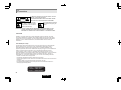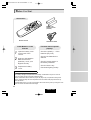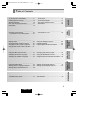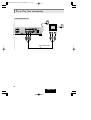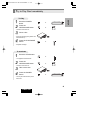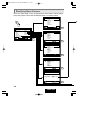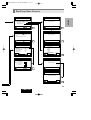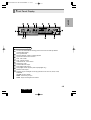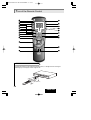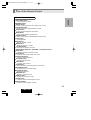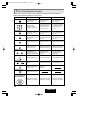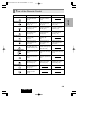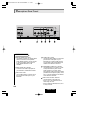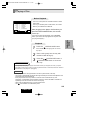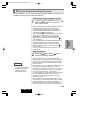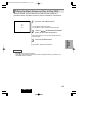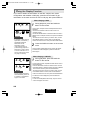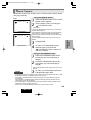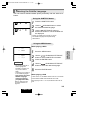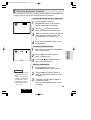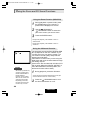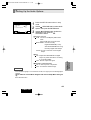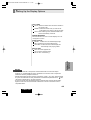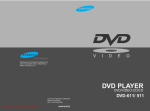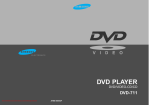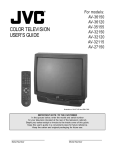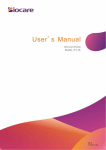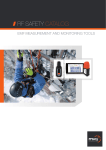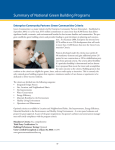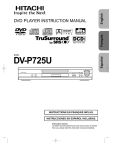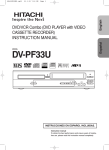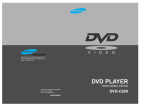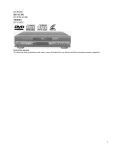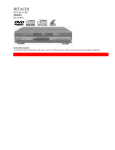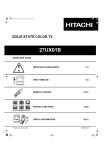Download Hitachi DV-P313U DVD Player User Manual
Transcript
DVD PLAYER MODEL To locate an authorized HITACHI service facility in the continental U.S.A DIAL TOLL FREE 7 days a week,24 hours a day HITACHI 800 HITACHI DV-P313U INSTRUCTION MANUAL 1-800-448-2244 Hitachi has made every effort to assure you hours of trouble free operation from your unit. However, should you require service, a network of Hitachi Authorized Service Facilities has been established in all 50 states and Puerto Rico. Each facility will provide you with convenient and expedient assistance. Our service "Hotline" operator will direct you to the Hitachi Authorized Service Facility nearest you . Just present proof of purchase and/or delivery receipts to the Hitachi Authorized Service Facility and service will be rendered in accordance with the terms of the limited warranty as stated on your warranty card or operating guide. Should you have any questions regarding in-warranty service, operation or technical assistance, please contact: HITACHI AMERICA, LTD. HOME ELECTRONICS DIVISION 1855 Dornoch Court, San Diego, CA92154-7225 Tel : 1-800-HITACHI (1-800-448-2244) HITACHI CANADA LTD. DIGITAL MEDIA DIVISION Instruction manual To obtain the best performance and ensure years of trouble-free use, please read this instruction manual completely. 6740 Campobello Road, Mississauga, Ontario L5N 2L8 CANADA Tel: 1-800-HITACHI (1-800-448-2244) Mode d'emploi during the business hours Monday - Friday EST 9:00am~7:00pm Saturday EST 9:00am~5:00pm Des performances optimales et un fonctionnement à long terme seront assurés en appliquant les présentes instructions après avoir entièrement lu ce mode d'emploi. durant les heures de hureau : Lundi au Vedredi 9:00am~7:00pm (h.n.e.) Samedi 9:00am~5:00pm (h.n.e.) TP12451 © Hitachi, Ltd. 2001 Manual de instrucciones Para obtener el mejor funcionamiento y asegurar años de uso libre de problemas, lea cuidadosamente este manual de instrucciones. Printed in KOREA 01-H(HE) ENGLISH FRANÇAIS ESPAÑOL Precautions RISK OF ELECTRIC SHOCK DO NOT OPEN TO REDUCE THE RISK OF ELECTRIC SHOCK, DO NOT REMOVE THE COVER(OR BACK). NO USER-SERVICEABLE PARTS ARE INSIDE. REFER SERVICING TO QUALIFIED SERVICE PERSONNEL. This symbol indicates “dangerous voltage” inside the product that presents a risk of electric shock or personal injury. This symbol indicates important instructions accompanying the product. CAUTION: DVD PLAYERS USE AN INVISIBLE LASER BEAM WHICH CAN CAUSE HAZARDOUS RADIATION EXPOSURE IF DIRECTED. BE SURE TO OPERATE PLAYER CORRECTLY AS INSTRUCTED. CAUTIONS Caution: To prevent electric shock, match wide blade of plug to wide slot, fully insert. This product satisfies FCC regulations when shielded cables and connectors are used to connect the unit to other equipment. To prevent electromagnetic interference with electric appliances, such as radios and televisions, use shielded cables and connectors for connections. FCC NOTE (for U.S.A): This equipment has been tested and found to comply with the limits for a Class B digital device, pursuant to Part 15 of the FCC rules. These limits are designed to provide reasonable protection against harmful interference in a residential installation. This equipment generates, uses and can radiate radio frequency energy and, if not installed and used in accordance with the instructions, may cause harmful interference to radio communications. However, there is no guarantee that interference will not occur in a particular installation. If this equipment does cause harmful interference to radio or television reception, which can be determined by turning the equipment off and on, the user is encouraged to try to correct the interference by one or more of the following measures. ・ Reorient or relocate the receiving antenna. ・ Increase the separation between the equipment and receiver. ・ Connect the equipment into an outlet on a circuit different from that to which the receiver is connected. ・ Consult the dealer or an experienced radio/TV technician for help. This class B digital apparatus meets all requirements of the Canadian Interference -Causing Equipment Regulations. CLASS 1 LASER PRODUCT LUOKAN 1 LASER LAITE KLASS 1 LASER APPARAT 2 ENGLISH DV-P313U-E-P1-21 01.4.10 10:45 AM ページ 3 Precautions WARNING CAUTION To reduce the risk of fire or shock hazard, do not expose this DVD player to rain or moisture. THIS PRODUCT UTILIZES A LASER. USE OF CONTROLS OR ADJUSTMENTS OR PERFORMANCE OF PROCEDURES OTHER THAN THOSE SPECIFIED HEREIN MAY RESULT IN HAZARDOUS RADIATION EXPOSURE. DO NOT OPEN COVER AND DO NOT REPAIR YOURSELF. REFER SERVICING TO QUALIFIED PERSONNEL. Notes: ・ This unit can be used only where the power supply is AC 120V, 60Hz. It cannot be used elsewhere. ・ This DVD player is designed and manufactured to respond to the Region Management Information. If the Region number of a DVD disc does not correspond to the Region number of this DVD player, this DVD player cannot play the disc. ・ This device is protected by U.S. patent numbers 4,631,603 and 4,577,216 and 4,819,098 and other intellectual property rights. The use of Macrovision's copy protection technology in the device must be authorized by Macrovision and is intended for home and other limited pay-per-view uses only, unless otherwise authorized in writing by Macrovision. Reverse engineering or disassembly is prohibited. Handling Cautions ・ Before connecting other components to this player, be sure to turn them all off. ・ Do not move the player while a disc is being played, or the disc may be scratched or broken, and the player's internal parts may be damaged. ・ Do not install the player on top of a heat producing device. When installing in a cabinet, place the player below the amplifier or any other heat producing audio devices, as far as possible (but in a dust free spot). ・ Do not put a flower vase filled with water or any small metal objects on the player. ・ Be careful not to put your hand into the disc tray. ・ Do not place anything other than the disc in the disc tray. ・ Exterior interference such as lightning and static electricity can affect normal operation of this player. If this occurs, turn the player off and on again with the POWER button, or disconnect and then reconnect the AC power cord to the AC power outlet. The player will operate normally. ・ Be sure to remove the disc and turn off the player after use. ・ Disconnect the AC power cord from the AC outlet when you don't intend to use the player for long periods of time. ・ Clean the disc by wiping in a straight line from the inside to the outside of the disc. Disc Storage Be careful not to harm the disc because the data on these discs is highly vulnerable to the environment. ・ Do not keep under direct sunlight. ・ Keep in a cool ventilated area. ・ Store vertically. ・ Keep in a clean protection jacket. Maintenance of Cabinet For safety reasons, be sure to disconnect the AC power cord from the AC outlet. ・ Do not use benzene, thinner, or other solvents for cleaning. ・ Wipe the cabinet with a soft cloth. 3 ENGLISH DV-P313U-E-P1-21 01.4.10 10:45 AM ページ 4 IMPORTANT SAFEGUARDS In addition to the careful attention devoted to quality standards in the manufacture of your DVD player/CD recorder safety is a major factor in the design of every instrument. But safety is your responsibility too. This page lists important information that will help to assure your enjoyment and proper use of a DVD player/CD recorder and accessory equipment. Please read it carefully before operating your DVD player/CD recorder and keep it in a handy place for future reference. INSTALLATION 1) 2) 3) 4) 5) 6) 7) 8) 9) 10) 11) 12) Read these instructions. Keep these instructions. Heed all warnings. Follow all instructions. Do not use this apparatus near water. Clean only with a damp cloth. Unplug this apparatus from the wall outlet before cleaning. Do not use liquid cleaners or aerosol cleaners. Do not block any of the ventilation openings. Install in accordance with the manufacturers instructions. Do not install near any heat sources such as radiators, heat registers, stoves, or other apparatus (including amplifiers) that produce heat. Do not defeat the safety purpose of the polarized or groundig-type plug. A polarized plug has two blades with one wider than the other. A grounding type plug has two blades and a third grounding prong. The wide blade or the third prong are provided for your safety. When the provided plug does not fit into your outlet, consult an electrician for replacement of the obsolete outlet. Protect the power cord from being walked on or pinched particularly at plugs, convenience receptacles, and the point where they exit from the apparatus. Only use attachments/accessories specified by the manufacturer. Use only with a cart, stand, tripod, bracket, or table specified by the manufacturer, or sold with the apparatus. When a cart is used, use caution when moving the cart/apparatus combination to avoid injury from tip-over. 13) Unplug this apparatus during lighting storms or when unused for long periods of time. 14) Refer all servicing to qualified service personnel. Servicing is required when the apparatus has been damaged in any way, such as power-supply cord or plug is damaged, liquid has been spilled or objects have fallen into the apparatus, the apparatus has been exposed to rain or moisture, does not operate normally, or has been dropped. When the apparatus exhibits a distinct change in performance - this indicates a need for service. 4 ENGLISH DV-P313U-E-P1-21 01.4.10 10:45 AM ページ 5 1 CAUTION: Power Sources - This DVD player/CD recorder should be operated only from the type of power source indicated on the marking label. If you are not sure of the type of power supply to your home, consult your dealer or local power company. 2 Overloading - Do not overload wall outlets and extension cords as this can result in a risk of fire or electric shock. Overloaded AC outlets and extension cords are dangerous, and so are frayed power cords, damaged or cracked wire insulation and broken plugs. They may result in a shock or fire hazard. Periodically examine the cord and have it replaced by your service technician if appearance indicates damage or deter iorated insulation.service technician if appearance indicates damage or deteriorated insulation. 3 Ventilation - S l o t s a n d openings in the cabinet are provided for ventilation to ensure reliable operation of the DVD player/CD recorder and to protect it from overheating. These openings must not be blocked or covered. The openings should never be blocked by placing the DVD player/CD recorder on a bed, sofa, rug, or other s i m i l a r s u r fa c e . T h i s DV D p l ay e r / C D recorder should never be placed near or ove r a r a d i a t o r o r h e a t r e g i s t e r. T h i s DVD player/CD recorder should not be placed in a built-in installation such as a bookcase or rack unless proper v e n t i l a t i o n i s p r o v i d e d o r t h e DV D player/CD recorder manufacturer's instructions have been followed. ;;;y yy yy ;; 4 Attachments - Do not use attachments unless recommended by the DVD player/CD recorder manufacturer as they may cause hazards. Caution: Maintain electrical safety. Powerline operated equipment or accessories connected to this unit should bear the UL listing mark or CSA certification mark on the accessory itself and should not have been modified so as to defeat the safety features. This will help avoid any potential hazard from electric shock or fire. If in doubt, contact qualified service personnel. ENGLISH 5 Water and Moisture - Do not use this DVD player/CD recorder near water. For example, near a bath tub, wash bowl, kitchen sink, or laundr y tub, in a wet basement, or near a swimming pool, and the like. 6 Accessories - Do not place this DVD player /CD recorder on an unstable cart, stand, tripod, bracket, or table. The DVD player/CD recorder may fall, causing serious injury to a child or adult, and serious damage to the appliance. Use only with a cart, stand, tripod, bracket, or table recommended by the menufacturer, or sold with the DVD player/CD recorder. Any mounting of the product should follow the manufacturer's instructions, and should use a mounting accessor y recommended by the manufacturer. 6A An appliance and cart combination should be moved with care. Quick stops, excessive force, and uneven surfaces may cause the appliance and cart combination to overturn. 7 Object and Liquid Entr y - Never push objects of any kind into this DVD player/CD recorder through opening as they may touch dangerous voltage points or shortout parts that could result in a fire or electric shock. Never spill liquid of any kind on the DVD player/CD recorder. 8 Safety Check - Upon completion of any service or repairs to this DVD player/CD recorder, ask the service technician to perform safety checks recommended by the manufacturer to determine that the DVD player/CD recorder is in safe operating condition. 9 Replacement Par ts - When replacement parts are required, have the service technician verify that the replacements he uses have the same safety characteristics as the original parts. Use of replacements specified by the DVD player/CD recorder manufacturer can prevent fire, electric shock or other hazards. 5 DV-P313U-E-P1-21 01.4.10 10:45 AM ページ 6 Before You Start Accessories Batteries for Remote Control (AA Size) Remote Control Install Batteries in the Remote 1 Open the battery cover on the back of the remote. 2 Insert two AA batteries. Make sure that the polarities (+ and -) are aligned correctly. 3 Replace the battery cover. Video/Audio Cable If remote doesn't operate properly: ・ Check the polarity + - of the batteries (Dry-Cell) ・ Check if the batteries are drained. ・ Check if remote sensor is blocked by obstacles. ・ Check if there is any fluorescent lighting nearby. Formation of condensation Due to sharp changes in temperature and humidity, condensation may form if warm air comes in contact with any cold parts inside the player. ・ When condensation forms inside the player, the player may not operate correctly. If this occurs, leave the player at room temperature until the inside of the player becomes dry and operational. ・ If condensation forms on a disc, wipe the disc with a soft and dry cloth by moving the cloth from the center hole toward the outer edge. 6 ENGLISH DV-P313U-E-P1-21 01.4.10 10:45 AM ページ 7 Table of Contents Using the Disc View Function ............... 31 Selecting the Audio Language .............. 32 Selecting the Subtitle Language ........... 33 Changing the Camera Angle ................. 34 Using the Bookmark Function ............... 35 Using the Zoom and 3D Sound Functions....36 Using the Setup Menu ......................... 37 Setting Up the Language Features ........38 Setting Up the Parental Control ............ 40 Setting Up the Audio Options ................ 41 Setting Up the Display Options ..............42 Troubleshooting Guide ......................... 44 Specifications ..................................... 45 7 ENGLISH REFERENCE Using the Display Function .................... 28 Repeat Playback..................................... 29 Program Playback and Random Playback .......... 30 CHANGING SETUP MENU Playing a Disc .........................................23 Using the Search and Skip Functions ..........25 Using Menu Screen on Disc for Playback .......26 Using Top Menu Screen on Disc to Play DVD .....27 ADVANCED FUNCTIONS ・ Connection to a TV ...............................22 BASIC FUNCTIONS Choosing a Connection ..........................21 ・ Connection to an Audio System ...........21 CONNEC TIONS ・ Front Panel .......................................... 14 ・ Front Panel Display ..............................15 ・ Tour of the Remote Contro....................16 ・ Rear Panel ........................................... .20 SETUP Try to Play Disc Immediately.....................8 Identifying Menu Screen..........................10 General Features ....................................12 Disc Type and Characteristics ................13 Description ............................................. 14 DV-P313U-E-P1-21 01.4.10 10:45 AM ページ 8 Try to Play Disc Immediately Connection to a TV DIGITAL AUDIO OUT OPTICAL MIXED AUDIO OUT VIDEO OUT S-VIDEO OUT COMPONENT VIDEO OUT S-VIDEO COAXIAL Pr R Y VIDEO OUT SELECT L AUDIO R Pb VIDEO L Y,Pb,Pr IN Video/Audio Cable 8 ENGLISH DV-P313U-E-P1-21 01.4.10 10:45 AM ページ 9 Try to Play Disc Immediately To Play Press the OPEN/CLOSE button. SETUP 1 2 Press the POWER button. POWER/STANDBY or or ・ The TRAY will come out. 3 Place a disc. ・ Place the disc along the guides with the label side up. 4 Press the PLAY/PAUSE button. or ・ Playback will begin. To terminate 1 Press the STOP button. or ・ The playback will terminate. 2 Press the OPEN/CLOSE button. or ・ The TRAY will come out. 3 4 Take out the disc. Press the POWER button. POWER/STANDBY or ・ The tray will close and the power will be off. 9 ENGLISH DV-P313U-E-P1-21 01.4.10 10:45 AM ページ 10 Identifying Menu Screens Set a disc (DVD, VCD or CD), and press the STOP button to set the player to the stop mode. Then press the SETUP button on remote control. PLAYER MENU LANGUAGE 1 English 2 Français 3 Deutsch 4 Español 5 Italiano 6 Nederlands ENTER RETURN 38 SETUP MENU 1 Player Menu 2 Disc Menu 3 Audio 4 Subtitle 5 Parental 6 Audio Options 7 Display Options RETURN English English English Automatic Unlocked ENTER DISC MENU LANGUAGE 37 1 English 2 Français 3 Deutsch 4 Español 5 Italiano 6 Nederlands 7 Others ENTER RETURN 38 AUDIO LANGUAGE 1 English 2 Français 3 Deutsch 4 Español 5 Italiano 6 Nederlands 7 Original 8 Others ENTER RETURN 39 SUBTITLE LANGUAGE 1 Automatic 2 English 3 Français 4 Deutsch 5 Español 6 Italiano 7 Nederlands 8 Others ENTER RETURN 39 PARENTAL CONTROL 1 Use Password No RETURN 10 ENGLISH ENTER 40 DV-P313U-E-P1-21 01.4.10 10:45 AM ページ 11 Identifying Menu Screens PARENTAL CONTROL CREATE PASSWORD 2 Rating Level 3 Change Password Enter Password 1 ____ ENTER RETURN 40 AUDIO OPTIONS PRESS 0-9 RETURN PCM 2 DTS Off Re-enter Password 3 Dynamic Compression Off ____ RETURN 39 PRESS 0-9 RETURN DISPLAY OPTIONS RETURN 40 CREATE PASSWORD 1 Digital Output 1 TV Aspect 2 Still Mode 3 Screen Messages 4 Front Display 5 Black Level SETUP 1 Use PasswordYes 40 RATING LEVEL Level 8 Adult Level 7 Level 6 Level 5 Level 4 Level 3 Level 2 Level 1 Kids Safe 4:3 L-Box Auto On Bright Off ENTER ENTER RETURN TV ASPECT 40 CHANGE PASSWORD 1 4:3 Letter Box Enter New Password 2 4:3 Pan-Scan 3 16:9 Wide RETURN ____ ENTER 42 PRESS 0-9 RETURN CHANGE PASSWORD Re-enter New Password ____ RETURN PRESS 0-9 40 11 ENGLISH DV-P313U-E-P1-21 01.4.10 10:45 AM ページ 12 General Features Excellent Sound The Dolby Digital system developed by Dolby Labs provides crystal clear sound reproduction. Screen Video with MPEG-2 compression technology. Both regular and widescreen(16:9) pictures can be viewed. Slow Motion An important scene can be viewed in slow motion. Program Playback You can program Chapter/Track to play in desired order. Parental Control The parental control allows users to set the level necessary to prohibit children from viewing harmful movies such as those with violence, adult subject matter, etc. Various On-Screen Menu Functions You can select various languages(Audio/Subtitle) and screen angles while enjoying movies. Repeat You can repeat a song or movie simply by pressing the REPEAT button. DV-P313U POWER/STANDBY Copy protection ・ Many DVD discs are encoded with copy protection. Because of this, you should only connect your DVD player directly to your TV, not to a VCR. Connecting to a VCR results in a distorted picture from copy-protected DVD discs. ・ This product incorporates copyright protection technology that is protected by methods claims of certain U.S. patents and other intellectual property rights owned by Macrovision Corporation and other rights owners. Use of this copyright protection technology must be authorized by Macrovision Corporation, and is intended for home and other limited viewing uses only unless otherwise authorized by Macrovision Corporation. Reverse engineering or disassembly is prohibited. 12 ENGLISH DV-P313U-E-P1-21 01.4.10 10:45 AM ページ 13 Disc Type and Characteristics This DVD player is capable of playing the following types of discs with the corresponding logos: Recording Disc Size Types DVD 12 cm Audio + Video 8 cm VIDEO-CD 12 cm Audio + Video AUDIO-CD Max. Playing Time Characteristics Single-sided ・ DVD contains excellent 242 min. sound and video due to Double-sided Dolby Digital and MPEG-2 484 min. system. Single-sided ・ Various screen and audio functions can be easily 75 min. selected through the onDouble-sided screen menu. 150 min. 74 min. ・ Video with CD sound, VHS quality & MPEG-1 compression technology. 8 cm 20 min. 12 cm 74 min. 8 cm 20 min. Audio ・ An LP is recorded as an analog signal with more distortion. CD is recorded as a Digital Signal with better audio quality, less distortion and less deterioration of audio quality over time. *DO NOT play CD-ROM, CD-I, CD-R and DVD-ROM in this player! (CDGs play audio only, not graphics.) Disc Markings NTSC ・ Playback Region Number ・ NTSC ・ Dolby broadcast Digital system in disc U.S.A, Canada, Korea, Japan, etc. STEREO ・ Stereo disc DIGITAL SOUND ・ Digital Audio disc ・ DTS disc Playback Region Number Both the DVD player and the discs are coded by region. These regional codes must match in order for the disc to play. If the codes do not match, the disc will not play. The Region Number for this player is described on the rear panel of the player. 13 ENGLISH SETUP Disc Types (Logos) DV-P313U-E-P1-21 01.4.10 10:45 AM ページ 14 Description-Front Panel POWER/STANDBY Front Panel Controls POWER / STANDBY ・ When the unit is first plugged in, the indicator lights. When POWER/STANDBY pressed, the lamp goes out and the player is turned on. is DISC TRAY ・ Press OPEN/CLOSE to open and close the disc tray. DISPLAY ・ Operation indicators are displayed here. OPEN/CLOSE ・ Press to open and close the disc tray. (PLAY/PAUSE) ・ Begin or pause disc play. (STOP) ・ Stops disc play. (SKIP/SEARCH) ・ Use to skip a scene or music. ・ If this button is held down for approx. two seconds, it will switch to the search button: Thereafter, each time the button is pressed, the search speed will switch to 2X, 4X, 8X, 16X, 32X, 128X, after which SKIP will be restored. 14 ENGLISH DV-P313U-E-P1-21 01.4.10 10:45 AM ページ 15 Front Panel Display SETUP Front Panel Display You can now select different viewing points of the scene recorded by different cameras (Multi Angle). Disc type indicators Reverse playback / Pause / Forward playback Lights when 3D Sound is turned on. DVD : Title number DVD : Chapter number. Video/Audio CD : Track number Repeat play mode Linear PCM audio output Dolby Digital audio output DTS (Digital Theater System) audio output(Digital only) MPEG-2 Audio output Displays various messages concerning operations such as PLAY, STOP, LOAD, RANDOM, ... no DISC : No disc loaded. OPEN : The disc tray is open. LOAD : Player is loading disc information. 15 ENGLISH DV-P313U-E-P1-21 01.4.10 10:45 AM ページ 16 Tour of the Remote Control STOP PLAY/PAUSE How to handle the remote control ・Operate the remote control within the following area, in a straight line from the signal detecting eye of the player and an angle of 30º. 30 30 30 30 Approx. 7m(Approx. 23 feet) 16 ENGLISH DV-P313U-E-P1-21 01.4.10 10:45 AM ページ 17 Tour of the Remote Control DVD Function Buttons SETUP DVD POWER Button ・ Turns the player on and off. NUMBER Buttons REPEAT Button ・ Allows you to repeat play a title, chapter, track, or disc. A-B REPEAT Button ・ Marks a segment to repeat between A and B. SETUP Button ・ Brings up the DVD player's Setup menu. MODE Button ・ Allows you to program a specific order. SEARCH Buttons ・ Allows you to search forward/backward through a disc. STOP Button ・ To stop playback. SKIP Buttons ・ Skip the, Chapter, or Track. MENU Button ・ Brings up the Menu on a disc. TOP MENU Button ・ Brings up the Top Menu on a disc. ENTER/DIRECTION Button (UP/DOWN or LEFT/RIGHT Button) STEP Button ・ Advances playback one frame at a time. AUDIO Button ・ Accesses various audio functions on a disc. OPEN/CLOSE Button ・ To open or close the disc tray. 3D SOUND Button ・ To activate the 3D sound. ZOOM Button ・ To magnify part of picture. CLEAR Button ・ Removes menus or status displays from the screen. BOOKMARK Button ・ To rapidly return to a location of disc. PLAY/PAUSE Button ・ Begin/Pause disc play. RETURN Button ・ Returns to a previous menu. DISPLAY Button ・ Displays the current disc mode. ANGLE Button ・ Accesses various camera angles on a disc. SUBTITLE Button ・ Accesses various subtitles on a disc. 17 ENGLISH DV-P313U-E-P1-21 01.4.10 10:45 AM ページ 18 Tour of the Remote Control Buttons on remote control work in different ways for DVD, VCD and CD: Refer to the following table for correct use. DVD VCD CD DVD POWER Button ・Turns the player on and off (p. 9). ・Turns the player on and off (p. 9). ・Turns the player on and off (p. 9). ・To use display function, or input program order (p. 23). ・To select track directly, use display function, or input program order (p. 23). (VCD 2.0) ・To select track directly, use display function, or input program order (p. 23). REPEAT Button ・Allows you to repeat play a Title, Chapter or Disc (p. 29). ・Allows you to repeat play a Track, Disc or AB (p. 29). ・Allows you to repeat play a Track, Disc or AB (p. 29). A-B REPEAT Button ・Marks a segment to repeat between A and B (p. 29). ・Marks a segment to repeat between A and B (p. 29). ・Marks a segment to repeat between A and B (p. 29). SETUP Button ・Brings up the DVD player's Setup menu (p. 10). ・Brings up the DVD player's Setup menu (p. 10). ・Brings up the DVD player's Setup menu (p. 10). MODE Button ・Allows you to program a specific order or random play (p. 30). ・Allows you to program a specific order (p. 30). ・Allows you to program a specific order (p. 30). ・Allows you to search forward/backward through a disc (p. 25). (X2/X4/X8/X16/X32/X128) ・Allows you to search forward/backward through a disc (p. 25). (X4/X8) ・Allows you to search forward/backward through a disc (p. 25). (X2/X4/X8) ・To stop playback (p. 9). ・To stop playback (p. 9). ・To stop playback (p. 9). ・To skip Chapters. (p. 25) ・To skip Tracks (p. 25). ・To skip Tracks (p. 25). ・Brings up the Menu on a disc. (p. 32) ・Switches menu on or off. (p.32) (VCD 2.0) NUMBER Buttons SEARCH Buttons STOP Button SKIP Buttons MENU Button TOP MENU Button ・Brings up the Top Menu on a disc (p. 27). ENTER/DIRECTION Button (UP/DOWN or LEFT/RIGHT Button) ・Moves the cursor and determines its position. ・Moves the cursor and determines its position. ・Moves the cursor and determines its position. 18 ENGLISH DV-P313U-E-P1-21 01.4.10 10:45 AM ページ 19 Tour of the Remote Control DVD VCD CD ・Advances playback one frame at a time (p. 24). ・Advances playback one frame at a time (p. 24). AUDIO Button ・Accesses various audio functions on a disc (p. 32). ・Accesses various audio functions on a disc (p. 32). ・Accesses various audio functions on a disc (p. 32). ・To open or close the disc tray (p. 9). ・To open or close the disc tray (p. 9). ・To open or close the disc tray (p. 9). ・To activate the 3D sound (p. 36). ・To activate the 3D sound (p. 36). ・To activate the 3D sound (p. 36). ZOOM Button ・To magnify part of picture (p. 36). (X2/X4) ・To magnify part of picture (p. 36). (X2) CLEAR Button ・Removes menus or status displays from the screen. ・Removes menus or status displays from the screen. ・To rapidly return to a location of disc (p. 35). ・To rapidly return to a location of disc (p. 35). (Menu off mode) ・Begin/Pause disc play (p. 9). ・Begin/Pause disc play (p. 9). ・Returns to a previous menu. ・Returns to a previous menu. ・Displays the current disc mode (p. 28). ・Displays the current disc mode (p. 28). OPEN/CLOSE Button 3D SOUND Button BOOKMARK Button ・Removes menus or status displays from the screen. PLAY/PAUSE Button ・Begin/Pause disc play (p. 9). RETURN Button DISPLAY Button ANGLE Button ・Displays the current disc mode (p. 28). ・Accesses various camera angles on a disc (p. 34). SUBTITLE Button ・Accesses various subtitle on a disc (p. 33). 19 ENGLISH SETUP STEP Button DV-P313U-E-P1-21 01.4.10 10:45 AM ページ 20 Description-Rear Panel DIGITAL AUDIO OUT OPTICAL MIXED AUDIO OUT VIDEO OUT S-VIDEO OUT COMPONENT VIDEO OUT S-VIDEO COAXIAL Pr R Y VIDEO OUT SELECT L Pb Y,Pb,Pr Rear Panel DIGITAL AUDIO OUT JACK ・ Use either an optical or coaxial digital cable to connect to a compatible Dolby Digital receiver. Use to connect to an A/V Amplifier that contains a Dolby Digital decoder or DTS decoder. MIXED AUDIO OUT JACKS ・ Connect to the Audio input jacks of your television, audio/video receiver. VIDEO OUT JACK ・ Use a video cable to connect one of the jack to the Video input on your television. S-VIDEO OUT JACK ・ Use the S-Video cable to connect this jack to the S-Video jack on your television for a higher quality picture. The S-Video must be selected in the VIDEO OUT SELECT SWITCH. COMPONENT VIDEO OUT JACKS ・ Use these jacks if you have a TV with Component Video in jacks. These jacks provide Pr, Pb and Y video. Along with S-Video, Component Video provides the best picture quality. The Y, Pb, Pr must be selected in the VIDEO OUT SELECT SWITCH. VIDEO OUT SELECT SWITCH ・ Use the switch to set video out. ・ If the Y, Pb or Pr is selected, the SVideo may not work. ・ If the S-Video is selected, the Y, Pb or Pr may not work. 20 ENGLISH DV-P313U-E-P1-21 01.4.10 10:45 AM ページ 21 Choosing a Connection The following show examples of connections commonly used to connect the DVD player with a TV and other components. Before Connection the DVD Player ・ Always turn off the DVD player, TV, and other components before you connect or disconnect any cables. ・ Refer to owner's manual of the additional components you are connecting for more information for those particular components. Method 1 2ch Stereo Amplifier Dolby Pro Logic Decoder Audio Input Jacks R CONNEC TIONS Connection to an Audio System Method 2 Amplifier with Dolby Digital Decoder DTS Decoder AUDIO Digital Audio Input Jack OPTICAL L COAXIAL OR DVD DIGITAL AUDIO OUT MIXED AUDIO OUT OPTICAL R COAXIAL L Analog Audio Out Digital Audio Out Connection to an Audio System ・ Method 1 ・ Method 2 DVD Player + 2ch Stereo Amplifier or Dolby Pro Logic Decoder DVD Player + Amplifier with Dolby Digital Decoder/DTS Decoder 21 ENGLISH DV-P313U-E P22-45 01.4.10 10:47 AM ページ 22 Choosing a Connection Connection to a TV TV (Normal, Widescreen, Projection, etc..) Basic Audio TV R Method 1 Method 2 Method 3 Good picture Better picture Best picture L Pr AV Cable (included) S-Video Cable (optional) VIDEO OUT OR S-VIDEO OUT COMPONENT VIDEO OUT DVD Pr R Pb Video Cables (optional) OR MIXED AUDIO OUT Y Y L Pb Analog Audio out Video out S-Video out Component Video out Connection to a TV (For Video) ・ Method 1 ・ Method 2 DVD Player + TV with Video Input Jack DVD Player + TV with S-Video Input Jack (If the S-Video is selected in the VIDEO OUT SELECT.) ・ Method 3 DVD Player + TV with Component Video Jacks (If the Y, Pb or Pr is selected in the VIDEO OUT SELECT.) NOTES ・ If the VIDEO OUT SELECT SWITCH (on the rear panel) is set to Y, Pb or Pr, the S-Video may not work. ・ If the VIDEO OUT SELECT SWITCH is set to S-Video, the Y, Pb or Pr may not work. ・ After correcting the switch, turn power off and then on again. 22 ENGLISH DV-P313U-E P22-45 01.4.10 10:47 AM ページ 23 Playing a Disc Before Playback SELECT MENU LANGUAGE Press Touche Drucken Pulse Premere Toets 1 2 3 4 5 6 RETURN for English pour Français fur Deutsch para Español per Italiano voor Nederlands ENTER ・ Turn on a TV and press the TV/VIDEO button to select video mode. ・ Turn on your Audio System to select AUX, CD or DVD. ・ Refer to your AUDIO User's Manual. After plugging in the player, the first time you press the DVD POWER button, this screen comes up : If you want to select the language, press a NUMBER button. (This screen will only appear the very first time you plug in the player.) BASIC FUNCTIONS Playback 1 2 3 Press the OPEN/CLOSE button. The STANDBY indicator light goes out and the tray opens. Place a disc gently into the tray with the disc's label facing up. Press the PLAY/PAUSE button or OPEN/CLOSE button to close the disc tray. RESUME function When you stop disc play, the player remembers where you stopped, so when you press PLAY again, it will pick up where you left off (unless the disc is removed, the STOP button is pressed twice or the player is unplugged.) NOTES ・ If the player is left for an approximate 2 minutes in pause mode, it will stop. ・ The power is automatically turned off after approximately 30 minutes have elapsed in the stop mode (auto power-off feature). ・ If the player is left in the stop mode for more than one minute without any user interaction, a screensaver will be activated, and the TV screen will fade in and fade out repeatedly. Press PLAY button to resume normal play. ・ When a CD is played back, the TV screen will be black. ・ This icon indicates an invalid button press. 23 ENGLISH DV-P313U-E P22-45 01.4.10 10:47 AM ページ 24 Playing a Disc Several options are available during DVD playback. 1 2 3 4 5 Stopping Playback Press the STOP button in playback. Removing Disc Press the OPEN/CLOSE button. Pausing Playback Press the PLAY/PAUSE or STEP button on the remote during playback. - Screen stops, no sound. - To resume again, press PLAY/PAUSE button once again. Step Motion Playback (Except CD) Press the STEP button on the remote during playback. - Each time the button is pressed, a new frame will appear. - No sound is heard during STEP mode. - Press PLAY/PAUSE to resume normal playback. (You can only perform step motion playback in the forward direction.) Slow Motion Playback (Except CD) Press the FWD or REV SEARCH button on the remote during PAUSE or STEP mode. - By pressing, you can select slow motion playback for 1/8, 1/4 or 1/2 of normal speed. - No sound is heard during slow mode. - Press PLAY/PAUSE to resume normal playback. - When playing a VCD, the reverse slow motion playback will not work. NOTE ■About Title, Chapter, and Track In a DVD, the contents are divided in titles, and the titles are devided in chapters. The contents in a Video CD or CD are divided in tracks. DVD Chapter 1 CD, Video CD DISC Title 1 Chapter 2 DISC Title 2 Chapter 1 Chapter 2 Track 1 Track 2 Track 3 Track 4 Track 5 24 ENGLISH DV-P313U-E P22-45 01.4.10 10:47 AM ページ 25 Using the Search and Skip Functions During playback, you can search quickly through a Chapter or Track or use the skip function to jump to the next selection. Searching through a Chapter or Track Press the FWD SEARCH button or REV SEARCH button on the remote during PLAY mode. 1 Skipping Tracks Press the NEXT SKIP or SKIP button during playback. 2 NOTE ・ While in search (2X/4X/8X/16X/32X/128X) on DVD or high-speed playback on VCD, no sound will be heard. BACK ・ When playing a DVD, if you press the NEXT SKIP button,it moves to next Chapter. If you press the BACK SKIP button, it moves to the beginning of the Chapter. One more press makes it move to the beginning of the previous Chapter. ・ When playing a VCD 2.0 in MENU OFF mode, a VCD 1.1 or a CD,if you press NEXT SKIP button, it moves to next Track. If you press BACK SKIP button, it moves to the beginning of the Track. One more press makes it move to the beginning of the previous Track. ・ If a Track exceeds 15 minutes when playing a VCD and you press NEXT SKIP button, it moves forward 5 minutes. If you press BACK SKIP button, it moves backward 5 minutes. ・ When playing a VCD 2.0 in the MENU MODE or Track View function, if you press NEXT SKIP button, it moves to the next MENU or the next Track View display. If you press BACK SKIP button, it moves to the previous MENU or the previous Track View display. (See page 32.) 25 ENGLISH BASIC FUNCTIONS ・ Press the REVERSE or FORWARD SEARCH button on the remote and press again to search at a faster speed(2X/4X/8X/16X/32X/128X, in order) on DVD. (If the FORWARD SEARCH button is pressed at the 128X speed, the mark will appear.) ・ Press the REVERSE or FORWARD SEARCH button on the remote and press again to search at a faster speed(4X/8X, in order) on VCD.(If the FORWARD SEARCH button is pressed at the 8X speed, the mark will appear.) ・ Press the REVERSE orFORWARD SEARCH button on the remote and press again to search at a faster speed(2X/4X/8X,in order) on CD.(If the FORWARD SEARCH button is pressed at the 8X speed, the mark will appear.) ・ To return to normal speed playback, press the PLAY/ PAUSE button. DV-P313U-E P22-45 01.4.10 10:47 AM ページ 26 Using Menu Screen on Disc for Playback ON some DVD and VCD discs the Menu screen may be recorded. You can use the Menu screen to select the item you want to play. When Playing a DVD 1 • item 1 • item 2 • item 3 Press the MENU button. - The Menu screen will appear. - With some discs, the Menu screen will automatically appear. - The Menu screen varies depending on the discs. 2 Use the UP/DOWN/LEFT/RIGHT button to select the desired item. - With some DVDs, you can use the number buttons to select the item. 3 Press the ENTER button. - Play the disc, following the Menu. When playing a VCD(version 2.0) 1 SELECT • item 1 • item 2 • item 3 NOTES Play a VCD(version 2.0) - The Menu screen will appear. 2 Use the number buttons to select the desired item. - Simply pressing the number buttons will enter the item. - With some VCDs, you can use the PLAY/PAUSE, SKIP and RETURN buttons play the disc. With some VCDs, the RETURN button operation may be displayed using the mark. - Press the RETURN button to return to the Menu screen during play. ・ With some DVDs, you may not be able to call the Menu screen by pressing the MENU button : In such cases, press the TOP MENU button. ・ Some DVDs do not have any Menu or Top Menu. ・ When playing a VCD 1.1 or CD, the Menu screen will not appear. ・ If you play a VCD by displaying the Menu screen, the functions other than those following the Menu will not work. ・ In VCD disc version 2.0, the MENU button works as a conversion switch between MENU ON and MENU OFF modes. 26 ENGLISH DV-P313U-E P22-45 01.4.10 10:47 AM ページ 27 Using Top Menu Screen on Disc to Play DVD With some DVDs, several Titles are recorded and the Top Menu is provided. Use the Top Menu screen to play such DVDs for convenience. 1 • item 1 • item 2 • item 3 Press the TOP MENU button. - The Top Menu screen will appear. - The Top Menu screen varies according to the disc. 2 Use the UP/DOWN/LEFT/RIGHT button to select the desired item. - With some DVDs, you can use the number buttons to select the item. Press the ENTER button. BASIC FUNCTIONS 3 - Play the disc, following the Top Menu. NOTES ・ Some discs may not have Top Menu. ・ Some discs may display the same screen even if the MENU button is pressed or the TOP MENU button is pressed. 27 ENGLISH DV-P313U-E P22-45 01.4.10 10:47 AM ページ 28 Using the Display Function If you want to obtain the information on the title, chapter, time, audio configuration and subtitles in DVD play, press the PLAY button.To get information on the track and time in VCD or CD play, also press DISPLAY. When Playing a DVD DVD T:01 ENG 5.1 CH C:04 ENG ON 0:06:54 64 NOTES ・ If playback of DVD second layer starts, a small dot (.) will appear before the letters DVD on the information screen. ・ If the DISPLAY button is pressed during playback of DVD discs in order to switch on-screen information on or off, the picture and/or sound may stop momentarily. 1 During playback, press the DISPLAY button on the remote. - Current Title, Chapter number and elapsed time will be displayed. ・ Use the LEFT/RIGHT button to select a Title or a Chapter number. Use the UP/DOWN button or Number buttons to enter a different Title or Chapter number, then press the ENTER button. ・ To enter the time from which you want to start, use the LEFT/RIGHT button to select, then use the Number buttons to enter the time. Then press the ENTER button. 2 Press the DISPLAY button on the remote twice. - Current Audio, Subtitle and volume control will appear. - To make the screen disappear, press the DISPLAY button again. When Playing a CD/VCD VCD T:01 CD T:01 0:06:54 0:06:54 64 64 NOTE ・ The on-screen information will automatically switch off if no button is operated for approx. one minute. 1 During playback, press the DISPLAY button on the remote. - Current Track number, elapsed time and volume control will be displayed. ・ Use the LEFT/RIGHT button to select a Track. Use the UP/DOWN button or Number buttons to enter a different Track number and then press the ENTER button. ・ To enter the time from which you want to start, use the LEFT/RIGHT button to select, then use the Number buttons to enter the time. Then press the ENTER button. - To make the screen disappear, press the DISPLAY button again. ・ In VCD 2.0 mode (MENU ON mode), only the volume control will appear on screen. 28 ENGLISH DV-P313U-E P22-45 01.4.10 10:47 AM ページ 29 Repeat Playback Repeat the current Track, Chapter, Title, a chosen section (A-B) or all the disc (only VCD/CD). Using the REPEAT button DVD Off Chapter Title A-B VCD/CD Off Track Disc A-B 1 2 Press the REPEAT button on the remote. Repeat screen appears. Select Chapter, Title or A-B using the LEFT/RIGHT button. 3 4 BASIC FUNCTIONS - A-B Repeat 1 Press the REPEAT button. Select A-B on screen with the LEFT/RIGHT button. 2 Press ENTER at the point where you want the repeat play to start (A). The B is automatically highlighted. 3 Press ENTER at the point where you want the repeat play to stop (B). 4 The A-B Repeat that you set plays until you turn off Repeat. Press ENTER. To return to normal playback press REPEAT again, then press the LEFT/RIGHT button to select Off and press ENTER. Using the A-B REPEAT button Press the A-B REPEAT button at the point where you want repeat play to start(A). 1 2 Press the A-B REPEAT button at the point where you want repeat play to stop(B). - The A-B Repeat that you set will play untill you turn off Repeat. 3 NOTES To return to normal playback press the A-B REPEAT button again. ・ DVD repeats playback by Chapter or Title, CD and VCD repeat playback by disc or Track. ・ Depending on the disc, the Repeat function may not work. ・ If the Track is completed before marking the end (B), the end of Track becomes (B) automatically. ・ If the DVD title is completed before marking the end (B), playback will stop and the marked start (A) will also be cleared. ・ If the DVD chapter is completed before marking the end (B), following chapter will be played back, and the end (B) can be set. ・ When in VCD 2.0 mode (MENU ON mode), this function does not work. 29 ENGLISH DV-P313U-E P22-45 01.4.10 10:47 AM ページ 30 Program Playback and Random Playback Programmed play allows you to specify the playback order of titles, chapters or tracks on a disk. This function is only possible when playback is stopped. Program Playback (DVD/VCD/CD) DVD PROGRAM 01 Chap. (T:01) 01 02 03 04 05 06 07 08 09 RETURN Program Order 01 -- -- --- -- -- --- -- -- -- ENTER 1 2 3 VCD/CD PROGRAM 01 Track 01 02 03 04 05 06 07 08 09 RETURN Program Order 01 -- -- --- -- -- --- -- -- -- Press the MODE button. Use the LEFT/RIGHT button to select PROGRAM. Press the ENTER button. Use the UP/DOWN/LEFT/RIGHT button to select the first Chapter (or Track) to add to program. Press the ENTER button. - The selected numbers appear in the Program Order box. 4 Press the PLAY/PAUSE button. - The disc will be played back in programmed order. ENTER Random Playback (DVD/VCD/CD) NOTE ・ Depending on the disc, the Program or Random Playback function may not work. ・ This function is not available with VCD 2.0(MENU ON mode). ・ To resume normal playback, press the CLEAR button. ・ On DVD discs, programming is possible only for the title that has the largest number of chapters. 1 2 Press the MODE button in the stop mode. Use the LEFT/RIGHT button to select RANDOM. Press the ENTER button. -The disc will be played back in random order. 30 ENGLISH DV-P313U-E P22-45 01.4.10 10:47 AM ページ 31 Using the Disc View Function You can directly access the desired music or video track without using the menu. Track View (VCD) ENTER DISC VIEW 1 Track View 2 Index View TRACK VIEW 01 02 03 04 05 06 07 08 09 (example) Displays the beginning view of each Track and the Track number. 1 2 3 Press the TOP MENU button during playback. 4 Press the ENTER button. Press the UP/DOWN button to select TRACK VIEW. Press the ENTER button. Select the desired view by pressing the UP/DOWN or LEFT/RIGHT buttons. Index View (VCD) 01 02 03 04 05 06 07 08 09 (example) 1 2 3 Press the TOP MENU button during playback. 4 Press the ENTER button. Press UP/DOWN button to select INDEX VIEW. Press the ENTER button. Select the desired view by pressing UP/DOWN or LEFT/RIGHT buttons. NOTES ・ When in VCD 1.1 & 2.0 mode (MENU OFF mode), this function works. ・ In stop mode on VCD, press the TOP MENU button and the TRACK VIEW will be displayed directly. ・ When pressing the TOP MENU on DVD; The disc's Top Menu will come up. ・ When pressing the TOP MENU on CD ; The unit enters the INTRO mode. INTRO lets you listen to the beginning of each Track for about 10 seconds. 31 ENGLISH ADVANCED FUNCTIONS Displays the equally divided 9 views of the current playing Track. INDEX VIEW DV-P313U-E P22-45 01.4.10 10:47 AM ページ 32 Selecting the Audio Language You can select a desired language quickly and easily with the AUDIO button. Using the AUDIO Button ENG DOLBY DIGITAL 5.1CH 1 2 3 Press the AUDIO button. Use the UP/DOWN button to select the desired language on a DVD. - The audio languages are represented by abbreviations. STEREO NOTE ・ Subtitle languages are displayed using abbreviations. (Examples) ENG: English FRA: French ESP: Spanish Use the UP/DOWN button to select STEREO, R CHANNEL or L CHANNEL. (On VCD/CD) Using the MENU Button When playing a DVD 1 Audio 2 Subtitle 1 English 2 Français (example) NOTES ・ This function depends on what languages are encoded on the disc and may not work with all DVDs. ・ A DVD disc can contain up to 8 Audio languages. ・ How to have the same Audio language come up whenever you playback a DVD; Refer to "Setting Up the Language Features" on page 38. 1 2 3 4 Press the MENU button. 5 Press the ENTER button. Use the UP/DOWN /LEFT/RIGHT button to select AUDIO information. Press the ENTER button. Use the UP/DOWN /LEFT/RIGHT button to select the desired language on a DVD. When playing a VCD In disc version 2.0, the MENU button works as a conversion switch between MENU ON and MENU OFF mode. When playing a VCD 1.1 or CD, the MENU button will not work. 32 ENGLISH DV-P313U-E P22-45 01.4.10 10:47 AM ページ 33 Selecting the Subtitle Language You can select a desired Subtitle quickly and easily with the SUBTITLE button. Using the SUBTITLE button ENG ENG Off On 1 2 3 Press the SUBTITLE button. Use the UP/DOWN button to select the desired Subtitle language. Use the LEFT/RIGHT button to determine whether or not the Subtitle will be displayed. - Initially, the subtitle will not appear on screen. - The Subtitle languages are represented by abbreviations. Using the MENU button When playing a DVD Audio 2 Subtitle 1 English 2 Français (example) NOTES ・ This function depends on what languages are encoded on the disc and may not work with all DVDs. ・ A DVD disc can contain up to 32 Subtitle languages. ・ How to have the same Subtitle language come up whenever you playback a DVD; Refer to "Setting Up the Language Features" on page 38. 1 2 3 4 5 Press the MENU button. Use the UP/DOWN /LEFT/RIGHT button to select SUBTITLE information. Press the ENTER button. Use the UP/DOWN /LEFT/RIGHT button to select the desired language. Press the ENTER button. When playing a VCD In disc version 2.0, the MENU button works as a conversion switch between MENU ON and MENU OFF mode. When playing a VCD 1.1 or CD, the MENU button will not work. 33 ENGLISH ADVANCED FUNCTIONS 1 DV-P313U-E P22-45 01.4.10 10:47 AM ページ 34 Changing the Camera Angle When a DVD contains multiple angles of a particular scene, you can select the Angle function. Using the ANGLE button 4/4 (example) Check to see if an 'ANGLE ( )' mark is present at the upper right hand corner of the screen. 1 2 When an 'ANGLE' mark is shown, press the ANGLE button. Use the UP/DOWN button to select the desired screen Angle. Then press the ENTER button. - The ANGLE mark will reappear at the top right corner of screen. - To turn off the display, use the Setup Menu to choose Display Options and specify Screen Messages “Off”. NOTES ・ This function is disc-dependent, and may not work with all DVDs. ・ This function does not work when a DVD has not been recorded with a multi-camera angle system. Using the Master Volume Control Function Press the DISPLAY button twice. Use the UP/DOWN button to select a suitable volume. ・ Master Volume Control function lets you adjust the volume of the player's output. This is useful for matching the player's output level to other equipment in your system. ・ When the DIGITAL OUTPUT is set to BITSTREAM in the SETUP MENU, the Volume Control function will not work. 34 ENGLISH DV-P313U-E P22-45 01.4.10 10:47 AM ページ 35 Using the Bookmark Function The Bookmark function lets you select parts of a DVD or VCD (MENU OFF mode) so that you can quickly find the section at a later time. Using the Bookmark Function (DVD/VCD) --- ENTER 1 During playback, press the BOOKMARK button on the remote. Then a marker will be displayed. 2 3 Use the LEFT/RIGHT button to move to the desired bookmark icon. 4 Press the BOOKMARK button to turn off the display. When you reach the scene you want to mark, press the ENTER button. The icon will change to a number (1, 2, or 3). Recalling a Marked Scene PLAY CLEAR 1 2 3 During playback, press the BOOKMARK button on the remote. Use the LEFT/RIGHT button to select a marked scene. Press the PLAY/PAUSE button to skip to the marked scene. Clearing a Bookmark NOTES ・ Up to three scenes may be marked at the same time. ・ When in VCD 2.0 mode (MENU ON mode), this function does not work. ・ Depending on the disc, the Bookmark function may not work. 1 2 During playback, press the BOOKMARK button on the remote. 3 Press the CLEAR button to delete a bookmark number. Press the BOOKMARK button to turn off display. Use the LEFT/RIGHT button to select the bookmark number you want to delete. 35 ENGLISH ADVANCED FUNCTIONS 1-- DV-P313U-E P22-45 01.4.10 10:47 AM ページ 36 Using the Zoom and 3D Sound Functions Using the Zoom Function (DVD/VCD) 1 During playback or pause mode, press the ZOOM button on the remote. A pointer will be displayed on screen. 2 Use the UP/DOWN or LEFT/RIGHT button to select the part of the screen you want to zoom. 3 Press the ENTER button. - During DVD playback, press ENTER to zoom in 2X/4X/normal. - During VCD playback, press ENTER to zoom in 2X/normal. Using the 3D Sound Function 3D Off NOTES ・ 3D Sound is possible only on discs recorded using DOLBY SURROUND or DOLBY DIGITAL. However, some of these discs do not contain rear channel sound signals. ・ Depending on the disc, the Zoom and Surround function may not work. The simulated surround effect (SPATIALIZER N-2-2) depends on the disc contents. If you connect the unit to your stereo system, you can enhance sound quality and produce a greater surround effect. This feature is useful when you are using the DVD player with a two channel stereo through the analog outputs. (Discs which are recorded with LPCM or DTS will not work. When the DIGITAL OUTPUT is set to BITSTREAM in the Setup Menu, the 3D Sound function will not work.) 1 During playback, press the 3D button. - The 3D Sound mark will be displayed on screen. (Be sure the DIGITAL OUTPUT is set to PCM.) 2 Press the UP/DOWN button to turn the Surround feature on or off. 36 ENGLISH DV-P313U-E P22-45 01.4.10 10:47 AM ページ 37 Using the Setup Menu The Setup Menu lets you customize your DVD player by allowing you to select various language preferences, set up a parental level, even adjust the player to the type of television screen you have. SETUP MENU 1 2 3 4 5 6 7 Player Menu Disc Menu Audio Subtitle Parental Audio Options Display Options RETURN English English English Automatic Unlocked 1 ENTER Press the SETUP button on the remote in the stop mode. Player Menu : Setup of the Display Language (See page 38) Use the Player preference menu to select the language for the player's on-screen displays. Disc Menu : Setup of the Menu Language (See page 38) Use the Menu preference menu to select the language you want a DVD's disc menu to be displayed in. Audio : Setup of the Audio Language (See page 39) Use the Audio preference menu to select the soundtrack language. Subtitle : Setup of the Subtitle Language (See page 39) Use the Subtitle preference menu to select the language the disc's Subtitles are to be displayed in. ADVANCED FUNCTIONS Parental : Setup of the Parental Level (See page 40) Allows users to set the level necessary to prevent children from viewing unsuitable movies such as those with violence, X rating, etc. Audio Options : Setup of the Audio Options (See page 41) Display Options : Setup of the Display Options (See page 42) Use to select which type of screen you want to watch and several display options. NOTES ・Depending on the disc, some Setup Menu selections may not work. ・This menu screen will disappear if there is no operation for approx. two minutes. 2 3 Use the UP/DOWN button on the remote to access the different features. Press the ENTER button to access the sub features. To make the Setup Menu disappear after setting up, press the SETUP button again. 37 ENGLISH DV-P313U-E P22-45 01.4.10 10:47 AM ページ 38 Setting Up the Language Features If you set the Player Menu, Disc Menu, Audio and Subtitle language in advance, it will come up automatically every time you watch a movie. Using the Player Menu e.g Setting up in ENGLISH. SETUP MENU 1 2 3 4 5 6 7 Player Menu Disc Menu Audio Subtitle Parental Audio Options Display Options English English English Automatic Unlocked RETURN ENTER PLAYER MENU LANGUAGE 1 2 3 4 5 6 English Français Deutsch Español Italiano Nederlands RETURN ENTER e.g Setting up in ENGLISH. DISC MENU LANGUAGE 1 2 3 4 5 6 7 English Français Deutsch Español Italiano Nederlands Others RETURN ENTER 1 2 3 4 5 Press the SETUP button when in stop mode. Use the UP/DOWN button to select Player Menu. Press the ENTER button. Use the UP/DOWN button to select 'ENGLISH'. Press the ENTER button. - ENGLISH is selected and the screen returns to Setup Menu. - To make the Setup Menu disappear, press the RETURN button. Using the Disc Menu Language This function changes the language only for the text on the Disc Menu screens. 1 2 3 4 5 Press the SETUP button when in stop mode. Use the UP/DOWN button to select Disc Menu. Press the ENTER button. Use the UP/DOWN button to select 'ENGLISH'. - Select "OTHERS" if the language you want is not listed. Press the ENTER button. - ENGLISH is selected and the screen returns to Setup Menu. 38 ENGLISH DV-P313U-E P22-45 01.4.10 10:47 AM ページ 39 Setting Up the Language Features e.g Setting up in ENGLISH. AUDIO LANGUAGE 1 2 3 4 5 6 7 8 English Français Deutsch Español Italiano Nederlands Original Others RETURN ENTER Using the Audio Language 1 2 3 4 Press the SETUP button when in stop mode. 5 Press the ENTER button. Press the Audio. UP/DOWN button to select Press the ENTER button. Press the UP/DOWN button to select 'ENGLISH'. - Select "ORIGINAL" if you want the default soundtrack language to be the original language the disc is recorded in. - Select "OTHERS" if the language you want is not listed. - ENGLISH is selected and the screen returns to Setup Menu. Using the Subtitle Language e.g Setting up in ENGLISH. SUBTITLE LANGUAGE Automatic English Français Deutsch Español Italiano Nederlands Others RETURN ENTER NOTES ・ If the selected language is not recorded on the disc, the original pre-recorded language is selected. ・ How to make the current Menu disappear and return to Setup Menu during set up; Press RETURN button. 1 2 3 4 Press the SETUP button when in stop mode. 5 Press the ENTER button. Use the Subtitle. UP/DOWN button to select Press the ENTER button. Use the UP/DOWN button to select 'ENGLISH'. - Select "AUTOMATIC" if you want the Subtitle language to be the same as the language selected as the audio preference. - Select "OTHERS" if the language you want is not listed. Some discs may not contain the language you select as your initial language; in that case the disc will use its original language setting. - ENGLISH is selected and the screen returns to Setup Menu. 39 ENGLISH CHANGING SETUP MENU 1 2 3 4 5 6 7 8 DV-P313U-E P22-45 01.4.10 10:47 AM ページ 40 Setting Up the Parental Control The Parental Control function works in conjunction with DVDs that have been assigned a rating - which helps you control the types of DVDs that your family watches. There are up to 8 rating levels on a disc. PARENTAL CONTROL 1 Use Password No ENTER RETURN 1 With no disc playing, press SETUP. UP/DOWN to select Parental. Press ENTER. 2 Use LEFT/RIGHT to select Yes if you want to use a password. 3 Use The Setup Menu screen appears. The Parental Control screen appears. Press ENTER.The Enter Password screen appears. CREATE PASSWORD Enter Password ____ Enter your password. The Re-enter Password screen appears to confirm the password. Enter your password again. The Parental Control screen appears. 5 About the Rating Level ; ENTER RETURN PARENTAL CONTROL 1 Use Password 2 Rating Level 3 Change Password Yes 1 Setting up in LEVEL 6 RATING LEVEL Level 8 Adult Level 7 Level 6 Level 5 Level 4 Level 3 Level 2 Level 1 Kids Safe RETURN The Rating Level will work only when Use Password is set to Yes. To unlock the player, use LEFT/RIGHT to select No. Use UP/DOWN to select Rating level. Press ENTER. - Use UP/DOWN to select the level(e.g.Level 6) and press ENTER. The disc that contains Level 7 will now not play. - To cancel the rating level, use LEFT/RIGHT to select No in Use Password. ENTER RETURN e.g 4 6 About the Change Password ; - Use UP/DOWN to select Change Password. The Change Password screen appears. - Enter your new password. Re-enter the new password again. ENTER NOTES ・ Howto make the SETUP MENU disappear or return to menu screen during setup; Press RETURN button. ・ If you have forgotten your password, see Forgot Password in the Troubleshooting Guide. 40 ENGLISH DV-P313U-E P22-45 01.4.10 10:47 AM ページ 41 Setting Up the Audio Options AUDIO OPTIONS 1 Digital Output PCM 2 DTS Off 3 Dynamic Compression On RETURN ENTER 1 2 3 Press the SETUP button when in stop mode. Use the UP/DOWN button to select Audio Options.Then press the ENTER button. Use the UP/DOWN button to select the desired item.Then press the LEFT/RIGHT button. DIGITAL OUTPUT 1 PCM : Converts to PCM(2CH) 48kHz/16bit audio. Select PCM when using 3D sound. 2 BITSTREAM : Converts to Dolby Digital BITSTREAM (5.1CH). Select BITSTREAM when using the Dolby Digital Audio Output. NOTE : Be sure to select the correct Digital Output. DTS 1 ON DYNAMIC COMPRESSION 1 ON : To select dynamic compression. : To select the standard range. 2 OFF NOTES ・ If the selected language is not recorded on the disc, the original pre-recorded language is selected. ・ How to make the current Menu disappear and return to Setup Menu during set up; Press RETURN button. 41 ENGLISH CHANGING SETUP MENU : Outputs DTS BITSTREAM via digital output only. Select DTS when connecting to a DTS DECODER. 2 OFF : Doesn't output DTS signal. DV-P313U-E P22-45 01.4.10 10:47 AM ページ 42 Setting Up the Display Options DISPLAY OPTIONS 1 2 3 4 5 TV Aspect Still Mode Screen Messages Front Display Black Level RETURN 4:3 L-Box Auto On Auto Dim Off ENTER 1 Press the SETUP button in stop mode. the UP/DOWN button to select 2 Use Display Options. Then press the ENTER button. Use the UP/DOWN button to select the desired item. Then press the ENTER button or LEFT/RIGHT button. 3 TV ASPECT Depending on the type of television you have, you may want to adjust the screen setting (aspect ratio). STILL MODE Prevent picture shaking in still mode and display small text clearer. SCREEN MESSAGES Use to turn on-screen messages on or off. FRONT DISPLAY Adjust the brightness of the unit's front panel display. BLACK LEVEL Adjust the brightness of screen. 4 Use the UP/DOWN button to select the desired item. Press the LEFT/RIGHT and then the ENTER button. TV ASPECT LETTER BOX : Select when you want to see the total 16:9 ratio screen DVD supplies, even though you have a TV with a 4:3 ratio screen. Black bars will appear at the top and bottom of the screen. 2 4:3 PAN-SCAN : Select this for conventional size TVs when you want to see the central portion of the 16:9 screen. (Extreme left and right side of movie picture will be cut off.) 3 16:9 WIDE : You can view the full 16:9 picture in your widescreen TV. 1 4:3 NOTE ・ Depending on the Disc, TV Aspect selection may not work. 42 ENGLISH DV-P313U-E P22-45 01.4.10 10:47 AM ページ 43 Setting Up the Display Options STILL MODE 1 FIELD : Select this feature when the screen shakes in the AUTO mode. 2 FRAME : Select this feature when you want to see small letters more clearly in the AUTO mode. 3 AUTO : When selecting AUTO, FIELD/FRAME mode will be automatically converted. SCREEN MESSAGES Use this feature to turn the on-screen displays on or off that appear in screen. FRONT DISPLAY 1 BRIGHT : It makes the Front Panel Display bright. 2 DIM : It makes the Front Panel Display dim. 3 AUTO DIM : It makes the Front Panel Display dim automatically when playing a DVD. BLACK LEVEL 1 OFF: The screen appears dim. 2 On: The screen appears bright. (Set to “OFF” at the factory.) CHANGING SETUP MENU NOTES ・ Certain audio features of this product manufactured under a license from Desper Products, Inc., Spatializer R 3-D Stereo, Spatializer N-2-2 and the circle-in-square are trademarks owned by Desper Products Inc. ・ Manufactured under license from Dolby Laboratories. "Dolby", "Pro Logic" and the doubleD symbol are trademarks of Dolby Laboratories. Confidential unpublished works. c 19921997 Dolby Laboratories Inc. All rights reserved. ・ DTS is a surround audio standard that offers 6 separate audio channels like the Dolby Digital. To hear DTS sound, the DIGITAL AUDIO OUT must be connected to a DTS compatible device. 43 ENGLISH DV-P313U-E P22-45 01.4.10 10:47 AM ページ 44 Troubleshooting Guide Before requesting service (troubleshooting) Problem Action Page No operations can be performed with remote. ・ Check the batteries in the remote. May need replacing. ・ Operate the remote control at a distance of no more than 20 feet. ・ Remove batteries and hold down one or more buttons for several minutes to drain the microprocessor inside the remote to reset it. Reinstall batteries and try remote again. P6 Disc does not play. ・ Ensure that the disc is installed with the label side facing up. ・ Check the region number of the DVD. ・ This player cannot play CD-ROMs, DVD-ROMs, CD-R, etc. Insert a DVD, a VIDEO-CD or a CD. P13 5.1 channel sound is not being reproduced. ・ 5.1 channel sound is reproduced only when the following conditions are met. : 1)The DVD player is connected with the proper amplifier 2)The disc is recorded with 5.1 channel sound. ・ Check whether the disc being played has the "Dolby 5.1 ch" mark on the outside. ・ Check if your audio system is connected and working properly. P21-22 The icon appears on screen. ・ The features or action cannot be completed at this time because: 1. The DVD's software restricts it. 2. The DVD's software doesn't support the feature (e.g.,angles). 3. The feature is not available at the moment. Disc Menu doesn't appear. ・ Check if the disc has a Menu. P32-33 Playback mode differs from the Setup Menu selection. ・ Some of the functions selected in the Setup Menu may not work properly if the disc is not encoded with the corresponding function. P38-44 The screen ratio cannot be changed. ・ The Screen Ratio is fixed on your DVDs. P42-43 No audio. ・ Make sure you have selected the correct Digital Output in the Audio Options Menu. P41 Forgot password ・ Press power on from a cold start with no disc in the unit. Press the STOP and PLAY buttons simultaneously on the front panel for three seconds. The Select Menu Language display will appear. Select the desired language button. Press the SETUP button on the remote control to select the Parental Mode. The Parental Mode is now unlocked as indicated on the display. Press the DOWN button to select Parental. Press ENTER and the Create password will appear. You can now set your rating level and Creat a new password. P40 If you experience other problems. ・ Go to the contents and find the section of the instruction book that contains the explanations regarding the current problem, and follow the procedure once again. ・ If the problem still cannot be solved, please contact your nearest authorized service center. 44 ENGLISH P25-30 P33-38 DV-P313U-E P22-45 01.4.10 10:47 AM ページ 45 Specifications Power Requirements AC 120 V, 60 Hz 15 W 2.7 kg W 430 mm x D 240 mm x H 79mm +5℃ to +35℃ 10 % to 75 % Reading Speed : 3.49 m/sec. Approx. Play Time (Single Sided, Single Layer Disc) : 135 min. Reading Speed : 1.2 to 1.4 m/sec. Maximum Play Time : 74 min. Reading Speed : 1.2 to 1.4 m/sec. Maximum Play Time : 20 min. Reading Speed : 1.2 to 1.4 m/sec. Maximum Play Time : 74 min. (Video + Audio) 1 channel : 1.0 Vp-p (75 Ω load) Y : 1.0 Vp-p (75 Ω load) Pr : 0.70 Vp-p (75 Ω load) Pb : 0.70 Vp-p (75 Ω load) Luminance Signal : 1.0 Vp-p (75 Ω load) Chrominance Signal : 0.286 Vp-p (75 Ω load) L(1/L), R(2/R) 48 kHz Sampling : 4 Hz to 22 kHz 96 kHz Sampling : 4 Hz to 44 kHz 110 dB 100 dB 0.004 % Power Consumption General Weight Dimensions Operating Temperature Range Operating Humidity Range DVD (DIGITAL VERSATILE DISC) Disc CD : 12 cm (COMPACT DISC) CD : 8 cm (COMPACT DISC) VCD : 12 cm Composite Video Video Output Component Video S-VIDEO 2 Channel Audio Output *Frequency Response *S/N Ratio *Dynamic Range *Total Harmonic Distortion *: Nominal specification ・ Weight and dimensions are approximate. 45 ENGLISH