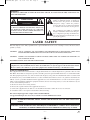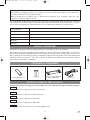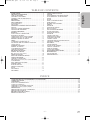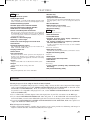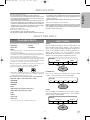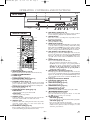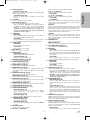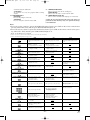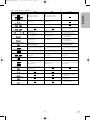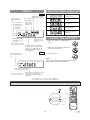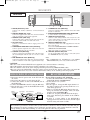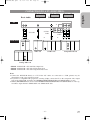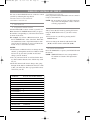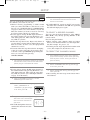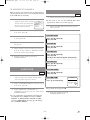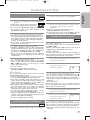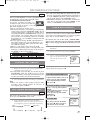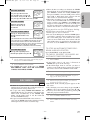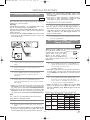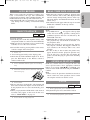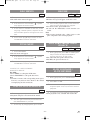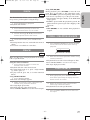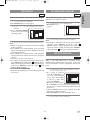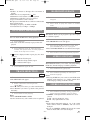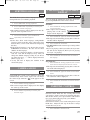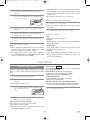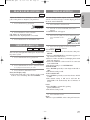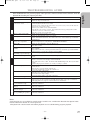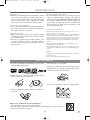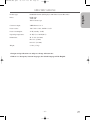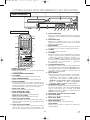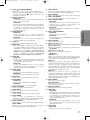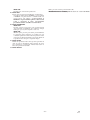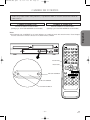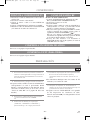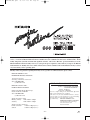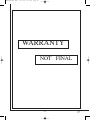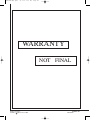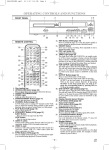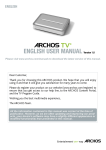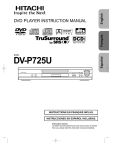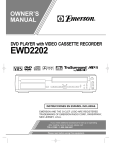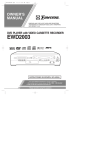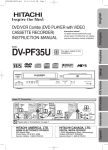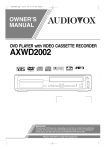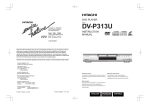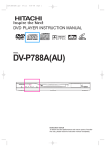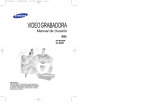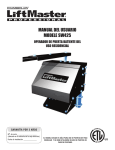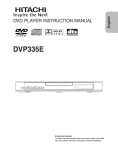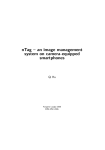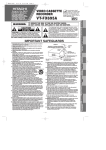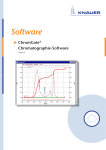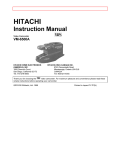Download Hitachi DV-PF33U User's Manual
Transcript
03.1.22 7:19 PM
Page 1
English
H9450UD(EN).qx33
Español
DVD/VCR Combo (DVD PLAYER with VIDEO
CASSETTE RECORDER)
INSTRUCTION MANUAL
MODEL
DV-PF33U
Recordable
ReWritable
OPEN/CLOSE
POWER/STANDBY
CHANNEL
STOP
PLAY
DVD OUTPUT VCR
TIMER
REC
REC/IRT
REW
LINE 2
F.FWD
VIDEO IN
STOP/EJECT
PLAY
L (mono) AUDIO IN R
INSTRUCCIONES EN ESPAÑOL INCLUIDAS.
Instruction manual
To obtain the best performance and ensure years of troublefree use, please read this instruction manual completely.
H9450UD(EN).qx33
03.1.22 7:19 PM
Page 2
WARNING:
TO REDUCE THE RISK OF FIRE OR ELECTRIC SHOCK, DO NOT EXPOSE THIS APPLIANCE TO
RAIN OR MOISTURE.
CAUTION
RISK OF ELECTRIC SHOCK
DO NOT OPEN
CAUTION:
TO REDUCE THE RISK OF ELECTRIC SHOCK, DO
NOT REMOVE COVER (OR BACK). NO USER SERVICEABLE PARTS INSIDE. REFER SERVICING TO
QUALIFIED SERVICE PERSONNEL.
The lightning flash with arrowhead symbol,
within an equilateral triangle, is intended to
alert the user to the presence of uninsulated
“dangerous voltage” within the product’s
enclosure that may be of sufficient magnitude
to constitute a risk of electric shock to persons.
The exclamation point within an equilateral
triangle is intended to alert the user to the presence of important operating and maintenance
(servicing) instructions in the literature accompanying the appliance.
LASER SAFETY
This unit employs a laser. Only a qualified service person should remove the cover or attempt to service this device, due to
possible eye injury.
CAUTION: USE OF CONTROLS OR ADJUSTMENTS OR PERFORMANCE OF PROCEDURES OTHER THAN
THOSE SPECIFIED HEREIN MAY RESULT IN HAZARDOUS RADIATION EXPOSURE.
CAUTION: VISIBLE AND INVISIBLE LASER RADIATION WHEN OPEN AND INTERLOCK DEFEATED. DO
NOT STARE INTO BEAM.
LOCATION: INSIDE, NEAR THE DECK MECHANISM.
FCC WARNING- This equipment may generate or use radio frequency energy. Changes or modifications to this
equipment may cause harmful interference unless the modifications are expressly approved in the instruction manual.
The user could lose the authority to operate this equipment if an unauthorized change or modification is made.
RADIO-TV INTERFERENCE
This equipment has been tested and found to comply with the limits for a Class B digital device, pursuant to Part 15 of the
FCC Rules. These limits are designed to provide reasonable protection against harmful interference in a residential installation. This equipment generates, uses, and can radiate radio frequency energy and, if not installed and used in accordance with
the instructions, may cause harmful interference to radio communications. However, there is no guarantee that interference
will not occur in a particular installation. If this equipment does cause harmful interference to radio or television reception,
which can be determined by turning the equipment off and on, the user is encouraged to try to correct the interference by one
or more of the following measures:
1) Reorient or relocate the receiving antenna.
2) Increase the separation between the equipment and receiver.
3) Connect the equipment into an outlet on a circuit different from that to which the receiver is connected.
4) Consult the dealer or an experienced radio/TV technician for help.
This Class B digital apparatus complies with Canadian ICES-003.
Cet appareil numérique de la classe B est conforme à la norme NMB-003 du Canada.
CAUTION: TO PREVENT ELECTRIC SHOCK, MATCH WIDE BLADE OF PLUG TO WIDE SLOT, FULLY
INSERT.
ATTENTION: POUR ÉVITER LES CHOC ÉLECTRIQUES, INTRODUIRE LA LAME LA PLUS LARGE DE LA
FICHE DANS LA BORNE CORRESPONDANTE DE LA PRISE ET POUSSER JUSQU’AU FOND.
–2–
EN
1L25
H9450UD(EN).qx33
03.1.22 7:19 PM
Page 3
1. Read Instructions - All the safety and operating instructions
should be read before the appliance is operated.
2. Retain Instructions- The safety and operating instructions
should be retained for future reference.
3. Heed Warnings - All warnings on the appliance and in the
operating instructions should be adhered to.
4. Follow Instructions - All operating and use instructions
should be followed.
5. Cleaning - Unplug this video product from the wall outlet
before cleaning. Do not use liquid cleaners or aerosol cleaners.
Use
a
damp
cloth
for
cleaning.
EXCEPTION: A product that is meant for uninterrupted service and, that for some specific reason, such as the possibility of the loss of an authorization code for a CATV converter, is not intended to be unplugged by the user for cleaning
or any other purpose, may exclude the reference to unplugging the appliance in the cleaning description otherwise
required in item 5.
6. Attachments - Do not use attachments not recommended by
the video product manufacturer as they may cause hazards.
7. Water and Moisture- Do not use this video product near
water, for example, near a bath tub, wash bowl, kitchen sink,
or laundry tub, in a wet basement, or near a swimming pool,
and the like.
8. Accessories - Do not place this video
product on an unstable cart, stand, tripod,
bracket, or table. The video product may
fall, causing serious injury to a child or
adult, and serious damage to the appliance. Use only with a cart, stand, tripod,
bracket, or table recommended by the
manufacturer, or sold with the video
product. Any mounting of the appliance should follow the
manufacturer's instructions and should use a mounting
accessory recommended by the manufacturer. An appliance
and cart combination should be moved with care. Quick
stops, excessive force, and uneven surfaces may cause the
appliance and cart combination to overturn.
9. Ventilation - Slots and openings in the cabinet are provided
for ventilation and to ensure reliable operation of the video
product and to protect it from overheating, and these openings must not be blocked or covered. The openings should
never be blocked by placing the video product on a bed,
sofa, rug, or other similar surface. This video product should
not be placed in a built-in installation such as a bookcase or
rack unless proper ventilation is provided or the manufacturer's instructions have been adhered to.
10. Power Sources - This video product should be operated only
from the type of power source indicated on the marking
label. If you are not sure of the type of power supply to your
home, consult your appliance dealer or local power company. For products intended to operate from battery power, or
other sources, refer to the operating instructions.
11. Grounding or Polarization - This video product is equipped
with a polarized alternating-current line plug (a plug having
one blade wider than the other). This plug will fit into the
power outlet only one way. This is a safety feature. If you are
unable to insert the plug fully into the outlet, try reversing
the plug. If the plug should still fail to fit, contact your electrician to replace your obsolete outlet. Do not defeat the
safety purpose of the polarized plug.
12. Power Cord Protection - Power supply cords should be routed so that they are not likely to be walked on or pinched by
items placed upon or against them, paying particular attention to cords at plugs, convenience receptacles, and the point
where they exit from the appliance.
13. Outdoor Antenna Grounding - If an outside antenna or cable
system is connected to the video product, be sure the antenna or cable system is grounded so as to provide some protection against voltage surges and built-up static charges.
Article 810 of the National Electrical Code, ANSI/NFPA
No. 70, provides information with regard to proper ground-
ing of the mast and supporting structure, grounding of the
lead-in wire to an antenna discharge unit, size of grounding
conductors, location of antenna-discharge unit, connection
to grounding electrodes, and requirements for the grounding
electrode. (Fig. A)
FIGURE A
EXAMPLE OF ANTENNA GROUNDING
AS PER NATIONAL ELECTRICAL CODE
ANTENNA
LEAD
WIRE
GROUND
CLAMP
ANTENNA
DISCHARGE UNIT
(NEC SECTION 810-20)
ELECTRIC
SERVICE
EQUIPMENT
NEC – NATIONAL ELECTRICAL CODE
S2898A
GROUNDING CONDUCTORS
(NEC SECTION 810-21)
GROUND CLAMP
POWER SERVICE GROUNDING
ELECTRODE SYSTEM
(NEC ART 250, PART H)
14. Lightning - For added protection for this video product during a lightning storm, or when it is left unattended and
unused for long periods of time, unplug it from the wall outlet and disconnect the antenna or cable system. This will prevent damage to the video product due to lightning and
power-line surges.
15. Power Lines - An outside antenna system should not be
located in the vicinity of overhead power lines or other electric light or power circuits, or where it can fall into such
power lines or circuits. When installing an outside antenna
system, extreme care should be taken to keep from touching
such power lines or circuits as contact with them might be
fatal.
16. Overloading - Do not overload wall outlets and extension
cords as this can result in a risk of fire or electric shock.
17. Object and Liquid Entry - Never push objects of any kind
into this video product through any openings as they may
touch dangerous voltage points or short-out parts that could
result in a fire or electric shock. Never spill liquid of any
kind on the video product.
18. Servicing - Do not attempt to service this video product
yourself as opening or removing covers may expose you to
dangerous voltage or other hazards. Refer all servicing to
qualified service personnel.
19. Damage Requiring Service - Unplug this video product from
the wall outlet and refer servicing to qualified service personnel under the following conditions:
a. When the power-supply cord or plug is damaged.
b. If liquid has been spilled, or objects have fallen into the
video product.
c. If the video product has been exposed to rain or water.
d. If the video product does not operate normally by following
the operating instructions. Adjust only those controls that
are covered by the operating instructions as an improper
adjustment of other controls may result in damage and will
often require extensive work by a qualified technician to
restore the video product to its normal operation.
e. If the video product has been dropped or damaged in any
way.
f. When the video product exhibits a distinct change in performance this indicates a need for service.
20. Replacement Parts - When replacement parts are required,
be sure the service technician has used replacement parts
specified by the manufacturer or have the same characteristics as the original part. Unauthorized substitutions may
result in fire, electric shock or other hazards.
21. Safety Check - Upon completion of any service or repairs to
this video product, ask the service technician to perform
safety checks to determine that the video product is in proper operating condition.
22. Heat - This video product should be situated away from heat
sources such as radiators, heat registers, stoves, or other
products (including amplifiers) that produce heat.
–3–
EN
1L25
English
IMPORTANT SAFEGUARDS
H9450UD(EN).qx33
03.1.22 7:19 PM
Page 4
A NOTE ABOUT RECYCLING
This product’s packaging materials are recyclable and can be reused. Please dispose of all materials in
accordance with your local recycling regulations.
Batteries should never be thrown away or incinerated but disposed of in accordance with your local
regulations concerning chemical wastes.
The serial number of this product may be found on the back of the DVD/VCR. This serial number is unique to
your machine. You should record the number and other vital information here and retain this book as a permanent record of your purchase to aid identification in case of theft. Serial numbers are not kept on file.
Date of Purchase
Dealer Purchase from
Dealer Address
Dealer Phone No.
Model No.
Serial No.
ABOUT COPYRIGHT
Unauthorized copying, broadcasting, public performance and lending of discs are prohibited.
This product incorporates copyright protection technology that is protected by method claims of certain U.S.
patents and other intellectual property rights owned by Macrovision Corporation and other rights owners. Use of
this copyright protection technology must be authorized by Macrovision Corporation, and is intended for home
and other limited viewing uses only unless otherwise authorized by Macrovision Corporation. Reverse
engineering or disassembly is prohibited.
SUPPLIED ACCESSORIES
Remote control
A/V cables
RF Cable
(approx. 3 feet (100 cm)
long) (TE14751)
(5857952)
Two AA batteries
NA208UD(TS18321)
SYMBOLS USED IN THIS MANUAL
The following symbols below appear in some headings and notes in this manual, with the following meanings
VCR
: Description refers to playback of video cassette tapes.
DVD
: Description refers to playback of DVD video discs.
CD
: Description refers to playback of audio CDs.
MP3
: Description refers to playback of MP3 discs.
QUICK
: Description refers to the items to be set in the QUICK mode.
–4–
EN
1L25
H9450UD(EN).qx33
03.1.22 7:19 PM
Page 5
■ LASER SAFETY . . . . . . . . . . . . . . . . . . . . . . . . . . . . . . . . . . 2
■ IMPORTANT SAFEGUARDS . . . . . . . . . . . . . . . . . . . . . . . . 3
ABOUT COPYRIGHT . . . . . . . . . . . . . . . . . . . . . . . . . . . . . . 4
SUPPLIED ACCESSORIES . . . . . . . . . . . . . . . . . . . . . . . . . . 4
SYMBOLS USED IN THIS MANUAL. . . . . . . . . . . . . . . . . . 4
■ FEATURES . . . . . . . . . . . . . . . . . . . . . . . . . . . . . . . . . . . . . . 6
■ PRECAUTIONS . . . . . . . . . . . . . . . . . . . . . . . . . . . . . . . . . . . 7
■ ABOUT THE DISCS . . . . . . . . . . . . . . . . . . . . . . . . . . . . . . . 7
PLAYABLE DISCS . . . . . . . . . . . . . . . . . . . . . . . . . . . . . . . . . 7
DISC TYPES. . . . . . . . . . . . . . . . . . . . . . . . . . . . . . . . . . . . . . 7
■ OPERATING CONTROLS AND FUNCTIONS . . . . . . . . . . . 8
DISPLAY . . . . . . . . . . . . . . . . . . . . . . . . . . . . . . . . . . . . . . . 12
DISPLAYS DURING OPERATION . . . . . . . . . . . . . . . . . . . 12
LOADING THE BATTERIES . . . . . . . . . . . . . . . . . . . . . . . . 12
■ VCR/DVD SWITCHING. . . . . . . . . . . . . . . . . . . . . . . . . . . . 12
■ HOOKUPS . . . . . . . . . . . . . . . . . . . . . . . . . . . . . . . . . . . . . . 13
DVD/VCR TO TV CONNECTION . . . . . . . . . . . . . . . . . . . . 13
RF OUTPUT CHANNEL . . . . . . . . . . . . . . . . . . . . . . . . . . . 13
CONNECTION TO AN AUDIO SYSTEM . . . . . . . . . . . . . . 14
CONNECTION TO A TV (FOR VIDEO) . . . . . . . . . . . . . . . 15
REMOTE CONTROL OF THE TV . . . . . . . . . . . . . . . . . . . . 16
■ SETUP . . . . . . . . . . . . . . . . . . . . . . . . . . . . . . . . . . . . . . . . . 17
AUTOMATIC CHANNEL SET UP. . . . . . . . . . . . . . . . . . . . 17
TO CHANGE THE ON-SCREEN LANGUAGE . . . . . . . . . . 18
CLOCK SET UP . . . . . . . . . . . . . . . . . . . . . . . . . . . . . . . . . . 18
■ PLAYBACK FUNCTION . . . . . . . . . . . . . . . . . . . . . . . . . . . 19
NORMAL PLAYBACK. . . . . . . . . . . . . . . . . . . . . . . . . . . . . 19
AUTO REPEAT PLAYBACK . . . . . . . . . . . . . . . . . . . . . . . . 19
SEARCH FUNCTIONS . . . . . . . . . . . . . . . . . . . . . . . . . . . . 19
■ RECORDING FUNCTION . . . . . . . . . . . . . . . . . . . . . . . . . 20
NORMAL RECORDING . . . . . . . . . . . . . . . . . . . . . . . . . . . 20
IRT (Instant Recording Timer) . . . . . . . . . . . . . . . . . . . . . . . . 20
TIMER RECORDING. . . . . . . . . . . . . . . . . . . . . . . . . . . . . . 20
HINTS FOR TIMER RECORDING . . . . . . . . . . . . . . . . . . . 21
■ SPECIAL FEATURES . . . . . . . . . . . . . . . . . . . . . . . . . . . . . 22
COPYING A VIDEO TAPE. . . . . . . . . . . . . . . . . . . . . . . . . . 22
MTS (Multi-Channel Television Sound) SYSTEM. . . . . . . . . 22
AUTO REWIND . . . . . . . . . . . . . . . . . . . . . . . . . . . . . . . . . . 23
REAL TIME TAPE COUNTER . . . . . . . . . . . . . . . . . . . . . . 23
■ PLAYING A DISC . . . . . . . . . . . . . . . . . . . . . . . . . . . . . . . . 23
BASIC PLAYBACK . . . . . . . . . . . . . . . . . . . . . . . . . . . . . . . 23
GENERAL FEATURES . . . . . . . . . . . . . . . . . . . . . . . . . . . . 23
PAUSE . . . . . . . . . . . . . . . . . . . . . . . . . . . . . . . . . . . . . . . . . 23
DISC MENUS . . . . . . . . . . . . . . . . . . . . . . . . . . . . . . . . . . . . 24
TITLE MENU . . . . . . . . . . . . . . . . . . . . . . . . . . . . . . . . . . . . 24
■
■
■
■
STEP BY STEP PLAYBACK . . . . . . . . . . . . . . . . . . . . . . . . 24
RESUME . . . . . . . . . . . . . . . . . . . . . . . . . . . . . . . . . . . . . . . 24
FAST FORWARD / REVERSE SEARCH . . . . . . . . . . . . . . . 24
SLOW FORWARD / SLOW REVERSE . . . . . . . . . . . . . . . . 24
ZOOM. . . . . . . . . . . . . . . . . . . . . . . . . . . . . . . . . . . . . . . . . . 25
TRACK . . . . . . . . . . . . . . . . . . . . . . . . . . . . . . . . . . . . . . . . . 25
TITLE / CHAPTER SEARCH. . . . . . . . . . . . . . . . . . . . . . . . 25
TIME SEARCH. . . . . . . . . . . . . . . . . . . . . . . . . . . . . . . . . . . 25
MARKER SETUP SCREEN . . . . . . . . . . . . . . . . . . . . . . . . . 26
REPEAT . . . . . . . . . . . . . . . . . . . . . . . . . . . . . . . . . . . . . . . . 26
PROGRAM . . . . . . . . . . . . . . . . . . . . . . . . . . . . . . . . . . . . . . 27
RANDOM PLAYBACK . . . . . . . . . . . . . . . . . . . . . . . . . . . . 27
MP3 PLAYBACK . . . . . . . . . . . . . . . . . . . . . . . . . . . . . . . . . 27
ON-SCREEN INFORMATION . . . . . . . . . . . . . . . . . . . . . . . 28
TRACK SELECTION . . . . . . . . . . . . . . . . . . . . . . . . . . . . . . 28
RANDOM PLAYBACK . . . . . . . . . . . . . . . . . . . . . . . . . . . . 28
PROGRAM . . . . . . . . . . . . . . . . . . . . . . . . . . . . . . . . . . . . . . 28
AUDIO LANGUAGE . . . . . . . . . . . . . . . . . . . . . . . . . . . . . . 28
STEREO SOUND MODE . . . . . . . . . . . . . . . . . . . . . . . . . . . 28
SUBTITLE LANGUAGE . . . . . . . . . . . . . . . . . . . . . . . . . . . 29
CAMERA ANGLE . . . . . . . . . . . . . . . . . . . . . . . . . . . . . . . . 29
CHANGING THE ON-SCREEN DISPLAY . . . . . . . . . . . . . 29
PARENTAL CONTROL . . . . . . . . . . . . . . . . . . . . . . . . . . . . 29
DVD SETUP . . . . . . . . . . . . . . . . . . . . . . . . . . . . . . . . . . . . . 30
AUDIO SETTINGS. . . . . . . . . . . . . . . . . . . . . . . . . . . . . . . . 30
BLACK LEVEL SETTING . . . . . . . . . . . . . . . . . . . . . . . . . . 31
VIRTUAL SURROUND . . . . . . . . . . . . . . . . . . . . . . . . . . . . 31
DISPLAY SETTING . . . . . . . . . . . . . . . . . . . . . . . . . . . . . . . 31
LANGUAGE SETTING . . . . . . . . . . . . . . . . . . . . . . . . . . . . 32
TROUBLESHOOTING GUIDE . . . . . . . . . . . . . . . . . . . . . . 33
MAINTENANCE . . . . . . . . . . . . . . . . . . . . . . . . . . . . . . . . . 34
DISC HANDLING . . . . . . . . . . . . . . . . . . . . . . . . . . . . . . . . 34
SPECIFICATIONS. . . . . . . . . . . . . . . . . . . . . . . . . . . . . . . . 35
INDICE
■ CONTROLES DEL FUNCIONAMIENETO Y SUS FUNCIONES . . . . . . . . . . . . . . . . . . . . . . . . . . . . . . . . . . . . . . . . . . . . . . . . . . 36
■ CAMBIO DE VCR/DVD . . . . . . . . . . . . . . . . . . . . . . . . . . . . . . . . . . . . . . . . . . . . . . . . . . . . . . . . . . . . . . . . . . . . . . . . . . . . . . . . . . 39
■ CONEXIONES . . . . . . . . . . . . . . . . . . . . . . . . . . . . . . . . . . . . . . . . . . . . . . . . . . . . . . . . . . . . . . . . . . . . . . . . . . . . . . . . . . . . . . . . . 40
DVD/VCR A CONEXION DE TV . . . . . . . . . . . . . . . . . . . . . . . . . . . . . . . . . . . . . . . . . . . . . . . . . . . . . . . . . . . . . . . . . . . . . . . . . . . 40
CANAL DE SALIDA RF . . . . . . . . . . . . . . . . . . . . . . . . . . . . . . . . . . . . . . . . . . . . . . . . . . . . . . . . . . . . . . . . . . . . . . . . . . . . . . . . . . 40
CONEXION A UN SISTEMA DE AUDIO . . . . . . . . . . . . . . . . . . . . . . . . . . . . . . . . . . . . . . . . . . . . . . . . . . . . . . . . . . . . . . . . . . . . . 40
CONEXION A UN TV (PARA VIDEO) . . . . . . . . . . . . . . . . . . . . . . . . . . . . . . . . . . . . . . . . . . . . . . . . . . . . . . . . . . . . . . . . . . . . . . . 40
■ PREPARACIÓN . . . . . . . . . . . . . . . . . . . . . . . . . . . . . . . . . . . . . . . . . . . . . . . . . . . . . . . . . . . . . . . . . . . . . . . . . . . . . . . . . . . . . . . . . 40
PREPARACION DE CANAL AUTOMATICO . . . . . . . . . . . . . . . . . . . . . . . . . . . . . . . . . . . . . . . . . . . . . . . . . . . . . . . . . . . . . . . . . . 40
PREPARACION DE RELOJ . . . . . . . . . . . . . . . . . . . . . . . . . . . . . . . . . . . . . . . . . . . . . . . . . . . . . . . . . . . . . . . . . . . . . . . . . . . . . . . . 41
■ REPRODUCCIÓN DE UN DISCO . . . . . . . . . . . . . . . . . . . . . . . . . . . . . . . . . . . . . . . . . . . . . . . . . . . . . . . . . . . . . . . . . . . . . . . . . . 41
REPRODUCCIÓN BÁSICA . . . . . . . . . . . . . . . . . . . . . . . . . . . . . . . . . . . . . . . . . . . . . . . . . . . . . . . . . . . . . . . . . . . . . . . . . . . . . . . . 41
–5–
EN
1L25
English
TABLE OF CONTENTS
H9450UD(EN).qx33
03.1.22 7:19 PM
Page 6
FEATURES
DVD Mode
¡Progressive Scan system
¡Dolby Digital sound
This DVD/VCR can handle Dolby Digital surround sound
with 5.1 channels when connected to a Dolby Digital decoder.
¡Still/fast/slow/step playback
¡Random playback for audio CD and MP3
¡Program playback for audio CD and MP3
¡DVD menus in a desired language
¡Screen saver/Auto power-off functions
The screen saver program starts when there is no input from
the DVD/VCR for five minutes in the stop mode. When the
screen saver program is activated for 30 minutes, the power is
automatically turned off.
¡Subtitles in a desired language
¡Selecting a camera angle
¡Choices for audio language and sound mode
¡Parental lock
¡Automatic detection of discs
This DVD/VCR automatically detects if the loaded disc is
DVD, audio CD or MP3 on disc.
¡Playing an MP3 disc
¡Direct Search
¡On-screen display
Information about the current operation can be displayed on
the TV screen, allowing you to confirm the currently active
functions (such as program playback), on the TV screen using
the remote control.
¡Search
Chapter search / Title search / Track search / Time search
¡Repeat
Chapter / Title / Track / Group / All / A-B
¡Zoom
¡Marker
The part designated by user can be called back.
¡Resume Play
¡Virtual Surround
¡Component Video Out Jacks
Jacks located on the back of the DVD/VCR which are used to
send high-quality video to a TV via Component Video In
Jacks.
¡Bit rate indication
¡DRC (Dynamic range control)
You can control the range of sound volume.
¡Black Level Setting
VCR Mode
Hardware specifications
¡Auto Head Cleaner
¡4 Head HiFi Stereo
¡Trilingual on-screen menu display selectable in
English, French, or Spanish
¡181 channel capability PLL frequency synthesizer
tuner with direct station call
(A cable converter box may be necessary to view scrambled
cable channels.)
Automatic functions
¡Auto power on system
Automatically turns the VCR on when you insert the cassette.
¡Digital Auto Tracking (DTR)
Playback
¡Auto Repeat
¡2 Step Picture Search Operation
¡Index Search
¡Time Search
Recording
¡1 Year, 8 events (including Daily and Weekly Timer
Recording)
¡IRT (Instant Recording Timer)
Manufactured under license from Dolby Laboratories. “Dolby” and the double-D symbol are trademarks of Dolby
Laboratories.
Selecting Progressive Scan (480p or Interlaced 480i) Playback
¡If your TV is compatible with progressive scanning (480p), connect the TV to the Component Video Output
jacks of the DVD/VCR and set the INTERLACE/PROGRESSIVE SCAN SELECTOR on the back of the
DVD/VCR to P(PROGRESSIVE). Next, set your TV to the progressive scan mode.
If your TV is not compatible with progressive scan, set the INTERLACE/PROGRESSIVE SCAN SELECTOR to I(INTERLACE).
¡Use a commercially available adaptor if the video input jacks of your TVs or monitors are the BNC type.
¡If you switch PROGRESSIVE/INTERLACE when the power is on the DVD/VCR will automatically be
turned off. When you turn on the DVD/VCR again, the last selected scanning system will be employed.
¡If you select P(PROGRESSIVE) in INTERLACE/PROGRESSIVE SCAN SELECTOR, DVD video signal is not
output from DVD/VCR VIDEO OUT jack.
What is Progressive Scanning?
¡Unlike conventional interlace scanning, the progressive scan system provides less flickering and images in
higher resolution than that of traditional (480i) television signals.
–6–
EN
1L25
H9450UD(EN).qx33
03.1.22 7:19 PM
Page 7
INSTALLATION LOCATION
For safety and optimum performance of your DVD/VCR:
• Install the DVD/VCR in a horizontal and stable position. Do not
place anything directly on top of the DVD/VCR. Do not place the
DVD/VCR directly on top of the TV.
• Shield it from direct sunlight and keep it away from sources of
intense heat. Avoid dusty or humid places. Avoid places with
insufficient ventilation for proper heat dissipation. Do not block the
ventilation holes on the sides of the DVD/VCR. Avoid locations
subject to strong vibration or strong magnetic fields.
AVOID THE HAZARDS OF
ELECTRICAL SHOCK AND FIRE
• Do not handle the power cord with wet hands.
• Do not pull on the power cord when disconnecting it from AC wall
outlet. Grasp it by the plug.
• If, by accident, water is spilled on your DVD/VCR, unplug the power
cord immediately and take the unit to our Authorized Service
Center for servicing.
• Do not put your fingers or objects into the DVD/VCR cassette holder.
MOISTURE CONDENSATION WARNING
Moisture condensation may occur inside the unit when it is moved
from a cold place to a warm place, or after heating a cold room or
under conditions of high humidity. Do not use the DVD/VCR at least
for 2 hours until its inside is dry.
ABOUT THE DISCS
PLAYABLE DISCS
DISC TYPES
The following discs can be played back on this DVD/VCR.
¡DVD video
¡DVD-R*
¡Audio CD
¡CD-R/RW*
¡MP3*
* Depending on the types or the writing method of the medium some
discs can not be played.
• Some DVD-R or CD-R/RW discs made on personal computers, or
on DVD recorders may not be played back properly due to factors
such as scratches, dirt or special properties of the disc.
• Discs made on personal computers may not be played back properly due to different environments or the settings of the application you
use. We recommend always to use the standardized, properly formatted
discs. (Please contact the sales agency for more detail).
[DVD]
Data on a DVD is divided into sections called "titles", and
then into subsections called "chapters", each of which is
given a title or chapter number. Playback conditions are
preset on some DVD video discs, and these playback conditions take priority over user operations on this
DVD/VCR. If a function you selected does not run as
desired, refer to the manual accompanying the disc.
Example
Title 1
Title 2
Chapter 1 Chapter 2 Chapter 3 Chapter 4 Chapter 1 Chapter 2
This player conforms to the NTSC color system. You cannot play discs
recorded in other color systems such as PAL or SECAM.
¡Some discs include region codes as shown below.
¡The number inside the symbol refers to a region of the world, and
a disc encoded in a specific region format can only be played back
on DVD/VCR with the same region code.
The following discs cannot be played back on this DVD/VCR.
[AUDIO CD]
Data on an audio CD is divided into sections called
“tracks”, each of which is given a track number.
Example
¡DVD with region codes other than 1 or ALL.
Track 1
¡DVD-ROM
Track 2
Track 3
Track 4
Track 5
Track 6
¡DVD-RAM
¡CD-ROM
¡VSD
¡CDV (Only plays back the audio part.)
¡CD-G (Only plays back the sound.)
¡CD-I
¡SACD
[MP3]
Data on an MP3 is divided into sections called "groups",
and then into subsections called "tracks", each of which is
given a group or track number.
¡Photo CD
Example
¡Video CD
Group 1
Any other discs without compatibility indications.
Track 1
–7–
Track 2
Track 3
Group 2
Track 4
Track 1
Track 2
EN
1L25
English
PRECAUTIONS
H9450UD(EN).qx33
03.1.22 7:19 PM
Page 8
OPERATING CONTROLS AND FUNCTIONS
1
FRONT PANEL
2
4 5
3
OPEN/CLOSE
POWER/STANDBY
CHANNEL
STOP
PLAY
DVD OUTPUT VCR
TIMER
REC
REC/IRT
REW
LINE 2
F.FWD
VIDEO IN
21
19
20
REMOTE CONTROL
22
54
53
SURROUND
OPEN/CLOSE
AUDIO
SPEED
EJECT
23
SKIP/CH.
1
2
3
4
5
6
7
8
9
0
+ 10
DVD
VCR
52
SKIP/CH.
24
VCR/TV
DISPLAY
25
TV
50
PAUSE/STEP
26
PLAY
28
TV CH
REC
TV POWER
30
35
MENU
VIDEO/TV
SETUP TOP MENU TV CH
34
MODE
36
VOL
ENTER
32
SUBTITLE
TIMER
37
VOL
47
46
STOP
29
33
49
48
27
31
51
SLOW
RETURN
45 44
43
42
CLEAR
ZOOM SEARCH MODE C.RESET
ANGLE
41
REPEAT A-BREPEAT
39
40
38
1. Disc loading tray
2. OPEN/CLOSE Button [page 23]
Press to insert discs into or remove them from the tray.
3. CASSETTE COMPARTMENT
4. POWER Light
Lights up when the power is on.
5. POWER/STANDBY Button [page 17]
Press to turn the power on and off.
6. CHANNEL Buttons [page 19]
In VCR mode, press to change TV channels on the VCR;
press to adjust the tracking during normal or slow motion
playback; press to remove vertical jitter in a Still picture.
7. PLAY Button(VCR) [page 19]
Press to begin playback.
8. STOP/EJECT Button (VCR) [page 19]
EJECT Button
Press to remove the tape from the VCR.
STOP Button
Press to stop the tape motion.
9. AUDIO In Jacks
Connect audio cables coming from the audio out jacks of a
camcorder, another VCR, or an audio source here.
10. VIDEO In Jack
Connect a video cable coming from the video out jack of a
camcorder, another VCR, or a video source (laser disc
player, camcorder, etc.) here.
11. F.FWD Button (VCR) [page 19]
Press to rapidly advance the tape, or view the picture rapidly in forward during playback. (Forward Search).
STOP/EJECT
PLAY
L (mono) AUDIO IN R
17 15 13 11
9
18 16 14 12 10
7
8
6
12. REW Button (VCR) [page 19]
Press to rewind the tape, or to view the picture rapidly in
reverse during the playback mode (Rewind Search).
13. REC/IRT Button
Press once to start a recording. Press repeatedly to start a
Instant Recording Timer.
14. REC Light [page 20]
Lights up during recording.
15. TIMER Light [page 20]
This light glows when the DVD/VCR is in standby mode
or off for a timer recording or during a Instant Recording
Timer. It flashes if TIMER is pressed for a timer recording,
but there is no tape in the DVD/VCR. It flashes when all
timer recordings or Instant Recording Timer are finished.
16 VCR OUTPUT Light (Green) [page 12]
This light appears when the VCR output mode is selected.
You can only watch tapes when the green VCR OUTPUT
light is on. To make the green VCR OUTPUT light come
on, VCR on the remote control or OUTPUT on the front
panel.
17. OUTPUT Button [page 12]
Press to select DVD mode or VCR mode.
● You can switch the output mode either by pressing
OUTPUT on the front panel, or by pressing DVD or
VCR on the remote control. However, if you press
OUTPUT on the front panel first, you need to reselect the corresponding mode by pressing DVD or
VCR on the remote control.
18. DVD OUTPUT Light (Green) [page 12]
This light appears when the DVD output mode is selected.
You can only watch DVDs when the green DVD OUTPUT
Light is on. To make the green DVD OUTPUT light come
on, press DVD on the remote control or OUTPUT on the
front panel.
19. Display, Remote Sensor Window
20. PLAY Button (DVD) [page 23]
Press to begin playback.
21. STOP Button (DVD) [page 23]
Stops operation of the disc.
22. SURROUND Button [page 31]
Press to activate the 3D sound.
SPEED Button [page 20]
Press to select the VCR’s recording speed (SP or SLP)
23. y/I(POWER/STANDBY) Button
Press to turn the power on and off.
(As to the indication of the Operate switch, “I” shows ON
and “y/I” shows electrical power stand-by.)
24. Number Buttons
● DVD mode [page 25]
Press to directly select a Track (Audio CD) for playback.
● VCR mode [page 17]
Press to select TV channels on the VCR.
To select channels, enter channel numbers as a two-digit
number for the quickest results. For example, to select
channel 6, press 0 then 6.
–8–
EN
1L25
03.1.22 7:19 PM
Page 9
25. DISPLAY Button
● DVD mode [page 29]
Press to access or remove the display screen during DVD
or Audio CD playback.
● VCR mode [page 22]
Press to access or remove the VCR’s on-screen status
display.
26. TV Button
Press to exclusively control the TV.
27. DVD Button [page 12]
Press to select DVD mode for the remote control.
● You can switch the OUTPUT mode either by pressing
OUTPUT on the front panel, or by pressing DVD or
VCR on the remote control. However, if you press
OUTPUT on the front panel first, you need to reselect the corresponding mode by pressing DVD or
VCR on the remote control.
28. h Button
● DVD mode
Press to view the DVD picture in fast reverse motion or
to reverse playback of an Audio CD.
● VCR mode
Press to rewind the tape, or to view the picture rapidly in
reverse during the playback mode (Rewind Search).
29. STOP Button
● DVD mode
Press to stop the disc motion.
● VCR mode
Press to stop the tape motion.
30. REC Button
Press once to start a recording.
31. MENU Button
● DVD mode [page 24]
Press to display the menu of the Disc.
● VCR mode [page 17]
Press to access the VCR menu.
32. TOP MENU Button [page 24]
Press to call up the title menu.
33. SETUP Button [page 30]
Press to enter the setup mode.
34. ZOOM Button [page 25]
Enlarges part of a DVD-reproduced image.
35. MODE Button [page 27]
Activates program playback or random playback mode
when playing CDs or MP3. Sets Black level and virtual
surround.
36. SUBTITLE Button [page 29]
Press to select the desired subtitle language.
35. TIMER Button [page 21]
Press to put the VCR into standby mode for a timer recording.
37. ANGLE Button [page 29]
Press to change the camera angle to see the sequence being
played back from a different angle.
38. REPEAT Button [page 26]
Repeats playback of the current disc, title, chapter or track.
39. A-B REPEAT Button [page 26]
Repeats playback of a selected section.
40. SEARCH MODE Button
● DVD mode [page 25]
Press to access or remove the Search display,
which allows you to go directly to a specific
Title/Chapter/Track/Time.
● VCR mode [page 19]
Press to perform a Time Search or an Index Search.
41. CLEAR/C.RESET Button
● DVD mode [page 25]
Press to reset the setting.
● VCR mode [page 18]
Press to reset the counter. Press to exit from the MENU
screen.
42. RETURN Button
Returns to the previous operation.
43. TV CH p / o Buttons
Press to exclusively control the TV channels.
44. VOL p / o Buttons
Press to exclusively control the TV volume.
● DVD mode
44. p / o / B / s Buttons
Move the cursor and determines its position.
● VCR mode
44. p / o Buttons
Press to enter digits when setting program (For example:
setting clock or timer program). Press to select the setting
modes from the on screen menu.
B Button
When setting program (For example: setting clock or timer
program), press to determine your selection and proceed to
the next step you want to input. Press to determine the setting modes from the on screen menu. Press to add or delete
channel numbers during channel preset.
s Button
Press to cancel a setting of timer program. Press to correct
digits when setting program (For example: setting clock or
timer program). Press to add or delete channel numbers
during channel preset.
44. ENTER Button
Press to accept a setting.
44. VIDEO/TV Button
Press to select the external input mode or TV mode of the TV.
45. TV POWER Button[Page 16]
To exclusively turn ON/OFF the TV.
46. D Button
● DVD mode
Press to fast forward the Disc. Press PAUSE/STEP, then
press this button to begin slow motion playback. Press
this button repeatedly to change the forward speed of
slow motion.
● VCR mode
Press to rapidly advance the tape, or view the picture
rapidly in forward during playback (Forward Search).
47. PLAY Button
● DVD mode
Press to begin playback.
● VCR mode
Press to begin playback.
48. VCR Button [page 12]
Press to select VCR mode for the remote control.
● You can switch the OUTPUT mode either by pressing
OUTPUT on the front panel, or by pressing DVD or
VCR on the remote control. However, if you press
OUTPUT on the front panel first, you need to reselect the corresponding mode by pressing DVD or
VCR on the remote control.
49. PAUSE/STEP Button
● DVD mode [page 23]
Press to pause Disc playback. Press repeatedly to
advance the DVD picture step by step (or one frame at a
time).
● VCR mode [page 19]
While recording, press to temporarily stop the recording
(pause). Press a second time to resume normal recording. You can not pause a Instant Recording Timer. Or,
press during tape playback to freeze the picture. Press to
advance the picture one frame at a time during still
mode.
50. SLOW Button [page 19]
During tape playback, press to view the video tape in slow
motion. Press again to resume normal playback. This button does not affect DVD playback.
51. VCR/TV Button [page 20]
Use to select VCR or TV position.
This DVD/VCR does not have VCR/TV light. If noise
appears on your TV when you turn on DVD/VCR(VCR
mode), press this button.
●VCR Position
To view playback, to monitor video recordings or to
–9–
EN
1L25
English
H9450UD(EN).qx33
H9450UD(EN).qx33
03.1.22 7:19 PM
Page 10
watch TV using the VCR tuner.
● TV Position
To watch TV or to view one program while recording
another.
52. SKIP/CH Buttons
● DVD mode
Press to skip Chapters or Tracks.
● VCR mode
Press to change TV channels on the VCR.
53. OPEN/CLOSE Button
Press to open or close the disc loading tray.
54. EJECT Button
Press to eject the video cassette from the VCR.
54. AUDIO Button [page 28]
Press to select a desired audio language or sound mode.
Caution: Do not touch the inner pins of the jacks on the rear
panel. Electrostatic discharge may cause permanent damage
to the DVD/VCR.
Notes
¡To use the remote control to operate the DVD/VCR and its features, press DVD on the remote control before
pressing other DVD. Verify that the green DVD OUTPUT Light is on.
¡To use the remote control to operate the VCR and its features, press VCR on the remote control before pressing other VCR . Verify that the green VCR OUTPUT Light is on.
Tour of the Remote Control
Buttons on remote control work in different ways for DVD, CD and VCR :
Refer to the following table for correct use.
DVD
CD
VCR
POWER/STANDBY Button
A-B REPEAT Button
A-BREPEAT
REPEAT Button
REPEAT
MODE Button
MODE
ZOOM Button
ZOOM
• Turns the DVD/VCR on and
off.
• Turns the player on and off.
• Marks a segment
to repeat between A and B.
• Marks a segment
to repeat between A and B.
• Allows you to repeat play
a Chapter or Title.
• Allows you to repeat play
a Track or Disc.
• To set black level on/off.
• To set surround on/off.
• Allows you to program
a specific order or
random playback.
• Turns the DVD/VCR on and
off.
• To magnify part
of picture (x2/x4)
ANGLE Button
• Accesses various
camera angles on a disc.
ANGLE
SUBTITLE/TIMER Button
SUBTITLE
TIMER
AUDIO Button
AUDIO
• Press to put the VCR into
standby mode for a timer
recording.
• Accesses various
subtitles on a disc.
• Accesses various
audio functions on a disc.
• To select STEREO,
L-CH or R-CH.
• Displays the current disc mode.
• Displays the current disc mode.
DISPLAY Button
DISPLAY
SURROUND/SPEED Button
SURROUND
SPEED
• Displays the current time,
tape counter, channel.
• To activate the 3D sound.
SEARCH MODE Button
SEARCH MODE
• Displays the current time,
tape counter, channel.
• To search chapter or time.
• To rapidly return to
a location of disc.
• Search the makers.
• To search track or time.
• To rapidly return to
a location of disc.
• Search the makers.
• To select the recording speed.
• To open or close the disc tray.
• To open or close the disc tray.
• Press to eject the video cassette
from the VCR.
• To select chapter directly.
• To select track directly,
use display function,
or input program order.
• To select channel.
• Clear the makers.
• Clear the number that is
entered incorrectly.
• Clear the makers.
• Removes status No.
in program input.
• Clear the number that is
entered incorrectly.
• To reset the tape counter.
OPEN/CLOSE/EJECT Button
OPEN/CLOSE
EJECT
NUMBER Buttons
1
2
3
4
5
6
7
8
9
0
+ 10
CLEAR/C.RESET Button
CLEAR
C.RESET
MENU Button
MENU
TOP MENU Button
TOP MENU
• Brings up the VCR Menu.
• Brings up the Menu
on a disc.
• Brings up the Top Menu
on a disc.
RETURN Button
RETURN
• Returns to a previous menu.
– 10 –
EN
1L25
H9450UD(EN).qx33
03.1.22 7:19 PM
Page 11
Tour of the Remote Control
VOL
VIDEO/TV
VOL
CD
• Moves the cursor and
determines its position.
• Moves the cursor and
determines its position.
• Brings up the DVD player's
Setup menu.
• Brings up the DVD player's
Setup menu.
• To skip Chapters.
• To skip Tracks.
VCR
English
DVD
ENTER/Arrow Button
(UP/DOWN or LEFT/RIGHT
TV CH
Button)
ENTER
TV CH
SETUP Button
SETUP
SKIP Buttons
SKIP/CH.
SKIP/CH.
CH Buttons
• To change channels.
SKIP/CH.
SKIP/CH.
SEARCH Buttons
• Allows you to search
forward/backward
through a disc
(×2. ×8. ×30. ×60) .
• Allows you to search
forward/backward
through a disc (×16) .
• Allows you to forward/backward
through a tape.
• To return(advance) to a
previous(next) VCR Menu.
• To stop playback.
• To stop playback.
• To stop playback or record.
• To select an item
in the VCR Menu.
• Begin disc play.
• Begin disc play.
• Begin tape play.
• To select an item
in the VCR Menu.
• Pause disc play.
• Advances playback
one frame at a time.
• Pause disc play.
STOP Button
STOP
PLAY Button
PLAY
PAUSE/STEP Button
PAUSE/STEP
TV POWER Button
TV POWER
VIDEO/TV Button
VIDEO/TV
ENTER
VOL Button
VOL
VOL
TV Button
TV
• Pause tape play or record.
• Advances playback
one frame at a time.
• To exclusively turn ON/OFF the • To exclusively turn ON/OFF the
TV.
TV.
• To exclusively turn ON/OFF the
TV.
• Press to select the external input • Press to select the external input
mode or TV mode of the TV.
mode or TV mode of the TV.
• Press to select the external input
mode or TV mode of the TV.
• Press to exclusively control the
TV volume.
• Press to exclusively control the
TV volume.
• Press to exclusively control the
TV volume.
• To exclusively control the TV.
• To exclusively control the TV.
• To exclusively control the TV.
• Press to exclusively control the
TV channels.
• Press to exclusively control the
TV channels.
• Press to exclusively control the
TV channels.
CH Button
TV CH
TV CH
DVD Button
DVD
• To select the DVD output mode.
• To use the remote contorol
in DVD mode.
VCR/TV Button
• To select VCR or TV position.
VCR/TV
• To select the VCR output mode.
• To use the remote contorol
in VCR mode.
VCR Button
VCR
SLOW Button
• To view the tape
in slow motion.
SLOW
REC Button
• To start a recording.
REC
– 11 –
EN
1L25
DISPLAY
DISPLAYS DURING OPERATION
DVD
Stays on when the
A-B repeat function
is on.
Stays on when the
repeat function is on.
No disc inserted
/ can not read
Lights up when a DVD
is inserted into the tray.
Stays on when repeat
track function is on.
Tray open
Stays on when
repeat chapter
function is on.
Tray closed
Stays on when
repeat title
function is on.
Loading the Disc
When a disc is being
Play back
LOADING THE BATTERIES
Lights up when the
inserted disc comes
to a pause.
Stays on when the inserted
disc is being played back.
Lights up when a
CD is inserted into
the tray.
Displays how long a current title
or track has been played back. When
a chapter or track has switched, the
number of the a title, chapter or
track is displayed.
2. Insert two AA batteries, with each
one oriented correctly.
VCR
Stays on during playback
when the repeat function
is on.
1. Open the battery compartment
cover.
3. Close the cover.
Notes
¡Do not mix alkaline and manganese batteries.
¡Do not mix old and new batteries.
Lights up when the playback
is in a still or in a slow mode.
Stays on when the inserted
cassette is being played back.
Works as a tape counter(hour,minute only).
Also displays a channel number,
tape speed, remaining time for IRT and
current time.
VCR/DVD SWITCHING
Since this product comprises VCR and DVD players, it is necessary to select the correct output mode.
DVD button
+
VCR button
DVD OUTPUT VCR
VCR OUTPUT Light
OUTPUT button
DVD OUTPUT Light
– 12 –
EN
1L25
H9450UD(EN).qx33
03.1.22 7:19 PM
Page 13
HOOKUPS
2 3
DVD/VCR
4
5
English
1
REAR VIEW
DVD
VCR
S-VIDEO COMPONENT AUDIO
VIDEO OUT
OUT
OUT
AUDIO OUT AUDIO IN
DIGITAL
AUDIO OUT
ANT-IN
ANT-OUT
L
L
R
R
Y
CB
PB
L
CR
PR
R
COAXIAL
VIDEO OUT VIDEO IN
I
P
PROGRESSIVE
12
11 10
9
1. ANT-IN (Antenna In) Jack
Connect your antenna, Cable Box, or Direct Broadcast
System.
2. DVD/VCR AUDIO OUT Jacks
Connect the supplied audio cables here and to the Audio In
jacks of a television or other audio equipment.
3. AUDIO IN Jacks (VCR only)
Connect audio cables coming from the audio out jacks of a
camcorder, another VCR, or an audio source here.
4. AC Power Cord
Connect to a standard AC outlet to supply power to the
DVD/VCR.
5. COMPONENT VIDEO OUT Jacks (DVD only)
Connect optional component video cables here and to the
component Video In jacks of a television.
6. COAXIAL Jack (DVD only)
Connect an optional coaxial digital audio cable here and to
the Coaxial Digital Audio In jack of a decoder or audio
receiver.
7. DVD AUDIO OUT Jacks (DVD only)
Connect the supplied audio cables here and to the Audio In
jacks of a television or other audio equipment (DVD only).
8
7
6
8. S-VIDEO OUT Jack (DVD only)
Connect an optional S-Video cable here and to the S-Video
In jack of a television.
9. INTERLACE/PROGRESSIVE SCAN SELECTOR
to select interlace or progressive scanning.
10. VIDEO IN Jack (VCR only)
Connect a cable coming from the video out jack of a camcorder, another VCR, or an audio-visual source (laser disc
player, video disc player, etc.) here.
11. DVD/VCR VIDEO OUT Jack
Connect the yellow video cable (supplied) here and to the
TV’s Video In jack.
If you select P(PROGRESSIVE) in INTERLACE/PROGRESSIVE SCAN SELECTOR,
DVD video signal is not output to your TV.
12. ANT-OUT (Antenna Out) Jack
Use the supplied RF coaxial cable to connect this jack to
the ANTENNA IN Jack on your TV.
Notes
¡The S-VIDEO OUT jack, COAXIAL jack, amd COMPONENT VIDEO OUT jack are only useful in DVD mode.
CAUTION:
¡Be sure to turn off the DVD/VCR and equipment to be connected before connecting.
¡Read through the operation manual for the equipment to be connected.
¡Be sure that the colors of the jacks and plugs match up when using VIDEO/AUDIO cables.
¡Be sure to keep the DVD/VCR connection cables separate from the TV antenna cable when you install the
DVD/VCR, because it may cause electrical interference when you are watching television programs.
DVD/VCR TO TV CONNECTION
RF OUTPUT CHANNEL
1. Disconnect the AC power cord of the TV from the
AC outlet.
2. Disconnect the antenna or cable from the TV.
3. Connect the antenna or cable to the ANT-IN jack of
the DVD/VCR.
4. Connect the DVD/VCR to the TV using the RF cable.
5. Plug the AC power cords of the DVD/VCR and TV
into the AC outlets.
If your TV does not have A/V terminals:
1. Connect the DVD/VCR to a TV using RF cable (see
DVD/VCR TO TV CONNECTION).
2. Select channel 3 on your TV.
3. Press PLAY.
¡If noise appears, change the RF output channel of
the VCR to channel 4 by pressing PLAY for 3 seconds during playback.
¡There is case that the RF output channel does not
change by situation (For example, when you adjust
).
tracking using CHANNEL (
In this case, stop the playback, and start the playback again. After that, press PLAY on the VCR for
3 seconds.
¡If there is a power failure or the DVD/VCR is
unplugged for more than 30 seconds, the RF output
channel setting will return to CH3.
[VHF/UHF
combination antenna]
[Back of the DVD/VCR]
[Indoor antenna]
OR
DVD/VCR
[Back of the
UHF/VHF combination TV]
RF cable
(supplied)
VCR
AUDIO OUT AUDIO IN
ANT-IN
[Cable box or satellite box]
IN
From Cable or
Satellite Company
OUT
OR
ANT-OUT
L
L
R
R
VIDEO OUT VIDEO IN
UHF/VHF
Note to CATV system installer
This reminder is provided to call the CATV system installer’s attention to Article 820-40 of the NEC that provides guidelines for proper grounding and, in particular, specifies that the cable ground should be connected
to the grounding system of the building, as close to the point of cable entry as practical.
– 13 –
EN
1L25
CONNECTION TO AN AUDIO SYSTEM
Stereo system
R
Dolby Digital decoder
or
DTS decoder
L
DVD/VCR
VCR
AUDIO OUT
AUDIO IN
L
L
R
R
VIDEO OUT
VIDEO IN
DVD
S-VIDEO OUT
COMPONENT
VIDEO OUT
AUDIO
OUT
DIGITAL
AUDIO OUT
Y
CB/
PB
L
CR/
PR
R
COAXIAL
Notes
¡
– 14 –
EN
1L25
H9450UD(EN).qx33
03.1.22 7:19 PM
Page 15
CONNECTION TO A TV (FOR VIDEO)
Basic Audio
Method 2
Good picture
Method 3
Better picture
English
Method 1
Best picture
COMPONENT
VIDEO IN
TV
R
L
S-VIDEO IN
VIDEO IN
CR
Y
CB
or
PR
AV Cable
DVD/VCR
DVD/VCR
VCR
DVD/VCR
VCR
AUDIO OUT
AUDIO IN
AUDIO OUT
AUDIO IN
L
L
R
VIDEO OUT
R
VIDEO IN
L
R
VIDEO OUT
DVD
COMPONENT
VIDEO OUT
AUDIO
OUT
DIGITAL
AUDIO OUT
PB
S-Video
Cable
Video
Cables
or
or
DVD
S-VIDEO OUT
COMPONENT
VIDEO OUT
L
DVD
AUDIO
OUT
DIGITAL
AUDIO OUT
R
CB/
PB
S-VIDEO OUT
COMPONENT
VIDEO OUT
AUDIO
OUT
DIGITAL
AUDIO OUT
Y
Y
L
VIDEO IN
CB/
PB
L
CR/
PR
R
COAXIAL
CR/
PR
S-VIDEO OUT
Y
Video out
R
S-Video out
COAXIAL
Component Video out
Y
CB/
PB
L
CR/
PR
R
COAXIAL
Analog Audio out
• Method 1 DVD/VCR + TV with Video Input Jack
• Method 2 DVD/VCR + TV with S-Video Input Jack
• Method 3 DVD/VCR + TV with Component Video Jacks
Notes
¡Connect the DVD/VCR directly to a TV. If the A/V cables are connected to a VCR, pictures may be
distorted due to the copy protection system.
¡If your TV is compatible with progressive scanning (480p), connect the TV to the component video output
jacks of the DVD/VCR, and make sure INTERLACE/PROGRESSIVE SCAN SELECTOR is set to P.
¡When P(PROGRESSIVE)is selected at the INTERLACE/PROGRESSIVE SCAN SELECTOR, no video signal will be output from the VIDEO OUT or S-VIDEO OUT Jack.
– 15 –
EN
1L25
H9450UD(EN).qx33
03.1.22 7:19 PM
Page 16
REMOTE CONTROL OF THE TV
You can use the DVD/VCR remote control to control
your TV by following the steps below.
PROGRAMMING THE REMOTE
CONTROL FOR THE TV
1 Turn off the TV.
CONTROLLING THE TV
Once programmed, the DVD/VCR’s remote control is
ready to control the TV.
NOTE: Be aware that not all of your TV’s functions
may work even though the remote control is
correctly programmed.
2 Program the remote control
Aim the DVD/VCR’s remote control at your TV set.
Hold down the TV POWER button while you press
the number corresponding to your brand of television
as shown in the chart.
For example; If you have a Hitachi television, press
the TV POWER and 1 at the same time. If this button combination sends a signal that matches with
your TV, the TV will turn on, and you’ll know the
remote is set to control the television.
NOTES:
¡If that button combination does not change the TV
channel, go through the whole list of button combinations one by one until you find one that does
change your TV channel.
¡Also, if your brand of TV is not listed in the chart,
try all the number buttons. One of them may work
for you.
To operate the TV
Always select the TV mode by pressing TV before
using the DVD/VCR remote as your TV’s remote
control.
¡You can turn on your TV by pressing the TV
POWER button.
¡You can change the channels with the TV CH
(o/p) and the volumes with VOL (o/p) .
To operate the DVD/VCR
Press the VIDEO/TV to operate your DVD/VCR with
the remote.
NOTE: VIDEO/TV button is not corresponded to
TV which can switch to TV input mode
directly.
¡If the TV channel still doesn’t change after going
through all the button combinations listed, it is likely that you will not be able to program this remote
control for your TV.
TV Brands
Press the TV and This Number
HITACHI
1
SONY
2
RCA
3
SANYO
4
ZENITH
5
PANASONIC1
6
PANASONIC2
7
SHARP1
8
SHARP2
9
TOSHIBA
0
JVC
CLEAR
MITUBISHI
+10
MAGNAVOX
SUBTITLE
FUNAI
AUDIO
GOLDSTAR
DISPLAY
– 16 –
EN
2C05
1L25
H9450UD(EN).qx33
03.1.22 7:19 PM
Page 17
AUTOMATIC CHANNEL SET UP
6 After scanning, the tuner stops on the low-
VCR
You can automatically program the tuner to scan only
the channels you receive in your area.
¡Channel memory programming is NOT needed
when you connect the VCR to a cable box or a satellite box as in "DVD/VCR TO TV CONNECTION"
on page 13. In this case, select channel 3 on your TV.
Then, the channel you want to record or view may
be selected at the cable box or satellite box.
¡If noise appears, change the RF output channel of
the VCR to channel 4 by pressing PLAY for 3 seconds during playback. Then select the same channel (CH4) on your TV.
¡Follow the steps below once. Repeat only if there is
a power failure or if the VCR is unplugged for more
than 30 seconds. (In these cases, the programmed
channels are erased.)
¡You must follow the steps below before attempting
to play or record a video tape. If you want to play
or record a video tape BEFORE programming the
tuner, you can cancel it by pressing
CLEAR/C.RESET.
est memorized channel. The TV screen
returns to TV mode.
¡If “AUTO SET UP” appears on the TV screen again,
check the cable connections. Press B once again and
the VCR will begin preset again.
TO SELECT A DESIRED CHANNEL
You can select the desired channel by using CHANNEL (o/p) or by directly pressing Number on the
remote control.
Note for using the Number:
¡When selecting cable channels which are higher
than 99, enter channel numbers as a three-digit number.(For example: 117, press 1,1,7)
¡You must precede single-digit channel numbers with
a zero (For example: 02, 03, 04 and so on).
TO PRESET THE CHANNELS AGAIN
1 Press MENU until the main menu appears.
(If you have already set the clock, you only
have to press it once. If not, you have to
press it twice).
1 You need to connect the antenna or cable to
the VCR first. Then, connect the DVD /VCR
power plug to a standard AC outlet.
2 Select “CHANNEL SET UP” by pressing K
or L. Then, press B.
2 Turn on the TV and set the TV to channel 3.
¡If noise appears, change the RF output channel of
the VCR to channel 4 by pressing PLAY for 3 seconds during playback. Then select the same channel (CH4) on your TV. (See “RF Output Channel”
on page 13 for the detail.)
3 Select “AUTO SET UP” by pressing K or L.
Then, press B.
¡After scanning, the tuner stops on the lowest memo-
rized channel.
3 Turn on the VCR by pressing y/I. the
POWER light will come on.
4 Select the On Screen Language (“ENGLISH”, “FRANCAIS” or
“ESPAÑOL”) by pressing K
or L. Then, press B.
5 Begin channel preset by pressing B once.
The tuner scans and memorizes all active channels in
your area.
CH 01
AUTO SET UP
¡The VCR distinguishes between
standard TV channels and cable
channels.
– 17 –
EN
1L25
English
SETUP
H9450UD(EN).qx33
03.1.22 7:19 PM
Page 18
TO ADD/DELETE CHANNELS
CLOCK SET UP
When scanning, some channels may be skipped due to
a weak signal. In such cases, you can add the channels
to the VCR memory manually.
VCR
1 Select main menu by pressing MENU.
1
Press MENU until the main menu
appears.(If you have already
- MENU TIMER PROGRAMMING
[OFF]
REPEAT
set the clock, you only have AUTO
CHANNEL SET UP
CLOCK SET
LANGUAGE SELECT
to press it once. If not you
AUDIO OUT
[ON]
TV STEREO
SAP
have to press it twice).
¡If the clock is not set, the CLOCK SET menu
appears first. In this case, follow step [3].
2 Select "CLOCK SET" by pressing K or L.
Then, press B.
3 Set the clock.
2 Select "CHANNEL SET UP" by pressing K
or L. Then, press B.
3 Select "MANUAL SET UP" by pressing K or
L. Then, press B.
4 Enter the desired channel number by pressing K or L.
1) Set the month
Press K or L repeatedly.
Then, press B.
2) Set the day
Press K or L repeatedly.
Then, press B.
5 Add or Delete it from memory by pressing
B or s so that "ADD" or "DELETE" flashes
on the TV screen accordingly.
3) Set the year
Press K or L repeatedly.
Then, press B.
The day of the week will appear automatically.
6 Exit the Preset mode by pressing
CLEAR/C.RESET.
4) Set the hour
Press K or L repeatedly.
Then, press B.
TO CHANGE THE ON-SCREEN
LANGUAGE
VCR
1
Press MENU twice to call up the main
menu. (If you have already set the clock,
you only have to press it once).
5) Set the minute
Press K or L repeatedly.
Then, press B.
6) Set AM or PM
Press K or L repeatedly.
CLOCK SET
MONTH DAY
YEAR
03 / 17 MON 2003
HOUR MINUTE AM/PM
05 : 40
PM AM
PM
2 Select "LANGUAGE SELECT" by pressing K
or L. Then, press B.
¡To go back one step, press s.
3 Select "ENGLISH", "FRANCAIS" or
"ESPAÑOL" by pressing K or L. Then, press
CLEAR/C.RESET.
¡If you accidentally select Spanish or French and
4 Start the clock by pressing
CLEAR/C.RESET or B.
need English: Press MENU and choose SELEC.
IDIOMA, or SELECTION LANGUE. Press B,
and select ENGLISH by pressing K or L. Finally,
press CLEAR/C.RESET.
– 18 –
EN
1L25
H9450UD(EN).qx33
03.1.22 7:19 PM
Page 19
NORMAL PLAYBACK
1 Select main menu by pressing MENU.
VCR
2 Select "AUTO REPEAT" by pressing K or L.
1 Insert a prerecorded tape. The DVD/VCR will
turn on.
3 Begin auto repeat playback by pressing B
¡If the safety tab has been removed, the
VCR will start playback automatically.
¡If a cassette is in DVD/VCR, STOP symbol appears in TV screen when turning on the
DVD/VCR(VCR mode).
so that ON appears next to "AUTO
REPEAT".
¡If the on-screen menu still remains, press
CLEAR/C.RESET to exit the menu.
¡To cancel the Auto repeat mode, press B at step [3]
so that OFF appears next to "AUTO REPEAT".
2 Turn on the TV and set the TV to channel 3.
¡If noise appears, change the RF output channel of
the VCR to channel 4 by pressing PLAY for 3 seconds during playback. Then select the same channel (CH4) on your TV. (See “RF Output Channel”
on page 13 for the detail.)
¡If you connect a TV to the DVD/VCR in AV cable,
set the TV to channel AUX.
3 Begin playback by pressing PLAY.
¡Tracking adjustment will be done automatically
(Digital Tracking function) when you start playback.
To adjust the tracking manually, press SKIP/CH on
the remote or CHANNEL (o/p) on the VCR.
¡When a tape has reached the end, the VCR will
rewind the tape to the beginning and eject the tape
automatically.
SEARCH FUNCTIONS
VCR
PICTURE SEARCH
If you want to skip or repeat a scene during playback,
press D or E.
¡Press it again and the VCR will now search at super
high speed. (in the LP/SLP modes only).
INDEX SEARCH
An index mark will be assigned at the beginning of
each recordings you make. You may skip to a specific
marked point by following the steps below.
1 Press SEARCH MODE so that the Index
4 To stop playback, press STOP.
¡If no corresponding symbols appear on the display
Search menu appears.
when you press buttons such as PLAY, RECORD,
D or E, that means no cassette tape is in the
VCR. Please insert a tape.
2 Enter the number of recordings you wish to
skip by pressing K or L
within 30 seconds.
Counter Reset
¡You can reset the counter by pressing
INDEX SEARCH
03
CLEAR/C.RESET on the remote control.
STILL/SLOW
You can freeze the picture on TV screen by pressing
PAUSE/STEP during playback.
¡You can advance the picture one frame at a time by
pressing PAUSE/STEP during the Still mode.
¡You cannot manually adjust the tracking of a still
picture. However, if the picture begins to vibrate vertically during the still mode, you can stabilize the
picture by pressing CHANNEL (o/p).
¡If the picture is distorted or rolling vertically, adjust
the vertical hold control on your TV, if so equipped.
¡You can watch in the slow motion by pressing
SLOW during playback or the still mode.
¡If a noise bar appears on the TV screen, you can
reduce it by pressing CHANNEL (o/p).
¡After the VCR has been in Still/Slow mode for 5
minutes, it will stop automatically to protect the tape
and the video head from damage.
¡To return to playback, press PLAY.
3 Press B or { to start index search.
¡If you want to go in the forward direction, press B.
If you want to go in the reverse direction, press {.
¡If you want to stop search function, press STOP.
¡After index search, the VCR will play the tape auto-
AUTO REPEAT PLAYBACK
3 Press B or { to start time search.
¡If you want to go in the forward direction, press B.
¡If you want to go in the reverse direction, press {.
¡If you want to stop search function, press STOP.
¡After time search, the VCR will play the tape auto-
VCR
This feature allows you to play a tape over and over.
matically.
TIME SEARCH
This feature allows you to go to a specific point on a
tape by entering the exact amount of time you wish to
skip in order to reach the point.
1 Press SEARCH-MODE so that the Time
Search menu appears.
2 Enter your desired time to
TIME SEARCH
2 : 50
skip by pressing K or L
within 30 seconds.
– 19 –
matically.
EN
1L25
English
PLAYBACK FUNCTION
H9450UD(EN).qx33
03.1.22 7:19 PM
Page 20
RECORDING FUNCTION
VCR
It may be UNLAWFUL to record copyrighted material without the consent of the copyright owner.
Accidental Erasure Prevention
To prevent accidental recording on a
recorded cassette, remove its record safety tab. To record on it later, cover the
Record safety tab
hole with cellophane tape.
¡If a tape ends during IRT, the VCR will stop, eject
the tape, and switch to the DVD mode automatically as the TIMER light blinks. (If the DVD power is
off, the VCR will become STANDBY status).
¡When IRT is finished , the VCR turns off automatically. To use the VCR again, press TIMER on the
remote, or STOP/EJECT on the DVD/VCR.
TIMER RECORDING
Before recording, make sure:
¡The desired channel is selected by pressing Number
on the remote control or CHANNEL (o/p). (If you
connected the VCR to a cable box or satellite box as
in "DVD/VCR TO TV CONNECTION" on page 13,
select channel 3 on your TV. Then, select the channel you want to record with the cable box or satellite
box. In this case, you can ONLY record and view the
SAME channel.)
¡If noise appears, change the RF output channel of
the VCR to channel 4 by pressing PLAY for 3 seconds during playback. Then select the same channel (CH4) on your TV.
¡There is a tape with a safety tab in the VCR.
¡The desired recording speed is selected in SP (standard play) or SLP (super long play) mode by pressing SPEED on the remote control.
Tape Speed
Type of tape
SP mode
SLP mode
VCR
You may set the VCR to start recording while you are
away. You can set eight programs to record on specific
days, daily or weekly within 1 year period.
If you have not yet set the clock, "CLOCK SET"
appears. If so, follow the steps [3] and [4] in "CLOCK
SET" section on page 18. Then, set the timer recording.
1 Insert a tape with its safety tab into the
DVD/VCR.
2 Select main menu by pressing MENU.
Recording/Playback Time
T60
1 hour
3 hours
T120
2 hours
6 hours
T160
2-2/3 hours
8 hours
3 Select "TIMER PROGRAMMING" by pressing K or L. Then, press B.
The set up screen is displayed.
¡TV STEREO or SAP is selected.
NORMAL RECORDING
VCR
1 Begin the recording by pressing RECORD.
TIMER PROGRAMMING
PROG
12345678
DATE
START TIME
END
TIME
CHANNEL
REC SPEED
4 Set the timer.
¡To go back one step, press s.
The REC Light comes on.
¡To temporarily stop recording or to resume it, press
PAUSE/STEP. After the VCR has been in Pause
mode for 5 minutes, it will stop automatically to protect the tape and the video head from damage.
1) Set the program number (1-8)
2 Press STOP when the recording is completed.
Program number which is not set up
flashes. Press K or L repeatedly
for the desired program number.
Then, press B.
Note
¡When you wish to watch another program while
recording, select desired channel on your TV. If
noise appears press VCR/TV.
IRT (Instant Recording Timer)
VCR
This feature allows you to set the recording length simply by pressing REC/IRT on the VCR.
TIMER Light comes on. Change the recording length by pressing REC/IRT repeatedly.
REC
(Normal recording)
IRT(8:00)
IRT(0:30)
2) Set the frequency of the recording
For once: Press K or L to point to
"ONCE".
For daily (Monday~Friday): Press K
or L to point to "DAILY".
For weekly: Press K or L to point
to "WEEKLY".
Then, press B.
3) Set the date
3 Press REC/IRT to begin IRT. The REC,
PROGRAM NUMBER 4
DATE
--/-START TIME - - : - - - END
TIME - - : - - - CHANNEL
-REC SPEED - -
First, press K or L for the month.
Then, press B. Next, press K or
L for the day. Then, press B.
PROGRAM NUMBER 4
ONCE
DAILY
WEEKLY
ONE TIME PROGRAM
PROGRAM NUMBER 4
DATE
--/-START TIME - - : - - - END
TIME - - : - - - CHANNEL
-REC SPEED - -
IRT(1:00).....
IRT(7:30)
– 20 –
EN
1L25
03.1.22 7:19 PM
4) Set the start time
Page 21
¡When all timer recordings are finished, the TIMER
ONE TIME PROGRAM
PROGRAM NUMBER 4
DATE
05 /12 MON
START TIME - - : - - - END
TIME - - : - - - CHANNEL
-REC SPEED - -
light will flash. To use the DVD/VCR again as usual,
press TIMER to disable the flashing TIMER light,
then press VCR/TV to select the VCR position. Select
either VCR or DVD mode, then continue with the
other features as described in this manual.
¡When timer recordings are set, the TIMER light will
come on. To use the DVD/VCR as usual until the time
for the recording, press TIMER so that TIMER light
disappears. Press VCR/TV to choose the VCR position. Select either VCR or DVD mode, then continue
with the other features as described in this manual.
First, press K or L for the hour.
Then, press B. Next, press K or L
for the minute. Then, press B. And
then, press K or L for AM or PM. Then, press B.
5) Set the end time
Follow the instructions of
"Set the start time" to set
the end time.
6) Set the channel number
Press K or L repeatedly for the
desired channel number. Then,
press B.
ONE TIME PROGRAM
PROGRAM NUMBER 4
DATE
05 /12 MON
START TIME 07: 30 PM
END
TIME - - : - - - CHANNEL
-REC SPEED - -
If you want to use the DVD player during
a VCR timer recording or while the
TIMER light is on or flashes.
ONE TIME PROGRAM
PROGRAM NUMBER 4
DATE
05 /12 MON
START TIME 07: 30 PM
END
TIME 08: 30 PM
CHANNEL
-REC SPEED - -
¡You can use the DVD player while the TIMER light is
on or flashes, or during a timer recording. Press y/I to
turn on the DVD player. ;Press DVD on the remote
control to choose DVD mode, then continue with the
other DVD features as described in this manual. You
don’t have to set the TIMER off to use the DVD only.
If you connected the DVD/VCR to a cable box or satellite box
as in "DVD/VCR TO TV CONNECTION" on page 14, select
the DVD/VCR to channel 3 or 4 the same channel as RF
output channel of the DVD/VCR. Then, select the channel you
want to record with the cable box or satellite box.
Leave the cable box or satellite box on for timer recording.
7) Set the tape speed
Press K or L repeatedly for the
desired tape speed. Then, press B.
TO STOP AN AUTOMATIC TIMER PROGRAM ALREADY STARTED
ONE TIME PROGRAM
PROGRAM NUMBER 4
DATE
05 /12 MON
START TIME 07: 30 PM
END
TIME 08: 30 PM
16
CHANNEL
REC SPEED SP
SP
SLP
Press STOP/EJECT on the DVD /VCR.
TO CHECK, CORRECT, OR CANCEL AN
AUTOMATIC TIMER PROGRAM
5 To set another program, repeat step [4]. To
1 Press TIMER.
exit, press CLEAR/C.RESET.
¡If the VCR’s power is off, press y/I instead of
TIMER, then go on to the next step.
6 Press TIMER to set the timer.
¡The TIMER light on the VCR comes on. TIMER
¡If the DVD output mode is selected, you have to
switch it to the VCR mode by pressing the VCR on
the remote control or the OUTPUT on the VCR.
RECORDING WILL NOT BE ACTIVATED
UNLESS YOU PRESS TIMER.
2 Select main menu by pressing MENU.
3 Select "TIMER PROGRAMMING" by pressing K or L. Then, press B.
HINTS FOR TIMER
RECORDING
4 Select the program number you want to
VCR
check by pressing K or L.
¡The details of the selected program appears on the
TV screen.
¡If there is a power failure or the DVD/VCR is
unplugged for more than 30 seconds, the clock setting and all timer settings will be lost.
¡If a tape ends during TIMER RECORDING, the
DVD/VCR will stop, eject the tape, and switch to the
DVD mode automatically as the TIMER light
blinks. (If the DVD power is off, the VCR will
become STANDBY status).
¡If a tape is not in the DVD/VCR or does not have a
safety tab, the TIMER light flashes and timer recording
will not operate. Please insert a recordable tape.
¡Go to the digit you want to change by pressing B or
s. Then, enter correct numbers by pressing o or p.
¡You may cancel the entire program by pressing s
– 21 –
while the program number flashes.
5 Press CLEAR/C.RESET to exit.
6 Press TIMER to return to timer stand-by
mode.
EN
1L25
English
H9450UD(EN).qx33
H9450UD(EN).qx33
03.1.22 7:19 PM
Page 22
SPECIAL FEATURES
¡Always use video-quality shielded cables with
COPYING A VIDEO TAPE
VCR
You can make copies of video tapes made by friends or
relatives for your enjoyment.
Warning:
Unauthorized recordings of copyrighted video tapes
may be an infringement of copyright laws.
Connect the recording DVD/VCR (this unit), the playing VCR (another source) and your TV using the following diagram.
¡You can use the AUDIO/VIDEO input jacks on the
front panel of the DVD/VCR instead of using the
jacks on the back.
RCA-type connectors. Standard audio cables are not
recommended.
¡You can use a video disc player, satellite receiver,
camcorder or other audio/video component with
A/V outputs in place of the playing VCR.
TO MONITOR THE RECORDING
1 Turn on the TV and set the TV to channel 3.
¡If noise appears, change the RF output channel of
the VCR to channel 4 by pressing PLAY for 3 seconds during playback. Then select the same channel
(CH4) on your TV. (See “RF Output Channel” on
page 13 for the detail).
2 Press VCR/TV on the remote control of the
recording DVD/VCR.
[Recording DVD/VCR]
(this unit)
DVD/VCR
MTS (Multi-Channel Television
Sound) SYSTEM
DVD
VCR
S-VIDEO CONPONENT AUDIO
VIDEO OUT
OUT
OUT
AUDIO OUT AUDIO IN
DIGITAL
AUDIO OUT
ANT-IN
ANT-OUT
L
L
R
R
Y
CB
PB
L
CR
PR
R
VCR
COAXIAL
VIDEO OUT VIDEO IN
I
P
PROGRESSIVE
Coaxial cable
(supplied)
Audio/Video cables
(not supplied)
[TV set]
(Use for monitoring)
STOP
OUT IN
LEFT
AUDIO
RIGHT
VIDEO
ANT in
When you play a VHS tape, or receive a broadcast on
the VCR tuner channel you are
watching, the current status will
1)*
appear when you press DISPLAY on the remote control.
When you record a MTS broad2)*
cast signal, you need to set it to
MTS mode.
[Playing VCR]
(another source)
SP
1 Insert a pre-recorded tape into the playing
0:00:00
HIFI
1)* Press MENU and select "TV STEREO" or
VCR.
"SAP" by pressing K or L. Then, press B
for fix mode. To exit, press
CLEAR/C.RESET.
2 Insert a tape with a safety tab into the
recording VCR.
12:00AM
CH 32
STEREO
SAP
¡Although a program may be broadcast in both stereo
and sub audio, you must select the Recording mode
to TV STEREO or SAP before you record a broadcast.
3 Press SPEED on the recording VCR to
select the desired recording speed
(SP/SLP).
2)* Press MENU and select "AUDIO OUT" by
4 Select the “L1” or “L2”position on the
pressing K or L. Then, press B. Next,
select "HIFI" or "MONO" by pressing K or
L. To exit, press CLEAR/C.RESET.
recording DVD/VCR by pressing the CHANNEL (K/L ).
¡While the VCR is set in HIFI stereo mode, HIFI
appears on the TV screen. While the VCR is set in
DVD/VCR, select "L1" position by pressing [0], [0],
monaural (MONO) mode, HIFI disappears from the
[1] on the remote control or the CHANNEL(o/p) Buttons.
TV screen.
¡When you use the A/V input jacks on the front of the
DVD/VCR, select "L2" position by pressing [0], [0],
[2] on the remote control or the CHANNEL(o/p) Buttons. MTS RECORDING/MONITOR MODE
Display on the STEREO/SAP
Type of
Hi-Fi audio track
Normal audio
Note
TV screen
broadcast
Selection
(2-channel)
track
L-channel
R-channel
Regular
“L1” and “L2” are found before the lowest memo-None-Invalid(monaural audio)
Mono
Mono
Mono
rized channel. (Example: CH2)
Stereo
STEREO
L+R
-InvalidL
R
¡When you use the A/V input jacks on the back of the
5 Press REC/IRT on the recording VCR.
broadcast
Bilingual
broadcast
SAP
6 Begin playback of the tape in the playing
VCR.
¡For best results during dubbing, use the DVD/VCR’s
Stereo &
Bilingual
broadcast
front panel controls whenever possible. The remote *
control might affect the playing VCR’s operation.
– 22 –
STEREO
SAP
TV STEREO* Main audio Main audio
program
program
Sub audio Sub audio
SAP*
program
program
TV STEREO*
L
R
Sub audio Sub audio
SAP*
program
program
Main audio
program
Sub audio
program
L+R
Sub audio
program
EN
1L25
03.1.22 7:19 PM
Page 23
AUTO REWIND
REAL TIME TAPE COUNTER
When a tape reaches the end during recording, playback, or fast-forward, the tape will automatically
rewind to the beginning. After rewinding finishes, the
DVD/VCR will eject the tape and switch itself off.
¡The DVD/VCR will not rewind the tape automatically during timer recording or Instant Recording
Timer.
¡This shows the elapsed recording or playback time
in hours, minutes, and seconds. (The displayed time
will not change during blank portions of the tape.
The front display of DVD/VCR will show in hour,
minute only.)
¡The indication will appear when the tape is rewound
further than “0:00:00” on the tape counter.
PLAYING A DISC
BASIC PLAYBACK
DVD
CD
Getting started
¡Turn on the power of the TV, amplifier and any other
components which are connected to the DVD/VCR.
¡Make sure the TV and audio receiver (commercially
available) are set to the correct channel.
¡Select DVD mode by pressing DVD on the remote
control or output on the front panel.
1 Press y/I.
¡“Load” will appear briefly on the display panel.
¡Check that the DVD OUTPUT Light is lit. If not,
press the DVD button on the Remote control to
switch to DVD mode.
2 Press OPEN/CLOSE to open disc loading
Notes
¡A “prohibited icon”
may appear at the top-right
on the TV screen during operation, warning that a
prohibited operation has been encountered by the
DVD/VCR or the disc.
¡With DVDs that use titles for playback program signals, playback may start from the second title, or it
may skip these titles.
¡During the playback of a two layered disc, pictures
may stop for a moment. This happens when the 1st
layer switches to the 2nd layer. This is not a malfunction.
¡If a disc is dirty or has scratches, the pictures may
appear distorted and the playback operation may
stop. In such cases, clean the disc and unplug the
power cord and then plug it again before resuming
playback.
GENERAL FEATURES
DVD may contain menus to navigate the disc and
access special features. Press appropriate numerical
button or use Arrow (L/K/B/s) to highlight your
selection in the DVD main menu and press ENTER to
confirm.
Note
¡Unless stated, all operations described are based on
remote control use. Some operations can be carried
out using the menu bar on the TV screen.
tray.
3 Place the chosen disc in the tray, with the
label facing up.
PAUSE
4 Press PLAY.
¡The tray will close automatically, and playback will
then start from the first chapter or track of the disc.
If the playback does not start automatically, press
PLAY.
¡When you playback the DVD which a title menu is
recorded, it may appear on the screen. In this case,
refer to “TITLE MENU” on page 24.
DVD
CD
1 During playback, press PAUSE/STEP.
¡Playback will pause and sound will be muted.
2 To continue playback, press PLAY.
5 Press STOP to stop playback.
– 23 –
EN
1L25
English
H9450UD(EN).qx33
H9450UD(EN).qx33
03.1.22 7:19 PM
Page 24
DISC MENUS
RESUME
DVD
DVD
1 Press MENU.
¡The DVD main menu will appear.
2 If the feature is not available,
CD
1 During playback, press STOP.
¡Resume message will appear on the TV screen.
2 Press PLAY, playback will resume from the
symbol
point at which playback was stopped.
¡To cancel resume, press STOP twice.
¡If turn off the DVD/VCR, resume function can-
may appear on the TV screen.
3 If disc menu is available on the disc, audio
language, subtitle options, chapters for the
title and other options will appear for selection.
celled.
Note
¡The resume playback takes a little longer to take
place compared to the normal playback.
4 Press Arrow (L/K/B/s) to select an item,
and ENTER to confirm selection.
FAST FORWARD/REVERSE
SEARCH
TITLE MENU
DVD
DVD
1 Press TOP MENU.
¡The title menu will appear.
2 If the feature is not available,
CD
MP3
1 During playback, press g or h repeatedly to select the required forward or
reverse speed: x2, x8, x50, x100.
symbol
¡For audio CDs, the speed is fixed at ×16.
¡For MP3, the speed is fixed at ×8.
may appear on the TV screen.
3 Press Arrow (L/K/B/s) to select an item,
2 To return to normal playback, press PLAY.
and ENTER to confirm selection.
CALLING UP A MENU SCREEN
DURING PLAYBACK
For DVDs
¡Press MENU to call up the DVD menu.
¡Press TOP MENU to call up the title menu.
Note
¡Contents of menus and corresponding menu operations may vary between discs. Refer to the manual
accompanying the disc for details.
SLOW FORWARD /
SLOW REVERSE
DVD
1 During playback, press PAUSE/STEP.
2 Press g or h .
3 Press g or h repeatedly to select the
STEP BY STEP PLAYBACK
required speed: 1/16, 1/8, 1/2 of the normal
playback.
DVD
1 During playback, press PAUSE/STEP.
4 To return to normal playback, press PLAY.
¡Slow playback is not available with audio CDs.
¡Playback will pause and sound will be muted.
2 The disc goes forward by one frame each
time PAUSE/STEP is pressed.
3 To exit step by step playback, press PLAY.
– 24 –
EN
1L25
03.1.22 7:19 PM
Page 25
ZOOM
DVD
The Zoom function allows you to enlarge the video
image and to pan through the enlarged image.
1 Press ZOOM during playback.
¡Playback will continue.
2 Press ZOOM repeatedly to select the
required zoom factor: x2, x4 or OFF.
Using SKIP H, G
During playback, press SKIP G to move the next
track. Press it repeatedly to skip subsequent tracks.
Press SKIP H to go back to beginning of the current
track. Press it repeatedly to go to the previous tracks.
¡Track number will appear briefly on the DVD/VCR
display panel.
¡If SKIP is pressed while the playback is paused, the
playback will be paused again after skipping to the
next track.
Note
¡SKIP H G are not available when playback is
stopped.
3 Use the Arrow (K/ L/s / B) to move the
zoomed picture across the screen.
TITLE / CHAPTER SEARCH
4 To exit zoom mode, press ZOOM to OFF.
DVD
Notes
¡Zooming function does not work while disc menu is
shown.
¡x4 zoom is not available on some discs.
1 Press SEARCH MODE once for the Chapter
search, twice for the Title search during
playback.
TRACK
/2
CD
2 Enter the desired chapter/title number using
There are three ways to begin playback on an Audio
CD at a specific Track.
numerical buttons.
¡Playback will start at the selected Chapter or Title.
Using the Numerical buttons
¡Press CLEAR/C.RESET to erase the incorrect input.
¡For single digits press 0 first.
1 Press Numerical buttons to enter the
desired Track number.
¡Playback will start at the selected track.
¡For single digit tracks (1-9), press a single number
TIME SEARCH
(eg. track 3, press 3).
¡To play track 26, press +10, 2, 6 on the numerical
button.
Using SEARCH MODE
DVD
CD
1 During playback, press SEARCH MODE
three times (CD: twice) to display the Time
Search on the TV screen.
1 Press SEARCH MODE.
¡The track search display appears.
2 Within 30 seconds, select a desired track
2 Within 30 seconds, enter a desired disc
number using numerical buttons.
¡For single digits press 0 first.
¡Playback will start at the selected track.
¡Press CLEAR/C.RESET to erase the incorrect input.
time using numerical buttons.
¡Playback will start at the specified time.
3 Press CLEAR/C.RESET to erase the incorrect input.
– 25 –
EN
1L25
English
H9450UD(EN).qx33
H9450UD(EN).qx33
03.1.22 7:19 PM
Page 26
REPEAT TRACK
MARKER SETUP SCREEN
DVD
CD
CD
Use markers to memorise your favourite places on a
disc.
1 Press SEARCH MODE four times (CD: three
times) during playback.
To activate the repeat function, press REPEAT
during playback.
¡The repeat mode changes as described below every
time you press the button.
TRACK
(current track repeat)
ALL
(entire disc repeat)
OFF
(repeat off)
¡The display screen and Markers will appear on the
TV screen.
Notes
¡Track Repeat setting will be cleared when moving to
other track.
¡Repeat playback does not function during A-B
REPEAT playback.
2 Press Arrow (s/ B) to select 1, 2, 3, 4, 5, 6,
7, 8, 9, or 10 and ensure that “- : - - : - -”
appears in the display.
3 When reaches the desired point, press
MP3
ENTER.
¡The Title or Track and elapsed playing time will
appear in the TV screen.
4 To return to the Marker later, press SEARCH
MODE four times (CD: three times) during
playback and Arrow (s/ B) to choose the
desired marker, then press ENTER.
TRACK
(current track
repeat)
GROUP
(current folder
repeat)
ALL
(entire disc
repeat)
OFF
(repeat off)
A-B REPEAT
DVD
Notes
¡Opening the disc tray or turning off the power or
select AC at step 2 and press ENTER will erase all
Markers.
¡To clear a marker, using Arrow (s/ B), position the
cursor on to the marker number to be cleared and
press CLEAR/C.RESET.
¡You can mark up to 10 points.
CD
1 Press A-B REPEAT at your chosen starting
point.
A- appears briefly on the TV screen.
¡
2 Press A-B REPEAT again at your chosen
end point.
A-B appears briefly on the TV screen, and the
repeat sequence begins.
¡
5 Press SEARCH MODE or RETURN to exit.
3 To exit the sequence, press A-B REPEAT.
REPEAT
REPEAT is available only during playback.
REPEAT TITLE / CHAPTER
DVD
To activate the repeat function, press REPEAT
during playback.
¡The repeat mode changes as described below every
Notes
¡The A-B REPEAT section can only be set within the
current title (for DVDs), or current track (for audio
CDs).
¡A-B REPEAT is not available with some scenes in
DVD.
¡To cancel the A point which was set, press
CLEAR/C.RESET.
¡A-B REPEAT playback does not function during
title, chapter, track or all repeat playback.
time you press the button.
CHAPTER
TITLE
(current chapter repeat) (current title repeat)
OFF
(repeat off)
Notes
¡Repeat Title/Chapter is not available with some
scenes.
¡The REPEAT setting will be cleared when moving
to other title or chapter.
– 26 –
EN
1L25
03.1.22 7:19 PM
Page 27
PROGRAM
RANDOM PLAYBACK
CD
CD
You may determine the order in which tracks will play.
1 In stop mode, press MODE.
¡The PROGRAM screen will appear.
This shuffles the playing order of tracks instead of
playback in the original sequence.
1 In stop mode, press MODE twice.
¡RANDOM screen
2 Press ▲ or ▼ to select a track, then press
appears.
RANDOM
CD [AUDIO]
TOTAL 0:45:55
ENTER.
¡Press CLEAR/C.RESET
RANDOM PROGRAM
--no indication--
TOTAL
to erase the most recently
entered program.
PLAY
2 Press PLAY to start random playback.
3 Press PLAY to play the programmed tracks.
Notes
¡While the program is being played back, the STOP
works as follows.
¡Press STOP once and then PLAY again, playback
will restart from the point where STOP was pressed.
(Program continued)
¡Press STOP twice and then PLAY again, playback
will restart from the track in the usual way. (Program
cleared)
¡Up to 99 programs can be entered.
¡If you like to repeat the current track in the program,
press REPEAT repeatedly until
TRACK appears
during playback. If you like to repeat the entire program press REPEAT repeatedly until
ALL
appears during playback.
TO CLEAR THE PROGRAM
¡Open the disc loading tray, and the the program will
be cleared.
Note
¡If you like to repeat the current track in the random
selection, press REPEAT repeatedly until
TRACK appears during playback. If you like to
repeat the entire random selection press REPEAT
repeatedly until ALL appears during playback.
MP3 PLAYBACK
MP3
When a CD with MP3 files is inserted in the
DVD/VCR, the MP3 menu will appear on the TV
screen, and number of tracks is displayed on the front
panel.
1 In stop mode, press Arrow (K/L) to select
the desired group track.
¡If a group is selected,
press B or ENTER to go
on to the track selection
screen. Press Arrow (K/L)
to choose a track, then
press B or ENTER.
¡If a track is selected, press
B or ENTER to start playing tracks. Starting from
the one you’ve just chosen the subsequent tracks will
be played.
¡Choose FIRST PLAY to start playback from the
beginning of the listed tracks.
¡Press TOP MENU to return to the first item.
2 Press STOP to stop playback.
– 27 –
EN
1L25
English
H9450UD(EN).qx33
H9450UD(EN).qx33
03.1.22 7:19 PM
Page 28
Notes
¡Folders are known as Groups; files are known as
Tracks.
¡MP3 files are accompanied by 3 icon.
¡Maximum of 255 folders can be recognized.
¡Maximum of 256 files can be recognized.
¡Up to 8 hierarchies can be created.
This player recommends the use of files recorded at the
below specifications:
¡Sampling frequency: 44.1kHz or 48kHz
¡Constant bit rate: 112kbps ~ 320kbps.
RANDOM PLAYBACK
MP3
1 Press MODE twice while playback is
stopped.
2 Press PLAY to play the tracks in random
order.
PROGRAM
ON-SCREEN INFORMATION
MP3
MP3
This feature allows you to program a mp3 disc to play
in a desired sequence.
You can check the MP3 files during playback.
1 Press MODE during playback is stopped.
¡The PROGRAM screen will appear.
1 Press DISPLAY.
¡The name of the file currently in play will be dis-
played.
2 Press Arrow (K/L) to select a track, then
2 Press DISPLAY again to show the track
number, the repeat status, and the playback
status at the top of the screen.
will be displayed when repeat play has been
selected.
T - indicates Track repeat
G - indicates Group (folder) repeat
A - indicates ALL repeat
press ENTER, to save it in a program.
¡Press CLEAR/C.RESET to erase the incorrect input.
3 Press PLAY to start programmed playback.
¡
3 Press DISPLAY again to exit.
AUDIO LANGUAGE
DVD
The DVD/VCR allows you to select a language during
DVD disc (if multi language available) playback.
1 Press AUDIO during playback.
TRACK SELECTION
2 Press AUDIO repeatedly to select your
desired language.
MP3
Notes
¡Pressing AUDIO may not work on some DVDs with
multiple audio languages (e.g. DVDs which allow
audio language setting on the disc menu).
1 Press SEARCH MODE during playback.
¡The FILE LIST will appear.
2 Select a desired track using Arrow
(K/L/s/B).
STEREO SOUND MODE
¡Press B when you want to go to the next hierarchy.
¡Press s when you want to go back to the previous
hierarchy.
CD
1 Press AUDIO repeatedly during playback to
3 Press PLAY to start playing.
Notes
¡Press SEARCH MODE to EXIT.
¡Some selections may take a while to be recognized.
select between STEREO, L-CH or R-CH.
¡STEREO - both right and left channels are active
(stereo)
L-CH - only left channel is active
R-CH - only right channel is active
Note
¡If the Virtual Surround setting is 1 or 2, the sound
mode will be fixed to STEREO, and can not be
changed.
¡If you use DIGITAL AUDIO OUT jack, the sound
mode of Audio CDs can not be changed.
EN
– 28 –
1L25
03.1.22 7:19 PM
Page 29
CHANGING THE ON-SCREEN
DISPLAY
SUBTITLE LANGUAGE
DVD
DVD
The DVD allows you to select a language for subtitles
during DVD disc (if available) playback.
CD
You can check the information about the current disc
by pressing DISPLAY on the remote control.
1 Press SUBTITLE during playback.
For DVDs
1 Press DISPLAY during playback to show
2 Press SUBTITLE repeatedly to select your
desired subtitle language.
¡The subtitle language will be displayed on the dis-
current Chapter.
¡The elapsed and remaining
playing time of the current
chapter will be displayed.
play bar at the top of the screen.
3 To turn off subtitles, press SUBTITLE
repeatedly until OFF appears.
Notes
¡Some discs allow audio language setting/subtitle
language setting on the disc menu. (Operation varies
between discs, so refer to the manual accompanying
the disc.)
¡If the desired language is not shown after pressing
SUBTITLE several times, the disc does not have
subtitles in that language.
¡If you choose a Language that has a 3 letter language
code, the code will be displayed every time you
change the Subtitle language setting. If you choose
any other languages, ‘---’ will be displayed instead.
(Refer to page 32.)
¡ It may take time to display the subtitles in the
selected language.
9/49
0:00:00 -0:00:00
2 Press DISPLAY again to show current Title.
¡The elapsed and remaining playing time of the current title will be displayed.
3 Press DISPLAY third time.
¡The BIT RATE and the current repeat setting will be
displayed.
¡If you are playing a dual layered disc, the layer num-
ber will also be displayed (L0: Layer 0 is playing.
L1: Layer 1 is playing).
4 Press DISPLAY the fourth time to remove
the display.
For audio CDs
1 Press DISPLAY during playback, the current
Track will be displayed on the TV screen.
¡The elapsed and remaining playing time of the cur-
CAMERA ANGLE
rent track will be displayed.
2 Press DISPLAY again to show current Total
DVD
Some DVD discs contain scenes which have been shot
simultaneously from various angles. You can change
the camera angle when the (
) mark appears on the
screen.
Track.
¡The elapsed and remaining playing time of the cur-
rent total track will be displayed.
3 Press DISPLAY third time to remove the display.
1 Press ANGLE during playback.
¡The selected angle will be displayed on the display
PARENTAL CONTROL
bar at the top of the screen.
DVD
2 Press ANGLE repeatedly to select your
desired angle.
Parental Control limits the disc viewing that exceed
your settings. (with a password or playback will stop.)
This feature allows you to prevent discs with alternative scenes from being played by your children.
PARENTAL LEVEL
Parental Level allows you to set the rating level of your
DVD discs. Playback will stop if the disc’s ratings
exceed the level you set.
1 Press SETUP in STOP mode.
– 29 –
EN
1L25
English
H9450UD(EN).qx33
H9450UD(EN).qx33
03.1.22 7:19 PM
Page 30
¡With some DVDs, it may be difficult to find if they
2 Press B to select CUSTOM, then press
are compatible with parental lock. Be sure to check
if the parental lock function operates in the way that
you have set.
¡Record the password in case you forget it.
ENTER.
3 Press Arrow (s/B) to select PARENTAL,
then press ENTER.
IF YOU FORGET THE PASSWORD
PARENTAL
PARENTAL LEVEL ALL
1 Press 4, 7, 3, 7 at step 4.
¡Password will be cleared and parental level will be
set to ALL.
4 Enter your four-digit password then press
ENTER.
2 Proceed the above Steps 4-6 again.
5 Press Arrow (K/ L) to select PARENTAL
CONTROL LEVELS
LEVEL, then press ENTER.
¡ALL
All parental lock is cancelled.
6 Press Arrow (K/ L) to select the desired
¡Level 8
level.
DVD software of any grade (adult/general/children)
can be played back.
7 Press SETUP to exit
Notes
¡When doing this for the first time, enter any 4 digits.
(except for 4737) That number will be used as the
password from the second time onward.
¡To change the password, press Arrow (K/L) to
select CHANGE, then press ENTER. Enter the fourdigit pass-word, then press ENTER.
¡Levels 7 to 2
Only DVD software intended for general use and
children can be played back.
¡Level 1
Only DVD software intended for children can be
played back, with those intended for adult and
general use prohibited.
DVD SETUP
AUDIO SETTINGS
Choose the appropriate Audio settings for your equipment as it only affect during the playback of DVD
discs.
1 Press SETUP in STOP mode.
2 Press B to select CUSTOM, then press
ENTER.
¡CUSTOM mode will appear.
Dolby Digital: QUICK
Set to BITSTREAM when the unit is connected to a
Dolby Digital Decoder.
(BITSTREAM: Output by Dolby Digital)
(PCM: Convert the Dolby Digital to PCM)
¡The default setting is BITSTREAM.
DOWN SAMPLING:
¡Set to ON when outputting in 48 kHz.
¡The default setting is ON.
When playing disc with copyright Protection
¡If you select OFF, copyright protection will be activated and sound will be down sampled at 48kHz.
3 Press Arrow (s/ B) to select AUDIO, then
press ENTER to confirm.
4 Press SETUP to exit.
AUDIO
DRC
OFF
DOLBY DIGITAL
BITSTREAM
DOWN SAMPLING ON
4 Press Arrow (K/ L) to select the below
items, then press ENTER.
DRC (Dynamic Range Control):
¡To compress the range of sound volume.
¡The default setting is OFF.
¡This function is effective only for the sound recorded by Dolby Digital recording.
– 30 –
EN
1L25
03.1.22 7:19 PM
Page 31
BLACK LEVEL SETTING
DISPLAY SETTING
DVD
DVD
Adjust the Black Level Settings to make the black
parts of the picture as bright as you preferred.
You can change certain aspects of the DVD display
screens, on-screen messages and the display panel on
the front of the DVD/VCR.
1 Press MODE during playback.
1 Press SETUP in STOP mode.
ON
2 Press B to select CUSTOM, then press
ENTER.
¡CUSTOM mode will appear.
2 Press ENTER to switch ON/OFF.
ON: Makes the dark parts brighter.
OFF: Shows the original picture as recorded.
3 Press Arrow (s/ B) to select DISPLAY, then
press ENTER to confirm.
3 Press MODE twice or RETURN to exit.
DISPLAY
TV ASPECT
ANGLE MARK
AUTO POWER OFF
LOGO
VIRTUAL SURROUND
DVD
CD
4:3 L- BOX
ON
ON
ON
4 Press Arrow (K/ L) to select the below
items, then press ENTER.
MP3
You can enjoy stereophonic visual space on your existing stereo system.
1 Press SURROUND during playback.
OFF
2 Press SURROUND to set it 1 (Natural effect)
or 2 (Emphasized effect) or OFF.
3 Press MODE or RETURN to exit.
Note (for CD play only)
¡Virtual Surround will not be effective if the sound
mode is set to something other than STEREO.
TV ASPECT: QUICK
¡Press Arrow (K/L) for an item selection, then press
ENTER.
¡Select 4:3 LETTER BOX for a black bars appears on
top and bottom of the screen.
¡Select 4:3 PAN - SCAN for a full height picture with
both sides trimmed.
¡Select 16:9 WIDE if a wide-screen TV is connected
to the DVD/VCR.
¡The default setting is 4:3 LETTER BOX.
ANGLE MARK:
¡Press ENTER repeatedly to turn Angle mark ON or
OFF.
¡The default setting is ON.
AUTO POWER OFF:
¡Press ENTER repeatedly to turn Auto Power off ON
or OFF.
¡The default setting is ON and it will turn the
DVD/VCR to off automatically after 35 minutes of
no use.
LOGO:
¡Press ENTER to switch ON (opening
picture)/OFF(black).
¡The default setting is ON.
5 Press SETUP to exit.
Notes
¡Be sure to press SETUP, or the setting will not work.
– 31 –
EN
1L25
English
H9450UD(EN).qx33
H9450UD(EN).qx33
03.1.22 7:19 PM
Page 32
AUDIO:
¡Sets the audio language.
SUBTITLE:
¡Sets the subtitle language.
DISC MENU:
¡Sets the language for DVD menu.
PLAYER MENU: QUICK
¡Sets the language for the On-screen display.
LANGUAGE SETTING
DVD
Language options are not available with some discs.
1 Press SETUP in STOP mode.
2 Press B to select CUSTOM, then press
5 Press Arrow (K/ L) to select a setting, then
ENTER.
press ENTER.
¡CUSTOM mode will appear.
¡If OTHERS is selected on the AUDIO, SUBTITLE
or DISC MENU screen, press four-digit number to
enter the code for the desired language. (Refer to the
language code list below.)
¡Only the languages supported by the disc can be
selected.
3 Press Arrow (s/ B) to select LANGUAGE,
then press ENTER to
confirm.
LANGUAGE
AUDIO
SUBTITLE
DISC MENU
PLAYER MENU
ORIGINAL
OFF
ENGLISH
ENGLISH
6 Press SETUP to exit.
4 Press Arrow (K/ L) to select the below
items, then press ENTER.
¡If you want to return to LANGUAGE SETTING
MENU, press Arrow(s ).
Language
Code
A-B
Abkhazian
Afar
Afrikaans
Albanian
Amharic
Arabic
Armenian
Assamese
Aymara
Azerbaijani
Bashkir
Basque
Bengali;Bangla
Bhutani
Bihari
Bislama
Breton
Bulgarian
Burmese
Byelorussian
C-E
Cambodian
Catalan
Chinese [CHI]
Corsican
Croatian
Czech
Danish [DAN]
Dutch [DUT]
English [ENG]
Esperanto
Estonian
F-H
Faroese
Fiji
Finnish [FIN]
French [FRE]
4748
4747
4752
6563
4759
4764
5471
4765
4771
4772
4847
5167
4860
5072
4854
4855
4864
4853
5971
4851
5759
4947
7254
4961
5464
4965
5047
6058
5160
5161
5166
5261
5256
5255
5264
Note
¡Language Setting for Audio and Subtitle is not available with some discs. Then use the Audio and the
Subtitle button. Details are on pages 28 and 29.
Language
Code
Language
Code
Language
Code
Frisian
Galician
Georgian
German [GER]
Greek [GRE]
Greenlandic
Guarani
Gujarati
Hausa
Hebrew
Hindi
Hungarian [HUN]
I-K
Icelandic [ICE]
Indonesian
Interlingua
Interlingue
Inupiak
Irish [IRI]
Italian [ITA]
Japanese [JPN]
Javanese
Kannada
Kashmiri
Kazakh
Kinyarwanda
Kirghiz
Kirundi
Korean [KOR]
Kurdish
L-N
Laothian
Latin
Latvian;Lettish
Lingala
Lithuanian
Macedonian
Malagasy
5271
5358
5747
5051
5158
5758
5360
5367
5447
5569
5455
5467
Malay
Malayalam
Maltese
Maori
Marathi
Moldavian
Mongolian
Nauru
Nepali
Norwegian [NOR]
O-R
Occitan
Oriya
Oromo(Afan)
Panjabi
Pashto;Pushto
Persian
Polish
Portuguese [POR]
Quechua
Rhaeto-Romance
Romanian [RUM]
Russian [RUS]
S
Samoan
Sangho
Sanskrit
Scots Gaelic
Serbian
Serbo-Croatian
Sesotho
Setswana
Shona
Sindhi
Singhalese
Siswat
Slovak
Slovenian
5965
5958
5966
5955
5964
5961
5960
6047
6051
6061
Somali
Spanish [SPA]
Sundanese
Swahili
Swedish [SWE]
T
Tagalog
Tajik
Tamil
Tatar
Telugu
Thai
Tibetan
Tigrinya
Tonga
Tsonga
Turkish [TUR]
Turkmen
Twi
U-Z
Ukrainian
Urdu
Uzbek
Vietnamese
Volapuk
Welsh
Wolof
Xhosa
Yiddish
Yoruba
Zulu
6561
5165
6567
6569
6568
5565
5560
5547
5551
5557
5347
5566
5647
5669
5760
5765
5757
6469
5771
6460
5761
5767
5861
5847
5868
5860
5866
5957
5953
6149
6164
6159
6247
6265
5247
6258
6266
6367
6459
6461
6467
6559
6553
6547
5350
6564
6554
6566
6660
6560
6550
6555
6565
6557
6558
6658
6653
6647
6666
6651
6654
4861
6655
6661
6665
6664
6657
6669
6757
6764
6772
6855
6861
4971
6961
7054
5655
7161
7267
If you choose a Language that has a 3 letter language code, the code will be displayed every time you change
the Audio or Subtitle language setting on pages 28 and 29. If you choose any other languages, ‘---’ will be
displayed instead. (3 letter language code is written in bracket.)
– 32 –
EN
1L25
H9450UD(EN).qx33
03.1.22 7:19 PM
Page 33
If the DVD/VCR does not perform properly when operated as instructed in this Owner's Manual, check the
DVD/VCR consulting the following checklist.
D
V
D
V
C
R
V
C
R
PROBLEM
No power.
The DVD/VCR does not respond
to the remote control.
Timer recording is impossible.
Cannot go into Record mode.
Playback picture is partially noisy
Cannot view a tape but the
audio is OK.
No, or poor, playback picture.
TV programs cannot be seen
normally.
Video or color fades in and out
when making a copy of a video tape.
Cannot remove the tape.
D
V
D
No picture.
Disc cannot be played.
No sound.
No DTS audio is output.
Distorted picture.
Audio or subtitle language
does not match the set up.
The camera angle cannot be
changed.
Audio or subtitle language
cannot be changed.
“Prohibited icon” appears on the
screen, prohibiting an operation.
CORRECTIVE ACTION
• Make sure the power plug is connected to an AC outlet.
• Make sure the power is turned on.
• Check if the power plug is connected to an AC outlet.
• Check the batteries in the remote control.
• Aim the remote control directly at the remote sensor. If necessary, remove all the obstacles
between the sensor and the remote.
• You have to be within 23 feet of the DVD/VCR.
• Check if the correct mode is selected. If not switch the mode by pressing DVD or VCR
,whichever you need, on the remote control.
• Check if a cassette tape is in the VCR.
• Make sure the timer recording is set correctly.
• Make sure the DVD/VCR clock is set correctly.
• Make sure the tape has a safety tab. If needed, cover the hole with cellophane tape.
• Put the DVD/VCR in VCR mode. Press VCR on the remote control so that the green VCR OUTPUT light is lit.
• Adjust tracking control for a better picture by pressing CHANNEL (o /p) on the DVD/VCR.
• Head cleaning may be necessary. Refer to “AUTO HEAD CLEANING” .
• Make sure the DVD/VCR is not in the Menu mode.
• Change the RF output channel to CH4. Then select the same channel on the TV.
• Fine tune your TV.
• Re-check the ANT. IN and ANT. OUT connections. See page 13.
• Press VCR/TV.
• Press VCR on the remote control to put it in the VCR mode. Check if the green VCR OUTPUT
light is lit. Then, set it to the TV position by pressing VCR/TV.
• You cannot copy a copyrighted video tape. You are experiencing copy guard protection.
• Check if the DVD/VCR is in the VCR mode. If not, press VCR on the remote control to switch the
mode.
• Connect the video cables firmly.
• Insert a correct video disc that plays on this DVD/VCR.
• Press DVD on the remote control. Check if the DVD OUTPUT Light is lit. Then try other DVD
feature.
• Check if the progressive switch is set correctly according to your TV.
• Insert the disc.
• Clean the disc.
• Place the disc correctly, with the label side up.
• Cancel the parental lock or change the control level.
• Connect the audio cables firmly.
• Turn the power of the audio component on.
• Correct the audio output settings.
• Correct the input settings on the audio component.
• This DVD/VCR does not support DTS audio. This is not a malfunction.
• Connect the DVD/VCR directly to the TV.
• There are some cases where pictures may be slightly distorted, which are not a sign of a malfunction.
• Although pictures may stop for a moment, this is not a malfunction.
• The selected language is not available for audio or subtitles on the DVD disc.
This is not a malfunction
• The DVD disc does not contain sequences recorded from different camera angles.
This is not a malfunction
• The DVD disc does not contain audio source or subtitles in the selected language.
This is not a malfunction.
• That operation is prohibited by the DVD/VCR or the disc.
This is not a malfunction.
Notes
Some functions are not available in specific modes, but this is not a malfunction. Read the description in this
Owner’s Manual for details on correct operations.
¡Playback from a desired track and random playback are not available during program playback.
– 33 –
EN
1L25
English
TROUBLESHOOTING GUIDE
H9450UD(EN).qx33
03.1.22 7:19 PM
Page 34
MAINTENANCE
SERVICING
¡Should your DVD/VCR become inoperative, do not
try to correct the problem by yourself. There are no
user-serviceable parts inside. Turn off, unplug the
power cord, and please call our help line at 1-800448-2244 to locate an Authorized Service Center.
CLEANING THE CABINET
¡Use a soft cloth slightly moistened with a mild detergent solution. Do not use a solution containing alcohol, spirits, ammonia or abrasives.
CLEANING DISCS
¡When a disc becomes dirty, clean it with a cleaning
cloth. Wipe the disc from the center out. Do not wipe
in a circular motion.
¡Do not use solvents such as benzine, thinner, commercially available cleaners, detergent, abrasive
cleaning agents or antistatic spray intended for analogue records.
CLEANING THE DISC LENS
¡If the DVD/VCR still does not perform properly
when it is operated while referring to the relevant
sections and to “TROUBLESHOOTING GUIDE” in
this Owner’s Manual, the laser optical pickup unit
may be dirty. Consult your dealer or an Authorized
Service Center for inspection and cleaning of the
laser optical pickup unit.
AUTO HEAD CLEANING
• Automatically cleans video heads as you insert or remove a cassette, so you can see a clear picture.
• Playback picture may become blurred or interrupted while the TV
program reception is clear. Dirt accumulated on the video heads
after long periods of use, or the usage of rental or worn tapes can
cause this problem. If a streaky or snowy picture appears during
playback, the video heads in your DVD/VCR may need to be
cleaned.
1. Please visit your local Audio/Video store and purchase a good
quality VHS Video Head Cleaner.
2. If a Video Head Cleaner does not solve the problem, please call
our help line at 1-800-448-2244 to locate an Authorized Service
Center.
NOTES:
• Remember to read the instructions included with the video head
cleaner before use.
• Clean video heads only when problems occur.
DISC HANDLING
¡Use discs which have the following logos on them.
(Optical audio digital discs.)
¡To clean-off, use a soft cloth.
¡Do not use a hard cloth since this will mar the disc.
¡Wipe the disc in a straight line from center to edge.
¡Never wipe with a circular motion.
Recordable
ReWritable
¡Handle the discs so that fingerprints and dust do not
adhere to the surfaces of the discs.
¡Do not use detergent or abrasive cleaning agents.
¡Always store the disc in its protective case when it is
not used.
Make your contribution to the environment!!!
• Used up batteries do not belong in the dust bin.
• You can dispose of them at a collection point for used up batteries or special waste.
Contact your council for details.
– 34 –
EN
1L25
H9450UD(EN).qx33
03.1.22 7:19 PM
Page 35
SPECIFICATIONS
DVD/VCR Combo (DVD player with Video Cassette Recorder)
Discs:
DVD video
Audio CD
Video Cassette tape
Converter output:
VHF Channel 3 or 4.
Power source:
120 V AC +/- 10%, 60 Hz +/- 0.5%
Power consumption:
24 W (standby: 7.0 W)
Operating temperature:
41°F(5°C) to 104°F(40°C)
Dimensions:
W 17-1/8” (435 mm)
English
Product type:
H 3-7/8” (99 mm)
D 8-5/8” (218 mm)
Weight:
8.1 lbs (3.7 kg)
¡Designs and specifications are subject to change without notice.
¡If there is a discrepancy between languages, the default language will be English.
– 35 –
EN
1L25
H9450UD(EN).qx33
03.1.22 7:19 PM
Page 36
CONTROLES DEL FUNCIONAMIENTO Y SUS FUNCIONES
PANEL DELANTERO
1
2
4 5
3
OPEN/CLOSE
POWER/STANDBY
CHANNEL
STOP
PLAY
DVD OUTPUT VCR
TIMER
REC
REC/IRT
REW
LINE 2
F.FWD
VIDEO IN
21
19
20
STOP/EJECT
PLAY
L (mono) AUDIO IN R
17 15 13 11
9
18 16 14 12 10
7
8
6
CONTROL REMOTO
22
54
53
SURROUND
OPEN/CLOSE
AUDIO
SPEED
EJECT
23
SKIP/CH.
1
2
3
4
5
6
7
8
9
0
+ 10
DVD
VCR
52
SKIP/CH.
24
VCR/TV
DISPLAY
25
TV
50
PAUSE/STEP
26
PLAY
28
TV CH
REC
TV POWER
30
35
MENU
VIDEO/TV
SETUP TOP MENU TV CH
34
MODE
36
VOL
ENTER
32
SUBTITLE
TIMER
37
VOL
47
46
STOP
29
33
49
48
27
31
51
SLOW
RETURN
45 44
43
42
CLEAR
ZOOM SEARCH MODE C.RESET
ANGLE
41
REPEAT A-BREPEAT
39
40
38
1. Bandeja de carga del disco
2. Botón OPEN/CLOSE
Presione para insertar discos en o removerlos de la bandeja
de carga del disco.
3. COMPARTIMIENTO DE CASETES
4. Luz POWER
Se enciende cuando la alimentación está conectada.
5. Botón POWER/STANDBY
Presione para conectar y desconectar la alimentación.
6. Botones CHANNEL
En el modo VCR, presione para cambiar canales de TV en la
videograbadora; presione para ajustar el seguimiento durante
la reproducción normal o en movimiento lento; presione para
remover las fluctuaciones verticales en una imagen fija.
7. Botón PLAY (VCR)
Presione para comenzar la reproducción.
8. Botón STOP/EJECT (VCR)
Botón de expulsion (EJECT)
Presione para sacar la cinta de la videograbadora.
Botón de parada (STOP)
Presione para detener el movimiento de la cinta.
9. Toma de entrada de AUDIO
Conecte aquí cables de audio procedentes de las tomas de
salida de audio de un camcorder, otra videograbadora o una
fuente de video.
10. Toma de entrada de VIDEO
Conecte aquí un cable de video procedente de la toma de
salida de video de un camcorder, otra videograbadora o una
fuente de video (reproductor de discos láser, camcorder, etc.)
11. Botón F.FWD (VCR)
Presione para avanzar rápidamente la cinta o ver la imagen
rápidamente en avance durante la reproducción (Búsqueda
en avance).
12. Botón REW (VCR)
Presione para rebobinar la cinta o para ver la imagen
rápidamente en inversión durante el modo de reprodución
(Búsqueda en rebobinado).
13. Botón REC/IRT
Presione una vez para comenzar la grabación. Presione
repetidamente para comenzar una grabación instantánea.
14. Luz REC
Se enciende durante la grabación.
15. Luz TIMER
Esta luz se enciende cuando el DVD/VCR está en el modo
de espera o apagada para una grabación con temporizador
o durante una grabación instantánea. Parpadea si se
presiona el TIMER para una grabación con temporizador
pero no hay cinta en el DVD/VCR. Parpadea cuando todas
las grabaciones con temporizador o grabaciones
instantáneas han terminado.
16. Luz VCR OUTPUT (verde)
Esta luz aparece cuando se selecciona el modo VCR. Usted
sólo puede mirar cintas cuando la luz VCR OUTPUT verde
esta encendida. Para hacer que la luz VCR OUTPUT verde
se encienda, presione el VCR en el control remoto o el
OUTPUT en el panel delantero.
17. Botón OUTPUT
Presione para seleccionar el modo DVD o el modo VCR.
● Usted puede cambiar el modo de salida ya sea presionando
el OUTPUT en el panel delantero o el DVD o VCR en el
control remoto. Sin embargo, si usted presiona el
OUTPUT en el panel delantero primero, usted necesita
volver a seleccionar el modo correspondiente
presionando el DVD o el VCR en el control remoto.
18. Luz DVD OUTPUT (verde)
Esta luz aparece cuando se selecciona el modo DVD. Usted
sólo puede mirar DVDs cuando la luz DVD OUTPUT
verde se encienda. Para que se encienda la luz DVD
OUTPUT verde, presione el DVD en el control remoto o el
OUTPUT en el panel delantero.
19. Visualizador, ventanilla del sensor remoto
20. Botón PLAY (DVD)
Presione para comenzar la reproducción.
21. Botón STOP (DVD)
Detiene la operación del disco.
22. Botón SURROUND
Presione para activar el sonido tridimensional.
22. Botón SPEED
Presione para seleccionar la velocidad de grabación de
VCR (SP o SLP).
– 36 –
SP
1L25
03.1.22 7:19 PM
Page 37
23. Botón y/I (POWER/STANDBY)
Presione para conectar y desconectar la alimentación.
(Para las indicaciones del interruptor de funcionamiento,
y/I” indica el estado de espera
“I” indica la conexión y “y
de alimentación eléctrica.
24. Botones numéricos
● Modo DVD
Presione para seleccionar directamente una pista (CD de
audio) para su reproducción.
● Modo VCR
Presione para seleccionar canales de TV en la videograbadora.
Para seleccionar canales, entre el número de canal como
un número de dos dígitos para los resultados más
rápidos. Por ejemplo, para seleccionar el canal 6,
presione 0 y después 6.
25. Botón DISPLAY
● Modo DVD
Presione para tener acceso o remover la pantalla de
visualización durante la reproducción DVD o CD de audio.
● Modo VCR
Presione para tener acceso o remover la visualización de
estado en pantalla de la videograbadora.
26. Botón TV
Presione para controlar exclusivamente el TV.
27. Botón DVD
Presione antes de utilizar el control remoto para el modo DVD.
● Usted puede cambiar el modo de salida ya sea presionando
el OUTPUT en el panel delantero o el DVD o VCR en el
control remoto. Sin embargo, si usted presiona el
OUTPUT en el panel delantero primero, usted necesita
volver a seleccionar el modo correspondiente
presionando el DVD o el VCR en el control remoto.
28. Botón h
● Modo DVD
Presione para ver la imagen DVD en movimiento de
inversión rápida o para inversión rápida o para invertir la
reproducción de un CD de audio.
● Modo VCR
Presione para rebobinar la cinta o para ver la imagen
rápidamente en inversión durante el modo de
reproducción (Búsqueda en Rebobinado).
29. Botón STOP
● Modo DVD
Presione para detener el movimiento del disco.
● Modo VCR
Presione para detener el movimiento de la cinta.
30. Botón REC
Presione una vez para comenzar una grabación.
31. Botón MENU
● Modo DVD
Presione para visualizar el menú del disco.
● Modo VCR
Presione para tener acceso al menú VCR.
32. Botón TOP MENU
Presione para llamar el menú de título.
33. Botón SETUP
Presione para entrar en el modo de preparación.
34. Botón ZOOM
Amplía parte de una imagen reproducida en DVD.
35. Botón MODE
Activa el modo de reproducción de progama o
reproducción aleatoria cuando se reproducen CDs o MP3.
Ajusta el nivel del negro y el Virtual Surround.
36. Botón SUBTITLE
Presione para seleccionar un idioma de subtítulo deseado.
Botón TIMER
Presione para poner la videograbadora en el modo de
espera para una grabación con temporizador.
37. Botón ANGLE
Presione para cambiar el ángulo de cámara para ver la secuencia
que se está reproduciendo desde un ángulo diferente.
38. Botón REPEAT
Repite la reproducción del disco, título, capítulo o pista actual.
39. Botón A-B REPEAT
Cepite la reproducción de una sección seleccionada.
40. Botón SEARCH MODE
● Modo DVD
Presione para tener acceso o remover la indicación de
búsqueda que le permite ir directamente a un
título/capítulo/pista/tiempo especificado.
● Modo VCR
Presione para realizar una Búsqueda de tiempo o
Búsqueda de índice.
41. Botón CREAR/C.RESET
● Modo DVD
Presione para reponer el ajuste.
● Modo VCR
Presione para reponer el contador. Presione para salir de
la pantalla MENU.
42. Botón RETURN
Vuelve a la operación previa.
43. Botones TV CH p / o
Presione para controlar exclusivamente los canales de TV.
43. Botones VOL p / o
Presione para controlar exclusivamente el volumen de TV.
● Modo DVD
43. Botones p / o / B / s
Mueve el cursor y determina su posición.
● Modo VCR
43. Botones p / o
Presione para entrar dígitos cuando ajuste el programa. (Por
ejemplo, ajuste el reloj o programa con temporizador.) Presione
para seleccionar los modos de ajuste del menú en pantalla.
Botón B
Cuando ajuste el programa (Por ejemplo: ajuste el reloj o
programa con temporizador), presione para determinar su
selección y proceder al siguiente paso que usted desea
entrar. Presione para determinar los modos de ajuste del
menú en pantalla. Presione para añadir o cancelar números
de canal durante el preajuste de canal.
Botón s
Presione para cancelar un ajuste de programa con
temporizador. Presione para corregir dígitos cuando ajuste
el programa. (Por ejemplo: ajuste de reloj o programa con
temporizador.) Presione para añadir o cancelar números de
canal durante el preajuste de canal.
44. Botón ENTER
Presione para aceptar un ajuste.
44. Botón VIDEO/TV
Presione para seleccionar el modo de entrada externa o
modo de TV en el televisor.
45. Botón TV POWER
Exclusivamente para encender/apagar el TV.
46. Botón g
● Modo DVD
Presione para avanzar rápidamente el disco. Presione el
PAUSE/SETP, luego presione este botón para comenzar
la reproducción en movimiento lento. Presione este
botón repetidamente para cambiar la velocidad de
avance del movimiento lento.
● Modo VCR
Presione para avanzar rápidamente la cinta o ver la
imagen rápidamente en avance durante la reproducción
(Búsqueda de avance).
47. Botón PLAY
● Modo DVD
Presione para comenzar la reproducción.
– 37 –
SP
1L25
Español
H9450UD(EN).qx33
● Modo VCR
48.
49.
50.
51.
Presione para comenzar la reproducción.
Botón VCR
Presione para seleccionar el modo VCR para el control remoto.
● Usted puede cambiar el modo OUTPUT ya sea presionando
el OUTPUT en el panel delantero o el DVD o VCR en el
control remoto. Sin embargo, si usted presiona el
OUTPUT en el panel delantero primero, usted necesita
volver a seleccionar el modo correspondiente
presionando el DVD o el VCR en el control remoto.
Botón PAUSE/STEP
● Modo DVD
Presione para hacer una pausa en la reproducción del
disco. Presione repetidamente para avanzar la imagen
DVD paso a paso (o un fotograma a cada vez).
● Modo VCR
Mientras graba, presione para detener provisionalmente
la grabación (pausa). Presione por segunda vez para
reanudar la grabación normal. Usted no puede hacer una
pausa en la grabación instantánea. O presione durante la
reprodución de la cinta para congelar la imagen.
Botón SLOW
Durante la reproducción de la cinta, presione para mirar la
cinta de video en movimiento lento. Presione de nuevo
para reanudasr la reproducción normal. Este botón no
afecta la reproducción de DVD.
Botón VCR/TV
– 38 –
Utilice para seleccionar la posición VCR o TV.
F10
Botoestff7.9311
1duna1i 0 788 576
0 9-788
6 0 re0
8492—(
788 mW n0 788.04 576 -788.04 reW nBT/F13
SP
1L25
H9450UD(EN).qx33
03.1.22 7:19 PM
Page 39
CAMBIO DE VCR/DVD
Como este producto utiliza videograbadoras y reproductores DVD, es necesario seleccionar el modo de
CAMBIO AL MODO VCR
CAMBIO AL MODO DVD
Presione el VCR en el control remoto.
(Verifique que la luz VCR OUTPUT está encendida.)
Presione el DVD en el control remoto.
(Verifique que la luz DVD OUTPUT está encendida.)
Notas
¡Presionando sólo el OUTPUT en el panel delantero no cambia el modo del control remoto. Usted siempre
necesita seleccionar el modo correcto en el control remoto, también.
OPEN/CLOSE
SURROUND
OPEN/CLOSE
AUDIO
SPEED
EJECT
POWER/STANDBY
CHANNEL
STOP
PLAY
DVD OUTPUT VCR
TIMER
REC
REC/OTR
REW
LINE 2
F.FWD
VIDEO IN
STOP/EJECT
SKIP/CH.
PLAY
L (mono) AUDIO IN R
1
2
3
4
5
6
7
8
9
4
0
+ 10
TV
DVD
VCR
SKIP/CH.
VCR/TV
DISPLAY
Botón DVD
SLOW
Botón VCR
PAUSE/STEP
PLAY
DVD OUTPUT VCR
STOP
TV CH
REC
Luz VCR OUTPUT
MENU
VOL
VIDEO/TV
TV POWER
VOL
ENTER
SETUP TOP MENU TV CH
Botón OUTPUT
MODE
SUBTITLE
TIMER
RETURN
CLEAR
ZOOM SEARCH MODE C.RESET
ANGLE
REPEAT A-BREPEAT
Luz DVD OUTPUT
– 39 –
SP
1L25
Español
salida correcto.
H9450UD(EN).qx33
03.1.22 7:19 PM
Page 40
CONEXIONES
DVD/VCR A CONEXION DE TV
CANAL DE SALIDA RF
1. Desconecte el cable de alimentación CA de la toma de
corriente CA.
2. Desconecte la antena o cable del TV.
3. Conecte la antena o cable a la toma ANT-IN del
DVD/VCR.
4. Conecte el DVD/VCR al TV utilizando el cable RF.
5. Enchufe los cables de alimentación CA del DVD/VCR
y TV dentro de las tomas de corriente CA.
Si su TV no tiene terminales A/V:
1. Conecte el DVD/VCR al TV utilizando un cable
RF (vea DVD/VCR A CONEXION DE TV).
2. Seleccione el canal 3 en su TV.
3. Presione PLAY.
¡Si aparece ruido, cambie el canal de salida RF de la
videograbadora al canal 4 presionando PLAY
durante 3 segundos durante la reproducción.
¡Hay casos en los que el canal de salida RF no cambia
según la situación (Por ejemplo cuando ajusta el
) ).
seguimiento utilizando CHANNEL ( (
¡En este caso, detenga la reproducíon y comience
nuevamente la reproducción. Luego presione PLAY
en la videograbadora durante 3 segundos.
¡Si hay un corte eléctrico o se desechufa el
DVD/VCR durante más de 30 segundos, el canal de
salida RF vuelve al canal 3.
CONEXION A UN SISTEMA DE AUDIO
Por favor, vea la página 14 para detalles.
CONEXION A UN TV (PARA VIDEO)
Por favor vea la página 15 para detalles.
PREPARACIÓN
PREPARACION DE UN CANAL AUTOMATICO
VCR
1 Es necesario conectar primero la antena o
5 Comience el preajuste de canal presionando
cable a la videograbadora. Luego conecte el
enchufe eléctrico de DVD/VCR a una toma
de corriente CA.
B una vez. El sintonizador explora y
memoriza todos los canales activos en su
área.
¡La videocámara distingue entre los canales de TV
2 Encienda el TV y ponga el TV en el canal 3.
normales y los canales de cable.
¡Si aparece ruido, cambie el canal de salida RF de la
videograbadora al canal 4 presionando PLAY
durante 3 segundos durante la reproducción. Luego
seleccione el mismo canal (4) en su TV. (Vea el
“Canal de salida RF” en la página 40 Para más
detalles.)
6 Después de explorar, el sintonizador se
detiene en el canal memorizado más bajo. La
pantalla de TV retorna al modo TV.
¡Si aparece otra vez “AUTO SET UP” en la pantalla
3 Encienda la videograbadora presionando
de TV, inspeccione las conexiones de cable.
Presione nuevamente B y la videograbadora volverá
a hacer el preajuste.
y/I. Se encenderá la luz POWER.
4 Seleccione el idioma en la pantalla
(“INGLES”, “FRANCÉS” o ESPAÑOL”)
presionando K o L. Luego presione B.
– 40 –
SP
1L25
03.1.22 7:19 PM
Page 41
REPRODUCCIÓN DE UN DISCO
PREPARACION DE RELOJ
REPRODUCCIÓN BÁSICA
VCR
DVD
1 Seleccione el menú principal presionando
MENU.
¡Si el reloj no está ajustado, aparece priemero el
2 Seleccione “CLOCK SET” presionando K o
3 Ajuste el reloj.
1) Ajuste el mes
Para empezar
¡Conecte la alimentación del TV, amplificador y
menú CLOCK SET. En este caso, siga el paso (3).
L. Luego presione B.
CD
cualquier otro componente que se encuentre
conectado al DVD/VCR.
¡Asegúrese que el TV y el receptor de audio (de venta
en los comercios) están en el canal correcto.
¡Seleccione el modo DVD presionando DVD en el
control remoto o la salida en el panel delantero.
1 Presione y/I.
¡Aparecerá “Load” brevemente en el visualizador.
¡Asegúrese que la luz DVD OUTPUT está
Presione o o p repetidamente.
Luego presione B.
encendida. Si no lo está, presione el botón DVD en
el control remoto para cambiar al modo DVD.
2) Ajuste el día
Presione o o p repetidamente.
Luego presione B.
2 Presione OPEN CLOSE para abrir la
3) Ajuste el año
3 Ponga el disco elegido en la bandeja, con la
bandeja de carga del disco.
Presione o o p repetidamente.
Luego presione B.
El día de la semana aparecerá automáticamente.
etiqueta hacia arriba.
4 Presione PLAY.
¡La bandeja se cerrará automáticamente y la
reproducción empezará luego desde el primer
capítulo o pista del disco. Si la reproduccón no
comienza automáticamente, presione PLAY.
4) Ajuste la hora
Presione o o p repetidamente.
Luego presione B.
5 Presione STOP para detener la
5) Ajuste el minuto
reproducción.
Presione o o p repetidamente.
Luego presione B.
6) Ajuste el AM o PM
Presione o o prepetidamente.
AJUSTE DE RELOJ
MES DIA
AÑO
03 / 17 LUN 2003
HORA MINUTO AM/PM
05 : 40
PM AM
PM
¡Para retroceder un paso, presione {.
4 Ponga en marcha el reloj presionando
CLEAR/C.RESET o B.
Notas
Puede aparecer un “icono de prohibición” O en la parte
superior derecha de la pantalla de TV durante el
funcionamiento, para avisar que hubo una operación
prohibida en el DVD/VCR o el disco.
¡Con los DVD que utilicen títulos para las señales de
programa de reproducción, la reproducción puede
empezar del segundo título o puede saltar estos
títulos.
¡Durante la reproducción de un disco de dos capas,
las imágenes pueden detenerse un momento. Esto
sucede cuando la primera capa cambia a la segunda
capa. Esto no es una avería.
¡Si un disco estás sucio o tiene rayas, las imágenes
pueden aparecer distorsionadas y la reproducción
puede detenerse. En estos casos, limpie el disco y
desenchufe el cable de corriente y enchufe
nuevamente antes de continuar con la reproducción.
– 41 –
SP
1L25
Español
H9450UD(EN).qx33
H9450UD(EN).qx33
03.1.22 7:19 PM
Page 42
Hitachi has made every effort to assure you hours of trouble free operation from your unit . However , should you require
service , a network of Hitachi Authorized Service Facilities has been established in all 50 states and Puerto Rico . Each
facility will provide you with convenient and expedient assistance . Our service "Hot line" operator will direct you to the
Hitachi Authorized Service Facility nearest you . Just present proof of purchase and/or delivery receipts to the Hitachi
Authorized Service Facility and service will be rendered in accordance with the terms of the limited warranty as stated
on your warranty card or operating guide .
Should you have any questions regarding in-warranty service, operation or technical assistance, please contact:
HITACHI AMERICA, LTD.
HOME ELECTRONICS DIVISION
1855 Dornoch Court,
San Diego, California 92154-7255,
Tel: 1-800-HITACHI
(1-800-448-2244)
DECLARATION OF CONFORMITY
with FCC Rules for Electromagnetic Compatibility
Products: DVD PLAYER with VIDEO
CASSETTE RECORDER
Models: DV-PF33U
Trade Name: HITACHI
This device complies with part 15 of FCC Rules. Operation
is subject to the following two conditions:
(1) this device may not cause harmful interference, and (2)
this device must accept any interference received, including
interference that may cause undesired operation.
Responsible Party: HITACHI AMERICA, LTD.
HOME ELECTRONICS DIVISION
1855 Dornoch Court, San Diego,
CA 92154-7255 U.S.A
Tel:619-661-0227
HITACHI CANADA LTD .
DIGITAL MEDIA DIVISION
6740 Campobello Road, Mississauga,
Ontario L5N 2L8 CANADA
Tel: 1-800-HITACHI
(1-800-448-2244)
during the business hours
Monday - Friday
EST 9:00am~7:00pm
Saturday
EST 9:00am~5:00pm
durant les heures de hureau:
Lundi au Vedredi
9:00am~7:00pm (h.n.e.)
Samedi
9:00am~5:00pm (h.n.e.)
– 42 –
EN
1L25
H9450UD(EN).qx33
03.1.22 7:19 PM
Page 43
WARRANTY
NOT FINAL
✄
– 43 –
EN
1L25
H9450UD(EN).qx33
03.1.22 7:19 PM
Page 44
WARRANTY
NOT FINAL
Printed in China
TJ16671 C Hitachi, Ltd. 2003
✄
0VMN03464
H9450UD ★★★★★