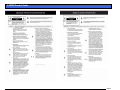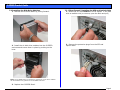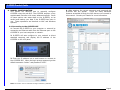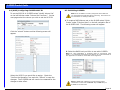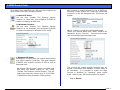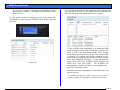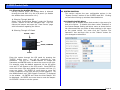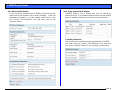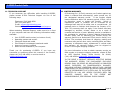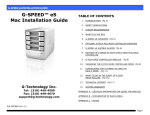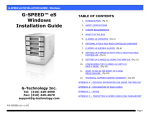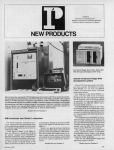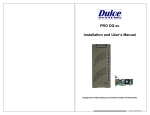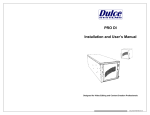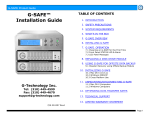Download G-Technology 0G01868 Server User Manual
Transcript
G-SPEED Product Guide G-SPEED™ Product Guide TABLE OF CONTENTS 1. INTRODUCTION 2. SAFETY PRECAUTIONS 3. SYSTEM REQUIREMENTS 4. WHAT’S IN THE BOX 5. G-SPEED OVERVIEW 6. LED Indicators 7. INSTALLING G-SPEED 7.1 Installing ATTO HBA 7.2 Installing Disk Drive modules 7.3 Installing SFP and Optical Cable (FC version) 7.4 Installing SCSI Terminator and Cables (SCSI version) 7.5 Setting SCSI ID 7.6 Formatting G-SPEED 8. MANUAL CONFIGURATION 8.1 8.2 8.3 8.4 Connecting to the GUI Setting SCSI ID via the GUI (SCSI version) Initializing G-SPEED / Creating a RAID Set Deleting a RAID Set 9. HARDWARE MONITORING 9.1 Silencing the Audible Alarm 10. SYSTEM CONTROL G-Technology Inc. Tel: (310) 449-4599 Fax: (310) 449-4670 [email protected] 10.1 Silencing the Audible Alarm 10.1 Alert by Mail Config 10.1 View Events / Mute Beeper 11. TECHNICAL SUPPORT 12. LIMITED WARRANTY APPENDIX Description of RAID Levels P/N GSPEED120506 Page 1 G-SPEED Product Guide Page 2 G-SPEED Product Guide Page 3 G-SPEED Product Guide 1. INTRODUCTION Thank you for purchasing G-SPEED from G-Technology, Inc. (G-Tech)! Designed from the ground up for creative professionals, G-SPEED supports uncompressed HD video editing workflows with multiple levels of RAID protection. G-SPEED is ideally suited for deployment into high performance creative environments including audio & video editing, motion graphics and digital photography. G-SPEED is available with a Fibre Channel or SCSI interface and with a standard or redundant power supply. 4. WHAT’S IN THE BOX Take a moment to ensure that the following items are included in the box. If anything is missing, please call G-Tech at (310) 449-4599. Please keep the shipping container and packing materials. In the unlikely event that you need to return G-SPEED to us for any reason, you must use the G-Tech shipping container. If the Product is returned damaged caused by improper packaging, the warranty will be void and liability will rest with the user. 2. SAFETY PRECAUTIONS The disk drives contained in your G-SPEED are delicate electronic instruments and are susceptible to damage due to excessive physical shock. Place the unit in a vented area away from moisture or liquids. Please handle the unit with care. Do not open the case. Doing so will void the warranty. If the Product is returned with damage caused by improper handling, the warranty will be void and liability will rest with the user. 3. SYSTEM REQUIREMENTS A. Fibre Channel Fibre Channel Host Adapter Equipped Computer • Mac OS X 10.2.4 or higher • Windows 2000 or Windows XP NOTE: We recommend the ATTO Celerity 4Gb Fibre Channel Host Bus Adapters. B. SCSI SCSI Host Bus Adapter Equipped Computer • Mac OS X 10.2.4 or higher • Windows 2000 or Windows XP NOTE: We recommend the ATTO Ultra 320 Express PCI SCSI Host Bus Adapters. • • • • • G-SPEED storage system 6 removable SATA drive modules RS 232 9-pin Cable Configuration Utility & Installation CD AC Power cable Fibre Channel Version: • SFP Module • 3m Fibre Channel Cable SCSI Version: • 1M HD-HD U320 SCSI Cable • HD SCSI Terminator Page 4 G-SPEED Product Guide 5. G-SPEED OVERVIEW 6. LED Indicators LCD Panel Removable Bezel G-SPEED is equipped with three LED’s located on the front panel. The top blue LED indicates the system is powered, the bottom blue LED will flash when the data is being read from or written to the array and the middle LED will glow RED when a hardware fault has been detected. Power LED Removable Drive Modules Status LED Activity LED Fibre Channel Ports SCSI Ports Ethernet Port RS232 Port Removable Fans Power Switch AC Input Power Supply Fault Alert Reset Button Removable/Redundant Power Supply 7. INSTALLING G-SPEED G-SPEED comes pre-configured in RAID 3 mode and formatted for MAC OSX. Connecting G-SPEED to your computer and configuring your system takes just a few steps… If an ATTO Host Bus Adapter was included in your kit: 7.1 Install the ATTO HBA: 1. Install the adapter into an empty PCI-X or PCI-E slot in your system. 2. Install the appropriate ATTO driver (located on the Product CD) for your operating system (For detailed installation instructions consult the ATTO Installation Guide located on the Product CD) Standard Power Supply Page 5 G-SPEED Product Guide 7.2 Installing the Disk Drive Modules 1. Remove the G-SPEED Bezel by pulling forward. 2. Install the six disk drive modules into the G-SPEED enclosure and secure them in place by pushing on the lever. 7.3 (Fibre Channel) Installing the SFP and Optical Cable 1. Install the SFP into PORT 0 of the G-Speed. It will seat with an audible click (to remove, open the latch and pull) 2. Remove the protective plugs from the SFP and optical cable. Note: The G-SPEED writes a signature to each drive so the drive modules can be installed in any position in the G-SPEED enclosure. 3. Replace the G-SPEED Bezel. Page 6 G-SPEED Product Guide 3. Insert the optical cable into the SFP, it will seat with an audible click. 4. Remove the protective plug from PORT 0 of the SFP installed in the ATTO HBA and insert the free end of the optical cable. It will seat with an audible click. 7.4 (SCSI) Installing the SCSI Cable and Terminator 1. Attach the 68pin HD SCSI terminator to the lower SCSI port on the G-SPEED as shown. Tighten the thumbscrews to hold the terminator in place. 2. Attach the 68pin HD cable to the upper connector on the G-SPEED as shown. Tighten the thumbscrews to hold the cable in place. 3. Attached the other end of the SCSI cable to your system’s SCSI Host adapter. 7.5 (SCSI) Setting the SCSI ID 1. The G-SPEED is set at the factory with a default SCSI ID of 0, which is perfect for most applications where there is only one device connected to your SCSI Adapter. If you have multiple G-SPEEDs (or other devices) connected to your system you will need to change the SCSI ID so all the attached devices have different ID’s. This setting is modified through the web GUI or the front panel LCD. See section 8.1 for information on connecting to the G-SPEED GUI and section 8.2 for information on changing the SCSI ID via the GUI. To set the SCSI ID via the front panel LCD, follow the steps on the next page. Page 7 G-SPEED Product Guide 2. Enter the system through the LCD panel by pressing the “ENTER” button once. You will be prompted for your password. Use the UP / DOWN buttons to change the characters and ENTER button to move the cursor to the right. ESCAPE / BACK UP ENTER /FORWARD DOWN For example, using the default password, hit the UP button once and “0” will appear on the LCD screen. Press ENTER to move the cursor right and repeat this process until four (0) zeros are visible. Hit ENTER 12 more times to move the cursor completely to the right and you will be logged in. 7.6 Formatting G-SPEED Now that G-SPEED is physically connected to your computer, it must be formatted for use with your operating system. Attention Mac OS X Users! G-SPEED is set up at the factory for use with Mac OS X systems. If you are running Mac OS X, G-SPEED will mount on the OS X desktop right out of the box. If it becomes necessary to re-format G-SPEED for Mac OS X, refer to your system documentation. Attention Windows Users! G-SPEED must be formatted using Windows Disk Manager. Please refer to your system documentation to format G-SPEED for the NTFS file system. NOTE: Windows XP currently does not support disk volumes over 2TB in capacity (2048 GB). If your G-SPEED is larger than 2TB see section 8.3 for information on configuring G-SPEED to work around this limitation. Hit the DOWN button until “Volume Set Functions” is displayed in the window. Hit ENTER once and “Create Volume Set” should appear. Hit the DOWN button 2 times and Modify Volume Set Attribute” will appear. Hit ENTER 3 times and the current RAID level will be displayed (default is RAID3). Hit the DOWN arrow 3 times and SCSI ID will be displayed. Hit ENTER once and then hit the UP or DOWN buttons to adjust the SCSI ID. Hit ENTER when you are satisfied. Hit the BACK button and you will be prompted to confirm your action. Hit ENTER 2 times to accept your changes or ESCAPE to exit without changing. Page 8 G-SPEED Product Guide 8. MANUAL CONFIGURATION This section will describe how to manually configure G-SPEED using the web GUI. The G-SPEED employs a very sophisticated controller with many advanced options. Some of these options can erase data on the G-SPEED, so be careful and backup your data if the G-SPEED has been in use. These operations are identical on MAC and Windows systems. 4. After entering the correct username and password the G-SPEED GUI will appear. There are many advanced features accessible through the GUI that are not covered in this manual. Consult your Dealer for more information. 8.1 Connecting to the G-SPEED GUI 1. Connect the G-SPEED to your computer or network by connecting an Ethernet cable from the Ethernet port on the G-SPEED to your host computer or network. 2. G-SPEED will auto configure to your network or direct attached computer and display the IP address of the G-SPEED on the LCD panel. 3. Enter this IP address into a web browser to connect to the G-SPEED GUI. When the login prompt appears type the default username “admin” and password “0000”. Note: See section 10.4 to customize the login username / password Page 9 G-SPEED Product Guide 8.2 (SCSI) Configuring G-SPEED SCSI ID To set the SCSI ID of G-SPEED select “Modify Volume Set” on the left NAV bar under “Volume Set Functions.” On the next page select the volume you wish to set the SCSI ID. 8.3 Initializing G-SPEED Note: If the G-SPEED is currently configured with a RAID Set. You must delete the RAID Set before continuing. See Section 8.4 for instructions on deleting a RAID Set. 1. To create a RAID/Volume set on the G-RAID select “Quick Create” under “Function Menu” on the left navigation bar of the G-SPEED GUI. The following screen will appear: Click the “submit” button and the following screen will appear: 2. Select the RAID level you’d like to use with G-SPEED. Note: For video applications in protected mode we recommend using RAID 3. For maximum performance and capacity we recommend RAID 0. See Appendix A for details on other RAID levels supported Select the SCSI ID you would like to assign. Check the “Confirm the Operation” box and click “Submit” to save the changes. The G-SPEED and will need to be restarted for the changes to take effect. Note: G-SPEED with capacities over 2TB require special initialization covered next in Item 3. Skip to Item 4 if your G-SPEED is less than 2TB. Page 10 G-SPEED Product Guide 3. G-SPEED with capacities over 2TB must be configured to work properly with your operating system. a. Mac OS X Users: Set the item “Greater Two Terabyte Volume Support” to “64bit LBA”, this configures G-SPEED to report full capacity in MAC OSX b. Windows 64 Users: Set the item “Greater Two Terabyte Volume Support” to “for Windows”, this configures G-SPEED to report full capacity in Windows 64 (or Vista) c2. Continue to create Volumes on the G-SPEED by selecting “Create Volume Set” under the “VolumeSet Functions” on the left navigation bar. This screen will appear: c3. Hit “submit” to enter the configuration page. Select your desired RAID level, check “Confirm the Operation” and hit “Submit”. Continue this process until all available space has been used. c. Windows XP Users: Windows XP currently does not support disk volumes over 2TB in capacity (2048 GB). You must configure G-SPEED with multiple volumes of 2TB or less as described here: c1. Choose “Quick Create”, select your RAID level and leave the default setting of “No” under “Greater Two Terabyte Volume Support”. This will create the maximum Volume size of 2047.97GB (2199GB from disk) allowed in 32bit systems. This process will create multiple Volumes that will appear in Windows Disk Manager as disks ready to be formatted. It is possible to create one large Volume in Windows by “spanning” these logical disks. Refer to your OS documentation for details. Skip to Item 5 Page 11 G-SPEED Product Guide 4. Accept all other default settings on the Quick Create page. To complete the process and create the RAID/Volume Set, check the “Confirm The Operation” check box and hit the “Submit” button. This will begin the initialization process. 8.4 Deleting a RAID set 1. Select “Delete Raid Set” under the “RaidSet Functions” on the left navigation bar. The following screen will appear: Check the “Confirm The Operation” checkbox and hit the “Submit” button. WARNING: THIS OPERATION WILL DELETE THE RAID SET AND ANY DATA ON THE G-SPEED!! 5. The initialization process can take from a few seconds to over 3 hours depending on the RAID level chosen and the size of the array. Drives (6) 250GB Drives (6) 500GB Drives (6) 750GB Drives RAID 0 <1min <1min <1min RAID 3 1h 18m 2h 49m 3h 19m 6. Once the initialization is complete, reboot your computer system and the array will appear as a blank disk, ready to be formatted. Refer to your system documentation for instructions on formatting G-SPEED for your operating system. The G-SPEED is now ready to be re-configured. See Section 8.2 for details on configuring a RAID Set on G-SPEED. 9. HARDWARE MONITORING 1. Should hardware fail in your G-SPEED the system alerts the user in the following ways: A. The Status LED will flash: Status LED Flashing B. An audible alarm will sound (audible alarm is enabled by default – to disable see Section 10.1) Page 12 G-SPEED Product Guide C. An email is sent to specified email address if email notification is enabled. (To enable email notification see Section 10.2) 3. If a hard drive fails, the drive position will be indicated on the LCD panel, the LED on the failed drive will flash and the GUI will also report the failed drive and its position. 2. The specific failure is reported on the front panel LCD (accessed by removing the G-SPEED front bezel) and the web GUI. LCD Panel G-SPEED GUI If the G-SPEED was configured in a protected RAID mode the data on the array will be safe, however, the array is now in an unprotected state* and a further drive failure will result in loss of the array and the data it contains. The system can be fully restored to failsafe mode by replacing the failed disk drive module drive and rebuilding the array. If you purchased a spare drive with your G-SPEED simply replace the failed drive with your spare. The G-SPEED will automatically rebuild the RAID in the background – while you continue to work. Rebuild times vary depending on the RAID level and size of the unit. *If G-SPEED was initialized in RAID 6 mode, data would still be protected as RAID 6 can withstand two simultaneous drive failures. Page 13 G-SPEED Product Guide 9.1 Silencing the Audible Alarm During a Failure event, the audible alarm is silenced through the web GUI or by the LCD panel. (to disable the audible alarm see section 10.1) 1. Silencing Through Web GUI Select “View Events/Mute Beeper” under the “System Control” section on the left navigation bar. This will silence the beeper and open the “View Events” page with information regarding the failure. 2. Silencing Through LCD Panel ESCAPE / BACK 10. SYSTEM CONTROL This section outlines the user configurable options in the “System Control” section of the G-SPEED web GUI. Clicking on the links will bring up windows described below. 10.1 Disable Audible Alarm G-SPEED has an audible alarm that sounds in the event of a disk drive failure. To disable this alarm select “Disabled” in the System Beeper Setting pull-down menu as shown below. We recommend that you leave all other settings in this menu at the preset values. You must click the “Confirm The Operation” box and then click on the “Submit” button for your changes to take effect. UP ENTER /FORWARD DOWN Enter the system through the LCD panel by pressing the “ENTER” button once. You will be prompted for your password. Use the UP / DOWN buttons to change the characters and ENTER button to move the cursor to the right. For example, using the default password, hit the UP button once and “0” will appear on the LCD screen. Press ENTER to move the cursor right and repeat this process until four (0) zeros are visible. Hit ENTER 12 more times to move the cursor completely to the right and you will be logged in. Hit the DOWN button until “Raid System Functions” is displayed in the window. Hit ENTER and “Mute the Alert Beeper” will be displayed. Hit ENTER one more time to mute the beeper. Hit ESCAPE 2 times to exit the system. Page 14 G-SPEED Product Guide 10.2 Alert By Mail Config In the event of a system failure G-SPEED can alert up to four individuals of the problem via an email message. Enter the applicable information in to the window shown below, click the “Confirm The Operation” box and then click on the “Submit” button. 10.3. View Events/Mute Beeper G-SPEED keeps a log of events that may be viewed by clicking this link. If a hardware failure occurs and the audible alarm is enabled, clicking on this link will mute the alarm. 4. Modify Password Click on this link to modify the login password for G-SPEED. You must click the “Confirm The Operation” box and then click on the “Submit” button for your change to take effect. Page 15 G-SPEED Product Guide 11. TECHNICAL SUPPORT If you encounter any difficulties while installing G-SPEED, please contact G-Tech Technical Support via one of the following ways: Telephone: (310) 449-4599 Fax: (310) 449-4670 E-mail: [email protected] Internet: http://www.g-technology.com/support When contacting Technical Support, make sure to be in front of your computer and have the following information readily available: • • • • • • Your G-SPEED serial number (on bottom of unit) Operating system and version Computer brand and model Fibre Channel host adapter brand and model Amount of memory installed Other devices attached to your computer Thank you for purchasing G-SPEED. If you have any comments or questions about this manual or the Product, please call (310) 449-4599, or send an email to [email protected]. 12. LIMITED WARRANTY G-Technology Inc. (G-Tech) warrants your Product against any defect in material and workmanship, under normal use, for the designated warranty period. If the Product should become defective within the warranty period, G-Tech, will at its discretion, repair or replace the Product. Repair or replacement parts or Products will be furnished on an exchange basis and will be either new or reconditioned. All replaced parts or Products shall become the Property of GTech. This warranty shall not apply if the Product has been damaged by accident, misuse, abuse or as a result of unauthorized service or parts. Warranty service is available to the purchaser by obtaining a Return Material Authorization number (RMA) and by delivering the Product during the warranty period to an authorized G-Tech service facility or to G-Tech. The purchaser shall bear all shipping, packing and insurance costs and all other costs, excluding parts and labor, necessary to effectuate repair, replacement or refund under this warranty. All returned Product must be shipped to G-Tech in the original shipping container. For more information on how to obtain warranty service, an RMA number or to acquire shipping materials, contact G-Tech at 1653 Stanford Street, Santa Monica, CA 90404, (310) 449-4599 or [email protected]. IN THE EVENT A PRODUCT BECOMES DEFECTIVE DURING THE WARRANTY PERIOD, THE PURCHASER’S EXCLUSIVE REMEDY SHALL BE REPAIR OR REPLACEMENT AS PROVIDED ABOVE. INCIDENTAL OR CONSEPROUENTAL DAMAGES, INCLUDING WITHOUT LIMITATION LOSS OF DATA, ARISING FROM BREACH OF ANY EXPRESS OR IMPLIED WARRANTY ARE NOT THE RESPONSIBILITY OF G-TECH AND, TO THE EXTENT PERMITTED BY LAW, ARE HEREBY EXCLUDED BOTH FOR PROPERTY DAMAGE, AND TO THE EXTENT NOT UNCONSCIONABLE, FOR PERSONAL INJURY DAMAGE. Page 16 G-SPEED Product Guide APPENDIX A RAID Level 0 Description Disk striping Advantage Offers the highest performance and useable storage capacity Disadvantage No fault tolerance failure of one drive in the array results in complete data loss Ideal For… Content creation applications 1 Mirroring High level of fault tolerance Not the most efficient in regards to capacity as useable storage space is cut in half Applications in which data security is paramount 3 Disk striping with dedicated parity drive High level of read/write performance, faulttolerant, disk failure has insignificant impact on performance 5 Disk striping with distributed parity High read performance, medium write performance, faulttolerant Disk failure results in drop in performance File servers, database applications 6 Disk striping with dualdistributed parity An extension of RAID 5 with a second independent distributed parity scheme. High level of fault tolerance. Two drives in the array can fail without data loss. Lower performance than RAID 3 or RAID 5 Mission critical data Just-abunch-ofdisks Each drive can be accessed as an individual volume. No fault tolerance Audio applications JBOD Content creation applications requiring highperformance and data security Page 17