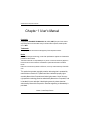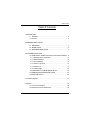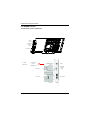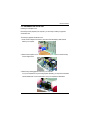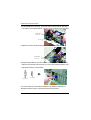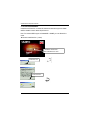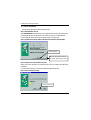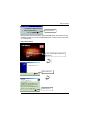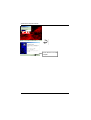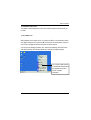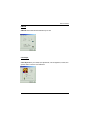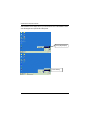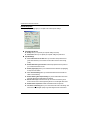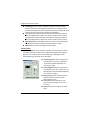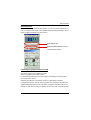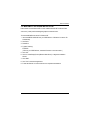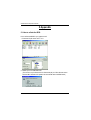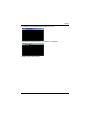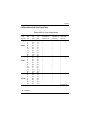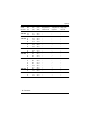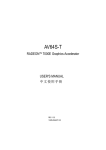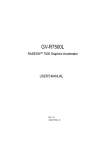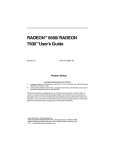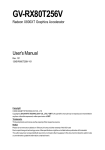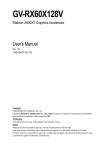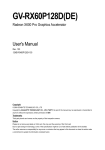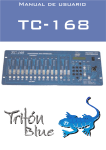Download Gigabyte AP64D-H Server User Manual
Transcript
RADEONTM 8500 Series Graphics Accelerator USER'S MANUAL 中文使用手冊 REV. 1.04 12MD-AP64DH-104 Upgrade your Life AP64D/AP64D-H AP64D /AP64D-H Graphics Accelerator Chapter 1 User’s Manual Copyright Copyright by GIGA-BYTE TECHNOLOGY CO., LTD. (“GBT”) No part of this manual may be reproduced or transmitted in any from without the expressed, written permission of GBT. Trademarks Third-party brands and names are the property of their respective owners. Notice Due to rapid change in technology, some of the specifications might be out of date before publication of this booklet. The author assumes no responsibility for any errors or omissions which may appear in this document nor does it make a commitment to update the information contained herein. Please do not remove any labels on VGA card , this may void the warranty of this VGA card. This product incorporates copyright protection technology that is protected by method claims of certain U.S. patents and other intellectual property rights owned by Macrovision Corporation and other rights owners. Use of this copyright protection technology must be authorized by Macrovision Corporation, and is intended for home and other limited viewing uses only unless otherwise authorized by Macrovision Corporation. Reverse engineering or disassembly is prohibited. March 17, 2003 Taipei, Taiwan 2 Table of Content Table of Contents 1.INTRODUCTION 1.1. PREFACE ................................................................................... 4 1.2.Overview ..................................................................................... 4 2.HARDWARE INSTALLATION 2.1. UNPACKING ............................................................................... 5 2.2. BOARD LAYOUT ........................................................................ 6 2.3. HARDWARE INSTALLATION ...................................................... 7 3.SOFTWARE INSTALLATION 3.1 Win98 /98SE or WinME / Win XP Driver And Utilities Installation .. 9 3.1.1 Operating system requirement ................................................ 9 3.1.2 DirectX installation ................................................................ 10 3.1.3 Driver installation .................................................................. 12 3.1.4 Utilities on driver CD ............................................................. 15 3.1.5 Taskbar Icon ......................................................................... 15 3.1.6 Property pages ..................................................................... 19 3.2.WINDOWS NT 4.0 DRIVER INSTALLATION ............................. 25 3.3.WINDOWS 2000 DRIVER INSTALLATION ................................. 26 3.4 BIOS FLASH UTILITY ................................................................ 26 4.Troubleshooting Tips ................................................................................. 27 5.Appendix .................................................................................................. 28 5.1.How to refash the BIOS .............................................................. 28 5.2.Resolutions and Color Depth Table ............................................. 30 3 AP64D /AP64D-H Graphics Accelerator 1.1. PREFACE Chapter 1.INTRODUCTION 1 Unsurpassed graphics performance AP64D(-H) provides the fastest and most advanced 2D, 3D and multimedia graphics performance for the latest applications and enables use of progressive new features in upcoming third party applications - without compromising performance. AP64D(-H)'s com- 1.2. KEY FEATURES n Powered by the RADEONTM 8500/8500LE(AP64D-H/AP64D) GPU and 64MB DDR memory for advanced 3D graphics n HYPER ZTM II technology integrate n SMOOTHVISIONTM eliminates distracting visual artifacts for smoother looking im ages and without seriously compromising performance n Supports high-speed double data rate (DDR) SDRAM memory at 275 / 250 (AP64D-H/AP64D) MHz n 165 MHz integrated TMDS transmitter supports panels up to (2048x1536) resolution n Supported DVI-I and TV-Out n Supported V-Tuner for hardware monitor and performance tweaker. n Bundle six of 3D Games(4 full version,2 lite version) and CyberLink PowerDVD. 4 User's Manual prehensive support of DirectX® 8.1 features, highly optimized OpenGL® support, and flexible memory configurations allow implementations targeted at gaming, enthusiast and workstation platforms. Hardware Installation 2.HARDWARE INSTALLATION 2.1. UNPACKING The AP64D series package contains the following: l The AP64D(-H) graphics accelerator l This USER'S MANUAL l Power DVD XP CDx1 l Full Version game CD x4 (CD x 4), Lite version game x2 (CDx1) l Driver CDwith V-Tuner utilities l One cable support S-video and AV output ; DVI-I to D-Sub connector WARNING! Expansion cards contain very delicate Integrated Circuit (IC) chips. To protect them against damage from static electricity, you should follow some precautions whenever you work on your computer. 1. Turn off your computer and unplug power supply. 2. Use a grounded wrist strap before handling computer components. If you do not have one, touch both of your hands to a safely grounded object or to a metal object, such as the power supply case. 3. Place components on a grounded antistatic pad or on the bag that came with the components whenever the components are separated from the system. The card contains sensitive electric components, which can be easily damaged by static electricity, so the card should be left in its original packing until it is installed. Unpacking and installation should be done on a grounded anti-static mat. The operator should be wearing an anti-static wristband, grounded at the same point as the anti-static mat. Inspect the card carton for obvious damage. Shipping and handling may cause damage to your card. Be sure there are no shipping and handling damages on the card before proceeding. MDO NOT APPLY POWER TO YOUR SYSTEM IF IT HAS BEEN DAMAGED ON THE CARD. MIn order to ensure your graphics card working correctly, please use official Gigabyte BIOS only Use none official gigabyte BIOS might cause problem on the graphics card. 5 AP64D /AP64D-H Graphics Accelerator 2.2. BOARD LAYOUT AP64D/AP64D-H (4Mx16 64MB DDR) S-Video (TV -O ut) VGA Monitor C onnector (15pin) DVI Connector AV Output S-Video S-VideoO utput VGA Output DVI Output 6 VGA Monitor C onnector (15pin) DVI Connector Hardware Installation 2.3. HARDWARE INSTALLATION Installing Your Graphics card.. Now that you have prepared your computer, you are ready to install your graphics accelerator card. To install your graphics accelerator card 1. Power off the computer and monitor , then disconnect the display cable from the backof your computer. 2. Remove the computer cover. If necessary, consult your computer's manual for help in removing the cover. 3. Remove any existing graphics card from your computer. Or, if your computer has any on-board graphics capability, you may need to disable it on the motherboard. For more information, see your computer documentation. 7 AP64D /AP64D-H Graphics Accelerator 4.Locate the AGP slot. If necessary, remove the metal cover from this slot; then align your Graphics card with the AGP slot, and press it in firmly until the card is fully eated. AP64D/A P64D-H Graphics card AGP Slot 5.Replace the screw to fasten the card in place, and replace the computer cover. AP64D/A P64D-H G raphics card 6.Plug the display cable into your card; then turn on the computer and monitor. If your Graphics card came with a DVI connector, you can connect a flat panel display to the appropriate connector, as shown below... To TV or VCR To Fla t Panel Di splay To VGA MON ITOR You are now ready to proceed with the installation of the Graphics card driver. For detailed instructions, select your operating system from the list below: 8 Software Installation 3.SOFTWARE INSTALLATION In this manual, we assume that your CD-ROM Drive letter to be Drive D: 3.1. WINDOWS® 98 /98SE / WINDOWS ME /WINDOWS XP DRIVER AND UTILITIES INSTALLATION The installation of Win 98/98SE / Win ME / Win XP drivers is very simple. When you insert the driver CD into your CD-ROM drive, you can see the AUTORUN window (if it does not show up, run "D:\setup.exe"). Then you can follow guides to setup your AP64D(-H) driver (Please follow the subsection 3.1.3 "Step By Step Installation" to install the driver for your AP64D/AP64D-H graphics accelerator. 3.1.1.Operating system requirement l If your OS is Microsoft Windows, when loading the AP64D(-H) drivers for the system, please make sure your system ( Windows 98/98SE or Windows ME)has installed DirectX8.1 or later. l If you install the AP64D(-H) drivers for the mainboard, which consist of SIS, ALI or VIA chipsets, please install the appropriate Driver program for that mainboard. Or please contact your motherboard nearest dealer for M/B Diver. 9 AP64D /AP64D-H Graphics Accelerator 3.1.2.DirectX Installation Install Microsoft DirectX 8.1 to enable 3D hardware acceleration support for Win98/ 98SE or WinME to achieve better 3D performence. Note: For software MPEG support in Win98/98SE or WinME, you must DirectX first install. MMust be install DirectX 8.1 (or later) 1. Installation DirectX Driver Click "Install DirectX 8.1”Item. 2.Click "Yes" icon. 3.Click "Yes“icon. 10 Software Installation 4.Click "OK" item. Then the DirectX 8.1 installation is completed. 11 AP64D /AP64D-H Graphics Accelerator 3.1.3.Driver Installation The following is the step-by-step installation guide. Step 1: New Hardware Found After AP64D/AP64D-H is inserted into your computer at the first time, the windows will automatically detect a new hardware in the system and pop out a "New Hardware Found" message. Please select "Do not install a driver" and press OK. Step 2: Update Device Driver Wizard: Standard PCI Graphics Adapter(VGA) 1.Click "Next“icon. MDon’t click “Cancel”, because the system will hang if you press it. Step 3: Update Device Driver Wizard: Finish At this time, system will ask for your Windows CD in order to complete the VGA driver installation. If you don't have the CD, you can press C:\Windows\System directory. Step 4: System Setting Change 2..Click "Finish“icon. 12 Software Installation 3..Click "NO“icon. After the system has finished loading, insert the AP64D Series driver CD disk into your CD-ROM, and then you can see the AUTORUN window. If it does not show up, please run "D:\setup.exe". Step 5: Driver Setup 1. Click "Install Display Driver(Radeon 8500 Series). 2.Click “Next”icon. 3.Click “Yes“icon. 13 AP64D /AP64D-H Graphics Accelerator 4.Click “Finish”icon to restart computer. 14 Software Installation 3.1.4.Utilities on driver CD The utilities include Display Driver and V-Tuner utilities. Please browse the driver CD for detail. 3.1.5 Taskbar Icon After installation of the display drivers, you will find an GBT icon on the taskbar’s status area. Right-clicking this icon opens the GBT control panel, showing a menu composed of shortcute of the graphics board’s enhanced and other functions. You may click the “Display Properties”item, and then click Settings. Click “Advanced” after clickng Settings. Click the appropriate tab to change your display settings. You can link to GBT web site for updated information about the graphics borad, latest drivers, and other information. 15 AP64D /AP64D-H Graphics Accelerator V-Tuner (Hardware monitor and overclock Utility) V-Tuner allows you to monitor the grphic chip temperature, fan speed and voltage status. It lets you adjust the working frequency of the graphic engine and video memory (Core Clock and Memory Clock) 16 Software Installation VGA Info VGA Info lists the relevant information about your card. Color Adjust Color Adjust allows you to make color adjustments, such as brightness, contrast, and gamma values for each or all of RGB colors. 17 AP64D /AP64D-H Graphics Accelerator After installation of the display drivers, you will find an ATI icon on the taskbar’s status area. Clicking this icon open the ATi control panel. 1.Using Single Display 2.Quick Setting. 18 Software Installation 3.1.6.Display Property pages The screen shows the information of display adapter, color, the range of display area and the refresh rate. Setting (Resolutions and Color depth for windows) The Setting properties page allows you to adjust the Direct 3D settings You can move the slider to the change resolution. Click”Advanced..”icon for adapter and setting. You can click the item to change the color depth. Options Properties n Enable ATI taskbar icon application enables or disables the ATI taskbar icon. However, this feature must be enabled for ATI hotkey support. n Show ATI icon on taskbar adds or removes the ATI icon from the taskbar. 19 AP64D /AP64D-H Graphics Accelerator OpenGL Properties: The OpenGL properties page gives you complete control of the OpenGL settings. n Optimization Preference l Quality allows you to optimize your OpenGL settings for quality. l Performance allows you to optimize your OpenGL settings for performance n OpenGL Settings l Convert 32 bit textures to 16 bit allows you to increase video performance for games that make heavy use of textures. However this could also reduce image quality. l Enable KTX buffer region extension enables rapid updates of those portions of your screen that have been moved. l Enable page flipping allows you to enable hardware acceleration of page flipping to swap full screen buffers. l Force 16-bit Z-buffering allows you to disable all other formats of Z-buffer and utilizes 16-bit Z-buffering. l Disable dithering when alpha blending may remove artifacts left on the screen when both dithering and alpha blending are enabled. l Wait for vertical sync lowers the frames per second rate in full screen games However this can reduce the image tearing that can occur with higher frame rates. l Enable texture compression enables and disables texture compression. l Full Screen anti-aliasing allows you to set the level of full-screen anti-aliasing. This will result in an overall higher quality image with a slight reduction inerformance. 20 Software Installation n Anisotropic texture filtering allows you to set a level of anisotropic texture filtering. This will result in much higher quality textures with a negligible reduction in performance. n Level of Detail allows you to set the level of mipmapped detail. The Sharp setting is recommended for larger, more detailed, mipmapping scenes. The Fuzzy setting is recommended for smaller, less detailed, mipmapping scenes. Direct 3D Display Properties The Direct 3D properties page allows you to adjust the Direct 3D settings. D3D Settings n Wai t for vertical sync allows you to lower the frame rate of full screen games. This will reduce image tearing that can occur with higher frame rates. n W-buffer support allows you to enable or disable W-buffer support. It is recommend that W-buffer support should be disabled for games that do not support this feature. n Compressed texture format allows you to enable support for DirectX compressed texture formats. Some applications cannot handle too many texture formats. Disabling compressed texture format the video driver ceases to support this feature. n Alternate pixel center may eliminate problems with some 3D games that displays vertical and horizontal lines around textures or text that appears incorrect. However, this setting should only be used if you are experiencing these symptoms, as it may cause problems with other games. n Z-buffer bit depths allows you to set the Z-buffer bit rate. By default 16:24 (16 and 24) selected to achieve optimum performance. 8-bit Stencil allows you to add 32-bit Z-buffer with 8 bits for stencil and 24 bits for the Z-buffer. 21 AP64D /AP64D-H Graphics Accelerator n Anti-aliasing provides you with an overall higher quality video image with a slight reduction in performance. When “Application Preference”mode is selected, the video driver will useanti-aliasing only when an application requests it. When “Always On”mode is selected, the video driver will force anti-aliasing on all applications. n 2 Samples provides a higher sample ratio, which improves overall image quality even further, with a slight reduction in performance. This also requires more video memory. 4 Sample provides a higher sample ratio, which improves overall image quality even further, with a slight reduction in performance. This also requires more video memory. n Dithering method when alpha blending will remove certain onscreen artifacts that are sometimes produced when both dithering and alpha blending are enabled. n Defaults restores your Direct 3D setting to their default values. Color Properties The Color Properties is used to adjust the color settings. It also allows gamma control for video playing of the Video Overlay. The color settings affect all display devices mapped to the view.You can change red, green, and blue display colors. Set Desktop and Video Overlay brightness (gamma) levels can also be changed. n Desktop brightness increases or decreases the color brightness of you desktop. The higher the gamma value, the higher the brightness and contrast of your display. n Overlay brightness increases or decreases the color brightness of your video overlay window. The higher the gamma value, the higher the brightness and contrast of your display. n Game gamma increases or decreases the color brightness of Direct 3D or OpenGL games played in fullscreen mode. n Color Curve adjusts the selected color (red, green, or blue) by moving the color curve with your mouse. n Default restores the color settings to the default values. 22 Software Installation Display Properties: If you VGA card is equipped with a S-Video connector , you can use a second output device (e.q. a TV or a computer monitor) as part of your operating desktop extending your desktop to second device or copying your desktop on the second device. Select Display Type Enable /Disable”Extend my windows desktop onto this monitor” Connecting your graphics card to a TV or VCR Turn off your computer and your television (or VCR). Ensure your graphics card is installed correctly. For information about placing the card in your computer and installing the enhanced graphics driver, see the user’s manual. Determine if your television (or VCR) has an S-Video or Composite video connection. Looking at the back of your computer, locate your graphics card. Using an S-Video cable or the supplied adapter cable, attach one end of the cable to your graphics card and the other to your television (or VCR). See “Connecting your graphics card to a TV (or VCR)”on the following page. 23 AP64D /AP64D-H Graphics Accelerator Overlay Properties The Overlay Properties is used to adjust the Brightness / Contrast / Saturation / Hue/ Gamma settings. 24 Software Installation 3.2. WINDOWS NT 4.0 DRIVER INSTALLATION Please make sure the Windows NT 4.0 have installed Windows NT 4.0 Service Pack version 6.0 (or later) before installing the graphics accelerator driver. To install the AP64D series driver for Windows NT 1. Insert the INSTALLATION CD into your CD-ROM drive. If Windows ® runs the CD automatically. 2. Click Start. 3. Select Run. 4. Type the following: D:\SETUP (If D is not your CD-ROM drive, substitute D with the correct drive letter.) 5. Click “OK”. 6. Click on “Install Display Drivers(Radeon 8500 Series)”to begin the Installation Wizard. 7. Click “Next”. 8. Click”Yes”to the license agreement. 9. Follow the Wizard's on-screen instructions to complete the installation. 25 AP64D /AP64D-H Graphics Accelerator 3.3.WINDOWS 2000 DRIVER INSTALLATION Please make sure the Windows NT 4.0 have installed Windows ® 2000 Service Pack version 2 (or later) before installing the graphics accelerator driver. With Windows ® 2000 running on your computer, you need to install the AP64D series driver to take advantage of the higher performance, resolutions, and special graphic features of the Graphics card. To ensure you install the latest driver, use the Installation CD that shipped with your AP64D/AP64D-H Graphics card. To install the AP64D series driver for Windows ® 2000 1. Insert the INSTALLATION CD into your CD-ROM drive. If Windows® runs the CD automatically. 2. Click Start. 3. Select Run. 4. Type the following: D:\SETUP (If D is not your CD-ROM drive, substitute D with the correct drive letter.) 5. Click “OK”. 6. Click on “Install Display Drivers(Radeon 8500 Series)”to begin the Installation Wizard. 7. Click “Next”. 8. Click “Yes”to the license agreement. 9. Follow the Wizard's on-screen instructions to complete the installation. 3.4.BIOS FLASH UTILITY AP64D(-H) BIOS update procedure: MNote: Please download the newest BIOS from our website (www.gigabyte.com.tw) . or contact your local dealer for the file. MIf you want to realize the BIOS flash information, please refer to detail on P.28 26 Troubleshooting Tips 4.Troubleshooting Tips The following troubleshooting tips may help if you experience problems. Contact your dealer or GBT for more advanced troubleshooting information. n Check that the card is seated properly in the AGP slot. n Ensure the display cable is securely fastened to the card's display connector. n Make sure that the monitor and computer are plugged in and receiving power. n If necessary, disable any built-in graphics capabilities on your motherboard. For more information, consult your computer's manual or manufacturer. (NOTE: Some manufacturers do not allow the built-in graphics to be disabled or to become the secondary display.) n Make sure you selected the appropriate display device and graphics card when you installed the graphics driver. n For more troubleshooting tips, right-click the ATI icon in the taskbar and select Troubleshooting. n If you have problems during bootup, start your computer in Safe Mode. In Windows® 98 SE and Windows ® Me, press and hold the CTRL key until the Microsoft ® Windows ® Startup Menu appears on the screen. Then select the number for Safe Mode, and press Enter. (You can also use F8 to bring up the Microsoft Windows ® Startup Menu.) In Safe Mode, bring up the Device Manager and check for duplicate display adapter and monitor entries if you are only using one graphics card. n For more assistance, use the Troubleshooting Guide located in the Windows® Help or contact your computer manufacturer. 27 AP64D /AP64D-H Graphics Accelerator 5.Appendix 5-1 How to reflash the BIOS How to reflash the BIOS for your graphics card? 1. Extract the Zip file to the drive C: or A: 2. Restart your PC in MS-DOS mode (This function only for Windows 95 or Windows 98¡AIf your OS is Windows 2000 / Windows Me / Windows XP. Aplease use the bootable disk to MS-DOS mode) 28 Appendixt 3. Change the command path to the file location C:\> or A:\> 4. Reflash BIOS command as below : C:\> atiflash -p 0 <filename> 5. Reboot your PC when it's done. 29 Appendixt 5.2.Resolutions and Color Depth Table Radeon 8500 2D Single Display Modes Display Screen Resolution 640x480 800x600 1024x768 Refresh Rate (Hz) 60 72 75 85 90 100 120 160 200 60 70 72 75 85 90 100 120 160 200 60 70 72 75 85 90 100 Hor. Scan (KHz) 31.5 37.9 37.5 43.3 45.4 50.9 61.8 84.3 108.0 37.9 43.7 48.1 46.9 53.7 56.8 63.6 77.1 105.4 135.0 48.4 56.5 57.6 60.0 68.7 72.8 81.4 Pixel Clock (Mhz) 25.2 31.5 31.5 36.0 37.8 43.1 52.4 72.8 95.0 39.9 45.5 50.0 49.5 56.3 60.0 68.1 83.9 116.4 149.0 65.0 75.0 78.4 78.8 94.5 100.1 113.3 Color Depth (bpp) 8bpp(256 color) Standard mode P P P P P P P P * P P P P P P P P P * P P P P P P P 16bpp(65K color) High mode P P P P P P P P * P P P P P P P P P * P P P P P P P 32bpp(16.7M) True mode P P P P P P P P * P P P P P P P P P * P P P P P P P To be continued.. * No Guarantee 30 Appendixt Display Screen Resolution Refresh Rate (Hz) 120 140 150 1024x768 160 200 43 47 60 70 75 1152x864 80 85 100 120 150 160 60 70 74 1280x1024 75 85 90 100 120 160 52 58 1600x1200 60 66 75 76 85 Hor. Scan (KHz) 98.7 116.6 125.7 134.8 172.8 38.0 41.7 53.7 63.0 67.5 72.4 77.0 91.5 111.1 141.4 151.6 64.0 74.6 79.0 80.0 91.1 97.0 108.5 131.6 179.8 64.2 71.9 75.0 82.2 93.8 95.2 106.3 Pixel Clock (Mhz) 139.0 164.2 176.9 192.0 246.1 56.0 62.1 81.6 96.7 108.0 112.3 119.6 143.4 176.0 226.3 242.6 108.0 128.9 138.5 135.0 157.5 169.2 190.9 233.7 322.3 137.7 155.4 162.0 178.9 202.5 208.7 229.5 Color Depth (bpp) 8bpp(256 color) Standard mode P * P * * * * P P P * P P * * * P P * P P P P * * * * P * P * P 16bpp(65K color) High mode P * P * * * * P P P * P P * * * P P * P P P P * * * * P * P * P 32bpp(16.7M) True mode P * P * * * * P P P * P P * * * P P * P P P P * * * * P * P * P To be continued.. * No Guarantee 31 Appendixt Display Screen Resolution 1600x1200 1792x1344 1800x1440 1856x1392 1920x1080 1920x1200 1920x1440 2048x1536 Refresh Rate (Hz) 92 100 120 60 75 85 90 60 70 90 60 75 60 70 75 80 60 72 75 76 80 85 60 75 60 70 75 Hor. Scan (KHz) 116.4 127.1 154.3 83.5 105.2 119.9 127.4 89.4 104.9 136.4 86.5 109.0 67.0 78.6 84.6 90.4 74.5 90.0 93.9 95.2 100.5 107.1 89.4 112.7 95.3 111.9 120.2 Pixel Clock (Mhz) 257.0 280.6 343.2 203.0 259.3 295.5 315.8 219.5 249.9 339.5 218.6 277.2 172.7 205.1 220.6 237.4 193.1 222.2 231.4 245.0 263.7 282.7 234.5 297.6 267.0 315.2 340.5 Color Depth (bpp) 8bpp(256 color) Standard mode * * * * * * * P P * * * P * P * P * P * * P P P P P P 16bpp(65K color) High mode * * * * * * * P P * * * P * P * P * P * * P P P P P P 32bpp(16.7M) True mode * * * * * * * P P * * * P * P * P * P * * P P P P P P * No Guarantee 32