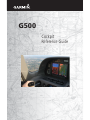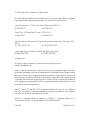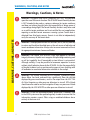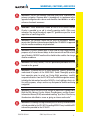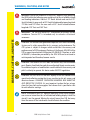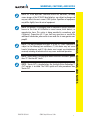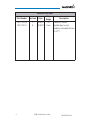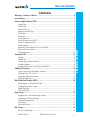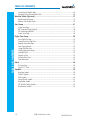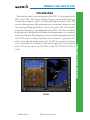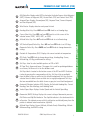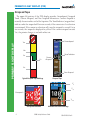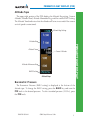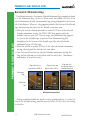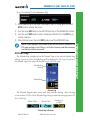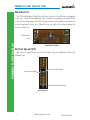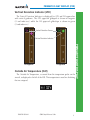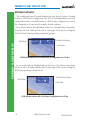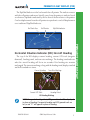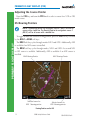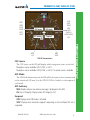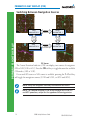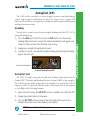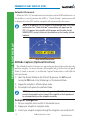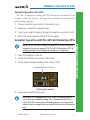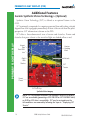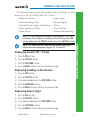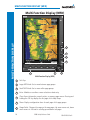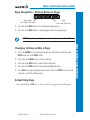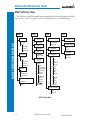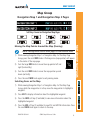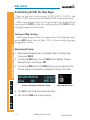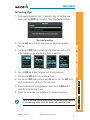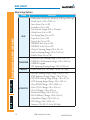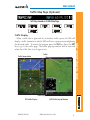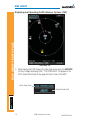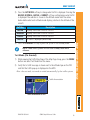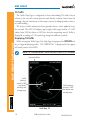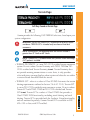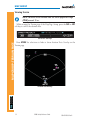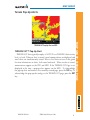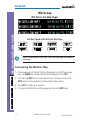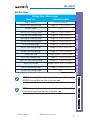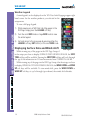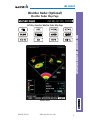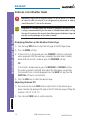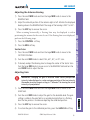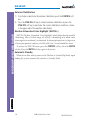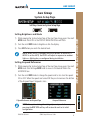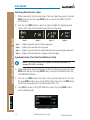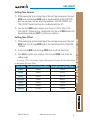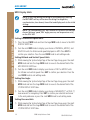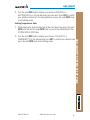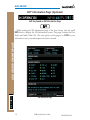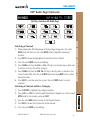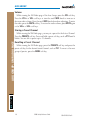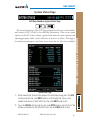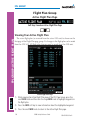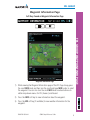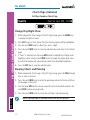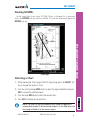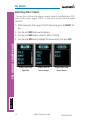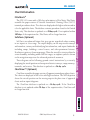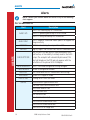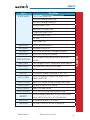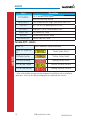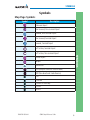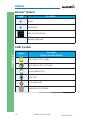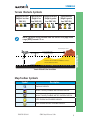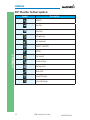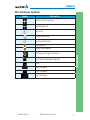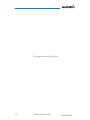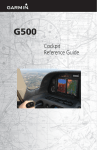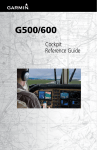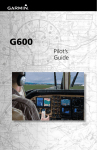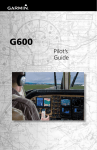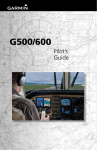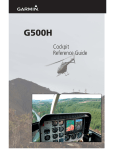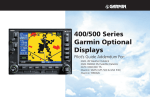Download Garmin G500 GPS Receiver User Manual
Transcript
G500 Cockpit Reference Guide © 2009 Garmin Ltd. or its subsidiaries. All rights reserved. This manual reflects the operation of System Software version 3.00, or later. Some differences in operation may be observed when comparing the information in this manual to later software versions. Garmin International, Inc., 1200 East 151st Street, Olathe, Kansas 66062, U.S.A. Tel: 913/397.8200 Fax: 913/397.8282 Garmin AT, Inc., 2345 Turner Road SE, Salem, OR 97302, U.S.A. Tel: 503/391.3411 Fax 503/364.2138 Garmin (Europe) Ltd., Liberty House, Bulls Copse Road, Hounsdown Business Park, Southampton, SO40 9RB, U.K. Tel. +44 (0) 870 850 1243 Fax +44 (0) 238 052 4004 Garmin Corporation, No. 68, Jangshu 2nd Road, Shijr, Taipei County, Taiwan Tel: 886/02.2642.9199 Fax: 886/02.2642.9099 www.garmin.com At Garmin, we value your opinion. For comments about this guide, please e-mail: [email protected]. Except as expressly provided herein, no part of this manual may be reproduced, copied, transmitted, disseminated, downloaded or stored in any storage medium, for any purpose without the express written permission of Garmin. Garmin hereby grants permission to download a single copy of this manual and of any revision to this manual onto a hard drive or other electronic storage medium to be viewed for personal use, provided that such electronic or printed copy of this manual or revision must contain the complete text of this copyright notice and provided further that any unauthorized commercial distribution of this manual or any revision hereto is strictly prohibited. Garmin®, Garmin SVT™, and GDU™ 620®,are registered trademarks of Garmin Ltd. or its subsidiaries. FliteCharts®, and SafeTaxi® are registered trademarks of Garmin Ltd. or its subsidiaries. These trademarks may not be used without the express permission of Garmin. NavData® is a registered trademark of Jeppesen, Inc.; SkyWatch® is a registered trademark of L-3 Communications; and XM® is a registered trademark of XM Satellite Radio, Inc. June 2009 Printed in the U.S.A. LIMITED WARRANTY This Garmin product is warranted to be free from defects in materials or workmanship for two years from the date of purchase. Within this period, Garmin will, at its sole option, repair or replace any components that fail in normal use. Such repairs or replacement will be made at no charge to the customer for parts and labor, provided that the customer shall be responsible for any transportation cost. This warranty does not cover failures due to abuse, misuse, accident, or unauthorized alterations or repairs. THE WARRANTIES AND REMEDIES CONTAINED HEREIN ARE EXCLUSIVE AND IN LIEU OF ALL OTHER WARRANTIES EXPRESS OR IMPLIED OR STATUTORY, INCLUDING ANY LIABILITY ARISING UNDER ANY WARRANTY OF MERCHANTABILITY OR FITNESS FOR A PARTICULAR PURPOSE, STATUTORY OR OTHERWISE. THIS WARRANTY GIVES YOU SPECIFIC LEGAL RIGHTS, WHICH MAY VARY FROM STATE TO STATE. IN NO EVENT SHALL GARMIN BE LIABLE FOR ANY INCIDENTAL, SPECIAL, INDIRECT OR CONSEQUENTIAL DAMAGES, WHETHER RESULTING FROM THE USE, MISUSE, OR INABILITY TO USE THIS PRODUCT OR FROM DEFECTS IN THE PRODUCT. Some states do not allow the exclusion of incidental or consequential damages, so the above limitations may not apply to you. Garmin retains the exclusive right to repair or replace the unit or software, or to offer a full refund of the purchase price, at its sole discretion. SUCH REMEDY SHALL BE YOUR SOLE AND EXCLUSIVE REMEDY FOR ANY BREACH OF WARRANTY. To obtain warranty service, contact your local Garmin Authorized Service Center. For assistance in locating a Service Center near you, visit the Garmin web site at http://www.garmin.com or contact Garmin Customer Service at 800.800.1020. 190-01102-03 Rev B G500 Cockpit Reference Guide i WARNINGS, CAUTIONS, AND NOTES Warnings, Cautions, & Notes WARNING: Navigation and terrain separation must NOT be predicated WARNINGS, CAUTIONS, AND NOTES upon the use of the terrain function. The GDU 620 Terrain Proximity feature is NOT intended to be used as a primary reference for terrain avoidance and does not relieve the pilot from the responsibility of being aware of surroundings during flight. The Terrain Proximity feature is only to be used as an aid for terrain avoidance and is not certified for use in applications requiring a certified terrain awareness warning system. Terrain data is obtained from third party sources. Garmin is not able to independently verify the accuracy of the terrain data. WARNING: The displayed minimum safe altitudes (MSAs) are only advisory in nature and should not be relied upon as the sole source of obstacle and terrain avoidance information. Always refer to current aeronautical charts for appropriate minimum clearance altitudes. WARNING: The Garmin GDU 620 has a very high degree of functional integrity. However, the pilot must recognize that providing monitoring and/ or self-test capability for all conceivable system failures is not practical. Although unlikely, it may be possible for erroneous operation to occur without a fault indication shown by the GDU 620. It is thus the responsibility of the pilot to detect such an occurrence by means of cross-checking with all redundant or correlated information available in the cockpit. WARNING: The altitude calculated by GPS receivers is geometric height above Mean Sea Level and could vary significantly from the altitude displayed by pressure altimeters, such as the output from the GDC 74A Air Data Computer, or other pressure altimeters in aircraft. GPS altitude should never be used for vertical navigation. Always use pressure altitude displayed by the GDU 620 PFD or other pressure altimeters in aircraft. WARNING: Do not use outdated database information. Databases used in the G500 system must be updated regularly in order to ensure that the information remains current. Pilots using an outdated database do so entirely at their own risk. ii G500 Cockpit Reference Guide 190-01102-03 Rev B WARNINGS, CAUTIONS, AND NOTES WARNING: Do not use basemap (land and water data) information for primary navigation. Basemap data is intended only to supplement other approved navigation data sources and should be considered as an aid to enhance situational awareness. WARNING: Traffic information shown on the GDU 620 Multi-Function Display is provided as an aid in visually acquiring traffic. Pilots must maneuver the aircraft based only upon ATC guidance or positive visual acquisition of conflicting traffic. penetration. Weather information provided by the GDL 69/69A is approved only for weather avoidance, not penetration. WARNING: NEXRAD weather data is to be used for long-range planning purposes only. Due to inherent delays in data transmission and the relative age of the data, NEXRAD weather data should not be used for short-range weather avoidance. WARNING: For safety reasons, GDU 620 operational procedures must be learned on the ground. WARNING: To reduce the risk of unsafe operation, carefully review and understand all aspects of the G500 Pilot’s Guide. Thoroughly practice basic operation prior to actual use. During flight operations, carefully compare indications from the GDU 620 to all available navigation sources, including the information from other NAVAIDs, visual sightings, charts, etc. For safety purposes, always resolve any discrepancies before continuing navigation. WARNING: Never use the G500 to attempt to penetrate a thunderstorm. Both the FAA Advisory Circular, Subject: Thunderstorms, and the Airman’s Information Manual (AIM) recommend avoiding “by at least 20 miles any thunderstorm identified as severe or giving an intense radar echo”. WARNING: Exceeding 200 deg/second in pitch or roll may invalidate AHRS attitude provided to the GDU 620. Exceeding 450 KIAS may invalidate ADC information provided to the GDU 620. 190-01102-03 Rev B G500 Cockpit Reference Guide iii WARNINGS, CAUTIONS, AND NOTES WARNING: XM Weather should not be used for hazardous weather WARNINGS, CAUTIONS, AND NOTES WARNING: Because of anomalies in the earth’s magnetic field, operating the G500 within the following areas could result in loss of reliable attitude and heading indications. North of 70° North latitude and south of 70° South latitude. An area north of 65° North latitude and between longitude 75° West and 120° West. An area south of 55° South latitude between longitude 120° East and 165° East. WARNINGS, CAUTIONS, AND NOTES WARNING: Do not use Terrain-SVT information for primary terrain avoidance. Terrain-SVT is intended only to enhance situational awareness. CAUTION: The United States government operates the Global Positioning System and is solely responsible for its accuracy and maintenance. The GPS system is subject to changes which could affect the accuracy and performance of all GPS equipment. Portions of the Garmin GDU 620 utilize GPS as a precision electronic NAVigation AID (NAVAID). Therefore, as with all NAVAIDs, information presented by the GDU 620 can be misused or misinterpreted and therefore, become unsafe. CAUTION: The Garmin GDU 620 does not contain any user-serviceable parts. Repairs should only be made by an authorized Garmin service center. Unauthorized repairs or modifications could void both the warranty and pilot’s authority to operate this device under FAA/FCC regulations. CAUTION: The GDU 620 PFD and MFD displays use a lens coated with a special anti-reflective coating that is very sensitive to skin oils, waxes, and abrasive cleaners. CLEANERS CONTAINING AMMONIA WILL HARM THE ANTI-REFLECTIVE COATING. It is very important to clean the lens using a clean, lint-free cloth and an eyeglass lens cleaner that is specified as safe for anti-reflective coatings. NOTE: Interference from GPS repeaters operating inside nearby hangars can cause an intermittent loss of attitude and heading displays while the aircraft is on the ground. Moving the aircraft more than 100 feet away from the source of the interference should alleviate the condition. iv G500 Cockpit Reference Guide 190-01102-03 Rev B WARNINGS, CAUTIONS, AND NOTES NOTE: All visual depictions contained within this document, including screen images of the GDU 620 bezel displays, are subject to change and may not reflect the most current G500 system. Depictions of equipment may differ slightly from the actual equipment. NOTE: This device complies with part 15 of the FCC Rules. Operation is subject to the following two conditions: (1) this device may not cause harmful interference, and (2) this device must accept any interference received, including interference that may cause undesired operation. NOTE: Terrain data is not displayed when the aircraft latitude is greater than 75° North or 60° South. NOTE: Terrain-SVT is standard when the Synthetic Vision Technology™ (SVT) option is installed. The TAWS option will take precedence over Terrain-SVT. 190-01102-03 Rev B G500 Cockpit Reference Guide v WARNINGS, CAUTIONS, AND NOTES NOTE: This product, its packaging, and its components contain chemicals known to the State of California to cause cancer, birth defects, or reproductive harm. This notice is being provided in accordance with California’s Proposition 65. If you have any questions or would like additional information, please refer to our web site at www.garmin.com/ prop65. Record of Revisions Part Number Revision Date 190-01102-03 190-1102-03 A B 5/28/09 6/18/09 vi Page Range All Cover G500 Cockpit Reference Guide Description Production Release Updated logo to meet guidelines and added Garmin to SVT™. 190-01102-03 Rev B TABLE OF CONTENTS Contents Warnings, Cautions, & Notes ............................................................................ ii Introduction...................................................................................................... 1 Primary Flight Display (PFD) ............................................................................. 2 Garmin Synthetic Vision Technology™ (Optional) ......................................................................... 18 Displaying Garmin SVT™ Terrain ................................................................................................. 19 Displaying Heading on the Horizon ............................................................................................ 19 Displaying Airport Signs ............................................................................................................. 19 Multi-Function Display (MFD)......................................................................... 20 Page Navigation - Moving Between Pages ................................................................................. 21 Changing Settings within a Page................................................................................................ 21 Default Map Page...................................................................................................................... 21 MFD Soft Key Map..................................................................................................................... 22 Map Group ..................................................................................................... 23 Navigation Map 1 and Navigation Map 2 Pages......................................................................... 23 Decluttering (DCLTR) the Map Pages .......................................................................................... 24 Traffic Map Page (Optional) ....................................................................................................... 27 Terrain Page .............................................................................................................................. 31 Terrain Pop-Up Alerts ................................................................................................................. 33 WX Group ....................................................................................................... 34 WX Data Link Map Pages .......................................................................................................... 34 190-01102-03 Rev B G500 Cockpit Reference Guide vii TABLE OF CONTENTS Airspeed Tape .............................................................................................................................. 4 Altitude Tape ............................................................................................................................... 5 Barometric Pressure ..................................................................................................................... 5 Barometric Minimums Bug........................................................................................................... 6 Altitude Bug ................................................................................................................................ 7 Wind Vectors ............................................................................................................................... 8 Vertical Speed (V/S) ..................................................................................................................... 8 Vertical Deviation Indicator (VDI) ................................................................................................. 9 Outside Air Temperature (OAT) ..................................................................................................... 9 Attitude Indicator ...................................................................................................................... 10 Horizontal Situation Indicator (HSI): Aircraft Heading .................................................................. 11 Adjusting the Course Pointer ..................................................................................................... 12 HSI Bearing Pointers .................................................................................................................. 12 Autopilot (AP) ................................................................................................. 15 Heading .................................................................................................................................... 15 Autopilot Test ............................................................................................................................ 15 Altitude Capture (Optional Interface) ......................................................................................... 16 Autopilot Navigation ................................................................................................................. 16 Autopilot Operation with the GDU 620 Emulating GPSS ............................................................. 17 Additional Features ........................................................................................ 18 TABLE OF CONTENTS TABLE OF CONTENTS Customizing the Weather Map ................................................................................................... 34 Displaying Surface Data and Winds Aloft .................................................................................... 36 Weather Radar (Optional) .............................................................................. 37 Weather Radar Map Page .......................................................................................................... 37 Airborne Color Weather Radar ................................................................................................... 38 Aux Group ...................................................................................................... 41 System Setup Page .................................................................................................................... 41 XM® Information Page (Optional) .............................................................................................. 46 XM® Radio Page (Optional) ....................................................................................................... 47 System Status Page ................................................................................................................... 49 Flight Plan Group ........................................................................................... 50 Active Flight Plan Page .............................................................................................................. 50 Viewing Your Active Flight Plan .................................................................................................. 50 Waypoint Information Page........................................................................................................ 51 Charts Page (Optional) .............................................................................................................. 52 Change Day/Night View ............................................................................................................. 52 Viewing Charts and Panning ...................................................................................................... 52 Viewing NOTAMs ...................................................................................................................... 53 Selecting a Chart ....................................................................................................................... 53 Selecting Other Charts ............................................................................................................... 54 Chart Information ...................................................................................................................... 55 Alerts .............................................................................................................. 56 On Screen Alerts ........................................................................................................................ 56 Terrain-SVT™ Alerts ................................................................................................................... 58 Symbols .......................................................................................................... 59 Map Page Symbols .................................................................................................................... 59 SafeTaxi® Symbols ..................................................................................................................... 60 Traffic Symbols .......................................................................................................................... 60 Terrain Obstacle Symbols ........................................................................................................... 61 Map Toolbar Symbols ................................................................................................................ 61 XM® Weather Toolbar Symbols................................................................................................... 62 Miscellaneous Symbols .............................................................................................................. 63 viii G500 Cockpit Reference Guide 190-01102-03 Rev B PRIMARY FLIGHT DISPLAY (PFD) Introduction PFD/MFD 190-01102-03 Rev B G500 Cockpit Reference Guide 1 PRIMARY FLIGHT DISPLAY This reference guide covers the operation of the GDU 620 as integrated in the G500 system. The G500 Avionics Display System is an advanced technology avionics suite designed to replace the traditional flight instrument cluster. The system combines primary flight instrumentation, navigational information, and a moving map all displayed on dual 6.5 inch color screens. The G500 system is composed of sub-units or Line Replaceable Units (LRUs). LRUs have a modular design and can be installed directly behind the instrument panel or in a separate avionics bay if desired. This design greatly eases troubleshooting and maintenance of the G500 system. A failure or problem can be isolated to a particular LRU, which can be replaced quickly and easily. Each LRU has a particular function, or set of functions, that contributes to the system’s operation. For more details on the G500 system, refer to the G500 Pilot’s Guide, P/N 190-01102-02 Rev. A or later. PRIMARY FLIGHT DISPLAY (PFD) Primary Flight Display (PFD) 1 18 17 PRIMARY FLIGHT DISPLAY 2 3 16 4 5 15 6 14 7 13 8 9 10 11 12 Primary Flight Display (PFD) 2 G500 Cockpit Reference Guide 190-01102-03 Rev B PRIMARY FLIGHT DISPLAY (PFD) NAV Status Bar: Displays which GPS is selected as the Active Source, Active Waypoint (WPT), Distance to Waypoint (DIS), Desired Track (DTK) and Current Track (TRK). 2 Airspeed Tape: Displays Groundspeed (GS), Airspeed Trend, Current Airspeed, and True Airspeed (TAS). 3 Wind Vector: Displays direction and speed of wind. 4 Heading Select Key: Press HDG and turn PFD knob to set heading bug. 5 Course Select Key: Press CRS and turn PFD knob to set the course of the selected source (VOR1, VOR2, GPS1, or GPS2). 6 Altitude Select Key: Press ALT and turn PFD knob to set altimeter bug. 7 V/S (Vertical Speed) Select Key: Press V/S and turn PFD knob to set V/S bug. 8 Barometer Select Key: Press BARO and turn PFD knob to change barometric setting. 9 Outside Air Temperature (OAT): Displays the current outside air temperature. 10 PFD Knob: Turn PFD knob to change bug settings, Heading Bug, Course, Altitude Bug, V/S Bug, and Barometer setting. 11 Soft Keys: Used to select available options on PFD or MFD. 12 SD Card Slots, Upper and Lower: The upper slot is used for updating databases or software, the lower slot is for the database card. 13 Soft Key Labels: Located on the bottom screen of the PFD and MFD. Selection is done by pressing the corresponding soft key. Soft keys that are available have the labels shown as white text on a black background. Soft keys that are selected have the labels shown as black text on a gray background. Soft keys that are unavailable have the labels shown as gray text on a black background. 14 Horizontal Situation Indicator (HSI): Displays the Selected Heading Box, Current Heading, Turn Rate Markings, and Heading Trend. 15 Vertical Speed Tape: Displays Vertical Speed and the Vertical Speed Bug 16 Barometric (BARO) Setting: Displays the current setting of barometric pressure. 17 Roll Pointer and Slip/Skid Indicator: The slip/skid indicator is the bar beneath the roll pointer. The indicator moves with the roll pointer and laterally away from the pointer to indicate lateral acceleration (slip/skid). 18 Altitude Tape: Displays Current Altitude, Altitude Trend, Altitude Bug, Altitude Minimums Bug, and BARO setting. 190-01102-03 Rev B G500 Cockpit Reference Guide PRIMARY FLIGHT DISPLAY 1 3 PRIMARY FLIGHT DISPLAY (PFD) Airspeed Tape The upper left portion of the PFD display provides Groundspeed, Airspeed Trend, Current Airspeed, and True Airspeed information. Current Airspeed is normally shown in white on the black pointer. The Trend Indicator (magenta line) indicates what the airspeed will be in six seconds, if the current rate of acceleration is maintained. If the current acceleration will cause the airspeed to exceed VNE in six seconds, the airspeed is displayed in yellow. If the current airspeed exceeds VNE, the pointer changes to red with white text. Groundspeed PRIMARY FLIGHT DISPLAY VNE VN0 Trend Indicator VFE VS1 Current Airspeed VS0 True Airspeed Typical Airspeed Tape Markings Airspeed Tape VLE VYSE Overspeed VMCA Overspeed Indication 4 Additional Reference Markings G500 Cockpit Reference Guide 190-01102-03 Rev B PRIMARY FLIGHT DISPLAY (PFD) Altitude Tape The upper right portion of the PFD displays the Altitude Bug setting, Current Altitude, Altitude Trend, Altitude Minimums Bug, and the current BARO Setting. The Altitude Trend indicates what the altitude will be in six seconds if the current vertical speed is maintained. Altitude Bug Setting Altitude Bug PRIMARY FLIGHT DISPLAY Altitude Trend Current Altitude Altitude Minimums Bug BARO Setting Altitude Tape Barometric Pressure The Barometric Pressure (BARO setting) is displayed at the bottom of the altitude tape. To change the BARO setting, press the BARO key and turn the PFD knob to the desired pressure. To select standard pressure (29.92IN), press the PFD knob. 190-01102-03 Rev B G500 Cockpit Reference Guide 5 PRIMARY FLIGHT DISPLAY (PFD) PRIMARY FLIGHT DISPLAY Barometric Minimums Bug For altitude awareness, a barometric Altitude Minimums Bug commonly referred to as the Minimums Bug, can be set. When active and within 2500 feet of the selected minimums altitude, the minimums bug setting is displayed to the bottom left of the altimeter. When set, a bug appears parked at the bottom of the altitude tape and moves up the tape as the set altitude comes into view. • When the aircraft altitude descends to within 2500 feet of the selected altitude minimums setting, the BARO MIN box appears with the altitude value in cyan text. Once in range, the Minimums Bug appears in cyan on the altitude tape. A portion of the Minimums Bug will be displayed at the bottom of the altitude tape if the selected altitude minimums bug is off of the tape. • When the aircraft is within 100 feet of the selected altitude minimums setting, the bug and the altitude text turn white. • Once the aircraft reaches the selected altitude minimums setting, the bug and the altitude text turn yellow and the aural alert, “Minimums, minimums” is heard one time. Bug and text are cyan within 2500 ft Bug and text are white within 100 ft Bug and text are yellow when altitude Reached Minimums Bug Minimums Box Minimums Annunciations Alerting is inhibited while the aircraft is on the ground and also, if a value has been set for altitude alerting, until the aircraft reaches 150 feet above the setting for the alert. 6 G500 Cockpit Reference Guide 190-01102-03 Rev B PRIMARY FLIGHT DISPLAY (PFD) To set the altitude for the Minimums Bug: 1) While viewing the Active Flight Plan page of the FPL Group, press the small MFD knob to activate the cursor. 2) Turn the large MFD knob to the ALTITUDE portion of the MINIMUMS section. 3) Turn the small MFD knob to enter the desired altitude. Press the ENT key to confirm selection. 4) When finished, press the small MFD knob to exit the MINIMUMS box. Altitude Bug The Altitude Bug is displayed on the Altitude Tape at the selected altitude bug setting. A portion of the Altitude Bug will be displayed at the top or bottom of the altitude tape if the selected altitude bug is off of the tape. Altitude Bug Setting Altitude Bug Altitude Bug The Altitude Bug provides visual and aural altitude alerting. Aural alerting occurs within 200 feet of the Altitude Bug setting or when deviating beyond 200 feet of the bug. Within 1000 ft Within 200 ft Deviation of +/- 200ft Altitude Bug Indications 190-01102-03 Rev B G500 Cockpit Reference Guide 7 PRIMARY FLIGHT DISPLAY NOTE: If you highlight the Altitude Field in the MINIMUMS section on the FPL page and press the CLR key, it will clear the entry and the minimums functionality will be turned off. PRIMARY FLIGHT DISPLAY (PFD) Wind Vectors The PFD will display a Wind Vector Field to the left of the HSI when configured by the user. There are four different styles of wind vector displays available. Refer to the System Setup page in the AUX Group section of this guide for instructions on selecting wind vector style. Wind Vectors can only be calculated when the aircraft is in the air. PRIMARY FLIGHT DISPLAY Wind Vector Field Wind Vector Display Vertical Speed (V/S) The Vertical Speed Tape and Vertical Speed Bug are displayed below the Altitude Tape. Current Vertical Speed Vertical Speed Bug Vertical Speed Bug Setting Vertical Speed 8 G500 Cockpit Reference Guide 190-01102-03 Rev B PRIMARY FLIGHT DISPLAY (PFD) Vertical Deviation Indicator (VDI) The Vertical Deviation Indicator is displayed for GPS and ILS approaches with vertical guidance. The GPS approach glidepath is shown in magenta (G and indicator), while the ILS approach glideslope is shown in green (G and indicator.) Vertical Deviation Source Vertical Deviation Indicator Outside Air Temperature (OAT) The Outside Air Temperature, as sensed from the temperature probe on the aircraft, is displayed to the left of the HSI. This temperature is used in calculating the true airspeed. 190-01102-03 Rev B G500 Cockpit Reference Guide 9 PRIMARY FLIGHT DISPLAY ILS Approach GPS Approach PRIMARY FLIGHT DISPLAY (PFD) Attitude Indicator The standby mechanical Attitude Indicator in your aircraft is either a Ground Pointer or a Roll Pointer configuration. The GDU 620 Attitude Indicator has been configured in either a Ground Pointer or a Roll Pointer configuration to match the configuration of your aircraft’s standby Attitude Indicator. In an aircraft with an Attitude Indicator that has a Ground Pointer, the pointer above the roll scale shifts with the roll or bank angle of the aircraft to keep the Roll Scale Zero Pointer pointing towards the ground. Roll Scale Zero Pointer PRIMARY FLIGHT DISPLAY Roll Pointer Roll Scale G500 Attitude Indicator with a Ground Pointer Configuration in a Left Turn In an aircraft with an Attitude Indicator that has a Sky Pointer, the pointer below the roll scale shifts with the roll or bank angle of the aircraft to keep the Roll Pointer pointing towards the sky. Roll Scale Zero Pointer Roll Pointer Roll Scale G500 Attitude Indicator with a Sky Pointer Configuration in a Left Turn 10 G500 Cockpit Reference Guide 190-01102-03 Rev B PRIMARY FLIGHT DISPLAY (PFD) The Slip/Skid Indicator is the bar beneath the roll pointer. The indicator moves with the roll pointer and moves laterally away from the pointer to indicate lateral acceleration. Slip/skid is indicated by the location of the bar relative to the pointer. One bar displacement from the roll pointer is equivalent to one ball displacement on a traditional Slip/Skid Indicator. Roll Scale Zero Roll Pointer Slip/Skid Indicator Horizontal Situation Indicator (HSI): Aircraft Heading The top of the HSI displays current heading, current GPS track (magenta diamond), heading trend, and turn rate markings. The heading trend indicates what the aircraft heading will be in six seconds if the heading rate remains unchanged. The turn rate markings, along with the heading trend, display standard and half-standard rate turns. Current Heading Current GPS Track Turn Rate Markings Heading Trend HSI Heading Markings NOTE: If magnetic heading is lost, GPS ground track will be displayed in place of heading. If magnetic heading and GPS ground track are lost, a red “X” will appear in place of heading. 190-01102-03 Rev B G500 Cockpit Reference Guide 11 PRIMARY FLIGHT DISPLAY Slip/Skid Indicator PRIMARY FLIGHT DISPLAY (PFD) Adjusting the Course Pointer Press the CRS key and turn the PFD knob to select a course for a VOR or OBS mode course. HSI Bearing Pointers PRIMARY FLIGHT DISPLAY NOTE: The Bearing Pointer for navigation source 1 (BRG1) will be an arrow with a single line. The Bearing Pointer for navigation source 2 (BRG2) will be an arrow with a double line. To toggle between the available bearing pointers, press the PFD soft key followed by the BRG1 or BRG2 soft keys. The BRG1 soft key cycles through modes NAV1 and GPS1. Additionally, ADF is available if an ADF source is installed. The BRG2 soft key cycles through modes, NAV2 and GPS2 if a second NAV or GPS source is available. Additionally, ADF is available if an ADF source is installed. NAV2 Bearing Pointer Selected source for BRG 1 bearing pointer NAV1 Bearing Pointer Selected source for BRG 2 bearing pointer Bearing Pointers on the HSI 12 G500 Cockpit Reference Guide 190-01102-03 Rev B PRIMARY FLIGHT DISPLAY (PFD) GPS1 GPS2 VOR1 VOR2 LOC1 LOC2 CDI Source GPS Mode GPS Advisory LOI Suspend OCN ENR TERM APR LNAV LNAV+V LNAV/VNAV LPV PFD HSI Annunciations CDI Source The CDI Source on the HSI will display which navigation source is selected. Navigation sources available: GPS1, VOR1, or LOC1. Navigation sources available: GPS2, VOR2, or LOC2, if a second source is available. GPS Mode The GPS Mode annunciation on the HSI will be the same as what is annunciated on the interfaced GPS unit. See the GPS/GNS Pilot’s Guide for a description of each mode. GPS Advisory MSG: Displays when a new advisory message is displayed on the GNS. LOI (Loss of Integrity): Displays when GPS integrity is lost. Suspend OBS: Displays when OBS mode is activated. SUSP: Displays when automatic waypoint sequencing on the interfaced GPS unit is suspended. 190-01102-03 Rev B G500 Cockpit Reference Guide 13 PRIMARY FLIGHT DISPLAY OBS SUSP MSG LOI PRIMARY FLIGHT DISPLAY (PFD) PRIMARY FLIGHT DISPLAY Switching Between Navigation Sources GPS NAVIGATOR 1 VLOC NAVIGATOR 1 GPS NAVIGATOR 2 VLOC NAVIGATOR 2 CDI Sources The Course Deviation Indicator (CDI) can display two sources of navigation: GPS or NAV (VOR or LOC). Press the CDI soft key to toggle between the available CDI modes, (GPS or VOR). If a second GPS source or NAV source is available, pressing the 1 - 2 soft key will toggle the navigation sources (VOR1 and VOR2, or GPS1 and GPS2). NOTE: Verify the navigation source by the indication on the HSI. NOTE: The selected navigator is the active navigator for all the PFD and MFD operations, except for the supplemental bearing pointers. 14 G500 Cockpit Reference Guide 190-01102-03 Rev B PRIMARY FLIGHT DISPLAY (PFD) Autopilot (AP) The G500 is able to interface to certain autopilot systems to provide heading, course, and navigation information in much the same way as a typical HSI indicator. Please refer to your particular autopilot manual for specific information and operation instructions. Heading You are able to control your selected autopilot heading with the GDU 620 by using the heading bug. 2) Engage your autopilot in heading hold mode. 3) Continue to control your selected autopilot heading by adjusting the heading bug on the GDU 620. Selected Heading Box Selected Heading Box on HSI Autopilot Test The GAD 43 Adapter provides attitude and heading information from the Garmin GRS 77 Attitude and Heading Reference System (AHRS) to the autopilot. The GAD 43 has the ability to disconnect the autopilot if an error in the GAD 43 output or GRS 77 is detected. This disconnect mechanism must be tested prior to each flight in the following manner: 1) Upon GDU 620 startup, the AP TEST soft key is available on the GDU 620 PFD. 2) Engage the autopilot while on the ground. 3) Press the AP TEST soft key and verify that the autopilot disconnects and an autopilot disconnect tone is annunciated by the autopilot. NOTE: Not available with all autopilots. 190-01102-03 Rev B G500 Cockpit Reference Guide 15 PRIMARY FLIGHT DISPLAY 1) Press the HDG key on the PFD and turn the PFD knob to set the desired heading. When the knob is turned, the Selected Heading box will appear and remain for three seconds after the knob stops moving. PRIMARY FLIGHT DISPLAY (PFD) Autopilot Disconnect When the GDU 620 attitude monitors have detected an AHRS malfunction, or the inability to actively monitor the AHRS, a “Check Attitude” annunciation will be displayed on the PFD and the autopilot will automatically disconnect. PRIMARY FLIGHT DISPLAY NOTE: If an optional GAD 43 Adapter is installed and there is an AHRS malfunction, the “Check Attitude” annunciation will appear on the PFD. If it appears the autopilot will disengage and the pilot should IMMEDIATELY control the aircraft by reference to the standby attitude indicator. Check Attitude Annunciation Altitude Capture (Optional Interface) The Altitude Preselect Function is a separately purchased option which works with the autopilot. At the set altitude, the autopilot will go from a Vertical Speed Mode (a climb or descent) to an Altitude Capture Mode where it will hold the selected altitude. 1) Select the desired altitude on the GDU 620 by pressing the ALT key and turning the PFD knob so the altitude bug is at the desired altitude. 2) Engage the autopilot in altitude capture mode. 3) The autopilot will capture the selected altitude. NOTE: The selected Vertical Speed bug on the GDU 620 will not control the autopilot vertical speed. The autopilot vertical speed must be selected directly on the autopilot controller. Autopilot Navigation 1) Set your navigation source and HSI to the desired course. 2) Engage your autopilot in navigation mode. 3) Control your autopilot navigation through the navigation source and the HSI. 16 G500 Cockpit Reference Guide 190-01102-03 Rev B PRIMARY FLIGHT DISPLAY (PFD) Autopilot Operation with GPSS The GDU 620 processes heading and GPSS information and sends it to the autopilot to allow the aircraft to anticipate turns and make smooth transitions when passing waypoints. 1) Set your navigation source and HSI to the desired course. 2) Engage your autopilot in navigation mode. 3) Control your autopilot navigation through the navigation source and the HSI. 4) When GPSS mode is desired, activate GPSS on autopilot. Autopilot Operation with the GDU 620 Emulating GPSS 1) Select GPS navigation on the HSI. 2) Set the HSI to the desired course (if in OBS mode). 3) Set the external Autopilot Heading Datum switch to GPSS. Heading Bug Inactive Indication GPSS Emulation Indication 4) Engage your autopilot in HDG mode. NOTE: With GPSS engaged and in HDG mode, the heading bug will not control your autopilot heading. This is annunciated next to the HSI by the GPSS annunciation. The heading bug may still be used for reference but the autopilot will not control the aircraft on the heading bug. 190-01102-03 Rev B G500 Cockpit Reference Guide 17 PRIMARY FLIGHT DISPLAY NOTE: The GDU 620 has the ability to emulate GPSS roll steering for autopilots that do not support GPSS. The GDU 620 emulates GPSS by sending headings to the autopilot that guide turn anticipation. PRIMARY FLIGHT DISPLAY (PFD) Additional Features Garmin Synthetic Vision Technology™ (Optional) PRIMARY FLIGHT DISPLAY Synthetic Vision Technology (SVT) is offered as an optional feature to the G500. SVT is primarily comprised of a computer-generated forward-looking, attitude aligned view of the topography immediately in front of the aircraft from the pilot’s perspective. SVT information is shown on the PFD. SVT offers a three-dimensional view of terrain and obstacles. Terrain and obstacles that pose a threat to the aircraft in flight are shaded yellow or red. Airport Sign Zero-Pitch Line Horizon Heading Mark Obstacle Flight Path Marker SVT Terrain Terrain Threat SVT Soft Keys Synthetic Vision Imagery NOTE: SVT will become disabled if the databases necessary to display SVT are unavailable (generating a GDU DB ERR or SVT DISABLED alert) or AHRS or GPS data is unavailable. SVT may be restored once the fail conditions are removed by following the steps in “Displaying SVT Terrain”. 18 G500 Cockpit Reference Guide 190-01102-03 Rev B PRIMARY FLIGHT DISPLAY (PFD) The following features are part of the Synthetic Vision Technology. For more details refer to the G500 Pilot’s Guide, Rev. C or later. • Flight Path Marker • Horizon Heading Marks • Terrain/Obstacle Display and Alerting • Three-dimensional Traffic • Wind Vectors • Airport Signs • Runway Display • Water • Zero-Pitch Line • Altitude Minimums Bug NOTE: SVT may be deactivated under certain conditions, such as loss of heading. Once condition is resolved, reactivate SVT, press the PFD soft key followed by the SYN VIS soft key, then the SYN TERR soft key. PRIMARY FLIGHT DISPLAY NOTE: SVT features are not a substitute for standard course and altitude deviation information using the CDI, VSI, and VDI. Displaying Garmin SVT™ Terrain 1) 2) 3) 4) Press the PFD soft key. Press the SYN VIS soft key. Press the SYN TERR soft key. Press the BACK soft key to return to the previous page. Displaying Heading on the Horizon 1) 2) 3) 4) 5) Press the PFD soft key. Press the SYN VIS soft key. If not already enabled, press the SYN TERR soft key. Press the HRZN HDG soft key. Press the BACK soft key to return to the previous page. Displaying Airport Signs 1) 2) 3) 4) 5) Press the PFD soft key. Press the SYN VIS soft key. If not already enabled, press the SYN TERR soft key. Press the APTSIGNS soft key. Press the BACK soft key to return to the previous page. 190-01102-03 Rev B G500 Cockpit Reference Guide 19 MULTI-FUNCTION DISPLAY (MFD) MULTI-FUNCTION DISPLAY Multi-Function Display (MFD) 7 6 5 4 2 1 3 Multi-Function Display (MFD) 1 Soft Keys 2 Large MFD Knob: Use to move between page groups. 3 Small MFD Knob: Use to move within page groups. 4 Enter: Validates or confirms a menu selection or data entry. 5 Clear: Erases information, cancels entries, or removes page menus. Pressing and holding the CLR key displays the first page of the Map Group. 6 Menu: Displays configuration items for each page of the page groups. 7 Range Select: Changes the range on the map pages. Up arrow zooms out, down arrow zooms in. Also aids in scrolling up and down text pages. 20 G500 Cockpit Reference Guide 190-01102-03 Rev B MULTI-FUNCTION DISPLAY (MFD) Page Navigation - Moving Between Pages Page Group Turn Large MFD knob Page Turn Small MFD knob 1) Turn the large MFD knob to move between page groups. 2) Turn the small MFD knob to change pages within the page group. NOTE: Page Group and Page are shown at the bottom of the MFD. 1) Press the MENU key and make the necessary adjustments with the large MFD knob and small MFD knobs. 2) Press the small MFD knob to activate editing. 3) Turn the large MFD knob to select the desired item. 4) Turn the small MFD knob to change the highlighted value. 5) Press ENT to accept displayed value or press the small MFD knob to cancel selection or exit the editing mode. Default Map Page Press and hold the CLR key to return to the first page of the MAP group. 190-01102-03 Rev B G500 Cockpit Reference Guide 21 MULTI-FUNCTION DISPLAY Changing Settings within a Page MULTI-FUNCTION DISPLAY (MFD) MFD Soft Key Map The soft keys available depend on the page displayed and the features available. The soft key “Alerts” is present on the far right position on all MFD pages. MAP NAV MAP 1 DCLTR MAP MULTI-FUNCTION DISPLAY AUX WX TRAFFIC TOPO TERRAIN NAV MAP 2 DCLTR MAP TRAFFIC TOPO TERRAIN TRAFFIC STANDBY OPERATE ALT MODE TERRAIN PROXIMITY or TERRAIN 360 ARC WX DATA LINK MAP 1 FPL SYSTEM SETUP LEGEND ACTIVE FLIGHT PLAN DFLT UNIT DFLT SPD WX DATA LINK MAP 2 LEGEND XM INFO WX DATA LINK MAP 3 LOCK XM RADIO LEGEND SRFC TIME CHNL WEATHER RADAR WAYPOINT INFO WX INFO CHARTS NOTAM SELECT CH CH + DIR CH BACK CATGRY (Optional) MODE OFF STANDBY WEATHER GROUND BACK CONTROL CAT CAT + ALL BACK VOL MUTEVOL VOL + BACK PRESETS TILT GAIN BACK VERTICAL SYSTEM STATUS LRU DBASE MFD Soft Key Map 22 G500 Cockpit Reference Guide 190-01102-03 Rev B MAP GROUP Map Group Navigation Map 1 and Navigation Map 2 Pages Soft Keys Found on Navigation Map Pages NOTE: Panning can be used in Terrain pages to view elevation levels. 1) While viewing Navigation Map 1 or Navigation Map 2 of the Map Page Group, press the small MFD knob. A flashing arrow (map pointer) will appear in the center of the map page. 2) Turn the large MFD knob to move the map pointer left and right (horizontally). Map Pointer 3) Turn the small MFD knob to move the map pointer up and down (vertically). 4) Press the small MFD knob again to exit panning mode. Selecting Items on the Map 1) While viewing Navigation Map 1 or Navigation Map 2 of the Map Page Group, while the map pointer is active, move the map pointer to highlight a waypoint. 2) Press ENT to display information about the highlighted waypoint. 3) Press the INFO soft key (if available) to view more information about the highlighted waypoint. 4) Press the WX soft key (if available) to view TAF and METAR information. Press the small MFD knob again to return to the map. 190-01102-03 Rev B G500 Cockpit Reference Guide 23 MAP GROUP: NAV PAGES Moving the Map Pointer Around the Map (Panning) MAP GROUP Decluttering (DCLTR) the Map Pages There are four levels of decluttering, DCLTR, DCLTR-1, DCLTR-2, and DCLTR-3. DCLTR shows the most detail while DCLTR-3 removes most detail. While viewing Navigation Map 1 or Navigation Map 2 page of the Map Page Group, press the DCLTR soft key. Each successive press of the DCLTR soft key will toggle through the declutter levels. MAP GROUP: NAV PAGES Turning on Map Overlays While viewing Navigation Map 1 or Navigation Map 2 of the Map Page Group, press the MAP soft key. Select the Traffic, TOPO, or Terrain overlays by pressing the appropriate soft key. Measuring Distances 1) While viewing Navigation Map 1 or Navigation Map 2 of the Map Page Group, press MENU. 2) Turn the large MFD knob or the small MFD knob to highlight “Measure Bearing/Distance” and then press ENT. 3) Turn the large MFD knob or small MFD knob to move the map pointer. The distance, bearing, and coordinates are displayed at the top of the screen. Distance, Bearing and Coordinates Display Measuring Map Pointer 4) Press ENT to reset the distance and bearing values. 5) Press the small MFD knob to stop measuring. 24 G500 Cockpit Reference Guide 190-01102-03 Rev B MAP GROUP Customizing Maps 1) While viewing Navigation Map 1 or Navigation Map 2 of the Map Page Group, press the MENU key. The option, “Map Setup” option will flash. Map Setup Option Menu MAP GROUP: NAV PAGES 2) Press the ENT key to enter the setup page. The selected group will be flashing. 3) Turn the small MFD knob to activate the drop down menu and to move within available groups (Map, Weather, Traffic, or Aviation). Available Groups 4) Press the ENT key to select the group and set your preferences. 5) Turn the large MFD knob to move between fields. 6) Turn the small MFD knob to display available options. Press the ENT key to select your preference and move to the next option. 7) When completed with setting preferences, press the small MFD knob to return the Navigation Map 1 page. 8) Repeat the above steps to set preferences for the remaining groups. NOTE: In the Map Options Setup section, the selected range is defined as the map range below which the display feature will be visible. 190-01102-03 Rev B G500 Cockpit Reference Guide 25 MAP GROUP: SETUP OPTIONS MAP GROUP Map Setup Options Group Selections • Orientation (North Up, Track Up, DTK up, HDG up) • North Up At (Off to 2500 NM) • Auto Zoom (On or Off) • Land Data (On or Off) • Track Vector Length (Off to 20 mins) • Wind Vector (On or Off) • Nav Range Ring (On or Off) MAP • Topo Data (On or Off) • Topo Scale (On or Off) • TERRAIN Data (On or Off) • TERRAIN Scale (On or Off) • Obstacle Viewing Range (Off to 50 NM) • Lat/Lon Viewing Range (Off to 2500 NM) • Field of View (On or Off) • NEXRAD Data Viewing Range (Off to 2000 NM) • NEXRAD Cell Movement Range (Off to 2000 NM) WEATHER • NEXRAD Legend • XM Lightning Viewing Range (Off to 2000 NM) TRAFFIC • Traffic Mode (Off, All Traffic, TA/PA, TA Only) • SafeTaxi Viewing Range (Range: Off to 10 NM) • RWY Extension Range (Range: Off to 10 NM) • INT/NDB Viewing Range (Range: Off to 50 NM) • VOR Viewing Range (Range: Off to 500 NM) • Class B/TMA (Range: Off to 2000 NM) • Class C/TCA (Range: Off to 500 NM) AVIATION • Class D (Range: Off to 500 NM) • Restricted (Range: Off to 500 NM) • MOA (Military) (Range: Off to 500 NM) • Other/Adiz (Range: Off to 500 NM) • TFR (Range: Off to 2500 NM) • Airways (Off, All, LO Only, HI Only) 26 G500 Cockpit Reference Guide 190-01102-03 Rev B MAP GROUP Traffic Map Page (Optional) Soft Keys Found on Traffic Map Page Traffic Annunciation Traffic Traffic Pop-Up PFD Traffic Display 190-01102-03 Rev B MFD Traffic Pop-Up Window G500 Cockpit Reference Guide 27 MAP GROUP: TRAFFIC PAGE Traffic Display When a traffic alert is generated by an interface traffic system, the PFD will display a traffic annunciator and the MFD will have a pop-up screen displaying the detected traffic. To remove the pop-up, press the CLR key. Press the ENT key to go to the traffic page. The traffic pop-up window will be removed when the traffic alert is no longer active. MAP GROUP MAP GROUP: TRAFFIC PAGE Displaying and Operating Traffic Advisory Systems (TAS) Traffic Map - TAS 1) While viewing the Traffic Page of the Map Page Group press the OPERATE soft key to begin displaying traffic. “TAS OPERATING” is displayed in the Traffic mode field located in the upper left hand corner of the MFD. Traffic Mode Field Altitude Mode Field 28 G500 Cockpit Reference Guide 190-01102-03 Rev B MAP GROUP 2) Press the ALT MODE soft key to change what traffic is displayed. Pressing the BELOW, NORMAL, ABOVE or UNREST soft keys will determine what traffic is displayed. The selection is shown in the Altitude mode field. The values below define what each altitude mode displays, relative to the altitude of the aircraft. Soft Key BELOW NORMAL ABOVE UNREST Description Displays traffic from -9700 to +2700 ft Displays traffic from -2700 to +2700 ft Displays traffic from -2700 to +9700 ft All traffic is displayed (unrestricted) NOTE: Some traffic systems will not enter standby mode while airborne. Test Mode (On Ground) 1) While viewing the Traffic Map Page of the Map Page Group, press the MENU button and select Test Mode from the menu. 2) Verify that a traffic message is shown next to the altitude tape on the PFD and that the traffic pop-up is displayed on the MFD. After a few seconds, test mode is exited automatically by the traffic system. Traffic Annunciation Traffic Annunciation on PFD 190-01102-03 Rev B G500 Cockpit Reference Guide 29 MAP GROUP: TRAFFIC PAGE 3) Press the STANDBY soft key to place the system in the Standby mode. MAP GROUP MAP GROUP: TRAFFIC PAGE TIS Traffic The Traffic Map Page is configured to show surrounding TIS traffic data in relation to the aircraft’s current position and altitude, without clutter from the basemap. Aircraft orientation on this map is always heading up unless there is no valid heading. TIS receives traffic information from ground stations, and is updated every five seconds. The GDU 620 displays up to eight traffic targets within a 7.5-NM radius, from 3000 feet below to 3500 feet above the requesting aircraft. Traffic is displayed according to TCAS symbology using four different symbols. Displaying TIS Traffic While viewing the Traffic Page of the Map Page Group press the OPERATE soft key to begin displaying traffic. “TIS OPERATING” is displayed in the upper left hand corner of the MFD. NOTE: TIS is disabled when a Traffic Advisory System (TAS) is installed. Operating Mode Traffic Advisory, aircraft is 800 feet above, climbing, and moving away Traffic Advisory, aircraft is 1000 feet below and moving away Traffic Map - TIS 30 G500 Cockpit Reference Guide 190-01102-03 Rev B MAP GROUP Terrain Page Soft Keys Found on Terrain Page Garmin provides the following G500 TERRAIN selections, based upon your system configuration. NOTE: Terrain data is not displayed when the aircraft latitude is greater than 75° North or 60° South. NOTE: TERRAIN-SVT is standard when the Synthetic Vision Technology (SVT) option is installed. • TERRAIN-PROXIMITY - is a non-TSO-C151b certified terrain awareness system. Do not confuse Terrain Proximity with TAWS. TAWS is TSOC151b certified and Terrain Proximity is not. Terrain Proximity does not provide warning annunciations or voice alerts, it only provides color indications on map displays when terrain and obstacles are within a certain altitude threshold from the aircraft. • TERRAIN-SVT - refers to a subset of Class B TAWS that meets the terrain alerting requirements outlined in Section 7.b of AC 23-26. Terrain-SVT is a non-TSO-C151b certified terrain awareness system. Do not confuse Terrain-SVT with TAWS. TAWS is TSO-C151b certified and TerrainSVT is not. Terrain-SVT is a subset of Class B TAWS that provides a Class B TAWS FLTA functionality, including visual alerting and aural alerting. Terrain-SVT is provided with the Synthetic Vision functionality and not marketed separately. Garmin Terrain-SVT is available in GDU 620 v3.00 or later, with SVT enabled. 190-01102-03 Rev B G500 Cockpit Reference Guide 31 MAP GROUP: TERRAIN PAGE WARNING: Do not use TERRAIN-SVT information for primary terrain avoidance. TERRAIN-SVT is intended only to enhance situational awareness. MAP GROUP Viewing Terrain NOTE: Obstacles will be removed from the Terrain page when range (RNG) exceeds 10 NM. While viewing the Terrain page of the Map Page Group, press the 360 or ARC soft keys to select the desired view. MAP GROUP: TERRAIN PAGE 360 or ARC Soft Keys Press MENU for selections to hide or show Aviation Data Overlay on the Terrain page. Aviation Data Overlay 32 G500 Cockpit Reference Guide 190-01102-03 Rev B MAP GROUP Terrain Pop-Up Alerts TERRAIN-SVT™ Pop-Up Alert TERRAIN-SVT alerts typically employ a CAUTION or a WARNING alert severity level, or both. When an alert is issued, visual annunciations are displayed and aural alerts are simultaneously issued. Refer to the Alerts section of this guide for more information on alerts, both visual and aural. When an alert is issued, annunciations appear on the PFD and MFD. If the TERRAIN-SVT Page is not displayed at the time, a pop-up alert appears on the MFD. To acknowledge the pop-up alert and return to the currently viewed page, press the CLR key. To acknowledge the pop-up alert and go to the TERRAIN-SVT page, press the ENT key. 190-01102-03 Rev B G500 Cockpit Reference Guide 33 MAP GROUP: TERRAIN PAGE TERRAIN-SVT Pop-Up Alert on MFD WX GROUP WX Group WX GROUP: DATA LINK PAGES WX Data Link Map Pages Soft Keys Found on WX Data Link Map Pages NOTE: The preferences set on WX Data Link Map pages are unique to each page. Customizing the Weather Map 1) While viewing any of the WX Data Link Map pages in the WX Page Group, press the MENU key to display the Weather Setup Menu. Press ENT. 2) Turn the large MFD knob to select desired item to change. Turn the small MFD knob to set the preference of the weather feature option. 3) Press ENT to confirm your selection. 4) To return to the WX Data Link Map page, press the small MFD knob. 34 G500 Cockpit Reference Guide 190-01102-03 Rev B WX GROUP Weather Items NOTE: Due to similarities in color schemes, it is not possible to display NEXRAD Data and Echo Top Data at the same time. NOTE: Due to similarities in color schemes, it is not possible to display Echo Top Data and Cloud Top Data at the same time. 190-01102-03 Rev B G500 Cockpit Reference Guide 35 WX GROUP: DATA LINK PAGES WX Page Menu - Weather Setup Menu Item Selections Available Map Orientation North Up, Track Up NEXRAD Data Viewing Range Range: Off, 10 NM to 2000 NM NEXRAD Legend On, Off Echo Top Data Viewing Range Range: Off, 10 NM to 2000 NM Cloud Top Data Viewing Range Range: Off, 10 NM to 2000 NM Lightning Data Viewing Range Range: Off, 10 NM to 2000 NM Cell Mov Data Viewing Range Range: Off, 10 NM to 2000 NM SIG/Air Viewing Range Range: Off, 10 NM to 2000 NM METAR Data Viewing Range Range: Off, 500 FT to 2000 NM Surface Data Viewing Range Range: Off, 10 NM to 2000 NM Surface Data Time Range: Current, 12 HR to 48 HR Frz Lvl Data Viewing Range Range: Off, 10 NM to 2000 NM Winds Aloft Data Viewing Range Range: Off, 10 NM to 2000 NM Winds Aloft Altitude Range: Surface, 3000 FT to 42000 FT County Data Viewing Range Range: Off, 10 NM to 2000 NM Cyclone Data Viewing Range On, Off WX GROUP Weather Legend A mini-legend can be displayed on the WX Data Link Map page upper right hand corner for the weather products you selected in the setup menu. To view a full page legend: WX GROUP: DATA LINK PAGES 1) While viewing any of WX Data Link Map pages in the WX Page Group, press the LEGEND soft key. 2) Turn the small MFD knob or large MFD knob to view the entire legend. 3) Exit and return to the map page by pressing either the LEGEND soft key, ENT button, or the small MFD knob. Displaying Surface Data and Winds Aloft Mini-Legend While viewing any of the pages in the WX Page Group, if in the setup you chose to display SURFACE DATA VIEWING RANGE, the SRFC TIME soft key will be available. Pressing the SRFC TIME soft key will cycle through the age of the information in 12 hour increments from CURRENT to 48 HR. While viewing any of the pages in the WX Page Group, if in the setup you chose to display WINDS ALOFT DATA VIEWING RANGE, the WIND DOWN and WIND UP soft keys will be available. To view winds aloft, press the WIND DOWN or WIND UP soft keys to cycle through (up or down) the winds aloft altitudes. 36 G500 Cockpit Reference Guide 190-01102-03 Rev B WX GROUP Weather Radar (Optional) Weather Radar Map Page Soft Keys Found on Weather Radar Map Page WX GROUP: WEATHER RADAR Weather Radar 190-01102-03 Rev B G500 Cockpit Reference Guide 37 WX GROUP Airborne Color Weather Radar WX GROUP: WEATHER RADAR WARNING: Begin transmitting only when it is safe to do so. If it is desired to transmit while the aircraft is on the ground, no personnel or objects should be within 11 feet of the antenna. CAUTION: In Standby Mode, the antenna is parked at the center line. It is always recommended to put the radar in Standby Mode before taxiing the aircraft to prevent the antenna from bouncing on the bottom stop and possibly causing damage to the radar assembly. Displaying Weather on the Weather Radar Page 1) Turn the large MFD knob to select the last page of the WX Page Group. 2) Press the MODE soft key. 3) If the aircraft is on the ground, press the STANDBY soft key to initiate the warm-up period. After the warm-up is complete, the radar enters Standby Mode. After the aircraft is airborne, press the WEATHER soft key. OR If the aircraft is already airborne, press the WEATHER or GROUND soft key. The warm-up period is initiated, after which the radar begins transmitting. The horizontal scan is initially displayed. Press the BACK soft key, then the VERTICAL soft key to scan vertically. 4) Press the RNG keys to select the desired range. Adjusting Antenna Tilt 1) Press and turn the small MFD knob to adjust the tilt of the antenna up or down. Monitor the displayed tilt value in the TILT field. The range of tilting the antenna is DN 15° to UP 15°. 2) Press the small MFD knob to confirm selection. 38 G500 Cockpit Reference Guide 190-01102-03 Rev B WX GROUP Adjusting the Antenna Bearing 1) Press the small MFD knob and turn the large MFD knob to move to the BEARING field. 2) Adjust the azimuth position of the antenna right or left. Monitor the displayed bearing value in the BEARING field. The range of the bearing is R45° to L45°. 1) Press the CONTROL soft key. 2) Press the BRG soft key. Sector Scan 1) Press the small MFD knob and turn the large MFD knob to move to the SECTOR SCAN field. 2) Turn the small MFD knob to select FULL, 60°, 40°, or 20° scan. 3) If desired, readjust the Bearing Line to change the center of the Sector Scan. Turn the large MFD knob to move cursor to the BEARING field and turn the small MFD knob to adjust the line. Adjusting Gain WARNING: Changing the gain in Weather Mode causes precipitation intensity to be displayed as a color not representative of the true intensity. Remember to return the gain setting to “Calibrated” for viewing the actual intensity of precipitation. 1) Press the small MFD knob and turn the large MFD knob to move to the GAIN field. 2) Turn the small MFD knob to adjust the gain for the desirable level. The gain setting is visible in the gain field as a movable horizontal bar in a flashing box. The line pointer is a reference depicting the calibrated position. 3) Press the ENT key to remove the cursor. 4) To restore the gain to the calibrated position, press the GAIN CAL soft key. 190-01102-03 Rev B G500 Cockpit Reference Guide 39 WX GROUP: WEATHER RADAR 3) Press the ENT key to remove the cursor. When scanning horizontally, a Bearing Line may be displayed to aid in positioning the antenna for the vertical scan. If the Bearing Line is not displayed, perform the following steps: WX GROUP Antenna Stabilization 1) To activate or deactivate the antenna stabilization, press the CONTROL soft key. WX GROUP: WEATHER RADAR 2) Press the STAB ON soft key to activate antenna stabilization or press the STAB OFF soft key to deactivate. The current stabilization condition is shown in the upper right of the weather radar display. Weather Attenuated Color Highlight (WATCH™) WATCH (Weather Attenuated Color Highlight) which helps identify possible “shadowing” effects of short-range cell activity – identifying areas where radar return signals are weakened, or attenuated, by intense precipitation (or large areas of lesser precipitation) and may not fully reflect the “storm behind the storm”. To activate the WATCH feature, press the CONTROL soft key. Press the WATCH soft key. Press the WATCH soft key again to deactivate. Automatic Standby When the weather radar system is in the Weather or Ground Map Mode, upon landing the system automatically switches to Standby Mode. 40 G500 Cockpit Reference Guide 190-01102-03 Rev B AUX GROUP Aux Group System Setup Page Soft Keys Found on System Setup Page Setting Brightness and Mode 2) Turn the small MFD knob to brighten or dim the display. 3) Press ENT when you reach the desired level. NOTE: When LEVEL is changed, the MODE defaults to MANUAL. If MODE is set the AUTO, the LEVEL will adjust in response to ambient light or a lighting bus, as configured during installation. Setting Airspeed References 1) While viewing the System Setup Page of the Aux Page Group, press the small MFD knob. Turn the large MFD knob to move to the desired field in the AIRSPEEDS box. 2) Turn the small MFD knob to change the speeds and to also turn the speeds ON or OFF. When the speeds are turned ON they are shown near the bottom of the Airspeed Tape if airspeed is zero. V Speed References on Airspeed Tape Airspeed References NOTE: At any time during the setting of your airspeed references, pressing the DFLT SPD soft key will restore the unit to its initial configuration. 190-01102-03 Rev B G500 Cockpit Reference Guide 41 AUX GROUP: SYSTEM SETUP PAGE 1) While viewing the System Setup Page of the Aux Page Group, press the small MFD knob. The LEVEL in the DISPLAY BRIGHTNESS box will flash. AUX GROUP Selecting Wind Vector Styles 1) While viewing the System Setup Page of the Aux Page Group, press the small MFD knob and turn the large MFD knob to move to the field in the PFD OPTIONS box. AUX GROUP: SYSTEM SETUP PAGE 2) Turn the small MFD knob to select the styles available for displaying wind vectors. Each style shows direction and velocity of the wind. Style 1 Style 2 Style 3 Style 4 Style 1 Displays headwind and crosswind components Style 2 Displays total wind direction and speed. Style 3 Displays total wind direction with headwind and crosswind speed components. Style 4 Displays total wind direction in degrees with wind speed. Synchronization (For Dual Installations Only) NOTE: The SYNCHRONIZATION option will only be available if a second GDU 620 is installed. 1) While viewing the System Setup Page of the Aux Page Group, press the small MFD knob and turn the large MFD knob to move to the desired field in the SYNCHRONIZATION box. 2) Turn the small MFD knob to turn ON or OFF synchronization of the CDI. Turn the large MFD knob to move to the BARO setting. Turn the small MFD knob to turn the synchronization of the barometer ON or OFF. 3) Press ENT to move to the DATE/TIME box or press the small MFD knob to exit the editing mode. Synchronization Option 42 G500 Cockpit Reference Guide 190-01102-03 Rev B AUX GROUP Setting Time Format 1) While viewing the System Setup Page of the Aux Page Group, press the small MFD knob. Turn the large MFD knob to the desired field in the DATE/TIME box. The only items that are able to be modified is the TIME FORMAT and TIME OFFSET. The date and time are coordinated with the GPS. 2) Turn the small MFD knob to display your choices of LOCAL 12hr, LOCAL 24hr, and UTC (Universal Time, Coordinated). Turn the small MFD knob to the desired format and press ENT to confirm your selection. Setting Time Offset 2) Use the small MFD knob and large MFD knob to edit the time offset. 3) Press ENT to confirm your selection. Press the small MFD knob to exit the editing mode. To convert UTC to local time, a time offset must be chosen. See the table below to determine the time offset. Time Zone Atlantic Eastern Central Mountain Pacific Alaskan Hawaiian Standard Local Time Offset -4 hours -5 hours -6 hours -7 hours -8 hours -9 hours -10 hours 190-01102-03 Rev B Daylight Saving Time Offset -3 hours -4 hours -5 hours -6 hours -7 hours -8 hours -9 hours G500 Cockpit Reference Guide 43 AUX GROUP: SYSTEM SETUP PAGE 1) While viewing the System Setup Page of the Aux Page Group, press the small MFD knob. Turn the large MFD knob to the time offset portion of the DATE/ TIME box. AUX GROUP MFD Display Units NOTE: At any time during the setting of your preferences, pressing the DFLT UNIT soft key will restore the settings for brightness, synchronization, time format, time offset and display units to the initial settings. AUX GROUP: SYSTEM SETUP PAGE NOTE: The corresponding GNS must also be set to match the selection chosen (distance, speed, NAV angle, pressure, and temperature units) on the GDU 620. Setting Distance and Speed Units 1) Press the small MFD knob and turn the large MFD knob to move to the MFD DISPLAY UNITS box. 2) Turn the small MFD knob to display your choices of IMPERIAL, METRIC, and NAUTICAL units for distance and speed displayed on MFD. Press ENT to confirm your selection. Press the small MFD knob to exit editing mode. Setting Altitude and Vertical Speed Units 1) While viewing the System Setup Page of the Aux Page Group, press the small MFD knob and turn the large MFD knob to move to the desired field of the MFD DISPLAY UNITS box. 2) Turn the small MFD knob to display your choices of FEET or METRIC units for altitude and vertical speed. Press ENT to confirm your selection. Press the small MFD knob to exit editing mode. Setting Nav Angle 1) While viewing the System Setup Page of the Aux Page Group, press the small MFD knob and turn the large MFD knob to move to the desired field of the SYSTEM DISPLAY UNITS box. 2) Turn the small MFD knob to display your choices of MAGNETIC(°) or TRUE (°) measurement for navigating. Press ENT to confirm your selection and move to the next preference or press the small MFD knob to exit editing mode. Setting Pressure Units 1) While viewing the System Setup Page of the Aux Page Group, press the small MFD knob and turn the large MFD knob to move to the desired field of the SYSTEM DISPLAY UNITS box. 44 G500 Cockpit Reference Guide 190-01102-03 Rev B AUX GROUP 2) Turn the small MFD knob to display your choices of INCHES(IN) or HECTOPASCALS (HPA) for your barometric pressure units. Press ENT to confirm your selection and move to the next preference or press the small MFD knob to exit editing mode. Setting Temperature Units 1) While viewing the System Setup Page of the Aux Page Group, press the small MFD knob and turn the large MFD knob to move to the desired field of the SYSTEM DISPLAY UNITS box. 190-01102-03 Rev B G500 Cockpit Reference Guide 45 AUX GROUP: SYSTEM SETUP PAGE 2) Turn the small MFD knob to display your choices of CELSIUS(°C) or FAHRENHEIT(°F) for the temperature. Press ENT to confirm your selection and press the small MFD knob to exit editing mode. AUX GROUP XM® Information Page (Optional) Soft Key Found on XM Information Page AUX GROUP: XM INFO PAGE While viewing the XM Information page of the Aux Group, turn the small MFD knob to display the XM Information screen. This page contains the Data Radio and Audio Radio IDs. The only option on this page is to LOCK in your information once your subscription has been activated. XM Information Page 46 G500 Cockpit Reference Guide 190-01102-03 Rev B AUX GROUP XM® Radio Page (Optional) Soft Keys Found on XM Radio Page TO 1) While viewing the XM Radio page of the Aux Page Group, press the small MFD knob and then turn the small MFD knob to highlight the desired channel. 2) Press ENT to make the highlighted channel the Active Channel. 3) Press the small MFD knob to end editing. 4) Press CHNL and then the CH+ or CH- soft keys to increment up or down one channel at a time in the active category. 5) Press CHNL and then the DIR CH soft key to directly select a channel in the active channel field. Turn the small MFD knob and large MFD knob to select desired channel. 6) Press ENT to save the selection or press the small MFD knob to cancel selection. Selecting a Channel within a Category 1) Press CATGRY to highlight the category window. 2) Press CAT+ or CAT- to cycle through the different categories or turn the small MFD knob to the category and press ENT. 3) Turn the small MFD knob to move to the desired channel. 4) Press ENT to make that channel the active channel. 5) Press the small MFD to end editing. 190-01102-03 Rev B G500 Cockpit Reference Guide 47 AUX GROUP: XM RADIO PAGE Selecting a Channel AUX GROUP Volume While viewing the XM Radio page of the Aux Group, press the VOL soft key. Press the VOL+ or VOL- soft keys or turn the small MFD knob to increase or decrease radio volume. Press the small MFD knob when done adjusting. To mute the radio, press the MUTE soft key. To restore the radio volume, press MUTE again or the VOL+ or VOL- soft keys. AUX GROUP: XM RADIO PAGE Storing a Preset Channel While viewing the XM Radio page, you may set a preset for the Active Channel. Press the PRESETS soft key. Press and hold a preset soft key, such as PS1 until it blinks. You are able to preset up to 15 channels. Recalling a Preset Channel While viewing the XM Radio page, press the PRESETS soft key and press the preset soft key for the desired stored channel, such as PS1. To move to the next group of presets, press the MORE soft key. 48 G500 Cockpit Reference Guide 190-01102-03 Rev B AUX GROUP System Status Page Soft Keys Found on System Status Page System Status Page 1) While viewing the System Status page of the Aux Page Group, press the LRU soft key and turn the small MFD knob to scroll through the status, serial number and version of each LRU. Press the small MFD knob to exit. 2) Press the DBASE soft key and turn the small MFD knob to view the list of the databases loaded into the GDU 620. Press the small MFD knob to exit. 190-01102-03 Rev B G500 Cockpit Reference Guide 49 AUX GROUP: SYSTEM STATUS PAGE The System Status page of the AUX Page group shows the status, serial number, and version of LRUs as well as the effectivity information. There are no menu options. In the LRU Status column, a green check means the unit is present and operating properly, while a red X indicates an absence or failure. This page is for informational purposes and there are no items that are able to be modified. FPL GROUP Flight Plan Group Active Flight Plan Page Soft Keys Found on Active Flight Plan Page FPL GROUP: ACTIVE FLIGHT PLAN Viewing Your Active Flight Plan The active flight plan (as received from the active GNS unit) is shown on the first page of the Flight Plan page group. No changes to the flight plan can be made from the GDU 620. All flight plan changes must be made from the GNS unit. Active Flight Plan Page 1) While viewing the Active Flight Plan page of the FPL Page Group, press the small MFD knob and then turn the large MFD knob to highlight waypoints in the flight plan. 2) Press the INFO soft key to view information about the highlighted waypoint. 3) Press the small MFD knob to return to the Active Flight Plan page. 50 G500 Cockpit Reference Guide 190-01102-03 Rev B FPL GROUP Waypoint Information Page Soft Keys Found on Waypoint Information Page 1) While viewing the Waypoint Information page of the FPL Page Group, press the small MFD knob and then turn the small and large MFD knobs to select the waypoint. You can also turn the small MFD knob counterclockwise to obtain drop down menus for FPL, Nearest, and Recent. 2) Press the INFO soft key to view information about the waypoint. 3) Press the WX soft key (if available) to view weather information for the waypoint. 190-01102-03 Rev B G500 Cockpit Reference Guide 51 FPL GROUP: WAYPOINT INFO PAGE Waypoint Information Page FPL GROUP Charts Page (Optional) Soft Keys Found on Charts Page Change Day/Night View 1) While viewing the Charts page of the FPL Page Group, press the MENU key to display the Options menu. FPL GROUP: CHARTS PAGE 2) Press ENT to go to Chart Setup. The Color Scheme option will be highlighted. 3) Turn the small MFD knob to select Day - Auto - Night. 4) Press the small MFD knob to save the selected value and return to the Charts page. 5) If “Auto” is selected, turn the large MFD knob to highlight the Display Level Brightness value. Turn the small MFD knob to change the display level value for which the display will automatically switch from Day/Night brightness. 6) Press the ENT key to save the selected value. Viewing Charts and Panning 1) While viewing the Charts page of the FPL Page Group, press the RNG (Range) keys to zoom in and out. 2) Press the small MFD knob to enter the panning mode and activate scroll bars on the edges of the chart. 3) Turn the large MFD knob to move around the chart horizontally and turn the small MFD knob to move vertically. 4) Press the small MFD knob to cancel the scroll bars and exit panning. NOTE: Panning mode is available when scroll bars are present. 52 G500 Cockpit Reference Guide 190-01102-03 Rev B FPL GROUP Viewing NOTAMs In the event there is an active NOTAM (Notice to Airmen) for a particular chart, the NOTAM soft key will be available. To view the information press the NOTAM soft key. FPL GROUP: CHARTS PAGE Charts Page Selecting a Chart 1) While viewing the Charts page of the FPL Page Group, press the SELECT soft key to change the airport or chart. 2) Turn the small and large MFD knobs to select the airport identifier and press ENT to accept the selected airport. 3) Turn the large MFD knob to select the desired chart. 4) Press ENT to display the desired chart. NOTE: The chart for the selected destination airport or approach is automatically loaded. If the destination airport is in the flight plan, the chart page will default to the nearest airport. 190-01102-03 Rev B G500 Cockpit Reference Guide 53 FPL GROUP Selecting Other Charts You are able to choose other charts to display based on your flight plan (FPL), charts of the nearest airport (NRST) or your most recently selected airport (RECENT). 1) While viewing the Charts page of the FPL Page Group, press the SELECT soft key. 2) Turn the small MFD knob counterclockwise. 3) Turn the small MFD knob to show FPL, NRST, or RECENT. FPL GROUP: CHARTS PAGE 4) Turn the large MFD knob to highlight the desired airport, then press ENT. Display Charts From Flight Plan 54 Display Charts Of Nearest Airport G500 Cockpit Reference Guide Display Charts From Recent Choices 190-01102-03 Rev B FPL GROUP Chart Information FliteCharts® The GDU 620 comes with a 180 days subscription to FliteCharts. FliteCharts resemble the paper version of National Aeronautical Charting Office (NACO) terminal procedures charts. The charts are displayed with high-resolution and in color for applicable charts. The database contains procedure charts for the United States only. This database is updated on a 28-day cycle. If not updated within 180 days of the expiration date, FliteCharts will no longer function. ChartView™ (Optional) ChartView resembles the paper version of Jeppesen terminal procedures charts. The charts are displayed in full color with high resolution. The MFD depiction shows the aircraft position on the moving map in the plan view of approach charts and on airport diagrams. The ChartView database is updated on a 14-day cycle. If the ChartView database is not updated within 70 days of the expiration date, ChartView will no longer function. 190-01102-03 Rev B G500 Cockpit Reference Guide 55 FPL GROUP: CHARTS PAGE SafeTaxi® (Optional) SafeTaxi is an enhanced feature that gives greater map detail when zooming in on airports at close range. The airport display on the map reveals runways with numbers, taxiways with identifying letters/numbers, and airport landmarks including ramps, buildings, control towers, and other prominent features. Resolution is greater at lower map ranges. When the aircraft location is within the screen boundary, including within SafeTaxi ranges, an airplane symbol is shown on the navigation map views for enhanced positional awareness. These diagrams aid in following ground control instructions by accurately displaying the aircraft position on the map in relation to taxiways, ramps, runways, terminals, and services. This database is updated on a 56-day cycle. ALERTS Alerts NOTE: Contact your Garmin dealer for service if any of the following alerts appear. On Screen Alerts Alert AHRS1 GPS AHRS1 SRVC ALERTS AHRS1 TAS CAL LOST CHECK ATTITUDE CNFG MISMATCH CNFG MODULE DATA LOST DIAG MODE FAN 1/2 FAIL GAD 43 56 Description AHRS 1 not receiving any GPS information. AHRS 1 is operating exclusively in no-GPS mode. AHRS 1 is using the backup GPS information. AHRS1 magnetic field model needs update. This appears on the ground only. AHRS is not receiving true airspeed from ADC. Registry reports that the GDU 620 has lost calibration data. The GDU 620 attitude monitors have detected an AHRS malfunction, or the inability to actively monitor the AHRS output. The autopilot will automatically disconnect. This alert will display on the PFD and only appears with the installation of an optional GAD 43 Adapter. GDU 1-2 airframe configuration settings disagree. Failure of configuration module. Pilot stored data was lost. Recheck data and settings. System is in Diagnostic Mode. Cooling fan #1 or #2 has failed. Gyro Emulation Type Mismatch Fault Yaw Rate Scale Factor Mismatch Fault GDU AHRS Monitor Fault Pitch Deviation Fault Roll Deviation Fault Yaw Rate Deviation Fault AHRS A429 Attitude Timeout Fault AHRS A429 Attitude Invalid Fault AHRS Pitch Out of Range Fault G500 Cockpit Reference Guide 190-01102-03 Rev B ALERTS Alert GAD 43 (cont’d) GAD 43 FAIL GATE MODE GEO LIMITS GPS1/2 FAIL GWX CONFIG GWX SERVICE HDG FAULT HDG LOST <LRU> CONFIG <LRU> COOLING <LRU> DB ERR <LRU> SERVICE <LRU> VOLTAGE MANIFEST NAV1/2 FAIL SIMULATOR 190-01102-03 Rev B G500 Cockpit Reference Guide ALERTS GPS(1/2) PPS FAIL Description AHRS Attitude Invalid Fault AHRS A429 Heading Timeout Fault AHRS A429 Heading Invalid Fault Reference Timeout Fault Application SCI Integrity Fault Configuration Integrity Fault Calibration Integrity Fault Unit Fault Power Supply Fault GAD 43 communication lost. Automated testing is on. AHRS too far North/South, no magnetic compass. No GPS1 or GPS2 data is available. The PPS signal has not been received in more than 5 seconds. GWX configuration error. Configuration service required. GWX need service. Return unit for repair. AHRS 1 magnetometer fault has occurred. HDG features disabled or defaulted to GPS1 TRK. Error in configuration of specific LRU, where <LRU> denotes specific LRU. Specific LRU has poor cooling, reducing power usage. Database for specific LRU is corrupt. Specific LRU needs service. <LRU> has low voltage reducing power usage. GDU has received product data for an LRU that should have a manifest entry, but is not in the manifest. No navigation receiver #1 or #2 data. Sim Mode is active. Do not use for navigation. 57 ALERTS Alert SVT DISABLED SW MISMATCH TRK LOST TRK TRAFFIC TRAFFIC FAIL WX ALERT WX RADAR FAIL Description Out of available terrain region. Terrain DB resolution too low. GDU software version strings to no match. Xtalk is off. GPS1 TRK lost. HSI defaulted to GPS2 TRK. Heading lost. Traffic is now based on track. Traffic device has failed. Possible severe weather ahead. Weather radar has failed. Terrain-SVT™ Alerts ALERTS Terrain DSP Terrain SVT System Test Fail Terrain awareness display unavailable. “Terrain System Failure” FLTA Terrain Caution “Caution, Terrain, Terrain” FLTA Terrain Warning “Warning, Terrain, Terrain” FLTA Obstacle Caution “Caution, Obstacle, Obstacle” FLTA Obstacle Warning “Warning, Obstacle, Obstacle” * Alerts with multiple messages can be configured at installation and are installationdependent. Alerts for the default configuration are indicated with asterisks. 58 G500 Cockpit Reference Guide 190-01102-03 Rev B SYMBOLS Symbols Map Page Symbols Symbol Description Unknown Airport Non-towered, Non-serviced Airport Towered, Non-serviced Airport Non-towered, Serviced Airport Towered, Serviced Airport Soft Surface, Serviced Airport Soft Surface, Non-serviced Airport SYMBOLS Private Airport Heliport Intersection LOM (compass locator at outer marker) NDB (Non-directional Radio Beacon) VOR VOR/DME ILS/DME or DME-only VORTAC TACAN 190-01102-03 Rev B G500 Cockpit Reference Guide 59 SYMBOLS SafeTaxi® Symbols Symbol Description Helipad Airport Beacon Under Construction Zones Unpaved Parking Areas Traffic Symbols Description (Highest to Lowest Priority) SYMBOLS Symbol Traffic Advisory (TA), In Range Traffic Advisory (TA), Out of Range Proximity Advisory (PA) Other Traffic On-Ground Aircraft Ground Non-Aircraft Vehicle 60 G500 Cockpit Reference Guide 190-01102-03 Rev B SYMBOLS Terrain Obstacle Symbols Unlighted Obstacle (Height is less than 1000’ AGL) Lighted Obstacle (Height is less than 1000’ AGL) Unlighted Obstacle (Height is greater than 1000’ AGL) Lighted Obstacle (Height is greater than 1000’ AGL) NOTE: Obstacles will be removed from the Terrain/TAWS page when range (RNG) exceeds 10 NM. Potential Impact Point Projected Flight Path 100 ft Threshold Unlighted Obstacle Terrain above or within 100 ft below the aircraft altitude (Red) Terrain between 100 ft and 1000 ft below the aircraft altitude (Yellow) Terrain more than 1000 ft below the aircraft altitude (Black) Terrain Altitude/Color Correlation Map Toolbar Symbols Symbol Description Overzoom Indicator Terrain Proximity Enabled and Available Indicator Terrain Proximity Enabled and Not Available Indicator Traffic Enabled and Available Indicator Traffic Enabled and Not Available Indicator 190-01102-03 Rev B G500 Cockpit Reference Guide 61 SYMBOLS 1000 ft SYMBOLS XM® Weather Toolbar Symbols Symbol Description NEXRAD Echo Top Cloud Top XM Lightning Cell movement SIGMETs / AIRMETs SYMBOLS METARs City Forecast Surface Analysis Freezing Levels Winds Aloft County Warnings Cyclone Warnings 62 G500 Cockpit Reference Guide 190-01102-03 Rev B SYMBOLS Miscellaneous Symbols Symbol Description Default Aircraft (Ownship) High Wing Aircraft Jet Aircraft Default Map Pointer Elevation Map Pointer User Waypoint Parallel Track Waypoint SYMBOLS TFR (Temporary Flight Restrictions) Restricted/Prohibited/Warning/Alert MOA Class B Airspace Class C Airspace Class D Airspace 190-01102-03 Rev B G500 Cockpit Reference Guide 63 This page intentionally left blank 64 G500 Cockpit Reference Guide 190-01102-03 Rev B © 2009 GARMIN Corporation GARMIN International, Inc. 1200 East 151st Street, Olathe, Kansas 66062, U.S.A. Tel. 913/397.8200 or 800/800.1020 Fax 913/397.8282 Garmin AT, Inc. 2345 Turner Rd., SE, Salem, Oregon 97302, U.S.A. Tel. 503/581.8101 or 800/525.6726 Fax. 503/364.2138 Garmin (Europe) Ltd. Liberty House, Bulls Copse Road, Hounsdown Business Park, Southampton, SO40 9RB, U.K. Tel. +44 (0) 870 850 1243 Fax +44 (0) 238 052 4004 GARMIN Corporation No. 68, Jangshu 2nd Road, Shijr, Taipei County, Taiwan Tel. 886/2.2642.9199 Fax 886/2.2642.9099 www.garmin.com Part Number 190-01102-03 Rev. B