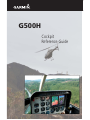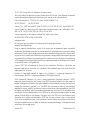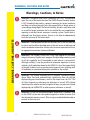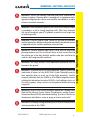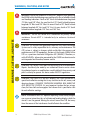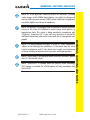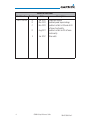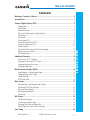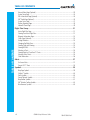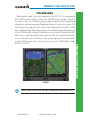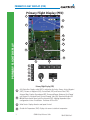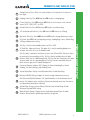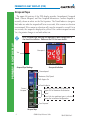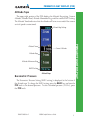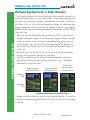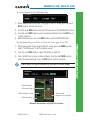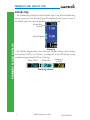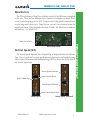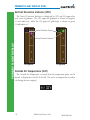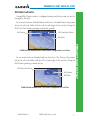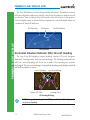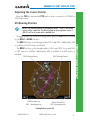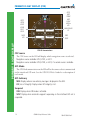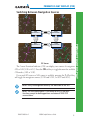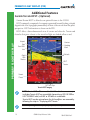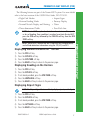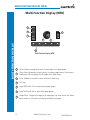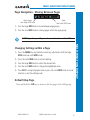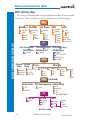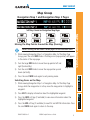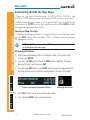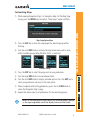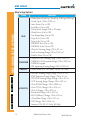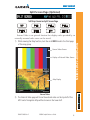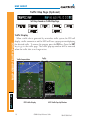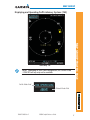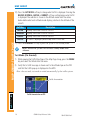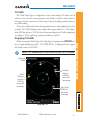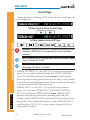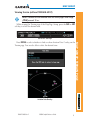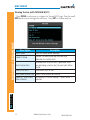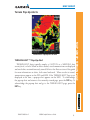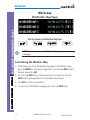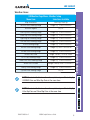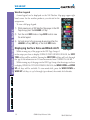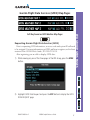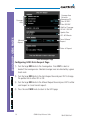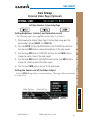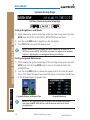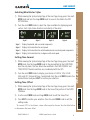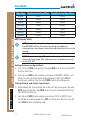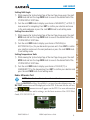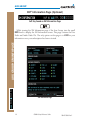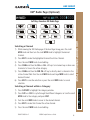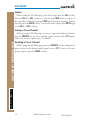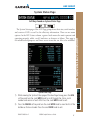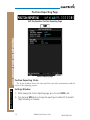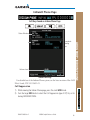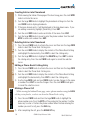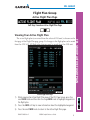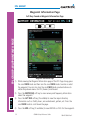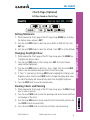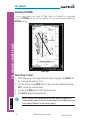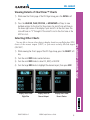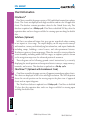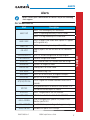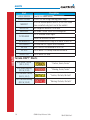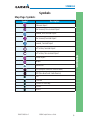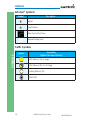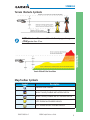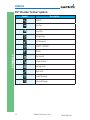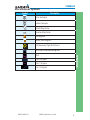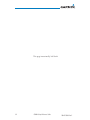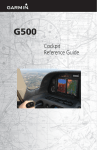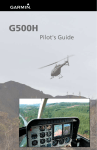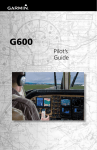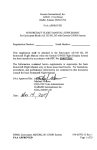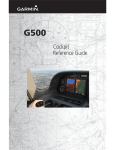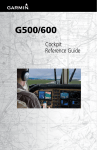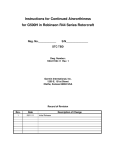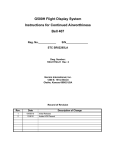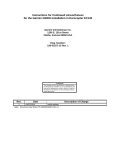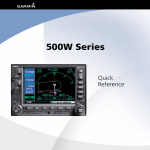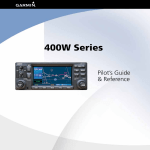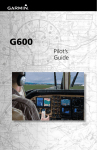Download Garmin STC for Bell 206/407 Cockpit Reference Guide
Transcript
G500H Cockpit Reference Guide © 2011-2012 Garmin Ltd. or its subsidiaries. All rights reserved. This manual reflects the operation of system software version 6.00 or later. Some differences in operation may be observed when comparing the information in this manual to later software versions. Garmin International, Inc., 1200 East 151st Street, Olathe, KS 66062, U.S.A. Tel: 913.397.8200 Fax: 913.397.8282 Garmin AT, Inc., 2345 Turner Road SE, Salem, OR 97302, U.S.A. Tel: 503.391.3411 Fax 503.364.2138 Garmin (Europe) Ltd., Liberty House, Bulls Copse Road, Hounsdown Business Park, Southampton, SO40 9RB, U.K. Tel. +44 (0) 870 850 1243 Fax +44 (0) 238 052 4004 Garmin Corporation, No. 68, Jangshu 2nd Road, Shijr, Taipei County, Taiwan Tel: 886.02.2642.9199 Fax: 886.02.2642.9099 www.garmin.com At Garmin, we value your opinion. For comments about this guide, please e-mail: [email protected]. Except as expressly provided herein, no part of this manual may be reproduced, copied, transmitted, disseminated, downloaded or stored in any storage medium, for any purpose without the express written permission of Garmin. Garmin hereby grants permission to download a single copy of this manual and of any revision to this manual onto a hard drive or other electronic storage medium to be viewed for personal use, provided that such electronic or printed copy of this manual or revision must contain the complete text of this copyright notice and provided further that any unauthorized commercial distribution of this manual or any revision hereto is strictly prohibited. Garmin®, GDU™ 620 are trademarks of Garmin Ltd. or its subsidiaries. FliteCharts®, and SafeTaxi® are registered trademarks of Garmin Ltd. or its subsidiaries. These trademarks may not be used without the express permission of Garmin. NavData® is a registered trademark of Jeppesen, Inc.; SkyWatch® is a registered trademark of L-3 Communications; and XM® is a registered trademark of XM Satellite Radio, Inc. AOPA Membership Publications Inc., and its related organizations (hereinafter collectively “AOPA”) expressly disclaim all warranties, with respect to the AOPA information included in this data, express or implied, including, but not limited to, the implied warranties of merchantability and fitness for a particular purpose. The information is provided “as is” and AOPA does not warrant or make any representations regarding its accuracy, reliability, or otherwise. Under no circumstances including negligence, shall AOPA be liable for any incidental, special or consequential damages that result from the use or inability to use the software or related documentation, even if AOPA or an AOPA authorized representative has been advised of the possibility of such damages. User agrees not to sue AOPA and, to the maximum extent allowed by law, to release and hold harmless AOPA from any causes of action, claims or losses related to any actual or alleged inaccuracies in the information. Some jurisdictions do not allow the limitation or exclusion of implied warranties or liability for incidental or consequential damages so the above limitations or exclusions may not apply to you. January 2012 Printed in the U.S.A. AVIATION LIMITED WARRANTY All Garmin avionics products are warranted to be free from defects in materials or workmanship for: two years from the date of purchase for new Remote-Mount and Panel-Mount products; one year from the date of purchase for new portable products and any purchased newly-overhauled products; six months for newly-overhauled products exchanged through a Garmin Authorized Service Center; and 90 days for factory repaired or newly-overhauled products exchanged at Garmin in lieu of repair. Within the applicable period, Garmin will, at its sole option, repair or replace any components that fail in normal use. Such repairs or replacement will be made at no charge to the customer for parts or labor, provided that the customer shall be responsible for any transportation cost. This warranty does not apply to: (i) cosmetic damage, such as scratches, nicks and dents; (ii) consumable parts, such as batteries, unless product damage has occurred due to a defect in materials or workmanship; (iii) damage caused by accident, abuse, misuse, water, flood, fire, or other acts of nature or external causes; (iv) damage caused by service performed by anyone who is not an authorized service provider of Garmin; or (v) damage to a product that has been modified or altered without the written permission of Garmin. In addition, Garmin reserves the right to refuse warranty claims against products or services that are obtained and/or used in contravention of the laws of any country. THE WARRANTIES AND REMEDIES CONTAINED HEREIN ARE EXCLUSIVE AND IN LIEU OF ALL OTHER WARRANTIES, WHETHER EXPRESS, IMPLIED OR STATUTORY, INCLUDING ANY LIABILITY ARISING UNDER ANY WARRANTY OF MERCHANTABILITY OR FITNESS FOR A PARTICULAR PURPOSE, STATUTORY OR OTHERWISE. THIS WARRANTY GIVES YOU SPECIFIC LEGAL RIGHTS, WHICH MAY VARY FROM STATE TO STATE. IN NO EVENT SHALL GARMIN BE LIABLE FOR ANY INCIDENTAL, SPECIAL, INDIRECT OR CONSEQUENTIAL DAMAGES, WHETHER RESULTING FROM THE USE, MISUSE OR INABILITY TO USE THE PRODUCT OR FROM DEFECTS IN THE PRODUCT. SOME STATES DO NOT ALLOW THE EXCLUSION OF INCIDENTAL OR CONSEQUENTIAL DAMAGES, SO THE ABOVE LIMITATIONS MAY NOT APPLY TO YOU. Garmin retains the exclusive right to repair or replace (with a new or newly-overhauled replacement product) the product or software or offer a full refund of the purchase price at its sole discretion. SUCH REMEDY SHALL BE YOUR SOLE AND EXCLUSIVE REMEDY FOR ANY BREACH OF WARRANTY. Online Auction Purchases: Products purchased through online auctions are not eligible for warranty coverage. Online auction confirmations are not accepted for warranty verification. To obtain warranty service, an original or copy of the sales receipt from the original retailer is required. Garmin will not replace missing components from any package purchased through an online auction. International Purchases: A separate warranty may be provided by international distributors for devices purchased outside the United States depending on the country. If applicable, this warranty is provided by the local in-country distributor and this distributor provides local service for your device. Distributor warranties are only valid in the area of intended distribution. Devices purchased in the United States or Canada must be returned to the Garmin service center in the United Kingdom, the United States, Canada, or Taiwan for service. To obtain warranty service, contact your local Garmin Authorized Service Center. For assistance in locating a Service Center near you, visit the Garmin web site at http://www.garmin.com or contact Garmin Customer Service at 866.739.5687. 190-01150-03 Rev E G500H Cockpit Reference Guide i WARNINGS, CAUTIONS, AND NOTES Warnings, Cautions, & Notes WARNING: Navigation and terrain separation must NOT be predicated WARNINGS, CAUTIONS, AND NOTES upon the use of the terrain function. The G500H Terrain Proximity feature is NOT intended to be used as a primary reference for terrain avoidance and does not relieve the pilot from the responsibility of being aware of surroundings during flight. The Terrain Proximity feature is only to be used as an aid for terrain avoidance and is not certified for use in applications requiring a certified terrain awareness warning system. Terrain data is obtained from third party sources. Garmin is not able to independently verify the accuracy of the terrain data. WARNING: The displayed minimum safe altitudes (MSAs) are only advisory in nature and should not be relied upon as the sole source of obstacle and terrain avoidance information. Always refer to current aeronautical charts for appropriate minimum clearance altitudes. WARNING: The Garmin G500H has a very high degree of functional integrity. However, the pilot must recognize that providing monitoring and/ or self-test capability for all conceivable system failures is not practical. Although unlikely, it may be possible for erroneous operation to occur without a fault indication shown by the G500H. It is thus the responsibility of the pilot to detect such an occurrence by means of cross-checking with all redundant or correlated information available in the cockpit. WARNING: The altitude calculated by GPS receivers is geometric height above Mean Sea Level and could vary significantly from the altitude displayed by pressure altimeters, such as the output from the GDC 74H Air Data Computer, or other pressure altimeters in aircraft. GPS altitude should never be used for vertical navigation. Always use pressure altitude displayed by the G500H PFD or other pressure altimeters in aircraft. WARNING: Do not use outdated database information. Databases used in the G500H system must be updated regularly in order to ensure that the information remains current. Pilots using an outdated database do so entirely at their own risk. ii G500H Cockpit Reference Guide 190-01150-03 Rev E WARNINGS, CAUTIONS, AND NOTES WARNING: Do not use basemap (land and water data) information for primary navigation. Basemap data is intended only to supplement other approved navigation data sources and should be considered as an aid to enhance situational awareness. WARNING: Traffic information shown on the G500H Multi-Function Display is provided as an aid in visually acquiring traffic. Pilots must maneuver the aircraft based only upon ATC guidance or positive visual acquisition of conflicting traffic. weather penetration. Weather information provided by the datalink receiver is approved only for weather avoidance, not penetration. WARNING: Datalink weather radar data is to be used for long-range planning purposes only. Due to inherent delays in data transmission and the relative age of the data, datalink weather radar data should not be used for short-range weather avoidance. WARNING: For safety reasons, G500H operational procedures must be learned on the ground. WARNING: To reduce the risk of unsafe operation, carefully review and understand all aspects of the G500H Pilot’s Guide. Thoroughly practice basic operation prior to actual use. During flight operations, carefully compare indications from the G500H to all available navigation sources, including the information from other NAVAIDs, visual sightings, charts, etc. For safety purposes, always resolve any discrepancies before continuing navigation. WARNING: Never use the G500H to attempt to penetrate a thunderstorm. Both the FAA Advisory Circular, Subject: Thunderstorms, and the Airman’s Information Manual (AIM) recommend avoiding “by at least 20 miles any thunderstorm identified as severe or giving an intense radar echo”. WARNING: Exceeding 200 deg/second in pitch or roll may invalidate AHRS attitude provided to the G500H. 190-01150-03 Rev E G500H Cockpit Reference Guide iii WARNINGS, CAUTIONS, AND NOTES WARNING: Datalink weather radar should not be used for hazardous WARNINGS, CAUTIONS, AND NOTES WARNING: Because of anomalies in the earth’s magnetic field, operating the G500H within the following areas could result in loss of reliable attitude and heading indications. North of 65° North latitude between longitude 75° West and 120° West. An area North of 70° North latitude between longitude 70° West and 128° West. An area of North of 70° North latitude between longitude 85° East and 114° East. An area South of 55° South latitude between longitude 120° East and 165° East. WARNINGS, CAUTIONS, AND NOTES WARNING: Do not use Terrain-HSVT information for primary terrain avoidance. Terrain-HSVT is intended only to enhance situational awareness. CAUTION: The United States government operates the Global Positioning System and is solely responsible for its accuracy and maintenance. The GPS system is subject to changes which could affect the accuracy and performance of all GPS equipment. Portions of the Garmin G500H utilize GPS as a precision electronic NAVigation AID (NAVAID). Therefore, as with all NAVAIDs, information presented by the G500H can be misused or misinterpreted and therefore, become unsafe. CAUTION: The Garmin G500H does not contain any user-serviceable parts. Repairs should only be made by an authorized Garmin service center. Unauthorized repairs or modifications could void both the warranty and pilot’s authority to operate this device under FAA/FCC regulations. CAUTION: The G500H PFD and MFD displays use a lens coated with a special anti-reflective coating that is very sensitive to skin oils, waxes, and abrasive cleaners. CLEANERS CONTAINING AMMONIA WILL HARM THE ANTI-REFLECTIVE COATING. It is very important to clean the lens using a clean, lint-free cloth and an eyeglass lens cleaner that is specified as safe for anti-reflective coatings. NOTE: Interference from GPS repeaters operating inside nearby hangars can cause an intermittent loss of attitude and heading displays while the aircraft is on the ground. Moving the aircraft more than 100 feet away from the source of the interference should alleviate the condition. iv G500H Cockpit Reference Guide 190-01150-03 Rev E WARNINGS, CAUTIONS, AND NOTES NOTE: All visual depictions contained within this document, including screen images of the G500H bezel displays, are subject to change and may not reflect the most current G500H system. Depictions of equipment may differ slightly from the actual equipment. NOTE: This device complies with part 15 of the FCC Rules. Operation is subject to the following two conditions: (1) this device may not cause harmful interference, and (2) this device must accept any interference received, including interference that may cause undesired operation. NOTE: Terrain data is not displayed when the aircraft latitude is greater than 75° North or 60° South. NOTE: Terrain-HSVT is standard when the Synthetic Vision Technology (SVT) option is installed. The HTAWS option will take precedence over Terrain-HSVT. 190-01150-03 Rev E G500H Cockpit Reference Guide v WARNINGS, CAUTIONS, AND NOTES NOTE: This product, its packaging, and its components contain chemicals known to the State of California to cause cancer, birth defects, or reproductive harm. This notice is being provided in accordance with California’s Proposition 65. If you have any questions or would like additional information, please refer to our web site at www.garmin.com/ prop65. Record of Revisions Part Number Revision 190-01150-03 A B C vi Date Jan 2010 Mar 2010 Nov 2010 D Aug 2011 E Jan 2012 Description Production Release Updated speed tape markings. Update to reflect v4.00 and v5.00 software functionality. Update to reflect v6.00 software functionality. Minor edits. G500H Cockpit Reference Guide 190-01150-03 Rev E TABLE OF CONTENTS Contents Warnings, Cautions, & Notes ............................................................................ ii Introduction...................................................................................................... 1 Additional Features ........................................................................................ 16 Garmin Terrain-HSVT™ (Optional) ............................................................................................... 16 Displaying Garmin Terrain-HSVT™ Terrain ................................................................................... 17 Displaying Heading on the Horizon ............................................................................................ 17 Displaying Airport Signs ............................................................................................................. 17 Multi-Function Display (MFD)......................................................................... 18 Page Navigation - Moving Between Pages ................................................................................. 19 Changing Settings within a Page................................................................................................ 19 Default Map Page...................................................................................................................... 19 MFD Soft Key Map..................................................................................................................... 20 Map Group ..................................................................................................... 21 Navigation Map 1 and Navigation Map 2 Pages......................................................................... 21 Decluttering (DCLTR) the Map Pages .......................................................................................... 22 Split Screen Page (Optional) ....................................................................................................... 25 Traffic Map Page (Optional) ....................................................................................................... 26 Terrain Page .............................................................................................................................. 30 WX Group ....................................................................................................... 34 XM Weather Map Pages ............................................................................................................ 34 Customizing the Weather Map ................................................................................................... 34 Displaying Surface Data and Winds Aloft .................................................................................... 36 Garmin Flight Data Services (GFDS) Map Pages .......................................................................... 37 Aux Group ...................................................................................................... 39 190-01150-03 Rev E G500H Cockpit Reference Guide vii TABLE OF CONTENTS Primary Flight Display (PFD) ............................................................................. 2 Airspeed Tape .............................................................................................................................. 4 Altitude Tape ............................................................................................................................... 5 Barometric Pressure ..................................................................................................................... 5 Minimums Bug (Barometric or Radar Altimeter) ............................................................................ 6 Altitude Bug ................................................................................................................................ 8 Wind Vectors ............................................................................................................................... 9 Vertical Speed (V/S) ..................................................................................................................... 9 Vertical Deviation Indicator (VDI) ............................................................................................... 10 Outside Air Temperature (OAT) ................................................................................................... 10 Attitude Indicator ...................................................................................................................... 11 Horizontal Situation Indicator (HSI): Aircraft Heading .................................................................. 12 Adjusting the Course Pointer ..................................................................................................... 13 HSI Bearing Pointers .................................................................................................................. 13 TABLE OF CONTENTS TABLE OF CONTENTS External Video Page (Optional) ................................................................................................... 39 System Setup Page .................................................................................................................... 40 XM® Information Page (Optional) .............................................................................................. 44 XM® Radio Page (Optional) ....................................................................................................... 45 System Status Page ................................................................................................................... 47 Position Reporting Page ............................................................................................................. 48 Iridium® Phone Page ................................................................................................................ 49 Flight Plan Group ........................................................................................... 51 Active Flight Plan Page .............................................................................................................. 51 Viewing Your Active Flight Plan .................................................................................................. 51 Waypoint Information Page........................................................................................................ 52 Charts Page (Optional) .............................................................................................................. 53 Setting Minimums ..................................................................................................................... 53 Changing Day/Night View .......................................................................................................... 53 Viewing Charts and Panning ...................................................................................................... 53 Viewing NOTAMs ...................................................................................................................... 54 Selecting a Chart ....................................................................................................................... 54 Viewing Details of ChartView™ Charts...................................................................................... 55 Selecting Other Charts ............................................................................................................... 55 Chart Information ...................................................................................................................... 56 Alerts .............................................................................................................. 57 On Screen Alerts ........................................................................................................................ 57 Terrain-HSVT™ Alerts ................................................................................................................ 58 Symbols .......................................................................................................... 59 Map Page Symbols .................................................................................................................... 59 SafeTaxi® Symbols ..................................................................................................................... 60 Traffic Symbols .......................................................................................................................... 60 Terrain Obstacle Symbols ........................................................................................................... 61 Map Toolbar Symbols ................................................................................................................ 61 XM® Weather Toolbar Symbols................................................................................................... 62 Miscellaneous Symbols .............................................................................................................. 63 viii G500H Cockpit Reference Guide 190-01150-03 Rev E PRIMARY FLIGHT DISPLAY (PFD) Introduction PFD/MFD NOTE: Some G500Hs have the right-side display configured as the PFD. 190-01150-03 Rev E G500H Cockpit Reference Guide 1 PRIMARY FLIGHT DISPLAY This reference guide covers the operation of the GDU 620 as integrated in the G500H Avionics Display System. The G500H Avionics Display System is an avionics suite that combines primary flight instrumentation, navigational information, and a moving map all displayed on dual 6.5 inch color screens. The G500H system is composed of sub-units or Line Replaceable Units (LRUs). LRUs have a modular design. This design greatly eases troubleshooting and maintenance of the G500H system. A failure or problem can be isolated to a particular LRU, which can be replaced quickly and easily. Each LRU has a particular function, or set of functions, that contributes to the system’s operation. For more details on the G500H system, refer to the latest revision of the G500H Pilot’s Guide, P/N 190-01150-02. PRIMARY FLIGHT DISPLAY (PFD) Primary Flight Display (PFD) 1 19 2 18 20 PRIMARY FLIGHT DISPLAY 17 3 16 4 15 14 12 5 6 7 8 9 10 11 13 Primary Flight Display (PFD) 2 1 NAV Status Bar: Displays which GPS is selected as the Active Source, Active Waypoint (WPT), Distance to Waypoint (DIS), Desired Track (DTK) and Current Track (TRK). 2 Airspeed Tape: Displays Groundspeed (GS), Overspeed Range, Maximum (Vne) Speed with Engine On, Airspeed Trend, Current Airspeed, Max (Vne) Speed with Engine Off OR Max Autorotation Speed, and True Airspeed (TAS). Markings dependent upon configuration at time of installation. Reference AFM or POH. 3 Wind Vector: Displays direction and speed of wind. 4 Outside Air Temperature (OAT): Displays the current outside air temperature. G500H Cockpit Reference Guide 190-01150-03 Rev E PRIMARY FLIGHT DISPLAY (PFD) Attitude Sync Soft Key: Allows the synchronization of the aircraft to the horizon in level flight. 6 Heading Select Key: Press HDG and turn PFD knob to set heading bug. 7 Course Select Key: Press CRS and turn PFD knob to set the course of the selected source (VOR1, VOR2, GPS1, or GPS2). 8 Altitude Select Key: Press ALT and turn PFD knob to set altimeter bug. 9 V/S (Vertical Speed) Select Key: Press V/S and turn PFD knob to set V/S bug. 10 Barometer Select Key: Press BARO and turn PFD knob to change barometric setting. 11 PFD Knob: Turn PFD knob to change bug settings, Heading Bug, Course, Altitude Bug, V/S Bug, and Barometer setting. 12 Soft Keys: Used to select available options on PFD or MFD. 13 SD Card Slots, Upper and Lower: The upper slot is used for updating databases or software, the lower slot is for the database card. 14 Soft Key Labels: Located on the bottom screen of the PFD and MFD. Selection is done by pressing the corresponding soft key. Soft keys that are available have the labels shown as white text on a black background. Soft keys that are selected have the labels shown as black text on a gray background. Soft keys that are unavailable have the labels shown as gray text on a black background. 15 Horizontal Situation Indicator (HSI): Displays the Selected Heading Box, Current Heading, Turn Rate Markings, and Heading Trend. 16 Vertical Speed Tape: Displays Vertical Speed and the Vertical Speed Bug 17 Barometric (BARO) Setting: Displays the current setting of barometric pressure. 18 Roll Pointer and Slip/Skid Indicator: The slip/skid indicator is the bar beneath the roll pointer. The indicator moves with the roll pointer and laterally away from the pointer to indicate lateral acceleration (slip/skid). 19 Altitude Tape: Displays Current Altitude, Altitude Trend, Altitude Bug, Altitude Minimums Bug and BARO setting. 20 Radar Altimeter Display: Displays current height above ground from the radar altimeter. Brown band in altitude tape represents the ground. 190-01150-03 Rev E G500H Cockpit Reference Guide 3 PRIMARY FLIGHT DISPLAY 5 PRIMARY FLIGHT DISPLAY (PFD) Airspeed Tape The upper left portion of the PFD display provides Groundspeed, Airspeed Trend, Current Airspeed, and True Airspeed information. Current Airspeed is normally shown in white on the black pointer. The Trend Indicator (magenta line) indicates what the airspeed will be in six seconds, if the current acceleration is maintained. If the current acceleration will cause the airspeed to exceed VNE in six seconds, the airspeed is displayed in yellow. If the current airspeed exceeds VNE, the pointer changes to red with white text. PRIMARY FLIGHT DISPLAY NOTE: Airspeed tape markings are dependent upon configuration at the time of installation. Reference the POH for more details. Overspeed VNE Airspeed Tape Markings Overspeed Indication Groundspeed Maximum (Vne) Speed with Engine On Trend Indicator Current Airspeed OR Maximum (Vne Power Off) Speed with Engine Off or Maximum Autorotation Speed. One of the two markings types is selected during the installation configuration. True Airspeed Airspeed Tape 4 G500H Cockpit Reference Guide 190-01150-03 Rev E PRIMARY FLIGHT DISPLAY (PFD) Altitude Tape The upper right portion of the PFD displays the Altitude Bug setting, Current Altitude, Altitude Trend, Altitude Minimums Bug, and the current BARO Setting. The Altitude Trend indicates what the altitude will be in six seconds if the current vertical speed is maintained. Altitude Bug Setting PRIMARY FLIGHT DISPLAY Altitude Trend Current Altitude Altitude Bug Altitude Minimums Bug BARO Setting Altitude Tape Barometric Pressure The Barometric Pressure Setting (BARO setting) is displayed at the bottom of the altitude tape. To change the BARO setting, press the BARO key and turn the PFD knob to the desired pressure. To select standard pressure (29.92IN), press the PFD knob. 190-01150-03 Rev E G500H Cockpit Reference Guide 5 PRIMARY FLIGHT DISPLAY (PFD) PRIMARY FLIGHT DISPLAY Minimums Bug (Barometric or Radar Altimeter) For altitude awareness, an Altitude Minimums Bug commonly referred to as the Minimums Bug, can be set. the source of data for minimums alerting can be selected to either barometric altitude or radar altitude (if installed.) When active and within 2500 feet of the selected minimums altitude, the minimums bug setting is displayed to the bottom left of the altimeter. When set, a bug appears parked at the bottom of the altitude tape and moves up the tape as the set altitude comes into view. • When the aircraft altitude descends to within 2500 feet of the selected altitude minimums setting, the minimums box appears with the altitude value in cyan text. Once in range, the Minimums Bug appears in cyan on the altitude tape. A portion of the Minimums Bug will be displayed at the bottom of the altitude tape if the selected altitude minimums bug is off of the tape. • When the aircraft is within 100 feet of the selected altitude minimums setting, the bug and the altitude text turn white. • Once the aircraft reaches the selected altitude minimums setting, the bug and the altitude text turn yellow and the aural alert, “Minimums, minimums” is heard one time. Bug and text are cyan within 2500 ft Bug and text are white within 100 ft Bug and text are yellow when altitude reached Minimums Bug Minimums Box Minimums Annunciations using BARO for Source Alerting is inhibited while the aircraft is on the ground and also, if a value has been set for altitude alerting, until the aircraft reaches 150 feet above the setting for the alert. 6 G500H Cockpit Reference Guide 190-01150-03 Rev E PRIMARY FLIGHT DISPLAY (PFD) To set the altitude for the Minimums Bug: 1) While viewing the Active Flight Plan page of the FPL Group, press the small MFD knob to activate the cursor. 2) Turn the large MFD knob to the ALTITUDE portion of the MINIMUMS section. 3) Turn the small MFD knob to enter the desired altitude. Press the ENT key to confirm selection. 4) When finished, press the small MFD knob to exit the MINIMUMS box. The Minimums Bug can also be set from the Charts page of the FPL. PRIMARY FLIGHT DISPLAY 1) While viewing the Charts page of the FPL Group, press the MNU key and select “Set Minimums” from the Options menu. 2) Turn the small MFD knob to select Off, BARO, or RAD ALT. 3) Press the ENT key to move to enter altitude. Turn the small MFD knob to enter the desired altitude. Press the ENT key to confirm selection. NOTE: BARO will not be available for selection on G500H models. Radar Altimeter Minimums Bug Radar Altimeter Value Brown band represents the ground. Minimums Box Minimums Annunciations using RAD ALT for Source 190-01150-03 Rev E G500H Cockpit Reference Guide 7 PRIMARY FLIGHT DISPLAY (PFD) Altitude Bug The Altitude Bug is displayed on the Altitude Tape at the selected altitude bug setting. A portion of the Altitude Bug will be displayed at the top or bottom of the altitude tape if the selected altitude bug is off of the tape. Altitude Bug Setting PRIMARY FLIGHT DISPLAY Altitude Bug Altitude Bug The Altitude Bug provides visual and aural altitude alerting. Aural alerting occurs within 200 feet (or 1000 feet, as configured) of the Altitude Bug setting or when deviating beyond 200 feet of the bug. Within 1000 ft Within 200 ft Deviation of +/- 200ft Altitude Bug Indications 8 G500H Cockpit Reference Guide 190-01150-03 Rev E PRIMARY FLIGHT DISPLAY (PFD) Wind Vectors The PFD will display a Wind Vector Field to the left of the HSI when configured by the user. There are four different styles of wind vector displays available. Refer to the System Setup page in the AUX Group section of this guide for instructions on selecting wind vector style. Wind Vectors can only be calculated when the aircraft is in the air. When airspeed is less than 20 knots, the Wind Vector windows will indicate, “No Wind Data”. Wind Vector Field Vertical Speed (V/S) The Vertical Speed Tape and Vertical Speed Bug are displayed below the Altitude Tape. For rotorcraft with vertical speed operating limitations, red bands showing Vertical Speed Maximum and Minimum ranges will be shown on the left side of the Vertical Speed tape. Vertical Speed Maximum Current Vertical Speed Vertical Speed Bug Vertical Speed Minimum Vertical Speed Bug Setting Vertical Speed 190-01150-03 Rev E Vertical Speed - Rotorcraft G500H Cockpit Reference Guide 9 PRIMARY FLIGHT DISPLAY Wind Vector Display PRIMARY FLIGHT DISPLAY (PFD) Vertical Deviation Indicator (VDI) The Vertical Deviation Indicator is displayed for GPS and ILS approaches with vertical guidance. The GPS approach glidepath is shown in magenta (G and indicator), while the ILS approach glideslope is shown in green (G and indicator.) Vertical Deviation Source PRIMARY FLIGHT DISPLAY Vertical Deviation Indicator ILS Approach GPS Approach Outside Air Temperature (OAT) The Outside Air Temperature, as sensed from the temperature probe on the aircraft, is displayed to the left of the HSI. This static air temperature is used in calculating the true airspeed. 10 G500H Cockpit Reference Guide 190-01150-03 Rev E PRIMARY FLIGHT DISPLAY (PFD) Attitude Indicator Ground/Sky Pointer mode is configured during installation and can not be changed by the pilot. In an aircraft with an Attitude Indicator that has a Ground Pointer, the pointer above the roll scale shifts with the roll or bank angle of the aircraft to keep the Roll Scale Zero Pointer pointing towards the ground. Roll Pointer Roll Scale Zero Pointer Roll Scale In an aircraft with an Attitude Indicator that has a Sky Pointer, the pointer below the roll scale shifts with the roll or bank angle of the aircraft to keep the Roll Pointer pointing towards the sky. Roll Scale Zero Pointer Roll Pointer Roll Scale G500H Attitude Indicator with a Sky Pointer Configuration in a Left Turn 190-01150-03 Rev E G500H Cockpit Reference Guide 11 PRIMARY FLIGHT DISPLAY G500H Attitude Indicator with a Ground Pointer Configuration in a Left Turn PRIMARY FLIGHT DISPLAY (PFD) The Trim Ball Indicator is the bar beneath the roll pointer. The indicator moves with the roll pointer and moves laterally away from the pointer to indicate lateral acceleration. Trim is indicated by the location of the bar relative to the pointer. One bar displacement as shown below is equivalent to one ball displacement on a traditional Trim Ball Indicator. PRIMARY FLIGHT DISPLAY Roll Scale Zero Roll Pointer Trim Ball Indicator Trim Indication Horizontal Situation Indicator (HSI): Aircraft Heading The top of the HSI displays current heading, current GPS track (magenta diamond), heading trend, and turn rate markings. The heading trend indicates what the aircraft heading will be in six seconds if the heading rate remains unchanged. The turn rate markings, along with the heading trend, display standard and half-standard rate turns. Current Heading Turn Rate Markings Current GPS Track Heading Trend HSI Heading Markings NOTE: If magnetic heading is lost, GPS ground track will be displayed in place of heading. 12 G500H Cockpit Reference Guide 190-01150-03 Rev E PRIMARY FLIGHT DISPLAY (PFD) Adjusting the Course Pointer Press the CRS key and turn the PFD knob to select a course for a VOR/ILS or OBS mode course. HSI Bearing Pointers NOTE: The Bearing Pointer for navigation source 1 (BRG1) will be an arrow with a single line. The Bearing Pointer for navigation source 2 (BRG2) will be an arrow with a double line. NAV1 Bearing Pointer NAV2 Bearing Pointer Selected source for BRG 1 bearing pointer Selected source for BRG 2 bearing pointer Bearing Pointers on the HSI 190-01150-03 Rev E G500H Cockpit Reference Guide 13 PRIMARY FLIGHT DISPLAY To toggle between the available bearing pointers, press the PFD soft key followed by the BRG1 or BRG2 soft keys. The BRG1 soft key cycles through modes NAV1 and GPS1. Additionally, ADF is available if an ADF source is installed. The BRG2 soft key cycles through modes, NAV2 and GPS2 if a second NAV or GPS source is available. Additionally, ADF is available if an ADF source is installed. PRIMARY FLIGHT DISPLAY (PFD) GPS1 GPS2 VOR1 VOR2 LOC1 LOC2 PRIMARY FLIGHT DISPLAY MSG LOI CDI Source GPS Mode GPS Advisory LOI Suspend OCN ENR TERM APR LNAV LNAV+ LPV LNAV/VNAV LP OBS SUSP PFD HSI Annunciations CDI Source The CDI Source on the HSI will display which navigation source is selected. Navigation sources available: GPS1, VOR1, or LOC1. Navigation sources available: GPS2, VOR2, or LOC2, if a second source is available. GPS Mode The GPS Mode annunciation on the HSI will be the same as what is annunciated on the interfaced GPS unit. See the GPS/GNS Pilot’s Guide for a description of each mode. GPS Advisory MSG: Displays when a new advisory message is displayed on the GNS. LOI (Loss of Integrity): Displays when GPS integrity is lost. Suspend OBS: Displays when OBS mode is activated. SUSP: Displays when automatic waypoint sequencing on the interfaced GPS unit is suspended. 14 G500H Cockpit Reference Guide 190-01150-03 Rev E PRIMARY FLIGHT DISPLAY (PFD) Switching Between Navigation Sources VLOC NAVIGATOR 1 GPS NAVIGATOR 2 VLOC NAVIGATOR 2 CDI Sources The Course Deviation Indicator (CDI) can display two sources of navigation: GPS or NAV (VOR or LOC). Press the CDI soft key to toggle between the available CDI modes, (GPS or VOR). If a second GPS source or NAV source is available, pressing the 1 - 2 soft key will toggle the navigation sources (VOR1 and VOR2, or GPS1 and GPS2). NOTE: Verify the navigation source by the indication on the HSI. NOTE: The selected navigator is the source for all PFD and MFD functions, except for bearing pointers and external TAWS PFD annunciations. 190-01150-03 Rev E G500H Cockpit Reference Guide 15 PRIMARY FLIGHT DISPLAY GPS NAVIGATOR 1 PRIMARY FLIGHT DISPLAY (PFD) Additional Features Garmin Terrain-HSVT™ (Optional) Garmin Terrain-HSVT is offered as an optional feature to the G500H. HSVT is primarily comprised of a computer-generated forward-looking, attitude aligned view of the topography immediately in front of the aircraft from the pilot’s perspective. HSVT information is shown on the PFD. HSVT offers a three-dimensional view of terrain and obstacles. Terrain and obstacles that pose a threat to the aircraft in flight are shaded yellow or red. PRIMARY FLIGHT DISPLAY Airport Sign Zero-Pitch Line Horizon Heading Mark Obstacle Flight Path Marker HSVT Terrain Terrain Threat SVT Soft Keys Terrain-HSVT Imagery NOTE: Terrain-HSVT will become disabled if the databases necessary to display Terrain-HSVT are unavailable (generating a GDU DB ERR or HSVT DISABLED alert) or AHRS or GPS data is unavailable. Terrain-HSVT may be restored once the fail conditions are removed by following the steps in “Displaying HSVT Terrain.” NOTE: Airport Signs will only display airports, not heliports. 16 G500H Cockpit Reference Guide 190-01150-03 Rev E PRIMARY FLIGHT DISPLAY (PFD) The following features are part of the Terrain-HSVT system. For more details refer to the latest revision of the G500H Pilot’s Guide, 190-01150-02. • Flight Path Marker • Airport Signs • Horizon Heading Marks • Runway Display • Terrain/Obstacle Display and Alerting • Water • Three-dimensional Traffic • Zero-Pitch Line NOTE: Terrain-HSVT may be deactivated under certain conditions, such as loss of heading. Once condition is resolved, reactivate Terrain-HSVT, press the PFD soft key followed by the SYN VIS soft key, then the SYN TERR soft key. Displaying Garmin Terrain-HSVT™ Terrain 1) 2) 3) 4) Press the PFD soft key. Press the SYN VIS soft key. Press the SYN TERR soft key. Press the BACK soft key to return to the previous page. Displaying Heading on the Horizon 1) 2) 3) 4) 5) Press the PFD soft key. Press the SYN VIS soft key. If not already enabled, press the SYN TERR soft key. Press the HRZN HDG soft key. Press the BACK soft key to return to the previous page. Displaying Airport Signs NOTE: The ‘Airport Signs’ feature will only display airports, not heliports. 1) 2) 3) 4) 5) Press the PFD soft key. Press the SYN VIS soft key. If not already enabled, press the SYN TERR soft key. Press the APTSIGNS soft key. Press the BACK soft key to return to the previous page. 190-01150-03 Rev E G500H Cockpit Reference Guide 17 PRIMARY FLIGHT DISPLAY NOTE: Terrain-HSVT features are not a substitute for standard course and altitude deviation information using the CDI, VSI, and VDI. MULTI-FUNCTION DISPLAY (MFD) Multi-Function Display (MFD) 1 2 7 3 MULTI-FUNCTION DISPLAY 5 6 4 Multi-Function Display (MFD) 1 Menu: Displays configuration items for each page of the page groups. 2 Clear: Erases information, cancels entries, or removes page menus. Pressing and holding the CLR key displays the first page of the Map Group. 3 Enter: Validates or confirms a menu selection or data entry. 4 Soft Keys 5 Large MFD Knob: Use to move between page groups. 6 Small MFD Knob: Use to move within page groups. 7 Range Select: Changes the range on the map pages. Up arrow zooms out, down arrow zooms in. Also aids in scrolling up and down text pages. 18 G500H Cockpit Reference Guide 190-01150-03 Rev E MULTI-FUNCTION DISPLAY (MFD) Page Navigation - Moving Between Pages Page Group Turn Large MFD knob Page Turn Small MFD knob 1) Turn the large MFD knob to move between page groups. 2) Turn the small MFD knob to change pages within the page group. NOTE: Page Group and Page are shown at the bottom of the MFD. 1) Press the MENU key and make the necessary adjustments with the large MFD knob and small MFD knobs. 2) Press the small MFD knob to activate editing. 3) Turn the large MFD knob to select the desired item. 4) Turn the small MFD knob to change the highlighted value. 5) Press ENT to accept displayed value or press the small MFD knob to cancel selection or exit the editing mode. Default Map Page Press and hold the CLR key to return to the first page of the MAP group. 190-01150-03 Rev E G500H Cockpit Reference Guide 19 MULTI-FUNCTION DISPLAY Changing Settings within a Page MULTI-FUNCTION DISPLAY (MFD) MFD Soft Key Map The soft keys available depend on the page displayed and the features available. The soft key “Alerts” is present on the far right position on all MFD pages. MAP NavMap1 NavMap2 Declutter Map Traffic Topo Terrain Declutter Map Traffic Topo Terrain MULTI-FUNCTION DISPLAY Split Screen Traffic Standby Operate Alt Mode Below Normal Above Unrest Declutter Map Traffic Topo Terrain WX GFDS Weather Map 1 OR Legend XM Weather 3 Legend SRFC Time (XM) Wind Down Wind Up Legend AUX External System XM Info Video Setup Lock Default Unit RA Test Dflt Spd View 360 Arc Inhibit RP Mode Mute CTN GFDS Weather Map 2 GFDS Weather Map 3 OR OR XM Weather 1 XM Weather 2 Video 1 Video 2 Setup Terrain XM Radio Channel CH CH + DIR CH Category CAT CAT + ALL AUX (continued) Volume Mute Vol Vol + Presets PS1 PS2 to PS15 System Status Position Reporting Iridium Phone LRU DBASE Dial Hang Up Vol Keys 1234 5678 90*# Send FPL Active Fpl Info Wpt Info Charts Rwy/Freq Apt Dir WX NOTAM Detail Select Header Plan Profile Minimums MFD Soft Key Map 20 G500H Cockpit Reference Guide 190-01150-03 Rev E MAP GROUP Map Group Navigation Map 1 and Navigation Map 2 Pages Soft Keys Found on Navigation Map Pages NOTE: Panning can be used in Terrain pages to view elevation levels. 1) While viewing Navigation Map 1 or Navigation Map 2 of the Map Page Group, press the small MFD knob. A flashing arrow (map pointer) will appear in the center of the map page. 2) Turn the large MFD knob to move the map pointer left and right (horizontally). Map Pointer 3) Turn the small MFD knob to move the map pointer up and down (vertically). 4) Press the small MFD knob again to exit panning mode. Selecting Items on the Map 1) While viewing Navigation Map 1 or Navigation Map 2 of the Map Page Group, while the map pointer is active, move the map pointer to highlight a waypoint. 2) Press ENT to display information about the highlighted waypoint. 3) Press the INFO soft key (if available) to view more information about the highlighted waypoint. 4) Press the WX soft key (if available) to view TAF and METAR information. Press the small MFD knob again to return to the map. 190-01150-03 Rev E G500H Cockpit Reference Guide 21 MAP GROUP: NAV PAGES Moving the Map Pointer Around the Map (Panning) MAP GROUP Decluttering (DCLTR) the Map Pages MAP GROUP: NAV PAGES There are four levels of decluttering, DCLTR, DCLTR-1, DCLTR-2, and DCLTR-3. DCLTR shows the most detail while DCLTR-3 removes most detail. While viewing Navigation Map 1 or Navigation Map 2 page of the Map Page Group, press the DCLTR soft key. Each successive press of the DCLTR soft key will toggle through the declutter levels. Turning on Map Overlays While viewing Navigation Map 1 or Navigation Map 2 of the Map Page Group, press the MAP soft key. Select the Traffic, TOPO, or Terrain overlays by pressing the appropriate soft key. NOTE: The TOPO overlay and the TERRAIN overlay cannot be selected or displayed on the same page. Measuring Distances 1) While viewing Navigation Map 1 or Navigation Map 2 of the Map Page Group, press MENU. 2) Turn the large MFD knob or the small MFD knob to highlight “Measure Bearing/Distance” and then press ENT. 3) Turn the large MFD knob or small MFD knob to move the map pointer. The distance, bearing, and coordinates are displayed at the top of the screen. Distance, Bearing and Coordinates Display Measuring Map Pointer 4) Press ENT to reset the distance and bearing values. 5) Press the small MFD knob to stop measuring. 22 G500H Cockpit Reference Guide 190-01150-03 Rev E MAP GROUP Customizing Maps 1) While viewing Navigation Map 1 or Navigation Map 2 of the Map Page Group, press the MENU key. The option, “Map Setup” option will flash. MAP GROUP: SETUP OPTIONS Map Setup Option Menu 2) Press the ENT key to enter the setup page. The selected group will be flashing. 3) Turn the small MFD knob to activate the drop down menu and to move within available groups (Map, Weather, Traffic, or Aviation). Available Groups 4) Press the ENT key to select the group and set your preferences. 5) Turn the large MFD knob to move between fields. 6) Turn the small MFD knob to display available options. Press the ENT key to select your preference and move to the next option. 7) When completed with setting preferences, press the small MFD knob to return the Navigation Map 1 page. 8) Repeat the above steps to set preferences for the remaining groups. NOTE: In the Map Options Setup section, the selected range is defined as the map range below which the display feature will be visible. 190-01150-03 Rev E G500H Cockpit Reference Guide 23 MAP GROUP: SETUP OPTIONS MAP GROUP Map Setup Options Group Selections • Orientation (North Up, Track Up, DTK up, HDG up) • North Up At (Off to 2500 NM) • Auto Zoom (On or Off) • Land Data (On or Off) • Track Vector Length (Off to 20 mins) • Wind Vector (On or Off) • Nav Range Ring (On or Off) MAP • Topo Data (On or Off) • Topo Scale (On or Off) • TERRAIN Data (On or Off) • TERRAIN Scale (On or Off) • Obstacle Viewing Range (Off to 50 NM) • Lat/Lon Viewing Range (Off to 2500 NM) • Field of View (On or Off) • NEXRAD Data Viewing Range (Off to 2000 NM) • NEXRAD Cell Movement Range (Off to 2000 NM) WEATHER • NEXRAD Legend • XM Lightning Viewing Range (Off to 2000 NM) TRAFFIC • Traffic Mode (Off, All Traffic, TA/PA, TA Only) • SafeTaxi Viewing Range (Range: Off to 10 NM) • RWY Extension Range (Range: Off to 10 NM) • INT/NDB Viewing Range (Range: Off to 50 NM) • VOR Viewing Range (Range: Off to 500 NM) • Class B/TMA (Range: Off to 2000 NM) • Class C/TCA (Range: Off to 500 NM) AVIATION • Class D (Range: Off to 500 NM) • Restricted (Range: Off to 500 NM) • MOA (Military) (Range: Off to 500 NM) • Other/Adiz (Range: Off to 500 NM) • TFR (Range: Off to 2500 NM) • Airways (Off, All, LO Only, HI Only) 24 G500H Cockpit Reference Guide 190-01150-03 Rev E MAP GROUP Split Screen Page (Optional) Soft Keys Found on Split Screen Page External Video is an optional function that displays video provided by an externally mounted video source on the aircraft. Current Video Source Display of External Video Source Map Display External Video 2) The External Video page will show the external video on the top half of the MFD and a Navigation Map will be shown on the lower half. 190-01150-03 Rev E G500H Cockpit Reference Guide 25 MAP GROUP: TRAFFIC SPLIT SCREEN PAGE 1) While viewing the Map function, turn the small MFD knob to the third page of the map group. MAP GROUP Traffic Map Page (Optional) MAP GROUP: TRAFFIC PAGE Soft Keys Found on Traffic Map Page Traffic Display When a traffic alert is generated by an interface traffic system, the PFD will display a traffic annunciator and the MFD will have a pop-up screen displaying the detected traffic. To remove the pop-up, press the CLR key. Press the ENT key to go to the traffic page. The traffic pop-up window will be removed when the traffic alert is no longer active. Traffic Traffic Annunciation Traffic Pop-Up PFD Traffic Display 26 MFD Traffic Pop-Up Window G500H Cockpit Reference Guide 190-01150-03 Rev E MAP GROUP Displaying and Operating Traffic Advisory Systems (TAS) MAP GROUP: TRAFFIC PAGE Traffic Map - TAS NOTE: Depending on your traffic configuration, the OPERATE and STANDBY soft keys may not be available. Traffic Mode Field Altitude Mode Field 190-01150-03 Rev E G500H Cockpit Reference Guide 27 MAP GROUP 10) Press the ALT MODE soft key to change what traffic is displayed. Pressing the BELOW, NORMAL, ABOVE or UNREST soft keys will determine what traffic is displayed. The selection is shown in the Altitude mode field. The values below define what each altitude mode displays, relative to the altitude of the aircraft. MAP GROUP: TRAFFIC PAGE Soft Key BELOW NORMAL ABOVE UNREST Description Displays traffic from -9700 to +2700 ft Displays traffic from -2700 to +2700 ft Displays traffic from -2700 to +9700 ft All traffic is displayed (unrestricted) from +/-9700 feet 11) Press the STANDBY soft key to place the system in the Standby mode. NOTE: Some traffic systems will not enter standby mode while airborne. Test Mode (On Ground) 1) While viewing the Traffic Map Page of the Map Page Group, press the MENU key and select Test Mode from the menu. 2) Verify that a traffic message is shown next to the altitude tape on the PFD and that the traffic pop-up is displayed on the MFD. After a few seconds, test mode is exited automatically by the traffic system. Traffic Annunciation Traffic Annunciation on PFD 28 G500H Cockpit Reference Guide 190-01150-03 Rev E MAP GROUP TIS Traffic The Traffic Map Page is configured to show surrounding TIS traffic data in relation to the aircraft’s current position and altitude, without clutter from the basemap. Aircraft orientation on this map is always heading up unless there is no valid heading. TIS receives traffic information from ground stations, and is updated every five seconds. The G500H displays up to eight traffic targets within a 7.5-NM radius, from 3000 feet below to 3500 feet above the requesting aircraft. Traffic is displayed according to TCAS symbology using four different symbols. NOTE: TIS is disabled when a Traffic Advisory System (TAS) is installed. Operating Mode Proximity Advisory 5000 feet above and descending. Traffic Advisory, aircraft is 1200 feet above and ascending. Non-Threat, 5000 feet above and ascending. Traffic Map - TIS 190-01150-03 Rev E G500H Cockpit Reference Guide 29 MAP GROUP: TRAFFIC PAGE Displaying TIS Traffic While viewing the Traffic Page of the Map Page Group press the OPERATE soft key to begin displaying traffic. “TIS OPERATING” is displayed in the upper left hand corner of the MFD. MAP GROUP Terrain Page Garmin provides the following G500H terrain selections, based upon your system configuration. Soft Keys Found on Terrain Proximity Page MAP GROUP: TERRAIN PAGE Soft Keys Found on Terrain-HSVT Page WARNING: Do not use TERRAIN-HSVT information for primary terrain avoidance. TERRAIN-HSVT is intended only to enhance situational awareness. NOTE: Terrain data is not displayed when the aircraft latitude is greater than 75° North or 60° South. NOTE: TERRAIN-HSVT is standard when the Synthetic Vision Technology (SVT) option is installed. • TERRAIN-PROXIMITY - is a non-TSO-C194 certified terrain awareness system. Do not confuse Terrain Proximity with HTAWS. HTAWS is TSO-C194 certified and Terrain Proximity is not. Terrain Proximity does not provide warning annunciations or voice alerts, it only provides color indications on map displays when terrain and obstacles are within a certain altitude threshold from the aircraft. • TERRAIN-HSVT - is a non-TSO-C194 certified terrain awareness system. Do not confuse TERRAIN-HSVT with HTAWS. HTAWS is TSO-C194 certified and TERRAIN-HSVT is not. TERRAIN-HSVT provides terrain alerting functionality, including visual and aural alerting. Garmin TERRAIN-HSVT is provided with the Synthetic Vision functionality and not marketed separately. Garmin TERRAIN-HSVT is available in the GDU 620 v4.00 or later, when configured for Rotory Wing and SVT enabled. 30 G500H Cockpit Reference Guide 190-01150-03 Rev E MAP GROUP Viewing Terrain (without TERRAIN-HSVT) NOTE: Obstacles will be removed from the Terrain pages when range (RNG) exceeds 10 NM. While viewing the Terrain page of the Map Page Group, press the 360 or ARC soft key to select the desired view. 360 or ARC Soft Keys Aviation Data Overlay 190-01150-03 Rev E G500H Cockpit Reference Guide 31 MAP GROUP: TERRAIN PAGE Press MENU to select whether to hide or show Aviation Data Overlay on the Terrain page. You are also able to select the desired view. MAP GROUP Viewing Terrain (with TERRAIN-HSVT) MAP GROUP: TERRAIN PAGE Press MENU for selections to cofigure the Terrain-HSVT page. Turn the small MFD knob to move through the selections. Press ENT to confirm and exit. Menu Option Inhibit Terrain Description Does not display terrain warnings. Reduces the warning alerting thresholds and Enable RP Mode eliminates the caution alerts. Available when a caution alert is generated. When Mute Caution Alerts pressed during a caution alert, the aural alert will be muted. View Arc (or 360°) View terrain in arc or 360°. Hide (Show) Aviation Data Hide or show aviation data overlay. Enable SVT Terrain Alerts Will display SVT Terrain shading if “Inhibit Terrain” is When Inhibited selected. 32 G500H Cockpit Reference Guide 190-01150-03 Rev E MAP GROUP Terrain Pop-Up Alerts TERRAIN-HSVT™ Pop-Up Alert TERRAIN-HSVT alerts typically employ a CAUTION or a WARNING alert severity level, or both. When an alert is issued, visual annunciations are displayed and aural alerts are simultaneously issued. Refer to the Alerts section of this guide for more information on alerts, both visual and aural. When an alert is issued, annunciations appear on the PFD and MFD. If the TERRAIN-HSVT Page is not displayed at the time, a pop-up alert appears on the MFD. To acknowledge the pop-up alert and return to the currently viewed page, press the CLR key. To acknowledge the pop-up alert and go to the TERRAIN-HSVT page, press the ENT key. 190-01150-03 Rev E G500H Cockpit Reference Guide 33 MAP GROUP: TERRAIN PAGE TERRAIN-HSVT Pop-Up Alert on MFD WX GROUP WX Group WX GROUP: XM WEATHER PAGES XM Weather Map Pages Soft Keys Found on XM Weather Map Pages NOTE: The preferences set on XM Weather Map pages are unique to each page. Customizing the Weather Map 1) While viewing any of the XM Weather Map pages in the WX Page Group, press the MENU key to display the page menu. Turn the large MFD knob to Weather Setup. Press ENT. 2) Turn the large MFD knob to select desired item to change. Turn the small MFD knob to set the preference of the weather feature option. 3) Press ENT to confirm your selection. 4) To return to the XM Weather Map page, press the small MFD knob. 34 G500H Cockpit Reference Guide 190-01150-03 Rev E WX GROUP Weather Items NOTE: Due to similarities in color schemes, it is not possible to display NEXRAD Data and Echo Top Data at the same time. NOTE: Due to similarities in color schemes, it is not possible to display Echo Top Data and Cloud Top Data at the same time. 190-01150-03 Rev E G500H Cockpit Reference Guide 35 WX GROUP: XM WEATHER PAGES XM Weather Page Menu - Weather Setup Menu Item Selections Available Map Orientation North Up, Track Up NEXRAD Data Viewing Range Range: Off, 10 NM to 2000 NM NEXRAD Legend On, Off Echo Top Data Viewing Range Range: Off, 10 NM to 2000 NM Cloud Top Data Viewing Range Range: Off, 10 NM to 2000 NM Lightning Data Viewing Range Range: Off, 10 NM to 2000 NM Cell Mov Data Viewing Range Range: Off, 10 NM to 2000 NM SIG/Air Viewing Range Range: Off, 10 NM to 2000 NM METAR Data Viewing Range Range: Off, 500 FT to 2000 NM Surface Data Viewing Range Range: Off, 10 NM to 2000 NM Surface Data Time Range: Current, 12 HR to 48 HR Frz Lvl Data Viewing Range Range: Off, 10 NM to 2000 NM Winds Aloft Data Viewing Range Range: Off, 10 NM to 2000 NM Winds Aloft Altitude Range: Surface, 3000 FT to 42000 FT County Data Viewing Range Range: Off, 10 NM to 2000 NM Cyclone Data Viewing Range On, Off WX GROUP WX GROUP: XM WEATHER PAGES Weather Legend A mini-legend can be displayed on the XM Weather Map page upper right hand corner for the weather products you selected in the setup menu. To view a full page legend: 1) While viewing any of XM Weather Map pages in the WX Page Group, press the LEGEND soft key. 2) Turn the small MFD knob or large MFD knob to view the entire legend. 3) Exit and return to the map page by pressing either the LEGEND soft key, ENT key, or the small MFD knob. Displaying Surface Data and Winds Aloft Mini-Legend While viewing any of the pages in the WX Page Group, if in the setup you chose to display SURFACE DATA VIEWING RANGE, the SRFC TIME soft key will be available. Pressing the SRFC TIME soft key will cycle through the age of the information in 12 hour increments from CURRENT to 48 HR. While viewing any of the pages in the WX Page Group, if in the setup you chose to display WINDS ALOFT DATA VIEWING RANGE, the WIND DOWN and WIND UP soft keys will be available. To view winds aloft, press the WIND DOWN or WIND UP soft keys to cycle through (up or down) the winds aloft altitudes. 36 G500H Cockpit Reference Guide 190-01150-03 Rev E Garmin Flight Data Services (GFDS) Map Pages Requesting Garmin Flight Data Services (GFDS) Prior to requesting GFDS information, an access code and system ID will need to be assigned. For more information on GFDS and how to register, see the latest revision of the G500H Pilot’s Guide, P/N 190-01150-02. After registering you are able to display GFDS data: 1) While viewing any one of the three pages of the WX Group, press the MNU button. 2) Highlight GFDS Data Request and press the ENT button to display the GFDS DATA REQUEST page. 190-01150-03 Rev E G500H Cockpit Reference Guide 37 WX GROUP: GFDS PAGES Soft Key Found on GFDS Weather Map Pages Coverage Area Distances: Remaining FPL, Next 50 NM Next 500 NM Coverage Area Width of Coverage: 50 NM - 500 NM WX GROUP: GFDS PAGES Update Rate: Off - 60 Minutes Cancel Manual Request Manual Request Status of Request GFDS Data Request Page Configuring GFDS Data Request Page 1) Turn the large MFD knob to the Coverage box. Press ENT to select or deselect the coverage areas. Selected coverage areas are denoted by a green check mark. 2) Turn the large MFD knob to the Auto Request box and press ENT to change the update rate to either OFF or ON. 3) Turn the large MFD knob to the Manual Request box and press ENT to either send request or cancel current request. 4) Press the small MFD knob to return to the GFDS page. 38 G500H Cockpit Reference Guide 190-01150-03 Rev E AUX GROUP Aux Group External Video Page (Optional) Soft Keys Found on System Setup Page 1) While viewing the External Video Page of the Aux Page Group, press the desired video soft key (VIDEO 1 or VIDEO 2). 2) Press the SETUP soft key. The BRIGHTNESS in the CURRENT box will flash. Turn the small MFD knob to change the brightness of the video output. 3) Turn the large MFD knob to CONTRAST and turn the small MFD knob to change the contrast level of the video output. 4) Turn the large MFD knob to SATURATION and turn the small MFD knob to change the saturation level of the video output. 5) Press the small MFD knob to exit out of the setup mode. Setting the Zoom Level of the Video Output Press the RNG (Range) keys to zoom in and out. The range of the zoom feature is 1x up to 10x. Video Soft Keys Setup Soft Key External Video Setup 190-01150-03 Rev E G500H Cockpit Reference Guide 39 AUX GROUP: EXTERNAL VIDEO PAGE Setting Brightness, Contrast, and Saturation Levels The following steps can be applied to either Video 1 or Video 2. AUX GROUP System Setup Page Soft Keys Found on System Setup Page Setting Brightness and Mode AUX GROUP: SYSTEM SETUP PAGE 1) While viewing the System Setup Page of the Aux Page Group, press the small MFD knob. The LEVEL in the DISPLAY BRIGHTNESS box will flash. 2) Turn the small MFD knob to brighten or dim the display. 3) Press ENT when you reach the desired level. NOTE: When LEVEL is changed, the MODE defaults to MANUAL. If MODE is set the AUTO, the LEVEL will adjust in response to ambient light or a lighting bus, as configured during installation. Setting Airspeed References 1) While viewing the System Setup Page of the Aux Page Group, press the small MFD knob. Turn the large MFD knob to move to the desired field in the AIRSPEEDS box. 2) Turn the small MFD knob to change the speeds and to also turn the speeds ON or OFF. When the speeds are turned ON they are shown near the bottom of the Airspeed Tape if airspeed is zero. V Speed References on Airspeed Tape Airspeed References NOTE: At any time during the setting of your airspeed references, pressing the DFLT SPD soft key will restore the unit to its initial configuration. 40 G500H Cockpit Reference Guide 190-01150-03 Rev E AUX GROUP Selecting Wind Vector Styles 1) While viewing the System Setup Page of the Aux Page Group, press the small MFD knob and turn the large MFD knob to move to the field in the PFD OPTIONS box. 2) Turn the small MFD knob to select the styles available for displaying wind vectors. Each style shows direction and velocity of the wind. Style 2 Style 3 Style 4 Style 1 Displays headwind and crosswind components Style 2 Displays total wind direction and speed. Style 3 Displays total wind direction with headwind and crosswind speed components. Style 4 Displays total wind direction in degrees with wind speed. Setting Time Format 1) While viewing the System Setup Page of the Aux Page Group, press the small MFD knob. Turn the large MFD knob to the desired field in the DATE/TIME box. The only items that are able to be modified is the TIME FORMAT and TIME OFFSET. The date and time are coordinated with the GPS. 2) Turn the small MFD knob to display your choices of LOCAL 12hr, LOCAL 24hr, and UTC (Universal Time, Coordinated). Turn the small MFD knob to the desired format and press ENT to confirm your selection. Setting Time Offset 1) While viewing the System Setup Page of the Aux Page Group, press the small MFD knob. Turn the large MFD knob to the time offset portion of the DATE/ TIME box. 2) Use the small MFD knob and large MFD knob to edit the time offset. 3) Press ENT to confirm your selection. Press the small MFD knob to exit the editing mode. To convert UTC to local time, a time offset must be chosen. See the table below to determine the time offset. 190-01150-03 Rev E G500H Cockpit Reference Guide 41 AUX GROUP: SYSTEM SETUP PAGE Style 1 AUX GROUP AUX GROUP: SYSTEM SETUP PAGE Time Zone Atlantic Eastern Central Mountain Pacific Alaskan Hawaiian Standard Local Time Offset -4 hours -5 hours -6 hours -7 hours -8 hours -9 hours -10 hours Daylight Saving Time Offset -3 hours -4 hours -5 hours -6 hours -7 hours -8 hours -9 hours MFD Display Units NOTE: At any time during the setting of your preferences, pressing the DFLT UNIT soft key will restore the settings for brightness, synchronization, time format, time offset and display units to the initial settings. NOTE: The corresponding GNS must also be set to match the selection chosen (distance, speed, NAV angle, pressure, and temperature units) on the GDU 620. Setting Distance and Speed Units 1) Press the small MFD knob and turn the large MFD knob to move to the MFD DISPLAY UNITS box. 2) Turn the small MFD knob to display your choices of IMPERIAL, METRIC, and NAUTICAL units for distance and speed displayed on MFD. Press ENT to confirm your selection. Press the small MFD knob to exit editing mode. Setting Altitude and Vertical Speed Units 1) While viewing the System Setup Page of the Aux Page Group, press the small MFD knob and turn the large MFD knob to move to the desired field of the MFD DISPLAY UNITS box. 2) Turn the small MFD knob to display your choices of FEET or METRIC units for altitude and vertical speed. Press ENT to confirm your selection. Press the small MFD knob to exit editing mode. 42 G500H Cockpit Reference Guide 190-01150-03 Rev E AUX GROUP Setting NAV Angle 1) While viewing the System Setup Page of the Aux Page Group, press the small MFD knob and turn the large MFD knob to move to the desired field of the SYSTEM DISPLAY UNITS box. 2) Turn the small MFD knob to display your choices of MAGNETIC(°) or TRUE (°) measurement for navigating. Press ENT to confirm your selection and move to the next preference or press the small MFD knob to exit editing mode. Setting Pressure Units Setting Temperature Units 1) While viewing the System Setup Page of the Aux Page Group, press the small MFD knob and turn the large MFD knob to move to the desired field of the SYSTEM DISPLAY UNITS box. 2) Turn the small MFD knob to display your choices of CELSIUS(°C) or FAHRENHEIT(°F) for the temperature. Press ENT to confirm your selection and press the small MFD knob to exit editing mode. Radar Altimeter Test NOTE: Not all radar altimeters have the test function. Press the RA TEST soft key (if available) to activate the radar altimeter test. An RA TEST annunciation will be displayed on the PFD. If the unit fails the self-test, the annunciation will appear on the PFD. For more information on the Radar Altimeter and its settings, see the latest revision of the G500 Pilot’s Guide, P/N 190-01102-02. RA TEST Annunciation on PFD 190-01150-03 Rev E G500H Cockpit Reference Guide 43 AUX GROUP: SYSTEM SETUP PAGE 1) While viewing the System Setup Page of the Aux Page Group, press the small MFD knob and turn the large MFD knob to move to the desired field of the SYSTEM DISPLAY UNITS box. 2) Turn the small MFD knob to display your choices of INCHES(IN) or HECTOPASCALS (HPA) for your barometric pressure units. Press ENT to confirm your selection and move to the next preference or press the small MFD knob to exit editing mode. AUX GROUP XM® Information Page (Optional) Soft Key Found on XM Information Page AUX GROUP: XM INFO PAGE While viewing the XM Information page of the Aux Group, turn the small MFD knob to display the XM Information screen. This page contains the Data Radio and Audio Radio IDs. The only option on this page is to LOCK in your information once your subscription has been activated. XM Information Page 44 G500H Cockpit Reference Guide 190-01150-03 Rev E AUX GROUP XM® Radio Page (Optional) Soft Keys Found on XM Radio Page TO 1) While viewing the XM Radio page of the Aux Page Group, press the small MFD knob and then turn the small MFD knob to highlight the desired channel. 2) Press ENT to make the highlighted channel the Active Channel. 3) Press the small MFD knob to end editing. 4) Press CHNL and then the CH+ or CH- soft keys to increment up or down one channel at a time in the active category. 5) Press CHNL and then the DIR CH soft key to directly select a channel in the active channel field. Turn the small MFD knob and large MFD knob to select desired channel. 6) Press ENT to save the selection or press the small MFD knob to cancel selection. Selecting a Channel within a Category 1) Press CATGRY to highlight the category window. 2) Press CAT+ or CAT- to cycle through the different categories or turn the small MFD knob to the category and press ENT. 3) Turn the small MFD knob to move to the desired channel. 4) Press ENT to make that channel the active channel. 5) Press the small MFD knob to end editing. 190-01150-03 Rev E G500H Cockpit Reference Guide 45 AUX GROUP: XM RADIO PAGE Selecting a Channel AUX GROUP Volume While viewing the XM Radio page of the Aux Group, press the VOL soft key. Press the VOL+ or VOL- soft keys or turn the small MFD knob to increase or decrease radio volume. Press the small MFD knob when done adjusting. To mute the radio, press the MUTE soft key. To restore the radio volume, press MUTE again or the VOL+ or VOL- soft keys. AUX GROUP: XM RADIO PAGE Storing a Preset Channel While viewing the XM Radio page, you may set a preset for the Active Channel. Press the PRESETS soft key. Press and hold a preset soft key, such as PS1 until it blinks. You are able to preset up to 15 channels. Recalling a Preset Channel While viewing the XM Radio page, press the PRESETS soft key and press the preset soft key for the desired stored channel, such as PS1. To move to the next group of presets, press the MORE soft key. 46 G500H Cockpit Reference Guide 190-01150-03 Rev E AUX GROUP System Status Page Soft Keys Found on System Status Page System Status Page 1) While viewing the System Status page of the Aux Page Group, press the LRU soft key and turn the small MFD knob to scroll through the status, serial number and version of each LRU. Press the small MFD knob to exit. 2) Press the DBASE soft key and turn the small MFD knob to view the list of the databases that are loaded. Press the small MFD knob to exit. 190-01150-03 Rev E G500H Cockpit Reference Guide 47 AUX GROUP: SYSTEM STATUS PAGE The System Status page of the AUX Page group shows the status, serial number, and version of LRUs as well as the effectivity information. There are no menu options. In the LRU Status column, a green check means the unit is present and operating properly, while a red X indicates an absence or failure. This page is for informational purposes and there are no items that are able to be modified. Position Reporting Page AUX GROUP: POSITION REPORTING Soft Key Found on Position Reporting Page Position Reporting Page Position Reporting Status The Status window shows the time until the next data transmission and the status of the reporting system. Settings Window 1) While viewing the Position Reporting page, press the small MFD knob. 2) Turn the large MFD knob to change the report type to either AFF (Automatic Flight Following) or Standard. 48 G500H Cockpit Reference Guide 190-01150-03 Rev E Iridium® Phone Page Soft Keys Found on Iridium Phone Page Status Window Volume Level Iridium Phone Page For detailed use of the Iridium Phone system, see the latest revision of the G600 Pilot’s Guide, P/N 190-00601-02. Call Suppression 1) While viewing the Iridium Phone page, press the small MFD knob. 2) Turn the large MFD knob to select the Call Suppression type of Off, On, or On during APR/MAPR/TERM. 190-01150-03 Rev E G500H Cockpit Reference Guide 49 AUX GROUP: IRIDIUM PHONE Phonebook Catalog Icon AUX GROUP: IRIDIUM PHONE Creating Entries into Phonebook 1) While viewing the Iridium Phone page of the Aux Group, press the small MFD knob to activate the cursor. 2) Turn the large MFD knob to highlight the phonebook catalog icon. Turn the small MFD knob to display phonebook. 3) If the name already exists, it will be displayed in the drop down menu. If you are adding a new entry, highlight, (New Entry). Press ENT. 4) Turn the small MFD knob to enter each letter of the name. Press ENT. 5) Turn the large MFD knob to move to enter the phone number. Turn the small MFD to enter each number. Press ENT. Deleting Entries into Phonebook 1) Press the small MFD knob to activate the cursor and then turn the large MFD knob to select the Phone Book Catalog icon. 2) Turn the small MFD knob to display the contents of the Phone Book Catalog and highlight the desired entry. Press ENT to select the catalog entry. 3) Turn the large MFD knob to highlight the DELETE key. Press ENT to delete the catalog entry. Press the small MFD knob again to cancel the selection cursor. Editing a Phone Book Catalog Entry 1) Press the small MFD knob to activate the cursor and then turn the large MFD knob to select the Phone Book Catalog icon. 2) Turn the small MFD knob to display the contents of the Phone Book Catalog and highlight the desired entry. Press ENT to select the catalog entry. 3) Use the large MFD knob and small MFD knobs to make changes to the name or number. Press ENT to save the changes. Press the small MFD knob again to cancel the selection cursor. Making a Phone Call While viewing the Iridium Phone page, enter a phone number using the KEYS soft key, rotary knobs, or select one from the Phone Book catalog. 1) Press the small MFD knob and turn the large MFD knob to highlight the phone number area. Press the KEYS soft key and enter the number. It will be necessary to enter a 1 before the phone number. When finished entering the number you want to call, press the DIAL key. 2) After completing the call, press the HANG UP key. 50 G500H Cockpit Reference Guide 190-01150-03 Rev E FPL GROUP Flight Plan Group Active Flight Plan Page Soft Keys Found on Active Flight Plan Page Viewing Your Active Flight Plan Active Flight Plan Page 1) While viewing the Active Flight Plan page of the FPL Page Group, press the small MFD knob and then turn the large MFD knob to highlight waypoints in the flight plan. 2) Press the INFO soft key to view information about the highlighted waypoint. 3) Press the small MFD knob to return to the Active Flight Plan page. 190-01150-03 Rev E G500H Cockpit Reference Guide 51 FPL GROUP: ACTIVE FLIGHT PLAN The active flight plan (as received from the selected GNS unit) is shown on the first page of the Flight Plan page group. No changes to the flight plan can be made from the GDU 620. All flight plan changes must be made from the GNS unit. FPL GROUP Waypoint Information Page FPL GROUP: WAYPOINT INFO PAGE Soft Keys Found on Waypoint Information Page Waypoint Information Page 1) While viewing the Waypoint Information page of the FPL Page Group, press the small MFD knob and then turn the small MFD knobs to enter or select the waypoint. You can also turn the small MFD knob counterclockwise to obtain drop down menus for FPL, Nearest, and Recent. 2) Press the RWY/FREQ soft key to view runway and frequency information about the waypoint. 3) Press the APT DIR soft key (if available) to view the airport directory information such as facility hours, noise abatement, pattern, etc. Press the small MFD knob to scroll down the page. 4) Press the WX soft key (if available) to view METARs or TAFs for the waypoint. 52 G500H Cockpit Reference Guide 190-01150-03 Rev E FPL GROUP Charts Page (Optional) Soft Keys Found on Charts Page Setting Minimums Changing Day/Night View 1) While viewing the Charts page of the FPL Page Group, press the MENU key to display the Options menu. 2) Turn the small MFD knob to Chart Setup. Press ENT. The Color Scheme option will be highlighted. 3) Turn the small MFD knob to select Day - Auto - Night. Press the small MFD knob to save the selected value and return to the Charts page. 4) If “Auto” is selected, turn the large MFD knob to highlight the Display Level Brightness value. Turn the small MFD knob to change the display level value for which the display will automatically switch from Day/Night brightness. 5) Press the MFD knob to save the selected value. Viewing Charts and Panning 1) While viewing the Charts page of the FPL Page Group, press the RNG (Range) keys to zoom in and out. 2) Press the small MFD knob to enter the panning mode and activate scroll bars on the edges of the chart. 3) Turn the large MFD knob to move around the chart horizontally and turn the small MFD knob to move vertically. 4) Press the small MFD knob to cancel the scroll bars and exit panning. 190-01150-03 Rev E G500H Cockpit Reference Guide 53 FPL GROUP: CHARTS PAGE 1) While viewing the Charts page of the FPL Page Group, MENU key to display the Options menu and press ENT. 2) Turn the small MFD knob to select the source, BARO or RAD ALT. Press the ENT key. 3) Turn the small MFD knob to select the altitude. Press ENT to set the altitude. FPL GROUP Viewing NOTAMs FPL GROUP: CHARTS PAGE In the event there is an active NOTAM (Notice to Airmen) for a particular chart, the NOTAM soft key will be available. To view the information press the NOTAM soft key. Charts Page Selecting a Chart 1) While viewing the Charts page of the FPL Page Group, press the SELECT soft key to change the airport or chart. 2) Turn the small and large MFD knobs to select the airport identifier and press ENT to accept the selected airport. 3) Turn the large MFD knob to select the desired chart. 4) Press ENT to display the desired chart. NOTE: The chart for the selected destination airport or approach is automatically loaded. If the destination airport is in the flight plan, the chart page will default to the nearest airport. 54 G500H Cockpit Reference Guide 190-01150-03 Rev E FPL GROUP Viewing Details of ChartView™ Charts 1) While view the Charts page of the FPL Page Group, press the DETAIL soft key. 2) Press the HEADER, PLAN, PROFILE, or MINIMUMS soft keys to view detailed sections for the chart for those topics. An aircraft icon will show in the lower right corner of the display if your aircraft is in the chart area. The icon will have an “X” through it if the aircraft is not in the chart area or the GPS fix is lost. Selecting Other Charts 1) While viewing the Charts page of the FPL Page Group, press the SELECT soft key. 2) Turn the small MFD knob counterclockwise. 3) Turn the small MFD knob to show FPL, NRST, or RECENT. 4) Turn the large MFD knob to highlight the desired airport, then press ENT. Display Charts From Flight Plan 190-01150-03 Rev E Display Charts Of Nearest Airport Display Charts From Recent Choices G500H Cockpit Reference Guide 55 FPL GROUP: CHARTS PAGE You are able to choose other charts to display based on your flight plan (FPL), charts of the nearest airport (NRST) or your most recently selected airport (RECENT). FPL GROUP Chart Information FPL GROUP: CHARTS PAGE FliteCharts® FliteCharts resemble the paper version of FAA published terminal procedures charts. The charts are displayed with high-resolution and in color for applicable charts. The database contains procedure charts for the United States only. This database is updated on a 28-day cycle. FliteCharts is disabled 180 days after the expiration date and is no longer available for viewing upon reaching the disable date. SafeTaxi® (Optional) SafeTaxi is an enhanced feature that gives greater map detail when zooming in on airports at close range. The airport display on the map reveals runways with numbers, taxiways with identifying letters/numbers, and airport landmarks including ramps, buildings, control towers, and other prominent features. Resolution is greater at lower map ranges. When the aircraft location is within the screen boundary, including within SafeTaxi ranges, an airplane symbol is shown on the navigation map views for enhanced positional awareness. These diagrams aid in following ground control instructions by accurately displaying the aircraft position on the map in relation to taxiways, ramps, runways, terminals, and services. This database is updated on a 56-day cycle. ChartView™ (Optional with Enablement Card) ChartView resembles the paper version of Jeppesen terminal procedures charts. The charts are displayed in full color with high resolution. The MFD depiction shows the aircraft position on the moving map in the plan view of approach charts and on airport diagrams. The ChartView database is updated on a 14-day cycle. ChartView is disabled 70 days after the expiration date and is no longer available for viewing upon reaching the disable date. 56 G500H Cockpit Reference Guide 190-01150-03 Rev E ALERTS Alerts NOTE: Contact your Garmin dealer for service if any of the following alerts appear. On Screen Alerts Alert AHRS1 GPS AHRS1 SRVC AHRS1 TAS CAL LOST GPS(1/2) PPS FAIL GSR FAIL HDG FAULT HDG LOST <LRU> CONFIG <LRU> COOLING <LRU> DB ERR 190-01150-03 Rev E G500H Cockpit Reference Guide 57 ALERTS CNFG MISMATCH CNFG MODULE DATA LOST DIAG MODE FAN 1/2 FAIL GATE MODE GEO LIMITS GPS1/2 FAIL Description AHRS 1 not receiving any GPS information. AHRS 1 is operating exclusively in no-GPS mode. AHRS 1 is using the backup GPS information. AHRS1 magnetic field model needs update. This appears on the ground only. AHRS is not receiving true airspeed from ADC. Registry reports that the GDU 620 has lost calibration data. GDU 1-2 airframe configuration settings disagree. Failure of configuration module. Pilot stored data was lost. Recheck data and settings. System is in Diagnostic Mode. Cooling fan #1 or #2 has failed. Automated testing is on. AHRS too far North/South, no magnetic compass. No GPS1 or GPS2 data is available. The PPS signal has not been received in more than 5 seconds. GSR power discrete is on and GSR status discrete is off. The Iridium interface reports a timeout. AHRS 1 magnetometer fault has occurred. HDG features disabled or defaulted to GPS1 TRK. Error in configuration of specific LRU, where <LRU> denotes specific LRU. Specific LRU has poor cooling, reducing power usage. Database for specific LRU is corrupt. ALERTS Alert <LRU> SERVICE <LRU> VOLTAGE MANIFEST NAV1/2 FAIL SIMULATOR SVT DISABLED ALERTS SW MISMATCH TDB DISABLED TRK LOST TRF STBY TRAFFIC FAIL Description Specific LRU needs service. <LRU> has low voltage reducing power usage. GDU has received product data for an LRU that should have a manifest entry, but is not in the manifest. No navigation receiver #1 or #2 data. Sim Mode is active. Do not use for navigation. Out of available terrain region. Terrain DB resolution too low. GDU software version strings to no match. Xtalk is off. Airframe does not support terrain database. GPS1 TRK lost. HSI defaulted to GPS2 TRK. Traffic device is in standby mode while airborne. Traffic device has failed. Terrain-HSVT™ Alerts FLTA Terrain Caution (RTC-C, ITI-C) FLTA Terrain Warning (RTC-W, ITI-W) FLTA Obstacle Caution (ROC-C, IOI-C) FLTA Obstacle Warning (ROC-W, IOI-W) 58 “Caution, Terrain, Terrain” “Warning, Terrain, Terrain” “Caution, Obstacle, Obstacle” “Warning, Obstacle, Obstacle” G500H Cockpit Reference Guide 190-01150-03 Rev E SYMBOLS Symbols Map Page Symbols Symbol Description Unknown Airport Non-towered, Non-serviced Airport Towered, Non-serviced Airport Non-towered, Serviced Airport Towered, Serviced Airport Soft Surface, Serviced Airport Soft Surface, Non-serviced Airport SYMBOLS Private Airport Heliport Intersection LOM (compass locator at outer marker) NDB (Non-directional Radio Beacon) VOR VOR/DME ILS/DME or DME-only VORTAC TACAN 190-01150-03 Rev E G500H Cockpit Reference Guide 59 SYMBOLS SafeTaxi® Symbols Symbol Description Helipad Airport Beacon Under Construction Zones Unpaved Parking Areas Traffic Symbols Description (Highest to Lowest Priority) SYMBOLS Symbol Traffic Advisory (TA), In Range Traffic Advisory (TA), Out of Range Proximity Advisory (PA) Other Traffic 60 G500H Cockpit Reference Guide 190-01150-03 Rev E SYMBOLS Terrain Obstacle Symbols NOTE: Obstacles will be removed from the Terrain pages at ranges (RNG) greater than 10 NM. SYMBOLS Terrain Altitude/Color Correlation Map Toolbar Symbols Symbol Description Maximum Zoom Indicator Terrain Proximity Enabled and Available Indicator Terrain Proximity Enabled and Not Available Indicator Traffic Enabled and Available Indicator Traffic Enabled and Not Available Indicator 190-01150-03 Rev E G500H Cockpit Reference Guide 61 SYMBOLS XM® Weather Toolbar Symbols Symbol Description NEXRAD Echo Top Cloud Top XM Lightning Cell Movement SIGMETs / AIRMETs SYMBOLS METARs City Forecast Surface Analysis Freezing Levels Winds Aloft County Warnings Cyclone Warnings 62 G500H Cockpit Reference Guide 190-01150-03 Rev E SYMBOLS Miscellaneous Symbols Symbol Description Piston Helicopter Turbine Helicopter Default Map Pointer Elevation Map Pointer User Waypoint Parallel Track Waypoint TFR (Temporary Flight Restrictions) Restricted/Prohibited/Warning/Alert SYMBOLS MOA Class B Airspace Class C Airspace Class D Airspace 190-01150-03 Rev E G500H Cockpit Reference Guide 63 This page intentionally left blank 64 G500H Cockpit Reference Guide 190-01150-03 Rev E © 2011-2012 Garmin Corporation Garmin International, Inc. 1200 East 151st Street, Olathe, Kansas 66062, U.S.A. Tel. 913/397.8200 or 866/739/5687 Fax 913/397.8282 Garmin AT, Inc. 2345 Turner Rd., SE, Salem, Oregon 97302, U.S.A. Tel. 503/581.8101 or 800/525.6726 Fax. 503/364.2138 Garmin (Europe) Ltd. Liberty House, Bulls Copse Road, Hounsdown Business Park, Southampton, SO40 9RB, U.K. Tel. +44 (0) 870 850 1243 Fax +44 (0) 238 052 4004 Garmin Corporation No. 68, Jangshu 2nd Road, Shijr, Taipei County, Taiwan Tel. 886/2.2642.9199 Fax 886/2.2642.9099 www.garmin.com Part Number 190-01150-03 Rev. E