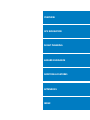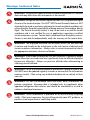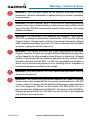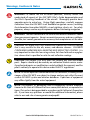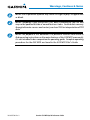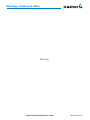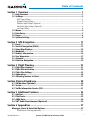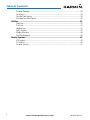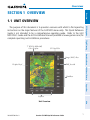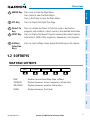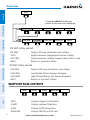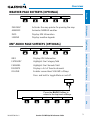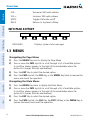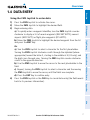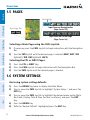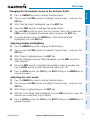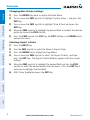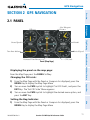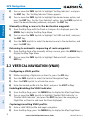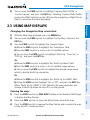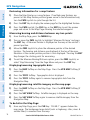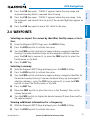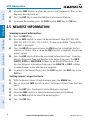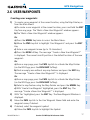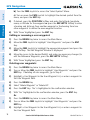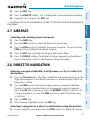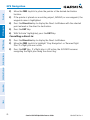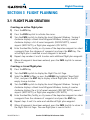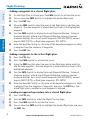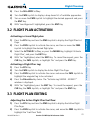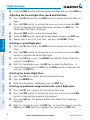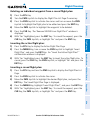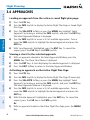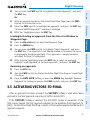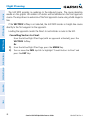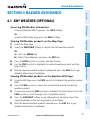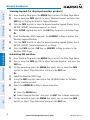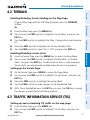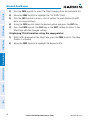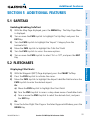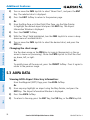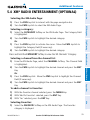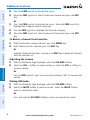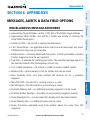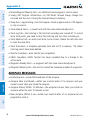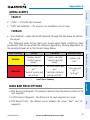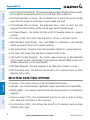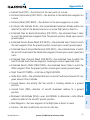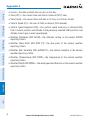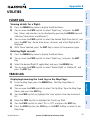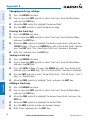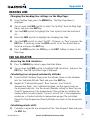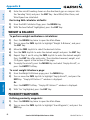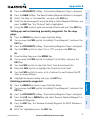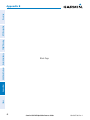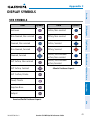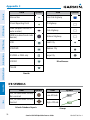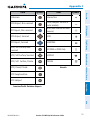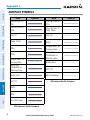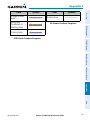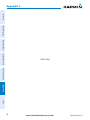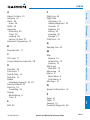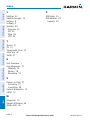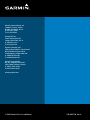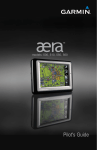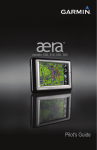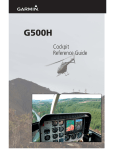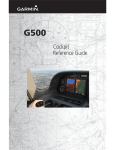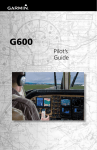Download Garmin G3X GPS Receiver User Manual
Transcript
G3X ™ Multi Function Display Quick Reference Guide Overview GPS Navigation Flight Planning Hazard Avoidance Additional Features Appendices Index Warnings, Cautions & Notes WARNING: The indicators represented on the Panel are based on GPS-derived data and may differ from the instruments in the aircraft. WARNING: Navigation and terrain separation must NOT be predicated upon the use of the terrain function. The G3X™ MFD Terrain Proximity feature is NOT intended to be used as a primary reference for terrain avoidance and does not relieve the pilot from the responsibility of being aware of surroundings during flight. The Terrain Proximity feature is only to be used as an aid for terrain avoidance and is not certified for use in applications requiring a certified terrain awareness system. Terrain data is obtained from third party sources. Garmin is not able to independently verify the accuracy of the terrain data. WARNING: The displayed minimum safe altitudes (MSAs) are only advisory in nature and should not be relied upon as the sole source of obstacle and terrain avoidance information. Always refer to current aeronautical charts for appropriate minimum clearance altitudes. WARNING: The altitude calculated by G3X MFD receivers is geometric height above Mean Sea Level and could vary significantly from the altitude displayed by pressure altimeters. Always use pressure altitude when determining or selecting aircraft altitude. WARNING: Do not use outdated database information. Databases used in the G3X MFD must be updated regularly in order to ensure that the information remains current. Pilots using any outdated database do so entirely at their own risk. WARNING: Do not use basemap (land and water data) information for primary navigation. Basemap data is intended only to supplement other approved navigation data sources and should be considered as an aid to enhance situational awareness. WARNING: Traffic information is provided as an aid in visually acquiring traffic. Pilots must maneuver the aircraft based only upon ATC guidance or positive visual acquisition of conflicting traffic. Garmin G3X MFD Quick Reference Guide 190-01055-00 Rev. A Warnings, Cautions & Notes WARNING: XM® Weather should not be used for hazardous weather penetration. Weather information is approved only for weather avoidance, not penetration. Warning: NEXRAD weather data is to be used for long-range planning purposes only. Due to inherent delays in data transmission and the relative age of the data, NEXRAD weather data should not be used for short-range weather avoidance. WARNING: The illustrations in this guide are only examples. Never use the G3X MFD to attempt to penetrate a thunderstorm. Both the FAA Advisory Circular, Subject: Thunderstorms, and the Aeronautical Information Manual (AIM) recommend avoiding “by at least 20 miles any thunderstorm identified as severe or giving an intense radar echo.” WARNING: The Garmin G3X MFD has a very high degree of functional integrity. However, the pilot must recognize that providing monitoring and/or self-test capability for all conceivable system failures is not practical. Although unlikely, it may be possible for erroneous operation to occur without a fault indication shown by the G3X MFD. It is thus the responsibility of the pilot to detect such an occurrence by means of cross-checking with all redundant or correlated information available in the cockpit. WARNING: For safety reasons, G3X MFD operational procedures must be learned on the ground. WARNING: The United States government operates the Global Positioning System and is solely responsible for its accuracy and maintenance. The GPS system is subject to changes which could affect the accuracy and performance of all GPS equipment. Portions of the Garmin G3X MFD utilize GPS as a precision electronic NAVigation AID (NAVAID). Therefore, as with all NAVAIDs, information presented by the G3X MFD can be misused or misinterpreted and, therefore, become unsafe. 190-01055-00 Rev. A Garmin G3X MFD Quick Reference Guide Warnings, Cautions & Notes WARNING: To reduce the risk of unsafe operation, carefully review and understand all aspects of the G3X MFD Pilot’s Guide documentation and the Pilot’s Operating Handbook of the aircraft. Thoroughly practice basic operation prior to actual use. During flight operations, carefully compare indications from the G3X MFD to all available navigation sources, including the information from other NAVAIDs, visual sightings, charts, etc. For safety purposes, always resolve any discrepancies before continuing navigation. WARNING: The data contained in the terrain and obstacle databases comes from government agencies. Garmin accurately processes and cross-validates the data, but cannot guarantee the accuracy and completeness of the data. CAUTION: The display uses a lens coated with a special anti-reflective coating that is very sensitive to skin oils, waxes, and abrasive cleaners. CLEANERS CONTAINING AMMONIA WILL HARM THE ANTI-REFLECTIVE COATING. It is very important to clean the lens using a clean, lint-free cloth and an eyeglass lens cleaner that is specified as safe for anti-reflective coatings. CAUTION: The Garmin G3X MFD does not contain any user-serviceable parts. Repairs should only be made by an authorized Garmin service center. Unauthorized repairs or modifications could void both the warranty and the pilot’s authority to operate this device under FAA/FCC regulations. nOTE: All visual depictions contained within this document, including screen images of the G3X MFD, are subject to change and may not reflect the most current G3X MFD system and aviation databases. Depictions of equipment may differ slightly from the actual equipment. NOTE: This product, its packaging, and its components contain chemicals known to the State of California to cause cancer, birth defects, or reproductive harm. This notice is being provided in accordance with California’s Proposition 65. If you have any questions or would like additional information, please refer to our web site at www.garmin.com/prop65. Garmin G3X MFD Quick Reference Guide 190-01055-00 Rev. A Warnings, Cautions & Notes NOTE: Use of polarized eyewear may cause the flight displays to appear dim or blank. NOTE: Temporary Flight Restriction (TFR) data is provided by the FAA and may not be updated outside of normal business hours. Confirm data currency through alternate sources and contact your local FSS for interpretation of TFR data. NOTE: The purpose of this document is to provide a resource with which to find operating instructions on the major features of the G3X MFD more easily. It is not intended to be a comprehensive operating guide. Complete operating procedures for the G3X MFD are found in the G3X MFD Pilot’s Guide. 190-01055-00 Rev. A Garmin G3X MFD Quick Reference Guide Warnings, Cautions & Notes Blank Page Garmin G3X MFD Quick Reference Guide 190-01055-00 Rev. A Table of Contents Section 1 Overview......................................................................................... 1 1.1 Unit Overview.............................................................................................................1 1.2 Softkeys......................................................................................................................3 MAP Page Softkeys............................................................................................................... 3 Waypoint Page Softkeys........................................................................................................ 4 Weather Page Softkeys (Optional).......................................................................................... 5 XM Audio Page Softkeys (Optional)........................................................................................ 5 Info Page Softkey.................................................................................................................. 6 1.3 Menus..........................................................................................................................6 1.4 Data Entry...................................................................................................................7 1.5 Pages...........................................................................................................................8 1.6 System Settings.........................................................................................................8 Section 2 GPS Navigation............................................................................. 11 2.1 2.2 2.3 2.4 2.5 2.6 2.7 2.8 Panel..........................................................................................................................11 Vertical Navigation (VNAV).....................................................................................12 Using Map Displays..................................................................................................13 Waypoints.................................................................................................................15 Nearest Information................................................................................................16 User Waypoints.........................................................................................................17 Airspace....................................................................................................................19 Direct-to Navigation................................................................................................19 Section 3 Flight Planning.............................................................................. 21 3.1 3.2 3.3 3.4 3.5 Flight Plan Creation.................................................................................................21 Flight Plan Activation..............................................................................................23 Flight Plan Editing....................................................................................................23 Approaches...............................................................................................................26 Activating Vectors-to-Final.....................................................................................27 Section 4 Hazard Avoidance.......................................................................... 29 4.1 XM Weather (Optional)............................................................................................29 4.2 Terrain.......................................................................................................................31 4.3 Traffic Information Service (TIS).............................................................................31 Section 5 Additional Features...................................................................... 33 5.1 5.2 5.3 5.4 SafeTaxi.....................................................................................................................33 FliteCharts................................................................................................................33 AOPA Data.................................................................................................................34 XM® Radio Entertainment (Optional).....................................................................35 Section 6 Appendices.................................................................................... 37 Messages, Alerts & Data Field Options.........................................................................37 Miscellaneous Message Advisories....................................................................................... 37 190-01055-00 Rev. A Garmin G3X MFD Quick Reference Guide i Table of Contents Airspace Messages.............................................................................................................. 38 Aural Alerts......................................................................................................................... 39 Data Bar Field Options........................................................................................................ 39 Info Page Data Field Options............................................................................................... 40 Utilities.............................................................................................................................43 Flight Log............................................................................................................................ 43 Track Log............................................................................................................................ 43 Heading Line....................................................................................................................... 45 E6B Calculator.................................................................................................................... 45 Weight & Balance............................................................................................................... 46 Proximity Waypoints............................................................................................................ 46 Display Symbols..............................................................................................................49 VFR Symbols....................................................................................................................... 49 IFR Symbols........................................................................................................................ 50 Airspace Symbols................................................................................................................ 52 ii Garmin G3X MFD Quick Reference Guide 190-01055-00 Rev. A Overview Overview Section 1 Overview 1.1 Unit Overview Flight Planning 7” WVGA (800x480) Color Display SD Card Slot Hazard Avoidance Range (RNG) Key FMS Joystick Display Bezel GPS Navigation The purpose of this document is to provide a resource with which to find operating instructions on the major features of the G3X MFD more easily. This Quick Reference Guide is not intended to be a comprehensive operating guide. Refer to the G3X MFD Pilot’s Guide and the G3X Installation Manual (available at www.garmin.com) for complete operating and installation procedures. Additional Features Hardkeys Appendices Softkeys 190-01055-00 Rev. A Garmin G3X MFD Quick Reference Guide Index Unit Overview 1 Overview Overview 1 2 GPS Navigation 3 4 5 6 Flight Planning 7 8 Hazard Avoidance 9 Index Appendices Additional Features G3X MFD Controls 2 1 RNG Key Press to increase or decrease the viewing range of the map 2 FMS Joystick P ress the FMS Joystick to toggle input focus between user interaction with the current page and the page navigation bar Turn the FMS Joystick clockwise to access a dropdown menu within the highlighted field Turn the FMS Joystick to change the selected value within the highlighted field Move the FMS Joystick to highlight fields or move the map pointer when interacting with the page 3 ENT Key Press to confirm menu selection or data entry Press to acknowledge messages Press and hold to mark a waypoint 4 CLR Key Press to cancel an entry, revert to the previous value in a data entry field or remove menus Press and hold to return to the default page Garmin G3X MFD Quick Reference Guide 190-01055-00 Rev. A Overview MENU Key Press once to view the Page Menu Press twice to view the Main Menu Press a third time to clear the Main Menu 6 FPL Key Press to display the Flight Plan Page 7 Direct-To Key Press to activate the Direct-To function, enter a destination waypoint and establish a direct course to the selected destination 8 NRST Key Press to display the Nearest Page for viewing the nearest airports, intersections, NDBs, VORs, waypoints, frequencies, and airspaces 9 Softkey Selection Keys Press to select softkey shown above the bezel key on the display Overview 5 GPS Navigation Flight Planning Hazard Avoidance 1.2 Softkeys MAP Page Softkeys TERRAIN WEATHER Additional Features MAP PANEL Enables second-level Map Page softkeys TERRAIN Displays/removes terrain awareness information WEATHER Displays/removes weather information PANEL Displays/removes the Panel Appendices MAP Index 190-01055-00 Rev. A Garmin G3X MFD Quick Reference Guide 3 Overview Overview MAP Flight Planning GPS Navigation Press the BACK Softkey to return to the top-level softkeys. VFR MAP IFR MAP TOPO SAT VIEW BACK VFR MAP IFR MAP LOW AWY HIGH AWY BACK Hazard Avoidance VFR MAP Softkey selected IFR MAP Displays IFR map information and softkeys TOPO SAT VIEW Displays/removes topographical terrain shading Displays/removes satellite imagery (above 20nm scale) BACK Returns to top-level softkeys Additional Features IFR MAP Softkey selected VFR MAP Displays VFR map information and softkeys LOW AWY Low Altitude (Victor) Airways displayed HIGH AWY High Altitude Airways (Jet Routes) displayed BACK Returns to top-level softkeys Appendices Waypoint Page Softkeys Index INFO 4 CHART AOPA WEATHER INFO Displays waypoint information CHART Displays optional FliteCharts AOPA Displays AOPA information WEATHER Displays METAR and TAF text Garmin G3X MFD Quick Reference Guide 190-01055-00 Rev. A Overview PAN MAP ANIMATE INFO Overview Weather Page Softkeys (Optional) LEGEND Activates the map pointer for panning the map ANIMATE Animates NEXRAD weather INFO Displays XM Information LEGEND Displays weather legends GPS Navigation PAN MAP Flight Planning XM® Audio Page Softkeys (Optional) INFO CATEGORY CHANNEL FAVORITE VOLUME Hazard Avoidance Displays XM Information CATEGORY Highlights the Category field CHANNEL Highlights the Channels field FAVORITE Displays a list of favorite channels VOLUME Enables second-level VOLUME softkeys. Additional Features INFO Press and hold to toggle Mute on and off. VOLUME Appendices Press the BACK Softkey to return to the top-level softkeys. VOL - VOL + MUTE BACK Index 190-01055-00 Rev. A Garmin G3X MFD Quick Reference Guide 5 VOL - Decreases XM audio volume VOL + Increases XM audio volume MUTE Toggles XM audio on/off BACK Returns to top-level softkeys Info Page Softkey MESSAGES MESSAGES Displays system status messages 1.3 Menus Hazard Avoidance Flight Planning GPS Navigation Overview Overview Additional Features Navigating the Page Menu: 1) Press the MENU Key once to display the Page Menu. 2) Turn or move the FMS Joystick to scroll through a list of available options (a scroll bar always appears to the right of the window/box when the option list is longer than the window/box). 3) Press the ENT Key to select the desired option. 4) Press the FMS Joystick, the CLR Key, or the MENU Key twice to remove the menu and cancel the operation. Index Appendices Navigating the Main Menu: 1) Press the MENU Key twice to display the Main Menu. 2) Turn or move the FMS Joystick to scroll through a list of available options (a scroll bar always appears to the right of the window/box when the option list is longer than the window/box). 3) Press the ENT Key to select the desired option. 4) Press the FMS Joystick, the CLR Key, the EXIT Softkey, or the MENU Key to remove the menu and cancel the operation. 6 Garmin G3X MFD Quick Reference Guide 190-01055-00 Rev. A Overview GPS Navigation Flight Planning Hazard Avoidance Additional Features Using the FMS Joystick to enter data: 1) Press the FMS Joystick to activate the cursor. 2) Move the FMS Joystick to highlight the desired field. 3) Begin entering data. a) To quickly enter a waypoint identifier, turn the FMS Joystick counterclockwise to display a list of recent waypoints (RECENT WPTS), nearest airports (NRST APTS) or flight plan waypoints (FPL WPTS). b) Move the FMS Joystick to highlight the desired waypoint from the list and press the ENT Key. Or: a) Turn the FMS Joystick to select a character for the first placeholder. Turning the FMS Joystick clockwise scrolls through the alphabet (where appropriate) toward the letter Z, starting in the middle at K (US only), and the digits zero through nine. Turning the FMS Joystick counter-clockwise scrolls in the opposite direction. b) Use the FMS Joystick to move the cursor to the next placeholder in the field. c) Repeat, turning the FMS Joystick to select a character and the moving the FMS Joystick to move the cursor, until the fields are complete. d) Press the ENT Key to confirm entry. 4) Press the FMS Joystick or the CLR Key to cancel data entry (the field reverts back to its previous information). Overview 1.4 Data Entry Appendices Index 190-01055-00 Rev. A Garmin G3X MFD Quick Reference Guide 7 1.5 Pages Selected Page GPS Navigation Overview Overview Flight Planning Input Focus on Current Page (Page Cursor On) Selecting a Main Page using the FMS Joystick: 1) If necessary press the FMS Joystick to begin interaction with the Navigation Bar. Hazard Avoidance 2) Turn the FMS Joystick until the desired page is selected (MAP, WPT, WX (optional), TER, XM (optional), INFO). Selecting the FPL or NRST Pages: 1) Press the FPL or NRST Key. 2) Press the FMS Joystick to begin interaction with the Navigation Bar. 3) Turn the FMS Joystick until the desired page is selected. 1.6 System Settings Restoring system setting defaults: 1) Press the MENU Key twice to display the Main Menu. 2) Turn or move the FMS Joystick to highlight ‘System Setup...’ and press the ENT Key. 3) Turn or move the FMS Joystick to highlight the desired menu option (Data Bar Fields, Display, Date & Time, Position, or Alarms), and press the ENT Key. 4) Press the MENU Key. 5) With the ‘Restore Default’ highlighted press the ENT Key. Index Appendices Additional Features Input Focus on Navigation Bar (Page Cursor Off) Active Page Title 8 Garmin G3X MFD Quick Reference Guide 190-01055-00 Rev. A Overview Changing the information shown in the data bar fields: Turn or move the FMS Joystick to highlight ‘System Setup...’ and press the ENT Key. 3) With ‘Data Bar Fields’ highlighted, press the ENT Key. 4) Move the FMS Joystick to highlight the desired ‘Field’. 5) Turn the FMS Joystick to access the list of options, then turn or move the FMS Joystick to highlight the desired option and press the ENT Key. 6) To restore defaults, press the MENU Key. With ‘Restore Default’ highlighted, press the ENT Key. 9 Index Garmin G3X MFD Quick Reference Guide Appendices 190-01055-00 Rev. A Additional Features Adjusting the color mode: 1) Press the MENU Key twice to display the Main Menu. 2) Turn or move the FMS Joystick to highlight ‘System Setup...’ and press the ENT Key. 3) With ‘Display’ highlighted press the ENT Key. 4) With the ‘Color Mode’ field highlighted, turn the FMS Joystick to select the desired color mode (Auto, Day, or Night). 5) Press the FMS Joystick, the CLR Key, the EXIT Softkey or the MENU Key to remove the menu. Hazard Avoidance Adjusting display backlighting: 1) Press the MENU Key twice to display the Main Menu. 2) Turn or move the FMS Joystick to highlight ‘System Setup...’ and press the ENT Key. 3) With ‘Display’ highlighted press the ENT Key. 4) With the ‘Backlight Intensity’ field highlighted, turn the FMS Joystick to select ‘Manual’. 5) Move the FMS Joystick to highlight the backlight intensity number, and turn the FMS Joystick to select the desired intensity (0-10). 6) Press the FMS Joystick, the CLR Key, the EXIT Softkey or the MENU Key to remove the menu. Flight Planning 2) GPS Navigation Press the MENU Key twice to display the Main Menu. Overview 1) Overview Flight Planning GPS Navigation Overview Changing date & time settings: 1) Press the MENU Key twice to display the Main Menu. 2) Turn or move the FMS Joystick to highlight ‘System Setup...’ and press the ENT Key. 3) Turn or move the FMS Joystick to highlight ‘Date & Time’ and press the ENT Key. 4) Move the FMS Joystick to highlight the desired field, and select the desired option by turning the FMS Joystick. 5) Press the FMS Joystick, the CLR Key, the EXIT Softkey or the MENU Key to remove the menu. Index Appendices Additional Features Hazard Avoidance Entering airport criteria: 1) Press the NRST Key. 2) Turn the FMS Joystick to select the Nearest Airports Page. 3) Press the MENU Key to display the Page Menu. 4) Turn or move the FMS Joystick to select ‘Set Airport Criteria’, and then press the ENT Key. The Airport Criteria Window appears with the current settings. 5) Move the FMS Joystick to highlight the desired field and turn the FMS Joystick to select the desired option from the menu. Press the ENT Key if necessary to highlight the next field. 6) With ‘Done’ highlighted press the ENT Key. 10 Garmin G3X MFD Quick Reference Guide 190-01055-00 Rev. A GPS Navigation Overview Section 2 GPS Navigation 2.1 Panel GPS Navigation - Next Waypoint -Distance HSI Flight Planning Ground Speed Altitude Turn Rate Indicator Vertical Speed Hazard Avoidance Estimated Time Enroute Panel (Map Page) CDI Scale Additional Features Displaying the panel on the map page: From the Map Page press the PANEL Softkey. Appendices Changing the CDI scale: 1) From the Map Page with the Panel or Compass Arc displayed, press the MENU Key to display the Map Page Menu 2) Turn or move the FMS Joystick to highlight ‘Set CDI Scale’, and press the ENT Key. The ‘Set CDI Scale’ Menu appears. 3) Turn or move the FMS Joystick to highlight the desired menu option, and press the ENT Key. 190-01055-00 Rev. A Garmin G3X MFD Quick Reference Guide Index Setting the Bug Indicator: 1) From the Map Page with the Panel or Compass Arc displayed, press the MENU Key to display the Map Page Menu 11 Overview GPS Navigation GPS Navigation Flight Planning Hazard Avoidance Turn or move the FMS Joystick to highlight ‘Set Bug Indicator’, and press the ENT Key. The ‘Set Bug Indicator’ Menu appears. 3) Turn or move the FMS Joystick to highlight the desired menu option, and press the ENT Key. For the ‘User Selected’ option, turn the FMS Joystick to select the desired heading reference, and press the ENT Key. Manually setting a course to the destination waypoint: 1) From the Map Page with the Panel or Compass Arc displayed, press the MENU Key to display the Map Page Menu 2) Turn or move the FMS Joystick to highlight ‘Set OBS and Hold’, and press the ENT Key. 3) Turn the FMS Joystick to select the desired course to the destination, and press the ENT Key. Returning to automatic sequencing of route waypoints: 1) From the Map Page after manually setting a course, press the MENU Key to display the Map Page Menu 2) Turn or move the FMS Joystick to highlight ‘Release Hold’, and press the ENT Key. 2.2 Vertical Navigation (VNAV) Configuring a VNAV profile: 1) While navigating a flight plan or direct-to, press the FPL Key. 2) Turn the FMS Joystick to select the Vertical Navigation Page. 3) Press the FMS Joystick to activate the cursor. 4) Enter the desired profile into the fields, and press the EXIT Softkey. Appendices Additional Features 2) Index Enabling/disabling the VNAV indicator: 1) From the Map Page, press the MENU Key to display the Map Page Menu 2) Turn or move the FMS Joystick to highlight ‘Enable VNAV Indicator’ or ‘Disable VNAV Indicator’, and press the ENT Key (must be navigating a Flight Plan or Direct-to and have the Panel displayed). Capturing/cancelling VNAV profile: 1) Enter a valid VNAV profile and begin navigation. 2) From the Map Page, press the MENU Key to display the Map Page Menu 12 Garmin G3X MFD Quick Reference Guide 190-01055-00 Rev. A GPS Navigation 3) GPS Navigation 2.3 Using Map Displays Flight Planning Changing the Navigation Map orientation: 1) With the Map Page displayed, press the MENU Key. 2) Turn or move the FMS Joystick to highlight ‘Set Up Map’ and press the ENT Key. 3) Turn the FMS Joystick to highlight the ‘General’ Menu. a) Move the FMS Joystick to highlight the ‘Orientation’ field. b) Turn the FMS Joystick to access a list of available options. c) Turn or move the FMS Joystick to highlight ‘North Up’, ‘Track Up’, or ‘DTK Up’, and press the ENT Key. Or: a) Move the FMS Joystick to highlight the ‘North Up Above’ field. b) Turn the FMS Joystick to access a list of available range options. c) Turn or move the FMS Joystick to highlight the desired range above which to display North Up orientation. Or: a) Move the FMS Joystick to highlight the ‘North Up On GRND’ field. b) Using the FMS Joystick highlight ‘On’ or ‘Off’, and press the ENT Key. When ‘North Up On GRND’ is ‘ON’ (default), the map orientation will change to North Up when the aircraft is on the ground. Hazard Avoidance Additional Features Appendices Garmin G3X MFD Quick Reference Guide Index Panning the map: 1) Press the FMS Joystick (or PAN MAP Softkey on the Weather (WX) Page) to display the Map Pointer. 2) Move the FMS Joystick to move the Map Pointer around the map. 3) Press the FMS Joystick to remove the Map Pointer and re-center the map on the aircraft’s current position. 190-01055-00 Rev. A Overview Turn or move the FMS Joystick to highlight ‘Capture VNAV Profile’ or ‘Cancel Capture’, and press the ENT Key. Selecting ‘Capture VNAV Profile’ centers the VNAV indicator on the HSI (must be navigating a Flight Plan or Direct-to and have the Panel displayed). 13 GPS Navigation GPS Navigation Overview Reviewing information for a map feature: 1) Place the Map Pointer on a map feature. If multiple map features are present at the Map Pointer position (green arrow in the information box), turn the FMS Joystick to cycle through the list. 2) Press the ENT Key to display the review page for the highlighted feature. 3) Press the FMS Joystick, the CLR Key, or the ENT Key to exit the review page and return to the Map Page showing the selected waypoint. Hazard Avoidance Flight Planning Measuring bearing and distance between any two points: 1) From the Map Page, press the MENU Key. 2) Turn or move the FMS Joystick to highlight ‘Measure Distance’ and press the ENT Key. A Measure Pointer is displayed on the map at the aircraft’s present position. 3) Move the FMS Joystick to place the reference pointer at the desired location. The bearing and distance are displayed at the top of the map. Elevation at the current pointer position is also displayed. Pressing the ENT Key changes the starting point for measuring. 4) To exit the Measure Bearing/Distance option, press the FMS Joystick; or select ‘Stop Measuring’ from the Page Menu and press the ENT Key. Additional Features Displaying/removing topographic data: 1) Press the MAP Softkey on the Map Page. Press the VFR MAP Softkey (if necessary). 2) Press the TOPO Softkey. Topographic data is displayed. 3) Press the TOPO Softkey again to remove topographic data from the Navigation Map. Index Appendices Displaying/removing satellite imagery on the map page: 1) Press the MAP Softkey on the Map Page. Press the VFR MAP Softkey (if necessary). 2) Press the SAT VIEW Softkey. Satellite imagery is displayed on the map. 3) Press the SAT VIEW Softkey again to remove satellite imagery from the Navigation Map. To declutter the Map Page: 1) From any Map Page, press the CLR Key. ‘CLEAR-1’ appears below the map range. The background map detail (such as highways, cities, rivers & smaller lakes) is removed from the map. 14 Garmin G3X MFD Quick Reference Guide 190-01055-00 Rev. A GPS Navigation 3) Press the CLR Key again. ‘CLEAR-3’ appears below the map range. Only the waypoints and navaids that are part of the current flight plan appear on the map. 4) Press the CLR Key again to return ‘ALL’ detail to the map. GPS Navigation Press the CLR Key again. ‘CLEAR-2’ appears below the map range and airspace boundary detail is removed from the map. 2.4 Waypoints Additional Features Appendices Index Viewing additional information for a frequency: 1) With the Waypoint (WPT) Page displayed, press the INFO Softkey. 2) Press the FMS Joystick to activate the cursor. Garmin G3X MFD Quick Reference Guide Hazard Avoidance Selecting a runway: 1) With the Waypoint (WPT) Page displayed, press the INFO Softkey. 2) Press the FMS Joystick to activate the cursor. 3) Turn the FMS Joystick clockwise to begin entering a waypoint identifier for the desired runway (turning it counter-clockwise brings up the waypoint selection submenu - press the CLR Key to remove it), or move the FMS Joystick to select the facility name, or city field. 4) Press the ENT Key. 5) Move the FMS Joystick to place the cursor in the ‘Runways’ Box, on the runway designator. 6) Turn the FMS Joystick to display the desired runway (if more than one) for the selected airport. Flight Planning Selecting an airport for review by identifier, facility name, or location: 1) From the Waypoint (WPT) Page, press the INFO Softkey. 2) Press the FMS Joystick to activate the cursor. 3) Turn the FMS Joystick clockwise to begin entering a waypoint identifier (turning it counter-clockwise brings up the waypoint selection submenu press the CLR Key to remove it), or move the FMS Joystick to select the facility name, or city field. 4) Press the ENT Key. 190-01055-00 Rev. A Overview 2) 15 3) Move the FMS Joystick to place the cursor in the ‘Frequencies’ Box, on the frequency denoted with an *. 4) Press the ENT Key to view the Additional Information Window. 5) To remove the window, press the FMS Joystick, ENT Key, or CLR Key. 2.5 Nearest Information Viewing nearest information: 1) Press the NRST Key. 2) Turn the FMS Joystick to select the desired Nearest Page (APT, WX, VOR, NDB, INT, USR, CTY, ATC, FSS, or ASPC. If none are available, “None Within 200 NM” is displayed. 3) Press the NRST Key again or press the FMS Joystick to highlight the first selection in the list. Turn or move the FMS Joystick to highlight the desired nearest option. 4) Press the ENT Key to display the associated ‘Information Page’. From the Airport Information Page and Weather Information Page, press the INFO, CHART, AOPA, or WEATHER Softkeys for additional information. From the User Waypoint Information Page, press the DELETE, or EDIT softkeys to make changes to the selected user waypoint. 5) To return to the Nearest Page, press the FMS Joystick, the ENT Key, or the CLR Key. Additional Features Hazard Avoidance Flight Planning GPS Navigation Overview GPS Navigation Index Appendices Setting nearest airport criteria: 1) With the Nearest Airports Page displayed, press the MENU Key. 2) Turn or move the FMS Joystick to select 'Set Airport Criteria' from the Page Menu. 3) Press the ENT Key. The Airport Criteria Window is displayed. 4) Move the FMS Joystick to select the desired criteria to be defined. 5) Turn the FMS Joystick to select the desired option. 6) Press the ENT Key. 16 Garmin G3X MFD Quick Reference Guide 190-01055-00 Rev. A GPS Navigation Additional Features Appendices Index 17 Hazard Avoidance Garmin G3X MFD Quick Reference Guide Flight Planning 190-01055-00 Rev. A GPS Navigation Creating user waypoints: 1) To create a user waypoint at the current location, using the Map Pointer, or from the Main Menu: a) To create a user waypoint at the current location, press and hold the ENT Key from any page. The ‘Mark a New User Waypoint? window appears. b) The ‘Mark a New User Waypoint? window appears. Or: a) Press the MENU Key twice to access the Main Menu. b) Move the FMS Joystick to highlight ‘User Waypoints’ and press the ENT Key. c) Enter a user waypoint name (up to 10 characters). d) Press the NEW Softkey. The message “Create a New User Waypoint?” is displayed. The current aircraft position is the default location of the new waypoint.. Or: a) From a map page, press the FMS Joystick to activate the Map Pointer (on the WX Page, press the PAN MAP Softkey). b) Find an empty area without any map features and press the ENT Key. The message “Create a New User Waypoint?” is displayed. Or: a) From a map page, press the FMS Joystick to activate the Map Pointer (on the WX Page, press the PAN MAP Softkey). b) Select a map feature using the Map Pointer and press the MENU Key. c) With ‘Create User Waypoint’ highlighted, press the ENT Key. The message “Create a New User Waypoint?” is displayed. 2) With ‘Yes’ highlighted, press the ENT Key. The New Waypoint Window is displayed. 3) Move the FMS Joystick to the User Waypoint Name Field and enter the waypoint name, if desired. 4) If desired, select the waypoint symbol: a) Move the FMS Joystick to highlight the Symbol. Overview 2.6 User Waypoints GPS Navigation Overview b) Turn the FMS Joystick to access the ‘Select Symbol’ Menu. GPS Navigation c) Turn or move the FMS Joystick to highlight the desired symbol from the menu, and press the ENT Key. 5) If desired, press the POSITION Softkey and enter the latitude, longitude, name, or altitude for the waypoint or press the REF WPTS Softkey to enter a bearing and distance from another waypoint or the bearing from two other waypoints to define the new waypoint location. 6) With ‘Done’ highlighted, press the ENT Key. Hazard Avoidance Flight Planning Editing or renaming a user waypoint: 1) Press the MENU Key twice to access the Main Menu. 2) Move the FMS Joystick to highlight ‘User Waypoints’ and press the ENT Key. 3) Move the FMS Joystick to highlight the appropriate waypoint and press the EDIT Softkey. The Edit Waypoint Window is displayed. 4) Move the cursor to the desired field(s) and make any necessary changes (to edit the Reference Waypoints, press the REF WPTS Softkey). 5) With ‘Done’ highlighted, press the ENT Key. Index Appendices Additional Features Deleting user waypoints: 1) Press the MENU Key twice to access the Main Menu. 2) Turn or Move the FMS Joystick to highlight ‘User Waypoints’ and press the ENT Key. If deleting all user waypoints, go to Step 4. 3) Highlight a User Waypoint in the User Waypoint List, or enter a waypoint in the User Waypoint field. 4) Press the MENU Key. 5) Select ‘Delete Waypoint’ or ‘Delete All’. 6) Press the ENT Key. ‘No’ is highlighted in the confirmation window. 7) With ‘Yes’ highlighted in the confirmation window, press the ENT Key. Or: 1) Press the MENU Key twice to access the Main Menu. 2) Turn or Move the FMS Joystick to highlight ‘User Waypoints’ and press the ENT Key. 3) Highlight a User Waypoint in the User Waypoint List, or enter a waypoint in the User Waypoint field. 18 Garmin G3X MFD Quick Reference Guide 190-01055-00 Rev. A GPS Navigation Press the ENT Key. 5) Press the DELETE Softkey. ‘No’ is highlighted in the confirmation window. 6) Highlight ‘Yes’ and press the ENT Key. 2.7 Airspace Garmin G3X MFD Quick Reference Guide 19 Index 190-01055-00 Rev. A Appendices Selecting a waypoint as a direct-to destination using the pointer: 1) From a navigation map page, press the FMS Joystick to display the pointer. Additional Features Entering a waypoint identifier, facility name, or city as a direct-to destination: 1) Press the Direct-to Key. The Direct-to Window is displayed (with the active flight plan waypoint as the default selection or a blank waypoint field if no flight plan is active). 2) Turn the FMS Joystick clockwise to begin entering a waypoint identifier (turning it counter-clockwise brings up the waypoint selection submenu press the CLR Key to remove it), press the RECENT Softkey to display a list of recent waypoints, or move the FMS Joystick to select the facility name, or city field. 3) Press the ENT Key. 4) With ‘Activate’ highlighted, press the ENT Key. Hazard Avoidance 2.8 Direct-to Navigation Flight Planning Selecting and viewing nearest airspaces: 1) Press the NRST Key. 2) Turn the FMS Joystick to select the Nearest Airspace Page. 3) Press the FMS Joystick to highlight the nearest airspace. Turn or move the FMS Joystick to highlight the desired airspace. 4) Press the ENT Key to display the Airspace Information Page. 5) Press the FREQS Softkey (if available) to display frequency and additional airport information similar to the Waypoint Information Page. GPS Navigation User Waypoints can also be deleted by ‘Symbol’ or ‘Distance’ from the User Waypoints Page Menu. Overview 4) GPS Navigation Overview GPS Navigation 2) Move the FMS Joystick to place the pointer at the desired destination location. 3) If the pointer is placed on an existing airport, NAVAID, or user waypoint, the waypoint name is highlighted. 4) Press the Direct-to Key to display the Direct-to Window with the selected point entered as the direct-to destination. 5) Press the ENT Key. 6) With ‘Activate’ highlighted, press the ENT Key. Index Appendices Additional Features Hazard Avoidance Flight Planning Cancelling a direct-to: 1) Press the Direct-to Key to display the Direct-to Window. 2) Move the FMS Joystick to highlight 'Stop Navigation' or ‘Resume Flight Plan’ if a flight plan was active. 3) Press the ENT Key. If a flight plan is still active, the G3X MFD resumes navigating the flight plan along the closest leg. 20 Garmin G3X MFD Quick Reference Guide 190-01055-00 Rev. A Flight Planning Overview Section 3 Flight Planning 3.1 Flight Plan Creation Appendices Index 21 Additional Features Garmin G3X MFD Quick Reference Guide Hazard Avoidance 190-01055-00 Rev. A Flight Planning Creating a stored flight plan: 1) Press the FPL Key. 2) Turn the FMS Joystick to display the Flight Plan List Page. 3) Select the NEW Softkey; or press the MENU Key, highlight ‘New Flight Plan’, and press the ENT Key to display a blank flight plan for the first empty storage location. 4) Turn the FMS Joystick to display the Insert Waypoint Window. Turning it clockwise displays a blank Insert Waypoint Window, turning it counterclockwise displays the a list of recent waypoints (RECENT WPTS), nearest airports (NRST APTS), or flight plan waypoints (FPL WPTS). 5) Enter the identifier, facility, or city name of the departure waypoint or select a waypoint from the submenu of waypoints and press the ENT Key. 6) Repeat steps 4 and 5 to enter each additional flight plan waypoint. 7) When all waypoints have been entered, press the FMS Joystick to return to the Flight Plan List Page. The new flight plan is now in the list. GPS Navigation Creating an active flight plan: 1) Press the FPL Key. 2) Press the FMS Joystick to activate the cursor. 3) Turn the FMS Joystick to display the Insert Waypoint Window. Turning it clockwise displays a blank Insert Waypoint Window, turning it counterclockwise displays a list of recent waypoints (RECENT WPTS), nearest airports (NRST APTS), or flight plan waypoints (FPL WPTS) 4) Enter the identifier, facility, or city name of the departure waypoint or select a waypoint from the submenu of waypoints and press the ENT Key. The active flight plan is modified as each waypoint is entered. 5) Repeat step numbers 3 and 4 to enter each additional flight plan waypoint. 6) When all waypoints have been entered, press the FMS Joystick to remove the cursor. Flight Planning Flight Planning GPS Navigation Overview Adding a waypoint to a stored flight plan: 1) On the Flight Plan List Page, press the FMS Joystick to activate the cursor. 2) Turn or move the FMS Joystick to highlight the desired flight plan. 3) Press the ENT Key. 4) Move the FMS Joystick select the point in the flight plan to add the new waypoint. The new waypoint is placed directly in front of the highlighted waypoint. 5) Turn the FMS Joystick to display the Insert Waypoint Window. Turning it clockwise displays a blank Insert Waypoint Window, turning it counterclockwise displays the a list of recent waypoints (RECENT WPTS), nearest airports (NRST APTS), or flight plan waypoints (FPL WPTS). 6) Enter the identifier, facility, or city name of the departure waypoint or select a waypoint from the submenu of waypoints. 7) Press the ENT Key. Appendices Additional Features Hazard Avoidance Adding a waypoint to the active flight plan: 1) Press the FPL Key. 2) Press the FMS Joystick to activate the cursor. 3) Using the FMS Joystick select the point in the flight plan before which to add the new waypoint. The new waypoint is placed directly in front of the highlighted waypoint. 4) Turn the FMS Joystick to display the Insert Waypoint Window. Turning it clockwise displays a blank Insert Waypoint Window, turning it counterclockwise displays the a list of recent waypoints (RECENT WPTS), nearest airports (NRST APTS), or flight plan waypoints (FPL WPTS). 5) Enter the identifier, facility, or city name of the departure waypoint or select a waypoint from the submenu of waypoints and press the ENT Key. The active flight plan is modified as each waypoint is entered. Index Loading an approach procedure into a stored flight plan: 1) Press the FPL Key. 2) Turn the FMS Joystick to select the Flight Plan List Page. 3) Press the FMS Joystick to activate the cursor. 4) Turn or move the FMS Joystick to highlight the desired flight plan and press the ENT Key. 22 Garmin G3X MFD Quick Reference Guide 190-01055-00 Rev. A Flight Planning Press the SEL APPR Softkey. 6) Turn the FMS Joystick to display a drop down list of available approaches. 7) Turn or move the FMS Joystick to highlight the desired approach and press the ENT Key. 8) With ‘Load Approach’ highlighted, press the ENT Key. Garmin G3X MFD Quick Reference Guide 23 Index 190-01055-00 Rev. A Appendices Adjusting the Active Flight Plan fuel flow: 1) Press the FPL Key and turn the FMS Joystick to display the Active Flight Plan Page. 2) Press the FMS Joystick to activate the cursor, and move the FMS Joystick to highlight the ‘Fuel Flow’ field. Additional Features 3.3 Flight Plan Editing Hazard Avoidance Activating a Flight Plan Leg: 1) Press the FPL Key. 2) Turn the FMS Joystick to display the Active Flight Plan Page. 3) Press the FMS Joystick to activate the cursor and move the FMS Joystick to highlight the waypoint leg to be activated. 4) Press the Direct-to Key twice. The “Activate Leg XXXXX - XXXXX?” window is displayed. 5) With ‘Yes’ highlighted, press the ENT Key. To cancel the request, press the CLR Key, the FMS Joystick, or highlight ‘No’ and press the ENT Key. Flight Planning Activating a stored flight plan: 1) Press the FPL Key and turn the FMS Joystick to display the Flight Plan List Page. 2) Press the FMS Joystick to activate the cursor, and turn or move the FMS Joystick to highlight the desired flight plan. 3) Select the ACTIVATE Softkey; or press the MENU Key, highlight ‘Activate Flight Plan’, and press the ENT Key. 4) With ‘Yes’ highlighted, select the ENT Key. To cancel the request, press the CLR Key, the FMS Joystick, or highlight ‘No’ and press the ENT Key. GPS Navigation 3.2 Flight Plan Activation Overview 5) Flight Planning Overview 3) Using the FMS Joystick, enter the desired fuel flow, and press the ENT Key. Flight Planning GPS Navigation Adjusting the Saved Flight Plan speed and fuel flow: 1) Press the FPL Key and turn the FMS Joystick to display the Flight Plan List Page. 2) Press the FMS Joystick to activate the cursor, and turn or move the FMS Joystick to highlight the desired flight plan, and press the ENT Key. The Saved Flight Plan Page is displayed. 3) Move the FMS Joystick to the ‘Plan Speed’ field. 4) Using the FMS Joystick, enter the desired speed, and press the ENT Key. 5) Repeat Steps 3 and 4 for ‘Fuel Flow’, and press the DONE Softkey. Additional Features Hazard Avoidance Deleting a stored flight plan: 1) Press the FPL Key and turn the FMS Joystick to display the Flight Plan List Page. 2) Press the FMS Joystick to activate the cursor, and turn or move the FMS Joystick to highlight the desired flight plan. 3) Press the CLR Key; or press the MENU Key, highlight ‘Delete Flight Plan’, and press the ENT Key. 4) With ‘Yes’ highlighted, press the ENT Key to delete the flight plan. To cancel the request, press the CLR Key, the FMS Joystick, or highlight ‘No’ and press the ENT Key. Appendices Deleting the Active Flight Plan: 1) Press the FPL Key to display the Active Flight Plan Page. 2) Press the MENU Key 3) With ‘Stop Navigation’ highlighted, press the ENT Key. Index Deleting an individual waypoint from the active flight plan: 1) Press the FPL Key to display the Active Flight Plan Page. 2) Press the FMS Joystick to activate the cursor and turn or move the FMS Joystick to highlight the waypoint to be deleted. 3) Press the CLR Key. The ‘Remove XXXXX From Flight Plan?’ window is displayed. 4) With ‘Yes’ highlighted, press the ENT Key. To cancel the request, press the CLR Key, the FMS Joystick, or highlight ‘No’ and press the ENT Key. 24 Garmin G3X MFD Quick Reference Guide 190-01055-00 Rev. A Flight Planning Flight Planning Hazard Avoidance Additional Features Appendices Inverting a saved flight plan: 1) Press the FPL Key and turn the FMS Joystick to display the Flight Plan List Page. 2) Press the FMS Joystick to activate the cursor. 3) Move the FMS Joystick to highlight the desired flight plan, and press the ENT Key. The Saved Flight Plan Page is displayed. 4) Press the MENU Key, highlight ‘Invert Flight Plan?’, and press the ENT Key. 5) With ‘Yes’ highlighted, press the ENT Key. To cancel the request, press the CLR Key, the FMS Joystick, or highlight ‘No’ and press the ENT Key. GPS Navigation Inverting the active flight plan: 1) Press the FPL Key to display the Active Flight Plan Page. 2) Press the MENU Key, turn or move the FMS Joystick to highlight ‘Invert Flight Plan’, and press the ENT Key. An “Invert the Active Flight Plan?” confirmation window is displayed. 3) With ‘Yes’ highlighted, press the ENT Key to invert the active flight plan. To cancel, press the CLR Key, the FMS Joystick, or highlight ‘No’ and press the ENT Key. Overview Deleting an individual waypoint from a saved flight plan: 1) Press the FPL Key. 2) Turn the FMS Joystick to display the Flight Plan List Page if necessary. 3) Press the FMS Joystick to activate the cursor and turn or move the FMS Joystick to highlight the flight plan to be edited and press the ENT Key. 4) Move the FMS Joystick to highlight the waypoint to be deleted. 5) Press the CLR Key. The ‘Remove XXXXX From Flight Plan?’ window is displayed. 6) With ‘Yes’ highlighted, press the ENT Key. To cancel the request, press the CLR Key, the FMS Joystick, or highlight ‘No’ and press the ENT Key. Index 190-01055-00 Rev. A Garmin G3X MFD Quick Reference Guide 25 3.4 Approaches Loading an approach from the active or saved flight plan page: 1) Press the FPL Key. 2) Turn the FMS Joystick to display the Active Flight Plan Page or Saved Flight Plan Page. 3) Press the SEL APPR Softkey; or press the MENU Key, highlight ‘Select Approach’ by turning or moving the FMS Joystick, and press the ENT Key. The Select Approach Window is displayed. 4) Turn the FMS Joystick to access a list of available approaches. Turn or move the FMS Joystick to highlight the desired approach and press the ENT Key. 5) With ‘Load Approach’ highlighted, press the ENT Key. To cancel the request, press the CLR Key or the FMS Joystick. Flight Planning GPS Navigation Overview Flight Planning Additional Features Hazard Avoidance Viewing a chart for the selected approach: 1) With an approach selected in the Select Approach Window, press the MENU Key. The Show Chart Menu is displayed. 2) Press the ENT Key. A chart displaying the selected approach is displayed. 3) Press the EXIT Softkey to return to the Select Approach Window. Index Appendices Activating an approach on the Active Flight Plan Page: 1) Press the FPL Key. 2) Turn the FMS Joystick to display the Active Flight Plan Page (if necessary). 3) Press the SEL APPR Softkey; or press the MENU Key, highlight ‘Select Approach’ by turning or moving the FMS Joystick, and press the ENT Key. The Select Approach Window is displayed. 4) Turn the FMS Joystick to access a list of available approaches. Turn or move the FMS Joystick to highlight the desired approach and press the ENT Key. 5) With ‘Activate Approach’ highlighted, press the ENT Key. To cancel the request, press the CLR Key or the FMS Joystick. Or: 1) With an approach loaded on the Active Flight Plan Page, press the MENU Key. 26 Garmin G3X MFD Quick Reference Guide 190-01055-00 Rev. A Flight Planning 2) Overview Turn or move the FMS Joystick to highlight ‘Activate Approach’, and press the ENT Key. Or: With an approach loaded on the Active Flight Plan Page, press the FMS Joystick to activate the cursor. 2) Move the FMS Joystick to highlight the approach, and press the ENT Key. “Activate XXXXX Approach?” window is displayed. 3) With ‘Yes’ highlighted, press the ENT Key. Hazard Avoidance Additional Features Removing an approach: 1) Press the FPL Key. 2) Turn the FMS Joystick to display the Active Flight Plan Page or Saved Flight Plan Page. 3) Press the RMV APPR Softkey; or press the MENU Key, highlight ‘Remove Approach’ by turning or moving the FMS Joystick, and press the ENT Key. Flight Planning Loading/Activating an approach from the Direct-to Window or Waypoint Page: 1) Press the Direct-to Key or select the Waypoint Page. 2) Press the MENU Key. 3) Turn or move the FMS Joystick to highlight ‘Select Approach’, and press the ENT Key. If an approach is not already loaded or activated, the cursor is displayed in the Approach Field. If an approach is already loaded or activated, ‘Activate’ is highlighted. 4) With ‘Activate’ highlighted press the ENT Key, or select an approach, highlight ‘Load Approach’ or ‘Activate Approach’, and press the ENT Key. GPS Navigation 1) Appendices 3.5 Activating Vectors-to-Final After an approach has been activated, the VECTORS Softkey is used when being vectored to the final approach course by Air Traffic Control (ATC). 190-01055-00 Rev. A Garmin G3X MFD Quick Reference Guide 27 Index If the VECTORS Softkey is selected, the G3X MFD creates an extension of the final course, beyond the final approach waypoint in the database (final approach fix [FAF]). On the Active Flight Plan Page, a Vector to Final symbol appears beside the first approach waypoint. The G3X MFD provides no guidance to the inbound course. The course deviation needle on the graphic HSI remains off-center until established on the final approach course. The map shows an extension of the final approach course using a bold magenta line. If the VECTORS Softkey is not selected, the G3X MFD creates a straight-line course directly to the first waypoint in the approach. Loading the approach cancels the Direct-to and initiates a route to the FAF. Cancelling Vectors-to-Final: From the Active Flight Plan Page (with an approach activated), press the VECTORS Softkey. Or: 1) From the Active Flight Plan Page, press the MENU Key. 2) Turn or move the FMS Joystick to highlight ‘Cancel Vectors-to-Final’ and press the ENT Key. Index Appendices Additional Features Hazard Avoidance Flight Planning GPS Navigation Overview Flight Planning 28 Garmin G3X MFD Quick Reference Guide 190-01055-00 Rev. A Hazard Avoidance Overview Section 4 Hazard Avoidance 4.1 XM® Weather (Optional) GPS Navigation Accessing XM Weather information: From the Weather (WX) Page press the INFO Softkey. Or: From the (XM) Audio Page press the INFO Softkey. Flight Planning Viewing XM Weather products on the Map Page: 1) Select the Map Page. 2) Select the WEATHER Softkey to display the XM weather products. Or: a) Press the MENU Key. b) Select ‘Show Weather’ and press the ENT Key. 3) Press the FMS Joystick to activate the Map Pointer. 4) Use the FMS Joystick to highlight the desired weather product with the Map Pointer. 5) With the desired weather product highlighted, press the ENT Key to get detailed information (if available). Hazard Avoidance 29 Index Garmin G3X MFD Quick Reference Guide Appendices 190-01055-00 Rev. A Additional Features Viewing XM Weather products on the Weather (WX) Page: 1) From the WX Page press the FMS Joystick to highlight the weather product field. 2) Turn the FMS Joystick to select and automatically display the desired weather product. 3) If necessary, move the FMS Joystick to highlight the type field and turn the FMS Joystick to scroll through a list of available options. 4) Press the PAN MAP Softkey to get abbreviated information about the selected weather product or map feature (if available). 5) With the desired weather product selected press the ENT Key to get detailed information (if available). Hazard Avoidance Flight Planning GPS Navigation Overview Viewing legends for displayed weather products: 1) From the Map Page press the MENU Key to access the Map Page Menu. 2) Turn or move the FMS Joystick to select ‘Weather Legend’ and press the ENT Key to display the Weather Legend Window. 3) Turn the FMS Joystick to view the desired weather legend (Radar, Fronts, METAR, AIRMET, Turbulence Forecast, or Other). 4) With ‘DONE’ highlighted, press the ENT Key to return to the Map Page. Or: 1) From the Weather (WX) Page press the LEGEND Softkey to display the Weather Legend Window. 2) Turn the FMS Joystick to view the desired weather legend (Radar, Fronts, METAR, AIRMET, Turbulence Forecast, or Other). 3) Press the FMS Joystick, CLR Key, or LEGEND Softkey to return to the Weather (WX) Page. Index Appendices Additional Features Hazard Avoidance Animating XM weather: 1) From the Map Page press the MENU Key to access the Map Page Menu. 2) Turn or move the FMS Joystick to select ‘Animate Weather’ and press the ENT Key. 3) To stop animation, press the MENU Key again, turn or move the FMS Joystick to select ‘Stop Animation’ and press the ENT Key. Or: 1) Select the Weather (WX) Page. 2) Using the FMS Joystick select either the ‘NEXRAD Radar’ or ‘Satellite Mosaic’ weather product. 3) Select the ANIMATE Softkey to begin animation Or: a) Press the MENU Key. b) Select ‘Animate Weather’ and press the ENT Key to begin animation. 4) To stop animation, press the MENU Key again, turn or move the FMS Joystick to select ‘Stop Animation’ and press the ENT Key. 30 Garmin G3X MFD Quick Reference Guide 190-01055-00 Rev. A Hazard Avoidance Flight Planning Hazard Avoidance Enabling/Disabling terrain alerts: 1) From the Terrain Page, press the MENU Key to access the Page Menu. 2) Turn or move the FMS Joystick to highlight ‘Disable Alerts’ or ‘Enable Alerts’ and press the ENT Key. Disabling terrain alerts is only temporary. Terrain alerts are automatically enabled when the unit is powered on. GPS Navigation Enabling/Disabling Terrain Shading on the Map Page: From the Map Page with the VFR Map displayed, press the TERRAIN Softkey. Or: 1) From the Map Page, press the MENU Key. 2) Turn or move the FMS Joystick to highlight ‘Set Up Map’, and press the ENT Key. 3) Turn the FMS Joystick to highlight the ‘Map’ Category from the horizontal list. 4) Move the FMS Joystick to highlight the ‘Terrain Shading’ field. 5) Turn the FMS Joystick to select ‘On’ or ‘Off’, and press the ENT Key. Overview 4.2 Terrain Additional Features Appendices Setting up the Terrain Page: 1) On the Terrain Page, press MENU to access the Page Menu. 2) Turn or move the FMS Joystick to highlight ‘Set Up Terrain’ and press the ENT Key. 3) Move the FMS Joystick to highlight the desired field. 4) Turn the FMS Joystick to make changes to the highlighted field. 5) With ‘Done’ highlighted press the ENT Key, or press the CLR Key to accept the changes and exit the Terrain Setup window. 4.3 Traffic Information Service (TIS) 190-01055-00 Rev. A Garmin G3X MFD Quick Reference Guide Index Setting up and customizing TIS traffic on the map page: 1) From the Map Page press the MENU Key. 2) Turn or move the FMS Joystick to highlight ‘Set Up Map’ and press the ENT Key. 31 GPS Navigation Overview Hazard Avoidance 3) Turn the FMS Joystick to select the ‘Map’Category from the horizontal list. 4) Move the FMS Joystick to highlight the ‘TIS Traffic’ Field. 5) Turn the FMS Joystick to access a list of options for each feature (On/Off, Auto, or range settings). 6) Using the FMS Joystick select the desired option and press the ENT Key. 7) Press the FMS Joystick, the CLR Key, or the EXIT Softkey to return to the Map Page with the changed settings. Index Appendices Additional Features Hazard Avoidance Flight Planning Displaying TIS information using the map pointer: 1) With traffic displayed on the Map Page, press the FMS Joystick. The Map Pointer is activated. 2) Move the FMS Joystick to highlight the desired traffic. 32 Garmin G3X MFD Quick Reference Guide 190-01055-00 Rev. A Additional Features Overview Section 5 Additional Features 5.1 SafeTaxi GPS Navigation Flight Planning Enabling/disabling SafeTaxi: 1) With the Map Page displayed, press the MENU Key. The Map Page Menu is displayed. 2) Turn or move the FMS Joystick to highlight ‘Set Up Map’ and press the ENT Key. 3) Turn the FMS Joystick to highlight the ‘Airport’ Category from the horizontal list. 4) Move the FMS Joystick to highlight the ‘Safe Taxi’ Field. 5) Turn the FMS Joystick to access the menu options. 6) Turn or move the FMS Joystick to select ‘On’ or ‘Off’, and press the ENT Key. Hazard Avoidance 5.2 FliteCharts 33 Index Garmin G3X MFD Quick Reference Guide Appendices 190-01055-00 Rev. A Additional Features Displaying FliteCharts: 1) With the Waypoint (WPT) Page displayed, press the CHART Softkey. 2) Press the FMS Joystick to activate the cursor. 3) Move the FMS Joystick to highlight the Airport Identifier Field and use the FMS Joystick to enter the desired airport. Or: a) Move the FMS Joystick to highlight the Chart Field. b) Turn the FMS Joystick to access a drop-down menu of available charts. c) Turn or move the FMS Joystick to select the desired chart, and press the ENT Key. Or: 1) From the Active Flight Plan Page or the Select Approach Window, press the MENU Key. Overview Additional Features 2) Turn or move the FMS Joystick to select ‘Show Chart’, and press the ENT Key. The selected chart is displayed. 3) Press the EXIT Softkey to return to the previous page. Flight Planning GPS Navigation Or: 1) From the Map Page or Active Flight Plan Page, use the Map Pointer to highlight the desired airport and press the ENT Key. The Airport Information Window is displayed. 2) Press the CHART Softkey. 3) With the ‘Chart’ Field highlighted, turn the FMS Joystick to access a dropdown menu of available charts. 4) Turn or move the FMS Joystick to select the desired chart, and press the ENT Key. Changing the chart range: Or: To quickly zoom all the way out, press the CHART Softkey. Press it again to return to the previous range. 5.3 AOPA Data Viewing AOPA Airport Directory information: From the Waypoint (WPT) Page, press the AOPA Softkey. Or: 1) From any map highlight an airport using the Map Pointer, and press the ENT Key. The Airport Information Window is displayed. 2) Press the AOPA Softkey. Appendices Additional Features Hazard Avoidance Use the down arrow on the RNG Key to zoom in (decreasing), or the up arrow to zoom out (increasing). Move the FMS Joystick to scroll the chart up, down, left, or right. To return to the map, press the ENT Key, the CLR Key, or the FMS Joystick. Index 3) 34 Garmin G3X MFD Quick Reference Guide 190-01055-00 Rev. A Additional Features Overview 5.4 XM® Radio Entertainment (Optional) Index Selecting Favorites: 1) Select the FAVORITE Softkey on the XM Audio Page. The Favorites category is displayed. 190-01055-00 Rev. A Garmin G3X MFD Quick Reference Guide Appendices To add a channel to Favorites: 1) With the favorites channel selected, press the MENU Key. 2) With ‘Add To Favorites’ selected, press the ENT Key. 3) With ‘Yes’ selected, press the ENT Key. Additional Features Selecting a channel from the channel list: 1) From the XM Audio Page, select the CHANNEL Softkey. The Channel Field is highlighted. 2) Turn the FMS Joystick to highlight the desired channel and press the ENT Key. Or: 1) Press the FMS Joystick. Move the FMS Joystick to highlight the Channel Field (if necessary). 2) Turn the FMS Joystick to highlight the desired channel and press the ENT Key. Hazard Avoidance Press and hold the CATEGORY Softkey to view the ‘All Channels’ Category. Flight Planning Selecting a category: 1) Select the CATEGORY Softkey on the XM Audio Page. The Category Field is highlighted. 2) Turn the FMS Joystick to highlight the desired category. Or: 1) Press the FMS Joystick to activate the cursor. Move the FMS Joystick to highlight the Category Field (if necessary). 2) Turn the FMS Joystick to highlight the desired category. GPS Navigation Selecting the XM Audio Page: 1) Press the FMS Joystick to interact with the page navigation bar. 2) Turn the FMS Joystick to select the XM Audio Page. 35 Overview Additional Features 2) Press the FMS Joystick to activate the cursor. 3) Move the FMS Joystick to select the desired channel and press the ENT Key. GPS Navigation Or: 1) Press the FMS Joystick to activate the cursor. Move the FMS Joystick to highlight the Category Field (if necessary). 2) Turn the FMS Joystick to highlight the Favorites category. 3) Move the FMS Joystick to select the desired channel and press the ENT Key. Hazard Avoidance Flight Planning To delete a channel from Favorites: 1) With the Favorites channel selected, press the MENU Key. 2) With ‘Delete Favorite’ selected, press the ENT Key. Or: Highlight ‘Delete All Favorites’ and press the ENT Key to delete all channels from the Favorites list. Additional Features Adjusting the volume: 1) With the XM Audio Page displayed, select the VOLUME Softkey. 2) Select the VOL – Softkey to reduce volume or select the VOL + Softkey to increase volume. Or: Turn the FMS Joystick ‘right’ to increase the volume or ‘left’ to decrease the volume. Index Appendices Muting XM Audio: 1) With the XM Audio Page displayed, select the VOLUME Softkey. 2) Select the MUTE Softkey to mute the audio. Select the MUTE Softkey again to unmute the audio. Or: Press and hold the VOLUME Softkey to mute and unmute the audio. 36 Garmin G3X MFD Quick Reference Guide 190-01055-00 Rev. A Appendix A Overview Section 6 Appendices Messages, Alerts & Data Field Options •Approaching Target Altitude—within 1,000 feet of final VNAV target altitude. •Arriving at XXX—the aircraft is nearing the destination. •Can’t Unlock Maps—no applicable unlock code for one or more maps was found. All MapSource maps are not accessible. •Fuel Tank—a reminder for switching fuel tanks. The reminder message repeats at the specified interval after the beginning of each trip. •Memory Full—system memory is full, no further data can be saved. •Near Proximity Point—you have reached the distance set for a proximity waypoint. Additional Features •Lost Satellite Reception—the system is unable to receive satellite signals. Hazard Avoidance •Database Error—internal problem with the system. Contact your dealer or Garmin Product Support to have the unit repaired. Flight Planning •Approaching VNAV Profile—the aircraft is within one minute of reaching the initial VNAV decent point. GPS Navigation Miscellaneous Message Advisories •Next DTK XXX—the aircraft is nearing a turn in a route. Appendices •No XM Signal—the XM antenna is not receiving a signal. •Proximity Memory Full—no additional proximity waypoints can be saved. •Proximity Radius Overlaps—the radius of two proximity waypoints overlap. •Route Already Exists—a route name that already exists has been entered. •Route Truncated—uploaded route from another device has more than 300 waypoints. 190-01055-00 Rev. A Garmin G3X MFD Quick Reference Guide 37 Index •Route Memory Full—no additional routes can be saved. Appendix A Overview •Route Waypoint Memory Full—no additional route waypoints can be saved. •Saving XM Program Information—an XM Radio channel lineup change has occurred and the unit is saving the channel lineup to memory. GPS Navigation •Steep Turn—approaching a turn that requires a bank angle in excess of 25 degrees to stay on course. •Track Already Exists—a saved track with the same name already exists. •Track Log Full—the track log is full and track recording was turned off. To record more track points, you need to clear the track log and turn track recording on. Flight Planning •Track Memory Full—no more track data can be stored. Delete the old track data to store the new data. •Track Truncated—a complete uploaded track will not fit in memory. The oldest track log points have been deleted. Hazard Avoidance •Transfer Complete—data transfer was completed. •VNAV Cancelled—VNAV function has been cancelled due to a change in the active route. •Waypoint Already Exists—a waypoint with the same name already exists. Additional Features •Waypoint Memory Full—the unit has stored the maximum number of waypoints. Airspace Messages •Inside Airspace—inside the boundaries of the airspace. Appendices •Airspace Near and Ahead—within two nautical miles of an airspace and your current course takes you inside the airspace. •Airspace Ahead, Within 10 Minutes—the projected course takes you inside an airspace within the next 10 minutes or less. Index •Near Airspace, Within 2 nm—within two nautical miles of an airspace but not projected to enter it. 38 Garmin G3X MFD Quick Reference Guide 190-01055-00 Rev. A Appendix A Overview Aural Alerts Traffic • “Traffic”—TIS traffic alert received. Terrain • “Five Hundred”—when the aircraft descends through 500 feet above the destination airport. Obstacle Descent Rate Caution “caution, terrain” “caution, terrain ahead” “caution, obstacle” “caution, obstacle ahead” “caution, sink rate” Warning “terrain ahead! pull up!” “terrain! terrain! pull up! pull up!” “obstacle ahead! pull up!” “obstacle! obstacle! pull up! pull up!” “sink rate, pull up!” “pull up!” Additional Features Terrain Hazard Avoidance Alert Severity Flight Planning The following aural terrain alerts are issued when flight conditions meet parameters that are set within the software algorithms, and are dependent on the sensitivity level set in the Terrain Setup Menu. GPS Navigation • “Traffic Not Available”—TIS service is not available or out of range. Aural Alerts Summary •BRG-Bearing to Waypoint: The compass direction from the present position to the next waypoint. Appendices Data Bar Field Options •DST-Distance to Waypoint: The distance to the next waypoint on a route. 190-01055-00 Rev. A Garmin G3X MFD Quick Reference Guide 39 Index •DTK-Desired Track: the desired course between the active “from” and “to” waypoints. Appendix A Overview •ESA-En Route Safe Altitude: The recommended minimum altitude within ten miles left or right of the desired course on an active flight plan or direct-to. •ETA-Estimated Time of Arrival: The estimated time at which the aircraft should reach the next waypoint, based upon current speed and track. GPS Navigation •ETE-Estimated Time En Route: The estimated time it takes to reach the next waypoint from the present position, based upon current ground speed. •GS-Ground Speed—the velocity that the aircraft is traveling relative to a ground position. Flight Planning •LCL-Time (Local): The current time and date in 12-hour or 24-hours format. •MSA-Minimum Safe Altitude: Uses Grid MORAs to determine a safe altitude within ten miles of the aircraft’s present position. •TRK-Ground Track: Direction of aircraft movement relative to a ground position. Hazard Avoidance •UTC-Time: The current time and date in Universal (UTC) time. •VSR-Vertical Speed Required: The vertical speed necessary to descend/climb from a current position and altitude to the previously selected VNAV position and altitude, based upon current goundspeed. Additional Features •WPT-Next Waypoint: The next waypoint in the flight plan or direct-to route. •XTK-Crosstrack Error: The distance the aircraft is off a desired course in either direction, left or right. Info Page Data Field Options Appendices •Accuracy—the current accuracy of the GPS determined location. •Altitude—the current altitude in geometric height above Mean Sea Level (MSL). •Bearing (BRG)—the compass direction from the present position to a destination waypoint. Index •Course to Steer (CTS)—the recommended direction to steer in order to reduce cross-track error and return to the course line. •Crosstrack Error (XTK)—the distance the aircraft is off a desired course in either direction, left or right. 40 Garmin G3X MFD Quick Reference Guide 190-01055-00 Rev. A Appendix A •Desired Track (DTK)—the distance to the next point on a route. Overview •Distance (Destination) (DIST DEST)—the distance to the destination waypoint on a route. •Distance (Next) (DIST NEXT)—the distance to the next waypoint on a route. •Estimated Time En Route (Destination) (ETE DEST)—the estimated time it takes to reach the destination waypoint from the present position, based upon current ground speed. •Estimated Time of Arrival (Next) (ETA NEXT)—the estimated time at which the aircraft should reach the next waypoint, based upon current speed and track. •Flight Timer (FLT TIMER)—total time in-flight (HH:MM). •Glide Ratio (G/R)—the estimated distance an aircraft will move forward for any given amount of lost altitude. •Ground Track (TRK)—direction of aircraft movement relative to a ground position. Appendices •Ground Speed—the velocity that the aircraft is traveling relative to a ground position. Additional Features •Estimated Time To VNAV (VNAV TIME)—the estimated time it takes to reach the VNAV waypoint from the present position, based upon current ground speed. Hazard Avoidance •Estimated Time of Arrival (Destination) (ETA DEST)—the estimated time at which the aircraft should reach the destination waypoint, based upon current speed and track. Flight Planning •Estimated Time En Route (Next) (ETE NEXT)—the estimated time it takes to reach the next waypoint from the present position, based upon current ground speed. GPS Navigation •En Route Safe Altitude (ESA)—the recommended minimum altitude within ten miles left or right of the desired course on an active flight plan or direct-to. •Minimum Safe Altitude (MSA)—uses Grid MORAs to determine a safe altitude within ten miles of the aircraft’s present position. Index •Next Waypoint—the next waypoint in the flight plan or direct-to route. •Sunrise—the time at which the sun rises on this day. 190-01055-00 Rev. A Garmin G3X MFD Quick Reference Guide 41 Appendix A Overview •Sunset—the time at which the sun sets on this day. •Time (UTC)—the current time and date in Universal (UTC) time. •Time (Local)—the current time and date in 12-hour or 24-hours format. GPS Navigation •Vertical Speed Required (VSR)—the vertical speed necessary to descent/climb from a current position and altitude to the previously selected VNAV position and altitude, based upon current goundspeed. Flight Planning •Vertical Speed (VS)—the rate of climb or descent (GPS-derived). •Weather (Dew Point) (WX DEW PT)—the dew point at the nearest weather reporting station. •Weather (Altimeter) (WX ALTIM)—the altimeter setting at the nearest METAR reporting station. Hazard Avoidance •Weather (Rel. Humidity) (WX HUMIDITY)—the relative humidity at the nearest weather reporting station. •Weather (Temperature) (WX TEMP)—the temperature at the nearest weather reporting station. Index Appendices Additional Features •Weather (Wind) (WX WIND)—the wind speed and direction at the nearest weather reporting station. 42 Garmin G3X MFD Quick Reference Guide 190-01055-00 Rev. A Appendix B Overview Utilities Flight Log Hazard Avoidance Additional Features Track Log Index Garmin G3X MFD Quick Reference Guide Appendices Displaying/removing the track log on the Map Page: 1) From the Map Page, press the MENU Key. The Map Page Menu is displayed. 2) Turn or move the FMS Joystick to select ‘Set Up Map’ from the Map Page Menu, and press the ENT Key. 3) Turn the FMS Joystick to highlight the ‘Line’ options from the horizontal list. 4) Move the FMS Joystick to highlight the ‘Track Log’ field. 5) Turn the FMS Joystick to select ‘On’ or ‘Off’, and press the ENT Key. 6) Press the FMS Joystick, the CLR Key, or the EXIT Softkey to return to the Map Page. 190-01055-00 Rev. A Flight Planning Deleting flight records: 1) Press the MENU Key twice to display the Main Menu. 2) Turn or move the FMS Joystick to select ‘Flight Log’, and press the ENT Key. 3) Select the desired flight (if applicable), and press the MENU Key. 4) Turn or move the FMS Joystick to select ‘Delete Flight’ or ‘Delete All’, and press the ENT Key. GPS Navigation Viewing details for a flight: 1) Press the MENU Key twice to display the Main Menu. 2) Turn or move the FMS Joystick to select ‘Flight Log’, and press the ENT Key. (Hours and minutes can be displayed by pressing the MENU Key and selecting ‘Show Hours and Minutes’). 3) Turn or move the FMS Joystick to select the desired flight from the list, and press the ENT Key. Route, date, hours, distance, and actual flight path is displayed. 4) With ‘Done’ selected, press the ENT Key to return to the previous page. 43 Appendix B GPS Navigation Overview Changing track log settings: 1) Press the MENU Key twice. 2) Turn or move the FMS Joystick to select ‘Track Log’ from the Main Menu, and press the ENT Key. 3) Move the FMS Joystick to highlight the desired field. 4) Turn the FMS Joystick to select the desired setting. Hazard Avoidance Flight Planning Clearing the track log: 1) Press the MENU Key twice. 2) Turn or move the FMS Joystick to select ‘Track Log’ from the Main Menu, and press the ENT Key. 3) Move the FMS Joystick to highlight the desired saved track, and press the CLEAR Softkey. (Or press the MENU Key, with ‘Clear Active Track‘ selected, press the ENT Key.) The ‘Clear Active Track Log?’ window is displayed. 4) With ‘Yes’ selected, press the ENT Key. Additional Features Saving a track log: 1) Press the MENU Key twice. 2) Turn or move the FMS Joystick to select ‘Track Log’ from the Main Menu, and press the ENT Key. 3) Press the SAVE Softkey. (Or press the MENU Key, with ‘Save Active Track‘ selected, press the ENT Key.) The ‘Save Active Track?’ window is displayed. 4) Turn the FMS Joystick to select ‘Entire Active Track’, ‘Past 24 Hours’, ‘Past 7 Days’, or ‘Specify Dates’. 5) Move the FMS Joystick to highlight ‘Save’ and press the ENT Key. Index Appendices Editing a track log: 1) Press the MENU Key twice. 2) Turn or move the FMS Joystick to select ‘Track Log’ from the Main Menu, and press the ENT Key. 3) Move the FMS Joystick to highlight the desired saved track, and press the ENT Key. 4) Move the FMS Joystick to highlight the desired field. 5) Turn the FMS Joystick to make the desired changes. 6) With ‘Done’ selected, press the ENT Key. 44 Garmin G3X MFD Quick Reference Guide 190-01055-00 Rev. A Appendix B Garmin G3X MFD Quick Reference Guide 45 Index 190-01055-00 Rev. A Appendices Calculating winds aloft: 1) Calculate or enter the true airspeed into the ‘True Airspeed’ field, and press the ENT Key. Additional Features Calculating true airspeed and density altitude: 1) From the E6B Calculator Page, enter the altitude shown on the altimeter into the ‘Indicated Altitude’ field, and press the ENT Key. 2) Repeat for ‘Calibrated Airspeed’, ‘Baro Pressure’, and ‘Total Air Temperature’ fields. (For Calibrated Airspeed, use the speed shown on the airspeed indicator. Use the current altimeter setting for Baro Pressure. Total Air Temperature is the temperature of the outside air including the heating effect caused by speed. For most aircraft, this is the temperature reading on a standard outside air temperature gauge.) The calculated figures for True Airspeed and Density Altitude are shown in the designated fields. Hazard Avoidance Accessing the E6B calculator: 1) Press the MENU Key twice to open the Main Menu. 2) Turn or move the FMS Joystick to highlight ‘E6B Calculator’, and press the ENT Key. The E6B Calculator Page is displayed. Flight Planning E6B Calculator GPS Navigation Changing the heading line settings on the Map Page: 1) From the Map Page, press the MENU Key. The Map Page Menu is displayed. 2) Turn or move the FMS Joystick to select ‘Set Up Map’ from the Map Page Menu, and press the ENT Key. 3) Turn the FMS Joystick to highlight the ‘Line’ options from the horizontal list. 4) Move the FMS Joystick to highlight the ‘Heading Line’ field. 5) Turn the FMS Joystick to select ‘On/Off’ ,‘Distance’, or ‘Time’ and press the ENT Key. If necessary, move the FMS Joystick to set the desired time or distance, and press the ENT Key. 6) Press the FMS Joystick, the CLR Key, or the EXIT Softkey to return to the Map Page. Overview Heading Line Appendix B Overview 2) Enter the aircraft heading shown on the directional gyro or compass into the ‘Heading’ field, and press the ENT Key. Head Wind, Wind From, and Wind Speed are calculated. GPS Navigation Restoring E6B calculator defaults: 1) From the E6B Calculator Page, press the MENU Key. 2) With ‘Restore Default’ highlighted, press the ENT Key. Weight & Balance Additional Features Hazard Avoidance Flight Planning To perform weight and balance calculations: 1) Press the MENU Key twice to open the Main Menu. 2) Turn or move the FMS Joystick to highlight ‘Weight & Balance’, and press the ENT Key. 3) Move the FMS Joystick to select the desired station. 4) Turn the FMS Joystick to enter the desired weight and press the ENT Key. 5) Repeat Steps 3 and 4 using the FMS Joystick to enter the desired weights. Press the ENT Key after each entry. The calculated moment, weight, and CG figures appear at the bottom of the page. 6) To empty the aircraft, press the MENU Key and select ‘Empty Aircraft’, or press the EMPTY Softkey. Appendices To reset weight & balance page: 1) From the Weight & Balance page, press the MENU Key. 2) Turn or move the FMS Joystick to highlight ‘Empty Aircraft’, and press the ENT Key. “Empty All Stations?” window is displayed. Or: Press the EMPTY Softkey. “Empty All Stations?” window is displayed. 3) With ‘Yes’ highlighted, press the ENT Key. Proximity Waypoints Index Defining proximity waypoints: 1) Press the MENU Key twice to open the Main Menu. 2) Turn or move the FMS Joystick to highlight ‘User Waypoints’, and press the ENT Key. 46 Garmin G3X MFD Quick Reference Guide 190-01055-00 Rev. A Appendix B 4) Press the NEW Softkey. The New Proximity Waypoint Window is displayed. 5) Select ‘Use Map’ or ‘Use Identifier’, and press the ENT Key. 6) Select the desired waypoint using the Map or Select Waypoint Window, and press the ENT Key. The ‘Distance’ field is highlighted. 7) Using the FMS Joystick, enter the desired distance and press the ENT Key. Index 47 Appendices Garmin G3X MFD Quick Reference Guide Additional Features 190-01055-00 Rev. A Hazard Avoidance Deleting proximity waypoints: 1) Press the MENU Key twice to open the Main Menu. 2) Turn or move the FMS Joystick to highlight ‘User Waypoints’, and press the ENT Key. 3) Press the PROXIMITY Softkey. The Proximity Waypoints Page is displayed. 4) Press the CLR Key or MENU Key and select ‘Remove Selected Waypoint’ or ‘Remove All Waypoints’. 5) Press the ENT Key. The ‘Remove Proximity Waypoint for XXXX’ Window is displayed 6) With ‘Yes’ highlighted, press the ENT Key. Flight Planning Setting up and customizing proximity waypoints for the map page: 1) Press the MENU Key twice to open the Main Menu. 2) Turn or move the FMS Joystick to highlight ‘User Waypoints’, and press the ENT Key. 3) Press the PROXIMITY Softkey. The Proximity Waypoints Page is displayed. 4) Turn the FMS Joystick to select ‘On’ or ‘Off’, and press the ENT Key. Or: 1) From the Map Page press the MENU Key. 2) Turn or move the FMS Joystick to highlight ‘Set Up Map’ and press the ENT Key. 3) Turn the FMS Joystick to select the ‘Point’ from the horizontal list. 4) Move the FMS Joystick to highlight the ‘Proximity Circle’ Field. 5) Turn the FMS Joystick to access a list of options for each feature (On/Off, Auto, or range settings). 6) Highlight the desired setting and press the ENT Key. GPS Navigation Press the PROXIMITY Softkey. The Proximity Waypoints Page is displayed. Overview 3) Index Appendices Additional Features Hazard Avoidance Flight Planning GPS Navigation Overview Appendix B Blank Page 48 Garmin G3X MFD Quick Reference Guide 190-01055-00 Rev. A Appendix C Overview Display Symbols VFR Symbols Symbol Item Non-towered, Non-serviced Military, Non-serviced Towered, Non-serviced Civilian, Serviced Non-towered, Serviced Military, Serviced Towered, Serviced Civilian, Soft/Unknown Surface, Non-serviced Soft Surface, Non-serviced Civilian, Soft/Unknown Surface, Serviced Soft Surface, Serviced Hazard Avoidance Civilian, Non-serviced Flight Planning Unknown Symbol GPS Navigation Item Additional Features Atlantic Database Airports Soft Surface, Private Paved, Private Appendices Seaplane Base Heliport Americas/Pacific Database Airports Index 190-01055-00 Rev. A Garmin G3X MFD Quick Reference Guide 49 Appendix C Hazard Avoidance Flight Planning GPS Navigation Overview Item Symbol Item Intersection Interstate Highway Visual Reporting Point US Highway LOM (compass locator at outer marker) State Highway NDB (non-directional radio beacon) National Highway VOR Small City VOR/DME Medium City ILS/DME or DME only Large City VORTAC Symbol Miscellaneous Additional Features TACAN Navaids Appendices IFR Symbols Index Item Symbol Item VFR, Soft/unknown Surface, Non-serviced Low-Altitude VFR, Soft/unknown Surface, Serviced High- Altitude Atlantic Database Airports 50 Garmin G3X MFD Quick Reference Guide Symbol Airways 190-01055-00 Rev. A Appendix C Symbol Item LOM (compass locator at outer marker) IFR Airport, Non-serviced NDB (non-directional radio beacon) VFR Airport, Serviced VOR IFR Airport, Serviced VOR/DME VFR, Soft Surface, Nonserviced ILS/DME or DME Only VFR, Soft Surface, Serviced VORTAC VFR, Soft Surface, Private TACAN VFR, Paved, Private Hazard Avoidance VFR Airport, Non-serviced Flight Planning Intersection GPS Navigation Unknown Symbol Overview Item Additional Features Navaids VFR Seaplane Base VFR Heliport Appendices Americas/Pacific Database Airports Index 190-01055-00 Rev. A Garmin G3X MFD Quick Reference Guide 51 Appendix C Overview Airspace Symbols Symbol Class B, Class E, CTA Class B, Class E, CTA GPS Navigation Class A, Class C, TMA Class A, Class C, TMA, TRSA Class D Class D Flight Planning Item Mode C Veil MOA Hazard Avoidance Item MOA Danger, Alert, or Training Area Restricted, Prohibited, or Warning Area TRSA Additional Features Danger, Alert, or Training Area Restricted, Prohibited, or Warning Area Radar Area ATZ, TIZ Radar Area Misc/Unknown ATZ, TIZ Appendices Symbol IFR Americas/Pacific Database MATZ ADIZ Index Misc/Unknown VFR Americas/Pacific Database 52 Garmin G3X MFD Quick Reference Guide 190-01055-00 Rev. A Appendix C Symbol Danger or Alert Area Restricted, Prohibited, or Warning Area Item Symbol Overview Item Training Area IFR Atlantic Database Exceptions GPS Navigation Training Area VFR Atlantic Database Exceptions Flight Planning Hazard Avoidance Additional Features Appendices Index 190-01055-00 Rev. A Garmin G3X MFD Quick Reference Guide 53 Index Appendices Additional Features Hazard Avoidance Flight Planning GPS Navigation Overview Appendix C Blank Page 54 Garmin G3X MFD Quick Reference Guide 190-01055-00 Rev. A Index Flight Log 43 Flight Plan Activation 23 Adding Waypoints 22 Creation 21 Deleting 24 Editing 23 Inverting 25 Storage 21 FliteCharts 33 B Bug Indicator 11 CDI scale 11 Course Deviation Indicator 28 D 190-01055-00 Rev. A Map Feature 14 Orientation 13 Panning 13 Map Page Declutter 14 Measuring 14 Menus 6 Main Menu 6 Page Menu 6 Messages 37 N Nearest Information 16 P Pages 8 Panel 11 Panning 13 Proximity Waypoints 46 Garmin G3X MFD Quick Reference Guide Index E6B 45 M Appendices E Heading Line 45 Additional Features Data Bar 39 Data Entry 7 Date & Time 10 Declutter 14 Delete Individual waypoint 24, 25 Density Altitude 45 Direct-to 19 Cancelling 20 Display Backlighting 9 Color 9 H Hazard Avoidance C Flight Planning Airport Criteria 10 Airspace 19 Alerts 39 Aural 39 AOPA 34 Approach Activating 26 Chart 26 Loading 26 Vectors-to-final 27 Automatic Sequencing 12 GPS Navigation F Overview A Index-1 Appendices Additional Features Hazard Avoidance Flight Planning GPS Navigation Overview Index S X SafeTaxi 33 Satellite Imagery 14 Settings 8 Softkeys 3 Symbols 49 Airspace 52 IFR 50 Map 49 VFR 49 XM Radio 35 XM Weather 29 Legends 30 T Terrain 31 TIS 31 Topographic Data 14 Track Log 43 Traffic 31 U Unit Overview 1 User Waypoints 17 Deleting 18 Editing 18 Renaming 18 V Vectors-to-Final 27 Activating 27 Cancelling 28 Vertical Navigation 12 VNAV 12 Index W Waypoints 15 Weight & Balance 46 Winds Aloft 45 Index-2 Garmin G3X MFD Quick Reference Guide 190-01055-00 Rev. A Blank Page Garmin International, Inc. 1200 East 151st Street Olathe, KS 66062, U.S.A. p: 913.397.8200 f: 913.397.8282 Garmin AT, Inc. 2345 Turner Road SE Salem, OR 97302, U.S.A. p: 503.391.3411 f: 503.364.2138 Garmin (Europe) Ltd Liberty House, Bulls Copse Road Hounsdown Business Park Southampton, SO40 9RB, U.K. p: 44/0870.8501241 f: 44/0870.8501251 Garmin Corporation No. 68, Jangshu 2nd Road Shijr, Taipei County, Taiwan p: 886/2.2642.9199 f: 886/2.2642.9099 www.garmin.com © 2008 Garmin Ltd. or its subsidiaries 190-01055-00 Rev. A