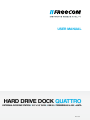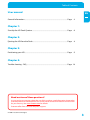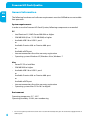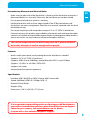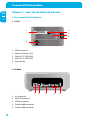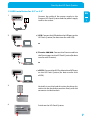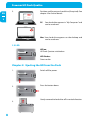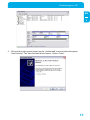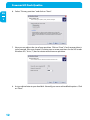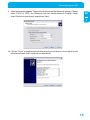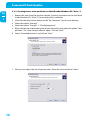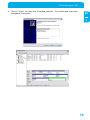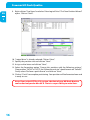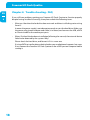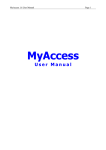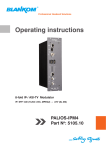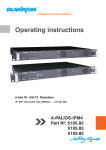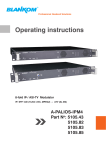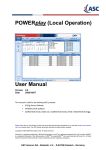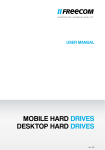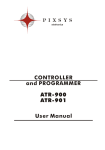Download Freecom Technologies Hard Drive Dock Quattro Computer Drive User Manual
Transcript
USER MANUAL HARD DRIVE DOCK QUATTRO EXTERNAL DOCKING STATION / 2.5" & 3.5" SATA / USB 2.0 / FIREWIRE 800 & 400 / eSATA Rev. 006 Freecom HD Dock Quattro Dear user, EN welcome to the installation of your Freecom HD Dock Quattro. Before installing the drive, please read through the following points regarding its compatibility with your system. Freecom Technologies • Germany www.freecom.com Contents of the box Please check the contents of the box; the following items should be included: • Freecom HD Dock Quattro • Connection cables (USB 2.0, FireWire 400, FireWire 800, eSATA) • External power supply (DC12V/2A) • Manual on CD • Quick Install Guide Warning ! All rights reserved. The products named in this manual are only used for identification purposes and may be trademarks or registered trademarks of the respective companies. This device was designed for home or office use. Warning! This device is equipment complying with EN55022 class A. This equipment can cause radio disturbances in a residential area. If this is the case, the user has to take appropriate measures and assume all responsibility and costs for. It may not be used near or with any life-sustaining systems. Freecom cannot be made liable for any damages, loss of data or damage following thereof -whatsoever (including, without limitation, damages for loss of business profits, business interruption, loss of business information, or other pecuniary loss) arising out of the use of or inability to use this Freecom product, even if Freecom has been advised of the possibility of such damages. We reserve the right to upgrade our products in keeping with technological advances. Table of Contents User manual EN General information............................................................................................................ Page 4 Chapter 1: Start Up the HD Dock Quattro......................................................................................... Page 6 Chapter 2: Ejecting the HD from the Dock........................................................................................ Page 8 Chapter 3: Partitioning your HD............................................................................................................ Page 9 Chapter 4: Trouble shooting - FAQ....................................................................................................... Page 18 Need assistance? Have questions? In case you have a question about the use of this product, need information about other Freecom products or need technical assistance, please contact the Freecom Service Center for your country. See www.freecom.com for details. Freecom offers free unlimited helpdesk support. © 2010 Freecom Technologies Freecom HD Dock Quattro General information EN The following hardware and software requirements must be fulfilled to ensure troublefree operation. System requirements In order to use the Freecom HD Dock Quattro, following components are needed: PC: • Intel Pentium III / AMD Duron 900 MHz or higher • 256 MB RAM (Vista / 7: 512 MB RAM) or higher • Available USB 2.0 or USB 1.1 port* or Available Firewire 400- or Firewire 800- port or Available eSATA port • Internet connection for online warranty registration • Operating system: Windows XP, Windows Vista, Windows 7 Mac: • PowerPC G5 or Intel Mac • 256 MB RAM or higher • Available USB 2.0 or USB 1.1 port* or Available Firewire 400- or Firewire 800- port or Available eSATA port • Internet connection for online warranty registration • Operating system: Mac OS X v10.5 or higher Environment Operating temperatur: 5°C - 35°C. Operating humidity: 5-90%, non-condensing * To achieve optimal performance from the Freecom HD Dock Quattro your PC should be equipped with an USB 2.0 port. General information Precautionary Measures and General Notes • EN Make sure the label side of the hard drive is ahead, and the hard drive connector is downward before it is inserted. Otherwise, the hard drive can not be inserted. • Do not eject the hard drive while it is working. • Hold the hard drive with its front edge instead of the PCB at the bottom side. • Hard drives are precise equipment. Read the user manual attached with the hard drive before using. • Do not put anything inside the product except 2.5" or 3.5" SATA I/II hard drives. • Freecom warranty this product against defects of materials and workmanship under normal use, Freecom cannot be made responsible for any damage caused by accident, abuse, misuse etc, nor any hardware/software damage or data loss. The surface temperature of hard drive may reach 50°C, please mind and be careful, altough it is not hot enough to burn people. Features • Works under open space, no dissipating device for hard drive is needed. • Supports 2.5" & 3.5" SATA I/II hard drive • Supports USB 2.0 up to 480 Mbps, compatible with USB 1.1 up to 12 Mbps. • Supports 1.5 Gbit/s or 3.0 Gbit/s SATA HDD • Supports hot swaps • Unique hard drive ejection apparatus Specification • Interface: USB 2.0/eSATA to SATA, Firewire 400, Firewire 800 • Speed: 480 Mbps (USB 2.0), 12 Mbps (USB 1.1) • Material: Plastic/Metal • Weight: 420 g • Dimensions: 136 (L) x 95 (W) x 77 (H) mm If at any point during installing and/or configuring your HD Dock Quattro you need assistance or have questions, please contact the Freecom Support Center for your country. See www.freecom.com for details. Freecom offers free unlimited helpdesk support. Freecom HD Dock Quattro Chapter 1: Start Up the HD Dock Quattro EN 1.1 Freecom HD Dock Quattro 1 1.1.1 Top 3. 1. 4. 5. 2. 1. SATA connector 2. Power and Access LED 3. Slot for 2.5" SATA HDD 4. Slot for 3.5" SATA HDD 5. Eject Button 1.1.2 Back 1. 1. AC connector 2. USB 2.0 connector 3. eSATA connector 4. Firewire 800 connector 5. Firewire 400 connector 2. 3. 4. 5. Start Up the HD Dock Quattro 1.2 HDD installation for 2.5" or 3.5" 1. EN Connect the cable of the power supply to the Freecom HD Dock Quattro and the power supply itself to the socket. 2. 1 a) USB: Connect the USB cable to the USB port on the HD Dock Quattro (for data transfer with USB). USB USB or b)Firewire 400/800: Connect the Firewire cable to the Firewire port on the HD Dock Quattro (for data transfer with Firewire). or c) eSATA: Connect the eSATA cable to the eSATA port on the HD Dock Quattro (for data transfer with eSATA). 3. Vertically insert the hard drive into the drive slot, make sure the hard drive matches firmly with the connector inside the dock. 4. Switch on the HD Dock Quattro. Freecom HD Dock Quattro 5. EN Partition and format your hard drive (if required). See chapter 3 for further details. 2 PC: Your hard drive appears in "My Computer" and can be used now. Mac: Your hard drive appears on the desktop and can be used now. 1.3 LED LED on: HD Dock Quattro switched on LED flashes: Data transfer Chapter 2: Ejecting the HD from the Dock 1. Switch off the power. 2. Press the button down. Gently remove the hard drive off in vertical direction. 3. Partitioning your HD Chapter 3: Partitioning your HD EN 3.1 General information 3 Your hard drive must be partitioned and formatted before it can be used. This chapter describes current limitations of most common file systems and instructions to enable you to adapt your hard drive to your needs. 3.2 File System features Please refer to the tables below for an overview: File systems supported by different operating systems File system FAT FAT32 NTFS HFS+ Windows XP / Vista / 7 yes yes yes no Mac OS X yes yes yes (only read) yes FAT FAT32 NTFS HFS+ 4 GB* 32 GB 16 TB - Mac OS X 10.1.x - 128 GB - 2 TB Operating system Maximum size of a partition File system Operating system Windows XP / Vista / 7 Mac OS X 10.2.x - 128 GB - 8 TB Mac OS X 10.3.x - ( -> 128 GB) - 16 TB Mac OS X 10.4.x - ( -> 128 GB) - 16 TB Mac OS X 10.5.x - ( -> 128 GB) - 16 TB Mac OS X 10.6.x - ( -> 128 GB) - 16 TB * FAT partitions larger than 2 GB can only be administrated by Windows XP / Vista / 7. Freecom HD Dock Quattro Example for different partitions with different file systems on one HD EN File system Total size of HD 3 80 GB NTFS FAT32 60 GB 20 GB Note: On NTFS formatted hard disks data can only be written under Windows XP / Vista / 7. Under Mac OS X data can only be read. The example above is a good solution for Windows XP / Vista / 7 users who sometimes exchange data with Macs. For storing the data under Windows XP / Vista / 7 both partitions can be used. As the NTFS file system can only be read by Mac data to be used on this operating system must be stored on the FAT32 partition. Please follow the steps below to adapt your hard drive for your needs. 3.3Partitioning your hard drive under Windows XP / Vista / 7 3.3.1 Deleting a partition on the hard drive 1. Click with the right mouse button on the "My Computer" icon on your desktop. 2. Select the option "Manage". 3. Select the option "Storage" -> "Disk Management". 4. Choose your external hard drive and right-click on the partition. 5. Select "Delete Partition" and confirm by clicking on "Yes". The partition will be deleted now. 3.3.2 Creating a partition on the hard drive The following steps will guide you through the process of creating partitions on your hard drive. After this procedure your hard drive will be ready for use and it will be allocated a drive letter. 1. Click with the right mouse button on the "My Computer" icon on your desktop. 2. Select the option "Manage". 3. Select the option "Storage" -> "Disk Management". 4. Choose the hard disk which is "unallocated". Ensure that the entire drive is "unallocated". 10 Partitioning your HD EN 3 5. Click with the right mouse button on the "unallocated" area and select the option "New Partition". The "New Partition Wizard" opens. Click on "Next". 11 Freecom HD Dock Quattro 6. Select "Primary partition" and click on "Next". EN 3 7. Now you can adjust the size of your partition. Click on "Next" if only one partition is to be created. See next chapter (Creating two or more partitions on the HD under Windows XP / Vista / 7) how to create more than one partition. 8. Assign a drive letter to your hard disk. Normally you can use the default options. Click on "Next". 12 Partitioning your HD 9. Select the formatting option "Format this partition with the following settings". Choose either "FAT32" or "NTFS", the "Allocation unit size" should remain on "Default". Finally select "Perform a quick format" and click on "Next". EN 3 10. Click on "Finish" to complete the partitioning of your hard drive. Your hard drive will be formatted now and is ready-to-use afterwards. 13 Freecom HD Dock Quattro 3.3.3 Creating two or more partitions on the HD under Windows XP / Vista / 7 EN 1. Repeat the steps from the previous chapter (Creating a partition on the hard drive under Windows XP / Vista / 7) for creating the first partition. 3 2. Click with the right mouse button on the "My Computer" icon on your desktop. 3. Select the option "Manage". 4. Select the option "Storage" -> "Disk Management". 5. Right-click on the unallocated space of your hard drive and select the option "New partition". The "New Partition Wizard" opens. Click on "Next". 6. Select "Extended partition" and click on "Next". 7. Now you can adjust the size of your partition. Enter the size and click on "Next". 14 Partitioning your HD 8. Click on "Finish" to create the "Extended partition". The unallocated space now changed to "Free space". EN 3 15 Freecom HD Dock Quattro 9. Right-click on "Free Space" and select "New Logical Drive". The "New Partition Wizard" opens. Click on "Next". EN 3 10. "Logical drive" is already selected. Click on "Next". 11. Specify the partition size and click on "Next". 12. Assign a drive letter and click on "Next". 13. Select the formatting option "Format this partition with the following settings". Choose either "FAT32" or "NTFS", the "Allocation unit size" should remain on "Default". Finally select "Perform a quick format" and click on "Next". 14. Click on "Finish" to complete partitioning. Your partition will be formatted now and is ready-to-use. Note: If you select NTFS as file system, the data of your HD Dock Quattro can be read only under Mac OS X. There is no possibility to write data. 16 Partitioning your HD 3.4Partitioning your HD under Mac OS X EN 1. Open the "Disk Utility". This can be found in "Applications" —> "Utilities". 2. Click on the tab "Partition". 3 Here you can setup the partition settings and partition the drive according to your settings (e.g. Mac OS Extended). Detailed information how to use the Disk Utility can be found in the help: 17 Freecom HD Dock Quattro Chapter 4: Trouble shooting - FAQ EN If you still have problems getting your Freecom HD Dock Quattro to function properly despite having installed it correctly, then please check the following items: 4 • What can I do when the hard drive does not work and there is cklicking noise arising from it? It means the power supply is not adequate enough to start the hard drive. Make sure the power plug (power adaptor and cable) is inserted, and connect the USB, eSATA or Firewire cable to the counterpart ports. • When I finished the hardware installation following the manual, the external device failed to be detected by the system. Why? Please check the hard drive, and format it if it is a new one. If using eSATA to transfer,please check whether your motherboard supports hot swap. If not, connect the Freecom HD Dock Quattro to the eSATA port on computer before starting it. 18 WARRANTY 1 YEAR (VALID IN EUROPE/TURKEY ONLY) WARRANTY We thank you for purchasing this Freecom product and hope you will enjoy using it. In order to avoid unnecessary inconvenience on your part, we suggest reading the quick install guide, instruction manual and any additional electronic and or printed manuals. When problems occur we have a database with Frequently Asked Questions (FAQ) on our Freecom website (www.freecom.com), please check this site before you contact the helpdesk. Your Guarantee All Freecom products come with unlimited technical phone and web support. By this Guarantee, Freecom warrants their products to be free from defects in material and workmanship for a period listed below from the date of its original purchase. If during this period of guarantee the product proves defective due to improper materials or workmanship, Freecom will, without charge for labour or parts, at its sole discretion, repair or replace the product or its defective parts upon the terms and conditions set out below. Conditions This guarantee will be granted only when the original invoice or sales receipt (indicating the date of purchase, product and serial number) is presented together with the defective product and a Freecom RMA number received from the Freecom Website or given by a Freecom Service Center. Freecom reserves the right to refuse the free-ofcharge guarantee services when the date of purchase of the product cannot be proven. This guarantee will not apply if the RMA number is missing, the serial number on the product has been altered, removed or made illegible. This guarantee covers only the hardware components packaged with the product. This guarantee covers none of the following: (a) any consumable supplied with the product, such as media or batteries; (b) damage to or loss of any software programs, data or removable storage media; (c) any damage resulting from adaptations, changes or adjustments, which may have been made to the product, without the prior written consent of Freecom; (d) attempted repair by any party other than authorized by Freecom and (e) accidents, lightning, water, fire or any other such cause beyond the reasonable control of Freecom. With respect to all services provided, Freecom is not responsible for any damage to or loss of any programs, data or other information stored on any media or any part of any product serviced. Freecom is not liable for the consequence of business loss in case of system failure. Be sure to exclude all parts not covered by this guarantee prior to returning the product to Freecom. Freecom is not liable for any loss or damage to these items. If during the repair of the product the contents of the hard drive are altered, deleted or in any way modified, Freecom is not liable whatsoever. Repair parts and replacement products will be provided on an exchange basis and will be either new, equivalent to new or reconditioned. All replaced parts and products become the property of Freecom The period of guarantee for any product or part repaired or replaced in warranty shall be the balance of the original guarantee. Repairs or replacements on product or parts out of warranty carry 6 (six) months guarantee.