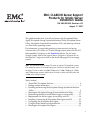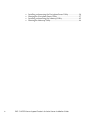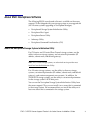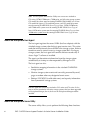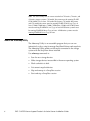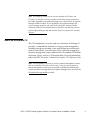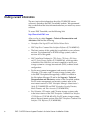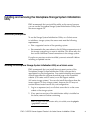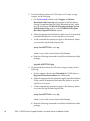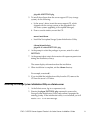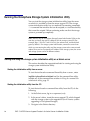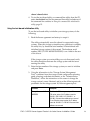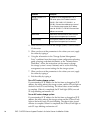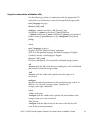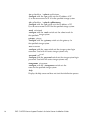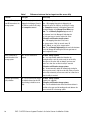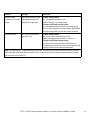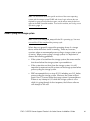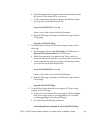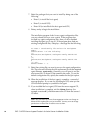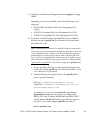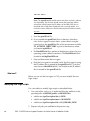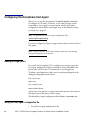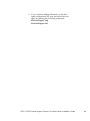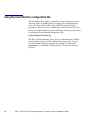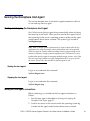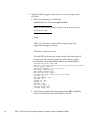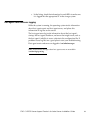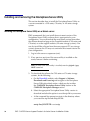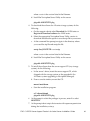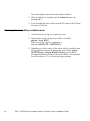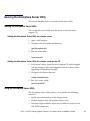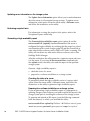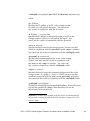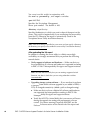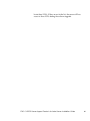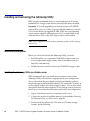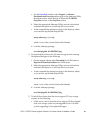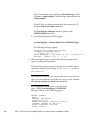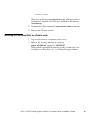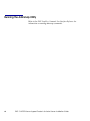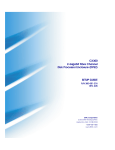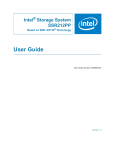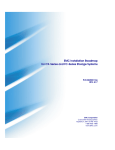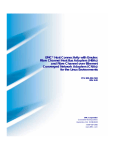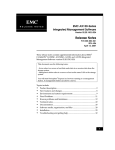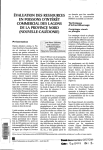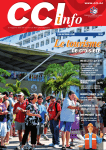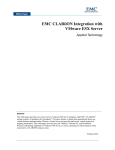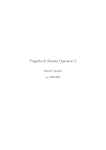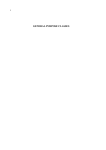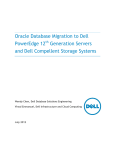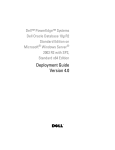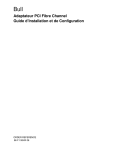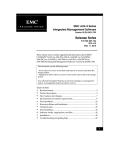Download EMC 300002039 Server User Manual
Transcript
EMC CLARiiON Server Support Products for Solaris Server Installation Guide P/N 300–002–039, Revision A10 August 17, 2007 This guide describes how to install and remove the Navisphere® Host Agent, Navisphere Storage System Initialization Utility, Navisphere Server Utility, Navisphere Command Line Interface (CLI), and admsnap software on a Sun Solaris operating system. For information on supported operating system revisions and server software with a CX3–series or CX-series storage system, refer to the E-Lab™ Interoperability Navigator on the Powerlink website. For AX-series storage systems, refer to the Support Matrix (Supported Configurations) or the Supported Configurations link on the Install web page for your storage system. Note: This document uses the term CX3-series to refer to CX3 model 10 systems, CX3 model 20 systems, CX3 model 40 systems, and CX3 model 80 systems, and the term CX-series to refer to CX200, CX300-series, CX400, CX500-series, CX600, and CX700 storage systems, and the term AX-series to refer to AX150–series and AX100–series storage systems. Topics include: About EMC Navisphere Software ................................................... 3 Finding current information ........................................................... 8 Installing and removing the Navisphere Storage System Initialization Utility .......................................................................................... 9 Running the Navisphere Storage System Initialization Utility ........... 12 Determining whether to install the host agent or server utility........... 17 Requirements for the host agent, server utility, and CLI ................... 20 Installing or removing the Navisphere Host Agent and CLI ............. 22 Configuring the Navisphere Host Agent ......................................... 28 Using the Event Monitor configuration file...................................... 30 Running the Navisphere Host Agent .............................................. 31 1 2 Installing and removing the Navisphere Server Utility ..................... Running the Navisphere Server Utility ........................................... Installing and removing the Admsnap Utility.................................. Running the Admsnap Utility ........................................................ EMC CLARiiON Server Support Products for Solaris Server Installation Guide 34 37 42 46 About EMC Navisphere Software The following EMC® server-based software is available on the server support CD that shipped with your storage system or your upgrade kit (for AX-series systems upgrading to Navisphere Manager): Navisphere® Storage System Initialization Utility Navisphere Host Agent Navisphere Server Utility Admsnap Utility Navisphere Command Line Interface (CLI) About the Navisphere Storage System Initialization Utility For CX3-series and CX-series Fibre Channel storage systems, use the utility to discover storage systems, and set network parameters (IP address, subnet mask, and default gateway). Note: For CX-series storage systems, an authorized service provider must install and run the Initialization Utility. For AX-series storage systems, use the utility to discover storage systems, set network parameters (IP address, subnet mask, and default gateway), and create management user accounts. In addition, for AX150 iSCSI storage systems, use the utility to set network parameters for the storage system’s iSCSI data ports. You can run the Navisphere Storage System Initialization Utility from the server support CD or you can install it on a server that is connected to the storage system. We recommend that you install the utility on at least one server that is connected to the storage system. EMC CLARiiON Server Support Products for Solaris Server Installation Guide 3 Note: The Navisphere Initialization Utility runs on servers attached to CX3-series, CX700, CX500-series, CX300-series, and AX-series storage systems. CX3 model 10 systems must be running FLARE® OE 03.24.010.5.xxx or later. CX3 model 20 systems, CX3 model 40 systems, and CX3 model 80 systems must be running FLARE OE 03.22.xxx.5.yyy or later. CX700, CX500-series, and CX300-series systems must be running FLARE OE 02.16.xxx.5.yyy or later. AX150-series systems must be running FLARE 02.20.xxx.5.yyy or later. AX100-series systems must be running FLARE OE 02.16.xxx.5.yyy or later. About the Navisphere Host Agent The host agent registers the server’s HBA (host bus adapter) with the attached storage system when the host agent service starts. This action sends the initiator records for each HBA to the storage system. Initiator records are used to control access to storage-system data. For legacy storage systems, the host agent will send the initiator records only if Access Logix™ software is installed. The agent can then retrieve information from the storage system automatically at startup or when requested by Manager or CLI. The host agent can also: Send drive mapping information to the attached CLARiiON® storage systems. Monitor storage-system events and can notify personnel by email, page, or modem when any designated event occurs. Retrieve LUN WWN (world wide name) and capacity information from Symmetrix® storage systems. The host agent runs on servers attached to CX3–series and CX–series. It also runs on servers attached to AX-series storage systems that have been upgraded to Navisphere Manager, that is, that have the Navisphere Manager enabler installed. About the Navisphere Server Utility The server utility allows you to perform the following three functions: 4 EMC CLARiiON Server Support Products for Solaris Server Installation Guide Update server information to the storage system — This option sends the server name and IP address to the storage system and, if needed later on, allows you to update or view this data. For Windows servers running Navisphere Server Utility version 6.20 or higher, if the Registration Service feature remains enabled after the installation of the server utility, the utility will automatically register the server’s NICs or HBAs with the storage system and update server information whenever there is a configuration change (for example, when you mount new volumes or create new partitions). Verify server high availability (HA) — Allows you to determine if the server is configured for high availability (HA) by verifying that the server has at least one connection path to each storage system SP, and that PowerPath or some other failover software, such as DMP or PV Links, is running. The utility will not detect any other native failover software, such as Sun StorEdge Traffic Manager or Linux native multipath (MPIO). This feature is currently supported only on CX3–series and CX-series storage systems and is not available on Solaris iSCSI servers. Use the snapshot feature — Storage systems running Navisphere Express can start and stop a snapshot on the source server (server assigned to the source virtual disk), or can allow or remove access to the snapshot by the secondary server (server assigned to the snapshot). You can run the Navisphere Server Utility from the CD or you can install it on the servers that are connected to the storage system. We strongly recommend that you install the utility on each server that is connected to the storage system. EMC CLARiiON Server Support Products for Solaris Server Installation Guide 5 Note: The server utility runs on servers attached to CX3-series, CX-series, and AX-series storage systems. CX3 model 10 systems must be running FLARE OE 03.24.010.5.xxx or later. CX3 model 20 systems, CX3 model 40 systems, and CX3 model 80 systems must be running FLARE OE 03.22.xxx.5.yyy or later. CX200, CX300-series, CX400, CX500-series, CX600, and CX700 systems must be running FLARE 02.16.xxx.5.yyy or later.AX150-series systems must be running FLARE 02.20.xxx.5.yyy or later. AX100-series systems must be running FLARE 02.16.xxx.5.yyy or later. About the Admsnap Utility The Admsnap Utility is an executable program that you can run interactively or by a script to manage SnapView® clones and snapshots. The Admsnap Utility resides on the servers connected to the storage system with the SnapView driver installed. Use admsnap commands to: 6 Scan for new storage devices Make storage devices inaccessible to the server operating system Flush cache data to disk List current snapshot devices Map and unmap to a SnapView session Start and stop a SnapView session EMC CLARiiON Server Support Products for Solaris Server Installation Guide Note: The Admsnap Utility runs on servers attached to CX3-series and CX-series. It also runs on servers attached to AX-series storage systems that have been upgraded to Navisphere Manager, that is, that have the Navisphere Manager enabler installed. If you upgraded to Navisphere Manager and want to manage snapshots, you must use the SnapView software and the Admsnap Utility. For more information on SnapView and admsnap, refer to the Navisphere Manager help and the EMC SnapView Command Line Interfaces Reference. About the Navisphere CLI The CLI complements or can be used as an alternative to Manager. It provides a command line interface for storage-system management, including storage provisioning, status and configuration information retrieval, and control. You can use the CLI to automate management functions through shell scripts and batch files. Navisphere CLI includes the Secure, Classic, and Java CLI functionalities. For more information, refer to the EMC Navisphere Command Line Interface (CLI) Reference Guide. Note: The Navisphere CLI can run on servers or remote management stations that are attached to CX3-series and CX-series. It can also run on servers or remote management stations that are attached to AX100 and AX150 storage systems that have been upgraded to Navisphere Manager, that is, that have the Navisphere Manager enabler installed. EMC CLARiiON Server Support Products for Solaris Server Installation Guide 7 Finding current information The most up-to-date information about the CLARiiON® server software is posted on the EMC Powerlink® website. We recommend that you download the latest information before you install any server software. To access EMC Powerlink, use the following link: http://Powerlink.EMC.com After you log in, select Support > Technical Documentation and Advisories and find the following: 8 Navisphere Host Agent/CLI and Utilities Release Notes EMC SnapView Command Line Interfaces Reference (P/N 069001181) The latest version of this guide that is applicable to your software revision. For information on FC4700 storage systems, refer to revision A05 of this guide. EMC Installation Roadmap for CX3–Series, CX-Series, AX-Series, and FC-Series Storage Systems (P/N 069001166), which provides a checklist of the tasks that you must complete to install your storage system in a storage area network (SAN) or direct attach configuration. For the most current management and security content for AX-series, CX3–series, and CX-series storage systems, refer to the EMC Navisphere Manager help, which is available in the Navisphere Manager UI and in the Support > Technical Documentation and Advisories section of the Powerlink website. For FC-series management and security content, refer to the most recent versions of EMC Navisphere Manager Administrator’s Guide (P/N 069001125) and EMC Navisphere Security Domains, Multi-Domains, and User Accounts (P/N 069001124). For AX-series, CX3–series, and CX-series storage systems, refer to the latest version of the EMC Navisphere Command Line Interface (CLI) Reference (P/N 300–003–628). For FC-series storage systems, refer to the most recent version of the EMC Navsphere Command Line Interface (CLI) Reference (P/N 069001038). EMC CLARiiON Server Support Products for Solaris Server Installation Guide Installing and removing the Navisphere Storage System Initialization Utility EMC recommends that you install the utility on the server; however, you can run the Navisphere Storage System Initialization Utility from the server support CD. Installation prerequisites To use the Storage System Initialization Utility on a Solaris server to initialize a storage system, the server must meet the following requirements: Run a supported version of the operating system. Be connected to the same subnet as the 10/100 management ports of the storage system that you want to initialize. This server may also be a server with Fibre Channel connections to the storage system. If you have a previous revision installed, you must uninstall it before installing an updated version. Installing the Navisphere Storage System Initialization Utility on a Solaris server EMC recommends that you install the most recent version of the Navisphere Storage System Initialization Utility software that is appropriate for your configuration. You can download the most recent version from either the software download page on the Powerlink website (CX3–series and CX-series) or on the support website (AX-series storage systems). You can also install the software from the server support CD (any storage system); however, the CD may not contain the most recent version for your configuration. 1. Log in as superuser (root) on a Solaris server that is on the same subnet as the storage system. 2. If any previous revision of the initialization utility is installed on the server, remove it before continuing. Note: To verify if the initialization utility is installed, enter the pkginfo |grep HOST command. EMC CLARiiON Server Support Products for Solaris Server Installation Guide 9 3. To download the software for CX3–series or CX-series storage systems, do the following: a. On the Powerlink website, select Support > Software Downloads and Licensing and navigate to the Navisphere Storage System Initialization Utility download section, which may be in either the CLARiiON Navisphere Storage System Initialization Utility section or the CLARiiON Navisphere Host Based Agent/CLI Solaris section. b. Select the appropriate initialization utility version to download and select the option to save the zip file to your server. c. At the command line prompt, navigate to the directory where you saved the zip file and unzip the file. unzip Sun-INITTOOL-version.zip where version is the version listed in the filename. d. Enter the following command to install the initialization utility package: pkgadd -d INITTOOL.pkg 4. To download the software for AX-series storage systems, do the following: a. On the support website select Download for AX150 series or Register to Download software for AX100 series. b. Select the appropriate Navisphere Storage System Initialization Utility version to download and select the option to save the zip file to your server. c. At the command line prompt, navigate to the directory where you saved the zip file and unzip the file. unzip Sun-INITTOOL-version.zip where version is the version listed in the filename. d. Enter the following command to install the initialization utility package: 10 EMC CLARiiON Server Support Products for Solaris Server Installation Guide pkgadd -d INITTOOL.pkg 5. To install the software from the server support CD (any storage system), do the following: a. In the server’s drive, insert the server support CD, which shipped with the storage system or the upgrade kit (for AX-series systems upgrading to Navisphere Manager). b. From a console window, mount the CD: mount /mnt/cdrom c. Install the Navisphere Storage System Initialization Utility: /cdrom/cdrom0/solaris pkgadd -d ./solaris/INITTOOL.pkg 6. At the prompt to select the packages to process, enter 1 to select INITTOOL. 7. At the prompt about scripts that execute with superuser permission during the installation, enter y. The screen displays information about the installation. 8. When installation is complete, exit the /cdrom directory. For example, execute cd /. 9. If you installed the initialization utility from the CD, remove the CD from the server’s CD drive. Removing the Storage System Initialization Utility on a Solaris server 1. At the Solaris server, log in as superuser (root). 2. Execute the pkgrm INITTOOL.pkg command to remove the Storage System Initialization Utility and confirm if prompted by entering y and y. If the initialization utility is not installed, you will receive a Not found error message. EMC CLARiiON Server Support Products for Solaris Server Installation Guide 11 Running the Navisphere Storage System Initialization Utility You can start the storage system initialization utility from the server on which it is installed or from the server support CD. The storage system initialization utility has two methods for executing commands — a command line interface that can be scripted, or a text-based utility that cannot be scripted. Before continuing make sure that the storage system is powered up completely. Note: Before using the Navisphere Storage System Initialization Utility, make sure that you know the static IP addresses for the storage system SPs (for example, http://123.45.6.7 and 123.45.6.8), the subnet mask, and the default gateway address. For storage system initialization, connect the server from which you are running the utility and the storage system to the same network subnet, Once you have assigned an IP address to the storage system, the server and storage system can be on different subnets. Starting and using the storage system initialization utility on a Solaris server This section describes the supported methods for starting and using the storage system initialization utility. Starting the initialization utility from a server To start the text-based or command line utility from a server , enter: /opt/Navisphere/bin/naviinittool and for the command line utility, include any of the command line switches in Using the command line initialization utility, page 15. Starting the initialization utility from the CD To start the text-based or command line utility from the CD, do the following: 1. At the Solaris server, log in as superuser (root). 2. In the server’s drive, insert the server support CD, which shipped with the storage system or the upgrade kit (for AX-series systems upgrading to Navisphere Manager). 3. Navigate to the Solaris directory: 12 EMC CLARiiON Server Support Products for Solaris Server Installation Guide cdrom /cdrom0/solaris 4. To start the text-based utility or command line utility from the CD, enter ./naviinittool and for the command line utility, include any of the command line switches in Using the command line initialization utility, page 15. Using the text-based initialization utility To use the text-based utility to initialize your storage systems, do the following: 1. Read the license agreement and enter y to accept it The utility automatically scans the subnet for supported storage systems. When this storage-system discovery operation is complete, the utility lists, by hardware serial number, all uninitialized and initialized storage systems it discovered. The hardware serial number (HW S/N XXX 000NNNNNNNN) is on a label on the rear of the chassis. If the storage system you are installing was not discovered, verify the cable connections between the storage system and the server running the utility. 2. Enter the item number of the storage system you want to initialize and press Enter. 3. Using the information in the “Storage-System Management Ports” worksheet from the storage-system configuration planning guide, planning worksheets document, or the “Administration Worksheet”, follow the instructions on the screen to change the storage system’s name, if desired, and to set the following network parameters for the storage-system 10/100 management ports: Parameter Description Storage Processor A - IP ADDRESS IP address for SP A management port. For a CX3–series system, this IP address cannot be 128.221.1.250, 128.221.1.251,192.168.1.1, or 192.168.1.2 because these addresses are reserved. For an AX-series storage system, this IP address cannot be 192.168.1.1 or 192.168.1.2 because these addresses are reserved. EMC CLARiiON Server Support Products for Solaris Server Installation Guide 13 Parameter Description Storage Processor B - IP ADDRESS IP address for SP B management port. For a CX3–series system, this IP address cannot be 128.221.1.250, 128.221.1.251,192.168.1.1, or 192.168.1.2 because these addresses are reserved. For an AX-series storage system, this IP address cannot be 192.168.1.1 or 192.168.1.2 because these addresses are reserved. Subnet Mask Subnet mask associated with the LAN to which the storage-system management port is connected. Default Gateway Default gateway address for the LAN to which the storage-system management port is connected. 4. Enter the name you want for the storage system; it cannot exceed 32 characters. 5. When you have set the parameters to the values you want, apply the values by typing a. 6. Using the information in the “Storage-System Management Ports” worksheet from the storage-system configuration planning guide, planning worksheets document, or the “Administration Worksheet”, follow the instructions on the screen to change the storage system’s name, if desired, and to set the following management user account settings for the storage system: 7. When you have set the parameters to the values you want, apply the values by typing a. 8. Exit the utility by typing e. For a CX3-series storage system If you entered an SP IP address for the first time or changed an SP IP address, the utility reboots the storage system, and the SP fault light on the back of each SP starts blinking. The reboot takes several minutes to complete. When it is completed, the SP fault light (LEDs) on each SP stops blinking and remains off. For an AX-series storage system If you entered an SP IP address for the first time or changed an SP IP address, the utility reboots the storage system and the SP Boot/Fault light on the back of each SP starts blinking. The reboot takes several minutes to complete. When it is completed, the SP Boot/Fault light on each SP stops blinking and remains off. 14 EMC CLARiiON Server Support Products for Solaris Server Installation Guide Using the command line initialization utility Use the following switches, in combination with the appropriate CLI command, to set initialization values for the specified storage system. eula [-language language] discover [-all] [-xml] configure –serial serialnumber [-file filename] [–ipa spAIpaddress|–sphosta spAhostname] [-ipb spBIpaddress |–sphostb spBhostname] [–mask subnetmask] [–gateway gatewayaddress] [-user username] [–password password] [–storagename storageName] [-help] where: eula [-language language] Displays the EMC end-user license agreement (EULA) in the specified language The default language is English. Currently, the only valid language is English. discover [-all] [-xml] Discovers and displays a list of partially initialized storage systems. -all -discover with the –all switch discovers and displays a list of initialized and partially initialized storage systems. -xml -discover with the –xml switch specifies that the output is in xml format. configure Specifies the network parameters for the specified storage system. In addition, for AX-series storage systems, specifies the storage system login credentials. where: -serial serialnumber -configure with the –serial switch specifies the serial number of the storage system you want to initialize. -file filename -configure with the -file switch sets the name of the file that will store all the network parameters. EMC CLARiiON Server Support Products for Solaris Server Installation Guide 15 -ipa spAipaddress |-sphosta spAhostname -configure with the –ipa switch sets the IP address of SP A, or the server name for SP A for the specified storage system. -ipb spBipaddress |-sphostb spBhostname -configure with the –ipb switch sets the IP address of SP B, or the server name for SP B for the specified storage system. -mask subnetmask -configure with the –mask switch sets the subnet mask for the specified storage system. gateway gateway -configure with the –gateway switch sets the gateway for the specified storage system -user username -configure with the –user switch sets the storage-system login username. Used with AX-series storage systems only. -password password -configure with the –password switch sets the storage-system login password. Used with AX-series storage systems only. storagename storagename -configure with the –storagename switch sets the name for the specified storage system. -help Displays the help screen and does not start the initialization process. 16 EMC CLARiiON Server Support Products for Solaris Server Installation Guide Determining whether to install the host agent or server utility Depending on your application needs, you can install the host agent, server utility, or both on an attached server. If you want to install both applications, you must install revision 6.22.20 or later of the server utility either before or after you install the host agent. The registration feature of the server utility will be disabled and the host agent will be used to register the server’s NICs or iSCSI HBAs to the storage system. Note: Prior to revision 6.22.20 of the server utility, you could not install the host agent and server utility on the same server. However, you could install them on different servers that are connected to the same storage system. If you do not want to install both applications, but want to use some of the features available in the server utility, you can run the server utility from the server support CD. If you have an AX-series storage system running Navisphere Express, you must install the server utility. The host agent is supported only on CX3-series, CX-series, and AX-series storage systems running Navisphere Manager. Table 1 describes the differences between the host agent and the server utility on a server attached to a storage system. Important: Depending on the revision of the server utility, some of the features listed in Table 1 may not be available. EMC CLARiiON Server Support Products for Solaris Server Installation Guide 17 Table 1 Differences between the host agent and the server utility Function Host agent Server utility Pushes LUN mapping and OS information to the storage system. Yes – LUN mapping information is displayed in the Manager UI next to the LUN icon or with the CLI using the -lunmapinfo command. AX-series storage systems Yes – LUN mapping information is displayed in the Manager UI next to the LUN icon, or with the CLI using the -lunmapinfo command. In Navisphere Express this information displays in the Manage Virtual Disks page. Note: The text Manually Registered appears next to the hostname icon in the Manager UI indicating that the host agent was not used to register this server. CX3-series and CX-series storage systems No – LUN mapping information is not sent to the storage system. Only the server’s name, ID, and IP address are sent to the storage system. Note: The text Manually Registered appears next to the hostname icon in the Manager UI indicating that the host agent was not used to register this server. Runs automatically to send information to the storage system. Yes – No user interaction is required. AX-series storage systems No – You must manually update the information by starting the utility or you can create a script to run the utility. Since you run the server utility on demand, you have more control as to how often or when the utility is executed. CX3-series and CX-series storage systems No – You must manually update the information by starting the utility or you can create a script to run the utility. Since you run the server utility on demand, you have more control as to how often or when the utility is executed. Provides high-availability (HA) validation No – You can run the server utility’s HA validation feature from the CD without having to install the server utility. AX-series storage systems Currently not supported. CX3-series and CX-series storage systems Yes – The HA validation feature verifies that failover software is installed on the server and that working paths exist between the server and each SP in the storage system. 18 EMC CLARiiON Server Support Products for Solaris Server Installation Guide Function Host agent Server utility Requires network connectivity to the storage system. Yes – Network connectivity allows LUN mapping information to be available to the storage system. AX-series storage systems No – LUN mapping information is sent through a data path to the storage system. CX3-series and CX-series storage systems No – LUN mapping information is not sent to the storage system. Note that if you are using the server utility to upload a high availability report to the storage system, you must have network connectivity. Requires installation. Yes – You must install the host agent on the server. AX-series storage systems No – You can run the server utility from the CD. However, we recommend that you install it on the server. CX3-series and CX-series storage systems No – You can run the server utility from the CD. However, we recommend that you install it on the server. You must install the utility to use the registration service feature (described above). Note: If you install both the host agent and revision 6.22.20 or later of the server utility (the order of which does not matter), the server utility’s registration service feature will not be installed. Prior to revision 6.22.20 of the server utility, you could not install the host agent and server utility on the same server. EMC CLARiiON Server Support Products for Solaris Server Installation Guide 19 Requirements for the host agent, server utility, and CLI To run the host agent, CLI, or server utility, your server must meet the following requirements: Run a supported version of the Solaris operating system. Be a Sun SPARCserver, SPARCstation, or Enterprise server running a supported revision of a Solaris operating system. For the latest requirements see the software product release notes. Have the EMC CLARiiON supported HBA hardware and driver installed. Be connected to each SP in each storage system either directly or through a switch or hub. Each SP must have an IP connection. For the host agent and CLI only- Be on a TCP/IP network connected to each SP in the storage system. The TCP/IP network connection allows the server to send LUN mapping information to the storage system and it allows Navisphere Manager or CLI to communicate with the storage system over the network. Have a configured TCP/IP network connection to any remote hosts that you will use to manage the server’s storage systems, including: z any server whose browser you will use to access Manager 6.X. z any Windows Server 2003, or Windows 2000 server running Storage Management Server software. z any AIX, HP-UX, Linux, VMware ESX Server, NetWare, Solaris, Windows Server 2003, or Windows 2000 server running the CLI. If you want to use the CLI on the server to manage storage systems on a remote server, the server must be on a TCP/IP network connected to both the remote server and each SP in the remote server’s storage system. The remote server can be running AIX, HP-UX, Linux, Solaris, or the Windows operating system. 20 EMC CLARiiON Server Support Products for Solaris Server Installation Guide Note: For information about the specific revisions of the server operating system and the storage-system FLARE and Access Logix software that are required for your revision of the host agent, see the release notes for the host agent on the EMC Powerlink website. To access this website, see Finding current information, page 8 . Power-Cycling the storage system Note: Do not issue verify_disk_array while the SP is powering up. You must wait until the SP has completed the powerup cycle. Solaris does not generally support the powering down of a storage device while the Solaris server is running. There are, however, occasions when we recommend power-cycling a storage system as part of service. When power-cycling a storage system, it is important to observe the following guidelines: If the system is booted from the storage system, the server must be shut down before the storage system is powered down. If the system does not boot from the storage system, it is still important to unmount any file systems on the storage system before power-cycling the storage system. EMC recommends that you stop all I/O, including raw I/O, before power-cycling the storage system. However, the system will not panic if raw I/O occurs when the storage system is powered down. If there is any attempt at I/O while the storage system is off or while it is going through its boot sequence, the failover software will attempt to fail over. EMC CLARiiON Server Support Products for Solaris Server Installation Guide 21 Installing or removing the Navisphere Host Agent and CLI You can install both the host agent and CLI package or just the CLI package. If you will install both, install the host agent first. To modify an existing host agent configuration refer to the next section. Note: If you want to install the host agent and use some of the features in the server utility, see Determining whether to install the host agent or server utility, page 17. Installing the host agent and/or CLI on a Solaris server EMC recommends that you install the most recent version of the Navisphere Host Agent/ CLI software that is appropriate for your configuration. You can download the most recent version from either the software download page on the Powerlink website (CX3–series and CX-series) or on the support website (AX-series storage systems). You can also install the software from the server support CD (any storage system); however, the CD may not contain the most recent version for your configuration. 1. If you are installing the host agent, make sure that each storage system is connected to the Solaris server where you are installing the host agent. 2. At the Solaris server, log in as superuser (root). 3. If any previous revision of the host agent/CLI is installed on the server, remove it before continuing. Note: To verify if a previous version is installed, enter the pkginfo |grep HOST command. 4. To download the software for CX3–series or CX-series storage systems, do the following: a. On the Powerlink website, select Support > Software Downloads and Licensing and navigate to the CLARiiON Navisphere Host Agent/ CLI download section for Solaris. 22 EMC CLARiiON Server Support Products for Solaris Server Installation Guide b. Select the appropriate host agent version to download and select the option to save the zip file to your server. c. At the command line prompt, navigate to the directory where you saved the zip file and unzip the file. unzip Sun-NAVIAGNT-version.zip where version is the version listed in the filename. d. Enter the following command to install the host agent and/or CLI package: pkgadd -d NAVIAGNT.pkg 5. To download the software for AX-series storage systems, do the following: a. On the support website select Download for AX150 series or Register to Download software for AX100 series. b. Select the appropriate Navisphere Server Utility version to download and select the option to save the zip file to your server. c. At the command line prompt, navigate to the directory where you saved the zip file and unzip the file. unzip Sun-NAVIAGNT-version.zip where version is the version listed in the filename. d. Enter the following command to install the host agent and/or CLI package: pkgadd -d NAVIAGNT.pkg 6. To install the software from the server support CD (any storage system), do the following: a. In the server’s drive, insert the server support CD that shipped with your storage system or your upgrade kit (for AX-series systems upgrading to Navisphere Manager). b. In a shell, enter the following command: /cdrom/cdrom0/solaris pkgadd -d /solaris/NAVIAGNT.pkg EMC CLARiiON Server Support Products for Solaris Server Installation Guide 23 7. Select the packages that you want to install by doing one of the following: Enter 1 (to install the host agent) Enter 2 (to install CLI) Enter All (to install both the host agent and CLI) 8. Enter y and y to begin the installation. The installation program looks for any agent configuration files you may already have on your system. If the program does not find any agent configuration files, then you have finished installing the agent; go to step 10. If the program does find any existing configuration files, it displays a message like the following: At Least 1 saved config file exists for Navisphere Agent. Please select 1 of the following: [1] Restore/etc/Navisphere/.Naviagent-config.000120:105 9 [2] Restore/etc/Navisphere/.Naviagent-config.000121:140 8 [3] Quit Select number 1 - 3. 9. Select the existing file you want to serve as the agent configuration file. The software will retain that file and rename it with the required agent filename, agent.config. Generally, you will want to use the most recent file, as shown by the numeric date suffix. To use the default configuration file, specify the number for the Quit option. 10. When the installation of the host agent is complete, a successful message displays. If you are also installing the CLI, enter y at the CLI installation prompt as you did for the agent. 11. If you installed the host agent/CLI from the server support CD, when installation is complete, exit the /cdrom directory (for example, execute cd /), and then remove the CD from the servers’s CD drive. Note: Any user who can access the management station can change or delete the Navisphere files you just installed. You may want to change permissions on these files to restrict access to them. 24 EMC CLARiiON Server Support Products for Solaris Server Installation Guide 12. Verify the installation by entering the command pkginfo -l | grep NAVI*. Depending on what you installed, some of the following may be displayed: NAVIAGENT: Navisphere Disk Array Management Tool (Agent) NAVICLI: Navisphere Disk Array Management Tool (CLI) NAVISCLI: Navisphere Disk Array Management Tool (CLI) 13. If you have a multihomed host (multiple NIC cards installed on the host), create an agentID.txt file to ensure that the agent finds the correct NIC card. Note: A multihomed host machine has multiple IP addresses connected to networks; it is physically connected to multiple data links that can be on the same or different networks. When you install Navisphere Host Agent on a multihomed host, the host agent, by default, binds to the first NIC in the host. If your host is multihomed, for the host agent to successfully register with the desired CLARiiON storage system, you need to configure the host agent to bind to a specific NIC. You do this by setting up an agentID.txt file. a. Using a text editor that does not add special formatting, create or edit a file named agentID.txt (case sensitive) in either / (root) or in a directory of your choice. b. Add the following two separate lines to the agentID.txt file, with no special formatting: First line: Fullyqualified hostname of the host Second line: IP address of the HBA/NIC port that you want Navisphere agent to use For example, if your host is named host28 on the domain mydomain.com and your host contains two HBAs/NICs, HBA1/NIC1 with IP address 192.111.222.2 and HBA2/NIC2 with IP address 192.111.222.3, and you want the host agent to use NIC 2, you would configure agentID.txt as follows: host28.mydomain.com EMC CLARiiON Server Support Products for Solaris Server Installation Guide 25 192.111.222.3 Note: The agentID.txt file should contain only these two lines, without any formatting. The first line should contain the hostname and the second line should contain the IP address of the HBA/NIC port as described above. Both lines should end with a carriage return. As a result, the cursor will be on a third line but this line should not contain any text. c. Save the agentID.txt file. d. If you created the agentID.txt file in a directory other than root, for host agent to restart after a system reboot using the correct path to the agentID.txt file, set the environment variable EV_AGENTID_DIRECTORY to point to the directory where you created agentID.txt. e. If a HostIdFile.txt file is present in the directory shown for your operating system, delete or rename it. The HostIdFile.txt file is located in /etc/log/HostIdFile.txt. f. Stop and then restart the host agent. g. Once the host agent has restarted, verify that host agent is using the IP address that is entered in the agentID.txt file. To do this, view the new HostIdFile.txt file. You should see the IP address that is entered in the agentID.txt file. What next? Before you can use the host agent or CLI, you must modify the user login scripts. Modifying user login scripts Use a text editor to modify login scripts as described below: 1. Use a text editor, such as vi, to make the following additions to the specified paths in $HOME/.profile or $HOME/.cshrc: add the text /opt/Navisphere/bin to PATH add the text /opt/Navisphere/man to MANPATH add the text /opt/Navisphere/lib to LD_LIBRARY_PATH 2. Export each path you modified in the previous step. 26 EMC CLARiiON Server Support Products for Solaris Server Installation Guide 3. View the paths using the echo command as follows: # echo $PATH # echo $MANPATH # echo $LD_LIBRARY_PATH What next? If you are setting up a new server, go to Running the Navisphere Host Agent, page 31. If you are just upgrading the host agent or CLI on an existing system, you are finished with the upgrade. Removing the host agent and/or CLI on a Solaris server Note: To avoid losing site-specific information, copy the host agent configuration file (agent.config) to a safe location before removing any Navisphere software. The following steps describe how to uninstall the host agent (and the CLI if required). 1. Log in to the server as superuser (root) and start the X Window System if it is not started. 2. At the command line in an X Window terminal emulator, enter the following commands: /etc/init.d/agent stop cd pkgrm package where: package is NAVIAGENT or NAVICLI (these names must be capitalized) 3. Enter y and y to remove the program. Note: The removal program removes only the files that were installed from the installation CD. Files that the CLI creates (for example, log files) are not removed. EMC CLARiiON Server Support Products for Solaris Server Installation Guide 27 Configuring the Navisphere Host Agent Before you can use the Navisphere CLI navicli register command to configure a CX3-series, CX-series, or AX-series storage system connected to a host agent, you must make sure the host agent configuration file includes a privileged user, as described in Adding privileged users, page 28. Note: The pathname of the host agent configuration file is /etc/Navisphere/agent.config . If you are configuring a legacy storage system, refer to revision A09 of this guide. Note: A legacy system is an FC-series storage system that is not running storage management server software. Adding privileged users If you will use Navisphere CLI to configure any storage system, the host agent configuration file must include an entry that defines the person who will issue the CLI commands as a privileged user. To define a privileged user, add a local or remote privileged user by adding the appropriate entry below. For a local user: user name For a remote user: user name@hostname where name is the person’s account name and hostname is the name of the remote server the person will be using. The default host agent configuration file includes a user root entry. Saving the host agent configuration file 1. Save the host agent configuration file. 28 EMC CLARiiON Server Support Products for Solaris Server Installation Guide 2. If you are done adding information to the host agent configuration file, stop and restart the host agent by entering the following commands: #/etc/init.d/agent stop #/etc/init.d/agent start EMC CLARiiON Server Support Products for Solaris Server Installation Guide 29 Using the Event Monitor configuration file The Navisphere Host Agent can monitor storage-system events and take such action as sending email or paging you if specified events occur. The Event Monitor that ships with Navisphere Manager provides an interactive way to define these events and actions. If you do not have Event Monitor, you can still define such events and actions by editing the Event Monitor configuration file. /etc/Navisphere/Navimon.cfg The file is self-documenting; that is, text in it describes how to define events and the actions you want taken if the events occur. You can test the file after editing it using the Navisphere CLI command responsetest, as explained in the Navisphere Command Line Interface Reference. 30 EMC CLARiiON Server Support Products for Solaris Server Installation Guide Running the Navisphere Host Agent This section describes how to test the host agent connections and how to start and stop the host agent. Starting and stopping the Navisphere Host Agent On a Solaris server, the host agent starts automatically when you bring the server up to init level 3. When you first start the host agent, look at the system log for the server’s operating system to make sure the agent started and no device errors occurred. The system log is located in /var/log/messages. Note: When a storage system experiences heavy input/output traffic (that is, applications are using the storage system), information may not be reported to the host agent in a timely manner, resulting in the host agent taking several minutes to execute a storage-system management task. This behavior is most evident when one host agent is managing multiple storage systems. Also, if the SP event log is large and the host agent configuration file is set up to read all the events, it may take a few minutes for the host agent to start. Starting the host agent Log in as root and enter this command: /etc/init.d/agent start Stopping the host agent Log in as root and enter this command: /etc/init.d/agent stop Testing the host agent connections Before continuing, you should test the host agent connections as follows: 1. Start the host agent as described on Starting and stopping the Navisphere Host Agent, page 31. 2. Look for any errors on the console and in the operating system log to make sure the agent started and no device errors occurred. EMC CLARiiON Server Support Products for Solaris Server Installation Guide 31 3. Verify that the host agent on the server can see the storage system as follows: a. Enter the following CLI command: navicli [-d device]| -h hostname port -list -hba Note: You cannot specify both the –d switch and –h switch; you must use one or the other. where: [-ddevice] is the device name for the storage system (only supported with legacy systems). -hhostname is the server name . For each HBA in the server, a listing similar to the following will be displayed. For storage systems in a SAN (shared storage) environment, the listing includes HBAs in all connected hosts. Information about each HBA: HBA UID: 10:00:00:60:B0:3E:46:AC:10:00:00:60:B0:3E:46:AC Server Name: siux134 Server IP Address: 128.221.208.134 HBA Model Description: HBA Vendor Description: HBA Device Driver Name: Information about each port of this HBA: SP Name: spa HBA Devicename: sp0 Trusted: NO Logged In: YES Source ID: 1 Defined: YES Initiator Type: 0 Storage Group Name: Storage Group 134 b. In the listing, examine the information for each HBA installed in the host to verify the path from the HBA to the SP. 32 EMC CLARiiON Server Support Products for Solaris Server Installation Guide c. In the listing, check the information for each HBA to make sure it is logged into the appropriate SP in the storage system. Host agent status and error logging While the system is running, the operating system tracks information about host agent events and host agent errors, and places this information in log files on the server. The host agent error log tracks information about the host agent’s startup, the host agent shutdown, and errors that might occur, such as the host agent’s inability to access a device in the configuration file. If problems occur, log files are a good place to start your troubleshooting. Host agent events and errors are logged in /var/adm/messages. Note: Informational messages about host agent events are recorded in /var/adm/log/agent.log. EMC CLARiiON Server Support Products for Solaris Server Installation Guide 33 Installing and removing the Navisphere Server Utility This section describes how to install the Navisphere Server Utility on a server connected to a CX3-series, CX-series, or AX-series storage system. Installing the Navisphere Server Utility on a Solaris server EMC recommends that you install the most recent version of the Navisphere Server Utility software that is appropriate for your configuration. You can download the most recent version from either the software download page on the Powerlink website (CX3–series and CX-series) or on the support website (AX-series storage systems). You can also install the software from the server support CD (any storage system); however, the CD may not contain the most recent version for your configuration. 1. Log in to the server as superuser (root). 2. If any previous revision of the server utility is installed on the server, remove it before continuing. Note: To verify if the server utility is installed, enter the pkginfo |grep HOST command. 3. To download the software for CX3–series or CX-series storage systems, do the following: a. On the Powerlink website, select Support > Software Downloads and Licensing and navigate to the Navisphere Server Utility download section, which may be in either the CLARiiON Navisphere Server Utility section or the CLARiiON Navisphere Manager section. b. Select the appropriate Navisphere Server Utility version to download and select the option to save the zip file to your server. c. At the command line prompt, navigate to the directory where you saved the zip file and unzip the file. unzip Sun_HOSTUTIL-version.zip 34 EMC CLARiiON Server Support Products for Solaris Server Installation Guide where version is the version listed in the filename. d. Install the Navisphere Server Utility on the server: pkgadd -d HOSTUTIL.pkg 4. To download the software for AX-series storage systems, do the following: a. On the support website select Download for AX150 series or Register to Download software for AX100 series. b. Select the appropriate Navisphere Server Utility version to download and select the option to save the zip file to your server. c. At the command line prompt, navigate to the directory where you saved the zip file and unzip the file. unzip Sun_HOSTUTIL-version.zip where version is the version listed in the filename. d. Install the Navisphere Server Utility on the server: pkgadd -d HOSTUTIL.pkg 5. To install the software from the server support CD (any storage system), do the following: a. In the server’s drive, insert the server support CD, which shipped with the storage system or the upgrade kit (for AX-Series systems upgrading to Navisphere Manager). b. From a console window, mount the CD: mount /mnt/cdrom c. Start the installation program: cd /cdrom/cdrom0 pkgadd -d HOSTUTIL.pkg 6. At the prompt to select the packages to process, enter 1 to select HOSTUTIL. 7. At the prompt about scripts that execute with superuser permission during the installation, enter y. EMC CLARiiON Server Support Products for Solaris Server Installation Guide 35 The screen displays information about the installation. 8. When installation is complete, exit the /cdrom directory (for example, cd /). 9. If you installed the server utility from the CD, remove the CD from the server’s CD drive. Removing the server utility on a Solaris server 1. At the Solaris server, log in as superuser (root). 2. Verify which version of the server utility is installed: pkginfo |grep HOST The name of the software application is displayed (HOSTUTIL or HOSTUTLA). 3. Depending on which version of the server utility is installed, enter the appropriate command to remove the server utility (pkgrm HOSTUTIL.pkg or pkgrm HOSTUTLA.pkg) and confirm if prompted by entering y and y. If the server utility is not installed, you will receive a Not found error message; continue. 36 EMC CLARiiON Server Support Products for Solaris Server Installation Guide Running the Navisphere Server Utility This section describes how to start and use the server utility. Starting the Navisphere Server Utility You can run the server utility from the server or from the server support CD. Starting the Navisphere Server Utility on a Solaris server 1. Open a shell window. 2. Navigate to the Navisphere bin directory: /opt/Navisphere/bin 3. Run the server utility: ./naviserverutil Starting the Navisphere Server Utility for a Solaris server on the CD 1. In the server’s drive, insert the server support CD, which shipped with the storage system or the upgrade kit (for AX-series systems upgrading to Navisphere Manager). 2. Navigate to the Solaris directory: /cdrom /cdrom0/solaris 3. Run the server utility: ./naviserverutilcli Using the Navisphere Server Utility The Navisphere Server Utility allows you to perform the following functions: Update server information on the storage system Perform snapshot tasks (Navisphere Express only) Generate a high-availablity report (not available on Solaris servers with iSCSI connections) EMC CLARiiON Server Support Products for Solaris Server Installation Guide 37 Updating server information on the storage system The Update Server Information option allows you to send information about the server to all connected storage systems. To update server information, select option 1 from the server utility’s Welcome screen, and follow the instructions on the utility. Performing snapshot tasks For information on using the snapshot tasks option, refer to the Navisphere Express online help. Generating a high-availability report The Generate high availability report option (option 3) and the naviserverutil hav [-upload] command determine if the server is configured for high availability by verifying that the server has at least one connection path to each storage-system SP, and that PowerPath or some other failover software, such as DMP or PV Links, is running. The utility will not detect any other native failover software, such as Sun StorEdge Traffic Manager. After the verification, the utility generates a summary report and saves it to the server. If you issue the naviserverutil hav command with the -upload switch, the utility also sends the report to the specified storage system. Generate a high-availability report to: check the status of a server. prepare for a software installation on a storage system. Checking the status of a server To periodically check the high availability status of a server, select option 3 from the server utility’s Welcome screen, and follow the instructions on the utility to generate a high-availability report. Preparing for a software installation on a storage system If you are generating a high-availability report as a prerequisite to updating storage-system software, you need to upload this report to the storage system prior to installing the software on the storage system. To generate and upload an HA report, issue the following command from the directory to which you installed the utility: naviserverutilcli hav -upload -ip IPaddress |-h IPaddress|network_name -user|-u username -password|-p userpassword -scope|-s scopelevel 38 EMC CLARiiON Server Support Products for Solaris Server Installation Guide -secfilepath securityfilepath -port 443|2163 [-directory outputdirectory] where: -ip IPaddress Specifies the IP address of an SP on the storage system to which you will upload the report. You cannot use this switch in conjunction with the -h switch. -h IPaddress | network_name Specifies the IP address or the network name of an SP on the storage system to which you will upload the report. You cannot use this switch in conjunction with the -ip switch. -user|-u username Specifies the login name for the storage system. You must use this switch in conjunction with the -password|-p and -scope|-s switches. You cannot use this switch in conjunction with the -secfilepath switch. -password|-p userpassword Specifies the password required for access to the storage system. You must use this switch in conjunction with the -user|-u and -scope|-s switches. You cannot use this switch in conjunction with the -secfilepath switch. -scope|-s scopelevel Specifies the level of access this username and password has to the storage system - 0 = global; 1 = local; 2 = LDAP. You must use this switch in conjunction with the -user|-u and -password|-p switches. You cannot use this switch in conjunction with the -secfilepath switch. -secfilepath securityfilepath Searches the security file for the specified IP address. If the utility does not find the specified IP address, then the utility will use the default entry in the security file. Important: A security file is required to run this switch. For information on how to create a security file, refer to the EMC Navisphere Command Line (CLI) Reference guide. EMC CLARiiON Server Support Products for Solaris Server Installation Guide 39 You cannot use this switch in conjunction with the -user|-u, -password|-p , and -scope|-s switches. -port 443|2163 Specifies the Navisphere Management Server port number. The default is 443. -directory outputdirectory Specifies the directory to which you want to deposit the report on the server. This switch is required only if you are running the server utility from the CD. Otherwise the report is automatically saved to the Navisphere Server Utility installation directory. Note: If the server utility is installed on your server and you specify a directory, the directory you specify will override the server utility’s installation directory. After uploading the HA report In addition to running the server utility to validate server high availability, we strongly recommend that you perform the following manual checks. Verify support of software and hardware — Make sure that you have verified that all software and hardware is supported according to EMC’s E-Lab™ Interoperability Navigator and support matrices. Note: This tool does not verify that you are running supported switch firmware, nor does it check that you are using redundant switches (recommended). 40 Upgrading storage–system software — If you are about to perform a storage-system online software upgrade or you added an HBA, a LUN, or changed connectivity (added a path or changed zoning): z Make sure that you have validated all software and hardware are supported and interoperable according to EMC E-Lab Interoperability Navigator and support matrices. z Verify that all LUNs (virtual disks) that your servers will access during the upgrade are under path management software control. For servers running PowerPath and DMP, see the Failover Software section on the Details tab of the report and EMC CLARiiON Server Support Products for Solaris Server Installation Guide locate these LUNs. If they are not in the list, the server will lose access to those LUNs during the software upgrade. EMC CLARiiON Server Support Products for Solaris Server Installation Guide 41 Installing and removing the Admsnap Utility EMC strongly recommends that you install admsnap on all servers connected to a storage system that has the SnapView driver installed. Important: If you are upgrading your storage system to FLARE OE version 02.19.xxx.5.yyy or later, you must upgrade admsnap to version 2.9.x or later. Before you upgrade FLARE, verify that your operating system version supports admsnap version 2.9.x or later. Refer to the Admsnap Release Notes or the EMC Support Matrix on Powerlink. Note: For the supported versions of these operating systems, see the Admsnap Release Notes. Installation prerequisites Before you can install and use the Admsnap Utility, you must: Install SnapView on a supported CLARiiON storage system. For a list of supported storage systems, refer to the release notes for SnapView and admsnap. Enable data access control on the same CLARiiON storage system. Installing the Admsnap Utility on a Solaris server EMC recommends that you install the most recent version of the Admsnap Utility software that is appropriate for your configuration. You can download the most recent version from either the software download page on the Powerlink website (CX3–series and CX-series) or on the support website (AX-series storage systems). You can also install the software from the server support CD (any storage system); however, the CD may not contain the most recent version for your configuration. 1. Log in to the Solaris server as a superuser, such as root. 2. If a previous revision is installed, remove it as described in Removing the Admsnap Utility on a Solaris server, page 45. 3. To download the software for CX3–series or CX-series storage systems, do the following: 42 EMC CLARiiON Server Support Products for Solaris Server Installation Guide a. On the Powerlink website, select Support > Software Downloads and Licensing and navigate to the Admsnap Utility download section, which may be in either the CLARiiON SnapView section or the SnapView section. b. Select the appropriate Admsnap Utility version to download and select the option to save the zip file to your server. c. At the command line prompt, navigate to the directory where you saved the zip file and unzip the file. unzip admsnap_version.zip where version is the version listed in the filename. d. Load the admsnap package: /usr/sbin/pkgadd -d ADMSNAP.pkg 4. To download the software for AX-series storage systems running Navisphere Manager, do the following: a. On the support website select Download for AX150 series or Register to Download software for AX100 series. b. Select the appropriate Admsnap Utility version to download and select the option to save the zip file to your server. c. At the command line prompt, navigate to the directory where you saved the zip file and unzip the file. unzip admsnap_version.zip where version is the version listed in the filename. d. Load the admsnap package: /usr/sbin/pkgadd -d ADMSNAP.pkg 5. To install the software from the server support CD (any storage system), do the following: a. In the server’s drive, insert the server support CD that shipped with your storage system or your upgrade kit (for AX-series systems upgrading to Navisphere Manager). EMC CLARiiON Server Support Products for Solaris Server Installation Guide 43 The CD is mounted automatically on /cdrom/admsnap, which is linked to /cdrom/cdrom0. The following command lines use /cdrom/cdrom0. If the CD does not mount automatically, then mount the CD using the mount/dev/cdrom command. The File Manager Admsnap window appears with ADMSNAP.pkg displayed. b. Load admsnap from the CD by typing: /usr/sbin/pkgadd —/cdrom/cdrom0/solaris/ADMSNAP.pkg The following messages appear: The following packages are available: 1 ADMSNAP Navisphere Admsnap (sparc) X.X.X.X.X Select package(s)...to process (or "all" to process all packages). (default: all) [?, ??, q]: 6. When prompted, enter y to install the admsnap package and y again to continue the installation. The installation script executes, listing the files installed, and on completion, displays the message: Installation of <ADMSNAP> was successful. The information described in the admsnap help and man pages does not apply to servers connected to an AX100–series storage system. Use only the admsnap commands described in this document. 7. Use the pkginfo command to verify the installation. Enter /usr/sbin/pkginfo-1 ADMSNAP Messages similar to the following appear: PKGINST: ADMSNAP NAME ... CATEGORY: application VERSION X.X.X.X.X PSTAMP: Navisphere: 2000:10:28:13:03:01 INSTDATE: November 20 2000 13:03 STATUS: Completely installed FILES: xxxxxxx 44 EMC CLARiiON Server Support Products for Solaris Server Installation Guide xxxxxxxx xxxxxx When you see the error-free pkginfo message, admsnap software installation is complete. The software is installed in the directory /usr/admsnap. 8. Unmount the CD by entering the unmount/dev/cdrom command. 9. Remove the CD from its drive. Removing the Admsnap Utility on a Solaris server 1. Log in to the server as a superuser, such as root. 2. Remove the existing admsnap by entering: pkgrm ADMSNAP (uppercase ADMSNAP) Then confirm if prompted by entering y and y. If admsnap is not installed, you will receive a Not found error message; continue. EMC CLARiiON Server Support Products for Solaris Server Installation Guide 45 Running the Admsnap Utility Refer to the EMC SnapView Command Line Interfaces Reference for information on running admsnap commands. 46 EMC CLARiiON Server Support Products for Solaris Server Installation Guide Copyright© 2004–2007 EMC Corporation. All Rights Reserved. EMC believes the information in this publication is accurate as of its publication date. The information is subject to change without notice. THE INFORMATION IN THIS PUBLICATION IS PROVIDED "AS IS." EMC CORPORATION MAKES NO REPRESENTATIONS OR WARRANTIES OF ANY KIND WITH RESPECT TO THE INFORMATION IN THIS PUBLICATION, AND SPECIFICALLY DISCLAIMS IMPLIED WARRANTIES OF MERCHANTABILITY OR FITNESS FOR A PARTICULAR PURPOSE. Use, copying, and distribution of any EMC software described in this publication requires an applicable software license. For the most up-to-date listing of EMC product names, see EMC Corporation Trademarks on EMC.com All other trademarks mentioned herein are the property of their respective owners. EMC CLARiiON Server Support Products for Solaris Server Installation Guide 47