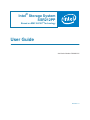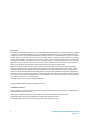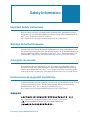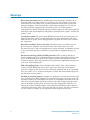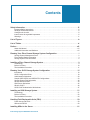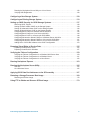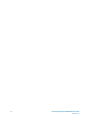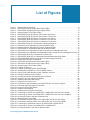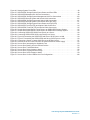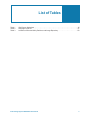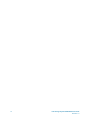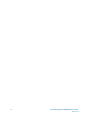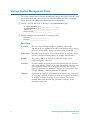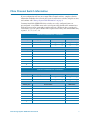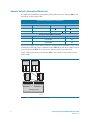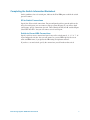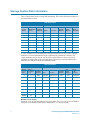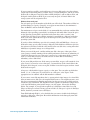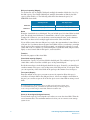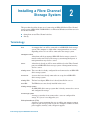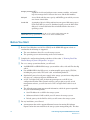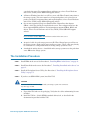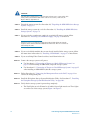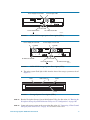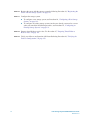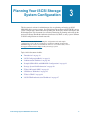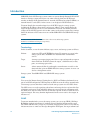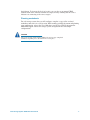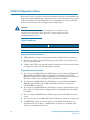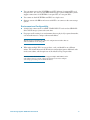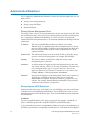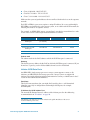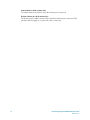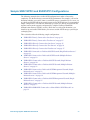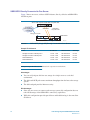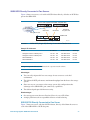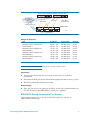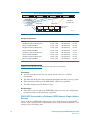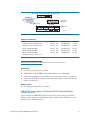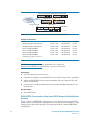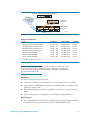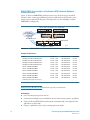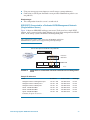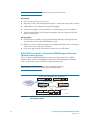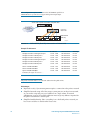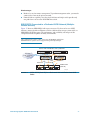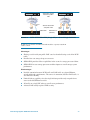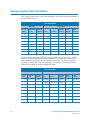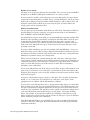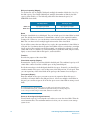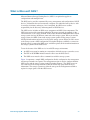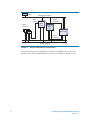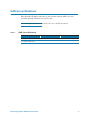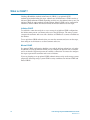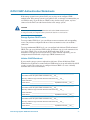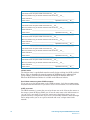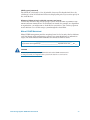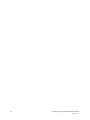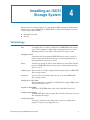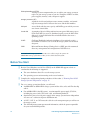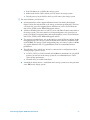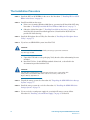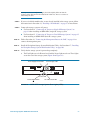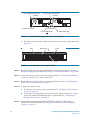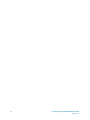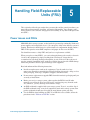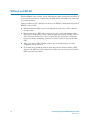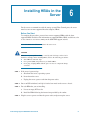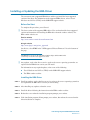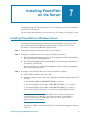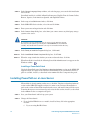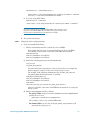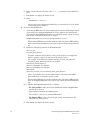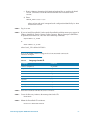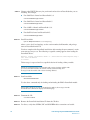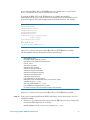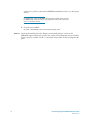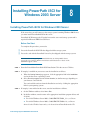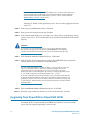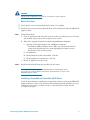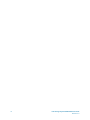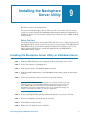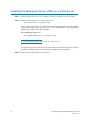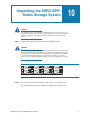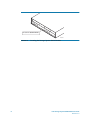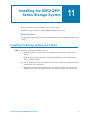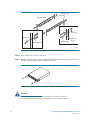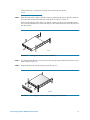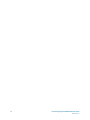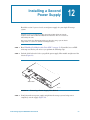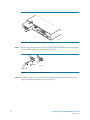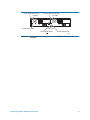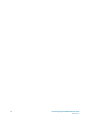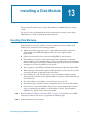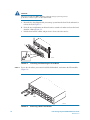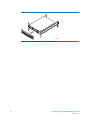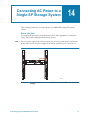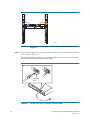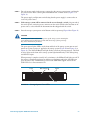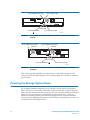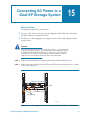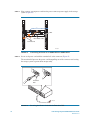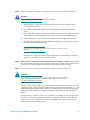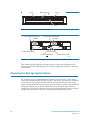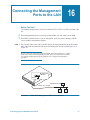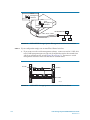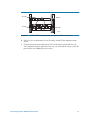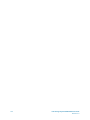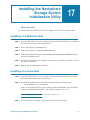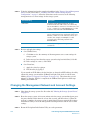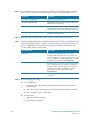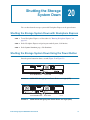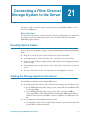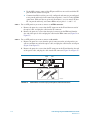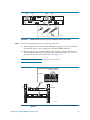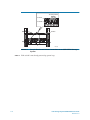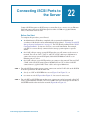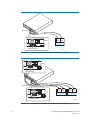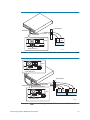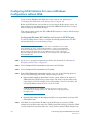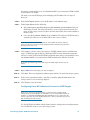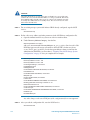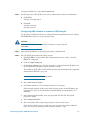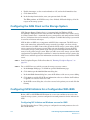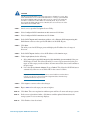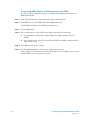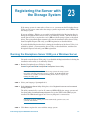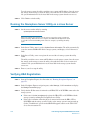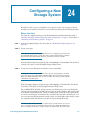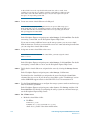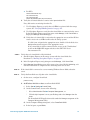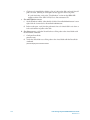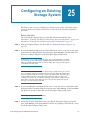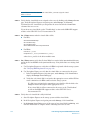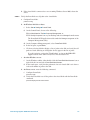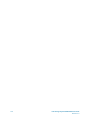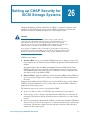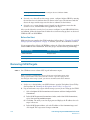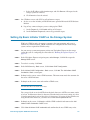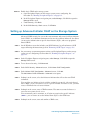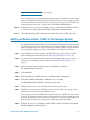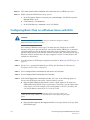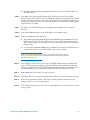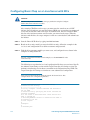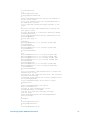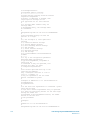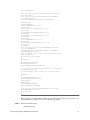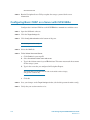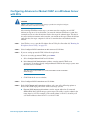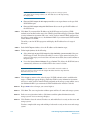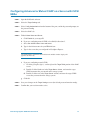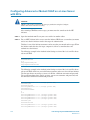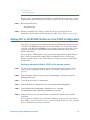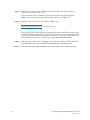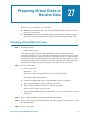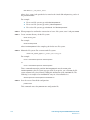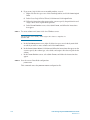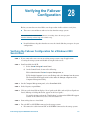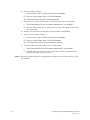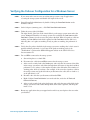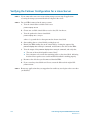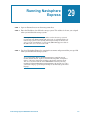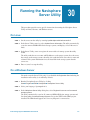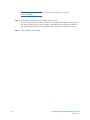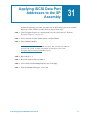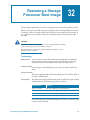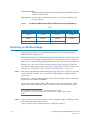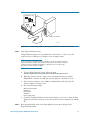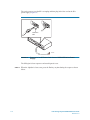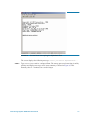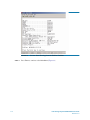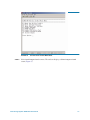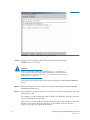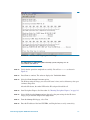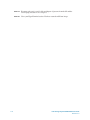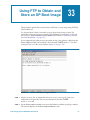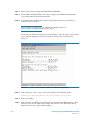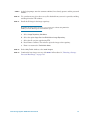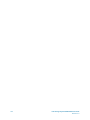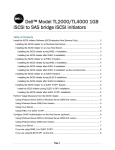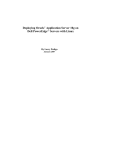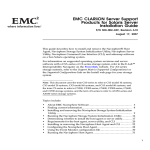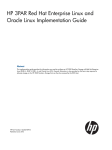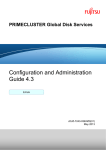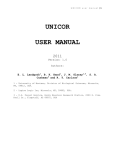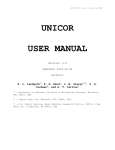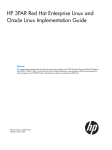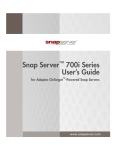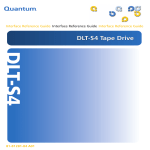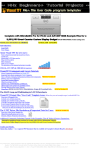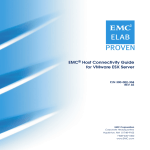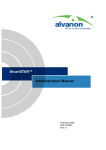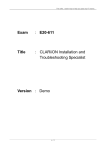Download Intel SSR212PP User's Manual
Transcript
Intel® Storage System SSR212PP Based on EMC AX150® Technology AR Y User Guide PR EL IM IN Intel Order Number: D59966-001 Revision 1.0 Y AR Disclaimers IN Information in this document is provided in connection with Intel® products. No license, express or implied, by estoppel or otherwise, to any intellectual property rights is granted by this document. Except as provided in Intel's Terms and Conditions of Sale for such products, Intel assumes no liability whatsoever, and Intel disclaims any express or implied warranty, relating to sale and/or use of Intel® products including liability or warranties relating to fitness for a particular purpose, merchantability, or infringement of any patent, copyright or other intellectual property right. Intel products are not designed, intended or authorized for use in any medical, life saving, or life sustaining applications or for any other application in which the failure of the Intel product could create a situation where personal injury or death may occur. Intel may make changes to specifications and product descriptions at any time, without notice. IM Intel® server boards contain a number of high-density VLSI and power delivery components that need adequate airflow for cooling. Intel's own chassis are designed and tested to meet the intended thermal requirements of these components when the fully integrated system is used together. It is the responsibility of the system integrator that chooses not to use Intel developed server building blocks to consult vendor datasheets and operating parameters to determine the amount of airflow required for their specific application and environmental conditions. Intel Corporation can not be held responsible if components fail or the server board does not operate correctly when used outside any of their published operating or non-operating limits. EL Copyright © 2006, Intel Corporation. All Rights Reserved Copyright© 2005-6 EMC Corporation. All Rights Reserved. Trademark Information PR Intel, Intel Pentium, and Intel Xeon are trademarks or registered trademarks of Intel Corporation or its subsidiaries in the United States and other countries. EMC2, EMC, CLARiiON, Navisphere, and PowerPath are registered trademarks and Access Logix, FLARE, MirrorView, SAN Copy, and SnapView are trademarks of EMC Corporation. All other trademarks mentioned herein are the property of their respective owners. ii Intel Storage System SSR212PP User Guide Revision 1.0 Safety Information Important Safety Instructions Wichtige Sicherheitshinweise AR Y Read all caution and safety statements in this document before performing any of the instructions. See also Intel Server Boards and Server Chassis Safety Information on the Intel¤ Server Deployment Toolkit CD and/or at http://support.intel.com/support/motherboards/server/sb/cs-010770.htm. M Consignes de sécurité IN Lesen Sie zun chst s mtliche Warnund Sicherheitshinweise in diesem Dokument, bevor Sie eine der Anweisungen ausf hren. Beachten Sie hierzu auch die Sicherheitshinweise zu Intel-Serverplatinen und Servergeh usen auf der Intel¤ Server Deployment Toolkit CD oder unter http://support.intel.com/support/motherboards/server/sb/cs-010770.htm. EL I Lisez attention toutes les consignes de s curit et les mises en garde indiqu es dans ce document avant de suivre toute instruction. Consultez Intel Server Boards and Server Chassis Safety Information sur le Intel¤ Server Deployment Toolkit CD ou bien rendezvous sur le site http://support.intel.com/support/motherboards/server/sb/cs-010770.htm. Instrucciones de seguridad importantes PR Lea todas las declaraciones de seguridad y precauci n de este documento antes de realizar cualquiera de las instrucciones. Vea Intel Server Boards and Server Chassis Safety Information en el Intel¤ Server Deployment Toolkit CD y/o en http://support.intel.com/support/motherboards/server/sb/cs-010770.htm. http://support.intel.com/support/motherboards/server/sb/cs-010770.htm Intel Server Boards and Server Chassis Safety Information Intel Storage System SSR212PP User Guide iii Warnings Y Heed safety instructions: Before working with your server product, whether you are using this guide or any other resource as a reference, pay close attention to the safety instructions. You must adhere to the assembly instructions in this guide to ensure and maintain compliance with existing product certifications and approvals. Use only the described, regulated components specified in this guide. Use of other products / components will void the UL listing and other regulatory approvals of the product and will most likely result in noncompliance with product regulations in the region(s) in which the product is sold. AR System power on/off: The power button DOES NOT turn off the system AC power. To remove power from system, you must unplug the AC power cord from the wall outlet. Make sure the AC power cord is unplugged before you open the chassis, add, or remove any components. IN Hazardous conditions, devices and cables: Hazardous electrical conditions may be present on power, telephone, and communication cables. Turn off the server and disconnect the power cord, telecommunications systems, networks, and modems attached to the server before opening it. Otherwise, personal injury or equipment damage can result. M Electrostatic discharge (ESD) and ESD protection: ESD can damage disk drives, boards, and other parts. It is recommended that you perform all procedures in this chapter only at an ESD workstation. If one is not available, provide some ESD protection by wearing an antistatic wrist strap attached to chassis ground any unpainted metal surface on your server when handling parts. EL I ESD and handling boards: Always handle boards carefully. They can be extremely sensitive to ESD. Hold boards only by their edges. After removing a board from its protective wrapper or from the server, place the board component side up on a grounded, static free surface. Use a conductive foam pad if available but not the board wrapper. Do not slide board over any surface. PR Installing or removing jumpers: A jumper is a small plastic encased conductor that slips over two jumper pins. Some jumpers have a small tab on top that you can grip with your fingertips or with a pair of fine needle nosed pliers. If your jumpers do not have such a tab, take care when using needle nosed pliers to remove or install a jumper; grip the narrow sides of the jumper with the pliers, never the wide sides. Gripping the wide sides can damage the contacts inside the jumper, causing intermittent problems with the function controlled by that jumper. Take care to grip with, but not squeeze, the pliers or other tool you use to remove a jumper, or you may bend or break the pins on the board. iv Intel Storage System SSR212PP User Guide Revision 1.0 Contents Safety Information . . . . . . . . . . . . . . . . . . . . . . . . . . . . . . . . . . . . . . . . . . . . . . . . . . . . . . . . . . . iii Y Important Safety Instructions . . . . . . . . . . . . . . . . . . . . . . . . . . . . . . . . . . . . . . . . . . . . . . . . . . . . . . . iii Wichtige Sicherheitshinweise . . . . . . . . . . . . . . . . . . . . . . . . . . . . . . . . . . . . . . . . . . . . . . . . . . . . . . iii Consignes de sécurité . . . . . . . . . . . . . . . . . . . . . . . . . . . . . . . . . . . . . . . . . . . . . . . . . . . . . . . . . . . . iii Instrucciones de seguridad importantes . . . . . . . . . . . . . . . . . . . . . . . . . . . . . . . . . . . . . . . . . . . . . . iii Warnings . . . . . . . . . . . . . . . . . . . . . . . . . . . . . . . . . . . . . . . . . . . . . . . . . . . . . . . . . . . . . . . . . . . . . . iv AR List of Figures . . . . . . . . . . . . . . . . . . . . . . . . . . . . . . . . . . . . . . . . . . . . . . . . . . . . . . . . . . . . . . ix List of Tables . . . . . . . . . . . . . . . . . . . . . . . . . . . . . . . . . . . . . . . . . . . . . . . . . . . . . . . . . . . . . . . xi Preface . . . . . . . . . . . . . . . . . . . . . . . . . . . . . . . . . . . . . . . . . . . . . . . . . . . . . . . . . . . . . . . . . . . xiii IN About this Manual . . . . . . . . . . . . . . . . . . . . . . . . . . . . . . . . . . . . . . . . . . . . . . . . . . . . . . . . . . . . . . xiii Additional Information and Software . . . . . . . . . . . . . . . . . . . . . . . . . . . . . . . . . . . . . . . . . . . . . . . . xiii Planning Your Fibre Channel Storage System Configuration. . . . . . . . . . . . . . . . . . . . . . . . 1 M Storage System Management Ports . . . . . . . . . . . . . . . . . . . . . . . . . . . . . . . . . . . . . . . . . . . . . . . . . 2 Fibre Channel Switch Information . . . . . . . . . . . . . . . . . . . . . . . . . . . . . . . . . . . . . . . . . . . . . . . . . . . 3 Storage System Disk Information . . . . . . . . . . . . . . . . . . . . . . . . . . . . . . . . . . . . . . . . . . . . . . . . . . . 6 Installing a Fibre Channel Storage System . . . . . . . . . . . . . . . . . . . . . . . . . . . . . . . . . . . . . . . 9 EL I Terminology . . . . . . . . . . . . . . . . . . . . . . . . . . . . . . . . . . . . . . . . . . . . . . . . . . . . . . . . . . . . . . . . . . . . 9 Before You Start . . . . . . . . . . . . . . . . . . . . . . . . . . . . . . . . . . . . . . . . . . . . . . . . . . . . . . . . . . . . . . . 10 The Installation Procedure . . . . . . . . . . . . . . . . . . . . . . . . . . . . . . . . . . . . . . . . . . . . . . . . . . . . . . . . 11 Planning Your iSCSI Storage System Configuration . . . . . . . . . . . . . . . . . . . . . . . . . . . . . . 15 PR Introduction . . . . . . . . . . . . . . . . . . . . . . . . . . . . . . . . . . . . . . . . . . . . . . . . . . . . . . . . . . . . . . . . . . . iSCSI Configuration Rules . . . . . . . . . . . . . . . . . . . . . . . . . . . . . . . . . . . . . . . . . . . . . . . . . . . . . . . . Administration Worksheet . . . . . . . . . . . . . . . . . . . . . . . . . . . . . . . . . . . . . . . . . . . . . . . . . . . . . . . . Sample SSR212PP2i and SSR212PPi Configurations . . . . . . . . . . . . . . . . . . . . . . . . . . . . . . . . . . Storage System Disk Information . . . . . . . . . . . . . . . . . . . . . . . . . . . . . . . . . . . . . . . . . . . . . . . . . . What is Microsoft iSNS? . . . . . . . . . . . . . . . . . . . . . . . . . . . . . . . . . . . . . . . . . . . . . . . . . . . . . . . . . iSNS Server Worksheet . . . . . . . . . . . . . . . . . . . . . . . . . . . . . . . . . . . . . . . . . . . . . . . . . . . . . . . . . . What is CHAP? . . . . . . . . . . . . . . . . . . . . . . . . . . . . . . . . . . . . . . . . . . . . . . . . . . . . . . . . . . . . . . . . iSCSI CHAP Authentication Worksheets . . . . . . . . . . . . . . . . . . . . . . . . . . . . . . . . . . . . . . . . . . . . . 16 18 20 23 40 43 45 46 47 Installing an iSCSI Storage System . . . . . . . . . . . . . . . . . . . . . . . . . . . . . . . . . . . . . . . . . . . . 51 Terminology . . . . . . . . . . . . . . . . . . . . . . . . . . . . . . . . . . . . . . . . . . . . . . . . . . . . . . . . . . . . . . . . . . . 51 Before You Start . . . . . . . . . . . . . . . . . . . . . . . . . . . . . . . . . . . . . . . . . . . . . . . . . . . . . . . . . . . . . . . 52 The Installation Procedure . . . . . . . . . . . . . . . . . . . . . . . . . . . . . . . . . . . . . . . . . . . . . . . . . . . . . . . . 54 Handling Field-Replaceable Units (FRU) . . . . . . . . . . . . . . . . . . . . . . . . . . . . . . . . . . . . . . . . 59 Power issues and FRUs . . . . . . . . . . . . . . . . . . . . . . . . . . . . . . . . . . . . . . . . . . . . . . . . . . . . . . . . . 59 Without an ESD Kit . . . . . . . . . . . . . . . . . . . . . . . . . . . . . . . . . . . . . . . . . . . . . . . . . . . . . . . . . . . . . 60 Installing HBAs in the Server . . . . . . . . . . . . . . . . . . . . . . . . . . . . . . . . . . . . . . . . . . . . . . . . . 61 Intel Storage System SSR212PP User Guide v Installing or Updating the HBA Driver . . . . . . . . . . . . . . . . . . . . . . . . . . . . . . . . . . . . . . . . . . . . . . . 62 Installing PowerPath on the Server . . . . . . . . . . . . . . . . . . . . . . . . . . . . . . . . . . . . . . . . . . . . 63 Installing PowerPath on a Windows Server . . . . . . . . . . . . . . . . . . . . . . . . . . . . . . . . . . . . . . . . . . . 63 Installing PowerPath on a Linux Server . . . . . . . . . . . . . . . . . . . . . . . . . . . . . . . . . . . . . . . . . . . . . . 64 Installing PowerPath iSCI for Windows 2003 Server . . . . . . . . . . . . . . . . . . . . . . . . . . . . . . 71 Installing PowerPath iSCSI for Windows 2003 Server . . . . . . . . . . . . . . . . . . . . . . . . . . . . . . . . . . 71 Upgrading from PowerPath to PowerPath iSCSI. . . . . . . . . . . . . . . . . . . . . . . . . . . . . . . . . . . . . . . 72 Installing the Navisphere Server Utility . . . . . . . . . . . . . . . . . . . . . . . . . . . . . . . . . . . . . . . . . 75 Y Installing the Navisphere Server Utility on a Windows Server . . . . . . . . . . . . . . . . . . . . . . . . . . . . . 75 Installing the Navisphere Server Utility on a Linux Server . . . . . . . . . . . . . . . . . . . . . . . . . . . . . . . . 76 Unpacking the SSR212PP-Series Storage System. . . . . . . . . . . . . . . . . . . . . . . . . . . . . . . . 77 AR Installing the SSR212PP-Series Storage System . . . . . . . . . . . . . . . . . . . . . . . . . . . . . . . . . 79 Installing the Storage System in a Cabinet . . . . . . . . . . . . . . . . . . . . . . . . . . . . . . . . . . . . . . . . . . . 79 Installing a Second Power Supply . . . . . . . . . . . . . . . . . . . . . . . . . . . . . . . . . . . . . . . . . . . . . 83 Installing a Disk Module . . . . . . . . . . . . . . . . . . . . . . . . . . . . . . . . . . . . . . . . . . . . . . . . . . . . . 87 Handling Disk Modules . . . . . . . . . . . . . . . . . . . . . . . . . . . . . . . . . . . . . . . . . . . . . . . . . . . . . . . . . . 87 IN Connecting AC Power to a Single-SP Storage System . . . . . . . . . . . . . . . . . . . . . . . . . . . . 91 Powering the Storage System Down . . . . . . . . . . . . . . . . . . . . . . . . . . . . . . . . . . . . . . . . . . . . . . . . 94 Connecting AC Power to a Dual-SP Storage System. . . . . . . . . . . . . . . . . . . . . . . . . . . . . . 95 M Powering the Storage System Down . . . . . . . . . . . . . . . . . . . . . . . . . . . . . . . . . . . . . . . . . . . . . . . . 98 Connecting the Management Ports to the LAN . . . . . . . . . . . . . . . . . . . . . . . . . . . . . . . . . . 99 Installing the Navisphere Storage System Initialization Utility . . . . . . . . . . . . . . . . . . . . . 103 EL I Installing on a Windows Host. . . . . . . . . . . . . . . . . . . . . . . . . . . . . . . . . . . . . . . . . . . . . . . . . . . . . 103 Installing on a Linux Host. . . . . . . . . . . . . . . . . . . . . . . . . . . . . . . . . . . . . . . . . . . . . . . . . . . . . . . . 103 Running the Navisphere Storage System Initialization Utility on a FC Configuration . . 105 Changing the Management Network and Account Settings . . . . . . . . . . . . . . . . . . . . . . . . . . . . . 106 Running Navisphere Storage System Initialization Utility on a iSCSI Configuration . . . 107 Changing the Management Network and Account Settings . . . . . . . . . . . . . . . . . . . . . . . . . . . . . 109 PR Shutting the Storage System Down . . . . . . . . . . . . . . . . . . . . . . . . . . . . . . . . . . . . . . . . . . . 111 Shutting the Storage System Down with Navisphere Express . . . . . . . . . . . . . . . . . . . . . . . . . . . 111 Shutting the Storage System Down Using the Power Button . . . . . . . . . . . . . . . . . . . . . . . . . . . . 111 Connecting a Fibre Channel Storage System to the Server . . . . . . . . . . . . . . . . . . . . . . . 113 Handling Optical Cables . . . . . . . . . . . . . . . . . . . . . . . . . . . . . . . . . . . . . . . . . . . . . . . . . . . . . . . . 113 Cabling the Storage System to the Server . . . . . . . . . . . . . . . . . . . . . . . . . . . . . . . . . . . . . . . . . . 113 Connecting iSCSI Ports to the Server . . . . . . . . . . . . . . . . . . . . . . . . . . . . . . . . . . . . . . . . . 117 Configuring iSCSI Initiators for Linux or Windows Configurations without iSNS . . . . . . . . . . . . . . 120 Configuring the iSNS Client on the Storage System . . . . . . . . . . . . . . . . . . . . . . . . . . . . . . . . . . . 124 Configuring iSCSI Initiators for a Configuration With iSNS . . . . . . . . . . . . . . . . . . . . . . . . . . . . . . 124 Registering the Server with the Storage System . . . . . . . . . . . . . . . . . . . . . . . . . . . . . . . . 127 Running the Navisphere Server Utility on a Windows Server . . . . . . . . . . . . . . . . . . . . . . . . . . . . 127 vi Intel Storage System SSR212PP User Guide Revision 1.0 Running the Navisphere Server Utility on a Linux Server . . . . . . . . . . . . . . . . . . . . . . . . . . . . . . . 128 Verifying HBA Registration . . . . . . . . . . . . . . . . . . . . . . . . . . . . . . . . . . . . . . . . . . . . . . . . . . . . . . 128 Configuring a New Storage System . . . . . . . . . . . . . . . . . . . . . . . . . . . . . . . . . . . . . . . . . . . 129 Configuring an Existing Storage System . . . . . . . . . . . . . . . . . . . . . . . . . . . . . . . . . . . . . . 133 Setting up CHAP Security for iSCSI Storage Systems. . . . . . . . . . . . . . . . . . . . . . . . . . . . 137 AR Y Removing iSCSI Targets . . . . . . . . . . . . . . . . . . . . . . . . . . . . . . . . . . . . . . . . . . . . . . . . . . . . . . . . Setting Up Basic Initiator CHAP on the Storage System . . . . . . . . . . . . . . . . . . . . . . . . . . . . . . . . Setting up Advanced Initiator CHAP on the Storage System . . . . . . . . . . . . . . . . . . . . . . . . . . . . Setting up Mutual Initiator CHAP on the Storage System . . . . . . . . . . . . . . . . . . . . . . . . . . . . . . . Configuring Basic Chap on a Windows Server with NICs . . . . . . . . . . . . . . . . . . . . . . . . . . . . . . . Configuring Basic Chap on a Linux Server with NICs . . . . . . . . . . . . . . . . . . . . . . . . . . . . . . . . . . Configuring Basic CHAP on a Server with iSCSI HBAs . . . . . . . . . . . . . . . . . . . . . . . . . . . . . . . . Configuring Advanced or Mutual CHAP on a Windows Server with NICs . . . . . . . . . . . . . . . . . . . Configuring Advanced or Mutual CHAP on a Server with iSCSI HBAs . . . . . . . . . . . . . . . . . . . . . Configuring Advanced or Mutual CHAP on a Linux Server with NICs . . . . . . . . . . . . . . . . . . . . . . Adding NIC or iSCSI HBA Initiators to the CHAP Configuration . . . . . . . . . . . . . . . . . . . . . . . . . . 138 139 140 141 142 144 148 149 151 152 153 Preparing Virtual Disks to Receive Data . . . . . . . . . . . . . . . . . . . . . . . . . . . . . . . . . . . . . . . 155 IN Preparing Virtual Disks for Linux . . . . . . . . . . . . . . . . . . . . . . . . . . . . . . . . . . . . . . . . . . . . . . . . . . 155 Preparing Virtual Disks for Windows . . . . . . . . . . . . . . . . . . . . . . . . . . . . . . . . . . . . . . . . . . . . . . . 157 Verifying the Failover Configuration . . . . . . . . . . . . . . . . . . . . . . . . . . . . . . . . . . . . . . . . . . 159 M Verifying the Failover Configuration for a Windows 2003 Server Host . . . . . . . . . . . . . . . . . . . . . 159 Verifying the Failover Configuration for a Windows Server . . . . . . . . . . . . . . . . . . . . . . . . . . . . . . 161 Verifying the Failover Configuration for a Linux Server . . . . . . . . . . . . . . . . . . . . . . . . . . . . . . . . . 162 Running Navisphere Express . . . . . . . . . . . . . . . . . . . . . . . . . . . . . . . . . . . . . . . . . . . . . . . . 163 Running the Navisphere Server Utility . . . . . . . . . . . . . . . . . . . . . . . . . . . . . . . . . . . . . . . . 165 EL I On Linux . . . . . . . . . . . . . . . . . . . . . . . . . . . . . . . . . . . . . . . . . . . . . . . . . . . . . . . . . . . . . . . . . . . . 165 On a Windows Server . . . . . . . . . . . . . . . . . . . . . . . . . . . . . . . . . . . . . . . . . . . . . . . . . . . . . . . . . . 165 Applying iSCSI Data Port Addresses to the SP Assembly . . . . . . . . . . . . . . . . . . . . . . . . 167 Restoring a Storage Processor Boot Image . . . . . . . . . . . . . . . . . . . . . . . . . . . . . . . . . . . . 169 Restoring an SP Boot Image . . . . . . . . . . . . . . . . . . . . . . . . . . . . . . . . . . . . . . . . . . . . . . . . . . . . . 170 PR Using FTP to Obtain and Store an SP Boot Image . . . . . . . . . . . . . . . . . . . . . . . . . . . . . . . 179 Intel Storage System SSR212PP User Guide vii Y AR IN M EL I PR viii Intel Storage System SSR212PP User Guide Revision 1.0 List of Figures EL I M IN AR Y HBA and Port Connectivity . . . . . . . . . . . . . . . . . . . . . . . . . . . . . . . . . . . . . . . . . . . . . . . . . . . . 4 SSR212PPf Storage System Rear Lights (LEDs) . . . . . . . . . . . . . . . . . . . . . . . . . . . . . . . . . . 13 SSR212PP2f Storage System Rear Lights (LEDs) . . . . . . . . . . . . . . . . . . . . . . . . . . . . . . . . . 13 Storage System Front Lights (LEDs) . . . . . . . . . . . . . . . . . . . . . . . . . . . . . . . . . . . . . . . . . . . . 13 SSR212PPi (Single SP) Directly Connected to One Server . . . . . . . . . . . . . . . . . . . . . . . . . . 24 SSR212PPi (Single SP) Directly Connected to Two Servers . . . . . . . . . . . . . . . . . . . . . . . . . 25 SSR212PP2i (Dual SP) Directly Connected to One Server. . . . . . . . . . . . . . . . . . . . . . . . . . . 26 SSR212PP2i (Dual SP) Directly Connected to Two Servers . . . . . . . . . . . . . . . . . . . . . . . . . . 27 SSR212PP2i (Dual SP) Directly Connected to Four Servers . . . . . . . . . . . . . . . . . . . . . . . . . 28 SSR212PPi (Single SP) Connected to a Dedicated Network . . . . . . . . . . . . . . . . . . . . . . . . . 29 SSR212PPi On a Dedicated LAN with Redundant Paths . . . . . . . . . . . . . . . . . . . . . . . . . . . . 30 Network-Connect SSR212PP2i (Dual SP, Dedicated LAN) . . . . . . . . . . . . . . . . . . . . . . . . . . 31 SSR212PP2i On a Dedicated LAN with Redundant Paths . . . . . . . . . . . . . . . . . . . . . . . . . . . 32 SSR212PPi On a Dedicated LAN with Limited Access to Management Ports . . . . . . . . . . . . 33 SSR212PPi On a Dedicated LAN (Redundant Paths, Limited Access to Management Ports) 34 SSR212PP2i (Dual SP) Connected to a Private LAN . . . . . . . . . . . . . . . . . . . . . . . . . . . . . . . 36 SSR212PP2i (Dual SP) On a Dedicated LAN with Redundant iSCSI Paths . . . . . . . . . . . . . . 37 SSR212PPi/SSR212PP2i (Single SP) to a Shared Single iSCSI NIC . . . . . . . . . . . . . . . . . . . 39 Sample iSNS Storage Configuration . . . . . . . . . . . . . . . . . . . . . . . . . . . . . . . . . . . . . . . . . . . . 44 SSR212PPi Storage System Rear Lights (LEDs) . . . . . . . . . . . . . . . . . . . . . . . . . . . . . . . . . . 55 SSR212PPi Storage System Rear Lights (LEDs) . . . . . . . . . . . . . . . . . . . . . . . . . . . . . . . . . . 56 Storage System Front Lights (LEDs) . . . . . . . . . . . . . . . . . . . . . . . . . . . . . . . . . . . . . . . . . . . . 56 Location of Disks 0–3. . . . . . . . . . . . . . . . . . . . . . . . . . . . . . . . . . . . . . . . . . . . . . . . . . . . . . . . 77 Locating the Storage System Serial Number . . . . . . . . . . . . . . . . . . . . . . . . . . . . . . . . . . . . . . 78 Installing Mounting Rails in a 19-inch NEMA Cabinet . . . . . . . . . . . . . . . . . . . . . . . . . . . . . . . 80 Removing the Latch Bracket Screws, Washers, and Nuts . . . . . . . . . . . . . . . . . . . . . . . . . . . 80 Sliding the Chassis into the Cabinet . . . . . . . . . . . . . . . . . . . . . . . . . . . . . . . . . . . . . . . . . . . . 81 Securing the Chassis and Installing the Front Bezel . . . . . . . . . . . . . . . . . . . . . . . . . . . . . . . . 81 Removing a Power Supply Filler Module . . . . . . . . . . . . . . . . . . . . . . . . . . . . . . . . . . . . . . . . . 83 Installing a Second Power Supply . . . . . . . . . . . . . . . . . . . . . . . . . . . . . . . . . . . . . . . . . . . . . . 84 Plugging in the Power Cord . . . . . . . . . . . . . . . . . . . . . . . . . . . . . . . . . . . . . . . . . . . . . . . . . . . 84 Power button and Indicators for an SSR212PPf with Two Power Supplies. . . . . . . . . . . . . . . 85 Unlocking and Removing the Front Bezel . . . . . . . . . . . . . . . . . . . . . . . . . . . . . . . . . . . . . . . . 88 Removing a Disk Filler Module . . . . . . . . . . . . . . . . . . . . . . . . . . . . . . . . . . . . . . . . . . . . . . . . 88 Installing a Disk Module . . . . . . . . . . . . . . . . . . . . . . . . . . . . . . . . . . . . . . . . . . . . . . . . . . . . . . 89 Installing and Locking the Front Bezel . . . . . . . . . . . . . . . . . . . . . . . . . . . . . . . . . . . . . . . . . . . 90 Connecting AC Power to an SSR212PPf or SSR212PPi with One Power Supply . . . . . . . . . 91 Connecting AC Power to an SSR212PPf or SSR212PPi with Two Power Supplies . . . . . . . . 92 Securing the Power Cord with a Retention Bail . . . . . . . . . . . . . . . . . . . . . . . . . . . . . . . . . . . . 92 Storage System Front LEDs . . . . . . . . . . . . . . . . . . . . . . . . . . . . . . . . . . . . . . . . . . . . . . . . . . 93 Power Button and Rear LEDs on an SSR212PPf with One Power Supply . . . . . . . . . . . . . . . 94 Power Button and Rear LEDs on an SSR212PPf with Two Power Supplies . . . . . . . . . . . . . 94 Connecting the UPS Serial Cable to an SSR212PP2f or SSR212PP2i . . . . . . . . . . . . . . . . . 95 Connecting AC Power to an SSR212PP2f or SSR212PP2i . . . . . . . . . . . . . . . . . . . . . . . . . . 96 Securing the Power Cord with the Retention Bail . . . . . . . . . . . . . . . . . . . . . . . . . . . . . . . . . . 96 PR Figure 1. Figure 2. Figure 3. Figure 4. Figure 5. Figure 6. Figure 7. Figure 8. Figure 9. Figure 10. Figure 11. Figure 12. Figure 13. Figure 14. Figure 15. Figure 16. Figure 17. Figure 18. Figure 19. Figure 20. Figure 21. Figure 22. Figure 23. Figure 24. Figure 25. Figure 26. Figure 27. Figure 28. Figure 29. Figure 30. Figure 31. Figure 32. Figure 33. Figure 34. Figure 35. Figure 36. Figure 37. Figure 38. Figure 39. Figure 40. Figure 41. Figure 42. Figure 43. Figure 44. Figure 45. Intel Storage System SSR212PP User Guide ix IN AR Y Storage System Front LEDs . . . . . . . . . . . . . . . . . . . . . . . . . . . . . . . . . . . . . . . . . . . . . . . . . . 98 SSR212PP2f Storage System Power Button and Rear LEDs . . . . . . . . . . . . . . . . . . . . . . . . . 98 SSR212PPf Management LAN Port Connections . . . . . . . . . . . . . . . . . . . . . . . . . . . . . . . . . . 99 SSR212PP2f Storage System Management LAN Port Connections. . . . . . . . . . . . . . . . . . . 100 SSR212PPf Storage System and Switch LAN Connections . . . . . . . . . . . . . . . . . . . . . . . . . 100 SSR212PP2f Storage System and Switch LAN Connections . . . . . . . . . . . . . . . . . . . . . . . . 101 SSR212PPf Storage System Power Button and Light (LED) . . . . . . . . . . . . . . . . . . . . . . . . 111 SSR212PP2f Storage System Power Button and Light (LED) . . . . . . . . . . . . . . . . . . . . . . . 111 SSR212PPf Front End (FE) and Optical Cable Connectors . . . . . . . . . . . . . . . . . . . . . . . . . 114 SSR212PP2f Front End (FE) and Optical Cable Connectors . . . . . . . . . . . . . . . . . . . . . . . . 115 Sample Hard-zoned Switch Connections to an SSR212PPf Storage System. . . . . . . . . . . . 115 Sample Hard-zoned Switch Connections to an SSR212PP2f Storage System. . . . . . . . . . . 116 Connecting SSR212PPi iSCSI Ports Directly to a Server . . . . . . . . . . . . . . . . . . . . . . . . . . . 118 Connecting SSR212PP2i iSCSI ports Directly to a Server . . . . . . . . . . . . . . . . . . . . . . . . . . 118 Figure 36 Connecting the SSR212PPi and Server iSCSI Ports to a LAN . . . . . . . . . . . . . . . 119 Figure 37 Connecting the SSR212PP2i and Server iSCSI Ports to a LAN . . . . . . . . . . . . . . 119 Connecting a Server or Laptop COM Port to an SP Service Port . . . . . . . . . . . . . . . . . . . . . 171 Removal of an SP Power Cord from an SSR212PP-Series Power Supply . . . . . . . . . . . . . . 172 Screen Shot: Interrupting the Alphabetic Test . . . . . . . . . . . . . . . . . . . . . . . . . . . . . . . . . . . . 173 Screen Shot: Booting from the Utilities Partition . . . . . . . . . . . . . . . . . . . . . . . . . . . . . . . . . . 174 Screen Shot: Toolkit Main Menu . . . . . . . . . . . . . . . . . . . . . . . . . . . . . . . . . . . . . . . . . . . . . . 175 Screen Shot: Select Images to Install . . . . . . . . . . . . . . . . . . . . . . . . . . . . . . . . . . . . . . . . . . 176 Screen Shot: Copying the Boot Image. . . . . . . . . . . . . . . . . . . . . . . . . . . . . . . . . . . . . . . . . . 177 Screen Shot: Select Images to Install . . . . . . . . . . . . . . . . . . . . . . . . . . . . . . . . . . . . . . . . . . 179 Screen Shot: Confirm LAN Service Port Configuration . . . . . . . . . . . . . . . . . . . . . . . . . . . . . 180 PR EL I M Figure 46. Figure 47. Figure 48. Figure 49. Figure 50. Figure 51. Figure 52. Figure 53. Figure 54. Figure 55. Figure 56. Figure 57. Figure 58. Figure 59. Figure 60. Figure 61. Figure 62. Figure 63. Figure 64. Figure 65. Figure 66. Figure 67. Figure 68. Figure 69. Figure 70. x Intel Storage System SSR212PP User Guide Revision 1.0 List of Tables iSNS Server Worksheet . . . . . . . . . . . . . . . . . . . . . . . . . . . . . . . . . . . . . . . . . . . . . . . . . . . . . 45 Language Locale ID . . . . . . . . . . . . . . . . . . . . . . . . . . . . . . . . . . . . . . . . . . . . . . . . . . . . . . . . 67 Locations of Boot and Utility Partitions and Image Repository . . . . . . . . . . . . . . . . . . . . . . 170 PR EL I M IN AR Y Table 1 Table 2 Table 3 Intel Storage System SSR212PP User Guide xi Y AR IN M EL I PR xii Intel Storage System SSR212PP User Guide Revision 1.0 Preface About this Manual Y Thank you for purchasing and using the Intel¤ Storage System SSR212PP. AR This manual is written for system technicians who are responsible for installing, troubleshooting, upgrading, and repairing this storage system. This document provides a brief overview of the features of the product, a list of accessories or other components you may need, troubleshooting information, and instructions on how to add and replace components on the Storage System SSR212PP . For the latest version of this manual, see http://support.intel.com/support/motherboards/server/SSR212PP. IN For information about which accessories, memory, processors, and third-party hardware have been tested and can be used with your storage system, and for ordering information for Intel¤ products, see http://support.intel.com/support/motherboards/server/SSR212PPcompat.htm. M Additional Information and Software EL I If you need more information about this product or information about the accessories that can be used with this storage system, use the following resources. These files are available at http://support.intel.com/support/motherboards/server/SSR212PP. Unless otherwise indicated in the following table, once on this Web page, type the document or software name in the search field at the left side of the screen and select the option to search "SSR212PP". Use this Document or Software For in-depth technical information about this product Intel® Storage System SSR212PP Technical Product Specification If you just received this product and need to install it Intel® Storage System SSR212PP Quick Start User's Guide in the product box For virtual system tours and interactive repair information A link to the SMaRT Tool is available under "Other Resources" at the right side of the screen at http://support.intel.com/support/motherboards/server/SSR21 2PP Accessories and spares Intel® Storage System SSR212PP Spares Installation Guide Hardware (peripheral boards, adapter cards) and operating systems that have been tested with this product Tested Hardware Operating Systems List (THOL) PR For this information or software Intel Storage System SSR212PP User Guide xiii Y AR IN M EL I PR xiv Intel Storage System SSR212PP User Guide Revision 1.0 Planning Your Fibre Channel Storage System Configuration 1 Y This document is written for administrators who are planning and setting up Fibre Channel SSR212PP-Series storage systems. It will help you plan your management port network and security login information and storage system disk and switch information. For each storage system that you will configure, complete a copy of the enclosed worksheets. AR For the most current, detailed, and complete SSR212PP-Series configuration rules and sample configurations, refer to the Tested Hardware and OS List (THOL) document the SSR212PP support website. For information on how to access this website, refer to the support information that shipped with your storage system. IN Topics in this procedure include: "Storage System Management Ports" on page 2 "Fibre Channel Switch Information" on page 3 PR EL I M "Storage System Disk Information" on page 6 Intel Storage System SSR212PP User Guide 1 Storage System Management Ports The storage system can have two management ports, one per storage processor (SP). Plan the network and security characteristics for each management port and record the data below. Your network administrator should provide this information. ❑ Provide a static IP address for each storage system MANAGEMENT port. Provide a username and password for your storage system. Username ________________________ Password ________________________ Definitions AR ❑ Y SP A MANAGEMENT port ______.______.______.______ SP B MANAGEMENT port ______.______.______.______ Subnet mask ______.______.______.______ Default gateway ______.______.______._____ The static network IP (Internet Protocol) address (for example, 128.222.78.10) for communication with a management port of a storage processor (SP A or SP B). There is one management port per SP. Subnet mask The subnet mask for the local area network (LAN) to which the storage system is connected for management, for example, 255.255.255.0. Gateway The gateway address for the LAN to which the storage system management port is connected. Username A valid username for logging in to the management interface must start with a letter and may contain 1 to 32 letters and numbers. The name may not contain punctuation, spaces, or special characters. You can use uppercase and lowercase characters. Usernames are case-sensitive. For example, ABrown is a different username from abrown. EL I M IN IP address A password for logging in to the management interface may contain 1 to 32 characters, consisting of uppercase and lowercase letters and numbers. As with the username, passwords are case-sensitive. For example, Azure23 differs from azure23. The password is valid only for the username you specified. PR Password 2 Intel Storage System SSR212PP User Guide Revision 1.0 Fibre Channel Switch Information If your configuration will use one or more Fibre Channel switches, complete a Switch information worksheet for each switch. If your site will not use switches, skip this section, and continue with "Storage System Disk Information" on page 6. Customer-Installable Switch 1 Information Switch port Storage System name 0 4 AR SP-to-switch connections Y Customer-installable SSR212PP-Series switches are easily configured (some are preconfigured) so any HBA connected to switch ports other than 0 and 4 communicates with storage processors connected to switch ports 0 or 4. With switches set up in such "hard zones," you can connect FE 0 or FE 1 to ports 0 and 4 only, and connect HBAs only to ports 1, 2, 3, 5, 6, or 7...16. SP SP port SP A __ or SP B __ FE 0 __ or FE 1 __ SP A __ or SP B __ FE 0 __ or FE 1 __ Switch-to-server HBA connections Switch port Server name IN 1 2 3 6 EL I 7 M 4 5 HBA name Customer-Installable Switch 2 Information SP-to-switch connections Storage System name SP SP port 0 SP A __ or SP B __ FE 0 __ or FE 1 __ 4 SP A __ or SP B __ FE 0 __ or FE 1 __ PR Switch port Switch port Switch-to-server HBA connections Server name HBA name 1 2 3 4 5 6 7 Intel Storage System SSR212PP User Guide 3 Sample Switch Information Worksheet A sample switch worksheet section follows. It describes one server with two HBAs and one storage system with two SPs. Customer-Installable Switch 1 Information SP-to-switch connections Storage System name SP SP port 0 Storage4 SP A X or SP B __ FE 0 X or FE 1 __ 4 Storage4 SP A __ or SP B X FE 0 X or FE 1 __ Switch-to-server HBA connections Server name 1 nlpc5236 2 nlpc5236 AR Switch port Y Switch port HBA name A0 A1 If you have multiple servers and two switches, you must connect the HBAs in each server to matching switch ports; that is, with two servers, HBA a0 in each server connects to port 1 on each switch and HBA a1 in each server connects to port 2 on each switch. Server B Server A H B A a0 H B A a1 H B A a1 EL I H B A a0 a0 M IN Figure 1 shows two servers, each with two HBAs; two switches; and a storage system with two SPs. 3 2 1 0 S w i t c h 1 3 2 1 0 7 6 5 4 PR Port 0 Port 1 Storage Processor A FIGURE 1. 4 S w i t c h 2 7 6 5 4 Port 0 Port 1 Storage Processor B Storage System EMC3110 HBA and Port Connectivity Intel Storage System SSR212PP User Guide Revision 1.0 Completing the Switch Information Worksheet On the worksheet, for each switch port, indicate the SP or HBA port to which the switch port will connect. SP-to-Switch Connections Specify the SP-to-switch connections. For preconfigured switches, ports 0 and 4 are the only two switch ports you can connect to storage system SP ports; if you will use both switch ports, specify connections for each. These identify the SP (A or B) and the SP port (labeled FE 0 or FE 1) that you will connect to each switch port. Y Switch-to-Server-HBA Connections AR Specify switch-to-server connections here for any of the switch ports (1, 2, 3, 5, 6, 7...16 in preconfigured, switches) that you will connect to a server HBA. Specify the server name and HBA name, if you plan to the HBA using Navisphere¤ software. PR EL I M IN If you have a second switch, specify the connections you will make to that switch. Intel Storage System SSR212PP User Guide 5 Storage System Disk Information This section defines storage system disk information. Fill out the following worksheet as described in this section. Disk Information Disk Pool Disks to Form Pool (1-12) Capacity (Gbytes) Name Free Space (Gbytes) Capacity (Gbytes) Function Server To Be Assigned IN AR Y Number (1- 6 or Spare) Virtual Disk M Use this worksheet to list the disk pools and virtual disks that you will create. A sample worksheet section and information about completing the columns in it follows. The sample worksheet shows that 20- and 38-Gbyte virtual disks have been reserved for expansion of virtual disks in the three disk pools. The storage system described in the worksheet has 250-Gbyte disks (not 500-Gbyte disks). Disk Information EL I Disk Pool Number (1- 6 or Spare) PR 1 Disks to Form Pool (1-12) Capacity (Gbytes) 0, 1, 2, 3 651 Virtual Disk Capacity (Gbytes) Free Space (Gbytes) Vdisk1 Users A-N 315 20 Vdisk2 Users O-Z 316 Name Function 2 4, 5, 6, 7 690 Vdisk3 Database 660 38 3 8, 9, 10 460 Vdisk4 Mail 440 20 Spare 11 Server To Be Assigned PC1234 Number (1-6 or spare) You must create at least one disk pool for virtual disks. You can create up to four RAID 5 disk pools or six RAID 1/0 disk pools, numbered 1-6, in a storage system. 6 Intel Storage System SSR212PP User Guide Revision 1.0 If your system has two SPs, you should create at least two disk pools, since the software assigns one or more disk pools to each SP; that is, it assigns disk pool 1 and all its virtual disks to SP A, disk pool 2 and all its disks to SP B, disk pool 3 and its disks to SP A, and disk pool 4 and its disks to SP B. If you create only one pool, all virtual disks in the storage system will be assigned to SP A. Disks to form each pool For each pool, specify the numbers of the disks you will include. The number of disks in a pool determines its capacity. Generally, we suggest no more than six; the minimum is three for RAID 5 and two for RAID 1/0 pools. AR Y For maximum use of space on the disks, it is recommended that you do not combine disks 0 through 3 (the operating system disks) in a disk pool with other disks. Part of the space on the operating system disks is preloaded with system data, and as a result, is not available for your data. If you combine operating system disks in a disk pool with other disks, each of the other disks loses space for data equal to the system data space on an operating system disk. If you have disks of differing capacities (for example, 250- and 500-Gbyte), always use disks of the same capacity when creating a disk pool. If the disks have different capacities, the software will format each disk at the smaller of the two disk sizes, wasting more than 200 Gbytes of potential storage on each larger disk. M IN When you create disk pools, consider making one disk a hot spare. A hot spare allows your system to continue running with its normal performance and retain its redundancy if a disk fails. However, because a hot spare is reserved as a replacement disk, it cannot be used as a virtual disk. You may not want to devote an entire disk to maintaining redundancy after a disk failure. EL I If you create disk pools that use all the storage system disks, no space will remain for a hot spare. Later, if you need to create a hot spare, you must delete all the virtual disks in the disk pool, delete the pool, create a new pool, and then create the hot spare and new virtual disks on the new pool. Always use a disk with the largest capacity as a hot spare. You can make any disk other than 0, 1, 2, or 3 a hot spare. If you decide to use a hot spare, write "Spare" in the appropriate row in column 1 and the disk number in column 2. PR If you want to create disk snapshots, that is, capture point-in-time images of a virtual disk, then you must reserve disk space for snapshot disk resources. The snapshot resource uses this space transparently for snapshot operations, but the space must be available and not allocated to any virtual disk. The snapshot resource requires a maximum of 20 percent of each virtual disk whose point-in-time images you will capture, allocated in 10-Gbyte blocks. For example, if you will take snapshots of a 290-Gbyte virtual disk, leave 60 Gbytes of disk space unused. Twenty percent of 290 is 58, but space is given in 10-Gbyte blocks; therefore you must reserve 60 Gbytes. From Disk 0 through Disk 11, select the disks that you want to include in the disk pool, and select a disk to be a Hot Spare. Record this information in the Storage System disk information worksheet. Intel Storage System SSR212PP User Guide 7 Disk pool capacity (Gbytes) To calculate the size of a RAID 5 disk pool, multiply the number of disks less 1 (n-1) by the disk capacity. For a RAID 1/0 disk pool, multiply the number of disks by the disk capacity, then divide by 2. The following table shows the formatted capacity of SSR212PP-Series disks. 250 Gbyte Disks 500 Gbyte disks Disks 0-3 217 Gbytes per disk 458 Gbytes per disk Disks 4-11 230 Gbytes per disk 445 Gbytes per disk Y Name AR Name the virtual disks in each disk pool. You can include up to 128 virtual disks in a disk pool. The default virtual disk name is Virtual Disk n, where n is the sequential number, starting with 1. However, you can substitute a more meaningful name, such as Users or Mail. You can choose to have multiple applications on the same virtual disk. Function IN If you will have more than one disk pool, try to place the same number of virtual disks in each pool. Or, if you know that one or more virtual disks will be accessed often, you might choose to place these on their own SP. For example, you might place a heavily accessed virtual disk, such as a database, by itself on disk pool 2, attached to SP B; and place other, lightly accessed virtual disks in disk pool 1, attached to SP A. Describe the purpose of the virtual disk. Virtual disk capacity (Gbytes) M Determine the capacity of each virtual disk in the disk pool. The combined capacity of all virtual disks cannot exceed the available space of the parent disk pool. EL I Decide how much space in the disk pool should be free space. Generally, you should leave a modest amount of free space, such as 10 percent of the disk pool size, in each pool. Then you can expand any of the virtual disks in the pool up to the amount of reserved space. Free space (Gbytes) PR Enter the amount of free space you want to reserve for expansion. Note this space is available to all virtual disks in the disk pool; that is, if there are multiple virtual disks in the pool, you can allocate part or all of the free space to one virtual disk or among several disks. If you do not reserve adequate free space in a disk pool, and you need more space on a virtual disk in the pool, you must back up the data in the pool, destroy the pool, create a new pool with a larger virtual disk, and then reload the data. Server to be assigned (assigned servers) You will need to specify each assigned server when you create the virtual disk. Write the server hostname here. The maximum number of servers you can connect to one storage system is ten. 8 Intel Storage System SSR212PP User Guide Revision 1.0 Installing a Fibre Channel Storage System 2 through one or two Fibre Channel switches. AR directly. Terminology A computer that is or will be connected to an SSR212PP-Series storage system. This computer is called either a management host or a server, depending on how it is or will be connected to the storage system. IN host Y This procedure describes the process of connecting an SSR212PP-Series Fibre Channel storage system (SSR212PPf or SSR212PP2f) to a Microsoft Windows¤ or Linux server in one of these methods: management host A host that is already or will be connected directly to the Fibre Channel ports on an SSR212PP-Series storage system. A management host may also be a server. EL I server M A host from which you manage SSR212PP-Series storage systems. It must be on the same LAN as the storage system management ports. A management host may also be a server. existing server The server that is already configured for and connected to an SSR212PP- Series storage system. A server that is not already connected to or set up for an SSR212PPSeries storage system. existing HBA The host bus adapter (HBA) that is already installed in a server. PR new server new HBA The HBA that was not already installed in the server. existing storage system An SSR212PP-Series storage system that is already connected to a server and configured for storage. new storage system A storage system that is not connected to a server or configured for storage. It is just as it was shipped to you. field-replaceable unit (FRU) A storage system component that you can add to your storage system or replace in your storage system at your site. Examples of FRUs are disks, power supplies, memory cards, and power supplies. Intel Storage System SSR212PP User Guide 9 storage processor (SP) A printed-circuit board with processors, memory modules, and control logic that manages the I/O between the server and the disk modules. disk pool A set of disks with the same capacity and RAID type on which you create one of more virtual disks. virtual disk A grouping of physical disk partitions into one span of disk storage space. Each virtual disk you create is distributed equally across the disks in the disk pool. A virtual disk looks like an individual disk to the server s operating system. AR Y An SSR212PPf storage system has one SP, so it is called a single-SP system. An SSR212PP2f storage system has two SPs, so it is called a dual-SP system. Before You Start ❑ Review Tested Hardware and OS List (THOL) on the SSR212PP support website to confirm that the following are supported: IN The server hardware that will access the storage system. The operating system version running on the server hardware. Complete the configuration planning worksheets in Procedure 1, "Planning Your Fibre Channel Storage System Configuration," on page 1. ❑ For a new storage system installation, you will need: M ❑ EL I An SSR212PPf or SSR212PP2f storage system and the cables, rails and CDs that ship with it. For an SSR212PP2f (dual-SP system), an uninterruptible power supply (UPS) kit, including the power cords, UPS serial cable, and mounting hardware. Standard AC power for each power supply in the storage system from an independent AC source or a cabinet/rack power distribution unit. PR A CAT 5 or higher LAN cable for the management port on each SP. If your configuration includes Fibre Channel switch(es) and you plan to use the switch management software, you will also need a CAT 5 or higher LAN cable for each switch. The following management port network information, which the person responsible for your network should provide: Static IP address for each SP in the storage system. Subnet mask for the LAN to which you will connect the storage system. Default gateway for the LAN to which you will connect the storage system. ❑ For any installation, you will need: A management host with a supported Internet browser for running Navisphere¤ Express and on the same network as the storage system management ports. This host 10 Intel Storage System SSR212PP User Guide Revision 1.0 can also be the server. For supported hosts and browsers, refer to Tested Hardware and OS List (THOL) on the SSR212PP support website. A Linux or Windows host that is or will be a server with Fibre Channel connections to the storage system. This server must have all required updates, such as hot fixes or patches, installed. For supported hosts and required updates, refer to Tested Hardware and OS List (THOL) on the SSR212PP support website. Y One or more supported QLogic¤ or Emulex¤ Fibre Channel host bus adapters (HBAs), which may already be installed in the server. These adapters must have the latest supported BIOS and driver. For information on supported HBAs, BIOS, and drivers, refer to Tested Hardware and OS List (THOL) on the SSR212PP support website. AR Never mix Fibre Channel HBAs from different vendors in the same server. An optical cable for each storage-processor (SP) Fibre Channel port you will use on the storage system. (Each storage processor has two ports.) These cables may already be connected for a configuration with an existing storage system or server. The Installation Procedure IN A method for writing data to a virtual disk on the storage system to test the path from a new HBA to the storage system. Install HBAs in the server. See Procedure 6, "Installing HBAs in the Server," on page 61. STEP 2. Install PowerPath on the server. See Procedure 7, "Installing PowerPath on the Server," on page 63. STEP 3. Install the Navisphere Server Utility. See Procedure 9, "Installing the Navisphere Server Utility," on page 75. STEP 4. If you have an SSR212PP2f system, install the UPS: EL I M STEP 1. PR CAUTION You must install the UPS that shipped with your storage system. You cannot use any other type of UPS. a. Unpack the UPS and save the packaging. Verify that the cables and mounting kit were included. b. Install the UPS in a 19-inch NEMA-standard cabinet/rack, as described in the documentation provided with the UPS. Intel Storage System SSR212PP User Guide 11 CAUTION The UPS ships with the battery cable disconnected. Be sure to connect this cable firmly when you install the UPS. If this cable is not securely connected, the Replace Battery light turns on. Unpack the storage system. See Procedure 10, "Unpacking the SSR212PP-Series Storage System," on page 77. STEP 6. Install the storage system in a rack. See Procedure 11, "Installing the SSR212PP-Series Storage System," on page 79. STEP 7. If you received a second power supply for your single-SP storage system, follow Procedure 12, "Installing a Second Power Supply," on page 83 to install it. AR Y STEP 5. You may receive a second power supply that looks slightly different from the original, and/or different from the illustrations in this note. The two versions are functionally the same. If you received disks modules that are not already installed in the storage system, follow the instructions in Procedure 13, "Installing a Disk Module," on page 87 to install them. STEP 9. If you are utilizing Fibre Channel switches, install them in the rack. Connect the storage system to AC power. M STEP 10. IN STEP 8. Use Procedure 14, "Connecting AC Power to a Single-SP Storage System," on page 91 when installing an SSR212PPf (single-SP) storage system. EL I Use Procedure 15, "Connecting AC Power to a Dual-SP Storage System," on page 95 when installing an SSR212PP2f (dual-SP) storage system. Follow Procedure 16, "Connecting the Management Ports to the LAN," on page 99 to connect the management ports. STEP 12. Install the Navisphere Storage System Initialization Utility. See Procedure 17, "Installing the Navisphere Storage System Initialization Utility," on page 103. PR STEP 11. STEP 13. Verify that the storage system is powered up completely: a. The Fault lights on each SP must be off and the Power light must be on. These lights are on the rear of the storage system (Figure 2 or Figure 3). 12 Intel Storage System SSR212PP User Guide Revision 1.0 Power Supply A Fault LED Power Supply A On Power LED SP A Boot/Fault LED EMC3285 SSR212PPf Storage System Rear Lights (LEDs) Power Supply B Fault LED AR FIGURE 2. Power Supply A Fault LED PS A On IN PS B On Power LED SP B Boot/Fault LED M Power On/Off Button SP A Boot/Fault LED EMC3272 SSR212PP2f Storage System Rear Lights (LEDs) EL I FIGURE 3. Y Power On/Off Button b. The amber system Fault light visible from the front of the storage system must be off (Figure 4). PR Fault FIGURE 4. Disk Activity Power Lock SAB2934 Storage System Front Lights (LEDs) STEP 14. Run the Navisphere Storage System Initialization Utility. See Procedure 18, "Running the Navisphere Storage System Initialization Utility on a FC Configuration," on page 105 STEP 15. Connect the storage system to the server using Procedure 21, "Connecting a Fibre Channel Storage System to the Server," on page 113 to connect to the server. Intel Storage System SSR212PP User Guide 13 STEP 16. Register the server with the storage system by following Procedure 23, "Registering the Server with the Storage System," on page 127. STEP 17. Configure the storage system. To configure a new storage system, use Procedure 24, "Configuring a New Storage System," on page 129. To configure an existing storage system (one that was already connected to a server when you started the installation procedure), use Procedure 25, "Configuring an Existing Storage System," on page 133. Prepare virtual disks to receive data. Use Procedure 27, "Preparing Virtual Disks to Receive Data," on page 155. STEP 19. Verify your failover configuration with PowerPath using Procedure 28, "Verifying the Failover Configuration," on page 159. PR EL I M IN AR Y STEP 18. 14 Intel Storage System SSR212PP User Guide Revision 1.0 Planning Your iSCSI Storage System Configuration 3 AR Y This document is written for administrators who are planning and setting up iSCSI SSR212PP-Series storage systems. It will help them plan an internet SCSI (iSCSI) storage system configuration, and includes management port, iSCSI port, initiator iSCSI port, and disk information. This document also contains information on planning and setting up the optional Challenge Handshake Authentication Protocol (CHAP) security system common to iSCSI configurations on shared networks. Topics in this document include: "Introduction" on page 16 IN For the most current, detailed, and complete configuration rules and sample configurations, refer to the Tested Hardware and OS List (THOL) document the SSR212PP support website. For information on how to access this website, refer to the support information that shipped with your storage system. "iSCSI Configuration Rules" on page 18 M "Administration Worksheet" on page 20 "Sample SSR212PP2i and SSR212PPi Configurations" on page 23 "Storage System Disk Information" on page 40 EL I "What is Microsoft iSNS?" on page 43 "iSNS Server Worksheet" on page 45 "What is CHAP?" on page 46 PR "iSCSI CHAP Authentication Worksheets" on page 47 Intel Storage System SSR212PP User Guide 15 Introduction SSR212PP-Series iSCSI storage systems connect to servers through Internet SCSI (iSCSI) interfaces. Storage systems and servers can connect directly from one iSCSI port to another, or through an IP (Internet Protocol) network. iSCSI host bus adapters (HBAs) or network interface cards (NICs) in the servers act as the physical iSCSI interfaces. Y You must identify the network settings for each iSCSI I/O port in a storage system, including the IP address, subnet mask, and gateway address. These settings define the targets of input from the servers in your environment. You must also identify network settings for the iSCSI I/O ports in servers that connect to the storage system; these settings define the initiators of I/O between servers and the SSR212PP2i and SSR212PPi storage systems. AR In some contexts, iSCSI documentation refers to the servers and storage systems themselves as initiators and targets, respectively. Terminology IN In this document, we use the terms initiator, target, server, and storage system as follows: A port on a NIC or iSCSI HBA that issues I/O requests to a target in the storage system. NICs and HBAs are installed on the environment s servers. Target A storage system port (target portal) that accepts and responds to requests from an initiator. In iSCSI systems the targets, called front-end, or data, ports, are on storage processors. Server A host connected (directly or through a network router or switch) to the front-end (data) ports on SSR212PP-Series storage systems. A server can also be a management station. EL I M Initiator Storage system Your SSR212PP2i and SSR212PPi storage system. iSNS PR You can use the Internet Storage Naming Service (iSNS) on Windows platforms that are part of an iSCSI configuration. iSNS requires an iSNS server on the storage network and a client storage system; other hosts connected to the storage system are also iSNS clients. The iSNS server acts as the repository where hosts and storage devices register their lists of initiators and targets. Each individual initiator or target registers its components with the iSNS server; the server then answers the initiator s queries for devices with the list of registered targets. Discovery domains implemented on the server restrict what targets an initiator sees. CHAP To prevent unauthorized access to the storage system, you can set up CHAP (Challenge Handshake Authentication Protocol) authentication for both the initiator and the target. For CHAP authentication, you specify a username and password (called a secret) that any initiator must use to connect to the target through the iSCSI ports; the target authenticates 16 Intel Storage System SSR212PP User Guide Revision 1.0 the initiators. To increase the level of security, you can also set up mutual CHAP authentication where initiators authenticate targets, thereby ensuring that the correct initiators are connecting to the correct targets. Planning worksheets CAUTION PR EL I M IN AR All of your security efforts will be nullified if you leave any completed worksheets in public places. Store them in a secure place. Y For each storage system that you will configure, complete a copy of the enclosed worksheets and store it in a safe location. While working with this document and planning your configuration, refer to the Tested Hardware and OS List (THOL) document the SSR212PP support website for storage system configuration rules and sample configurations. Intel Storage System SSR212PP User Guide 17 iSCSI Configuration Rules Refer to this section as you plan your iSCSI environment with your network administrator. It provides minimal guidelines for configuring initiator servers and target storage systems in IP networks that use the iSCSI protocol. It is recommended to use discrete networks dedicated to iSCSI data traffic, but support other configurations. CAUTION AR Y The number and complexity of supported configurations is constantly growing. The rules and examples shown in this document are a subset of those in the more complete, current, and detailed Tested Hardware and OS List (THOL) document the SSR212PP support website. Login Limitations Supported logins MIcrosoft iSCSI initiator 1 login per server to each SP data port QLogic SANsurfer 1 login per HBA to each SP data port IN Initiator software Supported Network Devices SSR212PP-Series storage systems support industry-standard switches and routers. M Initiators can connect to target iSCSI storage systems using a Layer 2 (switched) or Layer 3 (routed) network. EL I VLANs and/or VPNs in the network should be transparent to the storage system and are supported as long as the network quality is adequate. Supported Server Devices You can attach an SSR212PP-Series iSCSI storage system to Microsoft Windows 2000 and Microsoft Windows Server 2003 servers that run the native iSCSI Microsoft-certified driver for NICs. Supported devices include both onboard NICs in Microsoft-certified servers and Microsoft-certified PCI-based NICs. PR You can attach an SSR212PP-Series iSCSI storage system to Microsoft Windows 2000, Microsoft Windows Server 2003, and Linux servers that use QLogic QLA4010 HBAs and drivers. You can attach an SSR212PP-Series iSCSI storage system to qualified Linux servers that use the Cisco Linux driver. Supported devices include both onboard and PCIbased NICs. You can configure SSR212PP-Series iSCSI storage systems with iSNS servers and clients. You can connect up to four SSR212PP-Series iSCSI storage systems to a single server. An SSR212PP2i storage system can connect to a maximum of 20 initiators or a maximum of 10 servers (hosts); an SSR212PPi can connect to a maximum of 10 initiators or a maximum of 10 servers. 18 Intel Storage System SSR212PP User Guide Revision 1.0 You can connect up to four iSCSI HBAs or 4 NIC initiators (2 two-port NICs or 4 one-port NICs) in a server to one SSR212PP2i storage system. SSR212PPi systems support connection to 4 iSCSI HBAs 1 two-port NIC, or 2 one-port NICs. You cannot use both iSCSI HBAs and NICs in a single server. Separate servers with HBAs and servers with NICs can connect to the same storage system. Environment and Configurability A single host cannot attach to an EMC CLARiiON CX-series and an SSR212PPSeries iSCSI storage system at the same time. AR Y For proper traffic routing in an environment that uses physically separated networks, each network must use a unique sub-network address. This rule applies to both directly-connected configurations and those that use dedicated subnets for the data paths. IN When using multiple NICs in a server (host), each card should be on a different subnet. The default Microsoft iSCSI Initiator configuration ignores additional cards on the same subnet, which require use of the Advanced Log On procedure. PR EL I M The Cisco Linux iSCSI driver does not support multiple NICs/HBAs on the same subnet. Storage systems connected to Linux servers must configure each storage-processor port on a different subnet. Intel Storage System SSR212PP User Guide 19 Administration Worksheet The accompanying Administration Worksheet contains the following blanks that you will need to fill in: Storage system management port Storage system iSCSI port Initiator iSCSI port Y Storage System Management Ports AR The storage system can have two management ports, one per storage processor (SP). Plan the network and security characteristics for each management port and record the data on the accompanying Administration Worksheet. Use the A section to record network information for the management interface. Your network administrator should provide this information. The static network IP (Internet Protocol) address (for example, 128.222.78.10) for communication with a management port of a storage processor (SP A or SP B). Each SP has one management port. Make sure that your assigned addresses do not conflict with other devices on the corporate network. Subnet mask The subnet mask for the local area network (LAN) to which the storage system is connected for management, for example, 255.255.255.0. Gateway The gateway address for the LAN to which the storage system management port is connected. Username A valid username for logging in to the management interface must start with a letter and may contain 1 to 32 letters and numbers. The name may not contain punctuation, spaces, or special characters. You can use uppercase and lowercase characters. Usernames are case-sensitive. For example, ABrown is a different username from abrown. EL I M IN IP address PR Password A password for logging in to the management interface may contain 1 to 32 characters, consisting of uppercase and lowercase letters and SSR212PP-Series numbers. As with the username, passwords are casesensitive. For example, Azure23 differs from azure23. The password is valid only for the username you specified. Storage System iSCSI Data Ports Plan the network and security characteristics for each iSCSI data port and record the data in the B section on the Administration Worksheet. Use the DATA port section to record network information for the iSCSI data ports. Your network administrator should provide this information. IP address The static network IP address of the storage system port (for example, 128.222.78.10). This is a iSCSI data port on SP A or SP B. Each SP has two iSCSI data ports. It is recommended to use these standard Internet addresses for private networks between iSCSI data ports and their corresponding network interface cards and/or host bus adapters: 20 Intel Storage System SSR212PP User Guide Revision 1.0 Class A: 10.0.0.0 - 10.255.255.255 Class B: 172.16.0.0 - 172.31.255.255 Class C: 192.168.0.0 - 192.168.255.255 Make sure that your assigned addresses do not conflict with other devices on the corporate network. Each NIC or HBA in your server requires a unique IP address. In a server with multiple NICs/HBAs attached directly to the storage system, or on a dedicated iSCSI network, the initiator ports must be on separate subnets. Storage Processor A iSCSI port 172.31.1.100 (1 = subnet) iSCSI NIC/HBA 1 172.31.1.101 Storage Processor B iSCSI port 172.31.2.100 iSCSI NIC/HBA 2 172.31.2.101 Subnet mask Gateway AR IP address 255.255.255.0 0.0.0.0 255.255.255.0 0.0.0.0 255.255.255.0 0.0.0.0 255.255.255.0 0.0.0.0 IN Port Y For example, an SSR212PP2i storage system directly attached to network interface cards in one or two servers could assign network identifiers as follows: Subnet mask Gateway M The subnet mask for the LAN subnet to which the iSCSI data port is connected. EL I The default gateway address for the LAN to which the iSCSI data port is connected. If you do not have a gateway, set the field to 0.0.0.0; do not leave the field blank. Initiator iSCSI Data Ports An SSR212PPi (single storage processor) storage system supports as many as 10 initiators; an SSR212PP2i (dual storage processor) storage system can support 20 initiators. Record the following initiator information for as many as 20 initiators in the C section on the Administration Worksheet. PR Port Name This field is not mandatory, but you might find it useful to have a self-determined identifier, especially in configurations with multiple iSCSI ports; for example, srvr1NIC3prt0. IP Address for iSCSI Initiator Port The network IP (Internet Protocol) address of the initiator port. See the addressing recommendations in "IP address" on page 20. The initiator port addresses are not the related to the public IP address of the server in which initiator ports reside. Intel Storage System SSR212PP User Guide 21 Subnet Mask for iSCSI Initiator Port The subnet mask for the LAN to which the initiator port is connected. Default Gateway for iSCSI Initiator Port PR EL I M IN AR Y The default gateway address for the LAN to which the initiator port is connected. This parameter does not apply to a system with a direct connection. 22 Intel Storage System SSR212PP User Guide Revision 1.0 Sample SSR212PP2i and SSR212PPi Configurations This section describes the following sample configurations: AR "SSR212PPi Directly Connected to One Server" on page 24 Y The following examples show viable iSCSI configurations in order of increasing complexity. Use them to design your own iSCSI environment. For example, you need to determine whether you want to connect your iSCSI storage system directly to a server, set up a dedicated iSCSI LAN for the storage system and its iSCSI initiators (a recommended, simple configuration) or include the iSCSI storage system in a shared configuration that requires more network expertise and potentially complex Challenge Handshake Authentication Protocol (CHAP) security. (Note that to avoid system downtime, you should set up and enable CHAP before your servers and the iSCSI storage system begin exchanging data.) "SSR212PPi Directly Connected to Two Servers" on page 25 "SSR212PP2i Directly Connected to One Server" on page 25 "SSR212PP2i Directly Connected to Two Servers" on page 26 "SSR212PP2i Directly Connected to Four Servers" on page 27 IN "SSR212PPi Connected to a Dedicated iSCSI Network (Single-Initiator Servers)" on page 28 "SSR212PPi Connected to a Dedicated iSCSI Network (Multiple-Initiator Servers)" on page 29 M "SSR212PP2i Connected to a Dedicated iSCSI Network (Single-Initiator Servers)" on page 30 EL I "SSR212PP2i Connected to a Dedicated iSCSI Network (Multiple-Initiator Servers)" on page 32 "SSR212PPi Connected to a Dedicated iSCSI/Management Network (SingleInitiator Server)" on page 33 "SSR212PPi Connected to a Dedicated iSCSI/Management Network (MultipleInitiator Servers)" on page 34 PR "SSR212PP2i Connected to a Dedicated iSCSI/Management Network (SingleInitiator Server)" on page 35 "SSR212PP2i Connected to a Dedicated iSCSI Network (Multiple-Initiator Servers)" on page 37 "SSR212PP2i/SSR212PPi Connected to a Shared Public/iSCSI Network" on page 38 Intel Storage System SSR212PP User Guide 23 SSR212PPi Directly Connected to One Server Figure 5 shows one server, with two iSCSI initiators, directly cabled to an SSR212PPi s iSCSI data ports. Server with separate iSCSI NIC and public NIC Corporate, public or private network iSCSI traffic DAS iSCSI and public LAN Y Management traffic AR SSR212PPi EMC3311 FIGURE 5. SSR212PPi (Single SP) Directly Connected to One Server Sample IP Addresses IP address Storage Processor A iSCSI port 0 Storage Processor A iSCSI port 1 iSCSI NIC/HBA 1 Gateway 172.31.1.150 255.255.255.0 0.0.0.0 172.31.2.150 255.255.255.0 0.0.0.0 172.31.1.101 255.255.255.0 0.0.0.0 172.31.2.101 255.255.255.0 0.0.0.0 M iSCSI NIC/HBA 2 Subnet mask IN Port EL I Management port IP addresses should match the corporate network scheme. Advantages You can easily migrate this low-cost storage for a single server to a switched environment. PR The dedicated iSCSI path ensures maximum throughput from the host to the storage system. The dedicated path provides inherent security. Disadvantages Since only one server can connect to the storage system, this configuration does not take full advantage of the SSR212PPi s connectivity capabilities. While this configuration provides port failover and load balancing, it does not allow SP failover. 24 Intel Storage System SSR212PP User Guide Revision 1.0 SSR212PPi Directly Connected to Two Servers Figure 6 shows two servers, each with an iSCSI initiator directly cabled to an iSCSI data port on the SSR212PPi. Servers with separate iSCSI NIC and public NIC Corporate, public or private network iSCSI traffic iSCSI traffic Y Management traffic DAS iSCSI and public LAN AR SSR212PPi EMC3312 FIGURE 6. SSR212PPi (Single SP) Directly Connected to Two Servers Sample IP Addresses IP address Storage Processor A iSCSI port 0 Storage Processor A iSCSI port 1 iSCSI NIC/HBA 1 Gateway 172.31.1.150 255.255.255.0 0.0.0.0 172.31.1.151 255.255.255.0 0.0.0.0 172.31.1.101 255.255.255.0 0.0.0.0 172.31.1.102 255.255.255.0 0.0.0.0 M iSCSI NIC/HBA 2 Subnet mask IN Port EL I Management port IP addresses should match the corporate network scheme. Advantages You can easily migrate this low-cost storage for two servers to a switched environment. PR The dedicated iSCSI path ensures maximum throughput from the host to the storage system. Since two servers can connect to the storage system, this configuration takes advantage of the SSR212PPi s port connectivity capabilities. The dedicated paths provide inherent security. Disadvantages One storage processor does not allow for failover in case of SP failure. A single path from each server prohibits failover or load balancing. SSR212PP2i Directly Connected to One Server Figure 7 shows one server, with four iSCSI initiators, directly cabled from the server to each of the SSR212PP2i s iSCSI data ports. Intel Storage System SSR212PP User Guide 25 Server with separate iSCSI NIC and public NIC Corporate, public or private network DAS iSCSI and public LAN iSCSI traffic iSCSI traffic Management traffic SSR212PP2i (dual SP) FIGURE 7. Y EMC3314 SSR212PP2i (Dual SP) Directly Connected to One Server AR Sample IP Addresses Port IP address Subnet mask Gateway Storage Processor A iSCSI port 0 172.31.1.150 255.255.255.0 0.0.0.0 iSCSI NIC/HBA 1 172.31.1.101 255.255.255.0 0.0.0.0 Storage Processor A iSCSI port 1 172.31.2.150 255.255.255.0 0.0.0.0 iSCSI NIC/HBA 2 172.31.2.101 iSCSI NIC/HBA 3 Storage Processor B iSCSI port 1 0.0.0.0 255.255.255.0 0.0.0.0 172.31.3.101 255.255.255.0 0.0.0.0 172.31.4.150 255.255.255.0 0.0.0.0 172.31.4.101 255.255.255.0 0.0.0.0 M iSCSI NIC/HBA 4 255.255.255.0 172.31.3.150 IN Storage Processor B iSCSI port 0 EL I Management port IP addresses should match the corporate network scheme. Advantages You can easily migrate this low-cost storage for a single server to a switched environment. PR Redundant paths to the SSR212PP2i provide better failover capabilities. They sustain access to the storage system in the event of an iSCSI initiator, cable, or data port failure. The dedicated iSCSI path ensures maximum throughput from host to storage system. Disadvantages Since only one server can connect to the storage system, this configuration does not take full advantage of the SSR212PP2i s connectivity capabilities. A single server does not allow for expansion. SSR212PP2i Directly Connected to Two Servers Figure 8 shows two servers, each with two iSCSI initiators, directly cabled to the iSCSI data ports on an SSR212PP2i. 26 Intel Storage System SSR212PP User Guide Revision 1.0 Servers with separate iSCSI NIC and public NIC Corporate, public or private network iSCSI traffic iSCSI traffic DAS iSCSI and public LAN Management traffic SSR212PP2i FIGURE 8. Y EMC3313 SSR212PP2i (Dual SP) Directly Connected to Two Servers AR Sample IP addresses Port IP address Subnet mask Gateway Storage Processor A iSCSI port 0 172.31.1.150 255.255.255.0 0.0.0.0 iSCSI NIC/HBA 1 172.31.1.101 255.255.255.0 0.0.0.0 172.31.1.151 255.255.255.0 0.0.0.0 iSCSI NIC/HBA 1 172.31.1.102 255.255.255.0 0.0.0.0 Storage Processor B iSCSI port 0 iSCSI NIC/HBA 2 Storage Processor B iSCSI port 1 172.31.2.150 255.255.255.0 0.0.0.0 172.31.2.101 255.255.255.0 0.0.0.0 172.31.2.152 255.255.255.0 0.0.0.0 172.31.2.102 255.255.255.0 0.0.0.0 M iSCSI NIC/HBA 2 IN Storage Processor A iSCSI port 1 EL I Management port IP addresses should match the corporate network scheme. Advantages You can easily migrate this low-cost storage for four servers to a switched environment. The dedicated iSCSI path ensures maximum throughput from host to storage system. PR The dedicated paths provide inherent security. Disadvantages Since only two servers can connect to the storage system, this configuration does not take full advantage of the SSR212PP2i s connectivity capabilities. SSR212PP2i Directly Connected to Four Servers Figure 9 shows four servers, each with an iSCSI initiator directly cabled to an SSR212PP2i iSCSI data port. Intel Storage System SSR212PP User Guide 27 Servers with separate iSCSI NICs and public NIC Corporate, public or private network DAS iSCSI and public LAN iSCSI traffic iSCSI traffic Management Traffic SSR212PP2i (dual SP) FIGURE 9. Y EMC3315 SSR212PP2i (Dual SP) Directly Connected to Four Servers AR Sample IP addresses IP address Subnet mask Gateway Storage Processor A iSCSI port 0 172.31.1.150 255.255.255.0 0.0.0.0 Server 1 iSCSI NIC/HBA 1 172.31.1.101 255.255.255.0 0.0.0.0 Storage Processor A iSCSI port 1 172.31.2.150 255.255.255.0 0.0.0.0 Server 2 iSCSI NIC/HBA 1 172.31.2.102 255.255.255.0 0.0.0.0 Storage Processor B iSCSI port 0 172.31.3.150 255.255.255.0 0.0.0.0 172.31.3.103 255.255.255.0 0.0.0.0 172.31.4.150 255.255.255.0 0.0.0.0 172.31.4.104 255.255.255.0 0.0.0.0 Server 3 iSCSI NIC/HBA 1 Storage Processor B iSCSI port 1 M Server 4 iSCSI NIC/HBA 1 IN Port EL I Management port IP addresses should match the corporate network scheme. Advantages You can easily migrate this low-cost storage for four servers to a switched environment. The dedicated iSCSI path ensures maximum throughput from host to storage system. PR Takes maximum advantage of the SSR212PP2i connectivity capabilities. The dedicated paths provide inherent security. Disadvantages Since there is only one path to the SSR212PP2i from each server, this configuration provides no failover or load balancing capabilities. SSR212PPi Connected to a Dedicated iSCSI Network (Single-Initiator Servers) Figure 10 shows an SSR212PPi with up to ten servers. Each server has a single iSCSI initiator, and is connected with a single Ethernet switch (dedicated for iSCSI traffic) to the storage system s iSCSI data ports. 28 Intel Storage System SSR212PP User Guide Revision 1.0 Server with separate iSCSI NIC and public NIC Corporate, public or private network Dedicated iSCSI LAN Management Traffic iSCSI traffic SSR212PPi FIGURE 10. Y EMC3316 SSR212PPi (Single SP) Connected to a Dedicated Network AR Sample IP addresses Port IP address Subnet mask Gateway Storage Processor A iSCSI port 0 172.31.1.150 255.255.255.0 0.0.0.0 172.31.1.151 255.255.255.0 0.0.0.0 Server 1 iSCSI NIC/HBA 1 172.31.1.101 255.255.255.0 0.0.0.0 Server 2 iSCSI NIC/HBA 1 172.31.1.102 255.255.255.0 0.0.0.0 Server 3 iSCSI NIC/HBA 3 172.31.1.103 255.255.255.0 0.0.0.0 IN Storage Processor A iSCSI port 1 M Continue for up to 10 servers . . . Management port IP addresses should match the corporate network scheme. EL I Advantages Low-cost storage for up to ten servers. Adding NICs or iSCSI HBAs to the configuration increases throughput. Connection to multiple servers maximizes use of the storage system s capabilities. PR A dedicated iSCSI LAN avoids network contention with your corporate LAN, and reduces security risks. Disadvantages No storage processor failover capability. SSR212PPi Connected to a Dedicated iSCSI Network (MultipleInitiator Servers) Figure 11 shows an SSR212PPi with up to ten servers. Each server has two iSCSI initiators, and is connected with Ethernet switches (dedicated for iSCSI traffic) to the storage system s iSCSI data ports. Intel Storage System SSR212PP User Guide 29 Servers with separate iSCSI NIC and public NIC Corporate, public or private network Management traffic iSCSI traffic SSR212PPi FIGURE 11. Y EMC3317 SSR212PPi On a Dedicated LAN with Redundant Paths AR Sample IP addresses IP address Subnet mask Gateway Storage Processor A iSCSI port 0 172.31.1.150 255.255.255.0 0.0.0.0 Storage Processor A iSCSI port 1 172.31.2.150 255.255.255.0 0.0.0.0 Server 1 iSCSI NIC/HBA 1 172.31.1.101 255.255.255.0 0.0.0.0 Server 1 iSCSI NIC/HBA 2 172.31.2.101 255.255.255.0 0.0.0.0 172.31.1.102 255.255.255.0 0.0.0.0 172.31.2.102 255.255.255.0 0.0.0.0 Server 2 iSCSI NIC/HBA 1 Server 2 iSCSI NIC/HBA 2 IN Port M Continue for up to 10 servers . . . EL I For additional throughput, add NICs or iSCSI HBAs to the configuration. Management port IP addresses should match the corporate network scheme. Advantages Low-cost storage for up to ten servers. Connection to multiple servers maximizes the use of the storage system s capabilities. PR A dedicated iSCSI LAN avoids network contention with your corporate LAN, and reduces security risks. Connection to each SP port from both servers provides redundant data paths in case one path fails. Disadvantages No load balancing. SSR212PP2i Connected to a Dedicated iSCSI Network (Single-Initiator Servers) Figure 12 shows an SSR212PP2i with up to ten servers. Each server has a single iSCSI initiator, and is connected with a single Ethernet switch, dedicated for iSCSI traffic, to the storage system s four iSCSI data ports. This represents the most common SSR212PP2i configuration. 30 Intel Storage System SSR212PP User Guide Revision 1.0 Server w/ separate iSCSI NIC & public NIC Corporate, Public or Private Network Dedicated iSCSI LAN iSCSI Traffic SSR212PP2i (dual SP) FIGURE 12. Y EMC3320 Network-Connect SSR212PP2i (Dual SP, Dedicated LAN) AR Sample IP addresses IP address Subnet mask Gateway Storage Processor A iSCSI port 0 172.31.1.150 255.255.255.0 0.0.0.0 Storage Processor A iSCSI port 1 172.31.1.151 255.255.255.0 0.0.0.0 Storage Processor B iSCSI port 0 172.31.1.152 255.255.255.0 0.0.0.0 Storage Processor B iSCSI port 1 172.31.1.153 255.255.255.0 0.0.0.0 172.31.1.101 255.255.255.0 0.0.0.0 172.31.1.102 255.255.255.0 0.0.0.0 172.31.1.103 255.255.255.0 0.0.0.0 Server 1 iSCSI NIC/HBA 1 Server 2 iSCSI NIC/HBA 1 Server 3 iSCSI NIC/HBA 1 IN Port M Continue for up to 10 servers . . . EL I The above addresses are not valid for a Linux environment, in which each SP port must be on a different subnet. A Linux host in this configuration could log in to ports on SP A or SP B, but not both. Management port IP addresses should match the corporate network scheme. Advantages Low-cost storage for up to ten servers. PR Connection to multiple servers maximizes use of the storage system s capabilities. Using a dedicated iSCSI LAN avoids network contention with your corporate LAN and reduces security risks. This configuration provides failover capabilities in the event of a storage processor failure. Using two storage processors improves overall storage system performance. Disadvantages This configuration has limited failover capability since the single initiator and single switch provide only one path from a server to the iSCSI Ethernet switch. Intel Storage System SSR212PP User Guide 31 SSR212PP2i Connected to a Dedicated iSCSI Network (MultipleInitiator Servers) Figure 13 shows an SSR212PP2i with up to ten servers. Each server has two iSCSI initiators, and is connected with Ethernet switches (dedicated for iSCSI traffic) to the storage system s four iSCSI data ports. This represents a secure and highly available SSR212PP2i configuration. Corporate, public or private network iSCSI traffic iSCSI traffic AR Management traffic Y Server with 2 iSCSI NICs and 1 public NIC SSR212PP2i EMC3321 SSR212PP2i On a Dedicated LAN with Redundant Paths Sample IP addresses Port Storage Processor A iSCSI port 0 M Storage Processor A iSCSI port 1 IN FIGURE 13. Storage Processor B iSCSI port 0 IP address Subnet mask Gateway 172.31.1.150 255.255.255.0 0.0.0.0 172.31.2.150 255.255.255.0 0.0.0.0 172.31.1.151 255.255.255.0 0.0.0.0 172.31.2.151 255.255.255.0 0.0.0.0 Server 1 iSCSI NIC/HBA 1 172.31.1.101 255.255.255.0 0.0.0.0 Server 1 iSCSI NIC/HBA 2 172.31.2.101 255.255.255.0 0.0.0.0 Server 2 iSCSI NIC/HBA 1 172.31.1.102 255.255.255.0 0.0.0.0 Server 2 iSCSI NIC/HBA 2 172.31.2.102 255.255.255.0 0.0.0.0 Server 3 iSCSI NIC/HBA 1 172.31.1.103 255.255.255.0 0.0.0.0 Server 3 iSCSI NIC/HBA 2 172.31.2.103 255.255.255.0 0.0.0.0 EL I Storage Processor B iSCSI port 1 PR Continue for up to 10 servers . . . Management port IP addresses should match the corporate network scheme. Advantages Low-cost storage for up to ten servers. Connection to multiple servers maximizes the use of the storage system s capabilities. Using a dedicated iSCSI LAN avoids network contention with your corporate LAN and reduces security risks Failover capabilities in the event of a storage processor failure. 32 Intel Storage System SSR212PP User Guide Revision 1.0 Using two storage processors improves overall storage system performance. Connection to each SP port from both servers provides redundant data paths in case one path fails. Disadvantages This configuration incurs the cost of a second switch. SSR212PPi Connected to a Dedicated iSCSI/Management Network (Single-Initiator Server) AR This configuration requires a NIC connection; iSCSI HBAs qualified on SSR212PP-Series systems do not support management input/output. Y Figure 14 shows an SSR212PPi with up to ten servers. Each server has a single iSCSI initiator, and is connected with a single Ethernet switch (used for management and iSCSI traffic) to the storage system s iSCSI data and management ports. IN Server with separate iSCSI NIC and public NIC Corporate, public or private network Dedicated iSCSI LAN EL I M iSCSI traffic FIGURE 14. SSR212PPi EMC3318 SSR212PPi On a Dedicated LAN with Limited Access to Management Ports Sample IP addresses Port PR Storage Processor A management port Storage Processor A iSCSI port 0 IP address Subnet mask Gateway 172.31.1.200 255.255.255.0 0.0.0.0 172.31.1.150 255.255.255.0 0.0.0.0 Storage Processor A iSCSI port 1 172.31.1.151 255.255.255.0 0.0.0.0 Server 1 iSCSI NIC/HBA 1 172.31.1.101 255.255.255.0 0.0.0.0 Server 2 iSCSI NIC/HBA 1 172.31.1.102 255.255.255.0 0.0.0.0 Server 3 iSCSI NIC/HBA 1 172.31.1.103 255.255.255.0 0.0.0.0 Continue for up to 10 servers . . . Intel Storage System SSR212PP User Guide 33 Management port IP addresses should match the corporate network scheme. Advantages Low-cost storage for up to ten servers. Improved security: System management requires a connection to the private network. Adding NICs to the configuration increases throughput. Connection to multiple servers maximizes use of the storage system s capabilities. Y A dedicated iSCSI LAN avoids network contention with your corporate LAN and reduces security risks. Disadvantages AR Limited failover capability since the single initiator and single switch provide only one path from a server to the iSCSI Ethernet switch. Reduced access for remote management: To perform management tasks, you must be connected to a host on the private network. IN One storage processor does not allow for failover in case of SP failure. SSR212PPi Connected to a Dedicated iSCSI/Management Network (Multiple-Initiator Servers) M Figure 15 shows an SSR212PPi with up to ten servers. Each server has two iSCSI initiators, and is connected with Ethernet switches (used for management and iSCSI traffic) to the storage system s iSCSI data and management ports. EL I This configuration requires a NIC connection; iSCSI HBAs qualified on SSR212PP-Series systems do not support management input/output. Servers with 2 iSCSI NICs and 1 public NIC PR Corporate, public or private network FIGURE 15. 34 Management traffic iSCSI traffic iSCSI traffic SSR212PPi EMC3319 SSR212PPi On a Dedicated LAN (Redundant Paths, Limited Access to Management Ports) Intel Storage System SSR212PP User Guide Revision 1.0 Sample IP addresses Port IP address Subnet mask Gateway Storage Processor A management port 172.31.1.200 255.255.255.0 0.0.0.0 Storage Processor A iSCSI port 0 172.31.1.150 255.255.255.0 0.0.0.0 Storage Processor A iSCSI port 1 172.31.2.150 255.255.255.0 0.0.0.0 Server 1 iSCSI NIC/HBA 1 172.31.1.101 255.255.255.0 0.0.0.0 Server 1 iSCSI NIC/HBA 2 172.31.1.102 255.255.255.0 0.0.0.0 Server 2 iSCSI NIC/HBA 1 172.31.2.101 255.255.255.0 0.0.0.0 Server 2 iSCSI NIC/HBA 2 172.31.2.102 255.255.255.0 0.0.0.0 Y Continue for up to 10 servers . . . Advantages Low-cost storage for up to ten servers. AR Management port IP addresses should match the iSCSI LAN address scheme. Improved security: System management requires a connection to the private network. IN Connection to multiple servers maximizes use of the storage system s capabilities. You can increase throughput by adding NICs to the configuration. Disadvantages M Connection to each SP port from both switches provides redundant data paths in case one path fails. EL I Reduced access for remote management: To perform management tasks, you must be connected to a host on the private network. One storage processor does not allow for failover in case of SP failure. SSR212PP2i Connected to a Dedicated iSCSI/Management Network (Single-Initiator Server) PR Figure 16 shows a variation of the previous SSR212PP2i configuration with up to ten servers on a dedicated LAN. Each server has a single iSCSI initiator, and is connected with a single Ethernet switch to the storage system s iSCSI data and management ports. Intel Storage System SSR212PP User Guide 35 This configuration requires a NIC connection; iSCSI HBAs qualified on SSR212PP-Series systems do not support management input/output. Server with separate iSCSI NIC and public NIC Corporate, public or private network Y Dedicated iSCSI LAN AR SSR212PP2i (dual SP) EMC3322 FIGURE 16. SSR212PP2i (Dual SP) Connected to a Private LAN Sample IP addresses IP address Subnet mask Gateway Storage Processor A management port 172.31.1.200 255.255.255.0 0.0.0.0 Storage Processor A iSCSI port 0 172.31.1.150 255.255.255.0 0.0.0.0 172.31.1.151 255.255.255.0 0.0.0.0 Storage Processor A iSCSI port 1 IN Port M Storage Processor B management port Storage Processor B iSCSI port 0 172.31.1.201 255.255.255.0 0.0.0.0 172.31.1.152 255.255.255.0 0.0.0.0 172.31.1.153 255.255.255.0 0.0.0.0 Server 1 iSCSI NIC/HBA 1 172.31.1.101 255.255.255.0 0.0.0.0 Server 2 iSCSI NIC/HBA 1 172.31.1.102 255.255.255.0 0.0.0.0 Server 3 iSCSI NIC/HBA 1 172.31.1.103 255.255.255.0 0.0.0.0 EL I Storage Processor B iSCSI port 1 Continue for up to 10 servers . . . PR The private network must be on a different subnet from the public LAN. Advantages Improved security: System management requires a connection to the private network. Simplified network setup: All of the storage system ports are on the private network, so you need to assign only one set of addresses on a single subnet. A network administrator aware of all available addresses must assign any addresses required for the public network from a smaller pool. Simplified troubleshooting: Since everything is on a dedicated private network, you have fewer variables to consider when issues arise. 36 Intel Storage System SSR212PP User Guide Revision 1.0 Disadvantages Reduced access for remote management: To perform management tasks, you must be connected to a host on the private network. Limited failover capability since the single initiator and single switch provide only one path from a server to the iSCSI Ethernet switch. SSR212PP2i Connected to a Dedicated iSCSI Network (MultipleInitiator Servers) AR This configuration requires a NIC connection; iSCSI HBAs qualified on SSR212PP-Series systems do not support management input/output. Y Figure 17 shows an SSR212PP2i with up to ten servers. Each server has two iSCSI initiators connected with two Ethernet switches (dedicated for storage system traffic) to SSR212PP2i iSCSI data ports. The performance and availability advantages of this configuration make it optimal for many environments. IN Servers with 2 iSCSI NICs and 1 public NIC Corporate, public or private network EL I M Management Mgmt traffic traffic iSCSI traffic iSCSI traffic SSR212PP2i (dual SP) EMC3323 SSR212PP2i (Dual SP) On a Dedicated LAN with Redundant iSCSI Paths PR FIGURE 17. iSCSI traffic Intel Storage System SSR212PP User Guide 37 Sample IP addresses Port IP address Subnet mask Gateway Storage Processor A management port 172.31.1.200 255.255.255.0 0.0.0.0 Storage Processor A iSCSI port 0 172.31.1.150 255.255.255.0 0.0.0.0 Storage Processor A iSCSI port 1 172.31.2.150 255.255.255.0 0.0.0.0 Storage Processor B management port 172.31.1.201 255.255.255.0 0.0.0.0 Storage Processor B iSCSI port 0 172.31.1.151 255.255.255.0 0.0.0.0 172.31.2.151 255.255.255.0 0.0.0.0 Server 1 iSCSI NIC/HBA 1 172.31.1.101 255.255.255.0 0.0.0.0 Server 1 iSCSI NIC/HBA 2 172.31.2.101 255.255.255.0 0.0.0.0 Server 2 iSCSI NIC/HBA 1 172.31.1.102 255.255.255.0 0.0.0.0 Server 2 iSCSI NIC/HBA 2 172.31.2.102 255.255.255.0 0.0.0.0 Server 3 iSCSI NIC/HBA 1 172.31.1.103 255.255.255.0 0.0.0.0 Server 3 iSCSI NIC/HBA 2 172.31.2.103 255.255.255.0 0.0.0.0 Advantages Low-cost storage for up to ten servers. AR Continue for up to 10 servers . . . Y Storage Processor B iSCSI port 1 IN Connection to multiple servers maximizes the use of the storage system s capabilities. The use of dedicated iSCSI LANs avoids network contention with your corporate LAN and reduces security risk. M This configuration offers the best overall failover capabilities to withstand storage processor, switch, initiator, or cable failures. Using two storage processors improves overall storage system performance. EL I Disadvantages Duplicate hardware raises configuration costs. Redundancy increases hardware configuration and setup complexity. Reduced access for remote management: To perform management tasks, you must be connected to a host on the private network. PR SSR212PP2i/SSR212PPi Connected to a Shared Public/iSCSI Network Figure 18 shows SSR212PP2i and SSR212PPi storage systems with up to ten servers. Each server has a single iSCSI NIC connected with an Ethernet switch (shared for both corporate LAN and iSCSI traffic) to the storage system s iSCSI data and management ports. 38 Intel Storage System SSR212PP User Guide Revision 1.0 Single NIC sharing iSCSI and public LAN Corporate, public or private network Management traffic iSCSI traffic Shared iSCSI LAN and public LAN SSR212PPi SSR212PP2i (dual SP) Mgmt traffic iSCSI traffic Mgmt traffic iSCSI traffic Y Corporate, public or private network EMC3324 SSR212PPi/SSR212PP2i (Single SP) to a Shared Single iSCSI NIC AR FIGURE 18. IP addresses in a shared environment should match the corporate network IP address scheme. IN Advantages Sharing a switch with your public LAN costs less than dedicating a switch for iSCSI traffic. Provides low-cost storage for up to ten servers M SSR212PP2i provides failover capabilities in the event of a storage processor failure. EL I SSR212PP2i has two storage processors and thus improves overall storage system performance. Disadvantages Possible contention between iSCSI traffic and LAN traffic on a shared Ethernet switch could reduce performance. The source of contention (iSCSI or LAN traffic) is also difficult to identify. PR Limited failover capability since the single initiator provides only one path from a server to the iSCSI Ethernet switch. All traffic on a single NIC reduces overall server performance. A shared LAN usually requires CHAP security. Intel Storage System SSR212PP User Guide 39 Storage System Disk Information This section defines storage system disk information. Fill out the following worksheet as described in this section. Disk Information Disk Pool Disks to Form Pool (1-12) Capacity (Gbytes) Name Free Space (Gbytes) Capacity (Gbytes) Function Server To Be Assigned IN AR Y Number (1- 6 or Spare) Virtual Disk EL I M Use this worksheet to list the disk pools and virtual disks that you will create. A sample worksheet section and information about completing the columns in it follows. The sample worksheet shows that 20- and 38-Gbyte virtual disks have been reserved for expansion of virtual disks in the three disk pools. The storage system described in the worksheet has 250-Gbyte disks (not 500-Gbyte disks). Disk Information Disk Pool Number (1- 6 or Spare) PR 1 40 Disks to Form Pool (1-12) 0, 1, 2, 3 Capacity (Gbytes) 651 Virtual Disk Capacity (Gbytes) Free Space (Gbytes) Vdisk1 Users A-N 315 20 Vdisk2 Users O-Z 316 Name Function 2 4, 5, 6, 7 690 Vdisk3 Database 660 38 3 8, 9, 10 460 Vdisk4 Mail 440 20 Spare 11 Server To Be Assigned PC1234 Intel Storage System SSR212PP User Guide Revision 1.0 Number (1-6 or spare) You must create at least one disk pool for virtual disks. You can create up to four RAID 5 disk pools or six RAID 1/0 disk pools, numbered 1-6, in a storage system. If your system has two SPs, you should create at least two disk pools, since the software assigns one or more disk pools to each SP; that is, it assigns disk pool 1 and all its virtual disks to SP A, disk pool 2 and all its disks to SP B, disk pool 3 and its disks to SP A, and disk pool 4 and its disks to SP B. If you create only one pool, all virtual disks in the storage system will be assigned to SP A. Disks to Form Each Pool Y For each pool, specify the numbers of the disks you will include. The number of disks in a pool determines its capacity. Generally, we suggest no more than six; the minimum is three for RAID 5 and two for RAID 1/0 pools. AR For maximum use of space on the disks, it is recommended that you do not combine disks 0 through 3 (the operating system disks) in a disk pool with other disks. Part of the space on the operating system disks is preloaded with system data, and as a result, is not available for your data. If you combine operating system disks in a disk pool with other disks, each of the other disks loses space for data equal to the system data space on an operating system disk. IN If you have disks of differing capacities (for example, 250- and 500-Gbyte), always use disks of the same capacity when creating a disk pool. If the disks have different capacities, the software will format each disk at the smaller of the two disk sizes, wasting more than 200 Gbytes of potential storage on each larger disk. M When you create disk pools, consider making one disk a hot spare. A hot spare allows your system to continue running with its normal performance and retain its redundancy if a disk fails. However, because a hot spare is reserved as a replacement disk, it cannot be used as a virtual disk. You may not want to devote an entire disk to maintaining redundancy after a disk failure. EL I If you create disk pools that use all the storage system disks, no space will remain for a hot spare. Later, if you need to create a hot spare, you must delete all the virtual disks in the disk pool, delete the pool, create a new pool, and then create the hot spare and new virtual disks on the new pool. PR Always use a disk with the largest capacity as a hot spare. You can make any disk other than 0, 1, 2, or 3 a hot spare. If you decide to use a hot spare, write "Spare" in the appropriate row in column 1 and the disk number in column 2. If you want to create disk snapshots, that is, capture point-in-time images of a virtual disk, then you must reserve disk space for snapshot disk resources. The snapshot resource uses this space transparently for snapshot operations, but the space must be available and not allocated to any virtual disk. The snapshot resource requires a maximum of 20 percent of each virtual disk whose point-in-time images you will capture, allocated in 10-Gbyte blocks. For example, if you will take snapshots of a 290-Gbyte virtual disk, leave 60 Gbytes of disk space unused. Twenty percent of 290 is 58, but space is given in 10-Gbyte blocks; therefore you must reserve 60 Gbytes. From Disk 0 through Disk 11, select the disks that you want to include in the disk pool, and select a disk to be a Hot Spare. Record this information in the Storage System disk information worksheet. Intel Storage System SSR212PP User Guide 41 Disk pool capacity (Gbytes) To calculate the size of a RAID 5 disk pool, multiply the number of disks less 1 (n-1) by the disk capacity. For a RAID 1/0 disk pool, multiply the number of disks by the disk capacity, then divide by 2. The following table shows the formatted capacity of SSR212PP-Series disks. 500 Gbyte disks Disks 0-3 217 Gbytes per disk 458 Gbytes per disk Disks 4-11 230 Gbytes per disk 445 Gbytes per disk Y 250 Gbyte Disks Name AR Name the virtual disks in each disk pool. You can include up to 128 virtual disks in a disk pool. The default virtual disk name is Virtual Disk n, where n is the sequential number, starting with 1. However, you can substitute a more meaningful name, such as Users or Mail. You can choose to have multiple applications on the same virtual disk. Function IN If you will have more than one disk pool, try to place the same number of virtual disks in each pool. Or, if you know that one or more virtual disks will be accessed often, you might choose to place these on their own SP. For example, you might place a heavily accessed virtual disk, such as a database, by itself on disk pool 2, attached to SP B; and place other, lightly accessed virtual disks in disk pool 1, attached to SP A. Describe the purpose of the virtual disk. M Virtual disk capacity (Gbytes) Determine the capacity of each virtual disk in the disk pool. The combined capacity of all virtual disks cannot exceed the available space of the parent disk pool. EL I Decide how much space in the disk pool should be free space. Generally, you should leave a modest amount of free space, such as 10 percent of the disk pool size, in each pool. Then you can expand any of the virtual disks in the pool up to the amount of reserved space. Free space (Gbytes) PR Enter the amount of free space you want to reserve for expansion. Note this space is available to all virtual disks in the disk pool; that is, if there are multiple virtual disks in the pool, you can allocate part or all of the free space to one virtual disk or among several disks. If you do not reserve adequate free space in a disk pool, and you need more space on a virtual disk in the pool, you must back up the data in the pool, destroy the pool, create a new pool with a larger virtual disk, and then reload the data. Server to be assigned (assigned servers) You will need to specify each assigned server when you create the virtual disk. Write the server hostname here. The maximum number of servers you can connect to one storage system is ten. 42 Intel Storage System SSR212PP User Guide Revision 1.0 What is Microsoft iSNS? Microsoft Internet Storage Naming Service (iSNS) is an option that applies to configurations with multiple hosts. The iSNS service provides automated discovery, management and configuration of iSCSI devices. It eliminates the need to manually configure each individual storage device with its own list of initiators and targets. Once configured, the iSNS server assumes responsibility for the discovery and management of iSCSI devices. AR Y The iSNS service includes an iSNS server component and iSNS client components. The iSNS server must reside somewhere within the IP storage network, for example, in the switch firmware, or on a host. An iSNS client resides on both the SSR212PP-Series iSCSI storage system and any iSCSI hosts connected to the storage system. When you start the storage system, the iSNS client on the storage system gathers all the storage system s iSCSI port information and stores it locally on the storage system. When you add a server to the storage system s iSNS configuration, Navisphere Express establishes a connection from the storage system to the iSNS server, and then registers all the stored information on the storage system with the iSNS server. To use the features of the iSNS service in an iSCSI storage environment: IN An iSNS server must be running on a network to which the storage system has access. The NIC or iSCSI HBA initiators must be able to use the iSNS service. The iSNS server must be able to communicate with the storage system. PR EL I M Figure 19 represents a sample iSNS configuration. In this configuration, the management and storage networks are separate. The management station is used to configure both the iSNS servers and the storage system (using Navisphere Express). The iSNS servers are also connected to the storage network so that the clients may query them for target information. The storage system uses either the storage or the management network to register its targets (ports) with the iSNS servers. Intel Storage System SSR212PP User Guide 43 Management station iSNS queries Clients (initiators) Management network Primary iSNS server Target registration Backup iSNS server Storage networks FIGURE 19. AR Target registration Y SSR212PPi EMC3165 Sample iSNS Storage Configuration PR EL I M IN The storage system actively communicates with only one iSNS server at a time (the primary server). You can add additional servers to act as backup (secondary) servers. 44 Intel Storage System SSR212PP User Guide Revision 1.0 iSNS Server Worksheet Enter the public IP address and name of your network s primary iSNS server and secondary (backup) iSNS server if you have one. Note that the public IP address is not related to the server s iSCSI port addresses. iSNS Server Worksheet Server type Y TABLE 1. IP address AR Primary iSNS server Server name Secondary iSNS server PR EL I M IN ‘ Intel Storage System SSR212PP User Guide 45 What is CHAP? Challenge Handshake Authentication Protocol (CHAP) is an optional iSCSI authentication method where the target authenticates iSCSI initiators. CHAP consists of initiator CHAP and mutual CHAP, depending on which way the authentication occurs. For initiator CHAP, the target authenticates the initiator. Mutual CHAP can be configured in addition to initiator CHAP. For mutual CHAP, the initiator authenticates the target. Initiator CHAP Y To establish a connection and gain access to storage in an initiator CHAP configuration, the initiator must present a username and secret to the iSCSI target. The storage system compares the username and secret with a database of CHAP user accounts to authenticate the initiator. AR To set up initiator CHAP authentication, you enter the username and secret on the target, then configure each initiator to use that username and secret. Mutual CHAP IN In a mutual CHAP configuration, both the target and the initiator authenticate each other. In addition to setting up initiator CHAP, you can configure the initiator with a username and secret that the target must present to establish a connection. You must also configure the target to present this username and secret to initiators. PR EL I M If you are planning to set up optional CHAP authentication security on the storage system, prepare the following storage system CHAP security worksheets for initiator CHAP and mutual CHAP. 46 Intel Storage System SSR212PP User Guide Revision 1.0 iSCSI CHAP Authentication Worksheets If the storage system is on a private LAN, you can elect not to configure CHAP authentication. If the storage system is on a public LAN, we strongly recommend that you set CHAP security. If you do not set CHAP security for the storage system, any host connected to the LAN can read from and write to the storage system. CAUTION Y Whenever you record any security information such as the CHAP usernames and secrets (passwords), it is imperative that you store the data in a secure location. AR Storage System CHAP Levels To set up a basic CHAP level, you can add one or more usernames and corresponding secrets. Any initiator configured with one of these usernames/secrets can establish a connection. Initiator CHAP Worksheet IN To set up an advanced CHAP level, you can configure both initiator CHAP and mutual CHAP. You can create initiator CHAP so that all initiators can use each username/secret (as in basic CHAP). You can also use the iSCSI node name (IQN) to create usernames/secrets that are restricted for use by a single initiator. Optionally, you can configure mutual CHAP with a single target CHAP username/secret. EL I M If you want the storage system to authenticate initiators, fill out the Initiator CHAP Worksheet for all initiator accounts. Initiator CHAP must be set up and enabled for iSCSI security to work. The easiest way to configure initiator CHAP is to create a friendly username and secret for all initiators. Initiator name: ___________________________________________________________ Use initiator name as system CHAP username: Yes___ No___ Allow any initiator to log In with this username and secret: Yes___ No___ CHAP username: _________________________________________________________ PR CHAP secret: ________________________________ Specified in hex: Yes___ No___ Initiator name: ___________________________________________________________ Use initiator name as system CHAP username: Yes___ No___ Allow any initiator to log In with this username and secret: Yes___ No___ CHAP username: _________________________________________________________ CHAP secret: ________________________________ Specified in hex: Yes___ No___ Initiator name: ___________________________________________________________ Use initiator name as system CHAP username: Yes___ No___ Allow any initiator to log In with this username and secret: Yes___ No___ CHAP username: _________________________________________________________ CHAP secret: ________________________________ Intel Storage System SSR212PP User Guide Specified in hex: Yes___ No___ 47 Initiator name: ___________________________________________________________ Use initiator name as system CHAP username: Yes___ No___ Allow any initiator to log In with this username and secret: Yes___ No___ CHAP username: _________________________________________________________ CHAP secret: ________________________________ Specified in hex: Yes___ No___ Initiator name: ___________________________________________________________ Use initiator name as system CHAP username: Yes___ No___ Allow any initiator to log In with this username and secret: Yes___ No___ CHAP username: _________________________________________________________ Specified in hex: Yes___ No___ Y CHAP secret: ________________________________ Initiator name: ___________________________________________________________ Use initiator name as system CHAP username: Yes___ No___ AR Allow any initiator to log In with this username and secret: Yes___ No___ CHAP username: _________________________________________________________ CHAP secret: ________________________________ Specified in hex: Yes___ No___ Initiator name: ___________________________________________________________ Use initiator name as system CHAP username: Yes___ No___ IN Allow any initiator to log In with this username and secret: Yes___ No___ CHAP username: _________________________________________________________ CHAP secret: ________________________________ Specified in hex: Yes___ No___ Initiator name: ___________________________________________________________ M Use initiator name as system CHAP username: Yes___ No___ Allow any initiator to log In with this username and secret: Yes___ No___ CHAP username: _________________________________________________________ Specified in hex: Yes___ No___ EL I CHAP secret: ________________________________ Initiator name The initiator name is a predefined name that usually begins with iqn (for iSCSI Qualified Name). You can determine the name by running the SANSurfer utility (shipped with QLogic HBAs) or the Microsoft iSCSI Software Initiator for Ethernet NICs. The Microsoft iSCSI Software Initiator is available on the Microsoft website. PR Use initiator name as system CHAP username If you want to use the initiator name as the CHAP username, check the Use Initiator Name as System CHAP Username box. If you want to create a new username, leave the box blank. CHAP username The CHAP username is a name that you assign for one user or for all users that connect to the storage system iSCSI port. Either you can use the same name as the initiator name or you can create a new name. If you use the same name as the initiator name, you are guaranteed to have a unique name. If you create a new friendly username, that name might not be unique unless you are on a private network and create a unique name for the network. 48 Intel Storage System SSR212PP User Guide Revision 1.0 CHAP secret (password) For ASCII, the valid range is 12 to 16 printable characters. For hexadecimal (hex), the valid range is 24 to 32 hexadecimal characters, displayed in pairs. If you want to specify in hex, mark the box. Allow any initiator to log In with this username and secret To allow any initiator to log in to the storage system, check the Allow any Initiator to Login with this Username and Secret box. If all initiators are trusted (for example, in a department or organization), you might want to check this for convenience. You can always grant or restrict initiator access to this storage system through the virtual disks. Y Mutual CHAP Worksheet AR Mutual CHAP management provides an optional extra level of security that lets initiators verify the identity of the target storage system. If you want the initiators to authenticate targets, fill out the Mutual CHAP worksheet for all mutual CHAP accounts. Target CHAP username: _________________________________________________ Target CHAP secret (password): _______________________ Specified in hex: Yes ___ No ___ IN CAUTION PR EL I M Whenever you record any security information such as the CHAP usernames and secrets (passwords), it is imperative that you store the data in a secure location. Intel Storage System SSR212PP User Guide 49 Y AR IN M EL I PR 50 Intel Storage System SSR212PP User Guide Revision 1.0 Installing an iSCSI Storage System 4 Y This procedure describes the process of connecting an SSR212PP-Series iSCSI (Internet SCSI) storage system (SSR212PPi or SSR212PP2i) to a Microsoft Windows¤ or Linux server in one of these methods: through the network. AR directly. Terminology A computer that is or will be connected to an SSR212PP-Series storage system. This computer is called either a management host or a server, depending on how it is or will be connected to the storage system. IN host management host A host that is already or will be connected directly to the Fibre Channel ports on an SSR212PP-Series storage system. A management host may also be a server. EL I server M A host from which you manage SSR212PP-Series storage systems. It must be on the same LAN as the storage system management ports. A management host may also be a server. existing server The server that is already configured for and connected to an SSR212PP- Series storage system. new server A server that is not already connected to or set up for an SSR212PPSeries storage system. PR existing NIC or iSCSI HBA The network interface card (NIC) or iSCSI host bus adapter (HBA) that is already installed in a server. new NIC or iSCSI HBA The NIC or iSCSI HBA that was not already installed in the server. existing storage system An SSR212PP-Series storage system that is already connected to a server and configured for storage. new storage system A storage system that is not connected to a server or configured for storage. It is just as it was shipped to you. Intel Storage System SSR212PP User Guide 51 field-replaceable unit (FRU) A storage system component that you can add to your storage system or replace in your storage system at your site. Examples of FRUs are disks, power supplies, memory cards, and power supplies. storage processor (SP) A printed-circuit board with processors, memory modules, and control logic that manages the I/O between the server and the disk modules. A set of disks with the same capacity and RAID type on which you create one of more virtual disks. virtual disk A grouping of physical disk partitions into one span of disk storage space. Each virtual disk you create is distributed equally across the disks in the disk pool. A virtual disk looks like an individual disk to the server s operating system. CHAP Challenge Handshake Authentication Protocol. An optional security mechanism to control access to an iSCSI storage system over the iSCSI data ports. iSNS Microsoft Internet Storage Naming Service (iSNS) provides automated discovery, management and configuration of iSCSI devices. IN AR Y disk pool Before You Start Review Tested Hardware and OS List (THOL) on the SSR212PP support website to confirm that the following are supported: EL I ❑ M An SSR212PPi storage system has one SP, so it is called a single-SP system. An SSR212PP2i storage system has two SPs, so it is called a dual-SP system. The server hardware that will access the storage system. The operating system version running on the server hardware. Complete the configuration planning worksheets in Procedure 3, "Planning Your iSCSI Storage System Configuration," on page 15. PR ❑ ❑ For a new storage system installation, you will need: An SSR212PPi or SSR212PP2i storage system and the cables, rails, and CDs that ship with it. For an SSR212PP2i (dual-SP system), an uninterruptible power supply (UPS) kit, including the power cords, UPS serial cable, and mounting hardware. Standard AC power for each power supply in the storage system from an independent AC source or a cabinet/rack power distribution unit. A CAT 5, CAT 5e, or CAT 6 network cable for each management port you will use on the storage system. The following management port network information, which the person responsible for your network should provide: 52 Intel Storage System SSR212PP User Guide Revision 1.0 Static IP address for each SP in the storage system. Subnet mask for the LAN to which you will connect the storage system. Default gateway for the LAN to which you will connect the storage system. ❑ For any installation, you will need: A management host with a supported Internet browser for running Navisphere¤ Express and on the same network as the storage system management ports. This host can also be the server. For supported hosts and browsers, refer to Tested Hardware and OS List (THOL) on the SSR212PP support website. Y A Linux or Windows host that is or will be a server with Fibre Channel connections to the storage system. This server must have all required updates, such as hot fixes or patches, installed. For supported hosts and required updates, refer to Tested Hardware and OS List (THOL) on the SSR212PP support website. AR Two separate network subnets: one for the storage-system iSCSI ports and one for the management ports. The storage-system iSCSI ports must connect to an Ethernet NIC or iSCSI HBA. The storage-system management ports can connect to either a 10/100 or 1-gigabit Ethernet LAN. A 1-gigabit Ethernet LAN is recommended for best performance. IN The following cables, which may already be connected for a configuration with an existing storage system or server: A CAT 5, CAT 5e, or CAT 6 network cable (100 meters maximum) for each iSCSI port that you will use on the storage system. It is recommended to use CAT 6 cables for best performance. M Network cables as needed for the hosts. PR EL I A method for writing data to a virtual disk on the storage system to test the path from a new HBA to the storage system. Intel Storage System SSR212PP User Guide 53 The Installation Procedure STEP 1. Install the NICs or iSCSI HBAs in the server. See Procedure 7, "Installing NICs or iSCSI HBAs in the Server," on page 63. STEP 2. Install PowerPath on the server. If the server is running Windows 2003 Server, ypu must install PowerPath iSCI using Procedure 8, "Installing PowerPath iSCI for Windows 2003 Server," on page 71. Y Otherwise, follow Procedure 7, "Installing PowerPath on the Server," on page 63 to install the fully-featured PowerPath application. (PowerPath for iSCSI does not provide I/O load balancing). Install the Navisphere Server Utility. See Procedure 9, "Installing the Navisphere Server Utility," on page 75. STEP 4. If you have an SSR212PP2i system, install the UPS: AR STEP 3. CAUTION IN You must install the UPS that shipped with your storage system. You cannot use any other type of UPS. M a. Unpack the UPS and save the packaging. Verify that the cables and mounting kit were included. EL I b. Install the UPS in a 19-inch NEMA-standard cabinet/rack, as described in the documentation provided with the UPS. CAUTION The UPS ships with the battery cable disconnected. Be sure to connect this cable firmly when you install the UPS. If this cable is not securely connected, the Replace Battery light turns on. Unpack the storage system. See Procedure 10, "Unpacking the SSR212PP-Series Storage System," on page 77. PR STEP 5. 54 STEP 6. Install the storage system in a rack. See Procedure 11, "Installing the SSR212PP-Series Storage System," on page 79. STEP 7. If you received a second power supply for your single-SP storage system, follow Procedure 12, "Installing a Second Power Supply," on page 83 to install it. Intel Storage System SSR212PP User Guide Revision 1.0 You may receive a second power supply that looks slightly different from the original, and/or different from the illustrations in this note. The two versions are functionally the same. STEP 8. If you received disks modules that are not already installed in the storage system, follow the instructions in Procedure 13, "Installing a Disk Module," on page 87 to install them. STEP 9. Connect the storage system to AC power. Y Use Procedure 14, "Connecting AC Power to a Single-SP Storage System," on page 91 when installing an SSR212PPf (single-SP) storage system. Use Procedure 15, "Connecting AC Power to a Dual-SP Storage System," on page 95 when installing an SSR212PP2f (dual-SP) storage system. Follow Procedure 16, "Connecting the Management Ports to the LAN," on page 99 to connect the management ports. STEP 11. Install the Navisphere Storage System Initialization Utility. See Procedure 17, "Installing the Navisphere Storage System Initialization Utility," on page 103. STEP 12. Verify that the storage system is powered up completely: IN AR STEP 10. M a. The Fault lights on each SP must be off and the Power light must be on. These lights are on the rear of the storage system (Figure 20 or Figure 21). EL I Power Supply A Fault LED Power Supply A On Power LED PR Power On/Off Button FIGURE 20. SP A Boot/Fault LED EMC3285 SSR212PPi Storage System Rear Lights (LEDs) Intel Storage System SSR212PP User Guide 55 Power Supply B Fault LED Power Supply A Fault LED PS B On PS A On Power LED Power On/Off Button SP A Boot/Fault LED Y SP B Boot/Fault LED EMC3272 SSR212PPi Storage System Rear Lights (LEDs) AR FIGURE 21. b. The amber system Fault light visible from the front of the storage system must be off (Figure 22). Disk Activity Power Lock SAB2934 Storage System Front Lights (LEDs) EL I FIGURE 22. M IN Fault Run the Navisphere Storage System Initialization Utility. See Procedure 19, "Running Navisphere Storage System Initialization Utility on a iSCSI Configuration," on page 107 STEP 14. Connect the storage system to the server using Procedure 22, "Connecting iSCSI Ports to the Server," on page 117 to connect to the server. STEP 15. Register the server with the storage system by following Procedure 23, "Registering the Server with the Storage System," on page 127. PR STEP 13. STEP 16. Configure the storage system. To configure a new storage system, use Procedure 24, "Configuring a New Storage System," on page 129. To configure an existing storage system (one that was already connected to a server when you started the installation procedure), use Procedure 25, "Configuring an Existing Storage System," on page 133. STEP 17. 56 For networked configurations utlilizing iSCSI NICs, configure CHAP security to authenticate users. See Procedure 26, "Setting up CHAP Security for iSCSI Storage Systems," on page 137. Intel Storage System SSR212PP User Guide Revision 1.0 Prepare virtual disks to receive data. Use Procedure 27, "Preparing Virtual Disks to Receive Data," on page 155. STEP 19. Verify your failover configuration with PowerPath using Procedure 28, "Verifying the Failover Configuration," on page 159. PR EL I M IN AR Y STEP 18. Intel Storage System SSR212PP User Guide 57 Y AR IN M EL I PR 58 Intel Storage System SSR212PP User Guide Revision 1.0 Handling Field-Replaceable Units (FRU) 5 Y This section describes the precautions that you must take and the general procedures you must follow when removing, installing, and storing disk modules, fans, memory cards, battery-backed cache cards, the storage processor assembly, or any other field replaceable unit (FRU). AR Power issues and FRUs SSR212PP-Series storage systems are designed to be powered up continually. Disks and power supplies are hot repairable; that is, you can replace faulty units while the system is running. Front bezels should always be attached and each compartment should contain a FRU or filler panel to ensure EMI compliance and proper air flow over the FRUs. IN You should not remove a faulty FRU until you have a replacement available. M When you replace or install FRUs, you can inadvertently damage the sensitive electronic circuits in the equipment by simply touching them. Electrostatic charge that has accumulated on your body discharges through the circuits. If the air in the work area is very dry, running a humidifier in the work area will help decrease the risk of ESD damage. Follow the procedures below to prevent damage to the equipment. Read and understand the following instructions: EL I Provide enough room to work on the equipment. Clear the work site of any unnecessary materials or materials that naturally build up electrostatic charge, such as foam packaging, foam cups, cellophane wrappers, and similar items. Do not remove replacement or upgrade FRUs from their antistatic packaging until you are ready to install them. PR Before you service a storage system, gather together the ESD kit and all other materials you will need. Once servicing begins, avoid moving away from the work site; otherwise, you may build up an electrostatic charge. An ESD wristband is supplied with your storage system. To use it, attach the clip of the ESD wristband (strap) to any bare (unpainted) metal on the storage system; then put the wristband around your wrist with the metal button against your skin. Use the ESD kit when handling any FRU. If an ESD kit is not available, follow the procedures in the "Without an ESD Kit" section. Intel Storage System SSR212PP User Guide 59 Without an ESD Kit When an ESD kit is not available, use the following procedures to reduce the possibility of an electrostatic discharge by ensuring that your body and the subassembly are at the same electrostatic potential. These procedures are not a substitute for the use of an ESD kit. Follow them only when an ESD kit is not available. Before touching any FRU, touch a bare (unpainted) metal surface of the cabinet or storage system. AR Y Before removing any FRU from its antistatic bag, place one hand firmly on a bare metal surface of the storage system, and at the same time, pick up the FRU while it is still sealed in the antistatic bag. Once you have done this, do not move around the room or touch other furnishings, personnel, or surfaces until you have installed the FRU. When you remove a FRU from the antistatic bag, avoid touching any electronic components and circuits on it. PR EL I M IN If you must move around the room or touch other surfaces before installing a FRU, first place the FRU back in the antistatic bag. When you are ready again to install the FRU, repeat these procedures. 60 Intel Storage System SSR212PP User Guide Revision 1.0 Installing HBAs in the Server 6 For the server to communicate with the storage system Fibre Channel ports, the server must have one or more supported host bus adapters (HBAs). Y Before You Start AR To complete this procedure, you need one or more supported HBAs with the latest supported BIOS and driver. For information on supported HBAs, BIOS, and drivers, refer to Tested Hardware and OS List (THOL) on the SSR212PP support website. IN Never mix HBAs from different vendors in the same server. CAUTION STEP 1. EL I M HBAs are very susceptible to damage caused by static discharge and need to be handled accordingly. Before handling HBAs, observe the following precautions: Store HBAs in anti-static bags. Use a ground (ESD) strap whenever you handle HBAs. Never plug or unplug HBAs with the power on. Severe component damage can result. If the server is powered up: a. Shut down the server s operating system. b. Power down the server. PR c. Unplug the server s power cord from the power outlet. STEP 2. Put on an ESD wristband, and clip its lead to bare metal on the server s chassis. STEP 3. For each HBA that you are installing: a. Locate an empty PCI bus slot. b. Install the HBA following the instructions provided by the vendor. STEP 4. Plug the server s power cord into the power outlet, and power up the server. Intel Storage System SSR212PP User Guide 61 Installing or Updating the HBA Driver The server must run a supported HBA driver and that you install the latest supported version of the driver. For information on the supported HBA drivers, refer to Tested Hardware and OS List (THOL) on the SSR212PP support website. Before You Start To complete this procedure, you will need: The latest version of the supported HBA driver. You can download the latest supported version and instructions for installing the HBA driver from the vendor s website. The HBA vendor websites are Emulex website QLogic website http://www.qlogic.com/go/emc_approved AR http://www.emulex.com/ts/docoem/framemc.htm Y ❑ IN On this site, select EMC in the "OEM-approved Drivers/Firmware" list at the bottom of the page. ❑ M The HBA driver is also on the installation CD that ships with the HBA. This version may not be the latest supported version. Any updates, such as hot fixes or service packs to the server s operating system that are required for the HBA driver version you will install. EL I For information on any required updates, refer to one of the following: Tested Hardware and OS List (THOL) on the SSR212PP support website. The HBA vendor s website. Installing the HBA Driver Install any updates, such as hot fixes or service packs, to the server s operating system that are required for the HBA driver version you are installing. PR STEP 1. 62 STEP 2. After installing any updates, reboot the server. STEP 3. Install the driver following the instructions on the HBA vendor s website. STEP 4. Reboot the server when the installation program prompts you to reboot. STEP 5. If the installation program did not prompt you to reboot, then reboot the server when the driver installation is complete. Intel Storage System SSR212PP User Guide Revision 1.0 Installing PowerPath on the Server 7 PowerPath manages the I/O paths between the server and storage system. PowerPath also provides I/O load balancing. AR Installing PowerPath on a Windows Server Y You must install PowerPath¤ on each server that you will connect to the storage system. For information on integrating PowerPath into an existing MSCS cluster, refer to the PowerPath for Windows Installation and Administrator s Guide in the "Technical documents" section on the SSR212PP support website. Insert the PowerPath installation CD in the server s CD drive. STEP 2. If autoplay is enabled on your server, start the installation as follows: IN STEP 1. a. When the Getting Started page appears, click the appropriate link in the Installation section for the server s operating system. M b. Select Run this program from its current location (or similar message depending on your browser) and click OK. STEP 3. EL I You can install the software from the Installation section by clicking the appropriate link for your operating system. If autoplay is not enabled on the server, start the installation as follows: a. On the Windows taskbar, select Start Run. b. In the Run window, enter the name of the appropriate installation program below, and click OK. PR For Windows 2000: d:\2000\EMCPP.W2000.x.y.z.GA.exe For 32-bit Windows Server 2003: d:\2003\EMCPP.W2003_32. x.y.z.GA.exe For 64-bit Windows Server 2003: d:\2003\EMCPP.W2003.64.x.y.z.GA.exe where d is the CD drive letter and x.y.z is the revision of PowerPath on the CD. If you do not know whether your Windows 2003 Server is 32-bit or 64-bit, right-click on My Computer and select Manage. Select System Information System Summary. View the System Type option. If x86 displays, you have a 32 bit system. If IA64 displays, you have a 64 bit system. Alternatively, double-click the platform-specific .exe icon in the appropriate directory on the CD. Intel Storage System SSR212PP User Guide 63 STEP 4. In the Choose Language Setup window, select the language you want for this installation and click OK. PowerPath installer is available in Brazilian Portuguese, English, French, German, Italian, Korean, Japanese, Latin American Spanish, and simplified Chinese. In the setup wizard Welcome window, click Next. STEP 6. In the SSR212PP-Series window, select Yes and click Next. STEP 7. Enter your name and organization and click Next. STEP 8. In the Custom Setup dialog box, select Next (you cannot connect any third-party storage systems to the server). Y STEP 5. AR CAUTION If you want to specify another directory, do not specify the Windows System directory for your system (specified by the %SYSTEMROOT% environmental variable). PowerPath will not function correctly if it is installed in this directory. In the Ready to Install the Program dialog box, click Install. IN STEP 9. STEP 10. In the InstallShield Wizard Completed dialog box, click Finish. STEP 11. When the setup wizard asks whether you want to reboot the host, click Yes. M When PowerPath is installed, the following PowerPath Administrator icon appears on the Windows taskbar: Installing a PowerPath Patch EL I Check the PowerPath part of the Register to download software section on the SSR212PP support website for a patch to the version of PowerPath that you just installed. If such a patch is available, install it, as described in the readme file that accompanies the patch. PR Installing PowerPath on a Linux Server If PowerPath is already running on the server, check the "Register to download software" section on the SSR212PP support website for a more recent version of PowerPath or a patch to the version of PowerPath installed on the server, and install it instead. If the server is running the most recent version and a patch exists for this version, install it, as described in the readme file that accompanies the patch. STEP 1. Save your Linux kernel and back up your system. STEP 2. Change the Linux kernel: a. If you load the HBA driver as a module, install its binary file in the appropriate location: i. 64 If you are using Red Hat Linux: Intel Storage System SSR212PP User Guide Revision 1.0 /lib/modules/‘uname -r‘/drivers/addon/hbaDriver where uname -r is the string returned to the console by the uname -r command and hbaDriver is the name of the HBA driver module ii. If you are using SuSE Linux: /lib/modules/‘uname -r‘/drivers/scsi where uname -r is the string returned to the console by the uname -r command Y If you have Red Hat Linux 3.0 SuSE Linux SLES 8 SP3 or higher, you no longer need to build the HBA driver modules and copy them to the above location. The pre-built kernel now includes these modules. STEP 3. Change the Linux configuration files. a. If you are using Red Hat Linux: i. AR b. Save your kernel change. Edit the /etc/modules.conf file to add an alias for each HBA. IN In the sample file below, the second and third lines are aliases for HBAs; driverModule in these entries is the name of the HBA driver module. alias eth0 eepro100 alias scsi_hostadapter1 driverModule alias scsi_hostadapter2 driverModule M ii. Enable the following parameters in /etc/modules.conf: max_scsi_luns scsi_allow_ghost_devices EL I You must enable the last parameter so that you do not have to recompile the kernel to properly connect a Linux server to the storage system. For example, in the following modules.conf file, the max_scsi_luns and scsi_allow_ghost_devices parameters are enabled: PR alias parport_lowlevel parport_pc alias scsi_hostadapter1 driverModule alias scsi_hostadapter2 driverModule alias eth0 tla options scsi_mod max_scsi_luns=256 scsi_allow_ghost_devices=1 where driverModule is the name of the HBA driver module for accessing the storage system. iii. Edit the /etc/modprobe.conf file as follows: ^ For QLogic HBAs, make sure that the ql2xfailover and the ConfigRequired parameters are set to 0: options qla2xxx q12xfailover=0 ConfigRequired=0 The variables x and xxx vary with the HBA model. ^ For Emulex HBAs, set the value of the lpfc_nodev_tmo parameter to 10: options lpfc lpfc_nodev_tmo=10 Intel Storage System SSR212PP User Guide 65 iv. Run ls -l /boot and look at the line with initrd -> to determine which initrd file is used. v. Run uname -r to display the kernel version. vi. Enter: /sbin/mkinitrd -f -v initrd kernel where initrd is the configuration identified by ls -l /boot and kernel is the kernel version displayed by uname -r b. If you are using SuSE Linux Verify that the HBA driver is always loaded after the internal SCSI adapter driver as specified by the /etc/sysconfig/kernel file. For example, in the following file, driverModule (the HBA driver module for accessing the storage system) is always loaded after all internal SCSI drivers are loaded: Y i. AR INTINRD_MODULES="scsi_mod sd_mod cciss reiserfs driverModule" max_scsi_luns scsi_allow_ghost_devices IN When loading HBA drivers into the ramdisk, make sure that the HBA module name used in /etc/sysconfig/kernel is the same as that used in the /etc/modules.conf file. ii. Enable the following parameters in /etc/modules.conf: You must enable the last parameter so that you do not have to recompile the kernel to properly connect a Linux host to the storage system. M For example, in the following modules.conf file, the max_scsi_luns and scsi_allow_ghost_devices parameters are enabled: EL I alias parport_lowlevel parport_pc alias scsi_hostadapter1 driverModule alias scsi_hostadapter2 driverModule alias eth0 tlan options scsi_mod max_scsi_luns=256 scsi_allow_ghost_devices=1 where driverModule in the second and third lines is the name of the HBA driver module for accessing the storage system. PR When loading HBA drivers into the ramdisk, make sure that the HBA module name in /etc/sysconfig/kernel is the same as that used in the /etc/modules.conf file. iii. 3. Edit the /etc/modprobe.conf.local file as follows: ^ ^ For QLogic HBAs, make sure that the ql2xfailover and the ConfigRequired parameters are set to 0: options qla2xxx q12xfailover=0 ConfigRequired=0 The variables x and xxx vary with the HBA model. For Emulex HBAs, set the value of the lpfc_nodev_tmo parmeter to 10: options lpfc lpfc_nodev_tmo=10 iv. Run uname -r to display the kernel version. 66 Intel Storage System SSR212PP User Guide Revision 1.0 v. Run ls -l /boot to determine which initrd and vmlinuz files are used for the kernel version. (The names of both the initrd and vmlinuz files include the kernel version.) vi. Enter: /sbin/mk_initrd -k vmlinuz -i initrd where vmlinuz and initrd correspond to the configuration identified by ls - boot for the kernel version. Log in as root. STEP 5. If you are install PowerPath 4.5 and want the PowerPath installation messages to appear in Chinese (simplified), French, German, Italian, Japanese, Korean, Portuguese (Brazilian), or Spanish (Latin American), enter one of the following commands: Y STEP 4. or setenv LANG=locale_ID.utf8 IN where locale_ID is defined in Table 2. AR export LANG=locale_ID.utf8 If you set the LANG variable to unsupported locale ID, PowerPath continues the installation in English. Language Locale ID Language Chinese (simplified) EL I English M TABLE 2. Locale ID zh_CN.utf8 En_US.utf8 fr_FR.utf8 German de_DE.utf8 Italian it_IT.utf8 Japanese ja_JP.utf8 Korean ko_KR.utf8 Portuguese (Brazliian) pt_BR.utf8 Spanish (Latin American) es_ES.utf8 PR French STEP 6. Insert the PowerPath CD into the server s CD drive. STEP 7. Create the directory /cdrom as the mount point for the CD: mkdir /cdrom STEP 8. Mount the PowerPath CD on /cdrom: romount -o ro /dev/cdrom /cdromm Intel Storage System SSR212PP User Guide 67 STEP 9. Change to the LINUX directory for your kernel and revision of PowerPath that you are installing. For example, For a Red Hat 2.4 kernel and PowerPath 4.3.4: cd /cdrom/LINUX/2.4/pp4.3.4/rhel For a Red Hat 2.6 kernel and PowerPath 4.5: cd /cdrom/LINUX/2.6/pp4.5/rhel For a SuSE 2.4 kernel and PowerPath 4.3.4: cd /cdrom/LINUX/2.4/pp4.3.4/sles Y Fora SuSE 2.6 kernel and PowerPath 4.5: cd /cdrom/LINUX/2.6/pp4.5/sles Install PowerPath: AR STEP 10. rpm -ivh EMCpower.LINUX-version-build.package where version, build, and package are the version number, build number, and package name of PowerPath on the CD. IN You have completed the PowerPath installation. After running the rpm command, certain error messages may occur. The following acceptable warning appears when loading the PowerPath drivers: M Warning: loading /lib/modules/’uname -r’ /kernel/drivers/addon/emcpower/emcp.o will taint the kernel: no license This message is expected and is acceptable behavior for loading a binary module. STEP 11. EL I Initially, PowerPath attempts to load modules with version-checking enabled. If the pre-selected module load fails, the software silently (without issuing error messages) loads the module with version-checking disabled. Start PowerPath: /etc/init.d/PowerPath start PR Use the above command only for loading and unloading the EMC¤ PowerPath module. If the LANG variable is set to the locale ID listed in Table 2, the messages from the PowerPath start command are displayed in that language. STEP 12. Unmount the CD: cd / umount /cdrom 68 STEP 13. Remove the PowerPath installation CD from the CD drive. STEP 14. For Linux, verify that all HBA, NIC and iSCSI HBA driver extensions are loaded: Intel Storage System SSR212PP User Guide Revision 1.0 If you loaded the HBA, NIC or iSCSI HBA driver as a module (not as a static kernel driver), use lsmod to verify that all extensions are loaded. If you built the HBA, NIC or iSCSI HBA driver as a module and modified AR ModuleSizeUsed byTainted: PF emcphr96240(unused) emcpmpap1050240(unused) emcpmpaa721600(unused) emcpmpc920640(unused) emcpmp558400(unused) emcp5425200[emcphr emcpmpap emcpmpaa emcpmpc emcpmp] emcpsf68200[emcpmpap emcp] ... driver_module6843801 sg mptscsih driver_module sd_mod] Y /etc/modules.conf to specify that the driver be loaded before the PowerPath drivers, the driver name appears in the lsmod output below the PowerPath drivers. For example: IN where driver_module is the name of the HBA, NIC or iSCSI HBA driver module. The /etc/modules.conf file should look similar to the following: PR EL I M alias ppfilter emcpsf pre-install emcpsf modprobe sd_mod add options emcp hostid=00:C0:9F:35:4A:30 insmod_opt=-N alias power_path emcp add above emcp emcpmp add above emcpmp emcpmpc add above emcpmpc emcpmpaa add above emcpmpaa emcpmpap add above emcpmpap emcphr add above emcphr emcpioc post-install emcpioc rmmod emcpioc add options emcp managedclass="hpxp","ess","hitachi","hphsx" add below emcp driver_module alias scsi_ppfilteradapter driver_module post-install emcpsf modprobe driver_module pre-remove emcpsf rmmod emcpmpaa emcpmpc emcpmp emcp where driver_module is the name of the HBA, NIC or iSCSI HBA driver module. STEP 15. If the server is running SuSE Linux SLES8 and a kernel version newer than 2.4.21-138, rebuild the ramdisk: a. Edit the /etc/sysconfig/kernel file to ensure that the HBA driver is always loaded after the internal SCSI adapter driver as follows: INITRD_MODULES="scsi_mod sd_mod cciss reiserfs driver_module" Intel Storage System SSR212PP User Guide 69 where driver_module is the name of theHBA drivermodule used to access the storage system. For SuSE Linux, when loading HBA drivers into the ramdisk, make sure that the HBA module name used in /etc/sysconfig/kernel is the same as that used in the /etc/modules.conf file. b. Create the new ramdisk: mk_initrd -i /boot/ramdisk_name -k /boot/ kernel_image_name Y Check the PowerPath part of the "Register to download software" section on the SSR212PP support website for a patch to the version of PowerPath that you just installed. If such a patch is available, install it, as described in the readme file that accompanies the patch. PR EL I M IN AR STEP 16. 70 Intel Storage System SSR212PP User Guide Revision 1.0 Installing PowerPath iSCI for Windows 2003 Server 8 Installing PowerPath iSCSI for Windows 2003 Server Y If the server that you will connect to the storage system is running Windows 2003 Server, you must install PowerPath¤iSCSI on the server. Before You Start To complete this procedure, you need to AR PowerPath iSCSI manages the I/O paths between the server and storage system and is required for Microsoft MPIO-based failover. Locate the PowerPath iSCSI CD that shipped with the storage system. ❑ Locate the card with the PowerPath license key that shipped with the storage system. IN ❑ M For information on integrating PowerPath iSCSI into an existing MSCS cluster, refer to the PowerPath for Windows Installation and Administrator s Guide on the SSR212PP support website. Insert the PowerPathor PowerPath iSCSI installation CD in the server s CD drive. STEP 2. If autoplay is enabled on your server, start the installation as follows: EL I STEP 1. a. When the Getting Started page appears, click the appropriate link in the Installation section for the server s operating system. PR b. Select Run this program from its current location (or similar message depending on your browser) and click OK. You can install the software from the Installation section by clicking the appropriate link for your operating system. STEP 3. If autoplay is not enabled on the server, start the installation as follows: a. On the Windows taskbar, select Start Run. b. In the Run window, enter the name of the appropriate installation program below, and click OK. For 32-bit Windows Server 2003: d:\2003\EMCPP.W2003_32. x.y.z.GA.exe For 64-bit Windows Server 2003: d:\2003\EMCPP.W2003.64.x.y.z.GA.exe where d is the CD drive letter and x.y.z is the revision of PowerPath on the CD. Intel Storage System SSR212PP User Guide 71 If you do not know whether your Windows 2003 Server is 32-bit or 64-bit, right-click on My Computer and select Manage. Select System Information System Summary. View the System Type option. If x86 displays, you have a 32 bit system. If IA64 or AMD64 displays, you have a 64 bit system. Alternatively, double-click the platform-specific .exe icon in the appropriate directory on the CD. In the setup wizard Welcome window, click Next. STEP 5. Enter your name and organization and click Next. STEP 6. In the Custom Setup dialog box, select Next (you cannot connect any third-party storage systems to the server). It is recommended that you install PowerPath iSCSI in the default directory. AR Y STEP 4. CAUTION IN If you want to specify another directory, do not specify the Windows System directory for your system (specified by the %SYSTEMROOT% environmental variable). PowerPath will not function correctly if it is installed in this directory. In the Ready to Install the Program dialog box, click Install. STEP 8. If the Licensing Tool is displayed, enter your 24-digit SSR212PP-Series registration number in the License Key field, then click Add and OK. M STEP 7. EL I Type the registration number, including the dashes, exactly as written on the card you received with the software. To reduce common typographical errors, the License Key field accepts either uppercase or lowercase letters, and certain numbers and letters are interchangeable. Specifically, entering the alphabetic letters O, I, S, and B is equivalent to entering the numbers, 0, 1, 5, and 8. PR If you have additional questions about entering licenses, consult the online help file by pressing F1 from the EMC Licensing Tool. You must have Internet Explorer 5.0 or higher to view these files. If you do not have this browser installed, you may still view the help file, EmcLicTool.chm, directly from the \help folder on the PowerPath installation CD. STEP 9. STEP 10. In the InstallShield Wizard Completed dialog box, click Finish. When the setup wizard asks whether you want to reboot the host, click Yes. Upgrading from PowerPath to PowerPath iSCSI PowerPath iSCSI is required for Microsoft MPIO-based failover. See the PowerPath release notes for supported operating system versions. 72 Intel Storage System SSR212PP User Guide Revision 1.0 CAUTION This procedure requires that you reboot the server that you want to upgrade. Before You Start Verify that the server is running PowerPath version 4.3.1 or higher. ❑ Obtain the latest version of PowerPath iSCSI on a CD or download it from the SSR212PP support website. STEP 1. Y ❑ Uninstall PowerPath: AR a. Close all applications and client files on the server that are sending data to or receiving data from the storage system; that is stop I/O to the system. b. When I/O is stopped, uninstall PowerPath using Add/Remove Programs: i. Open the Control Panel, double-click Add/Remove Programs. IN For Windows 2000 or Windows Server 2003, select the PowerPath 32-bit version or the PowerPath 64-bit version depending on whether you have installed the 32-bit or 64-bit package. ii. Click Remove. iii. When prompted to remove PowerPath, click Yes. iv. When prompted to restart the host, click Yes. Install PowerPath iSCSI using the procedure just described. EL I STEP 2. M c. Restart all applications on the server. For information on integrating PowerPath iSCSI into an existing MSCS cluster, refer to the PowerPath for Windows Installation and Administrator s Guide on the SSR212PP support website. Installing a PowerPath or PowerPath iSCSI Patch PR Check the PowerPath part of the Register to download software section on the SSR212PP support website for a patch to the version of PowerPathor PowerPath iSCSI that you just installed. If such a patch is available, install it, as described in the readme file that accompanies the patch. Intel Storage System SSR212PP User Guide 73 Y AR IN M EL I PR 74 Intel Storage System SSR212PP User Guide Revision 1.0 Installing the Navisphere Server Utility 9 Read this section for all configurations. Y You must install the Navisphere Server Utility on each server connected to the storage system. If you do not disable the Registration Service option during the installation (it is enabled by default), the Server Utility automatically registers the server s HBAs with the storage system. AR Before You Start IN To complete this procedure, you need the SSR212PP-Series Server Support Products CD that shipped with the storage system. If your server is connected only to an SSR212PPf or SSR212PP2f storage system and is running Navisphere Server Utility version 2.19 or lower, you must install the later version that shipped with your SSR212PPf or SSR212PP2f storage system. Installing the Navisphere Server Utility on a Windows Server Insert the SSR212PP-Series Server Support Products CD into the server s CD. STEP 2. Select your language, if prompted for it. STEP 3. From the main menu, click Install Products on Server. STEP 4. From the Install Products menu, click Navisphere Server Utility to open the installation wizard. STEP 5. Follow the instructions on the screen and accept all the defaults. EL I M STEP 1. PR Do not disable the Registration Service option (it is enabled by default as part of the Complete setup type). The Registration Service option automatically registers the server s HBAs with the storage system after the installation and updates server information to the storage system whenever the server configuration changes (for example, you mount new volumes or create new partitions). STEP 6. If you are prompted about updating information when the server starts, click Yes. STEP 7. If you are prompted to reboot the server, click Yes. STEP 8. Click Finish to exit the wizard. STEP 9. Remove the CD from the server s CD drive. Intel Storage System SSR212PP User Guide 75 Installing the Navisphere Server Utility on a Linux Server STEP 1. Insert the SSR212PP-Series Server Support Products CD into the server s CD drive. STEP 2. Install the Navisphere Server Utility on the server: rpm -i naviserverutil-version-build.platform.rpm For a SuSE ia64 system, use t AR rpm -i naviserverutil_suse-version-build.platform.rpm Y where version and build are the version number and the build number of the Navisphere Server Utility on the CD (for example, 6.17.1.1.27-1) and platform is your Linux platform number (for example, i386, ia64, or x86-64). If you are upgrading the utility on the server, use -u in place of -i. Remove the CD from the server s CD drive. PR EL I M STEP 3. IN The installation process adds a line to the /etc/rc.d/rc.local file that starts the server utility on reboot, provided root has execute permission for the /etc/rc.d/rc.local file. 76 Intel Storage System SSR212PP User Guide Revision 1.0 Unpacking the SSR212PPSeries Storage System 10 CAUTION STEP 1. AR Y The equipment is heavy and should be installed into a rack by two people. To avoid personal injury and/or damage to the equipment, do not attempt to lift and install the unit into a rack without a mechanical lift and/or help from another person. Unpack the storage system as shown on the shipping carton. CAUTION FIGURE 23. 2 3 EMC2794a Location of Disks 0–3 Locate and record the serial number of the storage system (Figure 24). PR STEP 2. 1 EL I 0 M IN The disks in slots marked 0-2 (SSR212PPf, single-SP storage system) and slots marked 0-3 (SSR212PP2f, dual-SP storage system) are preloaded with storage system software according to their slot assignment before shipment. Do not move a preloaded disk from its assigned slot to another slot. Doing so causes the storage system to function improperly. Remove a preloaded disk only to replace it. You will need this number later when you initialize the storage system. Intel Storage System SSR212PP User Guide 77 Locating the Storage System Serial Number PR EL I M IN FIGURE 24. AR EMC3263 Y HW S/N XXX 000NNNNNNNN 78 Intel Storage System SSR212PP User Guide Revision 1.0 Installing the SSR212PPSeries Storage System 11 Read this section if you are installing a new storage system. Y Install the storage system in a 19-inch NEMA-standard cabinet/rack. Before You Start AR To complete this procedure, you need the mounting hardware that shipped with the storage system. Installing the Storage System in a Cabinet Install each rail in the cabinet (Figure 25): IN STEP 1. a. From the front of the cabinet, insert the alignment pins in the rear channel of the cabinet. M Insert the pins in the 1/2-inch space between channel holes, which aremarked by a dash ( ) in some cabinets. b. Pull the adjustable rail forward, and attach it with two screws to the inside of the front channel in the two center holes. PR EL I c. From the rear of the cabinet, secure each rail to the rear channel. Leave the screws slightly loose to allow for adjustment after you load the storage system on the rails. Intel Storage System SSR212PP User Guide 79 Alignment Pins Adjustable Rail Right Rear Right Front Y Screw (2) AR Screw (2) Mounting Rail Mounting Rail EMC2829 Installing Mounting Rails in a 19-inch NEMA Cabinet IN FIGURE 25. Alignment Pin (2) If the front bezel is attached, remove it. STEP 3. Remove the four screws that are secured with washers and nuts to the black plastic latch brackets and discard the washers and nuts (Figure 26). PR EL I M STEP 2. FIGURE 26. EMC3035 Removing the Latch Bracket Screws, Washers, and Nuts CAUTION The equipment is heavy and should be installed into a rack by two people. To avoid personal injury and/or damage to the equipment, do not attempt to lift and 80 Intel Storage System SSR212PP User Guide Revision 1.0 install the unit into a rack without a mechanical lift and/or help from another person. STEP 4. From the front of the cabinet, slide the storage system onto the rails so that the cutouts in the rear of the chassis fit into the tabs on the back of each rail ( Figure 27). FIGURE 27. IN EMC2799 AR Y If the chassis does not slide all the way into the cabinet, you may need to further loosen the screws that hold the rear of the rails in place; then adjust the rail to allow the tabs to fit into the cutouts. Sliding the Chassis into the Cabinet Use the four latch bracket screws to secure the storage system and latch brackets to each front channel (Figure 28). STEP 6. Snap the front bezel onto the storage system (Figure 28). PR EL I M STEP 5. FIGURE 28. AF000637 Securing the Chassis and Installing the Front Bezel Intel Storage System SSR212PP User Guide 81 Y AR IN M EL I PR 82 Intel Storage System SSR212PP User Guide Revision 1.0 Installing a Second Power Supply 12 Y Read this section if you received a second power supply for your single-SP storage system. AR You may receive a second power supply that looks slightly different from the original, and/or different from the illustrations in this note. The two versions are functionally the same. For greater clarity, the illustrations in this note show the storage system chassis independent of a cabinet or deskside mounting hardware. Read "Handling Field-Replaceable Units (FRU)" on page 59. If possible, have an ESD wriststrap attached to your wrist as you perform the following steps. STEP 2. Push the slide latch to the left as you pull the power supply filler module straight out of the chassis (Figure 29). PR EL I M IN STEP 1. Slide Latch FIGURE 29. STEP 3. EMC3255 Removing a Power Supply Filler Module Gently insert the new power supply straight into the storage system, being sure to completely seat the supply (Figure 30). Intel Storage System SSR212PP User Guide 83 Y FIGURE 30. Installing a Second Power Supply Pull the wire retention bail out of the way, plug the power cord into the new power supply, and attach the retention bail for strain relief (Figure 31). M IN STEP 4. AR EMC3256 Retention bail EL I EMC3297 FIGURE 31. Plugging in the Power Cord If power is not on, press the power button to begin powerup, and verify that the power supply fault indicator light does not go on (Figure 32). PR STEP 5. EMC3297 84 Intel Storage System SSR212PP User Guide Revision 1.0 Power Supply B Fault LED Power Supply A Fault LED PS B On PS A On Power LED SP B Boot/Fault LED SP A Boot/Fault LED Y Power On/Off Button EMC3272 Power button and Indicators for an SSR212PPf with Two Power Supplies PR EL I M IN AR FIGURE 32. Intel Storage System SSR212PP User Guide 85 Y AR IN M EL I PR 86 Intel Storage System SSR212PP User Guide Revision 1.0 Installing a Disk Module 13 This procedure describes how to install a disk module in an SSR212PP-Series storage system. Y For greater clarity, the illustrations in this document show the storage system chassis independent of a cabinet or deskside mounting hardware. AR Handling Disk Modules Disk modules are extremely sensitive electronic components. Always handle a disk module gently, and observe the following guidelines: IN Whenever possible or practical, replace a disk module with another of the same model. Refer to the SSR212PP support website for a list of approved disk replacements. Follow the instructions in the section on handling FRUs in this document. M Disk modules are sensitive to the extreme temperatures sometimes encountered during shipping. It is recommended that you leave new disk modules in their shipping material, and expose the package to ambient temperature for at least four hours before attempting to use the new modules in your system. EL I Wear a properly attached ESD wristband when removing or replacing a disk module. When removing a disk module, pull the module partially out of the slot, then wait 30 seconds for the drive to spin down before removing it. Place modules on a soft, antistatic surface, such as an industry-standard antistatic foam pad or the container used to ship the module. Never place a disk module directly on a hard surface. PR Never hit modules, stack modules, or allow them to tip over or fall. Avoid touching any exposed electronic components and circuits on the disk module. Do not remove a faulty disk module until you have a replacement module (with the same or an approved part number) or a filler module available. The part number (PN005xxxxxx) appears on the front of the module. STEP 1. Read "Handling Field-Replaceable Units (FRU)" on page 59. If possible, have an ESD wriststrap attached to your wrist as you perform the following steps. STEP 2. Unlock and remove the front bezel. Intel Storage System SSR212PP User Guide 87 CAUTION The bezel is required for EMI compliance when the storage system is powered up. Remove it only to replace or add a disk module. a. Insert the key that shipped with your storage system into the bezel lock, and turn it to release the lock (Figure 33). b. Press the two latch buttons on the bezel surface toward each other to release the bezel from the cabinet (Figure 33). IN AR Y c. Pull the bezel off the cabinet and put it on a clean, static-free surface. FIGURE 33. Unlocking and Removing the Front Bezel Locate the slot where you want to install the disk module, and remove the filler module (Figure 34). PR EL I STEP 3. M SAB2937 Filler EMC2810 FIGURE 34. 88 Removing a Disk Filler Module Intel Storage System SSR212PP User Guide Revision 1.0 STEP 4. Install the disk module. CAUTION The disk module you install must have a green handle. Do not install a disk module with a blue-grey or dark metallic grey handle. If you are installing multiple disk modules in a storage system that is powered up, wait at least 10 seconds before sliding the next disk module into position. a. Align the replacement module with the guides in the slot. AR Y b. Gently push the module completely into the slot, and ensure that the module seats completely by pushing in on the disk label as you engage the latch (Figure 35). The disk module Active light flashes to indicate the disk spin-up sequence. M IN Disk EL I Label (Push Here) FIGURE 35. STEP 5. EMC2812 Installing a Disk Module Install and lock the front bezel: PR a. Align the bezel with the storage system (Figure 36). b. Gently push the bezel into place on the cabinet until it latches (Figure 36). c. Secure the bezel by turning the key in the lock (Figure 36). Intel Storage System SSR212PP User Guide 89 Y Installing and Locking the Front Bezel PR EL I M IN FIGURE 36. AR SAB2935a 90 Intel Storage System SSR212PP User Guide Revision 1.0 Connecting AC Power to a Single-SP Storage System 14 This section describes how to connect power to an SSR212PPf (single-SP) storage system. Y Before You Start IN For each power supply in the storage system, plug a storage system power cord into the power connector on each power supply in the storage system (Figure 37 or Figure 38). O OFF STEP 1. AR To complete this procedure, you need the AC power cables appropriate to your power source. These cables shipped with the storage system. O OFF ON I M ON I O OFF O OFF ON I EL I ON I O OFF O OFF ON I ON I PR FIGURE 37. EMC3277 Connecting AC Power to an SSR212PPf or SSR212PPi with One Power Supply Intel Storage System SSR212PP User Guide 91 Y ON I ON I O OFF O OFF ON I ON I O OFF O OFF ON I ON I AR O OFF O OFF EMC3296 FIGURE 38. For each power supply in the storage system, secure the power cord with the retention bail at the connector (Figure 39). IN STEP 2. Connecting AC Power to an SSR212PPf or SSR212PPi with Two Power Supplies EL I M The retention bail prevents the power cord from pulling out of the connector and causing the storage system to power down unexpectedly. PR Retention Bail EMC3265 FIGURE 39. 92 Securing the Power Cord with a Retention Bail Intel Storage System SSR212PP User Guide Revision 1.0 STEP 3. For each power supply in the storage system, plug the storage system power cord into the AC power source in the cabinet (power distribution unit) or other source (Figure 37 or Figure 38). The power supply on light turns on indicating that the power supply is connected to an active AC power source. If the storage system will be connected to the server through a switch, plug one end of the switch power cord to the power connector on the switch and the other end into an AC power source, as described in the documentation that shipped with the switch. STEP 5. Press the storage system power on/off button to initiate powerup (Figure 40 or Figure 41). Y STEP 4. CAUTION AR Press the power button only briefly to power up the storage system. Pressing the power button for more than four seconds while the storage system powers up may affect initialization parameters. IN The green power lights (LEDs) on the front and back of the storage system turn on and remain on as long as power is applied to the storage system (Figure 40 and Figure 41 or Figure 42). The amber SP Boot/Fault light flashes to indicate powerup progress. The Disk Activity lights on the front of the storage system light intermittently as the disks spin up and disk I/O begins. Disk Activity PR EL I Fault M When powerup is complete (usually in 5 to 6 minutes), the SP Boot/Fault light goes off. If the storage system does not power up within several minutes and/or the fault indicator goes on, refer to the "Troubleshoot" section on the SSR212PP support website or the SSR212PP-Series Documentation CD. FIGURE 40. Power Lock SAB2934 Storage System Front LEDs Intel Storage System SSR212PP User Guide 93 Power Supply A Fault LED Power Supply A On Power LED SP A Boot/Fault LED EMC3285 Power Button and Rear LEDs on an SSR212PPf with One Power Supply Power Supply B Fault LED AR FIGURE 41. Y Power On/Off Button Power Supply A Fault LED PS A On IN PS B On M Power LED Power On/Off Button EMC3328 Power Button and Rear LEDs on an SSR212PPf with Two Power Supplies EL I FIGURE 42. SP A Boot/Fault LED If the amber System Fault light is on after powerup, a fault exists somewhere in the storage system. If the amber light specific to a power supply, SP, or disk is on, then that part is faulted. PR Powering the Storage System Down For an orderly shutdown that protects your cache data, use the storage system power button. The storage system takes a full minute to power down after you press the power button. So after powering down the storage system, wait one minute before powering it on again. If storage system power is turned off by the power button or by a software shutdown, you must press the power button to reapply power. If you power down the storage system by unplugging the power cord, the storage system powers up as soon as it is reconnected to the AC power source. 94 Intel Storage System SSR212PP User Guide Revision 1.0 Connecting AC Power to a Dual-SP Storage System 15 Before You Start To complete this procedure, you will need The sense cable, which is the serial cable that shipped with the UPS. This cable allows Navisphere Express to monitor UPS status. ❑ The AC power cables appropriate to your power source. These cables shipped with the storage system. AR Y ❑ CAUTION IN You must connect the UPS serial cable to the purple UPS (+ -) port on SP A. This connection is required for write-cache operation, and allows Navisphere Express to monitor the UPS. A standard null-modem or other service serial cable may look identical to the unique serial cable supplied with the UPS, but it will not work. Be sure to use the unique serial cable that came with the UPS. Plug one end of the UPS serial cable into the serial port on the UPS (Figure 43). STEP 2. Plug the free end of the UPS serial cable into the UPS connector (labeled with a +- battery icon) on SP A (Figure 43). ON I UPS O OFF ON I ON I PR O OFF O OFF O OFF ON I UPS Serial cable ON I +- O OFF EL I M STEP 1. O OFF ON I Power Cords EMC3264 FIGURE 43. Connecting the UPS Serial Cable to an SSR212PP2f or SSR212PP2i Intel Storage System SSR212PP User Guide 95 Plug a storage system power cord into the power connector power supply in the storage system (Figure 44). O OFF O OFF ON I ON I ON I O OFF ON I O OFF ON I Power Cords Y O OFF UPS Serial cable UPS AR ON I +- O OFF STEP 3. EMC3264 STEP 4. Connecting AC Power to an SSR212PP2f or SSR212PP2i IN FIGURE 44. Secure each power cord with the retention bail at the connector (Figure 45). PR EL I M The retention bail prevents the power cord from pulling out of the connector and causing the storage system to power down unexpectedly. Retention Bail EMC3279 FIGURE 45. 96 Securing the Power Cord with the Retention Bail Intel Storage System SSR212PP User Guide Revision 1.0 STEP 5. Plug each storage system power cord into an AC power source as follows (Figure 44): CAUTION Do not connect more than one power supply to the UPS. a. Plug the storage system power cord connected to the SP A power supply into the power outlet on the UPS. Y b. For a 100V or 120V UPS, plug the attached UPS power cord into an AC power source. c. For a 230V UPS, plug one end of the loose UPS power cord into the UPS power outlet and the other end into an AC power source in the cabinet (power distribution unit). AR d. Turn on UPS power as described in the documentation that shipped with the UPS. e. Plug the power cord connected to the SP B power supply into the AC power source in the cabinet (power distribution unit). IN Do not connect the SP B power supply to the same power source/circuit as the UPS. On each power supply, the power supply on light turns on indicating that the power supply is connected to an active AC power source. If the storage system will be connected to the server through a switch, plug one end of the switch power cord to the power connector on the switch and the other end into an AC power source, as described in the documentation that shipped with the switch. STEP 7. Press the storage system power on/off button to initiate powerup (Figure 46). EL I M STEP 6. CAUTION PR Press the power button only briefly to power up the storage system. Pressing the power button for more than four seconds while the storage system powers up may affect initialization parameters. The green power lights (LEDs) on the front and back of the storage system turn on and remain on as long as power is applied to the storage system (Figure 46 and Figure 47). The amber SP Boot/Fault light flashes to indicate powerup progress. The Disk Activity lights on the front of the storage system light intermittently as the disks spin up and disk I/O begins. When powerup is complete (usually in 5 to 6 minutes), the SP Boot/Fault light goes off. If the storage system does not power up within several minutes and/or the fault indicator goes on, refer to the "Troubleshoot" section on the SSR212PP support website or the SSR212PP-Series Documentation CD. Intel Storage System SSR212PP User Guide 97 Fault Power Disk Activity SAB2934 Lock Storage System Front LEDs Power Supply B Fault LED Power Supply A Fault LED Power LED IN SP B Boot/Fault LED PS A On AR PS B On Power On/Off Button SP A Boot/Fault LED EMC3272 SSR212PP2f Storage System Power Button and Rear LEDs M FIGURE 47. Y FIGURE 46. EL I If the amber System Fault light is on after powerup, a fault exists somewhere in the storage system. If the amber light specific to a power supply, SP, or disk is on, then that part is faulted. Powering the Storage System Down PR For an orderly storage system shutdown that protects your cache data, use the storage system power button (not the UPS power switch). The storage system takes a full minute to power down after you press the power button. So after powering down the storage system, wait one minute before powering it on again. If storage system power is turned off by the power button or by a software shutdown, you must press the power button to reapply power. If you power down the storage system by unplugging the power cord, the storage system powers up as soon as it is reconnected to the AC power source. 98 Intel Storage System SSR212PP User Guide Revision 1.0 Connecting the Management Ports to the LAN 16 Before You Start Y To complete this procedure, you need a standard CAT 5, CAT 5e, or CAT 6 network cable for: Each management port on each storage system SP that you will connect to the LAN. ❑ Each Fibre Channel switch, if you are using them, and if you want to manage with the switch vendor s management software. For each SP, connect one end of a LAN cable to the management port on the SP and the other end to the network from which you will manage the storage system(Figure 48 or Figure 49). IN STEP 1. AR ❑ EL I M Be sure you do not connect the management LAN cable to the serial/service or UPS ports. If you connect the management ports directly to a network switch, you must use switch ports that support auto-negotiation or are configured for half-duplex operation. Management LAN port PR Service FIGURE 48. Management LAN CAT-5, -5E, -6 Cable EMC3276 SSR212PPf Management LAN Port Connections Intel Storage System SSR212PP User Guide 99 SP B Management LAN Port Service UPS SP A Management LAN Port Service Y 10/100/1000 LAN AR CAT-5, 5E, 6 Cables SSR212PP2f Storage System Management LAN Port Connections FIGURE 49. STEP 2. EMC3267 If your configuration emplys one or more Fibre Channel switches, O OFF EL I ON I Switch 3 7 O OFF ON I 100 2 6 ON I FIGURE 50. 1 5 O OFF PR 0 4 ON I ! O OFF To LAN M IN a. If you want to use the switch management software, connect one end of a LAN cable to the LAN management port on each switch and the other end to the network from which you will manage the switch (Figure 50 or Figure 51). You must use switch management software to zone switches that are not hard zoned. To LAN EMC3292 SSR212PPf Storage System and Switch LAN Connections Intel Storage System SSR212PP User Guide Revision 1.0 To LAN O OFF O OFF ON I 0 4 1 5 2 6 3 7 O OFF O OFF ON I ON I To LAN Switch ON I ! To LAN SSR212PP2f Storage System and Switch LAN Connections AR FIGURE 51. Y EMC3293 b. If the switch is not hard-zoned, locate the zoning wizard CD that shipped with the switch. PR EL I M IN c. Using the instructions provided with the CD, run the zoning wizard and select the zone configuration that is applicable to the way you connected the storage system SP ports and the server HBA ports to the switch. Intel Storage System SSR212PP User Guide 101 Y AR IN M EL I PR 102 Intel Storage System SSR212PP User Guide Revision 1.0 Installing the Navisphere Storage System Initialization Utility 17 Before You Start You will need the SSR212PP-Series Server Support Products CD for this procedure. Y ❑ AR Installing on a Windows Host Insert the SSR212PP-Series Server Support Products CD into the CD drive of a Windows host on the same subnet as the storage system. STEP 2. Select your language, if prompted for it. STEP 3. From the main menu, click Install Utilities on Server. STEP 4. From the Install Products menu, click Navisphere Storage System Initialization Utility to open the installation wizard. STEP 5. Proceed until the installation is complete. A user interface (UI) and a text-based version of the utility are installed. STEP 6. Remove the CD from the host s CD drive. EL I M IN STEP 1. Installing on a Linux Host Insert the SSR212PP-Series Server Support Products CD into the CD drive of a Linux host on the same subnet as the storage system. STEP 2. Install the Navisphere Storage System Initialization Utility on the Linux host : PR STEP 1. rpm -ivh naviinittool-version-build.i386.rpm where version and build are the version number and the build number of the Navisphere Storage System Initialization Utility on the CD. For example, 6.19.1.1.10. If you are upgrading the utility on the server, use -U in place of -i. STEP 3. When installation is complete, remove the CD from the host s CD drive. Intel Storage System SSR212PP User Guide 103 Y AR IN M EL I PR 104 Intel Storage System SSR212PP User Guide Revision 1.0 Running the Navisphere Storage System Initialization Utility on a FC Configuration STEP 1. 18 Start the Navisphere Storage System Initialization Utility: On a Windows host, click Programs EMC Navisphere Navisphere Storage System Initialization. Y Start On a Linux host, enter: STEP 2. Read the license agreement. On Windows, click I accept and Next. On Linux, enter y to accept it. AR cd /opt/Navisphere/bin/naviinittoolcli IN The utility automatically scans the subnet for SSR212PP-Series storage systems. When this storage system discovery operation is complete, the utility lists, by hardware serial number, all uninitialized and initialized storage systems it discovered. The hardware serial number (HW S/N XXX 000NNNNNNNN) is on a label on the rear of the chassis. STEP 3. M If the storage system you are installing was not discovered, verify the cable connections between the storage system and the server running the utility. Select a storage system to initialize. EL I On a Windows host, select the storage system from the Uninitialized Systems list and and click Next. On a Linux host, enter the item number of the storage system you want to initialize and press ENTER. Using the information from the completed worksheet in the "Storage System Management Ports" section of Procedure 1, "Planning Your Fibre Channel Storage System Configuration," on page 1, follow the instructions on the screen to change the storage system s name, if desired, and to set the following network parameters for the storage system management ports: PR STEP 4. STEP 5. Parameter Descritpion Storage Processor A - IP ADDRESS IP address for SP A management port. Storage Processor B - IP ADDRESS IP address for SP B management port. Subnet Mask Subnet mask associated with the LAN to which the storage system management port is connected. Default Gateway Default gateway address for the LAN to which the storage system management port is connected. Enter the name you want for the storage system; it cannot exceed 32 characters. Intel Storage System SSR212PP User Guide 105 Description User name Username for the management port. A valid username must start with a letter, can contain only letters and numbers, cannot exceed 32 characters, and is case—sensitive. For example,blindmice3 is a valid username and is different from BLINDMICE3. Password Password for the user connected to the management port. A valid password can contain only letters and numbers, cannot exceed 32 characters, and is case— sensitive. For example, mousetrap2 is a valid password and is a different password from MOUSETRAP2. Confirm Password Previously entered password for password verification. Y Account Setting AR STEP 7. Using the information from the completed worksheet in the "Storage System Management Ports" section of Procedure 1, "Planning Your Fibre Channel Storage System Configuration," on page 1, follow the instructions on the screen to set the following management user account settings for the storage system: Review and apply the settings. On a Windows host, i. IN STEP 6. Click Next to view the summary of the management user account settings for storage system. M ii. In the message box about the storage system having been initialized, click OK. iii. If the settings are correct, click Finish. On a Linux host, Apply the values by typing a. EL I i. ii. Exit the utility by typing e. PR If you entered an SP IP address for the first time or changed an SP IP address, the utility reboots the storage system and the SP Boot/Fault light on the back of each SP starts blinking (Figure 51 on page 118 or Figure 52 on page 118). The reboot takes several minutes to complete. When it is completed, the SP Boot/Fault light on each SP stops blinking and remains off. Changing the Management Network and Account Settings 106 STEP 1. Shut down the storage system. See Procedure 20, "Shutting the Storage System Down," on page 111. STEP 2. Reset the storage system: At least one minute after the storage system shuts down, press the power button, hold it down for at least four seconds, and then release it. When the start-up is complete, the storage system is uninitialized. You must rerun the Navisphere Initialization Utility to reset the management network parameters and the user account settings. STEP 3. Rerun the Navisphere Initialization Utility to set the parameters. Intel Storage System SSR212PP User Guide Revision 1.0 Running Navisphere Storage System Initialization Utility on a iSCSI Configuration STEP 1. 19 Start the Navisphere Storage System Initialization Utility: On a Windows host, click Programs EMC Navisphere Navisphere Storage System Initialization. Y Start On a Linux host, enter: STEP 2. Read the license agreement. On Windows, click I accept and Next. On Linux, enter y to accept it. AR cd /opt/Navisphere/bin/naviinittoolcli IN The utility automatically scans the subnet for SSR212PP-Series storage systems. When this storage system discovery operation is complete, the utility lists, by hardware serial number, all uninitialized and initialized storage systems it discovered. The hardware serial number (HW S/N XXX 000NNNNNNNN) is on a label on the rear of the chassis. STEP 3. M If the storage system you are installing was not discovered, verify the cable connections between the storage system and the server running the utility. Select a storage system to initialize. EL I On a Windows host, select the storage system from the Uninitialized Systems list and and click Next. On a Linux host, enter the item number of the storage system you want to initialize and press ENTER. Using the information from the completed worksheet in the "Storage System Management Ports" section of Procedure 3, "Planning Your iSCSI Storage System Configuration," on page 15, follow the instructions on the screen to change the storage system s name, if desired, and to set the following network parameters for the storage system management ports: PR STEP 4. Parameter Descritpion Storage Processor A - IP ADDRESS IP address for SP A management port. Storage Processor B - IP ADDRESS IP address for SP B management port. Subnet Mask Subnet mask associated with the LAN to which the storage system management port is connected. Default Gateway Default gateway address for the LAN to which the storage system management port is connected. Intel Storage System SSR212PP User Guide 107 For each iSCSI data port on each SP that you will use, set the following port paramters, where X is the storage-system SP (A or B) and Y is the SP s data port number ( 0 or 1): Parameter Description SP X Port Y IP ADDRESS IP address for the iSCSI data port. SP X Port Y Subnet Mask Subnet mask associated with the LAN to which the iSCSI data port will connect. SP X Port Y Direct Attach Gateway address of 0.0.0.0 that you cannot change. Set this parameter only if the iSCSI data port will connect directly to the server and not through a LAN. SP X Port Y Gateway Default gateway address for the LAN to which the iSCSI data port will connect. Y STEP 5. Enter the name you want for the storage system; it cannot exceed 32 characters. STEP 7. Using the information from the completed worksheet in the "Storage System Management Ports" section of Procedure 3, "Planning Your iSCSI Storage System Configuration," on page 15, follow the instructions on the screen to set the following management user account settings for the storage system: AR STEP 6. Description IN Account Setting EL I Password M User name Confirm Password STEP 8. Username for the management port. A valid username must start with a letter, can contain only letters and numbers, cannot exceed 32 characters, and is case—sensitive. For example,blindmice3 is a valid username and is different from BLINDMICE3. Password for the user connected to the management port. A valid password can contain only letters and numbers, cannot exceed 32 characters, and is case— sensitive. For example, mousetrap2 is a valid password and is a different password from MOUSETRAP2. Previously entered password for password verification. Review and apply the settings. PR On a Windows host, i. Click Next to view the summary of the management user account settings for storage system. ii. In the message box about the storage system having been initialized, click OK. iii. If the settings are correct, click Finish. On a Linux host, i. Apply the values by typing a. ii. Exit the utility by typing e. 108 Intel Storage System SSR212PP User Guide Revision 1.0 If you entered an SP IP address for the first time or changed an SP IP address, the utility reboots the storage system and the SP Boot/Fault light on the back of each SP starts blinking (Figure 51 on page 118 or Figure 52 on page 118). The reboot takes several minutes to complete. When it is completed, the SP Boot/Fault light on each SP stops blinking and remains off. Changing the Management Network and Account Settings Shut down the storage system. See Procedure 20, "Shutting the Storage System Down," on page 111. STEP 2. Reset the storage system: At least one minute after the storage system shuts down, press the power button, hold it down for at least four seconds, and then release it. When the start-up is complete, the storage system is uninitialized. You must rerun the Navisphere Initialization Utility to reset the management network parameters and the user account settings. STEP 3. Rerun the Navisphere Initialization Utility to set the parameters. PR EL I M IN AR Y STEP 1. Intel Storage System SSR212PP User Guide 109 Y AR IN M EL I PR 110 Intel Storage System SSR212PP User Guide Revision 1.0 Shutting the Storage System Down 20 You can shut down the storage system with Navisphere Express or the power button. Y Shutting the Storage System Down with Navisphere Express To run Navisphere Express, see Procedure 29, "Running Navisphere Express," on page 163. STEP 2. In the Navisphere Express navigation pane under System, click Service. STEP 3. In the System Shutdown page, click Shutdown. IN AR STEP 1. Shutting the Storage System Down Using the Power Button EL I M Press the power button for about a second (Figure 52 or Figure 53). Power On/Off Button EMC3282 SSR212PPf Storage System Power Button and Light (LED) PR FIGURE 52. Power LED Power On/Off Button FIGURE 53. Power LED EMC3269 SSR212PP2f Storage System Power Button and Light (LED) Intel Storage System SSR212PP User Guide 111 Y AR IN M EL I PR 112 Intel Storage System SSR212PP User Guide Revision 1.0 Connecting a Fibre Channel Storage System to the Server 21 Use optical cables to connect storage system fibre ports (labeled FE 0 and FE 1 on each SP) to server HBA ports. Y Before You Start AR To complete this procedure, you need an optical cable for each SP port that you will use on the storage system. For cable specifications, refer to Technical Specifications on the SSR212PP support website. Handling Optical Cables IN Optical cables are susceptible to damage, so take the following precautions when handling them: Keep the covers on all optical cables until you are ready to insert them. Avoid tight bends. If you need to make a 90… bend, do it over 6 to 12 inches. M Do not use optical cables to support weight (including their own unsupported weight if they are long). EL I Do not pull long runs of cable; instead, lay the cable in place or pull only a few feet at a time. Place the cables where no one can step on them or roll equipment over them. Cabling the Storage System to the Server PR For the highest availability with a multiple-HBA server For configurations with a direct connection between the storage system and the server: For an SSR212PPf (single-SP) storage system, connect FE 0 to one HBA and FE 1 to the other HBA For an SSR212PP2f (dual-SP) storage system, if the server has twoHBAs, connect one HBA to either FE port on SP A and the other HBA to either FE port on SP B. If the server has four HBAs, connect one HBA to each FE port on each SP. For configurations utilizing Fibre Channel switches: For single-SP systems, connect either FE port on SP A to one switch and either FE port on SP B to another switch port. Intel Storage System SSR212PP User Guide 113 For dual-SP systems, connect either FE port on SP A to one switch and either FE port on SP B to another switch port. Customer-installable switches are easily configured, and some are preconfigured, to use ports 0 and 4 only for SP connections and ports 1-3 and 5-15 only for HBA connections. With switches set up in such "hard zones," you can connect FE 0 or FE 1 to ports 0 and 4 only, and connect HBAs only to ports 1—3 and 5—15. STEP 1. For each FE port that you want to connect to an HBA connector. a. Remove the protective covers from the FE connector on the SP and from one end of the optical cable, and plug the cable into the FE connector. For each FE port that you want to connect to the switch: AR STEP 2. Y b. Remove the protective covers from the optical connector on the HBA and from the free end of the optical cable and plug the cable into the HBA connector (Figure 54 or Figure 55). a. Remove the protective cover from the optical connector on the switch port that you will use and from one end of the optical cable, and plug the cable into the switch port (Figure 54 or Figure 55). IN b. Remove the protective covers from the FE connector on the SP and from the free end of the optical cable, and plug the cable into the FE connector (Figure 54 or Figure 55). M FE 0 FE 1 EL I FE 0 PR FIGURE 54. 114 FE 1 EMC3281 SSR212PPf Front End (FE) and Optical Cable Connectors Intel Storage System SSR212PP User Guide Revision 1.0 FE 0 FE 1 FE 0 FE 0 FE 1 FE 0 FE 1 EMC3268 STEP 3. SSR212PP2f Front End (FE) and Optical Cable Connectors AR FIGURE 55. Y FE 1 For each switch port that you want to connect to the server: a. Remove the protective covers from the HBA port connector on the server and from one end of the optical cable, and plug the cable into the HBA connector. IN b. Remove the protective covers from the free end of the optical cable and from the lowest-numbered unused switch port (for hard—zoned switch ports 1-3, 5-15), and plug the cable into the switch port (Figure 56 or Figure 57). EL I M For a hard-zoned switch, you must use these ports in order from 1-3, To Server HBA 0 4 1 5 O OFF PR To SP 2 6 3 7 Switch O OFF ON I ! 0 4 1 5 2 6 3 7 ON I O OFF O OFF ON I ON I EMC3288 FIGURE 56. Sample Hard-zoned Switch Connections to an SSR212PPf Storage System Intel Storage System SSR212PP User Guide 115 To Server HBA To SP A To SP B 0 4 1 5 2 6 3 7 O OFF Switch O OFF 1 5 2 6 3 7 AR ON I 0 4 Y ON I ! O OFF O OFF ON I ON I EMC3289 If the switch is not already powered up, power it up. PR EL I M STEP 4. Sample Hard-zoned Switch Connections to an SSR212PP2f Storage System IN FIGURE 57. 116 Intel Storage System SSR212PP User Guide Revision 1.0 Connecting iSCSI Ports to the Server 22 Y Connect iSCSI data ports on iSCSI storage systems directly to a server, or to an Ethernet LAN and connect the server iSCSI data ports to either a 10/100 or 1-gigabit Ethernet LAN, as described in this section. Before You Start AR To complete this procedure, you will need: IN An Administrative Worksheet completed with your network administrator in accordance with the rules and recommendations in Procedure 3, "Planning Your iSCSI Storage System Configuration," on page 15. The TCP/IP rules outlined in the "iSCSI Configuration Rules" section are crucial to a successful installation. For example, each NIC in a server directly connected to the storage system requires a separate subnet. One LAN cable per storage system iSCSI port that you will connect to the server or network. You can use CAT 5, CAT 5e, and CAT 6 LAN cables up to 100 meters to connect the storage-system iSCSI ports (labeled iSCSI-1000 on each SP) to an Ethernet port on a server. For each iSCSI port on the storage system, connect one end of a LAN cable to the iSCSI 0 or iSCSI 1 port on the SP and the other end: EL I STEP 1. M One LAN cable per server iSCSI port that you connect to the network. You need CAT 5 LAN cables for iSCSI connections to 10/100 LANs or CAT 6 cables for iSCSI connections to 1-gigabit LANs. These cables can be up to 100 meters. directly to a NIC or iSCSI HBA in a server (Figure 58 or Figure 59), or to a router or switch (Figure 60 or Figure 61) for network connections. For each NIC or iSCSI HBA port on the server, connect one end of a network cable (CAT 6 for 1-gigabit Ethernet network, CAT 5 for 10/100 LAN) to the iSCSI port on the NIC or iSCSI HBA and the other end to the network (Figure 60 or Figure 61). PR STEP 2. Intel Storage System SSR212PP User Guide 117 LAN Cables AR SP A HBA HBA or NIC or NIC Y iSCSI Data Server iSCSI Data Port Connecting SSR212PPi iSCSI Ports Directly to a Server M FIGURE 58. IN EMC3310 EL I SP B PR iSCSI Data Port LAN Cables iSCSI Data SP A HBA HBA or NIC or NIC HBA HBA or NIC or NIC Server Server iSCSI Data Port EMC3309 FIGURE 59. 118 Connecting SSR212PP2i iSCSI ports Directly to a Server Intel Storage System SSR212PP User Guide Revision 1.0 Switch/Router LAN Cables AR SP A HBA HBA or NIC or NIC Y iSCSI Data Server iSCSI Data Port Figure 36 Connecting the SSR212PPi and Server iSCSI Ports to a LAN M FIGURE 60. IN EMC3326 EL I SP B PR iSCSI Data Port Switch/Router LAN Cables iSCSI Data SP A HBA HBA or NIC or NIC HBA HBA or NIC or NIC Server Server iSCSI Data Port EMC3257 FIGURE 61. Figure 37 Connecting the SSR212PP2i and Server iSCSI Ports to a LAN Intel Storage System SSR212PP User Guide 119 Configuring iSCSI Initiators for Linux or Windows Configurations without iSNS If you are using Windows with iSNS, this section is not for you. Instead, go to "Configuring the iSNS Client on the Storage System" on page 124. Before an iSCSI initiator can send data to or receive data from the storage system, you must configure the network parameters for the NIC orHBA iSCSI initiators to connect with the storage-system SP iSCSI targets. Y If the storage system already has NIC orHBA iSCSI initiators to connect with the storagesystem SP iSCSI targets. Configuring Windows NIC Initiators to Connect to iSCSI Targets AR Use the Navisphere Server Utility to configure the network parameters for each NIC initiator that needs access to the storage system. IN The Microsoft iSCSI Initiator gives the same name to all NICs in a server. This name identifies the server, not the individual NICs, to a storage-system SP. This means that if multiple NICs from the same server are connected to an SP only one NIC is actually used. Other NICs are in standby mode. If you leave the Server Network Adapter IP option set to Default, the server will use one of the other NICs if the first NIC fails. On the server, open the Navisphere Server Utility. See Procedure 30, "Running the Navisphere Server Utility," on page 165. STEP 2. Select Configure iSCSI Connections on this server and click Next. STEP 3. Select Configure iSCSI Connections and click Next. STEP 4. In the iSCSI Targets and Connections window, select one of the following options to discover the iSCSI target ports on the connected storage systems: EL I M STEP 1. PR Discover iSCSI targets on this subnet scans the current subnet for all connected SSR212PP-Series iSCSI storage system targets. The utility scans the subnet in the range from 1 to 255. For example, if the current subnet is 10.12.77, the utility will scan the IP addresses from 10.12.77.1 to 10.12.77.255. If CHAP authentication is enabled on all target ports on a storage system, you cannot discover using a subnet scan. You must discover the targets using the target portal. Discover iSCSI targets for this target portal discovers targets known to the specified iSCSI SP data port. STEP 5. 120 Click Next. If you entered the IP address of the iSCSI target and you have CHAP authentication enabled on that target, the CHAP login windows displays. Enter the CHAP security information (username and secret) and if you have mutual CHAP configured on Intel Storage System SSR212PP User Guide Revision 1.0 the storage system and the server, check Mutual CHAP if you want mutual CHAP enabled on the initiator. Click Next. The utility scans for iSCSI target ports and displays the IP address for each target it discovers. STEP 6. In the iSCSI Targets window, select the IP address of the Inactive target. STEP 7. Under Login Options, do the following: Y Select Also login to peer iSCSI target for High Availability (recommended) if the peer iSCSI target is listed. This allows the utility to create a login connection to the peer target so if the target you selected above becomes unavailable, data would continue to the peer target. AR Leave the Server Network Adapter IP set to Default. This allows the iSCSI initiator to automatically failover to an available NIC in the event of a failure. If you are an advanced user and you want to control which network or subnet is used, you can select a Server Network adapter IP address from the drop-down list but failover may not occur. IN Click Logon to connect to the selected target. If CHAP authentication is enabled on the target, a CHAP login pop-up displays. Enter the CHAP security information (username and secret) and if you have mutual CHAP configured on the storage system and the server, check Mutual CHAP if you want mutual CHAP enabled on the initiator. Click OK. M STEP 8. STEP 9. EL I If you have previously logged in to this target, the CHAP login window may not display. Repeat STEP 8 for each target you want to login to. Click Next. The server registration window opens and lists all connected storage systems. STEP 11. In the server registration window, click Next to send the updated information to the storage system. A success message displays. STEP 12. Click Finish to close the wizard. PR STEP 10. Configuring Linux NIC Initiators to Connect to iSCSI Targets Each server connected to an iSCSI storage system must have a unique iSCSI initiator name for its iSCSI NICs. To determine a server s iSCSI initiator name for its NICs, use more/cat /etc/initiatorname.iscsi. Ifmultiple servers connected to the storage system have the same iSCSI initiator name, contact your Linux provider for help on making the names unique. Use the iSCSI driver bundled with the Linux kernel to configure the network parameters for each NIC that needs access to the storage system. Intel Storage System SSR212PP User Guide 121 CAUTION The Linux iSCSI driver gives the same name to all NICs in a server. This name identifies the server, not the individual NICs, to a storage-system SP. This means that if multiple NICs from the same server are connected to an SP only one NIC is actually used. Other NICs are in standby mode. The server will use one of the others if the first NIC fails. STEP 1. For an existing storage system with initiator CHAP already configured, stop the iSCSI service: STEP 2. Y /etc/init.d/iscsi stop Define a discovery address and other parameters in the iSCSI driver configuration file: AR a. Open the /etc/iscsi.conf file on your server with vi or another editor. b. Under Discovery Address Category, after the line #DiscoveryAddress=10.4.100.0, IN add a new, uncommented DiscoveryAddress= SP_port_ip_address line for each 1-Gbit iSCSI data port on each storage-system SP to which the NICs in that server have access. For SP_port_ip_address, use the data port addresses from section B on the Administration Worksheet (see Procedure 3, "Planning Your iSCSI Storage System Configuration," on page 15) that you completed. For example, PR EL I M #DiscoveryAddress=10.4.100.0 DiscoveryAddress=172.31.1.100 DiscoveryAddress=172.31.2.100 Under Digest Settings , uncomment HeaderDigest=never DataDigest=never Under PORTAL FAILOVER SETTINGS, uncomment PortalFailover=no Under MULTIPATH SETTINGS, uncomment Multipath=yes Under LUN SETTINGS, uncomment LUNs=0-255 Under SESSION TIMEOUT SETTINGS, uncomment the following parameter and change <number> to 10: DiskCommandTimout=10 Under CONTINUOUS DISCOVERY SETTINGS, uncomment Continuous=yes Under iSCSI OPERATIONAL PARAMETER SETTINGS, uncomment InitialR2T=yes ImmediateData=yes Any other changes to the non-CHAP part of the configuration file are not supported. STEP 3. After you edit the configuration file, start the iSCSI service: /etc/init.d/iscsi start 122 Intel Storage System SSR212PP User Guide Revision 1.0 To stop the iSCSI service, enter /etc/init.d/iscsi stop. STEP 4. Set the run levels for the iSCSI service to start automatically on reboot and shutdown: For Red Hat: chkconfig - -level 345 iscsi on For SuSE: chkconfig -s iscsi 345 chkconfig -s iscsi on Y Configuring HBA initiators to connect to iSCSI targets AR Use the QLogic SANsurfer software to configure the network parameters for each QLogic iSCSI HBA that needs to access the storage system. CAUTION You must not use the Microsoft iSCSI Software Initiator to control the QLogic iSCSI HBAs. Open QLogic SANsurfer as described in the QLogic documentation. STEP 2. For each iSCSI connection to the storage system: IN STEP 1. M a. If multiple HBAs are listed in the first column under the server s name, select the HBA to be configured. b. Click the Target Settings tab. EL I c. On the Target Settings page, click the green plus (+) sign and enter the IP address for the iSCSI port on your storage system, and then click OK. This address is the IP address of the iSCSI data port from Section B on the completed Administration Worksheet (page 20). The state for the port is No Connection Active. PR d. Select Auto Discover Targets. e. Click Save and Yes to save the changes and discover all targets. If the network is routed, the discovery finds all targets (ports) for the IP address you entered earlier. The state of routed ports is Session Active; for unrouted ports, it is Unknown. f. In the Security Check window, enter your password and click OK. The default password is config. g. Select Config Parameters. h. Select and enable all the targets that you want to connect to the server. If you do not want the server to connect to a port or you want to remove unknown ports, select the entry for the port and click the red minus (-) sign. Intel Storage System SSR212PP User Guide 123 i. Enable timestamps, set the execution throttle to 256, and uncheck immediate data. j. Click Save and Yes. k. In the Security Check window, enter your password and click OK. The HBA performs an iSCSI discovery. Once finished, SANsurfer displays all of the targets on the storage system. Configuring the iSNS Client on the Storage System AR Y iSNS (Internet Storage Naming Service) is supported only for Windows iSCSI environments. iSNS provides the same function as the Simple Name Server (SNS) service in a Fibre Channel fabric - automated discovery, management, and configuration of iSCSI devices. It eliminates the need to manually configure each individual storage system with its own list of initiators and targets. IN iSNS includes an iSNS server component and iSNS client component. The iSNS server must reside somewhere within the IP storage network, for example, on a host or in the switch firmware. An iSNS client resides on both the iSCSI storage system and any iSCSI servers connected to the storage system. When you start the storage system, the iSNS client on the storage system gathers all the storage-system iSCSI port information and stores it locally on the storage system. When you add a server to the storage system s iSNS configuration, Navisphere Express establishes a connection from the storage system to the iSNS server, and then registers the information stored on the storage system with the iSNS server. Start Navisphere Express. Follow Procedure 29, "Running Navisphere Express," on page 163. STEP 2. For each iSNS server to which you want the storage system to connect: M STEP 1. EL I a. In the Manage iSCSI page, click iSNS to open the iSNS Servers page. b. Click Add to open the Add iSNS Servers dialog box. c. In the Add iSNS Servers dialog box, enter the IP address of the server you are adding. d. Click Apply to send the SP iSCSI port information to the server. Before the IP address is applied, it is tested to ensure it is valid. PR e. In the iSNS servers dialog box, select the server to be the primary server and click Set Primary. Configuring iSCSI Initiators for a Configuration With iSNS Before a NIC or iSCSI HBA iSCSI initiator in a server can send data to or receive data from the storage system, you must configure the network parameters for the initiators for iSNS. Configuring NIC initiators on Windows servers for iSNS Use the Navisphere Server Utility package to configure the network parameters for each NIC iSCSI initiator. 124 Intel Storage System SSR212PP User Guide Revision 1.0 CAUTION The Microsoft iSCSI Initiator gives the same name to all NICs in a server. This name identifies the server, not the individual NICs, to a storage-system SP. This means that if multiple NICs from the same server are connected to an SP only one NIC is actually used. Other NICs are in standby mode. If you leave the Server Network Adapter IP option set to Default, the server will use one of the other NICs if the first NIC fails. On the server, open the Navisphere Server Utility. STEP 2. Select Configure iSCSI Connections on this server and click Next. STEP 3. Select Configure iSCSI Connections and click Next. STEP 4. In the iSCSI Targets and Connections window, select Discover iSCSI targets using this iSNS Server to discover the specified IP address of the iSNS SP port. STEP 5. Click Next. AR Y STEP 1. IN The utility scans for iSCSI target ports and displays the IP address for each target it discovers. STEP 6. In the iSCSI Targets window, select the IP address of the Inactive target. STEP 7. Under Login Options, do the following: M a. Select Also login to peer iSCSI target for High Availability (recommended) if the peer iSCSI target is listed. This allows the utility to create a login connection to the peer target so if the target you selected above becomes unavailable, data would continue to the peer target. EL I b. Leave the Server Network Adapter IP set to Default. This allows the iSCSI initiator to automatically failover to an available NIC in the event of a failure. PR If you are an advanced user and you want to control which network or subnet is used, you can select a Server Network adapter IP address from the dropdown list but failover may not occur. STEP 8. Click Logon to connect to the selected target. STEP 9. Repeat STEP 8 for each target you want to login to. STEP 10. Click Next. The server registration window opens and lists all connected storage systems. STEP 11. In the server registration window, click Next to send the updated information to the storage system. A success message displays. STEP 12. Click Finish to close the wizard. Intel Storage System SSR212PP User Guide 125 Configuring HBA initiators on Windows servers for iSNS Use the use QLogic SANsurfer package to configure the network parameters for each HBA iSCSI initiator STEP 1. Open QLogic SANsurfer as described in the QLogic documentation. STEP 2. In the HBA tree, select the HBA and click the HBA Options tab. The iSCSI name defaults to the iSCSI standard (iqn.xxxx). Select Enable iSNS. STEP 4. For each iSNS server, set the iSNS server address automatically or manually: Y STEP 3. AR For an automatic setting: Select Obtain iSNS server address automatically (via DCHP). For a manual setting: Select Use the following iSNS server address and enter the IP address of the server. STEP 5. Click Save to save the new settings. STEP 6. On the Target Settings tab, verify that the targets were discovered. PR EL I M IN If any target was not discovered, verify that the IP address for each iSNS server is correct and that iSNS is set up correctly on the server. 126 Intel Storage System SSR212PP User Guide Revision 1.0 Registering the Server with the Storage System 23 Y If the storage system is connected to a Linux server, you must run the Navisphere Server Utility on each server connected to the storage system to register the server s HBAs with the storage system. AR If you are utilizing a Windows server and if you did not disable the Registration Service during the installation of the Server Utility (it is enabled by default), you do not need to run the Server Utility to register the server s HBAs with the storage system as described below. The registration happens automatically after the installation of the Server Utility. Start Navisphere Express and verify your HBA registration as described below. IN If you disabled the Registration Service during the installation of the Server Utility (it is enabled by default), you must run the Server Utility as described below, and then start Navisphere Express and verify your HBA registration. Running the Navisphere Server Utility on a Windows Server STEP 1. M You need to run the Server Utility only if you disabled the Registration Service during the installation of the utility (it is enabled by default). Run the Navisphere Server Utility by clicking Programs EMC Navisphere Navisphere Server Utility. EL I Start If the Server Utility does not discover the storage system, the storage system may still be rebooting. When the reboot is complete, the SP Boot/Fault light on the back of each SP is off and not blinking. If the reboot is complete, try running the utility again. Select your language, if prompted for it. STEP 3. In the Navisphere Server Utility dialog box, select Register this server to all connected storage systems. PR STEP 2. The utility automatically scans for all connected SSR212PP-Series storage systems and lists them under Connected Storage Systems. Locate the WWN of the HBA you just installed. The HBA should appear once for every SP port it is connected to. If the utility is already running, it does not automatically perform a scan, and you must click Rescan. STEP 4. Click Next to register the server with the storage system. Intel Storage System SSR212PP User Guide 127 To each storage system, the utility sends the server s name and IP address. Once the server has storage on the storage system, the utility also sends the device name and volume or file system information for each virtual disk in the storage system that the server sees. STEP 5. Click Finish to exit the utility. Running the Navisphere Server Utility on a Linux Server STEP 1. On the server, run the utility by entering Y /opt/Navisphere/bin/naviserverutilcli AR If the Server Utility does not discover the storage system, the storage system may still be rebooting. When the reboot is complete, the SP Boot/Fault light on the back of each SP is off and not blinking. If the reboot is complete, try running the utility again. In the Server Utility, enter 1 to select Update Server Information. The utility automatically scans for connected SSR212PP-Series storage systems, and displays a list of the ones it finds. STEP 3. In the Server Utility, enter u to register the server with each storage system the utility found. IN STEP 2. Enter c (cancel) to stop the utility. EL I STEP 4. M The utility sends the server s name and IP address to each storage system. Once the server has storage on the storage system, the utility also sends the Linux or device name and volume or file system information for each virtual disk in the storage system that the server sees. Verifying HBA Registration Start up Navisphere Express. See Procedure 29, "Running Navisphere Express," on page 163. PR STEP 1. STEP 2. In the Navisphere Express navigation pane, under Manage, click Connections to display the Manage Connections page. STEP 3. Verify that the SP/Port status is Active for each HBA, NIC or iSCSI HBA connected to the storage system. If the status is Active (unregistered), register the HBA, NIC or iSCSI HBA with the storage system by running the Navisphere Server Utility. If the status is Inactive, either the physical connection between the HBA, NIC or iSCSI HBA and the storage system is faulty or the storage system is not powered up. Go the "Troubleshoot" section on theSSR212PP support website or the SSR212PPSeries Documentation CD. 128 Intel Storage System SSR212PP User Guide Revision 1.0 Configuring a New Storage System 24 Read this section if you are configuring a new storage system. A new storage system is one that was not already connected to a server when you started the installation procedure. Y Before You Start AR You need the completed storage system disk information worksheet from Procedure 1, "Planning Your Fibre Channel Storage System Configuration," on page 1 or Procedure 4, "Installing an iSCSI Storage System," on page 51. Start up Navisphere Express. See Procedure 29, "Running Navisphere Express," on page 163. STEP 2. Create a hot spare. IN STEP 1. M A hot spare is a single global spare disk that serves as a temporary replacement for any failed disk in the storage system. The storage system automatically reconstructs data from the failed disk onto the hot spare, so the data is always available. In the Navisphere Express navigation pane, under Manage, click Hot Spare. For details on creating a hot spare, use the Navisphere Express Help Center. Create one or more disk pools on which to create virtual disks. EL I STEP 3. PR A disk pool is a set of disks, all with the same capacity and redundancy, on which you create one or more virtual disks. A RAID 5 disk pool must include at least three disks and a RAID 1/0 must include at least two disks. The storage system supports a maximum of six disk pools. In the Navisphere Express navigation pane, under Manage, click Disk Pools. For details on creating a disk pool, use the Navisphere Express Help Center. For an SSR212PP2f (dual-SP) storage system, you should create at least two disk pools since the software assigns each disk pool you create to an SP as follows: disk pool 1 to SP A, disk pool 2 to SP B, disk pool 3 to SP A, and disk pool 4 to SP B. All the virtual disks you create on a disk pool are automatically assigned to the same SP as the disk pool, so if you create only one disk pool on the storage system, all virtual disks on the storage system are assigned to SP A and all data received or sent goes through SP A only. The disk modules marked 0 through 3 contain storage system software or reserved space according to their slot assignment. Do not move any disk marked 0 through 3 from its assigned slot. Remove it only to replace the disk module. Part of the space Intel Storage System SSR212PP User Guide 129 on these disks is reserved or preloaded with system data, and as a result, is not available for your data. If you combine operating system disks in a disk pool with other disks, each of the other disks loses space for your data equal to the system data space on an operating system disk. STEP 4. Create one or more virtual disks on each disk pool. Y A virtual disk is a grouping of disk partitions into one span of disk storage space. Each virtual disk you create is distributed equally across the disks in the disk pool. A virtual disk looks like an individual disk to the server s operating system. Each disk pool supports 128 virtual disks. AR In the Navisphere Express navigation pane, under Manage, click Virtual Disks. For details on creating a virtual disk, use the Navisphere Express Help Center. If you want to connect additional servers to the storage system, you can create virtual disks for them now. You have to wait until the servers are connected and registered before you can assign these virtual disks to them. Assign one or more virtual disks to the server. IN STEP 5. M To send data to or receive data from the virtual disks, you must assign the virtual disks to a server. In the Navisphere Express navigation pane, under Manage, click Virtual Disks. For details on assigning a virtual disk to a server, use the Navisphere Express Help Center. Verify that the virtual disks were assigned to the server by viewing the Manage Servers page. EL I STEP 6. In the Navisphere Express navigation pane, under Manage, click Servers. PR You should see the virtual disks you assigned to the server listed in the Virtual Disks column of the server s row. If you do not see virtual disks, go the "Troubleshoot" section on the sSSR212PP support website or the SSR212PP-Series Documentation CD. STEP 7. Use the Event Notification page to configure the storage system to send an email message when it encounters a problem. In the Navisphere Express navigation pane, under System, click Settings, and then click Event Notification. For details on configuring the storage system to send email messages, use the Navisphere Express Help Center. STEP 8. On a Linux server, a. Make the virtual disks visible: For HBAs: rmmod driver_module modprobe driver_module (or insmod driver_module) where driver_module is the driver module name. 130 Intel Storage System SSR212PP User Guide Revision 1.0 For NICs: /etc/init.d/PowerPath stop /etc /init.d/iscsi stop /etc /init.d/iscsi start /etc/ini.d/PowerPath start cat /proc/scsi/scsi b. Verify that all virtual disks have entries in the /proc/scsi/scsi file. If any disk entries are missing from the file: i. Use Navisphere Express to verify that each HBA is registered with the storage system: See "Verifying HBA Registration" on page 128. Y ii. Use Navisphere Express to verify that the virtual disks are connected to the server. In the Navisphere Express navigation pane, under Manage, click Virtual Disk to display the Manage Virtual Disks page. AR iii. Verify that each virtual disk is assigned to the appropriate server and the SP/Port status is Active for each HBA connected to the storage system. If a disk is not assigned to the appropriate server, double-click the disk, select Assign to Server and assign it to the appropriate server. STEP 9. IN If any virtual disk is still not connected to the server, go the "Troubleshoot" section on the SSR212PP support website or the SSR212PP-Series Documentation CD. Verify that each virtual disk is fully initialized: a. Start Navisphere Express on the storage system with the virtual disks. See Procedure 29, "Running Navisphere Express," on page 163. M b. In the Navisphere Express navigation pane under Manage, click Virtual Disk. EL I c. In the Manage Virtual Disks screen, if the status of any virtual disk is Initializing, wait until the initialization is complete before continuing to the next section. STEP 10. If the virtual disk is connected to a server running Windows Server 2003, reboot the server. STEP 11. Verify that PowerPath sees all paths to the virtual disks. a. On the server, configure PowerPath: PR powermt config b. On Windows 2003 Server hosts, start PowerPath iSCSI: i. Select Start Settings Control Panel. ii. On the Control Panel, do one of the following: ^ Select Administrative Tools Computer Management, or ^ Click the My Computer icon on your Desktop and select Manage from the menu. The PowerPath iSCSI application resides under the Storage component of the Computer Management utility. iii. On the Computer Management panel, select PowerPath iSCSI. iv. In the left pane, expand Disks. Intel Storage System SSR212PP User Guide 131 v. Click on each virtual disk to display a list of :paths to the disk, and verify that all paths are listed. (Missing or failed paths do not, appear in the list of paths.) If a path is missing, refer to the "Troubleshoot" section on the SSR212PP support website or the SSR212PP2f-Series Documentation CD. c. For other Windows servers, i. On the Windows taskbar, either double-click the PowerPath Administrator icon or right-click the icon and select PowerPath Administrator. ii. In the results pane, verify that the path metric for each virtual disk is n/n where n is the total number of paths to the disk. i. Y d. For Linux servers, verify that PowerPath sees all the paths to the virtual disks with the PowerPath command: Configure PowerPath: powermt config PR EL I M IN powermt display dev=all class=clariion AR ii. Verify that PowerPath sees all the paths to the virtual disks with the PowerPath command: 132 Intel Storage System SSR212PP User Guide Revision 1.0 Configuring an Existing Storage System 25 Y Read this section if you are configuring an existing storage system. An existing storage system is one that was already connected to a server when you started the installation procedure. Before You Start AR You will need the completed storage system disk information worksheet from Procedure 1, "Planning Your Fibre Channel Storage System Configuration," on page 1 or Procedure 3, "Planning Your iSCSI Storage System Configuration," on page 15. Start up Navisphere Express. See Procedure 29, "Running Navisphere Express," on page 163. STEP 2. If you need additional disk pools for virtual disks for the server, create one or more disk pools. In the Navisphere Express navigation pane, under Manage, click Disk Pools. For details on creating a disk pool, use the Navisphere Express Help Center. IN STEP 1. EL I M A disk pool is a set of disks, all with the same capacity and redundancy, on which you create one or more virtual disks. A RAID 5 disk pool must include at least three disks and a RAID 1/0 must include at least two disks. The storage system supports a maximum of six disk pools. PR The disk modules marked 0 through 3 contain storage system software or reserved space according to their slot assignment. Do not move any disk marked 0 through 3 from its assigned slot. Remove it only to replace the disk module. Part of the space on these disks is reserved or preloaded with system data, and as a result, is not available for your data. If you combine operating system disks in a disk pool with other disks, each of the other disks loses space for your data equal to the system data space on an operating system disk. STEP 3. If you need additional virtual disks for the server, create one or more virtual disks on the disk pools. In the Navisphere Express navigation pane, under Manage, click Virtual Disks. For details on creating a virtual disk, use the Navisphere Express Help Center. Each disk pool supports 128 virtual disks. STEP 4. Assign one or more virtual disks to the server. Iin the Navisphere Express navigation pane, under Manage, click Virtual Disks. For details on assigning a virtual disk to a server, use the Navisphere Express Help Center. Intel Storage System SSR212PP User Guide 133 To send data to or receive data from the virtual disks, you must assign the virtual disks to a server. STEP 5. Verify that the virtual disks were assigned to the server by looking at the Manage Servers page. In the Navisphere Express navigation pane, under Manage, click Servers. You should see the virtual disks you assigned to the server listed in the Virtual Disks column of the server s row. STEP 6. On a Linux server, make the virtual disks visible: /etc/init.d/PowerPath stop /etc /init.d/iscsi stop /etc /init.d/iscsi start /etc/ini.d/PowerPath start cat /proc/scsi/scsi For HBAs AR For NICs: Y If you do not see virtual disks, go the "Troubleshoot" section on the SSR212PP support website or the SSR212PP-Series Documentation CD. IN rmmod driver_module modprobe driver_module (or insmod driver_module) where driver_module is the driver module name On a Linux server, verify that all virtual disks have entries in the /proc/scsi/scsi directory and in the file for theHBAs in the /proc/scsi directory. If any disk entries are missing from the file: M STEP 7. EL I a. Use Navisphere Express to verify that each HBA is registered with the storage system: See "Verifying HBA Registration" on page 128. b. Use Navisphere Express to verify that the virtual disks are connected to the server: i. In the Navisphere Express navigation pane, under Manage, click Virtual Disk to display the Manage Virtual Disks page. PR ii. Verify that each virtual disk is assigned to the appropriate server and the SP/Port status is Active for each HBA connected to the storage system. STEP 8. If a disk is not assigned to the appropriate server, double-click the disk, select Assign to Server and assign it to the appropriate server. If any virtual disk is still not connected to the server, go the "Troubleshoot" section on the SSR212PP support website or the SSR212PP-Series Documentation CD. Verify that each virtual disk is fully initialized a. Start Navisphere Express on the storage system with the virtual disks. b. In the Navisphere Express navigation pane under Manage, click Virtual Disk. c. In the Manage Virtual Disks screen, if the status of any virtual disk is Initializing, wait until the initialization is complete before continuing to the next section. 134 Intel Storage System SSR212PP User Guide Revision 1.0 d. If the virtual disk is connected to a server running Windows Server 2003, reboot the server. STEP 9. Verify that PowerPath sees all paths to the virtual disks. a. Configure PowerPath: powermt config b. On Windows 2003 Server hosts: i. Select Start Settings Control Panel. ¥Select Administrative Tools Computer Management, or Y ii. On the Control Panel, do one of the following: ¥Click the My Computer icon on your Desktop and select Manage from the menu. AR The PowerPath iSCSI application resides under the Storage component of the Computer Management utility. iii. On the Computer Management panel, select PowerPath iSCSI. iv. In the left pane, expand Disks. IN v. Click on each virtual disk to display a list of :paths to the disk, and verify that all paths are listed. (Missing or failed paths do not, appear in the list of paths.) If a path is missing, refer to the "Troubleshoot" section on the SSR212PP support website or the SSR212PP2f-Series Documentation CD. c. On other Windows servers: On the Windows taskbar, either double-click the PowerPath Administrator icon or right-click the icon and select PowerPath Administrator. M i. EL I ii. In the results pane, verify that the path metric for each virtual disk is n/n where n is the total number of paths to the disk. d. On Linux servers: enter the following command: i. Configure PowerPath: powermt config ii. Verify that PowerPath sees all the paths to the virtual disks with the PowerPath command: PR powermt display dev=all class=clariion Intel Storage System SSR212PP User Guide 135 Y AR IN M EL I PR 136 Intel Storage System SSR212PP User Guide Revision 1.0 Setting up CHAP Security for iSCSI Storage Systems 26 Y Challenge Handshake Authentication Protocol (CHAP) is a method of authenticating iSCSI users. The iSCSI storage system can use CHAP to authenticate initiators and initiators can likewise authenticate targets such as the storage system. CAUTION AR If you do not configure CHAP security for the storage system, any host connected to the same IP network as the storage-system iSCSI ports can read from and write to the storage system. If the storage system is on a private network, you can choose not to use CHAP security. If the storage system is on a public network, we strongly recommend that you use CHAP security. CHAP has two variants: IN If you want to use CHAP security, you should set up and enable it on the storage system before preparing virtual disks to receive data. If you prepare disks to receive data before you set up and enable CHAP security, you lose visibility to the disks. M Initiator CHAP sets up accounts that iSCSI initiators use to connect to targets. The target authenticates the initiator. Initiator CHAP is the primary CHAP authentication method. EL I Navisphere Express provides Basic and Advanced initiator CHAP options. Basic CHAP specifies one secret (password) for all initiators that log in to a given target. The Advanced option allows you to specify a different secret for each initiator, and also allows you to set up Mutual CHAP. Mutual CHAP is applied in addition to advanced initiator CHAP, mutual CHAP sets up an account that a target uses to connect to an initiator. The initiator authenticates the target. PR Setting up and enabling initiator CHAP is necessary for iSCSI security to work. Mutual CHAP is an optional additional level of security. Only one mutual CHAP credential is supported for each storage system. The following steps are necessary to set up initiator CHAP: On a server that uses NICs or iSCSI HBAs, log off and remove target portals. On the storage system, configure and enable initiator CHAP (basic or advanced) by entering the initiator user data for all initiators that are allowed to access the storage system. If you are setting up the optional mutual CHAP, you must enter the mutual CHAP user data on each server; that is, the target user account data that the storage system sends to initiators. The initiators compare this data with their stored user data when they authenticate the storage system. Intel Storage System SSR212PP User Guide 137 To set up mutual CHAP you must first configure advanced initiator CHAP. On each server that will use the storage system, configure initiator CHAP by entering the user data for each initiator that will connect to the target. The initiator sends this data to the target and the target uses this data to authenticate the initiator. On each server, ensure that the target is logged in to the initiators.ensure that the session is active, and that HBAs are logged in to the target. Y After you decide on the security level you want to configure in your SSR212PP2f-Series environment, follow the instructions in either the section on setting up basic or advanced CHAP the NICs or iSCSI HBAs. AR Before You Start Make sure that you complete the CHAP worksheets in Procedure 3, "Planning Your iSCSI Storage System Configuration," on page 15, and that you have the worksheets available. If your system utilizes QLogic iSCSI HBAs, refer to the QLogic documentation supplied with the HBA for more information. Note that QLogic uses the following terminology: QLogic terminology IN EMC terminology Initiator Name CHAP Username Initiator Secret CHAP Secret CHAP M Initiator (Basic) CHAP STEP 1. EL I Removing iSCSI Targets On a Windows server without iSNS: log off and remove targets: PR When you remove an iSCSI target, the specified target and all other targets on the storage system will be removed. If you want to remove a specific target port and not all targets on the storage system, you must use the Microsoft Software Initiator. a. On the server that includes your iSCSI initiators, open the Navisphere Server Utility. See Procedure 30, "Running the Navisphere Server Utility," on page 165. b. Log off and remove any targets with the storage system you are setting up for CHAP: i. Select Configure iSCSI Connections on this server and then Configure iSCSI Connections. ii. In the iSCSI Targets and Connections window, under View iSCSI Connections, select View currently available targets. iii. Click Next. The utility scans for target ports and displays the IP address for each target it discovers. iv. In the iSCSI Targets window, select the IP address of the Connected target and click Logoff. The target status changes to Inactive. 138 Intel Storage System SSR212PP User Guide Revision 1.0 v. Select the IP address of the Inactive target and click Remove. All targets for the storage system are removed. vi. Click Cancel to close the wizard. STEP 2. On a Windows server with iSNS, log off and remove targets: a. On the server that includes your iSCSI initiators, open the Microsoft iSCSI Software Initiator. b. Log off any connected targets you are setting up for CHAP: i. On the Targets tab, click Details and log off all targets. Y ii. On the Persistent Targets tab, remove any persistent targets. AR Setting Up Basic Initiator CHAP on the Storage System With basic CHAP security, the storage systemuses the same username and secret to authenticate all host initiators. CHAP credentials are configured for the entire storage system, and are required for CHAP security. On your storage system management station, start Navisphere Express on the storage system that you are configuring. See Procedure 29, "Running Navisphere Express," on page 163. STEP 2. In the Navisphere Express navigation pane, under Manage, click iSCSI to open the Manage iSCSI screen. STEP 3. To set basic security, click Basic. STEP 4. In the iSCSI Security - Basic screen, click Initiator CHAP Configuration. STEP 5. In the Initiator CHAP Configuration - Basic screen, click Add. The Add Initiator CHAP Credentials - Basic screen opens. STEP 6. In Step 1 on the screen, enter a CHAP username. This name must match the username for the server s iSCSI initiators. STEP 7. In Step 2 on the screen, enter and confirm a CHAP secret. PR EL I M IN STEP 1. You will enter this secret on the server later. You can specify the secret in ASCII or hexadecimal characters. ASCII secrets must consist of at least 12 and no more than 16 characters. Hexadecimal secrets must consist of at least 12 and no more than 16 pairs of data (24 to 32 characters). If you specify the CHAP secret using hexadecimal characters, you must select CHAP Secret Specified In Hex. STEP 8. In Step 3 on the screen, click Apply to add the CHAP credential and return to the Add Initiator CHAP Credentials - Basic screen. STEP 9. Click View all initiator CHAP credentials and confirm that the new CHAP entry exists. Intel Storage System SSR212PP User Guide 139 STEP 10. Enable basic CHAP on the storage system a. Open Navisphere Express on the storage system you are configuring. See Procedure 29, "Running Navisphere Express," on page 163. b. In the Navisphere Express navigation pane, under Manage, click iSCSI to open the Manage iSCSI screen. c. Under Security, click Basic. d. In the iSCSI Security - Basic screen, click Enable. Y Setting up Advanced Initiator CHAP on the Storage System AR Advanced CHAP security lets you set the same username and secret for all host initiators (basic CHAP), or set different usernames and secrets for each host initiator. It also allows you to restrict authentication to specific host initiators (IQNs), and to set up optional mutual CHAP. On the Windows server that includes your iSCSI initiators, log off and remove iSCSI targets following the instructions given in "Removing iSCSI Targets" on page 138. STEP 2. On your storage system management station, start Navisphere Express on the storage system you are configuring. See Procedure 29, "Running Navisphere Express," on page 163. STEP 3. In the Navisphere Express navigation pane, under Manage, click iSCSI to open the Manage iSCSI screen. STEP 4. To set advanced security, click Advanced. STEP 5. In the iSCSI Security - Advanced screen, click Initiator CHAP Configuration. STEP 6. In the Initiator CHAP Configuration - Advanced screen, click Add. EL I M IN STEP 1. The Add Initiator CHAP Credentials - Advanced screen opens. STEP 7. In Step 1 on the screen, select the initiator or initiators that will use the new CHAP credentials. PR You can allow any initiator to log in with the credentials you specify, (the equivalent of basic CHAP), or you can restrict access to a specific initiator. To restrict access, you must create a CHAP user for each server initiator. STEP 8. In Step 2 on the screen, enter a CHAP username. This name must match whatever is entered as a username for the server. You can manually enter a username, or, if logins are restricted to specific initiators (STEP 7), you can choose to use the initiator name (IQN) as the CHAP user. STEP 9. 140 In Step 3 on the screen, enter and confirm a CHAP secret. Intel Storage System SSR212PP User Guide Revision 1.0 You will also enter this secret for the server initiators. You can specify the secret in ASCII or hexadecimal characters. ASCII secrets must consist of at least 12 and no more than 16 characters. Hexadecimal secrets must consist of at least 12 and no more than 16 pairs of data (24 to 32 characters). If you specify the CHAP secret using hexadecimal characters, you must select CHAP Secret Specified In Hex. In Step 4 on the screen, either click Apply to set the advanced initiator CHAP credentials or click Cancel to return to the Initiator CHAP Configuration - Advanced screen. STEP 11. Click View all initiator CHAP credentials and confirm that the new CHAP entry exists. Y STEP 10. AR Setting up Mutual Initiator CHAP on the Storage System IN For optional mutual initiator CHAP, you enter the mutual CHAP username and secret that you entered on each target on each initiator as well. If mutual CHAP is enabled, the target sends its username and secret when it responds to the initiator. When the target sends this data, the initiator compares it with an account database and authenticates the target. On the Windows server that includes your iSCSI initiators, log off and remove iSCSI targets following the instructions given in "Removing iSCSI Targets" on page 138. STEP 2. On your storage system management station, start Navisphere Express on the storage system you are configuring. See Procedure 29, "Running Navisphere Express," on page 163. STEP 3. In the Navisphere Express navigation pane, under Manage, click iSCSI. M STEP 1. EL I The Manage iSCSI screen opens. STEP 4. Click Advanced. STEP 5. In the iSCSI Security - Advanced screen, click Mutual CHAP Configuration. STEP 6. In the Mutual CHAP Configuration - Advanced screen, click Add. PR The Add Mutual CHAP Credentials - Advanced screen opens. STEP 7. In Step 1 on the screen, enter a CHAP username for the storage system. STEP 8. In Step 2 on the screen, enter a CHAP secret that is not the same as any storage-system initiator secret you specified, and confirm the secret. You can specify the secret in ASCII or hexadecimal characters. ASCII secrets must consist of at least 12 and no more than 16 characters. Hexadecimal secrets must consist of at least 12 and no more than 16 pairs of data (24 to 32 characters). If you specify the CHAP secret using hexadecimal characters, you must select CHAP Secret Specified in Hex. STEP 9. In Step 3 on the screen, click Apply to add the CHAP credential and return to the Mutual CHAP Configuration - Advanced screen. Intel Storage System SSR212PP User Guide 141 STEP 10. Click View mutual CHAP credentials and confirm that the new CHAP entry exists. STEP 11. Enable advanced CHAP on the storage system: a. In the Navisphere Express navigation pane, under Manage, click iSCSI to open the Manage iSCSI screen. b. Under Security, click Advanced. c. In the iSCSI Security - Advanced screen, click Enable. Y Configuring Basic Chap on a Windows Server with NICs AR CAUTION CHAP security must be enabled on the storage systembefore using the Configure iSCSI connections on the Server Utility. IN After entering CHAP data on the target, you must enter the same data on each NIC initiator you log on to. On each initiator, you enter the initiator CHAP user account data (username and secret) that the initiator sends to the target for authentication. For basic initiator CHAP, this data is the initiator username and secret that you entered on the target. When the initiator sends this data, the target compares it with an account database and authenticates the initiator. Log off and remove iSCSI targets using the instructions in "Removing iSCSI Targets" on page 138. STEP 2. On the server, open the Navisphere Server Utility. See Procedure 30, "Running the Navisphere Server Utility," on page 165. STEP 3. Select Configure iSCSI Connections on this server and click Next. STEP 4. Select Configure iSCSI Connections and click Next. STEP 5. In the iSCSI Targets and Connections window, select one of the following options to discover the iSCSI target ports on the connected storage systems: EL I M STEP 1. PR Discover iSCSI targets on this subnet scans the current subnet for all connected SSR212PP2f-Series iSCSI storage system targets. The utility scans the subnet in the range from 1 to 255. For example, if the current subnet is 10.12.77, the utility will scan the IP addresses from 10.12.77.1 to 10.12.77.255. If CHAP authentication is enabled on all target ports on a storage system, you cannot discover using a subnet scan. You must discover the targets using the target portal. Discover iSCSI targets for this target portal discovers targets known to the specified iSCSI SP data port. 142 Intel Storage System SSR212PP User Guide Revision 1.0 Discover iSCSI targets using this iSNS Server discovers the specified IP address of the iSNS server. Click Next. If you entered the IP address of the iSCSI target and you have CHAP authentication enabled on that target, the CHAP login windows displays. Enter the CHAP security information (username and secret) and if you have mutual CHAP configured on the storage system and the server, check Mutual CHAP if you want mutual CHAP enabled on the initiator. Click Next. STEP 7. The utility scans for iSCSI target ports and displays the IP address for each target it discovers. STEP 8. In the iSCSI Targets window, select the IP address of the Inactive target. STEP 9. Under Login Options, do the following: Y STEP 6. AR Select Also login to peer iSCSI target for High Availability (recommended) if the peer iSCSI target is listed. This allows the utility to create a login connection to the peer target so if the target you selected above becomes unavailable, data would continue to the peer target. IN Leave the Server Network Adapter IP set to Default. This allows the iSCSI initiator to automatically failover to an available NIC in the event of a failure. M If you are an advanced user and you want to control which network or subnet is used, you can select a Server Network adapter IP address from the drop-down list but failover may not occur. Click Logon to connect to the selected target. If CHAP authentication is enabled on the target, a CHAP login pop-up displays. Enter the CHAP security information (username and secret) and if you have mutual CHAP configured on the storage system and the server, check Mutual CHAP if you want mutual CHAP enabled on the initiator. Click OK. STEP 11. Repeat STEP 10 for each target you want to login to. STEP 12. Click Next. The server registration window opens and lists all connected storage systems. STEP 13. In the server registration window, click Next to send the updated information to the storage system. A success message displays. PR EL I STEP 10. STEP 14. Click Finish to close the wizard. You have set and enabled basic security on the server and storage system. Intel Storage System SSR212PP User Guide 143 Configuring Basic Chap on a Linux Server with NICs CAUTION CHAP security must be enabled on the storage systembefore using the Configure iSCSI connections on the Server Utility. AR Y After entering CHAP data on the target, you must enter the same data on each NIC initiator. On each initiator, you enter the initiator CHAP user account data (username and secret) that the initiator sends to the target for authentication. For basic initiator CHAP, this data is the initiator username and secret that you entered on the target. When the initiator sends this data, the target compares it with an account database and authenticates the initiator. Start the Linux iSCSI driver by typing /etc/init.d/iscsi start. STEP 2. Based on the security model you want to build for security, follow the examples in the /etc/iscsi.conf configuration file to define usernames and passwords. STEP 3. Find the driver parameter models you want to use, and configure them as shown in the examples in configuration file. IN STEP 1. M For more configuration information and examples, see the README file in the source directory. EL I The following excerpt from the iscsi.conf configuration file shows two sections of the file: the Authentication Settings section and the Target Name Specific Settings section. The Authentication Settings section shows an authenticated configuration using CHAP. The Target Name Specific Settings section shows a non-authenticated configuration. PR Your version of iscsi.conf may be different from the file shown below. This example shows some configuration guidelines. # iSCSI configuration file - see iscsi.conf(5) # Authentication Settings # ----------------------- # # You may configure a default Username and Password to use for CHAP # authentication by specifying the Global username and password parameters # in the format as mentioned below. These entries will need to precede any # "DiscoveryAddress" entries if authentication needs to be enabled for all the # iSCSI targets. # # Example: # # Username=john 144 Intel Storage System SSR212PP User Guide Revision 1.0 Y PR EL I M IN AR # Password=welcome # or # OutgoingUsername=john # OutgoingPassword=welcome # # The "OutgoingUsername" will specify the username to be sent to the target # for login authentication. The "OutgoingPassword" is the CHAP secret password # to be used when sending challenge responses to the target. # # You may configure CHAP authentication settings that will apply to every # target discovered at a particular address by adding "OutgoingUsername=u" # and "OutgoingPassword=p" entries indented below the "DiscoveryAddress" # entry they apply to. # # Example: #DiscoveryAddres=127.0.0.1 (Storage System1 SPA) # Username=john # Password=welcome #DiscoveryAddres=127.0.0.2 (Storage System1 SPB) # Username=betty # Password=bienvenue # # or #DiscoveryAddress=127.0.0.1 (Storage System1 SPA) #DiscoveryAddress=127.0.0.2 (Storage System1 SPB) #DiscoveryAddress=127.0.00.1 (Storage System2 SPA) #DiscoveryAddress=127.0.00.2 (Storage System2 SPB) # Username=john # Password=welcome #DiscoveryAddres=127.0.0.3 (Storage System3 SPA) #DiscoveryAddres=127.0.00.3 (Storage System3 SPB) # Username=betty # Password=bienvenue # # You can configure 2 WAY authentication to enable the authentication of the # initiator by the target and vice-versa. The "Outgoing Username" and "Outgoing # Password" fields specify the initiator authentication and "IncomingUsername" # and "IncomingPassword" can be used for target authentication. # # The "IncomingUsername" will specify must be received from # target if login authentication occurs. "IncomingPassword" is the CHAP # secret to be used when verifying challenge from the target. # The "OutgoingPassword" and "IncomingPassword" should be unique. # # Example: # # OutgoingUsername=alice # OutgoingPassword=foo # # IncomingUsername=alice3 Intel Storage System SSR212PP User Guide 145 Y PR EL I M IN AR # IncomingPassword=foo # TargetName Specific Settings # ---------------------------# Target-specific settings should be entered respective "TargetName" # entries. If Multipath is enabled, then target-specific settings will be # be applicable for all iSCSI sessions # # If settings under "Subnet" entry are settings under # "TargetName" entry, the settings under be considered. # #TargetName=iqn.1987-05.com.cisco:00.0d1d898e8d66. # # The TargetName Settings can have the specific to a target. # # 1) CRC Settings # 2) iSCSI Operational settings # 3) Connection Timeout Settings # 4) Session Timeout Settings # 5) Error Handling Timeout Settings # 6) TCP Settings # 7) Portal Failover Settings # 8) Multipath Settings # 9) LUN settings # 10) PreferredSubnet and PreferredPortal # NOTES: # -----# If any of the configuration parameters mentioned under Configuration # type DiscoveryAddress, TargetName or values will be # considered if they are specified, else settings will apply for these # configuration parameters. # # All entries specified below any of the types must be indented # by a whitespace character or a tab to local to a category. If # they are specified in the 1st column default considered as global # # Example: # #Subnet=127.0.0.1 # ActiveTimeout=10 # PingTimeout=10 # LoginTimeout=30 # # In the above case LoginTimeout is considered a global value and will have # scope until another LoginTimeout entry is specified. # If there are conflicting entries for the same target through the Subnet and # TargetName or DiscoveryAddress entries, the Subnet entries in the file will # take precedence. # # Example: # #Subnet=127.0.0.1 # ActiveTimeout=10 # #TargetName=iqn.1987-05.com.cisco:00.0d1d898e8d66.t0 146 Intel Storage System SSR212PP User Guide Revision 1.0 Y PR EL I M IN AR # ActiveTimeout=15 # # In the above scenario, the Subnet specific setting will take effect. # If there is any conflict between DiscoveryAddress and Global entries, # DiscoveryAddress settings takes precedence. # #Username=bob #Password=bob123 # DiscoveryAddress=127.0.0.1 # Username= # Password= DiscoveryAddress=127.0.0.2 # Username= # Password= DiscoveryAddress=127.0.0.3 # Username= # Password= DiscoveryAddress=127.0.0.4 # Username= # Password= # DiscoveryAddress=127.0.0.5 # Username= # Password= DiscoveryAddress=127.0.0.6 # Username= # Password= # In the above case, the DiscoveryAddress settings will be considered. # Targets without any matching Subnet, TargetName or DiscoveryAddress entries # will take the global values if any in the config file, else the default # values will take effect. # # Example: # #HeaderDigest=prefer-on #DataDigest=prefer-on #InitialR2T=No #ActiveTimeout=10 # # If there are any duplicate entries for a configuration parameter in the conf # file the latest entry in the file will take effect. # # Example: # # IncomingUsername=alice # IncomingPassword=alice123 #multipath=no #LUNs=0-255 # IncomingUsername=bob # IncomingPassword=bob123 # # In the above case, IncomingUsername will be "bob" and IncomingPassword will # be "bob123". # When you have configured basic CHAP for each NIC initiator in the server, you have set and enabled basic security on the server and storage system. STEP 4. Restart the iSCSI service: /etc/init.d/iscsi stop Intel Storage System SSR212PP User Guide 147 /etc/init.d/iscsi start STEP 5. Run the Navisphere Server Utility to update the storage system with the server information. Configuring Basic CHAP on a Server with iSCSI HBAs Open the SANsurfer software. STEP 2. Click the Target Settings tab. STEP 3. Click Config Authentication on the bottom of the pane. AR STEP 1. Y Configure basic initiator CHAP on each iSCSI HBA that communicates with the server: The default password is config. Select the CHAP tab. STEP 5. Under Initiator Name and Secret: IN STEP 4. a. Click Enable for your target IP. b. Select Set default initiator name and secret. M c. Type in the initiator name for your HBA initiator. This name must match the username for the storage system. EL I d. Type in the secret that you configured in Navisphere Express. The Initiator Name and Initiator Secret fields in the middle window display will populate automatically. e. Click OK. Save your changes on the Target Settings window; (the default password remains config). STEP 7. Verify that your session remains active. PR STEP 6. 148 Intel Storage System SSR212PP User Guide Revision 1.0 Configuring Advanced or Mutual CHAP on a Windows Server with NICs CAUTION CHAP security must be enabled on the storage systembefore using the Configure iSCSI connections on the Server Utility. AR Y After entering CHAP data on the target, you must enter the same data on each NIC initiatoryou log on to. On each initiator, you enter the initiator CHAP user account data (username and secret) that the initiator sends to the target for authentication. This data is one of the initiator usernames and secrets that you entered on the target. When the initiator sends this data, the target compares it with an account database and authenticates the initiator. On a Windows server, open the Navisphere Server Utility. See Procedure 30, "Running the Navisphere Server Utility," on page 165. STEP 2. Select Configure iSCSI Connections on this server and click Next. STEP 3. If you are setting up mutual CHAP, follow the steps below. IN STEP 1. If you are not setting up mutual CHAP, go to STEP 4. a. Select Configure Mutual CHAP and click Next. EL I M b. In the Mutual CHAP Authentication window, enter the mutual CHAP secret (password). If you have already configuredmutual CHAP on the storage system, enter the same secret. Click Next. You entered the mutual CHAP secret in the Add Initiator CHAP Credentials Advanced page. c. Click Finish in the success window. Select Configure iSCSI Connections and click Next. PR STEP 4. STEP 5. In the iSCSI Targets and Connections window, select one of the following options to discover the iSCSI target ports on the connected storage systems: Discover iSCSI targets on this subnet scans the current subnet for all connected SSR212PP2f-Series iSCSI storage system targets. The utility scans the subnet in the range from 1 to 255. For example, if the current subnet is 10.12.77, the utility will scan the IP addresses from 10.12.77.1 to 10.12.77.255. Intel Storage System SSR212PP User Guide 149 If CHAP authentication is enabled on all target ports on a storage system, you cannot discover using a subnet scan. You must discover the targets using the target portal. Discover iSCSI targets for this target portal discovers targets known to the specified iSCSI SP data port. Discover iSCSI targets using this iSNS Server discovers the specified IP address of the iSNS server. Click Next. If you entered the IP address of the iSCSI target and you have CHAP authentication enabled on that target, the CHAP login windows displays. Enter the CHAP security information (username and secret) and if you have mutual CHAP configured on the storage system and the server, check Mutual CHAP if you want mutual CHAP enabled on the initiator. Click Next. AR Y STEP 6. The utility scans for iSCSI target ports and displays the IP address for each target it discovers. In the iSCSI Targets window, select the IP address of the Inactive target. STEP 8. Under Login Options, do the following: IN STEP 7. Select Also login to peer iSCSI target for High Availability (recommended) if the peer iSCSI target is listed. This allows the utility to create a login connection to the peer target so if the target you selected above becomes unavailable, data would continue to the peer target. M Leave the Server Network Adapter IP set to Default. This allows the iSCSI initiator to automatically failover to an available NIC in the event of a failure. Click Logon to connect to the selected target. If CHAP authentication is enabled on the target, a CHAP login pop-up displays. Enter the CHAP security information (username and secret) and if you have mutual CHAP configured on the storage system and the server, check Mutual CHAP if you want mutual CHAP enabled on the initiator. Click OK. PR STEP 9. EL I If you are an advanced user and you want to control which network or subnet is used, you can select a Server Network adapter IP address from the drop-down list but failover may not occur. STEP 10. Repeat STEP 9 for each target you want to login to. STEP 11. Click Next. The server registration window opens and lists all connected storage systems. STEP 12. In the server registration window, click Next to send the updated information to the storage system. A success message displays. STEP 13. Click Finish to close the wizard. You have set and enabled basic security on the server and storage system. You have completed the setup and enabling of advanced security on the server and storage system. 150 Intel Storage System SSR212PP User Guide Revision 1.0 Configuring Advanced or Mutual CHAP on a Server with iSCSI HBAs Open the SANsurfer software. STEP 2. Select the Target Settings tab. STEP 3. Select Config Authentication from the bottom of the pane, and in the password prompt, use the password config. STEP 4. Select the CHAP tab. STEP 5. Under Initiator Name and Secret: Y STEP 1. AR a. Click Enable for your target IP. b. If you are configuring mutual CHAP, select Bidi (bi-directional). c. Select Set default initiator name and secret. d. Type in the initiator name for your HBA initiator. IN e. Type in the secret that you configured in Navisphere Express. f. M The Initiator Name and Initiator Secret fields in the middle window display will populate automatically. If you are configuring mutual CHAP: Click the green plus sign (+) on the right of the Target Table portion of the CHAP screen. EL I i. ii. Double-click the blank row in the Target Name column, and enter the target CHAP username that you entered on the storage system. iii. Double-click the row in the Target Secret column, and enter the target CHAP secret that you entered on the storage system. g. Click OK. Save your changes on the Target Settings screen (the default password remains config). STEP 7. Confirm that your session remains active. PR STEP 6. Intel Storage System SSR212PP User Guide 151 Configuring Advanced or Mutual CHAP on a Linux Server with NICs CAUTION CHAP security must be enabled on the storage systembefore using the Configure iSCSI connections on the Server Utility. Y After entering CHAP data on the target, you must enter the same data for the NIC initiators. Open the /etc/iscsi.conf file on your server with vi or another editor. STEP 2. For each NIC initiator in the server, enter the initiator CHAP user account data (username and secret) that the initiator sends to the target for authentication. AR STEP 1. This data is one of the initiator usernames and secrets that you entered on the target. When the initiator sends this data, the target compares it with an account database and authenticates the initiator. EL I M Username=john Password=welcome # or OutgoingUsername=john OutgoingPassword=welcome IN The following example in the Authentication Settings section of the iscsi.conf file shows advanced CHAP. The following example in the Authentication Settings section of the iscsi.conf file shows advanced CHAP, which lets you set different usernames and secrets for each host initiator. The first part shows one storage system; each SP has a different username and password. The second part shows three storage systems; two use one username and password, and the third uses a different username and password. PR DiscoveryAddres=127.0.0.1 (Storage System1 SPA) Username=john Password=welcome DiscoveryAddres=127.0.0.2 (Storage System1 SPB) Username=betty Password=bienvenue # # or DiscoveryAddress=127.0.0.1 (Storage System1 SPA) DiscoveryAddress=127.0.0.2 (Storage System1 SPB) DiscoveryAddress=127.0.0.3 (Storage System2 SPA) DiscoveryAddress=127.0.0.4 (Storage System2 SPB) Username=john Password=welcome DiscoveryAddress=127.0.0.5 (Storage System3 SPA) DiscoveryAddress=127.0.0.6 (Storage System3 SPB) 152 Intel Storage System SSR212PP User Guide Revision 1.0 Username=betty Password=bienvenue When you have configured advanced CHAP for each NIC initiator in the server, you have completed the setup and enabling of advanced security on the server and storage system. STEP 3. Restart the iSCSI service: /etc/init.d/iscsi stop /etc/init.d/iscsi start Run the Navisphere Server Utility to update the storage system with the server information. See Procedure 30, "Running the Navisphere Server Utility," on page 165. Y STEP 4. AR Adding NIC or iSCSI HBA Initiators to the CHAP Configuration IN If the storage system is already configured for advanced CHAP with a unique secret for each NIC or iSCSI HBA initiator and you are either adding a new server to the storage system or a new NIC or iSCSI HBA to a server already connected to the storage system, you need to add the NIC or iSCSI HBA initiator information to the storage system s CHAP configuration. M If you set up basic CHAP for the storage system either through the Navisphere Express Basic screen or through the Navisphere Express Advanced screen by allowing any initiator to logon with the secret, you do not need to change the storage-system CHAP configuration. Setting up advanced initiator CHAP on the storage system On your storage system management station, start Navisphere Express on the storage system you are configuring. See Procedure 29, "Running Navisphere Express," on page 163. STEP 2. In the Navisphere Express navigation pane, under Manage, click iSCSI to open the Manage iSCSI screen. STEP 3. To set advanced security, click Advanced. PR EL I STEP 1. STEP 4. In the iSCSI Security - Advanced screen, click Initiator CHAP Configuration. STEP 5. In the Initiator CHAP Configuration - Advanced screen, click Add. The Add Initiator CHAP Credentials - Advanced screen opens. STEP 6. In Step 1 on the screen, select the initiator or initiators that will use the new CHAP credentials. You can allow any initiator to log in with the credentials you specify, (the equivalent of basic CHAP), or you can restrict access to a specific initiator. To restrict access, you must create a CHAP user for each server initiator. Intel Storage System SSR212PP User Guide 153 STEP 7. In Step 2 on the screen, enter a CHAP username. This name must match whatever is entered as a username for the server. You can manually enter a username, or, if logins are restricted to specific initiators (STEP 7), you can choose to use the initiator name (IQN) as the CHAP user. STEP 8. In Step 3 on the screen, enter and confirm a CHAP secret. You will also enter this secret for the server initiators later. STEP 9. In Step 4 on the screen, either click Apply to set the advanced initiator CHAP credentials or click Cancel to return to the Initiator CHAP Configuration - Advanced screen. Click View all initiator CHAP credentials and confirm that the new CHAP entry exists. PR EL I M IN STEP 10. AR Y You can specify the secret in ASCII or hexadecimal characters. ASCII secrets must consist of at least 12 and no more than 16 characters. Hexadecimal secrets must consist of at least 12 and no more than 16 pairs of data (24 to 32 characters). If you specify the CHAP secret using hexadecimal characters, you must select CHAP Secret Specified In Hex. 154 Intel Storage System SSR212PP User Guide Revision 1.0 Preparing Virtual Disks to Receive Data 27 Before a server can send data to a virtual disk, Y Linux must recognize the disk, and you must partition the disk and then create and mount a file system on it. Preparing Virtual Disks for Linux STEP 1. On the server, enter IN powermt display dev=all AR For Windows servers, the virtual disk must be initialized with a signature and you must either create partitions on a basic disk or create volumes on a dynamic disk. STEP 2. For each virtual disk: M The commands shows the paths to all virtual disks on the storage system that the servervirtual machine can access. Note the pseudo name for each set of sd devices listed. A pseudo name represent a group of paths to a virtual disk; an sd device represents only one path. Specifying the pseudo name provides path load balancing and failover, which specifying an sd drive does not. Be sure to use the pseudo name in the following steps to partition the virtual disk and create and mount a file system on the virtual disk. EL I a. On the server enter fdisk /dev/device_name where device_name is the pseudo device name for the virtual disk. For example: fdisk /dev/emcpowera PR b. From the main fdisk menu, type n and press ENTER to add a new partition. c. Type t and press ENTER to change a partition s system ID. d. Type L and press ENTER for a list of hex codes for system IDs. Linux is type 83; Linux swap is type 82. e. Type p and press ENTER to print the partition table so you can verify that the selections look correct. STEP 3. Type w and press ENTER to write the table to disk and exit fdisk. STEP 4. If you want to display the partition numbers created after Linux recognizes them, view the file /proc/partitions. STEP 5. Create a file system: Intel Storage System SSR212PP User Guide 155 mkfs /dev/device_namepartition_number where device_name is the pseudo device name for the virtual disk and partition_number is the partition number. For example: For an ext2 file system type: mkfs /dev/emcpowera1 For an ext3 file system type: mkfs -j /dev/emcpowera1 For a reiser file system type: mkreiserfs -h r5 /dev/emcpowera1 When prompted to confirm the construction of a new file system, enter Y and press ENTER. STEP 7. Create a mount directory for the file system: Y STEP 6. AR mkdir / mount_point For example: mkdir /mnt/emcpowera where /mnt/emcpowera is the complete path for the new file system. Mount the file system. For a non-network file system: IN STEP 8. mount -t file_system_type/device_partition_name mount_point For example: M mount -t ext2 /dev/emcpowera1 /mnt/emcpowera or mount -t ext3 /dev/emcpowera1 /mnt/emcpowera EL I These commands mount the partition /dev/emcpowera1 onto the mount point /mnt/emcpowera as the file system type specified. If you prefer, you can mount the file system automatically at boot time by adding this information to the /etc/fstab file. The following is an example of an /etc/fstab file entry for a PowerPath device: /dev/emcpowera1 /mnt/emcpowera1 ext2 default 0 0 Save the server s PowerPath configuration: PR STEP 9. powermt save This command creates the powermt.ctm configuration file. 156 Intel Storage System SSR212PP User Guide Revision 1.0 Preparing Virtual Disks for Windows Microsoft iSCSI Software Initiator does not support dynamic disks. Log in to the Windows server as administrator or as a member of an Administrators group. STEP 2. On the desktop, right-click My Computer and click Manage. STEP 3. In the tree under Storage, click Disk Management. STEP 4. If the Write Signature and Upgrade Disk Wizard opens, write a signature to each disk and upgrade it to a dynamic disk, if desired: Y STEP 1. AR a. In the wizard, click Next. b. In the Select Disks to Write Signature screen, select all the disks and click Next. c. In the Select Disks to Upgrade screen, make sure only the disks that you want to be dynamic are selected, and then click Next and Finish. STEP 5. IN The status of a virtual disk goes from unknown to basic or dynamic depending on whether you chose to upgrade the disk. If the Write Signature and Upgrade Wizard does not open, rescan for the virtual disks, write a signature to each disk and upgrade it to a dynamic disk, if desired: M a. In the Computer Management tree under Storage, right-click Disk Management and click Rescan Disks. EL I The virtual disks should appear as unknown disks in the Disk Management window. If they do not appear, restart Windows, and when Windows is running, rewrite the digital signature as described in the previous step. b. Right-click any unknown disk in the Disk Management window, and click Write Signature. c. In the Write Signature Wizard screen, select all the disks and click OK. The status of any unknown disks becomes basic. PR d. If you want to upgrade a basic disk to a dynamic disk, right-click the disk, click Upgrade to Dynamic Disk, select the disk you want to upgrade, and click OK. The status of any basic disks you selected to upgrade becomes dynamic. STEP 6. To create Windows partitions on a basic disk for a Windows server a. In the Disk Management screen, right-click the free space area of the basic disk that you want to partition, and click Create Partition. b. In the Create Partition Wizard, click Next and follow the instructions that appear on the screen to select a primary or extended partition, specify the partition size, and assign a drive letter or path for the partition. c. In the Format Partition screen, select Quick Format, and follow the instructions that appear. Intel Storage System SSR212PP User Guide 157 d. If you want a logical drive on an extended partition, create it: i. Right-click the free space area of the extended partition, and click Create Logical Drive. ii. In the Create Logical Drive Wizard, click Next and click Logical Drive. iii. Follow the instructions that appear on the screen to specify the partition size and assign a drive letter or path for the partition. iv. In the Format Partition screen, select Quick Format, and follow the instructions that appear. To create volumes on dynamic disks for a Windows server: Y STEP 7. AR The Navisphere Server Utility cannot assign a drive letter to a snapshot of a dynamic disk. a. In the Disk Management screen, right-click the free space area for the dynamic disk on which you want to create volumes and click Create Volume. IN b. In the Create Volume Wizard, click Next and follow the instructions that appear on the screen to specify the volume type, select disks, and assign a drive letter or path for the volume. c. In the Format Partition screen, select Quick Format, and follow the instructions that appear. Save the server s PowerPath configuration: powermt save M STEP 8. PR EL I This command creates the powermt.custom configuration file. 158 Intel Storage System SSR212PP User Guide Revision 1.0 Verifying the Failover Configuration 28 Before you store data on virtual disks, use the procedure in this section to verify that: Y The server can send data to and receive data from the storage system. AR You can download an I/O simulator (Iometer) for writing data to the storage system from the following website: http://www/iometer.org/. PowerPath shows the paths from the server to the virtual disk that you expect for your configuration. IN Verifying the Failover Configuration for a Windows 2003 Server Host If you connected a new server to an existing storage system, stop all applications accessing the storage system and disable user logins to the server. STEP 2. Start PowerPath for iSCSI: Select Start Settings Control Panel. EL I i. M STEP 1. ii. On the Control Panel, do one of the following: ¥Select Administrative Tools Computer Management, or ¥Click the My Computer icon on your Desktop and select Manage from the menu. PR The PowerPath iSCSI application resides under the Storage component of the Computer Management utility. STEP 3. On the Computer Management panel, select PowerPath iSCSI. STEP 4. In the left pane, expand Disks. STEP 5. Click on each virtual disk to display a list of :paths to the disk, and verify that all paths are listed. (Missing or failed paths do not, appear in the list of paths.) If a path is missing, refer to the "Troubleshoot" section on the SSR212PP support website or the SSR212PP2f-Series Documentation CD. STEP 6. Start writing data to a virtual disk. STEP 7. For each NIC or iSCSI HBA connected to the storage system: a. Disconnect the cable from one NIC or iSCSI HBA connected to the storage system. Intel Storage System SSR212PP User Guide 159 b. Scan for hardware changes: i. On the desktop, right-click My Computer and click Manage. ii. In the tree under System Tools, click Device Manager. iii. Click Disk Drives and Scan for hardware changes. c. Verify that at least one path is missing to the disk to which you are writing data: i. Under PowerPath iSCSI (under Computer Management), expand Disks. ii. Click the disk to which you are writing data and verify the its path list has at least one path missing. Y d. Reconnect the cable that you disconnected from theNIC or iSCSI HBA. e. Scan again for hardware changes: On the desktop, right-click My Computer and click Manage. AR i. ii. In the tree under System Tools, click Device Manager. iii. Click Disk Drives and then Scan for hardware changes. f. Verify the paths to the disk to which you are writing data: i. Under PowerPath iSCSI (under Computer Management), expand Disks. Restart any applications that you stopped and re-enable any user logins to the server that you disabled. PR EL I M STEP 8. IN ii. Click the disk to which you are writing data and verify that its path list has all paths listed and that one path is active. 160 Intel Storage System SSR212PP User Guide Revision 1.0 Verifying the Failover Configuration for a Windows Server If you connected a new server to an existing storage system, stop all applications accessing the storage system and disable user logins to the server. STEP 2. Launch PowerPath Administrator by double-clicking the PowerPath Monitor on the Windows task bar. STEP 3. On the left pane (summary pane), click EMC PowerPathAdministrator. STEP 4. Under the server, right-click Disks. Y STEP 1. AR The right (details) pane lists all the virtual disks in each storage system connected to the server. Storage ID identifies each storage system. For each disk, the Path Status and the Path Metric columns give the status of the paths to the disk. When all n paths to a disk are working, the Path Status for the disk is optimal and the Path Metric for the disk is n/n, indicating that n of n paths are working. If only m paths are working, the path metric is m/n. Verify that all n paths to the disks in the storage system are working, that is, their status is optimal and their path metric is n/n. If not all the paths are working, refer to the "Troubleshoot" section on the SSR212PP support website or the SSR212PP-Series Documentation CD. STEP 6. For each HBA connected to the storage system: IN STEP 5. a. Start writing data to a virtual disk. M b. Disconnect the cable from oneHBA connected to the storage system. EL I c. After several seconds, look at the Details pane and verify that one or more of the disks in the storage system have red slashes through them, their status is degraded, and their path metric is m/n, where n is the number of paths to the disk and m is the number of working paths, which is less than n. For example, if the server has 4 paths to a disk in the storage system and 1 path fails when you disconnect the cable, then n=4 and m=3, so the path metric is 3/4. d. Reconnect the cable that you disconnected from the HBA. PR e. Right-click the PowerPath Monitor icon on the task bar, and select All Tasks and Restore All Devices. f. STEP 7. After several seconds, look at the details pane and verify that none of the disks in the storage system have red slashes through them, their status is optimal, and their path metric is n/n. Restart any applications that you stopped and re-enable any user logins to the server that you disabled. Intel Storage System SSR212PP User Guide 161 Verifying the Failover Configuration for a Linux Server STEP 1. If you connected a new server to an existing storage system, stop all applications accessing the storage system and disable user logins to the server. STEP 2. For each HBA connected to the storage system: a. View the virtual disks available to the server: powermt display dev=all b. Choose one available virtual disk to receive data (I/O) for the test. Y c. View the paths to the chosen virtual disk: powermt display dev= x every=2 AR where x is a pseudo device that represents the chosen virtual disk. d. Start sending data to a virtual disk by writing data to it. e. Identify the HBA sending data to the virtual disk by viewing the output of the powermt display dev=x every=2 command, and disconnect the cable to that HBA. f. View the output of the powermt display dev=x every=2 command, and verify that: IN The state of the uncabled paths becomes "dead." Data continues to be sent on the remaining path(s) to the virtual disk , indicating that the failover path was successful and that PowerPath is working properly. M g. Reconnect the cable that you disconnected from the HBA. h. If you caused any virtual disks to fail over, restore the disks to their original SP: powermt restore EL I Restart any applications that you stopped and re-enable any user logins to the server that you disabled. PR STEP 3. 162 Intel Storage System SSR212PP User Guide Revision 1.0 Running Navisphere Express 29 Open an Internet browser on the management host. STEP 2. Enter the IP address of an SP in the storage system. This address is the one you assigned when you initialized the storage system. Y STEP 1. Log in to Navisphere Express by entering the username and password that you specified when you initialized the storage system. IN STEP 3. AR If Navisphere Express does not open, make sure that the storage system is not rebooting. The SP Boot/Fault light on the back of each SP should be off. If the storage system is not rebooting and Navisphere Express still does not open, go to the "Troubleshoot" section on the SSR212PP support website or the SSR212PP-Series Documentation CD. PR EL I M To view Navisphere Express in Brazilian Portuguese, English, French, German, Italian, Korean, Japanese, Latin American Spanish, or simplified Chinese, follow the instructions in Adding a Navisphere Language Pack. You can create this document on the SSR212PP2f website by selecting Upgrade and then Add Navisphere Language Pack as the upgrade type. Once you install a language pack, Navisphere Express automatically opens in that language. Intel Storage System SSR212PP User Guide 163 Y AR IN M EL I PR 164 Intel Storage System SSR212PP User Guide Revision 1.0 Running the Navisphere Server Utility 30 Y This procedure provides server-specific instructions for running the Navisphere Server Utility on Linux, Netware, and Windows servers. AR On Linux On the server, run the utility by entering /opt/Navisphere/bin/naviserverutilcli STEP 2. In the Server Utility, enter 1 to select Update Server Information. The utility automatically scans for connected SSR212PP-Series storage systems, and displays a list of the ones it finds. STEP 3. In the Server Utility, enter u to register the server with each storage system the utility found. IN STEP 1. Enter c (cancel) to stop the utility. EL I STEP 4. M The utility sends the server s name and IP address to each storage system. Once the server has storage on the storage system, the utility also sends the Linux server device name and volume or file system information for each virtual disk in the storage system that the server sees. On a Windows Server You need to run the Server Utility only if you disabled the Registration Service during the installation of the utility (it is enabled by default). Run the Navisphere Server Utility by clicking PR STEP 1. Start Programs EMC Navisphere Navisphere Server Utility. STEP 2. Select your language, if prompted for it. STEP 3. In the Navisphere Server Utility dialog box, select Register this server to all connected storage systems. The utility automatically scans for all connected SSR212PP-Series storage systems and lists them under Connected Storage Systems. Locate the WWN of the HBA you just installed. The HBA should appear once for every SP port it is connected to. Intel Storage System SSR212PP User Guide 165 If the utility is already running, it does not automatically perform a scan, and you must click Rescan. STEP 4. Click Next to register the server with the storage system. To each storage system, the utility sends the server s name and IP address. Once the server has storage on the storage system, the utility also sends the device name and volume or file system information for each virtual disk in the storage system that the server sees. Click Finish to exit the utility. PR EL I M IN AR Y STEP 5. 166 Intel Storage System SSR212PP User Guide Revision 1.0 Applying iSCSI Data Port Addresses to the SP Assembly 31 Perform the following procedure after replacing an iSCSI storage processor assembly. Replacing a Fibre Channel assembly does not require these steps. Start Navisphere Express on a management server. See Procedure 29, "Running Navisphere Express," on page 163. STEP 2. Select Services from the System options, and then Reboot. STEP 3. Select Reboot both SPs. AR Y STEP 1. IN The storage system takes several minutes to reboot. You can monitor the LEDs on the back of the system, or simply wait until the system allows you to restart Navisphere Express from the System Reboot page. Repeat Steps 1—3. STEP 5. Restart Navisphere Express (STEP 1). STEP 6. Select iSCSI from the Manage options, then click Apply. STEP 7. From the Manage iSCSI page, select Test. PR EL I M STEP 4. Intel Storage System SSR212PP User Guide 167 Y AR IN M EL I PR 168 Intel Storage System SSR212PP User Guide Revision 1.0 Restoring a Storage Processor Boot Image 32 This procedure explains how to restore a storage processor s boot image (SP boot image). AR Y When a storage processor (SP) does not start properly and its fault light blinks four times a second, the cause may be that the SP s boot image has been damaged and is unusable. If so, a qualified service provider will guide you through the process that this procedure describes. CAUTION Before restoring the boot image, try to correct a startup problem by turning power to the storage system off, and then on again. IN Do not attempt the restoration procedure without the assistance of your authorized service provider. Terminology A reserved space on one disk, mirrored on another disk, that holds the storage processor (SP) operating system. Each SP loads its operating system from one of its boot partitions when powered up or reset. M Boot partition Image repository EL I A reserved space that holds images you can use to restore an SP s boot image. Primary boot disk The lower numbered disk in the mirrored boot pair for an SP. For SP A, it is disk 0; for SP B, disk 1. PR SP boot light The amber status lamp visible from the back of an SP. The speed at which it blinks indicates the SP startup operation, as follows: Blink Behavior Meaning Every 4 seconds The SP is running powerup diagnostics. Every second The SP is running software diagnostics. Four times a second The SP is booting (starting up). Off The SP is running normally. If the status lamp is on and not blinking then the storage system may have a voltage fault or SP fault. Intel Storage System SSR212PP User Guide 169 Secondary boot disk The higher numbered disk in the mirrored boot pair for an SP. For SP A, it is disk 2; for SP B, disk 3. Utility partition A reserved space on the first four drives of a storage system that holds recovery software. Locations of Boot and Utility Partitions and Image Repository TABLE 3. Disks 1 2 3 SP A primary boot partition SP B primary boot partition SP A primary boot partition SP B primary boot partition SP A primary utility partition SP A secondary utility partition SP B primary utility partition Image Repository Image Repository AR SP B secondary utility partition Image Repository IN Restoring an SP Boot Image Y 0 This procedure describes recovering the SP boot image for a storage processor in an SSR212PP-Series storage system. M Follow this procedure if an SP hangs during startup and cannot boot. An SP indicates that it is trying to boot by flashing the amber light on its back panel four times a second. If it cannot boot, it continues flashing the light four times each second or remains steadily on. STEP 1. EL I Normally, you can recover an SP s boot image using the steps in this section. But if no valid SP boot image exists on your storage system, you need to use FTP to load one. See Procedure 33, "Using FTP to Obtain and Store an SP Boot Image," on page 179. Your storage system shipped with a null modem serial cable (service cable) that is unused except for service. In some cases, an extra RJ45—DB9 adapter was shipped with the service cable. PR If your service cable has a DB9 connector on one end and an RJ45 connector at the other, skip this step and continue with STEP 2. If your service serial cable has DB9—DB9 connectors, you also need the RJ45—DB9 adapter cable supplied with your system; connect the serial cable and adapter together. The null modem cable and SPS sense cable look similar but are not interchangeable. If your system shipment included two RJ45—DB9 adapters, either works. STEP 2. Connect the service serial cable between a server or laptop s COM 1 or COM 2 port and service port of the SP that does not boot. Figure 62 shows a cable connection between a COM port and SP A. 170 Intel Storage System SSR212PP User Guide Revision 1.0 UPS (SP A only) +- LAN AR COM 1 or COM 2 Y Service EMC3345 STEP 3. Connecting a Server or Laptop COM Port to an SP Service Port Start a HyperTerminal session. IN FIGURE 62. A HyperTerminal session lets you communicate with a device in this case an SP connected over a COM port to a Windows server or laptop station. EL I M If you do not have a Windows station available, you can use terminal emulator software for Linux systems. The remainder of this guide describes the steps you would encounter using HyperTerminal on a Windows server or laptop; the procedure for other systems is similar. a. To start a HyperTerminal session, follow this path: Start Programs Accessories Communications Hyperterminal b. When the software asks for a name, create a meaningful name (for example, SSR212PP2f), and then click OK. The software displays a Connect to screen. PR c. In the Connect using box, select COM1 or COM2 from the pull-down list. The software displays a settings screen. d. Select the following settings: Bits per second: 9600 Data bits: 8 Parity: None Stop bits: 1 Flow Control: None e. Click OK. The HyperTerminal session is now running, as you can see from the timer displayed at the lower left of the screen. You use this session to communicate with the SP. STEP 4. Reset the problem SP, and watch for the alphabetic powerup test display in the HyperTerminal window. Intel Storage System SSR212PP User Guide 171 The easiest way to reset the SP is to unplug and then plug in the line cord to the SP s power supply (Figure 63). IN AR Y Retention Bail EMC3265 Removal of an SP Power Cord from an SSR212PP-Series Power Supply M FIGURE 63. The SP begins its boot sequence and runs diagnostic tests. When the alphabetical test starts, press the Esc key anytime during the sequence shown below. PR EL I STEP 5. 172 Intel Storage System SSR212PP User Guide Revision 1.0 Y AR IN FIGURE 64. Screen Shot: Interrupting the Alphabetic Test Type recover (case sensitive) and press Enter. The storage processor boots from its utility partition and displays messages and a status summary as shown in Figure 65. This normally takes 2—4 minutes, but can take longer. PR EL I STEP 6. M The screen displays the following message: Contact your Service Representative... Intel Storage System SSR212PP User Guide 173 Y AR Screen Shot: Booting from the Utilities Partition M Press Enter to continue to the Main Menu (Figure 66). PR EL I STEP 7. IN FIGURE 65. 174 Intel Storage System SSR212PP User Guide Revision 1.0 Y AR Screen Shot: Toolkit Main Menu Select Install Images from the menu. The software displays a Select Images to Install screen (Figure 67). PR EL I M STEP 8. IN FIGURE 66. Intel Storage System SSR212PP User Guide 175 Y AR Screen Shot: Select Images to Install Select the recovery image to install. The correct filename has the form FLARE-aa.bb.ccc.d.eee.mif. EL I CAUTION M STEP 9. IN FIGURE 67. If there is no filename with the form FLARE-aa.bb.ccc.d.eee.mif, then no recovery image exists. You cannot continue with this procedure until you have obtained a recovery image. See Procedure 33, "Using FTP to Obtain and Store an SP Boot Image," on page 179. PR After you have specified an image, the software displays the Confirm Image Installation screen. STEP 10. Enter y if the image selection is correct. The software then displays the Select Storage Processors to Install screen. STEP 11. Select This SP as the SP you want to recover because it is the SP you physically connected with the serial cable. For example, if you are restoring the image to SP B, select SP B only. Do not try to restore images to both SPs in one procedure. After you have selected an SP, the software copies the image to the boot drives of that SP. It displays a screen that shows the percentage copied, similar to the one shown in Figure 68. The copy may take up to 10 minutes. 176 Intel Storage System SSR212PP User Guide Revision 1.0 Y AR IN Screen Shot: Copying the Boot Image M FIGURE 68. EL I For SSR212PP2f or SSR212PPf (Fibre Channel) systems, skip Steps 12—15 and continue with STEP 19. STEP 12. Verify that the operation completed successfully. You will see Success as shown in Figure 68. STEP 13. Press Enter to continue. The software displays the Toolkit Main Menu. STEP 14. Select the Reset Storage Processor option. PR The SP boots using the image you selected. It boots 3 times, and each boot may take up to 3 minutes. Be patient. After the SP reboots, the amber LED on the SP back panel should be off. STEP 15. Start Navisphere Express. See Procedure 29, "Running Navisphere Express," on page 163. STEP 16. Select iSCSI from the Manage options, then select the port settings for the SP whose image you just restored and press the Apply button. STEP 17. From the Manage iSCSI page, select Test. STEP 18. Enter the IP address of the host NIC/HBA, and Ping the host to verify connectivity. Intel Storage System SSR212PP User Guide 177 Disconnect the service serial cable and adapter (if present) from the SP and the server/laptop and store it in a safe place. STEP 20. Close your HyperTerminal session. You have restored an SP boot image. PR EL I M IN AR Y STEP 19. 178 Intel Storage System SSR212PP User Guide Revision 1.0 Using FTP to Obtain and Store an SP Boot Image 33 This procedure explains how to load and use an SP boot recovery image using FTP (File Transfer Protocol). AR Y Use this procedure if there is no usable recovery image in the storage system. The instructions assume that you have opened a HyperTerminal (or equivalent) session and that you have completed STEP 1 through STEP 5 in Procedure 32, "Restoring a Storage Processor Boot Image," on page 169. PR EL I M IN If you stopped the preceding recovery procedure at step 6, the software is displaying the Select Images to Install screen without a file of the form FLARE-aa.bb.ccc.d.eee.mif (compare Figure 69 to the screen shown in Figure 67 on page -176). FIGURE 69. Screen Shot: Select Images to Install STEP 1. Obtain a recovery file, or information on how to access a recovery file, from your authorized service provider. The recovery filename has the form FLAREaa.bb.ccc.d.eee.mif. STEP 2. On the Select Images to Install screen, press the Enter key without specifying a number. The software displays the Confirm Image Installation screen. Intel Storage System SSR212PP User Guide 179 STEP 3. Enter n. The software displays the Toolkit Screen Main Menu. STEP 4. Select Enable LAN Service Port. The software displays the Enable LAN Service Port screen and prompts for network information. STEP 5. As prompted, enter the IP address, subnet mask, and default gateway of the SP you connected to the serial port. Y You recorded these parameters on your Administration Worksheet when you initially installed your SSR212PP-Series storage system. PR EL I M IN AR The software confirms the settings you entered and asks if you want to proceed. The entire screen, with the information you entered, appears similar to the screen shown in Figure 70. FIGURE 70. STEP 6. Screen Shot: Confirm LAN Service Port Configuration If the settings are correct, enter y. The software displays the following option: Automatically enable the LAN Port with these settings in the future? 180 STEP 7. Enter y to continue. STEP 8. Open a browser or an FTP client software package using the form ftp://ipAddress, where ipAddress is the SP s IP address (for example, ftp://10.14.17.128). When the software makes the connection, a login window appears. Intel Storage System SSR212PP User Guide Revision 1.0 STEP 9. At the login prompt, enter the username clariion (if not already present) and the password clariion! STEP 10. Use your browser to select the recovery file obtained from your service provider, and drag and drop it into the FTP window. STEP 11. Install the SP image in the image repository. Y By putting the image in the repository, you can restore it without using FTP in the unlikely event the SP image becomes unusable again. a. Select Image Repository Sub-Menu. c. Select the file you just copied using FTP. AR b. Select the option Copy files from RAM disk to Image Repository. d. Press Enter to continue. The software copies the image to the repository. e. Enter 1 to return to the Toolkit Main Menu. In the Utility Toolkit window, select Install images. STEP 13. Continue the boot image recovery with STEP 6 in Procedure 32, "Restoring a Storage Processor Boot Image," on page 169. PR EL I M IN STEP 12. Intel Storage System SSR212PP User Guide 181 Y AR IN M EL I PR 182 Intel Storage System SSR212PP User Guide Revision 1.0