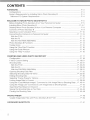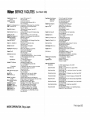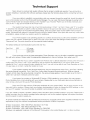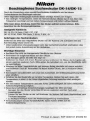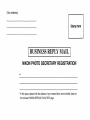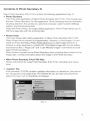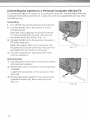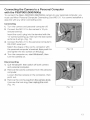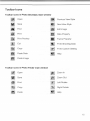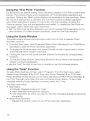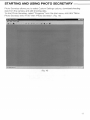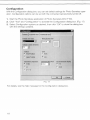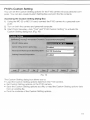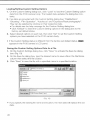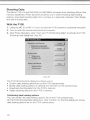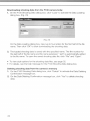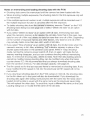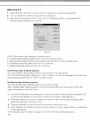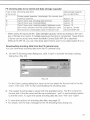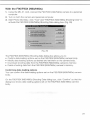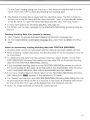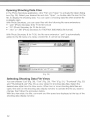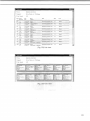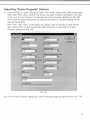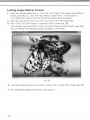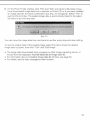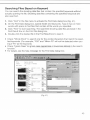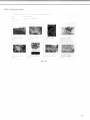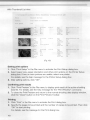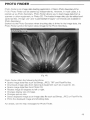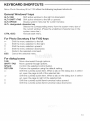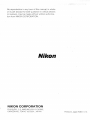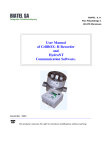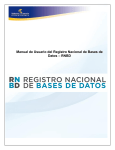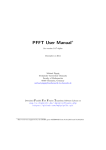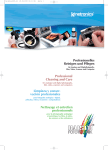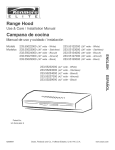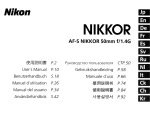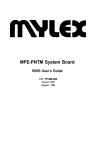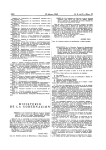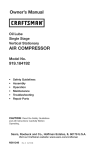Download Dodge 2008 LX49 Magnum Automobile User Manual
Transcript
Nikon
AC-2WE
Photo Secretary II for F100
(for Windows®)
Instruction manual
CONTENTS
FOREWORD
Configurations
System Requirements for Installing Nikon Photo Secretary II
Minimum PC System Requirements
WELCOME TO NIKON PHOTO SECRETARY II
Before Installing Photo Secretary II on Your Personal Computer
Installing Nikon Photo Secretary II
Deleting Nikon Photo Secretary II from Your Personal Computer
Contents of Photo Secretary II
Selecting a Communication Port
Connecting the Camera to a Personal Computer
With the F100
With the F5
With the F90/F90X (N90/N90s)
Photo Secretary II Functions
Toolbar Icons
Using the "One Point" Function
Using the Guide Window
."
Using the "Help" Function
P. 3
P. 4
P. 4
P. 4
P. 5
P. 5
P. 5-7
P. 8
P. 9
P, 10
P. 11-13
P. 11
P. 12
P. 13
P. 14
P. 15
P. 16
P. 16
P. 16
STARTING AND USING PHOTO SECRETARY
P. 17
Configuration
P. 18
F100's Custom Setting
P. 19-21
Shooting Data:
P. 22-31
With the F100
P. 22-25
With the F5
P. 26-28
With the F90/F90X (N90/N90s)
P. 29-31
Opening Shooting Data Files
P. 32
Selecting Shooting Data File Views
P. 32-35
Editing Shooting Data
P. 36
Selecting "Frame Property" Options
P. 37
Linking Image Data to Frames
P. 38-39
Using the "Load Multiple Images" Command to Link Image Data to Shooting Data .. P. 40-41
Using the "Image List" Command to Link Image Data to Shooting Data
P. 42
Searching Files Based on Keyword
P. 43
Saving the Shooting Data as Text Files
P. 44-45
Printing the Shooting Data
P. 45-48
PHOTO FINDER
Usable Image Data Files with Photo Secretary II for F100
P. 49
P. 50
KEYBOARD SHORTCUTS
P. 51
2
Nikon
SERVICE FACILITIES (As of March i<
Argentina: Eduardo Udenio y Cia.
S.A.C.I.F.I.
Australia: Maxwell Optical
Industries Pty Ltd.
Belgium: N.V. H. de Beukelaer & Co. S.A.
Brazil: T. Tanaka & Cia. Ltda.
Canada: Nikon Canada Inc.
Chile: Reifschneider Foto S.A.C. ei.
Czech Rep.: Nikon SRO
Denmark: Dansk Fotoagentur, A/S
Finland: Nikon Svenska AB
Finnish branch office
France: Nikon France S.A.
Greece: D. & J. Damkalidis S.A.
Germany: Nikon GmbH
Hong Kong: Nikon Hong Kong Ltd.
Hungary: Nikon Kft
India: Mazda Camera Centre
Photo Vision
Capital Electronics
Indonesia: PT Alta Samaraya
PT Indonik Kandi
Ireland: Nikon U.K. Ltd.
Israel: Hadar Photo Supply Agencies
Ltd.
Italy: Nital S.p.A.
Kuwait: Ashraf & Co., Ltd.
Malaysia: Shriro (Malaysia)
Sdn. Bhd.
Mexico: Mayoristas Fotograficos,
S.A. de CV.
Netherlands: Inca Import B.V.
New Caledonia: Phocidis
New Zealand: T.A. Macalister Ltd.
Norway: Intertoto A.S
Poland: Camera Sp Z.O.O.
Reunion: Dimaciphot S.A.
Ayacucho 1235, Buenos Aires (1111)
Phone:+54-1-8150687
Unit 4 Northbank Industrial Park
20-36 Nancarrow Avenue, Meadowbank, NSW 2114
Phone: +61-2-9390-0200
Boomsesteenweg 77, B-2630 Aartselaar Phone: +32-3-8705900
Rua Martim Francisco, 438, 01226-000, Sao Paulo-SP
Phone:+55-11-8252255
1366 Aerowood Drive, Mississauga, Ontario L4W 1C1
Phone:+1-905-6259910
Jose Manuel Infante #1639, Casilla 4216, Providencia, Santiago
Phone: +56-2-2049030
Kodanska 46,100 10 Praha 10 Phone: +420-2-6715 4560
Lerso Parkalle 101, DK2100 Kobenhavn Phone: +45-39-162020
Ojahaanrinne 4, 01600 Vantaa
Phone: +358-9-5660060
191, Rue du Marche Rollay, 94504 Champigny Sur Marne Cedex
Phone:+33-1-45164516
33 Xariton Street, 175 64 Paleo Faliro, Athens
Phone:+30-1-94 10 888
Tiefenbroicher Weg 25, 40472 Dusseldort
Phone:+49-211-94140
Suite 1001, 10F, Cityplaza One, 1111 King's Road,
Taikoo Shing Phone: +852-2902-9000
Devai Utca 26-28, H-1134 Budapest
Phone:+36-1-350-5525
306, Veena Killedar Bldg., Pais Street,
K. Khadye Marg, Bombay (Mumbai) 400 011 Phone: +91-22-3079284
223, Okhla Industrial Estate, New Delhi 110020
Phone:+91-11-6831936
12, J.LNehru Road, Calcutta-700 013
Phone: +91-33-2280091, 2285857
Arkade Belanja Dusit mangga Dua Ruko
No. 16, Jl. Arteri Mangga Dua Raya, Jakarta 10620
Phone:+62-21-6127654
Jl. Tomang Raya No. 49.B, Jakarta 11440 Phone: +62-21-5600974
380, Richmond Road, Kingston, Surrey KT2 6PR
Phone:+44-181-541-4440
P.O. Box 1686, Tel-Aviv 61016
Phone: +972-3-5603947
Via Tabacchi 33,10132 Torino Phone: +39-11-8996804
P.O. Box 3555, Safat, P. Code 13036-Safat, Kuwait
Phone: +965-5312960-8
Lots 22 S 24, Jalan 225, Section 51A, 46100 Petaling Jaya,
Selangor (P.O. Box 10571,50718 Kuala Lumpur) Phone: +60-3-7749842
Dr. Jimenez 159, Doctores, D.F. Mexico City,
Mexico 06720 Phone: +52-5-5887011, 5884744
Rutherfordstraat 7, 2014 K.A. Haarlem Phone: +31-23-5101910
BP 661, 98845-Noumea Cedex Phone: +687-28-6670
65-73 Parnell Rise, Auckland Phone: +64-9-3034334
O.H. Bangsvei 51, N-1322 Hovik Phone: +47-67-534990
UL, Tamka 38, 00355 Warszawa Phone: +48-22-8281255
1, Rue Robert Shumann, Zi n 3, BP268, 97826 Le Port Cedex
Phone: +262-42-45-50
NIKON CORPORATION, Tokyo, Japan
Saudi Arabia: Ahmed Abdulwahed
Abdullah Trading
Establishment
Singapore: Shriro (Singapore)
Pte. Ltd.
Spain: Finicon S.A.
Sweden: Nikon Svenska AB
Switzerland: Nikon AG
Taiwan: Yang Tai Trading Corp. Ltd.
Thailand: Niks (Thailand) Co., Ltd.
U.A.E.: Grand Stores
United Kingdom: Nikon U.K. Ltd.
Uruguay: Micro S.C.
U.S.A.: Nikon Inc.
Vietnam: Pham The Camera Repair
Center
Yugoslavia: Refot B
Japan: NIKON CORPORATION
Ohi Service Sec.
Sapporo Service Center
Shinjuku Service Center
Nihonbashi Service Center
Yokohama Service Station
Nagoya Service Center
Osaka Camera Service Sec.
Osaka Umeda Service Station
Fukuoka Service Center
P.O. Box 3611 Jeddah 21461 (Postal Address)
Hail Commercial Centre, 3rd Floor, 1-5, Hail
Road, Beside Caravan Centre, Jeddah
Phone: +966-2-6425333/6425777
11 Chang Charn Road, #06-01 Shriro House
Singapore 159640 Phone: +65-4727777
Calle Laforja, 95, Pral. 3a, 08021 Barcelona
Phone: +34-93-2402121
Calle Reina Marcedes, 7, Madrid-20
Phone: +34-91-5539392
Anton Tamms Vag 3, Box 84,194 22 Upplands-Vasby
Phone:+46-8-59410900
Kaspar-Fenner-Strasse 6, CH-8700 KusnachtyZH
Phone:+41-1-9136111
6F, 90 Huai-Ning Street, Taipei 10037
Phone: +886-2-2311-7975, 2311-3480
166 Silom Road 12, Bangkok 10500
Phone: +66-2-235-2929
Saleh Mohammed Bin Lahej Bldg., Al Garhood, P.O. Box 2144,
Deira, Dubai Phone:+971-4-823700
380 Richmond Road, Kingston,
Surrey KT2 5PR Phone:+44-181-541-4440
Casilla Correo 27, Avda. 18 de Julio 1202, Montevideo
Phone:+598-2-915516
1300 Walt Whitman Rd. Melville, NY 11747-3054
Phone: Repair Service; +1-800-645-6678,
General Questions (Consumer Relations); +1-800-NIKONUS,
Computer related technical support; +516-547-4311
11 Le Cong Kiue St. Dist. 1, Saigon City
Phone: +84-8-829-5888
Pcinjska BR. 12,11000 Beograd
Phone:+381-11-4448652
6-3, Nishiohi 1-chome, Shinagawa-ku, Tokyo 140-8601
Phone:+81-3-3773-2221
Ohdori Bldg., 2F, 1-13, Ohdorinishi, Chuo-ku, Sapporo 060-0042
Phone:+81-11-231-7896
Shinjuku NS Bldg., 5F, 2-4-1, Nishi-Shinjuku, Shinjuku-ku, Tokyo 163-0805
Phone:+81-3-5321-4466
Nihonbashi First Bldg., 9F, 2-19, Nihonbashi 1-chome, Chuo-ku, Tokyo 103-0027
Phone:+81-3-3281-6810
TS Plaza Bldg., 4F, 2-23-2, Tsuruya-cho, Kanagawa-ku, Yokohama 221-0835
Phone:+81-45-312-1101
Chugai Tokyo Kaijo Bldg., 6F, 3-20-17, Marunouchi, Naka-ku, Nagoya 460-0002
Phone: +81-52-954-0122
Daisanshoho Bldg., 8F, 2-2-3, Nishishinsaibashi, Chuo-ku, Osaka 542-0086
Phone: +81-6-6212-7026
Shinsankei Bldg., 1F, 2-5-2, Umeda, Kita-ku, Osaka 530-0001
Phone: +61-6-6348-9730
Hakata Ekimae Daiichi Seimei Bldg., 1F, 1-4-1, Hakata Ekimae, Hakata-ku,
Fukuoka 812-0011 Phone: +81-92-415-6350
Printed in Japan (99/3)
IMPORTANT - READ CAREFULLY BEFORE OPENING
By opening the sealed storage media package, you indicate your acceptance of the following
Nikon
License Agreement
Nikon Corporation. License Agreement
You should carefully read the Nikon License Agreement contained herein before opening the storage media package or breaking the seal on the
storage media. BY OPENING THE STORAGE MEDIA PACKAGE, YOU INDICATE YOUR ACCEPTANCE OF THIS AGREEMENT AND ARE
AGREEING TO BECOME BOUND BY THE TERMS OF THIS AGREEMENT. If you do not agree to the terms of this agreement, do not open the
storage media package or break the seal on the storage media. Promptly return within fifteen (15) working days from the date of delivery this
unopened package to the store (the authorized Nikon Dealer in the U.S.) where you obtained it for a full refund. If you decide to retain and use the
enclosed computer program and related documentation ("Nikon Software"), in consideration of the payment of the license fee, Nikon grants to you
a non-exclusive license to use the Nikon Software only under the terms stated in this agreement. This license is not a sale of the Nikon Software
and you do not become the owner of it. Nikon retains ownership of Nikon Software and all copies of it and reserves all rights not expressively
granted to you under this agreement. You only own the storage media on which the Nikon Software is recorded. This agreement constitutes the
complete and exclusive agreement between you and Nikon and takes the place of any prior agreement, oral or written, between us relating to the
Nikon Software.
1. License: This license allows you to:
A. Use the Nikon Software only on a single compatible personal computer. You must obtain a supplementary license from Nikon before using the
Nikon Software in connection with systems, multiple central processing units, computer networks, or emulations on a main frame or mini computer.
B. Make one copy of the Nikon Software in machine-readable form solely for back-up purposes. The Nikon Software is protected by copyright law.
You must reproduce on each copy the Nikon copyright notice and any other proprietary legends that were on the original copy.
C Transfer the Nikon Software and all rights under this license to another party together with a copy of this Agreement provided you give Nikon
written notice of conditions of this agreement.
2. Restrictions
Except as otherwise stated in this agreement, you may not make or distribute copies of the Nikon Software to others or electronically transfer the
Nikon Software from one computer to another over a network. The Nikon Software contains trade secrets and in order to protect them, you may
not decompile, reverse engineer, disassemble or otherwise reduce the Nikon Software to a human-perceivable form. YOU MAY NOT MODIFY,
CHANGE, ADAPT, TRANSLATE, RENT, LEASE, LOAN, RESELL FOR PROFIT, DISTRIBUTE, NETWORK OR CREATE DERIVATIVE WORKS
BASED UPON THE NIKON SOFTWARE OR ANY PART THEREOF.
3. Term
This license is effective until terminated. This license will terminate automatically without notice from Nikon if you fail to comply with any provisions
of this license. Upon termination, you must destroy the Nikon Software and all copies thereof. You may terminate this license at any time by
destroying the Nikon Software and all copies thereof.
4. Foreign Export
You agree and certify that neither the Nikon Software nor any related technical data is being or will be shipped, transferred, or re-exported directly
or indirectly, into any country in any violation of any applicable export control laws, including, without limitation, the International Traffic In Arms
Regulations and the Export Administration Act.
5. LIMITED WARRANTY AND LIMITATIONS OF WARRANTY AND LIABILITY
A. NIKON WARRANTS THAT THE STORAGE MEDIA ON WHICH THE NIKON SOFTWARE IS RECORDED IS FREE FROM DEFECTS IN MATERIAL AND WORKMANSHIP UNDER NORMAL USE AND CONDITIONS FOR A PERIOD OF NINETY (90) DAYS FROM DATE OF DELIVERY
TO THE ORIGINAL LICENSEE AS EVIDENCED BY THE ORIGINAL SHIPPING RECEIPT. DURING THIS PERIOD, IF THERE IS ANY
DEFECT IN MATERIAL OR WORKMANSHIP TO THE STORAGE MEDIA, RETURN IT TO THE STORE (THE AUTHORIZED NIKON DEALER
IN THE U.S.) WHERE YOU OBTAINED IT, TOGETHER WITH YOUR ORIGINAL SHIPPING RECEIPT, AND IT WILL BE REPAIRED OR
REPLACED FREE OF CHARGE.
B. THIS WARRANTY EXTENDS TO THE ORIGINAL LICENSEE ONLY AND IS NOT ASSIGNABLE OR TRANSFERABLE. THIS WARRANTY DOES
NOT APPLY TO ANY STORAGE MEDIA WHICH HAS BEEN SUBJECT TO MISUSE, ABUSE, NEGLIGENCE OR ACCIDENT. ANY REPAIRED
OR REPLACED STORAGE MEDIA SHALL BE WARRANTED FOR THE REMAINDER OF THE ORIGINAL LIMITED WARRANTY OR THIRTY
(30) DAYS, WHICHEVER IS LONGER. ALL WARRANTIES IMPLIED BY LAW ON THE STORAGE MEDIA, INCLUDING BUT NOT LIMITED TO
THE MERCHANT ABILITY OR FITNESS FOR A PARTICULAR PURPOSE, ARE LIMITED TO THE DURATION OF THE ABOVE WARRANTY.
NIKON'S ENTIRE LIABILITY AND YOUR EXCLUSIVE REMEDY HEREUNDER IS LIMITED SOLELY TO REPAIR OR REPLACEMENT OF THE
STORAGE MEDIA ON WHICH THE NIKON SOFTWARE IS RECORDED.
C EXCEPT FOR THE LIMITED WARRANTY FOR THE STORAGE MEDIA ON WHICH THE NIKON SOFTWARE IS RECORDED AS SET FORTH
ABOVE, NIKON MAKES NO WARRANTIES, EITHER EXPRESSED OR IMPLIED. THE NIKON SOFTWARE IS PROVIDED "AS IS" WITHOUT
ANY WARRANTY OF ANY KIND, AND NIKON, ITS EMPLOYEES, DISTRIBUTORS, DEALERS AND AGENTS SPECIFICALLY DISCLAIM ANY
WARRANTY OF ANY KIND, EITHER EXPRESSED OR IMPLIED, INCLUDING BUT NOT LIMITED TO ANY IMPLIED WARRANTY OF MERCHANT ABILITY OR FITNESS FOR A PARTICULAR PURPOSE. IN NO EVENT DOES NIKON, ITS EMPLOYEES, DISTRIBUTORS, DEALERS
OR AGENTS WARRANT THE PERFORMANCE OR THE RESULTS YOU MAY OBTAIN FROM THE NIKON SOFTWARE OR THAT THE NIKON
SOFTWARE WILL MEET YOUR REQUIREMENTS, OR THAT THE OPERATION OF THE NIKON SOFTWARE WILL BE UNINTERRUPTED AND
ERROR-FREE. IF THE NIKON SOFTWARE IS DEFECTIVE, YOU ASSUME ALL COSTS OF REPAIR OR SERVICING. IN NO EVENT SHALL
NIKON, ITS EMPLOYEES, DISTRIBUTORS, DEALERS, OR AGENTS BE LIABLE TO YOU FOR ANY DIRECT, INDIRECT, CONSEQUENTIAL
OR INCIDENTAL DAMAGES, LOSSES, OR EXPENSES OF ANY KIND, INCLUDING BUT NOT LIMITED TO THE LOSS OF PROFITS, BUSINESS INFORMATION, OR BUSINESS INTERRUPTION ARISING OUT OF OR RESULTING FROM THE NIKON SOFTWARE HOWEVER
CAUSED, EVEN IF NIKON HAS BEEN ADVISED OF THE POSSIBILITY OF SUCH DAMAGES, LOSSES, OR EXPENSES.
D. EXCEPT AS OTHERWISE PROVIDED IN THIS AGREEMENT, NIKON SHALL HAVE NO LIABILITY OR RESPONSIBILITY OF ANY KIND
(INCLUDING LIABILITY FOR NEGLIGENCE) TO YOU OR ANY OTHER PERSON OR ENTITY WITH RESPECT TO ANY LIABILITY, LOSS OR
DAMAGE CAUSED OR ALLEGED TO HAVE BEEN CAUSED, DIRECTLY OR INDIRECTLY BY THE NIKON SOFTWARE SOLD, LICENSED, OR
FURNISHED BY NIKON UNDER THIS AGREEMENT, NOTWITHSTANDING THE ABOVE LIMITATION, NIKON'S LIABILITY OF ANY CLAIM OF
ANY KIND (INCLUDING NEGLIGENCE) FROM THE DELIVERY, LICENSE, OR USE OF THE NIKON SOFTWARE FURNISHED UNDER THIS
AGREEMENT SHALL IN NO CASE EXCEED THE FEE YOU PAID FOR THE NIKON SOFTWARE.
SOME JURISDICTIONS DO NOT ALLOW (A) LIMITATIONS ON HOW LONG AN IMPLIED WARRANTY LASTS OR (B) THE EXCLUSION OR
LIMITATIONS OF INCIDENTAL OR CONSEQUENTIAL DAMAGES SO THE ABOVE LIMITATIONS OR EXCLUSIONS MAY NOT APPLY TO
YOU. NIKON'S WARRANTY GIVES YOU SPECIFIC LEGAL RIGHTS AND YOU MAY ALSO HAVE OTHER RIGHTS WHICH VARY FROM
JURISDICTION TO JURISDICTION.
NIKON'S WARRANTY GIVES YOU SPECIFIC LEGAL RIGHTS AND YOU MAY ALSO HAVE OTHER RIGHTS WHICH VARY BY LOCAL
LAWS.
6. General
If any provision of this agreement shall be determined to be invalid for any reason, the remaining provisions shall not be invalidated and shall remain
in full force and effect.
Technical Support
Nikon strives to produce high quality software that is simple to install and operate. If you encounter a
problem installing or operating this software package, please take the following steps before contacting technical
support.
If you are unable to establish communication with your camera through the serial link, check the status of
your communication ports in the Windows® Device Manager. You can open the Device Manager by going to the
Control Panels Folder and Double Clicking on the "System" Icon. Find the "Ports" icon in the list of devices and
click on the "+" sign just to the left of the "Ports" Icon.
Your system may have only one or two Com ports shown. If Com 1 or Com 2 have a red "X" or a yellow
"I" attached, this indicates a system conflict is present. Click on the port icon that shows a conflict and then click
"Remove" at the bottom of the System Properties dialog. Shut the system down via the START menu and then
restart. Windows® will attempt to reinstall the ports using the default values. If the ports still show any conflict after
reinstallation, please contact your system vendor for assistance.
If your Ports appear to be operating properly (no conflicts shown) and you still cannot establish communication with your camera, double click on each Com port in turn and check the settings located under the
"Resources" tab. The ports should be at the expected default settings.
The default setting for Communication ports One and Two:
Com Port
1
2
IRQ
4
3
I/O range
03F8-03FF
02F8-02FF
If your ports are not set to these parameters, Photo Secretary may not be able to establish communication with your camera. Please make the appropriate adjustments to the port settings, then restart your PC.
Please note that if your system supports Com Ports 3 and 4, devices attached to these ports will cause a
conflict with Com Ports 1 and 2 if you attempt to use the devices simultaneously. If you have a serial mouse
installed at Com 1 and an internal modem installed at Com 2, you will not be able to use Photo Secretary on Com
3 in any case, or on Com 4 while the modem is in use.
If your system supports two physical serial ports, the port assignments have Com 1 and Com 3 sharing
the same physical connection. Com 2 and Com 4 also share the same physical serial port. While an internal
modem will not share the same physical connection, the same principle applies. If your modem is set to Com 2,
while it is in use Com 4 devices cannot be used.
If you have a fax modem or Windows® CE device ( PDA) installed on your system, this may prevent
Photo Secretary from communicating with your camera. Please refer to your third party device documentation in
order to free a Com port for use by Photo Secretary.
Some new PC's ship with the COM ports switched off in the system BIOS. This is most common in laptops with built in modems. Please check your system documentation in order to change the BIOS settings, or contact your PC supplier if you are still unable to establish communication with your camera.
If you are unable to resolve a problem, please contact the Nikon Service facility located in your area. Please print a
system summary from the device manager before placing the call, as the support engineer will require information
from this report in order to assist you.
All printed material and electronic files provided are protected by Copyright. None of the supplied materials may be
reproduced in any form without the expressed written permission of Nikon Corporation.
© Nikon Corporation, 1995-1999 (Photo Secretary II for F100)
© Nikon Corporation, 1997 (Photo Secretary for F5)
© Nikon Corporation, 1995-1996 (Photo Secretary for F90X/F90)
Windows is a registered trademark of the Microsoft Corporation in the United States and / or other countries.
Nikon
7 7"f >#-Z?'J->
(F5**7ffl)
EC-EHJ
ti 1 I. > ± If yfcfc"§ & * J A5' t O t £' ^ S I" o 3 « 7 7>
1"o * * , * ? [J - > l i : i J 5 0 f f ) 7 ^ - A X I U77
* * > \ EC-EX? U - > « T O « l S j i U > TV'S t<7)jl;t
* . mmwuEm&Ec-Bz?<J->tmu-?to
Type EC-E Focusing Screen (for F5)
Thank you for purchasing the type EC-E
focusing screen. The EC-E is a matte field
focusing screen with etched horizontal and
vertical lines added to a type EC-B focusing
screen to aid you when composing a picture.
Five focus brackets are provided and selected
focus brackets are displayed darker for easy
confirmation. In combination with various
lenses, the EC-E screen has the same focusing
status and required degree of exposure
compensation as the EC-B focusing screen.
EC-E Einstellscheibe fur F5
Die Ausstattung dieser Mattfeld Einstellscheibe
entspricht der EC-B Scheibe. Dariiberhinaus
bietet sie zur besseren Motivgestaltung
horizontale und vertikale Linien. Die funf
zusatzlichen Fokussierfelder erleichtern das
Fotografieren bei AF Betrieb. Das jeweils
angewahlte AF Feld erscheint dunkler als die
anderen, dadurch wird leicht erkennbar, in
welchem Motivbereich der Autofokus aktiv ist.
Die fur verschiedene Objektive erforderliche
Belichtungskorrektur ist mit der Einstellscheibe
EC-B identisch.
Verre de visee de type EC-E
(pour F5)
Merci d'avoir porte votre choix sur le verre de
visee EC-E. Le EC-E est un verre de visee a
depoli et lignes horizontales et verticales
gravees ajoutes a un verre de visee de type
EC-B pour vous aider a composer I'image.
Cinq reperes de mise au point sont prevus et
les reperes selectionnes sont assombris pour
faciliter la confirmation. Combine a differents
objectifs, le verre EC-E a le meme statut de
mise au point et degre requis de compensation
d'exposition que le verre de visee EC-B.
Nikon
Pantalla de enfoque de tipo EC-E
(para F5)
Muchas gracias por su compra de la pantalla
de enfoque de tipo EC-E. La EC-E es una
pantalla de enfoque con un campo mate con
lineas horizontales y verticales grabadas,
agregadas a una pantalla de enfoque de tipo
EC-B para ayudarle a componer una imagen.
Hay cinco niveles de enfoque y los niveles de
enfoque seleccionados aparecen mas
oscuros para confirmarlos facilmente. En
combinacion con distintos objetivos, la
pantalla EC-E tiene el mismo estado de
enfoque y el grado de compensacion de
exposicion necesario que la pantalla de
enfoque EC-B.
Ec-Emmmm a*F5®m
»ji«£Ec-Bffiij«p±snfMfaRgiw«K
K$bmm ° nmmmmmmfimm^mmn • m
Ec-Emnmrn- («tF5ffim)
Printed in Japan K9F0600101 (K636) 70
Nikon
7>T4749
7-rl>$-74tf-;*DK-14/DK-15
C t T' <fcUCD3£££l$Sit LS"To
c«ffifflitt^#i:ieK^nT^fto7j>iT'roc'fiW(J. ffl«»)SBt*lJSi-„
DK-14:F5, F4->'J-X F3HP. F3T, F3P
DK-15:F100, ROCS'U-X F 9 0 V ' J - 7 . \ F-801S. F-801, D1
• 7 V x -f 7 * ? ' 7 7"f > * " - T - f f - X ( 7 ) * S i ^ ; S
1. *^^ro77"f>$"-}SisgBi;teua*nr@s:$nTi.>5#m77-i'f-x
2. 7 > T < 7 t ^ ' 7 7 - f > ? - 7 - f f - ^ S W S T ' - l - f - X t l a l t t C L o A ' U
tfetffib«fu3!«JtU**j
•
ffifsro+TffifflrsJS^cu-
W 4 ' ? l ' i - f * f 7 ' 7 7s?-f 7 7tsi:«*ga
T<t's^0 »<«< t«*fo<z.t*f*tj*rroTz:ii«<t'*^„
• ;sBM-7^*x-f 7 7 f f i c < * * f # ^ t i i ^ , STm^.tf'fiTus-r*''". <t>
»)»!«*«(:: f i t * * VSSA,;
* K-7-f + -WrJ:3J0JSKa*Bff*3ft^-p< fe'*fc\,
* «*:atffiusff71 < fcuKit^ntf'teT-r5^t#"«tj*-rroT'i
Nikon
Ocutare del Mirino Antiappannamento DK-14/DK-15
Vi ringraziamo per aver acquistato I'Oculare del Mirino Antiappannamento. Questo
mirino possiede una piastra di plastica trasparente con un rivestimento speciale della
superficie che riduce I'appannamento dell'oculare.
L'appannamento pub essere ridotto nei casi seguenti:
• A basse temperature, quando il mirino si appanna a causa della condensazione del
respiro del fotografo o per altri motivi.
• Ad alte temperature ed in luoghi molto umidi, quando il mirino si appanna a causa di
vapori provenienti dal sudore del fotografo o per altri motivi.
Per mantenere I'efficacia di questo prodotto, assicuratevi di seguire attentamente le
note di cui sotto. L'utilizzo dell'oculare in casi al di fuori di quelli descritti nelle note
di cui sotto, pud essere causa di guasti.
Macchine fotografiche utilizzabili
DK-14: F5, F4-series, F3HP, F3T, F3P
DK-15: F100, F90X, F90-series, F-801s, F-801, D1
Fissaggio dell'Oculare del Mirino Antiappannamento
1. Staccare I'oculare in dotazione dal corpo principale della macchina fotografica.
2. Fissare I'Oculare del Mirino Antiappannamento avvitandolo saldamente, nella stessa
maniera in cui era stato avvitato I'oculare in dotazione.
• In alcuni casi, I'immagine pub apparire leggermente confusa, ma cio non ha
ripercussioni sulla qualita finale dell'immaginefotografata.
Note
• Non toccare la piastra di plastica trasparente dell'oculare direttamente con le vostre dita.
• Fare attenzione affinche neve o pioggia non venga a contatto diretto con la piastra di
plastica.
• Utilizzare una spazzola a soffio per rimuovere polvere, gocce d'acqua o neve dalla
piastra di plastica. Se vi e un residuo di umidita sulla piastra di plastica, asciugare tale
residuo con un fazzoletto di carta. In tal caso, fare attenzione affinche il fazzoletto non
venga a contatto con la piastra di plastica.
• Se la piastra di plastica viene macchiata da impronte digitali o appannata da
eccessiva umidita atmosferica, pulirla leggermente con un panno di pelle
scamosciata. Fare attenzione a non strofinare fortemente la piastra di plastica in
quanto cio potrebbe graffiarne la superficie.
• L'effetto antiappannamento non diminuisce con il tempo, ma I'immagine del mirino
pub deteriorarsi in qualita, se la piastra di plastica viene graffiata.
• L'oculare puo deformarsi se lasciato in luoghi a temperature estrememente alte; per
esempio vicino a riscaldatori d'aria o in una macchina sotto la luce solare diretta.
• In caso di temperature eccessivamente alte o umidita eccessiva, l'appannamento
dell'oculare non puo essere prevenuto completamente.
• Se una smacchiatura sulla piastra di plastica non pub essere rimossa strofinandoci
sopra, pulirla facendo attenzione ai punti seguenti:
* Pulire l'oculare gentilmente, usando un panno soffice ed uno smacchiatore per obiettivi.
* Non asciugare l'oculare usando fonti di calore quali il fon.
* Lo strofinamento della piastra di plastica pub occasionamlmente essere causa di
deterioramento nell'efficacia dell'effetto antiappannamento.
• Le smacchiature sulla piastra di plastica non hanno effetto sull'efficacia della capacita
antiappannamento deH'oculare.
Nikon
Lentilla anti-vaho DK-14/DK-15
Muchas gracias por su compra del ocular del visor antiniebla de Nikon. Este ocular tiene
una placa de plastico transparente con un revestimiento de superficie especial que
reduce la niebla en el ocular.
Se puede reducir la niebla bajo las siguientes condiciones:
• A bajas temperaturas, cuando hay niebla en el visor por la condensation de la
respiracibn del fotografo, u otras causas.
• A altas temperaturas y humedad, cuando hay niebla en el visor por el vapor de la
transpiration del fotografo u otras causas.
Para mantener este producto en condiciones efectivas, respete las notas que se dan
a continuacibn. El uso del ocular de formas no descritas en estas notas puede
danarlo.
Camaras en las que puede utilizar
DK-14: F5, serie F4, F3HP, F3T, F3P
DK-15: F100, F90X/N90S*, serie F9O/N90*, F-801s/N8008s*, F-801/N8008*, D1
• Las Nikon N90s, N90, N8008s y N8008 se vende exclusivamente en el mercado de EEM
Instalacion del ocular del visor antiniebla
1. Desmonte el ocular suministrado con el cuerpo de la camara.
2. Instate el ocular del visor antiniebla enroscando firmemente, de la misma forma que
el ocular suministrado.
• Bajo determinadas circunstancias, puede aparecer una imagen borrosa pero esto no
afectara la imagen real.
Notas
• No toque la placa de plastico transparente del ocular con sus dedos.
• Tenga cuidado de no permitir que la nieve o las gotas de lluvia caigan directamente
sobre la placa de plastico.
• Utilice un cepillo con soplador para limpiar el polvo, gotas de lluvia o nieve de la placa
de plastico. Si queda humedad en la placa de plastico, seque, tocando y empapando
la humedad con un pedazo de papel tisii. No frote la placa de plastico para secarlo.
• Si la placa de plastico tiene manchas de huellas dactilares o hay niebla debido a la
existencia de gran humedad, frote suavemente con un pano suave como de gamuza.
Frote suavemente ya que si lo hace con fuerza, la superficie de la placa de plastico
puede tener rayas.
• El efecto de antiniebla no desaparece con el tiempo pero la imagen del visor puede
verse peor si la placa de plastico esta rayada.
• El ocupar puede deformarse si lo deja expuesto a temperaturas muy altas, por ejemplo
cerca de la calefaccion o en el interior de un coche bajo los rayos directos del sol.
• Cuando se expone a extremos de temperatura o gran humedad, puede no eliminarse
completamente la niebla.
• Si no puede limpiar las manchas en la placa de plastico aunque lo frote, limpie
teniendo en cuenta los siguientes puntos:
* Frote suavemente el ocular con un paho suave limpio y un limpiador de lentes.
* No seque el ocular con calor, por ejemplo un secador de cabellos.
* Tenga en cuenta que cuando se frota la placa de plastico, a veces puede deteriorar
el efecto antiniebla.
• Las manchas en la placa de plastico no afectan la capacidad antiniebla del ocular.
Nikon
Antifog Finder Eyepiece DK-14/DK-15
Thank you for purchasing the Nikon Antifog Finder Eyepiece. This eyepiece features a
transparent plastic plate with a special surface coating which reduces fogging on the
eyepiece.
Fogging can be reduced under the following conditions:
• In low temperatures, when the finder becomes foggy due to condensation from the
photographer's breath or other causes.
• In high temperatures and humidity, when the finder becomes foggy due to steam from
the photographer's perspiration or other causes.
To maintain the effectiveness of this product, be sure to follow the notes below. Use
of the eyepiece in any way not described in these notes may cause damage.
Usable Cameras
DK-14: F5, F4-series, F3HP, F3T, F3P
DK-15: F100, F90X/N90S*, F90-series/N90*, F-801 s/N8008s*, F-801/N8008*, D1
• The Nikon N90s, N90, N8008S, N8008 are sold exclusively in the U.S.A.
Attaching Antifog Finder Eyepiece
1. Detach the supplied eyepiece from the camera body.
2. Attach the Antifog Finder Eyepiece by screwing it in firmly, in the same way as the
supplied eyepiece.
• Under some circumstances, image blur may occur but it does not affect the actual
picture image.
Notes
• Do not touch the transparent plastic plate of the eyepiece with your fingers.
• Be careful not to let snow or raindrops fall directly onto the plastic plate.
• Use a blower brush to clean any dust, raindrops or snow from the plastic plate. If
moisture remains on the plastic plate, dry it by touching the moisture with a piece of
tissue. When doing so, make sure not to wipe the plastic plate.
• If the plastic plate becomes stained with fingerprints or fogged from very high
humidity, wipe it gently with a soft cloth such as chamois. Make sure you wipe it
gently as strongly wiping the plastic plate may cause scratches on the surface.
• The anti-fogging effect does not deteriorate but the finder image somewhat
deteriorates if the plastic plate becomes scratched.
• The eyepiece may become deformed if it is left in extremely high temperatures such
as near a heater or inside a car in direct sunlight.
• In extreme temperatures or very high humidity, fogging may not be prevented
completely.
• If a stain on the plastic plate cannot be removed by wiping, clean it noting the
following points:
* Wipe the eyepiece gently using a clean soft cloth and a lens cleaner.
* Do not dry the eyepiece using heat, such as with a hairdryer.
* Note that wiping the plastic plate occasionally may cause the anti-fogging effect to
deteriorate.
• Stains on the plastic plate do not affect the anti-fogging capability of the eyepiece.
Nikon
Beschlagfreies Sucherokular DK-14/DK-15
Durch die Verwendung eines speziell beschichteten Kunststoffs wird bei diesen
Sucherokularen das Beschlagen reduziert.
Unter folgenden Bedingungen kommt dieser wichtige Vorteil zum Tragen:
• Bei niedrigen Temperaturen, wenn ein herkbmmliches Okular durcb den Atem des
Fotografen beschlagt und bei hohen Temperaturen und hoher Luftfeuchtigkeit.
Bitte lesen diese Anleitung, damit Sie das Okular optimal nutzen kbnnen. Bitte
beachten Sie die Reinigungshinweise.
Geeignete Kameras:
DK-14: F5, F4 Serie, F3HP, F3T, F3P
DK-15: F100, F90X, F90 Serie, F-801S, F-801, D1
Anbringen des Sucherokulars
Entfernen Sie bitte das mitgelieferte Okular von der Kamera und scbrauben Sie das
Anti-Beschlag Okular sicher ein.
• Unter bestimmten Voraussetzungen kann das Sucherbild unscharf erscheinen; dies
hat jedoch keine Auswirkung auf die Aufnahme.
Wichtige Hinweise
• Beriihren Sie nicht die transparente Oberflache des Okulars.
• Vermeiden Sie mbglichst Nasse auf dem Okular.
• Zum Reinigen gehen Sie bitte wie folgt vor:
Entfernen Sie Staub mit einem Blasepinsel und entfernen Sie Nasse durch Tupfen mit
einem weichen sauberen Tuch. Bitte gehen Sie behutsam vor, urn die Oberflache nicht
zu beschadigen.
• Wischen Sie bitte Fingerabdriicke und anderen Belag ebenfalls mit einem weichen
und sauberen Tuch ab. Vermeiden Sie dabei starken Druck, der zu Kratzern fiihren
kann.
• Bei Kratzern verschlechtert sich zwar das Sucherbild, die Antibeschlagwirkung bleibt
aber erhalten.
• Schiitzen Sie das Okular bitte vor zu hoher Temperatur. Denken Sie auch daran, daB
Temperaturen in einem in der Sonne abgestellten Fahrzeug besonders stark ansteigen
konnen.
• Bei sehr hohen Temperaturen und sehr hoher Luftfeuchtigkeit ist keine vollstandige
Antibeschlagwirkung moglich.
• Besonders hartnackige Verschmutzungen beseitigen Sie bitte wie folgt:
* Reinigen Sie das Okular vorsichtig mit einem sauberen weichen Tuch und
Linsenreiniger,
* Lassen Sie das Okular an der Luft trocknen. Auf keinen Fall einen Haartrockner zum
Trocknen benutzen.
* Zu haufiges Reinigen kann die Antibeschlagwirkung einschranken.
• Verschnutzungen auf der Kunststoffplatte haben keinen Effekt auf die
Antibeschlagwirkung.
Printed in Japan K9F1200101 (K638) 60
Nikon
Verre protecteur d'oculaire antibuee
DK-14/DK-15
Merci d'avoir porte votre choix sur I'oculaire de viseur anti-voile Nikon. Cet oculaire se
presente sous forme de plaque en plastique transparent, a revetement de surface
special reduisant le voile de I'oculaire.
Le voile peut etre reduit dans les conditions suivantes:
• A basses temperatures, quand le viseur est voile a cause de la condensation due a la
respiration du photographe ou a d'autres causes.
• A hautes temperature et humidite, quand le viseur est voile par la vapeur due a la
respiration du photographe ou a d'autres causes.
Pour maintenir I'efficacite de ce produit, respectez les notes ci-dessous. L'emploi de
I'oculaire de toute autre maniere risquerait de I'endommager.
Appareils sur lequel il est utilisable
DK-14: F5, serie F4, F3HP, F3T, F3P
DK-15: F100, F90X, serie F90, F-801S, F-801, D1
Fixation de I'oculaire de viseur anti-voile
1. Retirez I'oculaire fourni avec I'appareil.
2. Montez I'oculaire de viseur anti-voile en le vissant fermement, comme I'oculaire
fourni.
• L'image peut parfois etre floue, mais cela n'affecte pas I'image reelle.
Remarques
• Ne touchez pas la plaque en plastique transparent de I'oculaire avec les doigts.
• Evitez le contact direct de la plaque en plastique avec la neige ou la pluie.
• Utilisez une poire soufflante pour eliminer la poussiere, les gouttes de pluie ou la
neige de la plaque en plastique. Si de I'humidite reste dessus, eliminez-la
completement en appuyant un chiffon contre la plaque, mais sans I'essuyer.
• Si la plaque en plastique est tachee par des traces de doigt ou voilee par une tres
forte humidite, essuyez-la doucement avec un chiffon doux, du chamois par exemple.
Essuyez doucement, sinon la surface de la plaque pourrait etre rayee.
• L'effet anti-voile ne se deteriore pas, mais I'image du viseur peut etre legerement
deterioree si la plaque en plastique est rayee.
• L'oculaire peut etre deforme s'il est laisse a temperature tres elevee, pres d'un
appareil de chauffage ou dans une voiture en plein soleil par exemple.
• A temperatures extremes ou a tres forte humidite, le voilage peut ne pas etre
entierementevite.
• Si les taches sur la plaque en plastique ne peuvent pas etre eliminees en les essuyant,
nettoyez en notant les points suivants:
* Essuyez doucement I'oculaire avec un chiffon doux propre et du produit de
nettoyage pour lentille.
* Ne sechez pas I'oculaire a la chaleur, avec un sechoir a cheveux par exemple.
* Notez qu'essuyer la plaque en plastique de temps a autre peut deteriorer l'effet
anti-voile.
• Les taches sur la plaque en plastique n'affectent pas la capacite anti-voile de
I'oculaire.
(Your address)
Stamp here
BUSINESS REPLY MAIL
NIKON PHOTO SECRETARY REGISTRATION
*
*ln this space, please write the address of your nearest Nikon service facility, listed on
the enclosed "NIKON SERVICE FACILITIES" page.
Dear Nikon Customer:
Please take a moment to complete the following information and mail immediately. This will register your
Nikon Photo Secretary software and will allow us to contact you with any future announcements.
Thank you.
Nikon Corporation
Name:
Address:
City:
Country:
Postal code:
Telephone #:
Cameras Owned:
Photo Status: Pro:
Advanced:
Amateur:
Beginner:
Product name: (please tick the one you have)
Photo Secretary for • F5 for Windows®
Photo Secretary for
• F5 for Macintosh®
Photo Secretary II for • F100 for Windows®
Photo Secretary for
• F90X/F90 for Windows®
Serial #: O Z D u H l Z O Z D (indicated on one of the enclosed floppy disks or the CD-ROM case)
Version #:
Mac:
(included in Help menu)
PC:
Windows® is a registered trademark of Microsoft Corporation, USA.
Macintosh® is a registered trademark of Apple Computer Inc., USA.
FOREWORD
Thank you for purchasing Nikon Photo Secretary II for F100 (AC-2WE). This software
is easy to use, but requires familiarity with basic Windows® operations and functions,
including: handling of folders, windows, menus, the clipboard, and general mouse and
keyboard techniques. If you are not familiar with these operations, please refer to your
"Microsoft Windows Help".
Nikon Photo Secretary II is programmed to allow you to:
• Design customized settings on the F100 camera.
• Download shooting data directly from the F100, F90/F90X (N90/N90s) or F5 camera to your personal computer.
• Edit shooting data downloaded from the camera to a personal computer, and link it
to image data loaded from a scanner or Photo CD.
• Use the extensive on-line help system.
* Microsoft, Windows and Windows NT are registered trademarks or trademarks of
Microsoft Corporation in the USA and/or other countries.
* Photo CD is a registered trademark of Eastman Kodak Company.
* Nikon Corporation holds the copyrights of all sample image data appearing in this
software.
* All other trademarks are the property of their respective owners.
Paste the provided serial
number seal here.
:i
FOREWORD
Configurations
Make sure the following items are provided:
• One CD-ROM with installer
• Instruction manual
• Registration card
• License agreement
• One serial number seal; paste it on page 3 of this manual.
System Requirements for Installing Nikon Photo Secretary I I
Minimum PC System Requirements
To use Photo Secretary II, your computer system must be equipped with the following peripheral equipment and software:
Hardware:
• Personal computer compatible with Microsoft Windows® 95, Windows® 98,
Windows NT® Workstation
• 16 MB or more memory for Windows® 95/98 (32 MB or more recommended for
optimum performance); 24 MB or more memory for Windows NT® (48 MB or more
recommended for optimum performance)
• 10 MB or more free memory (100 MB or more recommended for optimum performance) on the hard disk
• CD-ROM drive (for installation)
• Available external RS-232C serial port (COM1 -COM4)
• Nikon Personal Computer Connecting Cord MC-33 or MC-31 (optional)
• The MC-33 is for 9-pin serial port (Dsub-9); the MC-31 for 25-pin serial port
(Dsub-25).
• The MC-33 or MC-31 is always required to connect the F100 camera to a
personal computer.
• To connect the F90/F90X (N90/N90s) camera to a personal computer, use
the MC-31.
• To connect the F5 camera to a personal computer, use the MC-33.
• If the MC-33 or MC-31 does not match your computer's RS-232C serial port,
use the appropriate optional serial port convertible adapter.
Software:
• Microsoft Windows® 95, Windows® 98, or Windows NT® Workstation 4.0.
4
WELCOME TO NIKON PHOTO SECRETARY I I
Before Installing Photo Secretary I I on Your Personal Computer
Check the distribution CD-ROM for any late-breaking news or additions to this
instruction manual. If it contains updated information or corrections, the information
will appear in a file named "readme.txt". The readme.txt file is an ASCII text file that
can be read using WordPad (select File Type ".tort" in WordPad) or Notepad.
Information in this file, will supersede or correct information contained in this instruction manual.
Installing Nikon Photo Secretary I I
1. With the desktop of Windows® 95, Windows®98 or Windows NT® Workstation 4.0
displayed, insert the CD-ROM in the CD-ROM drive.
2. With the Auto Run function, installation will automatically start. (Fig. 1)
Pffffl
"^
Photo Secretary II for F100 Setup is preparing the
Installshield® Wizard which will guide you through the rest
of the setup process. Please wait
(Fig. D
If installation does not start, choose "Run" from the Start menu, specify file name
("G:¥Setup.exe" is specified in the example with the Drive G as the CD-ROM
drive), then click "OK". (Fig. 2)
jp
Type the name of a program, folder, document, or Internet
resource, and Windows will open it for you.
flpen:
|GASetupexe!
_~j
OK
j
Cancel
j
growse...
j
(Fig. 2)
Installation will start.
• With Windows NT® Workstation 4.0, only users in the Administrator Group can
install this software. For details about user groups, see the instruction manual of
Windows NT® Workstation 4.0.
!)
3. The Choose Destination Location dialog box lets you select the folder where Photo
Secretary II will be installed. If you want to change the folder, click "Browse" and
select the desired folder. Follow the instructions on your screen. Click "Next" to
continue the setup process.
E=32
M>\
as
To install to (his folder, dick Next.
To install to a different folder, click Browse and ssfeet another
folder.
You can choose not to install Photo Secretary II tor F100 by
clicking Cancel to exit Setuo.
fj.>:tiriatiQnFokter-
••
j C.V. \NikwAPboto Seeretsti* 2
(Fig. 3)
4. The Setup Type dialog box lets you select "Program and sample" or "Program
only", then click "Next".
• You need 40 MB or more free memory on your hard disk for "Program and
sample" or 10 MB or more free memory for "Program only".
Qick the type of Setup you ptetet. then cfick Next
)llll I II
• • • —
Description
Itislafl program files and sample files
(Fig. 4)
5. Select the program folder on the Select Program Folder dialog box (Fig. 5). Click
"Next" to start copying files. When all necessary files have been copied, the Setup
Complete dialog box will be displayed. Click "Finish" to complete the setup
process.
• If you have updated the system file, you may have to restart the system.
(Rg. 5)
7
Deleting Nikon Photo Secretary II from Your Personal Computer
1. From the Start menu, select "Settings", then "Control Panel" to display the control
panel.
2. Double-click the "Add/Remove Program" icon to activate the Add/Remove
Program Properties dialog box. (Fig. 6)
3. On the dialog box, select "Nikon Photo Secretary II for F100" and click
"Add/Remove Program" to activate the Confirm File Deletion message box. Click
"Yes".
4. Nikon Photo Secretary is then deleted from your personal computer. The Remove
Program dialog box indicates that deleting is in progress. After deleting is completed, click "OK".
EBBmsmamaammmmMi
InstalVUnirotall | Windows Setup | Startup Disk (
To install a new program from a floppy disk or CD-ROM
drive, click Install.
-' '"l
'.J I
" ^
l ^ e following software can be automatically removed by
Windows. To remove a program or to modify its installed
components, select it from the list and click
Add/Remove.
Add/R amove.
i-in..
Cancel
(Fig. 6)
A confirmation message box may ask you whether a share file (i.e., a file that may
be used for Photo Secretary II and another maker's application program) can be
deleted or not. Be careful when deleting a share file as doing so may affect other
application programs.
Contents of Photo Secretary I I
Nikon Photo Secretary II for F100 contains the following applications (Fig. 7):
• Photo Secretary
This is the main application of Nikon Photo Secretary II for F100. This manual uses
the term "Photo Secretary" for this application. Photo Secretary lets you download
shooting data from the camera to a personal computer, select Custom Settings
options, and edit shooting data.
Used with Photo Finder, an image loading application, Photo Finder allows you to
link the image data with the shooting data.
• Photo Finder
This is the image data loading application of Nikon Photo Secretary II for F100.
Photo Finder can be started up independently. However, in most cases, it is activated via Photo Secretary. Photo Finder allows you to load image data from a
scanner or other equipment, or photo CD. The loaded image data can be edited
and saved as files. ("Image List" and "Load Multiple Images" commands are available in Photo Secretary.)
Photo Finder is started via the Photo Secretary when shooting data is linked to the
image data. It sends information about the image to the Photo Secretary.
• Nikon Photo Secretary II for F100 Help
Shows instructions for using Photo Secretary II for F100, including basic operations.
• "readme" File
If the provided CD-ROM contains updated information or corrections, the information will appear in the readme file. The readme file can be read using WordPad
(select File Type ".txt" in WordPad) or Notepad.
(Fig. 7)
Selecting a Communication Port
Select the RS-232C serial port to which you will connect the Personal Computer
Connecting Cord MC-33 or MC-31.
1. Start the Photo Secretary application in Photo Secretary II for F100.
2. Click "Tool" and "Configuration".
3. Select the port to which you intend to connect the cord.
Photo Secretary supports COM1, COM2, COM3 and COM4 ports. Select a free COM
port supported by your computer. If you are using an internal modem on COM1, then
your serial port will be COM2, COM3 or COM4.
Fig. 8 shows Configuration dialog box.
• To confirm a free port, refer to your computer's instruction manual.
Common j Text/Film v
Default mm style
Delault number of frames
Toolbar
f*
Small Toolbar
r~ Large Toolbar
Unit
C Inch
t*" mm
Separation characters
Communication Port
ff
[Tab)
[com
r
0
r
I
^
I
(Fig. 8)
10
SecondVmmute display
i "
("••
Connecting the Camera to a Personal Computer with the F100
To connect the Nikon F100 camera to your personal computer, use only Nikon
Personal Computer Connecting Cord MC-33 or MC-31. A data link cannot be established with any other connecting cord.
Connecting
1. Turn off both the camera and personal computer.
2. Connect the MC-33 or MC-31 to the camera's
10-pin remote terminal.
Insert the cord's plug into the terminal with the
"A" symbol pointing to the dot at the upper left
of the terminal, then turn the lock screw as far as
it will go. (Fig. 9)
3. Connect the MC-33 or MC-31 to the personal
computer's RS-232C serial port.
Match the shape of the cord's connector with
the personal computer's terminal, then push it in
and tighten the two screws on the plug.
4. Turn the computer on, start Windows®, then
turn the camera on.
Disconnecting
1. Guit Windows®, then turn off both the camera
and personal computer.
2. Remove the cord's connector from the personal
computer.
Loosen the two screws on the connector, then
pull it out.
3. Remove the cord's plug from the camera body.
Unscrew the lock ring, then unplug the cord.
(Fig. 10)
(Fig. 10)
11
Connecting the Camera to a Personal Computer with the F5
To connect the Nikon F5 camera to your personal computer, use only Nikon Personal
Computer Connecting Cord MC-33. A data link cannot be established with any other
connecting cord.
Connecting
1. Turn off both the camera and personal computer.
2. Connect the MC-33 to the camera's 10-pin
remote terminal.
Insert the cord's plug into the terminal with the
"A" symbol pointing to the right, then turn the
lock screw as far as it will go. (Fig. 11)
3. Connect the MC-33 to the personal computer's
RS-232C serial port.
Match the shape of the cord's connector with
the personal computer's terminal, then push it in
and tighten the two screws on the plug.
4. Turn the computer on, start Windows®, then
turn the camera on.
(Fig. 11
Disconnecting
1. Quit Windows®, then switch off both the camera
and personal computer.
2. Remove the cord's connector from the personal
computer.
Loosen the two screws on the connector, then
pull it out.
3. Remove the cord's plug from the camera body.
Unscrew the lock ring, then unplug the cord.
(Fig. 12)
(Fig. 12)
12
Connecting the Camera to a Personal Computer
with the F90/F90X (N90/N90s)
To connect the Nikon F90/F90X (N90/N90s) camera to your personal computer, you
must use Nikon Personal Computer Connecting Cord MC-31. You cannot establish a
data link with any other connecting cord.
Connecting
1. Turn the camera and personal computer off.
2. Connect the MC-31 to the camera's 10-pin
remote terminal.
Insert the cord's plug into the terminal with the
"A" symbol pointing up, then turn the lock screw
as far as it will go. (Fig. 13)
3. Connect the MC-31 to the personal computer's
RS-232C serial port.
Match the shape of the cord's connector with
the personal computer's terminal, then push it in
and tighten the two screws on the plug.
4. Turn the computer on, start Windows®, then
turn the camera on.
\
YV\\\IV'J
®1$01
Riii»
l vL-^¥m it '
i1
i
(Fig. 13)
Disconnecting
1. Quit Windows®, then switch off both camera
and personal computer.
2. Remove the cord's connector from the personal
computer.
Loosen the two screws on the connector, then
pull it out.
3. Remove the cord's plug from the camera body.
Unscrew the lock ring, then unplug the cord.
(Fig. 14)
(Fig. 14)
13
Photo Secretary II Functions
All functions can be accessed via pull-down menus. The Menu Bar and menu
options will change to match the active operation. Unavailable functions will appear
"dimmed" or not at all. Most functions can also be accessed via the Toolbar buttons.
Most menu commands, options and functions can be found with the Help function
(Fig. 15)
Toolbar icons
Holding the cursor over an icon causes a "Tool Tip"
to appear.Click the *P toolbar icon, then click on
the icon for which you would like help.
•, .-• m » ci- *t>
S^cliriftshoptirigdaia :<( ^ K i3 be
•BwwtedmSshcOlinfldWa !ipm.!he F
Deleting shooting data from Sie FIDO t
'•%
F I ^ S h w A g D a a (ted menu)
l.'if.f-iiri,r.li.'"i-.rii:'i--!ts hli'
£a? openlfile^menu)
To move image data information and thunfcnii m 0 M
g| t h l H Bd image data of one frame to another frame
u;e drag .md-drop editing. Simply dag the thumbnail
image to the appropriate I tame.
I fl-» "I
One Point window
Guide window
(Fig. 15)
Toolbar Icons
Toolbar icons in Photo Secretary main window
J*]
Open
P
Previous View Style
HI
Save
Ml
Next View Style
ftj
Find
C§
Edit Image
#
Print
Data Property
M
Print Preview
n
w
*
Cut
%
F100 Shooting Data
%
Copy
CSM
F100 Custom Setting
e|
Paste Data
^
Help
ej
Paste Image
\i3r\ Open
A
Zoom In
y i Save
Q |
Zoom Out
C |
Left Rotate
"*. ]
Right Rotate
X?\
Help
Frame Property
Toolbar icons in Photo Finder main window
Using the "One Point" Function
For the factory-set default setting, Photo Secretary displays a One Point window after
startup. This window shows a brief explanation of Photo Secretary operations and
functions. Clicking the "Next" button displays the explanation for the next topic. When
the "Show at startup" box is checked, the One Point window is always displayed
when Photo Secretary is started. To cancel the One Point window, uncheck the
"Show at startup" box, quit the application and restart. To display the One Point window again, select "Help" then click "One Point".
• With the One Point window displayed, you cannot operate Photo Secretary on the
other windows. For other window operations, close the One Point window.
Using the Guide Window
The guide window shows brief instructions with icons on how to operate Photo
Secretary correctly.
1. From the Start menu, click [Programs]-[IMikon Photo Secretary II for F100]-[Photo
Secretary] to start the Photo Secretary application.
2. To display the Guide window, click [View]-[Guide] so that a check mark is shown
at the left side of the "Guide" command.
3. Clicking the icons on the Guide window activate the window for corresponding
functions.
4. To hide the Guide window, click [View]-[Guide] so that a check mark beside the
"Guide" command disappears.
• Use the "Help" function to see how to operate or use the activated window.
Using the "Help" Function
To open Photo Secretary II Help, select "Programs" from the Start menu, select
"Nikon Photo Secretary II for F100" then click "Photo Secretary II for F100 Help".
Photo Secretary II Help shows you the basic operations of Nikon Photo Secretary II
for F100. The Help menu offers the help commands shown below. To see a help
message while the Photo Secretary is running, press the F1 key.
The Help menu offers:
• Help Topics
• Contents: Displays contents of "Help".
• Index: Searches information by category.
• Find: Finds items for which you want to see help messages (based on keywords
you specify).
• About Photo Secretary
Displays the version number of your Photo Secretary application.
16
STARTING AND USING PHOTO SECRETARY
Photo Secretary allows you to select Custom Settings options, download shooting
data from the camera, and edit shooting data.
To start Photo Secretary, select "Programs" from the start menu, and click "Nikon
Photo Secretary II for F100" then "Photo Secretary". (Fig. 16)
File
Miew
I01**
Help
For Help, press FT
(Fig. 16)
17
Configuration
With the Configuration dialog box, you can set default settings for Photo Secretary operation. Configuration options can be set with the connected camera body turned off.
1. Start the Photo Secretary application of Photo Secretary II for F100.
2. Click "Tool" and "Configuration" to activate the Configuration dialog box. (Fig. 17)
3. Select Configuration options as desired, then click "OK" to close the dialog box
with the settings updated.
Configuration
Common j Text/Film view j Thumbnail view i
Default view style
1-3
Background color
• [Default ^j
Default number of frames
Toolbar
Unit
f*
<~ Inch
Small Toolbar
<~ Large Toolbar
Separation characters
Communication Port
«• (Tab)
JC0M1
Second/minute display
»]
r a
(s.m)
r f
Cancel
(Fig. 17)
For details, see the help message for the Configuration dialog box.
18
FIOO's Custom Setting
You can set the Custom Setting options for the F100 camera via your personal computer. You can also create Custom Setting files and print the file contents.
Accessing the Custom Setting Dialog Box
1. Using the MC-33 or MC-31 cord, connect the F100 camera to a personal computer.
2. Turn on both the camera and personal computer.
3. Start Photo Secretary, click "Tool" and "F100 Custom Setting" to activate the
Custom Setting dialog box. (Fig. 18)
Custom Setting
JEs
Dial/Buttons j Shooting] Film Operation j Autofocusj Exposure/flash photography |
*t*i*"*m
mmmmwAmm M
j p jsabled
d
Auto Exposure/Flash Exposure Bracketing options
JAEVSB Bracketing
J
Switching Command Dial operations
j Disabled
zl
Aperture setting with lens' aperture ring
File
Prim
Default
(Fig. 18)
The Custom Setting dialog box allows you to:
• Load the Custom Setting options data from the F100 camera.
• Set Custom Setting options on the F100 camera.
• Save the Custom Setting options as a file, or read the Custom Setting options data
from an existing file.
• Print the contents of the Custom Setting options.
19
Loading/Setting Custom Setting Options
1. On the Custom Setting dialog box, click "Load" to load the Custom Setting option
data from the F100 camera body. The loaded data updates the dialog box contents.
2. Five tabs are provided with the Custom Setting dialog box: "Dial/Buttons",
"Shooting", "Film Operation", "Autofocus" and "Exposure/Flash photography".
They can be selected by clicking on their respective tabs.
• For details see the help message for the Custom Setting dialog box.
• Click "Default" to reset the Custom Setting options in the dialog box to the
factory-set default status.
3. Select desired options on each tab, then click "Set" to set the Custom Setting
options you have selected on the F100 camera body.
• If the Custom Setting status is different from the factory-set default status, BBfflgl
appears in the F100 camera's LCD panel.
Saving the Custom Setting Options Data As a File
1. On the Custom Settings dialog box, click "Save" to activate the Save As dialog
box. (Fig. 19)
2. On the Save As dialog box, type the desired name to save a file in the File Name
column then select the file location.
3. Click "Save" to save the file with a specified name in a specified location.
Save in:
"3 ©J ffjfifM
_A Phot,.,
....."J Program
I-.1 Sample
[*] default pes
1*1 nighttime, pes
]*\ sports.pes
Filename:
jmotorsports
Save as type: | F100 CustoniData 'pes)
d
Cancel
(Fig. 19)
If you specify the existing file name and location, the new data will replace the old
data.
20
Loading the Custom Setting Option Data from an Existing File
1. On the Custom Setting dialog box, click "File" to activate the Open dialog box.
(Fig. 20)
2. On the Open dialog box, select the drive or folder where the desired file is located
to display a list of files. Via the Photo Secretary, only Custom Setting options data
files with the extension name " p e s " can be opened.
3. Select a file (or input file name) then click "Open" to open the file. You can also
open the file by double-clicking the file name. Contents of the loaded data are
shown in the Custom Setting dialog box.
ESI
•rra
~3 Jill s i [is jBl
" _ i Photo Secretary 2
]*\ nighttime, p
i*j sports, pes
Qpen
Fries of type;
d
]F100 Custom Data (".pes)
(Fig. 20)
Printing the Custom Setting Option Data
1. On the Custom Setting dialog box, click "Print" to activate the Print dialog box.
(Fig. 21)
2. Select the printer, specify number of copies to be printed, then click "OK" to start
printing.
• For details, see the help message for the Print dialog box.
BBS
|-*l
Status:
Default printer; Ready
Type:
Type 01 Your Printer
Where:
LPTT:
Properties
j
Print fange
Number of copies:
j '
23
[MM
Q^ x
j
Cancel
(Fig. 21)
21
Shooting Data
The Nikon F100, F5 and F90/F90X (or N90/N90s) cameras store shooting data in their
memory databanks. Photo Secretary II allows you to select shooting data loading
options, download shooting data from a camera to a personal computer, then display
and edit shooting data.
With the F100
1. Using the MC-33 or MC-31 cord, connect the F100 camera to a personal computer.
2. Turn on both the camera and personal computer.
3. Start Photo Secretary, click "Tool" and "F100 Shooting Data" to activate the F100
Shooting Data dialog box. (Fig. 22)
F100 Shooting Data
Memorize or not Memorise
(•
Confirm
Memorize .shooting data
f"" Nol memorise shooting data
Modify
f* Simple mode
f* Detailed mode
Options with full data
f~ Delete old data
<* Stop shooting
:_^ I
(Fig. 22)
The F100 Shooting Data dialog box allows you to:
• Confirm data loading options set on the F100 camera body.
• Modify data loading options as desired and set them on the camera body.
• Download shooting data from the F100's memory.
• Delete shooting data from the F100's memory.
Confirming data loading options
You can confirm the data loading options set on the F100 camera body.
On the F100 Shooting Data dialog box, click "Confirm" so that the dialog box shows
data loading options set on the F100 camera body.
22
Modifying data loading options
Data loading options can be modified when no shooting data is stored in the camera's
memory and the film counter displays "E". The modified data loading options will be
applied when the next roll of film is loaded and advanced to the first frame.
1. On the F100 Shooting Data dialog box, select "Memorize shooting data" to store
data or "Not memorize shooting data" to stop storing shooting data. ("Not memorize shooting data" is the default setting.)
2. If you have selected "Memorize shooting data", then select Simple mode or
Detailed mode .
3. You can choose to "Delete old data" or "Cancel shooting data memorization"
when the camera's memory is full. ("Delete old data" is the default setting.)
4. Click "Modify" to modify the data loading options on the camera body, as selected
in the dialog box.
• For details, see the help message for the F100 Shooting Data dialog box.
F100 shooting data to be stored and data storage capacity:
Type of data
to be stored
Simple mode
Detailed mode
Shooting data items
Data storage capacity
(no. of rolls of film)
Shutter speed, aperture, focal length set on the lens,
Approx. 70
frame counter, with or without Speedlight/
TTL auto flash, Multiple exposure
All Simple mode items plus: lens' focal length,
maximum aperture, metering system, exposure mode,
flash sync mode, deviation from the correct exposure Approx. 30
value and exposure compensation value in manual
mode, flash output level compensation value
* When using 36-exposure film. Data storage capacity varies according to the
number of frames shot.
23
Downloading shooting data from the F100 camera body.
1. On the F100 Shooting Data dialog box, click "Load" to activate the Data Loading
dialog box. (Fig. 23)
Ell
Data Loading
|[~0K
Folder
j c:\f100
Browse..-
|
|
Cancel
File name
I**.
(Fig. 23)
On the Data Loading dialog box, input up to four letters for the first half of the file
name. Then click "OK" to start downloading the shooting data.
2. The loaded shooting data is saved with the specified name. The film number for
the last half of the file name and file name extension ",psh" is automatically added
to the file name. To open the saved shooting data file, click "File" and "Open".
• To view style options for the shooting data files, see page 32.
• For details, see the help message for the F100 Shooting Data dialog box.
Deleting shooting data from the camera's memory
1. On the F100 Shooting Data dialog box, click "Delete" to activate the Data Deleting
Confirmation message box.
2. On the Data Deleting Confirmation message box, click "Yes" to delete shooting
data.
24
Notes on memorizing and loading shooting data with the F100
• Shooting data cannot be memorized until the camera has been loaded with film.
• When shooting multiple exposures, the shooting data for the first exposure only will
be memorized.
• If the multiple exposure function is set, multiple exposures will be recorded even if
the multiple exposure function is canceled after the first exposure.
• To delete shooting data from the camera's memory, execute "Delete" on the F100
Shooting Data dialog box (see page 22) or select "Delete old data" as an option
with full data.
• If you select "Delete old data" as an option with full data, memorizing new data
when the camera's memory is full deletes the old data. Note that in this case, new
data for one roll of film may delete old data for more than one roll of film. Depending
on the number of exposed frames and other factors, new data for one roll of film
may actually delete more than two rolls' worth of old data.
• If you select "Stop shooting" as an option with full data, the shutter locks when the
camera's memory is full. Also, a blinking "Full" indicator appears in place of the
shutter speed indication in the camera's LCD panel. While in "Stop shooting"
mode, turning the camera's power switch off, then on again, will make the fullmemory warning disappear, and you can continue shooting without memorizing
data. To memorize shooting data, delete old data. Note that data loading options
cannot be modified during shooting (they can be modified only when the frame
counter shows "E"). We recommended that you always download shooting data
from the camera's memory. For data storage capacity, see page 23.
• The film speed set for the last exposed frame is memorized as shooting data. If you
have modified the film speed in mid-roll, the previously set film speed will not be
memorized.
• If you download shooting data from the F100 camera in mid-roll, the shooting data
for the film taken up to that point will also be downloaded. If you download the
shooting data again after taking more pictures with the same roll, the newly downloaded shooting data is saved with the same name as the previously saved data.
This will replace the older data. To avoid this, input a different file name on the Data
Loading dialog box or modify the file name of the old data.
25
With the F5
1. Using the MC-33 cord, connect the F5 camera to a personal computer.
2. Turn on both the camera and personal computer.
3. Start Photo Secretary, click "Tool" and "F5 Shooting Data" to activate the F5
Shooting Data dialog box. (Fig 24)
r c
fi-
fi
ll ph ms^hfuHdala
r
a
Delete old daia
Hoi deleting olddata
'full memotv" watwtg
r. Aelivate
r Not activate
(Fig 24)
The F5 Shooting Data dialog box allows you to:
• Confirm data loading options set on the F5 camera body.
• Modify data loading options as desired and set them on the camera body
• Download shooting data from the F5's memory
• Delete shooting data from the F5's memory
Confirming data loading options
You can confirm data loading options set on the F5 camera body.
On the F5 Shooting Data dialog box, click "Confirm" so that the dialog box shows the
data loading options set on the F5 camera body.
Modifying data loading options
You can modify data loading options to suit your needs.
The modified data loading options will be activated after you load a new roll of film
and it advances to the first frame.
On the F5 Shooting Data dialog box, select the data to be stored from types A, B,
C and D. (For details on the types of data to be stored, see page 27.)
Choose whether you want to delete old data or stop memorizing shooting data
when the camera's memory is full.
Choose whether you activate the full-memory warning or not.
Click "Modify" to modify the data loading options on the camera body, as selected
in the dialog box.
For details, see the help message for the F5 Shooting Data dialog box.
26
F5 shooting data to be stored and data storage capacity:
Type of data Shooting data items
to be stored
A
Shutter speed, aperture, focal length, film counter, lens
maximum aperture
B
Type A items plus: shooting date and time
C
Type B items plus: imprinted letters
D
Type C items plus: metering system, exposure mode,
sync mode, deviation from the correct exposure value
and exposure compensation value in manual mode
Data storage capacity
(no. of rolls of film)
Approx. 78
Approx. 36
Approx. 12
Approx. 10
(or approx. 39 rolls
without the MF-28)
* When using 36-exposure film. Data storage capacity varies according to the number of frames shot and/or if multiple exposure shooting is conducted. Types B and
C items can be stored only when the Multi-Control Back MF-28 is attached.
Without the MF-28, you can only store type A items even if you select types B or C.
Downloading shooting data from the F5 camera body
You can download shooting data from the F5 camera body.
1. On the F5 Shooting Data dialog box, click "Load" to activate the Data Loading
dialog box. (Fig. 25)
(Fig. 25)
On the Data Loading dialog box, input up to four letters for the first half of the file
name. Then click "OK" to start downloading the shooting data.
2. The loaded shooting data is saved with the specified name. The film number for
the last half of the file name and file name extension ".psh" is automatically added
to the file name. To open the saved shooting data file, click "File" and "Open".
• To view style options for shooting data files, see page 32.
• For details, see the help message for the F5 Shooting Data dialog box.
27
Deleting shooting data from the camera's memory
1. On the F5 Shooting Data dialog box, click "Delete" to activate the Data Deleting
Confirmation message box.
2. On the Data Deleting Confirmation message box, click "Yes" to delete shooting
data.
Notes on memorizing, loading shooting data with the F5
• Shooting data cannot be memorized until the camera has been loaded with film.
• Month, day, hour, minute, second and imprinted letters items can be memorized
only when the Multi-Control Back MF-28 is attached.
• When shooting multiple exposures, the selected data items will be loaded for first
exposure.
• When the camera is loaded with film, shooting data is always memorized — even
for test shooting.
• To delete shooting data from the camera's memory, select "Delete" on the F5
Shooting Data dialog box (see page 26) or select "Delete old data" as an option
with full data.
• If the camera's memory becomes full after you have selected data loading options
that activates the full-memory warning, the personal computer connection symbol
blinks in the camera's rear LCD panel.
• If you select "Delete old data" as an option with full data, memorizing new data
when the camera's memory is full deletes the old data.
(The personal computer symbol in the rear LCD panel blinks telling that some data
has been deleted.) Frequent downloading of shooting data is recommended. For
data storage capacity, see page 27.
• If you change the film speed with the frame counter showing " 1 " or higher, this will
not affect the shooting data. The previous set film speed will be memorized for the
shooting data download operation.
28
With the F90/F90X (N90/N90s)
1. Using the MC-31 cord, connect the F90/F90X (N90/N90s) camera to a personal
computer.
2. Turn on both the camera and personal computer.
3. Start Photo Secretary, click "Tool" and "F90/F90X (N90/N90s) Shooting Data" to
activate the F90/F90X (N90/N90s) Shooting Data dialog box. (Fig. 26)
,
f
Cancel storage of shooting data
<~ Store minimum shooting data
Modify
J
*"* State medium shooting data
f*
n I
t 2 J 's
I
Options with full data
•
ff
Turn the power switch to OFF then to ON
f
Download stored data
<
Close
•—->
(Fig. 26)
The F90/F90X (N90/N90s) Shooting Data dialog box allows you to:
• Confirm data loading options set on the F90/F90X (N90/N90s) camera body.
• Modify data loading options as desired and set them on the camera body.
• Download shooting data from the F90/F90X (N90/N90s) camera's memory.
• Delete shooting data from the F90/F90X (N90/N90s) camera's memory.
Confirming data loading options
You can confirm the data loading options set on the F90/F90X (N90/N90s) camera
body.
On the F90/F90X (N90/N90s) Shooting Data dialog box, click "Confirm" so that the
dialog box shows data loading options set on the F90/F90X (N90/N90s) camera
body.
?9
Modifying data loading options
Data loading options can be modified only when no shooting data is stored in the
camera's memory and the film counter shows "E". The modified data loading options
will be activated after you load a new roll of film and it advances to the first frame.
1. On the F90/F90X (N90/N90s) Shooting Data dialog box, select one of the four
memory modes: "Cancel storage of shooting data," "Store minimum shooting
data", "Store medium shooting data", and "Store maximum shooting data".
("Cancel storage of shooting data" is the default setting.)
2. Select one of the following options: "Turn power switch OFF then ON" or
"Download stored data". ("Turn power switch OFF then ON" is the default setting.)
3. Click "Modify" to modify the data loading options on the camera body, as selected
in the dialog box.
• For details, see the help message for the F90/F90X (N90/N90s) Shooting Data dialog box.
F90/F90X (N90/N90s) shooting data to be stored and data storing capacity:
Type of data
to be stored
Shooting data items
Minimum data
Shutter speed, aperture
"Minimum data" items plus metering system,
exposure mode, flash sync mode, focal length set
on the lens
"Medium data" items plus exposure
compensation value, flash output level
compensation value
Medium data
Maximum data
Data storing capacity
(no. of rolls of film)
F90/N90
F90X/N90S
Approx. 5
Approx. 99
Approx. 3
Approx. 50
Approx. 2
Approx. 34
* When using 36-exposure film. Data storage capacity varies according to the
number of frames shot and/or if multiple exposure shooting is conducted.
Downloading shooting data from the F90/F90X (N90/N90s) camera body
1. On the F90/F90X (N90/N90s) Shooting Data dialog box, click "Load" to activate
the Data Loading dialog box. (Fig. 27)
(Fig. 27)
30
On the Data Loading dialog box, input up to four letters for the first half of the file
name. Then click "OK" to start downloading the shooting data.
2. The loaded shooting data is saved with the specified name. The film number for
the last half of the file name and file name extension "*psh" is automatically added
to the file name. To open the saved shooting data file, click "File" and "Open".
• To view style options for shooting data files, see page 32.
• For details, see the help message for the F90/F90X (N90/N90s) Shooting Data dialog box.
Deleting shooting data from camera's memory
1. Click "Delete" to activate the Data Deleting Confirmation message box.
2. On the Data Deleting Confirmation message box, click "Yes" to delete shooting
data.
Notes on memorizing, loading shooting data with F90/F90X (N90/N90s)
• Shooting data cannot be memorized until the camera has been loaded with film.
• When shooting multiple exposures, the shooting data for the first exposure only will
be memorized.
• To delete shooting data from the camera's memory, select "Delete" on the F90/
F90X (N90/N90s) Shooting Data dialog box (see page 29), or download shooting
data from the F90/F90X (N90/N90s) camera.
• If you download shooting data from the F90/F90X (N90/N90s) camera in mid-roll,
the shooting data for film taken up to that point is not downloaded. Only the previously memorized data from other rolls is downloaded and then deleted.
• If you have modified Memory Mode option on the F90/F90X (N90/N90s) Shooting
Data dialog box, WIMBWI appears in the camera's LCD panel.
• The "Delete" command on the F90/F90X (N90/N90s) Shooting Data dialog box can
be executed even when the film is in mid-roll. In this case, all shooting data except
for that of the film roll in use, will be deleted from the camera's memory.
• Option for "Data imprinted on frame #0" cannot be set.
31
Opening Shooting Data Files
In the Photo Secretary application, click "File" and "Open" to activate the Open dialog
box (Fig. 28). Select your desired file and click "Open", or double-click the icon for the
file, to display the shooting data. You can open a shooting data file when another file
is already open.
With Photo Secretary, you can open files with the following file name extensions:
• ".psh" (Photo Secretary II for F100 file format)
• ",F5" (Photo Secretary for F5 file format)
• ".nkn" or ",f90" [Photo Secretary for F90/F90X (N90/N90s) file format]
With Photo Secretary II for F100, the file name extension ".psh" is automatically
added to the file name of a newly created file. It cannot be changed.
Look in:
"3 M 2,
„ J Sample
E ^ Autumn, psh
^ V Drive, psh
E y Winter, psh
|
File came:
||
Fifes of type:
3 All shootingdata Nsf.psrvMS;* nknl
zl
Open
Cancel
(Fig. 28)
Selecting Shooting Data File Views
You can choose "List" (Fig. 39), "Text" (Fig. 30), "Film" (Fig. 31), "Thumbnail" (Fig. 32)
and "Thumbnail & List" (Fig. 33) as view styles for shooting data files. Select the
desired view style from the View menu. When two or more shooting data files are
open, first click on the shooting data display window to activate the file you want to
change, then follow the procedure below.
With any view style, the title, comment and film speed are displayed at the top of the
shooting data display window.
32
• -1Q1X.
From Chiba t o Yokohama
Film Speed
100
*.»«,
IS
ttm
09/01/1991
c™«*
Bulti
Aptrturt priority luto
-l.f
Jtoniuf
ID
JO
I1--
OS/"'/!'"
W:»:tt
Cintsr mi fitted
llwil 1
Apertmt priority into
+1.0
Momul
II]
50
U3/0i/l«St
Hulti
ip.rt-.jr. priority juts
I.I
n ~llT
j [i]
'!1 n'l
£ £ £ " !££*», 1
***'" *""*** "*"
°'
If]
*«
WtUUtt
f**I*W priority MM
It
Momil
HI
JO
rs.s
1(0
UrtVUU
10 SI:00
09/01/1990
ftrltv
Ap.rturt pnotity luto
-0 .7
SormiL
bird
Mm
Apertur. priority jito
00
knil
19]
50
Til
09/OI/im
ll;t»:0)
Multi
Th* I t « u t oi Lib.rty 1
ip.rt-urt priority iifto
+0.;
" 1 '
[10]
1(0
09/I1/19JI
Bulti
Aptmjr. priority juto
-0.1
Boit.il
[t]
MM
(Fig. 29) List view
TiCie
Bayside driving
Conjueiit
From Chiba t o Yokohama
Filh, Spaed
100
0 0 0 0 0 0 0 0 0 0 a 0 0 0 OOOOOOOO
'•'0 C 0 0 c
0u0 0000 0 0 0 .
3 0 0 o a 0 0
j 0 Q q Q Q 0.
.ooooo-
F IE ter:
: • , - .
• • 0 0.0 .0 0 0
atta.o.oooo..
HI «1| 1
E-
o o o o o o o; 0 0 0 0 0 O 0 0 0 0 o m 0 • i u n a n Q O 0 0 0 ;.i •'. r. 0 0 3 0 0 0 0 O O O O O O c
(Fig, 30) Text view
1-jDlx
!^C^33L*H
Title
Bayside driving
Comment
Ptrom Chiba t o Yokohama
Film Speed
100
JLQJLftJUULJL
..00000 0 00
n r. o n ri n n >, G_O_O_U u u u n
100
Q- 0 0 0 Q Q 0 0
n o n m o u ci o
o o o o e o o o
Hi
00 r
IF:
0 0 0 0 0- C
O O G O O O O O 0 0 0 0 0 0 0 0 0 0 0 0 0 0 0 0 0 0 0 0 0 0 0 0 Q 0 0 0 0 0 0 0 0 0 0 0C0O;O
j$l
(Fig. 31 } Film view
BT.IPI*
E ay-i-le
5
driving
•
(Fig. 32) Thumbnail view
34
(Fig. 33) Thumbnail List view
You can edit the active shooting data file; you can also link image data to the active
shooting data file. (Pages 36-42).
The "Configuration" command in the Tool menu allows you to select the following
view style options:
a) You can set the default view style as you wish from the available view options.
b)You can select shooting data items to be displayed in Text, Film or Thumbnail
view. You can also set the number of frames per row and line space length.
c) You can choose a background color for the window. (Note: on printouts, the
background color will be white.)
For details, see the help message for the "Configuration" command.
Using the "Title Font" command in View menu, you can select a font for the title.
You can also select a font for frame data with the "Frame Font" command.
To execute the "Print" command, print the active window with the selected view
style. (Pages 45-48)
With Film, Thumbnail or Thumbnail List view, you can use the "Slide Show" command to display the linked images, one by one, by frame number order. The "Slide
Show" command is in the Tool menu.
For details, see the help message for each view style.
35
Editing Shooting Data
Photo Secretary allows you to edit shooting data and link image data to the shooting
data.
Selecting "Data Property" Options
You can specify general information about the shooting data.
1. Open the file (i.e., click "File" and "Open" then select desired file). Or, if two or
more shooting data files are already open, click on the shooting data display window you want, to activate it. Click "Tool" and "Data Property" to activate the Data
Property dialog box (Fig. 34). On the Data Property dialog box, you can select from
a range of options.
Data Property
Number of frames
First frame
_j
OK
—I-,*Cancel
Title
jBayside driving
Comment
jFrorn Chiba to Yokohama
Film speed
p™
3
(Fig. 34)
2. On the Data Property dialog box, input the title and comment you want. You modify the title and comment later as desired.
For Film view, set the location of the first frame and change the number of frames.
3. Click "OK".
• For details, see the help message for the Data Property dialog box.
36
Selecting "Frame Property" Options
1. Open the file (i.e., click "File" and "Open" then select desired file). With a view style
other than "Film" view: Click on the frame you want to edit to activate it, then click
"Tool" and "Frame Property" to activate the Frame Property dialog box (Fig. 35).
The Frame Property dialog box can also be activated by double-clicking on the
desired frame data.
With "Film" view: Click on the frame you want to edit to activate it, click on the
right-hand button on the mouse then click "Property" to activate the Frame
Property dialog box (Fig. 35).
Frame Count
4
ShuUer speed
JEffT
Aperture
~3
|F5 9
i |
Cancel
Focal length
Lens maximum aperture
J130(70-180)
|F4 "5-F5 6
Metering system
Exposure mode
JMuIti
(Aperture priority auto ^ j
j
d
Flash sync mode
Exposure Compensation value
jNormal
|0 0
J
EV Difference in M anual Exposure Fiash exposure compensation
jo.o
d
Speedlight setting
joff
I00
d
Multiple exposure
~3
|0f,
Date
Time
109/02/1998
110:13:00
^
Comment
j butterfly 1
Data Imprinting
(Fig. 35)
2. On the Frame Property dialog box, edit the shooting data as desired then click "OK".
37
Linking Image Data to Frames
1. Open the shooting data file (i.e., click "File" and "Open" then select desired file) or
create a new file (i.e., click "File" and "New"). Select "Film", "Thumbnail" or
"Thumbnail List" view so that the thumbnail image will be displayed.
2. Click and activate the frame to which you want to link the image data.
3. Click "Tool" and "Edit Image" to open the Photo Finder (Fig. 36)
You can also open the Photo Finder by double clicking the thumbnail image area
(with or without the thumbnail image displayed) of the frame.
(Fig. 36)
4. Load the image data from a scanner or photo CD, or open other image data files.
• For compatible image data formats, see page 50.
38
On the Photo Finder window, click "File" and "Exit" and return to file name. If you
have downloaded image data from a scanner or Photo CD, or if you have modified
an image data file, the Save Confirmation box (Fig. 37) will appear. Select "Yes" to
quit the Photo Finder. The loaded image data is automatically linked to the selected frame of the shooting data.
Photo F
Js
nder
Q[
Save changes to C:\Program Files\NiKon\Photo Secretary 2V3ample\PS2_Q38.jpg ffe?
M
Yes
J^o
Cancel
(Fig. 37)
You can move the image data from one frame to another using drag-and-drop editing.
To see the original data of the pasted image, select the frame where the desired
image data is pasted, then click "Tool" and "Edit Image".
• The image data downloaded from a scanner or other image-capturing device, or
moved from the clipboard, must be saved as an image data file.
• For information about compatible image data file formats, see page 50.
• For details, see the help message for each function.
39
Using the "Load Multiple Images" Command
to Link Image Data to Shooting Data
You can load image data continuously from a scanner1'. The loaded image data is
automatically linked to frames of the shooting data and saved2'.
1) Requires a scanner having a continuous loading function with auto feed.
Continuous loading of image data may not occur with some scanners, even if
they have a continuous loading function with auto feed.
2) A large-size image data file has a volume size of some MB. Make sure there is
sufficient disk memory before continuously loading image data.
To link image data to frames, select the Film view, Thumbnail view or Thumbnail List
view. With the List view or Text view, linking image data to frames cannot occur.
With two or more shooting data windows open, click on the one you want to activate
it, then select the frame to be linked with the image data.
1. Click "Load Multiple Images" in the Photo Secretary's Tool menu to activate the
Load Multiple Images dialog box (Fig. 38).
Load Multiple Images
KJ
C:\Prograrn Files\Nikon\Photo Secre
Frame number for starting y
Tj
Number of frames
Image data file
Heading Letter
|Film1|
Starting Numbei
JO
-jj
File Format
j Bitmap 24bitcolotp.bmp)
_^J
(Fig. 38)
40
2. On the Load Multiple Images dialog box, specify and select options for loading
image data.
• For details, see the help message for the Load Multiple Image dialog box.
3. After setting options, click "OK" to activate the Select Source dialog box (Fig. 39).
The Select Source dialog box shows the list of available TWAIN equipment. If you
select JPEG, TIFF or FlashPix as a file format, the JPEG Option dialog box, the
TIFF Option dialog box or the FlashPix Option dialog box will be activated instead.
• For details, see the help message for each dialog box.
(Fig. 39)
4. On the Select Source dialog box, select the scanner by clicking it, then click
"Select" to activate the TWAIN Input dialog box.
Methods of setting options on the TWAIN Input dialog box depend on the scanner
in use. For details, refer to your scanner operating manual.
• If your scanner lacks an auto feed function for continuous loading, an error
message informs you that continuous loading of images cannot be performed.
Then the "Load Multiple Image" command will be canceled.
5. Start scanning.
The image data is loaded, then linked to the shooting data frames continuously.
After multiple loading of image data is completed, the shooting data frames show
thumbnail images of the linked image data.
41
Using the "Image List" Command to Link Image Data to
Shooting Data
You can display a list of thumbnail images of an existing image data file regardless of
where they are located. Any of the listed images can be linked to the shooting data
frame by drag-and-drop editing.
1. Click "Image List" in the Photo Secretary's Tool menu to activate the Open dialog
box (Fig. 40).
2. Click the desired file icon to select it on the Open dialog box.
To select two or more files, click the file icon while pressing the Ctrl key or shift
key.
3. Click "Open" to display a list of thumbnail images of selected image data on the
image list window.
4. Drag-and-drop the desired thumbnail image to the frame on the shooting data
window to link the data to the frame.
PffTl
"3 jg| tfj[E
_& Sample
J^PS2_019
igf PS2_020
i|frPS2 022
i
<:l
PS2J317
PS2_018
I
[lifPS2_024
"PS2_023.|pg" "PS2_008.jpg" "PS2_009.ipg"
Files of type;
infis
JAII Image files (*.jpg;*.jpe;".bmp;'
Q^j
Cancel
(Fig. 40)
• Note: displaying several large-sized images may take a lot of time.
A?
±1
Searching Files Based on Keyword
You can search the shooting data files that contain the specified keywords without
actually opening the file. Shooting data files containing the specified keywords are
also searched.
1. Click "Find" in the File menu to activate the Find Data dialog box (Fig. 41).
2. On the Find Data dialog box, specify folder and keywords. Type in two or more
words with space to find files that contain all the words you specified.
3. Click "Find" to start searching. The searched shooting data files are listed in the
Find Result box on the Find File dialog box.
4. Double-click the desired file in the Find Result box to open it.
Check "Whole Word" to search only for the words/characters that match the specified keywords. (For example, "F50" and "Nikon-F5" will not be detected when you
input "F5" as the keyword).
Check "Ignore Case" to ignore case (uppercase or lowercase letters) in the search
function.
For details, see the help message for the Find Data dialog box.
l ^ i l i l l M M I M
..-.JSljdg
» 5-
»
IJ
'l-J
8»
Iltl*
' 1
^ ^ ^ ^ »
Bayjid. driving
1
mple
BfOW*..
j
1
MUM
' " •
— *
-
1*P
"•P
•
'"\ fiH^p
£'
as
;*.
zj
A
ft*
eg
1
1
~ WhoSlW Kd
Senffl Dtwtay j
.#*'-""
a
E"^ 1
if,.JF...-u,t
.
" ]'***
mam
S3
i*t
<i
Jft^l«™i5
taMIM
•Thumbnail List
Fat H e * . w e i s F I
•||
NUU:
(Fig. 41)
43
Saving the Shooting Data as Text Files
You can save the shooting data files as text files (having file name extension "*.txt") to
see the file contents via the other applications. To save the shooting data files as text
files, use the "Save As" command.
In a text file converted from a shooting file, the first line shows the shooting data property and after the second line shows the frame property (Fig. 43). With the
"Configuration" command in the Tool menu, you can specify characters or marks to
separate shooting data columns and second/minute display style for shutter speed
indication. For details, see the help message for "Configuration".
1. Open the file (i.e., click "File" and "Open" then select the desired file). Or, if two or
more shooting data files are already open, activate the desired one by clicking it.
Click "File" and "Save As" to activate the Save As dialog box (Fig. 42).
2. On the Save As dialog box, input file name, select "*.txt" as file type, then click
"Save" to save the file as a text file.
(Fig. 42)
Text files cannot be opened via Photo Secretary. Use WordPad or Notepad to confirm contents of text files.
For details, see the help message.
44
p-inlxl
File £d" Beach & &
n Chiba I ) Vokohama.Bayside
18:82:88,.park 1
,25,1 a,20,F2.E
nn.il , 0.7,8.8,B.[
2.9B.F—.null.F—,Cl
iperture p r i o r i t y auto.H
89/82/1998,10:08:00,,flower 1
,
3,fta,F11,185 , F I .S.Hull ,ftperture
•iot-itu auto,Hat-nal,a.a,l
ie.ie-.88,,flower 2
1 , 758, FS.3,130(70-180 FU.B-FE.fi l l t i , A p e r t u r e p r i o r i t y ai
:o.Normal,0.0,0.0,0.8,OFF Off,89/02/1998,10:13:88,,butterFly 1
5,258,F5.6,168(78-188 Fii.E-F5.6 i l t i .Aperture pr;"
Off,89/02/1998,10:11:08,,butterfly 2
6,HO,F11,28(28-70),F3
IUto,Normal,0.0,0.0,0.O.BFF,01 89/82/1998,10:21:00,,park 2
7,30,F5.6,308(70-300)
irity auto.Normal,-0.7,0.0,0.a,OFF.Off,09/82/1998,18:51:08..bird
0,F10,16,F2.8,Hul L,Aperture priority auto,Normal,B.B,8.8,0.0,OfF.OFF,B9/B2/1'
11:12:08,,
9,8B,F11,16,F2.8,Hult .Aperture priority a u t o s o m a l ,•».3 ,0.8,0.0,OFF ,OFF . 09/82/1998 11:28:88,.The Stati
0,160, F8,105(28-280) r3.5-F5.6,Multi,Aperture priority auto,Normal,-0.7,8.B,B.8,OFF Off,09/82/1998,11:'
iberty 2
1,258,K16,28(28-78), 3.5-F1.5,Multi,Shutter priority auto,Normal,8.0,B.B,+1.7,TIL,Off,89/02/1998,12:53:88..sea gull 1
2,HO,F16,135(70-300) F1-FS.fi,Multi,Aperture priority auto,Normal,0.0.8.B.8.8.Off,Off,09/83/1998,13:OB:88,,China town 1
3,60,F16,135(70308) f<t-F5.6,Hulti,Aperture priority auto,Normal,-0.7,0.8,8.8,Off,OFF,09/02/1998,13:89:08,.China town 2
11,125,F16,388(70-300; ,F!t-f5.6,Center weighted,Aperture priority autD .Normal ,8.7,0.0,0.0,Of F .OFF , 09/82/1998,13:89: 00, ,Ct
...... .;,V;,';V;".^
15,500,F5.6,15(28-78)
7,0.8,8.8,Off,0fF,09/02/1998,13:12:80,.China town H
16,125,F11,112(78-380]
Normal,8.8,8.8,0.0,Off.Off,09/02/1998,13:13:88,.China town 5
17,2Se,F5.6,3ee(78-38S),F1-F5.6,Centei weighted,flpi
I to,Normal,8.0,0.0,0.0,OfF,OFF,89/82/1998,16:35:80,,sea
gull 2
Igbted .Aperture pi
18,125 8,FS.fi.3B8<78-380),F1-F5.6,Centi
iuto,Normal,-1.0,0.0,0.0,Off.Off.89/82/1998,16:17:00,,
I priority auto,Norma: I.8,8.0,8.0,OfF,Off,09/02/1998,18:18:08,,Nt. F u j i
m l I I . N i u II.i I
II / . i! li 8.8,OfF,Off,89/02/1998,18:23:00,,setting sun
21,6",F8,52(28 78)
p r i o r i t y auto,Normal
i. 7 , 0 . 0 , . 1 . 8 . ITL, Off ,09/ 02/1998,19:25:80,, landing pier
22,15,FM,16,F2.B.Ml
[.I.I.
ll.0FF.09/02/199B,19:31:8e,,illuminatior
23,68,F5.6,10(28-7 ,F3.5-F4.5,Multi,Aperture p r i o r i t y auto .Normal,
..Off ,89/82/1998,1
21,r\F5.6,10(28-7. ,F3.5-Fli.5,Multi,Aperture p r i o r i t y auto.fied-Eye
Reduction,0.8,8.8. .8,TIL,Off,09/82/1998,19:13:00,.landing pier 3
(Fig. 43)
Printing the Shooting Data
Performing the "Print" command prints the shooting data file as displayed in the window. If necessary, change the view style of the shooting data with the command in
the View menu ("List", "Text", "Film", "Thumbnail" or "Thumbnail List").
With List view: You can select the number of displayed items of shooting data—
Simple List, Normal List or Detailed List.
c:\program Files\Nikon\Photo Secretary 2\sample\Orive.psh
Title
Sayside driving
Comment
From Chiba to Yokohama
Film Speed
100
v~
S/C2/13S9
Halt:
(Fig. 44)
45
With Text view:
C:\Prograrn F i l e s \ N i k o n \ P h o t o
Title
Baysids
Secretary
From Ciiiba t o
ZL
too
_ • 3 C
G 0 Q o a c
E™--
p»Eft 1
I
_
•
•
>
.
;
:
;
! «~1
I™'" 0 "
;- |j
:
.
p--vr«.t
]0OD0
•
2\Sampls\Drive.psft
driving
DO0G0G0I5G:;
uQQOuOOOG"':
::
:
j
& T" 1Z'Z" "
S *•!"
; ; *UU
Ap«nui( pri W i t . . . | j J M * « U r 8 p £ i O I i t . . .
,. lirr—
poi
o o a o « 0 E 3 : 3 c
r
: " n " ": " H ."
0 ] 0
0 B Q
B B T C T — ~ I lit] >2< Kit
jMllti
Manure p c i o r l t . . .
fcpsrtuie p r i o r i t . . .
".™»"
J 0 3 S : : , I
"""'""
^ ;: ^
izr •••"""
0 O 0 0 t u • u
(Fig. 45)
With Film view: Thumbnail images are printed in film sleeve format. Frames not linked
with any image data show shooting data items.
^M**.
W\-
H~.
or
nam
(Fig. 46)
46
I
With Thumbnail view:
; Sot-rotary S'VSampleXS'rlvffl.psh
(Fig. 47)
47
With Thumbnail List view:
(Fig. 48)
Setting print options
1. Click "Print Setup" in the File menu to activate the Print Setup dialog box.
2. Select paper size, paper orientation and other print options on the Printer Setup
dialog box. If two or more printers are usable, select one printer.
For details, see the help message for the Printer Setup dialog box.
3. After setting options, click "OK".
Confirming print results
1. Click "Print Preview" in the File menu to display print result of the active shooting
data file. For details, see the help message for the "Print Preview" command.
2. To close the Print Preview and return to the normal shooting data display window,
click the "Close" button on the Print Preview Toolbar.
Printing
1. Click "Print" in the File menu to activate the Print dialog box.
2. Specify the pages to be printed and the number of copies to be printed. Then click
"OK" to start printing.
For details, see the message for the Print dialog box.
48
PHOTO FINDER
Photo Finder is an image data loading application of Nikon Photo Secretary II for
F100. Photo Finder can be started up independently. However, in most cases, it is
started up via Photo Secretary. Photo Finder allows you to load image data from a
scanner or other equipment, or Photo CD. The loaded image data can be edited and
saved as files. ("Image List" and "Load Multiple Images" commands are available in
Photo Secretary.)
Started via the Photo Secretary when shooting data is linked to the image data, the
Photo Finder sends information about image to the Photo Secretary.
(Fig. 49)
Photo Finder offers the following functions:
• Opens image data files such as Bitmap, JPEG, TIFF and FlashPix files.
• Downloads image data from data input equipment such as a scanner, etc.
• Opens image data files from Photo CD.
• Rotates image 90 degrees to left or right.
• Changes display size of image.
• Changes picture size.
• Saves displayed image as an image data file such as Bitmap, JPEG or FlashPix file.
• Prints the displayed image and shooting data.
For details, see the help messages for Photo Finder.
49
Usable Image Data Files with Photo Secretary I I for F100
Following image data can be used:
• Bitmap files (having file name extension of ".bmp")
• JPEG files (having file name extension of ".jpg" or "jpe")
• TIFF files (having file name extension of ".tif")
• Photo CD files (having file name extension of ".pcd")*
• FlashPix files (having file name extension of ".fpx")
• Image data cannot be saved as Photo CD files.
50
KEYBOARD SHORTCUTS
Nikon Photo Secretary I I for F100 offers the following keyboard shortcuts:
General Windows® keys
ALT+TAB
Shift active window to the right or downward.
ALT+SHIFT+TAB Shift active window to the left or upward.
ALT+SPACE
Display system menu bar for current window.
ALT+ designated character key
Selects the corresponding menu from the system menu bar of
the current window. (Press the underlined character key in the
system menu bar.)
CTRL+ESC
Activate start menu.
For Photo Secretary II for F100 keys
<=
=>
ft
Ji
J
ESC
Shift the menu selection to the left.
Shift the menu selection to the right.
Shift the menu selection upward.
Shift the menu selection downward.
Perform the selected command.
Cancel the selected menu.
For dialog boxes
TAB
SHIFT+TAB
SPACE
RETURN
*=
=>
11
•I!
Move downward through options.
Move upward through options.
Confirm the selected control button.
Perform the operation using the default setting.
Shift the currently active item. When a tab on the dialog box is selected, open the page to left of the selected tab.
Shift the currently active item. When a tab on the dialog box is selected, open the page to right of the selected tab.
Shift the currently active item/numerical value upward.
Shift the currently active item/numerical value downward.
No. reproduction in any form of this manual, in whole
or in part (except for brief quotation in critical articles
or reviews), may be made without written authorization from NIKON CORPORATION.
Nikon
NIKON CORPORATION
FUJI BLDG., 2-3, MARUNOUCHI 3-CHOME,
CHIYODA-KU, TOKYO 100-8331, JAPAN
Printed in Japan K9E01 (11)