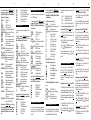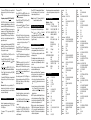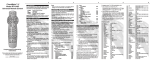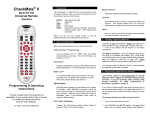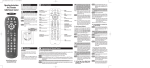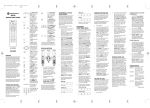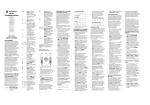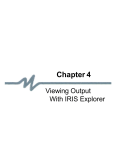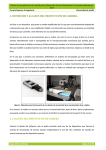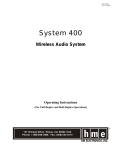Download Contec PPC-HDD(MS)A Computer Drive User Manual
Transcript
2 CheckMate™ IV Model RT-U49H+ Universal Remote Control 1. Introduction Your CheckMate IV, Model RT-U49H+, universal remote control is simple to program, easy to use, and can operate up to four (4) devices, which include: CABLE TV VIDEO AUDIO Cable set-top terminals Televisions VCR, DVD players Audio-video receivers, amplifiers, CD players, cassette players, DMX / DCR Digital Music converters Before you can use your remote control, it must be programmed (set-up) to operate the above devices. 3 Reset Lets you reset your remote to its original default settings. For more information, see section 17. 3. Installing / Replacing Batteries Install two (2) “AAA” batteries as indicated by the diagram in the battery compartment. When the illuminated buttons become dim or do not illuminate during use, install two (2) new “AAA” size batteries. Your remote control has Memory GuardTM, which eliminates reprogramming after battery changes. 4. Programming Your Cable Set-Top Terminal 2. Before Getting Started Some of the special features on your remote control are: Point and PressTM Programming Lets you program your TV, VIDEO and AUDIO devices without using codes. For more information, see sections 5, 6, 7and 8. SmartKeys™ Program multiple button presses on the [CABLE], [TV], [BYPASS] and [PPV] buttons. For more information, see section 14. [DEVICE] Button Tells which device you are currently operating by illuminating the device's power button. While the current device is illuminated, press a nonilluminated power button to operate a different device. [VCR / VOD] Button "Toggles" the VCR buttons between cable "VideoOn-Demand" (VOD) and VCR / DVD functions. Programming & Operating Instructions To have a clearer idea of the features and capabilities of your remote control, take a moment to carefully read these instructions Save for future reference. Rev. 9/2001 © 2001, CONTEC CORPORATION Memory GuardTM Eliminates reprogramming after battery changes. Time Out Shuts remote off if any button is pressed and held for 45 seconds. This extends battery life in the event the remote becomes lodged under or between heavy objects. Your remote control is pre-programmed to operate Motorola's DCT® (digital) and CFT2200 (analog) set-top terminals. If you are operating either of these cable set-top terminals, no cable programming is necessary - proceed to section 5. If you need to operate another cable set-top terminal, look up the brand and model number in the Cable Setup Code list. If you are not sure of your brand and model, contact your cable company. To program (setup) your cable set-top terminal... 1. Turn on your cable set-top terminal. 2. Press [DEVICE], then [MUTE] together - hold both buttons down until the lighted mode buttons start blinking in sequence. 3. Press [CABLE]. The [CABLE] button lights up. 4. From the Cable Setup Code list, locate and enter the 3-digit code for your brand and model. 5. Press [CABLE] to lock in the code. The [CABLE] button will blink and go out. Cable brand & setup code __________________ 5. Programming Your TV If you have a TV that's operated by remote control, it's recommended that you plug it directly into a wall outlet instead of the cable set-top terminal. 4 To program (setup) your TV... 1. Turn on your TV. 2. Press [DEVICE], then [MUTE] together - hold both buttons down until the lighted mode buttons start blinking in sequence. 3. Press [TV]. The [TV] button lights up. 5 DVD player turns off. If multiple codes are listed, you may have to enter several 3-digit codes until your VCR / DVD turns off. 5. Press [ MUTE ]. If your VCR or DVD player turns back on, press [VIDEO] to lock in the code. The [VIDEO] button will blink and go out. If your VCR or DVD doesn't turn back on, repeat steps 4 and 5 above until you can turn your VCR or DVD off and on. 4. a. Press and hold [CH ] until your TV turns off. As soon as your TV turns off, release [CH ]❶. OR 4. b. From the TV Setup Code list, locate and enter the 3-digit code until your TV turns off. If multiple codes are listed, you may have to enter several 3-digit codes until your TV turns off. 5. Press [MUTE]. If your TV turns back on, press [TV] to lock in the code. The [TV] button will blink and go out. If your TV doesn't turn back on, repeat steps 4 and 5 above until you can turn your TV off and on. TV brand & setup code ______________________ ❶ NOTE when using the Point and Press™ Programming method (step 4a.). If you find a code that turns your TV off but not back on, you may have gone past the correct matching code. Try pressing [CH ] one step at a time until you find a code that turns your TV back on. 4. b. From the VCR or DVD Setup Code list, locate and enter the 3-digit code until your VCR or 2. Press [DEVICE], then [MUTE] together - hold both buttons down until the lighted mode buttons start blinking in sequence. 4. a. Press and hold [CH ] until your Audio device turns off. As soon as your Audio device turns off, release [CH ]❶ . NOTE when using the Point and Press™ Programming method (step 4a.). If you find a code that turns your VCR or DVD off but not back on, you may have gone past the correct matching code. Try pressing [CH ] one step at a time until find a code that turns your VCR or DVD back on. 7. Programming Your TV / VCR Combination 1. First, program your remote for the TV functions. OR 4. b. From the Audio Setup Code list below, locate and enter the 3-digit code until your device turns off. If multiple codes are listed, you may have to enter several 3-digit codes until your Audio device turns off. 4. a. Refer to Section 5 - Programming Your TV. 5. Press [MUTE]. If your Audio device turns back on, press [AUDIO] to lock in the code. The [AUDIO] button will blink and go out. 4. b. Find a TV Setup Code that operates the TV functions (power, vol / , mute, CH / , 0-9) of your TV / VCR unit. If your Audio device doesn't turn back on, repeat steps 4 and 5 above until you can turn your Audio device off and on. To program (setup) your VCR or DVD player... OR 1. Turn on your Audio device. ❶ 4. a. Refer to Section 6 - Programming Your VCR or DVD. 3. Press [VIDEO]. The [VIDEO] button lights up. 4. a. Press and hold [CH ] until your VCR or DVD turns off. As soon as your VCR or DVD turns off, release [CH ]❶. To program (setup) your audio-video receiver, amplifier, CD player, cassette player or Digital Music converter... 3. Press [AUDIO]. The [AUDIO] button lights up. 6. Programming Your VCR or DVD 2. Press [DEVICE], then [MUTE] together - hold both buttons down until the lighted mode buttons start blinking in sequence. 8. Programming Your Audio Device VCR / DVD brand & setup code ____________ 2. Then, program your remote for the VCR functions. 1. Turn on your VCR or DVD player. 6 Audio brand & setup code ___________________ ❶ 4. b. Enter, lock and test each 3-digit VCR Setup Code until a code is found that operates the VCR functions (play, stop, fast-forward, rewind, pause, record) of your TV / VCR unit. NOTE when using the Point and Press™ Programming method (step 4a.). If you find a code that turns your Audio device off but not back on, you may have gone past the correct matching code. Try pressing [CH ] one-step at a time until find a code that turns your Audio device back on. NOTE: You can not use the Point and Press™ Programming method to program the VCR functions of your TV / VCR unit. 9. Operating Your Cable Set-Top Terminal Your remote control is designed to operate all the features and functions of your cable set-top terminal. 7 To select your remote's CABLE mode and operate your cable set-top terminal, press [DEVICE] then [CABLE]. The [CABLE] button will blink and go out. Then press... [CABLE] [TV] [VIDEO] [AUDIO] [CH ] / [CH ] [VOL ] / [VOL [MUTE] [EXIT] [MENU] [GUIDE] CABLE on / off. TV on / off. VCR / DVD on / off. AUDIO device on / off. Increases / decreases CABLE channel. ] Increases / decreases TV volume. Mutes TV volume. Exits on-screen menus, view guide. Displays on-screen features, options. Displays on-screen listing of programs by date, time, channel. [INFO] Displays channel, time information. [PPV] / [LOCK] Displays pay-per-view events, enter parental control access code [PG ] / [PG ] Page up / down through menus, view guide. [DAY ] / [DAY ] Previous / next day in view guide [ ], [ ], [ ], [ ]Navigate on-screen menus, program guide, PPV events and interactive services. [OK] / [SEL] Select menu option, program PPV events and function options. [MUSIC] / [ENT] Selects Music Choice™ digital music through your cable set-top terminal [HELP] Displays on-screen help on cable settop terminals so equipped. [FAV] Scroll through favorite channels [LAST] Displays last channel viewed. [A], [B], [C] Functions set by cable operator. [0] - [9] Numeric entry buttons. [BYPASS] RF bypass on cable set-top terminal. [VCR / VOD] Toggles VCR buttons between cable "Video -On-Demand" (VOD) and VCR functions. [HELP] + [LAST] Cable set-top terminal diagnostic functions (DCT, CFT2200) In your remote's CABLE mode, you can also press the blue buttons at the bottom to operate your VCR / DVD's basic functions or the "VideoOn-demand" (VOD) functions on your cable settop... 8 [ [ [ [ [ [ ] ] ] ] ] ] VOD or VCR / DVD rewind. VOD or VCR / DVD play. VOD or VCR / DVD fast-forward. VOD or VCR / DVD pause. VOD or VCR / DVD stop. VOD or VCR record. 10. Operating Your TV Your remote control can operate many functions of your TV. To select your remote's TV mode and operate your TV, press [DEVICE] then [TV]. The [TV] button will blink and go out. Then press... [TV] TV on / off. [CABLE] CABLE on / off. [VIDEO] VCR / DVD on / off. [AUDIO] AUDIO on / off. [CH ] / [CH ] Increases / decreases TV channels. [VOL ] / [VOL ] Increases / decreases TV volume. [MUTE] Mutes TV volume. [0] - [9] Numeric entry buttons. [MENU] or [OK/SEL] Accesses TV's on-screen menus. [BYPASS] / [TV/VCR] Change TV's video inputs. [LAST] View last TV channel [INFO] Displays TV channels and time. [EXIT] Exits TV's on-screen menus [PIP] Picture-in-picture on / off. [POS] Picture-in-picture position. [SWAP] Picture-in-picture swap. [FRZ] Picture-in-picture freeze. [ ], [ ], [ ], [ ] Navigates TV's menu. [MUSIC] / [ENT] Pressed after 0-9 to change channels on some TV's [C] Sleep / timer functions. In your remote's TV mode, you can also press the blue buttons at the bottom to operate your VCR / DVD's basic functions... [ [ [ [ [ [ ] ] ] ] ] ] VCR / DVD rewind. VCR / DVD play. VCR / DVD fast-forward. VCR / DVD pause. VCR / DVD stop. VCR record. 9 11. Operating Your VCR or DVD Your remote control can operate many functions of your VCR or DVD player. To select your remote's VIDEO mode and operate your VCR or DVD, press [DEVICE] then [VIDEO]. The [VIDEO] button will blink and go out. Then press... [VIDEO] [CABLE] [TV] [AUDIO] [CH ] / [CH ] VCR / DVD power on / off. CABLE on / off. TV on / off. AUDIO on / off. Increases / decreases VCR channels, or DVD skip "+ / –". [VOL ] / [VOL ] Increases / decreases TV volume. [MUTE] Mutes TV volume. [0] - [9] Enter VCR channels. [BYPASS] / [TV/VCR] Change VCR's video inputs. [EXIT] DVD clear functions. [MENU] DVD menu functions. [GUIDE] DVD guide functions. [INFO] DVD program information. [ ], [ ], [ ], [ ] Navigate DVD menu. [MUSIC] / [ENT] DVD enter functions. [A] DVD subtitle on / off. [LAST] DVD return function. In your remote's VIDEO mode, you can also press the blue buttons at the bottom to operate your VCR / DVD's basic functions... [ [ [ [ [ [ ] ] ] ] ] ] VCR / DVD rewind. VCR / DVD play. VCR / DVD fast-forward. VCR / DVD pause. VCR / DVD stop. VCR record. 10 To select your remote's AUDIO mode and operate your Audio devices, press [DEVICE] then [AUDIO]. The [AUDIO] button will blink and go out. Then press... For audio-video receivers, press... [AUDIO] A/V receiver on / off. [VOL ] / [VOL ] Increases / decreases Audio volume. [MUTE] Mutes Audio volume. [CH ] / [CH ] Next / last preset tuner channel. [1] Select "Tuner" input. [2] Select "CD" input. [3] Select "Tape # 1" input. [4] Select "Tape # 2" input. [5] Select "Phone" input. [6] Select "VCR # 1" input. [7] Select "VCR #2" input. [8] Select "LD" input. [9] Select "AUX" input. [0] Select "TV" input. [BYPASS] / [TV/VCR] AM / FM on tuner. For CD and cassette players, press... CD / cassette rewind. [ ] CD / cassette play. [ ] CD / cassette fast-forward. [ ] CD / cassette pause. [ ] CD / cassette stop. [ ] Cassette record. [ ] The volume control options in each mode of the remote are: CABLE TV VIDEO AUDIO TV (default), Cable or Audio. TV (default), Cable or Audio. TV (default), Cable or Audio. Audio device (default), Cable or TV. To control volume / mute through your cable set-top terminal in the remote's cable mode... 1. Press [DEVICE], then [MUTE] together - hold both down until the lighted mode buttons start blinking in sequence. 2. Press [CABLE] to select the cable mode. The [CABLE] button lights up. 3. Press [VOL ], then [CABLE] for cable volume. The [CABLE] button will blink and go out. To return volume control back to your TV, repeat steps 1. and 2. above, then press [VOL ], then [TV] in step 3. 14. Your Remote's SmartKeys™ Your remote has four (4) SmartKeys™ [ CABLE ], [ TV ], [ PPV ], and [ BYPASS ] that operate in its cable mode. Each SmartKey™ can be programmed so whenever it's pressed, it can transmit up to 12 individual button presses in sequence. For DCR and DMX Digital Music Converters, press... Programming and using the [CABLE] SmartKey™ [AUDIO] DCR / DMX on / off. [VOL ] / [VOL ] Increases / decreases volume. [MUTE] Mutes volume. [CH ] / [CH ] Change music selections. [0] - [9] Enter selections directly. The [CABLE] button normally turns on / off your cable set-top terminal. Here's an example of how to program the [CABLE] SmartKey™ to turn on (or off) your cable set-top terminal and TV, then tune your TV to its correct output channel, typically 3, with one button press... 12. Operating Your Audio Device 13. Programming Volume Control Your remote control can operate many functions of your audio-video receiver, amplifier, CD player, cassette player or DMX / DCR Digital Music converter. 11 When you first program your remote, volume / mute are controlled through your TV (except AUDIO volume which defaults to the AUDIO device). 1. Press [DEVICE], then [CABLE] to select the Cable mode of your remote. 2. Press [CABLE], then [SEL / OK] together - hold both down together until the [CABLE] button lights up. 12 3. In this order, press [TV], [0], [3]. The [CABLE] button will blink and remain illuminated. 4. Press [CH ] to lock in this setting. The [CABLE] button will blink and go out. To return the [CABLE] button to its normal default setting, repeat steps 1 and 2 above, then press [CH ]. Programming and using the [TV] SmartKey™ The [TV] button normally turns on / off your TV. Here's an example of how to program the [TV] SmartKey™ to turn on (or off) your TV, then tune your TV to its correct output channel, typically 3, with one button press... 1. Press [DEVICE], then [CABLE] to select the Cable mode of your remote. 2. Press [TV], then [SEL / OK] together - hold both down together until the [TV] button lights up. 3. In this order, press [0], [3]. The [TV] button will blink and remain illuminated. 4. Press [CH ] to lock in this setting. The [TV] button will blink and go out. To return the [TV] button to its normal default setting, repeat steps 1 and 2 above, then press [CH ]. Programming and using the [PPV] SmartKey™ The [PPV] button (Cable mode) normally displays your cable system's listing of pay-per-view events. Here's an example of how to program the [PPV] SmartKey™ to tune to a specific cable channel (123) with one button press... 1. Press [DEVICE], then [CABLE] to select the Cable mode of your remote. 2. Press [PPV], then [SELECT / OK] together - hold both down together until the [CABLE] button lights up. 3. In this order, press [1], [2], [3]. The [CABLE] button will blink and remain illuminated. 4. Press [CH ] to lock in this setting. The [CABLE] button will blink and go out. 13 To return the [PPV] button to its normal default setting, repeat steps 1 and 2 above, then press [CH ]. Programming and using the [BYPASS] SmartKey™ The [ BYPASS ] button (Cable mode) normally transmits a command that puts your cable set-top terminal in a BYPASS mode. While the cable set-top terminal is in its BYPASS mode, you can record one program on your VCR while watching a different program through your TV. When exiting cable settop terminal's BYPASS mode, your TV must be retuned to its correct output channel, typically 3, for proper cable reception. Here's an example of how to program the [BYPASS] SmartKey™ so whenever it is pressed, it will also tune your TV to its correct output channel, typically 3, for proper cable reception... 1. Press [DEVICE], then [CABLE] to select the Cable mode of your remote. 2. Press [BYPASS], then [SELECT / OK] together hold both down together until the [CABLE] button lights up. 3. In this order, press [DEVICE], [TV], [0], [3]. The [CABLE] button will blink and remain illuminated. 4. Press [CH ] to lock in this setting. The [CABLE] button will blink and go out. To return the [BYPASS] button to its normal default setting, repeat steps 1 and 2 above, then press [CH ]. Remember: When using any SmartKey™ to transmit a series of functions, be sure to keep your remote aimed at the devices to ensure all functions are received in their entirety. 15. Programming a 2 nd TV, VCR, DVD Instead of programming an audio device, you can program your remote to operate a 2nd TV, 2nd VCR, or 2nd DVD player. To program a 2nd TV to your remote's [AUDIO] button... 14 1. Turn on your 2nd TV. 2. Press [DEVICE], then [MUTE] together - hold both buttons down until the lighted mode buttons start blinking in sequence. 3. Press [AUDIO], then [TV]. The [AUDIO] and [TV] buttons will start blinking. 4. a. Press and hold [CH ] until your 2nd TV turns off. As soon as your 2 nd TV turns off, release [CH ]❶. OR 4. b. From the TV Setup Code list, locate and enter the 3-digit code until your 2nd TV turns off. If multiple codes are listed, you may have to enter several 3-digit codes until your 2nd TV turns off. 5. Press [MUTE]. If your 2nd TV turns back on, press [AUDIO] to lock in the code. The [AUDIO] button will blink and go out. If your 2nd TV doesn't turn back on, repeat steps 4 and 5 above until you can turn your 2nd TV off and on. ❶ NOTE when using the Point and Press™ Programming method (step 4a.). If you find a code that turns your 2nd TV off but not back on, you may have gone past the correct matching code. Try pressing [CH ] one step at a time until find a code that turns your 2nd TV back on. If you want to program a 2 VCR or DVD player in the above example, you would press [AUDIO], then [VIDEO] in step 3., then steps 4. and 5. referring to the Video Setup Code list. nd 16. Code Number Read Back To identify a 3-digit device code stored under the Point and Press™ method, follow these steps: 1. Press [DEVICE], then [MUTE] - hold both down until the illuminated mode buttons start blinking in sequence. 2. Press [CABLE] to identify your cable set-top terminal code. Or [TV], [VIDEO], [AUDIO] to identify these codes. The selected mode button will be illuminated. 15 3. Press [INFO]. The illuminated button "blink back" the code numbers, with a 1 second interval between each digit of the code. Example: For code "035", the remote will blink 10 times, then 3 times, then 5 times. 17. Resetting Your Remote Control To reset you remote to its factory default settings... 1. Press [SELECT / OK], then [LAST] - hold both down together until the [CBL], [TV], [VIDEO], and [AUDIO] buttons blink in sequence two times (approx. 5 seconds). 18. Helpful Tips & Troubleshooting 1. Your remote is equipped with a Point and Press™ quick-programming sticker on the back of its case. This will help you quickly program the remote without using codes. 2. The illuminated mode button will remain on while the remote is in a programming mode. In the absence of an entry, the button will go out after 20 seconds. When locking in your devices, the illuminated mode button will blink and go out. 3. When using the Point and Press™ programming method, you may find a code that turns your device off but not back on. If this happens... 3. a. the correct code has not been found. Continue pressing [CH ] until your devices turn on and off. 3. b. you may have gone past the correct matching code. Try pressing [CH ] one step at a time until find a code that turns your cable set-top terminal back on. 4. NOTE: If you have a Scientific Atlanta 8500 series cable set-top terminal, press [CH ] or [CH ] to turn on the cable set-top terminal. Press [CABLE] to turn these cable set-top terminals off. 5. When operating a General Instrument model DPBB Cable set-top terminal (Cable Setup Code #101), your remote's transmitting distance is limited to 20 ft. This is due to receiving limitations of the cable set-top terminal. 16 6. If you have any questions concerning the operation of your cable set-top terminal, contact your cable operator. Cable Setup Codes Manufacturer MOTOROLA (GI) Model Code DCT, CFT2200 001 CFT2000, CFT2100, WNR 115 JERROLD DL4, DP(V), DQN(V), DPBB 101 OAK / TOCOM SIGMAONE P1, P2& P3, 037 SIGMA2000, SIGMA 550 PIONEER VOYAGER 122 BC4100, 4200, 4500, 4600 034 BA5000, 6000 BA-V1000, BA-V2000 120 BA-9000 121 PACE 510 Digital 122 PHILIPS Digital 017 SCIENTIFIC-ATLANTA EXPLORER 122 8600X 002 8600 011 8540, 8550, 8570, 8580, 8590 042 TOCOM 5503VIP & 5507, 5508 003 ZENITH MM2500 008 Z-TAC 108 TV Setup Codes Admiral Akai Amark Ampro Amstrad Anam AOC Audiovox Blaupunkt Cairn Candel Capehart Cetronic Citizen Classic Concerto Contec 072 081 161 160 001 146 112 143 073 167 157 052 043 056 080 112 131 001 004 058 112 076 088 201 001 002 003 004 058 043 001 002 003 004 043 101 103 143 043 004 043 050 051 17 Coronado Craig Crown Curtis Mathes CXC Daewoo Daytron Dwin Dynasty Dynatech Eiki Electrohome Emerson Fisher Fujitsu Funai Futuretech GE Goldstar Hall Mark Hitachi Infinity JBL JC Penny Jensen JVC KEC Kenwood Kloss KMC KTV Lodgenet Logik Luxman LXI Magnavox Marantz Matsui Memorex 143 043 043 143 001 004 101 143 043 004 016 043 044 076 103 114 125 127 143 004 143 177 043 062 187 024 076 143 196 001 004 005 028 043 047 048 050 051 076 096 143 151 153 154 155 007 057 198 028 043 043 001 004 008 009 034 056 073 074 091 130 144 155 157 160 161 165 004 102 106 112 113 116 119 127 143 004 004 009 010 011 012 023 072 075 143 158 163 166 164 164 001 004 008 009 024 030 065 101 143 156 160 013 034 038 070 083 145 199 043 001 070 002 059 143 001 043 143 154 072 072 044 007 015 052 081 160 164 166 001 003 004 022 059 060 061 063 064 094 127 160 164 001 164 164 004 007 072 18 Metz MGA Minerva Mitsubishi MTC NAD NEC Nikei Onking Onwa Optonica Orion Panasonic Philco Philips Pioneer Portland Proscan Proton Quasar Radio Shack RCA Realistic Roctec Runco Sampo Samsung Sanyo Scott Sears Seleco Sharp Siemens Signature Sony Soundesign Spectricon SSS Supre Macy 088 001 004 024 028 042 088 004 024 028 040 042 109 124 146 191 001 004 062 101 015 025 001 016 019 024 040 056 130 132 134 043 043 043 019 081 096 034 056 080 092 164 001 003 004 024 056 059 060 063 064 164 001 003 004 005 038 059 093 127 164 001 018 023 025 116 135 190 004 143 144 160 161 165 167 004 058 131 143 171 173 193 034 056 092 004 019 043 127 143 001 004 023 024 056 065 074 144 152 156 160 161 165 007 019 043 047 186 073 157 168 169 178 179 180 181 182 001 004 058 202 004 050 089 101 105 127 143 160 007 020 053 057 082 166 187 004 028 043 048 143 004 007 015 028 030 057 082 094 143 160 165 166 189 200 004 014 019 022 028 029 081 143 170 175 088 072 070 085 126 139 147 185 194 003 004 028 043 112 004 043 002 19 Sylvania 001 003 044 059 060 063 064 127 160 164 Tandy 081 Tatung 056 062 Technics 034 080 Techwood 004 Teknika 002 003 004 024 028 043 072 101 143 Telefunken 037 046 086 087 Telerent 072 Tera 172 TMK 004 Toshiba 007 015 030 040 062 101 138 Totevision 143 Universal 008 009 Video Concepts 146 Vidikron 174 184 188 192 Vidtech 004 Wards 004 008 009 019 028 034 060 061 063 064 072 074 143 164 Westing House 076 Yamaha 001 004 York 004 Yupiteru 043 Zenith 072 073 095 103 157 Zonda 112 VCR Setup Codes Aiwa Akai Ampro Anam Audio Dynamics Brocksonic Canon Capehart Craig Curtis Mathes Daewoo Daytron DBX Dynatech Electrohome Emerson 034 161 016 043 046 124 125 142 146 072 083 012 023 039 043 035 037 129 028 083 108 001 104 135 041 083 005 007 010 065 108 110 111 112 117 108 012 023 039 043 034 053 059 006 025 027 029 034 035 036 037 046 083 106 117 129 131 138 153 162 20 Fisher Funai GE Go Video Goldstar Harman/Kardon Hitachi Instantreplay JCL JC Penny Jensen JVC Kenwood Lloyd LXI Magin Magnavox Marnatz Marta Matsui MEI Memorex MGA Minolta Mitsubishi MTC Multitech NEC Nordmende Optonica Orion Panasonic Pentax Philco Philips Pilot Pioneer Portland Pulsar Quartz Quasar Radio Shack RCA 001 008 009 010 034 063 072 083 107 109 144 147 104 115 132 136 155 012 020 106 114 123 012 045 018 020 026 034 043 063 150 160 083 083 012 020 083 104 106 043 012 043 048 050 055 060 083 130 150 152 014 034 047 048 034 001 009 034 106 104 034 041 067 068 083 156 164 012 067 069 083 106 027 030 083 001 010 014 034 053 072 083 104 106 134 139 045 046 059 020 020 045 046 049 051 059 061 142 151 034 104 024 034 012 023 039 043 048 043 053 054 025 070 074 083 133 140 145 020 063 083 034 067 083 034 054 067 071 083 106 106 020 021 048 108 072 002 041 075 083 145 123 020 034 041 104 107 109 140 144 145 147 158 21 Realistic 001 008 010 014 034 053 054 083 104 106 Rico 058 Runco 148 Salora 014 Samsung 032 083 104 107 109 112 113 115 122 125 Sansui 043 048 135 Sanyo 001 007 010 014 104 134 Scott 037 112 129 131 Sears 001 008 009 010 014 020 073 081 106 112 Sharp 053 054 083 159 165 Shintom 024 Signature 034 Sony 001 052 053 056 057 058 076 078 083 154 Soundesign 034 STS 020 Sylvania 034 059 067 083 Symphonic 034 Tandy 010 034 Tatung 039 043 Teac 034 039 043 Technics 070 083 Teknika 019 034 083 106 Thomas 034 TMK 006 Toshiba 008 020 042 047 059 079 081 082 112 131 Totevision 104 106 Unitech 104 Vector Research 012 Victor 048 Video Concepts 012 034 046 141 Videosonic 104 Wards 001 020 024 034 053 054 083 104 131 Yamaha 012 034 039 043 Zenith 034 048 056 058 072 080 106 DVD Setup Codes Apex Digital Denon GE Harman/Kardon 220 226 240 231 243 218 225 22 JVC KLH Kenwood LG Magnavox Marantz Mitsubishi NAD Onkyo Panasonic Philips Pioneer Proceed Proscan RCA Samsung Sharp Sony Thomson Toshiba Yamaha Zenith 238 223 224 235 241 247 237 217 227 221 216 233 228 234 237 229 230 219 229 231 231 243 236 248 222 232 244 231 243 233 245 234 246 235 241 247 Audio Setup Codes ADC Adcom Aiwa 007 057 082 092 161 225 018 104 170 188 202 203 211 213 Akai 138 189 AMC 125 126 127 128 171 174 Amend 054 Angstrom 142 Arcam 141 Audio Access 147 Audio File 071 Audio Matrix 167 Audio Technica 134 B&K 096 097 Bose 070 170 224 Carver 006 022 028 029 061 071 077 185 201 214 226 Casio 076 Cinema Sound 001 134 Citation 122 148 Clarion 026 23 Curtis Mathes 076 Denon 001 002 011 027 037 109 215 229 230 234 Elnlightened Audio 098 099 Fisher 047 182 214 Fosgate 062 231 Goldstar 008 Harman/Kardon 003 118 121 132 154 227 231 233 Hitachi 020 Inkel 222 JC Penny 076 216 Jensen 058 JVC 056 114 149 155 163 191 Kenwood 005 026 066 145 146 151 162 181 182 190 192 199 222 Koss 216 Krell 072 Kyocera 007 Lexicon 120 180 194 Linn 124 Luxman 004 009 052 115 137 139 165 LXI 076 Magnavox 086 152 164 208 Marantz 006 025 028 031 040 054 063 185 186 Mcintosh 178 MCS 076 Meridian 012 013 100 Mitsubishi 153 204 Mondial 042 043 081 112 157 158 NAD 113 176 186 Nakamichi 103 111 150 172 183 Onkyo 017 046 079 080 084 090 107 108 130 179 187 209 Optimus 026 041 138 Panasonic 032 195 Philips 025 034 038 063 Pioneer 014 033 035 039 044 045 050 069 078 116 159 168 198 Proceed 135 144 RCA 010 048 067 117 156 Realistic 019 056 073 075 095 Rotel 074 083 085 Samsung 016 Sansui 040 048 065 110 119 228 Sanyo 047 059 24 Scott Sears Sharp Sherwood Sony Soundesign SSI Taekwang Teac Theta Digital Toshiba Yamaha Zenith 019 091 076 026 094 131 175 181 024 030 051 055 102 105 106 015 018 053 064 088 093 101 160 166 184 218 036 068 138 005 019 049 111 212 217 136 060 087 140 198 021 023 026 067 089 129 169 173 177 205 232 143 210 LD Setup Codes Denon Funai Kenwood Magnavox Marantz Mitsubishi NAD Optimus Panasonic Philips Pioneer Radio Shack RCA Realistic Runco Sanyo Sharp Sony Technics Theta Digital Toshiba Yamaha 250 251 245 236 249 237 246 252 246 246 236 239 243 237 244 246 245 235 239 247 241 236 249 240 242 243 237 246 249 238 248 DCR Setup Codes DMX-DJ Maestro II 254 255