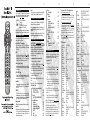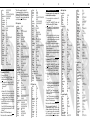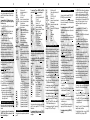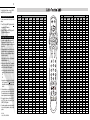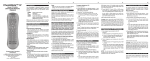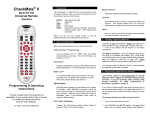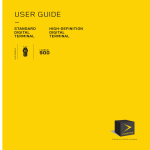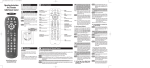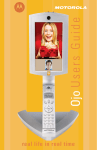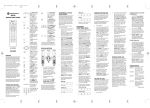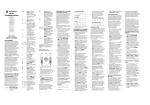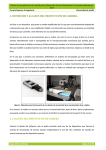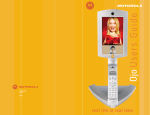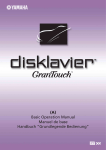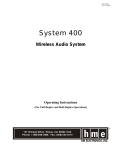Download Contec RT-U49C Universal Remote User Manual
Transcript
2 3 1. Introduction Your CheckMate™ IV (Model RT-U49C) universal remote control is simple to program, easy to use, and can operate up to four (4) devices, which include: Reset Lets you reset your remote to its original default settings. For more information, see section 17. CABLE TV VIDEO AUDIO Cable set-top terminals Televisions VCR, DVD Cassette deck, CD, receivers, amplifiers, 2nd TV, 2nd VCR. Before you can use your remote control, it must be programmed (set-up) to operate the above devices. 2. Before Getting Started Some of the special features and buttons on your remote control are as follows: Point and PressTM Programming Let’s you program your TV, VCR Audio devices without codes. For more information, see sections 5, 6 and 7. [ALL] Turns all of your devices on / off with one button press. [ ALL ] can even be programmed to automatically tune your TV to its correct output channel. For more information, see section 8. [Movies], [Sports], [News] Program your favorite channels on the “Movies”, “Sports” and “News” buttons. For more information see section 9. [VCR / VOD] Toggle “Toggles” the VCR buttons between cable VideoOn-Demand (VOD) and VCR / DVD functions. For more information, see section 10. SmartKeysTM Program multiple button presses on the [CBL], [TV] and [BYPASS] buttons. For more information, see section 15. [DEVICE] Tells which device you are currently operating by illuminating the device’s power button. While the current device is illuminated, press a nonilluminated power button to operate a different device. Memory GuardTM Eliminates reprogramming after battery changes. Time Out Shuts remote off if any button is pressed and held for 45 seconds. This extends battery life in the event the remote becomes lodges under or between heavy objects. 3. Installing / Replacing Batteries Install two (2) new “AA” batteries as indicated by the diagram in the battery compartment. When the illuminated buttons become dim or do not illuminate during use, install two (2) new “AA” size batteries. Your remote control has Memory GuardTM, which eliminates reprogramming after battery changes. 4. Programming Your Cable Set-Top Terminal Model RT-U49C is pre-programmed to operate the Scientific-Atlanta Explorer , Pioneer Voyager and Pace 510 digital set-top terminals. To operate a different cable set-top terminal, look up the brand and model in the Cable Setup Code list. If you are not sure of your brand and model, contact your cable company. To program your cable set-top terminal... 1. Turn on your cable set-top terminal. 2. Press [CBL], then [SELECT] together - hold both buttons down until [CBL] illuminates. 3. From the Cable Setup Code list, locate and enter the 3-digit code for your brand and model. 4. Press [CBL] to lock in the code. The [CBL] button will blink and go out. Write your cable set-top terminal brand & setup code__________ Refer to section 16 for code number readback. Cable Setup Codes Motorola (General Instrument) DCT, CFT 2200 001 CFT2100, CFT2000 002 Jerrold 003 DL4, DP(V), DQN(V), DPBB Scientific Atlanta Explorer 004 Explorer(#, *) 015 Explorer(Blue Ridge) 016 Explorer(WorldGate™) 018 8600X 005 8600 006 8540, 70, 90 007 4 Pace 510 digital Philips digital Pioneer Voyager BC-4600, BA-6000 BA-9000 BA-V1000, BA-V2000 Tocom 5503VIP, 5507, 5508 Zenith Z-Tac MM2500 Oak Sigma One, P1, P2, P3 Sigma 2000 004 017 004 008 009 010 011 012 013 014 5. Programming Your TV If you have a TV that’s operated by remote control, it is recommended that you plug it directly into a wall outlet instead of the cable set-top terminal. To program your TV... 1. Turn on your TV. 2. Press [TV], then [SELECT] together - hold both buttons down until [TV] illuminates. 3. a. Press and hold [CH +] until your TV turns off. As soon as your TV turns off, release [CH +]. OR b. From the TV Setup Code list, locate and enter a 3-digit code for your brand. If multiple codes are listed, you may have to enter several codes until your TV turns off. 4. Press [MUTE]. If your TV turns back on, press [TV] to lock in the code. The [TV] button will blink and go out. If your TV does not turn back on, repeat steps 3 and 4 until you can turn your TV off and on❶ . . Write your TV brand & setup code Refer to section 16 for code number readback. ❶ Note When using the Point and PressTM Programming method (step 3a). If you find a code that turns your TV off but not back on (step 4),you may have gone past the correct matching code. Try pressing [CH–] one press at a time until you find a code that turns your TV back on. 5 To program your TV / VCR combination unit... 1. First, program your remote as a TV Following the steps in this section, find a TV Setup Code that operates the TV functions of your TV / VCR (power, vol + / – , mute, ch + / – 0 – 9). 2. Then, program your remote as a VCR Following the steps in Section 6 for code number programming, enter, lock and test each 3-digit VCR Setup Code until a code is found that operates the VCR functions of your TV / VCR (play, stop, fast-forward, rewind, pause, record). Note: You can not use the Point and PressTM Programming method to program the VCR functions of the TV / VCR. TV Setup Codes Admiral Adventura Akai Aiwa Amark Ampro Amstrad Anam AOC Audio Vox Belcor Bell & Howell Broksonic Brokwood Candle Centurion Citizen Concerto Contec Coronado Craig Crown Curtis Mathes Daewoo Daytron Dumont Electro Home Elektra Emerson Envision Fisher Funai 058 061 062 067 004 065 135 007 086 112 006 088 089 093 111 120 125 134 065 111 041 062 011 054 041 027 052 044 051 027 052 059 062 041 051 020 007 134 007 044 061 062 027 039 040 041 042 051 090 091 092 094 101 102 108 114 118 121 123 130 041 044 051 041 041 051 002 007 008 011 012 017 054 065 079 108 110 131 041 051 010 028 004 6 GE Gibralta Goldstar(LG) Grundig Hall Mark Hitachi Inkel JC Penney JVC Kawasho KMC KTV Kurazai Lodgenet Logik Luxman LXI Magnavox(Philips) Majestic Marantz Megatron Memorex MGA/Mitsubishi Montgomery Ward NEC Orion Panasonic Philco Philips(Magnavox) Pilot Pioneer Portland ProScan Proton Pulsar Quasar Radio Shack Realistic RCA Sampo Samsung Sanyo Scott 005 019 027 031 037 041 046 051 053 055 061 070 131 007 025 027 031 041 044 051 059 060 065 007 027 031 041 044 059 060 065 124 059 041 051 007 027 049 051 083 085 098 100 075 005 010 027 037 041 051 065 069 070 048 077 080 132 041 051 007 007 030 059 065 062 062 062 027 041 051 006 035 067 001 005 007 014 026 027 041 052 068 081 062 003 065 076 086 010 031 062 003 027 031 041 044 051 065 076 084 007 037 044 057 058 062 065 067 081 023 027 031 044 101 013 017 033 045 047 078 018 019 021 024 053 063 001 007 027 052 065 081 001 005 007 014 026 027 041 052 068 081 041 059 097 056 103 007 027 055 061 073 082 112 031 126 128 041 019 041 012 057 079 022 027 046 053 055 061 065 072 073 082 031 044 007 016 020 031 044 119 129 002 010 028 104 133 031 044 079 7 Sears 002 007 010 016 027 028 043 069 Sharp 007 009 023 035 057 064 067 096 Signature 2000 007 044 058 062 067 Sony 032 038 050 066 Soundesign 052 Squareview 006 Supre-Macy 071 Sylvania 001 005 006 026 027 031 044 052 081 108 Symphonic 004 006 Tatung 019 Techwood 027 Teknika 001 007 027 052 062 079 Telerent 007 062 TMK 027 031 Tera 127 Toshiba 016 029 043 069 Totevision 059 Universal 027 070 Vidtech 027 Wards 027 031 White Westinghouse 058 XR-1000 062 Yamaha 027 York 031 044 Zenith 004 015 025 034 036 6. Programming Your Video (VCR / DVD)Device To program your VCR or DVD... 1. Turn on your VCR or DVD. 2. Press [VIDEO], then [SELECT] together - hold both buttons down until [VIDEO] illuminates. 3 a. Press and hold [CH +] until your VCR or DVD turns off. As soon as your VCR or DVD turns off, release [CH +]. OR b.From the VCR - DVD Setup Code list, locate and enter a 3-digit code for your brand. If multiple codes are listed, you may have to enter several codes until your VCR or DVD turns off. 4. Press [MUTE] If your VCR or DVD turns back on, press [VIDEO] to lock in the code. The [VIDEO] button will blink and go out. If your VCR or DVD does not turn back on, repeat steps 3 and 4 until you can turn your VCR or DVD off and on❶ . Write your VCR / DVD brand & setup code . Refer to section 16 for code number readback. 8 ❶ Note When using the Point and Press™ Programming method (step 3a). If you find a code that turns yourVCR/DVD off but not back on (step 4), you may have gone past the correct matching code. Try pressing [CH –] one press at a time until you find a code that turns your VCR / DVD back on. VCR Setup Codes Admiral Adventura Aiwa Akai Audio Dynamics Bell & Howell Broksonic Canon Citizen Colortyme Craig Curtis Mathes Daewoo Daytron DBX Dynatech Emerson 014 056 025 025 106 011 021 051 092 098 103 007 044 005 024 009 048 053 064 008 034 105 002 006 028 060 044 028 030 008 013 034 044 060 006 010 012 057 058 112 114 116 055 058 007 044 025 106 002 003 006 008 009 022 033 040 049 051 064 091 101 106 107 109 Fisher 005 015 024 030 052 Funai 025 106 GE 008 027 028 034 041 Go Video 019 043 063 Goldstar(LG) 002 060 Harman/Kardon 044 Hitachi 025 046 059 106 113 Instant Replay 008 017 034 JC Penney 005 008 017 028 034 044 046 JVC 004 005 007 038 026 060 095 102 JCL 008 Kenwood 004 005 007 060 106 Logik 042 Lloyd 025 106 LXI 002 025 106 Magnavox 008 025 034 036 106 Marantz 005 008 036 044 060 Marta 002 Matsui 094 Memorex 002 005 025 030 034 104 106 110 Mitsubishi 023 029 031 047 106 MTC 025 028 106 Montgomery Ward 014 025 027 034 037 062 Multi Tech 025 028 042 106 NEC 004 005 007 044 070 071 Orion 022 049 065 066 067 068 Panasonic 008 013 034 099 Pentax 046 Philco 008 034 036 106 Philips 008 017 034 036 106 Pioneer 004 045 046 9 Portland ProScan Quasar Quartz RCA 058 027 041 013 034 005 009 001 008 016 017 027 028 037 041 046 106 Realistic 005 014 025 030 034 106 Samsung 021 028 039 098 108 111 Sansai 042 Sansui 004 093 Sanyo 005 024 114 Sayyo 030 Scott 003 006 031 042 Sears 002 005 015 030 046 Sharp 014 056 Shintom 042 Signature 2000 014 025 027 037 062 Sony 032 035 050 Soundesign 106 Sylvania 008 016 017 025 034 036 047 054 065 073 074 106 Symphonic 025 106 Tandy 005 025 106 Tashiko 002 Tatung 007 Teac 007 025 106 Technics 008 Teknika 002 053 106 Thomas 106 TMK 091 Toshiba 006 015 046 052 096 Totevision 002 028 Unitech 028 Vector Research 031 044 Video Concepts 044 106 Wards 002 014 025 028 060 106 XR-1000 042 Yamaha 005 007 044 106 Zenith 004 018 035 038 061 106 DVD Setup Codes Denon 076 GE 077 078 Hitachi 117 JVC 079 KLH 118 LG 079 Magnavox 081 082 Mitsubishi 083 Panasonic 084 Pioneer 085 Samsung 086 Sharp 119 Sony 087 Thomson 120 Toshiba 088 Yamaha 089 Zenith 089 10 7. Programming Your Audio Device To program your laser disc, compact disc, receiver / amplifier or cassette tape... 1. Turn on your Audio device - cassette deck, CD, receiver, amplifier. 2. Press [AUDIO], then [SELECT] together - hold both buttons down until [AUDIO] illuminates. 3 a. Press and hold [CH +] until your Audio device turns off. As soon as your Audio device turns off, release [CH +]. OR b. From the Audio Setup Code list, locate and enter a 3-digit code for your brand. If multiple codes are listed, you may have to enter several codes until your Audio device turns off. 4. Press [MUTE] If your Audio device turns back on, press [AUDIO] to lock in the code. The [AUDIO] button will blink and go out. If your Audio device dose not turn back on, repeat steps 3 and 4 until you can turn your Audio device off and on❶ . . Write your Audio brand & setup code To program your 2nd TV, 2nd VCR, or 2nd DVD... 1. Turn on your 2nd TV, 2nd VCR, or 2nd DVD. 2. Press [AUDIO], then [SELECT] together - hold both buttons down until [AUDIO] illuminates. 3. Press [TV] to program a 2nd TV (or [VIDEO] for 2nd VCR). The [AUDIO] and [TV] buttons will blink. 4. a. Press and hold [CH +] until your 2nd TV turns off. As soon as your 2nd TV turns off, release [CH +] OR b. From the TV Setup Code list, locate and enter a 3-digit code for your brand. If multiple codes are listed, you may have to enter several codes until your 2nd TV turns off. 5. Press [MUTE] If your 2nd turns back on, press [AUDIO] to lock in the code. The [AUDIO] button will blink and go out. If your 2nd TV does not turn back on, repeat steps 3 and 4 until you can turn your 2nd TV off and on❶ . . Write your 2nd TV brand & setup code Refer to section 16 for code number readback. ❶ Note when using the Point and Press™ Programming method (step 4a). If you find a code that turns your Audio device off but not back on (step 4), you may have gone past the correct matching code. Try pressing [CH –] one press at a time until you find a code that turns your Audio device back on. 11 Audio Setup Codes 1. Laser Disc Pioneer 013 014 Proscan 029 RCA 029 Sanyo 006 Sony 025 Zenith 006 2. Compact Disc ADC 085 Akai 017 031 Aiwa 086 Carver 086 Crown 033 Denon 036 Fisher 001 003 Goldstar(LG) 016 Harman/Kardon 041 JVC 063 Kenwood 001 015 028 065 086 Krol 086 Magnavox 002 007 019 038 Mission 086 Mitsubishi 017 070 NAD 024 046 072 Nakamichi 075 077 NEC 018 NSM 086 Onkyo 076 Panasonic 009 035 Philips 007 019 038 Pioneer 009 047 097 Quasar 035 Radio Shack 009 023 028 049 062 RCA 019 038 057 Sanyo 003 032 SAE 086 Scott 023 Sharp 021 028 Sony 050 061 071 Soundesign 004 005 027 060 STS 085 Sylvania 007 Teac 023 Technics 035 042 103 Toshiba 024 Yamaha 074 3. Receiver / Amplifier Adcom 139 Aiwa 163 165 Akai 158 Bose 136 163 Carver 073 167 Citation 162 Denon 034 068 102 Everquest 107 Fisher 073 Fosgate Audionics 169 Goldstar(LG) 088 Harman/Kardon 043 169 170 172 12 Hitachi Jensen JVC Kenwood luxman Marantz NAD Onkyo Optimus Panasonic Parasound Philips Pioneer Quasar Radio Shack Realistic Rotel Sansui Sanyo Scientific Atlanta Scott Sharp Sherwood Sony Soundesign SSI Taekwang Teac Technics Victor Yamaha Zenith 4. Cassette Tape Aiwa Akai Audio Access B&K Denon Dynamic Bass Fisher Fosgate Audionics Haitai Harman/Kardon Inkel JCPenny JVC Kenwood Kloss Lexicon Luxman Marantz NAD Nakamichi Onkyo Optimus Philips DCC Pioneer Sansui Sherwood Sony Taekwang Teac Technics Technics DCC Toshiba Wards Yamaha 106 126 053 145 045 110 080 114 124 131 108 120 052 105 118 147 040 115 158 104 109 155 089 058 090 081 135 104 012 040 079 137 138 140 114 044 116 055 082 012 040 008 020 059 091 048 092 093 094 134 158 054 064 095 104 053 145 030 133 171 048 088 092 093 094 153 157 161 141 142 039 087 129 168 164 051 168 164 143 056 098 042 129 160 164 143 154 111 159 125 130 121 150 066 119 146 122 123 157 026 010 032 099 113 117 149 152 166 112 022 096 157 127 150 037 144 148 026 151 129 067 100 101 132 13 8. Programming the [ ALL ] Button Once you have programmed each of your devices, press [ALL] to turn all of them on / off with a single button press. If you would like the [ALL] button to also tune your TV to its correct output channel (typically 3) follow these steps: 1. Press [DEVICE], then [CBL] to select the remote’s cable mode. 2. Press [SETTINGS], then [ALL] together - hold both buttons down until the [TV] illuminates. 3. Press [0 ], then [3 ]❶ , ❷ . 4. Press [CH+] to store the TV channel. The [TV] button will blink and go out. ❶ Your TV output channel may also be 2 or 4. If you are not sure, contact your cable operator. ❷ Depending on your TV brand, the channel may have to be entered as “3”, “03” or “003”. Note : When pressing the [ALL] button, be sure to keep the remote control aimed at the devices to ensure all functions are received in their entirety. 9. Programming [MOVIES], [SPORTS] [NEWS] Each of these buttons can be programmed to store a favorite cable channel. For example, to program the [MOVIES] button to cable channel 53, follow these steps: 1. Press [DEVICE], then [CBL] to select the remote’s cable mode. 2. Press [CBL], then [MOVIES] together - hold both down until [CBL] illuminates. 3. Press [0 ], [5 ], [3 ]. (enter ch. # in 3-digit format)❶ . 4. Press [MOVIES] to store this channel. The [CBL] button will blink and go out. Programming the [SPORTS] or [NEWS] buttons is the same general procedure as above. ❶ May also be 4-digit (or 5-digit) format. The exact # of digits you need to enter depends on how your cable operator has setup your cable set-top terminal. 10. Operating Your Cable Set-Top Terminal Your remote control is designed to operate all the features and functions of your digital cable set-top terminal. To operate your cable set-top terminal, press [DEVICE], then [CBL]. In your remote’s cable mode, you can then press... [ALL] [CBL] [TV] [VIDEO] [AUDIO] [CH+] / [CH–] [VOL+] / [VOL–] [MUTE] [EXIT ] [SETTINGS] [GUIDE] [INFO] [FAV ] [LAST] [A ], [B], [C] [0] [9] [PAGE + –] [ ], [ ], [ ], [ ] [SELECT] [BYPASS] [TV / VCR] [VCR / VOD] [ ] [ ] [ ] [ ] [ ] [ ] [MOVIES] [SPORTS] [NEWS] 14 15 ALL devices on / off. Cable set-top terminal on / off. TV on /off. VCR / DVD on / off. Audio on / off. Increases / decreases cable channel. Increases / decreases cable volume. Mute cable volume. Exits on-screen menus, view guide, interactive screens. Displays program settings. Displays interactive program guide. Displays channel, time information. View favorite channels. Last channel viewed. On-screen decision buttons. Numeric entry buttons. Page up / down through menus, program guide. Navigate on-screen menus, program guide, PPV events and interactive services. Select menu, interactive screen item. Switch between cable set-top terminal and TV. Changes VCR video inputs. “Toggles” the VCR buttons between cable Video-On-Demand (VOD) and VCR / DVD functions. Press [VCR / VOD]. If... a. [CBL] illuminates, the VCR buttons are operating your cable Video-On -Demond(VOD) functions. OR b. [ VIDEO ] illuminates, the VCR buttons are operating your VCR or DVD functions. While [CBL] or [VIDEO] is illuminated, press [VCR / VOD] to switch from Video-On-Demond to VCR or VCR to Video-On-Demand. VCR / DVD or VOD rewind. VCR / DVD or VOD play. VCR / DVD or VOD fast-forward. VCR / DVD or VOD pause. VCR / DVD or VOD stop. VCR / DVD or VOD record. Programmable favorite channel. Programmable favorite channel. Programmable favorite channel. To operate your TV, press [DEVICE] , then [TV]. In your remote’s TV mode , you can then press... [ALL] ALL devices on / off. [CBL] Cable set-top terminal on / off. [TV] TV on /off. [VIDEO] VCR / DVD on / off. [AUDIO] Audio on / off. [CH +] / [CH –] Increases / decreases TV channel. [0] [9] Numeric entry buttons. [VOL+] / [VOL–] Increases / decreases TV volume. [MUTE] Mute TV volume. [TV / VCR ] Change TV’s video inputs. [ ] VCR / DVD rewind. [ ] VCR / DVD play. [ ] VCR / DVD fast-forward. [ ] VCR / DVD pause. [ ] VCR / DVD stop. [ ] VCR / DVD record. [ALL] [CBL] [TV] [VIDEO] [AUDIO] [CH+] / [CH–] [0] [9] [VOL+] / [VOL–] [MUTE ] [TV / VCR ] [ ] [ ] [ ] [ ] [ ] [ ] 12. Operating Your Video(VCR or DVD) Device When you first program your remote, volume / mute are controlled through your TV(except AUDIO which defaults to the AUDIO device). The volume control options in each mode of the remote are: CBL TV (default), Cable or Audio. TV TV (default), Cable or Audio. VIDEO TV (default), Cable or Audio. Audio device (default), Cable or TV. AUDIO To control volume / mute through your cable set-top terminal in the remote’s cable mode... 1. Press [CBL], then [SELECT] together - hold both buttons down until [CBL] illuminates. 2.Press [VOL+], then [CBL] for cable volume. The [CBL] button will blink and go out. To return volume control to your TV, repeat step 1, then press [VOL+], then [TV] in step 2. To control volume / mute through your cable set-top terminal in the remote’s Video mode... 1. Press [VIDEO], then [SELECT] together - hold both bottons down until [VIDEO] illuminates. 2. Press [VOL+], then [CBL] for Cable volume. The [VIDEO] button will blink and go out. To return volume control to your TV, repeat step 1, then press [VOL+], then [TV] in step 2. 11. Operating Your TV Your remote control can operate many functions of your TV. Your remote control can operate many functions of your VCR or DVD. To operate your VCR or DVD, press [DEVICE] then [VIDEO]. In your remote’s Video, you can then press... [ALL] ALL devices on / off. [CBL] Cable set-top terminal on / off. [TV] TV on /off. [VIDEO] VCR / DVD on / off. [AUDIO] Audio on / off. [CH+] / [CH –] Increases / decreases VCR channel. [0] - [9] Enter VCR channels. [VOL+] / [VOL–] Increases / decreases TV volume. [MUTE] Mute TV volume. [TV / VCR ] Change VCR video inputs. [ ] VCR / DVD rewind. [ ] VCR / DVD play. ] [ VCR / DVD fast-forward. [ ] VCR / DVD pause. ] [ VCR / DVD stop. [ ] VCR / DVD record. 13. Operating Your Audio Device Your remote control can be setup to operate a tape deck, CD, receiver, amplifier, 2nd TV, 2nd VCR as an Audio device. To operate your Audio device, press [DEVICE], then [AUDIO]. In your remote’s Audio mode, you can press... 16 ALL devices on / off. Cable set-top terminal on / off. TV on /off. VCR / DVD on / off. Audio on / off. Increases / decreases channel. Enter channels. Increases / decreases volume. Mute volume. Change VCR / DVD video inputs. Rewind. Play. Fast-forward. Pause. Stop. Record. 14. Programming Volume Control 17 15. Your Remote’s SmartKeys TM Your remote has three SmartKeysTM ([CBL], [TV], [BYPASS]) that operate in its cable mode. Each SmartkeyTM can be programmed so whenever it’s pressed, it can transmit up to 12 individual button presses in sequence. Programming and using the [CBL] SmartKeyTM The [CBL] button normally turns on / off your cable set-top terminal. You can program the [CBL] SmartkeyTM to turn on your cable set-top terminal and TV, and tune your TV to its correct output channel (typically 3) with one button press. 1. Press [DEVICE], then [CBL] to select the remote’s cable mode. 2. Press [CBL], then [SETTINGS] together - hold both button down until [CBL] illuminates. 3. In this order, press [CBL], [TV], [0], [3]❶ , ❷ . The [CBL] button will blink and remain illuminated. 4. Press [CH +] to lock in this setting. The [CBL] button will blink and go out. To return the [CBL] button to its normal function, repeat steps 1 & 2, then press [CH –]. Programming and using the [TV] SmartKeyTM The [TV] button normally turns on / off your TV. You can program the [TV] SmartKeyTM to turn on your TV and tune your TV to its correct output channel (typically 3) with one button press. 1. Press [DEVICE], then [CBL] to select the remote’s cable mode. 2.Press [TV], then [SETTINGS] together - hold both buttons down until [TV] illuminates. 3. In this order, press [TV], [0], [3]❶ , ❷ . The [TV] button will blink and remain illuminated. 4. Press [CH+] to lock in this setting. The [TV] button will blink and go out. To return the [TV] button to its normal function, repeat setps 1 and 2 above, then press [CH –] Programming and using the [BYPASS] SmartKeyTM 18 The [BYPASS] button (cable mode) normally places your Cable set-top terminal in a BYPASS mode. While the cable set-top terminal is in its BYPASS mode, you can record one program on your VCR and watch a different program through your TV. When exiting the cable set-top terminal’s BYPASS mode, your TV must be re-tuned to its correct output channel (typically 3) for proper cable reception. You can program the [BYPASS] SmartKeyTM so automatically tune your TV to its correct output channel. 1. Press [DEVICE], then [CBL] to select the remote’s cable mode. 2. Press [BYPASS], then [SETTINGS] together hold both buttons down until [CBL] illuminates. 3. In this order, press [BYPASS], [DEVICE], [TV], [0], [3]❶ , ❷ . The [CBL] button will blink and remain illuminated. 4. Press [CH +] to store the setting. The [CBL] button will blink and go out. To return the [BYPASS] button to its normal function, repeat steps 1 and 2 above, then press [CH–]. ❶ Your TV output channel may also be 2 or 4. If you are not sure, contact your cable operator. ❷ Depending on your TV brand, the channel may have to be entered as “3”, “03” or “003” Note : When using any SmartKeyTM to transmit a series of functions, be sure to keep your remote aimed at the devices to ensure all functions are received in their entirety. 16. Code Number Readback To identify a 3-digit setup code stored under the Point and PressTM method, follow these steps: To identify the TV setup code... 1. Press [TV], then [SELECT] together - hold both buttons down until [TV] illuminates. 2. Press [INFO] The [TV] button will blink back the code numbers, with a 1-second interval between each digit of the code. Example : For code “035”, the remote will blink 10 times, then 3 times, then 5 times. To identify the 3-digit Video code, press [VIDEO], then [SELECT] in step 1, then press [INFO] . 19 To identify the 3-digit Audio code, press [AUDIO], then [SELECT] in step 1, then press [INFO]. Rev. 7/2001 © 2001, CONTEC CORPORATION 006 007 ate IV Model RT-U4 9C eckM Ch Model Setup Code Motorola (General Instrument) DL4, DP(V), CFT2200,2100 DQN(V), DPBB 001 003 002 DCT, CFT2200 Voyager 004 Pioneer BC-4600, BA-9000 BA-5000, BA-6000 009 008 Philips BA-V1000 BA-V2000 010 Digital 017 CBL CBL CBL CBL CBL Device CBL CBL CBL CBL CBL CBL CBL CBL All on All on All on All on All on All on ALL All on All on All on All on All on All on All on All on CABLE TV VIDEO AUDIO CBL on / off TV on / off Video on / off Audio on / off CBL on / off TV on / off Video on / off Audio on / off CBL on / off TV on / off Video on / off Audio on / off CBL on / off TV on / off Video on / off Audio on / off CBL on / off TV on / off Video on / off Audio on / off CBL on / off TV on / off Video on / off Audio on / off CBL on / off TV on / off Video on / off Audio on / off CABLE TV VIDEO AUDIO CBL on / off TV on / off Video on / off Audio on / off CBL on / off TV on / off Video on / off Audio on / off CBL on / off TV on / off Video on / off Audio on / off CBL on / off TV on / off Video on / off Audio on / off CBL on / off TV on / off Video on / off Audio on / off CBL on / off TV on / off Video on / off Audio on / off CBL on / off TV on / off Video on / off Audio on / off CBL on / off TV on / off Video on / off Audio on / off GUIDE INFO Guide Info View Guide Info Display Guide Info Guide Info Guide Info GUIDE INFO Guide Info Display Guide Info Clock Guide Info Guide info SETTINGS Settings Menu Menu Settings Settings Settings SETTINGS Menu Menu Learn Settings Menu Menu Menu Sel Sel (Event) Select < > Cursor Sel < > OK < > < > CBL All on < > CBL ALL < > Device <> 005 Explorer (WorldGate™) 018 < > 004 Explorer (Blue Ridge) 016 < > Setup Code Mfg Explorer (#, *) 015 < > Select < > Sel < > Sel < > SELECT < > Select/OK < > AU Prg Page + Page - Day > < Day Day > < Day Mute Mute Mute Exit Mute Exit Mute Exit MUTE EXIT Mute Exit Vol + Vol Ch + Ch - Vol + Vol Ch + Ch - Vol + Vol Ch +, Power on Ch -, Power on Vol + Vol Ch + Ch - Vol + Vol Ch + Ch - Vol + Vol Ch + Ch - VOL + VOL CH + CH - A B C PPV Buy Buy A B C A B C A B C 0, 1 - 9 LAST FAV 0, 1 - 9 Last Fav 0, 1 - 9 Last Fav 0, 1 - 9 Last Fav 0, 1 - 9 Lch Rcl 0, 1 - 9 Last Fav 0, 1 - 9 Last Fav REW PLAY FF PAUSE STOP REC REW - Cable or Video PLAY - Cable or Video FF - Cable or Video PAUSE - Cable or Video STOP - Cable or Video REC - Cable or Video Back Fwd Pause REW - Cable or Video PLAY - Cable or Video FF - Cable or Video PAUSE - Cable or Video STOP - Cable or Video REC - Cable or Video BYPASS TV / VCR VCR / VOD Bypass TV / VCR (VCR) VCR / VOD Bypass TV / VCR (VCR) VCR / VOD TV / VCR (VCR) VCR / VOD TV / VCR (VCR) VCR / VOD Movies Sports News Movies Sports News Movies Sports News Movies Sports News Movies Sports News Select < > Sel < > PAGE PAGE Page + Page - Day > < Day Sleep MUTE EXIT Mute Exit Mute VOL + VOL CH + CH - Vol + Vol Ch + Ch - A B C Sel Sel Page + Page - PC / PM TCP Page + Page - Timer Mute Del Mute Del Mute Exit Mute Clr Mute Mute Exit Mute Exit Vol + Vol Ch + Ch - Vol + Vol Ch + Ch - Vol + Vol Ch + Ch - Vol + Vol Ch + Ch - Vol + Vol Ch + Ch - Vol + Vol Ch + Ch - Vol + Vol Ch + Ch - Vol + Vol Ch + Ch - A B C A B C Enter F Prog Enter F Prog A B C Str Auth # Enter Order Clear Order Help A B C 0, 1 - 9 Last Fav 0, 1 - 9 LAST FAV 0, 1 - 9 Last Fav 0, 1 - 9 < Ch Fav 0, 1 - 9 < Ch Fav 0, 1 - 9 Last Fav 0, 1 - 9 0, 1 - 9 Last Ch Fav Ch 0, 1 - 9 Last Fav 0, 1 - 9 Last Fav REW - Cable or Video PLAY - Cable or Video FF - Cable or Video PAUSE - Cable or Video STOP - Cable or Video REC - Cable or Video REW - Cable or Video PLAY - Cable or Video FF - Cable or Video PAUSE - Cable or Video STOP - Cable or Video REC - Cable or Video REW PLAY FF PAUSE STOP REC REW - Cable or Video PLAY - Cable or Video FF - Cable or Video PAUSE - Cable or Video STOP - Cable or Video REC - Cable or Video Bypass TV / VCR (VCR) VCR / VOD Bypass TV / VCR (VCR) VCR / VOD Bypass TV / VCR (VCR) VCR / VOD BYPASS TV / VCR VCR / VOD Bypass TV / VCR (VCR) VCR / VOD A/B TV / VCR (VCR) VCR / VOD A/B TV / VCR (VCR) VCR / VOD Bypass TV / VCR (VCR) VCR / VOD C/R TV / VCR (VCR) VCR / VOD A/B TV / VCR (VCR) VCR / VOD A/B TV / VCR (VCR) VCR / VOD P TV / VCR (VCR) VCR / VOD # Channel Memory CH Link WEB MALL CH Link WorldGate Channel Memory Movies Sports News PPV/Lock Help Music/Enter Movies Sports News Movies Sports News Movies Sports News Movies Sports News Movies Sports News Movies Sports News PPV * PAGE PAGE Rcl Page Page REW - Cable or Video PLAY - Cable or Video FF - Cable or Video PAUSE - Cable or Video STOP - Cable or Video REC - Cable or Video <> SELECT < > <> 1. Your remote is equipped with a Point and PressTM Programming label on the back of its case. This will help you quickly program the remote without using codes. 2. An illuminated mode (power) button will remain on while the remote is in a programming mode. In the absence of an entry, the illuminated button will go out after 45 seconds. When locking in your devices, the illuminated button will blink and go out, 3. When using the Point and PressTM programming method, you may find a code that turns your device off but not back on. If this happens... a.the correct code has not been found. Continue pressing [CH +] until your devices turn on and off. OR b.you may have gone past the correct matching code. Try pressing [CH –] one press at a time until you find a code that turns your devices turn back on. 4. If the same button is pressed and held for 45 seconds, your remote control will turn itself off. This extends the battery life by should the remote become lodged under or between heavy objects. 5. For diagnostic functions on Motorola (GI) DCT and CFT2200 cable set-top terminal, press [SELECT] + [INFO] together. 6. If you have any questions concerning the operation of your cable set-top terminal, contact your cable operator. 8540,70,90 < > 18. Helpful Tips and Troubleshooting 8600 < > 2. Press [SETTINGS], then [SETTINGS] again. The [CBL] button will blink and go out. 8600x <> 1. Press [CBL], then [SELECT] together-hold both down until the [CBL] illuminates. Scientific Atlanta Explorer <> To reset your remote control to its factory default settings... Mfg Model < > 17. Resetting Your Remote control Page + Page - Prev PC Next