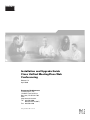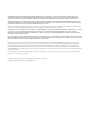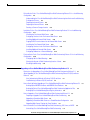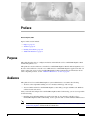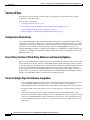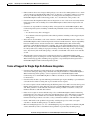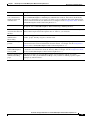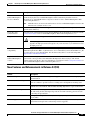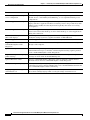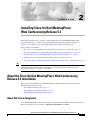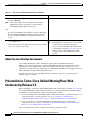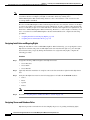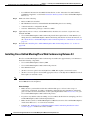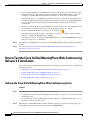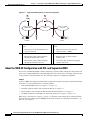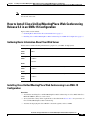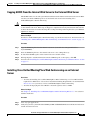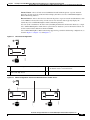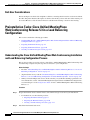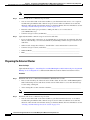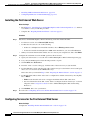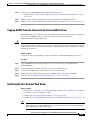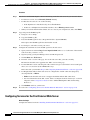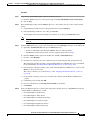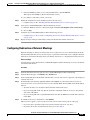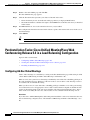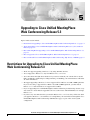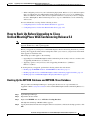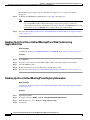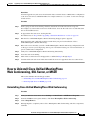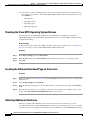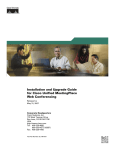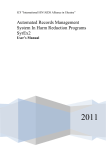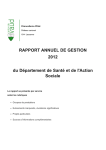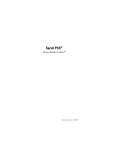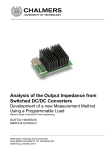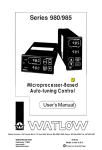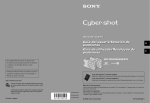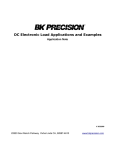Download Cisco Systems Conference Phone Conference Phone User Manual
Transcript
Installation and Upgrade Guide Cisco Unified MeetingPlace Web Conferencing Release 5.3 April 2006 Corporate Headquarters Cisco Systems, Inc. 170 West Tasman Drive San Jose, CA 95134-1706 USA http://www.cisco.com Tel: 408 526-4000 800 553-NETS (6387) Fax: 408 526-4100 Text part number: OL-10029-01 THE SPECIFICATIONS AND INFORMATION REGARDING THE PRODUCTS IN THIS MANUAL ARE SUBJECT TO CHANGE WITHOUT NOTICE. ALL STATEMENTS, INFORMATION, AND RECOMMENDATIONS IN THIS MANUAL ARE BELIEVED TO BE ACCURATE BUT ARE PRESENTED WITHOUT WARRANTY OF ANY KIND, EXPRESS OR IMPLIED. USERS MUST TAKE FULL RESPONSIBILITY FOR THEIR APPLICATION OF ANY PRODUCTS. THE SOFTWARE LICENSE AND LIMITED WARRANTY FOR THE ACCOMPANYING PRODUCT ARE SET FORTH IN THE INFORMATION PACKET THAT SHIPPED WITH THE PRODUCT AND ARE INCORPORATED HEREIN BY THIS REFERENCE. IF YOU ARE UNABLE TO LOCATE THE SOFTWARE LICENSE OR LIMITED WARRANTY, CONTACT YOUR CISCO REPRESENTATIVE FOR A COPY. The Cisco implementation of TCP header compression is an adaptation of a program developed by the University of California, Berkeley (UCB) as part of UCB’s public domain version of the UNIX operating system. All rights reserved. Copyright © 1981, Regents of the University of California. NOTWITHSTANDING ANY OTHER WARRANTY HEREIN, ALL DOCUMENT FILES AND SOFTWARE OF THESE SUPPLIERS ARE PROVIDED “AS IS” WITH ALL FAULTS. CISCO AND THE ABOVE-NAMED SUPPLIERS DISCLAIM ALL WARRANTIES, EXPRESSED OR IMPLIED, INCLUDING, WITHOUT LIMITATION, THOSE OF MERCHANTABILITY, FITNESS FOR A PARTICULAR PURPOSE AND NONINFRINGEMENT OR ARISING FROM A COURSE OF DEALING, USAGE, OR TRADE PRACTICE. IN NO EVENT SHALL CISCO OR ITS SUPPLIERS BE LIABLE FOR ANY INDIRECT, SPECIAL, CONSEQUENTIAL, OR INCIDENTAL DAMAGES, INCLUDING, WITHOUT LIMITATION, LOST PROFITS OR LOSS OR DAMAGE TO DATA ARISING OUT OF THE USE OR INABILITY TO USE THIS MANUAL, EVEN IF CISCO OR ITS SUPPLIERS HAVE BEEN ADVISED OF THE POSSIBILITY OF SUCH DAMAGES. q g g g y g g y y iQuick Study are service marks of Cisco Systems, Inc.; and Access Registrar, Aironet, BPX, Catalyst, CCDA, CCDP, CCIE, CCIP, CCNA, CCNP, Cisco, the Cisco Certified Internetwork Expert logo, Cisco IOS, Cisco Press, Cisco Systems, Cisco Systems Capital, the Cisco Systems logo, Cisco Unity, Enterprise/Solver, EtherChannel, EtherFast, EtherSwitch, Fast Step, FormShare, GigaDrive, GigaStack, HomeLink, Internet Quotient, IOS, IP/TV, iQ Expertise, the iQ logo, iQ Net Readiness Scorecard, LightStream, Linksys, MeetingPlace, MGX, the Networkers logo, Networking Academy, Network Registrar, Packet, PIX, Post-Routing, Pre-Routing, ProConnect, RateMUX, ScriptShare, SlideCast, SMARTnet, The Fastest Way to Increase Your Internet Quotient, and TransPath are registered trademarks of Cisco Systems, Inc. and/or its affiliates in the United States and certain other countries. All other trademarks mentioned in this document or Website are the property of their respective owners. The use of the word partner does not imply a partnership relationship between Cisco and any other company. (0601R) Installation and Upgrade Guide for Cisco Unified MeetingPlace Web Conferencing Release 5.3 Copyright © 2004-2006 Cisco Systems, Inc. All rights reserved. CONTENTS Purpose Audience vii vii Naming Conventions Additional References CHAPTER 1 viii ix Introducing Cisco Unified MeetingPlace Web Conferencing Release 5.3 About Cisco Unified MeetingPlace 1-1 About Cisco Unified MeetingPlace Web Conferencing 1-1 Terms of Use 1-2 Configuration Restrictions 1-2 Cisco Policy for Use of Third-Party Software and Security Updates Terms for Single Sign On Software Integration 1-2 Terms of Support for Single Sign On Software Integration 1-3 New Features and Enhancements 1-4 New Features and Enhancements in Release 5.3(447) New Features and Enhancements in Release 5.3(333) New Features and Enhancements in Release 5.3(235) New Features and Enhancements in Release 5.3(104) CHAPTER 2 1-1 1-2 1-4 1-4 1-6 1-7 Installing Cisco Unified MeetingPlace Web Conferencing Release 5.3 2-1 About the Cisco Unified MeetingPlace Web Conferencing Release 5.3 Installation About SQL Server Integration 2-1 About SQL Server Installation Options 2-3 About Sun Java Runtime Environment 2-4 2-1 Preinstallation Tasks: Cisco Unified MeetingPlace Web Conferencing Release 5.3 Installing Cisco Unified MeetingPlace Audio Server Release 5.3 2-5 Installing SQL Server on a Remote Server 2-5 Creating a Least Privileged SQL Account 2-5 Gathering Cisco Unified MeetingPlace Web Conferencing Installation Values 2-4 2-7 Installation Tasks: Cisco Unified MeetingPlace Web Conferencing Release 5.3 2-9 Installing the Operating System on the Cisco MCS Server 2-9 Installing Cisco Unified MeetingPlace Web Conferencing Release 5.3 2-10 How to Test the Cisco Unified MeetingPlace Web Conferencing Release 5.3 Installation Defining the Cisco Unified MeetingPlace Web Conferencing Server 2-12 2-12 Installation and Upgrade Guide for Cisco Unified MeetingPlace Web Conferencing Release 5.3 OL-10029-01 iii Contents Testing the Web Server Over an HTTP Connection 2-13 Testing the Web Server Over an HTTPS Connection 2-14 Testing the Meeting Console Connection 2-14 CHAPTER 3 Installing Cisco Unified MeetingPlace Web Conferencing for a Segmented Meeting Access Configuration 3-1 About Segmented Meeting Access 3-1 About the SMA-1S Configuration 3-2 About the SMA-2S Configuration 3-3 About the SMA-2S Configuration with SSL and Segmented DNS 3-4 How to Install Cisco Unified MeetingPlace Web Conferencing Release 5.3 in an SMA-1S Configuration 3-5 Gathering Basic Information About Your Web Server 3-5 Installing Cisco Unified MeetingPlace Web Conferencing in an SMA-1S Configuration 3-5 How to Install Cisco Unified MeetingPlace Web Conferencing Release 5.3 in an SMA-2S Configuration 3-6 Gathering Basic Information About Your Internal and External Web Servers 3-7 Installing Cisco Unified MeetingPlace Web Conferencing on an Internal Server 3-8 Copying GUIDS From the Internal Web Server to the External Web Server 3-9 Installing Cisco Unified MeetingPlace Web Conferencing on an External Server 3-9 CHAPTER 4 Installing Cisco Unified MeetingPlace Web Conferencing Release 5.3 in a Load Balancing Configuration 4-1 About Installing Cisco Unified MeetingPlace Web Conferencing Release 5.3 in a Load Balancing Configuration 4-1 Restrictions for Installing Cisco Unified MeetingPlace Web Conferencing in a Load Balancing Configuring 4-2 Cisco Unified MeetingPlace Web Conferencing Load Balancing and Standard Web Server Load Balancing 4-2 Cisco Unified MeetingPlace Web Conferencing Clusters 4-2 Load Balancing Behaviors in Cisco Unified MeetingPlace Web Conferencing 4-4 Cisco Unified MeetingPlace Web Conferencing Load Balancing Algorithm 4-6 Suggestions for a Robust Cisco Unified MeetingPlace System 4-6 About Installing Cisco Unified MeetingPlace Web Conferencing Release 5.3 in a Load Balancing Configuration for Video-Enabled Systems 4-6 Default Behavior of Load Balancing in Video-Enabled Systems 4-6 Video Meetings in Segmented Meeting Access Deployments 4-7 SQL Server Considerations 4-7 End-User Considerations 4-8 Installation and Upgrade Guide for Cisco Unified MeetingPlace Web Conferencing Release 5.3 iv OL-10029-01 Contents Preinstallation Tasks: Cisco Unified MeetingPlace Web Conferencing Release 5.3 in a Load Balancing Configuration 4-8 Understanding the Cisco Unified MeetingPlace Web Conferencing Installation and Load Balancing Configuration Process 4-8 Preparing the Internal Cluster 4-9 Preparing the External Cluster 4-10 Creating a Common Storage Location 4-11 Installation Tasks: Cisco Unified MeetingPlace Web Conferencing Release 5.3 in a Load Balancing Configuration 4-11 Installing the First Internal Web Server 4-12 Configuring Services for the First Internal Web Server 4-12 Installing Additional Internal Web Servers 4-14 Copying GUIDS From the Internal to the External Web Server 4-15 Installing the First External Web Server 4-15 Configuring Services for the First External Web Server 4-16 Installing Additional External Web Servers 4-18 Configuring Redirection of External Meetings 4-19 Postinstallation Tasks: Cisco Unified MeetingPlace Web Conferencing Release 5.3 in a Load Balancing Configuration 4-20 Configuring Ad-Hoc Video Meetings 4-20 Viewing the Amount of Web-Conferencing Load on a Server 4-21 Disabling Load Balancing 4-21 CHAPTER 5 Upgrading to Cisco Unified MeetingPlace Web Conferencing Release 5.3 5-1 Restrictions for Upgrading to Cisco Unified MeetingPlace Web Conferencing Release 5.3 5-1 About Upgrading to Cisco Unified MeetingPlace Web Conferencing Release 5.3(235) and Later Releases 5-2 User Authentication Methods in Release 5.3(235) and Later 5-2 Load Balancing in Release 5.3(333) and Later 5-2 How to Back Up Before Upgrading to Cisco Unified MeetingPlace Web Conferencing Release 5.3 Backing Up the MPWEB Database and MPWEB-Slave Database 5-3 Backing Up Critical Cisco Unified MeetingPlace Web Conferencing Application Files 5-4 Backing Up Cisco Unified MeetingPlace Registry Information 5-4 5-3 How to Upgrade to Cisco Unified MeetingPlace Web Conferencing Release 5.3 5-5 Preparing to Upgrade Cisco Unified MeetingPlace Web Conferencing 5-5 Upgrading a Standalone Web Server 5-6 Upgrading a Standalone Web Server to a Shared Database Configuration 5-7 Upgrading Web Servers Sharing the Same Database 5-8 How to Uninstall Cisco Unified MeetingPlace Web Conferencing, SQL Server, or MSDE Uninstalling Cisco Unified MeetingPlace Web Conferencing 5-9 5-9 Installation and Upgrade Guide for Cisco Unified MeetingPlace Web Conferencing Release 5.3 OL-10029-01 v Contents Removing SQL Server or MSDE CHAPTER 6 5-10 Troubleshooting the Cisco Unified MeetingPlace Web Conferencing Release 5.3 Installation Problems with the Cisco Unified MeetingPlace Web Conferencing Installation What to Do First 6-1 Checking the Cisco MCS Operating System Release 6-2 Locating the Software Download Page on Cisco.com 6-2 Obtaining Additional Assistance 6-2 6-1 6-1 Problems with Cisco Unified MeetingPlace Web Conferencing Server Connections Resolving HTTP Connection Problems 6-3 Resolving HTTPS Connection Problems 6-3 6-3 INDEX Installation and Upgrade Guide for Cisco Unified MeetingPlace Web Conferencing Release 5.3 vi OL-10029-01 Preface Revised: April 28, 2006 Topics in this section include: • Purpose, page vii • Audience, page vii • Naming Conventions, page viii • Additional References, page ix Purpose This guide describes how to configure, maintain, and troubleshoot Cisco Unified MeetingPlace Web Conferencing Release 5.3. This guide does not describe how to install Cisco Unified MeetingPlace Web Conferencing Release 5.3. Nor does it describe how to install or use additional Cisco Unified MeetingPlace applications that can reside on the same server as Cisco Unified MeetingPlace Web Conferencing. For information about other compatible products, see the “Additional References” section on page ix. Audience This guide is for Cisco Unified MeetingPlace system administrators. It assumes the following: • You have a thorough understanding of voice and data terminology and concepts. • You are familiar with Cisco Unified MeetingPlace, networking concepts and Microsoft Windows software-based web servers. After you install and configure Cisco Unified MeetingPlace Web Conferencing, you are also responsible for the following: • Note Installing and configuring third-party applications that are not currently available to Cisco Unified MeetingPlace Web Conferencing, such as optional audio tools like Windows Media Server Installation of third-party software is subject to the Cisco Policy for Use of Third-Party Software and Security Updates outlined in this documentation. vii Preface Naming Conventions • Working with others, such as your corporate web master and network administrator • Performing maintenance and troubleshooting on an ongoing basis • Planning storage and purging requirements Naming Conventions Previous releases of Cisco Unified MeetingPlace Audio Server were called “MeetingPlace Server” or “MeetingServer.” In this guide, “Cisco Unified MeetingPlace Audio Server” refers to all releases past and present. Table 1 describes terms used throughout the Cisco Unified MeetingPlace set of documents. Table 1 Product Naming Conventions Term Definition Referred to in This Document As Cisco Unified MeetingPlace 8100 series server Includes Cisco Unified MeetingPlace 8106 and Cisco Unified MeetingPlace 8112 servers. Cisco Unified MeetingPlace 8100 series Cisco Unified MeetingPlace 8106 Server Hardware on which Cisco Unified MeetingPlace Audio Server Release 5.3 runs. Cisco Unified MeetingPlace 8106 Cisco Unified MeetingPlace 8112 Server Hardware on which Cisco Unified MeetingPlace Audio Server Release 5.3 runs. Cisco Unified MeetingPlace 8112 This server was called M3 in Release 5.2 and earlier. Cisco Unified MeetingPlace Audio Server Release 5.3 Software that runs on the Cisco Unified MeetingPlace 8100 series server. Cisco Unified MeetingPlace Audio Server Release 5.3 Cisco Unified MeetingPlace Audio Server Release 5.3 Audio Server system Cisco Unified MeetingPlace 8106 or Cisco Unified MeetingPlace 8112 running Cisco Unified MeetingPlace Audio Server. Cisco Unified MeetingPlace Audio Server system or Audio Server system MeetingNotes Cisco MeetingPlace MeetingNotes A Cisco Unified MeetingPlace Audio Server Release 5.3 feature by which users record meetings and listen to meeting recordings. Cisco MeetingPlace MeetingTime Release 5.3 Windows desktop software through which system MeetingTime administrators can access and configure Cisco Unified MeetingPlace Audio Server. Cisco MCS Unified CallManager Appliance Hardware on which Cisco Unified MeetingPlace applications are installed. Cisco MCS Cisco Unified MeetingPlace web conferencing server A Cisco MCS installed with Cisco Unified MeetingPlace Web Conferencing Release 5.3. web server viii All references to a “web server” in this guide refer to the Cisco Unified MeetingPlace web conferencing server. Preface Additional References Additional References See the following URL for information about Cisco Conferencing documentation and support: • Guide to Cisco Conferencing Documentation and Support http://www.cisco.com/en/US/products/sw/ps5664/ps5669/products_documentation_roadmaps_list. html See the following URL for updated information about how to plan your Cisco Unified MeetingPlace installation. • Installation Planning Guide for Cisco Unified MeetingPlace Release 5.3 http://www.cisco.com/en/US/products/sw/ps5664/ps5669/prod_installation_guides_list.html See the following URLs for updated information about other documentation referred to in this guide. From each link, scroll through the web page to locate the relevant guide according to product: • Release Notes for Cisco Unified MeetingPlace products Provides information about system requirements, new features, documentation errata, and open and resolved caveats. http://www.cisco.com/en/US/products/sw/ps5664/ps5669/prod_release_notes_list.html • Installation and Upgrade Guides for Cisco Unified MeetingPlace products Provides information about how to install and upgrade Cisco Unified MeetingPlace products. http://www.cisco.com/en/US/products/sw/ps5664/ps5669/prod_installation_guides_list.html • Configuration and Maintenance Guides for Cisco Unified MeetingPlace products Provides information about how to configure, maintain and operate Cisco Unified MeetingPlace products. http://www.cisco.com/en/US/products/sw/ps5664/ps5669/products_installation_and_configuration _guides_list.html http://www.cisco.com/en/US/products/sw/ps5664/ps5669/prod_maintenance_guides_list.html • User Guides for Cisco Unified MeetingPlace products Provides end-users with detailed step-by-step instructions on how to use certain Cisco Unified MeetingPlace products. The following link provides access to User Guides, Quick Start Guides and Wallet Cards. http://www.cisco.com/en/US/products/sw/ps5664/ps5669/products_user_guide_list.html ix Preface Additional References x C H A P T E R 1 Introducing Cisco Unified MeetingPlace Web Conferencing Release 5.3 Topics in this section include: • About Cisco Unified MeetingPlace, page 1-1 • About Cisco Unified MeetingPlace Web Conferencing, page 1-1 • Terms of Use, page 1-2 • New Features and Enhancements, page 1-4 About Cisco Unified MeetingPlace Cisco Unified MeetingPlace provides a rich-media conferencing solution that includes the following: • Voice, web, and video-conferencing capabilities • Centralized access • Real-time collaboration • Integrated-network security that uses your organization’s existing telephony or IP-based infrastructure For more information about Cisco Unified MeetingPlace, see the Installation Planning Guide for Cisco Unified MeetingPlace Release 5.3. About Cisco Unified MeetingPlace Web Conferencing Cisco Unified MeetingPlace Web Conferencing provides real-time collaboration functionality to an organization’s intranet and extranet and integrates Cisco Unified MeetingPlace with a web server, thus providing users with a browser-based interface. Cisco Unified MeetingPlace Web Conferencing enables Windows, Mac, and UNIX users to schedule and attend conferences, access meeting materials, and collaborate on documents from common web browsers, such as Microsoft Internet Explorer, Netscape Navigator, and Apple Safari. For more information about Cisco Unified MeetingPlace Web Conferencing, see the Configuration Guide for Cisco Unified MeetingPlace Web Conferencing Release 5.3. Installation and Upgrade Guide for Cisco Unified MeetingPlace Web Conferencing Release 5.3 OL-10029-01 1-1 Chapter 1 Introducing Cisco Unified MeetingPlace Web Conferencing Release 5.3 Terms of Use Terms of Use The following sections describe particular terms of agreement that you should be aware of when configuring or using this product. Topics in this section include: • Configuration Restrictions, page 1-2 • Cisco Policy for Use of Third-Party Software and Security Updates, page 1-2 • Terms for Single Sign On Software Integration, page 1-2 • Terms of Support for Single Sign On Software Integration, page 1-3 Configuration Restrictions Cisco Unified MeetingPlace Web Conferencing deployments that are customized beyond the built-in configuration capabilities of the product, or beyond the documented configuration settings, procedures or instructions, are not supported by Cisco Systems. Examples of such customizations include, but are not limited to, the following: modifying web page templates, changing HTML or Javscript code, changing IIS running parameters or applying custom ASP pages or ISAPI filters, modifying SQL server configuration or authentication method, modifying Windows OS security through IPSec policies and NTFS ACL, and so on. Cisco Policy for Use of Third-Party Software and Security Updates The Cisco Unified MeetingPlace Web Conferencing documentation describes the system, end user and other requirements for the use of the Cisco Unified MeetingPlace Web Conferencing software. Changes to these requirements or the introduction of certain third-party products may interfere with the operation of the Cisco Unified MeetingPlace Web Conferencing software, and may impact Cisco’s ability to provide support for the Cisco Unified MeetingPlace Web Conferencing product. Third-party firewall, spyware, and access protection software in particular are considered high risk regarding their ability to disrupt Cisco Unified MeetingPlace operations if not configured properly. Terms for Single Sign On Software Integration • Customer Premise Equipment (CPE) customers who implement SSO software integrations on their Cisco Unified MeetingPlace web servers do so at their own risk and are responsible for understanding the technical implementations and feasibility of SSO integrations on their systems. • By allowing SSO software integrations, we do not claim support for any SSO software packages or vendors. • SSO software integrations require proper configuration of Cisco Unified MeetingPlace Web Conferencing systems through the Admin pages. If your SSO software integration requires a change in the Cisco Unified MeetingPlace Web Conferencing product source code, your SSO integration becomes an SSO customization, and we do not support customizations by either customers or any other parties. Installation and Upgrade Guide for Cisco Unified MeetingPlace Web Conferencing Release 5.3 1-2 OL-10029-01 Chapter 1 Introducing Cisco Unified MeetingPlace Web Conferencing Release 5.3 Terms of Use • CPE customers who want to integrate SSO packages can contact Cisco Managed Services to obtain a Service Request to implement SSO. This service is offered as a convenience and does not change the scope of the SSO integration: this service is an integration and configuration of the Cisco Unified MeetingPlace Web Conferencing product, not a customization of the product code. • Customers must first implement SSO software integrations on test or lab servers and verify that the integrated systems work, including Cisco Unified MeetingPlace Web Conferencing features and operations. • Customers are responsible for ensuring stability of integrated Cisco Unified MeetingPlace Web Conferencing-SSO systems, including communicating with SSO software vendors for the following reasons: – To obtain necessary fixes and support – To troubleshoot functional problems and technical problems, including crashes triggered by the SSO package • SSO software often includes a web-server extension, called the IIS ISAPI extension or filter. Cisco Unified MeetingPlace Web Conferencing installs and uses four IIS extensions. Any incompatibility between an SSO software extension and the Cisco Unified MeetingPlace Web Conferencing extensions can make IIS non-functional or unstable. Any crash of the SSO IIS extension can cause IIS to crash and can generate a full Cisco Unified MeetingPlace Web Conferencing outage, resulting in a full system restart, ending of in-progress meetings, and disconnecting of web-conferencing users. Any memory leak in the SSO package or module can make IIS or the whole server unstable, as well. • Although SSO software integration is productized for the Cisco Unified MeetingPlace Web Conferencing system, any changes in overall configuration, including Cisco Unified MeetingPlace Web Conferencing upgrades and SSO package upgrades, can potentially break integrated Cisco Unified MeetingPlace Web Conferencing-SSO systems. Terms of Support for Single Sign On Software Integration • Customers must inform Cisco TAC that their Cisco Unified MeetingPlace Web Conferencing servers have third-party SSO packages installed and configured with Cisco Unified MeetingPlace Web Conferencing when opening a service request for Cisco Unified MeetingPlace Web Conferencing, Cisco Unified MeetingPlace for Microsoft Outlook, or Cisco Unified MeetingPlace for Lotus Notes. • Customers must be able to provide SSO integration details upon request. Inability to provide details can result in Cisco TAC not being able to proceed with service requests. • If a service request is about troubleshooting the SSO integration, Cisco TAC can review the logs and identify if the problem is on the SSO side or the Cisco Unified MeetingPlace Web Conferencing side. If the problem is on the SSO side, information will be provided to customers, so they can further troubleshoot with their SSO vendors. • If the service request is about troubleshooting a Cisco Unified MeetingPlace Web Conferencing problem that does not seem to be connected to the SSO integration, Cisco TAC will proceed per the normal support process. If TAC discovers that the SSO integration plays a role in the problem, information will be provided to customers, so they can further troubleshoot with their SSO vendors. • If Cisco TAC believes the problem is triggered by an SSO package, Cisco TAC can require customers to disable the SSO package to troubleshoot further. • Microsoft Debug Diagnostic tool, also called DebugDiag, may be required for troubleshooting IIS crashes and memory leaks to determine if these problems are produced by the SSO package. Installation and Upgrade Guide for Cisco Unified MeetingPlace Web Conferencing Release 5.3 OL-10029-01 1-3 Chapter 1 Introducing Cisco Unified MeetingPlace Web Conferencing Release 5.3 New Features and Enhancements New Features and Enhancements This section provides a list of all new features and enhancements available in Cisco Unified MeetingPlace Web Conferencing Release 5.3. • New Features and Enhancements in Release 5.3(447), page 1-4 • New Features and Enhancements in Release 5.3(333), page 1-4 • New Features and Enhancements in Release 5.3(235), page 1-6 • New Features and Enhancements in Release 5.3(104), page 1-7 New Features and Enhancements in Release 5.3(447) Feature Description Mute all from the Web interface Allows meeting schedulers or users with advanced privileges to mute all meeting participants simultaneously through the Web. For more information, see the User Guide for Cisco Unified MeetingPlace Web Conferencing Release 5.3. Escalate meeting Allows meeting schedulers or users with advanced privileges to escalate a meeting in-progress from an internal web server to an external web server. Moving the meeting to an external web server allows users outside the firewall to join. For more information, see the User Guide for Cisco Unified MeetingPlace Web Conferencing Release 5.3. Separately track meeting console usage. Allows you to configure the web server to track meeting console usage as distinct from general web-conferencing usage. For more information, see Chapter 2 in the Configuration Guide for Cisco Unified MeetingPlace Web Conferencing Release 5.3. Hide Participant list during lecture-style meetings Allows you to configure the web server to hide the Participant list for guest users during lecture-style meetings. For more information, see Chapter 2 in the Configuration Guide for Cisco Unified MeetingPlace Web Conferencing Release 5.3. Full meeting console on The full meeting console is now available on Mac systems. Specific client system requirements Mac apply. For more information, see the User Guide for Cisco Unified MeetingPlace Web Conferencing Release 5.3. Alarm on master service Generates a major system alarm whenever a Cisco Unified MeetingPlace Web Conferencing service restart fails. For more information, see the “About the Cisco MeetingPlace Web Conferencing Service” section in Chapter 2 of the Configuration Guide for Cisco Unified MeetingPlace Web Conferencing Release 5.3. Product name changes Names of Cisco MeetingPlace products are updated in this release to reflect the Cisco Unified Communications brand. Cisco MeetingPlace Web Conferencing is now referred to as Cisco Unified MeetingPlace Web Conferencing. New Features and Enhancements in Release 5.3(333) Feature Description New multiserver meeting scheduling interface This release features a single-page interface that users can use to schedule multiserver meetings. Installation and Upgrade Guide for Cisco Unified MeetingPlace Web Conferencing Release 5.3 1-4 OL-10029-01 Chapter 1 Introducing Cisco Unified MeetingPlace Web Conferencing Release 5.3 New Features and Enhancements Feature Description Automatic case-conversion for Windows integrated authentication Cisco Unified MeetingPlace user profiles are case-sensitive. To ease synchronization between Cisco Unified MeetingPlace and third-party authentication software, this release automatically converts case from upper-case to lower-case and vice-versa for Windows integrated authentication. For more information about user authentication, see Chapter 5 in the Configuration Guide for Cisco Unified MeetingPlace Web Conferencing Release 5.3. Schedule on behalf of Users with Attendant and higher permissions can now schedule meetings on behalf of other users through the Cisco Unified MeetingPlace Web Conferencing scheduling interface. Enhanced customization pages allow you to more easily determine the Cisco Unified MeetingPlace Increased ability to customize the Web user Web Conferencing fields and descriptions that are visible to your end users. interface Increased online administrative functionality This release supports increased online administrative tools, such as the ability to create new user profiles, groups, meeting categories, and site routes. Restricted meetings ID patterns For enhanced security, this release supports the ability to configure meeting ID patterns that are restricted from use. For more information about this feature, see Chapter 2 in the Configuration Guide for Cisco Unified MeetingPlace Web Conferencing Release 5.3. Updated Cisco Unified MeetingPlace Gateway SIM This release includes Cisco Unified MeetingPlace Gateway System Integrity Manager release 5.2.0.46. For more information about the Gateway SIM, see Chapter 2 in the Configuration Guide for Cisco Unified MeetingPlace Web Conferencing Release 5.3. Separate end-user and administrative Help pages This release features two separate Help systems: one for end users and one for system administrators. The system administrator Help is only available on Admin pages that require signing in by authorized users. Installation and Upgrade Guide for Cisco Unified MeetingPlace Web Conferencing Release 5.3 OL-10029-01 1-5 Chapter 1 Introducing Cisco Unified MeetingPlace Web Conferencing Release 5.3 New Features and Enhancements New Features and Enhancements in Release 5.3(235) Feature Description Authentication configuration options There are new authentication configuration options in the administrative page that provide the following benefits: • Consolidate various previously supported and unsupported authentication methods under a single, enhanced administrative page • Support previously unsupported authentication methods, such as LDAP and specific third-party authentication packages • Simplify configuration by automating previously manual configuration steps • Improve Single Sign On (SSO) integration with other authentication software by exposing integration hooks in the administrative page Caution Note Before you configure SSO, read the “Terms of Use” section on page 1-2 so that you understand the terms for SSO software integration with Release 5.3(235) and the terms obtaining for TAC support for this feature. The default authentication setting is the MeetingPlace directory with web form login authentication. If your existing web server is configured to use another authentication method, such as NT authentication, LDAP, or Single Sign On through third-party software like SiteMinder, those settings are replaced by the default setting, and you must configure the desired authentication by using the new authentication configuration options in the administrative page. Automated server-side log collection Automated server-side log collection feature. For more information, see Chapter 8 in the Configuration Guide for Cisco Unified MeetingPlace Web Conferencing Release 5.3. Automatic install of SQL Server SP 4 SQL Server SP 4 is bundled with Release 5.3(235) and installs automatically on the Cisco MCS server if SQL Server is also installed under the local option on the server, where Cisco Unified MeetingPlace Web Conferencing is installed. For a non-Cisco MCS server or if you are using remote SQL Server, you must manually install SP4. For more information, see the “About SQL Server Integration” section on page 2-1. Automatic meeting extension Regular meetings that are scheduled with at least one audio or one video port will not be automatically extended after meeting end times if there are fewer than two meeting participants who remain connected to the audio or video devices even if some web-conferencing participants are still connected to the meeting. The Cisco Unified MeetingPlace Audio Server system will end these meetings, and consequently, Cisco Unified MeetingPlace Web Conferencing will disconnect the remaining web participants. Reservationless meetings, continuous meetings, and zero-port meetings, such as meetings scheduled with zero audio and zero video port that are web-only meetings, are not impacted by this change. In particular, web-only meetings will keep extending after their end times if two or more web-conferencing participants are still connected. Cisco Unified MeetingPlace Web Conferencing has a 24-hour inactivity session limit for profiled user logins: if a profiled user connects to a web-conferencing meeting and leaves the browser open, the web connection terminates after 24 hours of inactivity. For guest users, the inactivity session limit is 45 minutes. Installation and Upgrade Guide for Cisco Unified MeetingPlace Web Conferencing Release 5.3 1-6 OL-10029-01 Chapter 1 Introducing Cisco Unified MeetingPlace Web Conferencing Release 5.3 New Features and Enhancements Feature Description Cisco Unified MeetingPlace for Cisco IP Phone Cisco Unified MeetingPlace for Cisco IP Phone integration files are now bundled and installed automatically by the Cisco Unified MeetingPlace Web Conferencing installer. For more information, see Appendix B in the Configuration Guide for Cisco Unified MeetingPlace Web Conferencing Release 5.3. Note With this release, do not use the earlier release of Cisco Unified MeetingPlace for Cisco IP Phone that is available on Cisco.com. Localization release In addition to US English, this release supports French, German, Japanese, Portuguese (Brazil), and Spanish (Latin America). Server PC clock synchronization Server PC clock synchronization feature that uses NTP. For more information, see Chapter 8 in the Configuration Guide for Cisco Unified MeetingPlace Web Conferencing Release 5.3. SQL password The SQL password is now encrypted at Release 5.3(235) installation. Caution Before you upgrade, ensure that you obtain and write down the SQL password. Once you upgrade, the SQL password is encrypted, so if you do not have it, you will need to reset the SQL password. Client-side Sun JRE compatibility Sun JRE 1.4.2_01 to 1.4.2_03 is excluded from the compatibility list for security reasons. The minimum requirement is JRE 1.4.2_04. However, we recommend that you install Sun JRE 1.4.2_08 or a later release on your client machine. For the Sun security defect, see the following URL: http://secunia.com/advisories/15671. Expiration of Cisco Unified MeetingPlace cookies Cisco Unified MeetingPlace cookies now become invalid after a number of days because of a new system-wide control parameter: the Remember Me Expiration Interval (Days). The default expiration interval is 90 days. For more information, see Chapter 2 in the Configuration Guide for Cisco Unified MeetingPlace Web Conferencing Release 5.3. New Features and Enhancements in Release 5.3(104) Feature Description Cisco branding New branding and colors throughout the graphic user interface and accompanying documentation. Denial-of-service handling Three new administration settings ensure that an overloaded server remains available and can continue to provide service to existing users and legitimate incoming users. Enhanced installation The installer is in a self-contained software package that you can download and install without Cisco involvement. This includes installing SQL Server as part of the install. Enhanced slide caching In lecture-style meetings, enhanced slide caching downloads three slides subsequent to the slide being shown, thus improving network load and restricting guest users from controlling the presentation. Enhanced SSL administration An improved configuration allows you to configure your systems with Secure Sockets Layer (SSL). Enhanced upgrades Separates customizations from the main product; allowing you to maintain your customizations despite web-conferencing software upgrades. Installation and Upgrade Guide for Cisco Unified MeetingPlace Web Conferencing Release 5.3 OL-10029-01 1-7 Chapter 1 Introducing Cisco Unified MeetingPlace Web Conferencing Release 5.3 New Features and Enhancements Feature Description Enhanced segmented meeting access configuration Splits the “Display Meeting to Everyone” setting into two separate options: “Allow Internet Access”, and “Publicly Listed Meeting”, to ease segmented meeting access configurations. Enhanced application-sharing Improves performance of the Application Sharing feature by removing the automatic display of the host’s application in the host’s meeting console. Also provides hosts with audience latency feedback so that they know how quickly other users are receiving screen updates. Macintosh application-sharing Extends the Application Sharing feature to Macintosh clients. Users on Macintosh clients can now share their desktops, sections of their desktops, or selected applications during web conferences. Presentation slides optimized for 1024 x 768 displays Optimizes presentation slide display to 1024 x 768. A system option allows you to modify this setting if you have a significant number of 800 x 600 users. Sun JRE support Provides support for Sun Java Runtime Environment (JRE) 1.4.2 and later releases. Support for Cisco Unified MeetingPlace Video Integration Allows users to schedule video resources through the Web and to attend meetings through a video endpoint. Updated meeting console Enhanced meeting console provides improved download time, a cleaner user interface with maximized view space, and video-conferencing functionality (requires purchase of Cisco Unified MeetingPlace Video Integration). Improved settings for configuring public meetings Additional settings allow administrators and users to better configure when public meetings are made visible in the Find Meetings list. Updated Reference Center The Cisco Unified MeetingPlace Reference Center is updated to include end-user information about the Cisco Unified MeetingPlace Video Integration. Ability to configure Single Sign On Allows you to configure Single Sign On by using Windows Integrated Authentication so that users log in once and gain authenticated access to both the Windows domain and Cisco Unified MeetingPlace Web Conferencing. Language support for strings customization tool Provides a language selection drop-down menu so that system administrators can choose their working language when accessing the strings customization tool. Installation and Upgrade Guide for Cisco Unified MeetingPlace Web Conferencing Release 5.3 1-8 OL-10029-01 C H A P T E R 2 Installing Cisco Unified MeetingPlace Web Conferencing Release 5.3 This chapter describes how to complete a new installation of Cisco Unified MeetingPlace Web Conferencing Release 5.3. It does not describe upgrades. For information about upgrading, see Chapter 5, “Upgrading to Cisco Unified MeetingPlace Web Conferencing Release 5.3.” Topics in this section include: Note • About the Cisco Unified MeetingPlace Web Conferencing Release 5.3 Installation, page 2-1 • Preinstallation Tasks: Cisco Unified MeetingPlace Web Conferencing Release 5.3, page 2-4 • Installation Tasks: Cisco Unified MeetingPlace Web Conferencing Release 5.3, page 2-9 • Defining the Cisco Unified MeetingPlace Web Conferencing Server, page 2-12 • How to Test the Cisco Unified MeetingPlace Web Conferencing Release 5.3 Installation, page 2-12 Before reviewing this chapter, make sure that you read the Release Notes for Cisco Unified MeetingPlace Web Conferencing Release 5.3 for updated system requirements. New installations of Release 5.3 require a Cisco MCS. About the Cisco Unified MeetingPlace Web Conferencing Release 5.3 Installation Before you begin installing Cisco Unified MeetingPlace Web Conferencing, make sure that you understand the following concepts: • About SQL Server Integration, page 2-1 • About SQL Server Installation Options, page 2-3 • About Sun Java Runtime Environment, page 2-4 About SQL Server Integration Cisco Unified MeetingPlace Web Conferencing is closely integrated with Microsoft SQL Server. It uses Microsoft SQL Server for its databases: MPWEB and MPWEB-Slave-######. Installation and Upgrade Guide for Cisco Unified MeetingPlace Web Conferencing Release 5.3 OL-10029-01 2-1 Chapter 2 Installing Cisco Unified MeetingPlace Web Conferencing Release 5.3 About the Cisco Unified MeetingPlace Web Conferencing Release 5.3 Installation All new servers being deployed must be either Cisco MCS or, for MeetingPlace customers with a legacy system, Cisco MCS-equivalent servers. Cisco Unified MeetingPlace Web Conferencing comes with a distributable version of SQL Server called MSDE 2000. Although MSDE 2000 and SQL Server 2000 are based on the same technology, MSDE 2000 does not scale as well as SQL Server 2000. Because of this by-design limitation, Cisco Unified MeetingPlace Web Conferencing customers running MSDE 2000 can encounter performance and scalability-related problems when their usage of Cisco Unified MeetingPlace Web Conferencing grows. The following sections provide information about how to anticipate and diagnose performance and scalability limitations related to MSDE: • MSDE Database Size, page 2-2 • MSDE Database Scalability, page 2-2 MSDE Database Size MSDE limits the database size to 2 GB. If either the MPWEB or the MPWEB-Slave database reaches 2 GB, the Cisco Unified MeetingPlace Web Conferencing application can fail. Therefore, you must monitor the growth of the MPWEB databases and take one of the following actions before either database reaches 2 GB: • Set a more aggressive value for the Purge meetings held before (Days) parameter. For more information, see the “About the MeetingNotes Purge Parameter” section in Chapter 3 of the Configuration Guide for Cisco Unified MeetingPlace Web Conferencing Release 5.3. • Upgrade to a full version of SQL Server with a per processor license, as this does not have a database size limitation. MSDE Database Scalability MSDE implements a concurrent workload throttle mechanism to limit scalability under heavy load. Currently, this mechanism activates when more than eight SQL queries execute concurrently. However, there is no direct mapping between the number of active web-conferencing users and the exceeding of this limit. Rather, the exceeding of this limit depends on the following: • Number of active users • Features that are used at any given time and how these features interact with the database • Current size of the database • Power of the server (CPU, disks, and so on) Although Microsoft does not give information about the specific algorithm that is used to implement this concurrent workload throttle mechanism, our tests show that the slowdown is based on the number of SQL queries that exceed the limit of eight queries. For example, if 10 concurrent queries execute, the slowdown is minimal. If 20 concurrent queries execute, the slowdown is more noticeable. If 40 or more concurrent queries execute, the slowdown can become so significant that users find Cisco Unified MeetingPlace Web Conferencing as unresponsive or non-functional. Related Topics • See the “How to Assess Performance Degradation Due to the Database Scalability Limitation of MSDE” section in the Configuration Guide for Cisco Unified MeetingPlace Web Conferencing Release 5.3. Installation and Upgrade Guide for Cisco Unified MeetingPlace Web Conferencing Release 5.3 2-2 OL-10029-01 Chapter 2 Installing Cisco Unified MeetingPlace Web Conferencing Release 5.3 About the Cisco Unified MeetingPlace Web Conferencing Release 5.3 Installation About SQL Server Installation Options To ease installation, Cisco Unified MeetingPlace Web Conferencing is bundled with both Microsoft SQL Server and Microsoft SQL Desktop Engine (MSDE). You can choose to install SQL Server on either the same machine as Cisco Unified MeetingPlace Web Conferencing or, for better performance, on a separate machine. If you choose to install SQL Server on the same machine as Cisco Unified MeetingPlace Web Conferencing, choose Local as your SQL Server database location during your installation. If the installer fails to detect a version of SQL Server 2000 on your local system, it installs both SQL Server 2000 and the appropriate Service Pack for you automatically. No additional steps are required. Note Check the Release Notes for your release of Cisco Unified MeetingPlace Web Conferencing for the required Service Pack. If you choose to install SQL Server on a separate machine, install both SQL Server 2000 and the appropriate Service Pack before installing Cisco Unified MeetingPlace Web Conferencing; then, on the MCS, install Cisco Unified MeetingPlace Web Conferencing. During installation, choose Existing remote as your SQL Server database location and enter the appropriate SQL access information. For more information about what conditions must be met for Cisco Unified MeetingPlace Web Conferencing to automatically install either SQL Server or MSDE, see Table 2-1. Table 2-1 SQL Server Installation Requirements If the following conditions are met... Cisco Unified MeetingPlace Web Conferencing will... • You install Cisco Unified MeetingPlace Web Conferencing on a Cisco MCS server or a Cisco MCS equivalent server that accepts the installation of the Cisco MCS server OS image • During installation, you specify the SQL Server location as Local. • The installer does not detect an existing installation of SQL Server on the local server. • You install Cisco Unified MeetingPlace Web Conferencing on a non-Cisco MCS server. • During installation, you specify the SQL Server installation location as Local during the Cisco Unified MeetingPlace Web Conferencing installation. • The installer does not detect an existing installation of SQL Server on the local server. Install a full version of SQL Server 2000 Install MSDE Installation and Upgrade Guide for Cisco Unified MeetingPlace Web Conferencing Release 5.3 OL-10029-01 2-3 Chapter 2 Installing Cisco Unified MeetingPlace Web Conferencing Release 5.3 Preinstallation Tasks: Cisco Unified MeetingPlace Web Conferencing Release 5.3 Table 2-1 SQL Server Installation Requirements (continued) If the following conditions are met... During installation, you specify the SQL Server installation location as Remote. • Cisco Unified MeetingPlace Web Conferencing will... Not install SQL Server or MSDE This option requires that you install either full SQL or MSDE on the remote server before you install Cisco Unified MeetingPlace Web Conferencing Note OR • You specify the SQL Server installation location as Local, but the Cisco Unified MeetingPlace Web Conferencing installer detects that SQL or MSDE is already installed on the local server. • You install Cisco Unified MeetingPlace Web Conferencing on a Cisco MCS server. • You install a full version of SQL Server on the same Cisco MCS server, or it already exists locally. Install the SQL Server Service Pack Note If the SQL Server Service Pack is not installed automatically, download the appropriate Service Pack from the Microsoft website and do a manual install. See the Release Notes for your release of Cisco Unified MeetingPlace Web Conferencing for the required Service Pack version. About Sun Java Runtime Environment Cisco Unified MeetingPlace Web Conferencing requires Sun Java Runtime Environment (JRE) 1.4.2_05. If you currently have a release of Sun JRE installed on the machine where you are installing Cisco Unified MeetingPlace Web Conferencing, make sure that it is Release 1.4.2_05. Otherwise, the installer will stop and prompt you to uninstall the Sun JRE before attempting your Cisco Unified MeetingPlace Web Conferencing install again. If you do not have a release of Sun JRE installed, the installer loads it for you automatically. No additional steps are required. Preinstallation Tasks: Cisco Unified MeetingPlace Web Conferencing Release 5.3 Before attempting to install Cisco Unified MeetingPlace Web Conferencing, read the Release Notes for Cisco Unified MeetingPlace Web Conferencing Release 5.3 for updated system requirements. When reviewing the system requirements, keep the following points in mind: • If you are installing Cisco Unified MeetingPlace Web Conferencing in a segmented meeting access configuration, that is, allowing external access, also see Chapter 3, “Installing Cisco Unified MeetingPlace Web Conferencing for a Segmented Meeting Access Configuration.” • If you are installing Cisco Unified MeetingPlace Web Conferencing in a load balancing configuration, also see Chapter 4, “Installing Cisco Unified MeetingPlace Web Conferencing Release 5.3 in a Load Balancing Configuration”. After reviewing the release notes, complete the following preinstallation tasks: Installation and Upgrade Guide for Cisco Unified MeetingPlace Web Conferencing Release 5.3 2-4 OL-10029-01 Chapter 2 Installing Cisco Unified MeetingPlace Web Conferencing Release 5.3 Preinstallation Tasks: Cisco Unified MeetingPlace Web Conferencing Release 5.3 • Installing Cisco Unified MeetingPlace Audio Server Release 5.3, page 2-5 • (Optional) Installing SQL Server on a Remote Server, page 2-5 • Creating a Least Privileged SQL Account, page 2-5 • Gathering Cisco Unified MeetingPlace Web Conferencing Installation Values, page 2-7 Installing Cisco Unified MeetingPlace Audio Server Release 5.3 You must install and configure the audio server software on a Cisco Unified MeetingPlace 8100 series server before you begin your Release 5.3 installation. For installation instructions, see the Installation and Upgrade Guide for Cisco Unified MeetingPlace Audio Server Release 5.3. Installing SQL Server on a Remote Server Cisco Unified MeetingPlace Web Conferencing requires SQL Server. You can choose to install SQL Server (or MSDE) on either the same machine as Cisco Unified MeetingPlace Web Conferencing or on a separate machine. If you choose to install SQL Server on a separate machine, install both SQL Server 2000 and the appropriate Service Pack on a separate Windows machine before installing Cisco Unified MeetingPlace Web Conferencing. This can be a Cisco MCS or legacy non-Cisco MCS. Note While we support Microsoft SQL Server Database Engine (MSDE), we strongly recommend that all Cisco Unified MeetingPlace systems, particularly production systems, use a fully licensed SQL Server. Creating a Least Privileged SQL Account By default, Cisco Unified MeetingPlace Web Conferencing uses the SQL and MSDE built-in sa administrator account to connect to its database. Depending on your server hardware and the options that you choose during installation, Cisco Unified MeetingPlace Web Conferencing may install SQL or MSDE for you. For more information about SQL and MSDE installation, see the “About SQL Server Integration” section on page 2-1. During the SQL or MSDE installation, you will be asked to set a password for the sa account. Be sure to set a strong password, without spaces. Often, a strong password is sufficiently secure to protect your system from unauthorized access. However, if you do not want to use a SQL account that has full administration rights, you can create a least-privileged SQL account for use by Cisco Unified MeetingPlace Web Conferencing. Caution If you choose to create a SQL account that is dedicated to Cisco Unified MeetingPlace Web Conferencing use, ensure that it meets all the specified requirements in this procedure. Failure to do so can cause a database connection failure between Cisco Unified MeetingPlace Web Conferencing and the SQL Server and result in a total outage or broken features. Installation and Upgrade Guide for Cisco Unified MeetingPlace Web Conferencing Release 5.3 OL-10029-01 2-5 Chapter 2 Installing Cisco Unified MeetingPlace Web Conferencing Release 5.3 Preinstallation Tasks: Cisco Unified MeetingPlace Web Conferencing Release 5.3 Note If Cisco TAC determines that your SQL account does not meet the requirements specified in this guide, you will be asked to reconfigure your SQL account and to delete any existing Cisco Unified MeetingPlace Web Conferencing database so that a new database can be created once the account problem is remedied. The Cisco Unified MeetingPlace Web Conferencing installer does not verify the existence of the SQL account or the validity of its username-password combination. As such, you must verify that the SQL Server account that you plan to use exists and that it conforms to the required access rights before you install Cisco Unified MeetingPlace Web Conferencing. Therefore, to create a SQL account that you can use to access the Cisco Unified MeetingPlace database with authentication, complete the following procedures: • Assigning Installation and Ongoing Rights, page 2-6 • Assigning Server and Database Roles, page 2-6 Assigning Installation and Ongoing Rights During the installation of Cisco Unified MeetingPlace Web Conferencing, you are prompted to enter a SQL Server username and password. This SQL Server user must have the right to log in to the SQL Server instance that you specify during the installation. To assign and verify rights, complete the following procedure. Procedure Step 1 Assign the following additional rights to the SQL Server user: • Create Database • Create Table • Create Default Step 2 (Optional) After the installation is complete, remove the Create Database right from this SQL Server user. Step 3 Verify that the SQL Server user has the following rights for all tables in the MPWEB database: • Select • Insert • Update • Delete Note Step 4 This user must be able to alter the MPWEB database. Proceed to “Assigning Server and Database Roles” section on page 2-6. Assigning Server and Database Roles SQL Server provides some built-in roles that simplify the process of granting and denying rights. Installation and Upgrade Guide for Cisco Unified MeetingPlace Web Conferencing Release 5.3 2-6 OL-10029-01 Chapter 2 Installing Cisco Unified MeetingPlace Web Conferencing Release 5.3 Preinstallation Tasks: Cisco Unified MeetingPlace Web Conferencing Release 5.3 Restrictions You cannot assign database roles until after the database is created. Therefore, wait until Cisco Unified MeetingPlace Web Conferencing completes installation before you assign roles. Procedure Step 1 To create a user with the proper rights for Cisco Unified MeetingPlace Web Conferencing, use the SQL Server Enterprise Manager to create a user and assign the following server role: • Step 2 dbcreator Assign the following database roles for the MPWEB database: • public • db_datareader • db_datawriter • db_ddladmin • db_owner Troubleshooting Tips If you receive the following error, change the owner of the MPWEB database by entering the following command: exec sp_changedbowner 'sa'. This launches a procedure that is stored in the MPWEB database. Error 21776: [SQL-DMO] The name 'dbo' was not found in the Users collection. If the name is a qualified name, use [] to separate various parts of the name, and try again. For more information about this error, see the Microsoft Knowledge Base Article 305711, BUG: DBO User Does Not Display in Enterprise Manager. Gathering Cisco Unified MeetingPlace Web Conferencing Installation Values Gather and record the following information to prepare for your installation of Cisco Unified MeetingPlace Web Conferencing Release 5.3. Installation and Upgrade Guide for Cisco Unified MeetingPlace Web Conferencing Release 5.3 OL-10029-01 2-7 Chapter 2 Installing Cisco Unified MeetingPlace Web Conferencing Release 5.3 Preinstallation Tasks: Cisco Unified MeetingPlace Web Conferencing Release 5.3 Table 2-2 Description Gathering Cisco Unified MeetingPlace Web Conferencing Installation Values The MeetingPlace Server hostname. This parameter refers to the Cisco Unified MeetingPlace Audio Server system hostname. If you are installing multiple web servers that share a database and point to the same Audio Server system, make sure that the audio server hostname on all of these web servers match. Note Value If a connection exists between the web server and the Cisco Unified MeetingPlace Audio Server system—that is, if there is no firewall between them, port 5003 is not blocked, and the audio server system is up and running—then you can use an IP address instead of a hostname. However, using an IP address prevents you from taking advantage of the audio server system’s reverse connection feature, which allows the audio server system to initiate a connection to the web server when port 5003 is blocked inbound. Hostname: IP address: Notes Description The location of the web server. • Internal (Full Access) Cisco Unified MeetingPlace Web Conferencing is installed with all features enabled and this server is placed inside your corporate network. In Segmented Meeting Access-2 Server (SMA-2S) deployments, this server functions as the internal web server. • External (Limited Access) Cisco Unified MeetingPlace Web Conferencing is installed with attend-only capability. In SMA-2S deployments, this server is placed outside your corporate firewall in an Internet-accessible network, such as a DMZ, and functions as the external web server. • Both Depending on your release of Cisco Unified MeetingPlace Web Conferencing, you may see this option referred to as Both (Full Access) or Both (SMA-1S). Cisco Unified MeetingPlace Web Conferencing is installed on a single machine, but configured to host two websites. One website provides a full-access user interface to internal users while the second website provides attend-only access to Internet users. This server is placed in the DMZ and is the definition of a Segmented Meeting Access-1 Server (SMA-1S) deployment. Note Value While the Both configuration has some security benefits, we strongly recommend the SMA-2S deployment for maximum security. Web server location: Notes Description The web server hostname or static IP address. Segmented meeting access (SMA) configurations require two hostnames or IP addresses: one for the internal web server or site and one for the external web server or site. Value Internal web server hostname: Internal web server IP address: Value (Optional) External web server hostname: External web server IP address: Notes Installation and Upgrade Guide for Cisco Unified MeetingPlace Web Conferencing Release 5.3 2-8 OL-10029-01 Chapter 2 Table 2-2 Description Installing Cisco Unified MeetingPlace Web Conferencing Release 5.3 Installation Tasks: Cisco Unified MeetingPlace Web Conferencing Release 5.3 Gathering Cisco Unified MeetingPlace Web Conferencing Installation Values (continued) The location of your SQL Server 2000 database. • If you are installing SQL Server 2000 on this machine, enter Local Server. • If you are pointing the web server to a version of SQL Server previously installed on a separate machine, enter Existing Remote Server. If you are connecting to a remote SQL Server, also enter its hostname or IP address. Value SQL Server location (Optional) Remote SQL Server hostname: (Optional) Remote SQL Server IP address: Notes Description Your SQL Server 2000 username and password. If you are completing a new install of Cisco Unified MeetingPlace Web Conferencing with a local install of the SQL Server, use sa as your username. Note Value You must enter a password. Cisco Unified MeetingPlace Web Conferencing does not support a blank password. The password you enter during this installation will override any blank or previously entered SQL Server password. Username: Password: Notes Installation Tasks: Cisco Unified MeetingPlace Web Conferencing Release 5.3 The Cisco Unified MeetingPlace Web Conferencing installation is completed in two parts: • Installing the Operating System on the Cisco MCS Server, page 2-9 • Installing Cisco Unified MeetingPlace Web Conferencing Release 5.3, page 2-10 Installing the Operating System on the Cisco MCS Server Procedure Step 1 Dedicate a networked Cisco MCS on which to install Cisco Unified MeetingPlace Web Conferencing. Step 2 (Optional) Verify that your system meets the installation requirements. See the Release Notes for your Cisco Unified MeetingPlace Web Conferencing release to review the network and system requirements. Step 3 Install the required Cisco MCS operating system on the Cisco MCS Unified CallManager Appliance. • The operating system CD should have arrived with your Cisco Unified MeetingPlace application software. When the installer prompts you for the product key, enter BTOO VQES CCJU IEBI. Installation and Upgrade Guide for Cisco Unified MeetingPlace Web Conferencing Release 5.3 OL-10029-01 2-9 Chapter 2 Installation Tasks: Cisco Unified MeetingPlace Web Conferencing Release 5.3 • Step 4 Step 5 For additional information about MCS OS installation, see the “About the Cisco MCS Unified CallManager Appliance” section in the Installation Planning Guide for Cisco Unified MeetingPlace Release 5.3. Make sure of the following: • Microsoft IIS 5.0 is installed. • IIS Administration Service and World Wide Web Publishing Service are running. • A default website is configured in the IIS. • You have Administrator privileges on the Cisco MCS. (Optional) If you have a release of Sun JRE installed, check that it is version 1.4.2_05. If it is not, uninstall Sun JRE. • Step 6 Installing Cisco Unified MeetingPlace Web Conferencing Release 5.3 Cisco Unified MeetingPlace Web Conferencing installs the required release of Sun JRE for you during the Cisco Unified MeetingPlace Web Conferencing installation. For more information, see the “About the Cisco Unified MeetingPlace Web Conferencing Release 5.3 Installation” section on page 2-1. Proceed to the “Installing Cisco Unified MeetingPlace Web Conferencing Release 5.3” section on page 2-10. Installing Cisco Unified MeetingPlace Web Conferencing Release 5.3 The Cisco Unified MeetingPlace Web Conferencing executable takes approximately 35-45 minutes to install the following components: Note • Cisco Unified MeetingPlace Gateway SIM • Cisco Unified MeetingPlace Web Conferencing software • The .NET framework • (If the local server option is chosen) SQL Server 2000. This requires an automatic restart. • (If the local server option is chosen) The appropriate release of the SQL Server 2000 Service Pack. This requires an automatic restart. Check the Release Notes for your release of Cisco Unified MeetingPlace Web Conferencing for the SQL Server 2000 Service Pack required. Before You Begin • Make sure that your installation drive has sufficient disk space to allow for the storage of applications, attachments, recordings, and meeting and profile database information, which will grow over time. For more information, see the system requirements in the Release Notes for your Cisco Unified MeetingPlace Web Conferencing release. • If you have any antivirus software running on a Cisco MCS, disable it before attempting your Cisco Unified MeetingPlace Web Conferencing installation. • Make sure that your Cisco Unified MeetingPlace 8100 series server has Cisco Unified MeetingPlace Audio Server Release 5.3 or a later release installed. • Complete the “Gathering Cisco Unified MeetingPlace Web Conferencing Installation Values” section on page 2-7 and have the values available. Installation and Upgrade Guide for Cisco Unified MeetingPlace Web Conferencing Release 5.3 2-10 OL-10029-01 Chapter 2 Installing Cisco Unified MeetingPlace Web Conferencing Release 5.3 Installation Tasks: Cisco Unified MeetingPlace Web Conferencing Release 5.3 • Complete the “Installing the Operating System on the Cisco MCS Server” section on page 2-9. Restriction We do not support installing or upgrading to Cisco Unified MeetingPlace Web Conferencing Release 5.3 by using Terminal Services. Procedure Step 1 Close any open applications. Step 2 Insert the Cisco Unified MeetingPlace Web Conferencing CD into your CD or DVD-ROM drive and double-click the .exe file to begin installation. Note Step 3 If you see a Missing Server Version error message, make sure that you have Cisco Unified MeetingPlace Audio Server Release 5.3 or a later release installed on your Cisco Unified MeetingPlace 8100 series server. If you do, proceed with the Cisco Unified MeetingPlace Web Conferencing installation. If you do not, upgrade your audio server software to Audio Server Release 5.3 before proceeding with this installation. After the install files are extracted, click Next and follow the instructions in the installer windows using information from the “Gathering Cisco Unified MeetingPlace Web Conferencing Installation Values” section on page 2-7. • If you enter an IP address instead of a hostname for the Cisco Unified MeetingPlace Audio Server system, a warning message appears regarding reverse connection. • If this machine is in a network segment, such as a DMZ, and you are interested in reverse connection, enter a hostname instead of an IP address; then, proceed with your installation. • If this machine has a connection to the Audio Server system—that is, if they are in the same network segment, port 5003 is open, and the Audio Server system is running—and you are not interested in reverse connection, then use the IP address and proceed with the installation. Step 4 The installer installs the Gateway SIM first. When the InstallShield Wizard Complete window appears, click Finish. Your Gateway SIM is now installed. Step 5 When the installer prompts you for your Installation Key, keep the following points in mind: • If you are installing Cisco Unified MeetingPlace Web Conferencing on a machine that is already configured on the Audio Server system, enter this machine’s ethernet address in the Installation Key Entry window; then, click Next. • If this is a new installation of Cisco Unified MeetingPlace Web Conferencing, this machine is probably not configured on the Audio Server system. In this instance, leave this field blank and click Next. Step 6 Continue following the instructions in the installer windows using information from the “Gathering Cisco Unified MeetingPlace Web Conferencing Installation Values” section on page 2-7. Step 7 When you reach the final installer window, choose to restart your computer now; then, click Finish. You must restart your machine for changes to take effect. During installation, remember the following information: Caution Do not interrupt the server during program installation or during automatic system shutdown or restart. Installation and Upgrade Guide for Cisco Unified MeetingPlace Web Conferencing Release 5.3 OL-10029-01 2-11 Chapter 2 Installing Cisco Unified MeetingPlace Web Conferencing Release 5.3 How to Test the Cisco Unified MeetingPlace Web Conferencing Release 5.3 Installation • If you chose Local Server as your SQL Server location, after the first reboot, the installer begins installing SQL Server. Status updates appear from the Cisco Unified MeetingPlace icon in your system tray, and when SQL Server installation completes, the server reboots automatically. • If the installer detects a local SQL Server installation, after the second reboot, the installer begins installing the SQL Server Service Pack. Status updates appear from the Cisco Unified MeetingPlace icon in your system tray. When the Service Pack installation completes, the server reboots automatically. • Installations of the SQL Server and the SQL Server Service Pack are slow, and depending on your server hardware, installations may take as long as 40 minutes or more to complete. • The Cisco Unified MeetingPlace icon appears as an orange door • If the SQL Server installation appears to be taking too long (over 35 minutes), check your Task Manager to confirm that SQLInstall.exe is running. • After the server reboots, the installer invokes SQLInstall.exe to create the MPWEB SQL database. This process may take 5-to-10 minutes. . Step 8 Open the Gateway SIM eventlog to monitor Cisco Unified MeetingPlace Web Conferencing application activities. Step 9 Proceed to the “How to Test the Cisco Unified MeetingPlace Web Conferencing Release 5.3 Installation” section on page 2-12. How to Test the Cisco Unified MeetingPlace Web Conferencing Release 5.3 Installation After you install Cisco Unified MeetingPlace Web Conferencing, test the web server by completing the following procedures: • Defining the Cisco Unified MeetingPlace Web Conferencing Server, page 2-12 • Testing the Web Server Over an HTTP Connection, page 2-13 • Testing the Web Server Over an HTTPS Connection, page 2-14 • Testing the Meeting Console Connection, page 2-14 Defining the Cisco Unified MeetingPlace Web Conferencing Server Procedure Step 1 Step 2 Open your web browser and enter the URL of your web server. • For internal web servers, the default URL structure is http://server where server is the name of your internal web server. • For external web servers, the default URL structure is http://server/mpweb/admin/ where server is the name of your external web server. When the Cisco Unified MeetingPlace Web Conferencing home page appears, sign in by using your System Manager-level user ID and password; then, click Sign In Now. Installation and Upgrade Guide for Cisco Unified MeetingPlace Web Conferencing Release 5.3 2-12 OL-10029-01 Chapter 2 Installing Cisco Unified MeetingPlace Web Conferencing Release 5.3 How to Test the Cisco Unified MeetingPlace Web Conferencing Release 5.3 Installation • If you are on an internal web server, the Welcome page appears with your name displayed at the top. To access the administrative page, click Admin. • If you are on an external web server, the administrative page appears. Step 3 From the Admin page, click Web Server. Step 4 From the “View” section of the page, click the name of the web server that you want to configure. Information about this web server populates the “Edit” section of the page. Step 5 Step 6 Step 7 For Hostname, enter the fully qualified domain name (FQDN) of your web server. If this field contains just the hostname of your web server, change it to the FQDN, that is, hostname.domain.com. • If your web server is not in a Domain Name Server (DNS), insert the IP address instead. • This hostname or IP address must be resolvable by its intended users. For details, see the “Testing the Web Server Over an HTTP Connection” section on page 2-13. For Web Conference Active, choose Yes or No. • The default is Yes. • Choosing No means that this web server will not host meetings. Click Submit. Testing the Web Server Over an HTTP Connection Make sure that the web server can resolve itself using the hostname configured on the Web Server administrative page. This is the hostname that you configured in Step 5 of the “Defining the Cisco Unified MeetingPlace Web Conferencing Server” section on page 2-12 and is also the hostname end-users use to connect to this web server. Before You Begin Define the web server. For instructions, see the “Defining the Cisco Unified MeetingPlace Web Conferencing Server” section on page 2-12. Procedure Step 1 From the web server, use a web browser to connect to http://hostname.domain.com, where http://hostname.domain.com is the Fully Qualified Domain Name (FQDN) of your web server. or If your web server is not in a Domain Name Server (DNS), use a web browser to connect to an IP address from the web server. • If the Cisco Unified MeetingPlace Web Conferencing home page appears, your connection is successful. • If you receive an error message, see the “Problems with Cisco Unified MeetingPlace Web Conferencing Server Connections” section on page 6-3 Installation and Upgrade Guide for Cisco Unified MeetingPlace Web Conferencing Release 5.3 OL-10029-01 2-13 Chapter 2 Installing Cisco Unified MeetingPlace Web Conferencing Release 5.3 How to Test the Cisco Unified MeetingPlace Web Conferencing Release 5.3 Installation Testing the Web Server Over an HTTPS Connection Before You Begin Your web server only allows HTTPS traffic. Procedure Step 1 From the web server, use a web browser to connect to https://hostname.domain.com, where http://hostname.domain.com is the Fully Qualified Domain Name (FQDN) of your web server. or If your web server is not in a Domain Name Server (DNS), use a web browser to connect to IP address from the web server. • If the Cisco Unified MeetingPlace Web Conferencing home page appears, your connection is successful. • If any security warning dialog boxes appear, see the “Problems with Cisco Unified MeetingPlace Web Conferencing Server Connections” section on page 6-3 Testing the Meeting Console Connection Procedure Step 1 From an end-user system, open a web browser and enter the Cisco Unified MeetingPlace Web Conferencing URL in the address field. Click Enter. Step 2 Sign in by using your System Manager-level user ID and password. Step 3 From the Welcome page, click Schedule Meeting. Step 4 From the New Meeting scheduling page, fill in your meeting details; then, click Schedule. Step 5 Return to the Welcome page and enter the meeting ID of the meeting you just scheduled; then, click Attend Meeting. Step 6 Confirm that the meeting console loads properly. Related Topics For information about meeting console connection speeds and status, see the User Guide for Cisco Unified MeetingPlace Web Conferencing Release 5.3. Installation and Upgrade Guide for Cisco Unified MeetingPlace Web Conferencing Release 5.3 2-14 OL-10029-01 C H A P T E R 3 Installing Cisco Unified MeetingPlace Web Conferencing for a Segmented Meeting Access Configuration Cisco Unified MeetingPlace Web Conferencing supports two segmented meeting access configurations that allow you to provide external access to your users while maintaining network security. Though you can provide external access to Cisco Unified MeetingPlace web conferences by simply opening ports in your firewall, we do not recommend this option because it lacks security. This chapter contains the following sections: • About Segmented Meeting Access, page 3-1 • How to Install Cisco Unified MeetingPlace Web Conferencing Release 5.3 in an SMA-1S Configuration, page 3-5 • How to Install Cisco Unified MeetingPlace Web Conferencing Release 5.3 in an SMA-1S Configuration, page 3-5 Related Topics • For information about providing external access to your Cisco Unified MeetingPlace system by opening ports in your firewall, see the Configuration Guide for Cisco Unified MeetingPlace Web Conferencing Release 5.3. • For information about how to configure segmented meeting access deployments after installing Cisco Unified MeetingPlace Web Conferencing, see the Configuration Guide for Cisco Unified MeetingPlace Web Conferencing Release 5.3. About Segmented Meeting Access While external participation is possible by controlling port access through a firewall, we highly recommend that you consider a segmented meeting access (SMA) configuration instead. SMA configurations isolate some meetings on the private corporate network while exposing others, designated as external, to the Internet. Users designate their meetings as internal or external during the scheduling process by setting the Allow Internet Access parameter on the New Meeting scheduling page. Typically, a Cisco MCS is placed in the demilitarized zone, or DMZ, a network segment created between the private corporate network and the Internet to host meetings for external access. Installation and Upgrade Guide for Cisco Unified MeetingPlace Web Conferencing Release 5.3 OL-10029-01 3-1 Chapter 3 Installing Cisco Unified MeetingPlace Web Conferencing for a Segmented Meeting Access About Segmented Meeting Access Cisco Unified MeetingPlace Web Conferencing supports two SMA configurations, which you can decide upon during the Cisco Unified MeetingPlace Web Conferencing installation. For more information, see Chapter 2, “Installing Cisco Unified MeetingPlace Web Conferencing Release 5.3.” About the SMA-1S Configuration Note For system requirements, see the “Segmented Meeting Access-1 Server Requirements” section of the Release Notes for your Cisco Unified MeetingPlace Web Conferencing release. New installations of Cisco Unified MeetingPlace Web Conferencing Release 5.3 require a Cisco MCS. In a Segmented Meeting Access-1 Server (SMA-1S) configuration, a single web server is placed in a network segment, such as a demilitarized zone (DMZ), and two websites provide access to Cisco Unified MeetingPlace Web Conferencing. One of the sites is only accessible from behind the firewall. The other is accessible from inside or outside the firewall. While internal users have access to the full-access Cisco Unified MeetingPlace Web Conferencing user interface, external users have limited access to an attend-only web page that only allows attendance to external meetings. The benefits of this configuration are cost effectiveness, since you only require one web server, and a moderate level of security. However, this configuration is more complex to deploy than the Segmented Meeting Access-2 Servers (SMA-2S) configuration and involves setting up virtual websites. It also requires a segmented DNS for a single click-to-attend notification link. If you want to maintain a single click-to-attend link, more DNS work is required. Segmented Meeting Access - 1 Server Configuration 1 2 LAN/WAN 3 DMZ Internet 4 5 122211 Figure 3-1 Installation and Upgrade Guide for Cisco Unified MeetingPlace Web Conferencing Release 5.3 3-2 OL-10029-01 Chapter 3 Installing Cisco Unified MeetingPlace Web Conferencing for a Segmented Meeting Access Configuration About Segmented Meeting Access 1 Cisco Unified MeetingPlace Audio Server system. 2 Internal DNS server. 3 Cisco Unified MeetingPlace web server. 4 Internal user. Note 5 The web server must have two IP addresses. • Internal users enter internal meetings through the internal website. • Internal users entering an external meeting are redirected to their meeting from the internal website. External user. • External users access external meetings through the external website. • External users do not have access to internal meetings. About the SMA-2S Configuration Note For system requirements, see the “Segmented Meeting Access - 2 Server Requirements” section of the of the Release Notes for your release of Cisco Unified MeetingPlace Web Conferencing. New installations of Cisco Unified MeetingPlace Web Conferencing Release 5.3 require a Cisco MCS. In the Segmented Meeting Access-2 Servers (SMA-2S) configuration, Cisco Unified MeetingPlace Web Conferencing is deployed on two separate web servers or two separate clusters of web servers. One is on the internal network, behind the firewall; the other is on another network segment, such as a DMZ. The internal server or cluster is only accessible from behind the firewall while the external server or cluster is accessible from inside or outside the firewall. While internal users have access to the full-access Cisco Unified MeetingPlace Web Conferencing user interface, external users have access to an attend-only web page that only allows attendance to external meetings. The SMA-2S configuration is the preferred and most secure deployment model if you want to provide external access to Cisco Unified MeetingPlace web conferences. Note We highly recommend that you configure external web servers to use Secure Sockets Layer (SSL). This provides optimum security and resolves proxy server issues that can prevent users from joining a web conference. For more information, see Chapter 6 in the Configuration Guide for Cisco Unified MeetingPlace Web Conferencing Release 5.3. Installation and Upgrade Guide for Cisco Unified MeetingPlace Web Conferencing Release 5.3 OL-10029-01 3-3 Chapter 3 Installing Cisco Unified MeetingPlace Web Conferencing for a Segmented Meeting Access About Segmented Meeting Access Segmented Meeting Access-2 Server Configuration 1 2 LAN/WAN DMZ Internet 3 1 Internal Cisco Unified MeetingPlace web server. • 3 4 2 This web server sits inside the private corporate network. Internal user. External Cisco Unified MeetingPlace web server. • 4 121504 Figure 3-2 This web server sits in a network segment, such as a DMZ. External user. • Internal users enter internal meetings through the internal web server. • External users can enter external meetings only. • Internal users enter external meetings through the external web server. • Users enter these meetings through the external web server. About the SMA-2S Configuration with SSL and Segmented DNS If your Cisco Unified MeetingPlace Web Conferencing system has SSL configured on the external web server and a segmented DNS, the segmented DNS name cannot be the same as the SSL certificate name on the external or internal machine. See the following example for configuration guidelines. Example You have a SMA-2S configuration where SSL is required for external users, but not required for internal users who are accessing the internal or external machine. • The segmented DNS name is meetingplace.company.com. • The SSL certificate name for the external machine is meetingplace1. • The hostname for the external machine from the internal machine is meetingplace1. • All URLs and click-to-attend links are in the form of http://meetingplace.company.com. When users access http://meetingplace.company.com from the external network, the external machine will automatically redirect them to HTTPS plus whatever hostname is configured in the database—in this case, meetingplace1. Installation and Upgrade Guide for Cisco Unified MeetingPlace Web Conferencing Release 5.3 3-4 OL-10029-01 Chapter 3 Installing Cisco Unified MeetingPlace Web Conferencing for a Segmented Meeting Access Configuration How to Install Cisco Unified MeetingPlace Web Conferencing Release 5.3 in an SMA-1S Configuration Note If you force SSL on all users, both internal and external users will be forced to use SSL when they access the external web server. How to Install Cisco Unified MeetingPlace Web Conferencing Release 5.3 in an SMA-1S Configuration Topics in this section include: • Gathering Basic Information About Your Web Server, page 3-5 • Installing Cisco Unified MeetingPlace Web Conferencing in an SMA-1S Configuration, page 3-5 Gathering Basic Information About Your Web Server Gather and record the following information to prepare for your SMA-1S deployment. Description Enter the NetBios (computer) name of the web server. Value NetBios Notes Description Enter the IP address or hostname of the web server. Value IP address Hostname Notes Description Enter the IP address the web server resolves to internally. Value IP address Notes Description Enter the IP address the web server resolves to externally. Value IP address Notes Installing Cisco Unified MeetingPlace Web Conferencing in an SMA-1S Configuration Restrictions • You must be installing Cisco Unified MeetingPlace Web Conferencing on a Cisco MCS with Cisco MCS OS 2000.4.2 (SR 2) or a later release. • Your system must satisfy all the requirements as described in the Release Notes for your release of Cisco Unified MeetingPlace Web Conferencing. • You must be deploying this Cisco MCS in a network segment, such as a DMZ. Installation and Upgrade Guide for Cisco Unified MeetingPlace Web Conferencing Release 5.3 OL-10029-01 3-5 Chapter 3 Installing Cisco Unified MeetingPlace Web Conferencing for a Segmented Meeting Access How to Install Cisco Unified MeetingPlace Web Conferencing Release 5.3 in an SMA-2S Configuration Before You Begin Read Chapter 2, “Installing Cisco Unified MeetingPlace Web Conferencing Release 5.3” and have it available to assist you with the installation. Procedure Step 1 Close any open applications. Step 2 Insert the Cisco Unified MeetingPlace Web Conferencing CD into your CD or DVD-ROM drive and double-click the .exe file to begin installation. Step 3 When prompted for your Server Location, choose one of the following options: • For Release 5.3(104), choose Both (Full Access). • For Release 5.3(235) and later releases, choose Both (SMA-1S). The Both option automatically configures your web server as an external web server. The external web server displays a modified attend-only interface for users who want to attend Cisco Unified MeetingPlace web conferences from outside the private corporate network. Step 4 Continue following the instructions in the installer windows by using information from Chapter 2, “Gathering Cisco Unified MeetingPlace Web Conferencing Installation Values.” Step 5 When you reach the final installer window, choose to restart your computer now; then, click Finish. You must restart your machine for changes to take effect. What to Do Next Configure the web server for a SMA-1S deployment by using the instructions in the Configuration Guide for Cisco Unified MeetingPlace Web Conferencing Release 5.3. • For Release 5.3(104), start with the “Configuring the Default Web Site” topic. • For Release 5.3(235) and later releases, start with the “How to Configure IIS” topic. How to Install Cisco Unified MeetingPlace Web Conferencing Release 5.3 in an SMA-2S Configuration Topics in this section include: • Gathering Basic Information About Your Internal and External Web Servers, page 3-7 • Installing Cisco Unified MeetingPlace Web Conferencing on an Internal Server, page 3-8 • Copying GUIDS From the Internal Web Server to the External Web Server, page 3-9 • Installing Cisco Unified MeetingPlace Web Conferencing on an External Server, page 3-9 Installation and Upgrade Guide for Cisco Unified MeetingPlace Web Conferencing Release 5.3 3-6 OL-10029-01 Chapter 3 Installing Cisco Unified MeetingPlace Web Conferencing for a Segmented Meeting Access Configuration How to Install Cisco Unified MeetingPlace Web Conferencing Release 5.3 in an SMA-2S Configuration Gathering Basic Information About Your Internal and External Web Servers Gather and record the following information to prepare for your SMA-2S deployment. Description Enter the NetBios (computer) name of the internal web server. Value NetBios Notes Description Enter the hostname or fully qualified domain name (FQDN) of the internal web server that is resolvable from the internal network. Value Hostname or FQDN Notes Description Enter the IP address of the internal web server that is resolvable from the internal network. Value IP address Notes Description Enter the SQL Server that the internal web server will be using. Note Value SQL Server can be on the web server or on a separate remote server. For more information, see the “About SQL Server Integration” section on page 2-1. IP address or hostname Notes Description Enter the IP address or hostname of the external web server that is resolvable from the internal web server. Value IP address or hostname Notes Description Enter the NetBios (computer) name of the external web server. Value NetBios Notes Description Enter the hostname or fully qualified domain name (FQDN) of the external web server that is resolvable from the Internet. Value Hostname or FQDN Notes Description Enter the IP address of the external web server that is resolvable from the Internet. Value IP address Notes Description Enter the SQL Server that the external web server will be using. Note Value SQL Server can be on the web server or on a separate remote server. Each internal Cisco Unified MeetingPlace web server and external Cisco Unified MeetingPlace web server must have its own SQL Server. For more information, see the “About SQL Server Integration” section on page 2-1. IP address or hostname Notes Installation and Upgrade Guide for Cisco Unified MeetingPlace Web Conferencing Release 5.3 OL-10029-01 3-7 Chapter 3 Installing Cisco Unified MeetingPlace Web Conferencing for a Segmented Meeting Access How to Install Cisco Unified MeetingPlace Web Conferencing Release 5.3 in an SMA-2S Configuration Installing Cisco Unified MeetingPlace Web Conferencing on an Internal Server Restrictions • You must install all new installations of Cisco Unified MeetingPlace Web Conferencing on a Cisco MCS that already has Cisco MCS OS 2000.2.6 (SR 4) or a later release installed and running. • Your system must satisfy all the requirements as described in the Release Notes for your release of Cisco Unified MeetingPlace Web Conferencing. • You must be deploying this Cisco MCS inside your private corporate network. Before You Begin See Chapter 2, “Installing Cisco Unified MeetingPlace Web Conferencing Release 5.3” for assistance with the installation. Procedure Step 1 Close any open applications. Step 2 Install Cisco Unified MeetingPlace Web Conferencing. a. Insert the Cisco Unified MeetingPlace Web Conferencing CD into your CD or DVD-ROM drive and double-click the .exe file to begin installation. b. When prompted for your Server Location, choose Internal (Full Access). c. When prompted for your SQL Server location, choose Local Server. If your web server is running Cisco MCS OS and you choose the Local Server option, a full version of Microsoft SQL Server is automatically installed. For any other installations, such as non-MCS servers or the Remote Server option, you must first manually install SQL Server before you install Cisco Unified MeetingPlace Web Conferencing. For more information about SQL Server installation, see the “About SQL Server Integration” section on page 2-1. d. Continue following the instructions in the installer windows using information from Chapter 2, “Gathering Cisco Unified MeetingPlace Web Conferencing Installation Values.” e. When you reach the final installer window, choose to restart your computer now; then, click Finish. You must restart your machine for changes to take effect. – If you are using a Cisco MCS server and chose Local Server as your SQL Server location, upon server restart, the installer continues to install SQL Server and SQL Server Service Pack. This process can take some time and requires two automatic restarts. Status updates appear from the Cisco Unified MeetingPlace icon in your system tray. – While your system reboots, do not terminate any processes or restart or shut down the server. What to Do Next 1. Define the internal web server. For instructions, see Chapter 2, “Defining the Cisco Unified MeetingPlace Web Conferencing Server.” 2. Proceed to the “Copying GUIDS From the Internal Web Server to the External Web Server” section on page 3-9. Installation and Upgrade Guide for Cisco Unified MeetingPlace Web Conferencing Release 5.3 3-8 OL-10029-01 Chapter 3 Installing Cisco Unified MeetingPlace Web Conferencing for a Segmented Meeting Access Configuration How to Install Cisco Unified MeetingPlace Web Conferencing Release 5.3 in an SMA-2S Configuration Copying GUIDS From the Internal Web Server to the External Web Server The GUIDS entries for site and system must match between the internal and external web servers. Make sure that you run the GUIDS.reg file on each external web server before installing Cisco Unified MeetingPlace Web Conferencing. Caution You must complete this step before running the Cisco Unified MeetingPlace Web Conferencing installer on the external web server. If this step is skipped or completed incorrectly, Presentation mode will not work for internal users in external meetings. Recovering from this problem requires that you rebuild the SQL Server database. Before You Begin Install Cisco Unified MeetingPlace Web Conferencing on your internal web server. For instructions, see “Installing Cisco Unified MeetingPlace Web Conferencing on an Internal Server” section on page 3-8. Procedure Step 1 Copy the GUIDS.reg file from the internal web server (located in drive:\Program Files\Cisco Systems\MPWeb). Step 2 Paste the GUIDS.reg file in to the external web server’s drive:\Temp directory. Step 3 To install the GUIDS.reg file on the external web server, double-click it. Step 4 When prompted to add the information from the GUIDS.reg file to the registry, click OK. Step 5 Proceed to the “Installing Cisco Unified MeetingPlace Web Conferencing on an External Server” section on page 3-9. Installing Cisco Unified MeetingPlace Web Conferencing on an External Server Restrictions • You must be installing Cisco Unified MeetingPlace Web Conferencing on a Cisco MCS with the required Cisco MCS OS or a later release installed and running. Requirements are described in the Release Notes for your release of Cisco Unified MeetingPlace Web Conferencing. • You must be deploying this Cisco MCS in a network segment, such as a DMZ. Before You Begin See Chapter 2, “Installing Cisco Unified MeetingPlace Web Conferencing Release 5.3” for assistance with the installation. Procedure Step 1 Close any open applications. Step 2 Verify that you have synchronized the GUIDSystemID and GUIDSiteID between the internal web server and the external web server. Installation and Upgrade Guide for Cisco Unified MeetingPlace Web Conferencing Release 5.3 OL-10029-01 3-9 Chapter 3 Installing Cisco Unified MeetingPlace Web Conferencing for a Segmented Meeting Access How to Install Cisco Unified MeetingPlace Web Conferencing Release 5.3 in an SMA-2S Configuration For more information, see the “Copying GUIDS From the Internal Web Server to the External Web Server” section on page 3-9. Step 3 Install Cisco Unified MeetingPlace Web Conferencing. a. Insert the Cisco Unified MeetingPlace Web Conferencing CD into your CD or DVD-ROM drive and double-click the .exe file to begin installation. b. When prompted for your Server Location, choose External (Limited Access). c. When prompted for your SQLServer location, choose either Local Server or Remote Server. If you choose the Local Server option and the web server is running Cisco MCS OS, the a full version of Microsoft SQL Server is automatically installed. For any other configuration, such as non-MCS servers or the Remote Server option, you must first manually install SQL Server before you install Cisco Unified MeetingPlace Web Conferencing. For more information, see the “About SQL Server Integration” section on page 2-1. d. Continue following the instructions in the installer windows by using information in Chapter 2, “Gathering Cisco Unified MeetingPlace Web Conferencing Installation Values.” e. When you reach the final installer window, choose to restart your computer later; then, click Finish. You must later restart your server in Step 5 for the installation to complete. – If you are using a Cisco MCS server and you chose Local Server as your SQL Server location, upon server restart, the installer continues and installs SQL Server and the SQL Server Service Pack. This process can take some time and requires two automatic restarts. Status updates appear from the MeetingPlace icon in your system tray. – While the server is installing SQL Server or the SQL Server service pack, do not terminate any processes or restart or shutdown the server. Step 4 Copy and paste the GUIDS.reg file. a. Navigate to drive:\Temp. b. Copy the GUIDS.reg file and paste it in to drive:\Program Files\Cisco Systems\MPWeb. This replaces the GUIDS.reg file that the installer created. Step 5 Restart your machine for changes to take effect. Step 6 Define the external web server. For instructions, see Chapter 2, “Defining the Cisco Unified MeetingPlace Web Conferencing Server.” What to Do Next Configure the SMA-2S deployment by following the tasks in Chapter 6 of the Configuration Guide for Cisco Unified MeetingPlace Web Conferencing Release 5.3. Installation and Upgrade Guide for Cisco Unified MeetingPlace Web Conferencing Release 5.3 3-10 OL-10029-01 C H A P T E R 4 Installing Cisco Unified MeetingPlace Web Conferencing Release 5.3 in a Load Balancing Configuration This chapter describes how to install Cisco Unified MeetingPlace Web Conferencing in a load balancing configuration. It does not describe upgrades. For upgrade instructions, see Chapter 5, “Upgrading to Cisco Unified MeetingPlace Web Conferencing Release 5.3.” Topics in this section include: Note • About Installing Cisco Unified MeetingPlace Web Conferencing Release 5.3 in a Load Balancing Configuration, page 4-1 • About Installing Cisco Unified MeetingPlace Web Conferencing Release 5.3 in a Load Balancing Configuration for Video-Enabled Systems, page 4-6 • Preinstallation Tasks: Cisco Unified MeetingPlace Web Conferencing Release 5.3 in a Load Balancing Configuration, page 4-8 • Installation Tasks: Cisco Unified MeetingPlace Web Conferencing Release 5.3 in a Load Balancing Configuration, page 4-11 • Postinstallation Tasks: Cisco Unified MeetingPlace Web Conferencing Release 5.3 in a Load Balancing Configuration, page 4-20 Before reviewing this chapter, make sure that you read the Release Notes for Cisco Unified MeetingPlace Web Conferencing Release 5.3 for updated system requirements. New installations of Release 5.3 require a Cisco MCS. About Installing Cisco Unified MeetingPlace Web Conferencing Release 5.3 in a Load Balancing Configuration Load balancing in Cisco Unified MeetingPlace Web Conferencing makes use of an algorithmic formula to evenly distribute web-conferencing requests within clusters of web servers. Updates occur every 60 seconds by default and recalculate current server load and current web-conferencing load. Installation and Upgrade Guide for Cisco Unified MeetingPlace Web Conferencing Release 5.3 OL-10029-01 4-1 Chapter 4 Installing Cisco Unified MeetingPlace Web Conferencing Release 5.3 in a Load Balancing Configuration About Installing Cisco Unified MeetingPlace Web Conferencing Release 5.3 in a Load Balancing Configuration The following additional factors are taken into consideration when identifying which web server within a cluster has the lightest load: each server’s CPU usage percentage, memory usage percentage, number of active conferences, and number of attendees. You can view the amount of web-conferencing load per server from the Web Server administrative page. This information is only displayed on internal web servers. To configure load balancing, you should understand the following concepts: • Restrictions for Installing Cisco Unified MeetingPlace Web Conferencing in a Load Balancing Configuring, page 4-2 • Cisco Unified MeetingPlace Web Conferencing Load Balancing and Standard Web Server Load Balancing, page 4-2 • Cisco Unified MeetingPlace Web Conferencing Clusters, page 4-2 • Load Balancing Behaviors in Cisco Unified MeetingPlace Web Conferencing, page 4-4 • Suggestions for a Robust Cisco Unified MeetingPlace System, page 4-6 Related Topics • Also see the “About the MeetingNotes Purge Parameter and SMA-2S Configurations” section in Chapter 3 of the Configuration Guide for Cisco Unified MeetingPlace Web Conferencing Release 5.3. • For information about deploying a web server dedicated to audio file conversion, also see Chapter 3 in the Configuration Guide for Cisco Unified MeetingPlace Web Conferencing Release 5.3. Restrictions for Installing Cisco Unified MeetingPlace Web Conferencing in a Load Balancing Configuring • Microsoft Network Load Balancing is not supported. • Internal clusters and external clusters can only have one web server with the “Both” installation option. For more information on the Both installation option, see the “Gathering Cisco Unified MeetingPlace Web Conferencing Installation Values” section on page 2-7. Cisco Unified MeetingPlace Web Conferencing Load Balancing and Standard Web Server Load Balancing In standard web server load balancing, third-party software typically monitors incoming web server requests and distributes the load by sending requests to different web servers. This can also be accomplished by a DNS round-robin configuration. With Cisco Unified MeetingPlace Web Conferencing load balancing, all users enter through one designated web server. If they are all attempting to attend the same meeting, they are directed to the same web server. Current server load is assessed in order to distribute web-conferencing load across the various servers. HTTP (or HTTPS) requests are not distributed across web servers. Cisco Unified MeetingPlace Web Conferencing Clusters With Cisco Unified MeetingPlace Web Conferencing, you can configure up to six web servers into a cluster, and you can configure clusters as either internal or external. Installation and Upgrade Guide for Cisco Unified MeetingPlace Web Conferencing Release 5.3 4-2 OL-10029-01 Chapter 4 Installing Cisco Unified MeetingPlace Web Conferencing Release 5.3 in a Load Balancing Configuration About Installing Cisco Unified MeetingPlace Web Conferencing Release 5.3 in a Load Balancing Configuration Internal cluster—Places all web servers behind the firewall inside the private corporate network. Typically, all web servers in an internal cluster display the full-access Cisco Unified MeetingPlace Web Conferencing interface External cluster—Places all web servers between the private corporate network and the Internet, such as in a DMZ. For increased security, all web servers in an external cluster typically display the attend-only Cisco Unified MeetingPlace Web Conferencing interface. You can attach a maximum of 16 web servers (including both internal and external clusters) to a single Cisco Unified MeetingPlace Audio Server system. The two databases (one for the internal cluster, one for the external cluster) must have identical GUIDS. Cisco Unified MeetingPlace Web Conferencing supports five potential load balancing configurations, as shown in Figure 4-1, Figure 4-2, and Figure 4-3. Figure 4-1 One Cluster Configuration : 1 3 121507 2 1 Cisco Unified MeetingPlace Audio Server system. 3 SQL Server—All web servers in a cluster must connect to the same SQL Server. Figure 4-2 2 Cisco Unified MeetingPlace web server cluster—This can be an internal cluster or external cluster. — Mixed Configuration: Internal and External Clusters of Web Servers 1 4 3 5 121508 2 Installation and Upgrade Guide for Cisco Unified MeetingPlace Web Conferencing Release 5.3 OL-10029-01 4-3 Chapter 4 Installing Cisco Unified MeetingPlace Web Conferencing Release 5.3 in a Load Balancing Configuration About Installing Cisco Unified MeetingPlace Web Conferencing Release 5.3 in a Load Balancing Configuration 1 Cisco Unified MeetingPlace Audio Server system. 2 Internal cluster of web servers—You can have up to six web servers in a cluster. 3 SQL Server—All web servers in the internal cluster must 4 connect to the same SQL Server. External cluster of web servers—You can have up to six web servers in a cluster. 5 SQL Server—All web servers in the external cluster must connect to the same SQL Server. — Figure 4-3 Mixed Configuration: One Web Server and a Cluster of Web Servers 1 2 4 121506 5 3 1 Cisco Unified MeetingPlace Audio Server system. 2 Cluster of web servers—This can be an internal cluster or an external cluster. 3 SQL Server—All web servers in a cluster must connect to the same SQL Server. 4 Single web server—This can be an internal or external web server. 5 SQL Server—The single web server must connect to a separate SQL Server. — Load Balancing Behaviors in Cisco Unified MeetingPlace Web Conferencing All users attend a Cisco Unified MeetingPlace web conference by opening their browsers and signing in through the Cisco Unified MeetingPlace Web Conference home page. When the first meeting participant attempts to join the web conference, the Cisco MeetingPlace Agent Service determines if the meeting should be held on an internal web server or external web server by checking the Allow Internet Access parameter. This parameter is only visible if your Cisco Unified MeetingPlace system has an external site or cluster configured. Table 4-1 describes load-balancing behaviors for load-balancing configuration options. Installation and Upgrade Guide for Cisco Unified MeetingPlace Web Conferencing Release 5.3 4-4 OL-10029-01 Chapter 4 Table 4-1 Installing Cisco Unified MeetingPlace Web Conferencing Release 5.3 in a Load Balancing Configuration About Installing Cisco Unified MeetingPlace Web Conferencing Release 5.3 in a Load Balancing Configuration Load Balancing Behavior in Cisco Unified MeetingPlace Web Conferencing If Then Allow Internet Access is set to No This meeting is reserved for internal attendees only. When the first attendee launches the meeting console, the Agent Service directs the web-conferencing session to the least busy web server in the internal cluster. This web server now owns the meeting. All subsequent attendees are directed to this server for their web conference. Allow Internet Access is set to Yes This meeting is accessible to external attendees, that is, participants attending from outside the firewall. If the first attendee attempts to join the web conference from an external web server, the Agent Service finds the least busy web server in the external cluster. The web-conferencing session is directed to that server, which now owns the meeting. If the first attendee attempts to join the web conference from an internal web server, the Agent Service determines if it has an associated external web server. Such information is found on the Web Server Properties administrative page in the DMZ Web Server field. • If there is an entry in the DMZ Web Server field, the Agent Service performs a redirection to that external server. • If the Agent Service does not find an entry in the DMZ Web Server field, the web-conferencing session is directed to the least busy internal server as described for internal meetings. All subsequent attendees are directed to the same web server for their web conference. Internal users can join both internal meetings and external meetings. If a meeting is designated as external, internal users who log in to an internal web server are redirected to an external web server. External users can only join external meetings on external web servers. Figure 4-4 External Meeting Redirection from an Internal to External Web Server Internal External 3 2 Agent Service 4 Web table 121505 1 1. First user attempts to join the web conference. 2. The Agent Service checks the web table to determine where the meeting should be held. 3. If the meeting is internal, the Agent Service finds the least busy internal web server and directs the web-conferencing session to that server. 4. If the meeting is external (Internet-accessible), the Agent Service checks for an associated external web server. If it finds one, the web-conferencing session is redirected to this server. Installation and Upgrade Guide for Cisco Unified MeetingPlace Web Conferencing Release 5.3 OL-10029-01 4-5 Chapter 4 Installing Cisco Unified MeetingPlace Web Conferencing Release 5.3 in a Load Balancing Configuration About Installing Cisco Unified MeetingPlace Web Conferencing Release 5.3 in a Load Balancing Configuration for Cisco Unified MeetingPlace Web Conferencing Load Balancing Algorithm The current data-conferencing (DC) load balancing algorithm is as follows: X = 0.5 * (CPUPercent * 0.6 + MemPercent * 0.4) + DCLoad * DCLoad, where the values for the factors are as follows: • CPUPercent—The value of the particular resource’s usage on the web server as reported by Windows. This value ranges from 0 to 1 as a percent, for example, if 50%, then 0.5. • MemPercent—The value of the particular resource’s usage on the web server as reported by Windows. This value ranges from 0 to 1 as a percent. • DCLoad—The percent of the total number of web or data conferencing (DC) users. This value ranges from 0 to 1 as a percent. • X—The load balancing factor. The X value is calculated for each server, and the server with the lowest score hosts the meeting. Suggestions for a Robust Cisco Unified MeetingPlace System To ensure a robust system with redundancy and failover, we recommend that you have the following: • An internal web cluster • An external web cluster • Multiple remote SQL Servers in the form of an SQL farm • Remote storage location with RAID5 and a comprehensive backup policy About Installing Cisco Unified MeetingPlace Web Conferencing Release 5.3 in a Load Balancing Configuration for Video-Enabled Systems Cisco Unified MeetingPlace Web Conferencing limits video functionality to one web server. It is important to consider this limitation when configuring load balancing in video-enabled systems. Before you configure Cisco Unified MeetingPlace Web Conferencing load balancing in video-enabled systems, you should understand the following concepts: • Default Behavior of Load Balancing in Video-Enabled Systems, page 4-6 • Video Meetings in Segmented Meeting Access Deployments, page 4-7 • SQL Server Considerations, page 4-7 • End-User Considerations, page 4-8 Default Behavior of Load Balancing in Video-Enabled Systems If your Cisco Unified MeetingPlace Audio Server system is licensed for video, all of the web servers connected to it will display video-related fields. These fields appear on the following pages for those users who have video scheduling privileges and allow such users to schedule their meetings from any web server: Installation and Upgrade Guide for Cisco Unified MeetingPlace Web Conferencing Release 5.3 4-6 OL-10029-01 Chapter 4 Installing Cisco Unified MeetingPlace Web Conferencing Release 5.3 in a Load Balancing Configuration About Installing Cisco Unified MeetingPlace Web Conferencing Release 5.3 in a Load Balancing Configuration for • New Meeting scheduling page • Meeting Details pages • Account Basics page If a meeting is scheduled with video ports, the web-conferencing component is always held on the web server that has the Cisco Unified MeetingPlace Video Integration installed. If that server goes down, the meeting rolls to another web server after 5 * Load Stats Poll Period (default equals 5 minutes). Since the second web server does not have the video integration installed, video functionality from the meeting console is disabled. Video Meetings in Segmented Meeting Access Deployments Cisco Unified MeetingPlace Web Conferencing supports two segmented meeting access deployments that allow web conferences to be held on both internal and external web servers. For more information on these deployments, see Chapter 3, “Installing Cisco Unified MeetingPlace Web Conferencing for a Segmented Meeting Access Configuration.” In a Segmented Meeting Access-1 Server (SMA-1S) deployment, users with access to the video MCU can schedule both internal and external video meetings from the Web. In a Segmented Meeting Access-2 Server (SMA-2S) deployment, the following rules apply: If... Then... The video integration is deployed on an internal web server. Users can schedule internal video-enabled meetings from the Web. Requests to schedule external video meetings are denied. When scheduling meetings, users must make sure the Allow Internet Access parameter on the New Meeting scheduling page is set to No. Setting it to Yes results in failed scheduling requests. System administrators and users with System Manager privileges can still schedule external video meetings from MeetingTime, but users may not see video features when attending from the Web. The video integration is deployed on an external web server. Users can schedule external video meetings from the Web. Requests to schedule internal video meetings are denied. SQL Server Considerations If you have multiple SQL Server databases, keep the following considerations in mind: • If a video-enabled web server is in an internal cluster, all web servers connected to it must share the same SQL Server database. • Web servers that do not conform to this configuration are not visible to the shared SQL Server database and are considered external to the video-enabled web server. Users attempting to schedule internal video meetings from these web servers are denied. They are, however, able to schedule external video meetings by setting the Allow Internet Access parameter to Yes. Installation and Upgrade Guide for Cisco Unified MeetingPlace Web Conferencing Release 5.3 OL-10029-01 4-7 Chapter 4 Installing Cisco Unified MeetingPlace Web Conferencing Release 5.3 in a Load Balancing Configuration Preinstallation Tasks: Cisco Unified MeetingPlace Web Conferencing Release 5.3 in a Load Balancing Configuration End-User Considerations If users attempts to use their video endpoints to dial in to a meeting that is hosted on a web server without the video integration installed, the request to dial in to the meeting can succeed and a video meeting can be created. However, video features will not be available in the meeting console for that meeting. Preinstallation Tasks: Cisco Unified MeetingPlace Web Conferencing Release 5.3 in a Load Balancing Configuration This section contains the following procedures: • Understanding the Cisco Unified MeetingPlace Web Conferencing Installation and Load Balancing Configuration Process, page 4-8 • Preparing the Internal Cluster, page 4-9 • Preparing the External Cluster, page 4-10 • Creating a Common Storage Location, page 4-11 Understanding the Cisco Unified MeetingPlace Web Conferencing Installation and Load Balancing Configuration Process This section provides an overview of how to install Cisco Unified MeetingPlace Web Conferencing with load balancing. Complete only the steps that are relevant to your configuration. Before You Begin • Read the “About Installing Cisco Unified MeetingPlace Web Conferencing Release 5.3 in a Load Balancing Configuration” section on page 4-1. • (Optional) If necessary, read the “About Installing Cisco Unified MeetingPlace Web Conferencing Release 5.3 in a Load Balancing Configuration for Video-Enabled Systems” section on page 4-6. • When you install multiple web servers, make sure that you synchronize the Purge parameters. For more information, see the “About the MeetingNotes Purge Parameter and SMA-2S Configurations” section in Chapter 3 of the Configuration Guide for Cisco Unified MeetingPlace Web Conferencing Release 5.3. Procedure Step 1 Prepare the internal cluster, external cluster, and common storage locations for your installation. • For instructions, see the following sections: – Preparing the Internal Cluster, page 4-9. – Preparing the External Cluster, page 4-10 – Creating a Common Storage Location, page 4-11 Step 2 Install the first internal web server. Installation and Upgrade Guide for Cisco Unified MeetingPlace Web Conferencing Release 5.3 4-8 OL-10029-01 Chapter 4 Installing Cisco Unified MeetingPlace Web Conferencing Release 5.3 in a Load Balancing Configuration Preinstallation Tasks: Cisco Unified MeetingPlace Web Conferencing Release 5.3 in a Load Balancing Configuration • Step 3 Configure services for the first internal web server. • Step 4 For instructions, see the “Installing Additional External Web Servers” section on page 4-18. Configure redirection of public meetings. • Step 10 For instructions, see the “Configuring Services for the First External Web Server” section on page 4-16. Install additional external web servers sequentially and configure services. • Step 9 For instructions, see the “Installing the First External Web Server” section on page 4-15. Configure services for the first external web server. • Step 8 For instructions, see the “Copying GUIDS From the Internal to the External Web Server” section on page 4-15. Install the first external web server. • Step 7 For instructions, see the “Installing Additional Internal Web Servers” section on page 4-14. Copy GUIDS from the first internal web server to the first external web server. • Step 6 For instructions, see the “Configuring Services for the First Internal Web Server” section on page 4-12. Install additional internal web servers sequentially and configure services. • Step 5 For instructions, see the “Installing the First Internal Web Server” section on page 4-12. For instructions, see the “Configuring Redirection of External Meetings” section on page 4-19. (Optional) If one of your web servers has Cisco Unified MeetingPlace Video Integration installed, review the information on load balancing video-enabled systems. • See the “About Installing Cisco Unified MeetingPlace Web Conferencing Release 5.3 in a Load Balancing Configuration for Video-Enabled Systems” section on page 4-6. . Preparing the Internal Cluster Before You Begin Review the “Load Balancing Requirements” section in the Release Notes for your release of Cisco Unified MeetingPlace Web Conferencing. Restrictions Remember that restrictions can lower the maximum number of web servers permitted per cluster. For more information, contact your Cisco support representative. Procedure Step 1 Determine and create a common domain Windows administration account. • This account is used by all of the web servers in this cluster. It starts Cisco Unified MeetingPlace Web Conferencing services and allows all web servers in this cluster to access the shared storage location by using a Universal Naming Convention (UNC) path. • After creating this account, enter the value here:_____________________________________ Installation and Upgrade Guide for Cisco Unified MeetingPlace Web Conferencing Release 5.3 OL-10029-01 4-9 Chapter 4 Installing Cisco Unified MeetingPlace Web Conferencing Release 5.3 in a Load Balancing Configuration Preinstallation Tasks: Cisco Unified MeetingPlace Web Conferencing Release 5.3 in a Load Balancing Configuration Note Step 2 Step 3 Enter different values for your internal and external clusters. Determine and create a common storage location. • You can create this folder on the same machine as your first internal web server, or on a separate machine. Keep in mind that this common storage location is where attachments are stored and, therefore, where all web servers in this cluster go to find attachments. For more information, see the “Creating a Common Storage Location” section on page 4-11. • Enter this value in the space provided as a UNC path, that is, \\servername\shared folder\MPWeb\Meetings. • Common storage location (attachments):___________________________________________ (Optional) Determine common storage locations for audio files. • If you are doing audio conversions, we recommend that you separate the encoded audio files from the rest of the meeting’s associated attachments by determining common storage locations for the audio files. • When created, change these folders to “shared folder” status and enter the locations below. • Common storage locations (audio files): ___________________________________________ • Windows Media:______________________________________________________________ • MP3:_______________________________________________________________________ Preparing the External Cluster Before You Begin (Optional) Read Chapter 3, “Installing Cisco Unified MeetingPlace Web Conferencing for a Segmented Meeting Access Configuration” to understand the difference between internal and external servers. Procedure Step 1 Determine and create a common domain Windows administration account. • This account is used by all of the web servers in this cluster. It starts Cisco Unified MeetingPlace Web Conferencing services and allows all web servers in this cluster to access the shared storage location using a UNC path. • After creating this account, enter the value here:______________________________________ Note Step 2 Enter different values for your internal and external clusters. Determine and create a common storage location. • You can create this folder on the same machine as your first external web server, or on another machine. Keep in mind that this common storage location is where attachments are stored and, therefore, where all web servers in this cluster go to find attachments. For more information, see the “Creating a Common Storage Location” section on page 4-11. Installation and Upgrade Guide for Cisco Unified MeetingPlace Web Conferencing Release 5.3 4-10 OL-10029-01 Chapter 4 Installing Cisco Unified MeetingPlace Web Conferencing Release 5.3 in a Load Balancing Configuration Installation Tasks: Cisco Unified MeetingPlace Web Conferencing Release 5.3 in a Load Balancing Configuration Step 3 • Enter this value in the space provided as a UNC path, that is, \\servername\shared folder\MPWeb\Meetings. • Common storage location (attachments):____________________________________________ (Optional) Determine common storage locations for audio files. • If you are doing audio conversions, we recommend that you separate the encoded audio files from the rest of the meeting’s associated attachments by determining common storage locations for the audio files. • When created, change these folders to “shared folder” status and enter the locations below. • Common storage locations (audio files): ___________________________________________ • Windows Media: _____________________________________________________________ • MP3:_______________________________________________________________________ Creating a Common Storage Location Each web server cluster requires a common storage location. The common storage location can be on the same machine as the first web server in your cluster, or on another machine. As an example, the following procedure uses a shared folder called Web_data on the first web server in the cluster. Procedure Step 1 Create a folder called drive:\Web_data and change it to a shared folder. Step 2 From drive:\Web_data, create a folder called MPWeb. Step 3 From drive:\Web_data\MPWeb, create a folder called Meetings. You should now have the following directory structure: • drive:\Web_data • drive:\Web_data\MPWeb • drive:\Web_data\MPWeb\Meetings Installation Tasks: Cisco Unified MeetingPlace Web Conferencing Release 5.3 in a Load Balancing Configuration Topics in this section include: • Installing the First Internal Web Server, page 4-12 • Configuring Services for the First Internal Web Server, page 4-12 • Installing Additional Internal Web Servers, page 4-14 • Copying GUIDS From the Internal to the External Web Server, page 4-15 • Installing the First External Web Server, page 4-15 • Configuring Services for the First External Web Server, page 4-16 Installation and Upgrade Guide for Cisco Unified MeetingPlace Web Conferencing Release 5.3 OL-10029-01 4-11 Chapter 4 Installing Cisco Unified MeetingPlace Web Conferencing Release 5.3 in a Load Balancing Configuration Installation Tasks: Cisco Unified MeetingPlace Web Conferencing Release 5.3 in a Load Balancing Configuration • Installing Additional External Web Servers, page 4-18 • Configuring Redirection of External Meetings, page 4-19 Installing the First Internal Web Server Before You Begin • Read Chapter 2, “Installing Cisco Unified MeetingPlace Web Conferencing Release 5.3” and have it available to assist you with this procedure. • Complete the “Preparing the Internal Cluster” section on page 4-9. Procedure Step 1 Install Cisco Unified MeetingPlace Web Conferencing on the first internal machine. • For Server Location, choose Internal (Full Access). • For Database Location, do one of the following: – If there is a full SQL Server installed elsewhere, choose Existing remote server. – To have the installer install SQL Server 2000 on this machine for you, choose Local server. • Step 2 When you reach the final installer window, choose to restart your computer later; then, click Finish. Configure the attachment location and SSL option for this web server. a. Open your web browser to access the Cisco Unified MeetingPlace Web Conferencing home page. b. Use your System Manager-level user ID and password to sign in. c. Click Admin; then, Web Server. d. From the “View” section of the page, click the name of the web server you just installed. e. For Attachment Location, enter the path of the common storage location in the form of a UNC path, that is, \\servername\sharedfolder\MPWeb\Meetings. This is the value you entered in Step 2 of the “Preparing the Internal Cluster” section on page 4-9. f. For Require SSL, indicate if the web server is configured for an SSL connection by choosing Yes, No, or Either. – Either means that this web server can support both SSL and non-SSL connections. – For more information about SSL, see the “How to Configure Secure Sockets Layer” section in Chapter 6 of the Configuration Guide for Cisco Unified MeetingPlace Web Conferencing Release 5.3. g. Step 3 Click Submit; then, close your browser. Proceed to the “Configuring Services for the First Internal Web Server” section on page 4-12. Configuring Services for the First Internal Web Server Before You Begin Complete the “Installing the First Internal Web Server” section on page 4-12. Installation and Upgrade Guide for Cisco Unified MeetingPlace Web Conferencing Release 5.3 4-12 OL-10029-01 Chapter 4 Installing Cisco Unified MeetingPlace Web Conferencing Release 5.3 in a Load Balancing Configuration Installation Tasks: Cisco Unified MeetingPlace Web Conferencing Release 5.3 in a Load Balancing Configuration Procedure Step 1 Step 2 Step 3 Stop the Cisco MeetingPlace Web Conferencing service. a. In the Windows Services control panel, right-click Cisco MeetingPlace Web Conferencing. b. Choose Stop. Move the Meetings folder from the MPWeb directory to the common storage location of the internal cluster. a. Cut the Meetings folder from drive:\Program Files\Cisco Systems\MPWeb. b. Paste the Meetings folder in to drive:\Web_data\MPWeb. c. You should now have the following directory structure: drive:\Web_data\MPWeb\Meetings. From the MPWeb directory, create a new virtual directory called Meetings and map it to the UNC path. a. Open IIS to Default Web Site and open the MPWeb directory. – If there is a Meetings folder in the MPWeb directory, delete the folder. – The Meetings folder is already gone if you moved it in Step 2. b. In the MPWeb directory, create a new virtual directory called Meetings. c. Right-click the MPWeb folder and choose New > Virtual Directory. d. For Alias, enter Meetings. e. For Directory, enter the path to the common storage location using the UNC path specification. This value must equal the value you entered in the Web Server administrative page’s Attachment Location field in the “Installing the First Internal Web Server” section on page 4-12. f. For User Name, enter the username of the common domain Windows administration account or click Browse to choose it from a list. The common domain Windows administration account is the account you created in Step 1 of the “Preparing the Internal Cluster” section on page 4-9. Step 4 Step 5 g. For Password, enter the password you created for the common domain Windows administration account. h. Confirm the password and click OK. i. For Access Permissions, click Script and executable to uncheck it. j. Click Finish. In the Windows Services control panel, change the following services to Log On As by using the common Windows administration account: • Cisco MeetingPlace Agent Service • Cisco MeetingPlace Audio Service • Cisco MeetingPlace Conferencing Gateway • Cisco MeetingPlace Conversion Agent • Cisco MeetingPlace Replication Service • Cisco MeetingPlace Web Conferencing Configure registry keys. a. Open regedit and navigate to HKEY_LOCAL_MACHINE\SOFTWARE\Data Connection\DCMS\Admin. Installation and Upgrade Guide for Cisco Unified MeetingPlace Web Conferencing Release 5.3 OL-10029-01 4-13 Chapter 4 Installing Cisco Unified MeetingPlace Web Conferencing Release 5.3 in a Load Balancing Configuration Installation Tasks: Cisco Unified MeetingPlace Web Conferencing Release 5.3 in a Load Balancing Configuration b. If the UserReset registry key exists, delete it. Do not simply blank out the value of the key. c. Set the following registry keys to ensure that Cisco Unified MeetingPlace Web Conferencing services from this web server are able to access the common storage location: Registry Key Action UserDomain Change it to the domain or workgroup that owns your common Windows administration account. UserName Enter the Windows administration user account name. UserPassword Enter the Windows administration user account password. FileServer Change it to match your Attachment Location value. d. Step 6 Reboot this machine. Proceed to the next task as follows: • If you have additional internal web servers, proceed to the “Installing Additional Internal Web Servers” section on page 4-14. • If you do not have additional internal web servers, proceed to the “Copying GUIDS From the Internal to the External Web Server” section on page 4-15. Installing Additional Internal Web Servers Before You Begin Complete the “Installing the First Internal Web Server” section on page 4-12 and the “Configuring Services for the First Internal Web Server” section on page 4-12. Restrictions When installing two or more web servers that share a single database and point to the same Cisco Unified MeetingPlace Audio Server system, the MeetingPlace Server hostname that you specify during the installation of all web servers must match. By default if the MeetingPlace Server hostnames do not match, a second site is created with a WebConnect configuration. Procedure Step 1 Step 2 Install Cisco Unified MeetingPlace Web Conferencing on the next machine in your internal cluster. • For Server Location, choose Internal (Full Access). • For Database Location, choose Existing remote server and specify the SQL Server that you used in the “Installing the First Internal Web Server” section on page 4-12. Configure the attachment location and SSL option for the web server. • Step 3 Complete Step 2 in the “Installing the First Internal Web Server” section on page 4-12. Stop the Cisco MeetingPlace Web Conferencing service. a. From the Windows Services control panel, right-click Cisco MeetingPlace Web Conferencing. b. Choose Stop. Installation and Upgrade Guide for Cisco Unified MeetingPlace Web Conferencing Release 5.3 4-14 OL-10029-01 Chapter 4 Installing Cisco Unified MeetingPlace Web Conferencing Release 5.3 in a Load Balancing Configuration Installation Tasks: Cisco Unified MeetingPlace Web Conferencing Release 5.3 in a Load Balancing Configuration Step 4 Configure Cisco Unified MeetingPlace Web Conferencing services. • Complete Step 3 to Step 5 in the “Configuring Services for the First Internal Web Server” section on page 4-12. Step 5 Repeat the steps in this procedure until you have installed all of your internal web servers. Step 6 Proceed to the “Copying GUIDS From the Internal to the External Web Server” section on page 4-15. Copying GUIDS From the Internal to the External Web Server The GUIDS entries for site and system must match between internal and external web servers. Make sure that you run the GUIDS.reg file on each external web server before installing Cisco Unified MeetingPlace Web Conferencing. Caution You must complete this step before running the Cisco Unified MeetingPlace Web Conferencing installer on the external web server. If this step is skipped or completed incorrectly, Presentation mode will not work for internal users in external meetings, and recovering from this problem requires that you rebuild the SQL Server database. Before You Begin Complete installing and configuring at least one internal Cisco Unified MeetingPlace web server. Procedure Step 1 Copy the GUIDS.reg file from the internal web server (located in drive:\Program Files\Cisco Systems\MPWeb). Step 2 Place the GUIDS.reg file in the external web server’s drive:\Temp directory. Step 3 To install the GUIDS.reg file on the external web server, double-click it. Step 4 When prompted to add the information from the GUIDS.reg file to the registry, click OK. Step 5 Proceed to the “Installing the First External Web Server” section on page 4-15. Installing the First External Web Server Before You Begin • Read Chapter 2, “Installing Cisco Unified MeetingPlace Web Conferencing Release 5.3” and have it available to assist you with this procedure. • Complete the “Preparing the External Cluster” section on page 4-10. • Complete the “Copying GUIDS From the Internal to the External Web Server” section on page 4-15. Note The GUIDS entries for site and system must match between internal and external web servers. Make sure that you run the GUIDS.reg file on each external web server before installing Cisco Unified MeetingPlace Web Conferencing. Installation and Upgrade Guide for Cisco Unified MeetingPlace Web Conferencing Release 5.3 OL-10029-01 4-15 Chapter 4 Installing Cisco Unified MeetingPlace Web Conferencing Release 5.3 in a Load Balancing Configuration Installation Tasks: Cisco Unified MeetingPlace Web Conferencing Release 5.3 in a Load Balancing Configuration Procedure Step 1 Install Cisco Unified MeetingPlace Web Conferencing on the first web server in your external cluster. • For Server Location, choose External (Limited Access). • For Database Location, do one of the following: – If the SQL Server is installed locally, choose Local server. – If there is a full SQL Server installed elsewhere, choose Existing remote server • Step 2 When you reach the final installer window, choose to restart your computer later; then, click Finish. Copy and paste the GUIDS.reg file. a. Navigate to drive:\Temp. b. Copy the GUIDS.reg file. c. Paste the GUIDS.reg file in drive:\Program Files\Cisco Systems\MPWeb. This replaces the GUIDS.reg file that the installer created. d. Step 3 For changes to take effect, restart your server. Configure the attachment location and SSL option for the web server: a. Open your browser and enter http://server/mpweb/admin/ where server is the name of the external web server that you want to access. b. Sign in by using your System Manager-level user ID and password. c. Click Admin; then, Web Server. d. From the “View” section of the page, choose the web server that you want to modify. Information about this server populates the “Edit” section of the page. e. For Attachment Location, enter the path of the common storage location in the form of a UNC path, that is, \\servername\sharedfolder\MPWeb\Meetings. This is the value you entered in Step 2 of the “Preparing the External Cluster” section on page 4-10. f. For Require SSL, indicate if this web server is configured for an SSL connection (https://) by choosing Yes, No, or Either. – Either means that this web server can support both SSL and non-SSL connections. – For more information about SSL, see the “How to Configure Secure Sockets Layer” section in Chapter 6 of the Configuration Guide for Cisco Unified MeetingPlace Web Conferencing Release 5.3. g. Step 4 Click Submit and close your browser. Proceed to the “Configuring Services for the First External Web Server” section on page 4-16. Configuring Services for the First External Web Server Before You Begin Complete the instructions in the “Installing the First External Web Server” section on page 4-15. Installation and Upgrade Guide for Cisco Unified MeetingPlace Web Conferencing Release 5.3 4-16 OL-10029-01 Chapter 4 Installing Cisco Unified MeetingPlace Web Conferencing Release 5.3 in a Load Balancing Configuration Installation Tasks: Cisco Unified MeetingPlace Web Conferencing Release 5.3 in a Load Balancing Configuration Procedure Step 1 Step 2 Stop all Cisco Unified MeetingPlace Web Conferencing services: a. From the Windows Services control panel, right-click Cisco MeetingPlace Web Conferencing. b. Choose Stop. Move the Meetings folder from the MPWeb directory to the common storage location of the external cluster: a. Cut the Meetings folder from drive:\Program Files\Cisco Systems\MPWeb. b. Paste the Meetings folder in to drive:\Web_data\MPWeb. You should now have the following directory structure: drive:\Web_data\MPWeb\Meetings. Note Step 3 Ensure that the common storage location for the internal cluster and external cluster are different. From the MPWeb directory, create a new virtual directory called Meetings and map it to the UNC path: a. Open IIS to Default Web Site and open the MPWeb directory. – If there is a Meetings folder under the MPWeb directory, delete the folder. – The Meetings folder will already be gone if you physically moved it in Step 2. b. From the MPWeb folder, right-click and then choose New > Virtual Directory. c. For Alias, enter Meetings. d. For Directory, enter the path to the common storage location using the UNC path specification. This value must equal the value that you entered in the Web Server administrative page’s Attachment Location field in the “Installing the First External Web Server” section on page 4-15. e. For User Name, enter the username of the common domain Windows administrator account or click Browse to choose it from a list. The is the account that you created in Step 1 of the “Preparing the External Cluster” section on page 4-10. Step 4 f. For Password, enter the password you created for the common domain Windows administrator account. g. Confirm the password and click OK. h. For Access Permissions, click Script and executable to uncheck it. i. Click Finish. From your Windows Services control panel, change the following services to Log On As by using the common Windows administrator account: • Cisco MeetingPlace Agent Service • Cisco MeetingPlace Audio Service • Cisco MeetingPlace Conferencing Gateway • Cisco MeetingPlace Conversion Agent • Cisco MeetingPlace Replication Service • Cisco MeetingPlace Web Conferencing Installation and Upgrade Guide for Cisco Unified MeetingPlace Web Conferencing Release 5.3 OL-10029-01 4-17 Chapter 4 Installing Cisco Unified MeetingPlace Web Conferencing Release 5.3 in a Load Balancing Configuration Installation Tasks: Cisco Unified MeetingPlace Web Conferencing Release 5.3 in a Load Balancing Configuration Step 5 Modify registry keys: a. Open regedit and navigate to HKEY_LOCAL_MACHINE\SOFTWARE\Data Connection\DCMS\Admin. b. If there is a UserReset registry key, delete it. Do not simply blank out the value of the key. c. Set the following registry keys to ensure that Cisco Unified MeetingPlace Web Conferencing services from this web server are able to access the common storage location: Registry Key Action UserDomain Change it to the domain or workgroup that owns your common Windows administrator account. UserName Enter the Windows admin user account name. UserPassword Enter the Windows admin user account password. FileServer Change it to match your Attachment Location value. d. Step 6 Reboot the server. (Optional) If you have additional external web servers, proceed to the “Installing Additional External Web Servers” section on page 4-18. Installing Additional External Web Servers Before You Begin • Complete both the “Installing the First External Web Server” section on page 4-15 and the “Configuring Services for the First External Web Server” section on page 4-16. • Make sure that the GUIDS.reg file from the first internal web server is copied to each external web server. Note The GUIDS entries for site and system must match between internal and external web servers. Make sure that you run the GUIDS.reg file on each external web server before installing Cisco Unified MeetingPlace Web Conferencing. Procedure Step 1 Step 2 Install Cisco Unified MeetingPlace Web Conferencing on the next external web server. • For Server Location, choose External (Limited Access). • For Database Location, choose Existing remote server and specify the SQL Server used in the “Installing the First External Web Server” section on page 4-15. • When you reach the final installer window, choose to restart your computer later; then, click Finish. Copy and paste the GUIDS.reg file: a. Navigate to drive:\Temp. b. Copy the GUIDS.reg file. Installation and Upgrade Guide for Cisco Unified MeetingPlace Web Conferencing Release 5.3 4-18 OL-10029-01 Chapter 4 Installing Cisco Unified MeetingPlace Web Conferencing Release 5.3 in a Load Balancing Configuration Installation Tasks: Cisco Unified MeetingPlace Web Conferencing Release 5.3 in a Load Balancing Configuration c. Paste the GUIDS.reg file in to drive:\Program Files\Cisco Systems\MPWeb. This replaces the GUIDS.reg file that the installer created. d. Step 3 Define the attachment location and SSL option for the web server. • Step 4 Step 5 Complete Step 3 in the “Installing the First External Web Server” section on page 4-15. Stop all Cisco Unified MeetingPlace Web Conferencing services: a. From the Windows Services control panel, right-click Cisco MeetingPlace Web Conferencing. b. Choose Stop. Configure Cisco Unified MeetingPlace Web Conferencing services. • Step 6 For changes to take effect, restart your server. Complete Step 3 to Step 5 in the “Configuring Services for the First External Web Server” section on page 4-16. Repeat the steps in this procedure until you have installed all the external web servers. Configuring Redirection of External Meetings External meetings are held on an external web server so that users can access their meetings from the Internet. Rather than have all of your users log in to a particular external web server, configure automatic redirection of all external meetings from your internal web servers to a designated external web server. Before You Begin You must have properly installed Cisco Unified MeetingPlace Web Conferencing on all of your internal and external web servers. Procedure Step 1 From the internal web server, sign in to Cisco Unified MeetingPlace Web Conferencing. Step 2 From the Welcome page, click Admin; then, Web Server. Step 3 From a blank Web Server Name field, enter the name of a new web server to represent your designated external web server. Step 4 For Hostname, enter the fully qualified domain name (FQDN) of your external web server, that is, hostname.domain.com. If your web server is not in a Domain Name Server (DNS), enter the IP address instead. Step 5 • You must be able to resolve this hostname from the internal web server. • If you are using SSL, make sure that the hostname on the SSL certificate resolves to the external web server’s IP address. • If you are using SSL and a segmented DNS, make sure that the DNS name and the SSL certificate name differ. To add this web server to the database, click Submit. This server now appears as part of your list of web servers on the bottom portion of the page. • If you only have one internal web server and one external web server, stop here. • If you have more than one internal web server, proceed to Step 6. Installation and Upgrade Guide for Cisco Unified MeetingPlace Web Conferencing Release 5.3 OL-10029-01 4-19 Chapter 4 Installing Cisco Unified MeetingPlace Web Conferencing Release 5.3 in a Load Balancing Configuration Postinstallation Tasks: Cisco Unified MeetingPlace Web Conferencing Release 5.3 in a Load Balancing Configuration Step 6 Return to the main Admin page and click Site. The Site administrative page appears. Step 7 Step 8 Click the Site Name that represents your cluster of internal web servers. • There should only be one site indicated on this page unless you deployed WebConnect. • Site Name should have a default value equal to the NetBIO name of the first web server you installed in this cluster. For DMZ Web Server, choose the external web server you just added. This configures the internal web servers in this cluster to point to this external web server in the case of external meetings. Step 9 Click Submit. Tip The external cluster does not require any additional SQL Server database configurations. Postinstallation Tasks: Cisco Unified MeetingPlace Web Conferencing Release 5.3 in a Load Balancing Configuration Topics in this section include: • Configuring Ad-Hoc Video Meetings, page 4-20 • Viewing the Amount of Web-Conferencing Load on a Server, page 4-21 • Disabling Load Balancing, page 4-21 Configuring Ad-Hoc Video Meetings Ad-hoc video meetings are controlled by a setting on the Site administrative page. This setting is called “Allow Web Load Balancing in Ad Hoc Video Meetings” and defaults to No. When set to No, the system forces all meetings scheduled by users with video scheduling privileges on the video-enabled web server. Therefore, if the user wants to start an ad-hoc video meeting, resources are available. We recommend this setting. When you choose Yes, if a user with video scheduling privileges schedules a zero-video-port meeting, it is load-balanced across all appropriate servers. Video features therefore depend on whether the web portion of the meeting lands on the web server with the video integration installed. If it does, ad-hoc video works successfully. If it does not, video features are not available from the meeting console. Restrictions If you have Cisco Unified MeetingPlace Video Integration installed in a web server cluster that does not have load balancing configured, leave “Allow Web Load Balancing in Ad Hoc Video Meetings” set to No. Installation and Upgrade Guide for Cisco Unified MeetingPlace Web Conferencing Release 5.3 4-20 OL-10029-01 Chapter 4 Installing Cisco Unified MeetingPlace Web Conferencing Release 5.3 in a Load Balancing Configuration Postinstallation Tasks: Cisco Unified MeetingPlace Web Conferencing Release 5.3 in a Load Balancing Procedure Step 1 Sign in to Cisco Unified MeetingPlace Web Conferencing. Step 2 From the Welcome page, click Admin; then, Site. Step 3 For Allow Web Load Balancing in Ad Hoc Video Meetings, choose No or Yes. Viewing the Amount of Web-Conferencing Load on a Server The amount of web-conferencing load on a web server is indicated in the Current Server Load Index field as a number between 0 and 1. This number is a weighed average among several factors, such as CPU, memory, and disk usage. The higher the value, the heavier the load on this web server. Procedure Step 1 Sign in to Cisco Unified MeetingPlace Web Conferencing. Step 2 From the Welcome page, click Admin; then, Web Server. Step 3 From the “View” section of the page, locate the web server you want to view. The amount of web-conferencing load on this web server is indicated in the Current Server Load Index field. Disabling Load Balancing Procedure Step 1 Sign in to Cisco Unified MeetingPlace Web Conferencing. Step 2 From the Welcome page, click Admin; then, Web Server. Step 3 From the “View” section of the page, click the name of the web server you want to remove from load balancing. Information about this server populates the “Edit” section of the page. Step 4 Set Web Conference Active to No. Step 5 Click Submit. Installation and Upgrade Guide for Cisco Unified MeetingPlace Web Conferencing Release 5.3 OL-10029-01 4-21 Chapter 4 Installing Cisco Unified MeetingPlace Web Conferencing Release 5.3 in a Load Balancing Configuration Postinstallation Tasks: Cisco Unified MeetingPlace Web Conferencing Release 5.3 in a Load Balancing Configuration Installation and Upgrade Guide for Cisco Unified MeetingPlace Web Conferencing Release 5.3 4-22 OL-10029-01 C H A P T E R 5 Upgrading to Cisco Unified MeetingPlace Web Conferencing Release 5.3 Topics in this section include: • Restrictions for Upgrading to Cisco Unified MeetingPlace Web Conferencing Release 5.3, page 5-1 • About Upgrading to Cisco Unified MeetingPlace Web Conferencing Release 5.3(235) and Later Releases, page 5-2 • How to Back Up Before Upgrading to Cisco Unified MeetingPlace Web Conferencing Release 5.3, page 5-3 • How to Upgrade to Cisco Unified MeetingPlace Web Conferencing Release 5.3, page 5-5 • How to Uninstall Cisco Unified MeetingPlace Web Conferencing, SQL Server, or MSDE, page 5-9 Restrictions for Upgrading to Cisco Unified MeetingPlace Web Conferencing Release 5.3 • We do not support upgrading to Release 5.3 by using Terminal Services. • You can upgrade to Release 5.3 only from Release 4.2.7.x or 4.3.0.x. • You cannot delete the SQL Server database if you want to maintain your current click-to-attend links, attachments, and meeting recordings. Deleting or rebuilding your current database will delete all of this information. • We support upgrading to Release 5.3 from a supported Cisco MCS or exact HP or IBM equivalent. If you are not using a supported Cisco MCS or exact HP or IBM equivalent, you must install Release 5.3 as a new installation on a supported Cisco MCS. • If you are upgrading Cisco Unified MeetingPlace Web Conferencing load balancing clusters, every web server in a cluster must be upgraded to the exact same release and build number, for example, Release 5.3.x. • If you have any customizations that you made in Release 4.2.7.x or 4.3.0.x, they will be lost when you upgrade to Release 5.3. You will have to re-implement your customizations through the Cisco Unified MeetingPlace Web Conferencing Administrative pages as part of the overall system configuration. Installation and Upgrade Guide for Cisco Unified MeetingPlace Web Conferencing Release 5.3 OL-10029-01 5-1 Chapter 5 Upgrading to Cisco Unified MeetingPlace Web Conferencing Release 5.3 About Upgrading to Cisco Unified MeetingPlace Web Conferencing Release 5.3(235) and Later Releases • One of the many improvements in the Release 5.3 feature set is the ability to customize the user interface, such as hide/show fields or display custom strings, through web-based administrative pages. Unlike earlier releases, these customizations are stored in the SQL database as part of the Cisco Unified MeetingPlace Web Conferencing configuration. Therefore, customizations are maintained between software release upgrades. • With the introduction of the self-customization capability in Release 5.3, Cisco Systems no longer honors customization requests for Customer Premise Equipment (CPE) customers, and Cisco TAC no longer supports CPE systems that are customized beyond the built-in configuration capabilities of the product, or beyond the documented configuration settings, procedures or instructions. Examples of such customizations include, but are not limited to, the following: modifying web page templates, changing HTML or JavaScript code, changing IIS running parameters or applying custom ASP pages or ISAPI filters, modifying SQL server configuration or authentication method, modifying Windows OS security through IPSec policies and NTFS ACL, and so on. About Upgrading to Cisco Unified MeetingPlace Web Conferencing Release 5.3(235) and Later Releases This section provides information that you may need to know before upgrading to Release 5.3(235) and later releases. Topics in this section include: • User Authentication Methods in Release 5.3(235) and Later, page 5-2 • Load Balancing in Release 5.3(333) and Later, page 5-2 User Authentication Methods in Release 5.3(235) and Later Before Release 5.3(235), Cisco Unified MeetingPlace Web Conferencing supported three authentication methods: • MeetingPlace Authentication • HTTP Basic Authentication • Windows Integrated Authentication In Release 5.3(235) and later releases, Cisco Unified MeetingPlace Web Conferencing now supports additional authentication methods and has a redesigned configuration interface. Consequently, when you upgrade an earlier release of Cisco Unified MeetingPlace Web Conferencing to Release 5.3(235) and later, you must reconfigure your web server to use the desired authentication method. For instructions, see Chapter 5, “Configuring User Authentication in Cisco Unified MeetingPlace Web Conferencing Release 5.3(235) and Later Releases” in the Configuration Guide for Cisco Unified MeetingPlace Web Conferencing Release 5.3. Load Balancing in Release 5.3(333) and Later If you have Cisco Unified MeetingPlace load balancing configured and plan to upgrade to Cisco Unified MeetingPlace Web Conferencing Release 5.3(333) and later, be aware of the following update: Installation and Upgrade Guide for Cisco Unified MeetingPlace Web Conferencing Release 5.3 5-2 OL-10029-01 Chapter 5 Upgrading to Cisco Unified MeetingPlace Web Conferencing Release 5.3 How to Back Up Before Upgrading to Cisco Unified MeetingPlace Web Conferencing Release 5.3 • When configuring services for your load balancing deployment, Release 5.3(333) and later requires that you configure the Cisco MeetingPlace Web Conferencing service to log on as Administrator. This is in addition to the five other services required for Release 5.3(235). If you do not configure the Cisco MeetingPlace Web Conferencing service to log on as Administrator, web conferencing will not start. For more information, see Step 4 in the following sections: • Configuring Services for the First Internal Web Server, page 4-12 • Configuring Services for the First External Web Server, page 4-16 How to Back Up Before Upgrading to Cisco Unified MeetingPlace Web Conferencing Release 5.3 Note You must perform this backup procedure before every Cisco Unified MeetingPlace Web Conferencing upgrade, whether it is a full or patch upgrade. Before you upgrade any existing Cisco Unified MeetingPlace Web Conferencing installation, you must back up critical application files. These backup files enable you to revert to your previous environment if the upgrade or installation fails. This backup procedure applies to the following: • Upgrading Cisco Unified MeetingPlace Web Conferencing from one major release to another, such as upgrading from Release 4.3 to Release 5.3. • Applying a patch to a major release, such as upgrading from Release 5.3(104.0) to Release 5.3(104.3). To back up before you upgrade, perform the following tasks in the order shown: • Backing Up the MPWEB Database and MPWEB-Slave Database, page 5-3 • Backing Up Critical Cisco Unified MeetingPlace Web Conferencing Application Files, page 5-4 • Backing Up Cisco Unified MeetingPlace Registry Information, page 5-4 Backing Up the MPWEB Database and MPWEB-Slave Database This procedure uses Enterprise Manager to back up the database. To use osql commands, see Appendix A in the Configuration Guide for Cisco Unified MeetingPlace Web Conferencing Release 5.3. Procedure Step 1 Open Enterprise Manager. Step 2 Expand the database folder. Step 3 Right-click MPWEB and choose All Tasks > Backup Database. The SQL Server Backup - MPWeb window appears. Step 4 Specify the destination where the backup file will be created; then, to initiate the backup operation, click OK. Installation and Upgrade Guide for Cisco Unified MeetingPlace Web Conferencing Release 5.3 OL-10029-01 5-3 Chapter 5 Upgrading to Cisco Unified MeetingPlace Web Conferencing Release 5.3 How to Back Up Before Upgrading to Cisco Unified MeetingPlace Web Conferencing Release 5.3 The Backup Progress window appears, and when the backup process is complete, the window disappears. Step 5 To Backup the MPWEB-Slave-#### database, repeat Step 1 through Step 4. Note Step 6 If you see multiple MPWEB-Slave databases, you have a load-balancing cluster, where multiple Cisco Unified MeetingPlace Web Conferencing servers work together to provide data conferencing load balancing. All members in the cluster share the same MPWEB database, but each member has its own MPWEB-Slave database. Back up all valid databases. Proceed to the “Backing Up Critical Cisco Unified MeetingPlace Web Conferencing Application Files” section on page 5-4. Backing Up Critical Cisco Unified MeetingPlace Web Conferencing Application Files Before You Begin Complete the “Backing Up the MPWEB Database and MPWEB-Slave Database” section on page 5-3. Procedure Step 1 Open Explorer. Step 2 Navigate to where the Cisco Unified MeetingPlace Web Conferencing application is installed. Step 3 Open the \MPWeb folder. Step 4 Backup all folders except for the \Diagnostics and \Meetings folders. Step 5 Proceed to the “Backing Up Cisco Unified MeetingPlace Registry Information” section on page 5-4. Backing Up Cisco Unified MeetingPlace Registry Information Before You Begin Complete the “Backing Up Critical Cisco Unified MeetingPlace Web Conferencing Application Files” section on page 5-4. Procedure Step 1 Open Registry Editor. Step 2 Navigate to and select HKEY_LOCAL_MACHINE\SOFTWARE\Latitude. Step 3 From the menu bar, choose Registry > Export Registry File. Step 4 Save the file. Installation and Upgrade Guide for Cisco Unified MeetingPlace Web Conferencing Release 5.3 5-4 OL-10029-01 Chapter 5 Upgrading to Cisco Unified MeetingPlace Web Conferencing Release 5.3 How to Upgrade to Cisco Unified MeetingPlace Web Conferencing Release 5.3 Tip Step 5 When saving your backup files, add information that will help you manage the backup. For example, including 4.3.0.246 to 5.3.104.0 in the folder name means that the folder contains the Release 4.3.0.246 backup files, which were created before you upgraded to Release 5.3.104.0. Save all backup files to a safe location. How to Upgrade to Cisco Unified MeetingPlace Web Conferencing Release 5.3 This section contains the following procedures: • Preparing to Upgrade Cisco Unified MeetingPlace Web Conferencing, page 5-5 • Upgrading a Standalone Web Server, page 5-6 • Upgrading a Standalone Web Server to a Shared Database Configuration, page 5-7 • Upgrading Web Servers Sharing the Same Database, page 5-8 Preparing to Upgrade Cisco Unified MeetingPlace Web Conferencing Before You Begin • Read the “Restrictions for Upgrading to Cisco Unified MeetingPlace Web Conferencing Release 5.3” section on page 5-1. • If you are upgrading to Release 5.3(235) or a later release, read the “About Upgrading to Cisco Unified MeetingPlace Web Conferencing Release 5.3(235) and Later Releases” section on page 5-2. Procedure Step 1 Ensure that your system meets the requirements for upgrading. Review the “Upgrading to Release 5.3” section in the Release Notes for your release of Cisco Unified MeetingPlace Web Conferencing. Step 2 Back up your system. Complete the “How to Back Up Before Upgrading to Cisco Unified MeetingPlace Web Conferencing Release 5.3” section on page 5-3. Caution Step 3 Cisco Unified MeetingPlace Web Conferencing overwrites all customizations when upgrading from Release 4.2.7.x or 4.3.0.x. Ensure that you back up your customizations as indicated in the upgrade procedures if you want them available for future retrieval. Make sure that the Cisco Unified MeetingPlace 8100 series server that the web server is connecting to has Cisco Unified MeetingPlace Audio Server Release 5.3 installed by doing one of the following: Installation and Upgrade Guide for Cisco Unified MeetingPlace Web Conferencing Release 5.3 OL-10029-01 5-5 Chapter 5 Upgrading to Cisco Unified MeetingPlace Web Conferencing Release 5.3 How to Upgrade to Cisco Unified MeetingPlace Web Conferencing Release 5.3 Step 4 Step 5 • Upgrade your Cisco Unified MeetingPlace 8100 series server to Cisco Unified MeetingPlace Audio Server Release 5.3 by complete the instructions in the Installation and Upgrade Guide for Cisco Unified MeetingPlace Audio Server Release 5.3. • Attach your web server to a new Cisco Unified MeetingPlace 8100 series server already loaded with Cisco Unified MeetingPlace Audio Server Release 5.3 by completing the instructions in the “Changing the Cisco Unified MeetingPlace Audio Server Connection” section in Chapter 2 of the Configuration Guide for Cisco Unified MeetingPlace Web Conferencing Release 5.3. (Optional) Upgrade your Cisco MCS server or non-Cisco MCS server to the latest OS requirements by doing one of the following. • If you are using a Cisco MCS server, we recommend that you upgrade your server to the latest Cisco MCS Server OS Release or Patch. • If you are using a non-Cisco MCS server, we recommend that you upgrade to the latest Windows 2000 Server Service Pack and install any additional Critical Security Hotfixes, as reported by the Windows Update utility. Proceed to the next task in your upgrade procedure as follows: • For a standalone server configuration, see the “Upgrading a Standalone Web Server” section on page 5-6. • For a standalone server to shared database configuration, see the “Upgrading a Standalone Web Server to a Shared Database Configuration” section on page 5-7. • For a shared database configuration, see the “Upgrading Web Servers Sharing the Same Database” section on page 5-8 Upgrading a Standalone Web Server Caution Cisco Unified MeetingPlace Web Conferencing overwrites all customizations when upgrading from Release 4.2.7.x or 4.3.0.x. Ensure that you back up your customizations as indicated in the upgrade procedures if you want them available for future retrieval. Before You Begin • Obtain Chapter 2, “Installing Cisco Unified MeetingPlace Web Conferencing Release 5.3” to assist you with your upgrade. • Complete the “Preparing to Upgrade Cisco Unified MeetingPlace Web Conferencing” section on page 5-5. Procedure Step 1 Stop all Cisco Unified MeetingPlace Web Conferencing services. a. From the Windows Service control panel, right-click Cisco MeetingPlace Web Conferencing. b. Choose Stop. Installation and Upgrade Guide for Cisco Unified MeetingPlace Web Conferencing Release 5.3 5-6 OL-10029-01 Chapter 5 Upgrading to Cisco Unified MeetingPlace Web Conferencing Release 5.3 How to Upgrade to Cisco Unified MeetingPlace Web Conferencing Release 5.3 Step 2 Step 3 Back up any customized Cisco Unified MeetingPlace Web Conferencing pages in the \template, \html, \images, \jslib, and \scripts directories and any images if applicable. a. Locate the directory where the previous version of Cisco Unified MeetingPlace Web Conferencing is installed. Typically, this is drive:\Latitude\mpweb. b. Create a new directory called mpweb_backup, for example drive:\Latitude\mpweb_backup. c. Copy the \template, \html, \images, \jslib, and \scripts folders from drive:\Latitude\mpweb to drive:\Latitude\mpweb_backup. Run the Cisco Unified MeetingPlace Web Conferencing Setup program and follow the installation process described in Chapter 2, “Installing Cisco Unified MeetingPlace Web Conferencing Release 5.3”. Upgrading a Standalone Web Server to a Shared Database Configuration To upgrade a standalone web server to a shared database configuration, you must first uninstall the web-conferencing software and then reinstall it. For information about uninstalling Cisco Unified MeetingPlace Web Conferencing, see the “Uninstalling Cisco Unified MeetingPlace Web Conferencing” section on page 5-9. Before You Begin • See Chapter 2, “Installing Cisco Unified MeetingPlace Web Conferencing Release 5.3” to assist you with configuration. • Complete the “Preparing to Upgrade Cisco Unified MeetingPlace Web Conferencing” section on page 5-5. Restrictions You cannot modify a standalone web server with a local SQL Server database to access a remote SQL Server database. Procedure Step 1 Step 2 Stop all Cisco Unified MeetingPlace Web Conferencing services. a. From the Windows Service control panel, right-click Cisco MeetingPlace Web Conferencing. b. Choose Stop. Back up any customized Cisco Unified MeetingPlace Web Conferencing pages in the \template, \html, \images, \jslib, and \scripts directories and any images if applicable. a. Locate the directory where the previous version of Cisco Unified MeetingPlace Web Conferencing is installed. Typically, this is drive:\Latitude\mpweb. b. Create a new directory called mpweb_backup, for example drive:\Latitude\mpweb_backup. c. Copy the \template, \html, \images, \jslib, and \scripts folders from drive:\Latitude\mpweb to drive:\Latitude\mpweb_backup. Step 3 Run the setup program and choose the Remove option. Step 4 Reboot the computer. Installation and Upgrade Guide for Cisco Unified MeetingPlace Web Conferencing Release 5.3 OL-10029-01 5-7 Chapter 5 Upgrading to Cisco Unified MeetingPlace Web Conferencing Release 5.3 How to Upgrade to Cisco Unified MeetingPlace Web Conferencing Release 5.3 Step 5 Modify the AppName value. a. Go to drive:\Program Files\InstallShield Installation Information\. Several folders are revealed. b. Open a folder. c. From the folder, open the setup.ini file in Notepad and locate the AppName value. d. Do one of the following: – If AppName equals anything other than Cisco MeetingPlace Web Conferencing, close Notepad and move onto the next folder. Do not do anything to this folder. – If AppName equals Cisco MeetingPlace Web Conferencing, close Notepad, delete this entire folder, and proceed to Step 6. e. Step 6 Step 7 Repeat Step 5b. to Step 5d. for each folder in the InstallShield Installation Information directory. If you have Microsoft SQL Desktop Engine (MSDE) installed, remove it. a. Open your Windows control panel and choose Add/Remove Programs. b. Click Microsoft SQL Desktop Engine (MSDE) and click Change/Remove. Run the Cisco Unified MeetingPlace Web Conferencing Setup program and follow the installation process as described in Chapter 2, “Installing Cisco Unified MeetingPlace Web Conferencing Release 5.3”. • For Database Location, choose Existing Remote Server. • Update both the username and password to correspond to those of the existing remote SQL Server whose database you wish to share. • For Database Server, enter the hostname or static IP address of the existing remote SQL Server database you wish to share. Upgrading Web Servers Sharing the Same Database Note Although it is possible to upgrade both an internal cluster and an external cluster at the same time, we recommend that you complete the upgrade of one cluster before you proceed to the next cluster to reduce confusion and the potential for error. Web servers share the same database in the following circumstances: • They are deployed as part of a Cisco Unified MeetingPlace Web Conferencing load balancing cluster. • They are deployed as part of a WebConnect configuration. Before You Begin • See Chapter 2, “Installing Cisco Unified MeetingPlace Web Conferencing Release 5.3” to assist you with your configuration. • Read the “Load Balancing in Release 5.3(333) and Later” section on page 5-2. • Complete the “Preparing to Upgrade Cisco Unified MeetingPlace Web Conferencing” section on page 5-5. Installation and Upgrade Guide for Cisco Unified MeetingPlace Web Conferencing Release 5.3 5-8 OL-10029-01 Chapter 5 Upgrading to Cisco Unified MeetingPlace Web Conferencing Release 5.3 How to Uninstall Cisco Unified MeetingPlace Web Conferencing, SQL Server, or MSDE Restrictions You must upgrade every web server in an internal cluster, external cluster, or WebConnect configuration to the exact same release and build number, for example to Release 5.3.x, where x is the same amongst all web servers. Procedure Step 1 From a group of web servers sharing a database, shut down all of the web servers except one. For example, if you have three web servers in this cluster, leave the first web server on, but shut down the second and third servers. Step 2 To upgrade the first web server, back up the files. For instructions, see Step 2 in the “Upgrading a Standalone Web Server” section on page 5-6. Step 3 Run the Cisco Unified MeetingPlace Web Conferencing Setup program to upgrade. Most installation and configuration settings remain from your previous installation of Cisco Unified MeetingPlace Web Conferencing. Step 4 Reboot the server and verify your Cisco Unified MeetingPlace Web Conferencing configuration based on the type of server you are deploying, such as part of an internal cluster, part of an external cluster, or part of a WebConnect configuration. Step 5 Verify Cisco Unified MeetingPlace Web Conferencing functionality. Step 6 Leave the web server running. Step 7 Turn on the second web server and upgrade it as outlined in Step 2 through Step 6. Step 8 Continue with each web server in this cluster until all servers are upgraded to the exact same release. How to Uninstall Cisco Unified MeetingPlace Web Conferencing, SQL Server, or MSDE This section includes the following procedures: • Uninstalling Cisco Unified MeetingPlace Web Conferencing, page 5-9 • Removing SQL Server or MSDE, page 5-10 Uninstalling Cisco Unified MeetingPlace Web Conferencing Procedure Step 1 From your Windows Start menu, choose Settings > Control Panel > Add/Remove Programs. Step 2 From the Add/Remove Programs window, click Cisco MeetingPlace Web Conferencing. Step 3 Click Change/Remove. Step 4 When prompted to completely remove Cisco MeetingPlace Web Conferencing and all its components, click Yes. Installation and Upgrade Guide for Cisco Unified MeetingPlace Web Conferencing Release 5.3 OL-10029-01 5-9 Chapter 5 Upgrading to Cisco Unified MeetingPlace Web Conferencing Release 5.3 How to Uninstall Cisco Unified MeetingPlace Web Conferencing, SQL Server, or MSDE This action deletes the entire Cisco MeetingPlace Web Conferencing directory, DSN, and so on. Step 5 From Windows Explorer, manually delete the storage locations for converted audio files, such as, drive:\wma_files. Removing SQL Server or MSDE If you are no longer using SQL Server or MSDE for any other applications, you can uninstall it manually. Restrictions Uninstalling SQL Server or MSDE does not remove the MPWEB SQL database files. To completely remove all database files associated with Cisco Unified MeetingPlace Web Conferencing, you must manually locate and delete the files. Procedure Step 1 From your Windows Start menu, choose Settings > Control Panel > Administrative Tools > Services. Step 2 Stop the Microsoft SQL Server Service. Step 3 From Start > Settings > Control Panel > Add/Remove Programs, choose either Microsoft SQL Server or Microsoft SQL Server Desktop Engine. Step 4 Click Remove. Step 5 Reboot your server. Installation and Upgrade Guide for Cisco Unified MeetingPlace Web Conferencing Release 5.3 5-10 OL-10029-01 C H A P T E R 6 Troubleshooting the Cisco Unified MeetingPlace Web Conferencing Release 5.3 Installation This chapter explains how to troubleshoot common problems that can occur when installing Cisco Unified MeetingPlace Web Conferencing. Topics in this section include: • Problems with the Cisco Unified MeetingPlace Web Conferencing Installation, page 6-1 • Problems with Cisco Unified MeetingPlace Web Conferencing Server Connections, page 6-3 Problems with the Cisco Unified MeetingPlace Web Conferencing Installation Topics in this section include: • What to Do First, page 6-1 • Checking the Cisco MCS Operating System Release, page 6-2 • Locating the Software Download Page on Cisco.com, page 6-2 • Obtaining Additional Assistance, page 6-2 What to Do First If the web server is not working properly, try the following troubleshooting steps: 1. Restart the Cisco Unified MeetingPlace Web Conferencing services. a. From the Windows Start menu, choose Settings > Control Panel > Administrative Tools > Services. b. Right-click Cisco MeetingPlace Web Conferencing and choose Start. c. If you stopped any other gateway services, restart them by right-clicking the appropriate service and choosing Start. d. Close the Services control panel. 2. If the server is still not working properly, reboot the server. 3. If the server is still not working properly, run the Cisco Unified MeetingPlace Web Conferencing installer again in Repair mode. Installation and Upgrade Guide for Cisco Unified MeetingPlace Web Conferencing Release 5.3 OL-10029-01 6-1 Chapter 6 Troubleshooting the Cisco Unified MeetingPlace Web Conferencing Release 5.3 Installation Problems with the Cisco Unified MeetingPlace Web Conferencing Installation 4. If the server is still not working properly, collect the following installation logs and contact your Cisco support representative. Cisco Unified MeetingPlace Web Conferencing installation logs are in C:\WINNT\. – mpwebstp.log – mpwebstp-jvm.log – mpwebstp-sql.log – mpwebstp-sqlsp3.log Checking the Cisco MCS Operating System Release You must have the Cisco MCS OS installed on a Cisco MCS before attempting to install Cisco Unified MeetingPlace Web Conferencing. To check the release of your Cisco MCS operating system, complete the following. Before You Begin To find out what release of the Cisco MCS operating system you are required to have, see the Release Notes for your release of Cisco Unified MeetingPlace Web Conferencing. Procedure Step 1 From Start > Settings, choose Control Panel. Step 2 From the Help menu, choose About Windows and confirm the release of your operating system. Step 3 Click OK. Locating the Software Download Page on Cisco.com Procedure Step 1 Open your web browser to www.cisco.com and click Log In. Log in by using your Cisco.com user name and password. Step 2 Click Technical Support > Downloads. Step 3 From the Software Center page, locate the “Related Tools” section in the lower right. Click Software News. Step 4 From the Software News page, scroll down to the “New Voice Software now available on Cisco.com” section. Click win-OS-Upgrade-K9 2000-2-6sr1.exe or a later release. Obtaining Additional Assistance If there is a problem with a Windows service or the web server loses its connection, go to the drive:\Program Files\Cisco Systems\MPWeb\datasvc directory and run dcdiags.bat as soon as possible to generate a server log. All diagnostic information is stored under \Cisco Systems\MPWeb\Diagnostics. Installation and Upgrade Guide for Cisco Unified MeetingPlace Web Conferencing Release 5.3 6-2 OL-10029-01 Chapter 6 Troubleshooting the Cisco Unified MeetingPlace Web Conferencing Release 5.3 Installation Problems with Cisco Unified MeetingPlace Web Conferencing Server Connections Zip these files, along with the meeting information, such as the start time, time of connection loss, browser versions and so on, and send them to your Cisco support representative for additional assistance. Problems with Cisco Unified MeetingPlace Web Conferencing Server Connections The web server must be able to connect to itself using the hostname you configured on the Web Server administrative page. This is also the hostname end-users use to connect to this web server. Connection problems are most likely because of firewall-related configurations. Following are steps to troubleshoot and correct the problem. Topics in this section include: • Resolving HTTP Connection Problems, page 6-3 • Resolving HTTPS Connection Problems, page 6-3 Resolving HTTP Connection Problems The following example assumes the web server’s hostname as hostname.domain.com. Procedure Step 1 From the web server, use a web browser to connect to http://hostname.domain.com. Step 2 If you receive an error message, add the following line to the C:\WINNT\System32\drivers\etc\hosts file: 127.0.0.1 hostname.domain.com Remember to replace your web server’s actual FQDN for hostname.domain.com. Step 3 Try to connect to http://hostname.domain.com again. Resolving HTTPS Connection Problems Complete the following steps if the web server only allows HTTPS traffic. The following example assumes the web server’s hostname as hostname.domain.com. Procedure Step 1 From the web server, use a web browser to connect to https://hostname.domain.com. Step 2 If any security warning dialog boxes appear, configure SSL to not show these dialog boxes. For detailed information, see Microsoft Knowledge Base Articles 813618 and 257873 on the Microsoft website. Installation and Upgrade Guide for Cisco Unified MeetingPlace Web Conferencing Release 5.3 OL-10029-01 6-3 Chapter 6 Troubleshooting the Cisco Unified MeetingPlace Web Conferencing Release 5.3 Installation Problems with Cisco Unified MeetingPlace Web Conferencing Server Connections Installation and Upgrade Guide for Cisco Unified MeetingPlace Web Conferencing Release 5.3 6-4 OL-10029-01 INDEX installing A 2-10 preinstallation tasks access testing external user, about 4-5 about 2-12 uninstalling Allow Internet Access parameter upgrading 4-5 2-4 5-9 5-3 cluster audience external, about for this guide vii 4-3 external, common administration account 4-10 external, common audio storage location external, common storage location C external, preparing internal, about Cisco MCS operating system, installing product key 2-9 2-9 release number, checking See MeetingNotes Cisco MeetingPlace MeetingTime internal, common audio storage location 4-10 4-10 4-9 5-8 external cluster 4-10 internal cluster 4-9 common storage location See MeetingTime creating Cisco Unified MeetingPlace 4-11 external cluster 1-1 4-10 external cluster, for audio files 2-12 Cisco Unified MeetingPlace Audio Server hostname 4-9 common administration account Cisco MeetingPlace MeetingNotes icon internal, common administration account upgrading See Cisco MCS about 4-3 internal, preparing Cisco Media Convergence Server 4-10 4-10 internal, common storage location 6-2 4-11 internal cluster 4-10 internal cluster, for audio files 2-8 Cisco Unified MeetingPlace Gateway System Integrity Manager See Gateway SIM 4-11 4-10 connection HTTP problems, resolving SSL problems, resolving 6-3 6-3 Cisco Unified MeetingPlace system best practices 4-6 Cisco Unified MeetingPlace Web Conferencing about 1-1 D demilitarized zone Installation and Upgrade Guide for Cisco Unified MeetingPlace Web Conferencing Release 5.3 OL-10029-01 IN-1 Index See DMZ obtaining additional assistance DMZ about 6-2 HTTP connection testing 3-1 E I external cluster icon See cluster Cisco Unified MeetingPlace external meetings 2-12 installation redirection, configuring about 4-19 external user access 2-13 2-1 Cisco Unified MeetingPlace Audio Server requirement 2-5 4-5 Cisco Unified MeetingPlace Web Conferencing Release 5.3, procedure 2-10 external web server F 4-15 external web server, additional features gathering values new in Release 5.3(104) 1-7 new in Release 5.3(235) 1-6 new in Release 5.3(333) 1-4 new in Release 5.3(447) 1-4 FQDN 4-18 2-7 internal web server 4-12 internal web server, additional Terminal Services restriction troubleshooting 4-14 2-11 6-1 installation key entering 2-13 about 2-11 Fully Qualified Domain Name See FQDN J Java Runtime Environment G See JRE Gateway SIM installing JRE 2-11 client restrictions for Release 5.3(235) and later GUIDS about caution server requirement 2-4 3-9 3-9, 4-15 load balancing, copying SMA-2S, copying 3-9 4-15 L load balancing about 4-1 algorithm H 4-6 Allow Internet Access parameter help 1-7 behavior 4-5 4-4 Installation and Upgrade Guide for Cisco Unified MeetingPlace Web Conferencing Release 5.3 IN-2 OL-10029-01 Index clusters, about 4-2 R common storage location, creating 4-11 4-21 redirection external cluster. See cluster figure disabling external server, configuring services external server, installing load balancing 4-16 Cisco Unified MeetingPlace Web Conferencing system 2-4 4-18 4-15 installation, preparing load balancing 4-8 internal cluster. See cluster internal server, configuring services internal server, installing 4-12 internal server, installing additional mixed cluster configuration, figure roadmap 4-3 3-3 3-4 2-3 4-4 4-3 security SMA-2S 4-5 3-3 Segmented Meeting Access 4-8 standard web server load balancing, about upgrading SMA-2S S 4-5 redirection, figure 3-2 SQL Server 4-14 mixed cluster and single configuration, figure redirection SMA-1S 4-9 SMA-2S with SSL and segmented DNS 4-12 one cluster configuration, figure 4-5 requirements 4-15 external server, installing additional GUIDS, copying 4-5 4-2 See SMA Segmented Meeting Access - 1 Server 5-8 video-enabled systems See SMA-1S 4-6 web-conferencing load, viewing 4-21 Segmented Meeting Access - 2 Server See SMA-2S SMA M about video meetings, behavior meeting console connection, testing 2-14 database scalability 2-2 2-2 4-7 SMA-1S about MSDE database size 3-1 3-2 configuration diagram 3-2 gathering information 3-5 installing 3-5 SMA-2S P about preinstallation tasks 2-4 3-3 configuration diagram 3-4 configuration with SSL and segmented DNS external web server, installing gathering information GUIDS, copying 3-4 3-9 3-7 3-9 Installation and Upgrade Guide for Cisco Unified MeetingPlace Web Conferencing Release 5.3 OL-10029-01 IN-3 Index internal web server, installing redirection, configuring requirements SQL Server caution 3-8 5-1 standalone to shared database configuration 4-19 standalone web server 3-3 5-7 5-6 software download page locating 6-2 V SQL Server about 2-1 caution video meetings 5-1 hostname ad-hoc 2-9 end-user considerations installation options 2-3 installation requirements least privileged account 2-3 load balancing considerations 2-5 SMA considerations 2-5 5-10 username 2-9 4-6 4-7 SQL Server considerations 4-7 W video meetings, considerations 4-7 web-conferencing load SSL viewing configuration with segmented DNS 2-14 3-4 4-21 WebConnect upgrading SSO 5-8 web server terms for support 1-3 clusters 4-2 defining 2-12 external, configuring services T external, installing testing 4-16 4-15 external, installing additional HTTP connection HTTPS connection 2-13 external server, accessing 2-14 hostname 2-8 internal, installing U internal server, accessing location 5-9 upgrading testing roadmap 3-8 2-12 2-8 2-12 upgrading 5-5 4-12 4-12 internal, installing for SMA-2S uninstalling 3-9 2-12 internal, configuring services requirements 4-18 external, installing for SMA-2S 2-14 meeting console connection about 4-6 2-9 removing testing 4-8 load balancing, default behavior installing on a remote server location 4-20 5-5 5-5 shared database configurations 5-8 Installation and Upgrade Guide for Cisco Unified MeetingPlace Web Conferencing Release 5.3 IN-4 OL-10029-01