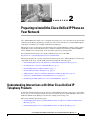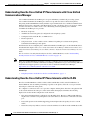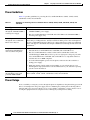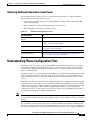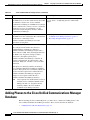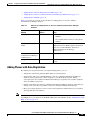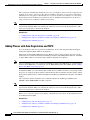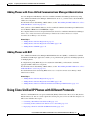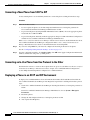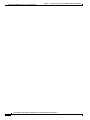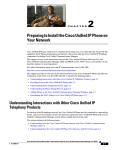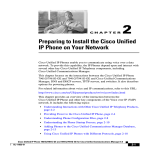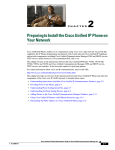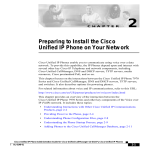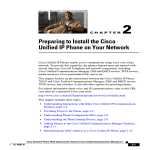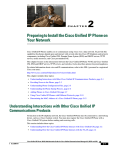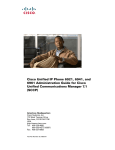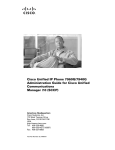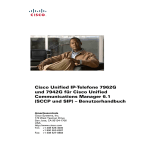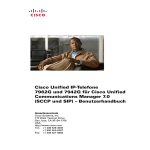Download Cisco Systems 71 Network Router User Manual
Transcript
CH A P T E R 2 Preparing to Install the Cisco Unified IP Phone on Your Network Cisco Unified IP Phones enable you to communicate by using voice over a data network. To provide this capability, the IP Phones depend upon and interact with several other key Cisco Unified IP Telephony components, including Cisco Unified Communications Manager. This chapter focuses on the interactions between the Cisco Unified IP Phones 7962G, 7942G, 7961G, 7961G-GE, 7941G, and 7941G-GE and Cisco Unified Communications Manager, DNS and DHCP servers, TFTP servers, and switches. It also describes options for powering phones. For related information about voice and IP communications, refer to this URL: http://www.cisco.com/en/US/products/sw/voicesw/index.html This chapter provides an overview of the interaction between the Cisco Unified IP Phone and other key components of the Voice over IP (VoIP) network. It includes the following topics: • Understanding Interactions with Other Cisco Unified IP Telephony Products, page 2-1 • Providing Power to the Cisco Unified IP Phone, page 2-3 • Understanding Phone Configuration Files, page 2-5 • Understanding the Phone Startup Process, page 2-7 • Adding Phones to the Cisco Unified Communications Manager Database, page 2-8 • Using Cisco Unified IP Phones with Different Protocols, page 2-11 • Determining the MAC Address for a Cisco Unified IP Phone, page 2-13 Understanding Interactions with Other Cisco Unified IP Telephony Products To function in the IP telephony network, the Cisco Unified IP Phone must be connected to a networking device, such as a Cisco Catalyst switch. You must also register the Cisco Unified IP Phone with a Cisco Unified Communications Manager system before sending and receiving calls. This section includes the following topics: • Understanding How the Cisco Unified IP Phone Interacts with Cisco Unified Communications Manager, page 2-2 • Understanding How the Cisco Unified IP Phone Interacts with the VLAN, page 2-2 Cisco Unified IP Phone Administration Guide for Cisco Unified Communications Manager 7.1 OL-18913-01 2-1 Chapter 2 Preparing to Install the Cisco Unified IP Phone on Your Network Understanding Interactions with Other Cisco Unified IP Telephony Products Understanding How the Cisco Unified IP Phone Interacts with Cisco Unified Communications Manager Cisco Unified Communications Manager is an open and industry-standard call processing system. Cisco Unified Communications Manager software sets up and tears down calls between phones, integrating traditional PBX functionality with the corporate IP network. Cisco Unified Communications Manager manages the components of the IP telephony system—the phones, the access gateways, and the resources necessary for features such as call conferencing and route planning. Cisco Unified Communications Manager also provides: • Firmware for phones • Authentication and encryption (if configured for the telephony system) • Configuration file and CTL file, via TFTP service • Phone registration • Call preservation, so that a media session continues if signaling is lost between the primary Communications Manager and a phone For information about configuring Cisco Unified Communications Manager to work with the IP devices described in this chapter, refer to Cisco Unified Communications Manager Administration Guide, Cisco Unified Communications Manager System Guide, and Cisco Unified Communications Manager Security Guide. For an overview of security functionality for the Cisco Unified IP Phone, see the “Understanding Security Features for Cisco Unified IP Phones” section on page 1-11. Note If the Cisco Unified IP Phone model that you want to configure does not appear in the Phone Type drop-down list in Cisco Unified Communications Manager Administration, go to the following URL and install the latest support patch for your version of Cisco Unified Communications Manager: http://www.cisco.com/kobayashi/sw-center/sw-voice.shtml Related Topic • Telephony Features Available for the Cisco Unified IP Phone, page 5-1 Understanding How the Cisco Unified IP Phone Interacts with the VLAN The Cisco Unified IP Phones 7962G, 7942G, 7961G, 7961G-GE, 7941G, and 7941G-GE have an internal Ethernet switch, enabling forwarding of packets to the phone, and to the access port and the network port on the back of the phone. If a computer is connected to the access port, the computer and the phone share the same physical link to the switch and share the same port on the switch. This shared physical link has the following implications for the VLAN configuration on the network: • The current VLANs might be configured on an IP subnet basis. However, additional IP addresses might not be available to assign the phone to the same subnet as other devices connected to the same port. • Data traffic present on the VLAN supporting phones might reduce the quality of Voice-over-IP traffic. • Network security may indicate a need to isolate the VLAN voice traffic from the VLAN data traffic. Cisco Unified IP Phone Administration Guide for Cisco Unified Communications Manager 7.1 2-2 OL-18913-01 Chapter 2 Preparing to Install the Cisco Unified IP Phone on Your Network Providing Power to the Cisco Unified IP Phone You can resolve these issues by isolating the voice traffic onto a separate VLAN. The switch port that the phone is connected to would be configured to have separate VLANs for carrying: • Voice traffic to and from the IP phone (auxiliary VLAN on the Cisco Catalyst 6000 series, for example) • Data traffic to and from the PC connected to the switch through the access port of the IP phone (native VLAN) Isolating the phones on a separate, auxiliary VLAN increases the quality of the voice traffic and allows a large number of phones to be added to an existing network where there are not enough IP addresses for each phone. For more information, refer to the documentation included with a Cisco switch. You can also access switch information at this URL: http://cisco.com/en/US/products/hw/switches/index.html Related Topics • Understanding the Phone Startup Process, page 2-7 • Network Configuration Menu, page 4-5 Providing Power to the Cisco Unified IP Phone The Cisco Unified IP Phones 7962G, 7942G, 7961G, 7961G-GE, 7941G, and 7941G-GE can be powered with external power or with Power over Ethernet (PoE). External power is provided through a separate power supply. PoE is provided by a switch through the Ethernet cable attached to a phone. Note When you install a phone that is powered with external power, connect the power supply to the phone and to a power outlet before you connect the Ethernet cable to the phone. When you remove a phone that is powered with external power, disconnect the Ethernet cable from the phone before you disconnect the power supply. The following sections provide more information about powering a phone: • Power Guidelines, page 2-4 • Power Outage, page 2-4 • Obtaining Additional Information about Power, page 2-5 Cisco Unified IP Phone Administration Guide for Cisco Unified Communications Manager 7.1 OL-18913-01 2-3 Chapter 2 Preparing to Install the Cisco Unified IP Phone on Your Network Providing Power to the Cisco Unified IP Phone Power Guidelines Table 2-1 provides guidelines for powering the Cisco Unified IP Phones 7962G, 7942G, 7961G, 7961G-GE, 7941G, and 7941G-GE. Table 2-1 Guidelines for Powering the Cisco Unified IP Phones 7962G, 7942G, 7961G, 7961G-GE, 7941G, and 7941G-GE Power Type Guidelines External power—Provided through the CP-PWR-CUBE-3 external power supply. External power—Provided through the Cisco Unified IP Phone Power Injector. PoE power—Provided by a switch through the Ethernet cable attached to the phone. External power—Provided through inline power patch panel WS-PWR-PANEL • The Cisco Unified IP Phones 7962G, 7942G, 7961G, and 7941G use the CP-PWR-CUBE-3 power supply. • The Cisco Unified IP Phone 7961G-GE and 7941G-GE use the CP-PWR-CUBE-3 external power supply only. The Cisco Unified IP Phone Power Injector may be used with any Cisco Unified IP Phone. Functioning as a midspan device, the injector delivers inline power to the attached phone. The Cisco Unified IP Phone Power Injector is connected between a switch port and the IP Phone, and supports a maximum cable length of 100m between the unpowered switch and the IP Phone. • The Cisco Unified IP Phones 7962G, 7942G, 7961G, and 7941G support Cisco inline PoE, but the Cisco Unified IP Phones 7961G-GE, and 7941G-GE do not. • The Cisco Unified IP Phones 7962G, 7942G, 7961G, 7961G-GE, 7941G, and 7941G-GE support IEEE 802.3af Class 2 power on signal pairs and spare pairs. The Cisco Unified IP Phones 7961G-GE, and 7941G-GE are not compatible with Cisco switches that are not IEEE compliant. • To ensure uninterruptible operation of the phone, make sure that the switch has a backup power supply. • Make sure that the CatOS or IOS version running on your switch supports your intended phone deployment. Refer to the documentation for your switch for operating system version information. The inline power patch panel WS-PWR-PANEL is compatible with the Cisco Unified IP Phones 7962G, 7942G, 7961G, 7961G-GE, 7941G, and 7941G-GE. Power Outage Your accessibility to emergency service through the phone is dependent on the phone being powered. If there is an interruption in the power supply, Service and Emergency Calling Service dialing will not function until power is restored. In the case of a power failure or disruption, you may need to reset or reconfigure equipment before using the Service or Emergency Calling Service dialing. Cisco Unified IP Phone Administration Guide for Cisco Unified Communications Manager 7.1 2-4 OL-18913-01 Chapter 2 Preparing to Install the Cisco Unified IP Phone on Your Network Understanding Phone Configuration Files Obtaining Additional Information about Power For related information about power, refer to the documents shown in Table 2-2. These documents provide information about the following topics: • Cisco switches that work with the Cisco Unified IP Phones 7962G, 7942G, 7961G, 7961G-GE, 7941G, and 7941G-GE • The Cisco IOS releases that support bidirectional power negotiation • Other requirements and restrictions regarding power Table 2-2 Related Documentation for Power Document Topics URL Cisco Unified IP Phone Power Injector http://www.cisco.com/en/US/products/ps6951/index.html PoE Solutions http://www.cisco.com/en/US/netsol/ns340/ns394/ns147/ns412/net working_solutions_package.html Cisco Catalyst Switches http://www.cisco.com/en/US/products/hw/switches/ps708/tsd_prod ucts_support_series_home.html Integrated Service Routers http://www.cisco.com/en/US/products/hw/routers/index.html Cisco IOS Software http://www.cisco.com/en/US/products/sw/iosswrel/products_ios_ cisco_ios_software_category_home.html Understanding Phone Configuration Files Configuration files for a phone are stored on the TFTP server and define parameters for connecting to Cisco Unified Communications Manager. In general, any time you make a change in Cisco Unified Communications Manager that requires the phone to be reset, a change is automatically made to the phone’s configuration file. Configuration files also contain information about which image load the phone should be running. If this image load differs from the one currently loaded on a phone, the phone contacts the TFTP server to request the required load files. (These files are digitally signed to ensure the authenticity of the files’ source.) In addition, if the device security mode in the configuration file is set to Authenticated and the CTL file on the phone has a valid certificate for Cisco Unified Communications Manager, the phone establishes a TLS connection to Cisco Unified Communications Manager. Otherwise, the phone establishes a TCP connection. For SIP phones, a TLS connection requires that the transport protocol in the phone configuration file be set to TLS, which corresponds to the transport type in the SIP Security Profile in Cisco Unified Communications Manager Administration. Note If the device security mode in the configuration file is set to Authenticated or Encrypted, but the phone has not received a CTL file, the phone will continuously try to obtain a CTL file, so that it can register securely. If you configure security-related settings in Cisco Unified Communications Manager Administration, the phone configuration file will contain sensitive information. To ensure the privacy of a configuration file, you must configure it for encryption. For detailed information, refer to the “Configuring Encrypted Cisco Unified IP Phone Administration Guide for Cisco Unified Communications Manager 7.1 OL-18913-01 2-5 Chapter 2 Preparing to Install the Cisco Unified IP Phone on Your Network Understanding Phone Configuration Files Phone Configuration Files” chapter in Cisco Unified Communications Manager Security Guide. A phone requests a configuration file whenever it resets and registers with Cisco Unified Communications Manager. A phone accesses a default configuration file named XmlDefault.cnf.xml from the TFTP server when the following conditions exist: • The phone has not been added to the Cisco Unified Communications Manager database • The phone is registering for the first time If auto registration is not enabled and you did not add the phone to the Cisco Unified Communications Manager database, the phone does not attempt to register with Cisco Unified Communications Manager. The phone continually displays the "Configuring IP" message until you either enable auto-registration or add the phone to the Cisco Unified Communications Manager database. If the phone has registered before, the phone will access the configuration file named SEPmac_address.cnf.xml, where mac_address is the MAC address of the phone. The TFTP server generates these SIP configuration files: • SIP IP Phone: – For unsigned and unencrypted files—SEP<mac>.cnf.xml – For signed files—SEP<mac>.cnf.xml.sgn – For signed and encrypted files—SEP<mac>.cnf.xml.enc.sgn • Dial Plan—<dialplan>.xml • Softkey Template—<softkey_template>.xml The filenames are derived from the MAC Address and Description fields in the Phone Configuration window of Cisco Unified Communications Manager Administration. The MAC address uniquely identifies the phone. For more information refer to the Cisco Unified Communications Manager Administration Guide. Cisco Unified IP Phone Administration Guide for Cisco Unified Communications Manager 7.1 2-6 OL-18913-01 Chapter 2 Preparing to Install the Cisco Unified IP Phone on Your Network Understanding the Phone Startup Process Understanding the Phone Startup Process When connecting to the VoIP network, the Cisco Unified IP Phones 7962G, 7942G, 7961G, 7961G-GE, 7941G, and 7941G-GE go through a standard startup process that is described in Table 2-3. Depending on your specific network configuration, not all of these steps may occur on your Cisco Unified IP Phone. Table 2-3 Task 1. 2. Cisco Unified IP Phone Startup Process Purpose Related Topics Obtaining Power from the Switch • If a phone is not using external power, the switch provides in-line power through the Ethernet cable attached to the phone. Adding Phones to the Cisco Unified Communications Manager Database, page 2-8. • Resolving Startup Problems, page 9-1. Loading the Stored Phone Image • Resolving Startup Problems, page 9-1. Configuring VLAN • Network Configuration Menu, page 4-5. If the Cisco Unified IP Phone is connected to a Cisco Catalyst switch, the switch next informs the phone of the voice VLAN defined on the switch. The phone needs to know its VLAN membership before it can proceed with the Dynamic Host Configuration Protocol (DHCP) request for an IP address. • Resolving Startup Problems, page 9-1. Obtaining an IP Address • Network Configuration Menu, page 4-5. If the Cisco Unified IP Phone is using DHCP to obtain an IP address, the phone queries the DHCP server to obtain one. If you are not using DHCP in your network, you must assign static IP addresses to each phone locally. • Resolving Startup Problems, page 9-1. Accessing a TFTP Server • Network Configuration Menu, page 4-5. In addition to assigning an IP address, the DHCP server directs the Cisco Unified IP Phone to a TFTP Server. If the phone has a statically defined IP address, you must configure the TFTP server locally on the phone; the phone then contacts the TFTP server directly. • Resolving Startup Problems, page 9-1. The Cisco Unified IP Phone has non-volatile Flash memory in which it stores firmware images and user-defined preferences. At startup, the phone runs a bootstrap loader that loads a phone image stored in Flash memory. Using this image, the phone initializes its software and hardware. 3. 4. 5. Note You can also assign an alternative TFTP server to use instead of the one assigned by DHCP. Cisco Unified IP Phone Administration Guide for Cisco Unified Communications Manager 7.1 OL-18913-01 2-7 Chapter 2 Preparing to Install the Cisco Unified IP Phone on Your Network Adding Phones to the Cisco Unified Communications Manager Database Table 2-3 Task Cisco Unified IP Phone Startup Process (continued) Purpose Related Topics 6. Refer to the Cisco Unified Communications Manager Security Guide, “Configuring the Cisco CTL Client” The TFTP server stores the certificate trust list (CTL) chapter. file. This file contains a list of Cisco Unified Communications Managers and TFTP servers that the phone is authorized to connect to. It also contains the certificates necessary for establishing a secure connection between the phone and Cisco Unified Communications Manager. 7. Requesting the Configuration File Requesting the CTL file The TFTP server has configuration files, which define parameters for connecting to Cisco Unified Communications Manager and other information for the phone. Contacting Cisco Unified Communications Manager 8. • Adding Phones to the Cisco Unified Communications Manager Database, page 2-8 • Resolving Startup Problems, page 9-1. • Resolving Startup Problems, page 9-1. The configuration file defines how the Cisco Unified IP Phone communicates with Cisco Unified Communications Manager and provides a phone with its load ID. After obtaining the file from the TFTP server, the phone attempts to make a connection to the highest priority Cisco Unified Communications Manager on the list. If security is implemented, the phone makes a TLS connection. Otherwise, it makes a non-secure TCP connection. If the phone was manually added to the database, Cisco Unified Communications Manager identifies the phone. If the phone was not manually added to the database and auto-registration is enabled in Cisco Unified Communications Manager, the phone attempts to auto-register itself in the Cisco Unified Communications Manager database. Note Auto-registration is disabled when security is enabled on Cisco Unified Communications Manager. In this case, the phone must be manually added to the Cisco Unified Communications Manager database. Adding Phones to the Cisco Unified Communications Manager Database Before installing the Cisco Unified IP phone, you must choose a method for adding phones to the Cisco Unified Communications Manager database. These sections describe the methods: • Adding Phones with Auto-Registration, page 2-9 Cisco Unified IP Phone Administration Guide for Cisco Unified Communications Manager 7.1 2-8 OL-18913-01 Chapter 2 Preparing to Install the Cisco Unified IP Phone on Your Network Adding Phones to the Cisco Unified Communications Manager Database • Adding Phones with Auto-Registration and TAPS, page 2-10 • Adding Phones with Cisco Unified Communications Manager Administration, page 2-11 • Adding Phones with BAT, page 2-11 Table 2-4 provides an overview of these methods for adding phones to the Cisco Unified Communications Manager database. Table 2-4 Methods for Adding Phones to the Cisco Unified Communications Manager Database Method Requires MAC Address? Auto-registration No Auto-registration with TAPS No Notes • Results in automatic assignment of directory numbers. • Not available when security or encryption is enabled. Requires auto-registration and the Bulk Administration Tool (BAT); updates information in the Cisco Unified IP Phone and in Cisco Unified Communications Manager Administration. Using the Cisco Unified Yes Communications Manager Administration Requires phones to be added individually. Using BAT Allows for simultaneous registration of multiple phones. Yes Adding Phones with Auto-Registration By enabling auto-registration before you begin installing phones, you can: Note • Add phones without first gathering MAC addresses from the phones. • Automatically add a Cisco Unified IP Phone to the Cisco Unified Communications Manager database when you physically connect the phone to your IP telephony network. During auto-registration, Cisco Unified Communications Manager assigns the next available sequential directory number to the phone. • Quickly enter phones into the Cisco Unified Communications Manager database and modify any settings, such as the directory numbers, from Cisco Unified Communications Manager. • Move auto-registered phones to new locations and assign them to different device pools without affecting their directory numbers. Cisco recommends you use auto-registration to add less than 100 phones to your network. To add more than 100 phones to your network, use the Bulk Administration Tool (BAT). See the “Adding Phones with BAT” section on page 2-11. Cisco Unified IP Phone Administration Guide for Cisco Unified Communications Manager 7.1 OL-18913-01 2-9 Chapter 2 Preparing to Install the Cisco Unified IP Phone on Your Network Adding Phones to the Cisco Unified Communications Manager Database Auto-registration is disabled by default. In some cases, you might not want to use auto-registration; for example, if you want to assign a specific directory number to the phone, or if you plan to implement authentication or encryption, as described in Cisco Unified Communications Manager Security Guide. For information about enabling auto-registration, refer to “Enabling Auto-Registration” in the Cisco Unified Communications Manager Administration Guide. Note When you configure the cluster for mixed mode through the Cisco CTL client, auto-registration is automatically disabled. When you configure the cluster for non-secure mode through the Cisco CTL client, auto-registration is automatically enabled. Related Topics • Adding Phones with Auto-Registration and TAPS, page 2-10 • Adding Phones with Cisco Unified Communications Manager Administration, page 2-11 • Adding Phones with BAT, page 2-11 Adding Phones with Auto-Registration and TAPS You can add phones with auto-registration and TAPS, the Tool for Auto-Registered Phones Support, without first gathering MAC addresses from phones. TAPS works with the Bulk Administration Tool (BAT) to update a batch of phones that were already added to the Cisco Unified Communications Manager database with dummy MAC addresses. Use TAPS to update MAC addresses and download pre-defined configurations for phones. Note Cisco recommends you use auto-registration and TAPS to add less than 100 phones to your network. To add more than 100 phones to your network, use the Bulk Administration Tool (BAT). See the “Adding Phones with BAT” section on page 2-11. To implement TAPS, you or the end-user dial a TAPS directory number and follow voice prompts. When the process is complete, the phone will have downloaded its directory number and other settings, and the phone will be updated in Cisco Unified Communications Manager Administration with the correct MAC address. Auto-registration must be enabled in Cisco Unified Communications Manager Administration (System > Cisco Unified CM) for TAPS to function. Note When you configure the cluster for mixed mode through the Cisco CTL client, auto-registration is automatically disabled. When you configure the cluster for non-secure mode through the Cisco CTL client, auto-registration is automatically enabled. Refer to Cisco Unified Communications Manager Bulk Administration Guide for detailed instructions about BAT and about TAPS. Related Topics • Adding Phones with Auto-Registration, page 2-9 • Adding Phones with Cisco Unified Communications Manager Administration, page 2-11 • Adding Phones with BAT, page 2-11 Cisco Unified IP Phone Administration Guide for Cisco Unified Communications Manager 7.1 2-10 OL-18913-01 Chapter 2 Preparing to Install the Cisco Unified IP Phone on Your Network Using Cisco Unified IP Phones with Different Protocols Adding Phones with Cisco Unified Communications Manager Administration You can add phones individually to the Cisco Unified Communications Manager database by using Cisco Unified Communications Manager Administration. To do so, you first need to obtain the MAC address for each phone. For information about determining a MAC address, see the “Determining the MAC Address for a Cisco Unified IP Phone” section on page 2-13. After you have collected MAC addresses, in Cisco Unified Communications Manager Administration, choose Device > Phone and click Add New to begin. For complete instructions and conceptual information about Cisco Unified Communications Manager, refer to Cisco Unified Communications Manager Administration Guide and to Cisco Unified Communications Manager System Guide. Related Topics • Adding Phones with Auto-Registration, page 2-9 • Adding Phones with Auto-Registration and TAPS, page 2-10 • Adding Phones with BAT, page 2-11 Adding Phones with BAT Cisco Unified Communications Manager Bulk Administration Tool (BAT), a standard Cisco Unified Communications Manager application, enables you to perform batch operations, including registration, on multiple phones. To add phones by using BAT only (not in conjunction with TAPS), you first need to obtain the appropriate MAC address for each phone. For information about determining a MAC address, see the “Determining the MAC Address for a Cisco Unified IP Phone” section on page 2-13. For detailed instructions about using BAT, refer to Cisco Unified Communications Manager Bulk Administration Guide. Related Topics • Adding Phones with Auto-Registration, page 2-9 • Adding Phones with Auto-Registration and TAPS, page 2-10 • Adding Phones with Cisco Unified Communications Manager Administration, page 2-11 Using Cisco Unified IP Phones with Different Protocols The Cisco Unified IP Phone can operate with SCCP (Skinny Client Control Protocol) or SIP (Session Initiation Protocol). You can convert a phone that is using one protocol for use with the other protocol. This section includes these topics: • Converting a New Phone from SCCP to SIP, page 2-12 • Converting an In-Use Phone from One Protocol to the Other, page 2-12 • Deploying a Phone in an SCCP and SIP Environment, page 2-12 Cisco Unified IP Phone Administration Guide for Cisco Unified Communications Manager 7.1 OL-18913-01 2-11 Chapter 2 Preparing to Install the Cisco Unified IP Phone on Your Network Using Cisco Unified IP Phones with Different Protocols Converting a New Phone from SCCP to SIP A new, unused phone is set for SCCP by default. To convert this phone to SIP, perform these steps: Procedure Step 1 Take one of these actions: • To auto-register the phone, set the Auto Registration Phone Protocol enterprise parameter in Cisco Unified Communications Manager Administration to SIP. • To provision the phone by using the Bulk Administration Tool (BAT), choose the appropriate phone model and choose SIP from BAT. • To provision the phone manually, make the appropriate changes for SIP on the Phone Configuration window in Cisco Unified Communications Manager Administration. Refer to Cisco Unified Communications Manager Administration Guide for detailed information about Cisco Unified Communications Manager configuration. Refer to Cisco Unified Communications Manager Bulk Administration Guide for detailed information about using BAT. Step 2 If you are not using DHCP in your network, configure the network parameters for the phone. See the “Configuring Startup Network Settings” section on page 3-13. Step 3 Save the configuration updates, click Apply Config, click OK in the Apply Configuration Information window, and have the user power cycle the phone. Converting an In-Use Phone from One Protocol to the Other For information on how to convert an in-use phone from one protocol to the Other, see the Cisco Unified Communications Manager Administration Guide, chapter "Cisco Unified IP Phone Configuration," section "Migration Existing Phone Configuration to a Different Phone." Deploying a Phone in an SCCP and SIP Environment To deploy Cisco Unified IP Phones in an environment that includes SCCP and SIP and in which the Cisco Unified Communications Manager Auto-Registration parameter is SCCP, perform these general steps: 1. Set the Cisco Unified Communications Manager Auto Registration Protocol enterprise parameter to SCCP. From Cisco Unified Communications Manager Administration, choose System > Enterprise Parameters. 2. Install the phones. 3. Change the Auto Registration Protocol enterprise parameter to SIP. 4. Auto-register the SIP phones. Cisco Unified IP Phone Administration Guide for Cisco Unified Communications Manager 7.1 2-12 OL-18913-01 Chapter 2 Preparing to Install the Cisco Unified IP Phone on Your Network Determining the MAC Address for a Cisco Unified IP Phone Determining the MAC Address for a Cisco Unified IP Phone Several procedures described in this manual require you to determine the MAC address of a Cisco Unified IP Phone. You can determine a phone’s MAC address in these ways: • From the phone, press the Settings button and select Model Information and look at the MAC Address field. • Look at the MAC label on the back of the phone. • Display the web page for the phone and click the Device Information hyperlink. For information about accessing the web page, see the “Accessing the Web Page for a Phone” section on page 8-2. Cisco Unified IP Phone Administration Guide for Cisco Unified Communications Manager 7.1 OL-18913-01 2-13 Chapter 2 Preparing to Install the Cisco Unified IP Phone on Your Network Determining the MAC Address for a Cisco Unified IP Phone Cisco Unified IP Phone Administration Guide for Cisco Unified Communications Manager 7.1 2-14 OL-18913-01