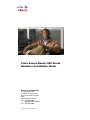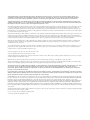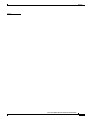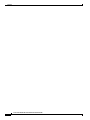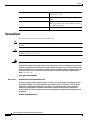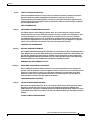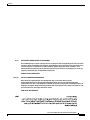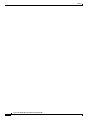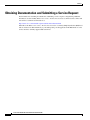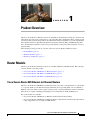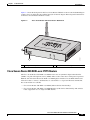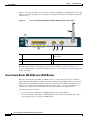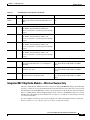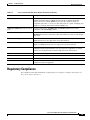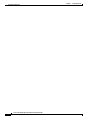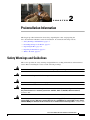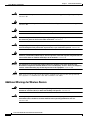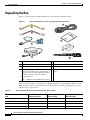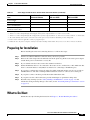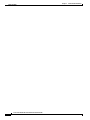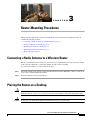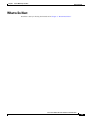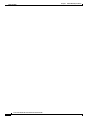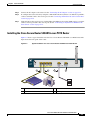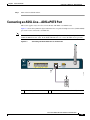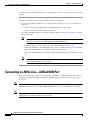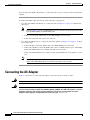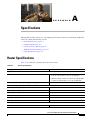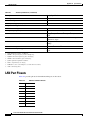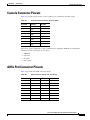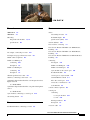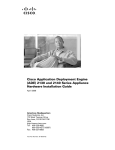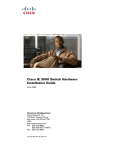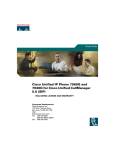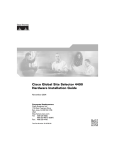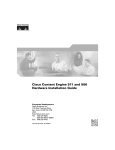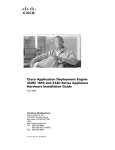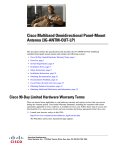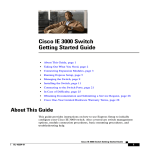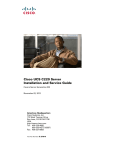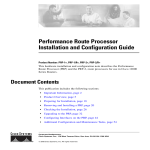Download Cisco Systems 520 Router User Manual
Transcript
Cisco Secure Router 520 Series Hardware Installation Guide Americas Headquarters Cisco Systems, Inc. 170 West Tasman Drive San Jose, CA 95134-1706 USA http://www.cisco.com Tel: 408 526-4000 800 553-NETS (6387) Fax: 408 527-0883 Text Part Number: OL-12892-01 THE SPECIFICATIONS AND INFORMATION REGARDING THE PRODUCTS IN THIS MANUAL ARE SUBJECT TO CHANGE WITHOUT NOTICE. ALL STATEMENTS, INFORMATION, AND RECOMMENDATIONS IN THIS MANUAL ARE BELIEVED TO BE ACCURATE BUT ARE PRESENTED WITHOUT WARRANTY OF ANY KIND, EXPRESS OR IMPLIED. USERS MUST TAKE FULL RESPONSIBILITY FOR THEIR APPLICATION OF ANY PRODUCTS. THE SOFTWARE LICENSE AND LIMITED WARRANTY FOR THE ACCOMPANYING PRODUCT ARE SET FORTH IN THE INFORMATION PACKET THAT SHIPPED WITH THE PRODUCT AND ARE INCORPORATED HEREIN BY THIS REFERENCE. IF YOU ARE UNABLE TO LOCATE THE SOFTWARE LICENSE OR LIMITED WARRANTY, CONTACT YOUR CISCO REPRESENTATIVE FOR A COPY. The following information is for FCC compliance of Class A devices: This equipment has been tested and found to comply with the limits for a Class A digital device, pursuant to part 15 of the FCC rules. These limits are designed to provide reasonable protection against harmful interference when the equipment is operated in a commercial environment. This equipment generates, uses, and can radiate radio-frequency energy and, if not installed and used in accordance with the instruction manual, may cause harmful interference to radio communications. Operation of this equipment in a residential area is likely to cause harmful interference, in which case users will be required to correct the interference at their own expense. The following information is for FCC compliance of Class B devices: The equipment described in this manual generates and may radiate radio-frequency energy. If it is not installed in accordance with Cisco’s installation instructions, it may cause interference with radio and television reception. This equipment has been tested and found to comply with the limits for a Class B digital device in accordance with the specifications in part 15 of the FCC rules. These specifications are designed to provide reasonable protection against such interference in a residential installation. However, there is no guarantee that interference will not occur in a particular installation. Modifying the equipment without Cisco’s written authorization may result in the equipment no longer complying with FCC requirements for Class A or Class B digital devices. In that event, your right to use the equipment may be limited by FCC regulations, and you may be required to correct any interference to radio or television communications at your own expense. You can determine whether your equipment is causing interference by turning it off. If the interference stops, it was probably caused by the Cisco equipment or one of its peripheral devices. If the equipment causes interference to radio or television reception, try to correct the interference by using one or more of the following measures: • Turn the television or radio antenna until the interference stops. • Move the equipment to one side or the other of the television or radio. • Move the equipment farther away from the television or radio. • Plug the equipment into an outlet that is on a different circuit from the television or radio. (That is, make certain the equipment and the television or radio are on circuits controlled by different circuit breakers or fuses.) Modifications to this product not authorized by Cisco Systems, Inc. could void the FCC approval and negate your authority to operate the product. The Cisco implementation of TCP header compression is an adaptation of a program developed by the University of California, Berkeley (UCB) as part of UCB’s public domain version of the UNIX operating system. All rights reserved. Copyright © 1981, Regents of the University of California. NOTWITHSTANDING ANY OTHER WARRANTY HEREIN, ALL DOCUMENT FILES AND SOFTWARE OF THESE SUPPLIERS ARE PROVIDED “AS IS” WITH ALL FAULTS. CISCO AND THE ABOVE-NAMED SUPPLIERS DISCLAIM ALL WARRANTIES, EXPRESSED OR IMPLIED, INCLUDING, WITHOUT LIMITATION, THOSE OF MERCHANTABILITY, FITNESS FOR A PARTICULAR PURPOSE AND NONINFRINGEMENT OR ARISING FROM A COURSE OF DEALING, USAGE, OR TRADE PRACTICE. IN NO EVENT SHALL CISCO OR ITS SUPPLIERS BE LIABLE FOR ANY INDIRECT, SPECIAL, CONSEQUENTIAL, OR INCIDENTAL DAMAGES, INCLUDING, WITHOUT LIMITATION, LOST PROFITS OR LOSS OR DAMAGE TO DATA ARISING OUT OF THE USE OR INABILITY TO USE THIS MANUAL, EVEN IF CISCO OR ITS SUPPLIERS HAVE BEEN ADVISED OF THE POSSIBILITY OF SUCH DAMAGES. CCDE, CCENT, Cisco Eos, Cisco Lumin, Cisco StadiumVision, the Cisco logo, DCE, and Welcome to the Human Network are trademarks; Changing the Way We Work, Live, Play, and Learn is a service mark; and Access Registrar, Aironet, AsyncOS, Bringing the Meeting To You, Catalyst, CCDA, CCDP, CCIE, CCIP, CCNA, CCNP, CCSP, CCVP, Cisco, the Cisco Certified Internetwork Expert logo, Cisco IOS, Cisco Press, Cisco Systems, Cisco Systems Capital, the Cisco Systems logo, Cisco Unity, Collaboration Without Limitation, EtherFast, EtherSwitch, Event Center, Fast Step, Follow Me Browsing, FormShare, GigaDrive, HomeLink, Internet Quotient, IOS, iPhone, iQ Expertise, the iQ logo, iQ Net Readiness Scorecard, iQuick Study, IronPort, the IronPort logo, LightStream, Linksys, MediaTone, MeetingPlace, MGX, Networkers, Networking Academy, Network Registrar, PCNow, PIX, PowerPanels, ProConnect, ScriptShare, SenderBase, SMARTnet, Spectrum Expert, StackWise, The Fastest Way to Increase Your Internet Quotient, TransPath, WebEx, and the WebEx logo are registered trademarks of Cisco Systems, Inc. and/or its affiliates in the United States and certain other countries. All other trademarks mentioned in this document or Website are the property of their respective owners. The use of the word partner does not imply a partnership relationship between Cisco and any other company. (0804R) Cisco Secure Router 520 Series Hardware Installation Guide © 2008 Cisco Systems, Inc. All rights reserved. CONTENTS Preface vii Objective vii Audience vii Organization vii Conventions viii Related Documentation xiii Obtaining Documentation and Submitting a Service Request CHAPTER 1 Product Overview xiv 1-1 Router Models 1-1 Cisco Secure Router 520 Ethernet-to-Ethernet Routers 1-1 Cisco Secure Router 520 ADSL-over-POTS Routers 1-3 Cisco Secure Router 520 ADSL-over-ISDN Routers 1-4 Hardware Features 1-5 Serial Number Label Location 1-6 LED Indicators on the Routers 1-6 Integrated 802.11b/g Radio Module—Wireless Routers Only Router Memory 1-8 Router Hardware Security 1-8 Feature Summary 1-8 Regulatory Compliance CHAPTER 2 Preinstallation Information 1-7 1-9 2-1 Safety Warnings and Guidelines 2-1 Additional Warnings for Wireless Routers 2-2 General Safety Guidelines for Wireless Routers 2-3 Preventing Electrostatic Discharge Damage 2-3 Preventing Damage to the Router Unpacking the Box 2-4 Preparing for Installation What to Do Next 2-3 2-5 2-5 Cisco Secure Router 520 Series Hardware Installation Guide OL-12892-01 iii Contents CHAPTER Router Mounting Procedures 3 3-1 Connecting a Radio Antenna to a Wireless Router Placing the Router on a Desktop CHAPTER 3-2 Mounting the Router in a Rack 3-3 Router Installation 4 3-1 Mounting the Router on a Wall What to Do Next 3-1 3-5 4-1 Typical Installation 4-1 Installing the Cisco Secure Router 520 Ethernet-to-Ethernet Router 4-2 Installing the Cisco Secure Router 520 ADSL-over-POTS Router 4-3 Installing the Cisco Secure Router 520 ADSL-over-ISDN Router 4-5 Connecting a Server, PC, or Workstation 4-6 Connecting an External Ethernet Switch (Optional) Connecting a Broadband Modem 4-7 4-8 Connecting an ADSL Line—ADSLoPOTS Port 4-9 Connecting an ADSL Line—ADSLoISDN Port 4-10 Connecting the AC Adapter 4-12 Connecting a Terminal or PC to the Console Port 4-14 Connecting an Asynchronous Modem to the Console Port Verifying Router Operation What to Do Next CHAPTER Troubleshooting 5 4-16 4-16 5-1 Before You Call Your Cisco Reseller Problems During First Startup A Specifications 5-1 5-2 Problems After the Router Is Running APPENDIX 4-14 5-3 A-1 Router Specifications LAN Port Pinouts A-1 A-2 Console Connector Pinouts ADSL Port Connector Pinouts A-3 A-3 Cable Specifications A-4 Ethernet Cable Specifications A-4 Maximum Cable Length A-4 Cisco Secure Router 520 Series Hardware Installation Guide iv OL-12892-01 Contents INDEX Cisco Secure Router 520 Series Hardware Installation Guide OL-12892-01 v Contents Cisco Secure Router 520 Series Hardware Installation Guide vi OL-12892-01 Preface This preface describes the objectives, audience, organization, and conventions of this guide, and describes related documents that have additional information. It contains the following sections: • Objective, page vii • Audience, page vii • Organization, page vii • Conventions, page viii • Related Documentation, page xiii • Obtaining Documentation and Submitting a Service Request, page xiv Objective This guide provides an overview and explains how to install and connect the wireless and nonwireless Cisco Secure Router 520 Series routers. For warranty, service, and support information, see the “Cisco One-Year Limited Hardware Warranty Terms” section in the Readme First for Cisco Secure Router 520 Series document that was shipped with your router. Audience This guide is intended for service technicians who have little or no experience in installing routers and whose goal is to connect the router to the network as quickly as possible. Organization This guide is organized into the following chapters and appendix. Chapter 1, “Product Overview” Describes the router models and hardware features. Chapter 2, “Preinstallation Information” Provides information about safety, unpacking the router, and preparing the router for installation. Cisco Secure Router 520 Series Hardware Installation Guide OL-12892-01 vii Preface Chapter 3, “Router Mounting Procedures” Provides procedures for mounting the router on a wall, desktop, or rack. Chapter 4, “Router Installation” Provides procedures for cabling and installing the router. Chapter 5, “Troubleshooting” Describes problems that could occur with the router hardware, possible causes of the problems, and steps for solving the problems. Appendix A, “Specifications” Provides router, port, and cabling specifications. Conventions This section describes the conventions used in this guide. Note Caution Warning Means reader take note. Notes contain helpful suggestions or references to additional information and material. This symbol means reader be careful. In this situation, you might do something that could result in equipment damage or loss of data. IMPORTANT SAFETY INSTRUCTIONS This warning symbol means danger. You are in a situation that could cause bodily injury. Before you work on any equipment, be aware of the hazards involved with electrical circuitry and be familiar with standard practices for preventing accidents. Use the statement number provided at the end of each warning to locate its translation in the translated safety warnings that accompanied this device. Statement 1071 SAVE THESE INSTRUCTIONS Waarschuwing BELANGRIJKE VEILIGHEIDSINSTRUCTIES Dit waarschuwingssymbool betekent gevaar. U verkeert in een situatie die lichamelijk letsel kan veroorzaken. Voordat u aan enige apparatuur gaat werken, dient u zich bewust te zijn van de bij elektrische schakelingen betrokken risico's en dient u op de hoogte te zijn van de standaard praktijken om ongelukken te voorkomen. Gebruik het nummer van de verklaring onderaan de waarschuwing als u een vertaling van de waarschuwing die bij het apparaat wordt geleverd, wilt raadplegen. BEWAAR DEZE INSTRUCTIES Cisco Secure Router 520 Series Hardware Installation Guide viii OL-12892-01 Preface Varoitus TÄRKEITÄ TURVALLISUUSOHJEITA Tämä varoitusmerkki merkitsee vaaraa. Tilanne voi aiheuttaa ruumiillisia vammoja. Ennen kuin käsittelet laitteistoa, huomioi sähköpiirien käsittelemiseen liittyvät riskit ja tutustu onnettomuuksien yleisiin ehkäisytapoihin. Turvallisuusvaroitusten käännökset löytyvät laitteen mukana toimitettujen käännettyjen turvallisuusvaroitusten joukosta varoitusten lopussa näkyvien lausuntonumeroiden avulla. SÄILYTÄ NÄMÄ OHJEET Attention IMPORTANTES INFORMATIONS DE SÉCURITÉ Ce symbole d'avertissement indique un danger. Vous vous trouvez dans une situation pouvant entraîner des blessures ou des dommages corporels. Avant de travailler sur un équipement, soyez conscient des dangers liés aux circuits électriques et familiarisez-vous avec les procédures couramment utilisées pour éviter les accidents. Pour prendre connaissance des traductions des avertissements figurant dans les consignes de sécurité traduites qui accompagnent cet appareil, référez-vous au numéro de l'instruction situé à la fin de chaque avertissement. CONSERVEZ CES INFORMATIONS Warnung WICHTIGE SICHERHEITSHINWEISE Dieses Warnsymbol bedeutet Gefahr. Sie befinden sich in einer Situation, die zu Verletzungen führen kann. Machen Sie sich vor der Arbeit mit Geräten mit den Gefahren elektrischer Schaltungen und den üblichen Verfahren zur Vorbeugung vor Unfällen vertraut. Suchen Sie mit der am Ende jeder Warnung angegebenen Anweisungsnummer nach der jeweiligen Übersetzung in den übersetzten Sicherheitshinweisen, die zusammen mit diesem Gerät ausgeliefert wurden. BEWAHREN SIE DIESE HINWEISE GUT AUF. Avvertenza IMPORTANTI ISTRUZIONI SULLA SICUREZZA Questo simbolo di avvertenza indica un pericolo. La situazione potrebbe causare infortuni alle persone. Prima di intervenire su qualsiasi apparecchiatura, occorre essere al corrente dei pericoli relativi ai circuiti elettrici e conoscere le procedure standard per la prevenzione di incidenti. Utilizzare il numero di istruzione presente alla fine di ciascuna avvertenza per individuare le traduzioni delle avvertenze riportate in questo documento. CONSERVARE QUESTE ISTRUZIONI Advarsel VIKTIGE SIKKERHETSINSTRUKSJONER Dette advarselssymbolet betyr fare. Du er i en situasjon som kan føre til skade på person. Før du begynner å arbeide med noe av utstyret, må du være oppmerksom på farene forbundet med elektriske kretser, og kjenne til standardprosedyrer for å forhindre ulykker. Bruk nummeret i slutten av hver advarsel for å finne oversettelsen i de oversatte sikkerhetsadvarslene som fulgte med denne enheten. TA VARE PÅ DISSE INSTRUKSJONENE Cisco Secure Router 520 Series Hardware Installation Guide OL-12892-01 ix Preface Aviso INSTRUÇÕES IMPORTANTES DE SEGURANÇA Este símbolo de aviso significa perigo. Você está em uma situação que poderá ser causadora de lesões corporais. Antes de iniciar a utilização de qualquer equipamento, tenha conhecimento dos perigos envolvidos no manuseio de circuitos elétricos e familiarize-se com as práticas habituais de prevenção de acidentes. Utilize o número da instrução fornecido ao final de cada aviso para localizar sua tradução nos avisos de segurança traduzidos que acompanham este dispositivo. GUARDE ESTAS INSTRUÇÕES ¡Advertencia! INSTRUCCIONES IMPORTANTES DE SEGURIDAD Este símbolo de aviso indica peligro. Existe riesgo para su integridad física. Antes de manipular cualquier equipo, considere los riesgos de la corriente eléctrica y familiarícese con los procedimientos estándar de prevención de accidentes. Al final de cada advertencia encontrará el número que le ayudará a encontrar el texto traducido en el apartado de traducciones que acompaña a este dispositivo. GUARDE ESTAS INSTRUCCIONES Varning! VIKTIGA SÄKERHETSANVISNINGAR Denna varningssignal signalerar fara. Du befinner dig i en situation som kan leda till personskada. Innan du utför arbete på någon utrustning måste du vara medveten om farorna med elkretsar och känna till vanliga förfaranden för att förebygga olyckor. Använd det nummer som finns i slutet av varje varning för att hitta dess översättning i de översatta säkerhetsvarningar som medföljer denna anordning. SPARA DESSA ANVISNINGAR Cisco Secure Router 520 Series Hardware Installation Guide x OL-12892-01 Preface Aviso INSTRUÇÕES IMPORTANTES DE SEGURANÇA Este símbolo de aviso significa perigo. Você se encontra em uma situação em que há risco de lesões corporais. Antes de trabalhar com qualquer equipamento, esteja ciente dos riscos que envolvem os circuitos elétricos e familiarize-se com as práticas padrão de prevenção de acidentes. Use o número da declaração fornecido ao final de cada aviso para localizar sua tradução nos avisos de segurança traduzidos que acompanham o dispositivo. GUARDE ESTAS INSTRUÇÕES Advarsel VIGTIGE SIKKERHEDSANVISNINGER Dette advarselssymbol betyder fare. Du befinder dig i en situation med risiko for legemesbeskadigelse. Før du begynder arbejde på udstyr, skal du være opmærksom på de involverede risici, der er ved elektriske kredsløb, og du skal sætte dig ind i standardprocedurer til undgåelse af ulykker. Brug erklæringsnummeret efter hver advarsel for at finde oversættelsen i de oversatte advarsler, der fulgte med denne enhed. GEM DISSE ANVISNINGER Cisco Secure Router 520 Series Hardware Installation Guide OL-12892-01 xi Preface Cisco Secure Router 520 Series Hardware Installation Guide xii OL-12892-01 Preface Related Documentation The Cisco Secure Router 520 Series product is shipped with a minimal set of printed documentation. Additional product documentation is available on Cisco.com. In addition to the Cisco Secure Router 520 Series Hardware Installation Guide (this document), the Cisco Secure Router 520 Series documentation set includes the following documents. The following documentation is shipped with the product: • For warranty, service, and support information, see the Readme First for Cisco Secure Router 520 Series document. • Cisco Regulatory Compliance and Safety Information Roadmap The following Cisco Secure Router 520 Series product documentation is available on Cisco.com: • Cisco Secure Router 520 Series Software Configuration Guide http://www.cisco.com/en/US/docs/routers/access/500/520/software/configuration/guide/520_SCG _Book.html Note • Use this document to configure the initial router settings by using the command-line interface (CLI). Regulatory Compliance and Safety Information for Cisco Secure Router 500 Series http://www.cisco.com/en/US/docs/routers/access/500/520/rcsi/500_rcsi.html Cisco Secure Router 520 Series Hardware Installation Guide OL-12892-01 xiii Preface Obtaining Documentation and Submitting a Service Request For information on obtaining documentation, submitting a service request, and gathering additional information, see the monthly What’s New in Cisco Product Documentation, which also lists all new and revised Cisco technical documentation, at: http://www.cisco.com/en/US/docs/general/whatsnew/whatsnew.html Subscribe to the What’s New in Cisco Product Documentation as a Really Simple Syndication (RSS) feed and set content to be delivered directly to your desktop using a reader application. The RSS feeds are a free service and Cisco currently supports RSS version 2.0. Cisco Secure Router 520 Series Hardware Installation Guide xiv OL-12892-01 CH A P T E R 1 Product Overview The Cisco Secure Router 520 Series routers are designed for small businesses with up to 50 users and teleworkers who want secure connectivity to corporate LANs and to the Internet. These routers provide advanced security features that include secure Virtual Private Network (VPN) access and comprehensive threat defense with Cisco IOS Firewall, Intrusion Prevention Solution (IPS), and URL filtering. The Cisco Secure Router 520 Series routers also provide dynamic routing and advanced quality of service (QoS) features. The following sections provide an overview of the Cisco Secure Router 520 Series routers: • Router Models, page 1-1 • Hardware Features, page 1-5 • Regulatory Compliance, page 1-9 Router Models The Cisco Secure Router 520 Series routers are available in Ethernet and DSL models. The following sections describe each of the routers: • Cisco Secure Router 520 Ethernet-to-Ethernet Routers, page 1-1 • Cisco Secure Router 520 ADSL-over-POTS Routers, page 1-3 • Cisco Secure Router 520 ADSL-over-ISDN Routers, page 1-4 Cisco Secure Router 520 Ethernet-to-Ethernet Routers The Cisco Secure Router 520 Ethernet-to-Ethernet routers can connect a small business or a teleworker to a corporate LAN or to the Internet through an Internet service provider (ISP) over a broadband or Ethernet connection. These switch-capable routers provide a 4-port Fast Ethernet switch for the LAN. The routers are capable of bridging and multiprotocol routing between LAN and WAN ports. Two router models are available: • Cisco Secure Router 520 Ethernet-to-Ethernet (without wireless functionality). • Cisco Secure Router 520 Ethernet-to-Ethernet Wireless (with wireless functionality). The wireless router supports the use of a single 2.4-GHz antenna. Cisco Secure Router 520 Series Hardware Installation Guide OL-12892--01 1-1 Chapter 1 Product Overview Router Models Figure 1-1 shows the front panel of the Cisco Secure Router 520 Ethernet-to-Ethernet wireless router. The front panel contains the LEDs, ports, reset button, and antenna. The antenna is available only with the wireless router. Figure 1-1 Cisco Secure Router 520 Ethernet-to-Ethernet Wireless Router—Front Panel 6 1 231358 Cisco Secure Router 500 Series 2 4 3 5 1 LEDs 2 Four 10/100BASE-T RJ-45 Fast Ethernet switch ports 3 10/100BASE-T RJ-45 WAN Fast Ethernet port 4 Reset button 5 RJ-45 console port 6 Antenna (wireless router only) Cisco Secure Router 520 Series Hardware Installation Guide 1-2 OL-12892--01 Chapter 1 Product Overview Router Models Figure 1-2 shows the back panel of the Cisco Secure Router 520 Series router. It contains the Kensington security slot for securing the router and the input jack for the AC adapter. The back panel is identical for all the Cisco Secure Router 520 Series routers. Figure 1-2 Cisco Secure Router 520 Series Router—Back Panel 211611 1 2 1 Kensington security slot 2 Input jack for the AC adapter Cisco Secure Router 520 ADSL-over-POTS Routers The Cisco Secure Router 520 ADSL-over-POTS routers use an asymmetric digital subscriber line (ADSL) over plain old telephone service (POTS). These secure routers have an integrated 4-port Fast Ethernet switch for the LAN and an ADSL-over-POTS physical interface for the WAN. This feature allows the router to connect a small business or a teleworker to a corporate LAN and to the Internet. Two router models are available: • Cisco Secure Router 520 ADSL-over-POTS (without wireless functionality). • Cisco Secure Router 520 ADSL-over-POTS Wireless (with wireless functionality). The wireless router supports the use of a single 2.4-GHz antenna. Cisco Secure Router 520 Series Hardware Installation Guide OL-12892--01 1-3 Chapter 1 Product Overview Router Models Figure 1-3 shows the front panel of the Cisco Secure Router 520 ADSL-over-POTS wireless router. The front panel contains the LEDs, ports, reset button, and antenna. The antenna is available only with the wireless router. Figure 1-3 Cisco Secure Router 520 ADSL-over-POTS Wireless Router—Front Panel 6 1 231357 Cisco Secure Router 500 Series 2 3 4 5 1 LEDs 2 Four 10/100BASE-T RJ-45 Fast Ethernet switch ports 3 ADSL-over-POTS port 4 Reset button 5 RJ-45 console port 6 Antenna (wireless router only) The back panel is identical for all the Cisco Secure Router 520 Series routers (see Figure 1-2 on page 1-3). The back panel contains the Kensington security slot for securing the router and the input jack for the AC adapter. Cisco Secure Router 520 ADSL-over-ISDN Routers The Cisco Secure Router 520 ADSL-over-ISDN router is a routing device that uses an asymmetric digital subscriber line (ADSL) over integrated services digital network (ISDN). These routers have an integrated 4-port Fast Ethernet switch for connecting to the LAN and an ADSL-over-ISDN physical interface for connecting to the WAN. This feature allows the router to connect a small business or a teleworker to a central office or an Internet service provider (ISP) over an ADSL interface. Two router models are available: • Cisco Secure Router 520 ADSL-over-ISDN (without wireless functionality). • Cisco Secure Router 520 ADSL-over-ISDN Wireless (with wireless functionality). The wireless router supports the use of a single 2.4-GHz antenna. Cisco Secure Router 520 Series Hardware Installation Guide 1-4 OL-12892--01 Chapter 1 Product Overview Hardware Features Figure 1-4 shows the front panel of the Cisco Secure Router 520 ADSL-over-ISDN wireless router. The front panel contains the LEDs, ports, reset button, and antenna. The antenna is only available with the wireless router. Figure 1-4 Cisco Secure Router 520 ADSL-over-ISDN Wireless Router—Front Panel 6 1 231356 Cisco Secure Router 500 Series 2 3 4 5 1 LEDs 2 Four 10/100BASE-T RJ-45 Fast Ethernet switch ports 3 ADSL-over-ISDN port 4 Reset button 5 RJ-45 console port 6 Antenna (wireless router only) The back panel is identical for all the Cisco Secure Router 520 Series routers (see Figure 1-2 on page 1-3). The back panel contains the Kensington security slot for securing the router and the input jack for the AC adapter. Hardware Features The following sections provide information about the hardware features of the Cisco Secure Router 520 Series routers: • Serial Number Label Location • LED Indicators on the Routers • Integrated 802.11b/g Radio Module—Wireless Routers Only • Router Memory • Router Hardware Security • Feature Summary Cisco Secure Router 520 Series Hardware Installation Guide OL-12892--01 1-5 Chapter 1 Product Overview Hardware Features Serial Number Label Location Figure 1-5 shows the serial number label, which is located on the back of the Cisco Secure Router 520 Series routers. Serial Number Location on the Back of the Cisco Secure Router 520 Series Router 231487, 781-00540-01 Figure 1-5 SN: XXX NNNNXX XX SN: XXXNNNNXXXX LED Indicators on the Routers The LEDs, which are located on the router’s front panel, indicate the status or activity on the router. Table 1-1 describes the LEDs. Table 1-1 LED Indicators on the Routers LED Color Description Router SYS PWR Green On when DC power is being supplied to the router. All Cisco Secure Router 520 Series routers The light blinks if an error occurs during bootup. WAN FE4 Green On when a device connects to the Ethernet WAN Cisco Secure Router 520 Ethernet-to-Ethernet FE4 port. Blinks when the Ethernet WAN FE4 port router receives or sends data, or when data passes through the port. WLAN OK Green Shows whether the wireless link status is Cisco Secure Router 520 Series wireless routers operational. Blinks if no client is associated. Solid only green if at least one client is associated. Cisco Secure Router 520 Series Hardware Installation Guide 1-6 OL-12892--01 Chapter 1 Product Overview Hardware Features Table 1-1 LED Indicators on the Routers (continued) LED Color Description Router WLAN DATA Green Wireless LAN link traffic. Blinks when there is traffic on the wireless LAN. Off when there is no traffic. Cisco Secure Router 520 Series wireless routers only LAN FE0 Green On when a device connects to the Ethernet LAN 0 All Cisco Secure Router 520 Series routers port. Blinks when the Ethernet LAN 0 port receives or sends data, or when data passes through the port. FE1 Green On when a device connects to the Ethernet LAN 1 All Cisco Secure Router 520 Series routers port. Blinks when the Ethernet LAN 1 port receives or sends data, or when data passes through the port. FE2 Green On when a device connects to the Ethernet LAN 2 All Cisco Secure Router 520 Series routers port. Blinks when the Ethernet LAN 2 port receives or sends data, or when data passes through the port. FE3 Green On when a device connects to the Ethernet LAN 3 All Cisco Secure Router 520 Series routers port. Blinks when the Ethernet LAN 3 port receives or sends data, or when data passes through the port. ADSL ADSL CD Green On if the ADSL carrier detects status and connects Cisco Secure Router 520 ADSL-over-POTS and to the digital subscriber line access multiplexer Cisco Secure Router 520 ADSL-over-ISDN (DSLAM). routers ADSL RXD Green Blinks when the ADSL interface receives data. Off Cisco Secure Router 520 ADSL-over-POTS and when there is no data. Cisco Secure Router 520 ADSL-over-ISDN routers ADSL TXD Green Blinks when the ADSL interface transmits data. Off when no data is being uploaded. Cisco Secure Router 520 ADSL-over-POTS and Cisco Secure Router 520 ADSL-over-ISDN routers Integrated 802.11b/g Radio Module—Wireless Routers Only The Cisco Secure Router 520 Series wireless router has an integrated IEEE 802.11b/g radio module that operates as a wireless access point in infrastructure mode. The wireless routers have one reverse-polarity threaded Neill-Concelman (RP-TNC) connector on the front panel on the right side. The swivel-mount, dipole, 2.4-GHz antenna, which is shipped with the router, connects to the RP-TNC connector to operate the 802.11b/g radio module. For more information, see the Cisco 2.4-GHz Swivel-Mount Dipole Antenna (23.7786.51) document. You can configure the wireless operations by using the Cisco IOS command-line interface (CLI). For details, see the Cisco Secure Router 520 Series Software Configuration Guide. Cisco Secure Router 520 Series Hardware Installation Guide OL-12892--01 1-7 Chapter 1 Product Overview Hardware Features Router Memory The Cisco Secure Router 520 Series routers support the following types of memory: • Flash Memory • SDRAM Flash Memory Flash memory stores the image of the ROMMON boot code, the Cisco IOS software, and the router configuration file. By default, the router ships with 36 MB of flash memory, with no option for expansion. The router has enough memory to support the Cisco IOS Advanced IP Services image. SDRAM SDRAM stores the Cisco IOS software and provides memory for data that is created during packet processing. The router provides 128 MB of onboard SDRAM. Router Hardware Security Each Cisco Secure Router 520 Series router has a Kensington security slot on the back panel. To secure the router to a desktop or other surface, use the Kensington lockdown equipment. Feature Summary Table 1-2 summarizes the features of the Cisco Secure Router 520 Series routers. Table 1-2 Cisco Secure Router 520 Series Feature Summary Feature Description Security features Provides advanced security features, including secure VPN access and comprehensive threat defense with Cisco IOS Firewall, IPS, and URL filtering. The Cisco Secure Router 520 Series routers also provides dynamic routing and advanced QoS features. IPsec hardware accelerator The security processor implements symmetric key encryption, public key encryption, authentication, and data compression in hardware. Integrated 802.11b/g radio module (Wireless routers only) Provides connectivity to a wireless LAN using IEEE 802.11b/g standards. Enables the router to act as an access point (AP) in infrastructure mode. Flash memory 36 MB of flash memory (default) with no option for expansion. The router has enough memory to support the Cisco IOS Advanced IP Services image. SDRAM 128 MB of SDRAM on board. Dying gasp Detects whether the router is about to lose power, and then sends a signal to warn the digital subscriber line access multiplexer (DSLAM) about the impending line drop. Cisco Secure Router 520 Series Hardware Installation Guide 1-8 OL-12892--01 Chapter 1 Product Overview Regulatory Compliance Table 1-2 Cisco Secure Router 520 Series Feature Summary (continued) Feature Description Autosensing function Eliminates the need for a crossover cable and allows the router to detect medium-dependent interface (MDI) in normal mode or medium-dependent interface in crossover mode (MDIX) in any other PC or hub by means of a straight-through cable or a crossover cable. The router is capable of bridging and multiprotocol routing between the LAN and WAN ports. 10BASE-T/100BASE-T built-in switch ports Provides connection to 10/100BASE T (10/100-Mbps) Ethernet networks. Compatible with 10/100-Mbps devices. Fast Ethernet WAN port Cisco Secure Router 520 Ethernet-to-Ethernet routers only. Provides connection to 10/100BASE T. Can be connected to other network devices, such as cable modem and routers. ADSL-over-POTS port Cisco Secure Router 520 ADSL-over-POTS routers only. Provides connection to an ADSL network. Does not support the autoswitch function. ADSL-over-ISDN port Cisco Secure Router 520 ADSL-over-ISDN routers only. Provides connection to an ADSL-over-ISDN network. Does not support the autoswitch function. Console port Provides connection to a terminal or PC for software configuration or for troubleshooting using the CLI. The console port may be configured as a virtual auxiliary port (using the CLI) for dial backup and remote management. Router Reset button Resets the router configuration to the factory default. Wall-mount feature Allows the router to be mounted on a wall or vertical surface. Rack-mount feature Allows use of brackets to mount the router in a 19-inch rack. Kensington security slot Allows the router to be secured to a desktop or other surface by using the Kensington lockdown equipment. Regulatory Compliance For compliance and safety information, see the Regulatory Compliance and Safety Information for Cisco Secure Router 500 Series. Cisco Secure Router 520 Series Hardware Installation Guide OL-12892--01 1-9 Chapter 1 Product Overview Regulatory Compliance Cisco Secure Router 520 Series Hardware Installation Guide 1-10 OL-12892--01 CH A P T E R 2 Preinstallation Information This chapter provides information about safety, unpacking the router, and preparing the Cisco Secure Router 520 Series router for installation. It contains the following sections: • Safety Warnings and Guidelines, page 2-1 • Preventing Damage to the Router, page 2-3 • Unpacking the Box, page 2-4 • Preparing for Installation, page 2-5 • What to Do Next, page 2-5 Safety Warnings and Guidelines This section provides the safety warnings and guidelines for working with wireless and nonwireless routers. Before installing the router, read the following warnings: Warning Read the installation instructions before connecting the system to the power source. Statement 1004 Warning No user-serviceable parts inside. Do not open. Statement 1073 Warning Installation of the equipment must comply with local and national electrical codes. Statement 1074 Warning This product relies on the building’s installation for short-circuit (overcurrent) protection. Ensure that the protective device is rated not greater than: 120 VAC, 15A U.S. (240 VAC, 10A international) Statement 1005 Warning To avoid electric shock, do not connect safety extra-low voltage (SELV) circuits to telephone-network voltage (TNV) circuits. LAN ports contain SELV circuits, and WAN ports contain TNV circuits. Some LAN and WAN ports both use RJ-45 connectors. Use caution when connecting cables. Statement 1021 Cisco Secure Router 520 Series Hardware Installation Guide OL-12892--01 2-1 Chapter 2 Preinstallation Information Safety Warnings and Guidelines Warning Do not work on the system or connect or disconnect cables during periods of lightning activity. Statement 1001 Warning Ultimate disposal of this product should be handled according to all national laws and regulations. Statement 1040 Warning To reduce the risk of fire, use only No. 26 AWG or larger telecommunication line cord. Statement 1023 Warning Before working on a chassis or working near power supplies, unplug the power cord on AC units; disconnect the power at the circuit breaker on DC units. Statement 12 Warning During this procedure, wear grounding wrist straps to avoid ESD damage to the card. Do not directly touch the backplane with your hand or any metal tool, or you could shock yourself. Statement 94 Warning Before working on equipment that is connected to power lines, remove jewelry (including rings, necklaces, and watches). Metal objects will heat up when connected to power and ground and can cause serious burns or weld the metal object to the terminals. Statement 43 Warning This equipment is not designed for making emergency telephony calls when the power fails. Alternative arrangements should be made for access to emergency services. Access to emergency services can be affected by any call-barring function of this equipment. Statement 199 Caution Inline power circuits provide current through the communication cable. Use the cable provided by Cisco Systems or a communication cable with a minimum of 24 AWG. Additional Warnings for Wireless Routers Warning In order to comply with FCC radio frequency (RF) exposure limits, antennas should be located at a minimum of 7.9 inches (20 cm) or more from the body of all persons. Statement 332 Warning Do not operate your wireless network device near unshielded blasting caps or in an explosive environment unless the device has been modified to be especially qualified for such use. Statement 245B Cisco Secure Router 520 Series Hardware Installation Guide 2-2 OL-12892--01 Chapter 2 Preinstallation Information Preventing Damage to the Router General Safety Guidelines for Wireless Routers Use the following guidelines for wireless routers: • Do not touch or move the antenna while the unit is transmitting or receiving data. • Do not hold any component containing a radio so that the antenna is very close to or touching any exposed parts of the body, especially the face or eyes, while transmitting. • The use of wireless devices in hazardous locations is limited to the constraints posed by the local codes, national codes, and safety directors of such environments. Preventing Electrostatic Discharge Damage Electrostatic discharge (ESD) is a transfer of electrostatic charge between bodies of different electrostatic potentials, such as an operator and a piece of electrical equipment. It occurs when electronic components are improperly handled, and it can damage equipment and impair electrical circuitry. Electrostatic discharge is more likely to occur in the presence of synthetic fibers and dry atmosphere. Always use the following ESD-prevention procedures when removing and replacing components: Step 1 Wear an ESD-preventive wrist strap that you provide, ensuring that it makes good skin contact. Caution To properly guard against ESD damage and shocks, the wrist strap and cord must operate effectively. Always follow the warnings and guidelines in this section. Step 2 Do not touch any exposed contact pins or connector shells of interface ports that do not have a cable attached. If cables are connected at one end only, do not touch the exposed pins at the unconnected end of the cable. This device is intended for use in residential and commercial environments only. Caution Periodically check the resistance value of the antistatic strap, which should be between 1 and 10 megohms (Mohm). Preventing Damage to the Router Follow these guidelines when connecting devices to your router: • Connect the color-coded cables supplied by Cisco Systems to the color-coded ports on the front panel. • If you must supply your own cable, see the cabling specifications in Appendix A, “Specifications.” If this appendix does not provide specifications for a particular cable, we strongly recommend that you order the cable from Cisco Systems. Cisco Secure Router 520 Series Hardware Installation Guide OL-12892--01 2-3 Chapter 2 Preinstallation Information Unpacking the Box Unpacking the Box Figure 2-1 shows the items included with the Cisco Secure Router 520 Series routers. Figure 2-1 Items Included with the Cisco Secure Router 520 Series Routers 5 2 6 3 S Sy Commar t Cisc s Do tem S muni Busino cum of cat es ent tware ions s atio an n d 4 8 1 Yellow Ethernet cable 2 Lavender DSL cable (optional) 3 Light blue console cable 4 AC adapter 5 Black power cord for adapter 6 Product documentation 7 Cisco Smart Business Communications 8 System CD—Includes Cisco Configuration Assistant software and documentation and an evaluation version of the Cisco Monitor Manager Director Note 211429 7 Swivel-mount dipole antenna (wireless router only) Might not be included with all routers. Table 2-1 lists the quantity of each item that is shipped with the Cisco Secure Router 520 Series routers. Make sure that you have received all of the items. If any items are missing or damaged, contact your customer service representative. Table 2-1 Items Shipped with the Cisco Secure Router 520 Series Routers Item Ethernet cable(s) 1 DSL cable Console cable 4 Console-auxiliary cable Cisco Secure Router 520 Ethernet-to-Ethernet Cisco Secure Router 520 ADSL-over-POTS Cisco Secure Router 520 ADSL-over-ISDN 1 1 1 2 13 — 1 1 1 1 Optional Optional Optional Cisco Secure Router 520 Series Hardware Installation Guide 2-4 OL-12892--01 Chapter 2 Preinstallation Information Preparing for Installation Table 2-1 Items Shipped with the Cisco Secure Router 520 Series Routers (continued) Cisco Secure Router 520 Ethernet-to-Ethernet Cisco Secure Router 520 ADSL-over-POTS Cisco Secure Router 520 ADSL-over-ISDN 1 1 1 1 1 1 Cisco documentation6 1 1 1 Swivel-mount dipole antenna (wireless routers only) 1 1 1 Item Power adapter Power cord 5 1. DSL = digital subscriber line. Used for an asynchronous digital subscriber line (ADSL). 2. An RJ-11—to—RJ-11 straight-through cable is shipped, unless you have requested an RJ-11—to—RJ-11 crossover cable. 3. An RJ-11—to—RJ-11 straight-through cable is shipped, unless you have requested an RJ-11—to—RJ-11 crossover cable or an RJ-11—to—RJ-45 cable. 4. The console-auxiliary cable is used to connect the router console port to an async modem for dial backup or remote management. 5. Power cords are ordered as applicable to country or geographic region. 6. Includes the Cisco Regulatory Compliance and Safety Information Roadmap and the Readme First for Cisco Secure Router 520 Series documents. Preparing for Installation Before installing the router and connecting devices to it, follow these steps: Step 1 Obtain a broadband or Ethernet connection from your service provider. Step 2 Remove the cables and product documentation from the plastic bag. Remove the router power adapter and the black power cord from the accessory kit. Step 3 If you ordered a wireless router, remove the antenna from the box. Step 4 Gather the Ethernet devices to be connected to the router: servers, workstations, or PCs. Make sure that there is a network interface card (NIC) in each device for connecting to the Ethernet ports. Step 5 If you plan to configure the software by using Cisco IOS commands and the console port, provide an ASCII terminal or a PC that is running terminal emulation software to connect to the console port. Step 6 If you plan to connect a modem, provide the modem and modem cable. Step 7 If you plan to use the cable-lock feature, provide a Kensington or equivalent locking cable. Step 8 Read the safety warnings (see the “Safety Warnings and Guidelines” section on page 2-1) and information about preventing damage to the router (see the “Preventing Damage to the Router” section on page 2-3). What to Do Next Mount the router by following the instructions in Chapter 3, “Router Mounting Procedures.” Cisco Secure Router 520 Series Hardware Installation Guide OL-12892--01 2-5 Chapter 2 Preinstallation Information What to Do Next Cisco Secure Router 520 Series Hardware Installation Guide 2-6 OL-12892--01 CH A P T E R 3 Router Mounting Procedures This chapter provides the procedures for mounting the Cisco Secure Router 520 Series routers. It contains the following sections: • Connecting a Radio Antenna to a Wireless Router, page 3-1 • Placing the Router on a Desktop, page 3-1 • Mounting the Router on a Wall, page 3-2 • Mounting the Router in a Rack, page 3-3 • What to Do Next, page 3-5 Connecting a Radio Antenna to a Wireless Router Before you mount the wireless router on a wall or rack, we recommend that you first connect the antenna to the router. It is difficult to connect the antenna after the router is mounted. To connect the antenna to a router, follow these steps: Step 1 Attach the antenna to the reverse-polarity threaded Neill-Concelman (RP-TNC) connector on the front of the router, and then tighten the antenna. Step 2 Orient the antenna vertically (straight up). Placing the Router on a Desktop Caution The router installation must allow unrestricted airflow for cooling. When placing the router on a desktop, make sure there is at least 1 in. (2.54 cm) of clear space between the cooling inlet and exhaust vents. Caution Do not place any items that weigh more than 10 lb (4.5 kg) on top of the router. Cisco Secure Router 520 Series Hardware Installation Guide OL-12892-01 3-1 Chapter 3 Router Mounting Procedures Mounting the Router on a Wall To install the router on a desktop, table, or other flat surface, follow these steps: Step 1 Place the unit upside-down on the flat surface. Step 2 Attach the four rubber pads to the recessed areas on the bottom of the unit. Step 3 Place the unit right-side-up on the flat surface. Step 4 If you have a wireless router, connect the radio antenna to the router (see the “Connecting a Radio Antenna to a Wireless Router” section on page 3-1). Step 5 Place the power supply unit on a desktop near an AC power source. Do not stack the power supply on the router. Mounting the Router on a Wall You can mount the Cisco Secure Router 520 Series router on a wall or other vertical surface. There are two mounting-screw holes on the bottom of the router for mounting the unit. Figure 3-1 shows the mounting-screw holes. Figure 3-1 Mounting-Screw Holes on the Bottom of the Cisco Secure Router 520 Series Router 8.25 in. (20.9555 cm) 1 2 231565 2 1 Front panel facing upward 2 Mounting-screw holes Cisco Secure Router 520 Series Hardware Installation Guide 3-2 OL-12892-01 Chapter 3 Router Mounting Procedures Mounting the Router in a Rack Warning This unit is intended to be mounted on a wall. Please read the wall mounting instructions carefully before beginning installation. Failure to use the correct hardware or to follow the correct procedures could result in a hazardous situation to people and damage to the system. Statement 248 Guidelines for Mounting the Router on a Wall • When choosing a location for mounting the router on a wall, consider cable limitations and wall structure. • Mount the router with the front panel facing upward. Make sure to mount the router low enough so that you can see the LEDs. • Make sure that the power supply rests on a horizontal surface such as the floor or a table. If the power supply is not supported, the strain on the power adapter cable could cause it to disconnect from the router. • Do not install the router or its power supply next to a heat source of any kind, including heating vents. You can mount the router on a hollow wall or a wall stud. To mount the router, follow these steps: Step 1 If you have a wireless router, connect the radio antenna to the router (see the “Connecting a Radio Antenna to a Wireless Router” section on page 3-1). Step 2 Position the router on the wall to determine where to attach the two mounting screws. Make sure the distance between the screws is 8.25 in. (see Figure 3-1 on page 3-2). Step 3 Mount the router on a wall stud or a hollow wall. Perform one of the following, as appropriate: Step 4 • To mount the router on a wall stud, attach two #10 wood screws (round or pan-head) with #10 washers, or two #10 washer-head screws to the wall. Make sure that the screws are long enough to penetrate at least 3/4 in. (20 mm) into the supporting wood or into a metal wall stud. • To mount the router on a hollow wall, attach two wall anchors with washers to the wall. Make sure that the wall is at least 1/2 in. (12.7 mm) thick and that the wall anchors and washers are a size suitable for the wall to which they are attached. Insert the wood screws or wall anchors (whichever you used) into the mounting-screw holes on the router. Mount the router vertically, with the front panel facing upward and the connection to the power cord facing downward. Mounting the Router in a Rack The Cisco Secure Router 520 Series routers can be front-mounted in 19-inch racks only. The mounting brackets are not included with the router. If you choose to mount the router into a rack, you must order the mounting brackets separately. Cisco Secure Router 520 Series Hardware Installation Guide OL-12892-01 3-3 Chapter 3 Router Mounting Procedures Mounting the Router in a Rack Warning To prevent bodily injury when mounting or servicing this unit in a rack, you must take special precautions to ensure that the system remains stable. The following guidelines are provided to ensure your safety: -- This unit should be mounted at the bottom of the rack if it is the only unit in the rack. -- When mounting this unit in a partially filled rack, load the rack from the bottom to the top with the heaviest component at the bottom of the rack. -- If the rack is provided with stabilizing devices, install the stabilizers before mounting or servicing the unit in the rack. Statement 1006 Caution The router installation must allow unrestricted airflow for cooling. When mounting the router in a rack, make sure there is at least 1 in. (2.54 cm) of clear space between the cooling inlet and exhaust vents. To attach brackets for mounting a Cisco Secure Router 520 Series router in a 19-inch rack, follow these steps: Step 1 If you have a wireless router, first connect the radio antenna to the router (see the “Connecting a Radio Antenna to a Wireless Router” section on page 3-1). Step 2 Using a number 2 Phillips screwdriver and four screws, install a bracket to each side of the router as shown in Figure 3-2. Note Do not overtorque the screws. The recommended torque is 6 to 8 in-lb (0.7 to 0.9 N-m). Figure 3-2 Attaching Rack-Mount Brackets to a Cisco Secure Router 520 Series Router Router 500 Se ries 231447 Cisco Se cure Step 3 Using two pairs of screws on each side (supplied with the rack) attach the router to a 19-inch rack. Install the lower pair of screws on each side first. Then, with the brackets resting on the lower screws, install the upper pair of screws on each side. Tip The screw slots in the brackets are spaced to line up with every second pair of screw holes in the rack. When the correct screw holes are used, the small threaded holes in the brackets line up with unused screw holes in the rack. If the small holes do not line up with the rack holes, you must raise or lower the brackets to the next rack hole. Cisco Secure Router 520 Series Hardware Installation Guide 3-4 OL-12892-01 Chapter 3 Router Mounting Procedures What to Do Next What to Do Next Install the router by following the instructions in Chapter 4, “Router Installation.” Cisco Secure Router 520 Series Hardware Installation Guide OL-12892-01 3-5 Chapter 3 Router Mounting Procedures What to Do Next Cisco Secure Router 520 Series Hardware Installation Guide 3-6 OL-12892-01 CH A P T E R 4 Router Installation This chapter provides the procedures for cabling and installing a Cisco Secure Router 520 Series router. The chapter contains the following sections: Note • Typical Installation, page 4-1 • Connecting a Server, PC, or Workstation, page 4-6 • Connecting an External Ethernet Switch (Optional), page 4-7 • Connecting a Broadband Modem, page 4-8 • Connecting an ADSL Line—ADSLoPOTS Port, page 4-9 • Connecting an ADSL Line—ADSLoISDN Port, page 4-10 • Connecting the AC Adapter, page 4-12 • Connecting a Terminal or PC to the Console Port, page 4-14 • Connecting an Asynchronous Modem to the Console Port, page 4-14 • Verifying Router Operation, page 4-16 • What to Do Next, page 4-16 Before you start the cabling procedure, do the following: • Read the safety warnings and guidelines in the “Safety Warnings and Guidelines” section on page 2-1. • Mount the router as described in Chapter 3, “Router Mounting Procedures.” Typical Installation The following sections describe and depict a typical installation for each of the Cisco Secure Router 520 Series routers: • Installing the Cisco Secure Router 520 Ethernet-to-Ethernet Router, page 4-2 • Installing the Cisco Secure Router 520 ADSL-over-POTS Router, page 4-3 • Installing the Cisco Secure Router 520 ADSL-over-ISDN Router, page 4-5 Cisco Secure Router 520 Series Hardware Installation Guide OL-12892-01 4-1 Chapter 4 Router Installation Typical Installation Installing the Cisco Secure Router 520 Ethernet-to-Ethernet Router Figure 4-1 shows a typical installation for the Cisco Secure Router 520 Ethernet-to-Ethernet router. The figure shows the front panel of the router. Figure 4-1 Typical Installation of a Cisco Secure Router 520 Ethernet-to-Ethernet Router 231384 Cisco Secure Router 500 Series 1 4 3 2 1X 2X 1X 2X 1 Internet 1 Ethernet connection to an external switch 2 Ethernet connection to a PC 3 WAN connection to the Internet using a broadband modem 4 Console port To install a Cisco Secure Router 520 Ethernet-to-Ethernet router, follow these steps: Step 1 If you have a wireless router, first connect the radio antenna to the router. See the “Connecting a Radio Antenna to a Wireless Router” section on page 3-1. Step 2 Connect the server, PC, or workstation to the router. See the “Connecting a Server, PC, or Workstation” section on page 4-6. Step 3 (Optional) If you need to connect more than four PCs, connect an external Ethernet switch to the router’s built-in switch. See the “Connecting an External Ethernet Switch (Optional)” section on page 4-7. Step 4 Connect a broadband modem to the router for Internet connection. See the “Connecting a Broadband Modem” section on page 4-8. Cisco Secure Router 520 Series Hardware Installation Guide 4-2 OL-12892-01 Chapter 4 Router Installation Typical Installation Step 5 Connect the AC adapter to the router. See the “Connecting the AC Adapter” section on page 4-12. Step 6 To configure the router software by using the command-line interface (CLI) or to troubleshoot problems, connect a terminal or PC to the console port. See the “Connecting a Terminal or PC to the Console Port” section on page 4-14. Step 7 (Optional) To use the console port as a backup link to the WAN port in case the ADSL service goes down, connect an analog modem to the console port. See the “Connecting an Asynchronous Modem to the Console Port” section on page 4-14. Installing the Cisco Secure Router 520 ADSL-over-POTS Router Figure 4-2 shows a typical installation for the Cisco Secure Router 520 ADSL-over-POTS router. The figure shows the front panel of the router. Figure 4-2 Typical Installation of a Cisco Secure Router 520 ADSL-over-POTS Router 1 3 2 4 211482 Cisco Secure Router 500 Series 1X 2X 1X 2X 1 1 Ethernet connection to an external switch 2 Ethernet connection to a PC 3 ADSL-over-POTS connection 4 Console port Cisco Secure Router 520 Series Hardware Installation Guide OL-12892-01 4-3 Chapter 4 Router Installation Typical Installation To install a Cisco Secure Router 520 ADSL-over-POTS router, follow these steps: Step 1 If you have a wireless router, first connect the radio antenna to the router. See the “Connecting a Radio Antenna to a Wireless Router” section on page 3-1. Step 2 Connect the server, PC, or workstation to the router. See the “Connecting a Server, PC, or Workstation” section on page 4-6. Step 3 (Optional) If you need to connect more than four PCs, connect an external Ethernet switch to the router’s built-in switch. See the “Connecting an External Ethernet Switch (Optional)” section on page 4-7. Step 4 Connect the ADSL line. See the “Connecting an ADSL Line—ADSLoPOTS Port” section on page 4-9. Step 5 Connect the AC adapter to the router. See the “Connecting the AC Adapter” section on page 4-12. Step 6 To configure the router software by using the command-line interface (CLI) or to troubleshoot problems, connect a terminal or PC to the console port. See the “Connecting a Terminal or PC to the Console Port” section on page 4-14. Step 7 (Optional) To use the console port as a backup link to the WAN port in case the ADSL service goes down, connect an analog modem to the console port. See the “Connecting an Asynchronous Modem to the Console Port” section on page 4-14. Cisco Secure Router 520 Series Hardware Installation Guide 4-4 OL-12892-01 Chapter 4 Router Installation Typical Installation Installing the Cisco Secure Router 520 ADSL-over-ISDN Router Figure 4-3 shows a typical installation for the Cisco Secure Router 520 ADSL-over-ISDN router. The figure shows the front panel of the router. Figure 4-3 Typical Installation of a Cisco Secure Router 520 ADSL-over-ISDN Router 1 3 2 4 211483 Cisco Secure Router 500 Series 1X 2X 1X 2X 1 1 Ethernet connection to an external switch 2 Ethernet connection to a PC 3 ADSL-over-ISDN connection 4 Console port To install the Cisco Secure Router 520 ADSL-over-ISDN router, follow these steps: Step 1 If you have a wireless router, first connect the radio antenna to the router. See the “Connecting a Radio Antenna to a Wireless Router” section on page 3-1. Step 2 Connect the server, PC, or workstation to the router. See the “Connecting a Server, PC, or Workstation” section on page 4-6. Step 3 (Optional) If you need to connect more than four PCs, connect an external Ethernet switch to the router’s built-in switch. See the “Connecting an External Ethernet Switch (Optional)” section on page 4-7. Step 4 Connect the ADSL line. See the “Connecting an ADSL Line—ADSLoISDN Port” section on page 4-10. Step 5 Connect the AC adapter to the router. See the “Connecting the AC Adapter” section on page 4-12. Cisco Secure Router 520 Series Hardware Installation Guide OL-12892-01 4-5 Chapter 4 Router Installation Connecting a Server, PC, or Workstation Step 6 To configure the router software by using the command-line interface (CLI) or to troubleshoot problems, connect a terminal or PC to the console port. See the “Connecting a Terminal or PC to the Console Port” section on page 4-14. Step 7 (Optional) To use the console port as a backup link to the WAN port in case the ADSL service goes down, connect an analog modem to the console port. See the “Connecting an Asynchronous Modem to the Console Port” section on page 4-14. Connecting a Server, PC, or Workstation Figure 4-4 shows a Cisco Secure Router 520 Ethernet-to-Ethernet router connected to a PC. Although the figure shows a Cisco Secure Router 520 Ethernet-to-Ethernet router, this procedure applies to all Cisco Secure Router 520 Series routers. Figure 4-4 Connecting a Server, PC, or Workstation 1 231440 Cisco Secure Router 500 Series 2 4 3 5 1 Router 2 Built-in Ethernet switch port on the router 3 Yellow Ethernet cable 4 PC 5 RJ-45 port on the network interface card (NIC) Cisco Secure Router 520 Series Hardware Installation Guide 4-6 OL-12892-01 Chapter 4 Router Installation Connecting an External Ethernet Switch (Optional) To connect a server, PC, workstation, or other Ethernet device to a built-in Ethernet switch port on the router, follow these steps. Caution Do not turn on the server, PC, workstation, or other Ethernet device until you have completed all connections to the router. Step 1 Connect one end of the yellow Ethernet cable to a built-in Ethernet switch port on the router. Step 2 Connect the other end of the cable to the RJ-45 port on the network interface card (NIC) that is installed in the PC, server, or workstation. Step 3 (Optional) Connect additional servers, PCs, or workstations to the other built-in Ethernet switch ports. Connecting an External Ethernet Switch (Optional) If more than four PCs need to be connected to each other in an office, connect an external Ethernet switch to one of the router’s built-in switch ports, and then connect additional PCs to that switch. Figure 4-5 shows an external Ethernet switch connected to a built-in Ethernet switch port on the router. Although the figure shows a Cisco Secure Router 520 Ethernet-to-Ethernet router, this procedure applies to all Cisco Secure Router 520 Series routers. Figure 4-5 Connecting to an Ethernet Switch 231441 Cisco Secure Router 500 Series 1 1 SYSTEM 2 3 1X RPS MODE 4 5 6 7 8 9 10 11 12 STATUS 1 15X UTIL DUPLX SPEED 1X 2X 2 3 4 5 6 7 8 9 10 11 12 15X Catalyst 350 16X 2X 1 0 SERIES XL INLINE POWE R 16X 2 2 1 Yellow Ethernet cable connecting an external 2 Ethernet switch to a built-in Ethernet switch port on the router Available port on the external Ethernet switch Cisco Secure Router 520 Series Hardware Installation Guide OL-12892-01 4-7 Chapter 4 Router Installation Connecting a Broadband Modem (Optional) To connect the router to an external Ethernet switch, follow these steps: Step 1 Connect one end of the yellow Ethernet cable to a built-in Ethernet switch port on the router. Step 2 Connect the other end of the cable to an available port on the Ethernet switch to add an additional Ethernet connection. Step 3 Turn on the Ethernet switch. Connecting a Broadband Modem This section applies only to the Cisco Secure Router 520 Ethernet-to-Ethernet router. You can connect to the Internet by connecting the router to a broadband modem. Figure 4-6 shows a broadband modem connected to a Ethernet WAN port on a Cisco Secure Router 520 Ethernet-to-Ethernet router. Figure 4-6 Connecting to a Broadband Modem 231442 Cisco Secure Router 500 Series Cisco 57 5-LR E W A N A C T IV Y IT T E N R E H T E R E W O P 1 2 1 Ethernet WAN port on the router 2 Available port on the modem To connect the router to an installed DSL, cable, or long-reach Ethernet modem, follow these steps: Step 1 Connect one end of the yellow cable to the Ethernet WAN FE4 port. Step 2 Connect the other end of the cable to an available port on the modem. To determine which port on the modem to connect to, follow the instructions provided with your broadband modem. Cisco Secure Router 520 Series Hardware Installation Guide 4-8 OL-12892-01 Chapter 4 Router Installation Connecting an ADSL Line—ADSLoPOTS Port Step 3 Turn on the broadband modem. Connecting an ADSL Line—ADSLoPOTS Port This section applies only to the Cisco Secure Router 520 ADSL-over-POTS router. Figure 4-7 shows the asymmetric digital subscriber line over plain old telephone service (ADSLoPOTS) port on the router connected to an ADSL line. Note The DSL line must have been provisioned by your service provider and correctly configured so that the ADSL CD LED shows the status. If the ADSL CD LED is not on, contact the DSL service provider. Figure 4-7 Connecting the ADSLoPOTS Port to an ADSL Line Cisco Secure Router 500 Series 231444 1 2 1 ADSLoPOTS port on the router 2 End of ADSL cable connects to the wall jack Cisco Secure Router 520 Series Hardware Installation Guide OL-12892-01 4-9 Chapter 4 Router Installation Connecting an ADSL Line—ADSLoISDN Port You can connect the ADSL cable directly to a cable wall jack or you can connect it to the wall jack using a splitter. To connect the ADSL cable, perform one of the following, as appropriate: • To connect the ADSL cable directly to a cable wall jack see Figure 4-7 on page 4-9. Then follow these steps: – Connect one end of the ADSL cable to the ADSLoPOTS port on the router. – Connect the other end of the cable to the wall jack. • To connect the ADSL cable to a cable wall jack using a splitter, see Figure 4-8 on page 4-11. Then follow these steps: Note Although Figure 4-8 shows an ADSL-over-ISDN (ADSLoISDN) port, the connection to the splitter is the same for both ADSLoPOTS and ADSLoISDN ports. – Connect the RJ-11 end of the ADSL cable to the ADSLoPOTS port on the router. – Connect the other RJ-11 end of the ADSL cable to the local ADSL connector port on the ADSL splitter. The ADSL splitter is provided by the DSL service provider. – Connect the unshielded Category 5 cable from the outside ADSL port on the splitter to a wall jack. Note You must provide the unshielded Category 5 cable for connecting to the splitter. The splitter is provided by the DSL service provider. Connecting an ADSL Line—ADSLoISDN Port This section applies only to the Cisco Secure Router 520 ADSL-over-ISDN router. The procedure for connecting an asymmetric digital subscriber line (ADSL) depends on the router and, in some cases, on the location. Note The DSL line must have been provisioned by your service provider and correctly configured so that the ADSL CD LED shows the status. If the ADSL CD LED is not on, contact the DSL service provider. Note You must provide the unshielded Category 5 cable for connecting to the ADSL ISDN splitter. The ADSL ISDN splitter is provided by the DSL service provider. Cisco Secure Router 520 Series Hardware Installation Guide 4-10 OL-12892-01 Chapter 4 Router Installation Connecting an ADSL Line—ADSLoISDN Port Figure 4-8 shows the ADSLoISDN port on the router connected to a cable wall jack using a splitter. Figure 4-8 Connecting the ADSLoISDN Port to an ADSL Line Cisco Secure Router 500 Series 2 1 4 3 231445 5 1 ADSL splitter (provided by the DSL service provider) 2 3 Other end of the ADSL cable connects to the 4 splitter 5 Other end of the unshielded Category 5 cable connects to the wall jack One end of the ADSL cable connects to the router RJ-11 end of an unshielded Category 5 cable connects to the splitter Cisco Secure Router 520 Series Hardware Installation Guide OL-12892-01 4-11 Chapter 4 Router Installation Connecting the AC Adapter You can connect the ADSL cable directly to a cable wall jack or you can connect it to the wall jack using a splitter. To connect the ADSL cable, perform one of the following, as appropriate: • To connect the ADSL cable directly to a cable wall jack see Figure 4-7 on page 4-9. Then follow these steps: Note Although Figure 4-7 shows an ADSLoPOTS port, the connection to the wall jack is the same for both ADSLoISDN and ADSLoPOTS ports. – Connect one end of the ADSL cable to the ADSLoISDN port on the router. – Connect the other end of the cable to the wall jack. • To connect the ADSL cable to a cable wall jack using a splitter, see Figure 4-8 on page 4-11. Then follow these steps: – Connect the RJ-11 end of the ADSL cable to the ADSLoISDN port on the router. – Connect the other RJ-11 end of the ADSL cable to the local ADSL connector port on the ADSL splitter. The ADSL splitter is provided by the DSL service provider. – Connect the unshielded Category 5 cable from the outside ADSL port on the splitter to a wall jack. Note You must provide the unshielded Category 5 cable for connecting to the ADSL ISDN splitter. The ADSL ISDN splitter is provided by the DSL service provider. Connecting the AC Adapter Figure 4-9 shows how to connect the AC adapter to the router and to an electrical outlet. Warning The device is designed to work with TN power systems. Statement 19 Warning This product relies on the building’s installation for short-circuit (overcurrent) protection. Ensure that a fuse or circuit breaker no larger than 120VAC, 20A U.S. (240VAC, 16 to 20A international) is used on the phase conductors (all current-carrying conductors). The fuse or circuit breaker must have adequate safety approvals recognized by the country of usage. Statement 119 Cisco Secure Router 520 Series Hardware Installation Guide 4-12 OL-12892-01 Chapter 4 Router Installation Connecting the AC Adapter Figure 4-9 Connecting the AC Adapter 1 5 4 3 1 Router 2 AC adapter input jack on the router 3 Power cord 4 AC adapter 5 Electrical outlet 231504 2 To connect the AC adapter to the router and to an electrical outlet, follow these steps: Step 1 Connect one end of the power supply cable into the input jack on the router. Step 2 Connect the other end of the power supply cable to the AC adapter. Step 3 Plug the power cord of the AC adapter into an electrical outlet. Cisco Secure Router 520 Series Hardware Installation Guide OL-12892-01 4-13 Chapter 4 Router Installation Connecting a Terminal or PC to the Console Port Connecting a Terminal or PC to the Console Port The console port is a service port to which you can connect a terminal or PC either to configure the software by using the command-line interface (CLI) or to troubleshoot problems with the router. Figure 4-10 shows a DB-9 connector from a PC connected to the console port on the router. Although the figure shows a Cisco Secure Router 520 Ethernet-to-Ethernet router, this procedure applies to all Cisco Secure Router 520 Series routers. Figure 4-10 Connecting a Terminal or PC to the Console Port 231443 Cisco Secure Router 500 Series 1 2 1 Console port on the router 2 DB-9 connector To connect the router’s console port to a terminal or PC, follow these steps: Step 1 Connect the RJ-45 connector on the light blue cable to the router’s console port. Step 2 Connect the DB-9 connector to a terminal or PC. Connecting an Asynchronous Modem to the Console Port The Cisco Secure Router 520 Series routers support the dial backup function, which allows a user to connect an asynchronous (analog) modem to the console port as a backup link to the WAN port in case the ADSL service goes down. Cisco Secure Router 520 Series Hardware Installation Guide 4-14 OL-12892-01 Chapter 4 Router Installation Connecting an Asynchronous Modem to the Console Port Note To connect an asynchronous modem to the console port, you must have an optional router modem cable. Contact your router vendor to order this cable. Figure 4-11 shows an asynchronous modem connected to the console port on the router. Although the figure shows a Cisco Secure Router 520 Ethernet-to-Ethernet router, this procedure applies to all Cisco Secure Router 520 Series routers. Figure 4-11 Connecting an Asynchronous Modem to the Console Port 1 Cisco Secure Router 500 Series 3 2 5 1 4 GHI 7 2 ABC 5 JKL 8 3 DEF 6 MNO 9 PQRS TUV WXYZ * OPER 0 # 231467 4 1 Router console port 2 RJ-45—to—DB-25 router modem cable 3 Available port on an asynchronous modem 4 Wall jack connected by an RJ-11 telephone cable to a port on an asynchronous modem 5 Telephone connected by an RJ-11 telephone cable to a port on an asynchronous modem (optional) Cisco Secure Router 520 Series Hardware Installation Guide OL-12892-01 4-15 Chapter 4 Router Installation Verifying Router Operation To connect the console port on the router to an asynchronous modem, follow these steps: Step 1 Connect the RJ-45 end of the router modem cable to the console port. Step 2 Connect the DB-25 connector end of the router modem cable to an available port on the asynchronous modem. Step 3 Connect one end of the RJ-11 telephone cable to a wall jack, and then connect the other end of the RJ-11 cable to the modem. Step 4 (Optional) Connect one end of an RJ-11 telephone cable to a telephone, fax, or other device, and then connect the other end of the RJ-11 cable to the modem. Verifying Router Operation To verify that all devices are properly connected to the router, turn on all the connected devices, and then using Table 4-1, verify correct router operation by checking the LEDs. Table 4-1 Verifying Router Operation Power and Link LEDs to Check Normal Patterns Power SYS PWR On when power is supplied to the router. To servers, PCs, or FE0, FE1, FE2, or FE3 workstations connected to the Ethernet LAN ports (FE0, FE1, FE2, or FE3) FE0, FE1, FE2, or FE3 is on when the LAN port is physically connected to a server, PC, or workstation. To broadband modem or WAN FE4 to an external Ethernet switch (WAN FE4) WAN FE4 is on when the WAN port is physically connected to a broadband modem or to an external Ethernet switch. To wireless LAN Wireless LAN link status: To xDSL line (ADSLoPOTS or ADSLoISDN) WLAN OK • Solid green if at least one client is associated. • Blinks if no client is associated. WLAN DATA WLAN DATA is on if there is traffic on the wireless link. ADSL CD On when the xDSL carrier detects status and connects to the digital subscriber line access multiplexer (DSLAM). ADSL RXD ADSL RXD blinks when the xDSL line receives a packet. ADSL TXD ADSL TXD blinks when the xDSL line sends a packet. What to Do Next For information and instructions on using the CLI to configure the router, see the Cisco Secure Router 520 Series Software Configuration Guide. Cisco Secure Router 520 Series Hardware Installation Guide 4-16 OL-12892-01 CH A P T E R 5 Troubleshooting This chapter describes problems that could occur with the router hardware, possible causes of the problems, and steps for solving the problems. This chapter contains the following sections: • Before You Call Your Cisco Reseller, page 5-1 • Problems During First Startup, page 5-2 • Problems After the Router Is Running, page 5-3 For more information on problems that could occur with the software, see the Cisco Secure Router 520 Series Software Configuration Guide. Before You Call Your Cisco Reseller Some of the solutions in this chapter instruct you to contact your Cisco reseller. Before you contact your reseller, have the following information ready. Type of Information Your Information Router model and serial number (on the back panel) Maintenance agreement or warranty information Date you received the router Brief description of the problem Brief description of the steps you have taken to resolve the problem Cisco Secure Router 520 Series Hardware Installation Guide OL-12892-01 5-1 Chapter 5 Troubleshooting Problems During First Startup Problems During First Startup Table 5-1 lists problems that could occur the first time you turn on the router. Table 5-1 Problems During First Startup Symptom Problem Solutions All LEDs, including SYS PWR LED, are off. No power to router. Perform the following tasks in the order given: No connection to modem or to Ethernet switch. (WAN FE4 LED is off.) No connection to Ethernet devices. (LAN—FE0, FE1, FE2, and FE3 are off.) Cannot connect to the Internet. A cable-related problem: 1. Check that the power switch is set to ON. 2. Check that all connections to and from the power supply are secure. 3. Check that the power outlet has power. 4. If the problem continues, the power supply could be faulty. Contact your Cisco reseller. Perform the following tasks in the order given: • Improperly connected cable. 1. Check that you have cabled the device correctly. Review the instructions in Chapter 4, “Router Installation.” • Damaged cable. 2. Check that the connectors at both ends of the cable are securely seated. 3. Check whether the cable is physically damaged. If it is damaged, order another cable from Cisco, or replace it with a similar cable. A cable-related problem: Perform the following tasks in the order given: • Improperly connected cable. 1. Check that you have cabled the device correctly. See Chapter 4, “Router Installation.” • Damaged cable. 2. Check that the connectors at both ends of the cable are securely seated. 3. Check whether the cable is physically damaged. If it is damaged, order another cable from Cisco Systems, or replace it with a similar cable. • Reconnect the broadband modem or external Ethernet switch, and make sure that it is receiving power. • Check with the Internet service provider or corporate network administrator to determine whether there is a problem. • Configure the router by using a PC that is connected to the console port. • Broadband modem or external Ethernet switch is not connected or turned on. • There is a problem with the broadband or WAN service. • Router is improperly configured. Cisco Secure Router 520 Series Hardware Installation Guide 5-2 OL-12892-01 Chapter 5 Troubleshooting Problems After the Router Is Running Table 5-1 Symptom Problems During First Startup (continued) Problem Solutions No connection to A cable-related problem: xDSL link. (The CD • Wrong cable. LED on the front panel is off for a long time.) • Check that you are using the correct cable. See Appendix A, “Specifications.” No connection to A cable-related problem: xDSL link. (The CD • Improperly connected LED on the front panel cable. is off for a long time.) • Check that you have connected the ADSL cable properly. See Chapter 4, “Router Installation.” • Check that the ADSL port is connected to the correct port on the ISDN splitter. • Check that the connectors at both ends of the cable are securely seated. Problems After the Router Is Running Table 5-2 lists problems that could occur after the router has been up and running. Table 5-2 Problems After the Router Is Running Symptom Problem Solutions Problems with Ethernet connection. (LAN—FE0, FE1, FE2, and FE3— LEDs are off.) A cable-related problem: Perform the following tasks in the order given: Connection to the broadband or Ethernet line is intermittent or lost. (The WAN FE4 LED or ADSL CD LED on the front panel is off.) Connection to the broadband or Ethernet line is intermittent or lost. (The WAN FE4 LEDor ADSL CD LED on the front panel is off.) • Disconnected cable. • Damaged cable. A cable-related problem: • Disconnected cable. • Damaged cable. 1. Check that the connectors at both ends of the cable are secure. 2. Check whether the cable is physically damaged. If it is damaged, order another cable from Cisco Systems, or replace it with a similar cable. Perform the following tasks in the order given: Problem with broadband line or WAN service. Connection to the xDSL line or the Problem with DSL line or WAN port is lost. (The WAN FE4 WAN service. LED and the LAN—FE0, FE1, FE2, or FE3—LEDs on the front panel are off.) 1. Check that the connectors at both ends of the cable are secure. 2. Check that the cable is not physically damaged. If it is damaged, order another cable from Cisco Systems, or replace it with a similar cable. Contact your broadband line or WAN service provider to determine whether there is a problem with the broadband or WAN service. Contact your DSL line or WAN service provider to determine whether there is a problem with the DSL or WAN service. Cisco Secure Router 520 Series Hardware Installation Guide OL-12892-01 5-3 Chapter 5 Troubleshooting Problems After the Router Is Running Table 5-2 Problems After the Router Is Running (continued) Symptom Problem Connection to the xDSL line is intermittent or lost. (The ADSL CD LED on the front panel is off.) A cable-related problem: • Disconnected cable. • Damaged cable. Connection to the xDSL line or WAN Problem with xDSL or WAN is lost. (The ADSL CD LED and the service. LAN—FE0, FE1, FE2, or FE3—LEDs on the front panel are off). Solutions • Check that the Ethernet port is not configured to be administratively down. • Check that the device connected to the Ethernet port is connected, powered on, and properly configured. • Check that the connectors at both ends of the cable are secure. • Check whether the cable is physically damaged. If it is damaged, order another cable from Cisco Systems or replace it with a similar cable. • Check all passwords and device names to make sure that they are correct. • Contact your DSL line or WAN service provider to determine whether there is a problem with the ADSL or WAN service. Cisco Secure Router 520 Series Hardware Installation Guide 5-4 OL-12892-01 A P P E N D I X A Specifications This appendix provides system, port, and cabling specifications for the Cisco Secure Router 520 Series routers. It contains the following sections: • Router Specifications, page A-1 • LAN Port Pinouts, page A-2 • Console Connector Pinouts, page A-3 • ADSL Port Connector Pinouts, page A-3 • Cable Specifications, page A-4 Router Specifications Table A-1 provides the system specifications for the routers. Table A-1 Router Specifications Description Design Specification Physical Dimensions Dimensions (W x D x H) Weight (not including desktop power supply) • With antenna connectors: 10.578 in. (268.68 mm) x 8.65 in. (219.72 mm) x 1.719 in. (43.66 mm) • Without antenna connectors: 10.578 in. (268.68 mm) x 8.289 in. (210.54 mm) x 1.719 in. (43.66 mm) 3.7 lb Environmental Operating Ranges Nonoperating temperature –4 to 149°F (–20 to 65°C) Nonoperating humidity 5 to 95% relative humidity Nonoperating altitude 0 to 15,000 ft (4570 m) Operating temperature 32 to 104°F (0 to 40°C) Operating humidity 10 to 85% relative humidity Operating altitude 0 to 10,000 ft (3000 m) Router Power AC input voltage 100 to 240 VAC Cisco Secure Router 520 Series Hardware Installation Guide OL-12892-01 A-1 Appendix A Specifications LAN Port Pinouts Table A-1 Router Specifications (continued) Description Design Specification Frequency 50 to 60 Hz Power output 26 W maximum Output voltages 5 V and 12 V Integrated 802.11b/g Radio Module Radio technology IEEE 802.11b and 802.11g standard compliant Operating frequency 2412 to 2484 MHz ISM1 band Modulation schemes OFDM2, DQPSK3, DBPSK4 16 QAM5, 64 QAM, and CCK6 Number of channels 11 channels for the U.S., 13 channels for Europe, 14 channels for Japan Data rate 54 Mbps with fallback rates of 48, 36, 24, 18, 12, 9, and 6 Mbps Media access protocol CSMA/CA7 with ACK8 Power consumption (typical) 500 mA 3.3V at transmit mode, 320 mA/3.3V at receive mode 1. ISM = Industrial, Scientific, and Medical. 2. OFDM = orthogonal frequency-division multiplexing. 3. DQPSK = differential quaternary phase shift keying. 4. DBPSK = differential binary phase shift keying. 5. QAM = quadrature amplitude modulation. 6. CCK = complementary code keying. 7. CSMA/CA = carrier sense multiple access with collision avoidance. 8. ACK = acknowledgement. LAN Port Pinouts Table A-2 provides pinouts for the Ethernet LAN port on the routers. Table A-2 Ethernet LAN Port Pinouts Pin Function 1 RX+ 2 RX– 3 TX+ 4 Unused 5 Unused 6 TX– 7 Unused 8 Unused Cisco Secure Router 520 Series Hardware Installation Guide A-2 OL-12892-01 Appendix A Specifications Console Connector Pinouts Console Connector Pinouts Table A-3 provides pinouts for the console connector (for connecting a terminal or PC). Table A-3 Console Connector Pinouts (RJ-45-to-DB-9) RJ-45 Pin Function DB-9 Pin 1 RTS 8 2 DTR 6 3 TXD 2 4 GND 5 5 GND 5 6 RXD 3 7 DSR 4 8 CTS 7 The console port is configured as a data communications equipment (DCE) device. The default parameters for the console port are as follows: • 9600 baud • 8 data bits • No parity • One stop bit ADSL Port Connector Pinouts Table A-4 provides the ADSL connector pinouts. Table A-4 ADSL Connector Pinouts (RJ-11-to-RJ-45) RJ-11 Pin Function RJ-45 Pin Function 1 Unused 1 Unused 2 Unused 2 Unused 3 Ring 3 Unused 4 Tip 4 Ring 5 Unused 5 Tip 6 Unused 6 Unused 7 Unused 8 Unused Cisco Secure Router 520 Series Hardware Installation Guide OL-12892-01 A-3 Appendix A Specifications Cable Specifications Cable Specifications This section provides specifications for the following Ethernet cables, which you might need to provide: • Straight-through cable • Crossover cable Because of the autocrossover (autosensing) function, both straight-through and crossover cables can be used for the Ethernet LAN port. Ethernet Cable Specifications Table A-5 provides specifications that apply to both straight-through and crossover Ethernet cables. Table A-5 Ethernet Cable Specifications Type Category 10BASE-T Category 3 or 5 100BASE-T Category 5 or higher Maximum Cable Length The maximum length for the Ethernet cables that connect the equipment to the router is 328 ft (100 m). This length is also the maximum distance between the router and the equipment connected to it. Cisco Secure Router 520 Series Hardware Installation Guide A-4 OL-12892-01 INDEX Numerics 100BASE-T 10BASE-T C cables 1-9 autosensing in router 1-9 802.11b/g maximum length integrated radio module specifications 1-9 A-4 specifications (table) 1-7, 1-8 caution, defined A-2 A-4 i-viii Cisco reseller, contacting 5-1 Cisco Secure Router 520 ADSL-over-ISDN Router, installing 4-5 A AC adapter, connecting to router AC input voltage specifications, router ADSL connector pinouts Cisco Secure Router 520 ADSL-over-POTS Router, installing 4-3 4-12 A-1 A-3 ADSL-over-ISDN, port Cisco Secure Router 520 Ethernet-to-Ethernet Router, installing 4-2 connecting connecting 4-10 AC adapter description 1-9 ADSL-over-ISDN port 4-10 ADSL-over-POTS port 4-9 ADSL-over-POTS port 4-12 connecting 4-9 async modem to the console port description 1-9 broadband modem altitude specifications, router antennas, connecting to the router external Ethernet switch 3-1 asymmetric digital subscriber line over integrated services digital network See ADSLoISDN PC to the console port 4-14 4-7 4-14 server, PC, or workstation to the Internet asymmetric digital subscriber line over plain old telephone service 4-6 4-8 console connector pinouts A-3 console port See ADSLoPoTS async modem, connecting to console port autosensing feature 4-8 console port to async modem A-1 4-14 4-14 connecting to an async modem 1-9 to a PC 4-14 default parameters B broadband modem, connecting to router 4-8 4-14 description 1-9 crossover cable 1-9 A-3 Cisco Secure Router 520 Series Hardware Installation Guide OL-12892-01 IN-1 Index installing D damage to the router, preventing desktop, placing router on desktop mounting Cisco Secure Router 520 ADSL-over-ISDN Router 4-5 2-3 Cisco Secure Router 520 ADSL-over-POTS Router 4-3 3-1 3-1 Cisco Secure Router 520 Ethernet-to-Ethernet Router 4-2 digital subscriber line access multiplexer See DSLAM integrated 802.11b/g radio module dying gasp feature 1-8 IPsec hardware accelerator 1-7, 1-8 1-8 items shipped with the router 2-4 E electrostatic damage, preventing K 2-3 Ethernet port Kensington connecting to a PC description 4-6 security lock 1-9 Ethernet ports, pinouts security slot 1-8 1-8 A-2 external Ethernet switch, connecting to router 4-7 L LAN port pinouts F A-2 LEDs Fast Ethernet WAN port router connecting to the Internet description used in troubleshooting 1-9 feature summary 5-2 verifying router operations 4-16 1-8 feature summary (table) flash memory 4-8 1-6 1-5, 1-8 M 1-8 frequency specifications, router A-2 memory flash 1-8 router H 1-8 SDRAM 1-8 hardware features 1-5 summary 1-8 hardware security 1-8 synchronous dynamic RAM See SDRAM modem, connecting to router I 4-8 mounting installation desktop preparing for typical 2-5 4-1 3-1 mounting-screw holes rack 3-2 3-3 Cisco Secure Router 520 Series Hardware Installation Guide IN-2 OL-12892-01 Index wall router specifications 3-2 A-1 router temperature specifications A-1 O output voltage specifications, router S A-2 safety guidelines, wireless routers 2-3 safety warnings P general PC, connecting to router wireless routers 4-6 SDRAM pinouts ADSL connector LAN port 2-2 1-8 security A-3 console connector 2-1 IPsec hardware accelerator A-3 software features A-2 port 1-8 serial number label location 1-6 4-6 ADSL-over-ISDN 1-9 server, connecting to router ADSL-over-POTS 1-9 specifications console cable 1-9 Ethernet router power problems A-4 A-4 A-1 802.11b/g 5-2 specifications router A-4 Ethernet cable 1-9 A-2 AC input voltage A-1 preventing damage to the router altitude 2-3 after router is running (table) during first startup (table) A-2 humidity 5-3 A-1 output voltage 5-2 temperature startup problems R Reset button A-1 1-9 system specifications (table) 3-3 regulatory compliance and safety information A-2 5-2 straight-through cable rack mounting A-1 A-1 frequency problems 1-8 A-1 1-9 1-9 T router LEDs 1-6 temperature specifications, router power A-1 troubleshooting Cisco Secure Router 520 ADSL-over-ISDN 1-4 Cisco Secure Router 520 ADSL-over-POTS 1-3 Cisco Secure Router 520 Ethernet-to-Ethernet 5-1 to 5-4 typical installations router models A-1 4-1 1-1 Cisco Secure Router 520 Series Hardware Installation Guide OL-12892-01 IN-3 Index U unpacking the router 2-4 V verifying router operations 4-16 W wall mounting 3-1, 3-2 warnings general 2-1 wireless routers 2-2 weight specifications, router A-1 wireless routers description 1-7 integrated 802.11b/g radio module workstation, connecting to router 1-7 4-6 Cisco Secure Router 520 Series Hardware Installation Guide IN-4 OL-12892-01