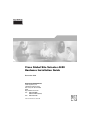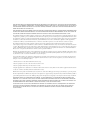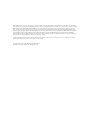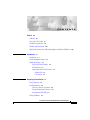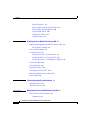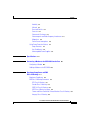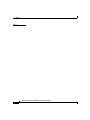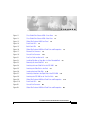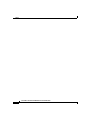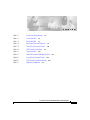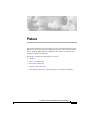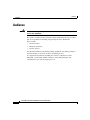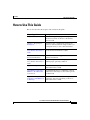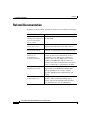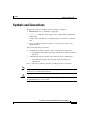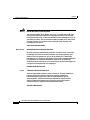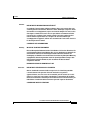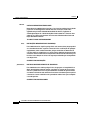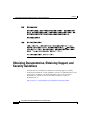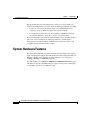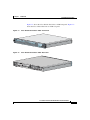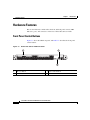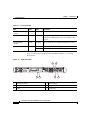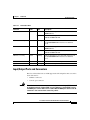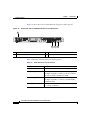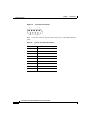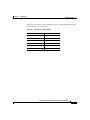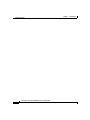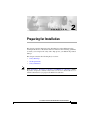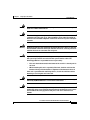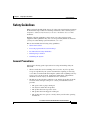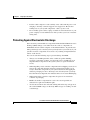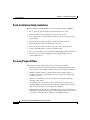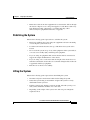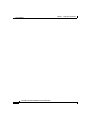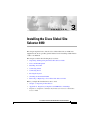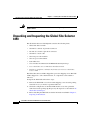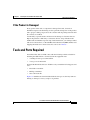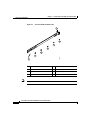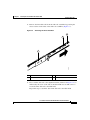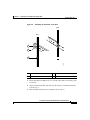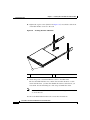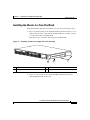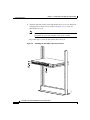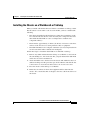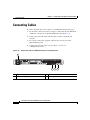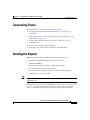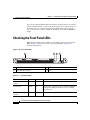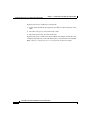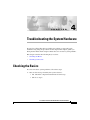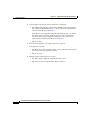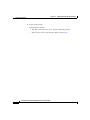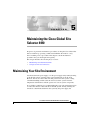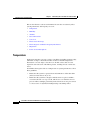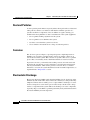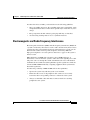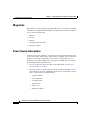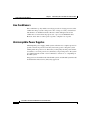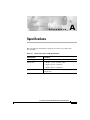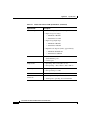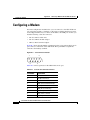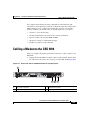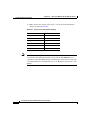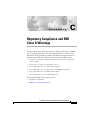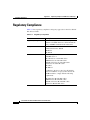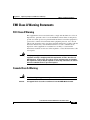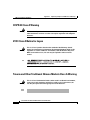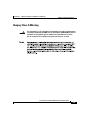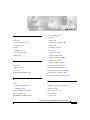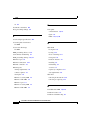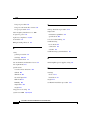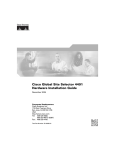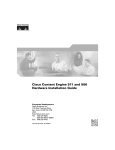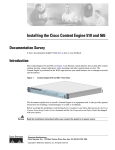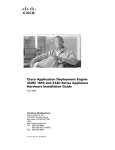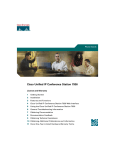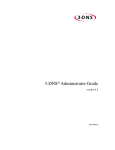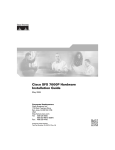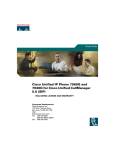Download Cisco Systems 4490 Network Card User Manual
Transcript
Cisco Global Site Selector 4490 Hardware Installation Guide November 2004 Corporate Headquarters Cisco Systems, Inc. 170 West Tasman Drive San Jose, CA 95134-1706 USA http://www.cisco.com Tel: 408 526-4000 800 553-NETS (6387) Fax: 408 526-4100 Text Part Number: 78-15755-02 THE SPECIFICATIONS AND INFORMATION REGARDING THE PRODUCTS IN THIS MANUAL ARE SUBJECT TO CHANGE WITHOUT NOTICE. ALL STATEMENTS, INFORMATION, AND RECOMMENDATIONS IN THIS MANUAL ARE BELIEVED TO BE ACCURATE BUT ARE PRESENTED WITHOUT WARRANTY OF ANY KIND, EXPRESS OR IMPLIED. USERS MUST TAKE FULL RESPONSIBILITY FOR THEIR APPLICATION OF ANY PRODUCTS. THE SOFTWARE LICENSE AND LIMITED WARRANTY FOR THE ACCOMPANYING PRODUCT ARE SET FORTH IN THE INFORMATION PACKET THAT SHIPPED WITH THE PRODUCT AND ARE INCORPORATED HEREIN BY THIS REFERENCE. IF YOU ARE UNABLE TO LOCATE THE SOFTWARE LICENSE OR LIMITED WARRANTY, CONTACT YOUR CISCO REPRESENTATIVE FOR A COPY. The following information is for FCC compliance of Class A devices: This equipment has been tested and found to comply with the limits for a Class A digital device, pursuant to part 15 of the FCC rules. These limits are designed to provide reasonable protection against harmful interference when the equipment is operated in a commercial environment. This equipment generates, uses, and can radiate radio-frequency energy and, if not installed and used in accordance with the instruction manual, may cause harmful interference to radio communications. Operation of this equipment in a residential area is likely to cause harmful interference, in which case users will be required to correct the interference at their own expense. The following information is for FCC compliance of Class B devices: The equipment described in this manual generates and may radiate radio-frequency energy. If it is not installed in accordance with Cisco’s installation instructions, it may cause interference with radio and television reception. This equipment has been tested and found to comply with the limits for a Class B digital device in accordance with the specifications in part 15 of the FCC rules. These specifications are designed to provide reasonable protection against such interference in a residential installation. However, there is no guarantee that interference will not occur in a particular installation. Modifying the equipment without Cisco’s written authorization may result in the equipment no longer complying with FCC requirements for Class A or Class B digital devices. In that event, your right to use the equipment may be limited by FCC regulations, and you may be required to correct any interference to radio or television communications at your own expense. You can determine whether your equipment is causing interference by turning it off. If the interference stops, it was probably caused by the Cisco equipment or one of its peripheral devices. If the equipment causes interference to radio or television reception, try to correct the interference by using one or more of the following measures: • Turn the television or radio antenna until the interference stops. • Move the equipment to one side or the other of the television or radio. • Move the equipment farther away from the television or radio. • Plug the equipment into an outlet that is on a different circuit from the television or radio. (That is, make certain the equipment and the television or radio are on circuits controlled by different circuit breakers or fuses.) Modifications to this product not authorized by Cisco Systems, Inc. could void the FCC approval and negate your authority to operate the product. The Cisco implementation of TCP header compression is an adaptation of a program developed by the University of California, Berkeley (UCB) as part of UCB’s public domain version of the UNIX operating system. All rights reserved. Copyright © 1981, Regents of the University of California. NOTWITHSTANDING ANY OTHER WARRANTY HEREIN, ALL DOCUMENT FILES AND SOFTWARE OF THESE SUPPLIERS ARE PROVIDED “AS IS” WITH ALL FAULTS. CISCO AND THE ABOVE-NAMED SUPPLIERS DISCLAIM ALL WARRANTIES, EXPRESSED OR IMPLIED, INCLUDING, WITHOUT LIMITATION, THOSE OF MERCHANTABILITY, FITNESS FOR A PARTICULAR PURPOSE AND NONINFRINGEMENT OR ARISING FROM A COURSE OF DEALING, USAGE, OR TRADE PRACTICE. IN NO EVENT SHALL CISCO OR ITS SUPPLIERS BE LIABLE FOR ANY INDIRECT, SPECIAL, CONSEQUENTIAL, OR INCIDENTAL DAMAGES, INCLUDING, WITHOUT LIMITATION, LOST PROFITS OR LOSS OR DAMAGE TO DATA ARISING OUT OF THE USE OR INABILITY TO USE THIS MANUAL, EVEN IF CISCO OR ITS SUPPLIERS HAVE BEEN ADVISED OF THE POSSIBILITY OF SUCH DAMAGES. CCIP, CCSP, the Cisco Arrow logo, the Cisco Powered Network mark, Cisco Unity, Follow Me Browsing, FormShare, and StackWise are trademarks of Cisco Systems, Inc.; Changing the Way We Work, Live, Play, and Learn, and iQuick Study are service marks of Cisco Systems, Inc.; and Aironet, ASIST, BPX, Catalyst, CCDA, CCDP, CCIE, CCNA, CCNP, Cisco, the Cisco Certified Internetwork Expert logo, Cisco IOS, the Cisco IOS logo, Cisco Press, Cisco Systems, Cisco Systems Capital, the Cisco Systems logo, Empowering the Internet Generation, Enterprise/Solver, EtherChannel, EtherSwitch, Fast Step, GigaStack, Internet Quotient, IOS, IP/TV, iQ Expertise, the iQ logo, iQ Net Readiness Scorecard, LightStream, MGX, MICA, the Networkers logo, Networking Academy, Network Registrar, Packet, PIX, Post-Routing, Pre-Routing, RateMUX, Registrar, ScriptShare, SlideCast, SMARTnet, StrataView Plus, Stratm, SwitchProbe, TeleRouter, The Fastest Way to Increase Your Internet Quotient, TransPath, and VCO are registered trademarks of Cisco Systems, Inc. and/or its affiliates in the U.S. and certain other countries. All other trademarks mentioned in this document or Web site are the property of their respective owners. The use of the word partner does not imply a partnership relationship between Cisco and any other company. (0304R) Cisco Global Site Selector 4490 Hardware Installation Guide Copyright © 2004 Cisco Systems, Inc. All rights reserved. C O N T E N T S Preface xiii Audience xiv How to Use This Guide xv Related Documentation xvi Symbols and Conventions xvii Obtaining Documentation, Obtaining Support, and Security Guidelines xxii CHAPTER 1 Introduction 1-1 Introduction 1-1 System Hardware Features 1-2 Hardware Features 1-4 Front Panel Control Buttons 1-4 LED Indicators 1-5 Input/Output Ports and Connectors 1-7 Ethernet Port 1-9 Console Port 1-9 CHAPTER 2 Preparing for Installation 2-1 Safety Warnings 2-2 Site Requirements 2-6 Choosing a Site for Installation 2-6 Ensuring Overcurrent Protection 2-6 Grounding the GSS 4490 2-6 Safety Guidelines 2-7 Cisco Global Site Selector 4490 Hardware Installation Guide 78-15755-02 v Contents General Precautions 2-7 Protecting Against Electrostatic Discharge 2-9 Rack Installation Safety Guidelines 2-10 Ensuring Proper Airflow 2-10 Stabilizing the System 2-11 Lifting the System 2-11 CHAPTER 3 Installing the Cisco Global Site Selector 4490 3-1 Unpacking and Inspecting the Global Site Selector 4490 3-2 If the Product is Damaged 3-3 Tools and Parts Required 3-3 Installing Your Unit 3-5 Installing the Chassis in a Four-Post Rack 3-6 Installing the Chassis in a Two-Post Rack 3-11 Installing the Chassis on a Workbench or Tabletop 3-13 Connecting Cables 3-14 Connecting Power 3-15 Booting the System 3-15 Checking the Front Panel LEDs 3-16 Removing or Replacing a Cisco Global Site Selector 4490 3-17 CHAPTER 4 Troubleshooting the System Hardware 4-1 Checking the Basics 4-1 Checking Connections 4-3 CHAPTER 5 Maintaining the Cisco Global Site Selector 4490 5-1 Maintaining Your Site Environment 5-1 Temperature 5-2 Cisco Global Site Selector 4490 Hardware Installation Guide vi 78-15755-02 Contents Humidity 5-3 Altitude 5-3 Dust and Particles 5-4 Corrosion 5-4 Electrostatic Discharge 5-4 Electromagnetic and Radio Frequency Interference 5-5 Magnetism 5-6 Power Source Interruptions 5-6 Using Power Protection Devices 5-7 Surge Protectors 5-7 Line Conditioners 5-8 Uninterruptible Power Supplies 5-8 APPENDIX A Specifications A-1 APPENDIX B Connecting a Modem to the GSS 4490 Console Port B-1 Configuring a Modem B-2 Cabling a Modem to the GSS 4490 B-3 APPENDIX C Regulatory Compliance and EMI Class A Warnings C-1 Regulatory Compliance C-2 EMI Class A Warning Statements C-3 FCC Class A Warning C-3 Canada Class A Warning C-3 CISPR 22 Class A Warning C-4 VCCI Class A Notice for Japan C-4 Taiwan and Other Traditional Chinese Markets Class A Warning C-4 Hungary Class A Warning C-5 Cisco Global Site Selector 4490 Hardware Installation Guide 78-15755-02 vii Contents INDEX Cisco Global Site Selector 4490 Hardware Installation Guide viii 78-15755-02 F I G U R E S Figure 1-1 Cisco Global Site Selector 4490—Front View 1-3 Figure 1-2 Cisco Global Site Selector 4490—Rear View 1-3 Figure 1-3 Global Site Selector 4490 Front Panel Figure 1-4 Front Panel LEDs 1-5 Figure 1-5 Back Panel LEDs 1-6 Figure 1-6 Global Site Selector 4490 Back Panel Ports and Receptacles Figure 1-7 Ethernet Port Connector 1-9 Figure 1-8 Console Port Connector 1-10 Figure 3-1 Four-Post Rack Installation Kit Figure 3-2 Installing Clip Nuts or Cage Nuts in a Non-Threaded Rack Figure 3-3 Removing the Inner Slide Rail Figure 3-4 Attaching the Inner Slide Rail to the GSS 4490 Figure 3-5 Attaching the Slide Rails to the Rack Figure 3-6 Inserting the Inner Slide Rails Figure 3-7 Attaching a Bracket to the Right Side of the GSS 4490 Figure 3-8 Attaching the GSS 4490 to the Two-Post Rack Figure 3-9 Global Site Selector 4490 Back Panel Ports and Receptacles Figure 3-10 Front Panel LEDs Figure B-1 Console Port Connector Figure B-2 Global Site Selector 4490 Back Panel Ports and Receptacles 1-4 1-8 3-4 3-6 3-7 3-8 3-9 3-10 3-11 3-12 3-14 3-16 B-2 B-3 Cisco Global Site Selector 4490 Hardware Installation Guide 78-15755-02 ix Figures Cisco Global Site Selector 4490 Hardware Installation Guide x 78-15755-02 T A B L E S Table 1-1 Front Panel Control Buttons Table 1-2 Front Panel LEDs 1-6 Table 1-3 Back Panel LEDs 1-7 Table 1-4 Back Panel Ports and Connectors Table 1-5 Console Port Connector Pinouts Table 1-6 GSS Console Port Settings Table 3-1 Front Panel LEDs Table A-1 Global Site Selector 4490 Specifications Table B-1 Console Port Connector Pinouts Table B-2 GSS Console Port Default Settings Table C-1 Regulatory Compliance 1-5 1-8 1-10 1-11 3-16 A-1 B-2 B-4 C-2 Cisco Global Site Selector 4490 Hardware Installation Guide 78-15755-02 xi Tables Cisco Global Site Selector 4490 Hardware Installation Guide xii 78-15755-02 Preface This guide is intended to help you install your Cisco Global Site Selector 4490 and get it ready for operation. It describes how to prepare your site for installation, how to install the GSS 4490 in an equipment rack, and how to maintain and troubleshoot the system hardware. This preface contains the following major sections: • Audience • How to Use This Guide • Related Documentation • Symbols and Conventions • Obtaining Documentation, Obtaining Support, and Security Guidelines Cisco Global Site Selector 4490 Hardware Installation Guide 78-15755-02 xiii Preface Audience Audience Warning Only trained and qualified personnel should be allowed to install, replace, or service this equipment. This guide is intended for the following trained and qualified service personnel who are responsible for installing and operating the Cisco Global Site Selector 4490: • System installer • Hardware technician • System operator You should be familiar with internetworking equipment and cabling, and have a basic knowledge of electronic circuitry and wiring practices. To complete the installation, including the software configuration for the GSS 4490, you should be familiar with basic networking principles and configurations, especially web page protocols. Cisco Global Site Selector 4490 Hardware Installation Guide xiv 78-15755-02 Preface How to Use This Guide How to Use This Guide This section describes the chapters and contents in this guide. Chapter/Appendix Description Chapter 1, Introduction Describes the physical properties and provides a functional overview of the Cisco Global Site Selector 4490. Chapter 2, Preparing for Installation Describes safety considerations and gives an overview of the installation and procedures you should perform before the actual installation. Chapter 3, Installing the Cisco Global Site Selector 4490 Describes how to install the hardware and connect the external network interface cables. Chapter 4, Troubleshooting Describes troubleshooting procedures for the the System Hardware hardware installation. Chapter 5, Maintaining the Contains the procedures for keeping your GSS Cisco Global Site Selector 4490 in proper operating condition. 4490 Appendix A, Specifications Lists the hardware specifications for the Cisco Global Site Selector 4490. Appendix B, Connecting a Modem to the GSS 4490 Console Port Provided information for configuring a dial-up modem and connecting it to the console port on the GSS 4490. Appendix C, Regulatory Provides additional information on regulatory Compliance and EMI Class compliance and safety pertaining to the Cisco A Warnings Global Site Selector 4490. Cisco Global Site Selector 4490 Hardware Installation Guide 78-15755-02 xv Preface Related Documentation Related Documentation In addition to this document, the GSS documentation set includes the following: Document Title Provides Regulatory compliance and safety information for Regulatory Compliance and Safety Information for the GSS 4490. the Cisco Global Site Selector 4490 Release Note for the Cisco Information on operating considerations, caveats, Global Site Selector and new CLI commands for the GSS software. Cisco Global Site Selector Information on getting your GSS setup, configured, Getting Started Guide and ready to perform global server load balancing. Cisco Global Site Selector Global Server Load-Balancing Configuration Guide Procedures on how to configure your GSS to perform global server load-balancing, such as configuring source address lists, domain lists, answers, answer groups, DNS sticky, network proximity, and DNS rules. This document also provides an overview of the GSS device and global server load-balancing as performed by the GSS. Cisco Global Site Selector Procedures necessary to properly set up, manage, Administration Guide and maintain your GSSM and individual GSS devices, including login security, software upgrades, GSSM database administration, and logging. Cisco Global Site Selector An alphabetical list of all GSS command-line Command Reference interface (CLI) commands including syntax, options, and related commands. This document also describes how to use the CLI interface. Cisco Global Site Selector 4490 Hardware Installation Guide xvi 78-15755-02 Preface Symbols and Conventions Symbols and Conventions Graphical user interface elements use the following conventions: • • Bold text indicates a command in a paragraph. Courier text indicates text that appears in a command line, including the CLI prompt. • Courier bold text indicates commands and text you enter in a command line. • Italic text indicates the first occurrence of a new term, book title, and emphasized text. Lists use the following conventions: 1. A numbered list indicates that the order of the list items is important. a. An alphabetical list indicates that the order of the secondary list items is important. • A bulleted list indicates that the order of the list topics is unimportant. – An indented list indicates that the order of the list subtopics is unimportant. Notes, cautionary statements, and safety warnings use these conventions: Note Caution Means reader take note. Notes contain helpful suggestions or references to materials not contained in this manual. Means reader be careful. You are capable of doing something that might result in equipment damage or loss of data. Cisco Global Site Selector 4490 Hardware Installation Guide 78-15755-02 xvii Preface Symbols and Conventions Warning IMPORTANT SAFETY INSTRUCTIONS This warning symbol means danger. You are in a situation that could cause bodily injury. Before you work on any equipment, be aware of the hazards involved with electrical circuitry and be familiar with standard practices for preventing accidents. Use the statement number provided at the end of each warning to locate its translation in the translated safety warnings that accompanied this device. SAVE THESE INSTRUCTIONS Waarschuwing BELANGRIJKE VEILIGHEIDSINSTRUCTIES Dit waarschuwingssymbool betekent gevaar. U verkeert in een situatie die lichamelijk letsel kan veroorzaken. Voordat u aan enige apparatuur gaat werken, dient u zich bewust te zijn van de bij elektrische schakelingen betrokken risico's en dient u op de hoogte te zijn van de standaard praktijken om ongelukken te voorkomen. Gebruik het nummer van de verklaring onderaan de waarschuwing als u een vertaling van de waarschuwing die bij het apparaat wordt geleverd, wilt raadplegen. BEWAAR DEZE INSTRUCTIES Varoitus TÄRKEITÄ TURVALLISUUSOHJEITA Tämä varoitusmerkki merkitsee vaaraa. Tilanne voi aiheuttaa ruumiillisia vammoja. Ennen kuin käsittelet laitteistoa, huomioi sähköpiirien käsittelemiseen liittyvät riskit ja tutustu onnettomuuksien yleisiin ehkäisytapoihin. Turvallisuusvaroitusten käännökset löytyvät laitteen mukana toimitettujen käännettyjen turvallisuusvaroitusten joukosta varoitusten lopussa näkyvien lausuntonumeroiden avulla. SÄILYTÄ NÄMÄ OHJEET Cisco Global Site Selector 4490 Hardware Installation Guide xviii 78-15755-02 Preface Symbols and Conventions Attention IMPORTANTES INFORMATIONS DE SÉCURITÉ Ce symbole d'avertissement indique un danger. Vous vous trouvez dans une situation pouvant entraîner des blessures ou des dommages corporels. Avant de travailler sur un équipement, soyez conscient des dangers liés aux circuits électriques et familiarisez-vous avec les procédures couramment utilisées pour éviter les accidents. Pour prendre connaissance des traductions des avertissements figurant dans les consignes de sécurité traduites qui accompagnent cet appareil, référez-vous au numéro de l'instruction situé à la fin de chaque avertissement. CONSERVEZ CES INFORMATIONS Warnung WICHTIGE SICHERHEITSHINWEISE Dieses Warnsymbol bedeutet Gefahr. Sie befinden sich in einer Situation, die zu Verletzungen führen kann. Machen Sie sich vor der Arbeit mit Geräten mit den Gefahren elektrischer Schaltungen und den üblichen Verfahren zur Vorbeugung vor Unfällen vertraut. Suchen Sie mit der am Ende jeder Warnung angegebenen Anweisungsnummer nach der jeweiligen Übersetzung in den übersetzten Sicherheitshinweisen, die zusammen mit diesem Gerät ausgeliefert wurden. BEWAHREN SIE DIESE HINWEISE GUT AUF. Avvertenza IMPORTANTI ISTRUZIONI SULLA SICUREZZA Questo simbolo di avvertenza indica un pericolo. La situazione potrebbe causare infortuni alle persone. Prima di intervenire su qualsiasi apparecchiatura, occorre essere al corrente dei pericoli relativi ai circuiti elettrici e conoscere le procedure standard per la prevenzione di incidenti. Utilizzare il numero di istruzione presente alla fine di ciascuna avvertenza per individuare le traduzioni delle avvertenze riportate in questo documento. CONSERVARE QUESTE ISTRUZIONI Cisco Global Site Selector 4490 Hardware Installation Guide 78-15755-02 xix Preface Symbols and Conventions Advarsel VIKTIGE SIKKERHETSINSTRUKSJONER Dette advarselssymbolet betyr fare. Du er i en situasjon som kan føre til skade på person. Før du begynner å arbeide med noe av utstyret, må du være oppmerksom på farene forbundet med elektriske kretser, og kjenne til standardprosedyrer for å forhindre ulykker. Bruk nummeret i slutten av hver advarsel for å finne oversettelsen i de oversatte sikkerhetsadvarslene som fulgte med denne enheten. TA VARE PÅ DISSE INSTRUKSJONENE Aviso INSTRUÇÕES IMPORTANTES DE SEGURANÇA Este símbolo de aviso significa perigo. Você está em uma situação que poderá ser causadora de lesões corporais. Antes de iniciar a utilização de qualquer equipamento, tenha conhecimento dos perigos envolvidos no manuseio de circuitos elétricos e familiarize-se com as práticas habituais de prevenção de acidentes. Utilize o número da instrução fornecido ao final de cada aviso para localizar sua tradução nos avisos de segurança traduzidos que acompanham este dispositivo. GUARDE ESTAS INSTRUÇÕES ¡Advertencia! INSTRUCCIONES IMPORTANTES DE SEGURIDAD Este símbolo de aviso indica peligro. Existe riesgo para su integridad física. Antes de manipular cualquier equipo, considere los riesgos de la corriente eléctrica y familiarícese con los procedimientos estándar de prevención de accidentes. Al final de cada advertencia encontrará el número que le ayudará a encontrar el texto traducido en el apartado de traducciones que acompaña a este dispositivo. GUARDE ESTAS INSTRUCCIONES Cisco Global Site Selector 4490 Hardware Installation Guide xx 78-15755-02 Preface Symbols and Conventions Varning! VIKTIGA SÄKERHETSANVISNINGAR Denna varningssignal signalerar fara. Du befinner dig i en situation som kan leda till personskada. Innan du utför arbete på någon utrustning måste du vara medveten om farorna med elkretsar och känna till vanliga förfaranden för att förebygga olyckor. Använd det nummer som finns i slutet av varje varning för att hitta dess översättning i de översatta säkerhetsvarningar som medföljer denna anordning. SPARA DESSA ANVISNINGAR Cisco Global Site Selector 4490 Hardware Installation Guide 78-15755-02 xxi Preface Obtaining Documentation, Obtaining Support, and Security Guidelines Obtaining Documentation, Obtaining Support, and Security Guidelines For information on obtaining documentation, obtaining support, providing documentation feedback, security guidelines, and also recommended aliases and general Cisco documents, see the monthly What’s New in Cisco Product Documentation, which also lists all new and revised Cisco technical documentation, at: http://www.cisco.com/en/US/docs/general/whatsnew/whatsnew.html Cisco Global Site Selector 4490 Hardware Installation Guide xxii 78-15755-02 C H A P T E R 1 Introduction This chapter provides a basic functional overview of the Cisco Global Site Selector 4490 and describes the GSS hardware, major components, and front and back panel indicators and controls. This chapter contains the following major sections: • Introduction • System Hardware Features • Hardware Features Introduction The Cisco Global Site Selector 4490 is a networking product that provides site selection services that are critical for disaster recovery deployments involving Internet and intranet data centers. The GSS globally load balances traffic between geographically distributed data centers managed by other server load balancers (SLBs) such as Cisco Content Services Switches and Cisco Content Switching Modules, IOS SLBs, and Cisco LocalDirectors. The GSS is the cornerstone of disaster recovery in such distributed deployments and enables businesses to confidently deploy global Internet and intranet applications with the knowledge that users will be quickly routed to standby data centers should problems occur. Cisco Global Site Selector 4490 Hardware Installation Guide 78-15755-02 1-1 Chapter 1 Introduction System Hardware Features The Global Site Selector 4490 is deployed at strategic locations within your network. The GSS performs two major functions when deployed with other SLBs: • It takes an active role in the domain name server (DNS) infrastructure, connecting clients to SLBs that support the requested website. • It continuously monitors the load and availability of SLBs in its network, selecting the SLB that is most able to answer each client request. By off-loading DNS resolution from traditional DNS servers, the GSS optimizes global site selection and increases DNS responsiveness. And through its monitoring of load and availability the GSS increases the fault tolerance and scalability of large websites and data centers. System Hardware Features The Cisco Global Site Selector 4490 is configured for AC-input power and has a single AC-input power supply. The GSS 4490 comes with an integrated dual-port Ethernet controller. This controller provides an interface for connecting to 10-Mbps, 100-Mbps, or 1000-Mbps networks. The GSS 4490 has two 10BASE-T/100BASE-TX/1000BASE-TX Ethernet ports with RJ-45 receptacles. Both Ethernet ports support autonegotitate, full-duplex, or half-duplex operation on an Ethernet LAN. Cisco Global Site Selector 4490 Hardware Installation Guide 1-2 78-15755-02 Chapter 1 Introduction System Hardware Features Figure 1-1 shows the Cisco Global Site Selector 4490 front panel. Figure 1-2 shows the Cisco Global Site Selector 4490 rear panel. Cisco Global Site Selector 4490—Front View 97733 Figure 1-1 Cisco GSS 4490 SERIE S Cisco Global Site Selector 4490—Rear View 97216 Figure 1-2 Cisco Global Site Selector 4490 Hardware Installation Guide 78-15755-02 1-3 Chapter 1 Introduction Hardware Features Hardware Features This section illustrates and describes the front and back panel controls, LED indicators, ports, and connectors on the Cisco Global Site Selector 4490. Front Panel Control Buttons Figure 1-3 shows the GSS front panel, and Table 1-1 describes the front panel control buttons. Figure 1-3 Global Site Selector 4490 Front Panel 2 83107 1 3 1 CD eject button 3 Reset button 2 Power control button Cisco Global Site Selector 4490 Hardware Installation Guide 1-4 78-15755-02 Chapter 1 Introduction Hardware Features Table 1-1 Front Panel Control Buttons Item Description CD eject button Releases a CD from the drive. Power control button Powers the GSS 4490 on and off. Reset button Resets the GSS 4490 and runs the power-on self-test (POST). Use a pen or the end of a straightened paper clip to press the button. Note This is a hardware reset button and does not restore the device to the factory default software settings. LED Indicators Figure 1-4 shows the location of front panel LEDs, and Table 1-2 describes their function. Figure 1-4 Front Panel LEDs 2 3 4 83109 1 1 CD-ROM drive activity 2 System error 3 Hard disk drive activity 4 Power Cisco Global Site Selector 4490 Hardware Installation Guide 78-15755-02 1-5 Chapter 1 Introduction Hardware Features Table 1-2 Front Panel LEDs LED Color State Description CD-ROM drive activity Green On Indicates that the CD-ROM drive is in use. System error Amber On Indicates that a system error has occurred. An LED on the diagnostic LED panel is also on to further isolate the error. Hard disk drive activity Green Flashing Indicates that the associated hard disk drive is in use. Power Green On Indicates that the GSS 4490 power is on. Flashing Indicates that the GSS 4490 is in standby mode. Figure 1-5 shows the location of back panel LEDs, and Table 1-3 describes their function. Figure 1-5 Back Panel LEDs 2 83110 1 6 5 4 1 Ethernet 0 activity 2 Ethernet 0 link 3 Ethernet 1 activity 4 Ethernet 1 link 5 Power 6 System error 3 Cisco Global Site Selector 4490 Hardware Installation Guide 1-6 78-15755-02 Chapter 1 Introduction Hardware Features Table 1-3 Back Panel LEDs Indicator Color State Description Ethernet 0 link Green On Indicates that the speed of the Ethernet LAN is 1000BASE-TX. Off Indicates that the speed of the Ethernet LAN is 10BASE-T/100BASE-TX. Ethernet 0 activity Green Blinking Indicates that there is an active link connection on the 10/100/1000BASE-T interface for Ethernet port 0. Ethernet 1 link Green On Indicates that the speed of the Ethernet LAN is 1000BASE-TX. Off Indicates that the speed of the Ethernet LAN is 10BASE-T/100BASE-TX. Ethernet 1 activity Green Blinking Indicates that there is an active link connection on the 10/100/1000BASE-T interface for Ethernet port 1. Power Green On Indicates that the GSS 4490 power is on. System error Amber Blinking Indicates a memory or fan error. Input/Output Ports and Connectors The Cisco Global Site Selector 4490 supports the following I/O connectors on the back of the device: Warning • Ethernet connectors • Console port connector To avoid electric shock, do not connect safety extra-low voltage (SELV) circuits to telephone-network voltage (TNV) circuits. LAN ports contain SELV circuits, and WAN ports contain TNV circuits. Some LAN and WAN ports both use RJ-45 connectors. Use caution when connecting cables. Cisco Global Site Selector 4490 Hardware Installation Guide 78-15755-02 1-7 Chapter 1 Introduction Hardware Features Figure 1-6 shows the location of the GSS back panel ports and receptacles. Figure 1-6 Global Site Selector 4490 Back Panel Ports and Receptacles 97214 1 2 3 4 1 AC power receptacle 2 Ethernet 0 receptacle 3 Ethernet 1 receptacle 4 Console port Table 1-4 describes the back panel ports and receptacles. Table 1-4 Back Panel Ports and Connectors Item Description AC power receptacle The AC power cord connects to this plug. Ethernet 0 port This 10/100/1000BASE-T port is autosensing with full-duplex capability; it connects your Cisco Global Site Selector 4490 to the Ethernet LAN. Ethernet 1 port This 10/100/1000BASE-T port is autosensing with full-duplex capability; it connects your GSS 4490 to the Ethernet LAN. Console port This is a standard RS 232 serial port for connecting to a console or terminal. Cisco Global Site Selector 4490 Hardware Installation Guide 1-8 78-15755-02 Chapter 1 Introduction Hardware Features Ethernet Port Your GSS 4490 comes with one integrated dual-port Ethernet controller. This controller provides an interface for connecting to 10-Mbps, 100-Mbps, or 1000-Mbps networks and support autonegotitate, full-duplex, or half-duplex operation on an Ethernet LAN. To access the Ethernet port, connect a Category 3, 4, or 5 unshielded twisted-pair (UTP) cable to the RJ-45 connector on the back of the device. Note The 100BASE-TX/1000BASE-TX Ethernet standard requires that the cabling in the network be Category 5 or higher. Figure 1-7 shows the pin number assignments for the Ethernet RJ-45 port. Figure 1-7 Ethernet Port Connector Activity (TX/RX)LED (green) 97447 Link LED (green) 8 1 Console Port Your GSS 4490 has one standard RS 232 serial port located on the back of the device. Figure 1-8 shows the pin number assignments for the 9-pin, male D-shell serial port connector on the back of the GSS 4490. These pin number assignments conform to the industry standard. Cisco Global Site Selector 4490 Hardware Installation Guide 78-15755-02 1-9 Chapter 1 Introduction Hardware Features Figure 1-8 Console Port Connector 5 83193 1 6 9 Table 1-5 lists the connector pinouts for the console port on the GSS 4490 back panel. Table 1-5 Console Port Connector Pinouts Pin Number Signal Name 1 DCD (Data Carrier Detect) 2 RD (Receive Data) 3 TD (Transmit Data) 4 DTR (Data Terminal Ready) 5 SG (Signal Ground) 6 DSR (Data Set Ready) 7 RTS (Request to Send) 8 CTS (Clear to Send) 9 RI (Ring Indicator) Cisco Global Site Selector 4490 Hardware Installation Guide 1-10 78-15755-02 Chapter 1 Introduction Hardware Features The console port operates at the following settings, as outlined in Table 1-6. These settings are not user-configurable. Table 1-6 GSS Console Port Settings Parameters Settings Baud 9600 Data Bits 8 Parity None Stop Bits 1 Terminal Type VT100/ANSI Flow Control None Cisco Global Site Selector 4490 Hardware Installation Guide 78-15755-02 1-11 Chapter 1 Introduction Hardware Features Cisco Global Site Selector 4490 Hardware Installation Guide 1-12 78-15755-02 C H A P T E R 2 Preparing for Installation This chapter contains important safety information you should know before working with the Cisco Global Site Selector 4490. Use the following guidelines to ensure your own personal safety and to help protect your GSS from potential damage. This chapter contains the following major sections: Note • Safety Warnings • Site Requirements • Safety Guidelines Read Appendix C, Regulatory Compliance and EMI Class A Warnings and the Regulatory Compliance and Safety Information for the Cisco Global Site Selector 4490 document before you prepare the GSS for installation. Cisco Global Site Selector 4490 Hardware Installation Guide 78-15755-02 2-1 Chapter 2 Preparing for Installation Safety Warnings Safety Warnings Before you install the Cisco Global Site Selector 4490, observe the following safety warnings. Warning Only trained and qualified personnel should be allowed to install, replace, or service this equipment. Warning Read the installation instructions before connecting the system to the power source. Warning Before working on a system that has an on/off switch, turn OFF the power and unplug the power cord. Warning The device is designed to work with TN power systems. Warning This unit is intended for installation in restricted access areas. A restricted access area is where access can only be gained by service personnel through the use of a special tool, lock and key, or other means of security, and is controlled by the authority responsible for the location. Warning To avoid electric shock, do not connect safety extra-low voltage (SELV) circuits to telephone-network voltage (TNV) circuits. LAN ports contain SELV circuits, and WAN ports contain TNV circuits. Some LAN and WAN ports both use RJ-45 connectors. Use caution when connecting cables. Warning This product relies on the building’s installation for short-circuit (overcurrent) protection. Ensure that the protective device is rated not greater than: 15A minimum, 60VDC. Cisco Global Site Selector 4490 Hardware Installation Guide 2-2 78-15755-02 Chapter 2 Preparing for Installation Safety Warnings Warning This product requires short-circuit (overcurrent) protection, to be provided as part of the building installation. Install only in accordance with national and local wiring regulations. Warning This equipment is intended to be grounded. Ensure that the host is connected to earth ground during normal use. Warning The plug-socket combination must be accessible at all times, because it serves as the main disconnecting device. Warning This equipment must be grounded. Never defeat the ground conductor or operate the equipment in the absence of a suitably installed ground conductor. Contact the appropriate electrical inspection authority or an electrician if you are uncertain that suitable grounding is available. Warning Do not work on the system or connect or disconnect cables during periods of lightning activity. Warning Before working on equipment that is connected to power lines, remove jewelry (including rings, necklaces, and watches). Metal objects will heat up when connected to power and ground and can cause serious burns or weld the metal object to the terminals. Warning Ultimate disposal of this product should be handled according to all national laws and regulations. Cisco Global Site Selector 4490 Hardware Installation Guide 78-15755-02 2-3 Chapter 2 Preparing for Installation Safety Warnings Warning There is the danger of explosion if the battery is replaced incorrectly. Replace the battery only with the same or equivalent type recommended by the manufacturer. Dispose of used batteries according to the manufacturer’s instructions. Warning This unit might have more than one power supply connection. All connections must be removed to de-energize the unit. Warning Blank faceplates and cover panels serve three important functions: they prevent exposure to hazardous voltages and currents inside the chassis; they contain electromagnetic interference (EMI) that might disrupt other equipment; and they direct the flow of cooling air through the chassis. Do not operate the system unless all cards, faceplates, front covers, and rear covers are in place. Warning Never attempt to lift the chassis with the handles on the power supplies, fan trays, or the switching modules. These handles are not designed to support the weight of the chassis. Using them to lift or support the chassis can result in severe damage to the equipment and serious bodily injury. Warning Before connecting or disconnecting ground or power wires to the chassis, ensure that power is removed from the DC circuit. To ensure that all power is OFF, locate the circuit breaker on the panel board that services the DC circuit, switch the circuit breaker to the OFF position, and tape the switch handle of the circuit breaker in the OFF position. Warning Connect the unit only to DC power source that complies with the safety extra-low voltage (SELV) requirements in IEC 60950 based safety standards. Warning A readily accessible two-poled disconnect device must be incorporated in the fixed wiring. Cisco Global Site Selector 4490 Hardware Installation Guide 2-4 78-15755-02 Chapter 2 Preparing for Installation Safety Warnings Warning When installing or replacing the unit, the ground connection must always be made first and disconnected last. Warning After installing system components in a rack, never pull more than one component out of the rack on its slide assemblies at one time. The weight of more than one extended component could cause the rack to tip over and injure someone. Warning Stability hazard. The rack stabilizing mechanism must be in place, or the rack must be bolted to the floor before you slide the unit out for servicing. Failure to stabilize the rack can cause the rack to tip over. Warning To prevent bodily injury when mounting or servicing this unit in a rack, you must take special precautions to ensure that the system remains stable. The following guidelines are provided to ensure your safety: • This unit should be mounted at the bottom of the rack if it is the only unit in the rack. • When mounting this unit in a partially filled rack, load the rack from the bottom to the top with the heaviest component at the bottom of the rack. If the rack is provided with stabilizing devices, install the stabilizers before mounting or servicing the unit in the rack. Warning This equipment is to be installed and maintained by service personnel only as defined by AS/NZS 3260 Clause 1.2.14.3 Service Personnel. Warning The safety cover is an integral part of the product. Do not operate the unit without the safety cover installed. Operating the unit without the cover in place will invalidate the safety approvals and pose a risk of fire and electrical hazards. Cisco Global Site Selector 4490 Hardware Installation Guide 78-15755-02 2-5 Chapter 2 Preparing for Installation Site Requirements Site Requirements Before you select an installation site for the GSS 4490, read the electrical, environmental, and physical requirements as described in Appendix A, Specifications. Choosing a Site for Installation Refer to the following guidelines when choosing a site for installation: • Install the system in a restricted access area, where access can be gained only by service personnel through the use of a special tool, lock and key, or other means of security. • Choose a site with a dry, clean, well-ventilated and air-conditioned area. • Choose a site that maintains an ambient temperature of 32 to 104° F (0 to 40° C). Ensuring Overcurrent Protection The system relies on the protective devices in the building installation for protection against short-circuit, overcurrent, and earth (grounding) fault. Ensure that the protective devices in the building installation are properly rated to protect the system, and that they comply with national and local codes. Grounding the GSS 4490 Refer to the following guidelines when grounding the GSS 4490: • Do not defeat the ground conductor on an AC plug. • Connect AC-powered systems to grounded power outlets. • Connect the system to earth (ground). Cisco Global Site Selector 4490 Hardware Installation Guide 2-6 78-15755-02 Chapter 2 Preparing for Installation Safety Guidelines Safety Guidelines When you install the GSS 4490, observe all of the caution and warning statements in the installation procedures. For warning translations, refer to the Regulatory Compliance and Safety Information for the Cisco Global Site Selector 4490 document. Read the following guidelines to help ensure your safety and protect the equipment. These guidelines may not cover all potentially hazardous situations you may encounter during system installation, so be alert. This section includes the following safety guidelines: • General Precautions • Protecting Against Electrostatic Discharge • Rack Installation Safety Guidelines • Ensuring Proper Airflow • Stabilizing the System General Precautions Observe the following general precautions for using and working with your GSS 4490: • Observe and follow service markings. Do not service any Cisco product except as explained in your system documentation. Opening or removing covers that are marked with the triangular symbol with a lightning bolt may expose you to electrical shock. Components inside these compartments should be serviced only by an authorized service technician. • Should any of the following conditions occur, unplug the product from the electrical outlet and replace the part or contact your authorized service provider: – The power cable or plug is damaged. – An object has fallen into the product. – The product has been exposed to water. – The product has been dropped or damaged. – The product does not operate correctly when you follow the operating instructions. Cisco Global Site Selector 4490 Hardware Installation Guide 78-15755-02 2-7 Chapter 2 Preparing for Installation Safety Guidelines • Keep your system components away from radiators and heat sources. Also, do not block cooling vents. • Do not spill food or liquids on your system components, and never operate the product in a wet environment. • Keep tools and chassis components off the floor and away from foot traffic. • Clear the area of possible hazards, such as moist floors and missing safety grounds. • Keep the area around the chassis free from dust and foreign conductive material (such as metal flakes from nearby construction activity). • Do not push any objects into the openings of your system components. Doing so can cause fire or electric shock by shorting out interior components. • Use the product only with other Cisco-approved equipment. • Allow the product to cool before removing covers or touching internal components. • Use the correct external power source. Operate the product only from the type of power source indicated on the electrical ratings label. If you are not sure of the type of power source required, consult your service representative or local power company. • Use only approved power cables. If you have not been provided with a power cable for your GSS 4490 or for any AC-powered option intended for your system, purchase a power cable that is approved for use in your country. The power cable must be rated for the product and for the voltage and current marked on the product’s electrical ratings label. The voltage and current rating of the cable should be greater than the ratings marked on the product. • Help to prevent electric shock by plugging the system components and peripheral power cables into properly grounded electrical outlets. These cables are equipped with three-prong plugs to help ensure proper grounding. Do not use adapter plugs or remove the grounding prong from a cable. • Do not use appliance or voltage converters or kits sold for appliances with your product. • Protect your system components from sudden, transient increases and decreases in electrical power by using a surge suppressor, line conditioner, or uninterruptible power supply (UPS). Cisco Global Site Selector 4490 Hardware Installation Guide 2-8 78-15755-02 Chapter 2 Preparing for Installation Safety Guidelines • Position cables and power cords carefully; route cables and the power cord and plug so that they cannot be stepped on or tripped over. Be sure that nothing rests on your system components’ cables or power cord. • Do not modify power cables or plugs. Consult a licensed electrician or your power company for site modifications. Always follow your local or national wiring rules. Protecting Against Electrostatic Discharge Static electricity can harm delicate components inside the GSS 4490. Electrostatic discharge (ESD) damage occurs when electronic cards or components are mishandled and can result in complete or intermittent failures. To prevent static damage, discharge static electricity from your body before you touch any of your system’s electronic components. You can do so by touching an unpainted metal surface on the chassis. You can also take the following steps to prevent damage from ESD: • Always wear an ESD-preventive wrist or ankle strap when handling electronic components. Connect one end of the strap to an ESD jack or an unpainted metal component on the system (such as a captive installation screw). • When unpacking a static-sensitive component from its shipping carton, do not remove the component from the antistatic packing material until you are ready to install the component in your system. Just before unwrapping the antistatic packaging, be sure to discharge static electricity from your body. Place the removed component on an antistatic surface or in a static shielding bag. • When transporting a sensitive component, first place it in an antistatic container or packaging. • Handle all sensitive components in a static-safe area. If possible, use antistatic floor pads and workbench pads. • Avoid contact between the cards and clothing. The wrist strap only protects the card from ESD voltages on the body; ESD voltages on clothing can still cause damage. Cisco Global Site Selector 4490 Hardware Installation Guide 78-15755-02 2-9 Chapter 2 Preparing for Installation Safety Guidelines Rack Installation Safety Guidelines Before installing your GSS 4490 in a rack, review the following guidelines: • Two or more people are required to install the device in a rack. • Ensure that the room air temperature is below 95°F (35°C). • Do not block any air vents; usually 6 inches (15.24 cm) of space provides proper airflow. • Plan the device installation starting from the bottom of the rack. • Install the heaviest device in the bottom of the rack. • Do not extend more than one device out of the rack at the same time. • Connect the GSS 4490 to a properly grounded outlet. • Do not overload the power outlet when installing multiple devices in the rack. • Do not place any object weighing more than 110 lb (50 kg) on top of rack-mounted devices. Ensuring Proper Airflow Observe the following general precautions to ensure proper airflow: • Install the system in an open rack whenever possible. If installation in an enclosed rack is unavoidable, ensure that the rack has adequate ventilation. • Maintain ambient airflow to ensure normal operation. If the airflow is blocked or restricted, or if the intake air is too warm, an overtemperature condition can occur. • Allow at least 6 inches (15.24 cm) of clearance around the ventilation openings of the chassis. • Avoid placing the system in an overly congested rack or directly next to another equipment rack. Heat exhaust from other equipment can enter the inlet air vents and cause an overtemperature condition. • Equipment near the bottom of a rack might generate excessive heat that is drawn upward and into the intake ports of the equipment above. The warm air can cause an overtemperature condition in the equipment above. Cisco Global Site Selector 4490 Hardware Installation Guide 2-10 78-15755-02 Chapter 2 Preparing for Installation Safety Guidelines • Ensure that cables from other equipment do not obstruct the airflow through the chassis or impair access to the power supplies or cards. Route cables away from field-replaceable components to avoid disconnecting cables unnecessarily for equipment maintenance or upgrades. Stabilizing the System Observe the following general precautions to stabilize the system: • Install any stabilizers that came with your equipment rack before mounting or servicing the system in the rack. • Load the rack from the bottom to the top, with the heaviest system at the bottom. • Do not stack the system on top of any other equipment. If the system falls, it can cause severe bodily injury and damage the equipment. • If you are using an equipment shelf, ensure that the shelf is constructed to support the weight and dimensions of the chassis. • If you are using a telco rack, ensure that the weight of the chassis does not make the rack unstable. Secure the telco rack with ceiling brackets if the rack is populated with heavy equipment. • Bolt the rack to the floor for stability. Lifting the System Observe the following general precautions when lifting the system: • Disconnect all power and external cables before lifting the system. • Ensure that your footing is solid and the weight of the system is evenly distributed between your feet. • Lift the system slowly, keeping your back straight. Lift with your legs, not with your back. Bend at the knees, not at the waist. • Depending on the weight of the system, more than one person might be required to lift it. Cisco Global Site Selector 4490 Hardware Installation Guide 78-15755-02 2-11 Chapter 2 Preparing for Installation Safety Guidelines Cisco Global Site Selector 4490 Hardware Installation Guide 2-12 78-15755-02 C H A P T E R 3 Installing the Cisco Global Site Selector 4490 This chapter explains how to install a Cisco Global Site Selector 4490 in an equipment rack. It also provides general instructions for installing a GSS 4490 on a table or workbench. This chapter contains the following major sections: • Unpacking and Inspecting the Global Site Selector 4490 • Tools and Parts Required • Installing Your Unit • Connecting Cables • Connecting Power • Booting the System • Checking the Front Panel LEDs • Removing or Replacing a Cisco Global Site Selector 4490 Before you begin the installation be sure to read: • Chapter 2, Preparing for Installation • Appendix C, Regulatory Compliance and EMI Class A Warnings • Regulatory Compliance and Safety Information for the Cisco Global Site Selector 4490 Cisco Global Site Selector 4490 Hardware Installation Guide 78-15755-01 3-1 Chapter 3 Installing the Cisco Global Site Selector 4490 Unpacking and Inspecting the Global Site Selector 4490 Warning Read the installation instructions before connecting the system to the power source. Unpacking and Inspecting the Global Site Selector 4490 The Global Site Selector 4490 shipment contains the following items: • Global Site Selector 4490 • One RJ-45 to female 25-pin sub-d connector • Two RJ-45 to female 9-pin sub-d connectors • One RJ-45 console cable • One four-post rack mount kit • One two-post rack mount kit • Four rubber feet • Cisco Product Documentation CD-ROM and Warranty Package • Cisco Global Site Selector Hardware Installation Guide • Regulatory Compliance and Safety Information for the Cisco Global Site Selector 4490 The Global Site Selector 4490 is shipped in a protective shipping carton. The GSS 4490 is shipped as a self-contained chassis; no components can be added or removed. To unpack the GSS 4490, follow these steps: 1. Remove the GSS 4490 accessories from the shipping carton. Save the packing materials in case you need to repack the GSS later. 2. Check the configuration of the GSS 4490 and the accessories against the items listed on the packing slip. Report any discrepancies as described in “If the Product is Damaged”. 3. Before installing the GSS 4490, review the information outlined in Chapter 2, Preparing for Installation. Cisco Global Site Selector 4490 Hardware Installation Guide 3-2 78-15755-01 Chapter 3 Installing the Cisco Global Site Selector 4490 Tools and Parts Required If the Product is Damaged If any portion of the unit or component is damaged in transit, forward an immediate request to the delivering carrier to perform an inspection of the product and to prepare a damage report. Save the container and all packing materials until the contents are verified. Concurrently, report the nature and extent of the damage to Customer Service. Report the problem or deficiency to Customer Service along with the model number and serial number. Upon receipt of this information, you will be provided with service instructions, or a Return Material Authorization (RMA) number and shipping information. To obtain assistance, refer to the “Preface”. Tools and Parts Required Your Global Site Selector 4490 comes with the following rack kits suitable for mounting the GSS 4490 in a 19-inch (48.26-cm) equipment rack: • A sliding rail four-post rack-mount kit • A two-post rack-mount kit To install the Global Site Selector 4490 in a rack you need the following parts and tools: • Flat-blade screwdriver • Phillips screwdriver • One rack-mount kit Figure 3-1 identifies the items included with the four-post rack. If any items are missing or damaged, contact your place of purchase. Cisco Global Site Selector 4490 Hardware Installation Guide 78-15755-01 3-3 Chapter 3 Installing the Cisco Global Site Selector 4490 Tools and Parts Required Figure 3-1 Four-Post Rack Installation Kit 1 2 3 4 5 83198 6 7 Note 1 Slide rail assemblies (2) 2 M3.5 screws with lock washers (3) 3 M4 screws (6) 4 M6 screws (10) 5 Clip nuts (10) 6 Cage nuts (10) 7 Cage nut insertion tool (1) The right and left slide rails are identical. Cisco Global Site Selector 4490 Hardware Installation Guide 3-4 78-15755-01 Chapter 3 Installing the Cisco Global Site Selector 4490 Installing Your Unit Installing Your Unit Place the unit in the desired location. You can mount it in a rack for your convenience, or place it on a solid, stable surface. If you do not plan to install the GSS 4490 in an equipment rack, proceed to the “Installing the Chassis on a Workbench or Tabletop” section. Racks are marked in vertical increments of 1.75 inches (4.44 cm). Each increment is referred to as a rack unit (RU). A 1-RU device is 1.75 inches (4.44 cm) tall. Warning To prevent bodily injury when mounting or servicing this unit in a rack, you must take special precautions to ensure that the system remains stable. The following guidelines are provided to ensure your safety: • This unit should be mounted at the bottom of the rack if it is the only unit in the rack. • When mounting this unit in a partially filled rack, load the rack from the bottom to the top with the heaviest component at the bottom of the rack. If the rack is provided with stabilizing devices, install the stabilizers before mounting or servicing the unit in the rack. This section contains the following procedures: • Installing the Chassis in a Four-Post Rack • Installing the Chassis in a Two-Post Rack • Installing the Chassis on a Workbench or Tabletop Cisco Global Site Selector 4490 Hardware Installation Guide 78-15755-01 3-5 Chapter 3 Installing the Cisco Global Site Selector 4490 Installing Your Unit Installing the Chassis in a Four-Post Rack To install the Global Site Selector 4490 in a four-post rack, follow these steps: 1. Select a 1-RU-size location in the rack to mount the GSS 4490. If the rack holes are not threaded, install a clip nut or cage nut in the top and bottom positions of the selected 1-RU location (Figure 3-2), starting with the right front side of the rack (as viewed from the front of the GSS 4490). Install a clip nut or cage nut in the corresponding positions on the rear of the rack. Repeat this step for the left front side of the rack and the corresponding location on the rear of the rack. Figure 3-2 Installing Clip Nuts or Cage Nuts in a Non-Threaded Rack 2 83200 1 1 Cage nuts 2 Clip nuts Cisco Global Site Selector 4490 Hardware Installation Guide 3-6 78-15755-01 Chapter 3 Installing the Cisco Global Site Selector 4490 Installing Your Unit 2. Remove the inner slide rails from the slide rail assemblies by pressing the release latches on the sides of the slide rail assemblies (Figure 3-3). Figure 3-3 Removing the Inner Slide Rail 3 2 83202 1 1 Slide rail assembly 2 3 Inner slide rail 3. Place an inner slide rail at the alignment marker (labeled 1 in Figure 3-4) as indicated by the arrow on the side of the GSS 4490. Use two M4 screws to secure the inner slide rail to the GSS 4490. Release latch Repeat this step to attach the other inner slide rail to the GSS 4490. Cisco Global Site Selector 4490 Hardware Installation Guide 78-15755-01 3-7 Chapter 3 Installing the Cisco Global Site Selector 4490 Installing Your Unit Figure 3-4 Attaching the Inner Slide Rail to the GSS 4490 97661 1 4. Insert the tab on the front of the slide rail assembly through the center hole between the two clip nuts or cage nuts on the front flange. 5. Align the slide rail assembly to the front flange on the rack. Repeat step 4 and this step to install the other slide rail assembly. Note 6. If it is necessary to adjust the length of the slide rail, loosen the adjustment screw on the rear of the slide rail; then adjust the length of the slide rail and tighten the adjustment screw (Figure 3-5). Insert and tighten two M6 screws to secure the slide rail to the front flange (Figure 3-5). Cisco Global Site Selector 4490 Hardware Installation Guide 3-8 78-15755-01 Chapter 3 Installing the Cisco Global Site Selector 4490 Installing Your Unit Figure 3-5 Attaching the Slide Rails to the Rack Front Rear 1 2 83199 3 1 Tab 2 3 Rear flange 7. Insert and tighten two M6 screws to secure the other slide rail assembly to the rear flange. 8. Align and insert the inner slide rails into the slide rail assemblies until they lock into place. 9. Slide the GSS 4490 into the rack until it locks into place. Adjustment screw Cisco Global Site Selector 4490 Hardware Installation Guide 78-15755-01 3-9 Chapter 3 Installing the Cisco Global Site Selector 4490 Installing Your Unit 10. Tighten the captive screw (labeled 1 in Figure 3-6) on each side of the front of the GSS 4490 to secure it to the rack. Inserting the Inner Slide Rails 83201 Figure 3-6 1 1 Release tab 11. Attach the power cord and the Ethernet cables to the GSS 4490. Because the GSS 4490 does not contain cable retention brackets or cable strain relief brackets, you must first bundle the external cables before you route them. Use the remaining two cable straps to bundle the cables. Note Leave sufficient slack in the cables to allow for sliding the GSS 4490 in or out of the rack. To remove the GSS 4490 from the rack, reverse these instructions. Cisco Global Site Selector 4490 Hardware Installation Guide 3-10 78-15755-01 Chapter 3 Installing the Cisco Global Site Selector 4490 Installing Your Unit Installing the Chassis in a Two-Post Rack To install the Global Site Selector 4490 in a two-post rack, follow these steps: 1. Place one of the brackets at the alignment marker (labeled 1 in Figure 3-7) as indicated by the arrow on the side of the GSS 4490. Use two M4 x 8 screws to secure the bracket to the GSS 4490. Repeat this step to attach the other bracket to the GSS 4490. Attaching a Bracket to the Right Side of the GSS 4490 97659 Figure 3-7 Cisco GSS 4490 SERIE S ! 1 1 Alignment marker 3 M4 x 8 screws 2. 2 2 3 Bracket Select a location in the rack to mount the GSS 4490, then position the GSS 4490 and brackets in the rack. Cisco Global Site Selector 4490 Hardware Installation Guide 78-15755-01 3-11 Chapter 3 Installing the Cisco Global Site Selector 4490 Installing Your Unit 3. Align the right side bracket on the GSS 4490 to the two-post rack, then insert and tighten the retaining screws (labeled 1 in Figure 3-8) to secure the GSS 4490 to the rack. Note Due to variations in rack size and rack holes, Cisco Systems does not provide the two-post rack mounting screws in the rack kit. Repeat this step to secure the left side bracket to the rack. Figure 3-8 Attaching the GSS 4490 to the Two-Post Rack Cisco GSS 1 4490 SERIES ! 97660 1 Cisco Global Site Selector 4490 Hardware Installation Guide 3-12 78-15755-01 Chapter 3 Installing the Cisco Global Site Selector 4490 Installing Your Unit Installing the Chassis on a Workbench or Tabletop When you install a Global Site Selector 4490 on a workbench or tabletop, ensure that the surface is clean and in a safe location and that you have considered the following: • The chassis should be installed off the floor. (Dust that accumulates on the floor is drawn into the interior of the chassis by the cooling fans. Excessive dust inside the GSS 4490 can cause overtemperature conditions and component failures.) • There must be approximately 19 inches (48.26 cm) of clearance at the front and rear of the chassis for accessing network cables or equipment. • The GSS 4490 must receive adequate ventilation (it is not being installed in an enclosed cabinet where ventilation is inadequate). Follow these steps to install the GSS 4490 on a workbench or tabletop: 1. Remove any debris and dust from the tabletop or workbench, as well as from the surrounding area. Also make sure that your path between the GSS 4490 and its new location is unobstructed. 2. Attach the rubber feet to the bottom of the chassis. The rubber feet have an adhesive backing. Peel the protective tape off the adhesive and stick the feet to the bottom of a clean chassis surface. Place one foot in each corner. 3. Place the chassis on the tabletop or workbench. 4. Ensure that no exhaust air from other equipment will be drawn into the chassis. Also, ensure that there is adequate clearance at the front and rear of the chassis. Cisco Global Site Selector 4490 Hardware Installation Guide 78-15755-01 3-13 Chapter 3 Installing the Cisco Global Site Selector 4490 Connecting Cables Connecting Cables To connect network and console cables to your GSS 4490, follow these steps. Figure 3-9 1. For network connections, insert a Category 5 UTP cable into the Ethernet 0 or Ethernet 1 receptacle on the GSS 4490 back panel (Figure 3-9). 2. Connect the other end of the network cable to a hub or switch in your network. 3. For console connections, plug the cable into the console port on the GSS 4490 back panel. 4. Connect the other end of the console cable to a console or a communications server. Global Site Selector 4490 Back Panel Ports and Receptacles 97214 1 2 3 4 1 AC power receptacle 2 Ethernet 0 receptacle 3 Ethernet 1 receptacle 4 Console port Cisco Global Site Selector 4490 Hardware Installation Guide 3-14 78-15755-01 Chapter 3 Installing the Cisco Global Site Selector 4490 Connecting Power Connecting Power To connect power to your AC system, follow these steps: 1. Review the safety information outlined in Chapter 2, Preparing for Installation. 2. Plug the AC power cord into the power cord receptacle at the rear of the GSS 4490 (see Figure 3-9.) 3. Connect the other end of the power cord to a power source at your installation site. 4. Power up all externally connected devices. 5. Press the power control button on the front of the GSS 4490. Booting the System When you power up a Cisco Global Site Selector, the boot process: Note • Performs hardware initialization and power-on self tests • Initializes the BIOS • Initializes the Linux boot manager, LILO (Linux Loader) • Boots the GSS image (kernel and software) • Displays the startup banner and splash screen for strong encryption • Prompts you to log in to the GSS While the GSS 4490 is powering up, the green power LED on the front of the GSS 4490 is on. At this point you are ready to use the GSS device. Refer to the Cisco Global Site Selector Configuration Guide and the Cisco Global Site Selector Command Reference for details on setting up, configuring, and using the GSS device. Cisco Global Site Selector 4490 Hardware Installation Guide 78-15755-01 3-15 Chapter 3 Installing the Cisco Global Site Selector 4490 Checking the Front Panel LEDs If you are booting the GSS 4490 for the first time and the system boots without a startup-configuration file, a setup script automatically runs to quickly guide you through the process of initially configuring the GSS. Refer to the Global Site Selector Configuration Guide, Chapter 2, Setting Up Your GSS and GSSM, for details. Checking the Front Panel LEDs When the Global Site Selector 4490 is up and running, observe the front panel LEDs. Figure 3-10 shows the location of front panel LEDs, and Table 3-1 describes their function. Figure 3-10 Front Panel LEDs 2 3 4 83109 1 1 CD-ROM drive activity 2 System error 3 Hard disk drive activity 4 Power Table 3-1 Front Panel LEDs LED Color State Description CD-ROM drive activity Green On Indicates that the CD-ROM drive is in use. System error Amber On Indicates that a system error has occurred. An LED on the diagnostic LED panel will also be on to further isolate the error. Hard disk drive activity Green Flashing Indicates that the associated hard disk drive is in use. Cisco Global Site Selector 4490 Hardware Installation Guide 3-16 78-15755-01 Chapter 3 Installing the Cisco Global Site Selector 4490 Removing or Replacing a Cisco Global Site Selector 4490 Table 3-1 Front Panel LEDs (continued) LED Color State Description Power Green On Indicates that the GSS 4490 has power. Flashing Indicates that the GSS 4490 is in standby mode. Removing or Replacing a Cisco Global Site Selector 4490 Warning Before working on a GSS, turn OFF the power and unplug the power cord. Warning Ultimate disposal of this product should be handled according to all national laws and regulations. Before physically removing or replacing a GSS, use the primary GSSM GUI to logically remove the GSS from the network. You may need to logically remove a GSS from your network when you: • Move a GSS device between GSS networks • Remove or replace a GSS or standby GSSM • Send the GSS or standby GSSM out for repair or replacement For details about using the primary GSSM GUI to logically remove a GSS device or the standby GSSM from the GSS network, refer to Chapter 1, Managing GSS Devices from the GUI, in the Cisco Global Site Selector Administration Guide. Note Do not logically remove the primary GSSM from the GSS network. If you need to physically take the primary GSSM offline for either maintenance or repair, temporarily switch the roles of the primary and standby GSSMs as outlined in the Cisco Global Site Selector Administration Guide. Cisco Global Site Selector 4490 Hardware Installation Guide 78-15755-01 3-17 Chapter 3 Installing the Cisco Global Site Selector 4490 Removing or Replacing a Cisco Global Site Selector 4490 To physically remove a GSS from your network: 1. Power down the GSS by pressing the power button on the front panel of the GSS. 2. Disconnect the power cords and network cables. 3. Physically remove the chassis from the rack. To physically replace a GSS, install the new GSS and configure it using the same configuration parameters (such as IP address) that you used for the removed GSS. Refer to the Cisco Global Site Selector Getting Started Guide for details. Cisco Global Site Selector 4490 Hardware Installation Guide 3-18 78-15755-01 C H A P T E R 4 Troubleshooting the System Hardware If your Cisco Global Site Selector 4490 is not working as expected, begin troubleshooting using the procedures in this chapter. This chapter guides you through some initial checks and procedures that can solve basic system problems. This chapter contains the following major sections: • Checking the Basics • Checking Connections Checking the Basics To solve some basic system problems, follow these steps: 1. Was an alert message issued by the system software? – Yes. Check the component named in the alert message. – No. Go to step 2. Cisco Global Site Selector 4490 Hardware Installation Guide 78-15755-02 4-1 Chapter 4 Troubleshooting the System Hardware Checking the Basics 2. Visually inspect the chassis. Is the system wet or damaged? – Yes. Liquid spills, splashes, and excessive humidity can cause damage to the system. If a GSS 4490 gets wet, contact your service representative for instructions. Refer to the Preface. If the chassis was dropped or damaged while being moved, you should check the system to see if it functions properly. If an external device attached to the system is dropped or damaged, contact your service representative for instructions. Refer to the Preface. – No. Go to step 3. 3. Perform the steps in the “Checking Connections” section. Is the problem resolved? – Yes. The power to the system was faulty, or the connections to the system were loose. You have fixed the problem. – No. Go to step 4. 4. Did the system complete the boot routine? – Yes. The system configuration information was correct. – No. Call your service representative. Refer to Preface. Cisco Global Site Selector 4490 Hardware Installation Guide 4-2 78-15755-02 Chapter 4 Troubleshooting the System Hardware Checking Connections Checking Connections Loose, incorrect, or improperly connected cables are the most likely source of problems for the GSS 4490 or other external equipment. A quick check of all the cable connections can easily solve these problems. Refer to Chapter 1, Introduction for the location of the front panel controls and indicators and for the location of back panel connections on the GSS 4490. To check all the connections, follow these steps: 1. Power down the system. Disconnect all the power cables from their electrical outlets. 2. If the system is connected to a power strip (or power distribution unit), turn the power strip off and then on again. Is the power strip receiving power? – Yes. Go to step 5. – No. Go to step 3. 3. Plug the power strip into another electrical outlet. Is the power strip receiving power? – Yes. The original electrical outlet probably does not function. Use a different electrical outlet. – No. Go to step 4. 4. Plug a system that you know works into the electrical outlet. Does the system receive power? – Yes. The power strip is probably not functioning properly. Use another power strip. – No. Go to step 5. 5. Reconnect the system to the electrical outlet or power strip. Make sure that all connections fit tightly together. Ensure that the Ethernet and Console cables are correct for use with the GSS 4490 (refer to Chapter 1, Introduction). Cisco Global Site Selector 4490 Hardware Installation Guide 78-15755-02 4-3 Chapter 4 Troubleshooting the System Hardware Checking Connections 6. Power up the system. Is the problem resolved? – Yes. The connections were loose. You have fixed the problem. – No. Call your service representative. Refer to the Preface. Cisco Global Site Selector 4490 Hardware Installation Guide 4-4 78-15755-02 C H A P T E R 5 Maintaining the Cisco Global Site Selector 4490 Proper use of preventive maintenance procedures can keep the Cisco Global Site Selector 4490 in top operating condition and minimize the need for costly, time-consuming service procedures. This chapter contains maintenance procedures that you should perform regularly. This chapter includes the following major sections: • Maintaining Your Site Environment • Using Power Protection Devices Maintaining Your Site Environment An exhaust fan in the power supply cools the power supply and system by drawing air in through various openings in the system and blowing it out the back. However, the fan also draws dust and other particles into the system, causing contaminant buildup, which results in an increase in the system’s internal temperature and interferes with the operation of various system components. To avoid these conditions, we recommend keeping your work environment clean to reduce the amount of dust and dirt around the system, thereby reducing the amount of contaminants drawn into the system by the power supply fan. Cisco Global Site Selector 4490 Hardware Installation Guide 78-15755-02 5-1 Chapter 5 Maintaining the Cisco Global Site Selector 4490 Maintaining Your Site Environment This section discusses various environmental factors that can adversely affect system performance and longevity. It covers: • Temperature • Humidity • Altitude • Dust and Particles • Corrosion • Electrostatic Discharge • Electromagnetic and Radio Frequency Interference • Magnetism • Power Source Interruptions Temperature Temperature extremes can cause a variety of problems, including premature aging and failure of chips or mechanical failure of devices. Extreme temperature fluctuations can cause chips to become loose in their sockets and can cause expansion and contraction of disk drive platters, resulting in read or write data errors. To minimize the negative effects of temperature on system performance, follow these guidelines: • Ensure that the system is operated in an environment no colder than 50°F (10°C) or hotter than 95°F (35°C). • Ensure that the system has adequate ventilation. Do not place it within a closed-in wall unit or on top of cloth, which can act as insulation. Do not place it in direct sunlight, particularly in the afternoon. Do not place it next to a heat source of any kind, including heating vents during winter. Cisco Global Site Selector 4490 Hardware Installation Guide 5-2 78-15755-02 Chapter 5 Maintaining the Cisco Global Site Selector 4490 Maintaining Your Site Environment Adequate ventilation is particularly important at high altitudes. System performance may not be optimum when the system is operating at high temperatures as well as high altitudes. • Make sure that all slots and openings on the system remain unobstructed, especially the fan vent on the back of the system. • Clean the system at regular intervals to avoid any buildup of dust and debris, which can cause a system to overheat. • If the system has been exposed to abnormally cold temperatures, allow a 2-hour warm-up period to bring it up to normal operating temperature before turning it on. Failure to do so may cause damage to internal components, particularly the hard disk drive. Humidity High-humidity conditions can cause moisture migration and penetration into the system. This moisture can cause corrosion of internal components and degradation of properties such as electrical resistance, thermal conductivity, physical strength, and size. Extreme moisture buildup inside the system can result in electrical shorts, which can cause serious damage to the system. Each system is rated to operate at 8 to 80 percent relative humidity, with a humidity gradation of 10 percent per hour. Buildings in which climate is controlled by air conditioning in the warmer months and by heat during the colder months usually maintain an acceptable level of humidity for system equipment. However, if a system is located in an unusually humid location, a dehumidifier can be used to maintain the humidity within an acceptable range. Altitude Operating a system at high altitude (low pressure) reduces the efficiency of forced and convection cooling and can result in electrical problems related to arcing and corona effects. This condition can also cause sealed components with internal pressure, such as electrolytic capacitors, to fail or perform at reduced efficiency. Each system is rated to operate at a maximum altitude of 6500 feet (2000 meters) and can be stored at a maximum altitude of 15,000 feet (4570 meters). Cisco Global Site Selector 4490 Hardware Installation Guide 78-15755-02 5-3 Chapter 5 Maintaining the Cisco Global Site Selector 4490 Maintaining Your Site Environment Dust and Particles A clean operating environment can greatly reduce the negative effects of dust and other particles, which act as insulators and interfere with the operation of a system’s mechanical components. Also, in addition to regular cleaning, you should follow these guidelines to deter contamination of the system equipment: • Do not permit smoking anywhere near the system. • Do not permit food or drink near the system. • Use dust covers when the system is not in use. • Close windows and outside doors to keep out airborne particles. Corrosion The oil from a person’s fingers or prolonged exposure to high temperature or humidity can corrode the gold-plated edge connectors and pin connectors on various devices in the system. This corrosion on system connectors is a gradual process that can eventually lead to intermittent failures of electrical circuits. To prevent corrosion, you should avoid touching contacts on boards and cards. Protecting the system from corrosive elements is especially important in moist and salty environments, which tend to promote corrosion. Also, as a further deterrent to corrosion, the system should not be used in extreme temperatures, as explained in the “Temperature” section. Electrostatic Discharge Electrostatic discharge (ESD) results from the buildup of static electricity on the human body and certain other objects. This static electricity is often produced by simple movements such as walking across a carpet. ESD is a discharge of a static electrical charge that occurs when a person whose body contains such a charge touches a component in the system. This static discharge can cause components, especially chips, to fail. ESD is a problem particularly in dry environments where the relative humidity is below 50 percent. Cisco Global Site Selector 4490 Hardware Installation Guide 5-4 78-15755-02 Chapter 5 Maintaining the Cisco Global Site Selector 4490 Maintaining Your Site Environment To reduce the effects of ESD, you should observe the following guidelines: • Wear a grounding wrist strap. If a grounding wrist strap is unavailable, touch an unpainted metal surface on the chassis periodically to neutralize any static charge. • Keep components in their antistatic packaging until they are installed. • Avoid wearing clothing made of wool or synthetic materials. Electromagnetic and Radio Frequency Interference Electromagnetic interference (EMI) and radio frequency interference (RFI) from a system can adversely affect devices such as radio and television (TV) receivers operating near the system. Radio frequencies emanating from a system can also interfere with cordless and low-power telephones. Conversely, RFI from high-power telephones can cause spurious characters to appear on the system’s monitor screen. RFI is defined as any EMI with a frequency above 10 kHz. This type of interference can travel from the system to other devices through the power cable and power source or through the air like transmitted radio waves. The Federal Communications Commission (FCC) publishes specific regulations to limit the amount of EMI and RFI emitted by computing equipment. Each system meets these FCC regulations. To reduce the possibility of EMI and RFI, follow these guidelines: • Operate the system only with the system cover installed. • Ensure that the screws on all peripheral cable connectors are securely fastened to their corresponding connectors on the back of the system. • Always use shielded cables with metal connector shells for attaching peripherals to the system. Cisco Global Site Selector 4490 Hardware Installation Guide 78-15755-02 5-5 Chapter 5 Maintaining the Cisco Global Site Selector 4490 Maintaining Your Site Environment Magnetism Because they store data magnetically, hard disk drives are extremely susceptible to the effects of magnetism. Hard disk drives should never be stored near magnetic sources such as the following: • Monitors • TV sets • Printers • Telephones with real bells • Fluorescent lights Power Source Interruptions Systems are especially sensitive to variations in voltage supplied by the AC power source. Overvoltage, undervoltage, and transients (or spikes) can erase data from memory or even cause components to fail. To protect against these types of problems, power cables should always be properly grounded and one or both of the following methods should be used: • Use one of the power protection devices described in the “Using Power Protection Devices” section. • Place the system on a dedicated power circuit (rather than sharing a circuit with other heavy electrical equipment). In general, do not allow the system to share a circuit with any of the following: – Copier machines – Air conditioners – Vacuum cleaners – Space heaters – Power tools – Teletype machines Cisco Global Site Selector 4490 Hardware Installation Guide 5-6 78-15755-02 Chapter 5 Maintaining the Cisco Global Site Selector 4490 Using Power Protection Devices – Adding machines – Laser printers – Facsimile machines – Any other motorized equipment Besides these appliances, the greatest threats to a system’s supply of power are surges or blackouts caused by electrical storms. Whenever possible, turn off the system and any peripherals and unplug them from their power sources during thunderstorms. If a blackout occurs—even a temporary one—while the system is turned on, turn off the system immediately and disconnect it from the electrical outlet. Leaving the system on may cause problems when the power is restored; all other appliances left on in the area can create large voltage spikes that can damage the system. Using Power Protection Devices A number of devices are available that protect against power problems such as power surges, transients, and power failures. The following subsections describe some of these devices. Surge Protectors Surge protectors are available in a variety of types and usually provide a level of protection commensurate with the cost of the device. Surge protectors prevent voltage spikes, such as those caused during an electrical storm, from entering a system through the electrical outlet. Surge protectors, however, do not offer protection against brownouts, which occur when the voltage drops more than 20 percent below the normal AC line voltage level. Cisco Global Site Selector 4490 Hardware Installation Guide 78-15755-02 5-7 Chapter 5 Maintaining the Cisco Global Site Selector 4490 Using Power Protection Devices Line Conditioners Line conditioners go beyond the overvoltage protection of surge protectors. Line conditioners keep a system’s AC power source voltage at a fairly constant level and therefore can handle brownouts. Because of this added protection, line conditioners cost more than surge protectors—up to several hundred dollars. However, these devices cannot protect against a complete loss of power. Uninterruptible Power Supplies Uninterruptible power supply (UPS) systems offer the most complete protection against variations in power because they use battery power to keep the system running when AC power is lost. The battery is charged by the AC power while it is available, so once AC power is lost, the battery can provide power to the system for a limited amount of time—from 15 minutes to an hour or so—depending on the UPS system. Surge protectors should be used with all UPS systems, and the UPS system should be Underwriters Laboratories (UL) safety-approved. Cisco Global Site Selector 4490 Hardware Installation Guide 5-8 78-15755-02 A P P E N D I X A Specifications This appendix lists the hardware specifications for the Cisco Global Site Selector 4490. Table A-1 Global Site Selector 4490 Specifications Specification Description Power supply 1 AC-input Dimensions Weight • Height: 1.75 in. (44 mm), 1 RU • Depth: 16.54 in. (424 mm) • Width: 16.69 in. (430 mm) Maximum weight: 28 lb (12.7 kg ) depending on configuration Cisco Global Site Selector 4490 Hardware Installation Guide 78-15755-02 A-1 Appendix A Table A-1 Specifications Global Site Selector 4490 Specifications (continued) Specification Electrical input Description • Sine-wave input (47 to 63 Hz) required • Input voltage low range: – Minimum: 100 VAC – Maximum: 127 VAC • Input voltage high range: – Minimum: 200 VAC – Maximum: 240 VAC • Input kilovolt-amperes (kVA), approximately: – Minimum: 0.0870 kVA – Maximum: 0.150 kVA Ports Temperature Humidity Altitude Acoustical noise emissions • 1000BASE-TX, 100BASE-TX, 10BASE-T (dual) Ethernet ports • Console port • Operating: 50 to 95° F (10 to 35° C) • Nonoperating: –40 to 140° F (–40 to +60° C) • Operating: 8 to 80% • Non-operating: 8 to 80% Maximum altitude: 6500 ft (2000 m) • Sound power, idling: 6.5 bel maximum • Sound power, operating: 6.5 bel maximum Cisco Global Site Selector 4490 Hardware Installation Guide A-2 78-15755-02 A P P E N D I X B Connecting a Modem to the GSS 4490 Console Port This appendix explains how to configure a dial-up modem and connect it to the console port on the Cisco Global Site Selector 4490. Connecting a modem to the GSS 4490 allows you to remotely perform the same GSS console operations as you would locally. The GSS supports the following modems: • 3Com (US Robotics) Courier Model 3453 Modem • 3Com OfficeConnect Model 3294 Modem • 3Com (US Robotics) Sportster Model 5686 Modem • MultiTech Model MT5634ZBA Modem This appendix includes the following sections: • Configuring a Modem • Cabling a Modem to the GSS 4490 Cisco Global Site Selector 4490 Hardware Installation Guide 78-15755-02 B-1 Appendix B Connecting a Modem to the GSS 4490 Console Port Configuring a Modem Configuring a Modem You must configure the modem before you can connect it to the GSS 4490. You can connect the modem to a terminal or a PC using a terminal emulation program, such as Hyperterminal. If you connect the modem to the COM port on a PC, you need the following cable and connectors: • RJ-45-to-RJ-45 rolled cable • RJ-45-to-DB-25 modem adapter • DB-9-to-RJ-45 terminal adapter Figure B-1 shows the pin number assignments for the 9-pin, male D-shell console port connector on the back of the GSS 4490. These pin number assignments conform to the industry standard. Figure B-1 Console Port Connector 5 83193 1 6 9 Table B-1 connector pinouts for the GSS 4490 console port. Table B-1 Console Port Connector Pinouts Pin Number Signal Name 1 DCD (Data Carrier Detect) 2 RD (Receive Data) 3 TD (Transmit Data) 4 DTR (Data Terminal Ready) 5 SG (Signal Ground) 6 DSR (Data Set Ready) 7 RTS (Request to Send) 8 CTS (Clear to Send) 9 RI (Ring Indicator) Cisco Global Site Selector 4490 Hardware Installation Guide B-2 78-15755-02 Appendix B Connecting a Modem to the GSS 4490 Console Port Cabling a Modem to the GSS 4490 You configure the modem by entering commands from the Attention (AT) command set and, if applicable, setting the configuration switches on the modem. Although the process to configure the modem may vary from one modem to another, configure your modem so that its resulting behavior is as follows: • Answers a call on the first ring • Disables both hardware and software flow control mechanisms • Ignores modem control signals DTR and RTS • Suppresses echoing of command mode input • Disables recognition of AT commands Cabling a Modem to the GSS 4490 After you configure the modem, perform the following to cable a modem to the GSS 4490: 1. Figure B-2 Unplug the flat rolled RJ-45-to-RJ-45 cable from the terminal adapter on the PC and connect the cable to the console port on the GSS 4490 (Figure B-2). Global Site Selector 4490 Back Panel Ports and Receptacles 97214 1 2 3 4 1 AC power receptacle 2 Ethernet 0 receptacle 3 Ethernet 1 receptacle 4 Console port Cisco Global Site Selector 4490 Hardware Installation Guide 78-15755-02 B-3 Appendix B Connecting a Modem to the GSS 4490 Console Port Cabling a Modem to the GSS 4490 2. Make sure that the settings on the remote console match the GSS default settings specified in Table B-2. Table B-2 Note GSS Console Port Default Settings Parameters Default Settings Baud 9600 Data Bits 8 Parity None Stop Bits 1 Terminal Type VT100/ANSI Flow Control None When you remotely log in to the GSS 4490 through a modem, make sure that you log out before disconnecting from the session. Use the exec-timeout timeout command to set the maximum amount of time that the console session can be idle on the GSS 4490 before the GSS 4490 logs it out. By default, the timeout is 150 minutes. Cisco Global Site Selector 4490 Hardware Installation Guide B-4 78-15755-02 A P P E N D I X C Regulatory Compliance and EMI Class A Warnings This appendix provides international agency compliance information and EMI class A warnings applicable to the Cisco Global Site Selector 4490. Use the information in this appendix in conjunction with the following documents for information about the Cisco Global Site Selector 4491 and GSS software: • Regulatory Compliance and Safety Information for the Cisco Global Site Selector 4490 • Release Note for the Cisco Global Site Selector • Cisco Global Site Selector Getting Started Guide • Cisco Global Site Selector Global Server Load-Balancing Guide • Cisco Global Site Selector Administration Guide • Cisco Global Site Selector Command Reference This appendix includes the following sections: • Regulatory Compliance • EMI Class A Warning Statements Cisco Global Site Selector 4490 Hardware Installation Guide 78-15755-02 C-1 Appendix C Regulatory Compliance and EMI Class A Warnings Regulatory Compliance Regulatory Compliance Table C-1 lists regulatory compliance and agency approvals for the Cisco Global Site Selector 4490. Table C-1 Regulatory Compliance Item Description Regulatory Compliance Products bearing CE Mark indicate compliance with the 73/23/EEC directives, which include the safety and EMC standards listed in this table. Safety UL 60950 CAN/CSA-C22.2 No. 60950 EN 60950 IEC 60950 EMC FCC Part 15 (CFR 47) Class A ICES-003 Class A EN 55022 Class A with UTP cables CISPR22 Class A with UTP cables AS/NZS 3548 Class A with UTP cables VCCI Class A with UTP cables EN 55024 EN 50082-1 In addition to the above, the Cisco Global Site Selector 4490 units, except systems that use the 36-GB hard drive, comply with the following requirements: EN55022 Class B with STP cables CISPR22 Class B with STP cables AS/NZS 3548 Class B with STP cables VCCI Class B with STP cables Cisco Global Site Selector 4490 Hardware Installation Guide C-2 78-15755-02 Appendix C Regulatory Compliance and EMI Class A Warnings EMI Class A Warning Statements EMI Class A Warning Statements FCC Class A Warning This equipment has been tested and found to comply with the limits for a Class A digital device, pursuant to Part 15 of the FCC Rules. These limits are designed to provide reasonable protection against harmful interference when the equipment is operated in a commercial environment. This equipment generates, uses, and can radiate radio frequency energy and, if not installed and used in accordance with the instruction manual, may cause harmful interference to radio communications. Operation of this equipment in a residential area is likely to cause harmful interference in which case the user will be required to correct the interference at his own expense. Warning Modifying the equipment without Cisco's authorization may result in the equipment no longer complying with FCC requirements for Class A or Class B digital devices. In that event, your right to use the equipment may be limited by FCC regulations, and you may be required to correct any interference to radio or television communications at your own expense. Canada Class A Warning Warning Attention This Class A digital apparatus complies with Canadian ICES-003. Cet appareil de la classe A est conforme á la norme NMB-003 de Canada. Cisco Global Site Selector 4490 Hardware Installation Guide 78-15755-02 C-3 Appendix C Regulatory Compliance and EMI Class A Warnings EMI Class A Warning Statements CISPR 22 Class A Warning Warning This is a class A product. In a domestic environment this product may cause radio interference in which case the user may be required to take adequate measures. VCCI Class A Notice for Japan Warning This is a Class A product based on the standard of the Voluntary Control Council for Interference by Information Technology Equipment (VCCI). If this equipment is used in a domestic environment, radio disturbance may arise. When such trouble occurs, the user may be required to take corrective actions. Taiwan and Other Traditional Chinese Markets Class A Warning Warning This is a Class A Information Product, when used in residential environment, it may cause radio frequency interference, under such circumstances, the user may be requested to take appropriate countermeasures. Cisco Global Site Selector 4490 Hardware Installation Guide C-4 78-15755-02 Appendix C Regulatory Compliance and EMI Class A Warnings EMI Class A Warning Statements Hungary Class A Warning Warning This equipment is a class A product and should be used and installed properly according to the Hungarian EMC Class A requirements (MSZEN55022). Class A equipment is designed for typical commercial establishments for which special conditions of installation and protection distance are used. Cisco Global Site Selector 4490 Hardware Installation Guide 78-15755-02 C-5 Appendix C Regulatory Compliance and EMI Class A Warnings EMI Class A Warning Statements Cisco Global Site Selector 4490 Hardware Installation Guide C-6 78-15755-02 I N D EX A Class A warnings C-3 connections AC power cables 3-14 cord, connecting 3-15 console port to modem B-1 receptacle 1-8 power 3-15 altitude guidelines 5-3 specifications A-2 audience xiv troubleshooting 4-3 console port connections 3-14 connector pinout B-2 connector pinouts 1-10, B-2 description 1-8, 1-9 B modem, connecting B-1 back panel Content Services Switch 1-1 LEDs 1-6, 1-7 Content Switching Module 1-1 ports 1-8 control buttons, front panel 1-4, 1-5 booting the GSS 4490 3-15 conventions in document xvii corrosion, preventing damage 5-4 C cables D cabling requirements 1-9 damage to product, reporting 3-3 connecting 3-14 dimensions A-1 cautions, description of xvii disaster recovery 1-1 CD eject button 1-5 documentation CD-ROM drive LED 1-6, 3-16 related xvi Cisco Global Site Selector 4490 Hardware Installation Guide 78-15755-02 IN-1 Index set xvi F document conventions xvii dust, preventing damage 5-4 front panel control buttons 1-4, 1-5 figure 1-4 E LEDs 1-5, 1-6, 3-16 electrical input specifications A-2 electromagnetic interference G See EMI electrostatic discharge GSS 4490 back panel 1-8 See ESD EMI, preventing effects of 5-5 booting 3-15 environment, maintaining 5-1 Class A warnings C-3 ESD, preventing damage 2-9, 5-4 front panel 1-4 Ethernet 2 port 1-8 hardware features 1-2 Ethernet connections 3-14 installing 3-5 Ethernet controller 1-9 maintaining 5-1 Ethernet ports overview 1-1 cabling requirements 1-9 regulatory compliance C-2 connector pinout 1-9 site requirements 2-6 description 1-9 GSS 4491 Ethernet 1 activity LED 1-7 removing from network 3-18 Ethernet 1 link LED 1-7 removing or replacing 3-17 Ethernet 1 port 1-8 Ethernet 2 activity LED 1-7 Ethernet 2 link LED 1-7 H hard disk drive LED 1-6, 3-16 hardware features 1-2 hardware troubleshooting 4-1 Cisco Global Site Selector 4490 Hardware Installation Guide IN-2 78-15755-02 Index humidity maintenance guidelines 5-3 maintenance 5-1 to 5-7 modem, connecting to console port B-1 specifications A-2 N I network, physically removing a GSS 4491 3-18 I/O connectors 1-7 noise emissions specifications A-2 installation four-post rack 3-6 rack 3-6, 3-11 tabletop 3-13 P two-post rack 3-11 physically removing a GSS 4491 from a network 3-18 warnings 2-2 ports back panel 1-8 workbench 3-13 international agency compliance information C-1 power connecting to system 3-15 power control button 1-5 power LED 1-6, 1-7, 3-17 L power source interruptions, preventing damage 5-6 LEDs receptacles 1-8 back panel 1-6, 1-7 requirements A-2 checking 3-16 front panel 1-5, 1-6, 3-16 power supplies receptacles 1-8 line conditioners, using 5-8 specifications A-1 Local Director 1-1 using uninterruptible 5-8 M R magnetism, preventing effects of 5-6 rack installation 3-6, 3-11 Cisco Global Site Selector 4490 Hardware Installation Guide 78-15755-02 IN-3 Index four-post procedure 3-6 T four-post rack-mount kit, contents 3-4 two-post procedure 3-11 radio frequency interference. See RFI tabletop installation procedure 3-13 temperature receptacles, power 1-8 maintenance guidelines 5-2 regulatory compliance C-1, C-2 specifications A-2 reset button 1-5 tools for rack-mounting 3-3 RFI, preventing effects of 5-5 troubleshooting basic checks 4-1 connections 4-3 S switches 4-3 troubleshooting system hardware 4-1 safety general precautions 2-7 warnings xviii, 2-2 U server load balancers 1-1 site environment, maintenance factors 5-1 uninterruptible power supplies, using 5-8 site requirements 2-6 specifications acoustical noise emissions A-2 altitude A-2 W warnings dimensions A-1 Class A C-3 electrical input A-2 installation 2-2 GSS 4490 A-1 weight A-1 humidity A-2 workbench installation procedure 3-13 temperature A-2 weight A-1 surge protectors, using 5-7 system error LED 1-6, 1-7, 3-16 Cisco Global Site Selector 4490 Hardware Installation Guide IN-4 78-15755-02