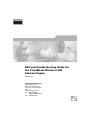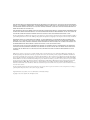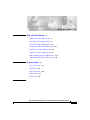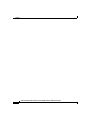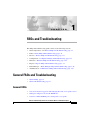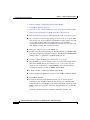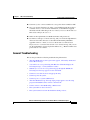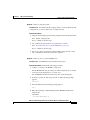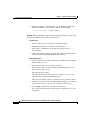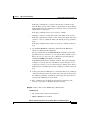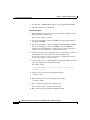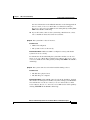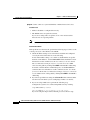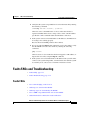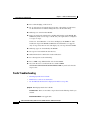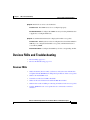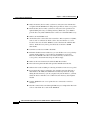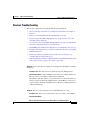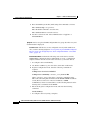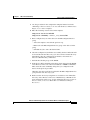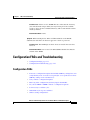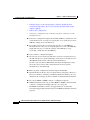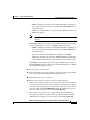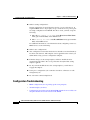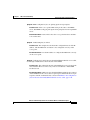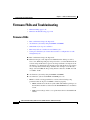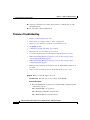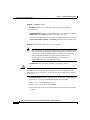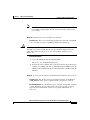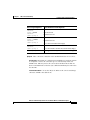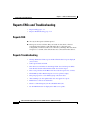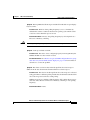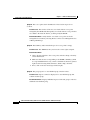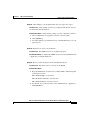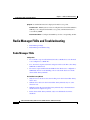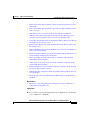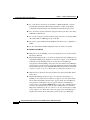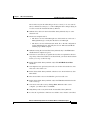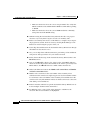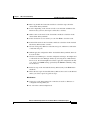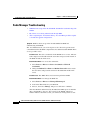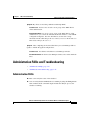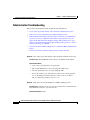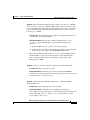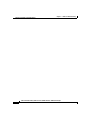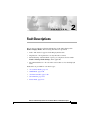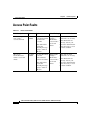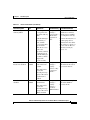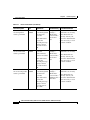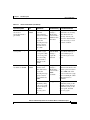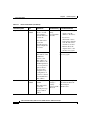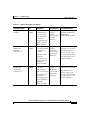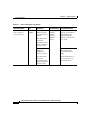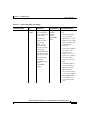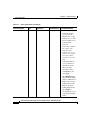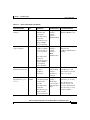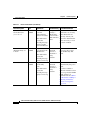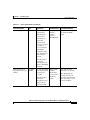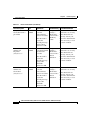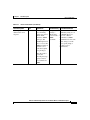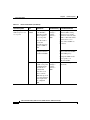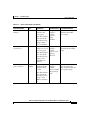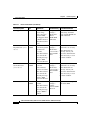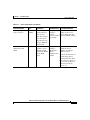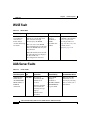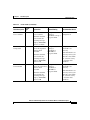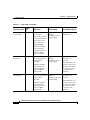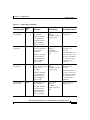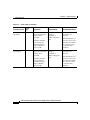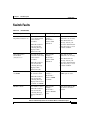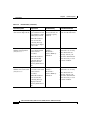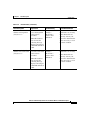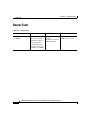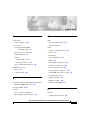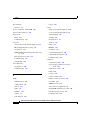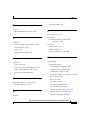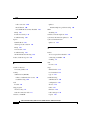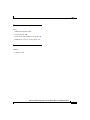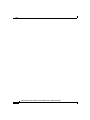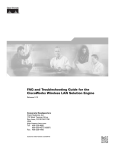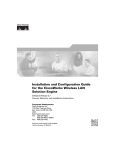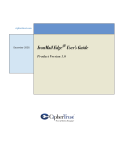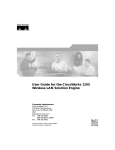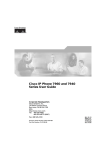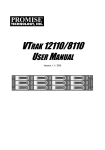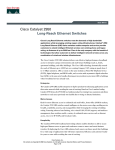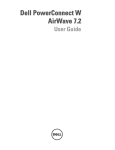Download Cisco Systems 2.5 Network Router User Manual
Transcript
FAQ and Troubleshooting Guide for
the CiscoWorks Wireless LAN
Solution Engine
Release 2.5
Corporate Headquarters
Cisco Systems, Inc.
170 West Tasman Drive
San Jose, CA 95134-1706
USA
http://www.cisco.com
Tel: 408 526-4000
800 553-NETS (6387)
Fax: 408 526-4100
THE SPECIFICATIONS AND INFORMATION REGARDING THE PRODUCTS IN THIS MANUAL ARE SUBJECT TO CHANGE WITHOUT
NOTICE. ALL STATEMENTS, INFORMATION, AND RECOMMENDATIONS IN THIS MANUAL ARE BELIEVED TO BE ACCURATE BUT
ARE PRESENTED WITHOUT WARRANTY OF ANY KIND, EXPRESS OR IMPLIED. USERS MUST TAKE FULL RESPONSIBILITY FOR
THEIR APPLICATION OF ANY PRODUCTS.
THE SOFTWARE LICENSE AND LIMITED WARRANTY FOR THE ACCOMPANYING PRODUCT ARE SET FORTH IN THE INFORMATION
PACKET THAT SHIPPED WITH THE PRODUCT AND ARE INCORPORATED HEREIN BY THIS REFERENCE. IF YOU ARE UNABLE TO
LOCATE THE SOFTWARE LICENSE OR LIMITED WARRANTY, CONTACT YOUR CISCO REPRESENTATIVE FOR A COPY.
The Cisco implementation of TCP header compression is an adaptation of a program developed by the University of California, Berkeley (UCB) as
part of UCB’s public domain version of the UNIX operating system. All rights reserved. Copyright © 1981, Regents of the University of California.
NOTWITHSTANDING ANY OTHER WARRANTY HEREIN, ALL DOCUMENT FILES AND SOFTWARE OF THESE SUPPLIERS ARE
PROVIDED “AS IS” WITH ALL FAULTS. CISCO AND THE ABOVE-NAMED SUPPLIERS DISCLAIM ALL WARRANTIES, EXPRESSED
OR IMPLIED, INCLUDING, WITHOUT LIMITATION, THOSE OF MERCHANTABILITY, FITNESS FOR A PARTICULAR PURPOSE AND
NONINFRINGEMENT OR ARISING FROM A COURSE OF DEALING, USAGE, OR TRADE PRACTICE.
IN NO EVENT SHALL CISCO OR ITS SUPPLIERS BE LIABLE FOR ANY INDIRECT, SPECIAL, CONSEQUENTIAL, OR INCIDENTAL
DAMAGES, INCLUDING, WITHOUT LIMITATION, LOST PROFITS OR LOSS OR DAMAGE TO DATA ARISING OUT OF THE USE OR
INABILITY TO USE THIS MANUAL, EVEN IF CISCO OR ITS SUPPLIERS HAVE BEEN ADVISED OF THE POSSIBILITY OF SUCH
DAMAGES.
CCIP, the Cisco Arrow logo, the Cisco Powered Network mark, the Cisco Systems Verified logo, Cisco Unity, Follow Me Browsing, FormShare, iQ
Breakthrough, iQ Expertise, iQ FastTrack, the iQ Logo, iQ Net Readiness Scorecard, Networking Academy, ScriptShare, SMARTnet, TransPath, and
Voice LAN are trademarks of Cisco Systems, Inc.; Changing the Way We Work, Live, Play, and Learn, Discover All That’s Possible, The Fastest Way to
Increase Your Internet Quotient, and iQuick Study are service marks of Cisco Systems, Inc.; and Aironet, ASIST, BPX, Catalyst, CCDA, CCDP, CCIE,
CCNA, CCNP, Cisco, the Cisco Certified Internetwork Expert logo, Cisco IOS, the Cisco IOS logo, Cisco Press, Cisco Systems, Cisco Systems Capital,
the Cisco Systems logo, Empowering the Internet Generation, Enterprise/Solver, EtherChannel, EtherSwitch, Fast Step, GigaStack, Internet Quotient,
IOS, IP/TV, LightStream, MGX, MICA, the Networkers logo, Network Registrar, Packet, PIX, Post-Routing, Pre-Routing, RateMUX, Registrar,
SlideCast, StrataView Plus, Stratm, SwitchProbe, TeleRouter, and VCO are registered trademarks of Cisco Systems, Inc. and/or its affiliates in the U.S.
and certain other countries.
All other trademarks mentioned in this document or Web site are the property of their respective owners. The use of the word partner does not imply a
partnership relationship between Cisco and any other company. (0208R)
FAQ and Troubleshooting Guide for the CiscoWorks Wireless LAN Solution Engine
Copyright © 2003 Cisco Systems, Inc. All rights reserved.
C ON T E NT S
CHAPTER
1
FAQs and Troubleshooting 1-1
General FAQs and Troubleshooting 1-1
Faults FAQs and Troubleshooting 1-11
Devices FAQs and Troubleshooting 1-13
Configuration FAQs and Troubleshooting 1-19
Firmware FAQs and Troubleshooting 1-24
Reports FAQs and Troubleshooting 1-32
Radio Manager FAQs and Troubleshooting 1-36
Administration FAQs and Troubleshooting 1-43
CHAPTER
2
Fault Descriptions 2-1
Access Point Faults 2-2
WLSE Fault 2-20
AAA Server Faults 2-20
Switch Faults 2-25
Router Fault 2-28
INDEX
FAQ and Troubleshooting Guide for the CiscoWorks Wireless LAN Solution Engine
iii
Contents
FAQ and Troubleshooting Guide for the CiscoWorks Wireless LAN Solution Engine
iv
C H A P T E R
1
FAQs and Troubleshooting
This FAQ and troubleshooting guide consists of the following sections:
•
General Questions—See General FAQs and Troubleshooting, page 1-1
•
Faults—Faults FAQs and Troubleshooting, page 1-11
•
Devices—Devices FAQs and Troubleshooting, page 1-13
•
Configuration—Configuration FAQs and Troubleshooting, page 1-19
•
Firmware—Firmware FAQs and Troubleshooting, page 1-24
•
Reports—Reports FAQs and Troubleshooting, page 1-32
•
Radio Manager —Radio Manager FAQs and Troubleshooting, page 1-36
•
Administration—Administration FAQs and Troubleshooting, page 1-43
General FAQs and Troubleshooting
•
General FAQs, page 1-1
•
General Troubleshooting, page 1-3
•
Can several users be logged on and managing the same access point at once?
•
What ports and protocols does the WLSE use?
•
Can I use a different HTTP port to manage the access point?
General FAQs
FAQ and Troubleshooting Guide for the CiscoWorks Wireless LAN Solution Engine
1-1
Chapter 1
FAQs and Troubleshooting
General FAQs and Troubleshooting
•
Is Telnet enabled or disabled by default on the WLSE?
•
Can SSH be disabled?, page 1-2
•
Can I run a job to convert a number of access points from non-IOS to IOS?
•
What are the requirements for WLSE usernames and passwords?
Q. Can several users be logged on and managing the same access point at once?
A. Yes, several users can view data and reports on the same access point. More
than one user can create configuration and firmware update jobs for the same
access point and these will be run in the order they are scheduled.
Configuration templates may be modified by more than one user at the same
time and the last write will overwrite the others.
Q. What ports and protocols does the WLSE use?
A. For discovery and fault monitoring, the WLSE primarily uses SNMP (UDP
port 161). For applying configuration changes, the WLSE uses SNMP, HTTP
(TCP port 80 or as configured), and TFTP (UDP port 69).
Q. Can I use a different HTTP port to manage the access point?
A. Yes, the HTTP port can be changed on the access point. The change will be
reflected in WLSE after the next inventory cycle, or if you choose to run
inventory now for the devices on which HTTP port was changed. This is
assuming the inventory is done by SNMP and not HTTP.
Q. Is Telnet enabled or disabled by default on the WLSE?
A. Telnet is disabled by default for security reasons. SSH is enabled by default.
Q. Can SSH be disabled?
A. It cannot be disabled on the WLSE itself, but you can use the firewall
command to deny all SSH connections. For example, the following CLI
command will cause the WLSE to reject all incoming SSH connections on the
Ethernet 0 interface but allows connections through other protocols and other
ports:
firewall ethernet0 private firewall ethernet0 private ssh
FAQ and Troubleshooting Guide for the CiscoWorks Wireless LAN Solution Engine
1-2
Chapter 1
FAQs and Troubleshooting
General FAQs and Troubleshooting
Q. Can I run a job to convert a number of access points from non-IOS to IOS?
A. Yes, you can run a firmware job, using a special IOS upgrade image that is
available on Cisco.com. For more information, see the firmware upgrade
information in the online help or the User Guide for the CiscoWorks Wireless
LAN Solution Engine, Release 2.5.
Q. What are the requirements for WLSE usernames and passwords?
A. Usernames can be up to 32 characters long, and you can use the alphanumeric
characters and other characters as described in the Naming Guidelines
appendix of the User Guide for the CiscoWorks Wireless LAN Solution
Engine, Release 2.5. Passwords are from 5 to 8 characters long, and you can
use the alphanumeric characters plus the underscore (_). Both usernames and
passwords are case sensitive.
General Troubleshooting
This section provides the following troubleshooting information:
•
After the WLSE reboots, the login screen appears, followed by an Internal
Server Error message.
•
A search for an access point using APs Based on Client IP, displays the
following message, “search yielded no results.”
•
When I try to access an access point web page through the WLSE, the
following error message appears: Action Cancelled.
•
Cannot recover after incorrect setup program entry.
•
Cannot log into the system.
•
Cannot log in as a system administrator.
•
After the WLSE starts up, the setup login prompt appears. Use the setup
program. The WLSE cannot connect to the network.
•
Cannot connect to the WLSE using a Web browser.
•
The system time or date is incorrect.
•
The system cannot boot from the hard drive during a reboot.
FAQ and Troubleshooting Guide for the CiscoWorks Wireless LAN Solution Engine
1-3
Chapter 1
FAQs and Troubleshooting
General FAQs and Troubleshooting
Symptom After the WLSE reboots, the login screen appears, followed by an
Internal Server Error message.
Possible Cause The servlet engine in the WLSE is starting up.
Recommended Action Wait for 20 to 30 seconds, then log in again.
Symptom A search for an access point using APs Based on Client IP, displays the
following message, “search yielded no results.”
Possible Cause The device you are searching for is an IOS device. This type
of search only works for non-IOS devices.
Recommended Action None.
Symptom When I try to access an access point web page through the WLSE, the
following error message appears: Action Cancelled.
Possible Cause The SNMP user on the access point does not have enough
rights.
Recommended Action Log in to the access point web interface, select Setup >
Security > User Information, and make sure that the user corresponding to the
SNMP community (which is set up in the WLSE under Discovery > Device
Credentials) has been granted rights for the following: firmware, admin, and
snmp.
Symptom Cannot recover after incorrect setup program entry.
Possible Cause You entered incorrect text during the initial setup and want to
fix the entry.
Recommended Action Exit setup by pressing Ctrl-c. Then run erase config to
remove the incorrect installation information and rerun the setup program. If
you use the erase config command to erase the previous WLSE configuration,
and run the setup program again, you will be required to get a new certificate.
Use the mkcert command or Administration > Appliance > Security > SSL
(HTTPS).
FAQ and Troubleshooting Guide for the CiscoWorks Wireless LAN Solution Engine
1-4
Chapter 1
FAQs and Troubleshooting
General FAQs and Troubleshooting
Symptom Cannot log into the system.
Possible Cause You did not run the setup program to create an initial system
configuration or you lost all the user account passwords.
Recommended Action
1.
Did you run the setup program after booting the system for the first time?
If no, run the setup program.
If yes, continue to the next step.
2.
Do you know the password for any system user accounts?
If no, see Cannot log in as a system administrator., page 1-5.
If yes, continue to the next step.
3.
If you are certain you entered a valid username and password, contact
Cisco’s Technical Assistance Center for assistance.
Symptom Cannot log in as a system administrator.
Possible Cause All administrator passwords have been lost.
Recommended Action Perform the following procedure:
1.
Connect a console to the WLSE’s console port.
For the WLSE 1105, use the serial port on the front panel; do not use the
serial port on the back panel as a console port.
For the WLSE 1130, the serial/console port is on the back panel.
2.
Power the system off, then power it back on. The following prompt
appears:
LILO boot:
3.
Press the Tab key. The following prompt appears:
boot:
4.
Enter the following command. This puts the WLSE in maintenance
image mode.
CiscoBreR
[root@CiscoMaintImage/]#
FAQ and Troubleshooting Guide for the CiscoWorks Wireless LAN Solution Engine
1-5
Chapter 1
FAQs and Troubleshooting
General FAQs and Troubleshooting
5.
Enter the following command. This erases the WLSE’s configuration,
returns the WLSE to factory defaults, and reloads the WLSE.
[root@CiscoMaintImage/]# erase config
Symptom After the WLSE starts up, the setup login prompt appears. Use the setup
program. The WLSE cannot connect to the network.
Possible Cause
– The network cable is not connected to the Ethernet 0 port.
– The Ethernet 0 interface is disabled or misconfigured.
– The system is configured correctly, but the network is down or
misconfigured.
– DNS is misconfigured. Ping commands will result in a 50-70% failure
rate in Pings from the WLSE (Web interface and CLI).
Recommended Action
1.
Verify that the network cable is connected to the Ethernet 0 port and the
Ethernet indicator is lit.
– If the network cable is not connected, connect it.
– If the network cable is connected but the Ethernet indicator is not lit,
these are the probable causes:
The network cable is faulty.
The network cable is the wrong type (for example, a cross-over type,
rather than the required straight-through type).
The port on the default gateway to which the system connects is down.
– If the network cable is connected and the Ethernet indicator is on but the
system cannot connect to the network, continue to the next step.
2.
Use the ping command to perform the following tests:
– Try to ping a well-known host on the network. A DNS server is a good
target host.
FAQ and Troubleshooting Guide for the CiscoWorks Wireless LAN Solution Engine
1-6
Chapter 1
FAQs and Troubleshooting
General FAQs and Troubleshooting
If the ping command gets a response, the system is connected to the
network. If the system cannot connect to a particular host, the problem is
either with the network configuration or that host. Contact your network
administrator for assistance.
If the ping command does not get a response, continue.
– Attempt to connect to another host on the same subnet as the system.
If the ping command can connect to a host on the same subnet, but cannot
connect to a host on a different subnet, the default gateway is probably
down.
If the ping command cannot connect to any hosts, continue to the next
step.
3.
Use the show interfaces command to determine if the Ethernet 0
interface is disabled or misconfigured.
For more information on the show interfaces command, see the CLI
appendix in the User Guide for the CiscoWorks Wireless LAN Solution
Engine, Release 2.5. You can access a PDF version of this guide by
clicking View PDF in the WLSE’s online help.
If the Ethernet 0 interface is disabled, enable it. If it is misconfigured,
configure it correctly. For more information, see the Installation and
Configuration Guide for the CiscoWorks Wireless LAN Solution Engine.
If the interface is enabled and correctly configured, continue to the next
step.
4.
Contact your network administrator to verify that there are no conditions
on the network that prevent the system from connecting to the network.
If conditions prevent the system from connecting to the network, have
your network administrator correct them.
5.
If no conditions are preventing the system from connecting to the
network, contact Cisco’s Technical Assistance Center.
Symptom Cannot connect to the WLSE using a Web browser.
Possible Cause
– The system cannot connect to the network.
– HTTP or HTTPS is not enabled
FAQ and Troubleshooting Guide for the CiscoWorks Wireless LAN Solution Engine
1-7
Chapter 1
FAQs and Troubleshooting
General FAQs and Troubleshooting
– If connecting via HTTP, the IP address was not appended with :1741.
– The client system is not configured.
Recommended Action
1.
Make sure that the system can connect to the network. Attempt to connect
the system using a Web browser.
If you cannot connect, continue.
2.
If you are attempting to connect via HTTP, verify that the IP address is
appended with :1741.
3.
If you are attempting to connect via HTTP, verify that HTTP is enabled.
If you are attempting to connect via HTTPS, verify that HTTPS is
enabled. For more information, see the Installation and Configuration
Guide for the CiscoWorks Wireless LAN Solution Engine.
4.
Verify that the browser is configured correctly, and attempt to connect to
the WLSE. For more information, see these Installation and
Configuration Guide for the CiscoWorks Wireless LAN Solution Engine.
If you cannot connect, continue to step 5.
5.
At the system console, or through Telnet, verify that the Web Server and
tomcat are running by entering the following:
# services status
If they are running, go to step 7. If they are not running
continue to step 6.
6.
Stop the system services by entering the following:
# services stop
7.
Restart the system services by entering the following:
# services start
8.
Try to connect the system using a Web browser.
If you cannot connect, continue to the next step.
9.
Reboot the system by entering the reload command.
FAQ and Troubleshooting Guide for the CiscoWorks Wireless LAN Solution Engine
1-8
Chapter 1
FAQs and Troubleshooting
General FAQs and Troubleshooting
For more information on the reload command, see the CLI appendix in
the User Guide for the CiscoWorks Wireless LAN Solution Engine,
Release 2.5. You can access a PDF version of this guide by clicking View
PDF in the WLSE’s online help.
10.
If you still cannot connect to the system using a Web browser, contact
Cisco’s Technical Assistance Center for assistance.
Symptom The system time or date is incorrect.
Possible Cause
– NTP is misconfigured.
– The system clock is set incorrectly.
Recommended Action Make sure NTP is configured correctly and that the
system clock is set correctly.
For information about maintaining the system time and date, see the User
Guide for the CiscoWorks Wireless LAN Solution Engine, Release 2.5. You
can access a PDF version of this guide by clicking View PDF in the WLSE’s
online help.
Symptom The system cannot boot from the hard drive during a reboot.
Possible Cause
– The disk has a physical error.
– The disk image is corrupted.
Recommended Action If the WLSE cannot boot from the hard drive, the hard
drive needs to be reimaged. Use the Recovery CD to reimage your WLSE. For
more information, see the User Guide for the CiscoWorks Wireless LAN
Solution Engine, Release 2.5. You can access a PDF version of this guide by
clicking View PDF in the WLSE’s online help.
FAQ and Troubleshooting Guide for the CiscoWorks Wireless LAN Solution Engine
1-9
Chapter 1
FAQs and Troubleshooting
General FAQs and Troubleshooting
Symptom Cannot connect to system with Telnet or Telnet interaction is slow.
Possible Cause
– Telnet is disabled or configured incorrectly.
– The WLSE cannot recognize host names.
If you are not using name recognition, slow or non-existent telnet
interaction is an expected problem.
Note
Telnet is disabled by default. SSH is enabled by default.
Recommended Action
If the problem is not the network, perform the following steps. Connect to the
console port if you cannot Telnet to the WLSE.
1.
Check the Telnet settings to be sure Telnet is enabled and configured
correctly. For more information, see the following
To check the Telnet settings, or to enable or disable Telnet on specific
domains or IP addresses, use the telnetenable CLI command. For more
information on this command, see the User Guide for the CiscoWorks
Wireless LAN Solution Engine, Release 2.5. You can access a PDF
version of this guide by clicking View PDF in the WLSE’s online help
To enable or disable Telnet on individual ports, use the firewall CLI
command. For more information on this command, see the User Guide
for the CiscoWorks Wireless LAN Solution Engine, Release 2.5. You can
access a PDF version of this guide by clicking View PDF in the WLSE’s
online help
2.
If you have specified hosts using the telnetenable CLI command, make
sure the host from which you are attempting to Telnet is on the list.
3.
If you are using a DNS server, perform the following step:
Configure the system to use a functioning DNS server by entering:
# ip name-server ip-address
ip-address is the IP address of the DNS server.
If you are using the import CLI command, proceed to the next step.
where
FAQ and Troubleshooting Guide for the CiscoWorks Wireless LAN Solution Engine
1-10
Chapter 1
FAQs and Troubleshooting
Faults FAQs and Troubleshooting
4.
Verify that the system can get DNS services from the network by entering
the following command:
# nslookup dns-name {hostname | ip-address}
where dns-name is the DNS name of a host on the network that is
registered in DNS and hostname and ip-address is the same IP address
specified in 2. The command returns the IP address of the host.
5.
If the system cannot resolve DNS names to IP addresses, the DNS server
it is using is not working properly.
Resolve the network DNS problem, then continue.
6.
If you are using the import CLI command to resolve host names, verify
that the WLSE can resolve host names by entering the following
command:
ping hostname
where hostname is a host name that has been mapped to an IP address, or
imported in a host file, using the import command.
7.
If the system can resolve DNS names to IP addresses but you still cannot
connect to the system using Telnet, or Telnet interaction with the system
is extremely slow, contact Cisco’s Technical Assistance Center.
Faults FAQs and Troubleshooting
•
Faults FAQs, page 1-11
•
Faults Troubleshooting, page 1-12
•
Does acknowledging a fault clear it?
•
What traps are sent from the WLSE?
•
What trap types are forwarded by the WLSE?
•
Does a MIB or trap definition file exist for the WLSE?
•
What information is emailed in a fault notification?
Faults FAQs
FAQ and Troubleshooting Guide for the CiscoWorks Wireless LAN Solution Engine
1-11
Chapter 1
FAQs and Troubleshooting
Faults FAQs and Troubleshooting
Q. Does acknowledging a fault clear it?
A. No, it only removes it from the Active list. For a description of fault states,
see the information on understanding fault states in the online help.
Q. What traps are sent from the WLSE?
A. Traps are sent based on fault policy and threshold settings on the WLSE. The
WLSE only sends out v2c traps, so make sure your trap listener is configured
to accept v2c traps.
Solaris 2.8- based NetView 7.1 receives and displays the SNMP v2c fault
notification traps from WLSE, but Windows-based NetView 7.1 supports
only v1 traps and cannot receive and display any v2c traps from the WLSE.
Q. What trap types are forwarded by the WLSE?
A. No traps are forwarded from other devices.
Q. What information is emailed in a fault notification?
A. For a description see the online help.
Q. Does a MIB or trap definition file exist for the WLSE?
A. Yes, from the Cisco.com download site, download MIB
CISCO-DEVICE-EXCEPTION-REPORTING-MIB.my and load it into the
trap receiver.
Faults Troubleshooting
•
The Display Fault view is blank.
•
Email fails to arrive at its destination.
•
No VLAN fault information is displayed for IOS access points.
Symptom The Display Fault view is blank.
Possible Cause There are no faults to report based on the filtering criteria you
entered.
Recommended Action Not applicable.
FAQ and Troubleshooting Guide for the CiscoWorks Wireless LAN Solution Engine
1-12
Chapter 1
FAQs and Troubleshooting
Devices FAQs and Troubleshooting
Symptom Email fails to arrive at its destination.
Possible Cause The SMTP server is not configured properly.
Recommended Action Configure the SMTP server by selecting Administration
> Appliance > Configure Mailroute.
Symptom No VLAN fault information is displayed for IOS access points.
Possible Cause WEP keys have not been configured in each VLAN. When the
WEP keys are configured in the IOS access points, VLAN information is
accessible by SNMP.
Recommended Action Configure the WEP keys for the corresponding VLAN.
Devices FAQs and Troubleshooting
•
Devices FAQs, page 1-13
•
Devices Troubleshooting, page 1-15
•
Why is hostname (device name), sysContact, and sysLocation information
not updated in the WLSE after I change these parameters on the access point?
•
What is an invalid CDP seed?
•
Can I discover devices if CDP is disabled?
•
What are the extra inventories listed in the Run Now folder?
•
What are the results of adding or removing an interface from an access point?
•
Can the WLSE discover access points that are connected to non-Cisco
switches?
Devices FAQs
FAQ and Troubleshooting Guide for the CiscoWorks Wireless LAN Solution Engine
1-13
Chapter 1
FAQs and Troubleshooting
Devices FAQs and Troubleshooting
Q. Why is hostname (device name), sysContact, and sysLocation information
not updated in the WLSE after I change these parameters on the access point?
A. The hostname (device name), sysContact, and sysLocation parameters are
updated during discovery, not during inventory. Make sure you schedule a
periodic discovery under Administration > Discover > Scheduled Discovery.
Q. What is an invalid CDP seed?
A. An invalid seed is a device that does not run Cisco Discovery Protocol (CDP),
such as a PC or workstation). Such a device does not function as a seed
because it does not allow the WLSE to traverse the network and find other
devices. In the discovery run log, invalid seeds are shown as SNMP
unreachable.
Q. Can I discover devices if CDP is disabled?
A. If CDP is disabled on network devices, you can still discover access points by
entering the IP addresses of all of them on the WLSE as seed values.
However, the WLSE cannot discover switches directly attached to such
access points, and switch-related reports will be empty.
Q. What are the extra inventories listed in the Run Now folder?
A. The radio management module runs periodic immediate inventories.
Q. What are the results of adding or removing an interface from an access point?
A. If you physically remove an interface (for example, removing 11b from a
dual-interface AP 1200), the WLSE will automatically detect the change
during the next inventory cycle. If you physically add an interface, you must
delete the device and rediscover it. Otherwise, the inventory data might be
invalid.
Q. Can the WLSE discover access points that are connected to non-Cisco
switches?
A. The APs cannot be discovered through CDP, but you can import the APs from
a file or enter them all as seeds in the WLSE UI.
FAQ and Troubleshooting Guide for the CiscoWorks Wireless LAN Solution Engine
1-14
Chapter 1
FAQs and Troubleshooting
Devices FAQs and Troubleshooting
Devices Troubleshooting
This section contains the following troubleshooting information:
•
Devices were discovered but are not displayed in the GUI; for example, in
Reports.
•
There is a time discrepancy in the scheduled discovery jobs.
•
Devices are placed in Misconfigured Devices group after discovery and
dot11mib fault is displayed.
•
Access points are placed in Misconfigured Devices group even though they
have been configured with the correct ISO views.
•
The SNMP Query Authorization Exception is recorded in the discovery log.
•
Frequent client inventories are causing too much network traffic or degrading
WLSE performance.
•
Inventory is taking longer than expected and a message about no logs
available appears in the inventory log.
•
When entering device Telnet or SSH credentials on the WLSE, authentication
fails if the & character appears in a name or password.
Symptom Devices were discovered but are not displayed in the GUI; for example,
in Reports.
Possible Cause The devices have not been moved to the Managed state.
Recommended Action Select Administration > Discover > Managed Devices.
Move the devices from New or Unmanaged to Managed.
Intermediate switches with no access points directly connected to them are
shown to be discovered in the Administration > Tasks History > Discovery
logs but will not show up in Administration > Discover > Managed Devices
> Manage/Unmanage.
Symptom There is a time discrepancy in the scheduled discovery jobs.
Possible Cause The local or system time is not set correctly on the WLSE.
Recommended Action
FAQ and Troubleshooting Guide for the CiscoWorks Wireless LAN Solution Engine
1-15
Chapter 1
FAQs and Troubleshooting
Devices FAQs and Troubleshooting
a. Reset the WLSE system time (UTC) using CLI commands as follows:
Enter services stop to stop services.
Enter the clock command to reset the time.
Enter services start to restart the services.
b. Set the local browser time. Select Administration > Appliance >
Time/NTP/Name.
Symptom Devices are placed in Misconfigured Devices group after discovery and
dot11mib fault is displayed.
Possible Cause IOS devices are not configured correctly with an ISO view.
Also, see the following Symptom: Access points are placed in Misconfigured
Devices group even though they have been configured with the correct ISO
views., page 1-18.
Recommended Action Perform the following tasks on the devices and the
WLSE. Either configure the devices individually or create a configuration
template with the relevant custom values and create a job for the devices.
– To configure devices individually:
a. Use Telnet or SSH to log in to the device, then enter enable mode.
b. In global configuration mode, enter the following commands in
sequence:
# snmp-server view iso iso included
# snmp-server community community_string view iso RO
where community_string is the device’s read-only community string.
This is the same string that should exist in the WLSE’s SNMP credentials
screen (Devices > Discover > Device Credentials > SNMP
Communities). If it is not entered there, see the following instructions for
entering device credentials in the WLSE.
c. Exit from the global configuration mode, and enter the following
command:
# write memory
– To configure devices by using a template:
FAQ and Troubleshooting Guide for the CiscoWorks Wireless LAN Solution Engine
1-16
Chapter 1
FAQs and Troubleshooting
Devices FAQs and Troubleshooting
a. Use the procedures in the configuration template instructions in the
online help or the User Guide for the CiscoWorks Wireless LAN Solution
Engine, 2.5 to create a template.
b. Enter the following custom values in the template:
snmp-server view iso iso included
snmp-server community community_string view iso RO
c. Run a configuration job on the devices in the Misconfigured Devices
group:
— Select the template created in the previous step.
—Either select the Misconfigured Devices group or the devices in the
group.
—Schedule the job to run at the desired time.
d. After the configuration job finishes successfully, the dot11 mib fault will
be cleared after the next discovery cycle. You can run a manual discovery
immediately after the configuration job finishes; select Devices >
Discover > Run Inventory > Run Now.
– Perform the following steps on the WLSE:
a. If the device’s ISO community string has not been entered on the WLSE,
select Devices > Discover > Device Credentials > SNMP Communities.
Then, enter the same community strings that you configured on the
devices in the previous procedure.
Otherwise, the devices will be placed back in the Misconfigured Devices
group after the next discovery cycle.
b. Rediscover the devices by using them as seed devices in an immediate
discovery. Select Devices > Discover > Run Inventory > Run Now. For
more information on discovery, see the online help discovery section or
the User Guide for the CiscoWorks Wireless LAN Solution Engine,
Release 2.5.
FAQ and Troubleshooting Guide for the CiscoWorks Wireless LAN Solution Engine
1-17
Chapter 1
FAQs and Troubleshooting
Devices FAQs and Troubleshooting
Symptom Access points are placed in Misconfigured Devices group even though
they have been configured with the correct ISO views.
Possible Cause Unknown.
Recommended Action Delete the access points from the WLSE and run a new
discovery on them.
Symptom The SNMP Query Authorization Exception is recorded in the
discovery log.
Possible Cause The community string on the access point does not have admin
and firmware rights.
Recommended Action In the configuration template or on the access point,
assign the missing rights to the community string. For more information, see
the information on setting up devices in the online help or the User Guide for
the CiscoWorks Wireless LAN Solution Engine, Release 2.5.
Symptom Frequent client inventories are causing too much network traffic or
degrading WLSE performance.
Possible Cause Running frequent client inventories when managing large
numbers of access points (1,000 or more) generates a great deal of traffic and
may degrade WLSE performance.
Recommended Action Increasing the Wireless Client Poll Interval in Devices >
Discover > Inventory > Polling will reduce the polling frequency. If you need
more frequent client polling for a subset of your access points, use the
Scheduled Inventory feature instead (Devices > Discover > Inventory > Run
Inventory).
Symptom Inventory is taking longer than expected and a message about no logs
available appears in the inventory log.
No logs available. Waiting for resources to start job.
FAQ and Troubleshooting Guide for the CiscoWorks Wireless LAN Solution Engine
1-18
Chapter 1
FAQs and Troubleshooting
Configuration FAQs and Troubleshooting
Possible Cause If there are also SNMP timeouts on the network, inventory
jobs will take much longer. Other jobs may be using all of the available
resources. Also, the next scheduled inventory will not run until the current
inventory finishes.
Recommended Action None.
Symptom When entering device Telnet or SSH credentials on the WLSE,
authentication fails if the & character appears in a name or password.
Possible Cause The WLSE ignores the & character and all characters that
follow it.
Recommended Action Do not use & in Telnet/SSH credentials that must be
entered on the WLSE.
Configuration FAQs and Troubleshooting
•
Configuration FAQs, page 1-19
•
Configuration Troubleshooting, page 1-22
Configuration FAQs
•
If I create a configuration template that includes WEP key settings how can I
verify that they were set on the access point (the access point does not show
WEP key settings on its web interface)?
•
Can you undo a configuration update?
•
How long is the configuration job history kept in the WLSE?
•
Do jobs use HTTP or SNMP to initiate a configuration upload?
•
Is it necessary to validate a job?
•
What kinds of job logs are available?
•
What is startup configuration?
FAQ and Troubleshooting Guide for the CiscoWorks Wireless LAN Solution Engine
1-19
Chapter 1
FAQs and Troubleshooting
Configuration FAQs and Troubleshooting
•
If I make changes to the startup template, will those modifications be
automatically uploaded to the access points that already had that startup
template applied?
•
What is auto configuration?
•
Can I give a configuration job a name that is used for a firmware or radio
management job?
Q. If I create a configuration template that includes WEP key settings how can I
verify that they were set on the access point (the access point does not show
WEP key settings on its web interface)?
A. For security reasons, the access point does not show or send WEP key
information. One of the ways to verify the update is to look at the WEP Key
length. The only way to verify the contents of the WEP key is to try
associating a client that uses that WEP key.
Q. Can you undo a configuration update?
A. Yes, but only for successful jobs and device versions 11.23T and above for
the 340 and 350 access points and bridges, and versions 11.56 and above for
AP1200. The Undo feature cannot be used for IOS devices.
To undo a job, view the Job Run Details table under Configuration > Jobs,
select the job you want to undo, and click Undo. For more specific
information, see the online help.
Q. How long is the configuration job history kept in the WLSE?
A. The default time is 30 days. You can change this by navigating to Devices >
Discover > Inventory > Polling > Job History Truncation Interval. Also, by
default, for the recurring jobs, the last 30 runs are maintained in the database.
Q. Do jobs use HTTP or SNMP to initiate a configuration upload?
A. WLSE Configuration jobs can use either HTTP or SNMP as the mechanism
to initiate a configuration template upload to an access point.
•
The HTTP mechanism is valid for all supported device versions. The
following setup parameters must be in place for HTTP mechanism to function
properly:
FAQ and Troubleshooting Guide for the CiscoWorks Wireless LAN Solution Engine
1-20
Chapter 1
FAQs and Troubleshooting
Configuration FAQs and Troubleshooting
– HTTP credentials for the device (with admin and firmware privileges on
the access point) must match those entered on the WLSE HTTP device
credentials screen.
– TFTP server settings on the access point (Setup > FTP), must refer to the
WLSE’s IP address.
Note
•
Both username and password in the device credentials are case
sensitive.
The SNMP mechanism is valid for versions 11.08T and higher. The following
setup parameters must be in place for SNMP to function properly:
– SNMP credentials for the device (with admin and firmware privileges on
the access point) must match those entered on the WLSE SNMP device
credentials screen.
– There is no need to change TFTP server settings for the SNMP
mechanism, although you can use the SNMP mechanism to change the
TFTP server settings on the AP to be used in the HTTP mechanism. Enter
valid credentials in the Security > Local Admin Access template screen.
The SNMP job mechanism can be used to update TFTP settings, which are
needed by HTTP-based jobs. This setting is available under Service > FTP in
the configuration templates screens.
Q. Is it necessary to validate a job?
A. We recommend that you always validate a job before saving it. This will help
in locating any possible problems before applying the job.
Q. What kinds of job logs are available?
A. There are two kinds of job logs: Job run log and the jobvm log.
•
The job run log is where events are logged for a particular job’s run. This log
can be used to check what went wrong with the job and make any required
corrections. The job run log can be viewed by selecting a particular job from
the job list, then clicking Job Run Detail. From the window that pops up,
select a particular run for the job, then click Job Run Log.
•
The jobvm.log is a global log for all types of jobs. It is used mainly for
development troubleshooting. The jobvm.log can be viewed by selecting
Administration > Appliance > View Log File, then clicking jobvm.log.
FAQ and Troubleshooting Guide for the CiscoWorks Wireless LAN Solution Engine
1-21
Chapter 1
FAQs and Troubleshooting
Configuration FAQs and Troubleshooting
Q. What is startup configuration?
Startup configuration is used right after a device (access point) reboots. It
requires DHCP server to be properly set up to allow the access point to pick
its startup configuration from WLSE. For this to work, you must set up the
following:
a. Enter the <IP address of the WLSE> in the Boot Server Host Name
field (option number 066) on the DHCP server.
b. Enter <startup file name> in the BootfileName field (option number
067) on the DHCP server.
For additional information, or for information about configuring a router as a
DHCP server, see the online help.
Q. What is auto configuration?
A. Auto configuration is used after the device has been discovered and inventory
has been collected for it. This template can be applied based on criteria you
define while saving your auto-configuration template.
Q. If I make changes to the startup template, will those modifications be
automatically uploaded to the access points that already had that startup
template applied?
A. No. If you make modifications to the startup template, you will have to
reapply the template.
Q. Can I give a configuration job a name that is used for a firmware or radio
management job?
A. No. Job names cannot be duplicated.
Configuration Troubleshooting
•
HTTP configuration jobs are picking up the wrong template.
•
An IOS template job failed.
•
Configuration jobs fail because the Telnet/SSH credentials are not valid, even
though credentials have been entered on the WLSE.
FAQ and Troubleshooting Guide for the CiscoWorks Wireless LAN Solution Engine
1-22
Chapter 1
FAQs and Troubleshooting
Configuration FAQs and Troubleshooting
Symptom HTTP configuration jobs are picking up the wrong template.
Possible Cause If the access point’s FTP setting is the same as the DHCP
server, then HTTP config job picks up the wrong template from wrong WLSE
server.
Recommended Action None. This is how the access point functions and there
is no workaround.
Symptom An IOS template job failed.
Possible Cause The template has the hostname configured instead of the IP
address, and the DNS name resolution is not configured correctly on the
access point.
Recommended Action Use the IP address or configure the DNS name correctly
on the access point.
Symptom Configuration jobs fail because the Telnet/SSH credentials are not valid,
even though credentials have been entered on the WLSE.
Possible Cause The credentials entered on the WLSE do not exactly match the
data entered in Devices > Discovery > Device Credentials > Telnet/SSH
User/Password.
Recommended Action Make sure that the Telnet/SSH credentials data entered
on the WLSE show the correct device login response. Match the device login
sequence with the credential fields, as shown in Firmware and configuration
jobs fail because the Telnet/SSH credentials are not valid., page 1-30.
FAQ and Troubleshooting Guide for the CiscoWorks Wireless LAN Solution Engine
1-23
Chapter 1
FAQs and Troubleshooting
Firmware FAQs and Troubleshooting
Firmware FAQs and Troubleshooting
•
Firmware FAQs, page 1-24
•
Firmware Troubleshooting, page 1-26
Firmware FAQs
•
How can firmware images be imported?
•
Are firmware jobs run by using both HTTP and SNMP?
•
What kinds of job logs are available?
•
How many devices can I have in one firmware job?
•
Can I give a firmware job a name that is used for a configuration or radio
management job?
Q. How can firmware images be imported?
A. Firmware images can be imported to WLSE from the desktop as well as
Cisco.com. While importing any image from Cisco.com, the WLSE reads the
version string and the device type for the image attributes. For imports from
the desktop, you must make sure that the version and the device type strings
are correctly entered in the image attributes. For example, for an AP 350,
image version 12.00T, the image string must be entered as 12.00T; not 12.0
or 12.00 or 12.0T.
Q. Are firmware jobs run by using both HTTP and SNMP?
A. Yes. Firmware jobs use both HTTP and SNMP protocols.
•
HTTP is valid for all supported device versions. The following setup
parameters must be in place for HTTP to function properly:
– HTTP credentials for the device (with admin and firmware privileges on
the AP) must match those entered on the WLSE HTTP device credentials
screen.
– TFTP server settings on the access point must reference the WLSE’s IP
address.
FAQ and Troubleshooting Guide for the CiscoWorks Wireless LAN Solution Engine
1-24
Chapter 1
FAQs and Troubleshooting
Firmware FAQs and Troubleshooting
Note
•
Both username and password in the device credentials are case
sensitive.
SNMP is valid for versions 11.08T and higher. The following setup
parameters must be in place for SNMP to function properly:
– SNMP credentials for the device (with admin and firmware privileges on
the AP) must match those entered on the WLSE SNMP device credentials
screen.
– There is no need to change TFTP server settings for the SNMP
mechanism, although you can use the SNMP mechanism to change the
TFTP server settings on the AP to be used in the HTTP mechanism. Enter
valid credentials in the Security > Local Admin Access template screen.
Note
NOTE: Make sure to provide a numeric value in the user ID field
(template screen).
Q. What kinds of job logs are available?
A. There are two kinds of job logs: Job run log and the jobvm log.
•
The job run log is where events are logged for a particular job’s run. This log
can be used to check what went wrong with the job and make any required
corrections. The job run log can be viewed by selecting a particular job from
the job list, then clicking Job Run Detail. From the window that pops up,
select a particular run for the job, then click Job Run Log.
•
The jobvm.log is a global log for all types of jobs. It is used mainly for
development troubleshooting. The jobvm.log can be viewed by selecting
Administration > Appliance > View Log File, then clicking jobvm.log.
Q. How many devices can I have in one firmware job?
A. There is no limit, although it is recommended that you work with device
groups and set up jobs accordingly (for example, by location or building).
While a job is running, the WLSE allocates resources for updating 20 devices
in parallel. At any given time, 20 devices will be upgrading and the remainder
will be waiting for resources to become available.
FAQ and Troubleshooting Guide for the CiscoWorks Wireless LAN Solution Engine
1-25
Chapter 1
FAQs and Troubleshooting
Firmware FAQs and Troubleshooting
Q. Can I give a firmware job a name that is used for a configuration or radio
management job?
A. No. Job names cannot be duplicated.
Firmware Troubleshooting
•
There is a time discrepancy in a job.
•
Email about job completion fails to arrive at destination.
•
Firmware is not updated on all the devices included in a job.
•
An SNMP job fails.
•
A firmware job ends with status “not verified.”
•
Firmware jobs over slow links do not succeed.
•
A conversion job fails because the firmware installation does not start.
•
When downloading firmware from Cisco.com, an error message about
cryptography permissions appears.
•
When downloading firmware from Cisco.com, an error message about
connectivity failure appears.
•
Firmware and configuration jobs fail because the Telnet/SSH credentials are
not valid.
•
After conversion to IOS, the native VLAN information is not correct.
Symptom There is a time discrepancy in a job.
Possible Cause The time was not set correctly on the WLSE.
Recommended Action
a. Reset the WLSE time to Universal Coordinated Time (UTC) using CLI
commands as follows:
Enter services stop to stop services.
Enter the clock command to reset the time.
Enter services start to restart the services.
FAQ and Troubleshooting Guide for the CiscoWorks Wireless LAN Solution Engine
1-26
Chapter 1
FAQs and Troubleshooting
Firmware FAQs and Troubleshooting
b. Set the time in local browser time, select Administration > Appliance >
Time/NTP/Name.
For more information on setting the time, see the User Guide for the
CiscoWorks Wireless LAN Solution Engine, Release 2.5. You can access a
PDF version of this guide by clicking View PDF in the WLSE’s online help.
Symptom Email about job completion fails to arrive at destination.
Possible Cause The SMTP server is not specified.
Recommended Action Configure the mail route by selecting Administration >
Appliance > Configure Mailroute.
Symptom Firmware is not updated on all the devices included in a job.
Possible Cause There were warnings displayed when the job was saved. Jobs
for devices with warnings do not run; the job runs only for devices that do not
have any warnings.
Recommended Action Solve the problems indicated in the warning messages
before running the job.
Possible Cause If two firmware jobs were scheduled closely together, the
second job contained some of the same devices as the first job. Those devices
could not be updated because the first job was already running.
Recommended Action It is recommended that firmware jobs be run on groups
of devices. Each group should be exclusive; that is, no device should be a
member of more than one group.
For more information on updating firmware, see the User Guide for the
CiscoWorks Wireless LAN Solution Engine, 2.5. You can access a PDF
version of this guide by clicking View PDF in the WLSE’s online help.
FAQ and Troubleshooting Guide for the CiscoWorks Wireless LAN Solution Engine
1-27
Chapter 1
FAQs and Troubleshooting
Firmware FAQs and Troubleshooting
Symptom An SNMP job fails.
Possible Cause The read community string does not have sufficient
permissions.
Recommended Action The access point must have a user with at least SNMP,
FIRMWARE, and ADMIN permissions for read-only access.
Access points with software releases prior to 12.01(T) must have a user with
SNMP, FIRMWARE, ADMIN, and IDENT permissions for read-only access.
Symptom A firmware job ends with status “not verified.”
Note
The “not verified” status may not mean that the job has failed. The WLSE
may time out before confirming whether the upgrade succeeded. To make
sure, you can run an on-demand inventory on the devices in question to
find out whether the firmware upgrade was installed. For more
information, see the Inventory online help, or select Devices >
DISCOVER > Inventory > Run Inventory Now.
Possible Cause The device may be taking a long time to reboot.
Caution
Do not take the following action for firmware jobs that you are running to convert
non-IOS access points to IOS. See the special conversion instructions in the
online help or the User Guide for the CiscoWorks Wireless LAN Solution Engine,
Release 2.5.
Recommended Action Increase the value of the Device Reboot Wait Timeout
parameter by accessing the WLSE through the following URL:
http://your_wlse:1741/debug/jobprops.jsp
where your_wlse is the name of the WLSE.
Increase the value of the Device Reboot Wait Timeout parameter and run the
job again.
FAQ and Troubleshooting Guide for the CiscoWorks Wireless LAN Solution Engine
1-28
Chapter 1
FAQs and Troubleshooting
Firmware FAQs and Troubleshooting
Note
Do not make this value extremely high. It is advisable to keep this value
to something slightly higher than the actual reboot time of the slowest
access point.
Symptom Firmware jobs over slow links do not succeed.
Possible Cause The access points being upgraded are connected to the WLSE
over a slow link (less than 1.544 Mbps) and the job is timing out.
Caution
Do not take the following action for firmware jobs that you are running to convert
non-IOS access points to IOS. See the special conversion instructions in the
online help or the User Guide for the CiscoWorks Wireless LAN Solution
Engine, 2.5.
Recommended Action
a. Access the WLSE through the following URL:
http://your_wlse:1741/debug/jobprops.jsp
b. Increase the value of the Per device job operation timeout parameter. For
example, for a 56kbps link, the recommended value is 2400 seconds (40
minutes). On a 128kbps link, the recommended value is 1200 seconds (20
minutes).
Symptom A conversion job fails because the firmware installation does not start.
Possible Cause The AP may not have enough free memory. A minimum of
4 MB (DRAM) of free space is required for the conversion to succeed.
Recommended Action To check the free space available, use the CLI command
:vxdiag_memshow. You can temporarily remove the 11a radio to free up
space. For more information, see the access point documentation on
Cisco.com.
FAQ and Troubleshooting Guide for the CiscoWorks Wireless LAN Solution Engine
1-29
Chapter 1
FAQs and Troubleshooting
Firmware FAQs and Troubleshooting
Symptom When downloading firmware from Cisco.com, an error message about
cryptography permissions appears.
Possible Cause The first time you attempt to download firmware, the WLSE
displays this message: Error while selecting or displaying image
details. Please log into cisco.com and make sure your username has
acknowledged cryptography permissions for downloading IOS images .
Recommended Action Log into Cisco.com and acknowledge the cryptography
permissions. After you have acknowledged these permissions, you can
import IOS images to the WLSE.
Symptom When downloading firmware from Cisco.com, an error message about
connectivity failure appears.
Possible Cause DNS is not configured on the WLSE.
Recommended Action Configure DNS on the WLSE and make sure the WLSE
can resolve the cisco.com domain name. For information about configuring
DNS, see the User Guide for the CiscoWorks Wireless LAN Solution Engine,
Release 2.5 or the Installation and Configuration Guide for the CiscoWorks
Wireless LAN Solution Engine, Release 2.5.
Symptom Firmware and configuration jobs fail because the Telnet/SSH
credentials are not valid.
Possible Cause The credentials entered on the WLSE do not exactly match the
data entered in Devices > Discovery > Device Credentials > Telnet/SSH
User/Password.
Recommended Action Make sure that the Telnet/SSH credentials data entered
on the WLSE show the correct device login response. Match the device login
sequence with the credential fields as follows.
FAQ and Troubleshooting Guide for the CiscoWorks Wireless LAN Solution Engine
1-30
Chapter 1
FAQs and Troubleshooting
Firmware FAQs and Troubleshooting
Device Login Sequence
Telnet Credential Fields Required
Username:
Password:
prompt >enable
Password:
enable prompt #
User Name
Password:
prompt > enable
Password:
enable prompt #
User Password
prompt > enable
Password:
enable prompt #
Enable Password
enable prompt #
Not supported. Configure the device accordingly.
User Password
Enable Password
Enable Password
(leave the User Name field empty)
(leave User Name and User Password fields empty)
Symptom After conversion to IOS, the native VLAN information is not correct.
Possible Cause If VLANs are configured on non-IOS devices and none of them
is configured as native, the conversion process automatically makes one
VLAN native. This may not be the correct native VLAN. If more than one
device is included in the conversion job, a different VLAN may become native
in some APs.
Recommended Action Access the AP(s) via Telnet or the console and change
the native VLAN to the desired one.
FAQ and Troubleshooting Guide for the CiscoWorks Wireless LAN Solution Engine
1-31
Chapter 1
FAQs and Troubleshooting
Reports FAQs and Troubleshooting
Reports FAQs and Troubleshooting
•
Reports FAQ, page 1-32
•
Reports Troubleshooting, page 1-32
Reports FAQ
Q. Are any of the reports real-time reports?
A. The reports are not real time. They are based on data that is collected
periodically. The frequency with which the data is collected is user
configurable (see Devices > Discover > Inventory > Polling). The data shown
in reports is as current as the time the data was collected from the devices.
Reports Troubleshooting
•
The Top N Busiest Clients report and the Client Statistics report display 0
(zero) values.
•
Some report fields are blank.
•
The client association data in the Group Client Association report differs
from the data shown in the Current Client Associations report.
•
The access point data in the Historical Associations report is not accurate.
•
The Summary and/or Detailed report for access points is empty.
•
The group report for a user-defined group contains no data.
•
After running a job, the updated data does not appear in a report.
•
Email fails to arrive at its destination.
•
There is a time discrepancy in the scheduled email jobs.
•
No VLAN information is displayed for IOS access points.
FAQ and Troubleshooting Guide for the CiscoWorks Wireless LAN Solution Engine
1-32
Chapter 1
FAQs and Troubleshooting
Reports FAQs and Troubleshooting
Symptom The Top N Busiest Clients report and the Client Statistics report display
0 (zero) values.
Possible Cause Wireless client polling frequency is set to 51 minutes by
default. The counters could reset between two polling cycles which would
cause zero values when the reports are run.
Recommended Action Increase the polling frequency by selecting Devices >
Discover > Inventory > Polling.
Caution
Increasing the polling frequency could have an effect on performance.
Symptom Some report fields are blank.
Possible Cause The device is not configured properly for management by the
WLSE; the ISO view has not been created.
Recommended Action See Devices are placed in Misconfigured Devices group
after discovery and dot11mib fault is displayed., page 1-16 for information
about how to correct the problem.
Symptom The client association data in the Group Client Association report
differs from the data shown in the Current Client Associations report.
Possible Cause The data for the Group Client Association report is collected
using performance attributes polling and the data shown in the Current Client
Association report uses wireless client polling.
Whichever report has a higher polling frequency will contain the most up to
date data. Select Devices > Discover > Inventory > Polling to view polling
frequency.
Recommended Action None.
FAQ and Troubleshooting Guide for the CiscoWorks Wireless LAN Solution Engine
1-33
Chapter 1
FAQs and Troubleshooting
Reports FAQs and Troubleshooting
Symptom The access point data in the Historical Associations report is not
accurate.
Possible Cause The wireless client was associated with an access point
managed by the WLSE, but subsequently associated with an access point that
was added to the network, but not yet managed by the WLSE.
Recommended Action Verify that the associated access points are in the
managed devices folder by selecting Devices > Discover > Managed Devices
> Manage/Unmanage.
Symptom The Summary and/or Detailed report for access points is empty.
Possible Cause The SNMP user may not have the correct rights assigned.
Recommended Action
a. Open a browser window to the access point, and select Setup > Security
> User Information.
b. Make sure that the user corresponding to the SNMP community (which
is set up in WLSE in Discovery > Device Credentials) has been granted
rights for the following: Ident, firmware, admin, snmp, and write.
c. If not, click on the user and assign all these rights.
Symptom The group report for a user-defined group contains no data.
Possible Cause Reports cannot be displayed for a user-defined group that
contains another group.
Recommended Action Display individual reports for the sub-groups or devices
within the user-defined group.
FAQ and Troubleshooting Guide for the CiscoWorks Wireless LAN Solution Engine
1-34
Chapter 1
FAQs and Troubleshooting
Reports FAQs and Troubleshooting
Symptom After running a job, the updated data does not appear in a report.
Possible Cause A full polling cycle has not completed and the new data has
not been entered in the database.
Recommended Action Verify that the polling cycle has completed as follows:
a. Select Administration > Appliance > Status > View Log File.
b. Click jobvm.log.
c. Scroll through the log to find the message: “Finished Inventory” for your
particular job.
Symptom Email fails to arrive at its destination.
Possible Cause The SMTP server is not configured properly.
Recommended Action Configure the SMTP server by selecting Administration
> Appliance > Configure Mailroute.
Symptom There is a time discrepancy in the scheduled email jobs.
Possible Cause The time is not set correctly on the WLSE.
Recommended Action
a. Reset the WLSE time to Universal Coordinated Time (UTC) using CLI
commands as follows:
Enter services stop to stop services.
Enter the clock command to reset the time.
Enter services start to restart the services.
b. Set the time in local browser time, select Administration > Appliance >
Time/NTP/Name.
FAQ and Troubleshooting Guide for the CiscoWorks Wireless LAN Solution Engine
1-35
Chapter 1
FAQs and Troubleshooting
Radio Manager FAQs and Troubleshooting
Symptom No VLAN information is displayed for IOS access points.
Possible Cause WEP keys have not been configured in each VLAN. When the
WEP keys are configured in the IOS access points, VLAN information is
accessible by SNMP.
Recommended Action Configure the WEP keys for the corresponding VLAN.
Radio Manager FAQs and Troubleshooting
•
Radio Manager FAQs
•
Radio Manager Troubleshooting
Radio Manager FAQs
Configuration
•
For each AP to report radio information back to WLSE, does each AP need
to be configured as a WDS AP?
•
If so, do I need a separate username and password for each? If not, how many
WDS APs would I need?
•
Do I need a separate Infrastructure SSID for the APs that are configured as
WDS?Why don’t I see the building or floor node in the device tree in the
Assisted Site Survey Wizard?
Assisted Site Survey Wizard
•
Why don't I see the device that I am looking for in the Assisted Site Survey
device tree?
•
When I select devices in the Assisted Site Survey Wizard, why are some
shown in red?
•
When I’m using the Assisted Site Survey Wizard, why is the Next button
disabled after I complete step one?
•
In the Assisted Site Survey Wizard, why is Use Old Radio Scan Data
disabled?
FAQ and Troubleshooting Guide for the CiscoWorks Wireless LAN Solution Engine
1-36
Chapter 1
FAQs and Troubleshooting
Radio Manager FAQs and Troubleshooting
•
In the Assisted Site Survey Wizard, what does None mean in the Last Scan
Time field?
•
In the Assisted Site Survey Wizard, why is the Next button disabled on the
radio scan step?
•
Why did my radio scan job fail in the Assisted Site Survey Wizard?
•
When I’m using the Assisted Site Survey Wizard, the radio scan progress
advances very slowly. How long does it radio scan normally take?
•
Can I skip client walkabout in the Assisted Site Survey Wizard even though
the number of data shown is zero?
•
In the client walkabout step in the Assisted Site Survey Wizard, what is the
Recall button for?
•
What is the difference between the Number of Location Data and Number of
New Location Data fields?
•
In the Constraints and Goals step in the Assisted Site Survey Wizard, how do
I select multiple channels in the channel list?
•
How long should the Constraints and Goals calculation step take in the
Assisted Site Survey Wizard?
•
Where can I see the result of the Constraints and Goals calculation in the
Assisted Site Survey Wizard?
•
If I don't like result of the Constraints and Goals calculation in the Assisted
Site Survey Wizard, what can I do?
•
When I apply the configuration in the Assisted Site Survey Wizard, where do
I see the results?
•
In the last step of the Assisted Site Survey Wizard, why is the Next button
disabled?
Miscellaneous
•
Can I give a radio management job a name that is used for a firmware or
configuration management job?
Configuration
Q. For each AP to report radio information back to WLSE, does each AP need
to be configured as a WDS AP?
FAQ and Troubleshooting Guide for the CiscoWorks Wireless LAN Solution Engine
1-37
Chapter 1
FAQs and Troubleshooting
Radio Manager FAQs and Troubleshooting
A. No, each AP does not need to be enabled as a WDS AP. Rather, each AP
participating in the Radio Monitoring should have a subset of the WDS
configuration which includes only the WLCCP username and password.
Q. If so, do I need a separate username and password for each? If not, how many
WDS APs would I need?
A. No, you do not need a separate username and password for each. Each WDS
AP (either 1100 or 1200) supports up to 30 APs.
Q. Do I need a separate Infrastructure SSID for the APs that are configured as
WDS?
A. No, the infrastructure SSID configuration does not need to be altered.
Assisted Site Survey Wizard
Q. Why don’t I see the building or floor node in the device tree in the Assisted
Site Survey Wizard?
A. Expand the building node to see all floors that belong to the building. If you
expand the building node and the floors still do not appear, close the Wizard
and make sure the building and floor exist in the Location Manager
navigation tree. If the building or floor does not exist in the Location Manager
navigation tree, you first need to create them and then restart the Assisted Site
Survey Wizard. See the topic Adding Building Information in the online help
or the User Guide for the CiscoWorks Wireless LAN Solution Engine, 2.5.
Q. Why don't I see the device that I am looking for in the Assisted Site Survey
device tree?
A. Expand the building and floor nodes to see all devices that belong to a
building or floor. If the device still does not appear, close the Assisted Site
Survey Wizard and make sure the device appears in the Location Manager
navigation tree. If the device does not appear in the Location Manager
navigation tree, select Tools > Find Device to locate it. If you find the device,
move it to the desired location. See the topic Adding Devices to the Floor
Map in the online help or the User Guide for the CiscoWorks Wireless LAN
Solution Engine, 2.5. If the device does not appear in Location Manager, it
might not have been discovered by the system. See the topic Managing
FAQ and Troubleshooting Guide for the CiscoWorks Wireless LAN Solution Engine
1-38
Chapter 1
FAQs and Troubleshooting
Radio Manager FAQs and Troubleshooting
Device Discovery in the online help or the User Guide for the CiscoWorks
Wireless LAN Solution Engine, 2.5. After adding the device and specifying its
location, restart the Assisted Site Survey Wizard.
Q. When I select devices in the Assisted Site Survey Wizard, why are some
shown in red?
A. The devices might be red if:
– The devices are not in the Managed state. Select Devices > Discover >
Manage/Unmanage to verify that the devices are Managed.
– The devices are not in infrastructure mode. Go to the AP configuration
for the individual device and verify that it is in “Infrastructure Mode”
with the proper WDS assigned.
Q. When I’m using the Assisted Site Survey Wizard, why is the Next button
disabled after I complete step one?
A. You have not selected any acceptable devices that are required for the next
step. If any of the selected devices are shown in red, you need to deselect them
before you can go to the next step.
Q. In the Assisted Site Survey Wizard, why is Use Old Radio Scan Data
disabled?
A. You might not have previously run radio scan for the selected devices. You
must start a new radio scan.
Q. In the Assisted Site Survey Wizard, what does None mean in the Last Scan
Time field?
A. The selected device was not included in a previous radio scan.
Q. In the Assisted Site Survey Wizard, why is the Next button disabled on the
radio scan step?
A. You need to run radio scan by clicking Start. When the radio scan is
complete, you will be able to click Next.
Q. Why did my radio scan job fail in the Assisted Site Survey Wizard?
A. Look at the log window to find out exact failure cause. If radio scan failed:
FAQ and Troubleshooting Guide for the CiscoWorks Wireless LAN Solution Engine
1-39
Chapter 1
FAQs and Troubleshooting
Radio Manager FAQs and Troubleshooting
– Make sure the devices have the correct setup for WDS. Also verify that
WDS is authenticated to WLSE and that WDS has an IP address pointing
to WLSE.
– Make sure the devices have the correct SNMP read/write community
strings that match the WLSE setting.
Q. When I’m using the Assisted Site Survey Wizard, the radio scan progress
advances very slowly. How long does it radio scan normally take?
A. Radio scan normally takes about 5 to 10 minutes to complete. If you suspect
the program has stalled, check its status by selecting Radio Manager > AP
Radio Scan and viewing the progress of the job.
Q. Can I skip client walkabout in the Assisted Site Survey Wizard even though
the number of data shown is zero?
A. Yes, you can skip client walkabout. However, performing a client walkabout
will generate better parameters for your wireless network.
Q. In the client walkabout step in the Assisted Site Survey Wizard, what is the
Recall button for?
A. You can click Recall to display a list of the last five client MAC addresses
that were used for the previous client walkabout. To retrieve a previously used
MAC address, click Recall and select a MAC address from the list.
Q. What is the difference between the Number of Location Data and Number
of New Location Data fields?
A. Number of Location Data is the total number of data found by client
walkabout for the current session plus any previous sessions. Number of New
Location Data is the total number of data found by client walkabout for the
current session only. The numbers in these two fields can increase at the same
time during a client walkabout.
Q. In the Constraints and Goals step in the Assisted Site Survey Wizard, how do
I select multiple channels in the channel list?
A. For Windows users, control-click on the channels to add them to the
selection. The selected channels are highlighted.
FAQ and Troubleshooting Guide for the CiscoWorks Wireless LAN Solution Engine
1-40
Chapter 1
FAQs and Troubleshooting
Radio Manager FAQs and Troubleshooting
Q. How long should the Constraints and Goals calculation step take in the
Assisted Site Survey Wizard?
A. It varies depending on the amount of radio scan and client walkabout data.
The more data you have, the longer it will take to calculate.
Q. Where can I see the result of the Constraints and Goals calculation in the
Assisted Site Survey Wizard?
A. If the calculation was successful, you can click Next to view the result.
Q. If I don't like result of the Constraints and Goals calculation in the Assisted
Site Survey Wizard, what can I do?
A. Go back and specify different constraints and goals, and then recalculate the
constraints and goals.
Q. When I apply the configuration in the Assisted Site Survey Wizard, where do
I see the results?
A. Check Location Manager to view the configuration changes. You might need
to refresh the Location Manager window by selecting View > Refresh Data.
In rare cases, the wizard might have failed to apply the configuration. In that
case, check your SNMP settings, particularly the WRITE community string,
for the devices.
Q. In the last step of the Assisted Site Survey Wizard, why is the Next button
disabled?
A. This is the last step in Assisted Site Survey Wizard. You can close the Wizard
unless you want to repeat any previous steps.
Miscellaneous
Q. Can I give a radio management job a name that is used for a firmware or
configuration management job?
A. No. Job names cannot be duplicated.
FAQ and Troubleshooting Guide for the CiscoWorks Wireless LAN Solution Engine
1-41
Chapter 1
FAQs and Troubleshooting
Radio Manager FAQs and Troubleshooting
Radio Manager Troubleshooting
•
WDS has been set up on the AP and WLSE, but WDS isn't authenticating with
WLSE.
•
My clients are not being authenticated through WDS.
•
After completing the Assisted Site Survey, Location Manager did not update
to include the applied configurations.
Symptom WDS has been set up on the AP and WLSE, but WDS isn't
authenticating with WLSE.
The “Not Authenticated” you see in response to the "show wlccp wnm status”
command means that the WDS component has not authenticated the WLSE. There
are two possible causes:
Possible Cause The device credentials in the WLSE are not correct. The user
name and password should match the user names and passwords entered on
the WDS AP and the AAA server.
Recommended Action To correct the credentials:
1.
Select Devices > Discover > Device Credentials > WLCCP
Credentials.
2.
Change the Radius User Name and Radius Password fields to match
the user names and passwords entered on the WDS AP and the AAA
server.
Possible Cause The WDS AP has not been managed in the WLSE.
Recommended Action To manage the WDS AP:
1.
Select Devices > Discover > Managed/Unmanaged.
2.
Look in the New folder for your WDS AP.
3.
Select it, then select Manage. The process will take 1-2 minutes.
After the WLSE is authenticated by the WDS, the WDS reports its member
APs to the WLSE, so they are “discovered” by the WLSE. After these
member APs have been discovered, you will need to manage them as well.
FAQ and Troubleshooting Guide for the CiscoWorks Wireless LAN Solution Engine
1-42
Chapter 1
FAQs and Troubleshooting
Administration FAQs and Troubleshooting
Symptom My clients are not being authenticated through WDS.
Possible Cause You have not created a server group on the WDS APs for
client authentication.
Recommended Action To create a server group on the WDS APs for client
authentication, you can use the AP CLI, the AP web interface, or the WLSE
configuration templates. For more information, see the device setup
information in the online help or the User Guide for the CiscoWorks Wireless
LAN Solution Engine, Release 2.7.
Symptom After completing the Assisted Site Survey, Location Manager did not
update to include the applied configurations.
Possible Cause You did not refresh the Location Manager window.
Recommended Action In the Location Manager window, select View > Refresh
Data.
Administration FAQs and Troubleshooting
•
Administration FAQs, page 1-43
•
Administration Troubleshooting, page 1-44
Administration FAQs
Q. How can I verify the status of the database?
A. You can verify that the WLSE database is running by using the show process
CLI command. If the command output includes the db2sync process, the
database is running.
FAQ and Troubleshooting Guide for the CiscoWorks Wireless LAN Solution Engine
1-43
Chapter 1
FAQs and Troubleshooting
Administration FAQs and Troubleshooting
Administration Troubleshooting
This section contains the following troubleshooting information:
•
Users cannot log in after failure of the alternative authentication source.
•
Some users are not listed under User Admin > Manage Users.
•
When using Internet Explorer 6.0 to install a new image on a WLSE from a
repository located on a Windows XP machine, the progress bar does not
appear in the Install Software Updates window. This problem also occurs
when you use Internet Explorer 6.0 and a Windows XP system as a client to
install a new image on a WLSE.
•
Cannot back up the WLSE configuration to a Windows 2000 or Windows XP
Server.
•
Cannot log in with a username and password created in the CLI.
Symptom Users cannot log in after failure of the alternative authentication source.
Possible Cause The WLSE falls back to the Local authentication module.
Recommended Action
– Users can log in using their local passwords.
– The system administrator can log in using the admin log in.
– All users with CLI access can log in using the CLI.
– If you still cannot log in, follow the procedure on recovering from the
loss of all admin passwords in the User Guide for the CiscoWorks
Wireless LAN Solution Engine, Release 2.5.
Symptom Some users are not listed under User Admin > Manage Users.
Possible Cause Only the creator of a user can view that user’s name in the list.
The admin user, however, can view all users.
Recommended Action None.
FAQ and Troubleshooting Guide for the CiscoWorks Wireless LAN Solution Engine
1-44
Chapter 1
FAQs and Troubleshooting
Administration FAQs and Troubleshooting
Symptom When using Internet Explorer 6.0 to install a new image on a WLSE
from a repository located on a Windows XP machine, the progress bar does not
appear in the Install Software Updates window. This problem also occurs when
you use Internet Explorer 6.0 and a Windows XP system as a client to install a
new image on a WLSE.
Possible Cause The Internet Explorer 6.0 browser on Windows XP does not
come with the Java plug-in installed.
Recommended Action Before using a Windows XP machine as a remote
repository to update WLSE software, perform the following on the
repository:
a. Install the JRE version 1.3.1_08 or later browser plug-in.
b. In the browser, select Tools > Internet Options > Privacy. Lower the slider
all the way down to achieve the Accept All Cookies setting.
Before using a Windows XP machine as a client to update WLSE software,
install the JRE 1.3.1_08 or later browser plug-in on the client machine.
You can download the plug-in from third-party sources such as Sun
Microsystems or IBM.
Symptom Cannot log in with a username and password created in the CLI.
Possible Cause The password is too long.
Recommended Action Reset the password by using the CLI username
command, or log in by using the first 8 characters of the password. Passwords
should be from 5 to 8 characters long.
Symptom Cannot back up the WLSE configuration to a Windows 2000 or
Windows XP Server.
Possible Cause The backup directory is not writable.
Recommended Action Set the directory to UNIX mode and make it
write-enabled. For more information, see the backup and restore instructions
in the online help or the User Guide for the CiscoWorks Wireless LAN
Solution Engine, Release 2.5.
FAQ and Troubleshooting Guide for the CiscoWorks Wireless LAN Solution Engine
1-45
Chapter 1
Administration FAQs and Troubleshooting
FAQ and Troubleshooting Guide for the CiscoWorks Wireless LAN Solution Engine
1-46
FAQs and Troubleshooting
C H A P T E R
2
Fault Descriptions
This section provides the following information on the faults displayed in
Faults > Display Faults. The following information is provided:
•
Fault—The fault as it appears in the Display Faults table.
•
Explanation—An explanation as to why the fault occurred.
•
Related Setting—The threshold or policy you assigned to devices under
Faults > Manage Fault Settings, when applicable.
•
Recommended Action—An action that can be taken to clear the displayed
fault.
Fault tables are provided for each device type:
•
Access Point Faults, page 2-2
•
WLSE Fault, page 2-20
•
AAA Server Faults, page 2-20
•
Switch Faults, page 2-25
•
Router Fault, page 2-28
FAQ and Troubleshooting Guide for the CiscoWorks Wireless LAN Solution Engine
2-1
Chapter 2
Fault Descriptions
Access Point Faults
Access Point Faults
Table 2-1
Access Point Faults
Fault Description
Type
Explanation
Related Setting Recommended Action
AP is in a Degraded
state number
associated clients
Non-IOS
and IOS
The fault threshold
set for the degraded
state has been
exceeded.
Manage Fault
Settings >
Thresholds >
Access Point >
Associated
Clients
Verify that the fault
threshold is set correctly.
Manage Fault
Settings >
Thresholds >
Access Point >
Associated
Clients
Verify that the fault
threshold is set correctly.
When this fault is
cleared, the
following message
displays: AP is in
OK state.
AP is in an
Overloaded state
number associated
clients
Non-IOS
and IOS
The fault threshold
set for the
overloaded state
has been exceeded.
When this fault is
cleared, the
following message
displays: AP is in
OK state.
If the threshold is set
correctly, review your
network to determine the
action necessary to clear
the fault condition.
If the threshold is set
correctly, review your
network to determine the
action necessary to clear
the fault condition.
FAQ and Troubleshooting Guide for the CiscoWorks Wireless LAN Solution Engine
2-2
Chapter 2
Fault Descriptions
Access Point Faults
Table 2-1
Access Point Faults (continued)
Fault Description
Type
Explanation
AP is not registered
with any WDS
IOS
The managed IOS
access point is not
registered with any
WDS.
Broadcast Key
Rotation is disabled
Non-IOS
and IOS
Manage Fault
Settings >
Access Point >
Thresholds >
For Radio Manager Registration
Error
functionality to
work, all IOS
access points must
register with a
WDS. If an access
point is not
registered, it will be
excluded from all
the Radio Manager
procedures, which
will provide
incorrect results.
Non-IOS
and IOS
Verify that the WLCCP
credentials for wireless
domain services (WDS)
are configured correctly.
For more information, see
the managing devices
information in the online
help or the User Guide for
the CiscoWorks Wireless
LAN Solution Engine,
Release 2.5.
Manage Fault
Settings >
Security
Policies > Key
Rotation per
VLAN
Log in to the access point
and enable the broadcast
key rotation interval.
Broadcast SSID has Manage Fault
Settings >
been disabled.
Security
When this fault is
Policies >
cleared, the
Broadcast
following message
SSID Disabled
displays: Broadcast
SSID is enabled
Log in to the access point
and enable SSID for
broadcast mode.
The broadcast key
rotation has been
disabled.
When this fault is
cleared, the
following message
displays: Broadcast
Key Rotation is
enabled.
Broadcast SSID is
disabled
Related Setting Recommended Action
FAQ and Troubleshooting Guide for the CiscoWorks Wireless LAN Solution Engine
2-3
Chapter 2
Fault Descriptions
Access Point Faults
Table 2-1
Access Point Faults (continued)
Fault Description
Type
Explanation
Related Setting Recommended Action
Client association
rate is Degraded
number per minute
Non-IOS
and IOS
The fault threshold
set for the degraded
state has been
exceeded.
Manage Fault
Settings >
Thresholds >
Access Point >
Association
Rate
Verify that the fault
threshold is set correctly.
Manage Fault
Settings >
Thresholds >
Access Point >
Association
Rate
Verify that the fault
threshold is set correctly.
Manage Fault
Settings >
Thresholds >
Access Point >
Authentication
Error Rate
Verify that the fault
threshold is set correctly.
When this fault is
cleared, the
following message
displays: Client
association rate is
OK.
Client association
rate is Overloaded
number per minute
Non-IOS
and IOS
The fault threshold
set for the
overloaded state
has been exceeded.
When this fault is
cleared, the
following message
displays: Client
association rate is
OK.
Client authentication Non-IOS
error rate is Degraded and IOS
number per minute
The fault threshold
set for the degraded
state has been
exceeded.
When this fault is
cleared, the
following message
displays: Client
association error
rate is OK.
If the threshold is set
correctly, review your
network to determine the
action necessary to clear
the fault condition.
If the threshold is set
correctly, review your
network to determine the
action necessary to clear
the fault condition.
If the threshold is set
correctly, review your
network to determine the
action necessary to clear
the fault condition.
FAQ and Troubleshooting Guide for the CiscoWorks Wireless LAN Solution Engine
2-4
Chapter 2
Fault Descriptions
Access Point Faults
Table 2-1
Access Point Faults (continued)
Fault Description
Type
Explanation
Related Setting Recommended Action
Client authentication
error rate is
Overloaded number
per minute
Non-IOS
and IOS
The fault threshold
set for the
overloaded state
has been exceeded.
Manage Fault
Settings >
Thresholds >
Access Point >
Authentication
Error Rate
Verify that the fault
threshold is set correctly.
When this fault is
cleared, the
following message
displays: Client
association error
rate is OK.
If the threshold is set
correctly, review your
network to determine the
action necessary to clear
the fault condition.
Device state is rogue
access point
IOS
The WLSE
detected a rogue
access point. (This
is an access point
that is not being
managed and is
unknown to the
WLSE.)
Manage
Network-Wide
Settings >
Rogue AP
Detection
Use Location Manager
(select Radio Manager >
Location Manager) to
locate the rogue access
point.
Device was not
reachable via SNMP
Non-IOS
and IOS
The SNMP Agent
could be down.
Manage Fault
Settings >
Thresholds >
Access Point >
SNMP
Reachable
Make sure SNMP is
enabled on the device and
that the agent is not down.
When this fault is
cleared, the
following message
displays: Device
was reachable via
SNMP.
The SNMP
community string
in the access point
has been changed,
and then a
discovery job is
run.
Take a MIB walk of the
device to make sure sysup
time is returning 0, which
indicates Device is
reachable.
Not applicable. Change the SNMP
community string on the
WLSE to match the new
community string on the
access point, then run
discovery again.
FAQ and Troubleshooting Guide for the CiscoWorks Wireless LAN Solution Engine
2-5
Chapter 2
Fault Descriptions
Access Point Faults
Table 2-1
Access Point Faults (continued)
Fault Description
Type
Duplicate IP is found Non-IOS
and IOS
Explanation
Related Setting Recommended Action
Do one of the following:
There is no
setting
• Assign a new IP
associated with
address to the device.
this fault.
• If you have
substituted a device
When this fault is
for the device with the
cleared, the
same IP, and want to
following message
continue to use that
displays: Duplicate
IP, then delete the
IP is valid.
original device, and
run discovery again.
WLSE discovery
detects a second
device with the
same IP address in
the network.
Delete the device, and run
discovery again.
When changing the
MAC address of the
FastEthernet
interface to the
MAC address of a
radio interface, the
WLSE might detect
the access point as a
duplicate device.
This is because
during discovery,
the uniqueness of
the device is based
on its FastEthernet
MAC address.
EAP is disabled
Non-IOS
and IOS
The EAP has been
disabled.
When this fault is
cleared, the
following message
displays: EAP is
enabled
Manage Fault
Settings >
Security
Policies > EAP
Enforced
Log in to the access point
and enable the Network
EAP and Open
authentication.
FAQ and Troubleshooting Guide for the CiscoWorks Wireless LAN Solution Engine
2-6
Chapter 2
Fault Descriptions
Access Point Faults
Table 2-1
Access Point Faults (continued)
Fault Description
Type
Explanation
Related Setting Recommended Action
EAP per SSID is
disabled
Non-IOS
and IOS
EAP per SSID has
been disabled on
the access point.
Manage Fault
Settings >
Security
Policies > EAP
Per SSID
Enforced
Log in to the access point
and enable the Network
EAP and Open
authentication per SSID.
Manage Fault
Settings >
Thresholds >
Access Point >
Ethernet Port
Utilization
Verify that the fault
threshold is set correctly.
Manage Fault
Settings >
Thresholds >
Access Point >
Ethernet Port
Utilization
Verify that the fault
threshold is set correctly.
When this fault is
cleared, the
following message
displays: EAP per
SSID is enabled
Ethernet bandwidth
utilization is
Degraded
(utilization %)
Non-IOS
and IOS
The fault threshold
set for the degraded
state has been
exceeded.
When this fault is
cleared, the
following message
displays: Ethernet
bandwidth
utilization is OK.
Ethernet bandwidth
utilization is
Overloaded
(utilization %)
Non-IOS
and IOS
The fault threshold
set for the
overloaded state
has been exceeded.
When this fault is
cleared, the
following message
displays: Ethernet
bandwidth
utilization is OK.
If the threshold is set
correctly, review your
network to determine the
action necessary to clear
the fault condition.
If the threshold is set
correctly, review your
network to determine the
action necessary to clear
the fault condition.
FAQ and Troubleshooting Guide for the CiscoWorks Wireless LAN Solution Engine
2-7
Chapter 2
Fault Descriptions
Access Point Faults
Table 2-1
Access Point Faults (continued)
Fault Description
Type
Explanation
Related Setting Recommended Action
Firmware version
policy violation
(version number)
Non-IOS
and IOS
The wrong version
number for policy
checking has been
entered.
Manage Fault
Settings >
Security
Policies >
Firmware
Version
When this fault is
cleared, the
following message
displays: Firmware
version is valid.
Make sure that the
firmware version that is
entered in the policy
setting matches the
firmware version on the
access point.
The access point is
running an
unauthorized
firmware version.
Make sure that you have
entered authorized
versions in the policy
setting.
When this fault is
cleared, the
following message
displays: Firmware
version is valid.
Update the firmware on
the access point to an
authorized version.
FAQ and Troubleshooting Guide for the CiscoWorks Wireless LAN Solution Engine
2-8
Chapter 2
Fault Descriptions
Access Point Faults
Table 2-1
Access Point Faults (continued)
Fault Description
Type
Explanation
Related Setting Recommended Action
HotStandBy is active
Non-IOS
and IOS
The access point
that is configured
for hot standby has
become active.
Manage Fault
Settings >
Security
Policies >
HotStandBy
Status
The following
conditions could
cause the hot
standby access
point to become
active: the primary
access point is
down, the Ethernet
port is down, or the
Radio port is down.
When this fault is
cleared, the
following message
displays:
HotStandBy is
disabled.
For non-IOS access
points:
1.
2.
Check the primary
access point, the
Ethernet port, or the
Radio port to see why
the hot standby access
point has been
activated.
Correct the condition.
For example, if the
Radio Port on the
formerly active access
point was in a disabled
state, then enable it
using the access point
GUI.
3.
Launch the GUI for
access point that is
currently in Active
Takeover mode.
4.
Select the Hot Standby
section and click Start
Hot Standby mode to
reconfigure the access
point to Hot Standby
mode.
FAQ and Troubleshooting Guide for the CiscoWorks Wireless LAN Solution Engine
2-9
Chapter 2
Fault Descriptions
Access Point Faults
Table 2-1
Access Point Faults (continued)
Fault Description
Type
Explanation
Related Setting Recommended Action
For IOS access points:
1.
2.
Check the primary
access point, the
Ethernet port, or the
Radio port to see why
the hot standby access
point has been
activated.
Correct the condition.
For example, if the
Radio Port on the
formerly active access
point was in a disabled
state, then enable it
using the access point
GUI.
3.
Launch the GUI for
access point that is
currently in Active
Takeover mode.
4.
Select Hot Standby,
click Disabled , then
click Apply.
5.
Click Enabled, then
enter the Radio MAC
address of Monitored
Radio Port, leave the
Polling interval and
Timeout for Each
Polling fields blank,.
6.
Click Apply to
reconfigure the access
point to Hot Standby
mode.
FAQ and Troubleshooting Guide for the CiscoWorks Wireless LAN Solution Engine
2-10
Chapter 2
Fault Descriptions
Access Point Faults
Table 2-1
Access Point Faults (continued)
Fault Description
Type
Explanation
Related Setting Recommended Action
HTTP access is
enabled
Non-IOS
HTTP has been
enabled on the
access point.
Manage Fault Log in to the access point
and disable HTTP access.
Settings >
Security
Policies >
HTTP Disabled
When this fault is
cleared, the
following message
displays: HTTP
access is disabled.
HTTP access without Non-IOS
login is enabled
Manage Fault
Settings >
Security
Policies >
HTTP
Authentication
Log in to the access point
and disable the
allowBrowseWithoutLogi
n setting.
The WLSE
detected a
non-802.11
interference.
Manage
Network-Wide
Settings >
Interference
Detection
Use AP Radio Scan (select
Radio Manager > AP
Radio Scan) to locate the
rogue access point.
The fault threshold
set for the degraded
state has been
exceeded.
Manage Fault
Settings >
Thresholds >
Access Point >
RF Port Packet
Errors
Verify that the fault
threshold is set correctly.
The
allowBrowseWitho
utLogin setting on
the access point is
set.
When this fault is
cleared, the
following message
displays: HTTP
access without
login is disabled.
Non 802.11
interference detected
IOS
Non-IOS
Packet Error is in
Degraded state (error and IOS
rate %)
When this fault is
cleared, the
following message
displays: Packet
Error is in OK state.
If the threshold is set
correctly, review your
network to determine the
action necessary to clear
the fault condition.
FAQ and Troubleshooting Guide for the CiscoWorks Wireless LAN Solution Engine
2-11
Chapter 2
Fault Descriptions
Access Point Faults
Table 2-1
Access Point Faults (continued)
Fault Description
Type
Packet Error is in is in Non-IOS
Overloaded state
and IOS
(error rate %)
Explanation
Related Setting Recommended Action
The fault threshold
set for the
overloaded state
has been exceeded.
Manage Fault
Settings >
Thresholds >
Access Point >
RF Port Packet
Errors
Verify that the fault
threshold is set correctly.
This fault is not
generated
based on a
threshold or
policy
violation.
There is no action
necessary; the port has
been deliberately shut
down.
This fault is not
generated
based on a
threshold or
policy
violation.
Check the device to
determine why the port is
down.
When this fault is
cleared, the
following message
displays: Packet
Error is in OK state.
Port is
administratively set
to down
Non-IOS
and IOS
The port has been
set to Down by the
administrator.
When this fault is
cleared, the
following message
displays: Port is up
Port is down
Non-IOS
and IOS
The port is
operationally
down.
When this fault is
cleared, the
following message
displays: Port is up
If the threshold is set
correctly, review your
network to determine the
action necessary to clear
the fault condition.
If you have added or
removed an interface from
an access point, the WLSE
might generate an
erronous fault. S ee What
are the results of adding or
removing an interface
from an access point?,
page 1-14.
FAQ and Troubleshooting Guide for the CiscoWorks Wireless LAN Solution Engine
2-12
Chapter 2
Fault Descriptions
Access Point Faults
Table 2-1
Access Point Faults (continued)
Fault Description
Type
Explanation
Related Setting Recommended Action
PSPF is disabled
Non-IOS
The PSPF port has
been disabled.
Manage Fault
Settings >
Security
Policies >
PSPF Enabled
Log in to the access point
and enable the PSPF
setting.
Manage Fault
Settings >
Thresholds >
Access Point >
Max Retry
Counts
Verify that the fault
threshold is set correctly.
PSPF (Publicly
Secure Packet
Forwarding) is a
feature that
prevents client
devices associated
to a bridge or
access point from
inadvertently
sharing files with
other client devices
on the wireless
network.
When the fault is
cleared, the
following message
displays: The PSPF
is enabled.
Retry Count rate is
Non-IOS
Degraded number per and IOS
minute
The fault threshold
set for the degraded
state has been
exceeded.
When the fault is
cleared, the
following message
displays: Retry
Count rate is OK
If the threshold is set
correctly, review your
network to determine the
action necessary to clear
the fault condition.
FAQ and Troubleshooting Guide for the CiscoWorks Wireless LAN Solution Engine
2-13
Chapter 2
Fault Descriptions
Access Point Faults
Table 2-1
Access Point Faults (continued)
Fault Description
Type
Explanation
Related Setting Recommended Action
Retry Count rate is
Overloaded number
per minute
Non-IOS
and IOS
The fault threshold
set for the
overloaded state
has been exceeded.
Manage Fault
Settings >
Thresholds >
Access Point >
Max Retry
Counts
Verify that the fault
threshold is set correctly.
Manage Fault
Settings >
Thresholds >
Access Point >
RF Port
Utilization
Verify that the fault
threshold is set correctly.
Manage Fault
Settings >
Thresholds >
Access Point >
RF Port
Utilization
Verify that the fault
threshold is set correctly.
When the fault is
cleared, the
following message
displays: Retry
Count rate is OK
RF bandwidth
utilization is
Degraded
(utilization %)
Non-IOS
and IOS
The fault threshold
set for the degraded
state has been
exceeded.
When the fault is
cleared, the
following message
displays: RF
bandwidth
utilization is OK
RF bandwidth
utilization is
Overloaded
(utilization %)
Non-IOS
and IOS
The fault threshold
set for the
overloaded state
has been exceeded.
When the fault is
cleared, the
following message
displays: RF
bandwidth
utilization is OK
If the threshold is set
correctly, review your
network to determine the
action necessary to clear
the fault condition.
If the threshold is set
correctly, review your
network to determine the
action necessary to clear
the fault condition.
If the threshold is set
correctly, review your
network to determine the
action necessary to clear
the fault condition.
FAQ and Troubleshooting Guide for the CiscoWorks Wireless LAN Solution Engine
2-14
Chapter 2
Fault Descriptions
Access Point Faults
Table 2-1
Access Point Faults (continued)
Fault Description
Type
SNMP query received Non-IOS
authorization error
response
Explanation
Related Setting Recommended Action
The access point's
user community
strings do not have
Admin, Ident,
Firmware, SNMP
privileges. The
WLSE might not be
able to access some
SNMP information
from the access
point that requires
these privileges.
Manage Fault
Settings >
Thresholds >
Access Point >
SNMP
Reachable
Make sure the SNMP
community string set on
the WLSE (Devices >
Discover > Device
Credentials > SNMP
Communities) is the same
as the string set on the
access point (Setup >
Security > User
Information).
When the fault is
cleared, the
following message
displays: Device
was reachable via
SNMP.
FAQ and Troubleshooting Guide for the CiscoWorks Wireless LAN Solution Engine
2-15
Chapter 2
Fault Descriptions
Access Point Faults
Table 2-1
Access Point Faults (continued)
Fault Description
Type
SSID policy violation Non-IOS
SSID assigned to the and IOS
access point
Explanation
Related Setting Recommended Action
The SSID entered
in the WLSE is
different from the
SSID assigned to
the access point.
Manage Fault
Settings >
Security
Policies >
SSID
When the fault is
cleared, the
following message
displays: SSID is
valid.
The access point is
configured with an
unauthorized SSID.
If you configured
different SSIDs among
managed access points,
you need to enter all of the
SSIDs, or this fault will be
generated for access
points whose SSIDs are
not listed.
Make sure that you have
entered authorized SSIDs
in the SSID policy.
Change the SSID on the
access point to an
authorized SSID.
IOS
The SSID policy for
an IOS access point
is enabled, but the
“guest mode” is
disabled. This
causes the access
point to send an
SSID made up of all
zeros and equivalent
to the length of the
first configured
SSID.
Manage Fault
Settings >
Security
Policies >
SSID
Enable the access point’s
guest mode.
FAQ and Troubleshooting Guide for the CiscoWorks Wireless LAN Solution Engine
2-16
Chapter 2
Fault Descriptions
Access Point Faults
Table 2-1
Access Point Faults (continued)
Fault Description
Type
Explanation
Telnet access is
enabled
Non-IOS
Telnet has been
enabled on the
access point.
User capabilities are
not enforced
Non-IOS
The enableUserMgr Manage Fault Log in to the access point
and enable the User Mgr
setting is not set on Settings >
setting.
Security
the access point.
Policies > User
When this fault has
Manager
been cleared, the
Enforced
following message
displays: User
capabilities are
enforced.
Vlan WEP key length Non-IOS
policy violation
and IOS
Related Setting Recommended Action
Manage Fault
Settings >
Security
When this fault has Policies >
Telnet
been cleared, the
following message Disabled
displays: Telnet
access is disabled
Manage Fault
Settings >
Security
Policies > WEP
Encryption per
When this fault has
Vlan
been cleared, the
following message
displays: Vlan
WEP key length is
ok.
The WEP key
length per VLAN
setting has been
violated.
Log in to the access point
and disable the Telnet
access setting.
Make sure the WEP key
length selected in the
policy setting matches the
access point settings.
FAQ and Troubleshooting Guide for the CiscoWorks Wireless LAN Solution Engine
2-17
Chapter 2
Fault Descriptions
Access Point Faults
Table 2-1
Access Point Faults (continued)
Fault Description
Type
Explanation
Related Setting Recommended Action
WDS appears down.
IOS
The WLSE failed to
receive “keep
active” messages
from the WDS.
This happens when
the WDS is down or
when the network is
down.
Manage Fault
Settings >
Thresholds >
WDS >
WLSE-WDS
Link Status
Check the network
connectivity, the WDS
status, and the WLSE and
WDS credentials.
WEP Error is in
Non-IOS
Degraded state (error and IOS
rate %)
The fault threshold
set for the degraded
state has been
exceeded.
Manage Fault
Settings >
Thresholds >
Access Point >
RF Port WEP
When this fault has
Errors
been cleared, the
following message
displays: WEP
Error is in OK state
Verify that the fault
threshold is set correctly.
WEP Error is in
Overloaded state
(error rate %)
Non-IOS
and IOS
The fault threshold
set for the
overloaded state
has been exceeded.
Manage Fault
Settings >
Thresholds >
Access Point >
RF Port WEP
When this fault has
Errors
been cleared, the
following message
displays: WEP
Error is in OK state
Verify that the fault
threshold is set correctly.
WEP is disabled
Non-IOS
and IOS
If the threshold is set
correctly, review your
network to determine the
action necessary to clear
the fault condition.
If the threshold is set
correctly, review your
network to determine the
action necessary to clear
the fault condition.
Manage Fault Log in to the access point
and enable WEP.
Settings >
Security
When this fault has
Policies > WEP
been cleared, the
following message Enforced
displays: WEP is
enabled.
WEP has been
disabled.
FAQ and Troubleshooting Guide for the CiscoWorks Wireless LAN Solution Engine
2-18
Chapter 2
Fault Descriptions
Access Point Faults
Table 2-1
Access Point Faults (continued)
Fault Description
Type
Explanation
WEP key length
policy violation
Non-IOS
and IOS
The WEP key
length setting has
been violated.
WNM failed to
authenticate with
WDS.
IOS
Authentication
required to open a
WLCCP channel
between the WLSE
and the WDS
failed.
Related Setting Recommended Action
Manage Fault
Settings >
Security
When this fault has Policies > WEP
Key Length
been cleared, the
following message
displays: WEP key
length is OK.
Manage Fault
Settings >
Thresholds >
WDS >
Authentication
Failures
Check the WEP key
settings on the access
point to make sure they
match the WLSE settings.
Verify that the WLSE
credentials used to
authenticate with the
WDS are correct.
For more information, see
the managing devices
information in the online
help or the User Guide for
the CiscoWorks Wireless
LAN Solution Engine,
Release 2.5.
FAQ and Troubleshooting Guide for the CiscoWorks Wireless LAN Solution Engine
2-19
Chapter 2
Fault Descriptions
WLSE Fault
WLSE Fault
Table 2-2
WLSE Fault
Fault Description
Explanation
Related Setting
Recommended Action
Dot11mib view is
not enabled on
some Access
Points. Please
consult online help
for details
The device is not configured
with the iso (dot11 mib) view,
and cannot be managed
effectively by the WLSE.
Manage Fault
Settings >
Thresholds >
WLSE >
Dot11mib view
enabled
Configure the devices and
the WLSE as described in
Devices are placed in
Misconfigured Devices
group after discovery and
dot11mib fault is
displayed., page 1-16.
Related Setting
Recommended Action
Manage Fault
Settings >
Thresholds >
EAP-MD5 /LEAP/
PEAP/RADIUS>
Response Time
Make sure that the
credentials are set
correctly by selecting
Devices > Discover >
AAA Server.
This can cause some WLSE
report information to be missing
and some WLSE faults may not
be generated.
When this fault has been cleared,
the following message displays:
No Dot11mib view
misconfigurations detected.
AAA Server Faults
Table 2-3
Server Faults
Fault Description
Server
Type
Explanation
EAP-MD5 The server is
Authentication
reachable but the
failed. Please
credentials are
check EAP-MD5,
incorrect.
LEAP, PEAP, or
RADIUS
When this fault has
credentials
been cleared, the
following message
displays:
Authentication
succeeded
FAQ and Troubleshooting Guide for the CiscoWorks Wireless LAN Solution Engine
2-20
Chapter 2
Fault Descriptions
AAA Server Faults
Table 2-3
Server Faults (continued)
Fault Description
Server
Type
Explanation
Related Setting
EAP-MD5 server EAP-MD5 The EAP-MD5 server Manage Fault
Settings >
is not available
is not available.
Thresholds > Leap >
When this fault has
Response Time
been cleared, the
Recommended Action
Check the server
configuration.
following message
displays: EAP-MD5
server is available
EAP-MD5 server EAP-MD5 The fault threshold
is Degraded
set for the degraded
state has been
exceeded.
When this fault has
been cleared, the
following message
displays: EAP-MD5
server is OK
EAP-MD5 server EAP-MD5 The fault threshold
is Overloaded
set for the overloaded
state has been
exceeded.
When this fault has
been cleared, the
following message
displays: EAP-MD5
server is OK
Manage Fault
Settings >
Thresholds >
EAP-MD5 >
Response Time
Verify that the fault
threshold is set
correctly.
Manage Fault
Settings >
Thresholds >
EAP-MD5 >
Response Time
Verify that the fault
threshold is set
correctly.
If the threshold is set
correctly, review your
network to determine
the action necessary
to clear the fault
condition.
If the threshold is set
correctly, review your
network to determine
the action necessary
to clear the fault
condition.
FAQ and Troubleshooting Guide for the CiscoWorks Wireless LAN Solution Engine
2-21
Chapter 2
Fault Descriptions
AAA Server Faults
Table 2-3
Server Faults (continued)
Fault Description
LEAP server is
not available
Server
Type
LEAP
Explanation
Related Setting
Manage Fault
Settings >
This can be caused if Thresholds > Leap >
you have enabled this Response Time
policy and you are
using a non-Cisco
client with EAP.
The LEAP server is
not available.
Recommended Action
Check the server
configuration.
When this fault has
been cleared, the
following message
displays: LEAP
server is available
LEAP server is
Degraded
LEAP
The fault threshold
set for the degraded
state has been
exceeded.
Manage Fault
Settings >
Thresholds > Leap >
Response Time
Verify that the fault
threshold is set
correctly.
Manage Fault
Settings >
Thresholds > Leap >
Response Time
Verify that the fault
threshold is set
correctly.
When this fault has
been cleared, the
following message
displays: LEAP
server is OK.
LEAP server is
Overloaded
LEAP
The fault threshold
set for the overloaded
state has been
exceeded.
When this fault has
been cleared, the
following message
displays: LEAP
server is OK.
FAQ and Troubleshooting Guide for the CiscoWorks Wireless LAN Solution Engine
2-22
If the threshold is set
correctly, review your
network to determine
the action necessary
to clear the fault
condition.
If the threshold is set
correctly, review your
network to determine
the action necessary
to clear the fault
condition.
Chapter 2
Fault Descriptions
AAA Server Faults
Table 2-3
Server Faults (continued)
Fault Description
PEAP server is
not available
Server
Type
PEAP
Explanation
Related Setting
Recommended Action
The PEAP server is
not available.
Manage Fault
Settings >
Thresholds > Peap >
Response Time
Check the server
configuration.
Manage Fault
Settings >
Thresholds >
Peap > Response
Time
Verify that the fault
threshold is set
correctly.
Manage Fault
Settings >
Thresholds > Peap >
Response Time
Verify that the fault
threshold is set
correctly.
Manage Fault
Settings >
Thresholds >
Radius > Response
Time
Check your server
configuration.
When this fault has
been cleared, the
following message
displays: PEAP
server is available
PEAP server is
Degraded
PEAP
The fault threshold
set for the degraded
state has been
exceeded.
When this fault has
been cleared, the
following message
displays: PEAP
server is OK.
PEAP server is
Overloaded
PEAP
The fault threshold
set for the overloaded
state has been
exceeded.
When this fault has
been cleared, the
following message
displays: PEAP
server is OK
Radius server is
not available
PEAP
The RADIUS server
is not available.
When this fault has
been cleared, the
following message
displays: Radius
server is available
If the threshold is set
correctly, review your
network to determine
the action necessary
to clear the fault
condition.
If the threshold is set
correctly, review your
network to determine
the action necessary
to clear the fault
condition.
FAQ and Troubleshooting Guide for the CiscoWorks Wireless LAN Solution Engine
2-23
Chapter 2
Fault Descriptions
AAA Server Faults
Table 2-3
Server Faults (continued)
Fault Description
Radius server is
Degraded
Server
Type
PEAP
Explanation
Related Setting
Recommended Action
The fault threshold
set for the degraded
state has been
exceeded.
Manage Fault
Settings >
Thresholds >
Radius > Response
Time
Verify that the fault
threshold is set
correctly.
Manage Fault
Settings >
Thresholds >
Radius > Response
Time
Verify that the fault
threshold is set
correctly.
When this fault has
been cleared, the
following message
displays: Radius
server is OK.
Radius server is
Overloaded
PEAP
The fault threshold
set for the overloaded
state has been
exceeded.
When this fault has
been cleared, the
following message
displays: Radius
server is OK.
FAQ and Troubleshooting Guide for the CiscoWorks Wireless LAN Solution Engine
2-24
If the threshold is set
correctly, review your
network to determine
the action necessary
to clear the fault
condition.
If the threshold is set
correctly, review your
network to determine
the action necessary
to clear the fault
condition.
Chapter 2
Fault Descriptions
Switch Faults
Switch Faults
Table 2-4
Switch Faults
Fault Description
Explanation
Related Setting
Recommended Action
CPU utilization is
Degraded (utilization %)
The fault threshold
set for the degraded
state has been
exceeded.
Manage Fault
Settings >
Thresholds >
Switch > CPU
Utilization
Verify that the fault
threshold is set correctly.
Manage Fault
Settings >
Thresholds >
Switch > CPU
Utilization
Verify that the fault
threshold is set correctly.
When this fault has
been cleared, the
following message
displays: CPU
utilization is Ok.
CPU utilization is
Overloaded
(utilization %)
The fault threshold
set for the overloaded
state has been
exceeded.
When this fault has
been cleared, the
following message
displays: CPU
utilization is Ok.
Device was not reachable
via SNMP
The SNMP Agent on Manage Fault
Settings >
the switch is down.
Thresholds >
When this fault has
Switch > SNMP
been cleared, the
Reachable
following message
If the threshold is set
correctly, review your
network to determine the
action necessary to clear
the fault condition.
If the threshold is set
correctly, review your
network to determine the
action necessary to clear
the fault condition.
Make sure that the switch
SNMP agent is active.
displays: Device was
reachable via SNMP.
Module is down
The module is down.
When this fault has
been cleared, the
following message
displays: Module is
up.
Manage Fault
Settings >
Thresholds >
Switch > Module
Status
Check the module in the
switch and correct the
problem.
FAQ and Troubleshooting Guide for the CiscoWorks Wireless LAN Solution Engine
2-25
Chapter 2
Fault Descriptions
Switch Faults
Table 2-4
Switch Faults (continued)
Fault Description
Explanation
Port could not agree with The port could not
other end on duplex mode agree with the far end
on port duplex, and is
in disagree(3) mode.
Related Setting
Recommended Action
This fault is not
generated based on a
threshold or policy
violation.
Make sure the duplex
mode on both ends match.
Manage Fault
Settings >
Thresholds >
Switch > Memory
Utilization
Verify that the fault
threshold is set correctly.
Manage Fault
Settings >
Thresholds >
Switch > Memory
Utilization
Verify that the fault
threshold is set correctly.
When this fault has
been cleared, the
following message
displays: Port duplex
state is OK.
Switch memory
utilization is Degraded
(utilization %)
The fault threshold
set for the degraded
state has been
exceeded.
When this fault has
been cleared, the
following message
displays: Switch
memory utilization is
Ok.
Switch memory
utilization is Overloaded
(utilization %)
The fault threshold
set for the overloaded
state has been
exceeded.
When this fault has
been cleared, the
following message
displays: Switch
memory utilization is
Ok.
If the threshold is set
correctly, review your
network to determine the
action necessary to clear
the fault condition.
If the threshold is set
correctly, review your
network to determine the
action necessary to clear
the fault condition.
FAQ and Troubleshooting Guide for the CiscoWorks Wireless LAN Solution Engine
2-26
Chapter 2
Fault Descriptions
Switch Faults
Table 2-4
Switch Faults (continued)
Fault Description
Explanation
Related Setting
Recommended Action
Switch Port bandwidth
utilization is Degraded
(utilization %)
The fault threshold
set for the degraded
state has been
exceeded.
Manage Fault
Settings >
Thresholds >
Switch > Port
Utilization
Verify that the fault
threshold is set correctly.
Manage Fault
Settings >
Thresholds >
Switch > Port
Utilization
Verify that the fault
threshold is set correctly.
When this fault has
been cleared, the
following message
displays: Switch port
bandwidth utilization
is Ok.
Switch Port bandwidth
utilization is Overloaded
(utilization %)
The fault threshold
set for the overloaded
state has been
exceeded.
When this fault has
been cleared, the
following message
displays: Switch port
bandwidth utilization
is Ok.
If the threshold is set
correctly, review your
network to determine the
action necessary to clear
the fault condition.
If the threshold is set
correctly, review your
network to determine the
action necessary to clear
the fault condition.
FAQ and Troubleshooting Guide for the CiscoWorks Wireless LAN Solution Engine
2-27
Chapter 2
Fault Descriptions
Router Fault
Router Fault
Table 2-5
Router Fault
Fault Description
Explanation
Related Setting
Recommended Action
Device was not reachable
via SNMP
The SNMP Agent on
the switch is down.
Manage Fault
Settings >
Thresholds > Router >
SNMP Reachable
Make sure that the router
SNMP agent is active.
When this fault has
been cleared, the
following message
displays: Device was
reachable via SNMP.
FAQ and Troubleshooting Guide for the CiscoWorks Wireless LAN Solution Engine
2-28
I N D EX
A
C
AAA server
CDP
fault descriptions 2-20
discovery without using 1-14
access point
seed, invalid 1-14
accessing through WLSE,
troubleshooting 1-4
AP web page, accessing 1-4
fault descriptions 2-2
client
inventory, troubleshooting 1-18
reports 1-33
configuration
interface
auto-configuration 1-22
adding, results of 1-14
removing, results of 1-14
reports, VLAN information in 1-36
Administration tab
FAQs 1-19
IOS template job failures 1-23
job history, retention of 1-20
protocols used for jobs 1-20
FAQs 1-43
startup template, changes to 1-22
troubleshooting 1-44
Telnet/SSH credentials not valid 1-23
troubleshooting 1-22
updates, undoing 1-20
B
WEP key settings 1-20
backing up and restoring WLSE configuration
credentials, Telnet/SSH 1-19
Windows 2000 or XP server 1-45
booting, WLSE 1-4, 1-9
D
browser
cannot connect to WLSE 1-7
IE, installing software updates 1-45
database
checking database status 1-43
FAQ and Troubleshooting Guide for the CiscoWorks Wireless LAN Solution Engine
IN-1
Index
date and time
incorrect 1-9
reports 1-32
faults
device credentials, Telnet/SSH 1-19
AAA server fault descriptions 2-20
device name, updates to 1-14
access point fault descriptions 2-2
Devices tab
acknowledging 1-12
FAQs 1-13
clearing 1-12
troubleshooting 1-15
descriptions of 2-1
discovery
email of 1-13
devices discovered, but not displayed 1-15
FAQs 1-11
Misconfigured Devices group 1-16
MIB file 1-12
seed devices 1-14
no display 1-12
SNMP Authorization Exception in discovery
log 1-18
router fault description 2-28
time discrepancy in jobs 1-15
troubleshooting 1-15
without CDP 1-14
dot11 mib fault
switch fault descriptions 2-25
troubleshooting 1-12
firmware
connectivity failure 1-30
description of 2-20
cryptography permissions, message
about 1-30
troubleshooting 1-16
email fails to arrive 1-27
FAQs 1-24
job logs 1-25
F
job not verified 1-28
number of devices in jobs 1-25
FAQs
Administration 1-43
slow links 1-29
configuration 1-19
SNMP job fails 1-28
devices 1-13
some devices not updated 1-27
faults 1-11
Telnet/SSH credentials not valid 1-30
firmware 1-24
time discrepancy in jobs 1-26
general 1-1
troubleshooting 1-24
radio manager 1-36
FAQ and Troubleshooting Guide for the CiscoWorks Wireless LAN Solution Engine
IN-2
Index
connection failure 1-6
G
groups
Misconfigured Devices group 1-16
P
passwords, loss of 1-5
performance
I
problems caused by frequent client
inventory 1-18
inventory
effects on traffic and performance 1-18
protocols
extra inventories 1-14
SSH, disabling 1-2
FAQs 1-14
Telnet, enabling 1-2
length of time required 1-18
used for configuration jobs 1-20
L
R
logging in
radio manager
Assisted Site Survey
cannot log in 1-5
cannot log in as system administrator 1-5
client walkabout, skipping 1-40
failure of authentication source 1-44
configuration, not updated 1-43
password created in CLI 1-45
configuration, results of 1-41
Constraints and Goals, calculations of 1-41
devices in red 1-39
M
device tree 1-38
Misconfigured Devices system group
moving devices from 1-16
job, failure of 1-39
Last Scan Time Field 1-39
Location Data fields 1-40
missing building or floor nodes 1-38
N
network
multiple channels, selecting 1-40
Next button disabled 1-39, 1-41
FAQ and Troubleshooting Guide for the CiscoWorks Wireless LAN Solution Engine
IN-3
Index
updates
radio scan slow 1-40
Recall button 1-40
Use Old Radio Scan Data disabled 1-39
Internet Explorer, problems using 1-45
SSH
FAQs 1-36
disabling 1-2
inventories run by 1-14
switches, fault descriptions 2-25
troubleshooting 1-42
sysContact information, updates to 1-14
reports
sysLocation information
blank fields in 1-33
updates to 1-14
client reports, 0 values in 1-33
FAQs 1-32
not real-time 1-32
troubleshooting 1-32
VLAN information missing 1-36
routers, fault message for 2-28
T
Telnet
& not accepted in credentials 1-19
connecting to WLSE 1-10
enabling 1-2
time
S
incorrect 1-9
search, for devices
no results yielded 1-4
security
traps
definition file 1-12
not forwarded 1-12
authentication (WLSE)
failure of authentication source 1-44
troubleshooting 1-44
seed
type of 1-12
troubleshooting
administration 1-44
configuration 1-22
invalid 1-14
setup program
devices 1-15
faults 1-12
incorrect entry 1-4
firmware 1-26
network connection fails 1-6
radio manager 1-42
software, on WLSE
reports 1-32
FAQ and Troubleshooting Guide for the CiscoWorks Wireless LAN Solution Engine
IN-4
Index
U
users
authentication failure 1-44
not listed in UI 1-44
password created in CLI not accepted 1-45
simultaneous access to access points 1-2
V
VLANs
in reports 1-36
FAQ and Troubleshooting Guide for the CiscoWorks Wireless LAN Solution Engine
IN-5
Index
FAQ and Troubleshooting Guide for the CiscoWorks Wireless LAN Solution Engine
IN-6