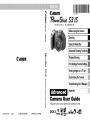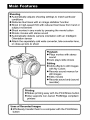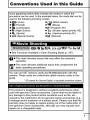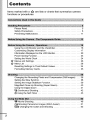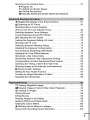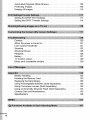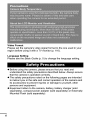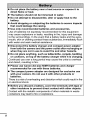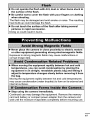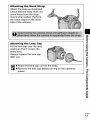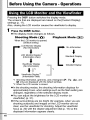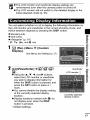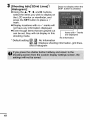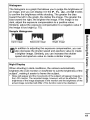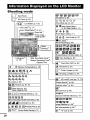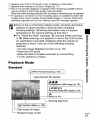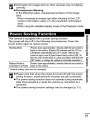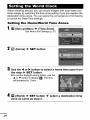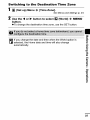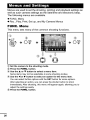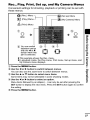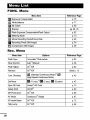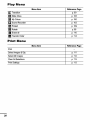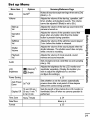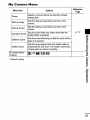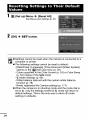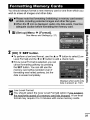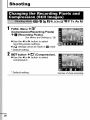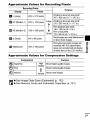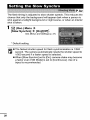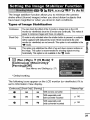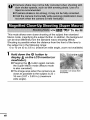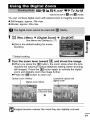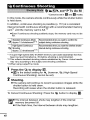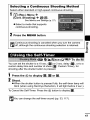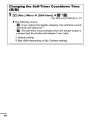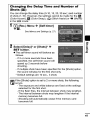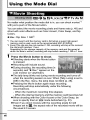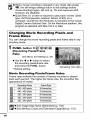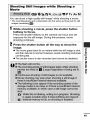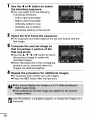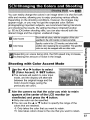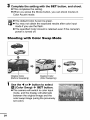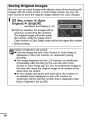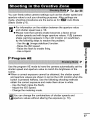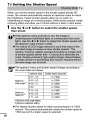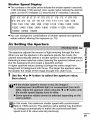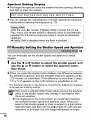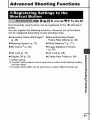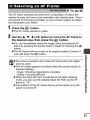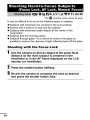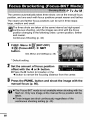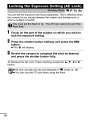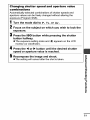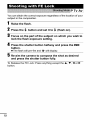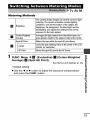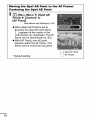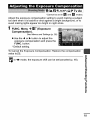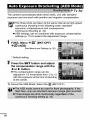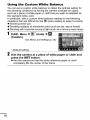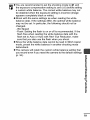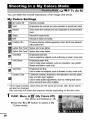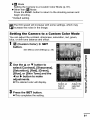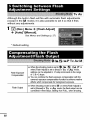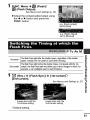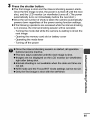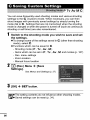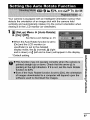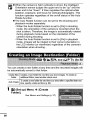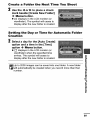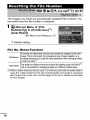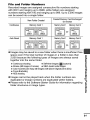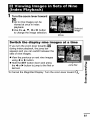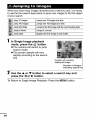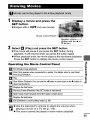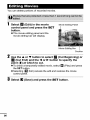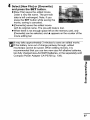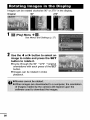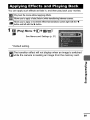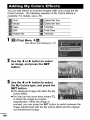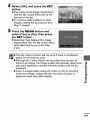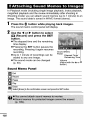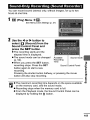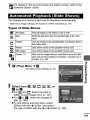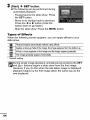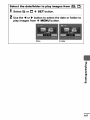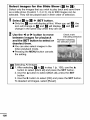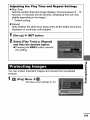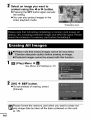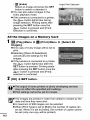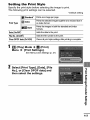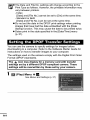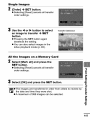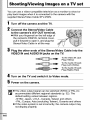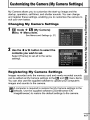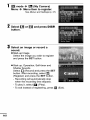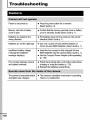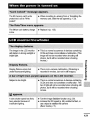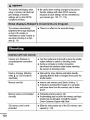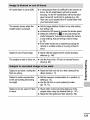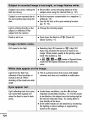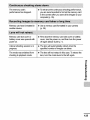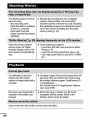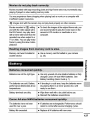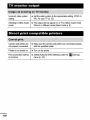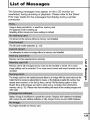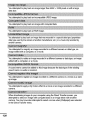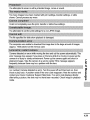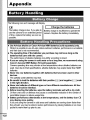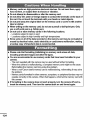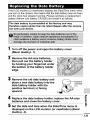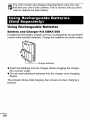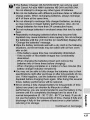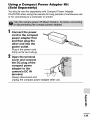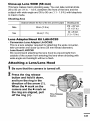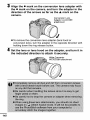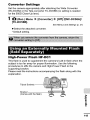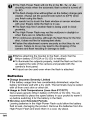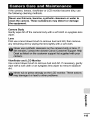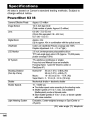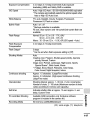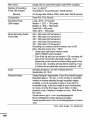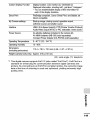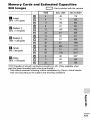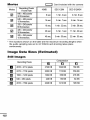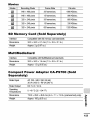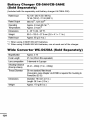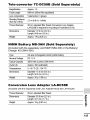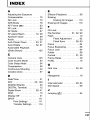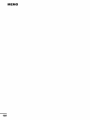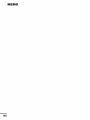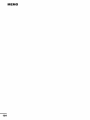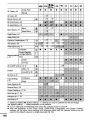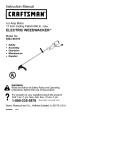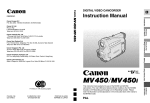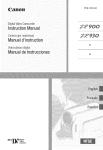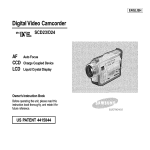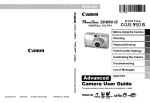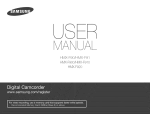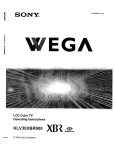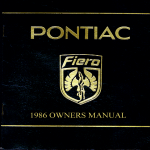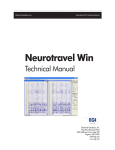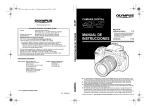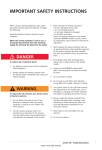Download Canon S31S Digital Camera User Manual
Transcript
I
CallOll
CDI-E215
iN
DIGITAL
CAMERA
>=
Before Using the Camera
I-
(3
Shooting
m
;0
Using the Mode Dial
Advanced Shooting Functions
Playback/Erasing
CallOll
igs/TransferSettings
Customizingthe Camera
O.
<
Q.
(3
Appendix
Camera
¢)
_=.
This guide
explains
User
camera
features
Guide
and procedures
O.
CDI-E215-010
XXXXX
© 2006 CANON
INC,
PRINTED
IN JAPAN
Fic_ridge I_IR_
cr 6UBBLEJErE_fjl_'/It
DIRECT
in detail.
• Automatically
conditions
adjusts shooting settings to match particular
• Reduces blurriness with an image stabilizer function
• Shoot in high-speed ISO with reduced blurriness from hand or
subject movement
• Shoot movies in any mode by pressing the movie button
• Shoots movies with stereo sound
• Automatically detects camera orientation with an Intelligent
Orientation sensor
• Attach the separately sold wide converter, tele-converter lens,
or close-up lens to shoot
I
of Recorded Images
• Effortlessly transfer them to a computer with the Print/Share
button
Conventions
Used
in this
Guide
Icons appearing below titles indicate the modes in which the
)rocedure can be used. In the example below, the mode dial can be
used in the following shooting modes.
o_
(Auto)
• _ (Portrait)
• _ (Landscape)
• [] (Night Scene)
• _ (Sports)
• $CN (Special Scene)
•
•
•
•
•
•
_
(Stitch Assist)
"_ (Movie)
_ (Program AE)
"rv (Shutter-speed priority AE)
Av (Aperture-priority AE)
M (Manual)
• See Functions Available in Each Shooting Mode (p. 167).
Q
o This mark denotes issues that may affect the camera's
operation.
o
his mark denotes additional topics that complement
basic operating procedures.
the
You can use SD* memory cards and MultiMediaCards with this
camera. These cards are collectively called memory cards in this
guide.
* SD stands for Secure Digital, a copyright protection system.
m
This product is designed to achieve excellent performance when
used with genuine Canon accessories. Canon shall not be liable for
any damage to this product and/or accidents such as fire, etc.,
caused by the malfunction of non-genuine Canon accessories (e.g.,
a leakage and/or explosion of a battery pack). Please note that this
warranty does not apply to repairs arising out of the malfunction of
non-genuine Canon accessories, although you may request such
repairs on a chargeable basis.
I
Contents
Items marked with a _j_
functions
or procedures.
are lists or charts
that summarize
camera
Please Read .............................................
5
Safety Precautions ........................................
Preventing Malfunctions ...................................
6
11
Using the LCD Monitor and the Viewfinder .....................
Customizing Display Information ............................
Information Displayed on the LCD Monitor .....................
Power Saving Function ....................................
Setting the World Clock ...................................
Menus and Settings ......................................
Menu List ..............................................
16
17
20
23
24
26
28
Resetting Settings to Their Default Values .....................
Formatting Memory Cards .................................
34
35
Changing the Recording Pixels and Compression (Still Images) ....
Setting the Slow Synchro ..................................
Setting the Image Stabilizer Function .........................
Magnified Close-Up Shooting (Super Macro) ...................
Using the Digital Zoom ....................................
Continuous Shooting ...................................
Using the Self-Timer ...................................
36
38
39
40
41
42
43
_
Movie Shooting .......................................
E_ Shooting Panoramic Images (Stitch Assist) .................
SCN Changing the Colors and Shooting ......................
46
51
53
Shooting
intheCreative
Zone ...............................
P Program
Tv Setting
AM Setting
M Manually
57
AE
the Shutter Speed
the Aperture
Setting the Shutter Speed and Aperture
Registering Settings to the Shortcut Button ..................
Selecting an AF Frame .................................
Shooting Hard-to-Focus Subjects
(Focus Lock, AF Lock, Manual Focus) ........................
Switching between Focus Settings ...........................
Focus Bracketing (Focus-BKT Mode) .........................
IS0 Adjusting the ISO Speed ...............................
Locking the Exposure Setting (AE Lock) .......................
Shooting with FE Lock ....................................
Switching between Metering Modes ..........................
Adjusting the Exposure Compensation ........................
Auto Exposure Bracketing (AEB Mode) .......................
Adjusting the Tone (White Balance) ..........................
Shooting in a My Colors Mode ..............................
}.Switching between Flash Adjustment Settings ................
Compensating the Flash Adjustment/Flash
Output ...............
Switching the Timing at which the Flash Fires ..................
Shooting Images at Set Intervals (Intervalometer)
...............
C Saving Custom Settings .................................
Setting the Auto Rotate Function ............................
Creating an Image Destination (Folder) .......................
Resetting the File Number .................................
O_ Viewing Magnified Images ...............................
[]Viewing
Images in Sets of Nine (Index Playback) .............
._u Jumping to Images .....................................
Viewing Movies ..........................................
Editing Movies ...........................................
Rotating Images in the Display ..............................
Applying Effects and Playing Back ...........................
Adding My Colors Effects .................................
{ Attaching Sound Memos to Images .......................
Sound-Only Recording (Sound Recorder) ....................
61
63
64
67
68
69
70
72
73
75
76
77
80
82
82
83
84
86
87
88
90
92
93
94
95
96
98
99
100
102
103
Automated
Playback
(Slide
Shows)
.........................
Protecting
Images
.......................................
Erasing
AllImages
......................................
105
109
110
Setting
theDPOF
Print
Settings
............................
Setting
theDPOF
Transfer
Settings
.........................
111
114
¢,
: , .,J.
: , _=o
Camera ...............................................
120
When the power is turned on ..............................
LCD monitorNiewfinder
..................................
Shooting ..............................................
Shooting Movies ........................................
121
121
122
126
Playback ..............................................
Battery ...............................................
TV monitor output .......................................
Direct print compatible printers .............................
126
127
128
128
Battery Handling ........................................
Handling the Memory Card ................................
Replacing the Date Battery ................................
Using Rechargeable Batteries (Sold Separately) ...............
Using Conversion Lenses (Sold Separately) ..................
132
133
135
136
140
Using an Externally Mounted Flash (Sold Separately)
Camera Care and Maintenance ............................
Specifications ..........................................
143
145
146
...........
Handling
Precautions
Test Shots
Before you try to photograph important subjects, we highly
recommend that you shoot several trial images to confirm that the
camera is operating and being operated correctly.
Please note that Canon Inc., its subsidiaries and affiliates, and its
distributors are not liable for any consequential damages arising from
any malfunction of a camera or accessory, including memory cards,
that results in the failure of an image to be recorded or to be recorded
in a way that is machine readable.
Warning Against Copyright Infringement
Please note that Canon digital cameras are intended for personal use
and should never be used in a manner that infringes upon or
contravenes international or domestic copyright laws and regulations.
Please be advised that in certain cases the copying of images from
performances, exhibitions, or commercial properties by means of a
camera or other device may contravene copyright or other legal
rights even if the image was shot for personal use.
Warranty Limitations
This camera's warranty is only effective in the country of sale. If a
problem arises while the camera is in use abroad, please convey it
back to the country of sale before proceeding with a warranty claim to a
Canon Customer Support Help Desk.
For Canon Customer Support contacts, please see the customer
support list supplied with your camera.
VideoFormat
Please set the camera's video signal format to the one used in your
region before using it with a TV monitor (p. 116).
Language Setting
Please see the Basic Guide (p. 5) to change the language setting.
• Before using the camera, please ensure that you read and
understand the safety precautions described below. Always ensure
that the camera is operated correctly.
• The safety precautions noted on the following pages are intended
to instruct you in the safe and correct operation of the camera and
its accessories to prevent injuries or damage to yourself, other
persons and equipment.
• Equipment refers to the camera, battery, battery charger (sold
separately), compact power adapter (sold separately) or Externally
Mounted Flash (sold separately).
• Store this equipment out of the reach of children and infants.
Accidental damage by a child could result in serious injury.
• Neck strap: Placement of the strap around the child's neck could
result in asphyxiation.
• Memory card: If swallowed accidentally, contact a doctor
immediately.
• Do not attempt to disassemble or alter any part of the
equipment that is not expressly described in this guide.
• To avoid the risk of high-voltage
electrical shock, do not
touch the flash portion of the camera if it has been damaged.
• Stop operating the equipment immediately
if it emits smoke
or noxious fumes.
• Do not allow the equipment to come into contact with, or
become immersed in, water or other liquids. If the exterior
comes into contact with liquids or salt air, wipe it dry with a
soft, absorbent cloth.
Continued use of the equipment may result in fire or electrical
shock.
immediately turn the camera power off and remove the camera
battery or unplug the power cord from the power outlet. Please
consult your camera distributor or the closest Canon Customer
Support Help Desk.
• Do not use substances containing alcohol, benzine, thinners
or other flammable substances to clean or maintain the
equipment.
• Do not cut, damage, alter or place heavy items on the power cord.
• Use only recommended power accessories.
• Remove the power cord on a regular periodic basis and wipe away
the dust and dirt that collects on the plug, the exterior of the power
outlet and the surrounding area.
• Do not handle the power cord if your hands are wet.
Continued use of the equipment may result in fire or electrical
shock.
!!!!!!!!!!!!!
• Do not place the battery near a heat source or expose it to
direct flame or heat.
• The battery should not be immersed in water.
• Do not attempt to disassemble,
battery.
alter or apply heat to the
• Avoid dropping or subjecting the batteries to severe impacts
that could damage the casing.
• Use only recommended batteries and accessories.
Use of batteries not expressly recommended for this equipment
may cause explosions or leaks, resulting in fire, injury and damage
to the surroundings. In the event that a battery leaks and the eyes,
mouth, skin or clothing contact these substances, immediately flush
with water and seek medical assistance.
• Disconnect the battery charger and compact power adapter
from both the camera and the power outlet after recharging or
when they are not in use to avoid fire and other hazards.
• Do not place anything, such as tablecloths, carpets, bedding
or cushions, on top of the battery charger while it is charging.
Continued use over a Iong period may cause the units to overheat
and distort, resulting in fire.
• Please use Canon AA-size NiMH batteries and charger
recommended
for use with these batteries.
• The compact power adapter are designed for exclusive use
with your camera. Do not use it with other products or
batteries.
There is a risk of overheating
or electrical shock.
and distortion which could result in fire
• Before you discard a battery, cover the terminals with tape or
other insulators to prevent direct contact with other objects.
Contact with the metallic components of other materials in waste
containers may Iead to fire or explosions.
i iillliiiiill i
iiliiliiliii
liliiiiilli
i
iiliiliilii
• Do not trigger the flash in close proximity to human or animal
eyes. Exposure to the intense light produced by the flash may
damage eyesight.
In particular, remain at least one meter (39 inches) away from
infants when using the flash.
• Keep objects that are sensitive to magnetic fields (such as
credit cards) away from the speaker of the camera.
Such items may lose data or stop working.
• When using the optional Canon Wide Converter, Tele
Converter, Close-up Lens, or Conversion
Lens Adaptor, be
sure to attach them firmly.
If the lens becomes loose and falls off, it may crack, and the shards
of glass may lead to cuts.
m[_rt[tBlT_
i i iiii iii ii ii ii ii ii ii iiiii!lii!
ii ii ii ii ii ii ii ii iil ilili
ii....
ii ii
• Do not get the camera caught on other objects or subject it to
strong impacts or shocks when wearing or holding it bythe
neck strap.
Doing so may result in injury or damage to the camera.
• Do not store the equipment in humid or dusty areas.
• Do not allow metal objects (such as pins or keys) or dirt to
contact the charger terminals or plug.
Such conditions could lead to fire, electrical shock or other damage.
• Avoid using, placing or storing the equipment in places
subject to strong sunlight or high temperatures,
such as the
dashboard or trunk (boot) of a car.
• Do not use the camera in such a way that would cause it to
exceed the rating of the power outlet or wiring. Do not use if
the power cord or plug are damaged, or if not fully plugged
into the outlet.
• Do not use in locations with poor ventilation.
The above-mentioned can cause leakage, overheating or explosion,
resulting in fire, bums or other injuries. High temperatures may also
cause deformation of the casing.
• When not using the camera for extended periods of time,
remove the battery from the camera or battery charger and
store the equipment in a safe place.
Storing the camera for extended periods with batteries installed will
cause battery leakage and damage the camera.
10
• Do not operate the flash with dirt, dust or other items stuck to
the surface of the flash.
• Be careful not to cover the flash with your fingers or clothing
when shooting.
The flash may be damaged and emit smoke or noise. The resulting
heat build-up could damage the flash.
• Do not touch the surface of the flash after taking several
pictures in rapid succession.
Doing so could result in burns.
I
Itrm
• Never place the camera in close proximity to electric motors
or other equipment generating strong electromagnetic fields.
Exposure to strong magnetic fields may cause malfunctions or
corrupt image data.
• When moving the equipment rapidly between hot and cold
temperatures, you can avoid condensation by placing the
equipment in an airtight, resealable plastic bag and letting it
adjust to temperature changes slowly before removing it from
the bag.
Moving the equipment rapidly between hot and cold temperatures
may cause condensation (water droplets) to form on its extemat and
intemat surfaces.
• Stop using the camera immediately.
Continued use may damage the equipment. Remove the memory
card and battery or compact power adapter from the camera and
wait until the moisture evaporates completely before resuming use.
11
l BeforeUsingthe Camera-The ComponentsGuide
Front View
®
®
®
®
®
®
®
®
Neck Strap Mounts
Self-timer Lamp/Tally Lamp/Red-eye
Flash (Basic Guide p. 11)
Microphone (R) (pp. 102, 103)
Microphone (L) (pp. 102, 103)
AF-assist Beam (p. 28)
Lens
®
Reduction Lamp (pp. 43, 46, 28)
® Ring Release Button (p. 141 )
® Tripod Socket (p. 143)
Battery Cover (Basic Guide p. 1 )
Memory Card Slot Cover (Basic Guide p. 1 )
_.._Terminal Cover
DIGITAL Terminal (Basic Guide p. 21 )
L_ DC IN Terminal (p. 139)
Attaching
the Neck Strap
Attach the strap as illustrated.
Check that the strap does not
come loose from the strap
mount when pulled. Perform
the same steps on the other
side of the camera.
Attaching
the Lens Cap
Fit the lens cap over the lens
casing so that it covers the
entire lens.
Always replace the lens cap
after use.
eAttach the lens cap cord to the strap.
• Remove the lens cap before turning on the camera's
power.
0
o
3
"C3
o
Q
=_.
13
Back
_
®
_
@
@
14
View
_ (Flash)/_
(Microphone) Button (pp, 102, 103, Basic Guide p, 11 )
Mode Dial (p, 46, Basic Guide p, 8)
Shutter Button (Basic Guide p, 6)
Zoom Lever
Shooting: [-_] (Telephoto)/[]
(Wide Angle) (p, 41, Basic Guide p, 10)
Playback: O_ (Zoom in)/l_ (Zoom out) (p, 92)
_ (Continuous)/q_,_ (Self-timer) Button (pp, 42, 43)
Power/Mode Indicator
Orange: Shooting mode
Green: Playback mode/Printer connection
Yellow: Computer connection
OFF Button
Mode Lever (Basic Guide p, 3)
AN' OUT (audio/video output) terminal (p, 116)
Terminal Cover
LCD Monitor (Basic Guide p, 2)
Speaker
_ (Macro) Button (Basic Guide p, 12)
MF (Manual Focus) Button (p, 66)
Operation
Panel
I
m
B"
3
(!_ Diopter Adjustment Dial (p, 16)
Viewfinder (p, 16)
_ Movie Button (p, 46, Basic Guide p, 7)
_ Omni Selector
A(Up) V(Down)
_(Lef[) I_(Right)
_
Indicator
Blinking Red: Recording to memory card/Reading memory card/Erasing
from memory card/Transmitting data (during a computer connection)
MENU Button (p, 26, Basic Guide p, 16)
CZ_SET/_
(AF Frame Selector) Button (p, 63, Basic Guide p, 15)
DISP, Button (p, 16)
(_ _ (Shor[cut)/[_cv
(Print/Share) Button (p, 61, Basic Guide pp, 17, 24)
ISO (ISO Speed)/.t_o (Jump) Button (pp, 69, 94)
_._ FUNC, (Function)/@(Single
Image Erase) Button (p, 26,
Basic Guide pp, 15, 14)
=l"
O
3
"O
O
t_"
v,6,}
_,
r-,
15
l Before Using the Camera - Operations
Pressing the DISP. button switches the display mode.
The screens that are displayed are based on the [Custom Display]
settings (p. 17).
Also, closing the LCD monitor causes the viewfinder to display.
1
Press the DISP. button.
• The display mode changes as follows.
Shooting
Mode
(a)
When the LCD monitor is opened.
(Default setting)
i_11_ LCD Monitor Display
(No Information)
Playback
Mode
(I-_-])
!
LCD Monitor Display.1
(Information View)
!
Viewfinder Display
(No Information)
!
m
_?'2
Viewfinder Display.!
(InformationView)
.............................
"1 Shooting information, grid lines, and a histogram (p, TV, AV, and
M only) are displayed with the default settings.
*2 When the LCD monitor is closed.
• In the shooting modes, the shooting information displays for
approximately 6 sec. when settings such as the flash setting are
changed, regardless of the selected display mode.
• You can adjust the brightness for the LCD monitor (or
viewfinder) (p. 31).
• If the surroundings are too bright (for example, when you are
shooting outdoors) and images on the LCD monitor are not
clear, use the viewfinder for shooting. Adjust the viewfinder
focus (p. 20) with the diopter adjustment dial (p. 15) so the
displayed information appears cteady.
eTheLCDmonitor
andviewfinder
display
settings
are
remembered
even
af[er
thecamera
power
isturned
off.
• TheLCDmonitor
willnotswitch
tothedetailed
display
inthe
index
playback
mode
(p.93).
Youcanselect
whether
ornottodisplay
thefollowing
information
on
theLCDmonitor
andviewfinder
inthecurrent
shooting
mode,
and
switch
between
displays
bypressing
theDISP.
button.
• Shooting
info.
o0
• GridLines
(o
• Histogram*
(p.19)
5"
* P, Tv, AM, and M only
t1
r_]
(Rec.)
Menu
_
[Custom
Display].
See Menus and Settings (p. 27)
(D
3
(D
Viewfinder
2
_C.?/Viewfinder]
_J*I_J*IE_J*I
• Using the A V, _1, and • buttons,
select the LCD monitor or viewfinder
you wish to display information for
when the DISP. button is pressed, and
press the SET button to place a "/
mark.
• You cannot disable the display setting
of the currently selected display
location.
• Display locations marked with _ do
not display even when the DISP.
button is pressed.
* Default settings.
6
LCD monitor
Currently selected
display location
17
3
[Shooting
Info]*/[Grid
Lines]*/
[Histogram].
• Using the A, V, _1, and • buttons,
select the items you wish to display on
the LCD monitor or viewfinder, and
press the SET button to place a ,/
mark.
• Display locations with no ,/marks will
not have any information displayed.
• Even though items that are greyed out
Does not display when the
DISP. button is pressed
can
be set,
they will not display in this
shooting
mode.
/
Items
with ,/marks
are displayed
No Information
r
* Default setting:[_,
_: No Information
_, _ : Displays shooting information,
and a histogram
18
grid lines,
Histogram
The histogram is a graph that allows you to judge the brightness of
an image, and you can display it in the p, Tv, Av, and M modes
to confirm the brightness while shooting. The greater the bias
toward the left in the graph, the darker the image. The greater the
bias toward the right, the brighter the image. If the image is too
dark, adjust the exposure compensation to a positive value.
Similarly, adjust the exposure compensation to a negative value if
the image is too bright (p. 75).
Sample
Histograms
Dark Image
Balanced Image
Bright Image
ln addition
to adjusting
thespeed
exposure
compensation,
youcreate
can
also
decrease
the shutter
and aperture
value to
a brighter image. Similarly, you can increase the shutter
speed and aperture value to create a darker image.
Night Display
When shooting in dark conditions, the camera automatically
brightens the LCD monitor or viewfinder to suit the brightness of the
subject, making it easier to frame the subject.
* Noise will appear andthe movements of the subject will appear irregular in
the LCD monitor, The recorded image, however,will not be affected, The
brightness of the image displayed in the monitor and the brightness of the
actual image recorded will differ, (This function cannot be disabled,)
19
I m {,] dii_i| [,]il J] _l;-l/_,L_I, I,]ilii[_il
Shooting
i[_ BI _v_
[,-_ i(,] i
mode
80 lOO 200 400
ISO Speed (p. 69)
D ]-1
_tFrar_
]
"1 AF Frame (p. 63)
_E_ "1 Low Battery (p. 132)
Drive Mode (pp. 42, 43)
I
_
Macro!Super Macro
(p. 40, Basic Guide p. 12)
Flash (Basic Guide p. 11)
_ _ Auto
Rotate
(p.8Z)
eRec(Red)
"_
Movie Recording (p. 46)
_DE3_EE}
mm_l_@m_
ShootingModes(p.46,Basic Guidep, 8)
Stills: Reco;dable Shots.4
Movies: Remaining Time*4/
Elapsed Time
-2
* " "+2
[]
Settings (p. 86)
N" SaveNNNm
Exposure Compensation (p. 75)
Time Zone (p. 24)
_,
White Balance (WB) (p. 77)
Shooting prohibited (p. 49)
__
My Colors (p. 80)
_
rt_
Bracket (pp. 68, 76)
Flash Ad ust (p. 82)
Fash Outpo (p. 82
E_3 C3
E'3
"1 Folder
Wind Filter
Creation
(OFF)(p.(p.
88)50)
._'1
AE LOCldFELock (pp. 70, 72)
Shutter Speeds .1 (p. 58)
Aperture value .1 (p. 59)
Manual Focus (p. 66)
Metering Method (p. 73)
Exposure Shitt Bar (Movie) (p. 47)
Movie RecordingPixels/Frame Rate (p, 48}
_
2O
_
Compression (p. 36)
image Stabilizer (p. 39).1
L U1U2 S _RecordingPb(ds(p.
36)
Int. {ntervalometer (p. 84) .1
_{_ (Red).1 CarneraShakeWaming(p. 21)
AFL.1 AF Lock (p. 65)
"1 Appears even if the LCD monitor is set to display no information.
*2 Appears when selected in [Custom Display] (p. 17).
*3 This is not normally displayed. It appears when remaining available internal
memory (buffer) is half or less during movie recording.
When the buffer warning indicates full, shooting or recording may be stopped.
*4 "0" appears in red when no more recording space is available for either still
images at the current number of recordable images, or movies. When both
recording capacities are full, the "Memory card full" message appears.
o
ven in the no information display mode, shooting information
appears for approximately 6 seconds when changing
shooting settings. (Shooting information may not appear
depending on the camera settings at that time.)
• The "Raise the flash" message, _ (camera shake warning),
or (_) (flash warning) icon appears in red on the LCD monitor
(or viewfinder) in low light conditions while the camera is
preparing to shoot. Use one of the following shooting
methods.
-Turn the Image Stabilizer function on (p. 39)
- Raise the ISO speed
- Raise the flash to enable automatic or normal firing
- Fix the camera to a tripod
Playback
00
(D
5"
t--
(D
3
Mode
(D
Standard
6
_WAVE
Format Sound (p. 102)
Folder Number-File
1
"o
(D
Number
==
Compression
(Still image) (p. 36)
LM1M2S_
RecordingP_els (Still image) (p, 36)
AVl
Movie (p. 46)
Shooting
Date/Time
number of images
Displayed image number
21
Detailed
Q-2'"+2
Exposure Compensation (p. 75)
Macro/Super Macro (p. 40, Basic Guide p. 12)
_A_s
My Colors (Shooting) (p. 80)
My Colors (Playback) (p. 100)
Histogram (p. 19)
C_3
C3C.3
Metering Method (p. 73)
'R
P Tv Av M
White Balance (p. 77)
Shooting Modes (pp. 53, 54, 46, 57,
Basic Guide pp. 3, 8)
_
Still image shot while shooting a movie
(p. 49)
image with the My Colors effect (p. 100)
[]-_'"+2
Flash Ad ust (p. 82)
Flash Output (p. 82
[]
Manual Focus (p. 77)
Shutter speed (p. 58)
Apertune value (p. 59)
File size
ISO Speed (p. 69)
_. Movie recording Pixels!Frame Rate (p. 48)
The following information
[]
Shooting Recording Pixels (S_ill)(p. 36)
Shooting Time (Movie) (p. 48)
may also be displayed with some images.
A sound filein a format other than the WAVE format is attached, or lhe file
format is not recognized.
JPEG image not conforming to Design rule for Camera File System Standards
(p. 148).
22
[]
RAW image
[]
Unrecognized data type.
o nformation for images shot on other cameras may not display
correctly.
• Overexposure Warning
In the following cases, overexposed portions of the image
blink.
-When reviewing an image right after shooting in the LCD
monitor (information view) or in the viewfinder (information
view)
-When using the detailed display mode of the Playback mode
This camera is equipped with a power saving function.
The power will shut off in the following circumstances. Press the
power button again to restore power.
ShootingMode
Powersdownapproximately
3 minutesafterthelastcontrolis
inputon thecamera.[DisplayOff]activatesandthe LCD(or
viewfinder)automatically
turnsoff1 minute afterthe last
controlis input,even if[AutoPowerDown]is setto [OffJ.(To
turnthe LCDmonitorbackon,pressanybuttonotherthanthe
OFF button,or changethever_calor horizontalorientation.)
PlaybackModeor
Powersdownapproximately
5 minutesafterthelastcontrolis
Connectedto a Printer inputon thecamera.
* Default setting (time can be changed).
(D
5"
t_.
O
(D
6
• Please note that when the power is turned off with the power
saving function, small amounts of power are still consumed.
• The power saving function does not activate during automatic
slide show playback or while the camera is connected to a
computer.
• The power saving function settings can be changed (p. 31 ).
23
When traveling abroad, you can record images with local dates and
times simply by switching the time zone setting if you pre-register the
destination time zones. You can enjoy the convenience of not having
to switch the Date/Time settings.
Setting
1 [] (Set
the Home/World
Time
Zones
up) Menu _ [Time Zone].
See Menus and Settings (p, 27)
2 Q (Home) _ SET button.
3
Use the <1 or 1_ button
to select
a home
time zone
from
the map ._ SET button.
• To set the daylight saving option, use the
• or • button to display _. The time
will advance by 1 hour.
4
24
E] (World) _ SET button _ select a destination time
zone as same as step 3.
Switching
1
2
to the Destination
(Set up) Menu
Use the •
button.
_
[Time
or 1_ button
• To change the destination
Time
Zone
Zone].
See Menus and Settings (p, 27)
to select
_
(World)
_
MENU
time zone, use the SET button.
lf you change the date and time when the World option is
selected, the Home date and time will also change
automatically.
5"
t-
3
8
"O
25
Menus are used to set the shooting, printing and playback settings as
well as such camera settings as the date/time and electronic beep.
The following menus are available.
• FUNC. Menu
• Rec., Play, Print, Set up, and My Camera Menus
FUNC.
Menu
This menu
sets many
of the common
shooting
functions.
®
°°0
÷
®
÷
÷
Set the camera to the shooting mode.
Press the FUNC. button.
Use the • or • button to select a menu item.
Some items may not be selectable in some shooting modes,
_) Use the _1 or I_ button to select an option for the menu item.
You can select further options with the SET button for some options,
Af[er selecting an option, you can press the shutter button to shoot
immediately, Af[er shooting, this menu will appear again, allowing you to
adjust the settings easily,
Press the FUNC. button.
26
Rec., Play, Print, Set up, and My Camera
Convenient
settings
these menus.
for shooting,
playback
It_ (Rec,) Menu -]_
[_1
(Play) Menu J
--
I
or printing
[]
_
Menus
can be set with
(Set up) Menu
[_ (MyCamera)
Menu
P.nt,
Menu_ m/
NENU
®oucanstc
®
between menus
®
with the _ or •
button when this
eThis example shows the Rec, menu,
• In playback mode, the Play menu, Print menu, Set up menu, and
My Camera menu displays,
_) Press the MENU
button.
_) Use the 41 or I> button to switch between menus.
You can also use the zoom lever to switch between menus,
_) Use the • or • button to select menu items.
Some items may not be selectable in some shooting modes,
_) Use the 4 or I_ button to select an option.
Menu items followed by an ellipsis (,,,) can only be set after pressing the
SET button to display the next menu, Press the SET button again to confirm
the setting,
_) Press the MENU button.
C)
"O
(D
..,-%
O"
27
I_ F-'JI'_,I IL"-[;I
FUNC.
Menu
Menu Item
Exposure Compensation
p. 75
_]
White Balance
p. 77
[]
My Colors
[]
Bracket
[]
Flash Exposure Compensation/Flash Output
p. 82
[]
Metering Mode
p. 73
[]
Movie Recording Pixels/Frame Rate
p. 48
[]
Recording Pixels (Still Image)
p. 36
[]
Compression (Still Image)
p. 36
Rec.
p. 80
pp. 68, 76
Menu
Menu Item
28
Reference Page
[]
Options
Reference Page
Flash Sync
lst-curtain*l/2nd-curtain
p. 83
Slow Synchro
Auto*I/Manual
p. 38
Flash Adjust
On*ltOff
p. 82
Red-eye
On*ltOff
Basic p. 12
Cont. Shooing
[] (Standard Continuous Moda)*lt[]
(High-Speed Continuous Mode)
p. 42
Self-timer
m
p. 43
Spot AE Point
Center*1tAF Point
p. 73
Safety Shift
OntOff.1
p. 60
MF-Point Zoom
On*ltOff
p. 66
AF Mode
Continuous*l/Single
p. 67
AF-assist Beam
On*ltOff
p. 12
Tally Lamp
On*ltOff
p. 46
(10 sac.)*1tL_ (2 sec.) t[]
(Custom)
Menu Item
Options
Reference Page
Digital Zoom
OntOrf*1
([On] is the default setting for Movie mode)
Review
Off t 2 .I to 10 sec. t Hold
Save Original
On/Off.I
p. 56
Reverse Disp.
On*ltOff
Basic p. 2
IS Mode
Offtcontinoous*1tShoot Only*2tPanning.2
Converter
Off*ItWC-D C58NTC-D C58B
Intervalometer
Shooting interval: 1.I to 60 rain.
Number of images: 2.I to 100 shots
LCDNiewfloder
p, 41
Basic p. 7
p. 39
p. 143
p. 84
5"
LCD monitor 1, 2
Viewfioderl,2
t-
0n_t0ff
Custom Display
Settings
Shooting info,
On_tOff .6
Grid Lines.3
On_tOff .6
Histogram
0n_/0ff .6
IXI
p, 17
Set Shortcut button
p.61
Save Settings
p.86
"1 Default setting
*2 Cannot be set in _lm
*3 Allows you to display a grid (9 sections) on the LCD monitor to help in
determining the X- and Y-axis of the subject and composing the shot,
The grid lines will not be recorded in the image,
*4 Default setting for all display locations
*5 Default setting for LCD Monitor 2 and Viewfinder 2
*6 Default setting for LCD Monitor 1 and Viewfinder 1
f.Q
B
6
29
Play Menu
Menu Item
Reference Page
[]
Transition
[]
Slide Show
p. 105
p. 99
m
My Colors
p. 100
[]
Sound Recorder
p. 103
_J Protect
p. 109
[]
Rotate
m
Erase all
p. 110
p. 98
[]
Transfer Order
p. 114
Print Menu
Menu Item
Reference Page
Print
3O
Select Images & Qty.
p. 111
Select All Images
p. 112
Clear All Selections
p. 113
Print Settings
p. 113
Set up Menu
Menu Item
ute
Options
On/Off
_1
)lume
Summery/Reference Page
Mutes all sounds except warnings when set to [On]
(Basic p. 4).
Adjusts the volume of the start-up, operation, selftimer, shutter, and playback sounds. The volume
cannot be adjusted if [Mute] is set to [On].
Start-up
VoL
Adjusts the volume of the start-up sound when the
camera is turned on.
Operation
VoL
Adjusts the volume of the operation sound that
plays when any button other than the shutter
button is pressed during operation.
Selftimer
VoL
Adjusts the volume of the self-timer sound played
2 sac. before the shutter is released.
Shutter
Volume
Adjusts the volume of the sound played when the
shutter releases. The shutter sound does not play
while a movie is recording.
Playback
Vol.
Adjusts the volume of movie sounds, sound
memos and sound recorder.
[]
(Normal)*lt
[]
(Bright)
)wer Saving
_neZone
_te/Time
)rmat
g
{D
Adjusts the br_ghtnesefor the LCD monitor and
viewfindor separately. (Display the Ioca_on you
wish to adjust the brightness for, and than
configure the settings.)
o
"o
p. 23
Auto Power
On*1tOff
Down
Display Off
5"
Sets microphone level, wind filter cut and sampling
rate (p. 50).
Jdio
;D
igh_ese
m
10 sec./20 sac./
30 sec./1 min.*lt
2 rain./3 rain.
Home*lNVorld
Sets whether or not the camera automatically
powers down after a set period of time elapses
without the camera being operated.
:3
Sets the length of time before the LCD monitor (or
viewfindor) turns off when no camera operation is
performed.
p. 24
Basic p. 4
p. 35
31
Menu Item
File Number
Options
C°ntinu°us*11Aut°
Reset
Create Folder
Summary/Reference Page
p. 90
p, 88
Check mark (0n)/
Creates a folder for the next shooting session,
No check mark (Off)
Off*11Dailyl
You can also set a creafJon time.
Mon.-Sun./Monthly
Auto Rotate
Distance Units
On*11Off
mlcm .I or ftlin
Language
p. 87
Sets the unit of measurement of the distance
displayed for the MF indicator and the focus range,
Basic p. 5
Video System
NTSC*It PAL
Print Method
Auto*t1171
(PictBridge
p. 116
See below.2
connection)
Reset All
p, 34
"1 Default setting
*2 Allows you to switch the connection method of the printer. There is no need
to change settings under normal circumstances, but when printing images
taken in _
(Wide) recording pixels on an entire side of wide size paper with
the SELPHY CP710/CP510 Canon Compact Photo Printer, select I_1. This
setting is remembered even after turning the power off.so be sure to switch
back to [Auto] when printing image sizes other than _
(however, this
method cannot be changed while connected to a printer).
32
My Camera
Menu
Menu Item
Theme
Options
Selects a common theme for each My Camera
settings item.
Start-up Image
Sets the start-up image when you turn on He
camera.
Start-up Sound
Sets the start-up sound when you turn on He
camera.
Sets the sound when any button other than the
Operation Sound shutter button is pressed.
Selftimer Sound
Sets the sound informing you that the photo will be
taken in 2 seconds.
Shutter Sound
Sets the sound played when _e shutter button is
pressed all the way down. The shutter sound does
not play when a movie is recording.
My Camera Menu
Contents
* Default setting
Reference
Page
_
p. 117
m
(D
5"
tf.Q
(Off)/IJm*/_/_
(D
3
(D
"O
(D
.-t
33
1
(Set up) Menu _ [Reset All].
See Menus and Settings (p. 27)
2 [OK] _ SET button.
• Settings cannot be reset when the camera is connected to a
computer or printer.
• The following settings cannot be reset to default:
-[Date/Time], [Language], [Time Zone] and [Video System]
options in the [_ (Set up)] menu (p. 32)
- Colors specified in the Color Accent (p. 53) or Color Swap
(p. 54) modes of the SeN mode
-C Mode Settings (p. 86)
-White balance data set with the custom white balance
function (p. 78)
-Newly registered My Camera settings (p. 117)
• When the camera is in shooting mode and the mode dial is
set to C, only the settings saved for C mode will return to
default settings. This is the only way to return C mode
settings to defaults.
34
You should always format a new memory card or one from which you
wish to erase all images and other data.
1
(Set up) Menu _ [Format].
See Menus and Settings (p. 27)
f.Q
2
[OK]
,_ SET
button.
._
• To perform a low level format, use the • or • button to select [Low
Level Format] and the • or • button to add a check mark.
• If [Low Level Format] is selected, you can
cancel formatting partway by pressing
the SET button. You can still use the
memory card without problem even if
formatting was halted partway, but the
data is erased completely.
m
Displays when audio only
data is present (p, 102)
Low Level Format
You should select the [Low Level Format] option if you suspect
the read/write speed of a memory card has dropped. A low level
format may require 2 to 3 minutes with some memory cards.
35
l Shooting
1
FUNC.
Menu
@Fill*
(Compression/Recording
Pixels)
@ [] (Recording
Pixels).
See Menus and Settings (p, 26)
• Use the • or • button to select
recording pixels settings.
• IC_ settings cannot be made in ['_ mode.
* Default setting.
2
SET button @ _* (Compression).
• Use the • or • button to select
compression.
* Default
setting.
Number of shots remaining
Approximate
Values
for
Recording
Pixels
Recording Pixels
Display
Purpose
Pixels
[]
L (Large)
2816 x 2!!2 pixels
[]
M1 (Medium 1)
2272 x 1704 pixels
[]
M2 (Medium 2)
1600 x 1200 pixels
[]
S (Small)
640 x 480 pixels
[]
Widescreen
28!6 x !584 pixels
Approximate
Values
for
Compression
Large
j,
Printing to about A4 size prints*
210 x 297 mm (8.3 x 11.7 in.)
I'
Small
Print postcard-size prints
148 x 100 mm (6 x 4 in.)
Print L-size prints
119 x 89 mm (4.7 x 3.51n.)
Send imagesas e-mail attachments
or shoot more images
Print wide size prints (Images are
recorded with 16:9 aspect ratios.
Areas not recorded will not display
O
O
as black bars on the LCD monitor.)
,_,_"
Compression
Settings
Purpose
Superfine
High
Quality
Shoot higher qual_ images
Fine
_
T
Normal
Shoot normal quality images
Normal
_]
Printing to about A3 size prints*
297 x 420 mm (11.7 x 16.5 in.)
Shoot more images
eSee Image Data Sizes (Estimated) (p. 152)
• See Memory Cards and Estimated Capacities (p. 151)
37
PAv
The flash timing is adjusted to slow shutter speeds. This reduces the
chance that only the background will appear dark when a person is
shot against a twilight background or night scene, or when an interior
shot is taken.
1
[]
(Rec.)
Menu
@
[Slow Synchro]
@ [On]/[Off]*.
See Menus and Settings (p, 27)
* Default setting.
e second.
he fastest
for flash resets
synchronization
1/500 to
Theshutter
cameraspeed
automatically
the shutter isspeed
1/500 second if a faster speed is selected.
• When [Slow Synchro] set to [On], camera shake may become
a factor even if [IS Mode] is set to [Continuous]. Use of a
tripod is recommended.
38
_ _ _scN
The image stabilizer
shake effect (blurred
have been magnified
Types
of Image
c_ _ P Tv Av M
function
allows you to minimize
the camera
images) when you shoot distant subjects that
or when you shoot in dark conditions.
Stabilization
Continuous You can chock the effect of the IS mode on image blur on the LCD
monitor (or vlewfinder) since the IS mode runs continually. This makes it
easier to compose images and focus on subjects.
ShootOnly
Panning
1
ISmode is only ac_vated when the shutter button is pressed, so subjects
will be captured with reduced blur even if their movements the LCD
monitor (or viewfioder) are not smooth. This option is not available in the
t,_
_
0
made.
This ep_en only stabilizes the effect of up and flown camera motions on
he image. This option is recommended for shoo_ng objects moving
horizontally. This option is not available in he _
mode.
0
=
r,Q
(Rec.) Menu =_ [IS Mode]
[Continuous]*/[Shoot Only]/
[Panning]/[Off].
See Menus and Settings (p, 27)
* Default setting.
The following icons appear on the LCD monitor (or viewfinder)
set to Information View display.
[ConSnuous] [Shoot Only] [Panning]
if it is
Re_rencePage
{_:!
N,_
With no lens converter
{_
_'
With separately sold
tele-converter mounted
p. 143
_
_
With separately sold
wide converter mounted
p. 143
39
This mode allows even closer shooting of the subject than standard
Macro mode, magnifying the subject further. In addition, the background
can be shot differently from the standard macro shooting effects.
Shooting is possible when the distance from the front of the lens to
the subject is in the following range:
0 to 10 cm (0 to 3.9 in.) (maximum wide angle, zoom not available)
1
Hold down the _
button
to
display _ on the LCD monitor(or
viewfinder).
• Pressing the _ button again cancels
the Super Macro mode (Macro mode
is also canceled).
• The image area when the camera is as
close as possible to the subject is 22 x
16 mm (0.87 x 0.63 in.) (maximum
wide angle).
4O
Zoomed 0 cm away from
the flower
* Default setting.
2
Turn the
zoom
lever
toward
[-_
and shoot
the
image.
• When you press the [-_-] button, the zoom stops when the lens
reaches the maximum optical telephoto setting (when shooting
still images). Press the [-_"_button again to activate the digital
zoom and digitally zoom the image further.
• Press the []
button to zoom out.
Optical zoom (White)
Digital zoom (Blue)
Approximately
2 seconds
Combined optical and
digital zoom
later
÷
[_] Images become coarser the more they are digitally zoomed.
41
_l _ _ _ SCN• P Tv Av M
• Cannotbe set in []
In this mode, the camera shoots continuously
is held down.
and []
modes.
while the shutter button
In addition, continuous shooting is possible (p. 151 ) at a consistent
interval (smooth continuous shooting) with a recommended memory
card .1 until the memory card is full .2
• Even if continuous shooting suddenly stops, the memory card may not be
full.
StandardContinuousMode
Recommended
whenyou wantto confirmthe
Approx.1.5shotstsecond
.2.3 subjectduringcontinuousshooting.
IHigh-SpeedContinuous
Recommended
whenyou wantthebriefestshutter
Shooting
, , intervalduringcontinuousshooting.
IApprox.2.3shots/second2 3
"1 A super high-speed SDC-512MSH memory card (sold separately) that has
been low level formatted (p, 35) before shooting is recommended,
*2 This reflects standard shooting criteria established by Canon, Actual results
may vary according to the subject and shooting conditions,
*3 When using Large/Fine mode,
1
2
Press the _ to display [].
• [] is the default setting for _K. (however,
Continuous Shooting) cannot be set).
_
(High-Speed
Shooting.
• The camera will continue to record successive images while the
shutter button is held down.
Recording will cease when the shutter button is released.
To Cancel Continuous
•
Shooting: Press the D_ button to display [].
he interval between shots may lengthen if the intemat
memory becomes full.
• If the flash fires, the interval between shots may lengthen.
42
Selecting
a Continuous
Select either standard or high-speed
1
Shooting
Method
continuous shooting.
(Rec.) Menu _#
[Cont. Shooting]
_ []/1_.
See Menus and Settings (p. 27)
• Select a mode that supports
continuous shooting.
2
Press the MENU
_]
button.
ontinuous
is canceled
whenselection
you turn isthe
camera
off,
although shooting
the continuous
shooting
retained.
_,__ _scN c_ ,,n p Tv Av M
YOU can set the shutter to a 10 sec. (_) or 2 sec. delay (_),
or to a
custom delay time and number of shots ([W : Custom Timer), for
shooting after the shutter button is pressed.
1 Press
the _) to display
BJ, []
or M.
Shoot.
OWhen the shutter button is pressed fully, the self-timer lamp will
blink (when using Red-Eye Reduction, it will light before 2 sec.).
To Cancel the Self-Timer: Press the _
button to display [].
You can change the self-timer sound (pp. 33, 117).
43
Changing
the Self-Timer
Countdown
Time
Menu
_W*l/m.
See Menus and Settings (p. 27)
(m/m)
1
(Rec.)
_
[Self-timer]
• The following occurs.
- []: 2 sec. before the shutter releases, the self-timer sound
and lamp will speed up .2.
- []: The self-timer sound will play when the shutter button is
pressed and the shutter will release 2 sec. later.
"1 Default setting.
*2 May differ depending
44
on My Camera settings.
Changing the Delay
Shots (m)
Time and Number
of
You can change the delay time (0-10, 15, 20, 30 sec.) and number
of shots (1-10). However, the settings cannot be made for the []
(Color Accent), [] (Color Swap), [:_ (Stitch Assist) or ,m (Movie)
in the SCN mode.
1
(Rec.)
Menu
_
[Self-timer]
÷m.
See Menus and Settings (p. 27)
2
Select [Delay]* or [Shots]*
SET button.
• The self-timer sound will behave as
follows.
- If 2 or more seconds have been
specified, the self-timer sound will
speed up 2 seconds before
shooting.
- If multiple shots have been specified for the [Shots] option,
the sound will play for the first shot only.
* Default settings are 10 sec., 3 shots
I_] occurs.
f the [Shots] option is set to 2 or more shots, the following
- The exposure and white balance are fixed at the settings
selected for the first shot.
- If the flash fires, the interval between shots may lengthen.
-The interval between shots may lengthen if the intemat
memory becomes full.
-Shooting will automatically cease if the memory card
becomes full.
45
l Using
the
Mode
Dial
_ _ _scN
_
P Tv Av M
No matter what position the mode dial is in, you can shoot movies .1
with just a push of the Movie button.
You can select the movie recording pixels and frame rate (p. 48) and
shoot with color effects such as Color Accent, Color Swap, and My
Colors.
• Max. Clip Size: 1 GB .2
•1 You can record until the memory card is full (when a super high-speed
memory card is used, such as the recommended SDC-512MSH).
•2 Even if the clip size has not reached 1 GB, recording will stop at the moment
the clip length reaches 1 hour.
Depending on the storage capacity of the memory card and the speed at
which the data is written, recording will stop before reaching 1 GB or 1 hour.
1
Press the Movie
button
to shoot.
oShooting starts when the Movie button
is pressed.
• Recording will include sound.
• During shooting, the recording time (in
seconds) and "o Rec." appear on the
LCD monitor (or viewfinder).
OThe tally lamp blinks red during movie recording and turns off
when the recording session is over. When [Tally Lamp] is set to
[Off] in the Rec. menu, the lamp does not blink (p. 28).
• Pressing the Movie button again stops recording.
Recording will stop automatically under the following
circumstances.
- When the maximum recording time elapses
- When the intemaI memory and the memory card becomes full
OWhen shooting with the Color Accent or the Color Swap, be
sure to specify them in SeN mode beforehand (p. 53).
• Even if you shoot movies with the recording pixels for still
images set to [_, the aspect ratio of the recorded movie will be
the usual 4:3 screen.
o henyoupress
theMFbutton,
AFlockissetatthecurrent
focus
condition.
[] displays
ontheLCD(orviewfinder).
Press
theMFbutton
again
torelease
thesetting.
When
AFlockhasbeen
registered
totheshortcut
button,
AF
canbereadjusted
andlocked
while
shooting
movies
by
o
pressing
ther_jbutton
(r_ appears
onthescreen).
r.,
• YoucansettheAElock(p.70)andexposure
shift
while
shooting
movies
(youcanalso
setthem
before
shooting
when
themode
dialissettoDim
).
1.Press
theISObutton
Theexposure
willlock(AElock)
andtheexposure
shiftbar
willappear
intheLCDmonitor
(orviewfinder).
2.Usethe• or• button
toadjust
theexposure.
Press
theISObutton
again
torelease
thesetting.
Also,
the
setting
willbecanceled
ifyoupress
theMENU
button
or
change
thewhite
balance,
MyColors,
orshooting
mode
settings.
When
AElockhasbeen
registered
totheshortcut
button,
AEcanbereadjusted
andlocked
while
shooting
movies
by
pressing
the_ button
(r_ appears
onthescreen).
You
cannot
perform
thisoperation,
however,
when
the
exposure
shiftbarisdisplayed
onthescreen.
47
_
OWhen
_lm themovie
still image
recording
settings
is stopped
return to
in the
any settings
mode dial
before
except
movie shooting began. AE lock (p. 70) and exposure shift,
however, are disabled.
• QuickTime 3.0 or later is required to play back movies (Data
type: AVl/Compression method: Motion JPEG) on a
computer. QuickTime (for Windows) is included on the Canon
Digital Camera Solution Disk. On the Macintosh platform, this
program is standard with Mac OS X or later.
Changing
Movie
Frame Rates
Recording
Pixels
and
You can change the movie recording pixets and frame rate in any
shooting mode.
1
FUNC,
button
_[]*/[]/[]/[]
(Recording
Pixels/Frarne
Rate).
See Menus and Settings (p, 26)
• Use the • or • button to select
the recording pixels/frame rate
and press the FUNC. button.
* Default setting.
Remaining
Time (S
Movie
Recording
Pixels/Frame
Rates
Frame rates indicate the number of frames recorded or played
back each second. The higher the frame rate, the smoother the
appearance of motion.
',
RecordingPixels :
',
640x 480pixels
',
30framestsec.
n
,,
',
640x
480pixels
320x 240pixels
320x 240pixels
',
15framestsec.
60framestsec.
30framestsec.
[]
',
320x 240pixels
',
15framestsec.
_]
OSee Memory
Image Data
Sizes
(p. 152)
OSee
Cards
and(Estimated)
Estimated Capacities
[]
48
FrameRate
(p. 151)
;,)
Shooting
Movie
Still Images
while
Shooting
a
You can shoot a high quality still image* while shooting a movie.
* The recording pixels and compression are the same as those set for still
images (excluding []).
1
While
shooting
a movie,
press
the shutter
button
halfway
to focus.
Press the shutter halfway so the camera can focus and set
exposure for the still image. During this process, movie
shooting continues.
2
Press
the shutter
button
all the way to shoot the
image.
• The movie goes black for an instant while the still image is shot,
and then returns to normal. However, sound recording continues
uninterrupted.
• The shutter sound is also recorded (and cannot be disabled).
49
Changing
the Sound
Mode
Microphone level (sound recording level), wind filter and sampling
rate can be changed.
1
(Set up) menu _P [Audio].
See Menus and Settings (p. 27)
2 [Mic Level] =_ set the sound
recording level with the <1or •
button.
3
[Wind
Filter]
"_ [On]*/[Off].
• This suppresses noise when the
wind is strong.
OWhen setto On, _, displays in the
LCD monitor (or viewfinder).
* Default setting.
5O
4
[Sampling
Rate]
_
[44.100
kHz]*/[11.025
kHz]/[22.050
kHz].
• The sound quality increases in the
order of the following settings, but
the required memory also
increases.
11.025 kHz, 22.050 kHz, and 44.100
kHz
* Default setting.
• automatically
Even if the recording
loud, sounds.
it
adjusts volume
to avoid becomes
distortion too
of loud
• Wind filter suppresses noise that occurs in locations with
strong wind. However, unnatural sound can result when
used to record in locations with no wind.
Stitch Assist can be used to shoot ovedapping images that can later
be merged (stitched) to create one panoramic image on a computer.
8.
The overlapping seams of
several adjacent images
can be joined into a single
panoramic image.
51
1
Use the 41 or 1_ button
to select
the shooting
sequence.
eYou can select from the following
5 shooting directions.
- Left to right horizontally
- Right to left horizontally
- Vertically, bottom to top
- Vertically, top to bottom
- Clockwise starting at the top left
2
Shoot
the first frame
the sequence.
• The exposure and white balance are set and locked with the
first image.
3
Compose
the
second
image
so
that it overlaps a portion
of the
first and shoot.
• Use the A V, • or • button to return
the previous image or retake the
recorded images.
• Minor discrepancies in the overlapping
portions can be corrected when the
images are stitched together.
4
Repeat
the
procedure
for additional
images.
• A sequence may contain up to 26 images.
• Press the SET button after the last shot.
Use PhotoSfitch, a supplied program, to merge the images on a
computer.
52
scN(_B)
YOU can easilychange the colorsinan image when itisshotforboth
stills and movies, allowing you to enjoy producing various effects.
Depending on the shooting conditions, however, the images may
appear rough, or you may not get the expected color. Before
photographing important subjects, we recommend taking trial shots
and checking the results. By setting the [Save Original] function
(p. 56) to [On] when shooting stills, you can also record both the
altered image and the original, unaltered image.
specif_d
LCD monitor,
in black and
Shoot withinallthe
colors,
with _heexception
of white.
the color
Specify a color in the LCD monitor, and shoot with
another color replacing the one specified. The specified
color can on y be swapped w th one other co or.
Color Accent
Color Swap
_]
epending
increasing
Shooting
1 Use
[]
the •
(Color
on scene being shot, the ISO speed
the amount of noise in the image.
with
Color Accent
or 1_ button
Accent)
_
may
increase,
Mode
2
o
r.,
to select
SET
button.
• The camera will switch to color input
mode, and the display will alternate
between the original image and the
Color Accent image (using the
previously set color).
/.
Aim the camera so that the color you wish to retain
appears at the center of the LCD monitor (or
viewfinder)
and press the • button.
• Only one color can be specified.
• You can use the • or • button to specify the range of the
colors that are retained.
-5: Only takes the color that you want to retain.
+5: Also takes colors close to the one that you want to retain.
53
3
Complete
the setting with the SET button, and shoot.
• This completes the setting.
OWhen you press the Movie button, you can shoot movies in
Color Accent mode.
o
is green.results after color input
• The
You default
may not Color
obtainAccent
the expected
mode if you use the flash.
• The specified Color Accent is retained even if the camera's
power is turned off.
Shooting
with
Color Swap
Original Color
(Before Swapping)
1
Use the •
or 1_ button
Mode
I
Desired Color
(After Swapping)
to select
[] (Color Swap) _, SET button.
• The camera will switch to color input
mode, and the display will alternate
between the original image and the
color swap image (using the previously
set color).
54
L Aim the camera so that the color you wish to change
appears at the center of the LCD monitor (or
viewfinder)
and press the • button.
• Only one color can be specified.
• You can use the • or • button to specify the range of the colors
that are retained.
-5: Only takes the color that you want to change.
+5: Also takes colors close to the one that you want to change.
3 Aim the camera so that the desired color appears at
the center of the LCD monitor (or viewfinder) and
press the 1_ button.
• Only onecolorcan be specified.
4 Complete the setting with the SET button, and shoot.
• This completes the setting.
• When you press the Movie button, you can shoot movies in
Color Swap mode.
(D
• The default setting for Color Swap changes green into white.
• You may not obtain the expected results after color input
mode if you use the flash.
• The colors specified in the Color Swap mode are retained
even if the camera's power is turned off.
o
r.,
(D
55
Saving
Original
Images
Not only can you save images with altered colors when shooting still
images with the Color Accent or Color Swap modes, but you can
also choose to save the original images (before the color change).
1
(Rec.) menu ._ [Save
Original]
'_ [On]/[Off].
See Menus and Settings (p. 27)
• tf [On] is selected, the images will be
saved as consecutive file numbers.
The original image will be the lower
file number, while the image shot in
Color Accent or Color Swap mode will be the higher file number.
* Default setting.
If [Save Original] is set to [On]
• Only the image set with Color Accent or Color Swap is
displayed on the LCD monitor (or viewfinder) during
shooting.
• The image displayed on the LCD monitor (or viewfinder)
immediately after shooting is the one shot with Color
Accent or Color Swap (pp. 53, 54). As erasing the image at
this time will cause the original image to be erased at the
same time, be careful.
gAs two images are saved with each shot, the number of
recordable shots displayed on the LCD monitor (or
viewfinder) will be half the number that is displayed when
[Save Original] is set to [Off].
56
P Tv Av M
You can freely select camera settings such as the shutter speed and
aperture value to suit your shooting purposes. After settings are
made, shooting procedures are the same as for _
Auto Mode
(Basic Guide p. 6).
e
or information on the relation between the aperture value
and shutter speed see p. 58.
• Please note that camera shake becomes a factor at low
shutter speeds and with larger aperture values. If _, (camera
shake warning) appears in the LCD monitor (or viewfinder),
try the following steps to resolve the problem.
- Use the _) (image stabilizer) function.
- Raise the ISO speed.
- Raise the flash to enable firing.
- Use a tripod.
P Program
AE
o
Use the program AE mode to have the camera automatically set the
shutter speed and aperture value to match the brightness of the
scene.
• When a correct exposure cannot be obtained, the shutter speed
and aperture values are shown in red on the LCD monitor when the
button is pressed halfway. Use the following shooting methods
obtain the correct exposure and make them show in white.
- Use the flash (raise the flash).
- Adjust the ISO Speed.
- Change the metering mode.
E
You can change the combinations of shutter speeds and
aperture values without altering the exposure (p. 70).
57
Tv Setting
the Shutter
Speed
When you set the shutter speed in the shutter speed-priority AE
mode, the camera automatically selects an aperture value to match
the brightness. Faster shutter speeds allow you to catch an
instantaneous image of a moving subject, while slower speeds create
a flowing effect and allow you to shoot without a flash in dark areas.
1
Use the • or 1_ button
then shoot.
to select
e The aperture
value and shutter
the zoom state as follows.
Aperture value
the shutter
speed
change
to 111600
Maximum
F 4.0 - 5.0
to 112000
Wide Angle .I
F 5.6 - 7.1
to 112500
F 8.0
to 1/3200
F3.5-4.5
to 111600
F 5.0 - 6.3
F7.1-8.0
according
to
Shutter Speed (seconds)
F2.7-3.5
Maximum
Telephoto*2
speed,
to 112000
to 1t2500
'1 Maximum wide angle setting
*2 Maximum telephoto set_ng
• The fastest shutter speed for flash synchronization
is 1/500
second. The camera automatically
resets the shutter speed to
1/500 second if a faster speed is selected,
58
Shutter
Speed
Display
• The numbers in the table below indicate the shutter speed in seconds.
1/160 indicates 1/160 second. Also, quote marks indicate the decimal
_lace, so that 0"3 indicates 0.3 second and 2" indicates 2 seconds.
15" 13" 10" 8" 6" 5" 4" 3"2 2"5 2" 1"6 1"3 1" 0"8 0"6
0"5 0"4 0"3 1/4 1/5 1/6 1/8 1/10 1/13
1/15 1/20 1/25
1/30 1/40 1/50 1/60 1/80 1/100 1/125
1/160 1/200
1/320 1/400
1/1250
1/2000
1/500 1/640
1/2500
1/800 1/1000
1/250
1/1600
1/3200
• You can change the combinations of shutter speeds and aperture
values without altering the exposure (p. 70).
AM Setting
the Aperture
The aperture adjusts the amount of light entering through the lens.
._"
When you set the aperture in the aperture-priority AE mode, the
cQ
camera automatically selects a shutter speed to match the brightness..._
Selecting a lower aperture value (opening the aperture) allows you to
blur the background and create a beautiful portrait.
A higher aperture value (closing it) brings the entire range from
r-,
foreground to background into focus. The larger the aperture value,
the greater the range of the image brought into clear focus.
1
Use the • or 1_ button
then shoot.
to select
the
aperture
$_
value,
ln this mode, the maximum shutter speed with synchronized
flash is 1/500 second. The aperture value setting may therefore
be changed automatically to match the synchronized flash
speed even if its value was set previously.
59
Aperture
Setting
Display
• The larger the aperture value the smaller the lens opening, allowing
less light to enter the camera.
IF2.7
F3.2 F3.5 F4.0 F4.5 F5.0 F5.6 F6.3 F7.1 F8.0
• You can change the combinations of shutter speeds and aperture
values without altering the exposure (p. 70).
Safety Shift
With Tv and Av modes, if [Safety Shift] is turned [On] in the
Rec. menu, the shutter speed or aperture value is automatically
adjusted for the correct exposure when it cannot be otherwise
obtained.
• Safety Shift is disabled when the flash is enabled.
M Manually Setting the Shutter Speed and Aperture
You can manually set the shutter speed and aperture to shoot
images.
1
Use the • or 1_ button to select the shutter speed, and
use the • or • button to select the aperture value,
then shoot.
• When you press the shutter button halfway, the difference between
the standard exposure and the selected exposure appears on the
LCD monitor (or viewfinder). If the difference is more than 2 stops,
"-2" or "+2" appears on the LCD monitor (or viewfinder) in red.
* The standard exposure is calculated by measuring the brightness according
to the selected metering method.
• f the zoom is adjusted after these values are set, the aperture
value or the shutter speed may change in accordance with
the zoom position.
• The brightness of the LCD monitor (or viewfinder) matches
the selected shutter speed and aperture value. When you
select a fast shutter speed or shoot a subject in a dark place,
raise the flash, and then set itto _O (Flash On with red-eye
reduction) or _- (Flash On), the image will always be bright.
6O
I Advanced
Shooting
_ _ _scN
Functions
_ _ P "Iv Av M
One frequently used function can be registered to the r_ (Shortcut)
button.
You can register the following functions. However, not all functions
can be registered depending on the shooting mode.
• Recording Pixets (Still image) .1 • Movie Recording Pixels/
(p. 36)
Frame Rate (Movie) (p. 48)
• Metering System (p. 73)
• White Balance .2 (p. 77)
• My Colors .3 (p. 80)
• Image Stabilizer Function
(p. 39)
• AE Lock (p. 70)
oAF Lock (p. 65)
• Display Off (p, 23)
• Create New Folder (p. 88)
"1 Default setting,
*2 A custom white balance can be used once a custom white balance reading
has been taken,
*3 A custom photo effect can be used once a custom effect has been set,
61
Registering
1
(Rec.)
a Function
Menu
_
[Set Shortcut
button].
See Menus and Settings (p, 27)
2
Use the A,
V,
< or I_ button
to
select the function you wish to
register @ SET button.
• If an "x" mark appears on the lower
right of the icon, you can still register
this function but the current shooting
mode will be retained and pressing the
shortcut button will not activate the
function.
Mode dial set to
Using the Shortcut
1
Press the _
Button
button.
• The registered function is activated and its icon appears on the
LCD monitor or viewfinder (except in the Display Off setting).
• Each press of the _ button cycles
between setting values of the
registered function.
• Functions that are not available in the
current shooting mode will not appear
even if they are registered.
62
P Tv Av M
The AF frame indicates the area of the composition on which the
camera focuses and can be set manually to the desired area. This is
convenient for focusing accurately on your chosen subject to obtain
the composition you desire.
1 Press
the []
button.
eThe AF frame appears in green.
2
Use the A,
V,
the desired
area,
41 or 1_ button
then
press
to move the AF frame
the []
to
button.
eYou can immediately shoot the image using the selected AF
frame by pressing the shutter button instead of pressing the E_
button.
OThe AF frame will move back to its original position (Center) if
you hold down the _ button.
<
e The
is locked to the center AF frame when the digital
zoomfocus
is used.
• The AF frame appears as follows when the shutter button is
pressed halfway.
-Green: Shooting preparations complete
-Yellow: Focusing difficulty
• When the Spot AE Point is selected as the light metering
mode, you can use the selected Spot AE Point as the AF
frame (p. 73).
• The position of the AF frame returns to the center once the
power is turned off.
,'_
(_
o
o
"_
cQ
'11
"'_.
-t
63
q-he []
shooting mode cannot be used,
It may be difficult to focus on the following types of subjects.
• Subjects with extremely low contrast to the surroundings
• Scenes with a mixture of near and far subjects
• Subjects with extremely bright objects at the center of the
composition
• Subjects that are moving quickly
• Subjects through glass: Try to shoot as close to the glass as
possible to reduce the chances of light reflecting back off the glass.
Shooting
with
the
Focus
Lock
1 Aim the
camera so that an object at the same focal
distance as the main subject is centered in the
viewfinder or in the AF frame displayed on the LCD
monitor (or viewfinder).
2 Press the shutter button halfway.
3 Re-aim the camera to compose the shot as desired
and press the shutter button fully.
64
Shooting
with
the AF Lock
*_
1
Aim the
distance
frame.
2
Press the shutter
button.
and _
mode cannot be set.
camera so that an object at the same focal
as the main subject
is centered
in the AF
button
halfway
and
press
the
MF
• [] and the MF indicator will appear on the LCD monitor (or
viewfinder).
3
Re-aim the camera
and shoot.
to compose
the shot
as desired
To Release the AF Lock: Press the MF button.
• The AF lock is convenient because you can let go of the
shutter button to compose the image. Moreover, the AF lock
is still effective after the picture is taken, allowing you to
capture a second image with the same focus.
• Because _
(Stitch Assist) does not display the AF frame,
aim the camera to focus on the subject.
• When you register [_ to the shortcut button (p. 61), the focus
is adjusted and locked with a press of the shortcut button, and
you can immediately begin shooting by pressing the shutter
or Movie button (_'_ appears on the LCD (or viewfinder)
when using AF lock).
<
"
o
o
"_
'11
c
6"
65
Shooting
in Manual
Focus Mode
The focus can be manually set.
*_)
1
Use the •
or •
the focus while
MF button.
button
holding
and _
mode cannot be set.
to adjust
down
the
• [] and the MF indicator are
displayed.
OWhen the [_ (Rec.) menu's [MF-Point
Zoom] is set to [On] (p. 28), the portion
of the image in the AF frame will
appear magnified*.
MF Indicator
* However, when using r4_ (Stitch Assist), _ (Movie), digital
zoom or while displaying the image on a TV, the display
magnification is not available.
* Can also be set so that the image displayed is not magnified
(p. 28).
OThe MF indicator shows approximate figures. Use them as a
shooting guideline only.
gAffer setting the focus, pressing the SET button causes the
camera to automatically refocus more precisely at a point near
the current focusing point.
To Cancel the Manual Focus: Press the MF button.
You can change distance units displayed on the MF indicator
(p. 32).
66
*In _
mode only [Single] is available,
You can switch between focus settings to shoot.
Continuous
The camera is continually focusing on whatever it is aimed even when
the shutter button is not pressed, allowing you to shoot without missing
opportunities, This is the default setting,
Single
The camera only focuses when the shutter button is pressed halfway,
conserv ng battery power.
1 o
(Rec.) Menu _ [AF Mode]
[Continuous]/[Single].
See Menus and Settings (p, 27)
* Default setting.
e,
<
e,
€/)
o
o
c
67
P Tv Av M
The camera automatically takes three shots: one at the manual focus
position, and one each with focus positions preset nearer and farther.
The nearer and farther focus positions can be set in three steps:
large, medium and small.
[_]
he three shots are taken at the same interval as high-speed
continuous shooting, and the images are shot with the focus
position changing in the following order; current position, farther
and nearer.
Continuous
1
FUNC.
Menu
Shooting (p. 42)
,_*(BKT-OFF)
_-_
(Focus-BKT)
_ SET
button.
See Menus and Settings (p. 26)
* Default setting.
2 Set the amount of focus position
offset with the • or I_ button.
• Press the • button to broaden or the
• button to narrow the focusing distance from the center.
3 Press the FIJNC, button and shoot the image with the
manual focus (p. 66).
68
_P
Tv AvM
Raise the ISO speed when you wish to reduce the effects of shaking
hands and shoot with the flash off in a dark area or when you wish to
reduce the effects of a moving subject and raise the shutter speed.
1 Press
the ISO
button
to switch
settings.
• Cycle through the _ (High ISO Auto_/_ao _ _oo_ _o "* _4oo
_ _ (does not display) with each press of the button.
• When Auto is selected, the optimal speed is selected based on
the brightness of the environment at the time of shooting. The
speed is automatically increased in dark places, increasing the
shutter speed and reducing shaking effects.
• When _ is selected, a speed higher than when using Auto is
selected. The shutter speed increases even more, and
blurriness from hand or subject movement in a scene is less
than when taken in Auto. There may be an increase in noise,
however, when compared to Auto.
ISO Speed
Settings
Auto
O*
P
©*
HighISOAuto
©
Tv
O*
Av
©*
M
r,
Or)
O
-
-
ISO80
©
©
©
©*
IS0100
O
O
O
O
IS0200
O
O
O
O
IS0400
O
O
O
O
iso800
O
O
O
O
O: Available
_>
r,
<
o
o
'11
c
* : Default setting
69
=_ P Tv Av
You can set the exposure and focus separately. This is effective when
the contrast is too strong between the subject and background or
when a subject is backlit.
1
Focus on the part of the subject
lock the exposure
2
3
Press the shutter button
button.
liThe =_ will display.
Re-aim
the camera
and press
on which
you wish to
setting.
halfway
to compose
the shutter
button
and press
the shot
the ISO
as desired
fully.
To Release the AE Lock: Press anything except the A V, • or •
button.
o AE lock can also be set and released in =_ mode (p. 46).
oYou can use the FE lock when using the flash.
70
Changing
shutter
combinations
speed
and
aperture
value
Automatically selected combinations of shutter speeds and
aperture values can be freely changed without altering the
exposure (Program Shift).
1 Turn
2
Focus
the mode
dial to P, Tv, or Av.
on the subject
on which
you wish
to lock the
exposure.
3
Press the ISO
button
while
pressing
the shutter
button halfway.
eThe exposure setting locks and =_ appears on the LCD
monitor (or viewfinder).
4
5
Press
the
speed
or aperture
•
or I_ button
value
until the desired
shutter
is reached.
Recompose
the image and shoot.
OThe setting will cancel after the shot is taken.
(D
t-,
u)
:5"
o
o
.-t
'11
c
.-t
71
P Tv Av
You can obtain the correct exposure regardless
subject in the composition.
1
of the location of your
Raise the flash.
2 Press the _ button and set it to _. (flash on).
3 Focus on the part of the subject on which you wish to
lock the flash exposure setting.
4
Press the shutter button halfway and press the ISO
button.
• The flash will pre-fire and _ will display.
5 Re-aim the camera to compose the shot as desired
and press the shutter button fully.
To Releasethe FE Lock: Press anything except the A V, _ or I_
button.
72
P Tv Av M
Metering
Methods
The camera divides images into several zones for light
metering. The camera evaluates complex lighting
conditions, such as the posiUon of the subject, the
brightness, the background, the direct light, and the
backlighting, and adjusts the settings to the correct
exposure for the main subject.
[]
Evaluative
[]
Center-Weighted
Average
Averages the light metered from the entire frame, but
gives greater weight to the subject matter at the canter.
Spot AE Point
Meters the area within the spot AE point frame.
[]
monitor
(orspot
viewfinder),
Locks the
metering frame to the center of the LCD
IAF Point
Moves the spot AE point to the AF frame.
1 FUNC.
Menu ,_11" (Evaluative)
Average) [] (Spot AE Point).
[] (Center-Weighted
_<
See Menus and Settings (p, 26)
* Default
_D
"
setting,
• Use the •
and press
or •
button
the FUNC.
to adjust
the exposure
compensation
button.
c
73
Moving
Centering
the
Spot
the
1 []
AE
Spot
Point
AE
(Rec.) Menu _ [Spot
Point] _ [Center]* or
to
the
AF
Frame/
Point
AE
[AF Point].
See Menus and Settings (p. 26)
OWhen [Spot AE Point] is set to
[Center], the spot AE point frame
[ ] appears at the center of the
LCD monitor (or viewfinder). The AF
frame can be repositioned (p. 63).
eWith [AF Point], one AE point
appears within the AF frame. This
frame can be moved as one piece.
[
* Default setting.
74
[]
] Spot AE Point
AF Frame
_ _ _ _L_,SCN*
c_ PTv Av
*Cannot be set in _
and []
modes,
Adjust the exposure compensation setting to avoid making a subject
too dark when it is backtit or shot against a bright background, or to
avoid making lights appear too bright in night shots.
1 FUNC.
Menu
@ _i]* (Exposure
Compensation).
See Menus and Settin
• Use the <1 or • button to adjust the
exposure compensation and press the
FUNC. button.
* Default setting.
To Cancel the Exposure Compensation:
value to [0],
Restore the compensation
ln _B mode, the exposure shift can be set/canceled
(p. 46).
r.,
<
e_
=5"
o
_o
"11
c
75
P Tv Av
The camera automatically takes three shots: one with standard
exposure and one each with positive and negative compensation.
o The three shots are taken at the same interval as high-speed
continuous shooting in the following order: standard
exposure, underexposure and overexposure.
Continuous Shooting (p. 42)
• AEB settings can be combined with exposure compensation
settings (p. 75) to extend the adjustment range.
1 FUNC.
'_ []
Menu 'b'L_J* (BKT-OFF)
(AEB).
See Menus and Settings (p, 26)
* Default setting.
2
Press the SET
button
and adjust
the compensation
range with the
<1 or I_ button.
• The compensation range can be
adjusted in 1/3 increments from -2 to +2
with the exposure at the time of shooting
at the center.
To Cancel the AEB Mode: Select the []
76
(BKT-OFF).
Normally, the [] (Auto) white balance setting selects an optimal
white balance. When the [] (Auto) setting cannot produce natural
looking colors, change the white balance using a setting appropriate
to the light source.
White
Balance
Settings
[]
Auto
Settings are automatically set by the camera
[]
Day Light
For recording outdoors on a bright day
D
Cloudy
For recording underovercast, shady or twilight skies
[]
Tungsten
For recording under tungsten and bulb-type 3- wavelength
ltuorescent lighting
[]
Fluorescent
For recording under warm-white, cool-white or warmwh_te (3wavelength) fluorescent lighting
For recording under daylight fluorescent, or daylight fluorescentFluorescent H type 3-wavelongth lighting
[]
Flash
When using the flash (cannot be set in _
mode)
[]
Custom
For recording with the op_mal wNte balance data memorized in the
camera from a white-colored object, such as white paper or cloth
1
(Sports) or _m (Movie)
#
o
o_.
FUNC. Menu "_[]*(Auto).
See Menus and Settings (p, 26) i
• Use the •
balance
button.
or •
setting
button
to select
and press
a white
the FUNC.
* Default setting.
77
Using the Custom
White
Balance
You can set a custom white balance to obtain the optimal setting for
the shooting conditions by having the camera evaluate an object,
such as a piece of white paper or cloth that you wish to establish as
the standard white color.
In particular, take a custom white balance reading for the following
situations that are difficult for the _ (Auto) setting to detect correctly.
• Shooting close-ups
• Shooting subjects of monotone color (such as sky, sea or forest)
• Shooting with a peculiar source of light (such as a mercury-vapor lamp)
1
FUNC. Menu _*
(Auto)
'_
(Custom).
See Menus and Settings (p. 26)
* Default setting.
2
Aim the
camera
at a piece
of white
paper
or cloth
press the SET button.
OAim the camera so that the white reference paper or cloth
completely fills the center of the frame.
78
and
[_
OYou are recommended to set the shooting mode to p and
the exposure compensation setting to zero (-+0) before setting
a custom white balance. The correct white balance may not
be obtained when the exposure setting is incorrect (image
appears completely black or white).
• Shoot with the same settings as when reading the white
balance data. If the settings differ, the optimal white balance
may not be set. In particular, the following should not be
changed.
- ISO Speed
- Flash: Setting the flash to on or off is recommended. If the
flash fires when reading the white balance data with the
flash set to Auto or Auto with Red- Eye Reduction, make
sure that you also use the flash when you shoot.
• Since the white balance data cannot be read in Stitch Assist
mode, preset the white balance in another shooting mode
beforehand.
• The camera will retain the custom white balance setting that
you record even if you reset the camera to the default settings
(p. 34).
e-,
<
e_
(I)
o
_o
'11
c
79
=_ P "iv Av M
You
My
can alter the overall
Colors
impression
of an image
and shoot.
Settings
iMy Colors Off
Records normally,
[]
Vivid
Emphasizesthe contrast and color saturation to record bold colors.
Neutral
Tones
hues. down the contrast and color saturation to record neutral
[]
ISepia
[]
B/W
Records in black and white.
Positive Film
with
Produces
positive
intense
film. natural-appearing colors like those obtained
Records in sepia tones.
ILighter Skin Tone* Makes skin tones lighter,
[]
m
[]
Darker Skin Tone* Makes skin tones darker,
Vivid Blue
Use
to makeblue
bluetints.
subjects, such as the sky or ocean, more vivid,
Emphasize
Vivid Green
Use to make green subjects, such as mountains, new growth,
Emphasize
flowers
andgreen
lawns,tints,
more vivid,
Vivid Red
Use
to makered
red_Jnts,
subjects, such as flowers or cars, more vivid,
Emphasize
Custom Co or
Use to make subtle adjustments, such as making blue colors
blue,Cust°miZeand
skinC°ntrast'tone*
sharpnesS,balance,
and saturation, and red, green,
more vivid and face colors brighter,
* If the image contains colors that are the same as human skin, those colors
will also be changed,
Also you may not obtain the expected results depending on the skin color,
1
FUNC. Menu _ []* (My Colors Off).
See Menus and Settings (p, 26)
• Use the • or •
Colors mode.
80
button
to select
a My
• _ Mode
Setting the Camera to a Custom Color Mode (p. 81).
• Other than _J Mode
Press the FUNC. button to return to the shooting screen and
begin shooting.
* Default setting.
[_]
he ISO speed will increase with some settings, which may
increase the noise in the image.
Setting
the Camera
to a Custom
You can adjust the contrast, sharpness,
blue, or skin tone balance and shoot.
1 m (Custom
Color)
Color Mode
saturation, red, green,
@ SET
button.
See Menus and Settings (p. 26)
2 Use the • or • button to
select [Contrast], [Sharpness],
[Saturation], [Red], [Green],
[Blue], or [Skin Tone] and the
• or 1_ button to make
adjustments.
• The altered color will display.
item to
adjust.
3
Press
the SET
Adjt
selected
item,
button.
• This completes the setting.
81
TvAv
Although the built-in flash will fire with automatic flash adjustments
(except in the M mode), it is also possible to set it so that it fires
without any adjustments.
1
(Rec.) Menu _l, [Flash Adjust]
'_
[Auto]*/[Manual].
See Menus and Settings (p, 27)
* Default setting.
82
Flash Exposure
Compensation
• Whenthe shooting models setto tl', _,
_, E_l, P or
when [Flash Adjust] is set to [Auto] in Tv or Av mode,
sedJngscan be adjusted in 1/3-stop increments in He range
of -2 to +2 stops.
• You can combine the flash exposure compensation with the
camera's exposure compensation function to achieve creative
effects which compensate for background exposure.
Flash Output
• When Shooing mode is set to M or when [Flash Adjust] is
set to [Manual] in Tv or Av mode, the flash output can be
con_olled in three steps, starting from FULL, when shooting.
1
FUNC. Menu _
(Flash)/
_j_ (Flash Output).
See Menus and Settings (p, 26)
• Adjust the compensation/output
using
the • or • button and press the
FUNC. button.
e.g. [Flash Adjust]
set to [Auto]
e.g. [Flash Adjust]
set to [Manual]
P Tv Av M
1st-curtain
The flash fires right after the shutter opens, regardless of He shutter
<D.
:=
2nd-curtain
speed. Usually, the 1st-curtain is used when shooting.
The flash fires right before the shutter closes. Compared with the 1stcurtain, the flash fires later and allows you to shoot images in which, for
example, a car s ta ights seem to tra off beh nd.
O
1
(Rec.) _ [Flash Sync] ,_ [1st-curtain]*/
[2nd-curtain].
o
-t
,_
See Menus and Settings (p. 27)
Image shot with the
1 st-cud.ain setting
Image shot with the
2nd-curtain setting
* Default setting,
83
P Tv Av M
You can shoot images at a set interval. This function can be used for
fixed-point observation of plants and blooming flowers. The shooting
interval time can be set from 1" to 60 minutes and 2* to 100 images
can be shot.
* Default setting
1
2
(Rec.)
,_ [Intervalometer].
See Menus and Settings (p. 27)
[Interval Time] and [No. of shots]
SET button.
• If you press the _1 or • button
continuously, the number of shots
changes in units of 5 shots at a time.
• The maximum number of shots* is
determined by the available space on
the memory card.
* The maximum number of shots may be reduced according to
the images already shot.
• The camera exits the menu screen and Int. appears at the lower
right of the LCD monitor (or viewfinder).
84
n
0
Press
the shutter
button.
• The first image is shot and the interval shooting session starts.
Once the first image is shot, the power is turned off until the next
shot, and the LCD monitor (or viewfinder) turns off. (The power
automatically turns on immediately before the next shot.)
• Once the set number of shots is taken the camera automatically
powers down regardless of the power saving function settings.
• If the following operations are accessed while the interval shooting
is in process, the interval shooting session will be canceled.
- Turning the mode dial while the camera is waiting to shoot the
next image
- Opening the memory card slot or battery cover
- Operating the mode lever
- Turning off the power
'11
c
85
P Tv AvMC
You can save frequently used shooting modes and various shooting
settings to the C (Custom) mode. When necessary, you can then
shoot images with previously saved settings by simply turning the
mode dial to C. Settings that are not memorized when the shooting
mode is changed or when the power is turned off (such as continuous
shooting or self-timer) are also remembered.
1 Switch
to the shooting
mode
you wish to save
and set
the settings.
• To change some of the settings saved in C (other than shooting
mode), select C.
• Functions which can be saved in C
- Shooting mode (P,
Tv, Av,
M)
- Items which can be set in P, Tv,
- Rec. menu settings
- Zoom location
Av,
M and modes (p. 167)
- Manual focus location
2
[]
(Rec.)
Menu
a# [Save
Settings].
See Menus and Settings (p. 27)
3 [OK] _ SET button.
• The setting contents do not influence other shooting modes.
• Saved settings can be reset (p. 34).
86
_ _ _scN
_
P Tv Av M
Your camera is equipped with an Intelligent Orientation sensor that
detects the orientation of an image shot with the camera held
vertically and automatically rotates it to the correct orientation when
viewing it in the LCD monitor (or viewfinder).
(Setup)
Menu _ [Auto Rotate]
[On]/[Off].
See Menus and Settings (p, 27)
• When the Auto Rotate function is set to
[On] and the LCD monitor (or
viewfinder) is set to the detailed
display mode, the _ (normal), _ (right
end is down) or {_ (left end is down) will appear in the display.
* Default setting.
r.,
<
¢}
t.,
oo
'11
c
87
e Orientation
hen the camera
sensor is
judges
held vertically
the uppertoend
shoot,
to be
the"up"
Intelligent
and the
lower end to be "down". It then regulates the optimal white
balance, exposure, and focus for vertical photography. This
function operates regardless of the on/off status of the Auto
Rotate function.
• The Auto Rotate function can be set for the shooting and
playback modes separately.
-When the Auto Rotate function is set to [On] in shooting
mode, the orientation of the camera is recorded when the
shot is taken. Therefore, the image is automatically rotated
during playback mode based on the orientation of the
camera during shooting.
-When the Auto Rotate function is set to [On] in playback
mode, images will be rotated to their correct orientation in
the LCD monitor (or viewfinder) regardless of the camera's
orientation when shooting.
You can create a new folder at any time and the recorded images will
be automatically saved to that folder.
Create New Creates a new folder the next _Jmeyou shoot images. To create an
Folder
additional folder, insertanother check mark.
To create a new folder the next time you shoot after a specified date and
Auto Create t me, spec fy a date and t me p. 89.
1
(Set up) Menu
_
[Create
Folder].
See Menus and Settings (p. 27)
88
Create
a Folder
the Next
Time You Shoot
2 Use the • or 1_ to place a check
mark beside [Create New Folder]
@ Menu button.
• _ displays in the LCD monitor (or
viewfinder). The symbol will cease to
display after the new folder is created.
Setting the Day or Time for Automatic
Creation
2
Select
a day for the [Auto
Folder
Create]
option and a time in the [Time]
option @ Menu
button.
• _ displays in the LCD monitor (or
viewfinder) when the specified time
arrives. The symbol will cease to
display after the new folder is created.
<
-t
O
Up to 2000 images can be saved into one folder. A new folder
will automatically be created when you record more than that
number.
o
"11
c
89
_
_ _ _i_,,SCNr_
The images you shoot are automaticaliy
assigned
can select how the file number is assigned.
1 ill (Set up)
P Tv Av M
F_
file numbers.
You
Menu ,_ [File
Numbering]
_
[Continuous]*1/
[Auto Reset].
See Menus and Settings (p, 27)
"1 Default setting.
File No. Reset
Continuous
Function
A number one higherthen the last one recorded is assigned to the next
image. This is convenient for managing all your images together on a
computer because you avoid i11ename duplication when changing folders
or memory cards. .2
Auto Reset
The image and folder number are reset to the starting value (100-0001)'2
Th s is conven ent for manag ng mages on a fo der-by-fo der bas s.
*2 When a blank memory card is used, If a memory card with recorded data is
used, the 7-digit number for the last recorded folder and image is compared
with the last one on the card, and the larger of the two is utilized as the basis
for new images,
9O
File
and
Folder
Numbers
Recorded images are assigned consecutive file numbers starting
with 0001 and ranging up to 9999, while folders are assigned
numbers starting with 100 and ranging up to 999. Up to 2,000 images
can be saved into a single folder.
New Folder Created
C_a_d MemoryCa_ Exchanged
_rAnother
Continuous
Memory Card 1
MemoryCadI
Memo_Cad2
Auto Reset
MemoryCard1
MemoryCadI
Memo_Cad2
• Images
may be saved
to a new folder
when
there
is insufficient
free
space even if the total number of images in a folder is less than
2,000 because
the following
types of images are always saved
together
into the same folder.
r-,
_<
• Continuous shooting
• Self-timer images (m (custom))
• Movies (slJllimages of movies)
• Stitch Assist mode images
• Color Accent/Color Swap still images (with [Save Original] set to [On])
t._
t,_
• Focus Bracke_ng
_"
• AEB shooting
• Images cannot be played back when the folder numbers
are
duplicated
or image numbers
are duplicated
within folders,
• Please refer to the Software Starter Guide for information
regarding
"_
cQ
_"
folder structures or image types.
91
l Playback/Erasing
See the Basic Guide (p. 14).
m h,'_j
1
Press the
__ll_e
_
button.
• _%
will display and a magnified
portion of the image will display.
oYou can change the magnification
level with the zoom lever.
• Images can be magnified up to a
factor of approximately 10x.
Approximate Location of
the Magnified Area
2
Use the A,
V,
•
or 11_button
to move
around
the
image.
• If you press the SET button once more, the camera switches to
image advance mode and _[-+
will display.
You can use the • or • button to advance to the next or
previous image at the same level of magnification.
The image advance mode cancels when you press the SET
button again.
To Cancel the Magnified Display: Turn the zoom lever toward _-:.
(You can also cancel it immediately by pressing the MENU button.)
'
i
4
I
Turn the zoom
lever
toward
• Up to nine images can be
viewed at once in index
playback.
• Use the i. V, • or • button
to change the image selection,
Switch
the display
nine images
-Selected
Image
at a time
If you tum the zoom lever towards
during index playback, the jump bar
appears and you can switch between the
sets of nine images.
• View the previous or next nine images
using • or • button.
• Hold the SET button down and press
the • or • button to jump to the first or
last set.
I
Jump Bar
To Cancel the Magnified Display: Turn the zoom lever toward Q.
m
t_
93
When you have many images recorded onto a memory card, it is handy
to use the four search keys below to jump over images to find the object
of your search.
[]
[]
1
Jump 10 Images
Jumps over 10 images at a time.
Jump 100 Images
Jumps over 100 images at a time.
Jump Shot Date
Jumps to _e first image wi_ the next shooting date.
Jump to Movie
Jumps to a movie.
Jump foder
Dspaysthe
In Single
Image
first mage neach foder.
playback
mode, press the _ button.
• The camera will switch to jump
search mode.
• The screen sample will vary
slightly according to the search
key.
Position of currently
displayed image
matching search key.
2
Use the •
or •
button
to select
a search
key and
press the <1 or 1_ button.
To Return to Single Image Playback:
94
Press the MENU button.
I
Movie Control
Speaker volume
(Adjust with the • or
• button)
2
Select _ (Play) and press the SET button.
• The movie will pause if you press the SET button during
playback. It will resume when you press the button again.
• When playback ends, the movie stops at the last frame displayed.
Press the SET button to display the movie control panel.
"0
Operating
[]
[]
the
Movie
Control
Panel
Exit(Singleimageplayback)
Print(Onlyappearswhenconnectedtoa printer.Fordetails,referto yourDirect
Printdocumentatlen.)
1"11
Play
Slew Motion Playback (You can use the < button to slow down or He • button to
speed up playback.)
[]
[]
[]
[]
[]
Displays the first frame
Previous Frame (Rewinds if He SET button is held down)
Next Frame (Fast Forwards if the SET button is held down)
Displays the last frame
Edit (Switches to movie editing mode) (p. 96)
•
se the television's controls to adjust the volume when
playing a movie on a TV set (p. 116).
• The sound cannot be played in slow motion playback.
g5
r[tr
i F rtF
You can delete portions of recorded movies.
1 Select
[] (Edit) in the movie
control panel and press the SET
button.
• The movie editing panel and the
movie editing bar will display.
MovieEditingPanel
Movie Edit
Counter
2 Use the • or • button to select [] (Cut Beginning) or
[] (Cut End) and the • or 1_ button to specify the
point (!!) at which to cut.
• Tocheck a temporarilyedited movie, select [] (Play) and press
the SET button.
• Selecting (_ Exit) cancels the edit and restoresthe movie
control panel.
3 Select []
g6
(Save) and press the SET button.
4
Select
[New
File] or [Overwrite]
and press the SET button.
• [New File] saves the edited movie
under a new file name. The pre-edit
data is left unchanged. Note, if you
press the SET button while saving the
movie, saving is canceled.
• [Overwrite] saves the edited movie
with its original name. The pre-edit data is lost.
• When there is not enough space left on the memory card, only
[Overwrite] can be selected, and • appears on the counter of the
movie editing bar
lt may take approximately 3 minutes to save an edited movie.
tfthe battery runs out of charge partway through, edited
moviectips cannot be saved. When editing movies, it is
recommended that you use two new size-AA alkaline batteries,
two fully charged size-AA NiMH batteries, orthe separately sold
Compact Power Adapter CA-PS700 (p. 139).
"O
,<
Ill
97
Images can be rotated clockwise
Original
1 []
2
90 ° or 270 ° in the display.
90°
270°
(Play) Menu _ _.
See Menus and Settings (p. 27)
Use the < or 1_ button
to select
image to rotate and press
button to rotate it.
an
the SET
• Cycle through the 90 ° 4270 ° --,original
orientations with each press of the SET
button.
• Images can be rotated in index
playback.
98
You can apply such effects
[]
pay
as fade
in, and then play back your movies.
back He movie without applying effects.
Allows you to apply a fade (fade-in) while b'ansitlening between scenes.
m, Allows you to apply a movement effect that transitions scenes r_ghtwith the _I
_-Im I'button and left with the • button,
1 []
(Play) Menu '_F]'_[]/_*/
_m
See Menus and Settings (p, 27)
* Default setting.
[_]
he transition effect will not display when an image is switched
while the camera is reading an image from the memory card.
"O
m
99
You can add effects to recorded
images
Colors function.
The following
selection
available.
For details, see p. 80.
_J
_I
(stills only) using the My
of My Colors effects is
Vivid
m
Lighter Skin Tone
Neutral
_J
Darker Skin Tone
Sepia
_
Vivid Blue
B/W
_
Vivid Green
Positive Film
_
Vivid Red
1 []
(Play)
Menu @_.
See Menus and Settings (p. 27)
2 Use the 41 or 1_ button to select
an image, and press the SET
button.
3
Use the 41 or 1_ button
the My Colors
SET button.
to select
type, and press the
• The displayed image will reflect the My
Colors effect.
• You can turn the zoom Iever toward O_
to check the image at a higher
magnification. While the image is
zoomed, you can press the SET button to switch between the
image transformed with the My Colors effect and the original
non-transformed image.
4
Select [OK],
button.
and press
the SET
• The newly saved image transformed
with the My Colors effect will be the
last one in the list.
• To continue adding effects to other
images, repeat the procedures from
Step 2 onward.
;gl Press
the MENU
button
select [Yes] or [No], then
the SET button.
and
press
• Selecting [Yes] displays the image
transformed with the My Colors effect,
while [No] returns you to the Play
menu.
o
he My Colors function will not work if there is insufficient
space on the memory card.
• Although My Colors effects can be added any number of
times to an image, the image quality will gradually deteriorate
with each application and the intended colors may not be
achieved.
• Color in images taken using My Colors (p. 80) in shooting
mode and images edited with the My Colors function in
playback mode may differ slightly.
o"
m
_;1_
|,1_.[_
a i i [_ !.."[,]
! i i [, i LVA
[=.] ii [,]..'1i tTSl Iii T-:.[_ [=-]
In Playback mode (including single image playback, index playback,
magnified playback and the review immediately after shooting in
Shooting mode) you can attach sound memos (up to 1 minute) to an
image. The sound data is saved in WAVE format (stereo).
1
2
Press the L_ button while playing back
The sound memo control panel will display.
Use the <1 or 1_ button
to select
[] (Record)
button.
the SET
and press
• The elapsed time and the remaining
time display.
• Pressing the SET button pauses the
recording. Pressing it again resumes
recording.
• Up to 1 minute of recordings can be
added to any one image.
• The sound mode can be changed
(p. 50).
Sound
Memo
images.
Panel
Remaining
Time
Volume
(Adjust with the • or •
button)
Panel
[]JExit
NIRecord
I lPoo e
D
Play
[]
Erase
Select[Erase]inthe confirma_on
screenandpressHe SETbutton.
i
You can record sound (stereo) only, without images, for up to two
hours at one time.
1 []
2
(Play)
Use the •
select
Sound
Menu "_L_.
See Menus and Settings (p. 27)
or 1_ button
to
rl (Record) from the
Control Panel and
press the SET button.
• The recording starts and the
elapsed time is displayed.
• The sound mode can be changed
(p. 50).
• When you press the SET button,
recording stops. Press the SET
button again to start a new
recording.
Pressing the shutter button halfway,
button will also stop recording.
•
Available
Recording
Time
Sound mode
"o
Sound Control Panel
or pressing the movie
he maximum recording time depends on the space available
on the memory card, and the sound mode.
• Recording stops when the memory card is full.
• From the Playback mode, the Sound Control Panel can be
displayed by holding the _ button.
E
m
cQ
Sound
1 []
2 Use
Playback
(Play)
Menu _U.
See Menus and Settings (p. 27)
the • or • button to
select a sound and select []
with the • or I_ button,
and
press the SET button.
The sound plays.
II
(Exit):
Returns to the Play
menu.
Recording
Shooting Time Length
rl (Record): Records sound,
il
,
o
I
I_1 (Play):
Plays sound.
[]
(Rewind): Hold the SET button
Sound Control Panel
to rewind (no sound
Sound Folder-Sound
plays).
Number
[]
(Fast Forward): Hold the SET
button to fast
forward (no sound plays)
(Erase): Press the SET button, press the <1or • button to
select [Erase], and press the SET button again to
erase the selected sound. If you select [Erase
All] and press the SET button, a confirmation
screen displays. Press the <1 or • button to
select [OK] and press the SET button to erase all
unprotected sound.
[]
(Protect): Press the SET button to protect the selected
sound from erasure (_--7 the appears). To
remove protection, press the SET button again.
(Volume):
Press the • or • button to adjust the volume.
- Play volume can be adjusted with [Volume] on the [(Setup)]
menu (p. 31).
Fordetails
onthesound
number
andfolder
number,
refer
tothe
Software Starter Guide.
The images
on a memory
card can be displayed
automatically.
* Slide show image settings are based on DPOF standards (p, 111 ),
Types
of Slide
Shows
[]
All Images
Plays all images on the memory card in order.
[]
Date
Starts
taken. the slide show from the specilied date, in the order
[]
Folders
Uses
the images
their folder
order. in the specified folder, and displays them in
[]
Movies
Uses all _hemovies on the specif_d memory card.
[]
Still Images
Uses all _heimages on _hespecified memory card.
Custom 1-3
Mark only the images that you would like to see in the slide
show and save the selections in [Custom 1], [Custom 2], or
[Custom 3] (p. 108).
[] to
[]
1 []
(Play) Menu _[].
See Menus and Settings (p, 27)
¢e
2
Select
from
L_, I_1, r'l,
[],
r;"l, or
Hto[].
• For [] and []: Select the date or
folder to play images from (p. 107).
• For [] to []: Select the images to
play (p. 108).
oTo add effects and play back, select
[Effect] with the • button, and select
the type of effect with the • or • button (p. 106).
[Start] _ SET button.
• The following can be performed during
automated playback.
- Pause/resume the slide show: Press
the SET button
- Move on to next/go back to previous:
Press the • or • button (Hold the
button down to go faster)
- Stop the slide show: Press the MENU button
Types
of Effects
When the following screen appears, you can apply effects to your
slide show.
[]
Playback begins automatically wi_out using effects.
[]*
Applies a down-up fade of the image, He image appears from the bottom up.
[]
At lirst, a cross appears on the image and the image appears gradually.
The mage gradua ly appears borizonta y.
* Default setting,
_]
uring single image playback, simultaneously pressing the SET
and _,_,_ buttons begins a slide show from the first image.
However, if you do this when the last taken image is displayed,
playback begins by the first image taken the same day as the
one displayed.
Select
1
the date/folder
Select [] or []
to play images
from (1_, r"l)
_, SET button.
2 Use the < or 1_ button to select the date or folder to
play images from _ MENU button.
Date
Folder
"0
m
Select
images
for
the
Slide
Show
(SE to _])
Select onty the images that you wish to play back and save them
as a slide show (Custom 1,2 or 3). Up to 998 images can be
selected. They will be played back in their order of selection.
1 Select
[]
to []
_
SET
button.
• Only the [] icon will display at first. When you set [],
icon will change to [] and [] will display. [] and []
change in the same way when they are set.
2
Use the •
or 1_ button
to move
between
images for playback
and the SET button
to select
or
the
will
Check mark
indicating
Number indicating
the selection order
deselect
them.
• You can atso select images in the
index playback mode.
• Pressing the MENU button cancels
the setting.
[_]
Selecting All Images
1. After selecting [] to [] in step 1 (p. 108), use the •
button to select [Mark all] and press the SET button.
2. Use the • button to select [Mark all], press the SET
button.
3. Use the • button to select [OK] and press the SET button.
To deselect atI images, select [Reset].
Adjusting
the Play Time
and Repeat
Settings
• Play Time
Sets the duration that each image displays. Choose between 3*- 10
seconds, 15 seconds and 30 seconds. (Displaying time can vary
slightly depending on the image.)
* Default setting,
• Repeat
Sets whether the slide show stops when all the slides have been
displayed or continues until stopped.
1 [Set
2
up] '_ SET button.
Select
[Play Time]
or [Repeat]
and then the desired option.
• Pressing the MENU button cancels
the setting.
"O
E
You can protect important images and movies from accidental
erasure.
1 []
(Play)
Menu _.
See Menus and Settings (p, 27)
_.
2
Select an image you want to
protect using the • or 1_ button.
• Pressing the SET button again cancels
the setting.
oYou can also protect images in the
index playback mode.
Protection
I_j
Icon
I'_'III i'T_j::-].--1
1 []
2 [OK]
(Play)
Menu _ [].
See Menus and Settings (p, 27)
'_ SET
button.
oTo exit instead of erasing, select
[Cancel].
I_]
110
lease format the memory card when you want to erase not
only image data but also all the data contained on the card
(p. 35).
I Print
Settings/Transfer
Settings
You can select images on a memory card for printing and specify the
number of print copies in advance using the camera. The settings
used on the camera comply with the Digital Print Order Format
(DPOF) standards. This is extremely convenient for printing on a
direct print compatible printer, or for sending the images to a photo
developing service that supports DPOF. These settings are compliant
with DPOF (Digital Print Order Format).
The _, icon may display for a memory card with print
settings set by a different DPOF-compliant camera. These
settings will be overwritten by those set by your camera.
Single
I
[]
Images
(Play)
Menu
_
Menu
_# []
(Print)
[Select Images & Qty.].
See Menus and Settings (p. 27)
• Selecting [Clear All Selections]
cancels all print settings for the
images.
5
2
Using
the < or I1_button
to select
images for printing.
• As shown below, selection methods
differ for the Print Type settings
(p. 113).
- [] (Standard)l[][]
(Both)
Select an image and press the SET
button to select or deselect it.
Number of Print Copies
¸
- _ (Index)
Select an image and press the SET
button to select or desetect it.
eYou can also select images in the
index playback mode.
• If the camera is connected to a printer,
the r_'v button lights blue during
image selection. Printing starts after
pressing the SET button once the
_N
button is pressed and [Print]
selection is confirmed.
All
1
the
[]
Images
(Play)
on a Memory
Menu
@ []
(Print)
Index Print Selection
Card
Menu
_
[Select
All
Images].
• One copy of every image will be set to
print.
• Selecting [Clear All Selections]
cancels all print settings for the
images.
• If the camera is connected to a printer,
the [_vv button lights blue after the
SET button is pressed. Printing starts
after pressing the SET button once the
_,_
button is pressed and [Print]
selection is confirmed.
2
[OK] _# SET
•
button.
he images are printed in order from oldest to newest by the
date and time they were shot.
• A maximum of 998 images can be selected.
• When [Print Type] is set to [Both], the number of copies can
be set. When it is set to [Index], the number of copies cannot
be set (only one copy will be printed).
112
Setting
the Print Style
Specify the print style before selecting
the image
The following
print settings can be selected.
to print.
* Default setting
Print Type
[]
Standard*
Prints one image per page.
[]
Index
anPrintSindextheformat.Selected
images together at a reduced size in
[][]
Both
Prints the images in both the standard and index
formats.
Date(On/Off*)
Adds the date to the print.
FileNo.(On/Off*)
Adds the file number to lhe print.
ClearDPOFdata(On*lOft)
Clears all print style settings after printing is complete.
1
[] (Play) Mode _ [] (Print)
Menu ,_ [Print Settings].
See Menus and Settings (p, 27)
2 Select [Print Type], [Date], [File
No.], or [Clear DPOF data] and
then select the settings.
u_
O_
5"
o The Date and File No. settings will change according to the
Print Type as follows. However, the printable information may
vary between printers.
- Index
[Date] and [File No.] cannot be set to [On] at the same time.
-Standard or Both
[Date] and [File No.] can be set at the same time.
• Do not set the date in the DPOF print settings when printing
images that have had the date embedded with the [Date
Stamp] function. This may cause the date to be printed twice.
• Dates print in the style specified in the [Date/Time] menu
(p. 31 ).
_--r£_| ;i i i [_ ii ;i j [ :.]1 m] -.zo] i
il a[-;] i F.--tn[:-] hlL'.,"t':'-_| ;i i i [_ [,--tl
You can use the camera to specify settings for images before
downloading to a computer. Refer to the Software Starter Guide for
instructions on how to transfer images to your computer.
The settings used on the camera comply with the Digital Print Order
Format (DPOF) standards.
The _, icon may display for a memory card with transfer
settings set by a different DPOF-compliant camera. These
settings will be overwritten by those set by your camera.
1 []
114
(Play)
Menu €' I_I
See Menus and Settings (p. 27)
I
I
Single
2
Images
[Order]
_ SET
button.
• Selecting [Reset] cancels all transfer
order settings.
n
O Use the •
or I_ button
to select
Transfer Selection
an image to transfer
@ SET
button.
• Pressing the SET button again
deselects the setting.
OYou can also select images in the
index playback mode (p. 93).
All
2
the
Images
Select [Mark
SET button.
on a Memory
all] and press
Card
the
• Selecting [Reset] cancels all transfer
order settings.
3
Select
[OK] and press
the SET
button.
o
he images are transferred in order from oldest to newest by
the date and time they were shot.
oA maximum of 998 images can be selected.
.&
5"
l Shooting/Viewing
Images on a TV set
You can use a video-compatible television as a monitor to shoot or
play back images when it is connected to the camera with the
supplied Stereo/Video Cable STV-250N.
1
Turn
off the camera
and the TV.
N
u
Connect the StereoNideo
Cable
to the camera's
AN OUT terminal.
eWith your fingernail on the left edge of
the camera's DIGITAL terminal cover,
pull it forward to open it, and plug the
Stereo/Video Cable in all the way.
3 Plug the other ends of the StereoNideo Cable into the
VIDEO IN and AUDIO IN jacks on the TV.
To the Video IN Jack
Plug (Yellow)
;__
_
To
the(Left)
Audio(White)
IN Jack
Plug
.
4
Turn on the TV and switch
it to Video
To
the(Right)
Audio (Red)
IN Jack
Plug
mode.
5 Power on the camera.
o accommodate
he video output
signal regional
can be switched
PAL) to
different
standards(NTSC
(p. 32).or The
default setting varies between regions.
-NTSC: Japan, U.S.A., Canada, Taiwan and others
-PAL: Europe, Asia (excluding Taiwan), Oceania and others
• If the video system is set incorrectly, the camera output may
not display properly.
I Customizingthe Camera(My CameraSettings)
My Camera allows you to customize the start-up image and the
startup, operation, self-timer, and shutter sounds. You can change
and register these settings, enabling you to customize the camera to
suit your own tastes.
Changing
My Camera
Settings
1 []
mode _ []
(My Camera)
Menu _ Menu Item.
See Menus and Settings (p. 27)
2
Use the < or I_ button to select the
contents you wish to set.
Select [Theme] to set atl to the same
settings.
Registering
My Camera
Settings
Images recorded onto the memory card and newly recorded sounds
can be added as My Camera settings to the [] and [] menu items.
You can atso use the supplied software to upload your computer's
images and sounds to the camera.
A computer is required to restore the My Camera settings to the
defaults. Use the supplied software (ZoomBrowser EX/
ImageBrowser) to restore the default settings to the camera.
1 []
mode _ []
(My Camera)
Menu €' Menu Item to register.
See Menus and Settings (p. 27)
2 Select []
button.
3
or []
Select an image
sound.
and press DISP.
or record
a
• Start-up Image
Select the image you wish to register
and press the SET button.
• Start-up, Operation, Self-timer and
Shutter Sounds
Select [] (Record) and press the SET
button. After recording, select _'_
(Register) and press the SET button.
- Recording will automatically stop
when the recording time elapses.
- To play it, select I'1 (Play).
- To exit instead of registering,
118
press _
(Exit).
4
Select [OK] and press
button.
• TO cancel registering,
the SET
select [Cancel].
=o
3
[_]
ee the supplied Software Starter Guide for more information
on creating and adding to the My Camera data.
3
l Troubleshooting
Power is not turned on,
• Press the powerbutton for a moment
(Basic Guide p. 3).
Memory cord slot or battery
cover is open.
• Confirm that the memory cord slot cover or battery
cover is securely closed (Basic Guide p. 1).
Batteries ara loeded in _e
• Put batteries back into lhe camera in the oorract
wrong direction,
direction (Basic Guide p. 1).
Batteriesaranottherighttype.
• Use only unused AA-s_e alkaline batterlos or
Canon AA-size NiMH batteries. (Basic Guide p. 1).
Insufficient battery voltage
("Change the batteries"
message displays).
• Insert the four unused or fully charged AA-size
NiMH batteries into the camera (Basic Guide p. 1).
• Use the Compact Power Adapter (sold separately)
(p. 139).
Poor contact between camera
• Polish the terminals witha soft cotton swab before
and battery terminals.
charging or using the battery (p. 132).
• Reinsert the batteries several times.
The camera's herizontal/ver_cal
orientationwas changed.
• The camera's orientationmechanism is operating.
There is no malfunction.
The
SD
memory
card's
write
protect
tab
isset
to"Write
protect".
• Whenrecordingto, erasingfromor formattingthe
memorynard,slidethetab upward(p. 133).
The
lithium
coin
battery
charge
• Replace _ (p. 135).
islow.
Display fl_ckerswhen shot
under fluorescent lighting.
• This is not a camera malfunction. (Flickering is
recorded in movies, but not in still images.)
_"
oo
Subject is too bright.
• This is a normal occurrence in devices containing
ccosanddooe
net
oonst,t Thla
eam
bar of light will not be recorded when shooting s_ll
photos, but it will be recorded when shooting
movies.
A slow shutter speed has likely
been selected becauseof
insufficient lighlJng.
'_
• Turnthe Image Stabilizerfunc_on on (p. 39).
• Increasethe ISO speed (p.69), enable the flash, or
usea ;_ipedto stabilizethe camera
(Basic Guide p. 11).
The
symbol
willdisplay
when •
using
amemory
card
that
had
print
settings
ortransfer
settings
set
byother
DPOFcompliant
cameras.
Be careful when making changes to the print or
_'ansfer settings wi_ other DPOF cameras,
because all such settings will he overwritten by
your camera (pp. 105,111,114).
The
camera
automatically
• There is no effect on the recorded image.
brightened
heimage
displayed
onthe
LCD
monitor
(or
viewfinder)
tomake
iteasier
to
see
when
shooting
inadark
area
(p.19).
Camera is in Playback or
computer/printer connection
mode.
• Turn the mode lover to the left or press the shutter
button halfway to switch to Shooting mode.
• During a computer or printer connection,
disconnect lhe interface cable before switching
lhe camera to Shooting mode.
Flash is charging. (Blinking
white _ on LCD monitor/in
vlawfinder),
• Wait until _, stops blinking and lights steadily,
signaling that the flash is charged, then press the
shutter button.
Memory card full.
• Insert a new memory card (Basic Guide p. 1).
• If required, download the images to a computer
and erase them from the memory card to make
space.
Memory card is not formatted
correclty.
• Format _ memorycard (p. 35).
• If refermet_ngdoes not work, _ memory card logic
circuitsmay be damaged. Consult _henearest
Canon Customer Support Help Desk.
SD memory card is write
protected,
• Slide the write protect tab of the SD memory card
upward (p. 133).
AF-assist
Beam
isset
to[Oft].• Indark
places
where
itisdifficult
forthe
camera
to
focus,
heAF-assist
Beam
will
emit
toassist
focusing.
Asthe
AF-assist
Beam
will
not
function
when
turned
off,
set
it[On]
toactivate
it(p.
28).
Take
care
not
toobsb'uct
_he
AF-assist
Beam
with
your
hand
when
used.
The
camera
moves
when
_he • Set
the
image
stabilizer
fuection
toany
ether
setting
shutter
button
ispressed. than
[Oft]
(p.
39).
• Increase
the
ISO
speed
toincrease
the
shutter
speed.
• Setting
the
self-timer
to[] (2seconds)
delays
the
shutter
release
for
2seconds
and
allows
the
camera
tostop
shaking,
thus
preventing
ablurred
image
(p.
43).
• Even
better
results
can
he
obtained
byplacing
the
camera
onastable
surface
orbyusing
atdpod
to
shoot.
Subject
is out of focal range.
• Sheet with the subject at the correct shooting
distance (p. 146).
The subject is hard to focus on.
• Use the focus lock, AF lock or manual focus to
shoot (p. 64).
O
g
Subject
istoo
close,
making
the •
flash
toos_'ong.
Raise the flash and set it so _Sat it always fires
(Basic Guide p, 11),
Subject is under exposed due
to the surrounding area being
too bdght.
• Set the exposure compensation to a positive (+)
setting (p. 75).
• Use the AE lock or spot metering function
(pp. 70, 73).
Subject is too far away for flash
to reach,
• Shoot within correct shooting distance of the
subject when using the internal flash (p. 147).
• Raise the ISO speed and then shoot (p. 69).
O
O
f.Q
Subject is too close, making the
flash too s_'ong.
• Shoot wi_in correct shooting distance of_e
subject when using the internal flash (p. 147).
Subject is over exposed clue to
the surrounding area being too
dark.
• Set the exposure compensefJon to a negative (-)
setting (p. 75).
• Use the AE look or the spot metering function
(pp. 70, 73).
Light is shining directly on _e
subject or reltected off the
subject into the camera.
• Change the shooting angle.
Flash is set to on.
• Push down the flash to off (_ (Flash off)
(Basic Guide p. 11).
ISO speed is too high.
• Selecting high ISO speeds or _ (High ISO
Auto) may increase the amount of noise in an
image. When picture quality is the priority, select
lower ISO speeds (p. 69).
• In
m,
an
mo esof
Specla
Scene
mode, lhe ISO speed increasesand noise may
occur.
Light from the flash has
reflected off dust particles or
insects in the air. When
• This is a phenomenon _at occurs with digital
cameras and does not constitute a malfunction.
shooting at the maximum wide
angle.
Light reflac_ng back from eyes
can make them appear red
when the flash is used in dark
areas,
• Under these conditions, use the _, red-eye
reduction mode (Basic Guide p. 11). For this mode
to be effecSve, the subject must be looking right at
the red-eye reduction lamp. Try asking them to
look directly at the lamp.
• Even better results can he obtained by increasing
_e lighting in indoor settings or approaching
closer to the subject.
Thememorycard's
performancehas dropped.
• Toenhance the con_nuous shce_ng performance,
you are recommended to format the memory card
in the camera after you save all its images to your
computer (p. 35).
Memory card was formatted in
another device.
• Use a memory card formatted in your camera
Memory card slot cover or
battery cover was opened with
power on.
• First dose the memory card slot cover or battery
cover, turn the power on, and then turn the power
off again (Basic Guide p. 1).
Interval shooting session is in
progress.
• The lens willautomatically retract when He
specified number of images are taken.
The mode was switched from
• The lens will net retract in this case. To re_'actthe
shooting to playback mode.
(p.35).
lens, turn the mode lever to the left again.
c
o,=
$.o
o
re,
The following types of memory
cards are used.
- Slow recording cards.
- Cards formatted on a different
camera or a computer.
- Cards which have had
• Althoughtherecordingtime maynotdisplay
properlyduringshooting,themoviewill be
recordedcorrectlyonthememorycard,Recording
_Jme
willdisplayproperlyif youformetthememory
cardin thiscamera(excludingslowrecording
memorycards)(p, 35),
images recorded and erased
repeatedly,
When the camera's internal
memory is low, the "Buffer
Warning" displays until it is full,
and sheeting will automatically
stop.
• Try the following procedures.
- Format the card with a low level format before
You attempted to play back
images shot with another
camera or images edited with a
computer,
• Computer images that cannot be played back will
play back if they are added to the camera using
_hebundled soltware program ZoomBrewser EX
or ImageBrewser.
See ZoomBrowser EX/ ImageBrowser Software
User Guide (PDF).
File name was changed with a
computer or file location was
changed.
• Set the filename or location to a fileformat
compatible with ;_e camera. (Refer to the
Suffware Starter Guide for details).
filming (p, 35),
- Lower the recording pixelslframe rate (p, 48),
- Use a high-speed memory card (SDC-512MSH,
etc.).
Some movies shot with another camera cannot be edited.
You
may
experience
frame
dropping
when
playing
back
amovie
onacomputer
wi_
insufficient
system
resources.
,_ Images shot with this camera may not play back properly on o_er cameras.
Movies recorded at _ setting
and with the video signal set to
the PAL format, may play back
with a frame rate lower than the
recorded one when output to a
TV or video. You can play every
frame by using the slow motion
playback.
• Tocheck the images at the original frame rate, you
are recommended to play the movie back on the
camera's LCD monitor or viewl{nder or on a
Memory card was formatted in
another device.
• Use a memory card formatted in your camera
(p. 35).
Batteries are not the right type.
• Use only unused AA-size alkaline batteries or fully
computer.
charged Canon AA-size NiMH batteries. See
Battery Handling (Basic Guide p. 1).
The
batteries deteriorates
are cold. Battery
performance
at low
temperatures,
• if(by
shooting
a coid
keep
_e bafteries
warm
placinginthem
in area,
an inner
pocket,
etc.) until
ready to use them.
Battery terminals are dirty.
• Wipe them well with a dry clofo before use.
• Reinsert the batteries several _mes.
The batteries have not been
used for over a year.
• If batteries are rechargeable: Performance should
return to normal after several charging cycles.
Battery life exceeded.
• Replace all 4 batteries with new ones.
OO
:=
1_
Camera
and
printer
are • Make
sure
thecamera
and
printer
are
connected
properly
notproperly
connected.
with
hespecified
cable.
Printer
isnot
turned
on. Turn
onheprinter.
Print
connection
mehedSelect
[Auto]
for[Print
Method]
under
the[] (Set
up)
isincorrect.
menu
(p.32).
lust
of Messages
The following messages may appear on the LCD monitor (or
viewfinder) during shooting or playback. Please refer to the Direct
Print User Guide for the messages that display during a printer
connection.
Image is being recorded to, or read from, memory card.
The playback mode is starting up.
Resetting all the camera and menu setUngs to default.
Youturnedonthe camerawithouta memorycardinstalled.
The SD card is write-protected. (p. 133)
You attempted to shoot an image without a memory card installed.
Memory card has experienced an anomaly,
Memory card is full of images and no more can be recorded or saved. Or no more
image set_ngs can be recorded, Or no more sound memos and sound recorder can be
recorded.
The image could not be created because there is an image with the same name as lhe
folder that the camera is attempting to create, or the highest possible file number has
already been reached. In the Set up Menu, set the File Numbering op_on to [Auto
Reset]. Save all the images you wish to retain onto a computer, then reformat the
memory card (p. 35). Please note that formatting will erase all the existing images and
other data.
Battery charge is insufficient to operate the camera. Replace all 4 batteries immediately
with unused AA-size alkaline batteries or fully charged Canon AA-size NiMH batteries.
No images recorded on memory card.
l--
You
attempted
toplay
beck
animage
larger
than
4992
×3328
pixels
orwitha large
data size.
You attempted to play beck an incompatible JPEG image.
You attempted to play beck an image with corrupted data.
You attempted to play beck a RAW image.
Youattempted to play back an image that was recorded ina special data type (proprietary
data type used by the camera of another manufacturer,etc.) or a movie clip recorded by
another camera.
You attempted to magnify an image recorded in a different camera or data type, an
image edited with a computer, or a movie.
You attempted to rotate an image recorded in a different camera or data type, an image
edited with a computer, or a movie.
A sound memo cannot be added to this image because the data type of the exis_ng
sound memo or audio is incorrect.
You attempted to register an image recorded in a different camera or a movie as a startup image.
You attempted to apply a My Cobrs effect to a movie or an image recorded in a d_fferent
camera.
When transferring images to your computer using the Direct Transfer screen, you
attempted to select an image with corrupted data or an image taken with another
camera. You may have also attempted to select a movie when [Wallpaper] was selected
in the Direct Transfer menu.
Youattemptedto eraseor edit a protectedimage,movieor sound.
Toomanyimageshavebeenmarkedwithprintsettings,_'ansfersettings,orslide
shows.Cannotprocessany more.
Couldnotcompletelysavethe print,transferor slideshowsettings.
Youattemptedto settheprintsettingsfora non-JPEGimage.
Thefile sbecifledforslideshowplaybackis damaged.
Thecomputerwasunableto downloadthe imageduetothe largeamountof images
(approx.1000)storedon thememorycard.
Camera detected an error while moving the lens and cut the power automatically. This
error message may appear if you press on the lens while it is moving or power up the
camera in a dustyor sandy environment. Power up the camera again and shoot or
playback images. Take the camera to a service canter if this message appears
frequently because there may be a problem with the lens.
(xx: number) Camera detected an error. Turn the power off and then back on, then
shoot or play back. A problem exists if the error code reappears. Note the number and
contact your Canon Customer Support Help Desk. If an error code displays directly
after taking a picture, the shot may not have been recorded. Check image in playback
mode.
r-
(D
I_
(_
l Appendix
The following icon and message will display.
[]
I I
Change the batteries
]
The battery charge is low. If you plan to _ Battery charge is insufficient to operate the
use the camera for an extended period I camera. Replace the battery immediately.
of time, replace He battery as soon as
_ossibla.
!
• Use AA-size alkaline or Canon AA-eize NiMH batteries (sold separately) only.
While it is possible to use M-size nickel-cadmium batteries, performance is unreliable
and their use is not recommended,
• The operating time of the batteries you purchase may not be as long as the
batteries that came with the camera.
The performance of alkaline batteries may differ according to brand.
Carton's AA-size NiMH Battery Kit (sold separately).
Camera opera_ngtime may shortenat low temperatureswhen alkaline batteriesare
used. Also due to their specifications,alkaline batteries may expirefaster then NiMH
i batteries.
lf you are using the camera in cold areas or for a long time, we recommend using
Never mix new batteries together with batteries that have been used in other
devices.
The par_ally used batteries may leak.
• Be careful to load the batteries with their positive (_) and negative (_) ends
in the right direction.
• Never mix batteries of different types or from different manufacturers. All four
batteries should be identical.
• Before inserting the batteries, wipe the battery terminals well with a dry cloth.
Oil from one'sskin or dirtiness may cause a considerable reduction in the number of
recordable images or reduce usage time,
• Battery performance deteriorates at low temperatures, and the battery icon []
may display more quickly.
If youare using the camera in cold areas and batteries are runningdownfaster then
they should, you may he able to restore performance by placingbatteriesin an inner
pocketto warm them up priorto use.
Be careful that you don't put the batteries into a pocket together with a metal key
chain or other metallic objects, as these objects may cause batteries to shortcircuit.
if you do not plan to use the camera for a long time, remove the batteries from
the camera and store them in a safe place.
Batteries may leak and damage the camera if left installed during prolonged periods of
non-use,
Never use damaged batteries or batteries whose outer seal is completely or
partially missing or peeled off, as there is risk that such batteries may leak,
overheat, or burst.
Always check the seals on store-bought batteries before loading them, as some batteries
may come with dofec_ve seals. Do not use batteries with defective seals.
Never use batteries that look like this.
N
off.
Batteries wi_ all or part of the seal (eiec_'ieal insulation sheath) peeled
The positive eieci_odo (plus terminal) is fiat.
The negaiive terminal is correctly formed (protruding from the metal
base), but He seal does not extend up over the edge of _he metal base.
Slide the switch
down (you can
protect the images
and other data on
the card)
Writing/Erasing
Possible
Writing/Erasing
Impossible
• Memory cards are high-precision electronic devices. Do not bend them, apply
force to them, or subject them to shocks or vibration.
Do not attempt to disassemble or alter the memory card.
Do not allow dirt, water or foreign objects to contact the terminals on the back of
the card. Do not touch the terminals with your hands or metal objects.
• Do not peel away the odginal label on the memory card or cover it with another
label or sticker.
• When writing on the memory card, do not use a pencil or ball-point pen. Only
use a soft point pen (e.g. felt-tip pen).
• Do not use or store memory cards in the following locations.
- Locationssubject to dust or sand
- Locations subject to high humidity and Ngh temperatures
• Since some or all of the data recorded on the memory card may be corrupted or
erased by electrical noise, static electricity or card/camera malfunction, making
a backup copy of important data is recommended.
• Please note that formatting (initializing) an memory card erases all data,
including protected images and other file types.
• You are recommended to use memory cards that have been formatted in your
camera.
- The card supplied withthe camera may be used withoutfurther formatting.
- When the camera is malfunctioning, a corrupted memory card might be the cause.
Reformatting the memory card may solve the problem.
- When a non-Canon brand memory card is malfunctbning, reformatting it may solve
the problem.
- Memory cards formatted in other cameras, computers, or peripheral devices may not
operate correctly in this camera. When that happens, reformat the memory card with
this camera.
If formatting in the camera does not work properly, turn the camera off and reinsert the memory card. Then turn the camera back on and format again.
If the LCD monitor (or viewfinder) displays the Date/Time menu when
you turn on the camera, this means that the date battery has run down
and the clock has stopped running. Please purchase a replacement
battery (lithium coin battery CR1220) and install it as follows.
The date battery is preinstalled
at the factory and may
therefore expire earlier than its rated lifespan after the camera
has been purchased.
1 Turn offthe power and open the battery cover
(Basic Guide p. 1).
2 Remove the AA-size batteries,
then pull out the battery holder
by hooking your fingernail under
the bottom of the battery holder
edge.
3 Remove the old date battery and
place a new date battery into the
date battery holder with the
positive terminal (+) facing
upward.
_
Positive
terminal
4 Replace the date battery holder, replace the AA-size
batteries and close the battery cover.
(D
5 Set the date and time when the Date/Time menu is
_"
displayed on the LCD monitor (or viewfinder)
Guide p. 4).
(Basic
._
first time
The
LCD you
monitor
turn also
on the
displays
camera.theThis
Date/Time
is normal,
menu
andthe
youvery
don't
need to replace the date battery.
Using
Rechargeable
Batteries
Battery
and Charger
Kit CBK4-300
Included are the battery charger and four rechargeable AA-size NiMH
(nickel metal hydride) batteries. Charge the batteries as shown below.
Charge Indicator
• Insert the batteries into the charger before plugging the charger
into a power outlet.
• Do not insert additional batteries into the charger once charging
begins.
The indicator blinks while charging, then remains lit when charging is
finished.
o Ittakes
approximately
4hours
40minutes
withfourforthe
charger
tofullyrecharge
them(asdetermined
bytesting
at
Canon
facilities).
Please
donotcharge
batteries
inareas
where
thetemperature
isoutside
therange
of0to35°C
(32to95°F).
• Charging
timevaries
according
toambient
temperature
and
tothebatteries'
initial
charge
state.
• Thebattery
charger
mayemitnoise
while
charging.
Thisis
notamalfunction.
• YoucanalsouseBattery/Charger
KitCBK4-200.
Using a Compact
(Sold Separately)
Power Adapter
Kit
You should use the separately sold Compact Power Adapter
CA-PS700 when using the camera for long periods of continuous
or for connecting to a computer or printer.
use
1 Connect
the power
cord to the compact
power adapter first
and then plug the
other end into the
power outlet.
Plug in the power cord
firmly as far as it will go.
2 Open the terminal
cover and connect
the DO plug of the
compact power
adapter to the
camera's DC IN
terminal.
Always disconnect and
unplug the compact power adapter after use.
x
When attaching the Wide Converter WC-DC58A, Tete-converter
TC-DC58B, and Close-up Lens 500D (58 mm) (each sold separately)
you also need the Conversion Lens Adaptor LA-DC58E (included
with the separately sold Lens Adaptor/Hood Kit LAH-DC20).
Wide
Converter
WC-DC58A
Use this converter for taking wide-angle shots. The wide converter
changes the focal length of the camera body's lens by a factor of
approximately 0.75x (the thread diameter is 58 mm).
Tele-converter
TC-DC58B
This lens is used for taking telephoto shots. The lens changes the
focal length of the camera body's lens by a factor of approximately
1.5x. (the thread diameter is 58 mm).
lt is not possible
to attach a lens hood or filter to the wide
converter
or tete-converter.
Close-up
Lens 500D
(58 mm)
This lens makes macro shooting easy. You can take normal shots
28 to 50 cm (11 in. - 1.6 ft.) between the front of the lens and the
subject with wide-angle and 35 to 50 cm (1.1 - 1.6 fL) with telephoto
in macro mode.
Shooting
Area
Distance
betweenthefrontofthelensandthesubject Shootingarea
Wide
28 cm(11.0in.)
Tele
35cm(1.1ft.)
276x 207mm
(11x 8.1 in.)
34 × 26 mm
(1.3x 1.0in.)
Lens Adapter/Hood
Kit LAH-DC20
- Conversion Lens Adapter LA-DC58E
This is a lens adapter required for attaching the wide converter,
tele-converter and close-up lens (58 mm thread diameter).
- Lens Hood LH-DC40
We recommend attaching the lens hood to prevent light from
outside of the screen from entering the lens when shooting with
wide-angle and backlight without a flash.
Attaching
a Lens/Lens
Hood
1 Be sure that the camera is turned off.
2 Press the ring release
button and hold it down,
and turn the ring in the
direction of the arrow (O).
When the • mark on the
camera and the • mark on
the ring are aligned, pull
off the ring (@).
®
Ring
I
RingReleasel
Button
141
3 Align the • mark on the conversion lens adapter with
the • mark on the camera, and turn the adapter in the
direction of the arrows as far as the • mark on the
camera.
• To remove the conversion lens adapter (lens hood or
conversion lens), turn the adapter in the opposite direction with
holding down the ring release button.
4
Set the
lens
the indicated
or lens
direction
hood
on the
to attach
adapter,
it securely.
and turn
it in
Converter
Settings
Set the camera appropriately after attaching the Wide Converter
WC-DC58A or the TeIe-converter TC-DC58B (no setting is needed
for the 500D Close-Up lens).
1
I_
(Rec.)
Menu
_
[Converter]
_
[Off]*/[WC-DC58A]/
[TC-DC58B].
See Menus and Settings (p, 27)
• Select the attached converter.
* Default setting.
High-Power
Flash HF-DC1
This flash is used to supplement the camera's built-in flash when the
subject is too far away for proper illumination. Use the following
procedures to affix the camera and High-Power Flash to the
supporting bracket.
Please read the instructions accompanying the flash along with this
explanation.
Tripod Sockets
Bracket
(Comes
with the flash)
_
_=_
"O
"O
(D
.-t
x
o lithium
efore attaching
the bracket
to the flash,
check that the
battery (CR123A
or DL123)
is installed.
• To illuminate the subjects properly, install the flash so that it is
up against the side of the camera and parallel with the
camera's front panel.
oA tripod can be used even when the flash is attached.
Batteries
• Charge becomes Severely Limited
If the battery usage time has considerably diminished, wipe the
battery terminals welt with a dry cloth. The terminals may be soiled
with oil from one's skin or other dirt.
• Usage in Cold Temperatures (Less than 0°C/32°F)
Get a spare generic lithium battery (CR123A or DL123). You are
recommended to place the spare battery in your pocket to warm it
up before switching it for the battery in the flash.
• Non-Use over Extended Periods
Leaving batteries in the High-Power Flash could allow the battery
fluid to leak, damaging the product. Remove the batteries from the
High-Power Flash and store them in a cool, dry place.
Ifthecamera,
lenses,
viewfinder
orLCDmonitor
become
dirty,
use
thefollowing
cleaning
methods.
Never
usethinners,
benzine,
synthetic
cleansers
orwaterto
clean the camera.
These substances
may distort
or damage
the equipment.
Camera Body
Gently wipe dirt off the camera body with a soft cloth or eyeglass lens
wiper.
Lens
First use a lens blower brush to remove dust and dirt, then remove
any remaining dirt by wiping the lens lightly with a soft cloth.
Viewfinder and LCD Monitor
Use a lens blower brush to remove dust and dirt. If necessary, gently
wipe with a soft cloth or an eyeglass lens wiper to remove stubborn
dirt.
"0
"0
(D
x
__tBIT_
All data is based on Canon's standard testing methods. Subject to
change without notice.
PowerShot
$3 IS
Camera Effective Pixels
Approx. 6.0 million
Image Sensor
1/2.5 -inch type CCD
(Total number of pixels: Approx 6.2 million)
Lens
6.0 (W) - 72.0 (T) mm
(35ram film equivalent: 36 - 432 ram)
f/2.7 (W)- f/3.5 (T)
Digital Zoom
Approx. 4.0x
(Up to approx. 48x in combination with the optical zoom)
Viewfinder
Color LCD viewfinder Picture coverage rate 100%
Dioptric Adjustment -5.5 - +1.5 m4(dpt.)
LCD Monitor
2.0 inch, low-temperature polycrystallinesilicon
TFT (vari-angle type) color LCD (Approx. 115,000 pixels,
picture coverage 100%)
AF System
TTL autofocus (continuous or single)
Focus lock and Manual focus are available
Focusing frame: 1-point AF (fixed to center or
FlexiZone AF)
Shooting Distance
(from _Jpof lens)
Normal AF:
Shutter
Mechanical shutter + electronic shutter
Shutter Speeds
15 - 1/3200 sac.
• The shutter speed varies according to the shooting mode.
• Shutter speeds of 15 to 1.3 sec. are available in
Shutterpriority mode or Manual mode.
• Slew shutter speeds of 15 to 1.3 sac. or slower operate
wi_ noise reduction.
Light Metering System
Evaluative, Center-weighted average or Spot (Center or
AF-point)
50 cm (1.6 ft.) - infinity (W)/
90 cm (3.0 ft.) - infinity (T)
Macro:
10 - 50 cm (3.9 in. - 1.6 ft. (W))
Super Macro: 0 - 10 cm (0 - 3.9 in.) (W only)
(W): wide angle (T): telephoto
Exposure
Compensation
+ 2.0 stops in 1B-stop
increments Auto exposure
bracketing (AEB) and Safety Shift is available.
ISO Speed
Auto*, High ISO Auto*, ISO 80/100/200/400/800 equivalent
* The camera automatically selects He optimal speed when
Auto or High ISO Auto is set.
White Balance
TTL auto, Daylight, Cloudy, Tungsten, Fluorescent,
Fluorescent H, Flash or custom
Built-in Flash
Auto*, on*, off
* Red-eye reduction is available.
FE lock, Slow synchro and lst-curtain/2nd-curtain flash are
available.
Flash Range
Normal: 50 cm - 5.2 m (!.6 - 17ft.) (W)/
90 cm- 4.0 m (3.0- !3 ft.)(T)
Macro: 30 - 50cm (!2 in. - !.6 ft.) (W) (ISO speed = Auto)
Flash Exposure
Compensation
+ 2.0 stops in 1/3-stop increments
Flash Output*
3 stops
* Can be set when flash exposure setting is [Oft]
Shooltng Modes
Auto
Creative zone: Program, Shutter-speed priority, Aperture
priority, Manual, Custom
Image zone: Portrait, Landscape, Night scene, Sports,
Special Scene*, Stitch Assist, Movie
* Foliage, Snow, Beach, Fireworks, Color Swap,
Color Accent, Night Snapshot, Indoor
Continuous shooting
Approx. 1.5 shots/sec. (Large/Fine mode)
Approx. 2.3 shots/sec. (High-speed continuous shooting,
Large/Fine mode)
Intervalometer
Shooting interval: approx. 1 -60 rain. (l-rain. increments)
Number of shots: 2 - 100 shots (Maximum number of shots
varies according to memory card capacity.)
Self-timer
Activates shutter after an approx. 10-sec./approx. 2- sac.
delay, Custom Timer
PC.controllad Shooting
Available (USB connecUon only. Exclusive software
program is included in the camera kit.)
Recording Media
SD memory card/MultiMediaCard
(W): wide angle (T): telephoto
"o
=
O.
_"
File Format
Design rule for camera 1lie system and DPOF compliant
Number of Recording
Pixels (Still Images)
Exif 2.2 (JPEG).1
Sound Memo, Sound Recorder: WAVE (stereo)
(Movies)
AVI (Image data: Motion JPEG; Audio data: WAVE (stereo))
Compression
Super fine, Fine, Normal
Recording Pixeie
(Still Images)
Large: 2816 x 2112 pixels
Medium 1: 2272 x 1704 pixeie
Medium 2:1600 x 1200 pixeie
Smell: 640 x 480 pixeie
Wide: 2816 x 1584 pixeie
Movie Recording Pixeie/
Frame Rate
640 x 480 pixeie (30 frames/sec.)
640 x 480 pixeie (15 frames/sec.)
320 x 240 pixeie (60 frames/sec.)
320 x 240 pixeie (30 frames/sec.)
320 x 240 pixeie (15 frames/sec.)
Recording can continue until the memory card is full*
(Max. Clip Size at one time: 1 GB)**
* Using super high-speed memory carde
(SDC-512MSH recommended).
** Even if the clip size has not reached 1 GB, recording will
stop at the moment the clip length reaches 1 hour.
Depending on the volume and data wri_ng speed of the
memory card, recording will stop before reaching 1 hour
or before the recorded data volume has reached 1 GB.
Audio
Sampling frequency: 44.100/11.025/22.050 kHz
Quantizatien bit: 16 bit
PlaybackModes
Single (histogram displayable), Index (9 thumbnail images)
Magnified (approx. 10x max. in LCD monitor or viewfinder,
forward or reverse selection through magnified images
possible), Jump (it is possible to jump to every tenth or
hundredth image, to the l}rst image of each shooting date,
to movies or to the lirst image in each folder. In index
playback mode, it displays 9 images at once.), Slide Show,
My Colors
Sound memos (up to 1 rain. recording/playback)
Movie (editing/slow-motion playback possible)
Sound recorder (up to 2 hrs. of recording!playback of sound
only)
(W): wide angle (T): telephoto
Custom
Display
Function
Display
lecagon:
LCD
monitor
(2),
viewfieder
(2)
Displayed
information:
shooting
info*,
grid
lines*,
histogram*
*You
can
enable/disable
display
ofthle
informatlen
for
each
ofthedisplay
locations.
Direct
Print
PictBridge
compliant,
Canon
Direct
Print,
and
Bubble
Jet
Direct
compatible
My
Camera
settings Start-up
image,
start-up
sound,
operation
sound,
self-timer
sound,
and
shutter
sound
Interface
USB
2.0Hi-Speed
(mini-B),
PTP
[Picture
Transfer
Protocol)
AudioNidao
output
(NTSC
orPAL
selectable,
stereo
audio)
Power
Source
AA
alkaline
batteries
(included
inthe
camera
kit)
AA
NiMH
batteries
(NB-360)
(sold
separately)
Compact
Power
Adapter
(CA-PS700)
(sold
separately)
Operating
Temperatures
0-40°C(32
-104
°F)
Operating
Humidity 10-90%
Dimensions
(excluding
protrusions)
113.4
×78.0
×75.5
mm
(4.46
×3.07
×2.97
in.)
Weight
(camera
body
only)
Approx.
410
g(14.5
oz.)
(W):
wide
angle
(T):telephoto
"1This
digital
camera
supports
Exif
2,2(also
called
"Exif
Print"),
Exif
Print
isa
standard
forenhancing
thecommunication
between
digital
cameras
and
printers,
Byconnecting
toanExif
Print-compliant
printer,
thecamera's
image
data
atthetime
ofshooting
isused
and
optimized,
yielding
extremely
high
quality
prints,
"O
"O
X
Battery
Capacity
AA Alkaline Batteries
(included with the camera)
AA NiMH Battery
(NB-3AH) (full charge)
Number of Images Shot
LCD Monitor ON
(Based on the
Viewfinder ON
CIPA standard)
Approx.
Approx.
110 images
110 images
Approx.
Approx.
550 images
570 images
Playback _me
Approx.
13 hours
Approx.
15 hours
• The actual figures will vary according to the shooting conditions
and settings.
• Movie data is excluded.
• At low temperatures, the battery performance may diminish and the
low battery icon may appear very rapidly. In such a case, the
performance can be improved by warming the batteries in your
pocket before use.
Test Conditions
Shooting: Normal temperature (23 °C + 2 °C/73 °F + 3.6 °F), normal
relative humidity (50% + 20%), altemating max. wide angle
and max. telephoto shots at 30 second intervals with the
flash fired once every two shots and the camera power
turned off after every tenth shot. Power is left off for a
sufficient amount of time*, then the power is turned back
on and the testing procedure is repeated.
• A Canon-brand memory card is used.
* Until the battery returns to normal temperature
Playback: Normal temperature (23 °C + 2 °C/73 °F + 3.6 °F), normal
relative humidity (50% + 20%), continuous playback at 3
seconds per image.
See Battery Handling Precautions
(p. 132).
Memory
Still
Cards
and Estimated
Images
[_1:
16MB
Capacities
Card included with the camera
SDC-128M
45
[] (Large)
2816 x2112 pixels
[]
_'M
75
D
156
SDC-512MSH
176
61
(Medium 1)
2272 x 1704 pixels
[]
[]
109
[]
[] (Medium 2)
1600 x 1200 pixels
[]
[]
121
217
[]
[] (Small)
640 x 480 pixels
[]
[]
[]
60
[_
(Wide)
2816 x 1584 pixels
[]
_1
235*
101
208
:', _
;;_:: Capable of smooth continuous shooting (p. 42), (Only available when
card has been formatted with a low level format,)
* This reflects standard shooting criteria established by Canon, Actual results
may vary according to the subject and shooting conditions,
x
Movies
[--I:
Modes
Recording Pixels/
Frame Rate
16MB
Card included with the camera
SDC-128M
SDC-512MSH
[]
640 x 480 pixelst
30 framestsec.
6 sec
1 rain. 4 sec
4 rain. 9 sec.
[]
640 x 480 pixels/
15 framestsec.
14 sec
2 min. 7 sec
8 min. 14 sec,
[]
320 x 240 pixels/
60 frames/sec.
10 sec
1 rain. 32 sec
5 rain. 59 sec.
[]
320 x 240 pixels/
30 frames/sec.
20 sec
3 rain. 1 sec
11 rain. 42 sec.
320 x 240 pixels/
15 frames/sec.
40 sec
5 min. 55 sec
22 rain. 53 sec.
* The durations shown on the table are the maximum recording lengths when
the audio sampling rate set to 44,100kHz and shooting takes place
continuously,
Image
Still
Data
Sizes
Images
Recordir _j Pixels
[]
[]
(Estimated)
_]
Compression
D
_'1
2816 x 2112 pixels
2720 KB
1620 KB
780 KB
2272 x 1704 pixels
2002 KB
1116 KB
556 KB
1600 x 1200 pixels
1002 KB
588 KB
278 KB
249 KB
150 KB
84 KB
2026 KB
1210 KB
585 KB
640 x 480 pixels
2816 x 1584 pixels
Movies
Modes
[]
[]
Recording PixeLs
Frame Rate
FiLesize
640 x 480 pixels
30 framestsec.
1980 KB/sec.
640 x 480 pixels
15 frames/sac.
990 KB/sec.
320 x 240 pixels
30 frames/sac.
660 KB/sec.
320 x 240 pixels
15 framestsec.
330 KB/sec.
320 x 240 pixels
60 frames/sac.
1320 KB/sec.
SD Memory
Interface
Card
(Sold Separately)
CompatibLewith SD memory card standards
Dimensbns
32.0 x 24.0 x 2.1 mm (1.3 x 0.9 x 0.1 in.)
Weight
Approx. 2 g (0.07 oz.)
MultiMediaCard
Interface
CompatibLewith MuLtiMediaCard standards
Dimensions
32.0 x 24.0 x 1.4 mm (1.3 x 0.9 x 0.1 in.)
Weight
Approx. 1.5 g (0.05 oz.)
Compact Power
Separately)
Adapter
CA-PS700
Rated Input
AC 100 - 240 V (50 / 60 Hz)
30 VA (100 V) - 40 VA (240 V)
Rated Output
DC 7.4 V / 2.0 A
Operating
Temperatures
0 - 40 °C (32 - 104 °F)
(Sold
Dimensbns
112.0 x 29.0 x 45.0 mm (4.4 x 1.1 x 1.8 in.) (camera body only)
Weight
Approx. 185 g (6.5 oz.)
X
Battery
Charger
CB-5AH/CB-5AHE
(Sold Separately)
(Included with the separately
Rated Input
sold battery charger Kit CBK4-300)
AC 100 - 240 V (50 / 60 Hz)
16 VA (100 V) - 21 VA (240 V)
Rated Output
565 mA.I, 1275 mA.2
Operaling
Temperatures
Approx. 4 hours 40 rain..1,
Approx. 2 hours.2
Dimensions
0 - 35 °C (32 - 95 °F)
Weight
65,0 x 105.0 x 27,5 mm (2,6 x 4,1 x 1,1 in,)
Rated Input
Approx. 95 g (3,4 oz,)
"1 When using 4 NiMH NB-3AH batteries,
*2 When using 2 NiMH NB-3AH batteries, one at each end of the charger,
Wide
Converter
WC-DC58A
(Sold
Separately)
Magnification
Approx. 0.75
Focal Length
27 mm (35ram film equivalent)
Lens composition
3 elements in 3 groups
Shooting Distance
(from tip of lens)
28 cm - infinity (11 in, - infinity)
Thread Diameter
58 mm standard filter thread
(Conversion Lens Adapter LA-DC58E is required for moun_Jngto
PowerShot $3 IS)
Dimensions
Diameter: 79,0 mm (3,1 in,)
Length: 39,3 mm (1,5 in,)
Weight
Approx. 170 g (6,0 oz,)
Tele-converter
TC-DC58B
(Sold
Separately)
Magnification
Approx. 1.5
Focal Length
648 mm (35ram film equivalent)
Lens compos[tlen
5 elements in 3 groups
Shooting Distance
(from _p of lens)
2.0 m (6.6 ft.) - [nftaity
Thread Diameter
58 mm standard filter thread (Conversion Lens Adapter
LA-DC58E [s required for mounting to PowerShot $3 IS)
Dimensions
Diameter: 72.0 mm (2.8 in.)
Length: 64.8 mm (2.6 in.)
Weight
Approx. 170 g (6.0 oz.)
NiMH
(Included
Charger
Battery
NB-3AH
with the separately
Kit CBK4-300)
Type
(Sold Separately)
sold NiMH
NB4-300
AA-sJze rechargeable nickel hydride battery
Nominal Voltage
DC 1.2 V
Typleal Capacity
2500 mAh (Lowest: 2300 mAh)
Cycle Life
Approx. 300 (es_mated)
Temperatures
0 - 40 °C (32 - 104 °F)
Dimensions
Diameter: 14.5 mm (0.6 in.)
Length: 50.0 mm (2.0 in.)
Weight
Approx. 30 g (1.06 oz.)
Conversion
or the Battery/
Lens Adapter
(Included with the separately
LA-DC58E
sold Lens Adapter/Hoed
Thread Diameter
58 mm standard filter thread
Dimensions
Diameter: 63.0 mm (2.5 in.)
Length: 43.1 mm (1.7 in.)
Weight
Approx. 19 g (0.67 oz.)
Set LAH-DC20)
X
Lens Hood LH-DC40
(Included with the separately
sold Lens Adapter/Hood
Thread Diameter
58 mm standard filter thread
Dimensions
Diameter: 79,0 mm (3,1 in,)
Length: 31,5 mm (1,2 in.)
Weight
Approx. 19 g (0.67 oz,)
Close-up
Lens 500D
Set LAH-DC20)
58 mm (Sold Separately)
Shooting Distance
(from tip of lens)
28 - 50 cm (11 in. - 1,6 ft.) (W)
35 - 50 cm (1,1 - 1,6 ft,) (T)
Thread Diameter
58 mm standard filter thread (Conversion Lens Adapter
LA-DC58E is required for mounfJng to PowerShot $3 IS)
Dimensions
Diameter: 60 mm (2,4 in,)
Length: 10,5 mm (1,7 in.)
Weight
Approx. 60 g (2,1 oz,)
I INDEX
A
E
Adjusting
the Exposure
Effects
(Playback)
Compensation
............
AE Lock
................
75
70
Erasing
Erasing
AEB Mode ...............
76
Erasing
AF Frame (_[_) ...........
AF Lock .................
63
64
F
67
FE Lock
AF Mode
................
AF-assist
Beam
........
12, 28
Aperture Value
...........
Audio ...................
Auto Power
Auto Rotate
Automated
59
50
Down ......
...........
23, 31
32, 87
Playback
(Slide Shows)
...........
105
...........
145
6
Camera
Care
Color Accent
Mode
Color Swap
Mode
........
.........
Compression
.............
Continuous
Shooting
......
Creative Zone ............
.................
G
Grid Line
31
DCF ...............
Detailed Display
..........
DIGITAL Terminal
.........
22, 148
22
12
Digital Zoom
..........
DISP ...................
Display
DPOF
29, 41
15
Off ..............
.................
Print Settings
Transfer
31
111
.......
Settings
111
....
114
.....
82
28, 83
64
68
64
88
31, 35
48
15
.............
20, 29
H
Histograms
...............
110
72
Focus Bracketing
..........
Focus Lock ..............
Folder
..................
FUNC ...................
110
21, 32, 90
12
Flash Adjustment
Flash Sync
.......
Focus ...................
Format ...............
Frame Rates
.............
99
...
........
File Number ........
Flash ...................
54
D
Date/Time
All images
All Images
53
36
42
57
.........
..............
19
.........
29, 84
I
Intervalometer
ISO Speed
...............
69
J
Jumping
(.r_D) .............
94
L
P
Language
................
LCD Brightness
...........
LCD Monitor ..............
List of Messages
32
31
14
.........
Panoramic
Playback
image
Viewing
129
.........
Images on a
TVset
....
Playback Vol .............
Power Saving
.........
M
92
60
Printing
Print Order
Manual Focus (MF) .........
Memory Card
Format ..............
66
Print/Share (_,_)
.........
Program AE .............
MENU
15
...................
Protecting
116
31
23, 31
Magnified Images (O_) ......
Manual Aperture ...........
35
51
.........
..............
111
15
57
109
R
Menu
Menu Item
...........
My Camera
Play Menu
Print Menu
Menu
...........
...........
Rec. Menu
...........
.....
28
Recording
33
30
30
Recording Volume
Red-eye Reduction
Reset All ................
28
Review
Set up Menu .........
Metering Mode .........
MF .....................
31
28, 73
66
MF-Point Zoom
........
Mic Level ................
28, 66
50
Microphone
Movie
..............
12
Shooting
............
Mute ....................
46
31
My Camera
33
Menu ..........
My Camera Settings
My Colors ............
.......
117
80, 100
.............
19
O
Omni Selector
..........
........
.....
.................
............
15
Operation Sound
.......
Overexposure
Warning
31,33
.....
23
36
51
12, 28
34
29
Using a TV .........
Rotating .................
116
98
8
Safety Shift ..............
Sampling Rate
...........
60
51
Save Settings
............
SD memory cards ..........
86
1
Self-Timer
(_) .........
Selftimer Sound
..........
28, 43
33
Set Shortcut
29, 62
Shooting
button
Mode
.....
...........
Shortcut Button (,_) ........
Shutter Button ............
N
Night Display
Pixels
Shutter
Shutter
Sound .........
Speed-priority
AE Mode (Tv) ............
Shutter Speed ............
Slide Shows
............
Slow Synchro
.........
16
61
14
31,33
58
59
105
28, 38
Smooth
Continuous
Shooting
42
Sound
Memos
(_J)....... 102
Sound
Mode
............. 50
Sound
Recorder
......... 103
Speaker
................ 14
Start-up
Image
........... 33
Start-up
Sound
........ 31,33
Stitch
Assist............. 51
Super
Macro
............. 40
T
Tally
Lamp
.............. 12
Telephoto
(L-_)..... 14,41,92
Terminal
Cover
........... 14
Time
Zone
............... 24
V
Video
Output Signal
......
116
Video System
............
Viewfinder
...............
32
15
Volume
31
.................
W
White
Balance
............
Wind Filter ...............
World Clock ..............
77
50
24
Z
Zoom
.............
14, 41,92
MEMO
MEMO
MEMO
MEMO
MEMO
Trademark
Acknowledgments
• Macintosh, Mac OS and QuickTime are trademarks of Apple
Computer Inc., registered in the United States and/or other countries.
• Microsoft ® and Windows ® are either registered trademarks or
trademarks of Microsoft Corporation in the United States and/or
other countries.
• SD is a trademark.
• Other names and products not mentioned above may be registered
trademarks or trademarks of their respective companies.
Copyright
© 2006
Canon
Inc. All rights
reserved.
FCC Notice
(Digital Camera, Model PCl192)
FORHOMEOROF_{_ USE
This device complies with Part 15 of the FCC Rules. Operation is subject
to the following two conditions;
(1) this device may not cause harmful interference, and
(2) this device must accept any interference received, including
interference that may cause undesired operation.
Note: This equipment has been tested and found to comply with the limits
for Class B digital devices, pursuant to Part 15 of the FCC rules. These
limits are designed to provide reasonable protection against harmful
interference in a residential installation. This equipment generates, uses
and can radiate radio frequency energy and, if not installed and used in
accordance with the instructions, may cause harmful interference to radio
communications. However, there is no guarantee that interference will not
occur in a particular installation. If this equipment does cause harmful
interference to radio or television reception, which can be determined by
turning the equipment off and on, the user is encouraged to try to correct
the interference by one or more of the following measures:
• Reorient or relocate the receiving antenna.
• Increase the separation between the equipment and receiver.
• Connect the equipment into an outlet on a circuit different from that to
which the receiver is connected.
• Consult the dealer or an experienced radio/TV technician for help.
The cable with the ferrite core provided with the digital camera must be
used with this equipment in order to comply with Class B limits in Subpart
B of Part 15 of the FCC rules.
Do not make any changes or modifications to the equipment unless
otherwise specified in the manual. If such changes or modifications
should be made, you could be required to stop operation of the
equipment.
Canon U.S.A. Inc.,
One Canon Plaza, Lake Success, NY 11042, U.S.A.
Tel No. (516) 328-5600
Canadian Radio Interference Regulations
This Class B digital apparatus complies with Canadian ICES-003.
R_glementation canadienne sur les interferences radio
Cet appareil numerique de Ia ctasse Best conforme _ Ia norme
NMB-003 du Canada.
-166
I Functions Available in Each Shooting Mode
The chart below is a reference for the settings available for various
shooting conditions. The settings selected in each shooting mode are
saved after you finish shooting.
You can shoot with the settings saved in the C mode (p. 86).
_'aL
z_
:o
-
_B_ sen []
Large
P
Tv
Av
M
o
o
o
0
o
o
[]
RecordingPixel,, Medium 1
[]
(Still Image)
p, 36
Medium2
[]
Small
[]
Wide
[]
Super Fine
•
Fine
•
Normal
•
Compression
p, 36
'_
;(3
Movie Recording Pixels/Frame Ratel,Ip, 48
Basic p, 11
Flash
Auto
_A
•
ol2/ ol3>_ __
On
Olf
_
-
0(2)0(3)A
-
o
0
0
A
-
_(4)
(2)
o(6)
(7)
•(5)
(3)
o(6)
A
-
o(6
-
Red*EyeReduction
Basicp,11
_, :
Slow Synchro p. 38
Flash Adjust p. 82
•(61
lst-curtain
Flash firing p, 83
DriveMode
pp,42, 43
Intervalorneterp. 84
0
•
o_2)o_3)•
............
o(6',
_
_
_
2hal-curtain
Sing,°
[]
Sta_ard&_s
M0dep.42
_
-
_
-
High-speed
confinuous
shooting p, 43
10-sec, self4imer
p, 42
ili iiiiii!i
(_)
!i?i_i!iliii
-
_
_-_
2-sec. self-timer
_'_
Custom Timer
_'_
(3)-
_
iii_;ii]iii_;_iii(
i
AF Frame p, 63
Center Point
•
Manual
....
AF Lock p. 65
Manual Focus p. 66
I_
MF-Poi_Zoomp,66
_
_
P
Tv
Av
M
I
•
•
•
•
•
•
I
I
O
O
O
-
0( 2
O
O
O
O
O
-
0(2
O
O
O
O
O
-
_g
-
-
0( 2
O(ti
O
-
O
O
O
O
O
O
O
AF-assistBeam p, 28
Macro Basic p, 12
SCN
,',
Macro
Super Macro
_
_
O
-
Dig_,
zoom
p,4t
-
Sefety Shift p, 60
.....
Exposure Compensation p, 75
I []
,SOS.edp,
gg
Ir_:Oe_!
-{it
-{'_:-{'_
I[_
•
•
IEvaluative
-
•
0(7
•
_ (11]
Cer_er-Weighted
Metering Method! Average
Metonng
I C]
-
-
p. 73
I C°]
-
-
O
O
O
-
O( 19', 0
0
0
-
_
- :
Spot
ICento
.....
AF Point
....
AELock/FELockpp,70,72
_ckot
:
-_
I_p,_g []
I_"_TP
80 I_
MyColor p, 80
I
FOCL_
Settings Ic°n_nuo_
p,e7
•
Ising,e
Seve Original p, 56
_
-
_(
.....
ReverseDisp, p. 29
Custom Display pp. 17, 29
Grid Lines pp, 17,29
Histogrampp, 17,29
O: Setting available
(A: Default setting)
(O: Default setting) A: Setting can only be selected for the first image.
- : Setting selection is not possible.
•
Setting is remembered even when the camera power is shut off.
• With the exception
of the [Time Zone], [Date/Time],
[Language],
and [Video System]
settings, all the other menu settings and changes made with the camera buttons can be
reset to the default values in a singfa operation (p. 34).
168
(1)The following are the recording
pixela and frame rates fo r D_
, • ( Mo vl"e).
640 × 480 pixels × 30 frames/sec,
640 × 480 pixels × 15frarnes/sec,
_lovie RecordingPixels/Frarne Rale 320 × 240 pixels × 60 frames/sec.
320 × 240 pixels × 30 frarnes/sec.
320 × 240 pixels × 15frarnes/sec.
(2) This cannot be set in []
(3)
(4)
(5)
(6)
(7)
This
[On]
[Off]
[Off]
This
cannot
only in
cannot
cannot
cannot
be set in _
Night Scene
be set. Also
be set.
be set in m
mode.
mode.
mode ([Off] cannot be set).
[On] cannot be set in the _l_or _k modes.
or m modes.
(8) Continuous shooting is the default setting in _.
(9) This cannot be set in _ or _ modes.
(10)Only [] and [] can be set.
(11 ) Exposure shift can be set after AE lock.
(12)Only switching between _ and _ is available.
(13)Automatically
set by the camera.
(14) ,_ cannot be set.
(15) _ or _ cannot be set.
(16)This cannot be set when My Colors is set to Sepia or B/W.
(17) White balance data cannot be reed in Manual.
(18)_. cannot be set in _ or _ mode.
(19)FE lock cannot be selected in the _m modes.
(20) Custom Color cannot be set.
(21)This can be set. but cannot be displayed.