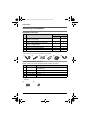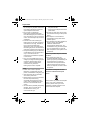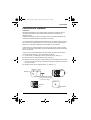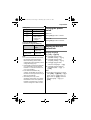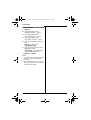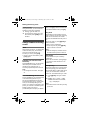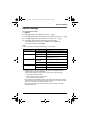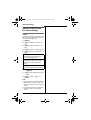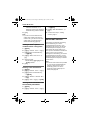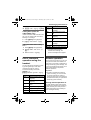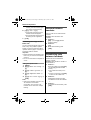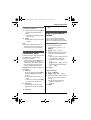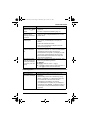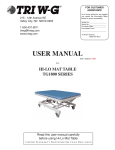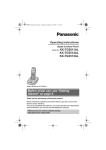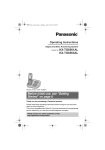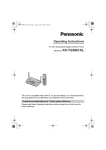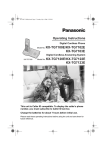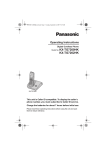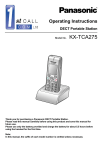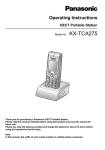Download Cadillac 2011 Escalade ESC Automobile User Manual
Transcript
TG1855-1857AL(e-e).book Page 1 Thursday, July 12, 2007 5:31 PM
Operating Instructions
Digital Cordless Answering System
Model No.
KX-TG1855AL
KX-TG1857AL
KX-TG1855
This unit is Caller ID compatible. To display the caller’s
phone number, you must subscribe to Caller ID service.
Charge the batteries for about 7 hours before initial use.
Please read these operating instructions before using the unit and save
them for future reference.
TG1855-1857AL(e-e).book Page 2 Thursday, July 12, 2007 5:31 PM
Table of Contents
Preparation
Introduction . . . . . . . . . . . . . . . . . . . . . 3
Accessory information . . . . . . . . . . . . . 4
Important information . . . . . . . . . . . . . 5
Instructions to customer . . . . . . . . . . . 7
Controls . . . . . . . . . . . . . . . . . . . . . . . . 9
Displays. . . . . . . . . . . . . . . . . . . . . . . 10
Connections . . . . . . . . . . . . . . . . . . . 10
Battery installation and replacement . 11
Battery charge . . . . . . . . . . . . . . . . . . 12
Turning the power on/off . . . . . . . . . . 13
Setting up the unit before use . . . . . . 13
Making/Answering Calls
Making calls. . . . . . . . . . . . . . . . . . . . 15
Answering calls . . . . . . . . . . . . . . . . . 15
Useful features during a call . . . . . . . 16
Phonebook
Handset phonebook . . . . . . . . . . . . . 17
Handset Settings
Handset settings . . . . . . . . . . . . . . . . 19
Special instructions for time settings . 20
Base Unit Settings
Base unit settings . . . . . . . . . . . . . . . 21
Special instructions for call options . . 22
Caller ID Service
Using Caller ID service . . . . . . . . . . . 23
Caller list . . . . . . . . . . . . . . . . . . . . . . 23
Voice mail service . . . . . . . . . . . . . . . 24
Answering System Features
Answering system . . . . . . . . . . . . . . . 25
Turning the answering system on/off. 25
Greeting message . . . . . . . . . . . . . . . 25
Listening to messages. . . . . . . . . . . . 26
Direct command operation using the
handset . . . . . . . . . . . . . . . . . . . . . . . 27
Remote operation . . . . . . . . . . . . . . . 27
Answering system settings . . . . . . . . 29
Multi-unit Operation
Operating additional units . . . . . . . . . 31
Registering a handset to the base unit
. . . . . . . . . . . . . . . . . . . . . . . . . . . . . 31
2
Intercom between handsets . . . . . . .
Transferring calls between handsets
Conference calls. . . . . . . . . . . . . . . .
Copying phonebook entries . . . . . . .
32
32
33
33
Useful Information
Character entry. . . . . . . . . . . . . . . . .
Error messages . . . . . . . . . . . . . . . .
Troubleshooting . . . . . . . . . . . . . . . .
Specifications . . . . . . . . . . . . . . . . . .
34
36
37
41
Index
Index. . . . . . . . . . . . . . . . . . . . . . . . . 42
TG1855-1857AL(e-e).book Page 3 Thursday, July 12, 2007 5:31 PM
Preparation
Introduction
Thank you for purchasing a new Panasonic digital cordless phone.
For your future reference
Attach or keep original receipt to assist with any repair under warranty.
Serial No. (found on the bottom of the base unit)
Date of purchase
Name and address of dealer
Note:
L In the event of problems, you should contact your equipment supplier in the first
instance.
Your phone
KX-TG1855
KX-TG1857
3
TG1855-1857AL(e-e).book Page 4 Thursday, July 12, 2007 5:31 PM
Preparation
Accessory information
Supplied accessories
No.
Accessory items
Quantity
KX-TG1855
KX-TG1857
1
AC adaptor for base unit
(Part No. PQLV207AL)
1
1
2
Telephone line cord*1
1
1
3
Rechargeable batteries AAA (R03) size
(Part No. HHR-55AAAB)
2
4
4
Handset cover*2
1
2
5
Charger (Part No. PQLV30055Z)
—
1
6
AC adaptor for charger (Part No. PQLV209AL)
—
1
*1 The telephone line cord comes connected with the telephone plug.
*2 The handset cover comes attached to the handset.
1
2
3
4
5
6
Additional/replacement accessories
Please contact your nearest Panasonic dealer for sales information.
No.
Model No.
Description
1
HHR-4EPT/2B*1
2 rechargeable nickel metal hydride (Ni-MH) batteries,
AAA (R03) size
2
KX-TGA185AZ
Additional Digital Cordless Handset
3
KX-TCA727EX
Wall-Mounting Adaptor
4
KX-TCA718EX
Belt Clip
5
KX-A272AL
DECT repeater
*1 Replacement batteries may have a different capacity from that of the supplied
batteries.
3
4
4
TG1855-1857AL(e-e).book Page 5 Thursday, July 12, 2007 5:31 PM
Preparation
Important information
General
L Use only the AC adaptor supplied with
this product, noted on page 4.
L Do not connect the AC adaptor to any
AC outlet other than a standard
220–240 V AC outlet.
L This product is unable to make calls
when:
– the portable handset battery(ies)
need recharging or have failed.
– there is a power failure.
– the key lock feature is turned on.
L Do not open the base unit, charger, or
handset other than to replace the
battery(ies).
L This product should not be used near
emergency/intensive care medical
equipment and should not be used by
people with pacemakers.
L Care should be taken that objects do
not fall onto, and liquids are not spilled
into, the product. Do not subject this
product to excessive smoke, dust,
mechanical vibration or shock.
Environment
L Do not use this product near water.
L This product should be kept away
from heat sources such as radiators,
cookers, etc. It should also not be
placed in rooms where the
temperature is less than 5 °C or
greater than 40 °C.
L It is advised not to use the equipment
at a refuelling point. Users are
reminded to observe restrictions on
the use of radio equipment in fuel
depots, chemical plants or where
blasting operations are in progress.
Warning:
L To prevent the risk of electrical shock,
do not expose this product to rain or
any other type of moisture.
L Unplug this product from power
outlets if it emits smoke, an abnormal
smell, or makes unusual noise. These
conditions can cause fire or electric
shock. Confirm that smoke has
stopped emitting and contact an
authorised service centre.
L Do not spill liquids (detergents,
cleansers, etc.) onto the telephone
line cord plug, or allow it to become
wet at all. This may cause a fire. If the
telephone line cord plug becomes
wet, immediately pull it from the
telephone wall jack, and do not use.
L Do not place or use this product near
automatically controlled devices such
as automatic doors and fire alarms.
Radio waves emitted from this product
may cause such devices to
malfunction resulting in an accident.
L Regularly remove any dust, etc. from
the AC adaptor/power plug by pulling
it from the power outlet, then wiping
with a dry cloth. Accumulated dust
may cause an insulation defect from
moisture, etc. resulting in a fire.
L Do not damage the power cord/plug.
This may cause a short circuit, electric
shock, and/or fire.
L Do not touch the plug with wet hands.
L The AC adaptor is used as the main
disconnect device. Ensure that the AC
outlet is installed near the product and
is easily accessible.
Battery caution
L We recommend using the battery(ies)
noted on page 4. Use only
rechargeable battery(ies).
L Do not mix old and new batteries.
5
TG1855-1857AL(e-e).book Page 6 Thursday, July 12, 2007 5:31 PM
Preparation
L Do not dispose of the battery(ies) in a
fire, as they may explode. Check with
local waste management codes for
special disposal instructions.
L Do not open or mutilate the
battery(ies). Released electrolyte
from the battery(ies) is corrosive and
may cause burns or injury to the eyes
or skin. The electrolyte may be toxic if
swallowed.
L Exercise care when handling the
battery(ies). Do not allow conductive
materials such as rings, bracelets or
keys to touch the battery(ies),
otherwise a short circuit may cause
the battery(ies) and/or the conductive
material to overheat and cause burns.
L Charge the battery(ies) provided with
or identified for use with this product
only in accordance with the
instructions and limitations specified
in this manual.
L Only use a compatible base unit (or
charger) to charge the battery(ies). Do
not tamper with the base unit (or
charger). Failure to follow these
instructions may cause the
battery(ies) to swell or explode.
Notice
L Please ensure that a separate
telephone, not dependent on local
power, is available for emergency use.
L This equipment will be inoperable
when mains power fails.
L When a failure occurs which results in
the internal parts becoming
accessible, disconnect the power
supply cord immediately and return
this unit to an authorised service
centre.
L To minimise the possibility of lightning
damage, when you know that a
thunderstorm is coming, we
recommend that you:
6
– Unplug the telephone line cord from
the phone socket.
– Unplug the AC adaptor from the AC
power outlet.
L No “000” or other calls can be made
from this device during a mains power
failure.
L The earpiece on the handset is
magnetised and may retain small
metallic objects.
L This equipment has been tested and
found to comply with AS/NZS
CISPR22: 2004 limits for
electromagnetic interference. Any
modifications to any part of the system
or to any peripherals may void the
EMC compliance of the system or the
peripherals.
Notice for product disposal, transfer,
or return
L This product can store your
private/confidential information. To
protect your privacy/confidentiality, we
recommend that you erase the
information such as phonebook or
caller list entries from the memory
before you dispose, transfer or return
the product.
Information on Disposal in other
Countries outside the European
Union
This symbol is only valid in the European
Union. If you wish to discard this
product, please contact your local
authorities or dealer and ask for the
correct method of disposal.
TG1855-1857AL(e-e).book Page 7 Thursday, July 12, 2007 5:31 PM
Preparation
Instructions to customer
Installation
Attached to this telephone is an approval label. This label is evidence that it is a
“Permitted Attachment” which has been authorised to be connected to your
telephone service.
Conditions relating to connection and operation of this Permitted Attachment are
contained in Telecommunications General By-Law 220 (5).
You are authorised to install this Permitted Attachment yourself by plugging it into the
line socket of any regular telephone. You may connect it in place of your existing
telephone or to any spare telephone socket installed in your premises.
To disconnect your existing telephone you must first remove its plug from the line
socket. You can then insert the plug of your Permitted Attachment into the socket and
use your equipment.
If the plug of your existing telephone cannot be readily removed, you will have to
remove the screw securing it. To do this proceed as follows:
1
2
3
Loosen screw “A” sufficiently to remove the socket cover. (See Fig. 1.)
4
Replace socket cover and tighten screw “A”. (See Fig. 4.)
Remove screw “B” and withdraw the plug. (See Fig. 2.)
Replace screw “B”. (See Fig. 3.) Ensure that it screws completely into the socket
recess. (If the screw is too long, increase the hole depth or replace the screw with
one 5 mm shorter.)
SOCKET PLUG
SCREW
“B”
SCREW “A”
Fig. 1
TELEPHONE CORD
to the PLUG
( Connect
as shown in Fig. 1. )
Fig. 2
SCREW “A”
SCREW
“B”
Fig. 3
SOCKET
Fig. 4
7
TG1855-1857AL(e-e).book Page 8 Thursday, July 12, 2007 5:31 PM
Preparation
If you are satisfied with the operation of your telephone service after plugging in your
Permitted Attachment, your installation is completed.
You will be unable to connect this Permitted Attachment if your telephone service
consists only of a wall phone or an old style telephone which is not connected by
means of a modern plug and socket. In such cases a new socket will need to be
installed.
Should the Permitted Attachment not operate when plugged into a socket, it is either
faulty or unsuitable for operation with your telephone service. It should be returned to
the store where purchased or to an Authorised Service Centre.
Service difficulties
If at any time a fault occurs on your telephone service carry out the following checks
before you call for service:
L Disconnect the Permitted Attachment and try using the service with the normal
telephone.
L If the telephone service then operates satisfactorily, the fault is in your Permitted
Attachment. Leave the Permitted Attachment disconnected and report the fault to
its supplier or agent to arrange for repair.
L If when using the telephone the service is still faulty, report the fault to “Service
Difficulties and Faults” for attention.
You are required to keep this Permitted Attachment in good working order while it is
connected to your telephone service. Its construction or internal circuit must not be
modified in any way without permission.
Warning:
This cordless telephone system does not incorporate provision for secrecy of
conversations. Appropriately tuned radio equipment and other cordless telephone
systems in close proximity may be used by a third party to monitor and possibly
interrupt conversations in progress when this system is on radio operation.
8
TG1855-1857AL(e-e).book Page 9 Thursday, July 12, 2007 5:31 PM
Preparation
A
B
C
D
E
Controls
Base unit
A BCD E
FG H
A
B
C
D
E
F
G
H
I
J
F
G
H
I
J
K
L
M
N
O
P
IJ
Speaker
{4} (Erase)
{7} (Repeat)
{8} (Skip)
{s} (Answer on)/Answer on
indicator
Charge contacts
{x} (Page)
{<}{>} (Volume)
{6} (Play)/Message indicator
{■} (Stop)
Speaker
{j/OK} (Menu/OK)
{k} (Phonebook)
{C} (Talk)
Navigator key ({^}/{V}/{>}/{<})/
? (Receiver volume: {^}{V})
{s} (Speakerphone)
{R} (Recall)
Receiver
Display
{R} (Redial/Pause)
{ih} (Off/Power)
{C/T} (Clear/Mute)
Dial keypad
{INT} (Intercom)
Microphone
Charge contacts
Using the navigator key
Press {^}, {V}, {<}, or {>} to navigate
through menus and to select items
shown on the display.
Adjusting the receiver or speaker
volume (?)
Press {^} or {V} while on a call.
Handset
{^}
A
H
B
C
D
E
F
G
I
{<}
{>}
{V}
J
K
L
M
N
O
P
9
TG1855-1857AL(e-e).book Page 10 Thursday, July 12, 2007 5:31 PM
Preparation
Displays
Display icons
Icon
Meaning
w
Within range of a base
unit
L When flashing:
Handset is searching
for base unit.
(page 37)
L
Handset is accessing
base unit. (intercom,
paging, changing base
unit settings, etc.)
k
Handset is on an outside
call.
u
Answering system is on.
(page 25)
5
Battery level
Call privacy mode is on.
(page 16)
L Line is being used by
another handset for
calling, registration,
etc.
L Answering system is
being used by another
handset or the base
unit.
10
Connections
Connect the telephone line cord until it
clicks into the base unit and telephone
line jack (A). Connect the AC adaptor
cord (B) by pressing the plug firmly (C).
Base unit
C
Hook
A
B
USE ONLY the
supplied AC adaptor.
(220–240 V, 50/60 Hz)
To telephone line
USE ONLY the supplied
cord.
Important:
L If you use a telephone line cord which
is not supplied, the unit may not work
properly.
TG1855-1857AL(e-e).book Page 11 Thursday, July 12, 2007 5:31 PM
Preparation
Charger (KX-TG1857)
C
– Noise is heard during
conversations.
– Caller ID features (page 23) do not
function properly.
Hooks
B
(220–240 V, 50/60 Hz)
Telephone
line cord
To socket
USE ONLY the supplied
AC adaptor (smaller).
Note:
L Never install telephone wiring during a
lightning storm.
L The AC adaptor must remain
connected at all times. (It is normal for
the adaptor to feel warm during use.)
L The AC adaptor should be connected
to a vertically oriented or floormounted AC outlet. Do not connect
the AC adaptor to a ceiling-mounted
AC outlet, as the weight of the adaptor
may cause it to become disconnected.
L The unit will not work during a power
failure. We recommend connecting a
standard telephone to the same
telephone line or to the same
telephone socket using a telephone
double adaptor.
L The unit is not designed to be used
with rotary (pulse dialling) services.
If you subscribe to an ADSL service
L Please attach a noise filter (contact
your ADSL provider) to the telephone
line between the base unit and the
telephone line socket in the event of
the following:
Noise filter
(For ADSL users)
Location
L For maximum distance and noise-free
operation, place your base unit:
– away from electrical appliances
such as TVs, radios, personal
computers, or other phones.
– in a convenient, high, and central
location.
Battery installation and
replacement
Important:
L Use only the supplied rechargeable
batteries noted on page 4, 5.
L USE ONLY rechargeable Ni-MH
batteries AAA (R03) size.
L Do NOT use Alkaline/Manganese/NiCd batteries.
L Ensure correct polarities (S, T)
when installing the batteries.
11
TG1855-1857AL(e-e).book Page 12 Thursday, July 12, 2007 5:31 PM
Preparation
L Wipe the battery ends (S, T) with a
dry cloth.
L When installing the batteries, avoid
touching the battery ends (S, T) or
the unit contacts.
L When replacing batteries, we
recommend using the Panasonic
rechargeable batteries noted on page
4, 5.
1
2
Press the notch on the handset
cover firmly and slide it in the
direction of the arrow.
Battery charge
Place the handset on the base unit or
charger for about 7 hours before
initial use.
When charging, “Charging” will be
displayed.
When the batteries are fully charged,
“Charge Completed” will be
displayed.
Base unit
Charger*1
Insert the batteries negative (T)
end first. Close the handset cover.
Rechargeable Ni-MH ONLY
Note:
L When replacing batteries, remove the
old batteries.
12
*1 KX-TG1857
Note:
L It is normal for the handset to feel
warm during charging.
L If you want to use the unit
immediately, charge the batteries for
at least 15 minutes.
L Clean the charge contacts of the
handset, base unit, and charger with a
soft, dry cloth once a month. Clean
more often if the unit is subject to the
exposure of grease, dust, or high
humidity.
TG1855-1857AL(e-e).book Page 13 Thursday, July 12, 2007 5:31 PM
Preparation
Battery level
Battery icon
Battery level
5
High
6
Medium
7
Low
L When flashing:
Needs to be
charged.
Panasonic Ni-MH battery
performance (supplied batteries)
Operation
Operating
time
In continuous use
Approx. 17
hours max.
In continuous
standby mode
Approx. 180
hours max.
Note:
L It is normal for batteries not to reach
full capacity at the initial charge.
Maximum battery performance is
reached after a few complete cycles of
charge/discharge (use).
L Actual battery performance depends
on a combination of how often the
handset is in use and how often it is
not in use (standby).
L Even after the handset is fully
charged, the handset can be left on
the base unit or charger without any ill
effect on the batteries.
L The battery level may not be
displayed correctly after you replace
the batteries. In this case, place the
handset on the base unit or charger
and let it charge for at least 7 hours.
Turning the power
on/off
Power on
Press {ih} for about 1 second.
Power off
Press {ih} for about 2 seconds.
Setting up the unit
before use
Display language
1 {ih} i {j/OK}
2 Press {^} or {V} to select
“Handset Setup”. i {>}
3
Press {^} or {V} to select
“Display Setup”. i {>}
4
Press {^} or {V} to select
“Select Language”. i {>}
5
Press {^} or {V} to select the
desired language. i {>} i
{ih}
Note:
L If you select a language you cannot
read: {ih} i {j/OK} i {^} 3
times i {>} i {V} 2 times i
{>} 2 times i {^}/{V}: Select the
desired language. i {>} i
{ih}
13
TG1855-1857AL(e-e).book Page 14 Thursday, July 12, 2007 5:31 PM
Preparation
Date and time
1 {j/OK}
2 Press {^} or {V} to select
“Handset Setup”. i {>}
3
Press {^} or {V} to select
“Time Settings”. i {>}
4
Press {^} or {V} to select
“Set Date & Time”. i {>}
5
Enter the current date, month, and
year.
Example: 17 May, 2007
{1}{7} {0}{5} {0}{7}
6
Enter the current hour and minute.
Example: 3:30 PM
{0}{3} {3}{0} i Press {*} until
“03:30 PM” is displayed.
7
{j/OK} i {ih}
Note:
L To correct a digit, press {<} or {>} to
move the cursor, then make the
correction.
L The date and time may be incorrect
after a power failure. In this case, set
the date and time again.
14
TG1855-1857AL(e-e).book Page 15 Thursday, July 12, 2007 5:31 PM
Making/Answering Calls
4
Making calls
1
2
3
Lift the handset and dial the phone
number.
L To correct a digit, press {C/T}.
{C}
When finished talking, press {ih}
or place the handset on the base
unit or charger.
Speakerphone
1
2
During a conversation, press {s} to
turn on the speakerphone.
L Speak alternately with the caller.
When finished talking, press
{ih}.
Note:
L For best performance, use the
speakerphone in a quiet environment.
L To switch back to the receiver, press
{C}.
Pause (for PBX/long distance
service users)
A pause is sometimes required when
making calls using a PBX or long
distance service.
Example: If you have to dial {0} before
dialling outside numbers manually, you
will probably need to pause after dialling
{0} until you hear a dial tone.
1
2
The last 10 phone numbers dialled are
stored in the redial list (each 24 digits
max.).
1
2
3
{R}
{^}/{V}: Select the desired number.
{C}
Erasing numbers in the redial list
1
2
{R}
3
{^}/{V}: “Erase” i {>}
{^}/{V}: Select the desired number.
i {>}
{0} i {R}
Dial the phone number. i {C}
Note:
L A 3 second pause is inserted each
time {R} is pressed. Repeat as
needed to create longer pauses.
Answering calls
1
Lift the handset and press {C} or
{s} when the unit rings.
L You can also answer the call by
pressing any dial key from {0} to
{9}, {*}, or {#}. (Any key
answer feature)
2
When finished talking, press {ih}
or place the handset on the base
unit or charger.
Adjusting the receiver or speaker
volume
Press {^} or {V} while on a call.
Making a call using the redial
list
{^}/{V}: “Yes” i {>} i {ih}
Auto talk feature
You can answer calls simply by lifting the
handset off the base unit or charger. You
do not need to press {C}. To turn this
feature on, see page 19.
Adjusting the handset ringer volume
when receiving a call
Press {^} or {V}.
15
TG1855-1857AL(e-e).book Page 16 Thursday, July 12, 2007 5:31 PM
Making/Answering Calls
Handset locator
Using this feature, you can locate the
handset if it has been misplaced.
1
2
Press {x} on the base unit.
To stop paging, press {x} on the
base unit or press {ih} on the
handset.
Useful features during
a call
Mute
While mute is turned on, you will be able
to hear the other party, but the other
party will not be able to hear you.
To mute your voice, press {C/T}.
L To return to the conversation, press
{C/T} again.
R button (to use the recall
function)
Pressing {R} allows you to use special
features of your host PBX such as
transferring an extension call, or
accessing optional telephone services.
Note:
L To change the recall time, see page
21.
For Call Waiting service users
To use Call Waiting, you must subscribe
to the Call Waiting service of your
service provider/telephone company.
This feature allows you to receive calls
while you are already talking on the
phone. If you receive a call while on the
phone, you will hear a Call Waiting tone.
Please contact your service
provider/telephone company for details
16
and availability of this service in your
area. Press {R} to answer the 2nd call.
L To switch between calls, press {R}.
Key lock
The handset can be locked so that no
calls or settings can be made. Incoming
calls can be answered, but all other
functions are disabled while key lock is
on.
To turn key lock on, press {j/OK} for
about 3 seconds.
L “Key Lock” is displayed.
L To turn key lock off, press {j/OK}
again for about 3 seconds.
Note:
L Calls to emergency numbers cannot
be made until key lock is turned off.
Call share
A 2nd handset can join an existing
outside call.
To join the conversation, press {C} or
{s} when the other handset is on an
outside call.
Call privacy
Call privacy allows you to prevent other
users from joining your conversations
with outside callers. To allow other users
to join your conversations, leave this
feature off. The default setting is “Off”.
1
Press {j/OK} during an outside
call.
2
{^}/{V}: “On” or “Off” i {>}
L When this feature is turned on,
“[P]” is displayed.
Note:
L This feature will turn off after you hang
up the call.
TG1855-1857AL(e-e).book Page 17 Thursday, July 12, 2007 5:31 PM
Phonebook
L If there is no entry corresponding
to the letter you selected, the next
entry will be displayed.
L To change the character entry
mode:
{R} i {^}/{V}: Select the
character entry mode. i {>}
Handset phonebook
The handset phonebook allows you to
make calls without having to dial
manually. You can add 50 names and
phone numbers.
Adding entries
1 {k} i {j/OK}
2 {^}/{V}: “New Entry” i {>}
3 Enter the party’s name (16
characters max.; page 34). i
{j/OK}
3
{^}/{V}: Scroll through the
phonebook if necessary.
4
{C}
Editing entries
1 Find the desired entry (page 17).
i {j/OK}
2
3
{^}/{V}: “Edit” i {>}
Note:
L Step 1 variation:
{j/OK} i {^}/{V}: Select
“Ph.Book Setup”. i {>}
4
Edit the phone number if necessary
(24 digits max.). i {j/OK}
5
{^}/{V}: “Save” i {>} i
{ih}
Finding and calling a handset
phonebook entry
Erasing entries
Scrolling through all entries
1
1
2
3
Find the desired entry (page 17).
i {j/OK}
2
3
{^}/{V}: “Erase” i {>}
4
Enter the party’s phone number (24
digits max.). i {j/OK}
5
{^}/{V}: “Save” i {>} i
{ih}
{k}
{^}/{V}: Select the desired entry.
{C}
Searching by first character (index
search)
1
2
{k}
Press the dial key ({0} to {9}) which
contains the character you are
searching for (page 34).
L Press the same dial key
repeatedly to display the first
entry corresponding to each letter
located on that dial key.
Edit the name if necessary (16
characters max.; page 34). i
{j/OK}
Erasing an entry
{^}/{V}: “Yes” i {>} i {ih}
Erasing all entries
1
2
3
4
{k} i {j/OK}
{^}/{V}: “Erase All” i {>}
{^}/{V}: “Yes” i {>}
{^}/{V}: “Yes” i {>} i {ih}
17
TG1855-1857AL(e-e).book Page 18 Thursday, July 12, 2007 5:31 PM
Phonebook
Chain dial
This feature allows you to dial phone
numbers in the handset phonebook
while you are on a call. This feature can
be used, for example, to dial a calling
card access number or bank account
PIN that you have stored in the handset
phonebook, without having to dial
manually.
1
2
3
18
While on a call, press {k}.
{^}/{V}: Select the desired entry.
Press {>} to dial the number.
TG1855-1857AL(e-e).book Page 19 Thursday, July 12, 2007 5:31 PM
Handset Settings
Handset settings
To customise the handset:
1
2
3
4
5
{j/OK}
Press {^} or {V} to select “Handset Setup”. i {>}
Press {^} or {V} to select the desired item in the handset settings menu. i {>}
Press {^} or {V} to select the desired item in the sub-menu. i {>}
Press {^} or {V} to select the desired setting then press {>}.
L This step may vary depending on the feature being programmed.
L To exit the operation, press {ih}.
Note:
L The current item or setting is indicated by > on the display.
Menu
Sub-menu
Details (default setting)
Time Settings
Set Date & Time
page 14
Alarm
page 20
Ringer Volume
For handset (Maximum)*1
Ext. Ringtone
For outside calls
(“Ringtone 1”)*2, *3
Display Setup
Select
Language
(“English”): page 13
Contrast
(Level 3)
Registration
Register H.set
page 31
Other Options
Keytones
(“On”)
Auto Talk
(“Off”): page 15
Ringer Setup
*1 When the ringer volume is turned off, “Ring Off” is displayed and the
handset does not ring for outside calls.
However even when the ringer volume is turned off, the handset rings:
– at the minimum level for alarm
– at the minimum level for intercom calls
– at the maximum level for paging
*2 If you select one of the melody ringtones, the ringtone will continue to sound for
several seconds if the caller hangs up before you answer. You may hear a dial
tone or no one on the line when you answer a call.
*3 The preset melodies in this product are used with permission of © 2006
Copyrights Vision Inc.
19
TG1855-1857AL(e-e).book Page 20 Thursday, July 12, 2007 5:31 PM
Handset Settings
Special instructions
for time settings
Alarm
An alarm will sound for 3 minutes at the
set time once or daily. Set the date and
time beforehand (page 14).
1
2
{j/OK}
3
{^}/{V}: “Time Settings” i
{>}
4
5
{^}/{V}: “Alarm” i {>} 2 times
{^}/{V}: “Handset Setup” i
{>}
{^}/{V}: Select an alarm mode. i
{>}
“Off”
Turns alarm off. Press {>} again,
then press {ih} to finish.
“Once”
The alarm sounds once at the set
time. Enter the desired date and
month.
“Daily”
An alarm sounds daily at the set time.
6
Enter the desired hour and minute.
i {j/OK}
7
{^}/{V}: Select the desired ringtone.
i {>}
8
{^}/{V}: “Save” i {>} i
{ih}
Note:
L To stop the alarm, press any dial key.
L When in talk or intercom mode, the
alarm will not sound until the call has
ended.
L If you select “Once”, the setting will
change to “Off” after the alarm
sounds.
20
TG1855-1857AL(e-e).book Page 21 Thursday, July 12, 2007 5:31 PM
Base Unit Settings
Base unit settings
To customise the base unit using the handset:
1
2
3
{j/OK}
4
5
Press {^} or {V} to select the desired item in the sub-menu. i {>}
Press {^} or {V} to select “Base Unit Setup”. i {>}
Press {^} or {V} to select the desired item in the base unit settings menu. i
{>}
Press {^} or {V} to select the desired setting then press {>}.
L This step may vary depending on the feature being programmed.
L To exit the operation, press {ih}.
Note:
L The current item or setting is indicated by > on the display.
Menu
Sub-menu
Details (default setting)
Ringer Volume
—
For base unit (Medium)
Call Options
Recall/Flash
Recall time (“100 msec.”)*1
Area Code
page 22
Other Options
Base Unit PIN
Change base unit PIN (“0000”).*2
– Enter the current 4-digit base unit
PIN.*3
– Enter the new 4-digit base unit
PIN. i {>} i {ih}
Repeater Mode
(“Off”): page 32
*1 Change the recall time, if necessary, depending on the requirements of your
service provider/telephone company or PBX.
The recall time depends on your telephone exchange or host PBX. Consult your
PBX supplier if necessary.
You can access your service provider/telephone company “Call Waiting” service
by having the recall time set at 100 ms, and then follow your service
provider/telephone company “Call Waiting” instructions to operate this service.
*2 If you change the PIN, please make note of your new PIN. The unit will not reveal
the PIN to you.
*3 If you forget your PIN, consult your nearest Panasonic service centre.
21
TG1855-1857AL(e-e).book Page 22 Thursday, July 12, 2007 5:31 PM
Base Unit Settings
Special instructions
for call options
Selecting area codes to be
deleted automatically
In some situations, phone numbers
stored automatically in the Caller ID list
(page 23) will include area codes. If you
do not want to dial the area codes when
making calls from the Caller ID list, you
can store the area codes which you want
the unit to delete automatically.
Example: You have stored the area
code “123”. If you make a call from the
Caller ID list to the phone number
“123-456-7890”, the unit dials
“456-7890”.
1
2
{j/OK}
3
4
5
{^}/{V}: “Call Options” i {>}
22
{^}/{V}: “Base Unit Setup” i
{>}
{^}/{V}: “Area Code” i {>}
{^}/{V}: Enter an area code (5 digits
max.). i {j/OK} i {ih}
TG1855-1857AL(e-e).book Page 23 Thursday, July 12, 2007 5:31 PM
Caller ID Service
Using Caller ID service
Important:
L This unit is Caller ID compatible. To
use Caller ID features (such as
displaying caller phone numbers), you
must subscribe to Caller ID service.
Consult your service
provider/telephone company for
details.
Caller ID features
When an outside call is received, the
caller’s phone number will be displayed.
L Phone numbers of the last 50 callers
will be logged in the caller list.
L While listening to a message recorded
by the answering system using the
handset, you can call back the caller
without having to dial the phone
number (page 27).
L When caller information is received
and it matches a phone number
stored in the unit’s phonebook, the
stored name will be displayed and
logged in the caller list.
L If the unit is connected to a PBX
system, you may not receive the caller
information.
L When the caller dialled from an area
which does not provide Caller ID
service, “Out of Area” will be
displayed.
L When the caller requested not to send
caller information, either no
information or “Private Caller”
will be displayed.
Missed calls
If a call is not answered, the unit treats
the call as a missed call. The number of
missed calls is shown on the display.
This lets you know if you should view the
caller list to see who called while you
were out.
Call waiting and Caller ID
compatible
If you subscribe to Caller ID service,
your handset displays the 2nd caller’s
information while talking. After you hear
a call waiting tone, the caller’s phone
number will be displayed.
You can answer the 2nd call, keeping the
1st call on hold. Follow your service
provider/telephone company
instructions using {R}. (Recall function)
L If the phone number is stored in the
phonebook with its name, the caller’s
name will also be displayed.
L Please contact your service
provider/telephone company for
details and availability in your area.
For Caller ID type II users
When you receive a 2nd call during a
conversation, you will hear a signal tone
following the call waiting tone and the
conversation will be interrupted or
muted for a short period of time. This
is not the fault of the product as these
events are normal.
L The tones are generated by the
service provider/telephone company.
Caller list
Viewing the caller list and
calling back
1 {j/OK}
2 {^}/{V}: “Caller List” i {>}
3 Press {V} to search from the most
recent call, or press {^} to search
from the oldest call.
23
TG1855-1857AL(e-e).book Page 24 Thursday, July 12, 2007 5:31 PM
Caller ID Service
4
L If the item has already been
viewed or answered, “Q” is
displayed, even if it was viewed or
answered using another handset.
3
{^}/{V}: Select the desired entry.
i {j/OK}
4
{^}/{V}: “Add Phonebook” i
{>}
{C}
5
Continue from step 3, “Adding
entries”, page 17.
Note:
L If you do not want to dial the area
codes when making calls from the
Caller ID list, you can store the area
codes which you want the unit to
delete automatically (page 22).
Editing a caller’s phone
number before calling back
1 {j/OK}
2 {^}/{V}: “Caller List” i {>}
3 {^}/{V}: Select the desired entry.
i {j/OK}
4
{^}/{V}: “Edit and Call” i
{>}
5
Edit the number.
L Press dial key ({0} to {9}) to add,
{C/T} to delete.
6
{C}
Erasing caller information
1 {j/OK}
2 {^}/{V}: “Caller List” i {>}
3 {^}/{V}: Select the desired entry.
i {j/OK}
4
{^}/{V}: “Erase” or “Erase All”
i {>}
5
{^}/{V}: “Yes” i {>} i {ih}
Storing caller information into
the handset phonebook
1 {j/OK}
2 {^}/{V}: “Caller List” i {>}
24
Voice mail service
Voice mail is an automatic answering
service offered by your service
provider/telephone company. If you
subscribe to this service, your service
provider/telephone company’s voice
mail system will answer calls for you
when you are unavailable to answer the
phone or when your line is busy.
Messages are recorded by your service
provider/telephone company, not your
telephone. Please consult your service
provider/telephone company for details
of this service.
Note:
L To use the voice mail service provided
by your service provider/telephone
company rather than the unit’s
answering system, turn off the
answering system (page 25). For
details, see page 29.
TG1855-1857AL(e-e).book Page 25 Thursday, July 12, 2007 5:31 PM
Answering System Features
Answering system
The answering system can answer and
record calls for you when you are
unavailable to answer the phone.
Important:
L Only 1 person can access the
answering system (listen to
messages, record a greeting
message, etc.) at a time.
L When callers leave messages, the
unit records the date and time of each
message. Make sure the date and
time have been set (page 14).
Memory capacity
The total recording capacity (including
your greeting message and caller
messages) is about 20 minutes. A
maximum of 64 messages can be
recorded.
Note:
L If message memory becomes full:
– “Answer Sys. Full” is shown
on the handset display
– {6} on the base unit flashes rapidly
Turning the answering
system on/off
Using the base unit
Press {s} to turn on/off the answering
system.
L When the answering system is turned
on, the answer on indicator lights up.
Using the handset
1 {j/OK}
2
{^}/{V}: “Answer System” i
{>}
3
{^}/{V}: “Answer On” or
“Answer Off” i {>} i {ih}
Note:
L When the answering system is turned
on, u is displayed.
Greeting message
When the unit answers a call, callers are
greeted by a greeting message.
Recording a greeting
message
You can record your own greeting
message (2 minutes and 30 seconds
max.).
1
2
{j/OK}
3
{^}/{V}: “Record Greeting” i
{>}
L Hold the handset about 20 cm
away and speak clearly into the
microphone.
4
5
Press {j/OK} to stop recording.
{^}/{V}: “Answer System” i
{>}
{ih}
Using a pre-recorded greeting
message
If you erase or do not record your own
greeting message, the unit plays a prerecorded greeting message for callers
and asks them to leave messages. If the
message recording time (page 30) is set
to “Greeting Only”, caller messages
will not be recorded and the unit will play
a different pre-recorded greeting
message asking callers to call again.
25
TG1855-1857AL(e-e).book Page 26 Thursday, July 12, 2007 5:31 PM
Answering System Features
Playing back the greeting
message
1 {j/OK}
2 {^}/{V}: “Answer System” i
L If there are no new messages, the
base unit plays back all messages.
Using the handset
{j/OK}
{>}
1
2
3
{^}/{V}: “Play Greeting” i
{>}
3
4
{ih}
{^}/{V}: “Play New Msg.” or
“Play All Msg.” i {>}
Erasing the greeting message
{^}/{V}: “Answer System” i
{>}
Operations during playback
If you erase your own greeting message,
the unit will play a pre-recorded greeting
message for callers.
■ To adjust the speaker volume:
– for the base unit, press {>} or {<}
– for the handset, press {^} or {V}
1
2
{j/OK}
■ To repeat a message:
– for the base unit, press {7}
– for the handset, press {<}
3
{^}/{V}: “Erase Message” i
{>}
4
{^}/{V}: “Erase Greeting” i
{>}
5
{^}/{V}: “Yes” i {>} i {ih}
{^}/{V}: “Answer System” i
{>}
Listening to messages
Listening to new/all
messages
When you have new messages, {6} on
the base unit flashes.
Note:
L When {6} on the base unit flashes
rapidly, the message memory is full
(“Memory capacity”, page 25).
Using the base unit
Press {6}.
L If new messages have been recorded,
the base unit plays back new
messages.
26
If pressed within the first 5 seconds of
a message, the previous message will
be played.
■ To skip a message:
– for the base unit, press {8}
– for the handset, press {>}
■ To stop a message:
– for the base unit, press {■}
– for the handset, press {9}
■ To erase a message:
– for the base unit, press {4}
– for the handset, press {*}{4}
Erasing all messages
Using the base unit
Press {4} 2 times.
Using the handset
1
2
{j/OK}
3
{^}/{V}: “Erase Message” i
{>}
{^}/{V}: “Answer System” i
{>}
TG1855-1857AL(e-e).book Page 27 Thursday, July 12, 2007 5:31 PM
Answering System Features
4
5
{^}/{V}: “Erase All” i {>}
Key
Operation
{^}/{V}: “Yes” i {>} i {ih}
{7}{6}
Record greeting
message
{8}
Turn answering system
on
{9}
Stop (recording,
playback)
{0}
Turn answering system
off
{^}/{V}: “Call Back” i {>}
{*}{4}
Editing the number before calling
back
Erase currently playing
message
{*}{5}
Erase all messages
Erase greeting message
Calling back (Caller ID
subscribers only)
If caller information was received for the
call, you can call the caller back while
listening to a message.
1
2
Press {j/OK} during playback.
1
2
Press {j/OK} during playback.
{*}{6}
{^}/{V}: “Edit and Call” i
{>}
3
Edit the number. i {C}
*1 If pressed within the first 5
seconds of a message, the
previous message will be played.
Direct command
operation using the
handset
You can operate the answering system
by pressing dial keys, rather than
navigating through the menus.
To use the following commands:
{j/OK} i
{^}/{V}: “Answer System” i {>}
Key
Operation
{1}
Repeat message (during
playback)*1
{2}
Skip message (during
playback)
{3}
Enter the “Settings”
menu
{4}
Play new messages
{5}
Play all messages
{6}
Play greeting message
Remote operation
Using a touch-tone phone, you can call
your phone number from outside and
access the unit to listen to messages or
change answering system settings. The
unit’s voice guidance will prompt you to
press certain dial keys to perform
different operations.
Important:
L In order to operate the answering
system remotely, you must first turn
on remote operation by setting a
remote access code. This code must
be entered each time you operate the
answering system remotely.
Turning remote operation on
A 3-digit remote access code must be
entered when operating the answering
system remotely. This code prevents
unauthorised parties from listening to
your messages remotely.
27
TG1855-1857AL(e-e).book Page 28 Thursday, July 12, 2007 5:31 PM
Answering System Features
1
2
{j/OK}
Key
Operation
{^}/{V}: “Answer System” i
{>}
{2}
3
4
5
Skip message (during
playback)
{^}/{V}: “Settings” i {>}
{4}
Play new messages
{^}/{V}: “Remote Code” i {>}
{5}
Play all messages
{6}
Play greeting message
{7}
Record greeting
message
{9}
Stop (recording,
playback)
{0}
Turn answering system
off
{*}{4}
Erase currently playing
message
{*}{5}
Erase all messages
{*}{6}
Erase greeting message
(during greeting message
playback)
{*}{#}
End remote operation (or
hang up)
To turn on remote operation, enter a
3-digit remote access code.
L To turn off remote operation,
press {*}.
6
{j/OK} i {ih}
Using the answering system
remotely
1 Dial your phone number from a
touch-tone phone.
2
After the greeting message starts,
enter your remote access code.
L The unit will announce the
number of new messages.
L After 3 seconds, voice guidance
starts.
3
Follow the voice guidance prompts
as necessary.
Note:
L You can hang up at any time.
Voice guidance
During remote operation, the unit’s voice
guidance will prompt you to press {1} to
perform a specific operation, or press
{2} to listen to more available
operations.
Remote commands
You can press dial keys to access
certain answering system functions
without waiting for the voice guidance to
prompt you.
Key
Operation
{1}
Repeat message (during
playback)*1
28
*1 If pressed within the first 5
seconds of a message, the
previous message will be played.
Turning on the answering
system remotely
If the answering system is off, you can
turn it on remotely.
1
Dial your phone number from a
touch-tone phone.
2
Let the phone ring 15 times.
L A long beep will be heard.
3
Enter your remote access code
within 10 seconds after the long
beep.
L The greeting message is played
back.
L You can hang up, or enter your
remote access code again and
begin remote operation.
TG1855-1857AL(e-e).book Page 29 Thursday, July 12, 2007 5:31 PM
Answering System Features
Answering system
settings
Setting (default setting)
Page
Answering system on/off
(Answer On)
25
Remote access code
(—)
27
Number of rings
(4 Rings)
29
Caller’s recording time
(3 Minutes)
30
Call screening
(On)
30
Number of rings
You can change the number of times the
phone rings before the unit answers
calls. You can select 2 to 7 rings, or
“Auto”.
“Auto”: The unit answers after 2 rings
when new messages have been
recorded, and after 5 rings when there
are no new messages. If you call your
phone from outside to listen to new
messages (page 28), you will know that
there are no new messages when the
phone rings for the 3rd time. You can
then hang up without being charged for
the call.
1
2
{j/OK}
3
4
{^}/{V}: “Settings” i {>}
5
{^}/{V}: Select the desired setting.
i {>} i {ih}
{^}/{V}: “Answer System” i
{>}
{^}/{V}: “Number of Rings” i
{>}
For Service Provider Voice Mail
Subscribers
To receive Voice Mail and use answering
system properly, please note the
following:
L “Voice Mail” is a service provided by
your service provider/telephone
company. You will need to first
subscribe or activate this service
through your service
provider/telephone company. Consult
your service provider/telephone
company on how to operate this
service and how you will be notified
that you have messages on your
Voice Mail.
To use this service you will be required
to leave your answering machine off
on your unit.
This will allow the Voice Mail to
receive any messages.
This unit does not have a visual
indicator to indicate if there are new
messages in your Voice Mail service.
Your service provider/telephone
company may use a “Stutter” dial tone
to indicate that you have Voice Mail
left.
L To use the unit’s answering machine
rather than the Voice Mail service
provided by your service
provider/telephone company, please
consult your service
provider/telephone company to have it
removed or deactivated permanently
or temporarily.
Alternatively you can leave this
service connected and change the
“Number of Rings” to a shorter
duration on your unit so your unit’s
answering machine can pick up the
call prior to the Voice Mail provided by
your service provider/telephone
company.
29
TG1855-1857AL(e-e).book Page 30 Thursday, July 12, 2007 5:31 PM
Answering System Features
Note:
L Provider Voice Mail can capture
messages that can be missed while
the customer is on the Internet.
Caller’s recording time
You can change the maximum message
recording time allotted to each caller, or
set the unit to greet callers but not record
messages.
1
2
{j/OK}
3
4
{^}/{V}: “Settings” i {>}
5
{^}/{V}: Select the desired setting.
i {>} i {ih}
{^}/{V}: “Answer System” i
{>}
{^}/{V}: “Recording Time” i
{>}
Call screening
While a caller is leaving a message, you
can screen the call through the handset
speaker.
1
2
{j/OK}
3
4
{^}/{V}: “Settings” i {>}
5
{^}/{V}: “On” or “Off” i {>} i
{ih}
30
{^}/{V}: “Answer System” i
{>}
{^}/{V}: “Call Screening” i
{>}
TG1855-1857AL(e-e).book Page 31 Thursday, July 12, 2007 5:31 PM
Multi-unit Operation
5
Press and hold {x} on the base unit
for about 5 seconds, until the
registration tone sounds.
L If all registered handsets start
ringing, press {x} to stop, then
repeat this step.
L After pressing {x}, the rest of this
procedure must be completed
within 90 seconds.
6
Wait until “Enter Base PIN” is
displayed. i Enter the base unit
PIN (default: “0000”). i {j/OK}
L If you forget your PIN, consult
your nearest Panasonic service
centre.
L When the handset has been
registered successfully, w will
stop flashing. If the key tone is
turned on (page 19), a
confirmation tone will be heard.
Operating additional
units
Additional handsets
Up to 6 handsets can be registered to
the base unit.
Important:
L The additional handset model
recommended for use with this unit is
noted on page 4. If other model
handset is used, certain operations
(handset settings, base unit settings,
etc.) may not be available.
L Additional handsets will give you the
freedom to, for example, have an
intercom call with another handset
while a third handset is on an outside
call.
Deregistering a handset
Registering a handset
to the base unit
The supplied handset and base unit are
pre-registered. When you purchase an
additional handset, refer to the additional
handset’s installation manual for
registration. If for some reason the
handset is not registered to the base unit
(for example, w flashes even when the
handset is near the base unit), register
the handset.
1
2
{j/OK}
3
4
{^}/{V}: “Registration” i {>}
{^}/{V}: “Handset Setup” i
{>}
{^}/{V}: “Register H.set” i
{>}
A handset can cancel its own
registration (or the registration of
another handset) that is stored in the
base unit. This will allow the base unit to
“forget” the handset.
1
2
{j/OK}
3
4
Enter “335”.
5
{^}/{V}: “Base Unit Setup” i
{>}
{^}/{V}: “Deregistration” i
{>}
L The numbers of all handsets
registered to the base unit are
displayed.
Select the handset(s) you want to
cancel, by pressing the desired
handset number. i {j/OK}
L The selected handset number(s)
will flash.
31
TG1855-1857AL(e-e).book Page 32 Thursday, July 12, 2007 5:31 PM
Multi-unit Operation
L To cancel a selected handset
number, press the number again.
The number will stop flashing.
6
7
{^}/{V}: “Yes” i {>}
L A long beep will sound as each
handset number disappears.
L The handset does not beep when
cancelling its own registration.
{ih}
Increasing the range of the
base unit
You can increase the signal range of the
base unit by using a DECT repeater.
Please use only the Panasonic DECT
repeater noted on page 4. Consult your
Panasonic dealer for details.
Important:
L Before registering the repeater to this
base unit, you must turn the repeater
mode on.
L Do not use more than one repeater at
a time.
Setting the repeater mode
1
2
{j/OK}
3
{^}/{V}: “Other Options” i
{>}
4
{^}/{V}: “Repeater Mode” i
{>}
5
{^}/{V}: “On” or “Off” i {>} i
{ih}
Intercom calls can be made between
handsets.
Example: When handset 1 calls
handset 2
1
Handset 1:
{INT} i Press {2} (desired
handset number).
2
Handset 2:
{C}
3
When finished talking, press
{ih}.
Transferring calls
between handsets
Outside calls can be transferred
between 2 people.
Example: When handset 1 transfers a
call to handset 2
1
Handset 1:
During an outside call, press {INT}.
i Press {2} (desired handset
number).
L The outside call will be put on
hold.
L If there is no answer, press {INT}
to return to the outside call.
2
Handset 2:
Press {C} to answer the page.
L Handset 2 can talk with handset
1.
3
Handset 1:
To complete the call transfer, press
{ih}.
{^}/{V}: “Base Unit Setup” i
{>}
Note:
L After turning repeater mode on or off,
w will flash on the handset
momentarily. This is normal. The
handset can be used once w stops
flashing.
32
Intercom between
handsets
TG1855-1857AL(e-e).book Page 33 Thursday, July 12, 2007 5:31 PM
Multi-unit Operation
To establish a conference call, press
{3}.
Transferring a call without speaking
to the other handset user
1
2
During an outside call, press {INT}.
i Press the desired handset
number.
L k flashes to indicate the outside
call is on hold.
{ih}
L The outside call rings at the other
handset.
Note:
L If the other handset user does not
answer the call within 1 minute, the
call will ring at your handset again.
Conference calls
2 people can have a conference call with
an outside party. The following 2
methods are available:
– Another person presses {C} or {s}
while one person is talking with an
outside party (“Call share”, page 16).
– One person pages another person
during an outside call as follows.
Example: When handset 1 pages a call
to handset 2
1
2
3
Handset 1:
During an outside call, press {INT}.
i Press {2} (desired handset
number).
L The outside call will be put on
hold.
L If there is no answer, press {INT}
to return to the outside call.
Handset 2:
Press {C} to answer the page.
L Handset 2 can talk with handset
1.
Copying phonebook
entries
You can copy handset phonebook
entries to the handset phonebook of
another compatible Panasonic handset.
Copying one entry
1
Find the desired handset
phonebook entry (page 17). i
{j/OK}
2
3
{^}/{V}: “Copy” i {>}
4
{ih}
Enter the handset number you wish
to send the handset phonebook
entry to.
L When an entry has been copied,
“Completed” is displayed.
L To continue copying another
entry:
{^}/{V}: “Yes” i {>} i Find
the desired handset phonebook
entry. i {>}
Copying all entries
1
2
3
{k} i {j/OK}
4
{ih}
{^}/{V}: “Copy All” i {>}
Enter the handset number you wish
to send the handset phonebook
entry to.
L When all entries have been
copied, “Completed” is
displayed.
Handset 1:
33
TG1855-1857AL(e-e).book Page 34 Thursday, July 12, 2007 5:31 PM
Useful Information
Character entry
The dial keys are used to enter characters and numbers. Each dial key has multiple
characters assigned to it. The available character entry modes are Alphabet (ABC),
Numeric (0-9), Greek (F), Extended 1 (G), Extended 2 (H), and Cyrillic
(I). When in these entry modes except Numeric, you can select which character
is entered by pressing a dial key repeatedly.
– Press {<} or {>} to move the cursor.
– Press dial keys to enter characters and numbers.
– Press {C/T} to erase the character or number highlighted by the cursor. Press
and hold {C/T} to erase all characters or numbers.
– Press {*} to switch between uppercase and lowercase.
– To enter another character located on the same dial key, press {>} to move the
cursor to the next space, then press the appropriate dial key.
Character entry modes
Several character entry modes can be used when entering text. The characters that
can be entered depend on the entry mode.
Characters available in each character entry mode
When the unit displays the character entry screen:
{k} i {^}/{V}: Select a character entry mode. i {>}
Alphabet character table (ABC)
Numeric entry table (0-9)
Greek character table (M)
34
TG1855-1857AL(e-e).book Page 35 Thursday, July 12, 2007 5:31 PM
Useful Information
Extended 1 character table (N)
L The following are used for both uppercase and lowercase:
Extended 2 character table (O)
L The following are used for both uppercase and lowercase:
Cyrillic character table (P)
35
TG1855-1857AL(e-e).book Page 36 Thursday, July 12, 2007 5:31 PM
Useful Information
Error messages
Error message
Cause & solution
Answer Sys. Full
L Erase unnecessary messages (page 26).
Error
L Recording was too short. Try again.
Failed
L Phonebook copy failed. Confirm the other handset
(the receiver) is in standby mode and try again.
Incomplete
L The receiver’s phonebook memory is full. Erase the
unnecessary phonebook entries from the other
handset (the receiver) and try again.
Memory Full
L The handset’s phonebook memory is full. Erase
unnecessary entries (page 17).
L Message memory becomes full. Erase
unnecessary messages (page 26).
No link to base.
Move closer to
base, try again.
L The handset has lost communication with the base
unit. Move closer to the base unit and try again.
L Unplug the base unit’s AC adaptor to reset the unit.
Reconnect the adaptor and try again.
L The handset’s registration may have been
cancelled. Re-register the handset (page 31).
You must first
subscribe to
Caller ID.
L You must subscribe to Caller ID service. Once you
receive caller information after subscribing to Caller
ID service, this message will not be displayed.
36
TG1855-1857AL(e-e).book Page 37 Thursday, July 12, 2007 5:31 PM
Useful Information
Troubleshooting
If you still have difficulties after following the instructions in this section, disconnect
the base unit AC adaptor and turn off the handset, then reconnect the base unit AC
adaptor and turn on the handset.
Telephone
Problem
Cause & solution
w is flashing.
L The handset is not registered to the base unit.
Register it (page 31).
L The handset is too far from the base unit. Move
closer.
L The base unit AC adaptor is not connected. Check
the connections.
L You are using the handset or base unit in an area
with high electrical interference. Place the handset
and base unit away from interference sources,
such as antennas and mobile phones.
The handset display is
blank.
L The handset is not turned on. Turn the power on
(page 13).
The handset will not
turn on.
L Make sure that the batteries are installed correctly
(page 11).
L Fully charge the batteries (page 12).
L Clean the charge contacts and charge again
(page 12).
I have changed the
display language to a
language I cannot
read.
L Change the display language (page 13).
37
TG1855-1857AL(e-e).book Page 38 Thursday, July 12, 2007 5:31 PM
Useful Information
Problem
Cause & solution
I cannot make or
receive calls.
L The base unit AC adaptor or telephone line cord is
not connected. Check the connections.
L If you are using a splitter to connect the unit,
remove the splitter and connect the unit to the wall
socket directly. If the unit operates properly, check
the splitter.
L Disconnect the base unit from the telephone line
and connect the line to a known working telephone.
If the working telephone operates properly, contact
our service personnel to have the unit repaired. If
the working telephone does not operate properly,
contact your service provider/telephone company.
L The key lock feature is turned on. Turn it off
(page 16).
L The unit is not designed to be used with rotary
(pulse dialling) services.
The unit does not ring.
L The ringer volume is turned off. Adjust the ringer
volume (page 19, 21).
The batteries should
be charging but the
battery icon does not
change.
L Clean the charge contacts and charge again
(page 12).
A busy tone is heard
when {C} is pressed.
L The handset is too far from the base unit. Move
closer and try again.
L Another handset is in use or the answering system
is being used. Wait and try again later.
Static is heard, sound
cuts in and out.
Interference from
other electrical units.
L Place the handset and the base unit away from
other electrical appliances.
L Move closer to the base unit.
L Your unit is connected to a telephone line with
ADSL service (page 40).
Noise is heard during
a call.
L You are using the handset or base unit in an area
with high electrical interference. Place the handset
and base unit away from interference sources,
such as antennas and mobile phones.
The handset/base unit
stops working while
being used.
L Disconnect the base unit AC adaptor and turn off
the handset. Connect the base unit AC adaptor,
turn on the handset and try again.
The handset beeps
intermittently and/or
7 flashes.
L Fully charge the batteries (page 12).
38
TG1855-1857AL(e-e).book Page 39 Thursday, July 12, 2007 5:31 PM
Useful Information
Problem
Cause & solution
I fully charged the
batteries, but 7 still
flashes.
L Clean the charge contacts and charge again
(page 12).
L It is time to replace the batteries (page 11).
I fully charged the
batteries, but the
operating time seems
to be short.
L Wipe the battery ends (S, T) and the unit contacts
with a dry cloth. Change the batteries for 7 hours
before reuse.
Caller information is
not displayed.
L You need to subscribe to Caller ID service. Consult
your service provider/telephone company for
details.
L Caller has withheld information.
L Your unit is connected to a telephone line with
ADSL service (page 40).
I cannot register a
handset to the base
unit.
L The maximum number of handsets (6) are already
registered to the base unit. Cancel unused handset
registrations from the base unit (page 31).
L You entered the wrong PIN. If you forget your PIN,
consult your nearest Panasonic service centre.
L Place the handset and the base unit away from
other electrical appliances.
I do not know how to
erase the missed call
number (for example,
“3 Calls”) from the
display.
L There are unviewed missed calls remaining. View
them using the following method.
1
2
3
{j/OK}
{^}/{V}: “Caller List” i {>}
Press {V} to search from the most recent call, or
press {^} to search from the oldest call.
Answering system
Problem
Cause & solution
The unit does not
record new messages.
L The answering system is turned off. Turn it on
(page 25).
L The recording time is set to “Greeting Only”.
Select “1 Minute” or “3 Minutes” (page 30).
L If you subscribe to the voice mail service,
messages are recorded by your service
provider/telephone company not your telephone.
Change the unit’s “Number of Rings” setting or
consult your service provider/telephone company
(page 29).
39
TG1855-1857AL(e-e).book Page 40 Thursday, July 12, 2007 5:31 PM
Useful Information
Problem
Cause & solution
I cannot operate the
answering system with
the handset.
L The base unit or another handset is being used.
Wait for the other user to finish.
L A caller is leaving a message. Wait for the caller to
finish.
L The handset is too far from the base unit. Move
closer.
When I try to operate
the answering system
with the base unit, the
answer on indicator on
the base unit flashes
for a few seconds and
I cannot operate the
answering system.
L Another handset is being used. Wait for the other
user to finish.
L A caller is leaving a message. Wait for the caller to
finish.
I cannot operate the
answering system
remotely.
L You are entering the wrong remote access code. If
you forget the remote access code, store a new
remote access code (page 27).
L Press each key firmly.
L The answering system is turned off. Turn it on
(page 28).
L You are using a rotary/pulse telephone. Try again
using a touch-tone phone.
While recording a
greeting message or
listening to messages,
the unit rings and
recording stops.
L A call is being received. Answer the call and try
again later.
For ADSL users
We recommend connecting a filter (contact your ADSL service provider) to the
telephone line between the base unit and the telephone line socket.
40
TG1855-1857AL(e-e).book Page 41 Thursday, July 12, 2007 5:31 PM
Useful Information
Specifications
■ Standard:
GAP (Generic Access Profile)
■ Number of channels:
120 Duplex Channels
■ Frequency range:
1.88 GHz to 1.90 GHz
■ Duplex procedure:
TDMA (Time Division Multiple
Access)
■ Channel spacing:
1,728 kHz
■ Bit rate:
1,152 kbit/s
■ Modulation:
GFSK (Gaussian Frequency Shift
Keying)
■ RF transmission power:
Approx. 250 mW
■ Voice coding:
ADPCM 32 kbit/s
■ Power source:
220–240 V, 50/60 Hz
■ Power consumption
Base unit:
Standby: Approx. 1.9 W
Maximum: Approx. 5.3 W
Charger*1:
Standby: Approx. 0.9 W
Maximum: Approx. 4.5 W
■ Operating conditions:
5 °C–40 °C, 20 %–80 % relative air
humidity (dry)
■ Dimensions:
Base unit: Approx. 54 mm × 122 mm
× 137 mm
Handset: Approx. 155 mm × 48 mm ×
32 mm
Charger*1: Approx. 53 mm × 81 mm ×
91 mm
■ Mass (weight):
Base unit: Approx. 210 g
Handset: Approx. 130 g
Charger*1: Approx. 60 g
*1 KX-TG1857
Note:
L Specifications are subject to change.
L The illustrations used in these
operating instructions may differ
slightly from the actual product.
41
TG1855-1857AL(e-e).book Page 42 Thursday, July 12, 2007 5:31 PM
Index
R
Recall: 16, 21
Recording
Greeting message: 25
Redialling: 15
Registration: 31
Repeater: 32
Ringtone: 19
S
Speakerphone: 15
T
Transfer calls: 32
V
Voice mail: 24
Volume
Receiver: 15
Ringer (Base unit): 21
Ringer (Handset): 19
Speaker: 15
Index
A
Additional handsets: 31
Alarm: 20
Answering calls: 15
Answering system: 25
Listening to messages: 26
Remote operation: 27
Settings: 29
Turning on/off: 25
Auto talk: 15, 19
B
Base unit
Settings: 21
Battery: 11, 13
C
Caller ID service: 23
Call privacy: 16
Call share: 16
Call waiting: 16
Chain dial: 18
Character entry: 34
Conference calls: 33
D
Date and time: 14
Display
Contrast: 19
Icons: 10
Language: 13
H
Handset
Deregistration: 31
Locator: 16
Registration: 31
Settings: 19
I
Intercom: 32
K
Key lock: 16
Keytones: 19
M Making calls: 15
Missed calls: 23
Mute: 16
P
42
Pause: 15
Phonebook
Handset phonebook: 17
Phonebook copy: 33
PIN: 21
Power on/off: 13
TG1855-1857AL(e-e).book Page 43 Thursday, July 12, 2007 5:31 PM
Notes
43
TG1855-1857AL(e-e).book Page 44 Thursday, July 12, 2007 5:31 PM
Customer Support Centre Tel. No.:
132600 or website www.panasonic.com.au
N52
Sales Department:
Panasonic Australia Pty. Limited
Austlink Corporate Park
1 Garigal Road
Belrose
NSW 2085
AUSTRALIA
Panasonic Communications Co., Ltd.
1-62, 4-chome, Minoshima, Hakata-ku, Fukuoka 812-8531, Japan
Copyright:
This material is copyrighted by Panasonic Communications Co., Ltd., and may be
reproduced for internal use only. All other reproduction, in whole or in part, is
prohibited without the written consent of Panasonic Communications Co., Ltd.
© 2007 Panasonic Communications Co., Ltd. All Rights Reserved.
PQQX16085ZA
CC0607DV0