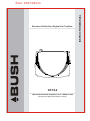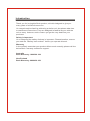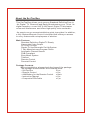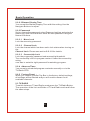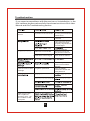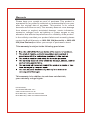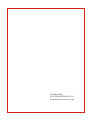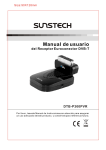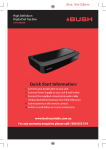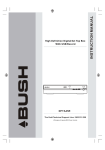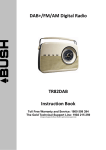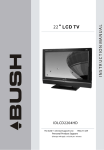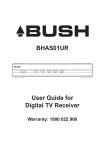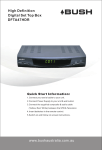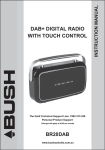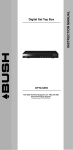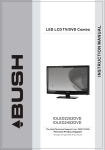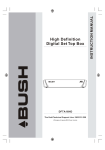Download Bush DFTA2 Cable Box User Manual
Transcript
Standard Definition Digital Set Top Box DFTA2 The Gold Technical Support Line: 1902 215 259 (Charges will apply at $2.95 per minute) INSTRUCTION MANUAL Size: 90X128mm Introduction Thank you for buying this Bush product, which is designed to give you many years of trouble-free service. You may already be familiar with using a similar unit, but please take time to read these instructions. They are designed to familiarise you with the unit s m any features and to ensure you get the very best from your purchase. Safety is important Your safety and the safety of others is important. Please therefore, ensure you read the Safety Instructions before you operate this unit. Warranty In the unlikely event that your product fails to work normally, please call the below Bush warranty number for support. Australia Bush Warranty: 1800 509 394 New Zealand Bush Warranty: 0800 450 259 Safety Instructions Always read the safety instructions carefully Keep this Instruction Manual for future reference Keep this device away from humidity Lay this device on a reliable flat surface before setting it up Do not stand it on soft furnishings If any of the following situation arises, get the Set Top Box checked by a service technician: It has been exposed to moisture It has been dropped and damaged It has obvious signs of breakage It has not been working well or you cannot get it to work according to the Instruction Manual Warning To prevent the risk of electric shock, do not open the cover or the back of the receiver. Do not block the ventilation holes of the device. Leave appropriate gap above and around it to allow for adequate ventilation. Do not place the device in an unventilated cabinet or on top of a unit which emits heat. Copyright Statement No part of this publication may be reproduced in any form by any means without the prior written permission. Other trademarks or brand names mentioned herein are trademarks or registered trademarks of their respective companies. Disclaimer Information in this document is subject to change without notice. The manufacturer does not make any representations or warranties (implied or otherwise) regarding the accuracy and completeness of this document and shall in no event be liable for any loss of profit or any commercial damage, including but not limited to special, incidental, consequential, or other damage. About the Set Top Box This Set Top Box allows you to access Standard Definition Free-to -Air Digital TV Channels and Radio Broadcasts on your TV set. Its digital reception covers VHF & UHF band. Digital TV eliminates noise and interference and offers high quality video and audio. An easy to use on-screen installation guide is provided. In addition, a fully featured Remote Control is included that offers you access to every feature with a simple press of a button. Main Features Standard Definition Digital TV Ready Composite Video Output RF Loop Through Simple To Use Automatic Set Up System 7 Day Manufacturers Program Guide Automatic Channel Search DVB Compliant Easy Menu System Teletext Remote Control Parental Control Package Contents Before installation, please check the items of the package. The package should contain the following items: ~ Set Top Box x1 pc ~ Remote Control x1 pc ~ AAA Battery for the Remote Control x1 pair ~ Instruction Manual x1 pc ~ Composite RCA Cable x1 pc Table of Contents Panel Illustration..................................................1 Remote Control ..........................................................2 Connections................................................................... 4 Basic Operation ................................................................. 6 Quick Installation....................................................... 6 Menu Operations........................................................ 7 Normal Play.............................................................. 12 Troubleshooting ...........................................................14 Specifications....................................................................15 Panel Illustration 1. Front panel 1 1. REMOTE CONTROL SENSOR: The remote control sensor receives the signal from your remote control. 1 2 3 4 5 1. RF IN: The RF IN allows you to connect your external aerial. 2. RF LOOP THROUGH: The RF Loop Through Input allows you to connect to your aerial through either your TV or other home entertainment device. 3.COMPOSITE VIDEO Out: The Composite Video Output allows you to connect the Set Top Box to your TV. Providing you with digital picture. 4. AUDIO L/R: The Audio L/R Output allows you to connect the Set Top Box to your TV. Providing you with digital Audio. 5. MAINS POWER INPUT: The Mains Power input allows you to connect the Set Top Box your main power supply. 1 Remote Control Remote Control Functions: 1. MUTE: Press the Mute Button to turn the sound on or off. 2. NUMERIC BUTTONS: Press the Numeric Buttons to select a channel directly or to enter your password or Teletext options. 3. RECALL: Press the Recall Button to return back to the last program you were watching. 4. INFO: Press the INFO Button to display the program information of the channel you are watching. 5. SUBTITLE: Press the Subtitle Button to turn on or off the Subtitle feature. 6. EXIT: Press the EXIT Button to cancel and exit any menu options. 7. CH+: Press the CH+ Button to scroll up through the channel list or menu options. 8. VOL+: Press the VOL+ Button to increase the volume or navigate through the menu. 9. OK: Press the OK Button to confirm a selection within the menu. 10. RED/ GREEN/ YELLOW/BLUE BUTTON: Press the Red/Green/Yellow/Blue Button to operate different functions in the Teletext menu. Press the Yellow Button to also switch between TV and Radio mode. 11. STANDBY Button: Press the Standby Button to turn the unit on or off. 12. FAV: Press the FAV Button to enter your favourite channels list. 13. AUDIO: Press the Audio Button to select and set the sound output. You can select Stereo, Left, Right, Mono. 14. MENU: Press the Menu Button to enter the Main Menu. 15. EPG: Press the EPG Button to enter the 7 Day Manufacturers Electronic Program Guide to display the week's channel information. 16. VOL-: Press the Vol- Button to decrease the volume or to navigate the menu. 17. CH- : Press the CH- Button scroll downwards through the channel list or navigate the menu. 18. TEXT: Press the Teletext Button to enter the Teletext OSD Menu. 19. PAUSE: Press the Pause Button to pause or playback the program being viewed. Note: SUBTITLE/TEXT/LANGUAGE may not be available for all channels 2 Installing the Batteries Remove the battery cover from the remote control and put 2XAAA size batteries inside the compartment. The diagram inside the battery compartment shows the correct way to install the batteries. 1.Open the cover O PE 2.Install batteries N 3.Close the cover O PE N Using the Remote Control To use the remote control, point it towards the front of the digital set top box. The remote control has a range of up to 7 metres from the set top box at an angle of up to 60 degrees. The remote control will not operate if its path is blocked. Sunlight or very bright light will decrease the sensitivity of the remote control. 3 Connections Caution: Make sure to check the voltage specification of the wall outlet is the same rating with the receiver. To prevent the risk of electric shock, do not open the cover or the back of the receiver. TV Aerial Composite audio RFIN (Optional) 4 Connections TV Aerial 5 Basic Operation 1.Quick Installation 1.1 Setting Country and Language After you have connected the Set Top Box follow the below steps to begin the Installation Guide: 1. Press the Menu Button to enter the Main Menu. 2. Use the Navigation Buttons to select the SETUP sub-menu. 3. Then use the Navigation Buttons to select the Installation option. 4. Press the OK Button to then confirm. When you have entered the Installation menu you will be asked to set the Country and Language you desire. Follow the below steps to confirm. 1. In the Installation option use the Navigation Buttons to select the Country option. 2. Then use the Navigation Buttons to select the Country Setting. 3. Press the Navigation Buttons to select the OSD Language option. 4. Then use the Navigation Buttons to select and set a language. 1.2 Updating your Channel List? You can update your channel list by conducting either an Auto Scan or Manual Scan. Follow the below instructions on how to update your channel list. 1.2.1 Auto Scan Auto Scan will erase the channel list and scans for all available stations. To conduct an Auto scan follow the steps 1-8 of section 1.1 and then press the Red Button on the remote control to check the channel list is clear. Press the OK Button to confirm clear action and start Auto Scan. Press the Exit Button to cancel and exit the Auto Scan menu. Figure 1. Clear database message 6 Basic Operation 1.2.2 Manual Scan You can Manually scan for available stations via Manual Scan without deleting the current list. To conduct a Manual Scan follow the steps 1-8 in section 1.1. Then press the Green Button to enter Manual Scan Menu. Press the Up/Down Button to select the Frequency option. Use the Numeric Buttons to put in the Frequency/station you would like to search for. Then select the Bandwidth by using the Navigation Buttons. Press the OK Button to confirm and begin scan. Press the Exit Button to exit. Figure 2. Manual Scan edit 2.Menu Operations Once the channel scan is finished and all the channels are stored into the database, you can start to watch the digital terrestrial TV channel or listen to the radio broadcast, some typical operations are given in this chapter. 2.1 Main Menu To view the Main Menu, press the Menu Button, then follow the prompts to the relevant sub-menus and settings. 7 Basic Operation 2.2. LCN Set the Logical Channel Number to on or off. Note: LCN is a number that uniquely identifies a logical channel, which is popular in some european countries such as England, France. 2.2.1 Daylight Saving/Region Setting/Time Zone Allow you to enable or disable daylight saving. If you know the region of your location,select an appropriate Region Setting or set the Time Zone offset manually. 2.2.2 TV Setup Setup the display mode for TV. See Figure 3. Flesh Tone OFF Black/White Expansion Move OFF Switch Exit Figure 4. Video Enhancement Figure 3. TV Setup 2.2.2.1 TV Format Set display format for watching program, such as 4:3LB, 4:3PS, 16:9PB,16:9 FIT. 4:3LB(LetterBox): Typically for wide screen content displays on conventional 4:3 TV with black bars above and below the picture. 4:3PS(PanScan): Typically for wide screen content displays on conventional 4:3 TV with left and right edges cropped. 16:9PB(PillarBox)/16:9 FIT: Typically for wide screen 16:9 TV. 2.2.2.2 OSD Transparency You can change the On Screen Display transparency with this setting. Use the Navigate Buttons to adjust. 8 Basic Operation 2.2.2.3 Banner Display Time You can set the Banner Display Time with this setting. Use the Navigate Buttons to adjust. 2.2.3 Password Set or change the password select Password setting and enter the default pin code 6666 and then enter the new password using the Numeric Buttons. 2.2.3.1 Menu Lock Lock the menus by password. 2.2.3.2 Channel Lock Lock the channel which has been set to lock status when turning on the Channel Lock. Please see section 2.3.1.2 for details. 2.2.3.3 Censorship Lock Lock the program by password and censorship threshold. The censorship info is in program content. Under the censorship rating, user has to enter the right password for watching program. 2.2.4 Advance Timer You can set a scheduled program reminder manually or via the TV/Radio EPG. 2.2.5 Factory Reset When you restore your Set Top Box to the factory default settings, all settings will be deleted and you will need to rescan for all available channels. 2.3 TV/RADIO To switch between TV and Radio mode press the TV/Radio Button. The operation of the List and Guide of TV and Radio work and follow the same steps. 9 Basic Operation 2.3.1 List Favorites To set a program to your favourite list press the FAV Button. There are 8 groups of favorites for you to set your favourite program to (News, Sport, Movie, Music, Shopping, Travel, Boy and Girl). Use the Numeric Buttons to select to Favourite group you wish to set. Lock If a program is password protected you will need to enter the set password to unlock before watching when the Lock Function is activated. Figure 5. TV List Rename Rename will allow you to change the name of a program in the program list. The maximum length is 20 characters. Use the Navigate Buttons and Numeric Buttons to select to the characters to change the program name. To save press the Red Button and OK Button. Press the Exit Button then exit the setting. Move Move will allow you move the position of a channel in the list. Note: This option will not appears in this list when SETUP>Installation ->LCN is set to ON. Sort You can sort the program list as desired. You can sort by A<->Z or Pay<->Free. Note: This option will not appears in this list when SETUP- 10 Basic Operation Skip To set a program to Skip in the program list, press the OK Button on a selected program and a skip status will be activated. Delete To delete a program from the program list, press the Green Button when the program has been selected. Then press the OK Button to confirm. The program will now be removed from the program list. Search You can search for a program by name using the search function. In the Program Menu press the Left/Right Buttons to select Search option and press the OK Button. In the Search menu, press the Navigate and Numeric Buttons to input the search term. Press the OK Button to confirm and begin search. 2.3.2 Manufacturer Electronic Program Guide (EPG) The EPG provides you with program information about the programs scheduled for the next 7 days. To enter the EPG Menu, press the EPG Button on your remote control. The use the Navigate Buttons to scroll through the information displayed. Press the OK Button to show detailed information of the program selected. To exit press the Exit Button. Figure 6. Guide - Event (1) Press <RED> button to enter Book page and <YELLOW> button to save after edited. If it conflict with itself or other event, a conflict message will be displayed. The successful booking will be added to Main Menu-> SETUP-> Advance Timer(see section 2.2.4). 11 Basic Operation 3. Daily Operation 3.1 Information To view the information of the program you are watching, press the Info Button and the information will be displayed. Figure7. Normal Play - Radio Figure 8. Program Info 3.2 Changing the Channel To change the channel, press the CH+/- Buttons or use the Numeric Buttons to input the program number directly. You can also press the Recall Button to return to the last program you viewed. 3.3 Volume To adjust the volume while watching TV, press the Vol-/Vol+Buttons. To turn the sound of completely press the Mute Button. To turn sound back on press the Mute Button again or the Vol-/Vol+Buttons. 3.4 Program List To view the Program List, press the OK Button. Then use the Up/Down/Left/Right Buttons to scroll through the list. Press the OK Button to confirm and selections or press the Exit Button to exit the list. 3.5 Audio To change the Audio set up, press the Audio Button to display the audio channel page. Then use the Up/Down Buttons to select you Audio set up you wish to use. Press the Left/Right Buttons to adjust and press OK to confirm. 12 Basic Operation 3.6 Pause Press the Pause Button to pause the play of video and audio. Press again to resume play. 3.7 Teletext To enter the Teletext Menu, press the Text Button. Press the Numeric Buttons to select the Teletext page you wish to view. To confirm press the OK Button. You can change the language by using the Up/Down Buttons. To exit press the Exit Button. TELETEXT Teletext Language eng OFF Figure 10. Teletext Setting Page Figure 9. Audio Channel 3.9 Subtitle To display the subtitle screen, press the Subtitle Button. Then press the Up/Down Button to select your desired subtitle language. This may depend on the program you are watching and the program broadcaster. To confirm your subtitle setting press the OK Button. To exit, press the Exit Button. 3.10 Teletext Subtitle To display subtitle through the Teletext function, press the Text/Subtitle Button to display teletext or subtitle setting page. Then press the Left/Right and Up/Down Button to select TTX Subtitle. Press the OK Button to confirm and press the Exit but to Exit option. Press <GUIDE> button at normal play state, see section 2.3.2 for Details. SUBTITLE Subtitle Language eng OFF Figure 15. Subtitle Setting Page 13 Troubleshooting If you experience problems with this receiver or its installation, in the first instance please read carefully the relevant sections of this User Manual and this Troubleshooting section. The unit will not turn on Check the Mains power is firmly connected and switched on. The Mains fuse may be blown Check your power source and fuse. The power is not connected Check that the aerial is connected correctly, properly aligned and is not damaged. retailer Can't access locked settings Audio Cables and/or Video Cables are not connected. Check the cables are connected correctly and firmly and turn on the unit. Broadcaster has lost signal Check another channel Forgotten password After moving the Set Top Box to another room, you are unable to find reception 14 Run a factory reset and rescan for all available channels. Enter the default password to unlock and reset password. Specifications 15 Warranty Please keep your receipt as proof of purchase. This product is warranted for any defect in materials or workmanship for one year after the original date of purchase. This product is for normal domestic and office use only. This warranty does not cover damage from misuse or neglect, accidental damage, vermin infestation, excessive voltages such as lightning or power surges or any alteration that affects the performance or reliability of the product. In the unlikely event that your product fails to work normally, please contact the Bush Warranty on 1800 509 394 (Australia) or 0800 450 259 (New Zealand) and have your receipt of purchase on hand. This warranty is subject to the following provisions: This warranty is in addition to, and does not diminish, your statutory or legal rights. PO BOX 6287, SILVERWATER NSW 1811 www.bushaustralia.com.au Bush Warranty: 1800 509 394 Australia Bush Warranty: 0800 450 259 New Zealand PO BOX 6287, SILVERWATER NSW 1811 www.bushaustralia.com.au