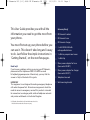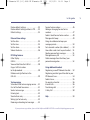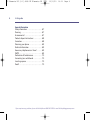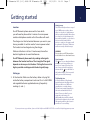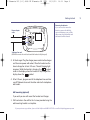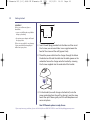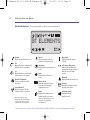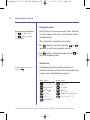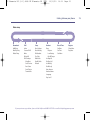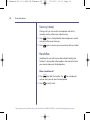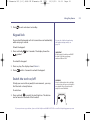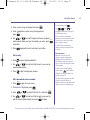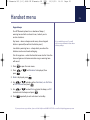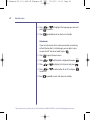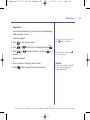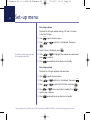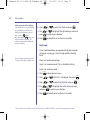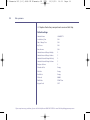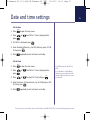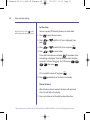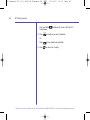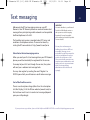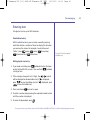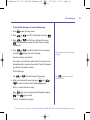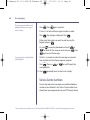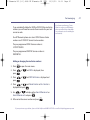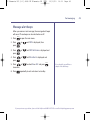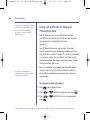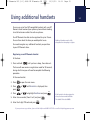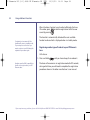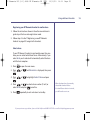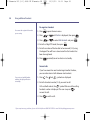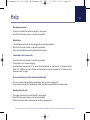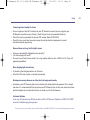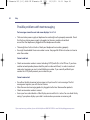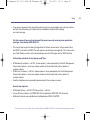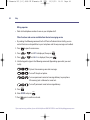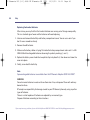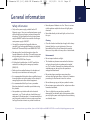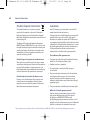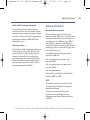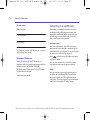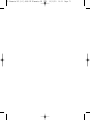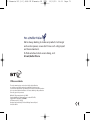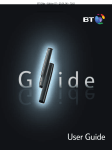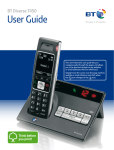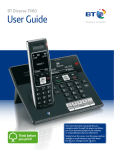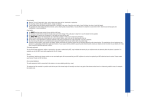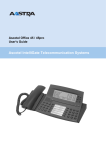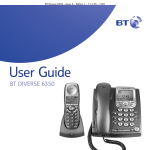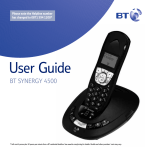Download BT Elements - User manual
Transcript
BT Elements UG [4-1]:9068 BT Elements UG [3-2] User Guide BT Elements Digital Cordless Telephone 12/11/12 16:12 Page 1 BT Elements UG [4-1]:9068 BT Elements UG [3-2] 12/11/12 16:12 Page 2 Welcome… to your BT Elements Digital Cordless Telephone • Digital call quality with a ‘Best in Class’ range of up to 1000 metres outdoors and up to 150 metres indoors. • Rugged design and sturdy composition makes your BT Elements phone ideal for outdoor use. With a splash and dust-proof finish and also featuring a handy torch. • Handsfree operation for greater flexibility when on the phone. • 50 Name and number phonebook to store all your contact numbers for easy dialling. • • Send and receive text messages† • Register up to 5 handsets to the base without the need for additional wiring, giving you a complete phone system on a single line. Inductive charging † You must subscribe to your network provider’s Caller Display service for this feature to work and you must not withhold your number. A quarterly fee may be payable. Note: some network provider lines may not be compatible with this text messaging service. BT Elements UG [4-1]:9068 BT Elements UG [3-2] 12/11/12 This User Guide provides you with all the information you need to get the most from your phone. You must first set up your phone before you can use it. This doesn’t take long and is easy to do. Just follow the simple instructions in ‘Getting Started’, on the next few pages. Need help? If you have any problems setting up or using your BT Elements, please contact the Helpline on 0800 145 6789* or email [email protected]. Alternatively, you may find the answer in ‘Help’ at the back of this guide. IMPORTANT This equipment is not designed for making emergency telephone calls when the power fails. Alternative arrangements should be made for access to emergency services.This product is intended for connection to analogue public switched telephone networks and private switchboards in the United Kingdom. * Calls made from within the UK mainland network are free. Mobile and International call costs may vary. 16:12 Page 3 Got everything? • • • • BT Elements handset • • • 1 x Battery compartment cover • Mains power adaptor for charger (item code 043317) • • Telephone line cord BT Elements base BT Elements charger 2 x AAA NiMH 550mAh rechargeable batteries 1 x Belt clip Mains power adaptor for base (item code 040497) Wall mounting bracket BT Elements UG [4-1]:9068 BT Elements UG [3-2] 4 12/11/12 16:12 Page 4 In this guide Getting started Location . . . . . . . . . . . . . . . . . . . . . . . . . . . .7 Setting up . . . . . . . . . . . . . . . . . . . . . . . . . . .7 Getting to know your phone Handset and charger . . . . . . . . . . . . . . . . . .11 Handset display icons . . . . . . . . . . . . . . . . .12 Standby display . . . . . . . . . . . . . . . . . . . . . .13 Base . . . . . . . . . . . . . . . . . . . . . . . . . . . . . . .13 Navigating the menus . . . . . . . . . . . . . . . . .14 Character map . . . . . . . . . . . . . . . . . . . . . . .14 Menu map . . . . . . . . . . . . . . . . . . . . . . . . . .15 Using the phone Switch the handset power on/off . . . . . . . .16 Make an external call . . . . . . . . . . . . . . . . . .16 Preparatory dialling . . . . . . . . . . . . . . . . . . .16 End a call . . . . . . . . . . . . . . . . . . . . . . . . . . .16 Receive a call . . . . . . . . . . . . . . . . . . . . . . . .17 Earpiece volume . . . . . . . . . . . . . . . . . . . . . .17 Secrecy (mute) . . . . . . . . . . . . . . . . . . . . . . .18 Handsfree . . . . . . . . . . . . . . . . . . . . . . . . . . .18 Make a handsfree call . . . . . . . . . . . . . . . . .18 Switch to handsfree during a call . . . . . . . .19 Redial . . . . . . . . . . . . . . . . . . . . . . . . . . . . . .19 Dial a number from the redial list . . . . . . . .19 Delete a number from the redial list . . . . . .19 Delete the entire redial list . . . . . . . . . . . . .20 Copy a redial list number to the phonebook . . . . . . . . . . . . . . . . . . . . . . .20 Keypad lock . . . . . . . . . . . . . . . . . . . . . . . . .21 Switching the torch on/off . . . . . . . . . . . . .21 Paging . . . . . . . . . . . . . . . . . . . . . . . . . . . . . .22 50 Name and number phonebook . . . . . . .22 Store a phonebook name and number . . . .22 Dial an entry . . . . . . . . . . . . . . . . . . . . . . . . .23 Edit a phonebook name or number . . . . . .23 Delete a phonebook entry . . . . . . . . . . . . . .24 Handset menu Keypad beeps . . . . . . . . . . . . . . . . . . . . . . . .25 Handset ringer volume . . . . . . . . . . . . . . . .26 Handset ringer melody . . . . . . . . . . . . . . . .26 Handset name . . . . . . . . . . . . . . . . . . . . . . .27 Display language . . . . . . . . . . . . . . . . . . . . .27 Auto answer . . . . . . . . . . . . . . . . . . . . . . . . .28 Keypad lock . . . . . . . . . . . . . . . . . . . . . . . . .29 Set-up menu Base ringer volume . . . . . . . . . . . . . . . . . . .30 Base ringer melody . . . . . . . . . . . . . . . . . . .30 PIN code . . . . . . . . . . . . . . . . . . . . . . . . . . . .31 Dial mode . . . . . . . . . . . . . . . . . . . . . . . . . . .31 Recall mode . . . . . . . . . . . . . . . . . . . . . . . . .32 If you experience any problems, please call the Helpline on 0800 145 6789* or email [email protected] BT Elements UG [4-1]:9068 BT Elements UG [3-2] 12/11/12 16:12 Page 5 In this guide Restore default settings . . . . . . . . . . . . . . . .33 Restore default settings without a PIN . . . .33 Default settings . . . . . . . . . . . . . . . . . . . . . .34 Date and time settings Set the date . . . . . . . . . . . . . . . . . . . . . . . . .35 Set the time . . . . . . . . . . . . . . . . . . . . . . . . .35 Set the alarm . . . . . . . . . . . . . . . . . . . . . . . .36 Silence the alarm . . . . . . . . . . . . . . . . . . . . .36 BT Calling Features Caller Display . . . . . . . . . . . . . . . . . . . . . . . .37 Call list . . . . . . . . . . . . . . . . . . . . . . . . . . . . . .37 View and dial from the Calls list . . . . . . . . .38 Copy a Calls list number to the phonebook . . . . . . . . . . . . . . . . . . . .38 Delete an entry/all entries in the Calls list . . . . . . . . . . . . . . . . . . . . . . . . . . . . .39 Text messaging Subscribe to the text messaging service . . .41 Cost of the fixed line service . . . . . . . . . . . .41 Send a text message . . . . . . . . . . . . . . . . . .42 Entering text . . . . . . . . . . . . . . . . . . . . . . . . .43 Standard text entry . . . . . . . . . . . . . . . . . . .43 Writing tips for text entry . . . . . . . . . . . . . .43 Receiving and reading text messages . . . . .44 Service Centre numbers . . . . . . . . . . . . . . . .46 Adding or changing Service Centre numbers . . . . . . . . . . . . . . . . . . . . . . . . . . . .47 Select a Send Service Centre number . . . . .48 Message alert beeps . . . . . . . . . . . . . . . . . .49 Using sub-addresses to keep your messages private . . . . . . . . . . . . . . . . . . . . .50 Set a terminal number (sub-address) . . . . .50 How callers send a text to your handset . . .51 Reading personal text messages . . . . . . . . .51 Message memory full . . . . . . . . . . . . . . . . .52 Delete messages from the Inbox/ your personal message box . . . . . . . . . . . . . . . . .52 Using additional handsets Registering a new BT Elements handset . . .53 Registering another type of handset to your BT Elements base . . . . . . . . . . . . . . . . . . . . .54 Select a base . . . . . . . . . . . . . . . . . . . . . . . . .55 De-register a handset . . . . . . . . . . . . . . . . .56 Internal calls . . . . . . . . . . . . . . . . . . . . . . . . .56 Transferring calls . . . . . . . . . . . . . . . . . . . . .57 3-Way Call . . . . . . . . . . . . . . . . . . . . . . . . . .58 Help . . . . . . . . . . . . . . . . . . . . . . . . . . . . . . .59 If you experience any problems, please call the Helpline on 0800 145 6789* or email [email protected] 5 BT Elements UG [4-1]:9068 BT Elements UG [3-2] 6 12/11/12 16:12 Page 6 In this guide General information Safety information . . . . . . . . . . . . . . . . . . . .67 Cleaning . . . . . . . . . . . . . . . . . . . . . . . . . . . .67 Environmental . . . . . . . . . . . . . . . . . . . . . . .67 Product disposal instructions . . . . . . . . . . .68 Guarantee . . . . . . . . . . . . . . . . . . . . . . . . . . .68 Returning your phone . . . . . . . . . . . . . . . . .69 Technical information . . . . . . . . . . . . . . . . .69 How many telephones can I have? . . . . . . .69 R&TTE . . . . . . . . . . . . . . . . . . . . . . . . . . . . . .69 Declaration of Conformance . . . . . . . . . . . .70 Connecting to a switchboard . . . . . . . . . . . .70 Inserting a pause . . . . . . . . . . . . . . . . . . . . .70 Recall . . . . . . . . . . . . . . . . . . . . . . . . . . . . . .70 If you experience any problems, please call the Helpline on 0800 145 6789* or email [email protected] BT Elements UG [4-1]:9068 BT Elements UG [3-2] 12/11/12 16:12 Page 7 Getting started 7 The charger can then be located wherever you want in your house, provided it is within reach of a mains power socket. The handset can be charged using the charger. Handset range The BT Elements phone has a range of up to 1000 metres outdoors when there is a clear line of sight between the base and the handset. When there is no clear line of sight between the base and the handset, e.g. the base is indoors and the handset either indoors or outdoors, the range could be reduced to 50 metres. Thick stone walls can severely affect the range. Make sure the base is at least 1 metre away from other electrical appliances to avoid interference. WARNING Do not place your BT Elements base in the bathroom or other humid areas. Location Your BT Elements phone comes with a base which you will need to place within 2 metres of a mains power socket and telephone socket so that the cables will reach. Your BT Elements phone works by sending radio signals between the handset and base. The strength of the signal depends on where you site the base. Putting the base unit as high as possible can help provide the best signal/range. Setting up 1. At the handset: Make sure the battery ribbon is laying flat inside the battery compartment and insert the 2 x AAA NiMH rechargeable batteries supplied observing the polarity markings (+ and -). Signal strength The icon on your handset indicates when you are in range. When you move out of range of the base, the out of range tone will sound every minute and the icon will flash on the handset display. This is repeated until you move back into range. Talk/Standby time In ideal conditions, fully charged handset batteries should give about 10 hours talk time or 100 hours standby time on a single charge. The base must remain plugged in to the mains and switched on at all times. Please note that if you are using the torch feature, the talk/standby times will be reduced. Note that new batteries do not reach full capacity until they have been in normal use for several days. If you experience any problems, please call the Helpline on 0800 145 6789* or email [email protected] BT Elements UG [4-1]:9068 BT Elements UG [3-2] 8 12/11/12 16:12 Page 8 Getting started Battery low warning If the symbol flashes in the display and you hear a warning beep every minute, you will need to recharge the handset before you can use it again. During charging, the will scroll in the display. symbol Battery performance To keep your batteries in the best condition, leave the handset off the base for a few hours at a time. Running the batteries right down at least once a week will help them last as long as possible. From a rundown state the handset may take a minute or so to power up the display. Replace the battery cover: hook the two plastic clips into place first, then lower and screw the cover into place. Finally, screw the belt clip on. You can use a coin, e.g. 10p piece if you don’t have a screwdriver. The charge capacity of rechargeable batteries will reduce with time as they wear out, giving the handset less talk/standby time. Eventually they will need to be replaced. New batteries are available from the BT Elements Helpline on 0800 145 6789*. After charging your handset for the first time, subsequent charging time is about 6–8 hours a day dependant on usage. Batteries and handset may become warm during charging. This is normal. 2. At the base: Plug the mains power cord into the socket on the underside of the base and plug the other end into the mains power wall socket (the base must be plugged into the mains at all times). The green Power/In use light comes on and you will hear a confirmation tone. If you experience any problems, please call the Helpline on 0800 145 6789* or email [email protected] BT Elements UG [4-1]:9068 BT Elements UG [3-2] 12/11/12 16:12 Page 9 Getting started Power adaptor cable Removing the batteries If you ever need to remove the batteries; unscrew the belt clip, remove the battery cover, pull the ribbon away from the handset and the batteries will be released. Telephone line cord (DO NOT connect to the wall socket until the handset is fully charged) 3. At the charger: Plug the charger power cord into the charger and the mains power wall socket. Place the handset on the base to charge for at least 24 hours. The red Charging light comes on. While the handset is charging, the symbol scrolls in the display, when the handset is fully charged the display shows the symbol. 4. After 24 hours, plug one end of the telephone line cord into your BT Elements base and the other end into the telephone wall socket. Wall mounting (optional) If you wish you can wall mount the handset and charger. 1. Drill two holes in the wall for the 2 screws provided using the wall mounting bracket as a template. If you experience any problems, please call the Helpline on 0800 145 6789* or email [email protected] 9 BT Elements UG [4-1]:9068 BT Elements UG [3-2] 16:12 Page 10 Getting started IMPORTANT Before you wall mount, please check that: • you are not drilling into any hidden wiring or plumbing 3 8 10 12/11/12 50 • the mains power adaptor will reach the plug socket BT are not responsible for any damage / injury caused while attempting to wall mount your phone. 2. Insert the wall plugs provided into the holes and then insert the 2 screws, one into each hole. Leave a gap between the head of the screw and the wall (approx 3mm). 3. Thread the power cable from the charger through the hole in the bracket and thread the cable into the cable groove on the underside. Secure the charger onto the bracket by screwing the 3 screws supplied into the underside of the bracket. 4. Fix the bracket (now with charger attached to it) onto the screws protruding from the wall, by placing it over the screw heads then pull it down gently and it should drop down and secure into place. Your BT Elements phone is ready for use If you experience any problems, please call the Helpline on 0800 145 6789* or email [email protected] BT Elements UG [4-1]:9068 BT Elements UG [3-2] 12/11/12 16:12 Page 11 Getting to know your phone 11 Handset and charger Earpiece / receiver Display with orange backlight Backlight comes on when you receive a call or when any button is pressed. Secrecy / Clear / Back In talk mode, press to switch secrecy (mute) on/off, page 18. In entry mode, press to delete digits. In menu mode, press to move back to the previous screen or press and hold to exit and return to standby. When viewing the Calls list/Redial list, press to delete the displayed entry or press and hold to delete all entries. Redial / Scroll Up / Volume + In standby mode, use to redial any of the last 10 numbers called, page 19. When dialling/storing a number, press to enter a pause, page 23. In talk mode, press to increase the handset earpiece volume, page 17. Use to scroll up through the phonebook, redial list and Calls list. Talk In standby mode, press to make or receive calls. In talk mode, press to end a call, page 16. Calls / Scroll Down / Volume In standby mode, press to open the Calls list, page 38. In talk mode, press to decrease the handset earpiece volume, page 17. Use to scroll down through the phonebook, redial list and Calls list. , / Keypad lock Switch temporarily from pulse to tone dialling. From standby, press and hold to lock the keypad, page 21. Torch On / Off (located on back of handset) Press and hold to switch the torch on, page 21. Release the button to switch the torch off, page 22. Handsfree In standby mode, use to switch handsfree on and off, page 18. Menu / OK In standby mode, press to access and scroll through the menu options, page 14. Press to confirm a displayed option. Phonebook / Exit In standby or talk mode, press to open the Phonebook, page 22. When viewing the Redial list/Calls list or when editing, press to exit and return to standby. Alphanumeric keypad with orange backlight Use to enter digits and characters. Recall / Power On/Off For use with a switchboard/PBX and BT Calling Features. Use to switch the handset power on/off, page 16. Int In standby or talk mode, use to make an internal call, page 56. Microphone Charging Indicator Illuminates when the handset is charging in the base. If you experience any problems, please call the Helpline on 0800 145 6789* or email [email protected] BT Elements UG [4-1]:9068 BT Elements UG [3-2] 12 12/11/12 16:12 Page 12 Getting to know your phone Handset display icons – These are the symbols you will see on your handset’s screen EXT INT BT ELEMENTS Handset Displayed when the line is in use. EXT INT Ext Displayed when an external call is being received or in progress. EXT INT Int Displayed when an internal call is being received or in progress. New Calls (Telephone)* Flashes to indicate new Calls list entries. Person/Handset* When viewing the Calls list, indicates a call you answered. * You must subscribe to your network provider’s Caller Display service for this feature to work. A quarterly fee may be payable. Person* When viewing the Calls list, indicates an unanswered call. Keypad lock Displayed when the keypad is locked. Phonebook Displayed when the phonebook is in use. Left arrow or Right arrow Indicates that the displayed number/text message is longer than the screen (12 digits or more). Menu Displayed when the menu is in use. Battery status Shows handset battery status. Scrolls when the handset is charging in the base. Range Displayed in standby mode to indicate handset is in range of the base. Flashes if you go out of range or if a handset is not registered. Alarm bell Displayed when the alarm is set. Envelope Displayed to indicate new text messages in the Inbox. Handsfree speaker Displayed when in handsfree mode. If you experience any problems, please call the Helpline on 0800 145 6789* or email [email protected] BT Elements UG [4-1]:9068 BT Elements UG [3-2] 12/11/12 16:12 Page 13 Getting to know your phone Standby display – When in standby, the display shows the handset name, handset number, the time and the range and battery icons. Time Shows the time in hours and minutes. Range Handset name Battery status HANDSET 1 Handset number Base Power / In use / Calls light / Message Indicator Illuminates when the power is connected. Flashes when receiving a call and during a call, when you have new text messages or Calls list entries waiting and when the phone is in registration mode. Page (Find handset) Press to page/locate a missing handset, page 22. If you experience any problems, please call the Helpline on 0800 145 6789* or email [email protected] 13 BT Elements UG [4-1]:9068 BT Elements UG [3-2] 16:12 Page 14 Getting to know your phone Navigating the menus Exit or go back one level in the menu Press to go back one level. Press repeatedly to exit and return to standby. Your BT Elements has an easy to use menu system. Each menu has a list of options, which you can see on the menu map on the following page. When the handset is switched on and in standby: Menu 1. Press to open the main menu, then press or repeatedly to scroll to the menu option you want. Menu 2. Press to select a displayed menu option or press go back to the previous screen. to Character map To change between upper or lower case, press . The following table shows you where each letter and punctuation character can be found. This will be helpful when storing a name in the phonebook, see page 22. Button Symbol Button Symbol .,-?!‘@:;1 P Q R S 7 UI ABC2ÄÅÆ T U V 8 Ü 0. DEF3É WXYZ9 GHI4 SPACE 0 ~ & % Õ 3 £ $ ¥ § ¿ ( ) ¡ JKL5 * = + / \ < > # [ ] - ˜| ^ { } V 14 12/11/12 MNO6ÑöØ If you experience any problems, please call the Helpline on 0800 145 6789* or email [email protected] BT Elements UG [4-1]:9068 BT Elements UG [3-2] 12/11/12 16:12 Page 15 Getting to know your phone Menu map Phonebook Add Entry Modify Entry Delete Entry SMS Inbox Personal SMS Write Delete All SMS Settings Msg Alert Send Service Rcv Center Send Center Terminal No Setup Base Volume Base Melody Del Handset Pin Code Dial Mode Recall Mode Default Handset Beep Keytone Low Battery Out Of Range Int Ring Vol Ext Ring Vol Int Melody Ext Melody Auto Answer Handset Name Language Key Lock ? Date & Time Set Date Set Time Set Alarm Register Select Base Reg Base If you experience any problems, please call the Helpline on 0800 145 6789* or email [email protected] 15 BT Elements UG [4-1]:9068 BT Elements UG [3-2] 16 12/11/12 16:12 Page 16 Using the phone Switch the handset power on/off When you make a call, the backlight on the handset display comes on and the In Use light on the base flashes. To switch off: 1. Press and hold until the display goes off. To switch on: 1. Press and hold back on. for 3 seconds and the display will come Make an external call Press to enter a pause in the dialling sequence. 1. Lift the handset and press are displayed. . The and You can enter a pre-dial number up to 32 digits long, Only the last 12 digits will be displayed. 2. When you hear the dialling tone, dial the number you want. EXT INT symbols Preparatory dialling 1. Enter the number first. If you make a mistake, press delete the last digit. 2. Press Call timer Your handset will automatically time the duration of all external calls. The handset display shows the call duration both during and for a few seconds after your call. to dial. End a call 1. Press . Or Place the handset back on the charger. If you experience any problems, please call the Helpline on 0800 145 6789* or email [email protected] to BT Elements UG [4-1]:9068 BT Elements UG [3-2] 12/11/12 16:12 Page 17 Using the phone Receive a call When you receive a call, the phone rings, the INTEXT symbol flashes, the keypad backlight comes on and the Calls light on the base flashes. Call is displayed and the INTEXT or INTEXT symbol flashes to let you know if it is an external or internal call. 1. If your handset is on the charger and auto-answer is on: pick up the handset to answer the call. Or If your handset is on the charger and auto-answer is off: pick up the handset and press to answer the call. Or If your handset is off the charger, press . During a call you can adjust the volume of the earpiece/handset receiver. There are 5 volume levels to choose from. to increase or Caller Display If you have subscribed to your network’s Caller Display service, the caller’s number (or name if stored in the phonebook) is displayed. See page 37 for more information. Auto answer As long as you have auto answer set to ON you can just pick the handset up off the charger to answer a call. If you have switched it off, you will need to press . If auto answer is set to ON and you lift the handset to answer and then press the call will be ended. Auto answer ON is the default setting. See page 28 for more information on auto-answer. Earpiece volume 1. Press Ringer volume While the phone is ringing, you can use or to adjust the ringer volume. to decrease the volume. Range The symbol on the display indicates when you are in range of the base. If the symbol flashes and you hear a warning beep, you are out of range and will need to move closer to the base. If you experience any problems, please call the Helpline on 0800 145 6789* or email [email protected] 17 BT Elements UG [4-1]:9068 BT Elements UG [3-2] 18 12/11/12 16:12 Page 18 Using the phone Secrecy (mute) During a call, you can mute the microphone and talk to someone nearby without your caller hearing. Secrecy 1. Press . Mute is displayed while the microphone is muted and your caller cannot hear you. 2. Press Secrecy again to resume your conversation with your caller. Handsfree Handsfree lets you talk to your caller without holding the handset. It also enables other people in the room to listen to your conversation over the loudspeaker. Make a handsfree call Handsfree 1. Press then dial the number. The icon is displayed and you hear your call over the loudspeaker. 2. Press to end the call. If you experience any problems, please call the Helpline on 0800 145 6789* or email [email protected] BT Elements UG [4-1]:9068 BT Elements UG [3-2] 12/11/12 16:12 Page 19 Using the phone Switch to handsfree during a call During a handsfree call, press or to change the volume. During a call: To switch handsfree off and return to the handset at any time, press . 1. Press Handsfree 2. Press Handsfree . The call is transferred to the loudspeaker. to end the call. Redial The last 10 telephone numbers called are saved to a redial list. You can then select any of the numbers to redial, delete or copy to the directory. Dial a number from the redial list 1. Press . The last number called is displayed. 2. Use or to scroll through the redial list to the number you want. 3. Press to redial. To exit the redial list at any time, press . Redial numbers can be up to 32 digits long. Only the first 12 digits will be displayed, if there are more than 12 digits, the symbol will be Menu displayed. Press to view the remaining digits. If the number is stored in the phonebook and a name/number match is found, the name will be displayed instead. To toggle between the name and number, press OK. Delete a number from the redial list 1. Press . The last number called is displayed. 2. Use or to scroll through the redial list to the number you want. If you experience any problems, please call the Helpline on 0800 145 6789* or email [email protected] 19 BT Elements UG [4-1]:9068 BT Elements UG [3-2] 20 12/11/12 16:12 Page 20 Using the phone 3. Press press 4. Press , Delete? is displayed, press to cancel. Menu to confirm. Or to return to standby. Delete the entire redial list 1. Press . The last number called is displayed. 2. Press and hold confirm. Or press 3. Press , Delete All? is displayed, press to cancel. Menu to to exit and return to standby. Copy a redial list number to the phonebook 1. Press . The last number called is displayed. 2. Use or want, then press to scroll and display the number you . Menu 3. Add? is displayed, press Menu . 4. Name? is displayed. Enter a name using the keypad and Menu press . 5. The redial number is displayed. If you wish you can edit the Menu number. When the number is correct, press . 6. Press or save the entry. to select a melody and press Menu If you experience any problems, please call the Helpline on 0800 145 6789* or email [email protected] to BT Elements UG [4-1]:9068 BT Elements UG [3-2] 12/11/12 16:12 Page 21 Using the phone 7. Press to exit and return to standby. Keypad lock You can lock the keypad so that it cannot be used accidentally while carrying it around. You can also lock the keypad using the handset settings menu, see page 29. To lock the keypad: 1. Press and hold symbol. for 3 seconds. The display shows the IMPORTANT If the keypad is locked you will NOT be able to dial the emergency numbers 999 and 112. To unlock the keypad: 1. Press any key. The display shows Press *. 2. Press within 3 seconds to unlock the keypad. Switch the torch on/off To help you see in dark or poorly lit environments, you may find the torch a handy feature. To switch on: WARNING Never look directly at the torch light, or shine it into the eyes as the light is very bright. Please keep the torch away from small children. 1. Press and hold Torch to switch the torch light on. The button can be found on the back of the handset. Torch If you experience any problems, please call the Helpline on 0800 145 6789* or email [email protected] 21 BT Elements UG [4-1]:9068 BT Elements UG [3-2] 22 12/11/12 16:12 Page 22 Using the phone To switch off: 1. Release Torch to switch the torch light off. Paging Paging calls cannot be answered by a handset. The paging ring will stop automatically after 30 seconds if no button is pressed and your handset will return to standby. You can alert a handset user that they are wanted or locate a missing handset. 1. Press on the base. All handsets registered to your BT Elements base will beep and display the INTEX symbol and . 2. Press again to stop the paging ring. Or press any button on the handset. Entering names There is a character map on page 14 to help you when entering names. Use the keypad letters to enter names, e.g. to store TOM: Press once to enter T. Press three times to enter O. Press once to enter M. Writing tips Press to delete the last character or digit. 50 Name and number phonebook You can store up to 50 names and numbers in the phonebook. Names can be up to 12 characters long and numbers up to 24 digits. You can also select from 10 different ringtones for phonebook entries. Store a phonebook name and number 1. Press Menu to open the main menu. 2. Phonebook is displayed, press 3. Add Entry is displayed, press Menu Menu . . If you experience any problems, please call the Helpline on 0800 145 6789* or email [email protected] BT Elements UG [4-1]:9068 BT Elements UG [3-2] 12/11/12 16:12 Page 23 Using the phone 4. Enter a name using the keypad and press Menu To enter a space press . 5. Enter a telephone number using the keypad and Menu press . 6. Use or to scroll through and hear a sample of Menu each melody. When you hear the melody you want, press to confirm. 7. Press repeatedly to exit and return to standby. to open the phonebook list. 2. Use or to scroll and find the entry you want or search alphabetically. 3. Press The ringer melody option means that when you receive a call from a number stored in your phonebook the ringtone you choose will be played. Edit a phonebook name or number 1. Press to open the main menu. 2. Phonebook is displayed, press 3. Press or Menu You MUST enter a name and a number otherwise the entry will not be stored. To enter a pause in a phonebook number, press and a P will be displayed. For more information on pauses, see page 70. to dial the displayed number. Menu If the next letter is on the same button as you have just pressed, wait for the cursor to move to the right before trying to enter it. Entering numbers Make sure you enter the full telephone number including the dialling code if you subscribe to a Caller Display service and want the name of your caller displayed instead of the number. Dial an entry 1. Press . Use , , and for punctuation characters, see page 14 for full character map. . to select Modify Entry and press Menu . 4. Use or to scroll and find the entry you want to Menu edit (or search alphabetically) and press to select. If you experience any problems, please call the Helpline on 0800 145 6789* or email [email protected] 23 BT Elements UG [4-1]:9068 BT Elements UG [3-2] 24 12/11/12 16:12 Page 24 Using the phone To see the number before dialling, with the entry name displayed, Menu press . If the number has more than 12 Menu digits, press to view the remaining digits. To search alphabetically Press the relevant keypad button, e.g. for TOM, press then scroll or through the entries under T. To exit press . To return to standby from the main menu at any time, press . If you access the phonebook by pressing rather than via the menu and you edit a name / number, the modification will only be taken into account for the current call and will not be stored to the phonebook permanently. 5. The name is displayed. Use to delete any incorrect characters and enter new ones using the keypad and press Menu to confirm. 6. The number is displayed. Use to delete any incorrect Menu digits and enter new ones using the keypad and press to confirm. 7. The current melody is played. Use or to scroll through and hear a sample of each melody. When you hear Menu the melody you want, press to confirm. 8. Press repeatedly to exit and return to standby. Delete a phonebook entry 1. Press Menu to open the main menu. 2. Phonebook is displayed, press 3. Press or Menu . to select Delete Entry and press Menu 4. Use or to scroll and find the entry you want to Menu delete (or search alphabetically) and press to select. 5. Confirm? is displayed. Press 6. Press Menu to confirm. repeatedly to exit and return to standby. If you experience any problems, please call the Helpline on 0800 145 6789* or email [email protected] . BT Elements UG [4-1]:9068 BT Elements UG [3-2] 12/11/12 16:12 Page 25 Handset menu 25 Keypad beeps Your BT Elements phone has a selection of beeps / warning tones which can be set to on, to alert you to certain situations: Key tones – where a beeps sounds every time a keypad button is pressed (to confirm the button press). If you switch key tones off, you will not hear any confirmation tones when altering settings. Low battery warning tone – a beep alerts you when the batteries are low and need recharging. Out of range tone – when the handset moves too far from the base and goes out of communication range a warning tone will sound. 1. Press 2. Press press Menu Menu to open the main menu. or until Handset is displayed, then . 3. Beep is displayed, press Menu . 4. Use or to display either Keytone, Low Battery Menu or Out Of Range and press . 5. Use or to select On to activate the beeps, or Off Menu to deactivate the beeps and press . 6. Press repeatedly to exit and return to standby. If you experience any problems, please call the Helpline on 0800 145 6789* or email [email protected] BT Elements UG [4-1]:9068 BT Elements UG [3-2] 26 12/11/12 16:12 Page 26 Handset menu Handset ringer volume The handset has 6 ringer volume settings: Off and 1–5 where, 1=low and 5=high. 1. Press Menu to open the main menu. 2. Press or 3. Press or until Handset is displayed, then press Ring Vol and press 4. Press press You will hear a sample ring for all settings (except Off). Menu 5. Press Menu . to select either Int Ring Vol or Ext . Menu or to highlight the volume you require and to confirm. repeatedly to exit and return to standby. Handset ringer melody You can choose from 10 polyphonic ringer melodies for both external and internal calls. 1. Press Menu to open the main menu. 2. Press or 3. Press or Melody and press until Handset is displayed, then press . to select either Ext Melody or Int . Menu 4. Use or to hear and select a melody. Press confirm your selection. 5. Press Menu repeatedly to exit and return to standby. If you experience any problems, please call the Helpline on 0800 145 6789* or email [email protected] Menu to BT Elements UG [4-1]:9068 BT Elements UG [3-2] 12/11/12 16:12 Page 27 Handset menu Handset name You can give your handset a name to personalise it if you are using more than one handset. The maximum number of characters is 10. 1. Press Menu to open the main menu. 2. Press 3. Press press Menu or until Handset is displayed, then press or to display Handset Name and Menu . . 4. The existing handset name is displayed, followed by a flashing cursor. Use to delete the current name and enter a name Menu using the keypad, then press to confirm. 5. Press To delete incorrect characters press . For help with entering names, see page 22. repeatedly to exit and return to standby. Display language You can change the language that is shown on your handset display. There are 17 languages to choose from: English, French, Spanish, Italian, German, Dutch, Portuguese, Danish, Finnish, Swedish, Norwegian, Russian, Greek, Polish, Czech, Slovak, or Hungarian. 1. Press 2. Press 3. Press Menu to open the main menu. or or until Handset is displayed, then press to display Language and press Menu Menu . . If you experience any problems, please call the Helpline on 0800 145 6789* or email [email protected] 27 BT Elements UG [4-1]:9068 BT Elements UG [3-2] 28 12/11/12 16:12 Page 28 Handset menu 4. Press press Menu 5. Press or to highlight the language you want and to confirm. repeatedly to exit and return to standby. Auto answer If you set auto answer to On, when you receive an incoming call and the handset is in the charger, you can pick it up to answer the call. You do not need to press . 1. Press 2. Press 3. Press Menu to open the main menu. or or 4. Press or to confirm. 5. Press until Handset is displayed, then press to display Auto Answer and press to select either On or Off and press repeatedly to exit and return to standby. If you experience any problems, please call the Helpline on 0800 145 6789* or email [email protected] Menu Menu . Menu . BT Elements UG [4-1]:9068 BT Elements UG [3-2] 12/11/12 16:12 Page 29 Handset menu Keypad lock You can lock the keypad so that it cannot be used accidentally while carrying it around. To lock the keypad: 1. Press Menu 2. Press 3. Press confirm. You can also lock the keypad using the button, see page 21. to open the main menu. or or until Handset is displayed, then press to display Keylock? and press Menu Menu to . While the keypad is locked, the icon will be displayed. To lock the keypad: 1. Press any button. The display shows Press *. 2. Press within 3 seconds to unlock the keypad. IMPORTANT If the keypad is locked you will NOT be able to dial the emergency numbers 999 and 112. If you experience any problems, please call the Helpline on 0800 145 6789* or email [email protected] 29 BT Elements UG [4-1]:9068 BT Elements UG [3-2] 30 12/11/12 16:12 Page 30 Set-up menu Base ringer volume The base has 6 ringer volume settings: Off and 1–5 where, 1=low and 5=high. 1. Press Menu 2. Press Menu . to open the main menu. or until Setup is displayed, then press 3. Base Volume is displayed, press You will hear a sample ring at the base for all settings (except Off). 4. Press press Menu 5. Press Menu . or to highlight the volume you require and to confirm. repeatedly to exit and return to standby. Base ringer melody The base has 5 ringer melodies to choose from. 1. Press 2. Press 3. Press Menu to open the main menu. or or until Setup is displayed, then press to select Base Melody and press 4. Use or to hear and select a melody. Press confirm your selection. 5. Press repeatedly to exit and return to standby. If you experience any problems, please call the Helpline on 0800 145 6789* or email [email protected] Menu Menu Menu . to . BT Elements UG [4-1]:9068 BT Elements UG [3-2] 12/11/12 16:12 Page 31 Set-up menu PIN code Your BT Elements has a security PIN code which you will need to change some of the settings on your phone. The default PIN code is 0000. You may want to change this to prevent unauthorised changes to your settings. 1. Press Menu 2. Press to open the main menu. or 3. Press or until Setup is displayed, then press to select Pin Code and press 4. Enter the current 4 digit PIN code and press 5. Enter a new 4 digit PIN code and press 6. Re-enter the new PIN code and press 7. Press Menu Menu Menu Menu Menu . . . . For security when you enter each digit of the PIN code it will be displayed as a *. . repeatedly to exit and return to standby. Dial mode The dialling mode is pre-set to Tone (DTMF) dialling. If you are using your BT Elements phone with an older type of switchboard/PBX you may required to change this setting to Pulse dialling. 1. Press 2. Press Menu Contact your PBX/Switchboard provider if you are unsure which setting to use. to open the main menu. or until Setup is displayed, then press Menu . If you experience any problems, please call the Helpline on 0800 145 6789* or email [email protected] 31 BT Elements UG [4-1]:9068 BT Elements UG [3-2] 32 12/11/12 16:12 Page 32 Set-up menu Switch temporarily to Tone dialling If the dial mode is set to pulse dialling you can switch temporarily to tone dialling for the duration of the call. After you press to get a line, press and hold before you enter the telephone number. The number you enter will be dialled out using tone dialling. 3. Press 4. Use press or Menu 5. Press to select Dial Mode and press Menu . or to highlight the dial mode you want and to confirm your selection. repeatedly to exit and return to standby. Recall mode If your switchboard does not operate with the present recall setting you can change it to earth loop recall by selecting Earth. Please contact your network provider is you are unsure which setting to use. There are 2 recall mode settings: Recall – for time break recall. This is the default setting. Earth – for earth loop recall. 1. Press 2. Press 3. Press Menu to open the main menu. or or until Setup is displayed, then press to select Recall Mode and press Menu Menu . 4. Use or to highlight the recall setting you want Menu and press to confirm your selection. 5. Press repeatedly to exit and return to standby. If you experience any problems, please call the Helpline on 0800 145 6789* or email [email protected] . BT Elements UG [4-1]:9068 BT Elements UG [3-2] 12/11/12 16:12 Page 33 Set-up menu Restore default settings You can restore your BT Elements phone to its default (original) settings as described on page 34. 1. Press 2. Press 3. Press Menu Please note, restoring the default settings will delete your phonebook, redial and calls list. to open the main menu. or or until Setup is displayed, then press to select Default and press 4. Enter the 4 digit PIN code and press Menu Menu Menu . . . Menu to confirm the reset. The 5. Confirm? is displayed, press handset will switch off, then switch back on again with the default settings restored. Default PIN code setting is 0000. Restore default settings without a PIN If you have forgotten your PIN code, you can restore your BT Elements to the default settings following the procedure shown below. 1. Unscrew and remove the belt clip and battery compartment cover. 2. Remove the batteries for a few minutes. Press and hold , while still pressing the button, insert the batteries again observing the polarity markings (+ and -). Menu 3. Default is displayed, press . When the phone powers up, the default settings will be restored. If you experience any problems, please call the Helpline on 0800 145 6789* or email [email protected] 33 BT Elements UG [4-1]:9068 BT Elements UG [3-2] 34 12/11/12 16:12 Page 34 Set-up menu 4. Replace the battery compartment cover and belt clip. Default settings Handset Name HANDSET 1 Low Battery Tone ON Out of Range Tone ON Key Tones ON Auto Answer ON Handset Internal Ringer Melody 1 Handset Internal Ringer Volume 5 Handset External Ringer Melody 1 Handset External Ringer Volume 5 Earpiece Volume 3 Phonebook list Empty Calls List Empty Redial List Empty PIN code 0000 Dial Mode DTMF Tone Keypad Lock OFF If you experience any problems, please call the Helpline on 0800 145 6789* or email [email protected] BT Elements UG [4-1]:9068 BT Elements UG [3-2] 12/11/12 16:12 Page 35 Date and time settings 35 Set the date 1. Press 2. Press press Menu Menu to open the main menu. or until Date & Time is displayed, then . 3. Set Date is displayed, press Menu . 4. Enter the date (dd/mm) e.g. for 15th February, press 1, 5, 0, Menu 2, then press . 5. Press repeatedly to exit and return to standby. Set the time 1. Press 2. Press press 3. Press Menu Menu to open the main menu. or until Date & Time is displayed, then or to select Set Time and press . Menu . Your BT Elements uses the 24 hour clock. If you subscribe to a Caller Display Service from your network provider the time will be set when you receive your first call. 4. Enter the time in 24-hour format, e.g. for 9:24pm press 2, 1, Menu 2, 4, then press . 5. Press repeatedly to exit and return to standby. If you experience any problems, please call the Helpline on 0800 145 6789* or email [email protected] BT Elements UG [4-1]:9068 BT Elements UG [3-2] 36 12/11/12 16:12 Page 36 Date and time settings Set the alarm When the alarm is set the symbol will be displayed when in standby mode. You can use your BT Elements phone as an alarm clock. 1. Press Menu to open the main menu. or until Date & Time is displayed, then 3. Press or to select Set Alarm and press 4. Press or to select either: 2. Press press Menu . On to switch the alarm on and press Menu . Menu . The previous alarm time setting is displayed. Enter the time you want the alarm to sound in 24 hour format e.g. for 7:30am press , , Menu , , then press . Or Off to switch the alarm off and press 5. Press Menu . repeatedly to exit and return to standby. Silence the alarm When the alarm time is reached, the alarm will sound and Alarm On will flash in the display. 1. Press any button on the handset to silence the alarm. If you experience any problems, please call the Helpline on 0800 145 6789* or email [email protected] BT Elements UG [4-1]:9068 BT Elements UG [3-2] 12/11/12 16:12 Page 37 BT Calling Features Caller Display If you have subscribed to a Caller Display Service, you will be able to see your caller’s number on your handset display (provided it is not withheld) prior to answering the call. If your caller’s name and number are stored in the phonebook and a name/number match is found, you will see the caller’s name alternating with their telephone number on the display. 37 IMPORTANT To use Caller Display you must first subscribe to the service from your network provider. A quarterly fee may be payable. For more information on BT Calling Features call BT free on 0800 800 150. To ensure that the caller’s name is displayed, make sure you have stored the full number, including the dialling code in the directory. Calls list The Calls list holds up to 40 telephone numbers and they are stored in the order they were received. The caller’s details are stored in the Calls list whether you answered the call or not. If a call is received when the list is full, the oldest entry will be deleted automatically. When a new call is received in the Calls list the icon will flash in the display when in standby mode to alert you. To exit the Calls list at any time, press . If you experience any problems, please call the Helpline on 0800 145 6789* or email [email protected] BT Elements UG [4-1]:9068 BT Elements UG [3-2] 38 12/11/12 16:12 Page 38 BT Calling Features If there are no entries, Empty will be displayed. It may take a couple of seconds for the display to show the telephone number or name for an incoming call. The display will initially display Call followed by the number. Your BT Elements can display numbers up to 20 digits and names up to 12 characters. If a caller has withheld their number, Withheld will be displayed. If the number is unavailable, Unavailable will be displayed. If the call is from an international number, International will be displayed. If the call is from a private number, Private will be displayed. If the call is from the operator, Operator will be displayed. If the call is from a payphone, Payphone will be displayed. If the call is from a ringback request, Ringback will be displayed. View and dial from the Calls list 1. Press . The most recently received number or name is displayed. If you answered the call, you will see the If the call was not answered, you will see the 2. Use or symbol. symbol. to scroll through the list. With a name displayed, press OK repeatedly to view the caller’s number and the date and time the call was received. 3. To dial a displayed number, press dialled automatically. . The number will be Or To exit and return to standby, press . When all new calls have been viewed the disappear from the display. symbol will Copy a Calls list number to the phonebook 1. Press . The most recently received number or name is displayed. If you answered the call, you will see the If the call was not answered, you will see the symbol. symbol. If you experience any problems, please call the Helpline on 0800 145 6789* or email [email protected] BT Elements UG [4-1]:9068 BT Elements UG [3-2] 12/11/12 16:12 Page 39 BT Calling Features 2. Use or to scroll through the list to the number you want to store. 3. Press Menu repeatedly until Add? is displayed, then press 4. Enter a name using the keypad, then select the Menu Menu . option. 5. The number is displayed, (if necessary, edit the number), then Menu press . 6. The ringer melody options are displayed, use or to scroll and hear a sample of each melody, when you hear Menu the one you want press . The entry is stored to the phonebook. 7. Press See ‘Entering names’ and ‘Writing tips’ on page 22. If you need to edit the number, use to delete any unwanted digits, then enter new ones using the keypad. to return to standby. Delete an entry/all entries in the Calls list 1. Select the option. The most recently received number or name will be shown. 2. Use or to scroll through the list. 3. Press and release to delete the currently displayed entry only. Delete? is displayed. Or If you experience any problems, please call the Helpline on 0800 145 6789* or email [email protected] 39 BT Elements UG [4-1]:9068 BT Elements UG [3-2] 40 12/11/12 16:12 Page 40 BT Calling Features Press and hold is displayed. 4. Press Menu to delete all entries. Delete All? to confirm you want to delete. Or Press 5. Press if you decide not to delete. to return to standby. If you experience any problems, please call the Helpline on 0800 145 6789* or email [email protected] BT Elements UG [4-1]:9068 BT Elements UG [3-2] 12/11/12 16:12 Page 41 Text messaging Welcome to the BT text messaging service on your BT Elements. Your BT Elements phone can send and receive text messages from participating mobile networks and compatible landline telephones in the UK. The fixed line text service is provided under BT’s terms and conditions for telephone service. These can be found by visiting the BT.com website at: http://www.bt.com/terms Subscribe to the text messaging service When you send your first text message from your BT Elements phone you will automatically be registered for the service. On receipt of your first text through the service, the system will send you a welcome text message back. You may also register by sending the word ‘Register’ to 00000 upon which you will receive a confirmation message. 41 IMPORTANT You must subscribe to your Network Provider’s Caller Display service so that you can use text messaging. A quarterly fee may be payable, please contact your network provider for more details. You may also send messages to landline phones that are NOT text compatible. Messages to noncompatible lines will be connected to voice text and delivered in spoken words to the telephone as a call. Please note that the conversion can translate common abbreviations and smileys etc, but to ensure maximum clarity of message delivery, abbreviations etc should be used sparingly. Cost of the fixed line service There is no subscription charge (other than the subscription to Caller Display). Visit the BT.com website (www.bt.com) to find out how much it costs to send a text message (depends upon your call package). If you experience any problems, please call the Helpline on 0800 145 6789* or email [email protected] BT Elements UG [4-1]:9068 BT Elements UG [3-2] 42 12/11/12 16:12 Page 42 Text messaging At any time, press to go back to the previous screen, or press repeatedly to cancel and return to standby. In order to send and receive text messages you must not withhold your number. On most networks if you normally withhold your number the 1470 prefix presents your number for you. Send a text message 1. Press Menu 2. Press to open the main menu. or 3. Press or until SMS is displayed, then press Menu until Write is displayed, then press 4. If this is your first message, Write Msg is displayed. If you have sent a message previously, this message will be displayed. Press and hold to delete the existing message. 5. Use the keypad to write your message then press Press to delete incorrect characters/digits. To enter a space, press . To change from lower to upper case, press . For help with entering text, see page 43. Menu . 6. Either enter the number you want to send to using the Menu keypad and select . Or, press to open the phonebook and scroll to search for the name you want and select or . Menu Menu 7. Press again to send the message. Sending… is displayed, then Message Sent. Receiving a call while writing a text If you are writing a text and you receive a call the text will be lost. Problems sending If there is a problem sending a message the display shows Send Fail and the handset returns to standby. If you experience any problems, please call the Helpline on 0800 145 6789* or email [email protected] . Menu . BT Elements UG [4-1]:9068 BT Elements UG [3-2] 12/11/12 16:12 Page 43 Text messaging Entering text A single text can be up to 160 characters. Standard text entry With standard text entry you can enter a word by pressing each letter button a number of times to display the character you want on the screen. For example, to write the word “Hello”, press twice, twice, three times, three times and three times. See page 14 for the complete character map. Writing tips for text entry 1. If you make a mistake, press to delete the last character or digit to the left of the cursor. Press and hold to delete a string of text. 2. If the message is longer than 12 digits, the or symbol will be displayed to denote hidden text. If is displayed, press to view the hidden text or if is displayed, press to view the hidden text. 3. Press and release to insert a space. 4. To enter a number, keep pressing the required number button until the number is displayed. 5. To enter the phonebook, press . If you experience any problems, please call the Helpline on 0800 145 6789* or email [email protected] 43 BT Elements UG [4-1]:9068 BT Elements UG [3-2] 44 12/11/12 16:12 Page 44 Text messaging You will not be able to receive text messages until you have first sent a message. The first message sent registers you with the text service. 6. The cursor automatically moves to the right after a couple of seconds. So when the next letter is on the same button as the one you have just entered, wait for the cursor to move to the right before trying to enter it. Receiving and reading text messages Received messages are stored in the Inbox. The Inbox can store up to 15 messages. If you have sub-addresses set up If a text message has been sent to a particular sub-address, the symbol will only appear on the handset associated with that subaddress and will be shown as part of the ‘personal SMS’ for that handset. Otherwise, it will be displayed on all handsets and stored in the Inbox. The number of new messages shown in the display includes messages in your personal SMS box and in the general Inbox. When you receive a new text message, the symbol flashes in the display along with the number of new messages (e.g. 3 New Msgs). The Messages Indicator on the base flashes and you will hear the new message alert beeps (provided they are set to on). To view the most recent message details: 1. Press Menu to open the main menu. 2. The number for the most recent message is displayed, press Menu to display the message. 3. Scroll 4. Press or Menu to move through the message. to view further menu options. If you experience any problems, please call the Helpline on 0800 145 6789* or email [email protected] BT Elements UG [4-1]:9068 BT Elements UG [3-2] 12/11/12 16:12 Page 45 Text messaging To view further messages or to view old messages: 1. Press Menu 2. Press to open the main menu. until SMS is displayed, then press or Menu . 3. Press or until Inbox is displayed, then press Menu . The telephone number of the most recent message is displayed. 4. Press and press or Menu to scroll through the list of messages to open and read a message. Messages marked * are new (unread) messages. For each message, you will see: The sender’s name (if the sender’s details are stored in your phonebook and a name/number match is found), otherwise you will see the sender’s number. The full message. Use or to move through the message. Menu 5. When you have read the message, press then to scroll and select from the following options: or Press at any time to return to the Inbox menu. Reply – to write and send a reply. Menu Press . Enter your message using the keypad and press Menu Menu . Press again to send. Delete – to delete the message. If you experience any problems, please call the Helpline on 0800 145 6789* or email [email protected] 45 BT Elements UG [4-1]:9068 BT Elements UG [3-2] 46 12/11/12 16:12 Page 46 Text messaging The last message sent will be saved and displayed when you next go to write a message. Press Menu . Press Menu again to confirm. Forward – to forward the message to another number. Press Menu . The message is displayed. Press Menu . Either enter the number you want to send to using the Menu keypad and press . Or, press to open the phonebook and scroll to search for the name you want and press Menu again to send the message. If a message fails to send, Send Fail will be displayed. Menu or . Press Details – to view the number the message was received from and date and time the message was received. Menu Press . Then use message details. 6. Press or to scroll through the repeatedly to exit and return to standby. Service Centre numbers To send and receive text messages you need the telephone number of your Network’s text Centre. These numbers have already been pre-programmed into your BT Elements phone. If you experience any problems, please call the Helpline on 0800 145 6789* or email [email protected] BT Elements UG [4-1]:9068 BT Elements UG [3-2] 12/11/12 16:12 Page 47 Text messaging If you accidentally delete the SEND or RECEIVE Service Centre numbers you will need to re-enter them in order for your text service to work. If you have more than one ‘Server Centre’ stored on your BT Elements phone you will need to select which one you want to use for sending (see next section). Your BT Elements phone can store 2 SEND Service Centre numbers and 2 RECEIVE Service Centre numbers. The pre-programmed SEND Service number is: 1470P1709400. The pre-programmed RECEIVE Service number is: 080058752. Adding or changing Service Centre numbers 1. Press Menu to open the main menu. 2. Press press Menu . 3. Press press Menu . or until SMS is displayed, then or until SMS Settings is displayed and 4. Press or until Send Center or Rcv Center is Menu displayed and press . 5. Use or to display either Send 1/Receive 1 or Menu . Send 2/Receive 2 and press 6. Either enter the server number and press Menu . If you experience any problems, please call the Helpline on 0800 145 6789* or email [email protected] 47 BT Elements UG [4-1]:9068 BT Elements UG [3-2] 48 12/11/12 16:12 Page 48 Text messaging Or, if a number is already stored, it will be displayed. To edit the number, use to delete existing digits and enter new Menu ones using the keypad and press . 7. Press repeatedly to exit and return to standby. Select a Send Service Centre number If you have more than one Service Centre stored on your BT Elements you will need to select the one you want to use for sending. Your BT Elements phone is pre-set to send using Server Centre 1. All messages sent will go via the selected provider. 1. Press Menu to open the main menu. 2. Press 3. Press press Menu . 4. Press press Menu . 5. Use press Menu 6. Press Menu or until SMS is displayed, then press or until SMS Settings is displayed and or until Send Service is displayed and or . to select either Send 1 or Send 2 and repeatedly to exit and return to standby. If you experience any problems, please call the Helpline on 0800 145 6789* or email [email protected] . BT Elements UG [4-1]:9068 BT Elements UG [3-2] 12/11/12 16:12 Page 49 Text messaging Message alert beeps When you receive a text message, the message alert beeps will sound. These beeps can be switched on or off. 1. Press Menu to open the main menu. 2. Press press Menu . 3. Press press Menu . 4. Press press Menu . or until SMS is displayed, then or until SMS Settings is displayed and or until Msg Alert is displayed and 5. Press or to confirm. 6. Press to select On or Off and press Menu If you select On, you will hear a sample of the alert beeps. repeatedly to exit and return to standby. If you experience any problems, please call the Helpline on 0800 145 6789* or email [email protected] 49 BT Elements UG [4-1]:9068 BT Elements UG [3-2] 50 12/11/12 16:12 Page 50 Text messaging If people do not include the terminal number, the messages will be stored in the Common Box and will be accessible to all users of your BT Elements phone. Using sub-addresses to keep your messages private Your BT Elements is pre-set to make all text messages available to every handset user with all messages sent from and received via a ‘General Inbox’ (terminal number 0). Your BT Elements phone can register up to 5 handsets. If you have more than one handset registered to your base, each handset has a handset number. This number is also used as a ‘terminal number’ (or sub-address) and allows you to receive personal text messages at your own handset to keep them private from other users. If you wish you can change an existing terminal number to another number between 6 and 9. You must remember to tell people your terminal (handset) number. They must put the relevant terminal number at the end of your telephone number when they send you a text message. Set a terminal number (sub-address) 1. Press Menu to open the main menu. 2. Press 3. Press press Menu Menu or until SMS is displayed, then press or until SMS Settings is displayed and . If you experience any problems, please call the Helpline on 0800 145 6789* or email [email protected] . BT Elements UG [4-1]:9068 BT Elements UG [3-2] 12/11/12 16:12 Page 51 Text messaging 4. Press press Menu or until Terminal No is displayed and . 5. Press to delete the existing terminal number (the default is 9) and enter a new one using the keypad (the choice is 6, 7 Menu or 8), then press to confirm. 6. Press repeatedly to exit and return to standby. How callers send a text to your handset When your caller sends a text, by simply adding your 1-digit terminal number on the end of your telephone number, the text will automatically be stored to your own handset. Reading personal text messages If you have new messages, the display will show the icon and the number of new messages. When viewing the list of messages, if a message is private, the icon will be displayed at the top of the screen. 1. Press 2. Press Menu to open the main menu. or until SMS is displayed, then press Menu . 3. Press or until Personal SMS is displayed, then Menu press . The telephone number of the most recent message is displayed. If you experience any problems, please call the Helpline on 0800 145 6789* or email [email protected] 51 BT Elements UG [4-1]:9068 BT Elements UG [3-2] 52 12/11/12 16:12 Page 52 Text messaging 4. Press Press Menu 5. Press or to scroll through the list of messages. to view the full details for each message. repeatedly to exit and return to standby. Message memory full When the SMS message memory is full, Memory Full will be displayed. So that you can continue to send and receive messages, you will need to delete some/all old messages. Delete all messages from the Inbox/your personal message box 1. Press Menu to open the main menu. Menu 2. Press or until SMS is displayed, then press 3. Press Menu . or until Delete All is displayed and press 4. Press or SMS and press Menu Menu to display either Inbox or Personal . Confirm? is displayed. 5. Press to confirm or previous screen. 6. Press to cancel and return to the repeatedly to exit and return to standby. If you experience any problems, please call the Helpline on 0800 145 6789* or email [email protected] . BT Elements UG [4-1]:9068 BT Elements UG [3-2] 12/11/12 16:12 Page 53 Using additional handsets 53 You can use up to five GAP compatible handsets with your BT Elements base to extend your phone system without needing to install extension sockets for each new phone. Your BT Elements handset can be registered to up to 4 bases. You can then select the base you would prefer to use. You need to register any additional handsets you purchase to your BT Elements base. Additional handsets must be fully charged before attempting to register. Registering a new BT Elements handset At the base: 1. Press and hold until you hear a beep, then release it. The base will now remain in registration mode for 90 seconds, during which time you will need to complete the following procedure. At the new handset: 2. Press 3. Press press 4. Press Menu Menu to open the main menu. or until Register is displayed, then or to highlight Reg Base and press . 5. Enter a base number (from 1 to 4) and press 6. Enter the 4 digit PIN code and press Menu . Menu . Menu . If the handset is already registered to a base, the base number will flash. The default PIN code is 0000. If you experience any problems, please call the Helpline on 0800 145 6789* or email [email protected] BT Elements UG [4-1]:9068 BT Elements UG [3-2] 54 12/11/12 16:12 Page 54 Using additional handsets When the base is located, your handset will display the base Menu ID number, press to confirm registration to this base or cancel by pressing . If registration is unsuccessful, the handset will return to standby mode. Try moving closer to the base you want to register to and following the registration procedure again. The handset is automatically allocated the next available handset number which is displayed when in standby mode. Registering another type of handset to your BT Elements base At the base: 1. Press and hold Handsets must be GAP compatible to be able to be registered to your BT Elements base. until you hear a beep, then release it. The base will now remain in registration mode for 90 seconds, during which time you will need to complete the registration procedure shown in the other manufacturer’s user manual. If you experience any problems, please call the Helpline on 0800 145 6789* or email [email protected] BT Elements UG [4-1]:9068 BT Elements UG [3-2] 12/11/12 16:12 Page 55 Using additional handsets Registering your BT Elements handset to another base 1. Follow the instructions shown in the other manufacturer’s guide to put the base into registration mode. 2. Follow steps 2 to 6 of ‘Registering a new BT Elements handset’ on page 53 to register the handset. Select a base If your BT Elements handset is registered to more than one base, you can select which base to use. Alternatively, if you select Auto your handset will automatically select the base with the best reception. 1. Press Menu to open the main menu. 2. Press Menu . or until Register is displayed, then press 3. Press Menu . or to highlight Select Base and press 4. Press or to select a base number (1 to 4) or Menu select Auto and press to confirm. 5. Press repeatedly to exit and return to standby. When selecting a base, the currently selected base number flashes. If an invalid base selection is entered, you will hear the error tone. If you experience any problems, please call the Helpline on 0800 145 6789* or email [email protected] 55 BT Elements UG [4-1]:9068 BT Elements UG [3-2] 56 12/11/12 16:12 Page 56 Using additional handsets De-register a handset You cannot de-register the handset you are using. 1. Press 2. Press 3. Press Menu to open the main menu. or until Setup is displayed, then press to select Del Handset and press or 4. Enter the 4 digit PIN code, then press Menu Menu Menu . . . 5. Enter the number of the handset to be removed (1–5) using the keypad. You will hear a tone to confirm the handset has been de-registered. 6. Press repeatedly to exit and return to standby. Internal calls If you have more than one handset registered to the base, you can make internal calls between two handsets. If you enter an invalid handset number, the display will return to standby. 1. Press . The and EXT INT symbols are displayed. 2. Enter the handset number (1–5) you want to call. At the called handset, the INTEXT symbol flashes and the calling handsets number is displayed. The user can press to answer the call. 3. Press to end the call. If you experience any problems, please call the Helpline on 0800 145 6789* or email [email protected] BT Elements UG [4-1]:9068 BT Elements UG [3-2] 12/11/12 16:12 Page 57 Using additional handsets Transferring calls You can transfer an external call to another handset registered to the base. During a call: 1. Press . The external caller will be put on hold. 2. Enter the internal handset number that you want to transfer the call. The called handset will ring. At the called handset, the user can press the call. If you want to cancel the call transfer, press . to answer 3. At the original handset: When the other handset answers, press to complete the transfer. If the called handset does not answer, press the external caller again. to speak to If you experience any problems, please call the Helpline on 0800 145 6789* or email [email protected] 57 BT Elements UG [4-1]:9068 BT Elements UG [3-2] 58 12/11/12 16:12 Page 58 Using additional handsets 3-Way Call You can hold a 3-way conference call between 2 internal handsets and 1 external handset. During a call: 1. Press . The external caller will be put on hold and will hear a tone. 2. Enter the internal handset number that you want to hold the 3-way call with. 3. When the internal handset user answers, press the 3-way call. 4. Either internal handset can press 3-way call. to begin at any time to leave the If you experience any problems, please call the Helpline on 0800 145 6789* or email [email protected] BT Elements UG [4-1]:9068 BT Elements UG [3-2] 12/11/12 16:12 Page 59 Help Phone does not work • Have you installed the batteries correctly? See page 7. • Check that the mains power is correctly connected. No dial tone • Is the telephone cord of the base plugged into the phone socket? • Check that the mains power is correctly connected. • Only use the telephone cord supplied with the phone. Cannot dial out or receive calls • Check that the mains power is correctly connected. • The batteries may need recharging. • Has there been a power cut? If so, place the handset back on the base for 10 seconds and try again. If it still does not work disconnect the batteries and mains power for 10 minutes, then reconnect and try again. You have a dial tone, but the phone will not dial out • You may need to change the dial mode from tone to pulse, see page 31. • If you are connected to a switchboard, check whether you need to dial an access code. Handset does not ring • The ringer volume may be switched off, see page 26. • Check that the mains power is correctly connected. • Make sure the handset is registered to the base, see page 53. If you experience any problems, please call the Helpline on 0800 145 6789* or email [email protected] 59 BT Elements UG [4-1]:9068 BT Elements UG [3-2] 60 12/11/12 16:12 Page 60 Help No display • The batteries may be flat, dead or incorrectly inserted. • Recharge or replace the batteries. icon flashes • Is the handset registered correctly to the base, see page 53. • Check that the mains power is correctly connected. • Check that the handset is within range of the base. icon flashes • The batteries are low, place the handset on the base/charger to recharge. icon not scrolling • Try cleaning the charging contacts. • Check that the mains power is correctly connected. You hear the busy tone when you press • Make sure the handset is in range of the base. • Another handset registered to your BT Elements base may be on the line. No Caller Display number/name displayed • Have you subscribed to a Caller Display service from your network provider, see page 37. • The caller may have withheld their number. • An exact name/number match was not found in your phonebook. Check that you have stored the full STD dialling code. If you experience any problems, please call the Helpline on 0800 145 6789* or email [email protected] BT Elements UG [4-1]:9068 BT Elements UG [3-2] 12/11/12 16:12 Page 61 Help Cannot register a handset to a base • You can register a total of 5 handsets to your BT Elements base and you can register your BT Elements handset to up to 4 bases. Check that you have not exceeded the limits. • Check that you have entered the correct PIN number (default PIN 0000). • Check that you are at least one metre away from other electrical equipment to avoid interference when registering. Base unit does not ring, but the lights are on • Have you connected the telephone line correctly? • Is the base ringer set to off? • You may have a faulty line or socket. Try using another socket or line. Call BT on 151 if you still experience problems. Base charging light not working • Try cleaning the charging contacts on the base. • Check that the mains power is correctly connected. Buzzing noise on my phone or on other electrical equipment nearby • Sometimes your BT Elements phone can interfere with other electrical equipment if it is placed too close. It is recommended that you place your BT Elements base at least one metre away from electrical appliances or metal obstructions to avoid any risk of interference. Customer Helpline If you are still experiencing difficulties please call the BT Elements Helpline on 0800 145 6789* or email [email protected]. If you experience any problems, please call the Helpline on 0800 145 6789* or email [email protected] 61 BT Elements UG [4-1]:9068 BT Elements UG [3-2] 62 12/11/12 16:12 Page 62 Help Possible problems with text messaging Text messages cannot be sent and screen displays Send Fail • The base station power supply or telephone line cord might not be properly connected. Check that the base station power supply is plugged into the mains socket and switched on and that the telephone is plugged into the telephone wall socket. • There might be a fault on the line. Check your telephone line is working properly. • You might have deleted the server number in error. See page 46-48 for instructions on how to enter the number. Cannot send text • Check service centre number is correct including 1470P prefix (this is for BT lines. If you have another network provider please check the prefix number with them). In order to send and receive text messages you must not withhold your number. If you normally withhold your number the 1470 prefix presents your number for you. Cannot receive text • You will not be able to receive text messages until you have first sent a message. The first message sent registers you with the text service. • More than one text messaging product is plugged into the line. Remove other products. • Check service centre number is correct. • Ensure you have subscribed to a Caller Display service and that it is active. You can check this by noting if your phone displays your caller’s number when you receive an incoming call. If you experience any problems, please call the Helpline on 0800 145 6789* or email [email protected] BT Elements UG [4-1]:9068 BT Elements UG [3-2] 12/11/12 16:12 Page 63 Help • If you are using personal user areas please ensure you have given people your user area number and that they are entering it to the end of your telephone number when sending you a text message. Text has previously been sent and received but you are now only receiving voice spoken text messages, from number 0845 6021111. • This may be due to your line being de-registered at the text service centre. All you need to do is text RESET and send it to 00000. You will receive a confirmation message back. This assumes that your Caller Display service is active and working on your line. Messages sent to 00000 are free. Further help and advice for text queries on BT lines: • BT Residential customers – call 151, choose option 2, when prompted by the Fault Management Service select option 2, enter your phone number on the handset and wait to speak to a customer adviser. • BT Business Customers – call 152, choose option 2, when prompted by the Fault Management Service select option 2, enter your phone number on the handset and wait to speak to a customer adviser. • For other telephone service providers please contact their customer services. General sales enquiries • BT Residential lines – call 150. BT Business lines – call 152. • For non BT line customers, call 0800 800 150 (residential) or 0800 800 152 (business). • Additional handsets are available from the Helpdesk on 0800 145 6789*. If you experience any problems, please call the Helpline on 0800 145 6789* or email [email protected] 63 BT Elements UG [4-1]:9068 BT Elements UG [3-2] 64 12/11/12 16:12 Page 64 Help Billing enquiries • Refer to the telephone number shown on your telephone bill. Other functions and services available from the text messaging service • By sending the following commands to the BT text self administration facility you can control functions and capabilities in your text phone and the way messages are handled. 1. Press Menu to open the main menu. 2. Press or 3. Press or until SMS is displayed, then press Menu until Write is displayed, then press . Menu . 4. Use the keypad to type in the following commands (depending upon what you want to do): Opt out from receiving voice text messages. Turns off the opt out option. Turns on permanent voice text message delivery to your phone. All incoming text is delivered as voice text. Turns off permanent voice text message delivery. 5. Press Menu . 6. Enter 00000 and press 7. Press Menu Menu . again to confirm and send. If you experience any problems, please call the Helpline on 0800 145 6789* or email [email protected] BT Elements UG [4-1]:9068 BT Elements UG [3-2] 12/11/12 16:12 Page 65 Help If you are sending a message from a fixed line phone to another fixed line phone • Forces a message you send to be delivered as a voice text even though the recipient may have a text enabled phone and usually receives written text. This command is inserted at the start of the message and applies only to that message, e.g. ‘Hello I will be home late’. If you are sending a message from a fixed line phone and require a status report • Will allow a status report to be sent back to you when you have sent a message to confirm delivery. • Place at the start of your text message. Write the message and send it. You will receive a reply text back to your phone giving the status report for that message. You keep hearing an error beep • You have pressed the wrong button in a sequence. Check the prompts in the display or refer to instructions in this user guide. If you experience any problems, please call the Helpline on 0800 145 6789* or email [email protected] 65 BT Elements UG [4-1]:9068 BT Elements UG [3-2] 66 12/11/12 16:12 Page 66 Help Replacing the handset batteries After a time, you may find that the handset batteries are running out of charge more quickly. This is a standard sign of wear and the batteries will need replacing. 1. Unscrew and remove the belt clip and battery compartment cover. You can use a coin if you don’t have a screwdriver handy. 2. Remove the old batteries. 3. Make sure the battery ribbon is laying flat inside the battery compartment and insert 2 x AAA NiMH 550mAh rechargeable batteries observing the polarity markings (+ and -). 4. Replace the battery cover: hook the two plastic clips into place first, then lower and screw the cover into place. 5. Finally, screw back the belt clip. Note Spare rechargeable batteries are available from the BT Elements Helpline 0800 145 6789*. WARNING Do not immerse batteries in water or throw them into a fire, or dispose of them with ordinary domestic refuse. BT accepts no responsibility for damage caused to your BT Elements phone by using any other types of batteries. There is a risk of explosion if batteries are replaced by an incorrect type. Dispose of batteries according to the instructions. If you experience any problems, please call the Helpline on 0800 145 6789* or email [email protected] BT Elements UG [4-1]:9068 BT Elements UG [3-2] 12/11/12 16:12 Page 67 General information Safety information • Only use the power supply suitable for the BT Elements range. Using an unauthorised power supply will invalidate your guarantee and may damage the telephone. The item code for the base mains power supply is 040497 and the item code for the charger mains power supply is 043317. • Use only the approved rechargeable batteries supplied. Spare rechargeable batteries are available from the BT Elements Helpline on 0800 145 6789*. • Do not open the handset (except to replace the handset batteries) or the base. This could expose you to high voltages or other risks. Contact the Helpline on 0800 145 6789* for all repairs. • If the keylock is switched on, it is NOT possible to make calls, including to the emergency numbers (999/112). • Radio signal transmitted between the handset and base may cause interference to hearing aids. • It is recommended that advice from a qualified expert be sought before using this product in the vicinity of emergency/intensive care medical equipment. • It is recommended that if you have a pacemaker fitted you check with a medical expert before using this product. • Your product may interfere with other electrical equipment, e.g. TV and radio sets, clock/alarms and computers if placed too close. It is recommended that you place your product at least one metre away from such appliances to minimise any risk of interference. 67 • Never dispose of batteries in a fire. There is a serious risk of explosion and/or the release of highly toxic chemicals. • Never look directly at the torch light, or shine it into the eyes. Cleaning • Clean the handset and base (or charger) with a damp (not wet) cloth, or an anti-static wipe. Never use household polish as this will damage the product. Never use a dry cloth as this may cause a static shock. Environmental • Do not expose to direct sunlight. • The handset may become warm when the batteries are being charged or during prolonged periods of use. This is normal. However, we recommend that to avoid damage you do not place the product on antique/veneered wood. • Do not stand your product on carpets or other surfaces which generate fibres, or place it in locations preventing the free flow of air over its surfaces. • Do not submerge any part of your product in water. • Do not expose your product to fire, explosive or other hazardous conditions. • There is a slight chance your phone could be damaged by an electrical storm. We recommend that you unplug the power and telephone line cord during an electrical storm. If you experience any problems, please call the Helpline on 0800 145 6789* or email [email protected] BT Elements UG [4-1]:9068 BT Elements UG [3-2] 68 12/11/12 16:12 Page 68 General information Product disposal instructions Guarantee The symbol shown here and on the product means that the product is classed as Electrical or Your BT Elements is guaranteed for a period of 12 months from the date of purchase. Electronic Equipment and should not be disposed with other household or commercial waste at the end of its working life. Subject to the terms listed below, the guarantee will provide for the repair of, or at BT’s or its agent’s discretion, the option to replace the BT Elements or any component thereof, (other than batteries), which is identified as faulty or below standard, or as a result of inferior workmanship or materials. Products over 28 days old from the date of purchase may be replaced with a refurbished or repaired product. The Waste of Electrical and Electronic Equipment (WEEE) Directive (2002/96/EC) has been put in place to recycle products using best available recovery and recycling techniques to minimise the impact on the environment, treat any hazardous substances and avoid the increasing landfill. Product disposal instructions for residential users When you have no further use for it, please remove any batteries and dispose of them and the product as per your local authority’s recycling processes. For more information please contact your local authority or the retailer where the product was purchased. Product disposal instructions for business users Business users should contact their suppliers and check the terms and conditions of the purchase contract and ensure that this product is not mixed with other commercial waste for disposal. The conditions of this guarantee are: • The guarantee shall only apply to defects that occur within the 12 month guarantee period. • Proof of purchase is provided. • The equipment is returned to BT or its agent as instructed. • This guarantee does not cover any faults or defects caused by accidents, misuse, fair wear and tear, neglect, tampering with the equipment, or any attempt at adjustment or repair other than through approved agents. • This guarantee does not affect your statutory rights. Within the 12 month guarantee period: Prior to returning your product, please read the Help section beginning on page 59 or contact the Helpline on 0800 145 6789*or email [email protected] for assistance. In the unlikely event of a defect occurring, please follow the Helpline’s instructions for replacement or repair. If you experience any problems, please call the Helpline on 0800 145 6789* or email [email protected] BT Elements UG [4-1]:9068 BT Elements UG [3-2] 12/11/12 16:12 Page 69 General information Outside of the 12 month guarantee period: Technical information If your product needs repair after the guarantee period has ended, the repair must meet the approval requirements for connection to the telephone network. How many telephones can I have? We recommend that you contact BT’s approved repair agent Helpdesk Solutions on 0870 240 5029 or a local qualified repairer. Returning your phone If the Helpline is unable to remedy your problem they will ask you to return the product. Where possible, pack the product in its original packaging. Please remember to include all parts, including the line cords, power supply units and the original batteries. (Please note that we cannot take responsibility for goods damaged in transit.) Please obtain and keep proof of posting from the Post Office. All items of telephone equipment have a Ringer Equivalence Number (REN), which is used to calculate the number of items which may be connected to any one telephone line. Your BT Elements has a REN of 1. A total REN of 4 is allowed. If the total REN of 4 is exceeded, the telephones may not ring. With different telephone types there is no guarantee of ringing, even when the REN is less than 4. Any additional handsets and chargers that you register have a REN of 0. Only use approved base mains power supply, item code: 040497. Only use approved charger mains power supply, item code: 043317. Only use approved batteries. These products are available from the BT Elements Helpline on 0800 145 6789*. R&TTE This product is intended for use within the UK for connection to the public telephone network and compatible switchboards. This equipment complies with the essential requirements for the Radio Equipment and Telecommunications Terminal Equipment Directive 1999/5/EC. If you experience any problems, please call the Helpline on 0800 145 6789* or email [email protected] 69 BT Elements UG [4-1]:9068 BT Elements UG [3-2] 70 12/11/12 16:12 Page 70 General information For your records Connecting to a switchboard Date of purchase: This product is intended for use within the UK for connection to the public telephone network and compatible switchboards, which support tone and pulse dialling and timed break recall. If in doubt please consult your service provider. Place of purchase: Serial number: Inserting a pause For guarantee purposes proof of purchase is required so please keep your receipt. With some switchboards, after dialling the access code you may have to wait for a moment while the switchboard picks up an outside line so you will need to enter a pause in the dialling sequence. Declaration of Conformance Press to insert a pause (P) before entering the telephone number. Hereby, BT declares that this BT Elements is in compliance with the essential requirements and other relevant provisions of Directive 1999/5/EC. You may also need to enter a pause when storing international numbers or charge card numbers. The Declaration of Conformance for the BT Elements is published on the website: Recall www.bt.com/producthelp You may need to use the recall function if you are connected to a switchboard/PBX (Private Branch Exchange), contact your PBX supplier for further information. The recall function is set to timed break recall and is also used for BT Calling Feature. If you experience any problems, please call the Helpline on 0800 145 6789* or email [email protected] BT Elements UG [4-1]:9068 BT Elements UG [3-2] 12/11/12 16:12 Page 71 BT Elements UG [4-1]:9068 BT Elements UG [3-2] 12/11/12 For a Better Future 16:12 Page 72 We’re always looking to make our products last longer and use less power, so we don’t have such a big impact on the environment. To find out about what we are doing, visit bt.com/betterfuture Offices worldwide The telecommunications services described in this publication are subject to availability and may be modified from time to time. Services and equipment are provided subject to British Telecommunications plc’s respective standard conditions of contract. Nothing in this publication forms any part of any contract. © British Telecommunications plc 2012. Registered Office: 81 Newgate Street, London EC1A 7AJ. Registered in England No. 1800000. BT Elements Issue 5 (11/12) Designed and produced by The Art & Design Partnership Ltd. Printed in China