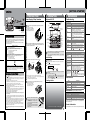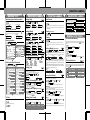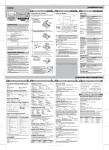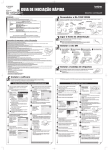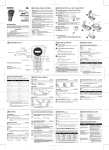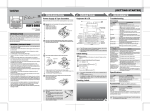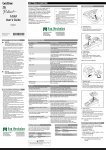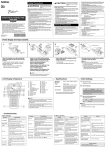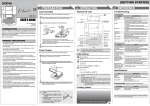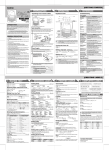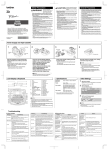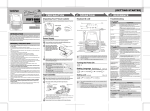Download Brother LN7424001 Label Maker User Manual
Transcript
1 PREPARATION Make sure that the power is turned off when replacing batteries or tape cassette. English www.P-touch.com LN7424001 Printed in China Open the back cover by pressing in the rough area at the top end of the machine. If a tape cassette is already installed, remove it by pulling it straight up. Also, if batteries are already installed, remove them. Print head Declaration of Conformity Keyboard & LCD Troubleshooting Width Style Size Cursor Underline/Frame Label Length Caps No Text! Print key Power key Cursor key Function key Preview key OK key ESC key Backspace key Memory keys (Favourite Label Memory) Character keys Insert six new AAA-size alkaline batteries (LR03), making sure that their poles point in the correct directions. Always replace all six batteries at the same time using brand new ones. BROTHER INDUSTRIES, LTD. 15-1, Naeshiro-cho, Mizuho-ku, Nagoya 487-8561, Japan declare that the Labelling System PT-1280 conforms with the following normative documents: EMC: EN55022:1998/A1: 2000/A2: 2003 Class B EN55024:1998/A1: 2001 EN61000-3-2: 2000 EN61000-3-3: 1995/A1: 2001 and follows the provisions of the Electromagnetic Compatibility Directive 89/336/EEC (as amended by 91/263/EEC and 92/31/EEC). The optional AC adapter also conforms with EN 60950 and follows the provisions of the Low Voltage Directive 73/23/EEC. Issued by: BROTHER INDUSTRIES, LTD. Personal & Home Company Development & Production Dept. Enter key Accent key Symbol key Shift key Space key Shift key Caps key Line Limit! No Cassette! Cutter Error! Full! Text Too Long! No Frame OK? Cause/Remedy The batteries are weak. The installed batteries are about to run out. • There is no text above the cursor when you set Numbering. • Invalid character is selected for Numbering. • Invalid number is selected for Tab Length or Label Length. • You try to print a text file when there is no data stored in the memory. • The Print key is pressed when no text is entered. • You try to set Copies, Numbering or Mirror when no text is entered. • You try to enter a 3rd line by pressing Enter key. • You try to print a 2 line text when 3.5 mm or 6 mm tape is installed. You try to print a label when there is no cassette installed. Tape Cutter lever is used in the middle of printing process. The maximum number of characters (80 characters) have already been entered. The text length exceeds the selected label length or the selected Auto Format setting length. Printing on 3.5 mm tape with invalid Frame setting ON. (Select • The LCD shows one row of 15 characters; however, the text that you enter can be up to 80 characters in length. • Use Cursor key while holding down Shift key to go to beginning/ end of the text. Initial Setting Insert a tape cassette, making sure that it snaps into place. Start your machine Supply power by using six AAA batteries or the optional AC adapter, and then press . End of tape Toothed Wheel Cutter's edge Note: Marking is in compliance with EU Directive 2002/96/EC and EN50419. Set the language (Language option differ by distribution) Choose a language with and press / . Tape guide • The machine automatically turns off if no key is pressed within 5 minutes. GENERAL PRECAUTIONS • Use only Brother TZ tapes with this machine. Do not use tapes that do not have the mark. • Do not clean the machine with alcohol or other organic solvents. Only use a soft, dry cloth. • Do not touch the print head mechanism. Use a soft wipe (e.g. a cotton swab) when cleaning the print head. • To avoid injuries, do not touch the edge of the cutter. • To prevent damage or breakage of the glass, do not press hard on the LCD display. • Do not put any foreign objects into or heavy objects on the machine. • Do not leave any rubber or vinyl on the machine for an extended period of time, otherwise the machine may be stained. • Do not get the machine wet, such as by touching with wet hands or spilling beverages on to the machine. • Do not expose the machine to extremely high temperatures or high humidity. Never leave it on the dashboard or in the back of your car, near heaters or other hot appliances. Keep it out of both direct sunlight and rain. • Avoid using the machine in extremely dusty places. • Do not pull on the tape being fed from the P-touch, otherwise the tape cassette may be damaged. • Do not attempt to cut the tape while printing or feeding since this will damage the tape. • Do not try to print labels using an empty tape cassette set in the P-touch. Doing so will damage the print head. • Remove the batteries and disconnect the AC adapter if you do not intend to use the machine for an extended period of time. (Note: When power is disconnected for more than three minutes, all text shown in the display and any text files stored in the memory will be lost. Language and unit settings will also be cleared.) • Do not use old and new batteries together or mix alkaline batteries with other type batteries, or set the positive and negative end in the wrong position. Otherwise the batteries may have leakage or fracture. • Use only the suggested AC adapter for this machine to prevent any damage or failure. Message Battery Weak! Check Battery! Invalid! We This equipment is marked with the above recycling symbol. It means that at the end of the life of the equipment you must dispose of it separately at an appropriate collection point and not place it in the normal domestic unsorted waste stream. This will benefit the environment for all. (European Union only) Error message Tape cutter lever INTRODUCTION With your PT-1280, you can create labels for any application. Select from the many frames, character sizes and styles to design beautiful custom labels. In addition, the variety of tape cartridges available allows you to print labels with different widths and exciting colours. Read this manual carefully before starting and keep the manual in a handy place for future reference. 3 REFERENCE 2 OPERATION Power Supply & Tape Cassettes USER'S GUIDE [GETTING STARTED] Tape exit slot • Make sure that the end of the tape feeds under the tape guides. • If the ink ribbon is loose, use your finger to wind the toothed wheel in the direction of the arrow on the cassette. • Use only Brother TZ tapes with this machine. Securely close the back cover, making sure that it snaps into place. • To cancel operations, press . • To initialize the settings, turn off the machine and then while holding down and , press to turn the machine back on. Finally, release and . Creating Labels to cancel.) What to do when... Problem The display stays blank after you have turned on the machine. The machine does not print, or the printed characters are blurred. The printed characters are not formed properly. The memory has cleared on its own. A blank horizontal line appears through the printed label. Solution • • • • • Check that the batteries are correctly inserted. If the batteries are weak, replace them. Check that the suggested adapter is correctly connected. Check that the tape cassette has been inserted correctly. If the tape cassette is empty, replace it. • The batteries may be weak. Replace them. • The batteries may be weak. Replace them. • There may be some dust on the print head. Remove the tape cassette and use a dry cotton swab to gently wipe the print head with an up-and-down motion. • The print head can be cleaned more easily if the optional print head cleaning cassette (TZ-CL3) is used. • Turn off the machine, and then while holding The machine has "locked up" (i.e., nothing down and , press to turn the machine back on. happens when a key is Finally, release and . pressed, even though • Note: The text and formats in the display and all text files the machine is on). stored in the memory are erased. Also, the language and unit settings will be cleared. Specifications Item Dimensions Weight Power supply After you have installed the tape, feed the tape (see Feeding) once and then push in the tape cutter lever to cut the tape. to print with no Frame, Tape cassette Specification 160 mm (W) × 151 mm (D) × 60 mm (H) 470 g (without batteries and tape cassette) Six AAA-size alkaline batteries (LR03) or optional AC adapter (model G1) Brother TZ tape (width) : 3.5 mm, 6 mm, 9 mm, 12 mm Accessories (Supplies may differ by distribution.) Accessories Tape Cassettes AC adapter Cutter unit When using optional AC adapter (model G1) Insert the plug on the adapter cord into the adapter jack on the top end of the machine. Insert the plug into the nearest standard electrical outlet. For memory back up, when the AC adapter is unplugged, please use AAA-size alkaline batteries (LR03). Stock No. See the attached TZ Tape Catalogue. model G1 TC-5 (replacement) If the cutter blade becomes blunt after repetitive use and the tape cannot be cut cleanly, replace with new cutter unit (stock no. TC-5) by obtaining from an authorized brother dealer. Contact Information See the reverse side for steps of creating labels. Contact may differ by country. See the Web site. (http://www.P-touch.com/) 1 MAKING TEXT 2 Switching Upper Case/Lower Case Setting [Size] > Upper case ( ON) Lower case ( Making Two Line Text Move the cursor to where the second line starts and press . ( > + ) 4 PRINTING LABELS You can preview the text before printing. [Large] [Medium] [Small] Automatically adjusts the Large, Medium and Small text size according to the tape width. Setting [Width] Feeding (Tape Feed) > Label image ( > [Width] + ) Peel the printed label from the backing and apply the label. [×2] + [×2] [Normal] USEFUL FUNCTIONS [×1/2] Printing Setting [Style] (Vertical) Entering Symbols > > Group Symbols Group 1 7 2 8 Symbols > [Style] ( + Favourite Label Memory ) • To cut off the label, push in the tape cutter lever on the upper-right corner of the machine. • To prevent damage to the tape, do not try to cut while the message "Print" or "Feed" is displayed. [Vertical] [Normal] [Bold] [Outline] [Shadow] [Italic] [Italic Bold] > > [Margin] ( + ) 4 10 [Full]/[Half]/[Narrow] is for leaving equal margins on both sides of the text. 5 11 NOTE: Cut along the printed dots (:) with scissors so the text is centered in the label. Full Half Narrow [Vertical] Setting [Underline/Frame] ( + ) ABC • To go to the next group, press • To cancel operations, press . > . Entering Accented Characters > > / > / Accented Characters A > [Underline/Frame] [Off] [Underline] [Round] [Callout] [Banner] [Wooden] [Underline] 25mm [Candy] Frames will not be printed on 3.5mm tape. Accented Characters Setting [Tab] ( + ) a C c D d E You can make aligned texts by setting tabs. > e G > i [Tab] K k L l N n O o R r S s T t U u Y y Z Display ABC Setting [Tab Length](Auto / 0 - 100mm) . • The order of accented characters depends on the language you selected in the LCD. To Clear Entries will be deleted backwards. ( [Label Length] + VHS Spine MiniDV Spine Audio Tape Length 140 mm 42 mm 89 mm ( + ) > > [Copies] [Numbering] + ) You can print many copies of the same text while increasing a selected number by 1 after each label is printed. Example: To print copies of a label containing a serial number (0123, 0124 and 0125) > [Numbering] ( + ) You can choose label length from six formats to create labels for various applications. Application [Print Option] > Setting [Auto Format] [Auto Format] (feed & cut) You can also select the number of copies by entering with Num keys. > > [Print Option] > > Select the highest number you wish to be printed when setting the number. [Mirror] > [Print Option] > [Mirror] >[Mirror Print?] [VHS Spine] All text and settings will be cleared. + > ) • You can also select the length by entering the length with Num keys. • To return to [Auto], press . > ABC DEF > Setting [Label Length](Auto / 30 - 300mm) ( > ABC You can print up to 9 copies of each label. • You can also select the length by entering the length with Num keys. • To return to [Auto], press . z • To cancel operations, press [Tab Length] ABC [Copies] D Tab Application CD Case Spine File Tab Divider Tab Length 113 mm 82 mm 42 mm To Open: > > When the saved text contains more than 8 characters, use text. 4mm <e.g. 2> ABC > To Print: Function Shortcuts Use clear tape in [Mirror], so the labels could be read correctly from the opposite side when attached on glass, windows or other transparent surfaces. to scroll the ( + ) In addition to the basic steps to search for a function, PT-1280 provides you with function shortcuts so you can easily jump to a frequently used function just by pressing and the shortcut key shown in the table below. To confirm, press . Key Chain Print <e.g. 1> Using [Print Option] Label image > : ABC 4mm 12mm (feed & cut) g I ABC 12mm [Chain Print] is for printing more than 1 copy of a label with minimum margin <e.g. 1>. You can also create a label containing texts in various styles; print a text in one style, and before feeding, enter the second text in another style <e.g. 2>. FEED THE TAPE BEFORE USING THE CUTTER (see Feeding/Printing). Otherwise A PART OF THE TEXT MAY BE CUT OFF. Do not try to pull the tape since this may damage the tape cassette. ABC Example: To set a tab between "ABC" and "D" The cursor should be positioned where you set a tab. : 25mm To Save: [Full] 9 [Italic Outl](Italic Outline) [Italic Shadow] You can save frequently used texts in the memory and print directly or open to edit if needed. You can save one text into each key ( ~ ) (Maximum: 3 texts). > Setting [Margin] (Tape Margin) 3 6 COMPLETED LABELS Text Preview • The LCD shows the whole text and the label length (mm), then returns to the original text. • Only the text can be previewed, but not the font, style, size, underline/frame or any additional features. Use either 9 mm or 12 mm wide tape for two line texts. Display [Size] [Large] OFF) 3 DESIGNING LABELS [CREATING LABELS] Function Key Function [Size] [Tab Length] [Width] [Label Length] [Style] [Auto Format] [Underline/Frame] [Margin] [Tab] [Print Option]