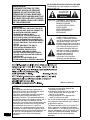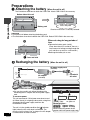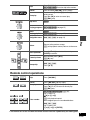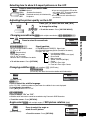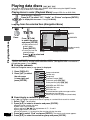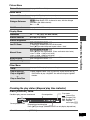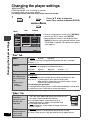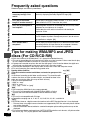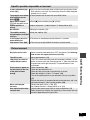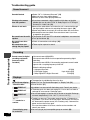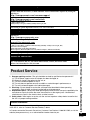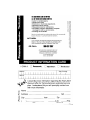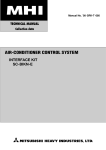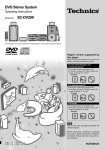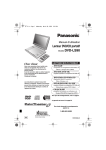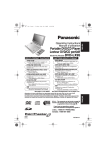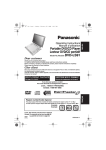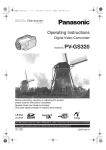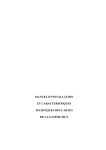Download Brother 882-D00 Sewing Machine User Manual
Transcript
Operating Instructions Portable DVD/CD Player Model No. DVD-LS90 DVD-LS93 [DVD-LS90] Dear customer Thank you for purchasing this product. For optimum performance and safety, please read these instructions carefully. Before connecting, operating or adjusting this product, please read the instructions completely. Please keep this manual for future reference. MULTI-FORMAT PLAYBACK DVD-RAM recorded with DVD video recorders etc. Video & Still pictures (JPEG) DVD-RW (DVD-VR) recorded and finalized with DVD video recorders etc. DVD-Video/Video CD/CD Operations in these instructions are described mainly with the main unit, but you can do the operations on the remote control if the remote controls are the same (➜ Back cover) sold on the market Movie, Music etc. DVD-R/DVD-RW/+R/+RW recorded and finalized with DVD video recorders etc. Video (played as DVD-Video) CD-R/CD-RW Unless otherwise indicated, illustrations in these operating instructions are of DVD-LS90. recorded and finalized with personal computers etc. Music (WMA/MP3) & Still pictures (JPEG) See page 5 for details. For U.S.A.: The warranty can be found on page 28. For Canada: The warranty can be found on page 30. If you have any questions contact In the U.S.A.: 1-800-211-PANA(7262) In Canada: 1-800-561-5505 P PP This manual was printed with soy based ink. RQT8067-3P P WARNING: TO REDUCE THE RISK OF FIRE, ELECTRIC SHOCK OR PRODUCT DAMAGE, DO NOT EXPOSE THIS APPARATUS TO RAIN, MOISTURE, DRIPPING OR SPLASHING AND THAT NO OBJECTS FILLED WITH LIQUIDS, SUCH AS VASES, SHALL BE PLACED ON THE APPARATUS. CAUTION! p DO NOT INSTALL OR PLACE THIS UNIT IN A BOOKCASE, BUILT-IN CABINET OR IN ANOTHER CONFINED SPACE. ENSURE THE UNIT IS WELL VENTILATED. TO PREVENT RISK OF ELECTRIC SHOCK OR FIRE HAZARD DUE TO OVERHEATING, ENSURE THAT CURTAINS AND ANY OTHER MATERIALS DO NOT OBSTRUCT THE VENTILATION VENTS. p DO NOT OBSTRUCT THE UNIT’S VENTILATION OPENINGS WITH NEWSPAPERS, TABLECLOTHS, CURTAINS, AND SIMILAR ITEMS. p DO NOT PLACE SOURCES OF NAKED FLAMES, SUCH AS LIGHTED CANDLES, ON THE UNIT. p DISPOSE OF BATTERIES IN AN ENVIRONMENTALLY FRIENDLY MANNER. THE FOLLOWING APPLIES ONLY IN THE U.S.A. AND CANADA The following mark and symbols are located on bottom of the unit. CAUTION RISK OF ELECTRIC SHOCK DO NOT OPEN CAUTION: TO REDUCE THE RISK OF ELECTRIC SHOCK, DO NOT REMOVE SCREWS. NO USER-SERVICEABLE PARTS INSIDE. REFER SERVICING TO QUALIFIED SERVICE PERSONNEL. The lightning flash with arrowhead symbol, within an equilateral triangle, is intended to alert the user to the presence of uninsulated “dangerous voltage” within the product’s enclosure that may be of sufficient magnitude to constitute a risk of electric shock to persons. The exclamation point within an equilateral triangle is intended to alert the user to the presence of important operating and maintenance (servicing) instructions in the literature accompanying the appliance. Marking sign is located on bottom of the unit. (Bottom of product) 2 RQT8067 THE FOLLOWING APPLIES ONLY IN THE U.S.A. CAUTION: This equipment has been tested and found to comply with the limits for a Class B digital device, pursuant to Part 15 of the FCC Rules. These limits are designed to provide reasonable protection against harmful interference in a residential installation. This equipment generates, uses and can radiate radio frequency energy and, if not installed and used in accordance with the instructions, may cause harmful interference to radio communications. However, there is no guarantee that interference will not occur in a particular installation. If this equipment does cause harmful interference to radio or television reception, which can be determined by turning the equipment off and on, the user is encouraged to try to correct the interference by one or more of the following measures: p Reorient or relocate the receiving antenna. p Increase the separation between the equipment and receiver. p Connect the equipment into an outlet on a circuit different from that to which the receiver is connected. p Consult the dealer or an experienced radio/TV technician for help. Any unauthorized changes or modifications to this equipment would void the user’s authority to operate this device. This device complies with Part 15 of the FCC Rules. Operation is subject to the following two conditions: (1) This device may not cause harmful interference, and (2) this device must accept any interference received, including interference that may cause undesired operation. The driver must not operate this unit while the vehicle is moving. Do not operate this unit where it can be viewed by the driver. Driver operation or viewing of this unit while the vehicle is moving will cause distraction which may result in serious accident and personal injury or property damage. CAUTION! THIS PRODUCT UTILIZES A LASER. USE OF CONTROLS OR ADJUSTMENTS OR PERFORMANCE OF PROCEDURES OTHER THAN THOSE SPECIFIED HEREIN MAY RESULT IN HAZARDOUS RADIATION EXPOSURE. DO NOT OPEN COVERS AND DO NOT REPAIR YOURSELF. REFER SERVICING TO QUALIFIED PERSONNEL. CAUTION! DANGER OF EXPLOSION IF BATTERY IS INCORRECTLY REPLACED. REPLACE ONLY WITH THE SAME OR EQUIVALENT TYPE RECOMMENDED BY THE MANUFACTURER. DISCARD USED BATTERIES ACCORDING TO THE MANUFACTURER’S INSTRUCTIONS. AC adaptor This AC adaptor operates on AC between 100 V and 240 V. But p In the U.S.A. and Canada, the AC power supply cord must be connected to a 120 V AC power supply only. p When connecting to an AC supply outside of the U.S.A. or Canada, use a plug adaptor to suit the AC outlet configuration. p When connecting to a supply of greater than AC 125 V, ensure the cord you use is suited to the voltage of the AC supply and the rated current of the AC adaptor. p Contact an electrical parts distributor for assistance in selecting a suitable AC plug adaptor or AC cord set. The socket outlet shall be installed near the equipment and easily accessible or the mains plug or an appliance coupler shall remain readily operable. This product may receive radio interference caused by mobile telephones during use. If such interference is apparent, please increase separation between the product and the mobile telephone. THIS UNIT IS INTENDED FOR USE IN MODERATE CLIMATES. Table of contents IMPORTANT SAFETY INSTRUCTIONS . . . . . . . . . . . . 4 Accessories . . . . . . . . . . . . . . . . . . 5 Discs that can be played . . . . . . . 5 Preparations Attaching the battery. . . . . . . 6 Recharging the battery . . . . . 6 The remote control . . . . . . . . 7 Adjusting the LCD angle . . . . 7 Play. . . . . . . . . . . . . . . . . . . . . . . . 8 Useful functions . . . . . . . . . . . . . 10 Enjoying higher quality audio and video . . . . . . . . . . . 12 Program/Random play . . . . . . . . 13 Playing data discs . . . . . . . . . . . . 14 Playing HighMATTM discs . . . . . . 15 Playing programs/playlists on RAM/DVD-RW (DVD-VR) discs . . . . . . . . . . . . . . . . . . . . 15 Playing CD . . . . . . . . . . . . . . . . . . 15 Using On-Screen Menus. . . . . . . 16 Changing the player settings. . . . 18 Using this unit with other equipment . . . . . . . . . . . 20 Using a Car DC Adaptor (included) . . . . . . . . . . . . . . . . 21 Table of contents WARNING: Frequently asked questions. . . . 22 Tips for making WMA/MP3 and JPEG discs (For CD-R/CD-RW) . . . . . . . . . 22 Specifications . . . . . . . . . . . . . . . 23 Troubleshooting guide . . . . . . . . 24 Maintenance . . . . . . . . . . . . . . . . 27 Limited Warranty (ONLY FOR U.S.A.). . . . . . . . . 28 Product Service . . . . . . . . . . . . . . 29 Limited Warranty (ONLY FOR CANADA) . . . . . . 30 Main feature index. . . . .Back cover THE FOLLOWING APPLIES ONLY IN THE U.S.A. Notice: This product has parts that contains a small amount of mercury. It also contains lead in some components. Disposal of these materials may be regulated in your community due to environmental considerations. For disposal or recycling information please contact your local authorities, or the Electronics Industries Alliance:<http://www.eiae.org.> 3 RQT8067 IMPORTANT SAFETY INSTRUCTIONS IMPORTANT SAFETY INSTRUCTIONS 4 RQT8067 Read these operating instructions carefully before using the unit. Follow the safety instructions on the unit and the applicable safety instructions listed below. Keep these operating instructions handy for future reference. 11) Only use attachments/accessories specified by 1) Read these instructions. the manufacturer. 2) Keep these instructions. 12) Use only with the cart, stand, 3) Heed all warnings. tripod, bracket, or table 4) Follow all instructions. specified by the 5) Do not use this apparatus near water. manufacturer, or sold with the 6) Clean only with dry cloth. apparatus. When a cart is 7) Do not block any ventilation openings. used, use caution when Install in accordance with the manufacturer’s moving the cart/apparatus instructions. combination to avoid injury 8) Do not install near any heat sources such as from tip-over. radiators, heat registers, stoves, or other apparatus 13) Unplug this apparatus during lightning storms or (including amplifiers) that produce heat. when unused for long periods of time. 9) Do not defeat the safety purpose of the polarized 14) Refer all servicing to qualified service personnel. or grounding-type plug. A polarized plug has two Servicing is required when the apparatus has blades with one wider than the other. A groundingbeen damaged in any way, such as power-supply type plug has two blades and a third grounding cord or plug is damaged, liquid has been spilled prong. The wide blade or the third prong are or objects have fallen into the apparatus, the provided for your safety. If the provided plug does apparatus has been exposed to rain or moisture, not fit into your outlet, consult an electrician for does not operate normally, or has been dropped. replacement of the obsolete outlet. 10) Protect the power cord from being walked on or pinched particularly at plugs, convenience receptacles, and the point where they exit from the apparatus. Batteries 1. Battery pack (Lithium ion battery pack) pUse this unit to recharge the battery pack. pDo not use the battery pack with equipment other than the specified player. pDo not use the player outside if it is snowing or raining. (The battery pack is not waterproof.) pDo not get dirt, sand, liquids, or other foreign matter on the terminals. pDo not touch the plug terminals (K and L) with metal objects. pDo not disassemble, remodel, heat or throw into fire. 2. Button-type battery (Lithium battery) pInsert with poles aligned. pDo not touch the terminals (K and L) with metal objects. pDo not disassemble, remodel, heat or throw into fire. pKeep out of reach of children If any electrolyte should come into contact with your hands or clothes, wash it off thoroughly with water. If any electrolyte should come into contact with your eyes, never rub the eyes. Rinse eyes thoroughly with water, and then consult a doctor. 3. Disposing of the batteries Check and follow your local regulations before disposal. CAUTION: The batteries used in this device may present a risk of fire or chemical burn if mistreated. Do not disassemble or incinerate the batteries. Do not heat the batteries above the following temperatures. Button-type battery 100 QC (212 QF) Battery pack 60 QC (140 QF) Do not recharge the button-type battery. Replace only with Panasonic part number indicated below: Button-type battery (Lithium battery) (for remote control) CR2025 Battery pack (Lithium ion battery pack) CGR-H702 CGR-H703 Use of other batteries may present a risk of fire or explosion. THE FOLLOWING APPLIES ONLY IN THE U.S.A. AND CANADA A lithium ion/polymer battery that is recyclable powers the product you have purchased. Please call 1-800-8-BATTERY for information on how to recycle this battery. RBRC TM Li-ion Accessories p The included AC power supply cord and AC adaptor are for use with this unit only. Do not use them with other equipment. p Optional battery pack (Lithium ion battery pack) CGR-H703, CGR-H702 Discs that can be played Operations in these instructions are described mainly with reference to specific formats. Icons such as [RAM] show the formats. DVD-RAM [RAM] [JPEG] p [RAM] Recorded with devices using Version 1.1 of the Video Recording Format (a unified video recording standard), such as DVD video recorders, DVD video cameras, personal computers, etc. p [JPEG] Recorded with Panasonic DVD-Video recorders using DCF (Design rule for Camera File system) Standard Version 1.0. To play JPEG files, select “Play as Data Disc” (➜ page 17, Other Menu). DVD-Video [DVD-V] Discs marked with labels containing the region number “1” or “ALL” — Example: 1 ALL 1 2 4 DVD-R (DVD-Video)/DVD-RW (DVD-Video) [DVD-V] Discs recorded and finalizeda on DVD video recorders or DVD video cameras DVD-RW (DVD-VR) [DVD-RW[‹VR›] Discs recorded and finalizeda on DVD video recorders or DVD video cameras using Version 1.1 of the Video Recording Format (a unified video recording standard). KR (Video)/KRW (Video) [DVD-V] Discs recorded and finalizeda on DVD video recorders or DVD video cameras Video CD [VCD] Including SVCD (Conforming to IEC62107) Accessories/Discs that can be played Use numbers indicated in parentheses when asking for replacement parts. (Product numbers correct as of February 2005. These may be subject to change.) (Only for U.S.A.) To order accessories, refer to “Accessory Purchases” on page 29. (For other areas) To order accessories, call the dealer from whom you have made your purchase. t1 Remote control (N2QAHC000021) t1Rechargeable battery pack [DVD-LS90] (CGR-H702) t1 Button-type battery for remote control (for replacement, see page 7.) [DVD-LS93] (CGR-H703) t1Audio/video cable (K2KA6CB00003) For replacement: Available from Panasonic dealers t1AC adaptor (RFEA213W) t1Car DC Adaptor (RFEC201M) t1AC power supply cord (K2CB2CB00006) CD [CD] [WMA] [MP3] [JPEG] [VCD] p This unit can play CD-R/RW recorded with the above formats. Close the sessions or finalizea the disc after recording. p [WMA] [MP3] [JPEG] This unit also plays HighMAT discs. a A process that allows play on compatible equipment. p It may not be possible to play the above discs in all cases due to the type of disc or condition of the recording. w Discs that cannot be played DVD-Audio, DVD-ROM, Version 1.0 of DVD-RW, CD-ROM, CDV, CD-G, SACD, DivX Video Discs and Photo CD, DVD-RAM that cannot be removed from their cartridges, 2.6-GB and 5.2-GB DVD-RAM, PAL discs and “Chaoji VCD” available on the market including CVD, DVCD and SVCD that do not conform to IEC62107. Note about using a DualDisc p The digital audio content side of a DualDisc does not meet the technical specifications of the Compact Disc Digital Audio (CD-DA) format so play may not be possible. p Do not use a DualDisc in this unit as it may not be possible to insert it correctly and it may get scratched or scraped. 5 RQT8067 Preparations Attaching the battery (When the unit is off) The illustrations show how to attach the CGR-H702. Attach CGR-H703 in the same way. Bottom side of this unit RELEASE Preparations DETACH RELEASE Clicks into place Battery pack DETACH ATTACH ATTACH Check to make sure it is securely fastened. Detaching p Turn the unit off before detaching the battery pack. p The illustrations show how to detach the CGR-H702. Detach CGR-H703 in the same way. When not using for long periods of time p Remove the battery pack (➜ left). (Even when the unit is turned off, there is a small amount of voltage running through the unit, and this may result in a malfunction.) pRecharge the battery for re-use. RELEASE DETACH ATTACH Press and hold Recharging the battery (When the unit is off) AC power supply cord (included) 1 DC IN 12 V% AC adaptor (included) DC IN 2 3 To household AC outlet DC IN 12V VIDEO AUDIO/OPT OUT p You can also use this unit without charging while connecting the AC adaptor and the AC power supply cord. To conserve power This unit consumes 0.5 W of power even when turned off. When the unit is not going to be used for a long time, disconnect the AC power supply cord from the household AC outlet. 6 RQT8067 The unit is in the standby condition (the [¦] indicator lights) when the AC mains lead is connected. The primary circuit is always “live” as long as the AC adaptor is connected to an electrical outlet. CHG Started ¦ Finished goes out ➜ lights [¦] [CHG] lights ➜ goes out Recharging time : [DVD-LS90]: Approx. 8 hours [DVD-LS93]: Approx. 13 hours When finished, disconnect the AC adaptor and the AC power supply cord. Checking the remaining battery charge When the unit is on (➜ page 8) and powered by the battery pack Press [DISPLAY] to check on the LCD (Displays for a few seconds). Recharge (Appears automatically when there is only a few minutes of charge remaining.) Approximate play times (Hours) Play (at room temperature using headphones) Battery pack LCD brightness level LCD Off L5 0 (factory preset) K5 CGR-H702 6 4 3 8 CGR-H703 10 8 6 16 Preparations (screen) p The times indicated above may differ depending on use. p To change the LCD brightness (➜ page 11, Adjusting the picture quality on the LCD). The remote control Insert the button-type battery (included) Range of use Bottom 3 1 2 30o 30o While sliding (), pull out (). Aim at the sensor. Maximum range is up to 7 m (23 feet). A facing up Lithium battery: CR2025 p Keep out of the small children. p Accidental swallowing of batteries can result in stomach and intestinal damage. Adjusting the LCD angle Standard Free Compact Open the LCD Slide Clicks! When moving the unit : Close the LCD. Don’t hold by the LCD. 7 RQT8067 Play 1 Headphone terminals [¤] 3.5 mm (1/8S) Stereo Open the lid. OPEN 2 Insert a disc and close the lid. Play Click into place 3 Press and hold. Load double-sided discs so the label for the side you want to play is facing up. [RAM] Remove discs from their cartridges before use. 4 Adjust the volume. ON VOL The unit turns on and play begins. p While stopped, the unit automatically turns off once 15 minutes (after approximately 5 minutes when using the battery pack) have elapsed. p Discs continue to rotate while menus are displayed. Press [w, –OFF] when you finish to preserve the unit’s motor. p Total title number may not be displayed properly on KR/KRW. p If you are experiencing problems, refer to troubleshooting guide (➜ page 24). Main unit operations ON Turn unit on/play Press and hold and the power comes on and play begins. Pause Press [, ON] to restart play. The position is memorized when “” flashes on the screen. p Press [, ON] to resume. OFF Stop p [DVD-V] While the message is displayed, press [, ON] and the previous chapters are reviewed. Opening the lid, or pressing [w, –OFF] while “” is flashing cancels the memorized position where play stopped. 8 RQT8067 Turn unit off Press and hold until “OFF” is displayed. TOP MENU Skip Press [,]. [RAM] [DVD-RW[‹VR›] Can also skip to the markers. Search Press and hold [,] (up to 5 steps). Slow play Press and hold [,] (up to 5 steps) while paused. Press [, ON] to return to normal play. [VCD] [] only Top menu [DVD-V] MENU Menu [DVD-V] Playing playlists [RAM] [DVD-RW[‹VR›] (➜ page 15) Navigation menu [WMA] [MP3] [JPEG] (➜ page 14) Return Returns to the previous screen. [VCD] (with playback control) Returns to the menu. Menu operation Press [ ] to select an item and press [ENTER] to confirm. Frame-by-frame While paused, press [ ]. [VCD] [] only Group skip [WMA] [MP3] [JPEG] Press [ ]. RETURN Play Playing programs [RAM] [DVD-RW[‹VR›] (➜ page 15) ENTER Remote control operations Skip Press [,]. Search Press [, ] (up to 5 steps). Slow play Press [, ] (up to 5 steps) while paused. Press [] (PLAY) to return to normal play. [VCD] [] only [RAM] [DVD-RW[‹VR›] [DVD-V] [VCD] [CD] e.g. To select 12: [510] ➜ [1] ➜ [2] 1 2 3 4 5 6 > = 10 7 8 9 0 Enter number [VCD] with playback control While stopped, press the numbered buttons. [WMA] [MP3] [JPEG] e.g. To select 123: [1] ➜ [2] ➜ [3] ➜ [ENTER] p You cannot turn on the unit with the remote control if the unit is powered by the battery pack. 9 RQT8067 Useful functions Repeat play (Only when the elapsed play time can be displayed. For JPEG, you can use even if there is no elapsed time display.) Press several times to select the content to repeat. Menu Repeat Off pTo exit the screen : Press [RETURN]. To repeat a specified section (A-B Repeat) Except [JPEG] and [RAM] [DVD-RW[‹VR›] (still picture part) 1 DISPLAY 2 ENTER Useful functions Press once. Press [] to select Menu Other Settings. Press [] to go to the next A-B Repeat menu and [] to select “Play Menu”. Press [] to go to the next menu and [] to select “A-B Repeat”. Press [ENTER] at the starting and ending points. p Press [ENTER] again to cancel. p To exit the screen : Press [RETURN]. Changing play speed [RAM] [DVD-RW[‹VR›] [DVD-V] 1 DISPLAY 2 ENTER Press once. Press [] to select Other Settings. Press [] to go to the next menu and [] to select “Play Speed”. Press [ENTER] and [] to select “Normal” or “M0.6” to “M1.4” (in 0.1 units). Press [ENTER]. p Press [] (PLAY) to return to normal play. p After you change the speed – Advanced Surround (➜ below) and Multi Re-master (➜ page 12) do not work. – Digital output switches to PCM-2ch. – 96 kHz sampling frequency is converted to 48 kHz. p This may not work depending on the disc’s recording. p To exit the screen : Press [RETURN]. Enjoying virtual surround (Advanced Surround) [RAM] [DVD-RW[‹VR›] [DVD-V] [VCD] (2 or more channels) A.SURROUND Press to select “SP 1 Natural” or “SP 2 Enhanced”. 10 RQT8067 A surround sound effect can be made using 2 speakers (on other equipment). p When using headphones, press to select “HP 1 Natural” or “HP 2 Enhanced”. p When using discs recorded with surround sound, sound seems to come from speakers on either side of you. p Optimum seating position is 3 to 4 times the distance between the front left and right speakers or the width of the television if using the television’s speakers. p Do not use in combination with surround effects on other equipment. p To exit the screen : Press [RETURN]. Selecting how to show 4:3 aspect pictures on the LCD MONITOR MODE Press to select the monitor mode. p If you are not using the LCD on this NORMAL:Normal unit, select “OFF” to conserve power. FULL: Stretched horizontally ZOOM: Stretched vertically and horizontally (The [¦] indicator flashes) p The LCD turns off automatically if OFF: No picture you close it. Adjusting the picture quality on the LCD 1 2 PICTURE MODE Press [] to select the item, and [ ] to change the setting. ENTER p To exit the screen : Press [PICTURE MODE]. Changing soundtracks [DVD-V] (with multiple soundtracks) [RAM] [DVD-RW[‹VR›] [VCD] Menu Press to select the soundtrack. (Remote control) Audio 1 Signal type/data [RAM] [DVD-RW[‹VR›] [VCD] LPCM/§ Digital/DTS/MPEG: Signal type You can use this button to select kHz (Sampling frequency)/bit/ch (Number of channels) “L”, “R” or “L R”. Example: 3/2 .1ch [DVD-V] (Karaoke discs) .1: Low frequency effect Press [] to select (not displayed if there is no signal) “On” or “Off” for vocals. .0: No surround Read the disc’s instructions for details. 1: Mono surround 2: Stereo surround (left/right) p To exit the screen : Press [RETURN]. 1: Center 2: Front leftKFront right 3: Front leftKFront rightKCenter Useful functions AUDIO Changing subtitles [DVD-V] (with subtitles) [VCD] (SVCD only) [RAM] [DVD-RW[‹VR›] (On/Off only with discs that contain subtitle on/off information) SUBTITLE Menu Subtitle (Remote control) [DVD-V] [VCD] Off Press to select the subtitle language. p On KR/KRW, a subtitle number may be shown for subtitles that are not displayed. To clear/display the subtitles Press [ ] to select “On” or “Off”. [RAM] [DVD-RW[‹VR›] Press to select “On” or “Off”. p Subtitle on/off information cannot be recorded using Panasonic DVD Recorders. p To exit the screen : Press [RETURN]. Angle select [DVD-V] (with multiple angles) / Still picture rotation [JPEG] ANGLE Press to select the angle or rotate the still picture. (Remote control) p To exit the screen : Press [RETURN]. e.g. [DVD-V] Menu Angle 1/4 11 RQT8067 Enjoying higher quality audio and video Multi Re-master [RAM] [DVD-RW[‹VR›] [DVD-V] (Discs recorded with 48 kHz only) [VCD] [CD] This feature gives you a more natural sound by adding the higher frequency signals not recorded on the disc. [WMA] [MP3] (Disc recording is other than 8 kHz, 16 kHz or 32 kHz) This feature reproduces the frequencies lost during recording to give you a sound closer to the original. 1 2 DISPLAY Menu ENTER Multi Re-master Press [] to select Other Settings. Press [] to go to the next menu and [] to select “Audio Menu”. Press [] to go to the next menu and [] to select “Multi Re-master”. Press [ENTER] and [] to select “1”, “2” or “3”. Press [ENTER]. Enjoying higher quality audio and video Press once. p To exit the screen : Press [RETURN]. [DVD-V] [CD] (LPCM) Type of music Other discs Effect level 1 High tempo (e.g., pop and rock) Light 2 Various tempos (e.g., jazz) Medium 3 Low tempo (e.g., classical) Strong Off Off Setting Off p Multi Re-master may not work when connecting with a digital optical cable (➜ page 20). Picture Mode 1 DISPLAY 2 Menu ENTER Picture Mode Press once. p To exit the screen : Press [RETURN]. RQT8067 Normal Press [] to select Other Settings. Press [] to go to the next menu and [] to select “Picture Menu”. Press [] to go to the next menu and select “Picture Mode”. Press [ENTER] and [] to select “Normal”, “Cinema1” or “Cinema2”. Press [ENTER]. Cinema1: Mellows images and enhances detail in dark scenes. Cinema2: Sharpens images and enhances detail in dark scenes. 12 1 The above indicated features may not work depending on the disc’s recording. Program/Random play [Remote\control\only] [DVD-V] [VCD] [CD] [WMA] [MP3] [JPEG] PLAYMODE While stopped Program play Random play Off (Normal play) Press to change. p Disable HighMAT disc play to use random and program play. Select “Play as Data Disc” in Other Menu. (➜ page 17). Program play (up to 32 items) 1 Press to select an item (➜ page 9). Choose a title and chapter. No. Title Chapter Time 11 Play 1 2 3 Clear 4 5 6 > = 10 7 8 9 0 2 PLAY Clear all Repeat this step to program other items. Selecting all the items (on the disc or in the title or group) Press [ENTER] and [] to select “ALL”, then press [ENTER] again to register. Changing the program Press [] to select an item. –To change an item, repeat step 1. –To clear an item, press [CANCEL] (or select “Clear” and press [ENTER]). Program/Random play e.g. [DVD-V] Clearing the whole program Select “Clear all” and press [ENTER]. The whole program is also cleared when the unit is turned off or the disc lid is opened. Random play e.g. [DVD-V] 1 [DVD-V] [WMA] [MP3] [JPEG] only 2 Random Press Playback PLAY to start Choose a title. Title 1 0 ~ 9 to select 1 2 3 4 5 6 > = 10 7 8 9 0 Press to select a group or a title (➜ page 9). PLAY PLAY to start To exit the program or random mode Press [PLAYMODE] several times while stopped. 13 RQT8067 Playing data discs [WMA] [MP3] [JPEG] You can play JPEG files on DVD-RAM or play HighMAT discs without using the HighMAT function (➜ page 17, “Play as Data Disc” in Other Menu). Playing items in order (Playback Menu) (except JPEG files on DVD-RAM) While the menu is displayed Press [] to select “All”, “Audio”, or “Picture” and press [ENTER]. ENTER p To display/exit the screen : Press [TOP MENU]. Playing from the selected item (Navigation Menu) 1 MENU 2 Group and content number currently playing Navigation Menu 002 My favorite2 005 Japanese 001 Lady Starfish ENTER Playing data discs Press. Perfume 001 My favorite1 002 My favorite2 001 Brazilian 002 Chinese 003 Czech 004 Hungarian 005 Japanese 006 Mexican 007 Philippine 008 Swedish 009 Piano 010 Vocal Press [] to select the group and press [ENTER]. p To play content in the group in order: :JPEG :WMA/MP3 Content 0001/0004 DISPLAY to display the sub menu Group JPEG 001 Lady Starfish 002 Metal Glue 003 Life on Jupiter 004 Starperson Group 005/023 Press [ENTER]. p To start play from the selected content: 5 RETURN to exit Number currently selected Audio/picture contents Press [] to select and press [ENTER]. pTo listen to WMA/MP3 contents while showing a JPEG image on the screen Select a JPEG file first, and then select WMA/MP3 contents. (The opposite order is not effective.) pTo exit the screen : Press [MENU]. w Using the submenu While the navigation menu (➜ see above) is displayed. Submenu 1 Press [DISPLAY]. 2 Press [] to select the sub menu (➜ see right) and press [ENTER]. Multi List Tree Thumbnail Next group Previous group Groups and content Content only Groups only Thumbnail images [JPEG] To the next group [WMA] [MP3] All Audio Picture WMA/MP3 and JPEG files WMA/MP3 files only JPEG files only To switch between guide messages and the elapsed play time indicator To search by content or group title (➜ see below) Help display Find To the previous group [WMA] [MP3] w Searching by a content or group title Press [ ] to highlight a group title to search a group, or a content title to search its content. 1 Select “Find”. (➜ see above) 2 Press [] to select a character and press [ENTER]. 14 3 RQT8067 pRepeat to enter another character. pLower case is also searched. pPress and hold [,] to skip between A, E, I, O and U. pPress [] to erase a character. pErase the asterisk (_) to search for titles starting with that character. Press [] to select “Find” and press [ENTER]. The search result screen appears. 4 Press [] to select the content or group and press [ENTER]. Playing HighMATTM discs [WMA] [MP3] [JPEG] ENTER While the menu is displayed Menu: Press [ ] to select items and press [ENTER]. Takes you to the next menu which shows playlists or another menu. Playlist: Play starts. p To return to the menu screen, press [TOP MENU] then press [RETURN] several times. p To change the menu background, press [DISPLAY]. The background changes to the one recorded on the disc. p To display/exit the screen, press [TOP MENU]. Pink Island All By Artist Playlist Selecting from the list No. Content title 1 Few times in summer 2 Less and less Playlist Group 3 4 5 6 Content And when I was born Quatre gymnopedies You've made me sad I can't quit him 7 Evening glory 8 Wheeling spin 9 Velvet Cuppermine 10 Ziggy starfish 0 9 to select ENTER to play RETURN to exit Playing programs/playlists on RAM/DVD-RW (DVD-VR) discs [RAM] [DVD-RW[‹VR›] pTitles appear only if they have been entered. pYou cannot edit playlists and titles. 1 To play programs: 2 To play playlists: TOP MENU MENU ENTER No. Date On 1 2 3 4 5 11/ 1(WED) 1/ 1 (MON) 2/ 2 (TUE) 3/ 3 (WED) 4/10(THU) 0:05 AM 1:05 PM 2:21 PM 3:37 PM 11:05 AM 0 Press [] to select the program or playlist and press [ENTER]. Playlist Direct Navigator Contents Title Monday feature Auto action Cinema Music Baseball 9 to select and press ENTER RETURN to exit 0 No. 1 2 Date 11/1 1/ 1 Length 0:00:01 0:01:20 Title City Penguin Ashley at Prom 3 4 5 2/ 2 3/ 3 4/10 1:10:04 0:10:20 0:00:01 Formula one Soccer Baseball 6 7 4/11 4/ 15 0:00:01 0:01:10 City Penguin Ashley at Prom 8 9 10 4/ 17 4/ 20 4/22 0:13:22 0:05:30 0:07:29 Formula one Soccer Baseball 9 to select and press ENTER RETURN to exit p Only when the disc contains a playlist. p You can also use the numbered buttons on the remote control (➜ page 9). p Press [] to show the contents of the program (Only when playing the program). p To exit the screen : Press [TOP MENU] or [MENU]. Playing CD [CD] Titles appear with CD text playback. 1 2 e.g. CD text MENU CD Text Disc Title: Disc Artist: Track Title: Track Artist: 1. 2. 3. 4. 5. 6. 7. 8. 9. 10. 1/23 2 01 All By Artist Pink Island Long John Platinum SHIPWRECKED ENTER Ashley at Prom City Penguin Formura one Soccer Baseball Neanderthal Cartoons Trilobites White Dwarf Discovery to select and press ENTER Press [] to select the tracks and press [ENTER]. p To exit the screen : Press [MENU]. RETURN to exit Press [DISPLAY] to switch between guide messages and the elapsed play time indicator. Playing HighMAT™ discs/Playing programs/playlists on RAM/DVD-RW (DVD-VR) discs/Playing CD 1. During play, press [MENU]. 2. Press [] then [] to switch among “Playlist”, “Group” and “Content” lists. 3. Press [] then [] to select an item and press [ENTER]. p To exit the screen : Press [MENU]. 15 RQT8067 Using On-Screen Menus 1 DISPLAY Press once. 2 ENTER Press [] to select the menu. Press [] to go to the next menu and [] to set. Repeat step if necessary. p Press [] to go to the previous menu. p Items shown differ depending on the type of software. p There are items which you can select using the numbered buttons and [ENTER] on the remote control. p If the setting does not change, press [ENTER]. p To finish, press [RETURN]. Main menus Using On-Screen Menus Program, Group, Title To start from a specific item Chapter, Track, Playlist Content To skip incrementally or decrementallya (Time Slip for play only) 1. Press [ENTER] twice to show Time Slip indicator. 2. Press [] to select the time and press [ENTER]. pPress and hold [] to alter faster. To start from a specific timea (Time Search) To change remaining/elapsed time display Time (➜ page 11, Changing soundtracks) Audio To display the current bitrate or sampling frequency Thumbnail To show thumbnail images Subtitle (➜ page 11, Changing subtitles) Marker(VR) To recall a marker recorded on DVD-Video recorders Angle (➜ page 11, Angle select) Rotate picture (➜ page 11, Still picture rotation) Slideshow To turn on/off slideshow To change the slideshow timing (0–30 sec) Other Settings (➜ See below) a Except KR/KRW Other Settings (➜ page 10, Changing play speed) Play Speed Play Menu (Only when the elapsed play time can be displayed, [JPEG]: The Repeat and Marker functions can be used.) Repeat (➜ page 10, Repeat play) A-B Repeat (➜ page 10, A-B Repeat) Marker Except [RAM] [DVD-RW[‹VR›] 16 RQT8067 To mark up to 5 positions to play again [ENTER] (The unit is now ready to accept markers.) To mark a position: [ENTER] (at the desired point) To mark another position: [ ] to select “_”➜ [ENTER] To recall a marker: [ ] ➜ [ENTER] To erase a marker: [ ]➜ [CANCEL] (Remote control) p This feature doesn’t work during program and random play. p Markers you add clear when you open the disc lid or switch the unit to standby. Picture Menu Picture Mode (➜ page 12, Picture Mode) Audio Menu Advanced Surround (➜ page 10, Enjoying virtual surround) Dialogue Enhancer To make the dialogue in movies easier to hear [DVD-V] (Dolby Digital, DTS, 3-channel or over, with the dialogue recorded in the center channel) On Off Multi Re-master (➜ page 12, Multi Re-master) Information On Off ([JPEG]: Off, Date, Details) Subtitle Position 0 to U60 (in of 2 units) Subtitle Brightness Auto, 0 to U7 Just Fit Zoom ]RAM\ [DVD-RW[‹VR›] [DVD-V] [VCD] To expand the letterbox picture to fit the screen. Press [] to select the preset aspect ratio or “Auto”. Manual Zoom ]RAM\ [DVD-RW[‹VR›] [DVD-V] [VCD] Press [] for fine adjustments. (Press and hold to alter faster.) –from M1.00 to M1.60 (in 0.01 units) –from M1.60 to M2.00 (in 0.02 units) Bitrate Display ]RAM\ [DVD-RW[‹VR›] [DVD-V] [VCD] On Off GUI See-through On Off Other Menu Setup (➜ page 18, Changing the player settings) Play as DVD-VR Play as HighMAT or Play as Data Disc p While stopped, select “Play as Data Disc” to play JPEG files on DVD-RAM or to play a HighMAT disc without using the HighMAT function. Using On-Screen Menus Display Menu Checking the play status (Elapsed play time indicator) Press [DISPLAY] twice. Condition–play, pause or slow/search Current playback item Play mode Current position : Normal Play PGM: Program Play RND: Random Play PBC: Playback control play [VCD] Elapsed time/remaining time Press [ ] to change. (WMA/MP3/SVCD can only display elapsed time.) p To exit the screen : Press [RETURN]. 17 RQT8067 Changing the player settings [Remote\control\only] p Referring to pages 18 to 19, change as required. p Underlined items are the factory presets. The settings remain intact even if you switch the unit to standby. 1 2 Press [ ] to select the menu, item, content and press [ENTER]. SETUP ENTER Item Menu Content Changing the player settings Setup Disc Video Audio Subtitle Automatic Audio Menus English Ratings level 8 English Display Others 3421 to select and press [ENTER] p To return to the previous screen, press [RETURN]. p To finish the SETUP menu, press [SETUP]. p While stopped, the menu is also displayed when [MENU] on the main unit is pressed; however, when a DVD-RAM or HighMAT CD is being used a playlist menu appears. [RETURN] to exit “Disc” tab Audio Subtitle Menus Ratings Set a ratings level to limit DVD-Video play. p Follow the onscreen instructions. p English p French p Spanish p Original (The original language designated on the disc is selected) p Other____a p Automatic [If the language selected for “Audio” is not available, subtitles appear in that language (If available on the disc).] p English p French pSpanish pOther____a p English p French p Spanish p Other____a Setting ratings (When level 8 is selected) p 8 No Limit. p 1 to 7: Prohibits play corresponding to ratings recorded on the disc. p 0 Lock All: To prevent play of discs without ratings levels. When setting a ratings level, a password screen is shown. Follow the on-screen instructions. Do not forget your password. A message screen will be shown if a DVD-Video exceeding the ratings level is inserted in the unit. Follow the on-screen instructions. aInput a code number referring to the table on page 19. “Video” tab TV Aspect Choose the setting to suit your television and preference. Still Mode 18 RQT8067 Specify the type of picture shown when paused. p 4:3 Pan&Scan: Regular aspect television (4:3) The sides of the widescreen picture are cut off so it fills the screen (unless prohibited by the disc). p 4:3 Letterbox: Regular aspect television (4:3) Widescreen picture is shown in the letterbox style. p 16:9: Widescreen television Use the television’s screen modes to change the way the picture is shown. p Automatic p Field: The picture is not blurred, but picture quality is lower. p Frame: Overall quality is high, but the picture may appear blurred. “Audio” tab Dolby Digitala DTS Digital Surrounda Dynamic Range Compression Audio during Search Check the digital input limitations of the equipment you connect and select the maximum sampling frequency of PCM digital output. Off: When not connected using a digital optical cable Up to 48 kHz: When connected to equipment compatible with 44.1 or 48 kHz Up to 96 kHz: When connected to equipment compatible with 88.2 or 96 kHz Up to 192 kHz: When connected to equipment compatible with 176.4 or 192 kHz pSignals from copy-protected discs are converted to 48 or 44.1 kHz. pSome equipment cannot handle sampling frequencies of 88.2 kHz, even if it can handle 96 kHz. Read your equipment’s operating instructions for details. Bitstream Select “Bitstream” when the equipment can decode the bitstream PCM (digital form of multi-channel data). PCM Otherwise, select “PCM”. (If the bitstream is output to the equipment Bitstream without a decoder, high levels of noise can be output and may damage your speakers and hearing.) p Off p On: Adjusts for clarity even when the volume is low through compressing the range of the lowest sound level and the highest sound level. Convenient for late night viewing. (Only works with Dolby Digital). p On p Off Choose whether to have sound during search aOnly when connected using a digital optical cable (➜ page 20) “Display” tab Menu Language On-Screen Messages p English p Français p On p Off p Español “Others” tab HighMAT Selects the play method for HighMAT discs Re-initialize Setting p Enable: Plays as HighMAT p Disable: Plays as WMA/MP3/JPEG p Yes: The password screen is shown if “Ratings” (➜ page 18) is set. Please enter the same password and press [ENTER]. When “Initialized” appears on the screen, wait for about 10 seconds. Press [ENTER] and turn the unit off and on again. This returns all values in the Setup menus to the default settings. p No Changing the player settings PCM Digital Outputa Language code list Abkhazian: 6566 Afar: 6565 Afrikaans: 6570 Albanian: 8381 Ameharic: 6577 Arabic: 6582 Armenian: 7289 Assamese: 6583 Aymara: 6589 Azerbaijani: 6590 Bashkir: 6665 Basque: 6985 Bengali; Bangla: 6678 Bhutani: 6890 Bihari: 6672 Breton: 6682 Bulgarian: 6671 Burmese: 7789 Byelorussian: 6669 Cambodian:7577 Catalan: 6765 Chinese: 9072 Corsican: 6779 Croatian: 7282 Czech: 6783 Danish: 6865 Dutch: 7876 English: 6978 Esperanto: 6979 Estonian: 6984 Faroese: 7079 Fiji: 7074 Finnish: 7073 French: 7082 Frisian: 7089 Galician: 7176 Georgian: 7565 German: 6869 Greek: 6976 Greenlandic:7576 Guarani: 7178 Gujarati: 7185 Hausa: 7265 Hebrew: 7387 Hindi: 7273 Hungarian: 7285 Icelandic: 7383 Indonesian: 7378 Interlingua: 7365 Irish: 7165 Italian: 7384 Japanese: 7465 Javanese: 7487 Kannada: 7578 Kashmiri: 7583 Kazakh: 7575 Kirghiz: 7589 Korean: 7579 Kurdish: 7585 Laotian: 7679 Latin: 7665 Latvian, Lettish: 7686 Lingala: 7678 Lithuanian: 7684 Macedonian: 7775 Malagasy: 7771 Malay: 7783 Malayalam: 7776 Maltese: 7784 Maori: 7773 Marathi: 7782 Moldavian: 7779 Mongolian: 7778 Nauru: 7865 Nepali: 7869 Norwegian: 7879 Oriya: 7982 Pashto, Pushto: 8083 Persian: 7065 Polish: 8076 Portuguese:8084 Punjabi: 8065 Quechua: 8185 Rhaeto-Romance: 8277 Romanian: 8279 Russian: 8285 Samoan: 8377 Sanskrit: 8365 Scots Gaelic: 7168 Serbian: 8382 Serbo-Croatian: 8372 Shona: 8378 Sindhi: 8368 Singhalese: 8373 Slovak: 8375 Slovenian: 8376 Somali: 8379 Spanish: 6983 Sundanese:8385 Swahili: 8387 Swedish: 8386 Tagalog: 8476 Tajik: 8471 Tamil: 8465 Tatar: 8484 Telugu: 8469 Thai: 8472 Tibetan: 6679 Tigrinya: 8473 Tonga: 8479 Turkish: 8482 Turkmen: 8475 Twi: 8487 Ukrainian: 8575 Urdu: 8582 Uzbek: 8590 Vietnamese: 8673 Volapük: 8679 Welsh: 6789 Wolof: 8779 Xhosa: 8872 Yiddish: 7473 Yoruba: 8979 Zulu: 9085 19 RQT8067 Using this unit with other equipment Turn off all equipment before connecting and read the appropriate operating instructions. Enjoying with 5.1ch audio Digital optical cable (not included) p Do not bend sharply. p Align and insert. Left side of this unit AUDIO/OPT OUT AV amplifier with Dolby Digital/DTS logo (➜ page 19) OPTICAL IN Connect the 6 speakers to the amplifier’s 5.1ch audio output terminals. p Change “PCM Digital Output”, “Dolby Digital”, and “DTS Digital Surround” (➜ page 19). Using this unit with other equipment Enjoying stereo audio Amplifier/System component Left side of this unit Audio cable (not included) AUDIO/OPT OUT White Black L AUDIO IN Red R Television connections Connect the video output from this unit directly to the television. VIDEO IN AUDIO IN R L Television White Yellow Red Audio/video cable (included) Yellow VIDEO Black AUDIO/OPT OUT Left side of this unit 20 RQT8067 If you raise the volume on the television while playing this unit, the volume may abruptly become very loud when you switch to a television broadcast. Return the volume to its normal level before changing. Using a Car DC Adaptor (included) Do not leave the unit on a surface that may become hot such as a dashboard. The unit is not heat-resistant so may malfunction. The driver must not operate this unit while the vehicle is moving. Do not operate this unit where it can be viewed by the driver. Driver operation or viewing of this unit while the vehicle is moving will cause distraction which may result in serious accident and personal injury or property damage. Connections To the cigarette lighter socket Car DC Adaptor (included) DC IN Left side of this unit Place the unit on a stable surface. Replacing the fuse Replace only with the specified 125 V/250 V, 2.5 A fuse. Use of any other type can cause fire. 2 Replace the fuse. (125 V/250 V, 2.5 A type) 3 Close 1 Open Cautions Using a Car DC Adaptor (included) Before connection, consult your car owner’s manual or your dealer. p Connect to the cigarette lighter socket of a vehicle that has a 12 V battery. It is not compatible with a vehicle that has a 24 V battery. p This is a special negative grounded Car DC Adaptor. Using this Car DC Adaptor with a plus grounded car can cause malfunction and lead to fire. p To avoid draining your car battery –Disconnect the Car DC Adaptor from the cigarette lighter after use. The Car DC Adaptor continues to consume some power even if it is not being used, and if a battery pack is attached to this unit, it will start recharging which uses more power. –Do not use the Car DC Adaptor for long periods when the engine is not running. –Do not recharge the battery pack with this Car DC Adaptor. Use the AC adaptor included with this unit. p When starting an engine, pull Car DC Adaptor out of the cigarette lighter socket. Mishandling of the Car DC Adaptor can cause malfunction. p No responsibility will be taken for damage that occurs due to faulty installation. p Leave some slack in the cord. You can enjoy audio through your car audio system by connecting a car stereo cassette adaptor (not included: RP-CC20) to the headphone jack on the left side of this unit. (Left side of this unit) 21 RQT8067 Frequently asked questions Tips for making WMA/MP3 and JPEG discs (For CD-R/CD-RW) Frequently asked questions Reference pages are shown in parentheses. 22 RQT8067 What kind of equipment is necessary to enjoy 5.1ch audio? Connect to an AV amplifier (that has 5.1ch audio output terminals) displaying the Dolby Digital/DTS logo. (19) Can I play a DVD-Video bought in another country? You can play if the region number includes “1” or “ALL” and the video standard is NTSC. Check the disc jacket. Can I use on an airplane or in a hospital? Electromagnetic waves that are emitted from this unit may affect equipment on an airplane or in a hospital. Please obey the rules and/or instructions indicated by the hospital or airline. Can I use in a car? You can use this unit by connecting with the included Car DC Adaptor for power. Damage may occur if you do not use the specified car adaptor. (21) Can I connect with a computer? You can enjoy use of the computer as a television monitor when connecting with the AV input terminal on a computer. However, you cannot operate this unit as peripheral equipment. Tips for making WMA/MP3 and JPEG discs (For CD-R/CD-RW) p Discs must conform to ISO9660 level 1 or 2 (except for extended formats). p This unit is compatible with multi-session but if there are a lot of sessions it takes more time for play to start. Keep the number of sessions to a minimum to avoid this. p If groups were created away from the root like “002 group” in the illustration below, the eighth one and onwards are displayed on the same vertical line in the menu screen. pThere may be differences in the display order on the menu screen and computer screen. pThis unit cannot play files recorded using packet write. Naming folders and files e.g. [MP3] (Files are treated as content and folders are treated as groups on this root 001 group unit.) At the time of recording, prefix folder and file names. This should be with 001 numbers that have an equal number of digits, and should be done in the 001 track.mp3 order you want to play them (this may not work at times). 002 track.mp3 003 track.mp3 Files must have the extension: 002 group “.WMA” or “.wma” “.MP3” or “.mp3” 001 track.mp3 “.JPG”, “.jpg”, “.JPEG” or “.jpeg” 002 track.mp3 003 group 003 track.mp3 [WMA] 004 track.mp3 p You cannot play WMA files that are copy protected. 001 track.mp3 p This unit is not compatible with Multiple Bit Rate (MBR: a file that 002 track.mp3 contains the same content encoded at several different bit rates). 003 track.mp3 [MP3] p This unit is not compatible with ID3 tags. p Compatible sampling rate: 8, 11.02, 12, 16, 22.05, 24, 32, 44.1, and 48 kHz [JPEG] p JPEG files taken on a digital camera that conform to the DCF Standard Version 1.0 are displayed. – Pictures taken using digital camera functions not supported by DCF like automatic picture rotation may not be displayed. – Files that have been altered, edited or saved with computer picture editing software may not be displayed. pThis unit cannot display moving pictures, MOTION JPEG and other such formats, still pictures other than JPEG (e.g. TIFF) or play pictures with attached audio. Operating temperature range: K5 to K35 QC (K41 to K95 QF) Operating humidity range: 5 to 85 % RH (no condensation) Discs played [8 cm (3 \) or 12 cm (5 \)]: (1) DVD (DVD-Video) (2) DVD-RAM (DVD-VR, JPEGa4, 5) (3) DVD-R (DVD-Video) (4) DVD-RW (DVD-Video, DVD-VR) (5) KR/RW (Video) (6) CD, CD-R/RW [CD-DA, Video-CD, SVCDa1, MP3a2, 5, WMAa3, 5, JPEGa4, 5, HighMAT Level 2 (Audio and Image)] Signal system: NTSC LCD screen: 9S α-Si, TFT wide-screen LCD Composite-video output: Output level: 1 Vp-p (75 j) Output terminal: Mini-jack Number of terminals: 1 system Audio output: Output level: 1.5 Vrms (1 kHz, 0 dB, 10 kj) Output terminal: Stereo mini-jack Number of terminals: 1 system Audio performance: (1) Frequency response: p DVD (linear audio): 4 Hz to 22 kHz (48 kHz sampling) 4 Hz to 44 kHz (96 kHz sampling) p CD audio: 4 Hz to 20 kHz (2) S/N ratio: p CD audio: 115 dB (3) Dynamic range: p DVD (linear audio): 98 dB p CD audio: 97 dB (4) Total harmonic distortion: pCD audio: 0.008 % Digital audio output: Optical digital output: Mini optical terminal Number of terminals: 1 system (also used for audio output) Pickup: Wave length: 662 nm/785 nm (DVD/CD) Laser power: CLASS II/CLASS I (DVD/CD) Power supply: DC 12 V (DC IN terminal)/ DC 7.2 V (Exclusive battery terminal) Power consumption (using included AC adaptor): 13 W (Unit only: 10 W) Power consumption in Standby mode (using included AC adaptor): approx. 0.5 W Power consumption in Recharge mode (using included AC adaptor): 13 W AC adaptor: Power source: AC 100 to 240 V, 50/60 Hz Power consumption: 28 W DC output: 12 V, 1.5 A Car DC Adaptor: DC input: 12 V, 20 W DC output: 12 V, 1.5 A Battery pack (lithium ion) CGR-H702 ([DVD-LS90] included): Voltage: 7.2 V Capacity: 4700 mAh CGR-H703 ([DVD-LS93] included): Voltage: 7.2 V Capacity: 8600 mAh Dimensions (WMDMH) (excluding protrusions and battery): [DVD-LS90]:235.4 mmM178.6 mmM39.0a mm (9 9/32SM7 1/32SM1 17/32S) a 29.9 mm (1 3/16S) at lowest point [D=185 mm (7 9/32S) including battery] [H=51.5 mm (2 1/32S) including battery] [DVD-LS93]:235.4 mmM178.6 mmM39.0a mm (9 9/32SM7 1/32SM1 17/32S) a 29.9 mm (1 3/16S) at lowest point [D=201.4 mm (7 15/16S) including battery] [H=51.5 mm (2 1/32S) including battery] Mass (including battery): [DVD-LS90]:1097 g (38.69 oz ) [DVD-LS93]:1280 g (45.15 oz ) Specifications Specifications ]Note] Specifications are subject to change without notice. Mass and dimensions are approximate. a1 Conforming to IEC62107 Compatible compression rate: between 32 kbps and 320 kbps a3 Compatible compression rate: between 48 kbps and 320 kbps a4 Exif Ver 2.1 JPEG Baseline files Picture resolution: between 320M240 and 6144M4096 pixels (Sub sampling is 4:2:2 or 4:2:0) a5 The total combined maximum number of recognizable audio and picture contents and groups: 4000 audio and picture contents and 400 groups. a2 23 RQT8067 Troubleshooting guide Before requesting service, make the following checks. If you are in doubt about some of the check points, or if the remedies indicated in the chart do not solve the problem, refer to the “Customer Services Directory” on page 29 if you reside in the U.S.A., or refer to the “Product information” on page 29 if you reside in Canada. In other areas, consult your dealer for instructions. (Reference pages are shown in parentheses.) The following do not indicate malfunction. pSound from the AC adaptor during recharging. pThe battery pack warming up when recharging or during use. pThe surface and area around the unit becoming warm when used for long periods. Power p Check connections to the AC adaptor or battery pack. (6) p You cannot turn on the unit with the remote control if the unit is powered by the battery pack. p The unit has protection circuitry that is activated if it becomes too hot or too cold. The unit will not work if this occurs. Use the unit between 5 QC (41 QF) and 35 QC (95 QF). Unit turns off p The unit turns off after it has been stopped for about 15 minutes automatically. (5 minutes when the unit is powered by the battery pack) to conserve power. Turn the unit on again. p The battery pack can only be recharged when the unit is off. Cannot charge or the p The charging time increases when the temperature is too hot or too [CHG] indicator fails to cold, and charging may not be possible under some circumstances. light. p Check connections to the AC adaptor or battery pack. (6) Play time dramatically p The battery pack has reached the end of its service life (It can be reduced after recharging. recharged about 300 times). Troubleshooting guide No power. No operation p This unit cannot play discs other than the ones listed in these operating instructions. (5) p The unit may not be operating properly due to lightning, static electricity or some other external factor. Turn the unit off and then back to ON. Alternatively, turn the unit off, disconnect the power source (AC or battery pack), and then reconnect it. p Condensation has formed: Wait 1 to 2 hours for it to evaporate. No response when p Check that the battery is installed correctly. (7) p The battery is depleted: Replace it with new one. (7) remote control buttons p Point the remote control at the remote control sensor and operate. pressed. (7) You have forgotten your p While stopped, press and hold [] and [] on the unit and then also press and hold [, ON] on the unit until “Initialized” disappears ratings password. from the screen. Turn the unit off and on again. All settings will return Reset all the settings to Factory to the default values. Preset. No response when any buttons pressed. No picture or sound. 24 RQT8067 p Check that the disc has something recorded on it. Specific operation impossible or incorrect p Play may take time to begin when an MP3 track has still picture data. Even after the track starts, the correct play time will not be displayed; however, this is normal. The program and random p These functions do not work with some DVD-Videos. play functions do not work. [DVD-V] p Press [w] twice and then press [] (PLAY). Menu doesn’t appear. [VCD] with playback control Subtitle position is p Adjust the position. (“Subtitle Position” in Display Menu) (17) wrong. No subtitles. p Display the subtitles. (11) The subtitles overlap p Clear the subtitles. (11) closed captions recorded on discs. p The end of an item becomes point B when it is reached. In A-B repeat, point B is automatically set. Play doesn’t start. [WMA] p This unit may not play WMA that contains still picture data. It takes time before play starts. [MP3] Picture incorrect p Select a monitor mode other than “OFF” (no picture). (11, Selecting how to show 4:3 aspect pictures on the LCD). The LCD is dark. p Adjust the brightness. (11) LCD pixels turn black or p The LCD is constructed with precision technology so 99.99 % of the radiate different colors. pixels are active, but of the remaining of 0.01 %, there are pixels that may be black or emit light constantly. This phenomenon is not a malfunction. Picture doesn’t appear on p Check connections. (20) the television (or the size p Check that the television is on. of the picture seems p Check that the input mode on the television is correct. wrong). p Check the settings in “Video—TV Aspect”. (18) p Turn off the zooming feature on your television if you are using Zoom. (17) p Ensure that the unit is connected directly to the television, and is not connected through a video cassette recorder. (20) Menu not displayed p Restore the zoom ratio to C1.00. (17) correctly. p Set “Subtitle Position” in Display Menu to “0”. (17) Auto zoom function does p Use the other preset aspect ratios or manual adjustment. (17) not work well. p Zoom function may not work well, especially in dark scenes and may not work depending on the type of disc. Troubleshooting guide No picture on the LCD. 25 RQT8067 Troubleshooting guide Sound incorrect Sound distorted. Piercing noise comes from the speakers. Effects do not work. No sound from the unit’s speaker. No sound from other speakers. No sound when you change the play speed. p Select “Off” in “Advanced Surround”. (10) p Move unit away from mobile phones. p Noise may occur when playing WMA files. p If you have connected a digital amplifier which does not include decoder, be sure to select “PCM” in “Dolby Digital” or “DTS Digital Surround” in “Audio” tab. (19) p None of the audio effects work when the unit is connected through the digital optical cable and is outputting bitstream signals. (20) p Some audio effects do not work or have less effect with some discs. p Advanced Surround and Multi Re-master do not work if you have changed the play speed. p The speaker is off if the LCD is closed or headphones are connected. p Turn up the volume. (8) p Check all connections and settings. (20) p There may be a pause in sound. Troubleshooting guide Recording Cannot record to digital recording equipment. (Incorrect sound recorded.) Displays “” No On-Screen display. “Check the disc.” “ ERROR 01” “ ERROR 02” “ ERROR 03” “H tt” tt stands for a number. “Cannot display group xx, content xx” 26 RQT8067 p You cannot record WMA/MP3. p You cannot record DVDs that have protection preventing digital recording. p You cannot record DVDs if the recording equipment cannot handle signals with a sampling frequency of 48 kHz. p Make the following settings: – Advanced Surround: Off (10) – PCM Digital Output: Up to 48 kHz (19) – Dolby Digital/DTS Digital Surround: PCM (19) p The operation is prohibited by the unit or disc. p Select “On” for “On-Screen Messages” in “Display” tab. (19) p Clean the disc. (27) p A problem has occurred with the battery pack. Consult your dealer. p The battery pack has been recharging for 12 hours but has failed to recharge for some reason. Recharge again. p You are recharging in a location that is too hot or too cold. Recharge at normal temperature [K5 to K35 QC (K41 to K95 QF)]. p Trouble has occurred. The number appearing after “H” depends on the problem. Turn the unit off and on again. Alternatively, turn the unit off, disconnect the power source (AC or battery pack), reconnect the power and turn the unit on again. If the service numbers fail to clear, note the service numbers and consult your dealer. p You are trying to play incompatible groups or content. (22) [¦] and [CHG] indicators The [¦] indicator flashes rapidly. p The unit has malfunctioned. Consult your dealer. The [¦] indicator flashes slowly. p The unit is on and the LCD is closed or the monitor mode is set to “OFF” (no picture). Turn the unit off when you have finished. The [CHG] indicator flashes rapidly. p There is a problem with the battery pack. Turn the unit on and check the message on the LCD. (26) The [CHG] indicator flashes slowly. p Battery pack charge is low. The unit will turn off automatically after a few minutes. Maintenance To clean this unit, wipe with a soft, dry cloth. p Use eyeglass cleaner to remove stubborn dirt from the LCD. p Never use alcohol, paint thinner or benzine to clean this unit. Maintenance of the lens p Remove dust carefully with an air blower for camera lenses (optional). p Recommended product: Lens cleaner kit (SZZP1038C) (Available from Panasonic dealers.) p You cannot use a CD type lens cleaner. p Be careful not to touch the lens with your fingers. p Wipe with a damp cloth and then wipe dry. Disc handling precautions p Do not attach labels or stickers to discs (This may cause disc warping, rendering it unusable). p Do not write on the label side with a ball-point pen or other writing instrument. p Do not use record cleaning sprays, benzine, thinner, static electricity prevention liquids or any other solvent. p Do not use scratch-proof protectors or covers. p Do not use the following discs: – Discs with exposed adhesive from removed stickers or labels (rented discs etc). – Discs that are badly warped or cracked. – Irregularly shaped discs, such as heart shapes. User memo: DATE OF PURCHASE DEALER NAME DEALER ADDRESS TELEPHONE NUMBER The model number and serial number of this product can be found on either the back or the bottom of the unit. Please note them in the space provided below and keep for future reference. MODEL NUMBER Troubleshooting guide/Maintenance To clean discs SERIAL NUMBER 27 RQT8067 Limited Warranty (ONLY FOR U.S.A.) Panasonic Consumer Electronics Company, Division of Panasonic Corporation of North America One Panasonic Way Secaucus, New Jersey 07094 Panasonic Puerto Rico, Inc. Ave. 65 de Infantería, Km. 9.5 San Gabriel Industrial Park, Carolina, Puerto Rico 00985 Panasonic DVD Player Limited Warranty Limited Warranty Coverage If your product does not work properly because of a defect in materials or workmanship, Panasonic Consumer Electronics Company or Panasonic Puerto Rico, Inc. (collectively referred to as “the warrantor”) will, for the length of the period indicated on the chart below, which starts with the date of original purchase (“Limited Warranty period”), at its option either (a) repair your product with new or refurbished parts, or (b) replace it with a new or a refurbished product. The decision to repair or replace will be made by the warrantor. Limited Warranty (ONLY FOR U.S.A.) Product or Part Name 28 RQT8067 Parts Labor DVD Player One (1) Year Ninety (90) Days Rechargeable Batteries (in exchange for defective item) Ten (10) Days Not Applicable During the “Labor” Limited Warranty period there will be no charge for labor. During the “Parts” warranty period, there will be no charge for parts. You must mail-in your product during the warranty period. If non-rechargeable batteries are included, they are not warranted. This Limited Warranty only applies to products purchased and serviced in the United States or Puerto Rico. This Limited Warranty is extended only to the original purchaser and only covers product purchased as new. A purchase receipt or other proof of original purchase date is required for Limited Warranty service. Mail-In Service For assistance in the continental U.S.A. in obtaining repairs please ship the product to: Panasonic Services Company Customer Servicenter Suite B 4900 George McVay Drive McAllen, TX 78503 For assistance in Puerto Rico call Panasonic Puerto Rico, Inc. (787)-750-4300 or fax (787)-768-2910. When shipping the unit carefully pack and send it prepaid, adequately insured and preferably in the original carton. Include a letter detailing the complaint and provide a day time phone and/or email address where you can be reached. IF REPAIR IS NEEDED DURING THE LIMITED WARRANTY PERIOD THE PURCHASER WILL BE REQUIRED TO FURNISH A SALES RECEIPT/PROOF OF PURCHASE INDICATING DATE OF PURCHASE, AMOUNT PAID AND PLACE OF PURCHASE. CUSTOMER WILL BE CHARGED FOR THE REPAIR OF ANY UNIT RECEIVED WITHOUT SUCH PROOF OF PURCHASE. Limited Warranty Limits And Exclusions This Limited Warranty ONLY COVERS failures due to defects in materials or workmanship, and DOES NOT COVER normal wear and tear or cosmetic damage. The Limited Warranty ALSO DOES NOT COVER damages which occurred in shipment, or failures which are caused by products not supplied by the warrantor, or failures which result from accidents, misuse, abuse, neglect, mishandling, misapplication, alteration, faulty installation, set-up adjustments, misadjustment of consumer controls, improper maintenance, power line surge, lightning damage, modification, or commercial use (such as hotel, office, restaurant, or other business), rental use of the product, or service by anyone other than a Factory Servicenter or other Authorized Servicer, or damage that is attributable to acts of God. THERE ARE NO EXPRESS WARRANTIES EXCEPT AS LISTED UNDER “LIMITED WARRANTY COVERAGE”. THE WARRANTOR IS NOT LIABLE FOR INCIDENTAL OR CONSEQUENTIAL DAMAGES RESULTING FROM THE USE OF THIS PRODUCT, OR ARISING OUT OF ANY BREACH OF THIS WARRANTY. (As examples, this excludes damages for lost time, cost of having someone remove or re-install an installed unit if applicable, travel to and from the servicer, loss of or damage to media or images, data or other recorded content. The items listed are not exclusive, but are for illustration only.) ALL EXPRESS AND IMPLIED WARRANTIES, INCLUDING THE WARRANTY OF MERCHANTABILITY, ARE LIMITED TO THE PERIOD OF THE LIMITED WARRANTY. Some states do not allow the exclusion or limitation of incidental or consequential damages, or limitations on how long an implied Limited Warranty lasts, so the exclusions may not apply to you. This Limited Warranty gives you specific legal rights and you may also have other rights which vary from state to state. If a problem with this product develops during or after the Limited Warranty period, you may contact your dealer or Servicenter. If the problem is not handled to your satisfaction, then write to the warrantor’s Consumer Affairs Department at the addresses listed for the warrantor. PARTS AND SERVICE, WHICH ARE NOT COVERED BY THIS LIMITED WARRANTY, ARE YOUR RESPONSIBILITY. Customer Services Directory Obtain Product Information and Operating Assistance; locate your nearest Dealer or Servicenter; purchase Parts and Accessories; or make Customer Service and Literature requests by visiting our Web Site at: http://www.panasonic.com/consumersupport or, contact us via the web at: http://www.panasonic.com/contactinfo You may also contact us directly at: 1-800-211-PANA (7262), Monday-Friday 9 am-9 pm; Saturday-Sunday 10 am-7 pm, EST. For hearing or speech impaired TTY users, TTY: 1-877-833-8855 Accessory Purchases Purchase Parts, Accessories and Instruction Books online for all Panasonic Products by visiting our Web Site at: http://www.pasc.panasonic.com or, send your request by E-mail to: [email protected] You may also contact us directly at: 1-800-332-5368 (Phone) 1-800-237-9080 (Fax Only) (Monday – Friday 9 am to 8 pm, EST.) Panasonic Services Company 20421 84th Avenue South, Kent, WA 98032 (We Accept Visa, MasterCard, Discover Card, American Express, and Personal Checks) For hearing or speech impaired TTY users, TTY : 1-866-605-1277 Panasonic Puerto Rico, Inc. Ave. 65 de Infantería, Km. 9.5, San Gabriel Industrial Park, Carolina, Puerto Rico 00985 Phone (787)750-4300, Fax (787)768-2910 F1104 Product Service 1. Damage requiring service—The unit should be serviced by qualified service personnel if: (a) The AC power supply cord or AC adaptor has been damaged; or (b) Objects or liquids have gotten into the unit; or (c) The unit has been exposed to rain; or (d) The unit does not operate normally or exhibits a marked change in performance; or (e) The unit has been dropped or the cabinet damaged. 2. Servicing—Do not attempt to service the unit beyond that described in these operating instructions. Refer all other servicing to authorized servicing personnel. 3. Replacement parts—When parts need replacing ensure the servicer uses parts specified by the manufacturer or parts that have the same characteristics as the original parts. Unauthorized substitutes may result in fire, electric shock, or other hazards. 4. Safety check—After repairs or service, ask the servicer to perform safety checks to confirm that the unit is in proper working condition. Product information For product information or assistance with product operation: In the U.S.A., refer to “Customer Services Directory” above. In Canada, contact the Panasonic Canada Inc. Customer Care Centre at 1-800-561-5505, or visit the website (www.panasonic.ca), or an authorized Servicentre closest to you. Limited Warranty (ONLY FOR U.S.A.)/Product Service Service in Puerto Rico 29 RQT8067 Limited Warranty (ONLY FOR CANADA) Panasonic Canada Inc. 5770 Ambler Drive, Mississauga, Ontario L4W 2T3 PANASONIC/TECHNICS PRODUCT—LIMITED WARRANTY Panasonic Canada Inc. warrants this product to be free from defects in material and workmanship and agrees to remedy any such defect, or at its option, replace the product for a period as stated below from the date of original purchase. Technics Audio Product Panasonic Audio & DVD Product Accessories including rechargeable batteries One (1) year, parts and labour One (1) year, parts and labour Ninety (90) days LIMITATIONS AND EXCLUSIONS This warranty does not apply to products purchased outside Canada or to any product which has been improperly installed, subjected to usage for which the product was not designed, misused or abused, damaged during shipping, or which has been altered or repaired in any way that affects the reliability or detracts from the performance, nor does it cover any product which is used commercially. Dry cell batteries are also excluded from coverage under this warranty. This warranty is extended to the original end user purchaser only. A purchase receipt or other proof of date of original purchase is required before warranty service is performed. THIS EXPRESS, LIMITED WARRANTY IS IN LIEU OF ALL OTHER WARRANTIES, EXPRESS OR IMPLIED, INCLUDING ANY IMPLIED WARRANTIES OF MERCHANTABILITY AND FITNESS FOR A PARTICULAR PURPOSE. IN NO EVENT WILL PANASONIC CANADA INC. BE LIABLE FOR ANY SPECIAL, INDIRECT OR CONSEQUENTIAL DAMAGES. In certain instances, some jurisdictions do not allow the exclusion or limitation of incidental or consequential damages, or the exclusion of implied warranties, so the above limitations and exclusions may not be applicable. Limited Warranty (ONLY FOR CANADA) WARRANTY SERVICE For product operation and information assistance, please contact your Dealer or our Customer Care Centre at: Telephone #: (905) 624-5505 Fax #: (905) 238-2360 Web: www.panasonic.ca 30 RQT8067 For product repairs, please contact one of the following: pYour Dealer who will inform you of an authorized Servicentre nearest you. pOur Customer Care Centre at (905) 624-5505 or www.panasonic.ca pA Panasonic Factory Servicentre listed below: Richmond, British Columbia Panasonic Canada Inc. 12111 Riverside Way Richmond, BC V6W 1K8 Tel: (604) 278-4211 Fax: (604) 278-5627 Calgary, Alberta Mississauga, Ontario Lachine, Québec Panasonic Canada Inc. 6835-8th St. N. E. Calgary, AB T2E 7H7 Tel: (403) 295-3955 Fax: (403) 274-5493 Panasonic Canada Inc. 5770 Ambler Dr. Mississauga, ON L4W 2T3 Tel: (905) 624-8447 Fax: (905) 238-2418 Panasonic Canada Inc. 3075, rue Louis A. Amos Lachine, QC H8T 1C4 Tel: (514) 633-8684 Fax: (514) 633-8020 IF YOU SHIP THE PRODUCT TO A SERVICENTRE Carefully pack and send prepaid, adequately insured and preferably in the original carton. Include details of the defect claimed, and proof of date of original purchase. Manufactured under license from Dolby Laboratories. “Dolby” and the double-D symbol are trademarks of Dolby Laboratories. “DTS” and “DTS 2.0 KDigital Out” are trademarks of Digital Theater Systems, lnc. Apparatus Claims of U.S. Patent Nos. 4,631,603, 4,577,216, and 4,819,098, licensed for limited viewing uses only. This product incorporates copyright protection technology that is protected by method claims of certain U.S. patents and other intellectual property rights owned by Macrovision Corporation and other rights owners. Use of this copyright protection technology must be authorized by Macrovision Corporation, and is intended for home and other limited viewing uses only unless otherwise authorized by Macrovision Corporation. Reverse engineering or disassembly is prohibited. MPEG Layer-3 audio decoding technology licensed from Fraunhofer IIS and Thomson multimedia. HighMAT™ and the HighMAT logo are either trademarks or registered trademarks of Microsoft Corporation in the United States and/or other countries. Windows Media, and the Windows logo are trademarks, or registered trademarks of Microsoft Corporation in the United States and/or other countries. WMA is a compression format developed by Microsoft Corporation. It achieves the same sound quality as MP3 with a file size that is smaller than that of MP3. C IND U RIES ELECTR NI ST O Listening caution • EST. 1924 SO N •A S CIATI O Do not play your headphones or earphones at a high volume. Hearing experts advise against continuous extended play. If you experience a ringing in your ears, reduce volume or discontinue use. Do not use while operating a motorized vehicle. It may create a traffic hazard and is illegal in many areas. You should use extreme caution or temporarily discontinue use in potentially hazardous situations. Even if your headphones or earphones are the open-air type designed to let you hear outside sounds, don’t turn up the volume so high that you can’t hear what’s around you. Sound can be deceiving. Over time your hearing “comfort level” adapts to higher volumes of sound. So what sounds “normal” can actually be loud and harmful to your hearing. Guard against this by setting your equipment at a safe level BEFORE your hearing adapts. To establish a safe level: p Start your volume control at a low setting. p Slowly increase the sound until you can hear it comfortably and clearly, and without distortion. Once you have established a comfortable sound level: p Leave it there. Do not rest the unit on your lap for a long time while using it. The unit can become hot and cause burns. To prevent damage Avoid the following: p Spraying flammable insecticides near the unit. p Pressing the LCD. p Touching the lens and other parts of the laser pickup. Do not use the unit in the following places: p Sandy places such as beaches. p On top of cushions, sofas, or hot equipment such as amplifiers. Do not leave in an unventilated automobile or exposed to direct sunlight and high temperatures. 31 RQT8067 Main feature index To select the content to repeat (➜ page 10) To enjoy virtual surround (➜ page 10) To adjust the picture quality (➜ page 11) To select how to show 4:3 aspect pictures (➜ page 11) Shows a disc top menu (➜ page 9) Shows a program list (➜ page 15) Shows On-Screen Menus (➜ page 16) Shows a disc menu (➜ pages 9, 14) Shows a playlist (➜ page 15) Adjusts the volume (➜ page 8) Shows a disc top menu (➜ page 9) Shows a program list (➜ page 15) SETUP STOP PAUSE PLAY VOL Adjusts the volume (➜ page 8) Shows a disc menu (➜ pages 9, 14) Shows a playlist (➜ page 15) TOP MENU MENU ANGLE SUBTITLE ENTER AUDIO RETURN PLAYMODE DISPLAY 1 2 3 CANCEL 4 5 6 > = 10 7 8 9 0 Changes angles (➜ page 11) Still picture rotation (➜ page 11) Changes subtitles (➜ page 11) Changes soundtracks (➜ page 11) program/random play (➜ page 13) Clears an item (➜ page 13) Shows On-Screen Menus (➜ page 16) [U.S.A.] Panasonic Consumer Electronics Company, Division of Panasonic Corporation of North America One Panasonic Way Secaucus, New Jersey 07094 http://www.panasonic.com Panasonic Puerto Rico, Inc. Ave. 65 de Infantería, Km. 9.5 San Gabriel Industrial Park, Carolina, Puerto Rico 00985 G [Canada] Panasonic Canada Inc. 5770 Ambler Drive, Mississauga, Ontario L4W 2T3 www.panasonic.ca [Others] Matsushita Electric Industrial Co., Ltd. Corporate Management Division for the Americas Sales Office for North America Tokyo Panasonic Sales Section 32nd Floor, World Trade Center 4-1, Hamamatsu-cho, 2-Chome, Minato-Ku, Tokyo 105-6132, Japan 2005 Matsushita Electric Industrial Co., Ltd. Printed in China Panasonic Marketing Europe G.M.B.H. Wiesbaden N. (a Division of Panasonic Marketing G.M.B.H.) Military Sales Department 6200 Wiesbaden-Biebrich, Hagenauerstr. 43 Germany RQT8067-3P F0205UM3045