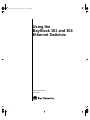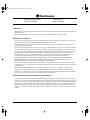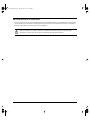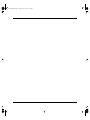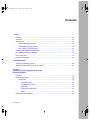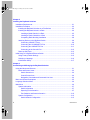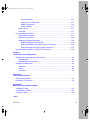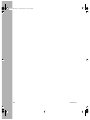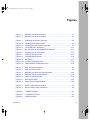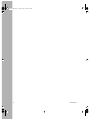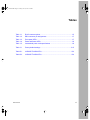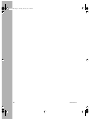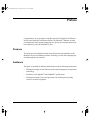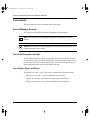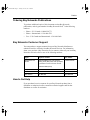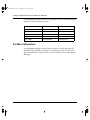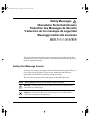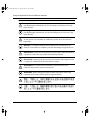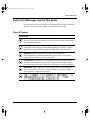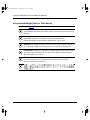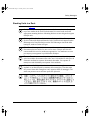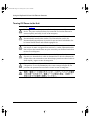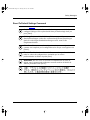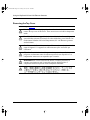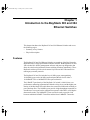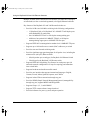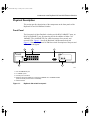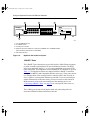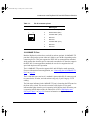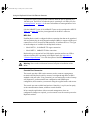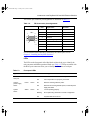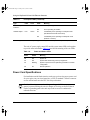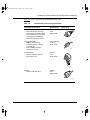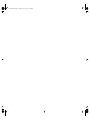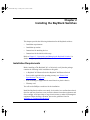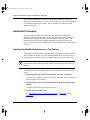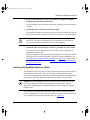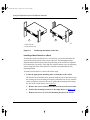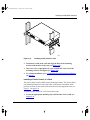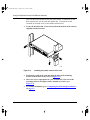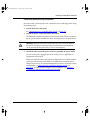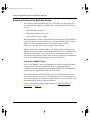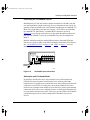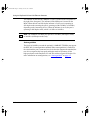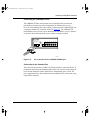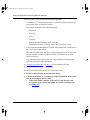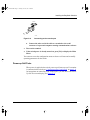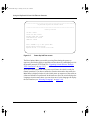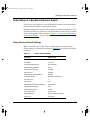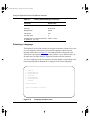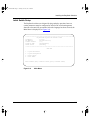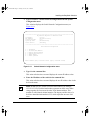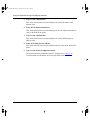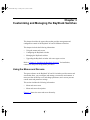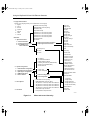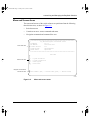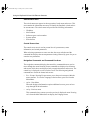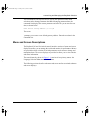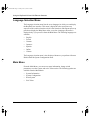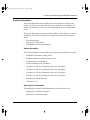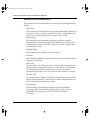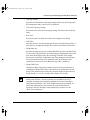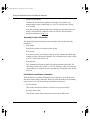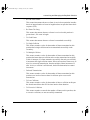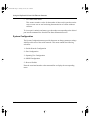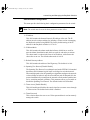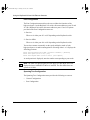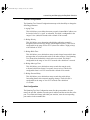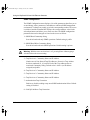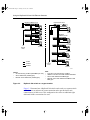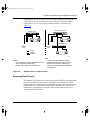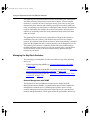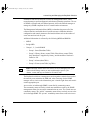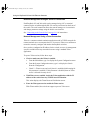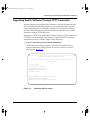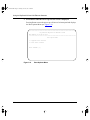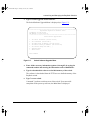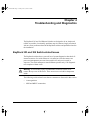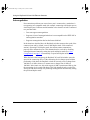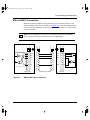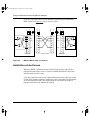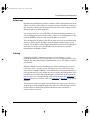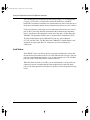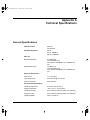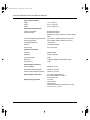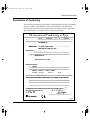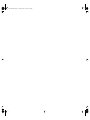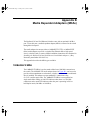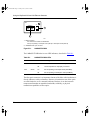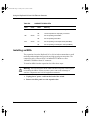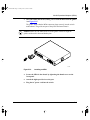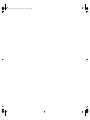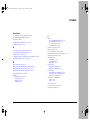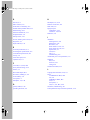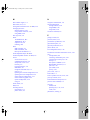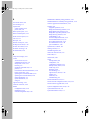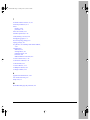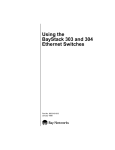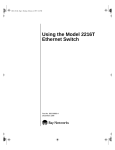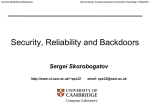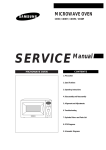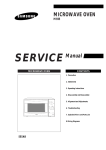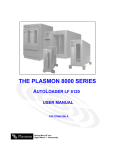Download Bay Technical Associates 303 Switch User Manual
Transcript
89301010.BK Page i Tuesday, June 10, 1997 8:00 PM Using the BayStack 303 and 304 Ethernet Switches Part No. 893-01010-A June 1997 89301010.BK Page ii Tuesday, June 10, 1997 8:00 PM 4401 Great America Parkway Santa Clara, CA 95054 8 Federal Street Billerica, MA 01821 © 1997 by Bay Networks, Inc. All rights reserved. Trademarks Bay Networks is a registered trademark of Bay Networks, Inc. BayStack and Bay Networks Press are trademarks of Bay Networks, Inc. Other brand and product names are registered trademarks or trademarks of their respective holders. Statement of Conditions In the interest of improving internal design, operational function, and/or reliability, Bay Networks, Inc. reserves the right to make changes to the products described in this document without notice. Bay Networks, Inc. does not assume any liability that may occur due to the use or application of the product(s) or circuit layout(s) described herein. Portions of the code in this software product are Copyright © 1988, Regents of the University of California. All rights reserved. Redistribution and use in source and binary forms of such portions are permitted, provided that the above copyright notice and this paragraph are duplicated in all such forms and that any documentation, advertising materials, and other materials related to such distribution and use acknowledge that such portions of the software were developed by the University of California, Berkeley. The name of the University may not be used to endorse or promote products derived from such portions of the software without specific prior written permission. SUCH PORTIONS OF THE SOFTWARE ARE PROVIDED “AS IS” AND WITHOUT ANY EXPRESS OR IMPLIED WARRANTIES, INCLUDING, WITHOUT LIMITATION, THE IMPLIED WARRANTIES OF MERCHANTABILITY AND FITNESS FOR A PARTICULAR PURPOSE. In addition, the program and information contained herein are licensed only pursuant to a license agreement that contains restrictions on use and disclosure (that may incorporate by reference certain limitations and notices imposed by third parties). RESTRICTED RIGHTS LEGEND: Use, duplication, or disclosure by the U.S. Government is subject to the restrictions set forth in subparagraph (c)(1) of the Commercial Computer Software—Restricted Rights clause of FAR52.227-19 or subparagraph (c)(1)(a) of the Rights in Technical Data and Computer Software clause of DFARS 52.227-7013, and any successor rules or regulations, whichever is applicable. Federal Communications Commission (FCC) Statement Note: This equipment has been tested and found to comply with the limits for a Class A digital device, pursuant to Part 15 of the FCC rules. These limits are designed to provide reasonable protection against harmful interference when the equipment is operated in a commercial environment. This equipment generates, uses, and can radiate radio frequency energy. If it is not installed and used in accordance with the instruction manual, it may cause harmful interference to radio communications. Operation of this equipment in a residential area is likely to cause harmful interference, in which case users will be required to take whatever measures may be necessary to correct the interference at their own expense. ii 893-01010-A 89301010.BK Page iii Tuesday, June 10, 1997 8:00 PM EN 55 022 Declaration of Conformance This is to certify that the Bay Networks BayStack 303 and 304 Ethernet Switches are shielded against the generation of radio interference in accordance with the application of Council Directive 89/336/EEC, Article 4a. Conformity is declared by the application of EN 55 022 Class A (CISPR 22). Caution: This device is a Class A product. In a domestic environment, this device can cause radio interference, in which case, the user may be required to take appropriate measures. 893-01010-A iii 89301010.BK Page iv Tuesday, June 10, 1997 8:00 PM iv 893-01010-A 89301010.BK Page v Tuesday, June 10, 1997 8:00 PM Contents Preface Purpose ...........................................................................................................................xiii Audience ..........................................................................................................................xiii Conventions .....................................................................................................................xiv Special Message Formats .........................................................................................xiv Two-tiered Procedure Format ....................................................................................xiv Use of Enter, Type, and Press ...................................................................................xiv Ordering Bay Networks Publications ............................................................................... xv Bay Networks Customer Support .................................................................................... xv How to Get Help .............................................................................................................. xv For More Information .......................................................................................................xvi Safety Messages Safety Alert Message Format .........................................................................................xvii Safety Alert Messages Used in This Guide .....................................................................xix Chapter 1 Introduction to the BayStack 303 and 304 Ethernet Switches Features .........................................................................................................................1-1 Physical Description .......................................................................................................1-3 Front Panel ...............................................................................................................1-3 10BASE-T Ports ................................................................................................1-4 10/100BASE-TX Port .........................................................................................1-5 MDA Slot ............................................................................................................1-6 Console Port Connector ....................................................................................1-6 LEDs ..................................................................................................................1-7 Power Cord Specifications ..............................................................................................1-8 893-01010-A v 89301010.BK Page vi Tuesday, June 10, 1997 8:00 PM Chapter 2 Installing the BayStack Switches Installation Requirements ...............................................................................................2-1 Installation Procedure .....................................................................................................2-2 Installing the BayStack Switches on a Flat Surface .................................................2-2 Installing the BayStack Switch in a Rack .................................................................2-4 Installing a Metal Chassis in a Rack ..................................................................2-5 Installing a Plastic Chassis in a Rack ................................................................2-6 Completing Rack Mounting Installation .............................................................2-8 Attaching Devices to the BayStack Switch ...............................................................2-9 Connecting 10BASE-T Ports .............................................................................2-9 Connecting the 10/100BASE-TX Port .............................................................2-10 Connecting the 100BASE-FX Port ..................................................................2-11 Connecting to the Console Port .......................................................................2-12 Power-up Self-Tests ...............................................................................................2-13 Initial Setup of a BayStack Ethernet Switch .................................................................2-15 Using Factory Default Settings ...............................................................................2-15 Selecting a Language ............................................................................................2-16 Initial Switch Setup .................................................................................................2-17 Chapter 3 Customizing and Managing the BayStack Switches Using the Menus and Screens .......................................................................................3-1 Menu and Screen Areas ..........................................................................................3-3 Switch Status Area ............................................................................................3-4 Central Screen Area ..........................................................................................3-4 Navigation Commands and Command Line Area .............................................3-4 Menu and Screen Descriptions ......................................................................................3-5 Language Selection Menu ..............................................................................................3-6 Main Menu ......................................................................................................................3-6 System Information ..................................................................................................3-7 Switch Information .............................................................................................3-7 Spanning Tree Information .................................................................................3-7 Port Statistics and Status Information .............................................................3-10 System Configuration .............................................................................................3-12 Switch Network Configuration .........................................................................3-13 vi 893-01010-A 89301010.BK Page vii Tuesday, June 10, 1997 8:00 PM Port Configuration ............................................................................................3-14 Spanning Tree Configuration ...........................................................................3-14 SNMP Configuration ........................................................................................3-16 Reset to Default ...............................................................................................3-17 Reset System .........................................................................................................3-17 Exit Telnet ...............................................................................................................3-17 Using the BayStack Switch ...........................................................................................3-17 Configuration Examples .........................................................................................3-17 Spanning Tree Protocol ..........................................................................................3-19 Managing the BayStack Switches ..........................................................................3-20 Network Management with SNMP ...................................................................3-20 Network Management through a Serial I/O Connection ..................................3-22 Network Management Using a Telnet Connection ...........................................3-22 Upgrading Switch Software Through TFTP Connection ...............................................3-23 Chapter 4 Troubleshooting and Diagnostics BayStack 303 and 304 Switch-related Issues ................................................................4-1 Autonegotiation ........................................................................................................4-2 MDI and MDI-X Connections ...................................................................................4-3 Installation-related Issues ...............................................................................................4-4 Addresses ................................................................................................................4-5 Cabling .....................................................................................................................4-5 Link Status ...............................................................................................................4-6 Appendix A Technical Specifications General Specifications ................................................................................................... A-1 Declaration of Conformity .............................................................................................. A-3 Appendix B Media Dependent Adapters (MDAs) 100BASE-FX MDA ....................................................................................................... B-1 10/100BASE-TX MDA .................................................................................................. B-3 Installing an MDA .......................................................................................................... B-4 Index 893-01010-A vii 89301010.BK Page viii Tuesday, June 10, 1997 8:00 PM viii 893-01010-A 89301010.BK Page ix Tuesday, June 10, 1997 8:00 PM Figures Figure 1-1. Figure 1-2. BayStack 304 switch front panel ..............................................................1-3 BayStack 303 switch front panel ..............................................................1-4 Figure 2-1. Figure 2-2. Figure 2-3. Figure 2-4. Figure 2-5. Figure 2-6. Figure 2-7. Figure 2-8. Figure 2-9. Figure 2-10. Figure 2-11. Positioning the chassis in the rack ...........................................................2-4 Installing metal chassis in rack ................................................................2-5 Installing the plastic chassis in the rack ...................................................2-7 10/100 Mb/s port connections ................................................................2-10 SC connection for the 100BASE-FX MDA port ......................................2-11 Connecting to the console port ..............................................................2-13 Power Up Self Test screen .....................................................................2-14 Language selection menu ......................................................................2-16 Main Menu .............................................................................................2-17 System Configuration menu ...................................................................2-18 Switch Network Configuration menu ......................................................2-19 Figure 3-1. Figure 3-2. Figure 3-3. Figure 3-4. Figure 3-5. Figure 3-6. Figure 3-7. Menu and screen hierarchy .....................................................................3-2 Menu and screen areas ...........................................................................3-3 BayStack 304 switch as a segment switch .............................................3-18 BayStack 303 as a desktop switch .........................................................3-19 Power Up Self Test screen .....................................................................3-23 Boot Options Menu ................................................................................3-24 Switch Software Upgrade Menu ............................................................3-25 Figure 4-1. Figure 4-2. MDI-X to MDI cable connections .............................................................4-3 MDI-X to MDI-X cable connections ..........................................................4-4 Figure B-1. Figure B-2. Figure B-3. 100BASE-FX MDA ................................................................................. B-2 10/100BASE-TX MDA ............................................................................ B-3 Installing an MDA ................................................................................... B-5 893-01010-A ix 89301010.BK Page x Tuesday, June 10, 1997 8:00 PM x 893-01010-A 89301010.BK Page xi Tuesday, June 10, 1997 8:00 PM Tables Table 1-1. Table 1-2. Table 1-3. Table 1-4. Table 1-5. RJ-45 connector pinout ............................................................................1-5 DB-9 connector pin assignments .............................................................1-7 Front-panel LEDs .....................................................................................1-7 Power and Status LEDs ...........................................................................1-8 International power cord specifications ....................................................1-9 Table 2-1. Factory default settings ..........................................................................2-15 Table B-1. Table B-2. 100BASE-FX MDA LEDs ....................................................................... B-2 100BASE-TX MDA LEDs ....................................................................... B-4 893-01010-A xi 89301010.BK Page xii Tuesday, June 10, 1997 8:00 PM xii 893-01010-A 89301010.BK Page xiii Tuesday, June 10, 1997 8:00 PM Preface Congratulations on your purchase of the Bay Networks® BayStack 303 Ethernet Switch or the BayStack 304 Ethernet Switch. The BayStack™ Ethernet switches are intended for small segment workgroups and power-user desktops and provide both 10BASE-T ports and 100BASE-T ports. Purpose This guide presents information about using the features and capabilities of the BayStack 303 and 304 Ethernet Switches, installing a switch, and configuring the switch through the user interface. Audience This guide is intended for Ethernet administrators with the following background: 893-01010-A • Working knowledge of basic Ethernet and network management concepts and terminology • Familiarity with 10BASE-T and 100BASE-T specifications • Working knowledge of tools and procedures for installing and operating sensitive electronic equipment xiii 89301010.BK Page xiv Tuesday, June 10, 1997 8:00 PM Using the BayStack 303 and 304 Ethernet Switches Conventions This section describes the conventions used in this guide. Special Message Formats This guide uses the following formats to highlight special messages: Note: This format is used to highlight information of importance or special interest. Caution: This format is used to highlight information that will help you prevent equipment failure or loss of data. Two-tiered Procedure Format The procedural steps in this guide are presented in a two-tiered format. The first tier describes the step very briefly but precisely. An experienced user may need to read only the first tier to complete the task. The second tier describes the step in more detail and includes results of performing the step. Use of Enter, Type, and Press This guide uses “enter,” “type,” and “press” to describe the following actions: xiv • When you read “enter,” type the text and press the Enter key. • When you read “type,” type the text, but do not press the Enter key. • When you read “press,” press only the alphanumeric or named key. 893-01010-A 89301010.BK Page xv Tuesday, June 10, 1997 8:00 PM Preface Ordering Bay Networks Publications To purchase additional copies of this document or other Bay Networks publications, order by part number from Bay Networks Press™ at the following numbers: • Phone—U.S./Canada: 1-888-422-9773 • Phone—International: 1-510-490-4752 • Fax—U.S./Canada and International: 1-510-498-2609 Bay Networks Customer Support You can purchase a support contract from your Bay Networks distributor or authorized reseller, or directly from Bay Networks Services. For information about, or to purchase a Bay Networks service contract, either call your local Bay Networks field sales office or one of the following numbers: Region Telephone number Fax number United States and Canada 1-800-2LANWAN; then enter Express Routing Code (ERC) 290, when prompted, to purchase or renew a service contract 1-508-670-8766 1-508-916-8880 (direct) Europe 33-4-92-96-69-66 33-4-92-96-69-96 Asia/Pacific 61-2-9927-8888 61-2-9927-8899 Latin America 561-988-7661 561-988-7550 How to Get Help If you purchased a service contract for your Bay Networks product from a distributor or authorized reseller, contact the technical support staff for that distributor or reseller for assistance. 893-01010-A xv 89301010.BK Page xvi Tuesday, June 10, 1997 8:00 PM Using the BayStack 303 and 304 Ethernet Switches If you purchased a Bay Networks service program, call one of the following Bay Networks Technical Solutions Centers: Technical Solutions Center Telephone number Fax number Billerica, MA 1-800-2LANWAN 508-670-8765 Santa Clara, CA 1-800-2LANWAN 408-495-1188 Valbonne, France 33-4-92-96-69-68 33-4-92-96-69-98 Sydney, Australia 61-2-9927-8800 61-2-9927-8811 Tokyo, Japan 81-3-5402-0180 81-3-5402-0173 For More Information For information about Bay Networks and its products, visit the Bay Networks World Wide Web (WWW) site at http://www.baynetworks.com. To learn more about Bay Networks Customer Service, select Customer Service on the opening Web page. xvi 893-01010-A 89301010.BK Page xvii Tuesday, June 10, 1997 8:00 PM Safety Messages Übersetzter Sicherheitshinweis Traduction des Messages de Sécurité Traducción de los mensajes de seguridad Messaggi relativi alla sicurezza This section translates the safety alert messages used in this guide. Safety alert messages notify users of unsafe actions or conditions that could lead to personal injury or equipment damage. Safety Alert Message Format All safety alert messages are tagged with an international alert symbol. When you see a safety alert in this guide, be sure to read, understand, and follow the instructions provided before continuing with the procedure. The safety alert messages in this guide appear in the following format: Symbol Meaning (English, German, French, Spanish, Italian, Japanese) Warning: A warning alerts the user to some action or set of conditions that could result in personal injury. Caution: A caution alerts the user to some action or set of conditions that could result in damage to the equipment. 893-01010-A xvii 89301010.BK Page xviii Tuesday, June 10, 1997 8:00 PM Using the BayStack 303 and 304 Ethernet Switches Symbol Meaning (English, German, French, Spanish, Italian, Japanese) Vorsicht: Dieser Sicherheitshinweis macht den Benutzer auf Maßnahmen oder Bedingungen aufmerksam, die die Verletzung von Personen zur Folge haben können. Achtung: Dieser Sicherheitshinweis macht den Benutzer auf Maßnahmen oder Bedingungen aufmerksam, die eine Beschädigung der Geräte zur Folge haben können. Avertissement : La mention Avertissement attire l'attention de l'utilisateur sur une action ou un ensemble de conditions pouvant causer des blessures corporelles. Attention : La mention Attention attire l'attention de l'utilisateur sur une action ou un ensemble de conditions pouvant endommager l'équipement visé. Advertencia: Un mensaje de advertencia avisa al usuario sobre una acción o conjunto de condiciones que pueden causar daños personales. Precaución: Un mensaje de precaución avisa al usuario sobre alguna acción o conjunto de condiciones que pueden dañar el equipo. Avvertenza: L'avvertenza indica all'utente la presenza di una o più condizioni che possono causare lesioni fisiche. Attenzione: Questo messaggio indica all'utente la presenza di una o più condizioni che possono causare danni alle apparecchiature. xviii 893-01010-A 89301010.BK Page xix Tuesday, June 10, 1997 8:00 PM Safety Messages Safety Alert Messages Used in This Guide The following safety alert message are used throughout this guide. Please read and follow these instructions when you encounter them in the text. Class A Product Copyright page Caution: This device is a Class A product. In a domestic environment, this device can cause radio interference, in which case, the user may be required to take appropriate measures. Achtung: Dieses Gerät ist ein Produkt der Klasse A. Bei Heiminstallationen kann dieses Gerät Störungen des Rundfunkempfangs verursachen, wodurch der Benutzer gegebenenfalls entsprechende Maßnahmen ergreifen muß. Attention : Appareil électrique de classe A pouvant causer des radio-interférences en utilisation domestique et nécessiter, le cas échéant, l'application de mesures correctives appropriées. Precaución: Este dispositivo es un producto de la Clase A. En un entorno doméstico, este dispositivo puede producir interferencias de radio, en cuyo caso, puede exigirse al usuario que tome las medidas de corrección apropiadas. Attenzione: Questo dispositivo è un prodotto di Classe A. Se utilizzato in ambiente domestico, può causare interferenze radio e, in tal caso, l'utente dovrà prendere le opportune precauzioni. 893-01010-A xix 89301010.BK Page xx Tuesday, June 10, 1997 8:00 PM Using the BayStack 303 and 304 Ethernet Switches Accumulated Weight (Shelf or Table Mount) See Caution on page 2-2. Caution: When this device is installed in a stack on a shelf or tabletop, the accumulated weight of the port cables increases with the height of the shelf or tabletop. Achtung: Wenn dieses Gerät in einem Stapel auf einem Tisch oder einem Regalboden installiert wird, erhöht sich das Gesamtgewicht der Schnittstellenkabel mit der Höhe des Regalbodens oder Tisches. Attention : Si l'appareil est posé dans un rack ou sur une étagère, notez bien que le poids du câblage réseau augmente avec la hauteur de l'installation. Precaución: Cuando este dispositivo se instala apilado en un estante o sobre una mesa, el peso acumulado de los cables de los puertos aumenta según la altura del estante o de la mesa. Attenzione: Quando il dispositivo viene installato in stack su un ripiano o su un tavolo, il peso dei cavi connessi alle porte aumenta in proporzione all'altezza del ripiano o del tavolo. xx 893-01010-A 89301010.BK Page xxi Tuesday, June 10, 1997 8:00 PM Safety Messages Stacking Units in a Rack See Caution on page 2-3. Caution: When mounting this device in a rack, do not stack units directly on top of one another in the rack. Each unit must be secured to the rack with appropriate mounting brackets. Mounting brackets are not designed to support multiple units. Achtung: Wenn Sie dieses Gerät in einem Gerätegestell installieren, stellen Sie die Geräte nicht direkt aufeinander. Jedes Gerät muß mit entsprechenden Halterungen im Gestell befestigt werden. Die Halterungen sind nicht dafür konzipiert, mehrere Geräte zu tragen. Attention : Si cet appareil doit être encastré dans un rack, ne jamais empiler directement plusieurs unités les unes sur les autres. Chaque unité doit être correctement fixée avec les membrures appropriées. Les membrures ne sont pas conçues pour supporter le poids d'unités multiples. Precaución: Al montar este dispositivo apilado con otros dispositivos, no apile las unidades directamente unas sobre otras. Cada unidad se debe fijar a la estructura mediante los soportes de montaje adecuados. Los soportes de montaje no están diseñados para soportar varias unidades. Attenzione: Se il dispositivo viene installato su una cremagliera, non impilarlo su un altro dispositivo montato sulla cremagliera. Ciascuna unità deve essere fissata alla cremagliera con le apposite staffe di montaggio. Tali staffe non possono essere utilizzate per fissare più unità. 893-01010-A xxi 89301010.BK Page xxii Tuesday, June 10, 1997 8:00 PM Using the BayStack 303 and 304 Ethernet Switches Turning Off Power to the Unit See Warning on page 2-3. Warning: Removal of the power cord is the only way to turn off power to this device. The power cord must always be connected in a location that can be accessed quickly and safely in case of an emergency. Vorsicht: Die Stromzufuhr zu diesem Gerät kann nur durch Ziehen des Netzstromkabels unterbrochen werden. Die Netzsteckdose, an die das Netzstromkabel angeschlossen ist, muß sich stets an einem Ort befinden, der bei einem Notfall schnell und einfach zugänglich ist. Avertissement : Le débranchement du cordon d'alimentation constitue le seul moyen de mettre cet appareil hors tension. Le cordon d'alimentation doit donc toujours être branché dans une prise accessible pour faciliter la mise hors tension en cas d'urgence. Advertencia: La única forma de desconectar la alimentación de este dispositivo es desenchufar el cable de alimentación. El cable de alimentación siempre debe estar conectado en una ubicación que permita acceder al cable de forma rápida y segura en caso de emergencia. Avvertenza: Estrarre il cavo di alimentazione è l'unico sistema per spegnere il dispositivo. Il cavo di alimentazione deve essere sempre collegato in una posizione che permetta l'accesso facile e sicuro in caso di emergenza. xxii 893-01010-A 89301010.BK Page xxiii Tuesday, June 10, 1997 8:00 PM Safety Messages Reset To Default Settings Command See Caution on page 3-17. Caution: If you choose the Reset to default settings command, all of your configured settings will be replaced with factory default settings when you press [Enter]. Achtung: Bei Auswahl des Befehls zur Rücksetzung auf die Standardeinstellungen werden alle von Ihnen konfigurierten Einstellungen durch die werkseitigen Standardeinstellungen ersetzt, wenn Sie die Eingabetaste drücken. Attention : Si vous restaurez la configuration usine, votre configuration courante sera remplacée par la configuration usine dès que vous appuierez sur [Entrée]. Precaución: Si selecciona el comando Restaurar valores predeterminados, todos los valores de configuración se sustituirán por las valores predeterminados en fábrica al pulsar [Intro]. Attenzione: Nel caso in cui si selezioni la reimpostazione dei valori di default, tutte le impostazioni configurate verranno sostituite dai default di fabbrica premendo il tasto [Invio]. 893-01010-A xxiii 89301010.BK Page xxiv Tuesday, June 10, 1997 8:00 PM Using the BayStack 303 and 304 Ethernet Switches Removing the Top Cover See Warning on page 4-1. Warning: To avoid bodily injury from hazardous electrical current, never remove the top cover of the device. There are no user-serviceable components inside. Vorsicht: Um Verletzungsgefahr durch einen elektrischen Stromschlag auszuschließen, nehmen Sie niemals die obere Abdeckung vom Gerät ab. Im Geräteinnern befinden sich keine Komponenten, die vom Benutzer gewartet werden können. Avertissement : Pour éviter tout risque d'électrocution, ne jamais retirer le capot de l'appareil. Cet appareil ne contient aucune pièce accessible par l'utilisateur. Advertencia: A fin de evitar daños personales por corrientes eléctricas peligrosas, no desmonte nunca la cubierta superior de este dispositivo. Los componentes internos no son reparables por el usuario. Avvertenza: Per evitare lesioni fisiche dovute a scariche pericolose di corrente, non rimuovere mai il coperchio superiore del dispositivo. I componenti interni non possono essere manipolati dall'utente. xxiv 893-01010-A 89301010.BK Page 1 Tuesday, June 10, 1997 8:00 PM Chapter 1 Introduction to the BayStack 303 and 304 Ethernet Switches This chapter introduces the BayStack 303 and 304 Ethernet Switches and covers the following topics: • Summary of key features • Physical description Features The BayStack 303 and 304 Ethernet Switches are members of the Bay Networks BayStack family of high-performance Ethernet solutions. Both BayStack 303 and 304 switches have built-in management software and power-up diagnostics that allow the switch to begin Ethernet frame switching functions immediately. These BayStack switches provide switch connectivity between 802.3 Ethernet device running any network protocols. The BayStack 303 and 304 switches have 10 Mb/s ports, autonegotiating 10/100 Mb/s ports, and a 100 Mb/s media adapter (MDA) slot for either a 10/100BASE-TX or a 100BASE-FX fiber port connection. The 10BASE-T port density of the BayStack 303 switch is ideal for low-cost performance-enhancing segmentation within the wiring closet, and the higher port density of the BayStack 304 switch allows the extension of dedicated switching to power desktop users. The 100 Mb/s ports provide a high-throughput connection to a backbone or server and can be configured to operate in either half- or full-duplex data transfer mode. The 100BASE-T ports can also be used to provide a link between traditional 10BASE-T networks and the faster 100BASE-T networks. 893-01010-A 1-1 89301010.BK Page 2 Tuesday, June 10, 1997 8:00 PM Using the BayStack 303 and 304 Ethernet Switches Multiple switches can be connected to one another (or to other 802.1D bridges/ switches/hubs) to form a switched/segmented (or bridged) Ethernet backbone. Key features of the BayStack 303 and 304 Ethernet Switches are: • Provides 10 Mb/s and 100 Mb/s switching in the following configurations: — 12 (BayStack 304) or 24 (BayStack 303) 10BASE-T half-duplex ports with standard RJ-45 connections — One 10/100BASE-TX half- or full-duplex autonegotiating port — Addition of an optional 10/100BASE-TX half- or full-duplex autonegotiating copper port or 100BASE-FX fiber port • Supports IEEE 802.3u autonegotiation standard on 10/100BASE-TX ports • Supports up to 1024 media access control (MAC) addresses per switch • Provides store-and-forward switching mode • Provides significant aggregate throughput for all packet sizes, including the minimum size (64 bytes) Ethernet frame: — 420,000 packets per second (pps) for BayStack 304 Ethernet Switch — 380,000 pps for the BayStack 303 Ethernet switch 1-2 • Supports IEEE 802.1d Spanning Tree Protocol on each port to provide automatic network configuration of a loop-free topology and redundant inter-switch links • Supports broadcast and multicast traffic control • Provides user interface that supports international languages: English, German, French, Italian, Spanish, Japanese, and Chinese • Supports in-band Telnet connections through any port • Provides SNMP (Simple Network Management Protocol) manageability through any port; supports MIB II and Bridge MIB • Supports Groups 1, 2, 3, and 9 RMON • Supports TFTP remote software image download • Provides indicators for power, system, and port operation 893-01010-A 89301010.BK Page 3 Tuesday, June 10, 1997 8:00 PM Introduction to the BayStack 303 and 304 Ethernet Switches Physical Description This section provides descriptions of the components on the front panels of the BayStack 303 and 304 Ethernet Switches. Front Panel The front panels of these BayStack switches provide RJ-45 10BASE-T ports, an RJ-45 10/100BASE-T port, an expansion slot for the addition of either a 10/ 100BASE-TX or 100BASE-FX port, a DB-9 connector for a console, and assorted LEDs. Figure 1-1 shows the BayStack 304 Ethernet Switch, and Figure 1-2 shows the BayStack 303 Ethernet switch. Descriptions of the ports and LEDs follow the figures. 1 2 3 304 1 MDA 3 5 7 9 11 Power 100BASE-TX Link 100BASE-TX Console 1 3 5 7 9 11 2 4 6 8 10 12 100 F Dx 13 2 4 6 8 10 12 5 4 899EB 1 = One 10/100BASE-TX port 2 = 12 10BASE-T ports 3 = Console port connection∆ 4 = Expansion slot for the addition of an optional 10/100BASE-TX or 100BASE-FX MDA (switch should be powered down to install MDA) 5 = Status indicators Figure 1-1. 893-01010-A BayStack 304 switch front panel 1-3 89301010.BK Page 4 Tuesday, June 10, 1997 8:00 PM Using the BayStack 303 and 304 Ethernet Switches . 1 2 3 303 1 MDA 3 5 7 9 11 13 15 17 19 21 23 Power Status 100BASE-TX Link 100BASE-TX Console 1 3 5 7 9 11 13 15 17 19 21 23 2 4 6 8 10 12 14 16 18 20 22 24 100 F Dx 25 2 4 6 8 10 12 14 16 18 20 22 24 5 4 896EB 1 = One 10/100BASE-TX port 2 = 24 10BASE-T ports 3 = Console port connection 4 = Expansion slot for the addition of an optional 10/100BASE-TX or 100BASE-FX MDA (switch should be powered down to install MDA) 5 = LED status indicators Figure 1-2. BayStack 303 switch front panel 10BASE-T Ports The 10BASE-T port connections are provided for the 10 Mb/s Ethernet segment or nodes to attach to the BayStack 303 and 304 Ethernet Switches. The RJ-45 jacks accept standard Category 3, 4, or 5 copper unshielded twisted pair (UTP) cable connections. Pin assignments for the standard RJ-45 connector are given in Table 1-1. The BayStack switches are shipped with the 10BASE-T connectors configured as MDI-X (media-dependent interface-crossover). These ports connect over straight cables to the network interface controller (NIC) card in a node or server, similar to a conventional Ethernet repeater hub. If you are connecting to another Ethernet hub or Ethernet switch, you need a crossover cable unless an MDI connection exists on the associated port of the attaching device (see “Connecting 10BASE-T Ports” on page 2-8 for a description of the crossover cable). The 10 Mb/s ports operate in half-duplex mode only, and each port has an associated LED that indicates link status of the line. 1-4 893-01010-A 89301010.BK Page 5 Tuesday, June 10, 1997 8:00 PM Introduction to the BayStack 303 and 304 Ethernet Switches Table 1-1. RJ-45 connector pinout Pin 1 8 3165.1 MDI-X signal 1 Receive data + (RD+) 2 Receive data –(RD–) 3 Transmit data + (TR+) 4 Not used 5 Not used 6 Transmit data– (TD–) 7 Not used 8 Not used 10/100BASE-TX Port Both the BayStack switches have one built-in and one optional 10/100BASE-TX port that is designed to operate either at 10 Mb/s or at 100 Mb/s depending on the connecting device. This port supports the IEEE 802.3u autonegotiation standard, which means that when this port is connected to another device that also supports the IEEE 802.3u autonegotiation standard, the two devices negotiate the best speed and duplex mode of operation. The 10/100BASE-TX port also supports half- and full-duplex mode operation. For more information on autonegotiation, see “Connecting the 10/100BASE-TX Port” on page 2-9. The 10/100 Mb/s port consists of a standard 8-pin modular RJ-45 connector used to connect hubs, switches, and end stations using only 2-pair Category 5 UTP cabling. The link status indicator for the 100BASE-TX port is located on the LED panel on the front of the switch. This area also contains a full-duplex (F Dx) status indicator that lights when the port is operating in full-duplex mode. When the port is operating in half-duplex mode, the indicator is off. See “Half-duplex and Full-duplex Mode” on page 2-9 for more information on duplex mode. 893-01010-A 1-5 89301010.BK Page 6 Tuesday, June 10, 1997 8:00 PM Using the BayStack 303 and 304 Ethernet Switches A speed LED (100) is also provided to indicate when the port is operating as a 100 Mb/s port. The LED is off when the port is operating as a 10 Mb/s port. See “Autonegotiation” on page 2-10 for more information on autonegotiation of wire speed. Like the 10BASE-T ports, all 10/100BASE-T ports are also configured as MDI-X. Table 1-1 on page 1-5 lists the pin assignments for the RJ-45 connector. MDA Slot Each BayStack switch is configured with one expansion slot that can be populated with an optional plug-in media-dependent adapter (MDA) to support a high-speed connection to servers, shared Fast Ethernet hubs, or backbone devices. Two types of media adapters are available for the BayStack switches: • Model MTX-1, 10/100BASE-TX copper connection • Model MFX-1, 100BASE-FX fiber connection Both media types support half- and full-duplex operation and have an LED to indicate when the port is operating in full-duplex mode. See Appendix A, “Technical Specifications,” for a full description of the MDA. Warning: Power to the switch must be turned off prior to installation of the MDA. Console Port Connector The console port has a DB-9 male connector used to connect a management terminal to the BayStack switch by means of a straight-through DB-9 to DB-9 standard serial port cable. Using a terminal, you can monitor the results of startup self-diagnostics, perform manual boot configuration and SNMP agent configuration, and customize your network using the supplied menus and screens. The console port runs at 9600 baud and uses 8 data bits, 1 stop bit, and no parity as the communications format, with flow control disabled. In less complex applications with no network management, where no configuration changes are required, you do not need to use the console port on the BayStack switches. 1-6 893-01010-A 89301010.BK Page 7 Tuesday, June 10, 1997 8:00 PM Introduction to the BayStack 303 and 304 Ethernet Switches The console port connector pin assignments are described in Table 1-2. Table 1-2. DB-9 connector pin assignments Pins DB-9 1 5 6 9 3166.3 Signal name Direction 1 Not used 2 Transmit data, TD To terminal 3 Receive data, RD From terminal 4 Not used 5 Common signal ground 6 Not used 7 Not used 8 Not used 9 Not used For information about connecting a terminal to the console port, refer to Chapter 2, “Installing the BayStack Switches.” LEDs The LEDs on the front panel of the BayStack switches help you to identify the unit port status and MDA operational mode (see Table 1-3). LEDs associated with the RJ-45 port connectors allow you to identify the link status of each port. Table 1-3. Front-panel LEDs Type Label Color State Meaning Link status of each port Link Green On Link is active and connected correctly. Off Link is inoperative or improperly connected. On Switch is receiving valid AC power. Off Switch is not receiving valid AC power, or internal power supply has failed. On Unit is operating properly. Blinking Unit is performing self-tests or network configuration. Off A system fault has occurred. Unit AC power supply status Power System status Status 893-01010-A Green Green 1-7 89301010.BK Page 8 Tuesday, June 10, 1997 8:00 PM Using the BayStack 303 and 304 Ethernet Switches Table 1-3. Front-panel LEDs (continued) Type Label Color State Meaning 100 Mb/s speed indicator * 100 Green On Port is operating at 100 Mb/s. Off Port is operating at 10 Mb/s. On 10/100 Mb/s port is operating in full-duplex mode (simultaneous transmit and receive). Off 10/100 Mb/s port is operating in half-duplex mode (transmit or receive). Half/full-duplex * F Dx Green * Indicator applies to 10/100BASE-TX port only (port 13 on BayStack 304 and port 25 on BayStack 303). The unit AC power supply status LED and the system status LED work together to provide status information. Table 1-4 provides the meaning of the two LEDs. Table 1-4. Power and Status LEDs Power Status Meaning Off Off System off. On Off System fault detected by power-up diagnostics. On Blinking System is powered on and performing self-tests or network configuration. On On Normal operation. Power Cord Specifications For installation outside North America, make sure you have the proper power cord for your region. Any cord used must have a CEE-22 standard V female connector on one end and must meet the IEC 320-030 specifications. Caution: Use only power cords with a grounding path. Without a proper ground, a person touching the unit is in danger of receiving an electrical shock. Lack of a grounding path to the unit may result in excessive conducted or radiated emissions. 1-8 893-01010-A 89301010.BK Page 9 Tuesday, June 10, 1997 8:00 PM Introduction to the BayStack 303 and 304 Ethernet Switches Table 1-5 lists specifications for international power cords. Table 1-5. International power cord specifications Country/Plug description Specifications Continental Europe: • CEE7 standard VII male plug • Harmonized cord (HAR marking on the outside of the cord jacket to comply with the CENELEC Harmonized Document HD-21) 220 or 230 VAC 50 Hz Single phase U.S./Canada/Japan: • NEMA5-15P male plug • UL recognized (UL stamped on cord jacket) • CSA certified (CSA label secured to the cord) 100 or 120 VAC 50–60 Hz Single phase United Kingdom: • BS1363 male plug with fuse • Harmonized cord 240 VAC 50 Hz Single phase Typical plug 228FA 227FA 229FA Australia: • AS3112-1981 Male plug 240 VAC 50 Hz Single phase 230FA 893-01010-A 1-9 89301010.BK Page 10 Tuesday, June 10, 1997 8:00 PM 89301010.BK Page 1 Tuesday, June 10, 1997 8:00 PM Chapter 2 Installing the BayStack Switches This chapter provides the following information for the BayStack switches: • Installation requirements • Installation procedure • Instructions for attaching devices • Instructions for the initial switch setup Refer to Chapter 3, “Customizing and Managing the BayStack Switches,” to further configure your BayStack switches. Installation Requirements Before installing a The BayStack 303 or 304 switch, verify that the package contains the following items in addition to this guide: • A BayStack 303 Ethernet Switch or BayStack 304 Ethernet Switch • Power cable (applicable for operating country; see “Power Cord Specifications” on page 1-8). • Rack-mounting kit (applicable for metal chassis or plastic chassis) • Warranty card You will need a Phillips screwdriver for the installation. Install the BayStack switches on a sturdy, level surface in a ventilated area that is dust free and away from heat vents, warm air exhaust from other equipment, and direct sunlight. Avoid proximity to large electric motors or other electromagnetic equipment. When choosing a location, observe the guidelines listed in Appendix A, “Technical Specifications.” 893-01010-A 2-1 89301010.BK Page 2 Tuesday, June 10, 1997 8:00 PM Using the BayStack 303 and 304 Ethernet Switches If you install the BayStack switches in a rack, ground the rack to the same grounding electrode used by the power service in the area. The ground path must be permanent and must not exceed 1 ohm of resistance from the rack to the grounding electrode. Installation Procedure This section provides the requirements and instructions for installing the BayStack switches on a flat surface or in a standard 19-inch utility rack. Both switches can be shipped with either a metal chassis or a plastic chassis. The installation instruction differs slightly depending on the type of chassis you receive. Therefore, prior to installing your switch, determine which type of chassis you have. Installing the BayStack Switches on a Flat Surface The BayStack switches can be mounted onto any appropriate flat surface that can safely support the weight of a switch and its attached cables, as long as there is adequate space around the unit for ventilation and access to cable connectors. Caution: When this device is installed in a stack on a shelf or tabletop, the accumulated weight of the port cables increases with the height of the shelf or tabletop. To install the switch on a tabletop, shelf, or any other flat surface, follow these steps: 1. Set the switch on the flat surface and check for proper ventilation. Allow at least 2 inches on each side for proper ventilation and 5 inches at the back for power cord clearance. 2. Attach rubber feet to each marked location on the bottom of the metal chassis. The plastic chassis does not require rubber feet. 3. Attach all devices to the ports. See “Attaching Devices to the BayStack Switch” on page 2-8 through page 2-11. 2-2 893-01010-A 89301010.BK Page 3 Tuesday, June 10, 1997 8:00 PM Installing the BayStack Switches 4. You can stack switches on top of one another to configure a switched/ bridged/segmented Ethernet backbone. For performance reasons, the high-speed ports should be used to interconnect switches. 5. Attach the power cord to the back of the switch. The BayStack switches do not have a power on/off switch. When you connect the AC power cord to a suitable AC outlet, the switch powers up immediately. Warning: Removal of the power cord is the only way to turn off power to this device. The power cord must always be connected in a location that can be accessed quickly and safely in case of an emergency. 6. Attach the other end of the power cord to a grounded AC power outlet. As soon as the cord is plugged into the AC outlet, power is applied to all components in the switch. With power applied to the switch, power-up diagnostics are performed and the switch goes into normal switch mode. To do basic switch configuration, see “Initial Setup of a BayStack Ethernet Switch” on page 2-15. To understand the complete software interface, see Chapter 3, “Customizing and Managing the BayStack Switches.” Installing the BayStack Switch in a Rack The BayStack switches occupy one single-unit rack space and can be installed in most standard 19-inch racks. There are two types of switch chassis: a metal chassis and a plastic chassis. Each of these chassis has different mounting bracket requirements. Select the appropriate installation procedure for your chassis. Caution: When mounting this device in a rack, do not stack units directly on top of one another in the rack. Each unit must be secured to the rack with appropriate mounting brackets. Mounting brackets are not designed to support multiple units. The brackets for both the metal and plastic chassis can be installed at various positions along the side of the switch to position it in the rack. Determine how far you want the switch to protrude from the rack (see Figure 2-1). 893-01010-A 2-3 89301010.BK Page 4 Tuesday, June 10, 1997 8:00 PM Using the BayStack 303 and 304 Ethernet Switches 1 2 7530FB 1 = Flush with rack 2 = Extended from rack Figure 2-1. Positioning the chassis in the rack Installing a Metal Chassis in a Rack To install the metal switch chassis in a 19-inch rack, you need to determine the exact location and position of the switch in the rack. The mounting brackets shipped with the metal chassis allow the positioning of the switch to be adjusted to accommodate your needs. The design also requires that the top cover mounting screws along both sides of the chassis be removed to accommodate the rack mounting bracket. To install a metal chassis in a rack, follow these steps: 1. Locate the appropriate mounting holes on both sides of the switch. The bracket can be installed at any position along the side of the chassis using the existing top cover mounting screw holes. Determine how far you want the switch to protrude in front of the rack by sliding the mounting bracket along the side of the switch chassis (see Figure 2-1). 2-4 a. Remove the screws from the holes that are to be used for the bracket. b. Position the mounting bracket over the empty holes (see Figure 2-2). c. Reinsert the screws to secure the mounting bracket to the chassis. 893-01010-A 89301010.BK Page 5 Tuesday, June 10, 1997 8:00 PM Installing the BayStack Switches 7529FB Figure 2-2. Installing metal chassis in rack 2. Position the switch in the rack and align the holes in the mounting bracket with the holes in the rack (see Figure 2-2). 3. Insert two screws, appropriate for your 19-inch rack, into each of the mounting brackets and tighten (see Figure 2-2). 4. To continue installation, go to “Completing Rack Mounting Installation” on page 2-7. Installing a Plastic Chassis in a Rack The plastic chassis requires different rack mounting brackets. The plastic chassis rack mounting brackets use slots in the sides of the chassis. Determine which position you want for the switch in the rack and select the appropriate slots (see Figure 2-1 on page 2-4). To install a plastic chassis in a rack, follow these steps: 1. 893-01010-A Locate the appropriate mounting slots on both sides of the switch (see Figure 2-3). 2-5 89301010.BK Page 6 Tuesday, June 10, 1997 8:00 PM Using the BayStack 303 and 304 Ethernet Switches There are three slots located on the side of the chassis. To install the switch flush with the rack, use the front and middle slots. To install the switch extended out from the rack, use the middle and back slots. 2. Secure the brackets with screws (inserted from the bottom of the chassis) supplied with the brackets. 7528FB Figure 2-3. 2-6 Installing the plastic chassis in the rack 3. Position the switch in the rack and align the holes in the mounting bracket with the holes in the rack (see Figure 2-3). 4. Insert two screws, appropriate for your 19-inch rack, into each of the mounting brackets and tighten with a suitable screwdriver (see Figure 2-3). 5. To continue installation, go to “Completing Rack Mounting Installation” on page 2-7. 893-01010-A 89301010.BK Page 7 Tuesday, June 10, 1997 8:00 PM Installing the BayStack Switches Completing Rack Mounting Installation Once the switch is secured to the rack, connect the devices and apply power using the following steps: 1. Attach all devices to the ports. See “Attaching Devices to the BayStack Switch” on page 2-8. 2. Attach the power cord to the back of the switch. The BayStack switches do not have a power on/off switch. When you connect the AC power cord to a suitable AC outlet, the switch powers up immediately. Warning: Removal of the power cord is the only way to turn off power to this device. The power cord must always be connected in a location that can be accessed quickly and safely in case of an emergency. 3. Attach the other end of the power cord to a grounded AC power outlet. As soon as the cord is plugged into the AC outlet, power is applied to all components in the switch. With power applied to the switch, power-up diagnostics are performed and the switch goes into normal switch mode. No configuration is required unless changes are necessary or network management is required. To do basic switch configuration, see “Initial Setup of a BayStack Ethernet Switch” on page 2-15. To understand the complete software interface, see Chapter 3, “Customizing and Managing the BayStack Switches.” 893-01010-A 2-7 89301010.BK Page 8 Tuesday, June 10, 1997 8:00 PM Using the BayStack 303 and 304 Ethernet Switches Attaching Devices to the BayStack Switch After you have installed the BayStack 303 or 304 switch, you can connect it to any equipment that conforms to the IEEE 802.3 standard, such as the following devices: • Ethernet networking devices • Individual workstations or servers • Other switches, bridges, or hubs When the BayStack switch has valid link status, it automatically learns the MAC level station address of each attached device. If you monitor the traffic, you may initially see some extra transmissions as the switch learns the network connectivity; after that, however, the network is fully switched. The green link LED of each port lights if you correctly cable and connect each attached device to the switch ports. If the attached device is off, is disabled from sending link-status pulses, or is wired incorrectly, the link status LED of the associated switch port does not light. If this is the case, you need to determine the cause of the problem and take the appropriate corrective action. Connecting 10BASE-T Ports The 12 or 24 10BASE-T ports on the BayStack switch connect to Ethernet hubs, network devices, individual workstations, or servers through an MDI-X configured connection. Media Dependent Interface (MDI) is the IEEE standard for the interface to unshielded twisted pair (UTP) cable. For communications to take place between two devices, the transmitter of one device must connect to the receiver of the other device. The connection must be achieved through a crossover function, which could be a crossover cable or a port that implements the crossover function internally. For more information on using crossover cables, see “MDI and MDI-X Connections” on page 4-3. 2-8 893-01010-A 89301010.BK Page 9 Tuesday, June 10, 1997 8:00 PM Installing the BayStack Switches Connecting the 10/100BASE-TX Port Both BayStack 303 and 304 switches contain an onboard 10/100 Mb/s port that uses autonegotiation with the connecting device to determine the wire speed. An optional second 10/100 Mb/s port can be added by installing the 10/100BASE-TX MDA. The 10/100 Mb/s ports must use Category 5 UTP cable to accommodate the 100BASE-TX functionality. A standard RJ-45 connection, shown in Figure 2-4, is provided to connect devices to the switch through the high-speed port. Like the 10BASE-T ports, the 10/100BASE-TX ports are configured as MDI-X. Both the onboard port and the optional MDA port have dedicated LEDs that indicate wire speed (10 Mb/s or 100 Mb/s) and duplex mode (half- or full-duplex). See “10/100BASE-TX Port” on page 1-5 and “LEDs” on page 1-7 for more information. MDA 1 3 5 7 9 11 2 4 6 8 10 12 MTX-1 100BASETX Link 100BASE-TX 100 F Dx 10/100 Mb/s ports 7466EA Figure 2-4. 10/100 Mb/s port connections Half-duplex and Full-duplex Mode By definition, the Ethernet carrier sense multiple access/collision detection (CSMA/CD) protocol operates in half-duplex mode, allowing either data transmission or reception, but never both at the same time. Point-to-point network connections, such as DTE-to-switch ports, do not need CSMA/CD to resolve media access contention from multiple devices; therefore, point-to-point network connections allow a file server to transmit frames to a switch while simultaneously receiving frames from the same switch. This two-way, non-CSMA/CD full-duplex communication provides an effective bandwidth of 200 Mb/s between two devices. 893-01010-A 2-9 89301010.BK Page 10 Tuesday, June 10, 1997 8:00 PM Using the BayStack 303 and 304 Ethernet Switches The indicator for the built-in 100BASE-TX port is located on the LED panel on the right of the front panel. The indicator for the MDA port is located on the MDA. When the half- and full-duplex indicator is lit, the port is operating in full-duplex mode (meaning the port is operating at either 20 Mb/s or 200 Mb/s, depending on the connecting device). When the indicator is not lit, the port is operating in half-duplex mode, which is 10 Mb/s or 100 Mb/s. Note: The 100BASE-FX MDA port operates in 100 Mb/s (half-duplex mode) or 200 Mb/s (full-duplex mode) only. Autonegotiation The fixed 10/100 Mb/s port and the optional 10/100BASE-TX MDA port support the IEEE 802.3u autonegotiation standard. When autonegotiation is enabled on the switch and the port is connected to a device that also supports the standard, the two devices negotiate the best speed and duplex mode of operation. All the high-speed ports on the BayStack 303 and 304 switches support full-duplex. For more information on autonegotiation, see “Autonegotiation” on page 4-2. 2-10 893-01010-A 89301010.BK Page 11 Tuesday, June 10, 1997 8:00 PM Installing the BayStack Switches Connecting the 100BASE-FX Port The 100BASE-FX fiber media adapter uses a multimode fiber connector to provide direct connection to other compatible Fast Ethernet devices over 62.5/125 µm multimode fiber optic cabling. Connection to the 100BASE-FX port is through a standard SC connector, shown in Figure 2-5. The 100BASE-FX media adapter can be used as a direct attachment to end stations, servers, switches, or repeaters where multimode fiber optic cabling is already installed. MDA 1 3 5 7 9 11 2 4 6 8 10 12 MFX-1 100BASE-FX Link 100BASE-TX F Dx TX RX 7467EA Figure 2-5. SC connection for the 100BASE-FX MDA port Connecting to the Console Port The serial console interface is an RS-232 port that enables a connection to a PC or terminal for monitoring and configuring the switch. You can also connect this port to an external modem to enable remote dial-in management of the switch. The port is implemented as a data communication equipment (DCE) connection, using a male DB-9 connector. 893-01010-A 2-11 89301010.BK Page 12 Tuesday, June 10, 1997 8:00 PM Using the BayStack 303 and 304 Ethernet Switches To use the console port, you need the following equipment: • A terminal or TTY-compatible terminal, or a portable computer with a serial port and the ability to emulate a terminal The terminal should have the following settings: — 9600 baud — No parity — 8 bits — 1 stop bit — Window Terminal Emulator option set to NO — Terminal Preferences—Function, Arrow, and Control keys active • A UL-listed straight-through RS-232 cable with a female DB-9 connector for the console port on the switch The other end of the cable must have a connector appropriate to the serial port on your computer or terminal. (Most terminals or computers use a male DB-25 connector.) Any cable connected to the console port must be shielded to comply with emissions regulations and requirements. See “Console Port Connector” on page 1-6 for a description of the pin assignments. To connect a terminal to the console port, follow these steps: 1. Set the terminal protocol as described previously. 2. Connect the terminal (or a computer in terminal-emulation mode) to the console port using the RS-232 cable. a. 2-12 Connect the female connector of the RS-232 cable directly to the service port on the switch, and tighten the captive retaining screws (see Figure 2-6). 893-01010-A 89301010.BK Page 13 Tuesday, June 10, 1997 8:00 PM Installing the BayStack Switches Console 172FA Figure 2-6. b. Connecting to the console port Connect the other end of the cable to a terminal or the serial connector of a personal computer running communications software. 3. Turn on the terminal. 4. If the switch power is already turned on, press [Esc] to display the Main Menu. You can now access the configuration menus to observe self-tests and to modify operating parameters for the switch. Power-up Self-Tests When power is applied to the switch, power-up self-tests are run. If a monitor is connected to the switch (see “Connecting to the Console Port” on page 2-11 for instructions on connecting to the console port), you can observe the Power Up Self Test screen display (see Figure 2-7). 893-01010-A 2-13 89301010.BK Page 14 Tuesday, June 10, 1997 8:00 PM Using the BayStack 303 and 304 Ethernet Switches ***************************************************************************** Bay Networks BayStack 303 Ethernet Switch ***************************************************************************** Power Up Self Test CPU Test… Passed Serial Port Test… Passed Watchdog Timer Test… Passed Timer Module Test… Passed DRAM Test… Passed Enter .<RETURN> to go to Boot Options Menu Booting Switch software version BayStack 303/304 1.1.0 created on 02/11/1997 Figure 2-7. Power Up Self Test screen The Boot Options Menu, accessed by pressing Enter during the power-up sequence, provides the ability to upgrade switch software by establishing a trivial file transfer protocol (TFTP) link (see “Upgrading Switch Software Through TFTP Connection” on page 3-23). Upon successful completion of the power-up self-tests, the switch is ready for normal operation. If you have a terminal or console connected to the switch, the Main Menu is displayed unless it is the initial power-up sequence of the switch or a Reset to Defaults was performed. In the latter two cases, the switch displays the Language selection menu where you can select one of seven languages to display the user interface (see “Selecting a Language” on page 2-16). 2-14 893-01010-A 89301010.BK Page 15 Tuesday, June 10, 1997 8:00 PM Installing the BayStack Switches Initial Setup of a BayStack Ethernet Switch In most cases, the BayStack 303 and 304 Ethernet Switches can be installed and made operational using the system default settings. Minimal configuration is required when you plan on remote management or TFTP operations. In that case, you need to enter the IP address of the switch, the subnet mask, and the gateway address. Refer to Chapter 3, “Customizing and Managing the BayStack Switches,” for more information about configuring your BayStack 303 or 304 switch. Using Factory Default Settings When you turn on power to the switch, it begins operation using the factory default settings for configuration parameters. Table 2-1 lists default values for the parameters. Table 2-1. 893-01010-A Factory default settings Parameter Default value Language None IP Address 127.0.0.2 IP Subnet Mask Address 255.255.255.0 Default Gateway Address 0.0.0.0 Spanning Tree Protocol Enabled Telnet Access Enabled Authentication Trap Generation Enabled Password (Telnet) No password assigned Port Path Cost 0 Port Priority 128 High Speed Port Half or Full Duplex Half Duplex High Speed Port Speed Auto Spanning Tree Priority 32768 Active Aging Time 300 seconds Designated Root 32768 - 00.00.00.00.00.00 Hello Time 2 seconds 2-15 89301010.BK Page 16 Tuesday, June 10, 1997 8:00 PM Using the BayStack 303 and 304 Ethernet Switches Table 2-1. Factory default settings (continued) Parameter Default value Forward Delay 15 seconds Max Age 20 seconds Bridge Priority 32768 Port Priority 128 Port Path Cost 0 Trap Receiver # Community Name and Public - 0.0.0.0 IP Address (1, 2, 3, & 4) Selecting a Language The BayStack 303 and 304 switches are designed to interface with the user in one of seven languages. Selection of a user interface language is done from the language menu, shown in Figure 2-8. The language menu is displayed at the initial power-up sequence and whenever the system is reset to default values. At all other times, the Main Menu is displayed when the switch is turned on. To select a language for the user interface, enter the number corresponding to the chosen language and the Main Menu is displayed in the selected language. 1 ---English 2 ---French/Francais 3 ---German/Deutsche 4 ---Japanese 5 ---Spanish/Espanol 6 ---Italian/Italiano 7 ---Chinese Current Selection: Please enter number for selection: Figure 2-8. 2-16 Language selection menu 893-01010-A 89301010.BK Page 17 Tuesday, June 10, 1997 8:00 PM Installing the BayStack Switches Initial Switch Setup The BayStack switches are designed for plug-and-play operation; however, certain parameters must be configured in order for the switch management function to become fully operational. After the language has been selected, the Main Menu is displayed (see Figure 2-9). ***************************************************************************** Bay Networks BayStack 303 Ethernet Switch IP Address: Mac Address: Software Version: System Up Time: Switch Status: [0.0.0.0] [00:00:81:12:12:12] [1.0] [0d:00h:00m:00s] [Switching] ***************************************************************************** Main Menu 1 -- System Information 2 -- System Configuration 3 -- Reset System 4 -- Exit Telnet Enter Command ([ESC]---Previous Screen [Space]---Refresh Screen) Figure 2-9. 893-01010-A Main Menu 2-17 89301010.BK Page 18 Tuesday, June 10, 1997 8:00 PM Using the BayStack 303 and 304 Ethernet Switches To set the IP address, subnet mask, and gateway address for the switch, follow these steps: 1. Type 2 to select 2---System Configuration from the Main Menu. This selection displays the System Configuration menu (see Figure 2-10). ***************************************************************************** Bay Networks BayStack 303 Ethernet Switch IP Address: Mac Address: Software Version: System Up Time: Switch Status: [0.0.0.0] [00:00:81:12:12:12] [1.0] [0d:00h:00m:00s] [Switching] ***************************************************************************** System Configuration 1 -- Switch Network Configuration 2 -- Port Configuration 3 -- Spanning Tree Configuration 4 ---SNMP Configuration 5 -- Reset to Default Enter Command ([ESC]---Previous Screen [Space]---Refresh Screen) Figure 2-10. 2-18 System Configuration menu 893-01010-A 89301010.BK Page 19 Tuesday, June 10, 1997 8:00 PM Installing the BayStack Switches Type 1 to select 1---Switch Network Configuration from the System Configuration menu. 2. This selection displays the Switch Network Configuration menu (see Figure 2-11). ***************************************************************************** Bay Networks BayStack 303 Ethernet Switch IP Address: Mac Address: Software Version: System Up Time: Switch Status: [0.0.0.0] [00:00:81:12:12:12] [1.0] [0d:00h:00m:00s] [Switching] ***************************************************************************** Switch Network Configuration 1 2 3 4 5 6 ------- IP Address IP Subnet Mask Address Default Gateway Address Spanning Tree Protocol Telnet Access Telnet password Enter Command ([ESC]---Previous Screen [Space]---Refresh Screen) Figure 2-11. 3. Switch Network Configuration menu Type 1 in the command line. This action refreshes the screen and displays the current IP address value. 4. Enter the IP address of the switch in the command line. This action refreshes the screen and displays the new IP address value in the field on the menu. Note: IP addresses are written as four decimal numbers (for example, 123.123.123.123). Each decimal number represents an 8-bit octet. When strung together, the four octets form the 32-bit Internet address. This notation is called dotted-decimal notation. The largest possible value of a field in a dotted-decimal number is 255, which represents an octet of all ones. 893-01010-A 2-19 89301010.BK Page 20 Tuesday, June 10, 1997 8:00 PM Using the BayStack 303 and 304 Ethernet Switches 5. Type 2 in the command line. This action refreshes the screen and displays the current IP subnet mask address value. 6. Enter the IP subnet mask address. This action refreshes the screen and displays the new IP subnet mask address value in the field on the menu. 7. Type 3 in the command line. This action refreshes the screen and displays the current default gateway address value. 8. Enter the default gateway address. This action refreshes the screen and displays the new value in the field on the menu. 9. Type 1 at the System Configuration menu. The Switch Network Configuration menu is displayed (see Figure 2-11). From this menu, the IP address and Telnet password can be set. 2-20 893-01010-A 89301010.BK Page 1 Tuesday, June 10, 1997 8:00 PM Chapter 3 Customizing and Managing the BayStack Switches This chapter describes the agent software that provides management and configuration control of the BayStack 303 and 304 Ethernet Switches. This chapter includes the following information: • Using the menus and screens • Configuring the BayStack switches • Managing the BayStack switches • Upgrading the BayStack switches with a new agent version Refer to Chapter 2, “Installing the BayStack Switches,” for installation, connection, and quick configuration procedures. Using the Menus and Screens The agent software on the BayStack 303 and 304 switches provides menus and screens that allow you to configure and manage your network environment. A menu provides the ability to set and change parameters, and a screen presents current status and parameter settings. This section includes the following information: • Menu and screen areas • Menu and screen descriptions Figure 3-1 shows the menu and screen hierarchy. 893-01010-A 3-1 89301010.BK Page 2 Tuesday, June 10, 1997 8:00 PM Using the BayStack 303 and 304 Ethernet Switches Language Selection Menu Selection of any language takes you to the Main Menu in that language. 1 --2 --3 --4 --5 --6 --7 --- English French German Japanese Spanish Italian Chinese Main Menu 1 --- System Information 1 --- Switch Information 2 --- Spanning Tree Information 3 --- Port Statistics and Status Information 2 --- System Configuration 1 --- Switch Network Configuration 2 --- High Speed Port Configuration 3 --- Spanning Tree Configuration 4 --- SNMP Configuration 5 --- Reset to Default SNMP Read Community String SNMP Read/Write Community String Authentication Trap LinkUp/LinkDown Trap Trap Receiver 1 IP and Community Name Trap Receiver 2 IP and Community Name Trap Receiver 3 IP and Community Name Trap Receiver 4 IP and Community Name Spanning Tree Mode Telnet Access 1 --- Spanning Tree General Information 2 --- Spanning Tree Port Information Command (Port #) Link Status Port Status Port # Port Priority Port Path Cost 1 --- IP Address 2 --- IP Subnet Mask Address 3 --- Default Gateway Address 4 --- Spanning Tree Protocol (disable/enable) 5 --- Telnet Access (disable/enable) 6 --- Telnet Password Rx Good Frame Rx Align Error Frame Rx CRC Error Frame Rx Frame Too Long Tx Good Frame Tx Single Collision Tx Multiple Collision Deferred Transmissions Tx Late Collisions Tx Excessive Collisions Tx Carrier Sense Errors 1 --- Port # 13/25 2 --- Port # 14/26 (MDA) 1 --- General Configuration 2 --- Port Configuration 1 --- SNMP Read Community String 2 --- SNMP Read/Write Community String 3 --- Trap Receiver 1 Community Name and IP Address : 4 --- Trap Receiver 2 Community Name and IP Address : 5 --- Trap Receiver 3 Community Name and IP Address : 6 --- Trap Receiver 4 Community Name and IP Address : 7 --- Authentication Trap Generation 8 --- LinkUp/LinkDown Trap Generation 3 --- Reset System 4 --- Exit Telnet Aging Time Bridge Priority Designated Root Root Port Hello Time Max Age Time Forward Delay Topology Changes Time Since Topology Change Root Cost Hold Time Bridge Max Bridge Hello Time Bridge Forward Delay Port Autonegotiation Mode Port Speed Port Duplex Mode 1 --- Aging Time 2 --- Bridge Priority 3 --- Bridge Hello Time 4 --- Bridge Max Age Time 5 --- Bridge Forward Delay Command/Port # Port Priority Port Path Cost 945EA Figure 3-1. 3-2 Menu and screen hierarchy 893-01010-A 89301010.BK Page 3 Tuesday, June 10, 1997 8:00 PM Customizing and Managing the BayStack Switches Menu and Screen Areas The menus and screens of the switch software are partitioned into the following three distinct areas, as shown in Figure 3-2: • Switch status area • Central screen area—menu commands and status • Navigation commands and command line area ••••••••••••••••••••••••••••••••••••••••••••••••••••••••••••••••••••••• Bay Networks BayStack 303 Ethernet Switch Switch status area IP Address: Mac Address: Software Version: System Up Time: Switch Status: 0.0.0.0 00:00:81:12:12:12 v1.0 00D:00H:00M:00S Operational ••••••••••••••••••••••••••••••••••••••••••••••••••••••••••••••••••••••• Main Menu Central screen area Navigation commands and command line area 1 2 3 4 ----- System Information System Configuration Reset System Exit Telnet Enter Command ([ESC] --- Previous Menu [Space] --- Refresh Screen) 7468EA Figure 3-2. 893-01010-A Menu and screen areas 3-3 89301010.BK Page 4 Tuesday, June 10, 1997 8:00 PM Using the BayStack 303 and 304 Ethernet Switches Switch Status Area The switch status area appears in the top portion of each menu and screen. This area contains the information necessary to identify the BayStack switch and see its current status. The switch status area provides the following information: • • • • • IP address MAC address Software agent version number System uptime Switch status Central Screen Area The central screen area is used to present lists of system menus, status information, and switch parameters. When selecting a parameter to enter new data, the screen refreshes and the command line displays the current parameter setting followed by space for you to enter the new parameters. Navigation Commands and Command Line Area The navigation commands displays the control key commands that are used to move through the menu hierarchy. Some commands are displayed on all menus and screens while others are displayed only on particular menus and screens. The control key is displayed as (ctrl-n) on the screen. The following navigational commands are used in the menus and screens: • Esc—Escape. Pressing Escape returns you to the previous menu within the menu structure. To view the Language selection menu, press Esc from the Main Menu. • ctrl-n—Next Menu When the displayed information requires additional screens, press ctrl-n to wrap through all the information. • ctrl-p—Previous menu This command always returns you to the previously displayed menu. Pressing ctrl-c from the Main Menu does not display the Language menu. 3-4 893-01010-A 89301010.BK Page 5 Tuesday, June 10, 1997 8:00 PM Customizing and Managing the BayStack Switches The command line and response area is used by the operator to enter menu selections and to change parameter data.When changing parameter data, the command line displays the current parameter and waits for you to enter the new data, as shown below: Enter Default Gateway Address: [0.0.0.0]3 The cursor ) prompts you to enter a new default gateway address. Enter the new data in the command line. Menu and Screen Descriptions The BayStack 303 and 304 switch console interface consists of menu and screen displays that allow you to manage the switch and monitor its performance. Menus are provided to allow selection of switch parameters and a means to change and manipulate them. The screen displays are provided to allow you to view statistics and status information. The menu hierarchy, shown in Figure 3-1, consists of two primary menus: the Language Selection Menu and the Main Menu. The following sections describe each menu and screen and its associated submenu and screen displays. 893-01010-A 3-5 89301010.BK Page 6 Tuesday, June 10, 1997 8:00 PM Using the BayStack 303 and 304 Ethernet Switches Language Selection Menu The Language selection menu lists the seven languages in which you can display the BayStack user interface. This menu is displayed at the initial power-up sequence of the switch (when the switch is first turned on). Subsequent power-up procedures display the Main Menu. After you select a language, this menu is displayed only if you press Esc from the Main Menu. The following languages are available: • • • • • • • English French German Japanese Spanish Italian Chinese The Language selection menu is also displayed whenever you perform a Reset to Default from the System Configuration menu. Main Menu From the Main Menu, you can access status information, change switch parameters, reset the system, and exit a Telnet session. The following options are available from the Main Menu: • • • • 3-6 System Information System Configuration Reset System Exit Telnet 893-01010-A 89301010.BK Page 7 Tuesday, June 10, 1997 8:00 PM Customizing and Managing the BayStack Switches System Information The System Information screen displays the current parameter settings for the switch. All of the screens associated with system information are read only. To change any parameter or setting you must go through the System Configuration menu. The System Information screen provides three paths to switch statistics and status information. The following options are available from the System Information Screen: • • • Switch Information Spanning Tree Information Port Statistics and Status Information Switch Information The Switch Information screen displays the following switch parameter settings: • SNMP Read Community String: public • SNMP Read/Write Community String: private • Authentication Trap: [Disabled] • LinkUp/LinkDown Trap: [Disabled] • Trap Receiver 1 IP and Community Name: [0.0.0.0] [public] • Trap Receiver 2 IP and Community Name: [0.0.0.0] [public] • Trap Receiver 3 IP and Community Name: [0.0.0.0] [public] • Trap Receiver 4 IP and Community Name: [0.0.0.0] [public] • Spanning Tree Mode: [Enabled] • Telnet Access: [ ] Spanning Tree Information The Spanning Tree statistics and information are divided into two areas: 893-01010-A • Spanning Tree General Information • Spanning Tree Port Information 3-7 89301010.BK Page 8 Tuesday, June 10, 1997 8:00 PM Using the BayStack 303 and 304 Ethernet Switches Spanning Tree General Information The Spanning Tree General Information screen displays the following parameter settings: • Aging Time This field allows you to define how many seconds a learned MAC address can be inactive before it is “aged” or unlearned. This field is configurable in the range of 10 to 1,000,000 seconds with a default of 300 seconds. • Bridge Priority This field allows you to determine which bridge within the network is designated as the root bridge (bridge with the highest priority). This field is configurable in the range of 0 to 65535 (where low number = high priority) with a default of 32768. • Designated Root This information is the identifier for the root bridge. • Root Port This information identifies the port which offers the lowest cost path from this bridge to the root bridge. • Hello Time This field allows you to define how many seconds elapse between hello time messages that are sent from this switch to all other switches, if the Spanning Tree Protocol has defined this switch as the root switch. This field is configurable in the range of 1 to 65535 seconds with a default of 2 seconds. • Max Age Time The maximum age of Spanning Tree Protocol information is learned from the network on any port before it is discarded. This field is configurable from 1 to 65535 seconds with a default of 20 seconds. • Forward Delay This field allows you to define how many seconds the switch delays forwarding frames after a network topology change. The field value is configurable in the range of 1 to 65535 seconds with a default of 15 seconds. 3-8 893-01010-A 89301010.BK Page 9 Tuesday, June 10, 1997 8:00 PM Customizing and Managing the BayStack Switches • Topology Change Specifies the total number of topology changes detected by this bridge since the management entity was last reset or initialized. • Time Since Topology Change Provides the time since the last topology change was detected by the bridge entity. • Root Cost Provides the path cost from the switch to the designated root bridge. • Hold Time Specifies the time value that determines the interval length during which no more than two configuration bridge PDUs shall be transmitted by this node. • Bridge Max Age Specifies the maximum age (in seconds) that a hello message can attain before it is discarded. This parameter, set for this bridge by management, takes effect only when this bridge becomes the root bridge. Note that, if this bridge becomes the root bridge, its Maximum Age Time parameter value becomes the (actual) Maximum Age Time parameter value for all bridges in the spanning tree network (see also “Maximum Age Time” parameter). • Bridge Hello Time Indicates the Hello interval (the amount of time between transmissions of Configuration Bridge PDUs) that is specified (set by management) for this bridge. This parameter takes effect only when this bridge becomes the root bridge. Range is 1 to 65535 seconds with a default of 2 seconds. Note: Although you can set the hello time for a bridge with bridge management software, once the spanning tree computation process is complete, all bridges participating in spanning tree use the root bridge’s Hello Interval parameter value. If any bridge becomes the root bridge, its Hello Interval parameter value becomes the (actual) Hello Interval parameter value for all bridges in the spanning tree network (see also “Hello Time” parameter). 893-01010-A 3-9 89301010.BK Page 10 Tuesday, June 10, 1997 8:00 PM Using the BayStack 303 and 304 Ethernet Switches • Bridge Forward Delay Indicates the Forward Delay parameter value that is specified (set by management) for this bridge. Range is 1 to 65535 seconds with a default of 15 seconds Note that all bridges participating in the spanning tree network use the root bridge’s Forward Delay parameter value (see also the “Forward Delay” parameter definition on page 3-8). Spanning Tree Port Information The Spanning Tree Port Information screen displays status on the following parameters: • Port number Provides the number of each port on the switch. • Port priority Provides the priority of each port, which is used in conjunction with the port number to create a unique port identifier. The valid range for this value is from 0 to 255. The default value is 128. • Port path cost This information provides the path cost to the designated root bridge. The valid range for this value is from 1 to 65,535. Entering a value of 0 causes the switch software to compute the value automatically. The default value for this field is 0. Port Statistics and Status Information The Port Statistics and Status Information screen displays a list of all the ports with their current settings and status. When you enter the number corresponding to the port to be viewed, the following information is displayed: • Rx Good Frame This counter increments whenever a frame is received successfully. • Rx Align Error Frame This counter records frame alignment errors for the 10 Mb/s ports. 3-10 893-01010-A 89301010.BK Page 11 Tuesday, June 10, 1997 8:00 PM Customizing and Managing the BayStack Switches • Rx CRC Error Frame This counter increments whenever a frame is received on a particular interface that is an integral number of octets in length but does not pass the frame check sequence (FCS). • Rx Frame Too Long This counter increments whenever a frame is received on this port that is greater than 1,518 octets in length. • Tx Good Frame This counter increments whenever a frame is transmitted successfully. • Tx Single Collision This counter contains a value for the number of frames transmitted on this port that had a single collision and were transmitted successfully on the second try. • Tx Multiple Collision This counter contains a value for the number of frames transmitted on this port that had more than one collision and were then transmitted successfully within 16 attempts. If a frame transmits successfully after only one collision, it increments the single collision counter. If there are anywhere from two to 16 tries for a successful transmission, then the multiple counter increments. If, after 16 tries, a collision is still detected, the deferred transmission counter increments. • Deferred Transmissions This counter contains a value for the number of frames transmitted on this port that were involved in more than 16 collisions prior to successful transmission. • Tx Late Collisions This counter contains a value for the number of times a collision on this port has been detected later than 512 bit times into the frame duration. • Tx Excessive Collisions This counter contains a count for the number of frames on this port that, due to excessive collisions, are not successfully transmitted. 893-01010-A 3-11 89301010.BK Page 12 Tuesday, June 10, 1997 8:00 PM Using the BayStack 303 and 304 Ethernet Switches • Tx Carrier Sense Errors This counter contains a value for the number of times on this port that carrier sense was not seen or was lost during the transmission of a frame without a collision. To view a port’s statistics and status, type the number corresponding to the desired port into the command line from the Port Status Information screen. System Configuration The System Configuration menu provides the means to change parameter settings within specific areas of the switch network. This menu contains the following selections: 1---Switch Network Configuration 2---Port Configuration 3---Spanning Tree Configuration 4---SNMP Configuration 5---Reset to Default Enter the associated number at the command line to display the corresponding menu. 3-12 893-01010-A 89301010.BK Page 13 Tuesday, June 10, 1997 8:00 PM Customizing and Managing the BayStack Switches Switch Network Configuration This menu provides the following basic configuration parameters for the switch: Note: The switch must be reset for these parameters to take effect. 1---IP Address This field contains the Internet Protocol (IP) address of the unit. The IP address must be a unique address for initiating a Telnet session or managing the BayStack switches using SNMP. The factory default setting of the IP address for the BayStack switches is 127.0.0.2. 2---IP Subnet Mask This field contains the subnet mask that indicates which bits are used for network/subnet identification and which are used for end nodes or stations. The subnet mask is written in the form of an IP address, with all network/ subnet bits set to one. The default subnet mask is 0.0.0.0. 3---Default Gateway Address This field contains the address of the IP gateway. The default is 0.0.0.0. 4---Spanning Tree Protocol [Disable/Enable] The Spanning Tree Protocol is a technique based on the IEEE 802.1d standard that detects and eliminates logical loops in a bridged or switched network. When multiple paths exist, the spanning tree algorithm configures the network so that a bridge/switch uses only the most efficient path. If that path fails, the protocol automatically reconfigures the network to make another path become active, sustaining network operations. This parameter allows you to enable or disable the Spanning Tree Protocol. The default for this field is Enabled. 5---Telnet Access [Enable/Disable] This field enables and disables the console interface to remote access through a Telnet session. The default for this field is Enabled. 6---Telnet Password This selection allows the user to set a Telnet password that is used to remotely manage the switch. 893-01010-A 3-13 89301010.BK Page 14 Tuesday, June 10, 1997 8:00 PM Using the BayStack 303 and 304 Ethernet Switches Port Configuration The Port Configuration menu allows the user to define the functions of the high-speed ports. On the BayStack 303 switch, this menu addresses ports 25 and 26. On a BayStack 304 switch, this menu addresses ports 13 and 14. Options provided on the Port Configuration menu are: 1---Port #xx Where xx is either port #13 or #25 depending on the BayStack switch. 2---Port #xx MDA Where xx is either port #14 or #26 depending on the BayStack switch. You use these menus to manually set the speed and duplex mode of each high-speed port or to enable autonegotiation. Selecting either 1 or 2 displays the following questions: Enter Port Autonegotiation Mode (1:enable 2:disable): [Enabled] Enter Port Speed (1:100 2:10): [100] Enter Port Duplex Mode (1:half 2:full): [Half Duplex] As each question is displayed, enter the number corresponding to your needs. Note: The Enter Port Speed option does not apply to a fiber MDA and is not displayed when a 100BASE-FX MDA is installed. The fiber MDA does not operate at 10 Mb/s. Spanning Tree Configuration The Spanning Tree Configuration menu provides the following two menus: 3-14 • General Configuration • Port Configuration 893-01010-A 89301010.BK Page 15 Tuesday, June 10, 1997 8:00 PM Customizing and Managing the BayStack Switches General Configuration The Spanning Tree General Configuration menu provides the ability to change the following parameters: 1---Aging Time This field allows you to define how many seconds a learned MAC address can be inactive before it is “aged” or unlearned. This field is configurable in the range of 10 to 1,000,000 seconds with a default of 300 seconds. 2---Bridge Priority This field allows you to determine which bridge within the network is designated as the root bridge (bridge with the highest priority). This field is configurable in the range of 0 to 65535 (where low number = high priority) with a default of 32768. 3---Bridge Hello Time This field allows you to define how many seconds elapse between hello time messages that are sent from this switch to all other switches, if the Spanning Tree Protocol has defined this switch as the root switch. This field is configurable in the range of 1 to 65535 seconds with a default of 2 seconds. 4---Bridge Max Age Time This field allows you to define how many seconds the network waits to discard a hello time frame if a response is not received. This field is configurable from 1 to 65535 seconds with a default of 20 seconds. 5---Bridge Forward Delay This field allows you to define how many seconds the switch delays forwarding frames after a network topology change. The field value is configurable in the range of 1 to 65535 seconds with a default of 15 seconds. Port Configuration The Spanning Tree Port Configuration menu lists the port numbers, the port names, the port IDs, whether or not the port is enabled, and the current state of the port. To examine and change individual port statistics, enter the corresponding port number in the command line. 893-01010-A 3-15 89301010.BK Page 16 Tuesday, June 10, 1997 8:00 PM Using the BayStack 303 and 304 Ethernet Switches SNMP Configuration The SNMP Configuration menu displays a list of the parameters that allow you to set and change values, parameters, and addresses within an SNMP management environment. To change any setting, type in the corresponding number. The screen is refreshed, and the command line displays the current parameter value for the selected parameter and allows you to enter new data. The SNMP configuration parameters that can be changed are listed on the screen as follows: 1---SNMP Read Community String Sets the in-band read-only SNMP operations. Default setting is public. 2---SNMP Read/Write Community String Sets the in-band read/write SNMP operations. Default setting is private. Warning: With the cursor at selections 1 or 2, pressing Enter without typing a selection deletes the current setting. 3---Trap Receiver 1 Community Name and IP Address Number one of four allowed Trap IP Addresses. Successive Trap Address fields are numbered #2, #3, and #4. Each of the Trap addresses has an associated Community String. Default value is 0.0.0.0. (no IP address assigned) and public. 4---Trap Receiver 2 Community Name and IP Address 5---Trap Receiver 3 Community Name and IP Address 6---Trap Receiver 4 Community Name and IP Address 7---Authentication Trap Generation Enables or disables sending a trap on an SNMP authentication failure. Default setting is Disabled. 8---LinkUp/LinkDown Trap Generation 3-16 893-01010-A 89301010.BK Page 17 Tuesday, June 10, 1997 8:00 PM Customizing and Managing the BayStack Switches Reset to Default This option allows you to reset the switch to all the factory default settings. When this option is performed, the Language selection menu is displayed at the power-up sequence because it does not have a default setting. Caution: If you choose the Reset to Default settings command, all of your configuration settings are replaced with factory default settings when you press Enter. Reset System The Reset System selection allows you to perform a software-controlled reset of your BayStack switch. Enter 3 in the command line from the Main Menu to reset the switch. The switch restarts as if power had been cycled and displays the Main Menu. This reset differs from the Reset to Default option in that it does not reset any parameter setting and it does not redisplay the Language selection menu. Exit Telnet This option allows you to exit the current Telnet session. Using the BayStack Switch This section provides the following information: • • • Examples of configuring a network using the BayStack 303 or 304 switch Spanning Tree Protocol Management using SNMP Configuration Examples The BayStack 303 and 304 switches are well suited for the initial migration from shared 10BASE-T segments to dedicated bandwidth for switch connections between segments, end-stations, 100BASE-T Fast Ethernet servers, and fiber or copper Fast Ethernet backbone connections. The switches also function well as segment or desktop switches. Figure 3-3 illustrates a situation where a BayStack 304 switch can be added as a segment switch to alleviate user contention for bandwidth and to eliminate server and network center bottlenecks. 893-01010-A 3-17 89301010.BK Page 18 Tuesday, June 10, 1997 8:00 PM Using the BayStack 303 and 304 Ethernet Switches BayStack 304 switch BayStack 10BASE-T hub 304 Server Up to 8 users Server Up to 23 users Up to 92 users To network center BayStack 10BASE-T hubs Up to 23 users Up to 23 users 10 Mb/s 100 Mb/s 200 Mb/s To network center Up to 23 users 7519EA Before • 92 users sharing 10 Mb/s (10/96 Mb/s per user) • Server bottleneck (10 Mb/s pipe) • Network center bottleneck (10 Mb/s pipe) Figure 3-3. After • Four sets of 23 users sharing 10 Mb/s • Addition of 8 users each with 10 Mb/s dedicated • Server with dedicated 100 Mb/s pipe • Network center with dedicated 100 Mb/s or 200 Mb/s pipe BayStack 304 switch as a segment switch Figure 3-3 illustrates how a BayStack 304 switch can be used as a segment switch to alleviate server and network center contention and to provide better ratio connections to 10 Mb/s users. This configuration also offers an additional eight dedicated 10 Mb/s connections for users. 3-18 893-01010-A 89301010.BK Page 19 Tuesday, June 10, 1997 8:00 PM Customizing and Managing the BayStack Switches The BayStack 303 switch can be used as a desktop switch to provide 100 Mb/s connections to the server and network center and to give dedicated 10 Mb/s connections to up to 23 users instead of shared 10 Mb/s connections (see Figure 3-4). BayStack 303 switch 10BASE-T hub 303 Server Server Up to 22 users To network center To network center 10 Mb/s 100 Mb/s 200 Mb/s Up to 22 users 10BASE-T hub Up to 23 users 7518EA Before • 22 users sharing 10 Mb/s (10/22 Mb/s per user) • Server bottleneck (10 Mb/s pipe) • Network center bottleneck (10 Mb/s pipe) Figure 3-4. After • 23 users each with dedicated 10 Mb/s • Additional 23 users with shared 10 Mb/s • Server with dedicated 100 Mb/s pipe • Network center with dedicated 100 Mb/s or 200 Mb/s pipe BayStack 303 as a desktop switch Spanning Tree Protocol The Spanning Tree Protocol is a technique based on the IEEE 802.1d standard that detects and eliminates logical loops in a bridged or switched network. When multiple paths exist, the Spanning Tree Algorithm configures the network so that a bridge/switch uses only the most efficient path. If that path fails, the protocol automatically reconfigures the network to make another path become active, sustaining network operations. 893-01010-A 3-19 89301010.BK Page 20 Tuesday, June 10, 1997 8:00 PM Using the BayStack 303 and 304 Ethernet Switches The Spanning Tree Protocol becomes necessary as networks grow, interconnect with other networks, and generally become more complex. In more complex networks, it is possible to route a message from any given source to any given destination by more than one path. Routing a message over multiple paths can cause several bridges to claim priority in sending the same message. In addition to needless duplication, this situation can result in a loop where messages travel endlessly as each bridge learns the wrong information about where individual nodes are located. The Spanning Tree Protocol resolves the problem of loops in the network by establishing only one “primary” path between any two LANs in a complex network. Any duplicate paths are barred from use and become standby or blocked paths until the original path fails, at which point they can be brought into service. The Spanning Tree Protocol is enabled by default but can be disabled using a terminal connected to the console port. As your network grows, your BayStack switch continually reinforces the most efficient primary path for messages between any two nodes. Managing the BayStack Switches You can manage your BayStack 303 and 304 switches in any of the following three ways: • In-band signaling using SNMP (see “Network Management with SNMP” on page 3-20) • Out-of-band signaling using the RS-232 console port interface (see “Network Management through a Serial I/O Connection” on page 3-22) • In-band signaling using Telnet (see “Network Management Using a Telnet Connection” on page 3-22) Network Management with SNMP The BayStack 303 and 304 Ethernet Switches use the Simple Network Management Protocol (SNMP), a communications protocol that simplifies the management of network devices. SNMP agents respond to queries sent by network management software. Responses to these queries are presented on a network management station. These agents collect the performance and activity 3-20 893-01010-A 89301010.BK Page 21 Tuesday, June 10, 1997 8:00 PM Customizing and Managing the BayStack Switches information and forward the data to a network management station, where network managers perform diagnostic and advanced planning operations. The use of SNMP, a common and well-defined protocol, allows the network manager to manage any SNMP-compliant device in a multivendor environment. The Management Information Base (MIB) is a database that stores all of the collected statistics and holds them in specific structures. MIB data includes configuration and control parameters and statistical data such as the number of errors sent and received on a port. Additional information is collected by the following MIBS and RMONs: • MIB II • Bridge MIB • Groups 1, 2, 3, and 9 RMON — Group 1: Stats (EtherStats Table) — Group 2: History (history control Table, Ether history control Table) Only etherStats is supported by history, and the number of buckets is limited to 150. — Group 3: Alarm (alarm Table) — Group 9: Events (event Table, log Table) Note: EtherStats Alarms and Events entries are saved through power cycle of the switch. History entries are not saved through a power cycle. Alarms, events, and logs are limited to 20 entries each. The BayStack switch has a management core that gathers statistics from each of the network ports; maintains the MIB; and, when a message for the SNMP manager arrives, retrieves the information, puts it into the right form, and sends it out the appropriate port. Access to the switch through SNMP is controlled by community names. The community names set for the switch must match those used by the SNMP management station for successful communication to occur. The switch uses two community names. The “public” community name allows read-only access to the device through SNMP. The “private” community name allows read-write access. 893-01010-A 3-21 89301010.BK Page 22 Tuesday, June 10, 1997 8:00 PM Using the BayStack 303 and 304 Ethernet Switches Network Management through a Serial I/O Connection Each BayStack 303 and 304 switch can be managed using a PC or terminal connected to the switch through the RS-232 console port located on the front of the switch. The serial connection allows the network manager to view statistics and change parameter settings using the built-in user interface. See “Connecting to the Console Port” on page 2-11 for instructions. Network Management Using a Telnet Connection Telnet is a common terminal-emulation application used in TCP/IP networks for remote terminal access to computer devices. You can use Telnet over an Ethernet network to remotely configure and monitor the BayStack switches. Once you have configured an IP address for the switch, access to its management system is available from any networked resource using a standard Telnet application. To open a Telnet session, follow these steps: 1. 2. Check to make sure that Telnet is enabled. a. From the Main Menu, type 2 to display the System Configuration menu. b. From the System Configuration menu, type 1 to display the Switch Network Configuration. c. Check 5---Telnet Access and verify that it is enabled (default setting for this parameter is enabled). If this parameter is disabled, then no Telnet access is allowed from any device. With Telnet Access enabled, invoke the Telnet application with the IP address of the switch from any TCP/IP-based workstation. This action displays the Telnet Password Verification screen. 3. Enter the Telnet password to enable the Telnet session. With Telnet enabled, the switch can support up to two Telnet users. 3-22 893-01010-A 89301010.BK Page 23 Tuesday, June 10, 1997 8:00 PM Customizing and Managing the BayStack Switches Upgrading Switch Software Through TFTP Connection Software upgrades are provided by Bay Networks in the form of image files that you can download into the flash memory of your BayStack switches. Upgrades can be incorporated into your BayStack switches by using Trivial File Transfer Protocol (TFTP) through a network connection from a networked PC or UNIX workstation acting as a TFTP file server. Operating as a TFTP client, the BayStack switches can open a TFTP session with a TFTP server to download the new software. To initiate the TFTP session and download the necessary software images, follow these steps: 1. Type 3 to select Reset System from the Main Menu. The Reset System selection performs a soft reset of the switch and runs power-up diagnostics. During this time, the Power Up Self Test screen is displayed (see Figure 3-5). ************************************************************************** Bay Networks BayStack 30X Ethernet Switch ************************************************************************** Power Up Self Test CPU Test… Passed Serial Port Test… Passed Watchdog Timer Test… Passed Timer Module Test… Passed DRAM Test… Passed Enter .<RETURN> to go to Boot Options Menu Booting Switch software version BayStack 303/304 1.1.0 created on 02/11/1997 Figure 3-5. 893-01010-A Power Up Self Test screen 3-23 89301010.BK Page 24 Tuesday, June 10, 1997 8:00 PM Using the BayStack 303 and 304 Ethernet Switches 2. Press Return when the Power Up Self Test screen is displayed. Pressing Return causes the power-up self-tests to be interrupted and displays the Boot Options Menu (see Figure 3-6). *************************************************************************** Bay Networks BayStack 30X Ethernet Switch MAC Address: 00.00.00.00.00.00 *************************************************************************** Boot Options Menu 1---Upgrade Switch Software 2---Boot Switch Software Enter Command: [2] Figure 3-6. 3-24 Boot Options Menu 893-01010-A 89301010.BK Page 25 Tuesday, June 10, 1997 8:00 PM Customizing and Managing the BayStack Switches 3. Type 1 to select Upgrade Switch Software. The Switch Software Upgrade Menu is displayed (see Figure 3-7). *************************************************************************** Bay Networks BayStack 30X Ethernet Switch IP Address: 000.000.000.000 MAC Address: 00.00.00.00.00.00 *************************************************************************** Switch Software Upgrade Menu 1 - Set Switch IP Address: [000.000.000.000] 2 - Set IP Netmask: [255.255.255.0] 3 - Set TFTP Server IP Address: [000.000.000.000] 4 - Set Default Gateway IP Address: [000.000.000.000] 5 - Set Software Image FIle Name: [ ] 6 - Download Image 7 - Reset Switch Enter Command: Figure 3-7. Switch Software Upgrade Menu 4. Enter all the necessary information (options 1 through 5) by typing the command number and entering the information at the command line. 5. Type 6 to download the software to the flash memory of the switch. The software is downloaded from the TFTP server to the flash memory of the BayStack switch. 6. Type 7 to reset switch. Command 7 performs a software reset of the switch. Upon successful completion of the power-up self-tests, the Main Menu is displayed. 893-01010-A 3-25 89301010.BK Page 26 Tuesday, June 10, 1997 8:00 PM 89301010.BK Page 1 Tuesday, June 10, 1997 8:00 PM Chapter 4 Troubleshooting and Diagnostics The BayStack 303 and 304 Ethernet Switches are designed to be as simple and reliable as possible. Occasionally, problems may arise that are largely associated with two areas: problems related to the BayStack switches and problems related to the installation. BayStack 303 and 304 Switch-related Issues The BayStack switches have a powerful set of system diagnostics that check all internal resources of a switch whenever it is turned on. After the master core processor (management processor) has tested itself, each port is tested in sequence. The switch attempts to transfer Ethernet packets only if all diagnostic tests complete without errors. Warning: To avoid bodily injury from hazardous electrical current, never remove the top cover of the device. There are no user-serviceable components inside. The following switch-related issues that are common are discussed in this section: 893-01010-A • Autonegotiation • MDI and MDI-X connections 4-1 89301010.BK Page 2 Tuesday, June 10, 1997 8:00 PM Using the BayStack 303 and 304 Ethernet Switches Autonegotiation Port connection problems can occur when a port is connected to a station that is not operating in a compatible mode (for example, connecting a full-duplex port to a half-duplex port). Problems and mismatches occur when the switch is connected to a port that either: • Does not support autonegotiation. • Supports a form of autonegotiation that is not compatible to the IEEE 802.3u autonegotiation standard. • Supports autonegotiation but has the feature disabled. In the situations described here, the BayStack switches autosense the speed of the connected port and, by default, revert to half-duplex mode. If the connected station is operating in full-duplex mode, the stations cannot communicate properly and a mismatch occurs. This mismatch can be resolved by disabling autonegotiation and manually setting the speed and duplex mode (see “Port Configuration” on page 3-14 to manually set speed and duplex mode). When the link is first brought up, the BayStack 303 and 304 switches sense the speed of the connecting device. If the connecting device changes speed without performing a link down, the BayStack switch can correctly sense a change from 100 Mb/s to 10 Mb/s; however, it cannot sense a change from 10 Mb/s to 100 Mb/s. In the latter case, the switch reports 10 Mb/s operation and link up, but the connecting device reports link down. This link mismatch can be resolved by forcing the link down and up or by disabling autonegotiation and manually setting the speed and duplex mode. 4-2 893-01010-A 89301010.BK Page 3 Tuesday, June 10, 1997 8:00 PM Troubleshooting and Diagnostics MDI and MDI-X Connections BayStack switches use MDI-X ports that allow you to connect directly to end stations without using crossover cables (see Figure 4-1). Ports that implement the crossover function internally are known as MDI-X ports (where “X” refers to the crossover function). Note: For the transmitter of one device to connect to the receiver of another device, the sum of crossovers must always be an odd number. BayStack 303/304 switch 1 8 T R End station 8 1 8 1 1 8 1 RX+ 1 1 TX+ 1 2 RX- 2 2 TX- 2 3 TX+ 3 3 RX+ 3 4 4 4 4 5 5 5 5 6 TX- 6 6 7 7 7 7 8 8 8 8 MDI-X port Straight-through cable RX- T R 6 MDI port 617EB Figure 4-1. 893-01010-A MDI-X to MDI cable connections 4-3 89301010.BK Page 4 Tuesday, June 10, 1997 8:00 PM Using the BayStack 303 and 304 Ethernet Switches If you are connecting a device to the BayStack switches that also implements MDI-X ports (see Figure 4-2), use a crossover cable. BayStack 303/304 switch 1 8 T R 8 1 8 Switch or hub 8 1 1 1 RX+ 1 1 RX+ 1 2 RX- 2 2 RX- 2 3 TX+ 3 3 TX+ 3 4 4 4 4 5 5 5 5 6 TX- 6 6 7 7 7 7 8 8 8 8 MDI-X port Crossover cable TX- T R 6 MDI-X port 618EB Figure 4-2. MDI-X to MDI-X cable connections Installation-related Issues Ethernet 10BASE-T networks tend to be fairly simple, but they can still have problems that take time to resolve. The most common problems are associated with the actual network wiring. If you have problems with a newly established network (initial setup), the trouble is most likely related to cabling or addressing. If the network has been operational for an extended period and is now beginning to have problems, the trouble is probably related to recent additions or changes. 4-4 893-01010-A 89301010.BK Page 5 Tuesday, June 10, 1997 8:00 PM Troubleshooting and Diagnostics Addresses Remember that the BayStack switches each have a MAC station address and an IP address. The MAC station addresses are unique because each address contains the Bay Networks manufacturer ID and node ID codes. The switch is shipped with a default IP address of 000.000.000.000. It is not required to have a valid IP address for normal switching operation or if you are managing the switch from a console. However, for management over the network (SNMP or Telnet session), a valid IP address is required. You can change the IP address of the unit to match your own network addressing structures. Ensure that the IP address of the BayStack switch is unique in your network. The IP address can be changed using the Switch Network Configuration menu. You will need to set a valid IP address if you intend to use network management with SNMP or Telnet. Cabling Cabling for 10BASE-T networks can consist of 2-pair Category 3, 4, or 5 unshielded twisted pair (UTP) wiring. However, to cover future upgrades to Fast Ethernet, Bay Networks strongly recommends that you use all Category 5 cable in your network. Ethernet 10BASE-T network installations use cables consisting of two pairs of twisted pair wires—one pair to send data and one to receive data. These wires must connect to another 10BASE-T station that has the sending pair attached to its receiving pair and vice versa. In this way, the two nodes can exchange data. If the two nodes are wired alike, they both attempt to send data out on the same RJ-45 pins. In such a case, a straight-through cable would not work (see Figure 4-2 on page 4-4). However, a crossover cable (see Figure 4-1 on page 4-3) would operate normally. The BayStack switch is designed to have Ethernet NIC cards connect directly to its RJ-45 ports using straight-through cables. However, if the BayStack switches need to connect to another hub and that hub follows usual conventions, a crossover cable is required. 893-01010-A 4-5 89301010.BK Page 6 Tuesday, June 10, 1997 8:00 PM Using the BayStack 303 and 304 Ethernet Switches The 100 Mb/s ports are designed to operate using Category 5 UTP cabling only. Category 5 UTP cable is a 2-pair cable certified to handle up to 100 MHz bandwidth. To minimize crosstalk noise, maintain the twist ratio of the cable up to the point of termination (untwist at any termination should not exceed 0.5 inches). For best performance with respect to noise immunity and emissions, the unused pairs in the 2-pair cable should be terminated at their characteristic impedance (that is, 100 ohms) in the equipment at each end of the cable. All Bay Networks 100BASE-TX equipment includes such a Common Mode Termination (CMT). The fiber media adapter for the 100BASE-FX port uses only multimode 62.5/125 µm fiber cable. The Bay Networks 100BASE-FX media adapter is not supported on single-mode fiber. SC connectors are used on all fiber port connections. Link Status The 10BASE-T ports use link test pulses to provide a mechanism to ensure that the link between the connected devices is valid. When the link is inactive, link test pulses are transmitted approximately every 16 microseconds (ms). The 100 Mb/s port also ensures valid links between connected devices. When link status is shown in an LED, you can immediately see if the cables are connected correctly, assuming that the other equipment also sends link status pulses. Link status should be used whenever possible to check for potential wiring issues. 4-6 893-01010-A 89301010.BK Page 1 Tuesday, June 10, 1997 8:00 PM Appendix A Technical Specifications General Specifications Network Protocol Ethernet Fast Ethernet Standards Supported 802.1d 802.3i, 10BASE-T 802.3u, 100BASE-T Data rate BayStack 303 switch: 24 10Mb/s port One 10/100Mb/s port One optional 10/100BASE-TX or 100BASE-FX port BayStack 304 switch: 12 10Mb/s port One 10/100Mb/s port One optional 10/100BASE-TX or 100BASE-FX port Electrical Specifications Input current: 1.5 to 0.6 Amps Input voltage (rms): 90 to 250 VAC @ 47 to 63 Hz Power consumption: 60 W maximum Environmental Specifications 893-01010-A Operating temperature: 0° to 40° C (32° to 104° F) Storage temperature: –25° to 70° C (–13° to 158° F) Operating humidity: 85% maximum relative humidity, noncondensing Storage humidity: 95% maximum relative humidity, noncondensing Operating altitude: 3024 m (10,000 ft) A-1 89301010.BK Page 2 Tuesday, June 10, 1997 8:00 PM Using the BayStack 303 and 304 Ethernet Switches Physical Specifications Height: Depth: Width: 1.5 in. (3.85 cm) 5.8 in. (14.90 cm) 4.25 in. (10.90 cm) Performance Specifications Frame Forward Rate (64-byte packets): BayStack 303: 350 K BayStack 304: 280 K Packets per second, maximum—learned unicast traffic Port forwarding/filtering Performance (64-byte packet) RX: For 10 Mb/s: 14,880 packets per second max For 100 Mb/s: 148,810 packets per second Address database size: 1023 entries Address: 48-bit MAC address Frame length: 64 to 1535 bytes Hardware Architecture Processor: 68340 16 MHz EEPROM: 2 KB (nonvolatile) Processor DRAM: 2 MB Buffer pool: 1 MB EDO DRAM—shared buffer (2 Mb) Flash memory: 1 MB Electromagnetic Immunity A-2 RF Susceptibility: IEC801-3, Level 2 Electrostatic discharge (ESO): IEC801-2, Level 2/3 Electrical Fast Transitions (EFT/B): IEC801-4, Level 1/2 Electromagnetic Emissions FCC Class A digital devices En 55 022 (CISPR 22), Class A VCCI Class 1 ITE Safety Agency Approvals UL Listed CSA Certified TUV Licensed ANSI/NFPA 70 National electrical code; article 110-16, 110-17, 110-18 893-01010-A 89301010.BK Page 3 Tuesday, June 10, 1997 8:00 PM Technical Specifications Declaration of Conformity The following Declaration of Conformity for the BayStack 303 and 304 Ethernet Switches complies with ISO/IEC Guide 22 and EN 45014. The declaration identifies the product, the Bay Networks name and address, and the applicable specifications that are recognized in the European community. 893-01010-A A-3 89301010.BK Page 4 Tuesday, June 10, 1997 8:00 PM 89301010.BK Page 1 Tuesday, June 10, 1997 8:00 PM Appendix B Media Dependent Adapters (MDAs) The BayStack 303 and 304 Ethernet Switches come with an optional 100 Mb/s port. To use this port, a media dependent adapter (MDA) is inserted in the switch through the front panel. The media adapter slot accepts either a 100BASE-TX (UTP) or 100BASE-FX (fiber) media adapter to provide a switched Fast Ethernet link to high-speed servers, switches, hubs, or routers. MDA installation instructions are contained in Installing the BayStack 303 and 304 Ethernet Switch Media Adapters.,“ (Bay Networks part number 893-01023-A). This appendix describes the MDA types available. 100BASE-FX MDA The 100BASE-FX MDA is used to attach a fiber-based 100 Mb/s connection to the switch. The 100BASE-FX media adapter shown in Figure B-1 can be used to provide a direct attachment to end stations, switches, or servers where multimode fiber is installed. This adapter accepts standard SC connections using 62.5/125-µm fiber optic cable. The 100BASE-FX MDA is not supported on single-mode fiber cabling. A link LED indicates when there is a valid link connection, and a mode LED indicates when the port is operating in full- or half-duplex mode (200 Mb/s or 100 Mb/s). 893-01010-A B-1 89301010.BK Page 2 Tuesday, June 10, 1997 8:00 PM Using the BayStack 303 and 304 Ethernet Switches MFX-1 Link 100BASE-FX 1 F Dx TX RX 2 898EA 1 = Status indicators Link–valid communication link established F Dx–port operating in full-duplex mode (LED lit) or half-duplex mode (LED off) 2 = 100BASE-FX SC port connector Figure B-1. 100BASE-FX MDA The 100BASE-FX MDA has its own LED indicators, described in Table B-1. Table B-1. 100BASE-FX MDA LEDs Label Color State Meaning Link Green On Link is active and connected correctly. Off Link is inoperative or improperly connected. On Port is operating in full-duplex mode (200 Mb/s). Off Port is operating in half-duplex mode (100 Mb/s). F Dx Green The fiber optic connector is an important element of the fiber cable installation; it directly influences cable performance. Because of termination costs, fiber optics are often limited to use as a network backbone. But there is no other network transport medium that can match the bandwidth, scalability, or physical transmission capabilities of fiber optics. B-2 893-01010-A 89301010.BK Page 3 Tuesday, June 10, 1997 8:00 PM Media Dependent Adapters (MDAs) 10/100BASE-TX MDA The optional expansion slot can be used for a 10/100BASE-TX MDA that supports autonegotiation for either 10 Mb/s or 100 Mb/s operation, depending on the connecting device. For more information about autonegotiation, see “Connecting the 10/100BASE-TX Port” on page 2-9. The MDA, shown in Figure B-2, provides one 10/100 Mb/s port and its associated LEDs. The LED indicators are described in Table B-2. Because this port is capable of operating at 100 Mb/s, Bay Networks recommends that only Category 5 UTP cabling be used for connections to the RJ-45 port connector (see Table 1-1 on page 1-5 for RJ-45 pin assignments). The 10/100BASE-TX port also supports operation in full- and half-duplex mode. In full-duplex mode, the aggregate transfer can be either 20 Mb/s or 200 Mb/s (for simultaneous transmit and receive at 100 Mb/s each) depending on the speed of the connecting device. In half-duplex mode, the transfer speed is either 10 Mb/s or 100 Mb/s (transmit or receive). MTX-1 100BASETX Link 100 1 F Dx 2 897EA 1 = Status indicators Link–valid communication link established 100–port operating as 100BASE-TX F Dx–port operating in full-duplex mode (LED lit) or half-duplex mode (LED off) 2 = 10/100BASE-TX RJ-45 connector Figure B-2. 893-01010-A 10/100BASE-TX MDA B-3 89301010.BK Page 4 Tuesday, June 10, 1997 8:00 PM Using the BayStack 303 and 304 Ethernet Switches Table B-2. 100BASE-TX MDA LEDs Label Color State Meaning Link Green On Link is active and connected correctly. Off Link is inoperative or improperly connected. On Port is operating at 100 Mb/s. Off Port is operating at 10 Mb/s. On Port is operating in full-duplex mode (200 Mb/s). Off Port is operating in half-duplex mode (100 Mb/s). 100 F Dx Green Green Installing an MDA The expansion slot on the BayStack 303 or 304 switch accommodates a small media dependent adapter that provides one high-speed port connection. The connection can be either an RJ-45 10/100BASE-TX MDA or a fiber 100BASE-FX MDA with an SC connector. To install an MDA into the expansion slot, follow these steps: Warning: The switch must be taken offline and have all power removed prior to installing the MDA. Failure to remove power can result in damage to sensitive components and void all equipment warranties. B-4 1. Unplug the AC power cord from the back of the switch. 2. Remove the filler panel over the expansion slot. 893-01010-A 89301010.BK Page 5 Tuesday, June 10, 1997 8:00 PM Media Dependent Adapters (MDAs) 3. Insert the MDA into the slot, taking care to slide the MDA onto the guides “see Figure B-3”. The guides ensure that the MDA connector plugs correctly into the switch motherboard. The guides are part of the plastic and metal chassis. Caution: Make sure the MDA slides in on the guides. Failure to align the guides could result in bent and broken pins. 7532FA Figure B-3. 893-01010-A Installing an MDA 4. Secure the MDA in the chassis by tightening the thumb screw on the front panel. 5. Attach the high-speed device to the port. 6. Plug the AC power cord into the switch. B-5 89301010.BK Page 6 Tuesday, June 10, 1997 8:00 PM 89301010.BK Page 1 Tuesday, June 10, 1997 8:00 PM Index Numbers 10/100 Mb/s port connection, 2-10 10/100BASE-TX MDA, B-3 100 LED, B-4 100BASE-FX MDA, 2-11, B-1 10BASE-T ports, 1-4 A AC power supply status LED, 1-8 accumulated weight caution, xx Aging Time, 3-8, 3-15 Authentication Trap Generation parameter, 3-16 autonegotiation, 1-5, 2-11, 4-2 B Bay Networks Press, xv Bay Networks World Wide Web page, xvi BayStack 303 switch front panel, 1-3 BayStack 304 switch front panel, 1-4 Boot Options menu, 3-24 Bridge Forward Delay, 3-10 Hello Time, 3-9 Max Age, 3-9 Priority, 3-8 C cable for 10/100BASE-TX port, 1-5 for 10BASE-T ports, 1-4 for console port, 2-12 troubleshooting, 4-5 central screen area, 3-4 chassis, type, 2-4 Class A product caution, xix command line and response area, 3-5 community names, 3-21 configuration examples, 3-17 front panel, 1-3 hardware, 1-2 connections MDI-X to MDI, 4-3 MDI-X to MDI-X, 4-4 console port connecting to terminal, 2-12 connector pin assignment, 1-7 RS-232 connector, 1-6 control key commands ctrl+n, 3-4 ctrl+p, 3-4 conventions, xiv crossover cable, 1-4, 4-4 customer support, xv 893-01010-A Index-1 89301010.BK Page 2 Tuesday, June 10, 1997 8:00 PM D H data rate, A-1 half-duplex, 1-4, 2-10 DB-9 connector, 1-6 hardware architecture, A-2 Declaration of Conformity, A-3 Hello Time, 3-8 Default Gateway Address field, 3-13 high-speed port configuration, 3-14 connection, 1-6, 2-10 default settings, 2-15 deferred transmissions, 3-11 Designated Root, 3-8 desktop switch, 3-19 devices, attaching to the switch, 2-9 diagnostics, 4-1 duplex indicator, 2-11 E electrical specifications, A-1 electromagnetic specifications, A-2 environmental specifications, A-1 Esc key, 3-4 Exit Telnet option, 3-17 Hold Time, 3-9 I installation attaching devices, 2-8 default setup, 2-15 flat surface, 2-2 metal chassis in a rack, 2-5 plastic chassis in a rack, 2-6 requirements, 2-1 switch, 2-2 tools, 2-1 troubleshooting, 4-4 international power cord specification, 1-9 F IP address field, 3-13 format of, 2-19 setting, 2-18 F Dx LED, 1-8, B-2, B-4 IP subnet mask field, 3-13 expansion slot, 1-6 factory default settings, 2-15 features, 1-1 L fiber media adapter, B-2 Language Selection Menu, 2-16, 3-6 flat surface, installing on, 2-2 G LEDs 10/100BASE-TX MDA, B-4 100, 1-8 100BASE-FX MDA, B-2 F Dx, 1-8 front panel, 1-7 Link, 1-7, 2-9, B-2, B-4 gateway address, 2-18 link status, troubleshooting, 4-6 grounding the switch, 2-2 LinkUp/LinkDown Trap Generation parameter, 3-16 Forward Delay, 3-8 front panel, 1-3 full-duplex, 1-5, 2-10 Index-2 893-01010-A 89301010.BK Page 3 Tuesday, June 10, 1997 8:00 PM M N MAC address support, 1-2 navigation command area, 3-4 Main Menu, 2-17, 3-6 network management through serial I/O, 3-22 using SNMP, 3-20 using Telnet, 3-22 management information base. See MIB, 3-21 managing the switch through serial I/O, 3-22 using a Telnet connection, 3-22 using SNMP, 3-20 Max Age Time, 3-8 MDA 10/100BASE-TX, B-3 100BASE-FX, B-1 expansion slot, 1-6 installing, B-4 MDI MDI-X to MDI, 4-3 MDI-X to MDI-X, 4-4 RJ-45 pinout for MDI-X, 1-6 media dependent adapter. See MDA medium dependent interface. See MDI, 1-4 menus central screen area, 3-4 command/response line, 3-5 descriptions, 3-5 to 3-17 hierarchy, 3-2 Language Selection, 3-6 Main Menu, 3-6 navigation commands area, 3-4 parts of, 3-3 Spanning Tree General Configuration, 3-15 Spanning Tree Port Configuration, 3-15 Switch Network Configuration, 3-13 Switch Software Upgrade, 3-25 System Configuration, 3-12 using, 3-1 metal chassis, 2-5 MIB, 3-21 mounting brackets metal chassis, 2-5 plastic chassis, 2-7 893-01010-A next menu command, 3-4 P package contents, 2-1 password, Telnet, 3-13 performance specifications, A-2 physical description, 1-3 physical specifications, A-2 plastic chassis, 2-6 Port Configuration menu, 3-14 Port Statistics and Status Information screen, 3-10 ports autonegotiation, 4-2 connecting 10/100 Mb/s ports, 2-10 connecting the console port, 2-12 density, 1-1 description of 10BASE-T, 1-4 MDI-X/MDI connections, 4-3 path cost, 3-10 port number, 3-10 priority, 3-10 power cords, 1-8, 1-9 Power LED, 1-7 Power Up Self Test screen, 2-14, 3-23 power up self tests, 2-13 Power/Status LED description, 1-8 previous menu command, 3-4 protocols SNMP, 3-20 Spanning Tree, 3-13, 3-19 TFTP, 3-23 publications, ordering, xv Index-3 89301010.BK Page 4 Tuesday, June 10, 1997 8:00 PM R SNMP Read Community String parameter, 3-16 rack mount caution, xxi SNMP Read/Write Community String parameter, 3-16 rack mounting, 2-5 software upgrades and enhancements, 3-23 requirements console terminal, 2-12 power cords, 1-9 Rx Align Error Frame, 3-10 Spanning Tree aging time parameter, 3-15 Bridge Forward Delay parameter, 3-15 Bridge Hello Time parameter, 3-15 Bridge Max Age Time parameter, 3-15 Bridge Priority parameter, 3-15 enable/disable, 3-13 General Configuration menu, 3-15 General Information screen, 3-8 Port Configuration menu, 3-15 Port Information screen, 3-10 protocol definition, 3-19 Rx CRC Error Frame, 3-11 specifications, technical, A-1 Rx Frame Too Long, 3-11 stacking switches, 2-3 Rx Good Frame, 3-10 standards supported, A-1 Reset System option, 3-17 Reset to Default option, 3-17 RJ-45 connector pinout, 1-5 root cost, 3-9 Root port, 3-8 RS-232 console port, 3-22 status area of menu/screen, 3-4 S Status LED, 1-7 safety alert messages, xvii subnet mask, 2-20 screens central screen area, 3-4 command/response line, 3-5 descriptions, 3-5 to 3-17 hierarchy, 3-2 navigation commands area, 3-4 parts of, 3-3 Port Statistics and Status Information, 3-10 Power Up Self Test, 3-23 Spanning Tree General Information, 3-8 Spanning Tree Port Information, 3-10 Switch Information, 3-7 System Information, 3-7 using, 3-1 switch autonegotiation, 4-2 configuration, 1-2 configuration examples, 3-17 desktop switch, used as, 3-19 initial setup, 2-17 managing, 3-20 rack mounting, 2-5 segment switch, used as, 3-18 stacking, 2-3 status area, 3-4 troubleshooting, 4-1 segment switching, 3-18 serial I/O connection, 3-22 SNMP Configuration menu, 3-16 management, 3-21 network management with, 3-20 Index-4 Switch Information screen, 3-7 Switch Network Configuration menu, 2-19, 3-13 Switch Software Upgrade menu, 3-25 System Configuration menu, 2-18, 3-12 system fault status LED, 1-8 System Information screen, 3-7 893-01010-A 89301010.BK Page 5 Tuesday, June 10, 1997 8:00 PM T Technical Solutions Centers, xv, xvi technical specifications, A-1 Telnet interface, 3-22 password, 3-13 Telnet Access field, 3-13 terminal requirements, 2-12 TFTP, initiating a session, 3-23 throughput, aggregate, 1-2 time since topology change, 3-9 topology change, 3-9 Trap Receiver # Community Name and IP Address, 3-16 troubleshooting addresses, 4-5 autonegotiation, 4-2 installation issues, 4-4 link issues, 4-6 MDI and MDI-X connections, 4-3 Tx Carrier Sense Errors, 3-12 Tx Excessive Collisions, 3-11 Tx Good Frame, 3-11 Tx Late Collisions, 3-11 Tx Multiple Collision, 3-11 Tx Single Collision, 3-11 U upgrades and enhancements, 3-23 user interface hierarchy, 3-2 utility rack, 2-2 W World Wide Web page, Bay Networks, xvi 893-01010-A Index-5