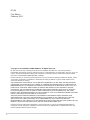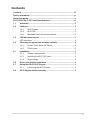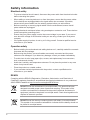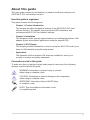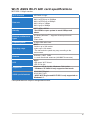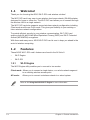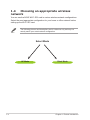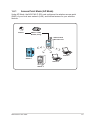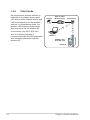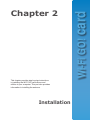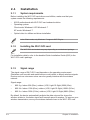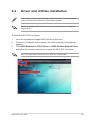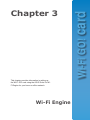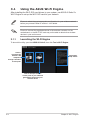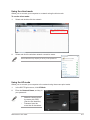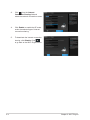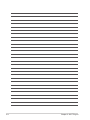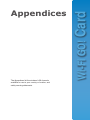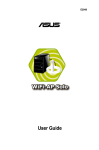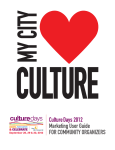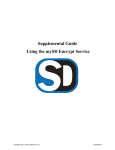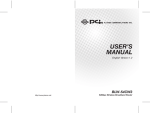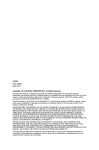Download Asus E7153 Network Card User Manual
Transcript
E7153 ® Wi-Fi GO! Card User Guide E7153 First Edition February 2012 Copyright © 2012 ASUSTeK COMPUTER INC. All Rights Reserved. No part of this manual, including the products and software described in it, may be reproduced, transmitted, transcribed, stored in a retrieval system, or translated into any language in any form or by any means, except documentation kept by the purchaser for backup purposes, without the express written permission of ASUSTeK COMPUTER INC. (“ASUS”). Product warranty or service will not be extended if: (1) the product is repaired, modified or altered, unless such repair, modification of alteration is authorized in writing by ASUS; or (2) the serial number of the product is defaced or missing. ASUS PROVIDES THIS MANUAL “AS IS” WITHOUT WARRANTY OF ANY KIND, EITHER EXPRESS OR IMPLIED, INCLUDING BUT NOT LIMITED TO THE IMPLIED WARRANTIES OR CONDITIONS OF MERCHANTABILITY OR FITNESS FOR A PARTICULAR PURPOSE. IN NO EVENT SHALL ASUS, ITS DIRECTORS, OFFICERS, EMPLOYEES OR AGENTS BE LIABLE FOR ANY INDIRECT, SPECIAL, INCIDENTAL, OR CONSEQUENTIAL DAMAGES (INCLUDING DAMAGES FOR LOSS OF PROFITS, LOSS OF BUSINESS, LOSS OF USE OR DATA, INTERRUPTION OF BUSINESS AND THE LIKE), EVEN IF ASUS HAS BEEN ADVISED OF THE POSSIBILITY OF SUCH DAMAGES ARISING FROM ANY DEFECT OR ERROR IN THIS MANUAL OR PRODUCT. SPECIFICATIONS AND INFORMATION CONTAINED IN THIS MANUAL ARE FURNISHED FOR INFORMATIONAL USE ONLY, AND ARE SUBJECT TO CHANGE AT ANY TIME WITHOUT NOTICE, AND SHOULD NOT BE CONSTRUED AS A COMMITMENT BY ASUS. ASUS ASSUMES NO RESPONSIBILITY OR LIABILITY FOR ANY ERRORS OR INACCURACIES THAT MAY APPEAR IN THIS MANUAL, INCLUDING THE PRODUCTS AND SOFTWARE DESCRIBED IN IT. Products and corporate names appearing in this manual may or may not be registered trademarks or copyrights of their respective companies, and are used only for identification or explanation and to the owners’ benefit, without intent to infringe. ii Contents Contents....................................................................................................... iii Safety information....................................................................................... iv About this guide........................................................................................... v Wi-Fi ASUS Wi-Fi GO! card specifications................................................ vi 1.1 1.2 Welcome!.......................................................................................... 2 Features............................................................................................ 2 1.2.1 Wi-Fi Engine....................................................................... 2 1.2.3 Moveable omni-directional antenna.................................... 3 1.2.2 1.3 1.4 2.1 LED and antenna port...................................................................... 3 LED indicators.................................................................................... 3 Choosing an appropriate wireless network................................... 4 1.4.1 1.4.2 3.1 3.2 Access Point Mode (AP Mode)........................................... 5 Client mode......................................................................... 6 Installation........................................................................................ 2 2.1.1 System requirements.......................................................... 2 2.1.3 Signal range........................................................................ 2 2.1.2 2.2 Wi-Fi GO!............................................................................ 3 Installing the Wi-Fi GO! card............................................... 2 Driver and utilities installation........................................................ 3 Using the ASUS Wi-Fi Engine......................................................... 2 3.1.1 Launching the Wi-Fi Engine................................................ 2 Wi-Fi Engine wireless security....................................................... 5 iii Safety information Electrical safety • • • • • • To prevent electrical shock hazard, disconnect the power cable from the electrical outlet before relocating the system. When adding or removing devices to or from the system, ensure that the power cables for the devices are unplugged before the signal cables are connected. If possible, disconnect all power cables from the existing system before you add a device. Before connecting or removing signal cables from the motherboard, ensure that all power cables are unplugged. Seek professional assistance before using an adapter or extension cord. These devices could interrupt the grounding circuit. Ensure that your power supply is set to the correct voltage in your area. If you are not sure about the voltage of the electrical outlet you are using, contact your local power company. If the power supply is broken, do not try to fix it by yourself. Contact a qualified service technician or your retailer. Operation safety • • • • • • Before installing the motherboard and adding devices on it, carefully read all the manuals that came with the package. Before using the product, ensure all cables are correctly connected and the power cables are not damaged. If you detect any damage, contact your dealer immediately. To avoid short circuits, keep paper clips, screws, and staples away from connectors, slots, sockets and circuitry. Avoid dust, humidity, and temperature extremes. Do not place the product in any area where it may become wet. Place the product on a stable surface. If you encounter technical problems with the product, contact a qualified service technician or your retailer. REACH Complying with the REACH (Registration, Evaluation, Authorisation, and Restriction of Chemicals) regulatory framework, we published the chemical substances in our products at ASUS REACH website at http://csr.asus.com/english/REACH.htm. DO NOT throw the motherboard in municipal waste. This product has been designed to enable proper reuse of parts and recycling. This symbol of the crossed out wheeled bin indicates that the product (electrical and electronic equipment) should not be placed in municipal waste. Check local regulations for disposal of electronic products. DO NOT throw the mercury-containing button cell battery in municipal waste. This symbol of the crossed out wheeled bin indicates that the battery should not be placed in municipal waste. iv About this guide This user guide contains the information you need to install and configure your ASUS Wi-Fi GO! card wireless solution. How this guide is organized This guide contains the following parts: • • • • Chapter 1: Product introduction This chapter describes the general features of the ASUS Wi-Fi GO! card wireless solution. The chapter also presents the LED indications, and recommended Wi-Fi GO! card network settings. Chapter 2: Installation This chapter provides step by step instructions on installing the wireless LAN adapter drivers and software applications using the support DVD. Chapter 3: Wi-Fi Engine This chapter provides information on how to set up the Wi-Fi GO! card in your home or office network using the setup wizard. Appendices The Appendix lists the wireless LAN channels available for use in your country or location and safety statements. Conventions used in this guide To make sure that you perform certain tasks properly, take note of the following symbols used throughout this guide. WARNING: Information to prevent injury to yourself when trying to complete a task. CAUTION: Information to prevent damage to the components when trying to complete a task. IMPORTANT: Information that you MUST follow to complete a task. NOTE: Tips and additional information to aid in completing a task. Wi-Fi ASUS Wi-Fi GO! card specifications Bluetooth v4.0/3.0 + HS Wi-Fi 802.11 a/b/g/n version Wi-Fi Standard IEEE 802.11 a/b/g/n Bluetooth standard Bluetooth v4.0/3.0 + HS Data rate 802.11n(HT40) up to 300Mbps 802.11n(HT20) up to 150Mbps 802.11a up to 54Mbps 802.11b up to 11Mbps 802.11g up to 54Mbps Security WEP, WPA & WPA2* *Use WPA2 or open system to reach 65Mbps and above. Network architechture types AP Mode (Windows® 7 supports Access point mode function) Client mode Frequency band 2.4GHz & 5GHz ISM radio band Operating range Wi-Fi*: Outdoor up to 300 meters Indoor up to 100 meters *The transmission speed may vary according to the environment Bluetooth: 10 - 20 meters (depends on the environment) Antenna Antenna 1: Wi-Fi Tx/Rx Antenna 2: Wi-Fi Tx/Rx + Bluetooth 2 x omni-directional dual band antennas (with MMCX connector) LED Wi-Fi: LED green: Wi-Fi linked LED off: No link Bluetooth: LED blue: Bluetooth linked LED off: No link LED blue blinking: Data activity Support OS Windows® XP 32 / 64 bit*, Windows® 7 32 / 64 bit * Windows® XP 32/64 bit only supports client mode. ASUS special features ASUS Wi-Fi Engine* ASUS Wi-Fi GO!* *ASUS Wi-Fi Engine and Wi-Fi GO! is only supported on Windows® 7. * The specifications are subject to change without notice. vi Wi-Fi ASUS Wi-Fi GO! card specifications Wi-Fi 802.11 b/g/n version Wi-Fi Standard IEEE 802.11 b/g/n Data rate 802.11n(HT40) up to 150Mbps 802.11n(HT20) up to 65Mbps 802.11b up to 11Mbps 802.11g up to 54Mbps Security WEP, WPA & WPA2* *Use WPA2 or open system to reach 65Mbps and above. Network architechture types AP Mode (Windows® 7 supports Access point mode function) Client mode Frequency band 2.4GHz ISM radio band Operating range Wi-Fi*: Outdoor up to 300 meters Indoor up to 100 meters *The transmission speed may vary according to the environment. Antenna Antenna 1: Wi-Fi Tx/Rx 1 x omni-directional antennas (with MMCX connector) LED Wi-Fi: LED green: Wi-Fi linked LED off: No link Support OS Windows® XP 32 / 64 bit*, Windows® 7 32 / 64 bit * Windows® XP 32/64 bit only supports client mode. ASUS special features ASUS Wi-Fi Engine* ASUS Wi-Fi GO!* *ASUS Wi-Fi Engine and Wi-Fi GO! is only supported on Windows® 7. * The specifications are subject to change without notice. vii viii card Wi-Fi GO! Chapter 1 This chapter describes the general features of the ASUS Wi-Fi GO! card wireless solution. The chapter also presents the LED indications and recommended Wi-Fi GO! card network settings. Product introduction 1.1 Welcome! Thank you for choosing the ASUS Wi-Fi GO! card wireless solution! The Wi-Fi GO! card is an easy-to-use wireless local area network (WLAN) adapter designed for home or office use. The Wi-Fi GO! card allows you to connect through the wireless LAN in a single network. The Wi-Fi GO! card also supports several wireless network configuration including Client mode and Access Point mode. This gives you flexibility to your existing or future wireless network configurations. To provide efficient security to your wireless communication, Wi-Fi GO! card employs both 64-bit/128-bit Wired Equivalent Privacy (WEP) and Wi-Fi Protected Access (WPA/WPA2) encryptions. With these and many more, ASUS Wi-Fi GO! card is sure to keep you ahead in the world of wireless computing. 1.2 Features These ASUS Wi-Fi GO! card’s features are found in the AI Suite II: • Wi-Fi Engine • Wi-Fi GO! 1.2.1 Wi-Fi Engine The Wi-Fi Engine utility enables you to connect to two modes: Client mode: Allows you to connect a single device, or a whole network segment to an existing wireless access point. AP mode: Allows you to connect a wireless network to a wired system. Refer to 3.1 Using the ASUS Wi-Fi Engine for more information. 1- Chapter 1: Product Introduction 1.2.2 Wi-Fi GO! The Wi-Fi GO! utility provides you with a never-before experienced multimedia playback enjoyment, and home cloud computing environment. For more details, refer to the Wi-Fi GO! section in the feature manual. 1.2.3 Moveable omni-directional antenna An omni-directional antenna comes with the Wi-Fi GO! card to maximize your wireless coverage. 1.3 LED and antenna port The Wi-Fi GO! card is installed at the motherboard rear panel. Wi-Fi GO! card Antenna port • The Wi-Fi GO! card’s antenna port may vary on motherboard models. • The back I/O may vary depending on motherboard models. LED indicators Bluetooth module LED indications* Status Description Blue Linked Off Blinking No link Data activity * Bluetooth module is optional. Wi-Fi LED indications Status Description Green Linked Off ASUS Wi-Fi GO! card No link 1- 1.4 Choosing an appropriate wireless network You can use the ASUS Wi-Fi GO! card in various wireless network configurations. Select the most appropriate configuration for your home or office network before setting up the Wi-Fi GO! card. The following pictures and descriptions are for reference only and may not exactly match your actual network configuration. Select Mode AP Mode 1- Client Mode Chapter 1: Product Introduction 1.4.1 Access Point Mode (AP Mode) Under AP Mode, the ASUS Wi-Fi GO! card configures the wireless access point (WAP) of your local area network (LAN), and Internet access for your wireless devices. ˝ Internet ADSL or Cable Modem (if any) ASUS PC with Wi-Fi GO! card MODE Station 4 Station 1 Station 3 Station 2 ASUS Wi-Fi GO! card 1- 1.4.2 Client mode An Infrastructure wireless network is centered on a wireless access point (AP) that provides Internet access and LAN communication for the wireless stations. In Infrastructure mode, the wireless LAN stations communicate with each other via the wireless AP. In this mode, your Wi-Fi GO! card acts as a wireless adapter. It communicates with the LAN computers and accesses Internet through the wireless AP. Internet ADSL or Cable Modem (if any) Access Point ˝ Station 1 ASUS PC with Wi-Fi GO! card Station 2 1- Chapter 1: Product Introduction card Wi-Fi GO! Chapter 2 This chapter provides step by step instructions in installing the Wi-Fi GO! card drivers and utilities in your computer. This part also provides information in installing the antenna. Installation 2.1 Installation 2.1.1 System requirements Before installing the Wi-Fi GO! card drivers and utilities, make sure that your system meets the following requirements. • ASUS motherboard with Wi-Fi GO! card onboard solution Client mode: Windows® XP/ Windows® 7 • • Operating system: AP mode: Windows® 7 Optical drive for utilities and driver installation In the Client mode, only Windows® 7 supports Wi-Fi Engine. 2.1.2 Installing the Wi-Fi GO! card The Wi-Fi GO! card models may vary depending on motherboard package. For installation details, refer to the bundled Quick Installation Guide (QIG) in the Wi-Fi GO! card’s package. 2.1.3 Signal range The signal range of Wi-Fi GO! card depends on the operating environment. Obstacles such as walls and metal barriers could reflect or absorb wireless signals. Devices such as microwave stove can also greatly interfere with the wireless network. Signal range: • 802.11g: Indoor 80ft (30m), outdoor (LOS, Light-Of-Sight) 200ft (60m) • 802.11b: Indoor 130ft (40m), outdoor (LOS, Light-Of-Sight) 1000ft (310m) • 802.11n: Indoor 330ft (100m), outdoor (LOS, Light-Of-Sight) 980ft (300m) By default, the device automatically adjusts the data rate and the closer the wireless station is, the better signal and transmit speed it receives. To improve your wireless transmission, move your wireless stations closer to the Wi-Fi GO! card. 2- Chapter 2: Installation 2.2 Driver and utilities installation The contents of the motherboard support DVD are subject to change without notice. Visit the ASUS website for driver/utilities updates. Ensure to install the Wi-Fi GO! card to the motherboard before running the support DVD. To install the Wi-Fi GO! card driver: 1. 2. 3. Insert the motherboard support DVD into the optical drive. If Autorun is enabled in your computer, the driver installation automatically appears. Click ASUS Bluetooth 4.0 Wi-Fi Driver or ASUS Wireless Network Driver, and follow the onscreen instructions to install the Wi-Fi GO! card driver. Wi-FI GO! card driver’s name varies on Wi-Fi GO! card models. ASUS Wi-Fi GO! card 2- To install the ASUS AI Suite II utility: After the Wi-Fi GO! Card driver is successfully installed, click Utilities > AI Suite II and follow the onscreen instructions If Autorun is NOT enabled in your computer, browse the contents of the support DVD to locate the file ASSETUP.EXE from the BIN folder. Double-click the ASSETUP.EXE to run the DVD. 2- Chapter 2: Installation card Wi-Fi GO! Chapter 3 This chapter provides information in setting up the Wi-Fi GO! card using the ASUS Suite II’s WiFi Engine for your home or office network. Wi-Fi Engine 3.1 Using the ASUS Wi-Fi Engine After installing the Wi-Fi GO! card drivers to your system, use ASUS AI Suite II’s Wi-Fi Engine to set up the Wi-Fi GO! card for your network. Ensure to select the most appropriate configuration for your wireless network before you proceed. Refer to section 1.4 for details. Ensure to connect the supplied antenna to the antenna connector on the motherboard, or the Wi-Fi GO! card may not be able to detect other wireless devices in your environment. 3.1.1 Launching the Wi-Fi Engine To launch this utility, open the ASUS AI Suite II, then click Tool > Wi-Fi Engine. Click to communicate with the LAN computers through a wireless access point Application help feature Click to set up a wireless access point of your LAN and gain Internet access for your wireless device 3- Chapter 3: Wi-Fi Engine Using the client mode Allows you to connect your computer to a network using the client mode. To use the client mode: 1. Select and double-click the network. 2. Select and click the wireless network connection name. Some networks may require you to key in the password. Using the AP mode Allows you to connect your computer to the network using the access point mode. 1. In the Wi-Fi Engine menu, click AP Mode. 2. Enter the Network Name, and key in your password. • • Network name must be the same with SSID (Service Set Identifier). Password must be more than 8 characters. ASUS Wi-Fi GO! card 3- 3- 3. Click from the Internet Connection Sharing field and select the network connections name. 4. Click Enable to enable the AP mode under the selected type of Internet connection sharing. 5. To deactivate the Internet connection sharing, click Disable. Click to go back to the Wi-Fi Engine menu. Chapter 3: Wi-Fi Engine 3.2 Wi-Fi Engine wireless security To protect your wireless network, you need to set up the security on your Wi-Fi GO! card. Network authentication Network authentication uses certain types of mechanism to identify authenticated wireless clients. Wi-Fi GO! card supports the following authentication methods: Open system: This option disables authentication protection for your wireless network. Under the Open mode, any wireless client can connect to your wireless network. Shared key: Shared means using the same WEP keys for authentication and encryption. WPA2-PSK: WPA2 (WI-FI Protected Access 2) provides network administrators with a high level of assurance that only authorized users can access the network. Based on the ratified IEEE 802.11i standard, WPA2 provides government grade security. The WPA2 can be enabled in two versions -WPA2-Personal and WPA2-Enterprise. WPA2-Personal protects unauthorized network access by utilizing a set-up password. WPA2-Enterprise verifies network users through a server. WPA2 is backward compatible with WPA. WPA-PSK: Encryption WPA-PSK (Pre-Shared Key) is the solution for home and SOHO users who have no 802.11X authentication server within the LAN. To setup WPA-PSK, you need to input a passphrase and let the system generate the key. Combination of letters, numbers and non-alphnumeric charecters is recommended for ensuring security. Encryption is used to convert plain text data into unreadable codes with certain type of algorithm before capsulation for wireless transmission. Wi-Fi GO! card supports the following encryption methods: WEP: WEP stands for Wired Equivalent Privacy. It uses 64 or 128-bit static keys. You can let the system generate the WEP keys by inputting a Passphrase. AES: Advanced Encryption Standard (AES) is a dependable encryption adopted in WPA2 or IEEE802.11i standard. It offers stronger protection and greatly increases the complexity of wireless encryption. TKIP: ASUS Wi-Fi GO! card Temporal Key Integrity Protocol (TKIP) dynamically generates unique keys to encypt every data packet in a wireless session. 3- 3- Chapter 3: Wi-Fi Engine The Appendices list the wireless LAN channels available for use in your country or location, and safety warning statements Card Wi-Fi GO! Appendices RF Equipment Notices CE: European Community Compliance Statement The equipment complies with the RF Exposure Requirement 1999/519/EC, Council Recommendation of 12 July 1999 on the limitation of exposure of the general public to electromagnetic fields (0–300 GHz). This wireless device complies with the R&TTE Directive. Wireless Radio Use This device is restricted to indoor use when operating in the 5.15 to 5.25 GHz frequency band. Exposure to Radio Frequency Energy The radiated output power of the Wi-Fi technology is below the FCC radio frequency exposure limits. Nevertheless, it is advised to use the wireless equipment in such a manner that the potential for human contact during normal operation is minimized. FCC Bluetooth Wireless Compliance The antenna used with this transmitter must not be colocated or operated in conjunction with any other antenna or transmitter subject to the conditions of the FCC Grant. Bluetooth Industry Canada Statement This Class B device meets all requirements of the Canadian interference-causing equipment regulations. Cet appareil numérique de la Class B respecte toutes les exigences du Règlement sur le matériel brouilleur du Canada. BSMI: Taiwan Wireless Statement Japan RF Equipment Statement KC (RF Equipment) A- Appendices