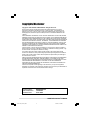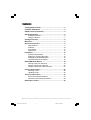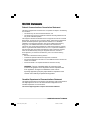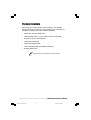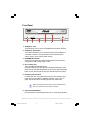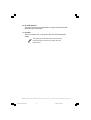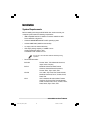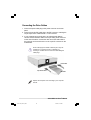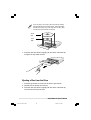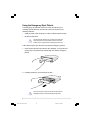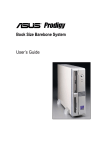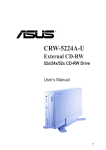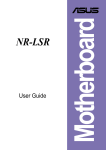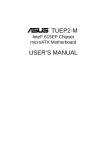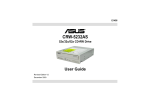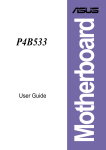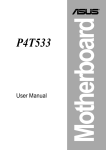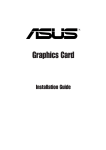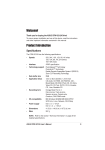Download Asus DVR-104 Network Card User Manual
Transcript
DVR-104 DVD-R/RW Drive User’s Manual 1 +DVR-104 (01-08).P65 1 6/20/02, 3:10 PM Copyrights/Disclaimer Copyright © 2002 ASUSTeK COMPUTER INC. All Rights Reserved. No part of this manual, including the products and software described in it, may be reproduced, transmitted, transcribed, stored in a retrieval system, or translated into any language in any form or by any means, except documentation kept by the purchaser for backup purposes, without the express written permission of ASUSTeK COMPUTER INC. (“ASUS”). ASUS PROVIDES THIS MANUAL “AS IS” WITHOUT WARRANTY OF ANY KIND, EITHER EXPRESS OR IMPLIED, INCLUDING BUT NOT LIMITED TO THE IMPLIED WARRANTIES OR CONDITIONS OF MERCHANTABILITY OR FITNESS FOR A PARTICULAR PURPOSE. IN NO EVENT SHALL ASUS, ITS DIRECTORS, OFFICERS, EMPLOYEES OR AGENTS BE LIABLE FOR ANY INDIRECT, SPECIAL, INCIDENTAL, OR CONSEQUENTIAL DAMAGES (INCLUDING DAMAGES FOR LOSS OF PROFITS, LOSS OF BUSINESS, LOSS OF USE OR DATA, INTERRUPTION OF BUSINESS AND THE LIKE), EVEN IF ASUS HAS BEEN ADVISED OF THE POSSIBILITY OF SUCH DAMAGES ARISING FROM ANY DEFECT OR ERROR IN THIS MANUAL OR PRODUCT. Product warranty or service will not be extended if: (1) the product is repaired, modified or altered, unless such repair, modification of alteration is authorized in writing by ASUS; or (2) the serial number of the product is defaced or missing. The product name and revision number are both printed on the product itself. Manual revisions are released for each product design represented by the digit before and after the period of the manual revision number. Manual updates are represented by the third digit in the manual revision number. SPECIFICATIONS AND INFORMATION CONTAINED IN THIS MANUAL ARE FURNISHED FOR INFORMATIONAL USE ONLY, AND ARE SUBJECT TO CHANGE AT ANY TIME WITHOUT NOTICE, AND SHOULD NOT BE CONSTRUED AS A COMMITMENT BY ASUS. ASUS ASSUMES NO RESPONSIBILITY OR LIABILITY FOR ANY ERRORS OR INACCURACIES THAT MAY APPEAR IN THIS MANUAL, INCLUDING THE PRODUCTS AND SOFTWARE DESCRIBED IN IT. Products and corporate names appearing in this manual may or may not be registered trademarks or copyrights of their respective companies, and are used only for identification or explanation and to the owners’ benefit, without intent to infringe. Product Name: Manual Revision: Release Date: ASUS DVR-104 1.00 E1051 June 2002 2 +DVR-104 (01-08).P65 ASUS DVR-104 User’s Manual 2 6/20/02, 3:10 PM Contents Copyrights/Disclaimer ....................................................... 2 FCC/CDC Statements ........................................................ 4 ASUS Contact Information ................................................ 5 Safety Information ............................................................. 6 Installation Notices ....................................................... 6 Using the Device .......................................................... 7 Package Contents .............................................................. 8 Welcome! ............................................................................ 9 Product Introduction ......................................................... 9 Specifications............................................................... 9 Features ..................................................................... 10 Front Panel ................................................................ 11 Rear Panel ................................................................. 12 Installation ........................................................................ 14 System Requirements ............................................... 14 Setting the Jumper Terminals .................................... 15 Installing the DVD-R/RW Drive .................................. 16 Connecting the Drive Cables ..................................... 18 DVD-R/RW Drive Basics .................................................. 19 Placing a Disc into the Drive ...................................... 19 Ejecting a Disc from the Drive ................................... 20 Using the Emergency Eject Pinhole .......................... 21 Using Compact Discs ...................................................... 22 Cleaning a Disc .......................................................... 22 Handling a Disc .......................................................... 22 Technical Information ...................................................... 23 Environmental Specifications ..................................... 23 Electrical and Audio Specifications ............................ 23 DVD Region Codes .......................................................... 24 ASUS DVR-104 User’s Manual +DVR-104 (01-08).P65 3 3 6/20/02, 3:10 PM FCC/CDC Statements Federal Communications Commission Statement This device complies with FCC Rules Part 15. Operation is subject to the following two conditions: • • This device may not cause harmful interference, and This device must accept any interference received including interference that may cause undesired operation. This equipment has been tested and found to comply with the limits for a Class B digital device, pursuant to Part 15 of the FCC Rules. These limits are designed to provide reasonable protection against harmful interference in a residential installation. This equipment generates, uses and can radiate radio frequency energy and, if not installed and used in accordance with manufacturer’s instructions, may cause harmful interference to radio communications. However, there is no guarantee that interference will not occur in a particular installation. If this equipment does cause harmful interference to radio or television reception, which can be determined by turning the equipment off and on, the user is encouraged to try to correct the interference by one or more of the following measures: • • • • Reorient or relocate the receiving antenna. Increase the separation between the equipment and receiver. Connect the equipment to an outlet on a circuit different from that to which the receiver is connected. Consult the dealer or an experienced radio/TV technician for help. WARNING! The use of shielded cables for connection of the monitor to the graphics card is required to assure compliance with FCC regulations. Changes or modifications to this unit not expressly approved by the party responsible for compliance could void the user’s authority to operate this equipment. Canadian Department of Communications Statement This digital apparatus does not exceed the Class B limits for radio noise emissions from digital apparatus set out in the Radio Interference Regulations of the Canadian Department of Communications. This class B digital apparatus complies with Canadian ICES-003. 4 +DVR-104 (01-08).P65 ASUS DVR-104 User’s Manual 4 6/20/02, 3:10 PM ASUS Contact Information ASUSTeK COMPUTER INC. (Asia-Pacific) Address: General Tel: General Fax: General Email: 150 Li-Te Road, Peitou, Taipei, Taiwan 112 +886-2-2894-3447 +886-2-2894-3449 [email protected] Technical Support MB/Optical Drives (Tel):+886-2-2890-7121 (English) Notebook (Tel): +886-2-2890-7122 (English) Desktop/Server (Tel): +886-2-2890-7123 (English) Support Fax: +886-2-2890-7698 Support Email: [email protected] Web Site: www.asus.com Newsgroup: cscnews.asus.com.tw ASUS COMPUTER INTERNATIONAL (America) Address: General Fax: General Email: 6737 Mowry Avenue, Mowry Business Center, Building 2, Newark, CA 94560, USA +1-510-608-4555 [email protected] Technical Support Support Fax: General Support: Notebook Support: Web Site: Support Email: +1-510-608-4555 +1-502-995-0883 +1-877-918-ASUS (2787) www.asus.com [email protected] ASUS COMPUTER GmbH (Europe) Address: General Fax: General Email: Harkortstr. 25, 40880 Ratingen, BRD, Germany +49-2102-442066 [email protected] (for marketing requests only) Technical Support Support Hotline: Notebook (Tel): Support Fax: Support (Email): Web Site: MB/Optical Drives: +49-2102-9599-0 +49-2102-9599-10 +49-2102-9599-11 www.asuscom.de/de/support (for online support) www.asuscom.de ASUS DVR-104 User’s Manual +DVR-104 (01-08).P65 5 5 6/20/02, 3:10 PM Safety Information Observe the following precautions before installing and using the ASUS DVR-104 Drive! Installation Notices Do not place this device in an unstable position, or in one that vibrates. Do not place this device in areas where there is direct sunlight, high humidity, or damp condition. Do not use or place this device near magnetic fields, televisions, or radios, where there is interference that may affect the performance of the drive. Do not attempt to disassemble or repair the drive. Opening the drive may result to exposure to laser radiation. 6 +DVR-104 (01-08).P65 ASUS DVR-104 User’s Manual 6 6/20/02, 3:10 PM Safety Information SAFETY WARNINGS CAUTION 1. Use of any controls, adjustments, or procedures other than those specified in this manual may result to hazardous radiation exposure. 2. To prevent exposure to laser emanations (harmful to human eye), do not attempt to disassemble the drive. Using the Device • Do not move the device from a cold to a warm or hot environment. Drastic change of temperature is harmful to the device. • Before moving or uninstalling the drive, remove a disc from it, if any. • Prevent liquids or any metal to get into the device. If this situation occurs, contact your retailer for help. • Do not use any evaporating solvents to clean the device. If you accidentally sprayed any solvent on the device, use a clean cloth to wipe it. You may also use a neutral cleaner to dilute the solvent to easily wipe it from the device. • Try not to interrupt the supply of power while the device is in reading or writing mode. • Do not place damaged or warped discs inside the device. A warped disc may break while in use and damage the device. • Do not place discs into the device immediately if they came from a cold environment, specially during cold seasons. Wait until the discs have reached room temperature. ASUS DVR-104 User’s Manual +DVR-104 (01-08).P65 7 7 6/20/02, 3:10 PM Package Contents Upon opening your ASUS DVR-104 drive package, check if all the following items are present and in good condition. If any of the items is damaged or missing, contact your retailer immediately. • ASUS DVR-104 internal IDE drive • Cable Set (IDE cable + 4 pcs. mounting screws + Audio cable) • Emergency eject pin and instruction • ASUS DVD-R blank disc • ASUS DVD-RW blank disc • User’s Manual (English and Traditional Chinese) • Bundled software CD The above items are available in retail boxes only. 8 +DVR-104 (01-08).P65 ASUS DVR-104 User’s Manual 8 6/20/02, 3:10 PM Welcome! Thank you for buying the ASUS DVR-104 Drive! To ensure proper installation and use of this device, read the instructions and other important information contained in this manual. Product Introduction Specifications The DVR-104 has the following specifications. • Write Speeds 2X/1X on DVD-R; 1X on DVD-RW; 4X/8X on CD-R; 4X on CD-RW • Maximum Read Speeds 6X on DVD-ROM; 24X on CD-ROM • • • • Interface Data Buffer Size Random Access Time Application discs • Recording Form • • • • O/S Compatibility Mounting Orientation Dimensions Mass Enhanced IDE (ATAPI) 2 MB (Write), 512 KB (Read) DVD-ROM: 200 ms; CD-ROM: 180 ms DVD Single layer/Dual layer/80mm disc DVD-R (In case of write, 650mm disc only) DVD-RW, CD-ROM Mode 1 CD-ROM/XA Mode 2 (form 1, form 2) Photo CD (single and multiple session) CD-DA, CD-Extra (CD Plus), Video CD, CD-Text, CD-R, CD-RW DVD-R: DAO, Incremental Recording, Multi-Border Recording DVD-RW: Restricted Overwriting CD-R/RW: DAO, TAO, SAO, Packet Write Windows 98/98SE/ME/2000/NT 4.0/XP Vertical/Horizontal 148.0 (w) x 42.3 (h) x 197.7 (d) mm 1200 g (2.65 lbs) Refer to the section “Technical Information” on page 23 for detailed specifications. ASUS DVR-104 User’s Manual +DVR-104 (09-24).P65 9 9 6/20/02, 3:13 PM Features The ASUS DVR-104 is a DVD-R/RW drive with 2X-DVD write, 1X-DVD rewrite, 6X-DVD read, 8X CD-write, 4X CD-rewrite and 24X CD-read capabilities. The drive complies with the Enhanced-IDE Attachment Packet Interface (ATAPI) specification and comes equipped with the latest innovative technologies in DVD recording. The ASUS DVR-104 includes the following features: • Wide compatibility: DVD-R, DVD-RW, DVD-ROM, CD-R, CD-RW, CD-ROM • Buffer underrun errors prevention for CD and DVD recording • Supports UDMA33 • Vertical mounting • User-Oriented front panel design • Equipped with Cooling fan and disc clips for stable performance • Free bundle of latest CD/DVD recording/editing software • Supports DAO, TAO, SAO, Packet Write • Supports Windows 98/98SE/ME/2000/NT 4.0/XP 10 +DVR-104 (09-24).P65 ASUS DVR-104 User’s Manual 10 6/20/02, 3:13 PM ® ReWritable R/RW 1 2 3 4 5 High Speed Front Panel 6 1. Headphone Jack This jack allows you to connect a headphone with a stereo mini-plug. 2. Headphone Volume Dial This volume dial allows you to control the volume of the headphone connected to the drive. Turning the dial to the left decreases the volume, turning to the right increases volume. 3. READ/WRITE Indicator This LED turns Green when data is being read from disc and turns Orange when data is being written on disc. 4. Disc Loading Tray This tray holds the read/write media. Open the loading tray by pressing the Open/Close/Stop button, then place a CD or DVD with the label side up. Press the Open/Close/Stop button or push the front part of the tray to load the tray back in place. 5. Emergency Eject Pinhole In cases when you cannot eject a disc from the drive using the eject button due to power failure or software problems, insert a pin or a paper clip into this hole to manually eject the tray and the disc. Make sure the power of the drive is turned off and wait more than one minute till the disc rotation is stopped. 6. Open/Close/Stop Button Press this button to open/close/ the disc tray or to stop drive operation. ASUS DVR-104 User’s Manual +DVR-104 (09-24).P65 11 11 6/20/02, 3:13 PM Rear Panel 7 8 9 10 11 7. Audio Output This connector is for an analog audio output cable. This connector is compatible with “Molex 70553”. Pin Name Description 1 L Left channel audio output 2&3 G Ground 4 R Right channel audio output 8. Device Configuration Jumper These pins allow you to select either Master, Slave, or Cable Select mode for the DVD-R/RW device. (Refer to page 15 for jumber settings) Pin Name Switch Status 1-2 MA ON Master mode 3-4 SL ON Slave mode 5-6 CS ON Cable select mode 7-8, 9-10 Description Reserved 9. Cooling Fan This fan is for maintaining optimum drive temperature. Make sure that the fan is not blocked by cables or other objects inside the system. Drive Status Fan Status No disc is loaded, Stand-by Stopped Idle, Read, Write, Seek Rotating 12 +DVR-104 (09-24).P65 ASUS DVR-104 User’s Manual 12 6/20/02, 3:13 PM 10. Host IDE Interface This connector is for a 40-pin IDE cable to connect the drive to the IDE interface on the motherboard. 11. DC Input This DC connector is for a 4-pin power cable from the system power supply. The jumper pins on the leftmost part of the rear panel are factory test pins. DO NOT cover these pins with jumper blocks. ASUS DVR-104 User’s Manual +DVR-104 (09-24).P65 13 13 6/20/02, 3:13 PM Installation System Requirements Before installing and using the DVD-R/RW drive, make sure that your computer system meets the following requirements. • IBM-compatible Pentium III 700MHz or Celeron 700MHz or AMD Duron 850 MHz or higher PC • Windows 98/98SE/ME/2000/NT 4.0/XP operating system • At least 64MB RAM (128MB recommended) • An empty 5.25-inch external drive bay • HDD empty storage capacity of 100MB or more Average seek time: 20ms or less Transmission rate: 2 MB/s or more Do not use a hard disk that calibrates thermally during operation. • Recommended media: DVD-RW Pioneer Video, TDK, Mitsubishi Chemical, Japan Victor Company DVD-R Mitsubishi Chemical, Mitsui Toastsu Chemical, Hitachi Maxwell, Panasonic, Pioneer Video, Taiyo Yuden, TDK CD-RW Acer, CMC, Fuji Photo Film, Hitachi Maxell, Mitsubishi Chemical, Princo, Prodisc, Ricoh, Ritek, TDK CD-R CMC, Mitsubishi Chemical, Mitsui Toastsu Chemical, Fuji Photo Film, Hitachi Maxwell, Kodak, Pioneer Video, Princo, Prodisc, Ricoh, Ritek, SONY, Taiyo Yuden, TDK 14 +DVR-104 (09-24).P65 ASUS DVR-104 User’s Manual 14 6/20/02, 3:13 PM Setting the Jumper Terminals Configure the jumpers to set the device to master or slave mode before physically installing it to your computer chassis. Use jumper blocks to short the pins to your desired setting. Make sure to correctly put the jumper blocks over the pins. Failure to do so may cause irreparable damage to the drive! JUMPER TERMINALS Master Mode RESERVED PIN 1 Cover the two pins labeled MA (see illustration) to set the DVD-R/RW drive as a secondary master drive. This is possible only if your computer supports four IDE devices. The hard disk in the computer is set as Primary Master. Slave Mode MA RESERVED Cover the two pins labeled SL (see illustration) to set the DVD-R/RW drive as a slave device if your computer supports only two IDE devices. PIN 1 SL If your computer supports four IDE devices, this setting sets your DVD-R/RW drive either as a Primary Slave or a Secondary Slave. Cable Select Mode Cover the two pins labeled CS (see illustration) if your computer supports a Cable Select (CSEL) signal. You need an exclusive interface cable for this setting. Refer to your computer manual for details. RESERVED PIN 1 CS ASUS DVR-104 User’s Manual +DVR-104 (09-24).P65 15 15 6/20/02, 3:13 PM Installing the DVD-R/RW Drive Follow these steps to install the drive into the computer chassis. Refer to your computer manual for specific instructions on opening the chassis and installing drives. 1. Remove the cover of an empty 5.25-inch external drive bay. 2. Carefully insert the DVD-R/RW drive into the bay and push it inward until it is flushed to the chassis front panel. The holes on the sides of the drive should align with the holes on the drive bay. 16 +DVR-104 (09-24).P65 ASUS DVR-104 User’s Manual 16 6/20/02, 3:13 PM 3. Secure the drive with screws that came with the drive package. Use two screws on each side of the drive. Depending on the space on your chassis, you may need to connect the drive cables before securing the drive into the chassis. For cable connections, proceed to the following section, “Connecting the Drive Cables.” ASUS DVR-104 User’s Manual +DVR-104 (09-24).P65 17 17 6/20/02, 3:13 PM Connecting the Drive Cables 1. Connect the power cable plug to the power connector on the rear panel. 2. Connect the 40-pin IDE cable plug to the IDE connector, matching the red pin stripe on the cable with Pin 1 on the connector. 3. If your computer has a sound card or an onboard audio feature, connect an audio interface cable to the 4-pin analog audio connector on the rear of the drive. Connect the other end of the audio cable to the connector on the sound card or on the 4-pin CD connector on the motherboard. All the cable plugs are slotted so that they fit in only one orientation. If a plug does not fit in completely, try reversing it. DO NOT use too much force when fitting the cable plugs. Power Cable 4-pin Audio Cable IDE Cable Replace the computer cover according to your computer manual. 18 +DVR-104 (09-24).P65 ASUS DVR-104 User’s Manual 18 6/20/02, 3:13 PM DVD-R/RW Drive Basics Placing a Disc into the Drive 1. Press the eject button on the front of the drive to eject the tray. 2. When the drive tray ejects out of the drive, place the disc on the tray with the label (printed) side up. Disc clip Horizontal or Vertical Mounting Horizontal When the drive is installed horizontally, set the two disc clips to outer side. When the drive is installed vertically, set the two disc clips to inner side. Vertical Disc clip In vertical operations, the clips hold the edge of the disc.When the disc is clamped on the spindle motor, the clips release the disc automatically. ASUS DVR-104 User’s Manual +DVR-104 (09-24).P65 19 19 6/20/02, 3:13 PM If you are using a 12-cm disc, place it on the tray making sure that it fits the outer circular border. This border helps hold the disc in place. If you are using an 8-cm disc, place it on the inner circular border on the tray. 12-cm Disc 8-cm Disc 3. Press the drive eject button or lightly push the center of the drive tray to replace the tray inside the drive. Ejecting a Disc from the Drive 1. Press the eject button on the front of the drive to eject the tray. 2. Carefully remove the disc from the tray. 3. Press the drive eject button or lightly push the center of the drive tray to load the tray back into the drive. 20 +DVR-104 (09-24).P65 ASUS DVR-104 User’s Manual 20 6/20/02, 3:13 PM Using the Emergency Eject Pinhole The emergency eject pinhole on the front of the drive allows you to manually eject the drive tray and remove a disc from the drive in the following instances: • • supply of power to the computer is cut due to electrical power outage the drive malfunctions Use the manual method only as a last resort when the eject button does not work. Make sure that you have turned off your computer before ejecting the drive tray. Follow these steps to eject the drive tray using the emergency pinhole. 1. Insert the eject pin that came with the drive package. You may also use a paper clip or any pointed rod small enough to fit into the emergency pinhole. 2. Carefully pull the tray out and remove the disc. Do not force the tray open; wait until the eject pin has dislodged the tray to avoid breaking the tray panel. ASUS DVR-104 User’s Manual +DVR-104 (09-24).P65 21 21 6/20/02, 3:13 PM Using Compact Discs Take note of the instructions in this section when using compact discs. These instructions will help you avoid damaging the discs and your DVD-R/RW drive. Cleaning a Disc Spray the disc with compressed air for about five seconds to get rid of the dust on a disc. Handling a Disc Hold a disc by the edges. Do not touch the disc surface. 22 +DVR-104 (09-24).P65 ASUS DVR-104 User’s Manual 22 6/20/02, 3:13 PM Technical Information Environmental Specifications Temperature Operation: Storage: +5°C to +45°C - 20°C to +60°C Humidity Operation: Storage: 5% to 85% non-condensing 5% to 90% non-condensing Vibration Operation: Storage: 0.25G peak at 10 ~ 300 Hz 1.5G peak at 10 ~ 300 Hz Impact Non-operation: 1 oct/min – no damage Less than 50G – (at 11ms/half sine wave, 3 shock/each side) 1 oct/min – no damage 91 cm high – (1 corner, 3 edges, 6 surfaces) Packaged: Acoustic Access mode: Read mode: 45.5 dB TYP 45 dB TYP Reliability MTBF: ODC (Read): ODC (Write): 60,000 power on hours 20% of power on time 2% of power on time Mean Time To Repair (MTTR) 30 minutes * ODC - Operating Duty Cycle Electrical and Audio Specifications Power Source Voltage Tolerance Ripple Rating +5V DC +/- 5% 150m Vpp 900mA +12V DC +/- 10% 300m Vpp 1500mA I/O Terminal Power connector ATAPI terminal Audio out 4-pin +5V, +12V 40-pin 4-pin (analog) 2-pin (digital) Audio No. of channels Sampling frequency Quantization Distortion S/N ratio Output: Headphone Line Out 2 (stereo) 44.1 kHz 16 bits 0.2% max. (at 1 kHz) 70 dB 0.6 V rms (typical) 0.7 V rms (typical) ASUS DVR-104 User’s Manual +DVR-104 (09-24).P65 23 23 6/20/02, 3:13 PM DVD Region Codes Region codes are part of the DVD standard. However, Region code on DVD discs are optional. DVD discs with no specified region code can be played on all DVD players. The world is set up into regions according to DVD titles. There are six regions around the world as illustrated by the map below. This DVD drive can be changed to play a DVD from any region in the world but can ONLY be changed five times. This restriction makes the drive adaptable for use in any region while still maintaining compliance with RPC-II regulations. The ability to switch from one region to another is not an ongoing feature. Please set the drive to your local region only or you may risk setting the drive permanently for a region that is not compliant with the media available in your part of the world. Region Code 1 2 3 4 5 6 Area U.S., U.S. Territories, Canada Europe, Middle East, Japan, Egypt, S. Africa, Greenland South Eastern Asia, Taiwan, Hong Kong, Korea Australia, New Zealand, Latin America, Pacific Islands (former Russia),Eastern Europe, India, Africa, North Korea China 24 +DVR-104 (09-24).P65 ASUS DVR-104 User’s Manual 24 6/20/02, 3:13 PM