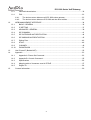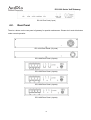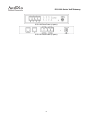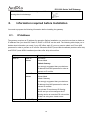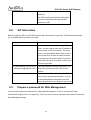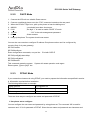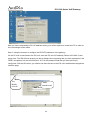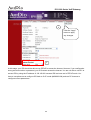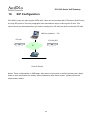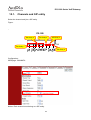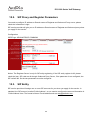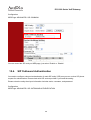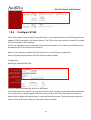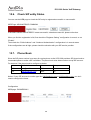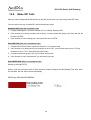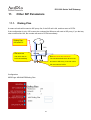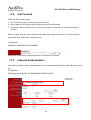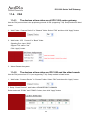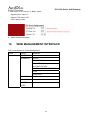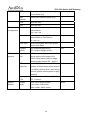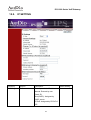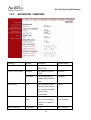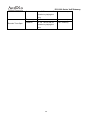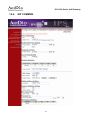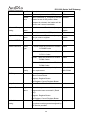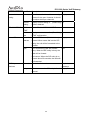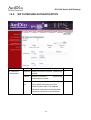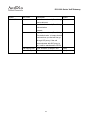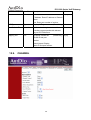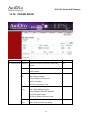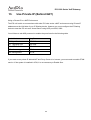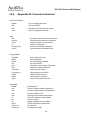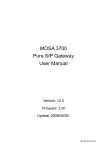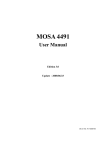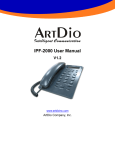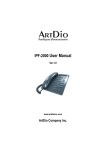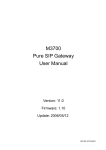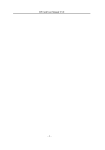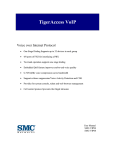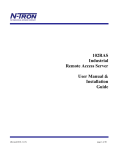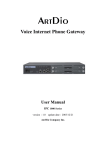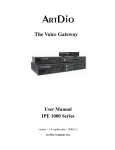Download ArtDio IPS 1000 Network Card User Manual
Transcript
Voice Internet Phone Gateway IPS 1000 Series User Manual Version:3.1 Update:2004/5/7 ARTDio Company Inc. IPS 1000 Series VoIP Gateway Contents 1. Safety Instructions ............................................................................................................................4 2. Preface..............................................................................................................................................4 2.1. What is SIP........................................................................................................................4 2.1.1. Components of SIP ...................................................................................................5 3. Package Contents.............................................................................................................................7 4. Panel Descriptions ............................................................................................................................7 4.1. Front Panel........................................................................................................................7 4.2. Rear Panel ........................................................................................................................8 5. LED Indicators ................................................................................................................................10 6. Connectors...................................................................................................................................... 11 7. IDC Connectors (Only for 1008/1016) ............................................................................................ 11 8. Information required before Installation...........................................................................................12 9. 8.1. IP Address .......................................................................................................................12 8.2. SIP Information................................................................................................................13 8.3. Prepare a password for Web Management.....................................................................13 Installation and Configuration .........................................................................................................14 9.1. Confirming the Region ID ................................................................................................14 9.1.1. Phone Setting ..........................................................................................................14 9.1.2. System console settings (Only 3704/3708/3716) ....................................................15 9.2. IP Address Settings .........................................................................................................15 9.2.1. Static IP Mode .........................................................................................................16 9.2.2. DHCP Mode ............................................................................................................17 9.2.3. PPPoE Mode ...........................................................................................................17 10. SIP Configuration ....................................................................................................................23 10.1. Channels and SIP entity..................................................................................................24 10.2. SIP Proxy and Register Parameters ...............................................................................25 10.3. SIP Entity.........................................................................................................................25 10.4. SIP Outbound Authentication ..........................................................................................26 10.5. Configure STUN ..............................................................................................................27 10.6. Check SIP entity Status ...................................................................................................28 10.7. Phone Book.....................................................................................................................28 10.8. Make SIP Calls................................................................................................................29 10.9. Contact Address ..............................................................................................................30 11. Other SIP Parameters .............................................................................................................31 11.1. Dialing Plan .....................................................................................................................31 11.2. Call Forward ....................................................................................................................32 2 IPS 1000 Series VoIP Gateway 11.3. Inbound Authentication....................................................................................................32 11.4. FAX..................................................................................................................................33 11.4.1. The devices at two sides are all IPS 1000 series gateway......................................33 11.4.2. The devices at two sides are IPS 1000 and the other brands .................................33 12. WEB MANAGEMENT INTERFACE ........................................................................................34 12.1. BASIC / GENERAL .........................................................................................................35 12.2. IP SETTING ....................................................................................................................37 12.3. ADVANCED / GENERAL ................................................................................................39 12.4. SIP COMMON.................................................................................................................41 12.5. SIP OUTBOUND AUTHENTICATION .............................................................................44 12.6. SIP INBOUND ANTHENTICATION .................................................................................45 12.7. Dialing Plan .....................................................................................................................46 12.8. STUN...............................................................................................................................48 12.9. CHANNEL .......................................................................................................................49 12.10. PHONE BOOK ................................................................................................................51 13. Use Private IP (Behind NAT)...................................................................................................52 14. Appendix .................................................................................................................................53 15. 14.1. Appendix A: Phone-Set Command..................................................................................53 14.2. Appendix B: Console Command .....................................................................................55 14.3. Specifications ..................................................................................................................56 14.4. Mapping table of characters used in PPPoE...................................................................57 14.5. Region ID ........................................................................................................................58 Contact Information.................................................................................................................59 3 IPS 1000 Series VoIP Gateway 1. Safety Instructions WARNING 1. Do not attempt to service the product yourself. Any servicing of this product should be referred to qualified service personal. 2. To avoid electric shock, do not put your finger, pin, wire, or any other metal objects into vents and gaps. 3. To avoid accidental fire or electric shock, do not twist power cord or place it under heavy objects. 4. The product should be connected to a power supply of the type described in the operating instructions or as marked on the product. 5. To avoid hazard to children, dispose of the product’s plastic packaging carefully. 6. The phone line should always be connected to the LINE connector. It should not be connected to the PHONE connector as it may cause damage to the product. 7. Please read all the instructions before using this product. 2. Preface The IPS 1000 unit is a personal SIP VoIP gateway developed using the latest in VoIP technology. It is also very simple to install and easy to operate. 2.1. What is SIP Session Initiation Protocol (SIP) is the Internet Engineering Task Force's (IETF's) standard for multimedia conferencing over IP. SIP is an ASCII-based, application-layer control protocol (defined in RFC 2543& RFC 3621) that can be used to establish, maintain, and terminate calls between two or more end points. Like other VoIP protocols, SIP is designed to address the functions of signaling and session management within a packet telephony network. Signaling allows call information to be carried across network boundaries. Session management provides the ability to control the attributes of an end-to-end call. SIP provides the following capabilities: Determine the location of the target end point—Supports address resolution, name mapping, and call redirection. Determine the media capabilities of the target end point—By using Session Description Protocol (SDP), 4 IPS 1000 Series VoIP Gateway SIP determines the highest level of common services between the end points. Conferences are established using only the media capabilities that can be supported by all end points. Determine the availability of the target end point—If a call cannot be completed because the target end point is unavailable, SIP determines whether the called party is already on the phone or did not answer in the allotted number of rings. It then returns a message indicating why the target end point is unavailable. Establish a session between the originating and target end point—If the call can be completed, SIP establishes a session between the end points. SIP also supports mid-call changes, such as the addition of another end point to the conference or the changing of a media characteristic or Codec. Handle the transfer and termination of calls—SIP supports the transfer of calls from one end point to another. During a call transfer, SIP simply establishes a session between the transferee and a new end point (specified by the transferring party) and terminates the session between the transferee and the transferring party. At the end of a call, SIP terminates the sessions between all parties. 2.1.1. Components of SIP SIP is a peer-to-peer protocol. The peers in a session are called User Agents (UAs). A user agent can function in one of the following roles: User agent client (UAC)—A client application that initiates the SIP request. User agent server (UAS)—A server application that contacts the user when a SIP request is received and that returns a response on behalf of the user. Typically, a SIP end point is capable of functioning as both a UAC and a UAS, but functions only as one or the other per transaction. Whether the endpoint functions as a UAC or a UAS depends on the UA that initiated the request. From an architecture standpoint, the physical components of a SIP network can be grouped into two categories: clients and servers. 5 IPS 1000 Series VoIP Gateway Architecture SIP Clients SIP clients include the following: Phones—Can act as either a UAS or UAC. Soft phones (PCs that have phone capabilities installed) and Cisco SIP IP phones can initiate SIP requests and respond to requests. Gateways—Provide call control. Gateways provide much functionality. The most common one is a translation function between SIP conferencing endpoints and other terminal types. This function includes translation between transmission formats and between communications procedures. In addition, the gateway also translates between audio and video Codec and performs call setup and clearing on both the LAN side and the switched-circuit network side. SIP Servers SIP servers include the following: Proxy server—The proxy server is an intermediate device that receives SIP requests from a client and then forwards the requests on the client's behalf. Basically, proxy servers receive SIP messages and forward them to the next SIP server in the network. Proxy servers can provide functions such as authentication, authorization, network access control, routing, reliable request retransmission, and security. Redirect server—Provides the client with information about the next hop or hops that a message should take, then the client contacts the next hop server or UAS directly. Registrar server—Processes requests from UACs for registration of their current location. Registrar servers are often co-located with a redirect or proxy server. 6 IPS 1000 Series VoIP Gateway 3. Package Contents The IPS 1000 Gateway x 1 Power Core X 1 Accessories for fixing support X 1 System CD-ROM X 1 5 IDC Connector X 4 RJ-45 Ethernet Cable X 1 RJ-11 Telephone Cable X 1 (For 1008/1016) (For 1008/1016) Rubber footer 4. 4.1. Panel Descriptions Front Panel REGISTERED STUN IPS 1016 Front Panel (16 ports) REGISTERED STUN IPS 1008 Front Panel (8 ports) IPS 1004 Front Panel (4 ports) 7 IPS 1000 Series VoIP Gateway IPS 1002 Front Panel (2 ports) 4.2. Rear Panel There is a button on the rear panel of gateway for special maintenance. Please don’t touch this button under normal operation. IPS 1016 Rear Panel (16 ports) IPS 1008 Rear Panel (8 ports) IPS 1202 Rear Panel (4 ports) IPS 1004 Rear Panel (4 ports) IPS 1400 Rear Panel (4 ports) 8 IPS 1000 Series VoIP Gateway IPS 1103 Rear Panel (4 ports) IPS 1101 Rear Panel (2 ports) 9 IPS 1000 Series VoIP Gateway 5. LED Indicators LED Label Description 10/100 LNK/ACT On Link up Off Link down Flash Sending/Receiving Ethernet data packets 100Mbps LOOP/RING FXS FXO Device Alarm On (LNK is on) 100Mbps Off (LNK is on) 10Mbps On Off hook Off On hook Flash Ringing out On Line is active Off Line is inactive Flash Ringing in The red light “On” indicates that system has some problem; please contact your vender. Power “On” indicates that the power supply is working normally. CPU/ACT “On” indicates that the CPU is working normally. Registered “On” indicates that all SIP entities are registered successful. “Off” indicates that all SIP entities are registered fail. “Flash” indicates that one of these SIP entities is registered fail. STUN “On” indicates communicate with STUN Server once. “Off” indicates never communicate with STUN Server. 10 IPS 1000 Series VoIP Gateway 6. Connectors Ports Label Description Voice Ports FXS Connects to a telephone set or fax machine FXO Ethernet Connects to the phone line LAN/Internet RJ-45 connector Ports MDI-X connects to a Modem PC RJ-45 connector MDI connects to a PC Console Port Console RJ-45 connector/RS-232 Interface (Only 1004/1008/1016) 7. IDC Connectors (Only for IPS-1000 series 8/16 ports) IDC connector is used for the voice interface (FXS and FXO) on the frame model. IDC connector can easily connect PBX line and telephone wire together to the gateway. No special tools are required; please follow the instruction to install: (Remarks: For IDC connector, it’s better to use No. 24 wire, e.g. CAT 5) Get the material ready Insert the insulated wires directly into the block for wire insertion Push the block down until it is locked to flush the conductor with the probe 11 Push from here IPS 1000 Series VoIP Gateway Cut off the conductor outside the edge to avoid from causing the circuit shortage 8. Information required before Installation You need to prepare the following information before installing the gateway. 8.1. IP Address The gateway requires an IP address for operation. Before installation you need to know how to obtain an IP address from your local ISP. Static IP, DHCP or PPPoE can be used. The following table helps you to decide what information you need. If your ISP offers static IP, you may need to obtain an IP from MIS personnel in order to prevent an IP conflict. Otherwise DHCP (most cable broadband providers offer this) and PPPoE (most ADSL broadband providers offer this) will work fine. IP Environment Static IP Requiring information Public IP IP Address Address Subnet Mask Default Gateway It is strongly suggested that you obtain an IP address from MIS personnel in order to prevent an IP conflict. Private IP IP Address Address Subnet Mask Default Gateway It is strongly suggested that you obtain an IP address from MIS personnel in order to prevent IP conflicts. Your private IP requires an IP Sharing device and you must configure the IP Sharing device to treat the IPS unit and the IP that it is using as a virtual server. Dynamic IP address (DHCP) DHCP mode 12 IPS 1000 Series VoIP Gateway PPPoE Account Number Password Your ISP normally provides this information. If you don’t have this information please contact your ISP. 8.2. SIP Information Before configuring SIP, the IPS 1000 requires SIP information for operation. The following table helps you to decide what information you need. Items Description 1. SIP Proxy If you want to make SIP calls through SIP proxy server, you will need to know the IP address or domain name of SIP proxy server. The proxy server is an intermediate device that receives SIP requests from a client and then forwards the requests on the client's behalf. If you don’t know which SIP proxy for setting, contact your SIP service provider. 2. Public Address (SIP Account) The public address is like phone number, you Example: [email protected] can get the account from your SIP service provider. 3. Outbound Authentication You will need the information when the SIP proxy server requires authentication. You can get this authentication information from SIP service provider when you apply for the service. 8.3. Prepare a password for Web Management You will need to prepare a password for Web based Management. It can be a digit and/or letter combination ranging from 1 to 6 digits (E.g. 123). For security reason, password must be set to enter the Web Management page. 13 IPS 1000 Series VoIP Gateway 9. Installation and Configuration After preparing the information you need as specified in section 5, follow the following steps to do the basic configuration. You can use either a telephone or a system console to perform basic configurations. It is simple to connect a telephone set to FXS port and configures the system. If you want to use system console to configure the system (Only 1004/1008/1016 support), you have to configure your VT100 terminal to match the settings of the IPS unit’s console port. The console port’s terminal connection is set to 9600 baud, 8 data bits, 1 stop bit and no parity. Turn on the IPS unit’s power and wait for the terminal to display “Press Enter…” follow the directions to begin. Here are several procedures to do: 1. Confirming the Region ID. 2. Configure IP address of gateway. 3. Enter into the WEB page. 4. Plan and configure the channels into SIP entity. 5. Configure SIP proxy and register information. 6. Configure SIP entity information. 7. Configure Outbound Authentication (If needs). 8. Configure STUN (If your gateway is behind NAT). 9. Check the SIP entity if is registered successful. 10. Configure Phone book (If needs) 11. Make a SIP call. 9.1. Confirming the Region ID Skip this step if you are installing your IPS unit in the default region. The default Region ID is printed on the label located outside the box. If you are installing your IPS unit at any region other then the region ID specified on the label, you will then need to configure the IPS to the correct Region ID. 9.1.1. Phone Setting 1. Connect the power. 2. Connect the phone cable to the “Phone” socket on the rear panel as pictured above. 3. When the CPU/ACT LED is on, pick up the handset and listen for the dialing tone. 4. Dial “##0000” and listen for 3 short beep. 14 IPS 1000 Series VoIP Gateway 5. Dial “9507#”;Assuming you are modifying for China (The last 2 digits are the regional ID) 6. Dial “971#”;Sets the new regional ID. 7. Hang up the phone. The device will be updated with the new region setting after it restarts (restart time is about 10 seconds) 9.1.2. System console settings (Only for 4/8/16 ports) SIP-RG>enable SIP-RG #configure Enter configuration commands, one per line. End with CNTL/Z SIP-RG(config)#regional_id 07 SIP-RG(config)#exit SIP-RG#delete nvram This command resets the system with factory defaults. All system parameters will revert to their default factory settings. All static and dynamic addresses will be removed. Reset system with factory defaults, [Y]es or [N]o? Yes Attention: Before Changing the Region ID, the system has to be reset to the default value. Therefore this step should be done first. The following instruction may keep the IP address unchanged after reset: “delete nvram keep_ip” 9.2. IP Address Settings We recommend using a traditional phone to configure the unit’s parameters, as this is the easiest way. The following two sections contain the procedures used to configure the IPS unit according to how you obtain your IP address (Static IP; DHCP or PPPoE). Attention: Every time you set a parameter item and press the “#” key to complete it, a successful setting will be confirmed by three equal tones in succession. If your setting is unsuccessful you will be prompted with one long tone. 15 IPS 1000 Series VoIP Gateway 9.2.1. Static IP Mode The following table shows an example. IP Address 210.67.96.121 Subnet Mask 255.255.255.248 Default Gateway 210.67.96.120 Web Management Password 123 Using the information contained in the example above. The procedure is as follows: 1. Connect the IPS unit to a suitable Power source. 2. Connect a traditional phone set to the “FXS” connector located on the rear panel. 3. When the CPU/ACT light is on, pick up the phone to hear the dialing tone. 4. ##0000 ; you should hear three short tones. 5. 010# ; the digit “0” is used to enable “manual” IP mode. 6. 02210*67*96*121# ; IP address. 7. 03255*255*255*248# ; Subnet Mask. 8. 04210*67*96*120# ; Default Gateway. 9. 15123# ; “123” is the web management password. 10. 981# ; Warm-restarts. 11. Hang up the phone. The system should now restart. You can also use console to configure IP address. But phone number can’t be configured by console.(Only 1004/1008/1016) SIP-RG>enable SIP-RG#configure Enter configuration commands, one per line. End with CNTL/Z SIP-RG(config)#ip state user SIP-RG(config)#ip address 210.67.96.121 255.255.255.248 System need to restart SIP-RG(config)#ip default-gateway 210.67.96.120 SIP-RG(config)#exit SIP-RG#restart This command resets the system. System will restart operation code agent. Reset system, [Y]es or [N]o? Yes 16 IPS 1000 Series VoIP Gateway 9.2.2. DHCP Mode 1. Connect the IPS unit to a suitable Power source. 2. Connect a traditional phone set to the “FXS” connector located on the rear panel. 3. When the CPU/ACT light is on, pick up the phone to hear the dialing tone. 4. ##0000 ; you should hear three short tones. 5. 011# ; the digit “1” is used to enable “DHCP” IP mode. 6. 15123# ; “123” is the web management password. 7. 981# ; Warm-restarts. 8. Hang up the phone. The system should now restart. You can also use console to configure IP address. But phone number can’t be configured by console.(Only for 4 ports gateway) SIP-RG>enable SIP-RG#configure Enter configuration commands, one per line. End with CNTL/Z SIP-RG(config)#ip state dhcp SIP-RG(config)#exit SIP-RG#restart This command resets the system. System will restart operation code agent. Reset system, [Y]es or [N]o? Yes 9.2.3. PPPoE Mode If your network environment is using PPPoE, you need to prepare the information as specified in section 8. Information required before Installation. The following table shows an example. PPPoE Account [email protected] PPPoE Password 123ab Web management password 123 There are three ways to configure user name and password of PPPoE 1. Use phone set to configure: You can configure the user name and password by using phone set. The command ‘09’ is used for username and ‘10’ is for password of PPPoE. Since the user name and password use characters and 17 IPS 1000 Series VoIP Gateway digits are accepted by phoneset only, you need a mapping between characters and digits. You can find them at section 14.4 Mapping table of characters used in PPPoE. Example user name:[email protected],Password:123ab,The procedure is below 1. Connect the phone to IPS 2. When CPU/ACT is light, pick up the phone and press ;You will hear 3 short tones. 3. ##0000 4. 0938333732314068696*465742*46*46574# ;Set user name:[email protected] 5. 103132336162# ;Set password is 123ab 6. 981# ;Save and restart. 2. Use Console to configure (Only for 4/8/16 ports Gateway) SIP-RG>enable SIP-RG#configure Enter configuration commands, one per line. End with CNTL/Z SIP-RG(config)#pppoe username [email protected] SIP-RG(config)#pppoe password 123ab SIP-RG(config)#exit SIP-RG#restart This command resets the system. System will restart operation code agent. Reset system, [Y]es or [N]o? Yes 3. Use WEB Interface to configure: You can configure the user name and password by using WEB interface. Follow the steps to finish configuration. Step 1: Using a traditional phone set to configure the web management password and phone number You will need to use a web browser to perform the PPPoE settings through the IPS unit’s web based management interface. To enter the web based management interface you must have a previously configured password. Follow the next procedure to setup your password and phone number. 1. Connect the IPS unit to a suitable Power source. 2. Connect a traditional phone set to the “Phone” connector located on the rear panel. 3. When the CPU/ACT light is on, pick up the phone. You should hear the dialing tone. 4. ##0000 ; you should hear three short tones. 5. 15123 ; “123” is the web management password. 6. 010# ; “0” is to enable “manual” IP mode. 18 IPS 1000 Series VoIP Gateway 7. 02192*168*0*2# ; IP address. 8. 03255*255*255*0# ; Subnet Mask . 9. 981# ; Used to restart the IPS unit. 10. Hang up the phone to complete the configuration. Step 2:Configure IP address of PC Use the provided Ethernet cable to connect your PC to the port labeled “PC”, located on the rear panel of the IPS unit. Because the IPS-1000 series unit’s default IP setting is 192.168.0.2, you must configure your PC to the same subnet. “192.168.0.x” for example. The following example uses 192.168.0.5 for the IP address and 255.255.255.0 for the subnet mask. 19 IPS 1000 Series VoIP Gateway After you have completed the PC’s IP address setting, you will be required to restart the PC in order for the new settings to take effect. Step 3: Using the browser to configure the PPPoE Parameters of the gateway. On the PC that is connected to the IPS unit, enter the IPS unit’s IP address (Default 192.168.0.2) and press enter. The IPS will then prompt you with a dialogue box requesting that you enter a password. Use “WEB” (all capitals), for the User field and “123” for the password field that you have previously configured. Click the OK button; you should now have access to the IPS unit’s web based management interface page. The MOSA unit’s IP “WEB” should be all 20 IPS 1000 Series VoIP Gateway Upon entering the web based configuration interface. Click on “IP SETTING” at the top of the page and you will see the page as shown in the following image. Select PPPoE from the “IP State” pull down menu. Fill in the “Account”, “Password”, and “Confirm Password” under the PPPoE Settings. You can obtain this information from your ISP. Click on the Apply button. Click the “BASIC” button at the top to go to the BASIC page and select “Warm Start” to restart the gateway. You can also perform a warm start using the phone by picking up the handset and dialing “##0000” then “981#”. After restarting, the gateway will use PPPoE to obtain it’s IP address. 1 Click “IP setting” 4 to open this 2 display Click the “Apply” 3 button to apply any changes. 21 IPS 1000 Series VoIP Gateway 6 Click the “Apply” button to apply any changes. 5 At this stage, your IPS should be able to use PPPoE to access the Internet. However, if you configured a wrong account number or password, your IPS cannot access the Internet. You are not able to use PC to access IPS by using the IP address of 192.168.0.2 because IPS has been set in PPPoE mode. You have to use phone set to configure IPS back to fix IP mode (##0000 010#) and use PC browser to configure correct parameters. 22 IPS 1000 Series VoIP Gateway 10. SIP Configuration IPS 1000 not only can make regular PSTN calls, it also can communicate with IP Phones or Soft-Phones by using SIP protocol. Previous paragraphs have described the way to make regular IP calls. This section shows you what parameters you need to configure for SIP calls and how to make the SIP calls. SoftPhone ( Notebook /PC ) IPS 1000 IPS 1000 (SIP) IP Cisco IP Phone Notice: These configurations on WEB page, after select or input value in the field, please press “Apply” button to save and confirm the setting. Some parameters need “Warm-restart”, please process the restart action, thanks. 23 IPS 1000 Series VoIP Gateway 10.1. Channels and SIP entity Select the channel and join a SIP entity. Figure: - IPS-1008 SIP Entity 2 SIP Entity 3 SIP Entity 4 FXS SIP Entity 1 SIP Entity 5 Configuration: WEB page: CHANNEL\ Notice: Each channel must belong to a SIP entity. 24 IPS 1000 Series VoIP Gateway 10.2. SIP Proxy and Register Parameters You need to configure IP address or Domain name of Registrar and Outbound Proxy server, please check the information is right. SIP service provider will give you an IP address or Domain name of Registrar and Outbound proxy when you apply for the service. Configuration WEB Page: ADVANCED\SIP COMMOM Notice: The Registrar Server is only for SIP entity registering. If the SIP entity register is fail, please check the item. SIP calls are all through Outbound Proxy Server, if the parameter is not configured, the SIP call will fail. So the two parameters must be configured. 10.3. SIP Entity SIP service provider will assign one or more SIP accounts for you when you apply for the service. In standard, the SIP account is called ‘Public Address’, so you need to configure the account information in ‘Public Address’ item. The format is like an E-mail address such as [email protected]. 25 IPS 1000 Series VoIP Gateway Configuration WEB Page: ADVANCED \ SIP COMMON You can control the SIP entity on WEB page, just select ‘Enable’ or ‘Disable’. 10.4. SIP Outbound Authentication You need to configure outbound authentication for each SIP entity if SIP proxy server or other SIP phone request for authentication. Please check with SIP service provider if you need the setting. Please select the entity then input information includes realm, username, and password. Configuration WEB Page: ADVANCED \ SIP OUTBOUND AUTHENTICATION 26 IPS 1000 Series VoIP Gateway 10.5. Configure STUN The STUN (Simple Traversal UDP through NAT) server is an implementation of the STUN protocol that enables STUN functionality in SIP-based systems. The STUN server also includes a client API to enable STUN functionality in SIP endpoints. STUN is an application-layer protocol that can determine the public IP and nature of a NAT device that sits between the STUN client and STUN server. Notice: If your gateway is behind NAT (Use Private IP), must configure the parameter. After configuring the parameters of STUN, please act Warm-Restart. Configuration WEB Page: ADVANCED\STUN You can enable and disable the service on WEB page. The STUN refresh time defines how long the device will send a binding request packet with discard flag on to STUN server. A binding packet with discard flag off will be sent each time when the number of binding request packet with discard flag on reach the Rebinding counts. The binding request packet is used to let the STUN server keep the most fresh client information. 27 IPS 1000 Series VoIP Gateway 10.6. Check SIP entity Status You can use the WEB page to check the SIP entity is registered successful or unsuccessful. WEB Page: ADVANCED\SIP COMMOM If the status shows “REGISTERED” means successful, otherwise means fail; please notice that. When you find the registration is fail, first check the “Registrar Setting” configuration is normal, or not “Enable”. Then check the “Public Address” and “Outbound Authentication” configuration is in normal status. If the configurations are all right, please check the situation with your SIP service provider. 10.7. Phone Book Since the SIP phone number is not easy for regular phone to dial, IPS 1000 provide a SIP phone book to let standard phone to make a SIP call easier. The phone book uses index number to map SIP account. For instance if the phone book is configure as below: Index Public Address Port Proxy 2231 [email protected] 5060 Yes 331 [email protected] 5060 No Notice: If your SIP account is number type like [email protected] or [email protected], you don’t need to configure the items. Configuration WEB page: PHONEBOOK \ 28 IPS 1000 Series VoIP Gateway 10.8. Make SIP Calls After you have configured the SIP phone on the SIP phone book, you can easily make SIP calls. You can select one way to make SIP call following these ways: Standard Call: Only dial <numbers>+<#>. 1. Compare dialing plan, check the number if it is in setting. Example 050. 2. If the number is in setting, send the call to proxy. If communicate with proxy is fail, then the call will be sent to PSTN. 3. If the number is not in dialing plan, the call will be sent to PSTN. Force SIP Call: Dial <#>+ <numbers>+<#>. 1. Compare SIP Phone books; check the number if it is in phone book. 2. If the number is in setting and Proxy selection is set to "No", you will hear a busy tone. If Proxy selection is set to "Yes", then send the call to proxy. 3. If communicate with proxy is fail, you will hear a busy tone. 4. If the number is not in phone book, you will hear busy tone. Force PSTN Call: Dial <*>+<numbers>+<#>. Always go through PSTN Notice: If you do not want to dial “#” after numbers, please configure the ‘Dial Ending Time’ item. After the seconds, the call will be sent automatically. WEB Page: ADVANCED\GENERAL 29 IPS 1000 Series VoIP Gateway 10.9. Contact Address The main purpose of Contact Address is making SIP calls without proxy. The Contact Address can be any numbers or characters such as ‘Mary’ or ‘1003’. WEB Page: ADVANCED\SIP COMMOM Making SIP calls without proxy server: The SIP protocol allows you to make SIP calls directly to the destination number without through the proxy server. You can simply dial the SIP number and domain name or IP address. The typical example is: [email protected] or [email protected]. Notice: For this type of SIP calls, the destination device’s IP address is already known and fixed. 30 IPS 1000 Series VoIP Gateway 11. Other SIP Parameters 11.1. Dialing Plan X means all calls will be send to SIP proxy first, if the SIP call is fail, and then sent to PSTN. If the configuration is only ‘050’ means the numbers like 050xxxxx will send to SIP proxy, if you dial any other numbers like 100, the number will send to PSTN immediately. C O Dialing Plan: 050 and 070 FXO Dial 82261234 IPS 1000 The call is sent to FXS Dial 050123456 or 070345678 The call will be defined to SIP account PSTN immediately and sent to SIP Proxy. If the SIP call is fail, then send to PSTN. Configuration WEB Page: ADVANCED\Dialing Plan 31 IPS 1000 Series VoIP Gateway 11.2. Call Forward There are three forward types: 1. All: All incoming call to the SIP entity will be forward. 2. Busy: When the SIP entity is busy, the incoming call will be forward. 3. No Answer: When the SIP entity is no answer and after 30 seconds, the incoming call will be forward. Notice: In order to let the caller identify the port has been configured ”forward”; the caller will hear second dial tone, rather than normal dial tone. Configuration WEB page: ADVANCED\SIP COMMOM Phone Set: Please refer to section Appendix A: Phone-Set Command. 11.3. Inbound Authentication You need to configure inbound authentication if you request authentication for other SIP phone to call you. Configuration WEB Page: ADVANCED \ SIP INBOUND AUTHENTICATION 32 IPS 1000 Series VoIP Gateway 11.4. 11.4.1. FAX The devices at two sides are all IPS 1000 series gateway Use the FAX protocol that is the proprietary protocol of IPS (supporting T.38). Setup method is listed below: 1. Web Folder: “Connect Device” in “Channel” folder. Select “FAX” and then click “Apply” button 2. Web folder: “IPS Protocol” in “Basic” folder Signaling Port: input “2000” Support T.38: select “Yes” Click “Apply” button 3. Warm-Restart the system 11.4.2. The devices at two sides are IPS 1000 and the other brands Use the FAX protocol as G.711 (non-supporting T.38). Setup method is listed below: 1. Web folder: “Connect Device” in “Channel” folder. Select “FAX” and then click “Apply” button 2. Setup “Check Protocol”, web folder: ADVANCED\SIP COMMON Select and mark “PCMU” and “PCMA” Codecs, than click “Apply” button 33 IPS 1000 Series VoIP Gateway 3. Web folder: “IPS Protocol” in “Basic” folder Signaling Port: input “0” Support T.38: select “No” Click “Apply” button 4. Warm-Restart the system 12. WEB MANAGEMENT INTERFACE The Tree Architecture of Web Management HOME BASIC GENERAL IP SETTING ADVANCED General SIP COMMON SIP OUTBOUND AUTHENTICATION SIP INBOUND ATHENTICATION STUN Dialing Plan CHANNEL PHONE BOOK ACCESS CODE 34 IPS 1000 Series VoIP Gateway 12.1. BASIC / GENERAL Category Section Description Default Setting Information Region ID Display region ID.(Read only) 0 Software Display software version.(Read only) Version BootRom Display BootRom Version.(Read only) Version Hardware Display hardware Version.(Read only) Version Card Type Display card type. (Read only) 35 IPS 1000 Series VoIP Gateway Up-Time Display the use time since from system reboot.(Read only) MAC Display MAC address.(Read only) Address Time Date Show the date Time Show the time Date Manually Input date, only effected in Configuration Empty Manual Mode. yyyy / mm / dd Time Manual input time, only effected in Empty Manual Mode of Time Source. hh : mm : ss Time Zone Select local system time zone. Select correct Time Zone. Daylight ON: Enable daylight saving. OFF saving OFF: Disable daylight saving. IPS Signaling UDP port to transfer signal packets. It protocol Port can be setting in the range of 0 to 0 65535. (Must reboot system to apply changes)(Only support IPS device) RTP Base of UDP port to receive RTP Base Port packets. It can be setting in the range of 4000 0 to 65534.( Must be Even, after setting this item, please reboot system to apply changes) Support Enable/Disable the FAX relay (T.38) of T.38 IPS System Restart None: Not to restart system. Restart Mode Cold restart: Cold restart. No Protocol Warm restart: Warm restart. 36 None IPS 1000 Series VoIP Gateway 12.2. IP SETTING Category Section Description Default Setting IP Settings IP State The way to obtain IP address: Manual Manual: Entered by user (Static IP) Auto(DHCP): Assigned by DHCP server PPPoE: Assigned by PPPoE of ISP 37 IPS 1000 Series VoIP Gateway Current Setting Display the configured IP 192.168.0.2 address, subnet mask address 255.255.255.0 and default gateway. (Read 192.168.0.1 only) Change To Enter the IP address that will be used after next restart, Including: IP Address Subnet Mask Address Default Gateway (This item is used only on Manual mode of IP Setting.) PPPoE Account Settings The user’s account of PPPoE protocol, provided by ISP. Password The user’s password of PPPoE protocol. Confirm Confirm the user’s password of Password PPPoE protocol. Service Name The service name of PPPoE account, provided by ISP. (Most ISP doesn’t need this) DNS Server Primary Address The primary address of DNS 168.95.1.1 server. The default setting would be different according to the local area. In Taiwan, the default setting is 168.95.1.1. Web Secondary The secondary address of Address DNS server. User Name The user’s name of Web Password Management Interface.(12 character) Password The password of Web Management Interface.( 6 character) Password Enter the password again to Confirm confirm it. 38 WEB IPS 1000 Series VoIP Gateway 12.3. ADVANCED / GENERAL Category Section Description Default Setting Flash Button Flash Time System confirmed 200 msec “Flash” time. Touch Tone (DTMF) Duration The duration to send a 100 msec DTMF. Inter-digit The inter-digit time of 100 msec sending string of DTMF digits. Guard Time Line The time defines how 0.8 sec long the system will not take incoming call after call has been disconnected. Dial Ending Time Dial Ending The time specifies how 4 Time long to end the dialing 1-10 (seconds) number if a ‘#’ digit is missing. Busy Tone Spec Frequency f1, f2 (300 ~ 3000Hz) 39 IPS 1000 Series VoIP Gateway Cadence on, off. The on and off (100 ~ 5000ms) duration in playing the tone Reorder Tone Spec Frequency f1, f2 (300 ~ 3000Hz) Cadence on, off. The on and off (100 ~ 5000ms) duration in playing the tone 40 IPS 1000 Series VoIP Gateway 12.4. SIP COMMON 41 IPS 1000 Series VoIP Gateway Section Item Field Description Default Port and Header Port The control port number of SIP protocol. 5060 Header Select ‘Standard’ or ‘Compact’ to be the Standard Form header format of SIP packet. When Compact is selected, the header will be shorter and it saves bandwidth. Outbound Proxy Domain Setting Name Domain name or IP address of proxy. Empty Disable Port Control port number of SIP protocol. 5060 Domain Domain name or IP address of proxy Empty Name that you want to register. Disable Out-band DTMF Control Enable/Disable Disable Codecs Selection Codec G.729AB: Mark the selection to Enable Enable Registrar Setting Type G.729AB Codec G.723.1: Mark the selection to Enable Enable G.723.1 Codec PCMU: Mark the selection to Enable Enable PCMU Codec PCMA: Mark the selection to Enable Enable PCMA Codec Codec You can select the codec priority for G729-G723-P Priority your requirement. CMU-PCMA Select an entity 1 SIP Entity Select: Select Button Register: Register Button De-Register: Cancel Register Button Entity Control Register Status Select Enable/Disable Enable Register Show the register status, if it shows Empty Status Registered means successful. (Read only) Register: Register Button De-Register: Cancel Register Button Public Address Setting Address Enter SIP phone number of the port. The phone number general assigned by SIP service provider. 42 Empty IPS 1000 Series VoIP Gateway Section Item Field Description Contact Address Name Setting Default Enter Contact Address. You can assign Empty a name for the port. However, it should be unique within per channels. RFC 2833 DTMF Current Display current setting of (Read Only) 01 Setting Contact Address 2833 Enable/Disable RFC 2833 DTMF. Never DTMF Forward To 2833 In Display current status of (Read Only) Use DTMF configuration. Forward Enter a SIP account (Public Address) Address forward. When users dial into the SIP Empty Entity, the call will be forwarded to the number. Type N/A: All incoming calls are forward. N/A Busy: When the SIP entity is busy, the calls will be forward. No Answer: When the SIP entity is no answer about 30 seconds, the calls will be forwarded. SIP Entity Channel Show the all channels Members Depend on gateways Entity Show ‘+ ‘means the SIP entity is for the Empty channel. 43 IPS 1000 Series VoIP Gateway 12.5. SIP OUTBOUND AUTHENTICATION Section Item Field Description SIP Outbound Maximum Maximum number of entries (Read Only) 50 Authentication Default allowed Entered Number of entries of (Read Only) 0 authentication entered. (Read Only) Empty Entries List of entries List Entity: Which entity that you select. Realm: Domain name or IP address. Username: Username of authentication. Password: Password of authentication. 44 IPS 1000 Series VoIP Gateway Section Item Field Description Default Update Enter the information of outbound Empty Entry authentication Entity: Select an entity. Realm: Domain name or IP address. Username: Enter Username of authentication. Password: Enter password of authentication. Confirm Password: Enter password again for confirmation. Delete Delete the information of outbound Entry authentication Entity: Select an entity. Realm: Domain name or IP address. 12.6. SIP INBOUND ANTHENTICATION 45 Empty IPS 1000 Series VoIP Gateway Section Item Field Description Default SIP Inbound Realm Enter domain name or IP address Empty Authentication Maximum Maximum number of (Read Only) 20 entries allowed Entered Number of entries of (Read Only) 0 authentication entered. Entries List Display the entries (Read Only) Empty Entity: Which entity that you select. Username: Username of authentication. Password: Password of authentication. Update Entry Enter entries of authentication Empty Entity: Which entity that you select. Username: Username of authentication. Password: Password of authentication. Confirm Password: Enter password again for confirmation. Delete Entry Delete entries of authentication Entity: Which entity that you want to delete. Username: Username of authentication. 12.7. Dialing Plan 46 Empty IPS 1000 Series VoIP Gateway Section Item Field Description Default DIALING PLAN Maximum Maximum number of (Read Only) 100 entries allowed Entered Number of entries of (Read Only) 0 authentication entered. List Display the entries (Read Only) x The default value “x“means that all numbers that you dial will first go through SIP proxy. If the call communicates with SIP proxy is fail, it will be transferred to PSTN. Add Dialing Plan Enter numbers. Example: 050. Empty Delete Entry Enter numbers for delete. Empty 47 IPS 1000 Series VoIP Gateway 12.8. STUN Section Item Field Description STUN Server Control Enable or Disable STUN Server service. Disable STUN Server Maximum Maximum number of Setting Default (Read Only) 5 entries allowed Entered Number of entries of (Read Only) 0 STUN server that have been entered. List Display all of servers that (Read Only) have been entered. Add Add a stun server IP Address: Enter IP address or Domain Name Port: Enter port number of service. 48 Empty IPS 1000 Series VoIP Gateway Section Item Field Description Default Delete Delete a stun server Empty IP Address: Enter IP address or Domain Name. Port: Enter port number of service. NAT Type Type Display NAT type (Read Only) Unknown Stun Refresh Time Interval It defines how long the device will send 30 a binding request packet with discard flag on to STUN server. Mapping List List My ip/port: shows the private IP and port number. Global ip/port: Display public IP and port number. 12.9. CHANNEL 49 (Read Only) Empty IPS 1000 Series VoIP Gateway Category Section Description Default Setting Information Channel Channel number: 1 Channel Display port type. (Read only) Type Phone: FXS Interface, connect to telephone set or Fax machine. Line: FXO Interface, connect to phone line. NA: Not available. Channel Enable/Disable all functions of Control this port. Enable Enable/Disable Current State Display the current state of this port. (Read only) Enable/ Disable. Do not Enable/Disable does not Disturb disturb function Silence Enable/Disable the function. Disable Disable Suppression 2833 In use Yes: (Read only) No: Join SIP Select an Entity for SIP. 1 Connect Phone: Connect to the FXS Phone Device port is regular phone Entity FAX: Connect to the FXS port is FAX machine Voice Input Gain Adjust Voice input Gain 0 Output Gain Adjust Voice output Gain 0 50 IPS 1000 Series VoIP Gateway 12.10. PHONE BOOK Section Item Field Description Default SIP Phone Book Maximum Maximum number of entries (Read Only) 200 allowed Entered Number of entries of phone (Read Only) 0 books entered. Entries Display phone books List Index: Dialing number (Read Only) Empty Public Address: SIP account. Port: Port number. Via Proxy: Via proxy or not. Empty Update Enter entries Entry Index: Enter dialing number Public Address: Enter SIP account. Port: Enter port number Via Proxy: Select via Proxy or not Delete Delete entries Empty Entry Index: Enter the index for delete. 51 IPS 1000 Series VoIP Gateway 13. Use Private IP (Behind NAT) Using a Private IP in a NAT Environment The IPS unit is able to communicate with other IPS units under a NAT environment using Private IP addresses on the LAN side of your IP Sharing device. However you must configure the IP Sharing device to treat the IPS unit as a Virtual Server using UDP port 5060, 2000. You will have to ask MIS personnel to enable the ports listed in the following table. Packet Modes Using Ports SIP Signal Packets UDP 5060 IPS Signaling Port UDP 2000 IPS RTP Base Port UDP 4000 FTP software upgrade TCP 21 Web management TCP 80 If you want to use private IP behind NAT and Proxy Server is in Internet, you must need to enable STUN service. If the system is installed in VPN, it is not necessary to Enable Stun. 52 IPS 1000 Series VoIP Gateway 14. Appendix 14.1. Appendix A: Phone-Set Command Pick up the handset and listen for the dialing tone. Dial “##0000 and listen for three consecutive tones before setting the following parameters. After input the parameters, please dial ‘# to end the configuration. Command Description Parameters 01 IP State 0 : static; 1: DHCP; 2: PPPoE 02 IP Address xxx*xxx*xxx*xxx 03 Subnet Mask xxx*xxx*xxx*xxx 04 Default Gateway xxx*xxx*xxx*xxx 05 Primary DNS Server xxx*xxx*xxx*xxx IP 06 Second DNS Server xxx*xxx*xxx*xxx IP 07 Select Signaling Port 0~65535 08 Select RTP Base Port 0~65534 (limit to even port number only) 09 PPPoE username User name (use the mapping table to map character into digits) 10 PPPoE password Password (use the mapping table to map character into digits) 11 DND 0 : Disable ; 1: Enable 12 SIP Forward State 0 : Disable ; 1: Enable; 2: Busy; 3: No Answer 13 SIP Forward Target 6 Digits 14 Change Service Port 1:FTP; 2:HTTP 3:Telnet (Port: 0-65535) 15 Change WEB 6 digits Password 16 Change FTP 6 digits Password 40 Listen for the IP (ending ”#” is not required) Address 41 Listen for the Subnet (ending ”#” is not required) 53 IPS 1000 Series VoIP Gateway Mask 42 Listen for the Default (ending ”#” is not required) Gateway 43 Listen for Current (ending ”#” is not required) Signaling Port 44 Listen for Global IP (ending ”#” is not required) Address 45 Listen for Global (ending ”#” is not required) Signaling Port 46 Listen for WEB, FTP, 1:FTP; 2:HTTP 3:Telnet Telnet Port 47 Listen for Current (ending ”#” is not required) Public Address 96 Region ID 2 digits 97 Reset unit to Factory 1: reset all; 2: keep IP Default values 98 System Warm Restart 1: do it 54 IPS 1000 Series VoIP Gateway 14.2. Appendix B: Console Command User Exec commands Enable Turn on privileged commands Exit Help Show Exit from the EXEC Description of the interactive help system Show running system information show Dns ethernet history Ip running-config version Show the IP address of domain name server Fast Ethernet port status and configuration Display the session command history Display IP configuration Show current operating configuration System hardware and software status Privileged Mode Configure Delete Disable Exit Help Ping Probe-hook Probe-remove Reload Restart Show Enter configuration mode Reset configuration Turn off privileged commands Exit from the EXEC Description of the interactive help system Send echo request to destination probe busy tone cadence stop probe busy tone cadence Halt and perform cold start Halt and perform warm start Show running system information Global Mode Dbflush Dns End Exit Help Ip Log No pppoe regional_id service_port Data Base flush Set the IP address of domain name server Exit from configure mode to privileged mode Exit from configure mode Description of the interactive help system Global IP configuration subcommands Control log output Negate a command or set its defaults PPPoE configuration subcommands Set regional id Set service port number 55 IPS 1000 Series VoIP Gateway 14.3. Specifications Voice Interface Loop start, 2 wire FXS interface Feeding Voltage: 20V Feeding Current: 30 mA FXO interface Connectors Loop start, 2 wire RJ-11 Connectors (3702/3704) IDC Connectors (3708/3716) Voice compression G.711/G.723/G.729AB Silence suppression VAD, CNG Echo cancellation G.165/G.168 16ms Jitter buffer Adaptive jitter buffer management Gain control In/Out +/-6db Transport protocols RTP, RTCP Call control protocol Pure SIP Network Interface Number of ports Two Ethernet ports Interface 10BASE-T/100BASE-TX Auto-negotiation Connectors RJ-45 Connectors General Spec Dimension Power Power consumption Working environment IPS 3702: 190mm x 110mm x 25 mm IPS 3704: 172mm x 177mm x 35 mm IPS 3708: 440mm x 44mm x 254 mm IPS 3716: 440mm x 66mm x 254 mm Voltage: 100-240 VAC, Frequency: 50/60 Hz IPS 3702: 8 W IPS 3704: 12W IPS 3708/3716: 70W Operating temperature: 0 to 50℃ Storage temperature: -10 to 70℃ EMI FCC part 15 Class B PTT FCC part 68 , NALTE , iDA , JATE Safety cUL , CCIB , CB 56 . CE Mark IPS 1000 Series VoIP Gateway 14.4. Mapping table of characters used in PPPoE Character Digits to key-in Character Digits to key-in 0 30 X 58 1 31 Y 59 2 32 Z 5*0 3 33 a 61 4 34 b 62 5 35 c 63 6 36 d 64 7 37 e 65 8 38 f 66 9 39 g 67 @ 40 h 68 A 41 i 69 B 42 j 6*0 C 43 k 6*1 D 44 l 6*2 E 45 m 6*3 F 46 n 6*4 G 47 o 6*5 H 48 p 70 I 49 q 71 J 4*0 r 72 K 4*1 s 73 L 4*2 t 74 M 4*3 u 75 N 4*4 u 76 O 4*5 w 77 P 50 x 78 Q 51 y 79 R 52 z 7*0 S 53 = 3*3 T 54 . 2*4 57 IPS 1000 Series VoIP Gateway 14.5. U 55 V 56 W 57 @hinet.net **01 Region ID Country Region ID Country Region ID Australia 02 Korea 24 Philippines 03 Malaysia 26 Canada 06 Singapore 36 China 07 Slovenia 38 Vietnam 10 Spain 40 France 12 Taiwan 43 Germany 13 Thailand 44 Hong Kong 15 British 46 Italy 22 USA 47 Japan 23 58 IPS 1000 Series VoIP Gateway 15. Contact Information If you have any question please feel free to ask our technical support, or visit our website http://www.artdioinc.com. Taiwan Add:7th FL.., No.476, Min-Hu RD., Hsin-Chu, Taiwan 300 TEL:+886-3-5295000 FAX:+886-3-5295005 E-Mail:[email protected] Shang Hai Add:No.8 775 Nong, Hang Dong RD., Shanghai China TEL:+86-21-64216757 EXT.16 +86-21-64216758 EXT.16 FAX:+86-21-64216758 E-Mail:[email protected] Los Angles Office Address:14235 Lomitas Ave. La Puente, CA 91746 TEL:+1-626-336-0369 FAX:+1-626-961-9114 Email:[email protected] 59