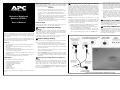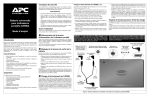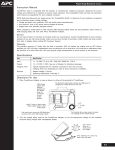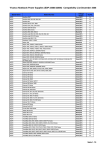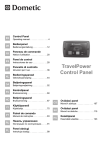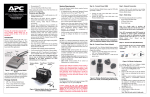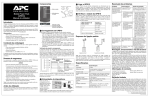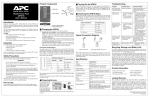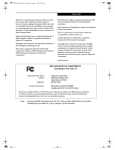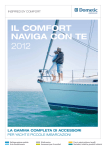Download APC UPB80 Computer Accessories User Manual
Transcript
Safety Precautions ® Please read the following warnings carefully before using the UPB80 Universal Notebook Battery. Use the product correctly and according to the procedures described in this manual. WARNINGS • Do not attempt to disassemble or alter any part of this product. • Do not store outside of the following temperature range: -4 to 140oF (-20 to 60oC). Do not operate outside of the following range: 32104oF (0 to 40oC), as this will damage or reduce the life of the battery. • Do not allow this product to have contact with water or other liquids. If water or other liquids enter the battery interior, immediately unplug the product from the notebook. Continued use of the product may result in fire or an electrical shock. • Do not place this product near a heat source or expose the battery to direct flame or heat, as the battery may explode. w w w.apc.com Universal Notebook Battery (UPB80) User’s Manual Prior to Use Before using the UPB80 it should be fully charged. Please follow the instructions below on how to use and maintain the UPB80. Finding the Notebook Voltage Setting 1 Introduction Thank you for purchasing APC’s Universal Notebook Battery (model UPB80). Please read the entire user manual prior to use. Fill out and mail the enclosed Warranty Registration Card, or register this purchase online at www.apc.com. APC’s Universal Notebook Battery is a slim and lightweight external battery pack which provides up to 8-hours of continuous runtime (actual runtimes may vary by notebook model and power setting). Features • Ultra-lightweight construction reduces bulk and weight in notebook carry-on luggage. • Wide range of selectable output voltages power most notebook computers. • Four charge/discharge level indicators. • Letter-coded power tips provided compatibility with most notebook computers (see Compatibility Guide). • Compatible with APC’s TravelPower Adapter and Universal Power Adapter models. • 80 Watts of continuous power, up to 100 Watts peak power output. • Up to 8 hours of continuous runtime for your notebook. Inspection Check the package contents for the following items: • • • • • • • • APC Universal Notebook Battery (UPB80) Input/Output UPB80 Power Cable Conversion Plug and Jack Package Compatibility Guide User’s Manual Warranty Card Voltage and Tip Label Rubber “Feet” (4) Before using this battery, determine the DC input voltage requirement for the notebook being used. Notebook voltage ratings are usually indicated in one of two locations: at the back of the notebook on the system label or on the notebook AC-to-DC power adapter label. Charging and Connecting the UPB80 5. When the Status indicators illuminate, the UPB80 is charging. Continue charging the UPB80 until all indicators illuminate and then extinguish. Prior to use, completely charge the UPB80. Follow the instructions for setting the output voltage on the UPB80. Provided with the UPB80 is a plastic bag with an assortment of plug and jack tips. Plug and jack tips are each marked with a letter designator which corresponds to notebook models listed in the “Compatibility Guide” and “Compatibility” section of this manual. Plug tips are used to connect the output power of the UPB80 to the input DC voltage port on the notebook. Jack tips are used to connect the UPB80 to a power source (notebook’s AC/DC Power Adapter, or APC’s TravelPower or Universal Power Adapters - purchased separately). Tips are marked with an uppercase letter (A, B, C, etc.). Jacks are marked with a lowercase letter (a, b, c, etc.). 6. Check the UPB80 capacity. Press the On/Status push button. The Status indicators on the UPB80 will light and stay lit for about 5 seconds. If this is the first time using the battery, and all indicators do not light, fully charge the UPB80 before continuing. 4 Example: An IBM® X31 uses plug tip “B” and jack tip “b”. An Acer Travel Mate® uses plug tip “K” and jack tip “k”, etc. The letter designators correspond to notebook models listed in the “Compatibility Guide” and “Compatibility” section of this manual. To make connections, refer to Figures 1 and 2, then proceed as follows: 1.Attach the appropriate Jack tip to the UPB80 Input Power Connector. 2.Attach the Plug tip to the UPB80 Output Power Connector. 3. Attach the notebook power adapter, APC TravelPower Adapter, or Universal Power Adapter to the UPB80 Jack tip. 4. The UPB80 Status indicators should illuminate. If they do not, ensure the notebook power adapter is connected to a power source, and any switch controlling the power source is in the ON position. 7. The UPB80 is now ready for use. If the notebook power adapter, APC TravelPower Adapter, or APC Universal Power Adapter is present, the UPB80 will pass through power to the notebook. If the notebook power adapter is removed, the UPB80 will continue to provide power to the notebook, and the notebook will appear to be connected to utility power. To optimize runtime for the battery, adjust the notebook power settings to save power. See notebook user manual for information on changing power mode settings. 5 Turning On the UPB80 When the battery has been stored for more than 15 minutes, or has not been attached to a notebook), the battery will enter Sleep Mode. To turn the battery on, press the On/Status push button for 1 second, then release. The Status indicators illuminate, showing the battery is awake. 6 Checking UPB80 Status You can check the status of the battery at any time. Simply press and hold the On/ Status push button for 1 second, then release. The LED Status indicators will illuminate, indicating the charge level of the battery. Refer to Figure 3 for Status Indicator Definitions (when you turn on or check status of the battery, it will show the remaining charge level capacity). If the voltage cannot be located, refer to the “Compatibility Guide” to determine the required setting for the notebook being used. 2 Output Voltage Setting Please refer to Figure 1 to become familiar with all aspects of the UPB80. To set the voltage output for the UPB80, proceed as follows: 1. Locate the input voltage requirement for your notebook computer. (Refer to “Finding the Notebook Voltage Setting” for instructions). 2. Remove the yellow sticker on the UPB80 which covers the Output Voltage Selector Switch. 3. Turn the Output Voltage Selector Switch to the required voltage setting for the notebook being used. 4. Press the "On/Status" button to make the change effective. Note: If this is the first time using the battery, attach a power source to wake up the battery. Continue reading the manual for further instructions on first use. 3 Changing the Voltage While the Battery is in Use If the voltage selector dial is moved while the battery is in use, the battery will interrupt the output of power to your notebook computer. To resume power output, ensure that the voltage selector is turned to the correct output voltage (please refer to the Notebook Users Manual for instructions). Press the On/Status push button for approximately 1 second, then release. The On/Status indicators will illuminate, indicating the battery has resumed power output. If any item listed above is not in the package, contact APC Customer Service. Figure 1. Universal Notebook Battery (UPB80) User Interface Battery Recycling, Storage, and Battery Life Notebook AC/DC Power Adapter (used for charging) The Universal Notebook Battery should be disposed of properly. Please do not dispose in trash receptacles or incinerate. For information about APC's battery recycling program, visit: mobilecomputing.apc.com. Plug Tip For best results, do not store the UPB80 where there is excessive heat or cold, as such environments can damage the battery pack and reduce battery life. If storing the UPB80 for an extended period, completely discharge and recharge the unit before the next use. This can be done by attaching the UPB80 to a notebook and waiting until the it is fully discharged. The UPB80 is fully discharged when the amber Status indicator is extinguished. Attach a notebook power adapter to the UPB80 and continue charging it until all Status indicators are extinguished. For best results, the UPB80 should be fully discharged and recharged once every 3 months. This will condition the cells inside the battery to ensure the UPB80 delivers the most capacity available. Power Cable UPB80 A/C Outlet Notebook Jack Tip Figure 2. Typical Connection Diagram During Discharge Item During Charging Blue 85 - 100% 0 - 30% Blue 60 - 85% 30 - 60% Blue 30 - 60% 60 - 85% Blue 10 - 30% (amber) Amber or Off 85 - 95% Less than 10% Fully Charged (Not Lit) Troubleshooting Problem The UPB80 is not charging the notebook when the AC adapter is connected to the UPB80. Corrective Action Notebook AC Adapter output voltage does not match the output voltage setting on the Output Voltage Selector Switch. Check the voltage rating from the system label on the notebook or power adapter. Turn the Output Voltage Selector Switch to the corresponding voltage. The actual voltage produced by the notebook AC adapter is offset from its rating. Disconnect the Power Cable from the UPB80. Turn the Output Voltage Selector Switch to the next highest voltage setting. Example: if the notebook AC adapter is 15V, turn the Output Voltage Selector Switch to 16V. The notebook is an Acer model, and is Disconnect the UPB80 Power Cable; set the listed in the “Compatibility Guide” and the Output Voltage Selector Switch to 20V. Connect “Compatibility” section of this manual. the UPB80 Power Cable to the notebook. UPB80 does not charge the notebook when the AC adapter is NOT connected. The Output Voltage Selector Switch is not set to the correct voltage setting. Check the notebook, notebook power adapter, “Compatibility Guide” or “Compatibility” section of this manual to ensure the appropriate voltage setting for the notebook is being used, and to ensure the proper jack tip and plug tip are being used. UPB80 has automatically shut down due to Remove the UPB80 from the enclosed area, and abnormally high temperature. let it cool for a few minutes. Unplug and re-plug the UPB80 Power Cable. The unit will recover from thermal protection mode. The notebook being used is drawing more than 80W from the UPB80. 2. Change the power settings on the notebook to conserve battery power. The UPB80 may have entered Sleep Mode. Apple 88.8 Watt-hours Output Power 80 Watts maximum continuous power. 100 Watts peak - short duration. Output Voltage 15V, 16V, 18V, 19V, 20V and 24V DC Input Power Source Notebook adapters or APC’s TravelPower or Universal Power Adapters. Charge time Recharges to 100% in 3.5 hours. Size 10” x 6.5” x .65” (255mm X 165mm X 16.5mm) Weight (including Power Cable) 1.93 lb. (880g) Environmental Storage: -4 to 140°F (-20 to 60°C) Operation: 32 to 104°F (0 to 40°C) UL, cUL, TUV/GS, and CSA Compaq Dell Fujitsu Note: This device complies with Part 15 of the FCC rules. Operation is subject to the following two conditions: (1) This device may not cause harmful interference, and (2) This device must accept any interference received, including interference which may cause undesired operation. Gateway Contact Information American Power Conversion 132 Fairgrounds Road West Kingston, Rhode Island 02892 USA Toll Free: (800) 800-4APC Phone: (401) 789-5735 Fax: (401) 789-3710 Internet: http://www.apc.com Limited Warranty APC warrants its products to be free from defects in materials and workmanship under normal use and service for one (1) year from the date of purchase for the original purchaser. Its obligation under this warranty is limited to repairing or replacing, at its sole option, any such defective products. To obtain service under warranty you must obtain a Returned Material Authorization (RMA) number from APC or an APC Service Center with transportation charges prepaid and must be accompanied by a brief description of the problem and proof of date and place of purchase. This warranty applies only to the original purchaser. When APC Technical Support authorizes return of this product, ensure the Battery Power Cable is not connected to the battery, and the Output Voltage Selector Switch is set to Off prior to shipment. HewlettPackard HP ComPaq IBM Panasonic Sony UPB80 is designed to deliver 80 watts of continuous output power. Perform one of the following to resume UPB80 power output: 1. Fully charge the notebook internal battery using the adapter provided with the notebook; connect the UPB80 to the notebook. No power from the UPB80 after being disconnected from a notebook. Specification Capacity Agency Approvals Possible Cause Disconnect and reconnect the UPB80 Power Cable from/to the UPB80. No power after performing the above procedure. Acer Specifications Figure 3. Status Indicator Definitions Color Compatibility Press the On/Status push button for 1 second, then release. The On/Status indicators will illuminate and the battery will resume power output. If no indicators are lit, charge the UPB80. 990-0601A Copyright © 2005 American Power Conversion. All rights reserved. APC is a registered trademark of American Power Conversion. All other copyrights are the property of their respective owners. Toshiba Travelmate 230, 290, 660, 800, 6000, 8000, C300, C301, C302, C303, TM230X, TM230XC, TM230XV, TM233LC, TM233X, TM233XV, TM233XV-PRO, TM233XVI, TM234LCI, TM281XC, TM281XV, TM283LC, TM283LCI, TM653LCI, TM661LCI, TM662LMI, TM800XCI, TM800XCI, TM802LCI, TM803LCI Travelmate C100, C110, TMC100 Tablet, TMC110 Tablet PowerBook G4 (Titanium & Aluminum) iBook G3 (Dual USB, 500 Mhz and up), iBook G4 Armada 110, E500, E700, M300, M700, V300 Evo 110, 150, 200-800, N610C Evo 115, 160, 180 Presario 1010-1080, 1200-1280, 1450, 1600-1830, 2700-2720,700-955, 720 Presario 2800-2880, 305, 306 Inspiron 300M, 500M, 600M, 700M, 1150, 8500, 1000, 5150, 9100, XPS Inspiron 2500-2650, 3700-5000, 7500-8200 Inspiron 3000-3500, 7000 Latitude C400-C840, C540, C610, C640, CP, CPi, CPt, CPx, CS, CSx, x200, X200 Latitude D400,D500, D600, X300 Precision M40, M50, Smartstep 200, 250 A1010, E330, E380 A4170, C2111, E6624-E7000 B112-B2620, C340-C360, C4120, C7661, E400-6595, I4177, I4190, L440-L470, P1032, P2120, S4510, S6110 Celsius Moble H Lifebook 200-900, B2630, B3000D, B3010D, P1120, P2120, P5000, P5010, P5020, S2000, S2010, S2020, S6120, S6120D, S7000, S7010, T3000, T3000D, T3010 Lifebook E2010 Lifebook E4010 Stylistic Tablet 1000-3500, LT, LTP600, ST, ST4120, ST3500, ST4000, ST4000P, ST4121, ST5000, ST5000D, ST5010, ST5010D, ST5011, ST5011D Solo 2500, 9100, 9150 Omnibook 2100-4050, 500, 6000-7150, 900, Sojourn, vt6200, xe2-xe4500, xt1000, xt6200 Pavilion n3100-n6490, xf125-xf335, xh136-xh675, xt115-xt575, xu155, xz133-xz355, ze1110-ze5270, ze4000, ze5000, zt1000-zt1290, zu1155-zu1175 Omnibook zt3000 Business Notebook nc6000 Tablet PC tc1100 Thinkpad 240, 290, 380-600, 770, i1200, i1300, i1400, i1700, i1800, R series, T series, X series Thinkpad A series Toughbook CF50, CF-W2 Toughbook CF M31-CF M34, CF R1, CF T1, CF17-CF72 Toughbook Tb28, Tb50 Vaio PCG TR1A, PCG TR1AP, PCG TR2A, PCG Z1R1AP1, PCG Z1R1AP2, PCG Z1R1AP3, PCG Z1RA, PCG GR, PCG SR, PCG SRX, PCG V505, PCG VX, PCG Z1, V505BX, V505AX Vaio PCG NV, PCG NVR, PCG R505, PCG XG, PCG 700, PCG F, PCG FX, PCG FXA, PCG GRS, PCG GRX, PCG GRZ, PCG Z505, VGN A197XP Vaio refurbished PCG Z1A1, PCG Z1A1P2, PCG Z1A1P3, PCG Z1AP3 Libretto 100, 110, 50, 70 Portege 2000-2010, 300-660, 3000-3490, 3500, 3505, 4000-7200, M100, M200 Satellite 1000-1200, 1400-1555, 1600-1755, 1800-1805, 1800-1905, 1905-1955, 2060-2805, 220-335, 3000-3005, 4000-5205, S705, A10 S127 small Satellite A10 S128 small, A10 S177 small, A10 S178 small, A15 S127, A15 S157, A10, M30, Pro All Satellite Pro M10 S405, M10 S406, M15, Pro 6100 1.8 ghz, Pro 6100 2.2 ghz TE 2000, Tecra ALL, M15 19 K/k 20 K/k 24 24 19 19 19 19 P/p P/p H/h H/h B/b B/b 19 19 H/h I/i 20 19 20 J/j B/b J/j 19 20 19 19 16 I/i J/j B/b E/e E/e 19 16 E/e E/e 19 19 16 E/e B/b E/e 19 19 B/b B/b 19 B/b 18 19 18 16 H/h H/h H/h B/b 16 16 16 B/b B/b E/e 16 16 E/e E/e 19 E/e 16 E/e 15 15 D/d D/d 19 B/b 15 D/d 15 D/d 15 D/d