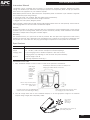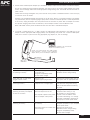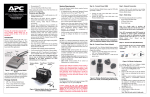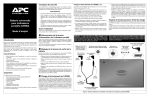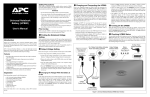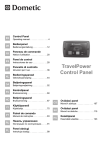Download APC none Network Card User Manual
Transcript
Power Ready Notebook Cases Instruction Manual TravelPower Case is compatible with the majority of contemporary notebook computers. Selecting the correct voltage and notebook tip is essential to ensure proper operation. The Compatibilty Guide will help you determine what choices are appropriate for your notebook computer. NOTE: Before purchase and use, please review the “Compatibility Guide” to determine if your notebook is supported and to determine proper voltage settings. • Charge and power your notebook, PDA and mobile phone simultaneously. • Any single air, auto or AC power source charges all devices. • Rugged case with specially designed pockets. NOTE: Charging a mobile phone or PDA requires USB Charging Cables which are sold separately. Other brands of USB charging cables will work with APC’s TravelPower Adapter. Service Do not return product to the place of purchase under any circumstances. Consult troubleshooting to solve common problems.If you are still having trouble, make sure you have the date of purchase, model number and serial number from back of adapter before calling APC Customer Support. Warranty The standard warranty is 2 years from the date of purchase. APC will replace the original with an APC factory qualified unit. APC will ship a replacement once the defective unit is received or will cross-ship a replacement upon the provision of a valid credit card. APC pays ground freight transportation to return product to the customer. Specifications Item Specification Input 11 - 16 VDC, 10 A or 100 - 240 VAC, 50/60 Hz, 1.25 A Output 15 - 20 VDC, 5 VDC. See rear of Adapter for individual amperage. Charging Time Typical charging time for notebook computers is less than one hour. Charging times vary depending on state of device and power availability. Physical Adapter Weight: 2.20 lbs. Operating temperature: 0-40 deg. C Directions For Use 1. Place TravelPower Adapter in case as shown to utilize all the potential of TravelPower. USB charger cables route between pockets and thru elastic loops for connection to your mobile devices. The Multi-port USB socket provides two USB ports for charging two mobile devices at one time. Velcro TM strip on mesh pocket holds charger cables in their proper place. Flat mesh pouch stores the USB Multi-plug socket and the extra USB Charger cables. Cord pocket allows easy access to power for charging all your mobile devices. 2. Turn the voltage select knob on the TravelPower Adapter, to set the appropriate voltage for the notebook computer being charged (See Compatibility Guide). Use a screw driver or a small coin to set voltage. After selecting the correct tip, push firmly into place. D.3 Power Ready Notebook Cases 3. Attach correct notebook power adapter tip to TravelPower Adapter output cord and connect to notebook computer. Do not turn voltage dial while powering equipment. Unit will turn off if this occurs. Unplug adapter from power source. Turn the voltage select knob to the appropriate voltage setting. Wait 10 seconds and then reconnect to power source. Caution:The UL listing investigation only covers the use of this product in landbased vehicles. It does not imply or cover the use on an aircraft. Attention: The TravelPower Adapter may become hot to the touch. Allow it to cool before handling. The Adapter may automatically shut off if powering larger laptops and/or if used for extended periods in warm temperatures. If this occurs, unplug the adapter from the power source and reconnect to power after the adapter has cooled. For optimum charging under these circumstances, use the adapter outside of the TravelPower Case. Note: USB cables made by other manufacturers will work with APC’s TravelPower Adapter. 4. To Charge a mobile phone and / or PDA, connect the USB splitter cable (included) to the USB port on the Adapter. Connect appropriate USB charging cable(s) (sold separately) from phone and / or PDA to USB splitter cable ports. Connect to power source using appropriate plug adapter (air, auto or building). The green LED indicates your TravelPower Adapter is connected to power. Charge your mobile devices using USB Chargers (sold separately). Connect to the TravelPower Adapter directly or thru the Multi-port USB socket. USB Chargers Multi-port USB socket Problem Probable Cause Solution Green LED does not light;computer is operating on battery. The adapter voltage dial was not properly set. using the Compatibility Guide; set the correct voltage. Unplug adapter from power source; determine correct voltage setting Green LED does not light when plugged intothe vehicle. The fuse in the cigarette lighter plug is blown. Unscrew the cigarette lighter plug tip and replace with an appropriate fuse. Green LED turned off; computer is operatingon battery. Adapter protected the computer from a voltage spike. Unplug adapter from power souce and check the voltage dial setting. Wait 10 seconds before connecting to power. Green LED turned off; computer is operating on battery and adapter is warm to the touch. Adapter voltage dial was turned while the adapter was in use. Unplug adapter from power source. Reconnect after cooling. It may be necessary to use the adapter outside of the TravelPower Case to prevent overheating, or to change the power management properties of your laptop to a lower power mode. The computer requires more power than the adapter could provide. Green LED is flashing; computer is operating on battery. The adapter voltage dial was not set correctly. The power source has a lower than normal voltage. Unplug from power souce and change the power properties of your computer to low power mode. Unplug from power source. Determine correct voltage setting using the Compatibility Guide; set the correct voltage. D.4