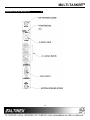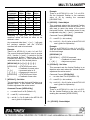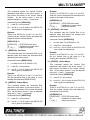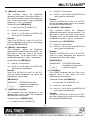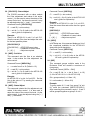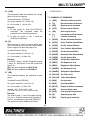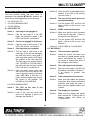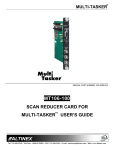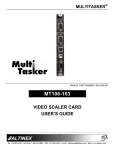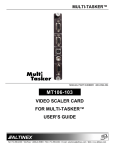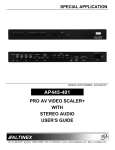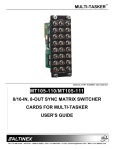Download Altinex MT106-101 Network Card User Manual
Transcript
MULTI-TASKER MANUAL PART NUMBER: 400-0097-004 MT106-101 SCAN DOUBLER CARD FOR TM MULTI-TASKER USER’S GUIDE MULTI-TASKER TABLE OF CONTENTS Page PRECAUTIONS / SAFETY WARNINGS .............. 2 1.1 GENERAL................................................... 2 1.2 INSTALLATION .......................................... 2 1.3 CLEANING.................................................. 2 1.4 FCC / CE NOTICE ...................................... 2 ABOUT YOUR MT106-101 .................................. 3 TECHNICAL SPECIFICATIONS ......................... 3 DESCRIPTION OF MT106-101............................ 4 APPLICATION DIAGRAM .................................... 5 INSTALLING YOUR MT106-101.......................... 7 OPERATION........................................................ 7 7.1 RS-232 CONTROL .................................... 7 7.2 DESCRIPTION OF COMMANDS............... 7 7.3 SUMMARY OF COMMANDS ................... 13 TROUBLESHOOTING GUIDE ........................... 14 8.1 LED IS NOT LIT....................................... 14 8.2 LED IS BLINKING RED ........................... 14 8.3 NO DISPLAY ........................................... 14 ALTINEX POLICY .............................................. 15 9.1 LIMITED WARRANTY/RETURN POLICY 15 9.2 CONTACT INFORMATION...................... 15 1 MULTI-TASKER PRECAUTIONS / SAFETY WARNINGS • 1 Please read this manual carefully before using your MT106-101. Keep this manual handy for future reference. These safety instructions are to ensure the long life of your MT106-101 and to prevent fire and shock hazard. Please read them carefully and heed all warnings. 1.1 GENERAL • Qualified ALTINEX service personnel, or their authorized representatives must perform all service. 1.2 INSTALLATION • To prevent fire or shock, do not expose this unit to rain or moisture. Do not place the MT106-101 in direct sunlight, near heaters or heat radiating appliances, or near any liquid. Exposure to direct sunlight, smoke, or steam can harm internal components. • Handle the MT106-101 carefully. Dropping or jarring can damage the card. • Do not pull the cables that are attached to the MT106-101. • Insert the card carefully into the slots of the Multi-Tasker™ without bending any edges. • When removing a card, pull it halfway through to avoid damage to internal cables. If an Expansion card is being removed, please make sure that the Main card to which it is attached is also pulled out simultaneously. 1.3 CLEANING • • Clean only the connector area with a dry cloth. Never use strong detergents or solvents, such as alcohol or thinner. Do not use a wet cloth or water to clean the card. Do not clean or touch any component or PCB. 1.4 FCC / CE NOTICE • This device complies with part 15 of the FCC Rules. Operation is subject to the following two conditions: (1) This device may not cause harmful interference, and (2) this device must accept any interference received, including interference that may cause undesired operation. 2 This equipment has been tested and found to comply with the limits for a Class A digital device, pursuant to Part 15 of the FCC Rules. These limits are designed to provide reasonable protection against harmful interference when the equipment is operated in a commercial environment. This equipment generates, uses, and can radiate radio frequency energy and, if not installed and used in accordance with the instruction manual, may cause harmful interference to radio communications. Operation of this equipment in a residential area is likely to cause harmful interference in which case the user will be required to correct the interference at his own expense. Any changes or modifications to the unit not expressly approved by ALTINEX, Inc. could void the user’s authority to operate the equipment. MULTI-TASKER ABOUT YOUR MT106-101 2 TECHNICAL SPECIFICATIONS MT106-101 Scan Doubler Card FEATURES/DESCRIPTION GENERAL Inputs The MT106-101 is a Scan Doubler Card designed for use with the Multi-Tasker system. When installed in a Multi-Tasker enclosure, this card allows the connection of an S-Video or one of three Composite Video (NTSC/PAL) sources to a datagrade monitor or projector. The MT106-101 doubles the scan rate from 15.7 kHz to 31.5 kHz, while converting the interlaced broadcast video type signal to a non-interlaced VGA-type signal. The selection of an input source is accomplished by RS-232 control through the Multi-Tasker enclosure. Composite Video S-Video Internal Input Connector Outputs Output Connector Compatibility 3 MT106-101 (3) BNC Female Connectors (1) 4-pin Mini-DIN Connector (1) 10-pin IDC (1)15-pin HD Female Composite Video, SVideo (NTSC/PAL) Table 1. MT106-101 General MECHANICAL MT106-101 Basic Enclosure Slots One Required Weight 1.0 lb (0.45 kg) Connector Panel Black T° Operating 10°C to 35°C T° Maximum 0°C to 50°C Humidity 90% non-condensing MTBF (calc.) 40,000 hrs Table 2. MT106-101 Mechanical A/V presentation systems often require the use of monitors that are designed specifically to handle computer video signals. The MT106-101 allows the integration of composite video or S-Video into these systems. The MT106-101 can also help to simplify systems that would otherwise require switching between video and RGB inputs on a projector or large screen display. Furthermore, the MT106-101 improves the quality of a composite video signal, resulting in a steadier image with higher definition. ELECTRICAL Input Video/S-Video Signals Analog Impedance Type Output Video Signals The MT106-101 provides a number of features that can be controlled via RS-232 through the MultiTasker Basic Enclosure. These features include controls for horizontal and vertical positioning, horizontal and vertical sizing, black level, color, contrast and brightness. Analog The MT106-101 offers 3 composite video inputs on female BNC connectors and an S-Video input on a standard 4-pin mini-DIN connector. The latter may be adapted to 2 BNC connectors using ALTINEX adapter cables. The MT106-101 output is provided on a 15-pin HD female (VGA-type) computer video connector. This output may also be easily adapted to 5 BNC connectors for RGBHV using an ALTINEX adapter cable. Using the MT104-101 8-in Video Switcher expansion cards, up to 32 additional composite inputs can be connected internally to the MT106-101, and controlled via RS-232 control to the Multi-Tasker enclosure. Impedance Output Sync Signals Horizontal, Vertical Impedance Power Power from +6V -6V MT100-100 MT106-101 300 mA 10 mA Table 3. MT106-101 Electrical 3 MT106-101 -.3V to +1.5V 75 Ohms Differential 1.7V p-p max. (terminated) 75 Ohms TTL (-/+) 22 Ohms Power Consumption 1.9 watts MULTI-TASKER DESCRIPTION OF MT106-101 4 4 MULTI-TASKER APPLICATION DIAGRAM 5 Application 1 Application 2 5 MULTI-TASKER Application 2: Internal View of MT106-101 6 MULTI-TASKER INSTALLING YOUR MT106-101 6 Step 1. Slide the MT106-101 into an available slot in the Multi-Tasker™ Basic Enclosure in order to connect to the bus. Make sure that the MT106-101 Scan Doubler card fits into place. Secure the card to the Multi-Tasker™ by tightening the retainer screws located on the top and bottom of the MT106-101 Scan Doubler card. Square brackets “[ command. ]” are part of the 2. Use uppercase letters for all commands. After processing a command, an OK or ER string will be returned as feedback if "F" is included at the end of a command string or if the unit ID is zero. 7.2 DESCRIPTION OF COMMANDS Each command consists of three parts: function, card ID, and unit ID. [Function, Card ID, Unit ID]. Step 2. The LED on the card panel will turn red indicating that the card is in full operation. A green LED indicates that an input signal is present. An LED that is blinking red indicates that the card is experiencing a problem. If the LED is blinking, see the Troubleshooting Guide in section 10. Example: [VERC3U2] VER = Function C3 = Card ID U2 = Unit ID Step 3. Connect an S-Video cable or C-Video cable (coaxial cable) from the video source to the input connectors of the MT106-101. Connect the output connector of the MT106-101 to the display device through a VGA cable. For Function, see a detailed explanation under each command description. The Card ID is an assigned value from 1 to 19, based on which slot the card is put in. The Card ID 0 (C0) is used for the controller (see user’s guide for the MT100-100). Changing the position of a card will significantly affect the commands recorded on software definitions or a third party control system. Step 4. Starting from the left, identify the slot number where the MT106-101 card is plugged into the Enclosure. Note that the slot number is required for RS-232 control. OPERATION 1. The Unit ID has a value from 0 to 9. The Unit ID 0 should be used for single unit operation. If the Unit ID is set to 0, then each command can be used without Ui (use command [SETU0]; see user’s guide for the MT100-100). 7 7.1 RS-232 CONTROL When used in the Multi-Tasker™ Basic Enclosure, the MT106-101 has many advanced remote control capabilities, which are accessible through standard RS-232 communication. The actual control may be accomplished through a computer control system or any other device capable of sending RS-232 commands. Example: [VERC3]: for unit ID zero [VERC3Ui]: for unit ID other than zero [VERC3]: equivalent to [VERC3U0] 1. [VER] 7.1.1 RS-232 INTERFACE This command displays the software version and card type for the Scan Doubler card. The RS-232 commands for the MT106-101 are in a simple ASCII character format. Command Format: [VERCnUi] Cn = card ID No. (n = slot # from 1 to 19) 7 MULTI-TASKER Ui = Unit ID (i = # from 0 to 9) (refer to the MT100-100 user’s guide for explanation) 4. [CLR] This command resets the card configuration to factory defaults. Example: If one Scan Doubler Card is in slot #2 of unit 3. Send the command [VERC2U3], and the Multi-Tasker™ Basic Enclosure will return the following: Command Format: [CLRCi] Ci = card ID (n = a slot # from 1 to 19) (1-8 for MT100-101 or 1-4 for MT100-106) MT106-101 690-0155-003 Example: MT106-101 = card type 690-0155-003 = software version There is an MT106-101 in slot 4 of unit 0. All controls are set to various levels and the output is in PAL mode. Sending the command [CLRC4] will set the level controls to their default values and place the output in NTSC format. 2. [C] This command receives the status of the card. Command Format: [CnUi] 5. [ON] Cn = card ID (n = a slot # from 1 to 19) (1-8 for MT100-101 or 1-4 for MT100-106) The ON command selects one of four possible input sources to connect to the output. Ui = unit id (i = 0 to 9) (refer to the MT100-100 user’s guide for explanation) INPUT Number (n) 0 1 2 3 Example: If there is one MT106-101 card in slot #2 of unit 3 set for NTSC outputs, sending the command [C2U3] to the Multi-Tasker™ will yield the following feedback: INPUT: 640x480; OUTPUT: NTSC C02 INPUT: 640x480 OUTPUT: NTSC C02 INPUT Signal Name S-Video C-Video #1 C-Video #2 C-Video #3 Command Format: [ONnCiUy] = Input resolution = Output mode = card is in slot 2 n = value from 0 to 3 Ci = card ID (i = slot number) If there is no card in slot #2 of unit 3, sending the [C2U3] command will not return any feedback from either card. Uy = unit id (i = 0 to 9) (refer to the MT100-100 user’s guide for explanation) Example: Connect the S-Video signal input on the MT106-101 located in slot 4 of unit ID 2 to the VGA output connector. 3. [SIGCi] The Signal Present command tests for the presence of a signal on the input. After sending the command, the feedback will be either "1" signifying a signal is present, or "0" indicating no signal was detected. [ON0C4U2] 6. [ + ] or [ - ] These commands allow the user to increase or decrease the value of the selected attribute. They must be used immediately following one of the following STATUS commands. Ci = card number Example: To check for the presence of an input signal on card 4, send the command [SIGC4] and verify feedback of "1" or "0". 8 MULTI-TASKER STATUS Command [ HPOS ] [ VPOS ] [ HSIZE ] [ VSIZE ] [ BRIG ] [ SHARP ] [ COLOR ] [ HUE ] MIN Value 0 0 0 0 0 0 0 0 MAX Value 20 20 20 20 20 3 10 10 Example: There is an MT106-101 in slot 7 of unit ID 4. Set the Horizontal Position to the maximum value of 20 by sending the command [HPOS20C7U4]. Default Value 5 19 19 19 10 2 10 10 8. [HPOSCi] - Status/Adjust This command selects the Horizontal Position adjustment and makes it the active control. It is also used to return the status of the current Horizontal Position. As the active control, it may be adjusted using the [ + ] and [ - ] commands. Command Format: [HPOSCiUy] Attempting to cycle past the minimum or maximum values will have no effect on the attribute's value. Ci = card ID (i = slot number) Uy = unit id (i = 0 to 9) (refer to the MT100-100 user’s guide for explanation) Any command other than [ + ] or [ - ] will reset the previous selection and the STATUS command will need to be reissued. Example: There is an MT106-101 in slot 4 of unit ID 1. View the current Horizontal Position and adjust for the best image. Example: There is an MT106-101 in slot 4 of unit ID 2. The current Horizontal Position is set to a value of 10. Use the [ + ] and [ - ] controls to find the best horizontal position. Starting from 10, first increment the value to 12. Next, decrement the value back down to 8 for the best picture. [HPOSC4U1] 10 [HPOSC4U1] = STATUS command 10 = Feedback of current value [+]&[-] = Adjust as required [HPOSC4U2] 10 [ + ][ + ][ - ][ - ][ - ][ - ] [HPOSC4U2] 10 [ + ][ + ] [ - ][ - ][ - ][ - ] [HPOSC4U2] 8 9. [VPOSnCi] - Set Value = STATUS/Current value = Feedback of current value = Increment twice to 12 = Decrement 4 times to 8 = STATUS/Current Value = Feedback of new value This command sets the Vertical Position to an absolute value and makes the Vertical Position adjustment the active control. Command Format: [VPOSnCiUy] n 7. [HPOSnCi] - Set Value Ci = card ID (i = slot number) This command sets the Horizontal Position to an absolute value. It also makes the Horizontal Position adjustment the active control. Uy = unit id (i = 0 to 9) (refer to the MT100-100 user’s guide for explanation) Example: There is an MT106-101 in slot 2 of unit ID 3. Set the Vertical Position to the value of 12 by sending the command [VPOS12C2U3]. Command Format: [HPOSnCiUy] n = a value from 0 to 20 (Default = 19) = a value from 0 to 20 (Default = 5) Ci = card ID (i = slot number) Uy = unit id (i = 0 to 9) (refer to the MT100-100 user’s guide for explanation) 10. [VPOSCi] - Status/Adjust 9 MULTI-TASKER This command selects the Vertical Position adjustment and makes it the active control. It also returns the status of the current Vertical Position. As the active control, it may be adjusted using the [ + ] and [ - ] commands. Example: There is an MT106-101 in slot 2 of unit ID 3. View the current Horizontal Size and adjust the image to the center of the screen. [HSIZEC2U3] 10 Command Format: [VPOSCiUy] [HSIZEC2U3] = STATUS/Current value 10 = Feedback of current value [+]&[-] = Adjust as required Ci = card ID (i = slot number) Uy = unit id (i = 0 to 9) (refer to the MT100-100 user’s guide for explanation) 13. [VSIZEnCi] - Set Value Example: There is an MT106-101 in slot 2 of unit ID 3. View the current Vertical Position and adjust the image for the best vertical position. This command sets the Vertical Size to an absolute value and makes the Vertical Size adjustment the active control. Command Format: [VSIZEnCiUy] [VPOSC2U3] 10 n [VPOSC2U3] = STATUS/Current value 10 = Feedback of current value [+]&[-] = Adjust as required Ci = card ID (i = slot number) Uy = unit id (i = 0 to 9) (refer to the MT100-100 user’s guide for explanation) 11. [HSIZEnCi] - Set Value Example: There is an MT106-101 in slot 1 of unit ID 1. Set the Vertical Size to the value of 6 by sending the command [VSIZE6C1U1]. This command sets the Horizontal Size to an absolute value and makes the Horizontal Size adjustment the active control. Command Format: [HSIZEnCiUy] n = a value from 0 to 20 (Default = 19) 14. [VSIZECi] - Status/Adjust = a value from 0 to 20 (Default = 19) This command selects the Vertical Size adjustment and makes it the active control. It also returns the status of the current Vertical Size. As the active control, it may be adjusted using the [ + ] and [ - ] commands. Ci = card ID (i = slot number) Uy = unit id (i = 0 to 9) (refer to the MT100-100 user’s guide for explanation) Example: There is an MT106-101 in slot 2 of unit ID 3. Set the Horizontal Size to the value of 12 by sending the command [HSIZE12C2U3]. Command Format: [VSIZECiUy] Ci = card ID (i = slot number) Uy = unit id (i = 0 to 9) (refer to the MT100-100 user’s guide for explanation) 12. [HSIZECi] - Status/Adjust This command selects the Horizontal Size adjustment and makes it the active control. It also returns the status of the current Horizontal Size. As the active control, it may be adjusted using the [ + ] and [ - ] commands. Example: There is an MT106-101 in slot 2 of unit ID 3. View the current Vertical Size and adjust the vertical size for the best fit. [VSIZEC2U3] 10 Command Format: [HSIZECiUy] [VSIZEC2U3] = STATUS/Current value 10 = Feedback of current value [+]&[-] = Adjust as required Ci = card ID (i = slot number) Uy = unit id (i = 0 to 9) (refer to the MT100-100 user’s guide for explanation) 10 MULTI-TASKER Ci = card ID (i = slot number) 15. [BRIGnCi] - Set Value Uy = unit id (i = 0 to 9) (refer to the MT100-100 user’s guide for explanation) This command selects the Brightness adjustment and makes it the active control. It also returns the status of the current Brightness level. As the active control, it may be adjusted using the [ + ] and [ - ] commands. Example: There is an MT106-101 in slot 4 of unit ID 2. Set the Sharpness to the value of 2 by sending the command [SHARP2C4U2]. Command Format: [BRIGnCiUy] n 18. [SHARPCi] - Status/Adjust = a value from 0 to 20 (Default = 10) Ci = card ID (i = slot number) This command selects the Sharpness adjustment and makes it the active control. It is also used to return the status of the current Sharpness level. As the active control, it may be adjusted using the [ + ] and [ - ] commands. Uy = unit id (i = 0 to 9) (refer to the MT100-100 user’s guide for explanation) Example: There is an MT106-101 in slot 4 of unit ID 2. Set the Brightness to the value of 2 by sending the command [BRIG2C4U2]. Command Format: [SHARPCiUy] Ci = card ID (i = slot number) Uy = unit id (i = 0 to 9) (refer to the MT100-100 user’s guide for explanation) 16. [BRIGCi] - Status/Adjust This command selects the Brightness adjustment and makes it the active control. It is also used to return the value of the current Brightness level. As the active control, it may be adjusted using the [ + ] and [ - ] commands. Example: There is an MT106-101 in slot 2 of unit ID 3. View the current Sharpness and adjust the sharpness for a clean, clear image. Command Format: [BRIGCiUy] [SHARPC2U3] 2 Ci = card ID (i = slot number) [SHARPC2U3] 2 [+]&[-] Uy = unit id (i = 0 to 9) (refer to the MT100-100 user’s guide for explanation) 19. [COLORnCi] Example: There is an MT106-101 in slot 2 of unit ID 3. View the current Brightness and adjust the brightness for a good image. The COLOR command sets the Color to an absolute value. It also makes the Color adjustment the active control. [BRIGC2U3] 2 [BRIGC2U3] 2 [+]&[-] Command Format: [COLORnCiUy] = STATUS/Current value = Feedback of current value = Adjust as required n = a value from 0 to 10 (Default = 10) Ci = card ID (i = slot number) Uy = unit id (i = 0 to 9) (refer to the MT100-100 user’s guide for explanation) 17. [SHARPnCi] - Set Value This command sets the Sharpness to an absolute value. It also makes the Sharpness adjustment the active control. Example: If there is an MT106-101 in slot 4 of unit ID 2, the color may be set to a value of 2 by sending the command [COLOR2C4U2]. Command Format: [SHARPnCiUy] n = STATUS/Current value = Feedback of current value = Adjust as required = a value from 0 to 3 (Default = 2) 11 MULTI-TASKER 20. [COLORCi] - Status/Adjust Command Format: [HUECiUy] The COLOR command, with no value, selects the Color adjustment and makes it the active control. It is also used to return the status of the current Color level. As the active control, it may be adjusted using the [ + ] and [ - ] commands. Ci = card ID (i = slot number) Uy = unit id (i = 0 to 9) (refer to the MT100-100 user’s guide for explanation) Example: There is an MT106-101 in slot 2 of unit ID 3. View the current Hue and set the hue for a good image. Command Format: [COLORCiUy] Ci = card ID (i = slot number) Uy = unit id (i = 0 to 9) (refer to the MT100-100 user’s guide for explanation) [HUEC2U3] 2 [HUEC2U3] 2 [+]&[-] Example: There is an MT106-101 in slot 2 of unit ID 3. View the current Color level and adjust the color for the best possible picture. 23. [HELP] In MTSetup.exe, this command displays a list of the commands available for the MT106-101 along with a brief description. [COLORC2U3] 2 [COLORC2U3] = STATUS/Current value 2 = Feedback of current value [+]&[-] = Adjust as required Command Format: [HELPCiUy] Ci = card ID (i = slot number) 21. [HUE] - Set Value Uy = unit id (i = 0 to 9) (refer to the MT100100 user’s guide for explanation) This command sets the Hue to an absolute value. It also makes the Hue adjustment the active control. 24. [WR] This command groups multiple cards in the Enclosure. Each unit contains a maximum of nine groups. Command Format: [HUEnCiUy] n = STATUS/Current value = Feedback of current value = Adjust as required = a value from 0 to 10 (Default = 10) Ci = card ID (i = slot number) Command Format: [WRCn…GkUi] Uy = unit id (i = 0 to 9) (refer to the MT100-100 user’s guide for explanation) Cn = card ID No. (n = slot # from 1 to 19) (1-8 for MT100-101 or 1-4 for MT100-106) Example: An MT106-101 is in slot 4 of unit ID 2. Set the Hue to the value of 7 by sending the command [HUE7C4U2]. Gk = group number (k = # from 1-9) Ui = unit number (i = # from 0-9) Example: To group cards #1, 2, and 3 as group 5 of unit #1, send the command [WRC1C2C3G5U1]. After executing this command, cards 1, 2 and 3 will be grouped together as group 5 of unit 1. 22. [HUE] - Status/Adjust This command selects the Hue adjustment and makes it the active control. It is also used to return the value of the current Hue level. As the active control, it may be adjusted using the [ + ] and [ - ] commands. 12 MULTI-TASKER C1C2C19 G5U1. 25. [CLR] This command clears the members for a single group or for all nine groups. 7.3 SUMMARY OF COMMANDS Command Format: [CLRGkUi] Gk = group number (k = # from 1-9) Ui = unit number (i = # from 0-9) Example: 1) To clear group #1, send the [CLRG1U1] command. This command clears the members for the specified group only. 2) To clear all groups of unit 1, send the [CLRG[U1] command. 26. [G] 1) [VER] Receives software version 2) [Ci] Receives status of the card 3) [SIG] Signal present command 4) [CLR] Resets card to defaults 5) [ON] Select Input Source 6) [+] [-] Increments and Decrements selected commands 7) [HPOS] Set the Horizontal Position This command is used to request group data. With the command, the user can identify which input or output of a particular group is on. 8) [HPOS] Horiz. Position Adjust/Status 9) [VPOS] Set the Vertical Position 10) [VPOS] Vert. Position Adjust/Status Command Format: [GkUi] 11) [HSIZE] Set the Horizontal Size Gk = group number (k = # from 1-9) 12) [HSIZE] Horizontal Size Adjust/Status Ui = unit number (i = # from 0-9) 13) [VSIZE] Set the Vertical Size Example: In unit ID0, if group 1 has DA Cards with outputs 1 and 2 on, while group 2 has SW Cards with input 2 on: 14) [VSIZE] Vertical Size Adjust/Size 15) [BRIG] Set Brightness level 16) [BRIG] Brightness Adjust/Status [G1]: will return feedback as ON12 G1U0. [G2]: will return feedback as ON2 G2U0. 17) [SHARP] Set Sharpness level 18) [SHARP] Sharpness Adjust/Status 19) [COLOR] Set Color value 20) [COLOR] Color Adjust/Status Command Format: [RDGkUi] 21) [HUE] Set Hue value Gk = group number (k = # from 1-9) 22) [HUE] Hue Adjust/Status Ui = unit number (i = # from 0-9) 23) [HELP] Display available commands member = C1 - C19 (card 1 to 19) (1-8 for MT100-101 or 1-4 for MT100-106) 24) [WR] Group multiple cards 25) [CLR] Clear group configurations 26) [G] Request group data 27) [RD] Display group members 27. [RD] This command displays the members in each group. Example: The cards in slots 1, 2 and 19 are part of group 5 in unit 1. Read the member data for group 5 of unit 1, by sending the command [RDG5U1]. The system will return feedback as follows: 13 MULTI-TASKER TROUBLESHOOTING GUIDE Solution 2: Verify that all IC’s are seated in their sockets. If the LED is still blinking red, see Cause 2. 8 We have carefully tested and have found no problems in the supplied MT106-101; however, we would like to offer suggestions for the following: Cause 2: • 8.1 LED IS NOT LIT • 8.2 LED IS BLINKING RED • 8.3 NO DISPLAY 8.1 LED IS NOT LIT Cause 1: Card cage is not plugged in. Solution: Plug the card cage in. If the LED lights, the problem is solved. If the LED is still not ON, see Cause 2. Cause 2: Card is not plugged in all the way. Solution: Push the card in all the way. If the LED is still not ON, see Cause 3. Cause 3: Solution 1: Turn the system OFF and then ON again. If there is still an error, see Cause 3. Cause 3: RS485 communication error Solution 1: Make sure that the card is pushed all the way into the slot. If there is still an error, see Solution 2. Solution 2: Turn the system OFF and then ON again. If there is still an error, see Solution 3. Solution 3: Call ALTINEX at (714) 990-2300. Card cage slot has a problem. 8.3 NO DISPLAY Solution 1: Test the card in other slots of the card cage. If the slot was damaged, the card may work in other slots. If other slots work and the LED lights, the problem is the card cage slot. The card cage may require service. Call ALTINEX at (714) 990-2300. If the other slots do not work and the LED is still not lit, see Solution 2. Solution 2: Take any other known good card with an LED and verify that the slot used is good by seeing if the other card’s LED lights in that slot. If it lights, then the original card may be the source of the problem. Call ALTINEX at (714) 990-2300. Cause 1: The source has a problem. Solution: Check the source and make sure that there is a signal present and all source connections are correct. If the source is working and there is still no display, see Cause 2. Cause 2: The card output is not selected. Solution: Select the card output. See RS-232 accessible commands in Section 7. If no display is present, see Cause 3. Cause 3: Cable connections are incorrect. Solution: Make sure that cables are properly connected. Also, make sure that the continuity and wiring are good. If there is still no display present, see Cause 4. Cause 4: The display has a problem. Solution: Make sure the display has power and is turned ON. If there is still no display, please call Altinex at (714) 990-2300. 8.2 LED IS BLINKING RED Cause 1: The card and its serial device are not communicating. The CPU on the card is not working properly. Solution 1: Look at the card and verify that there is no damage. If there is no damage, see Solution 2. 14 MULTI-TASKER ALTINEX POLICY 9 9.1 LIMITED WARRANTY/RETURN POLICY Please see the Altinex website at www.altinex.com for details on warranty and return policy. 9.2 CONTACT INFORMATION ALTINEX, INC 592 Apollo street Brea, CA 92821 USA TEL: 714 990-2300 TOLL FREE: 1-800-ALTINEX WEB: www.altinex.com E-MAIL: [email protected] 15