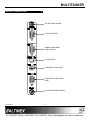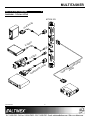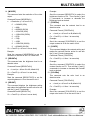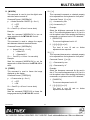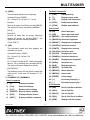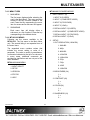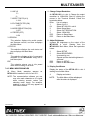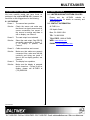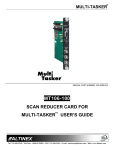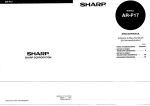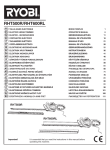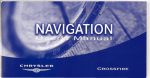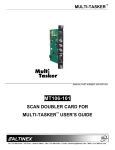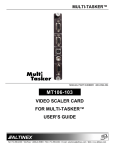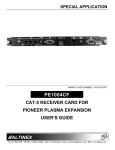Download Altinex MT106-103 Network Card User Manual
Transcript
MULTITASKER® MANUAL PART NUMBER: 400-0394-007 MT106-103 VIDEO SCALER CARD USER’S GUIDE MULTITASKER TABLE OF CONTENTS Page PRECAUTIONS / SAFETY WARNINGS................ 2 GENERAL..........................................................2 INSTALLATION..................................................2 CLEANING.........................................................2 FCC NOTICE .....................................................2 ABOUT YOUR MT106-103....................................... 3 TECHNICAL SPECIFICATIONS ............................ 3 PRODUCT DESCRIPTION ...................................... 4 APPLICATION DIAGRAMS...................................... 5 DIAGRAM 1: TYPICAL SETUP ..........................5 DIAGRAM 2: INTERNAL VIEW ..........................6 INSTALLING YOUR MT106-103 ............................ 7 OPERATION ............................................................... 7 RS-232 CONTROL.............................................7 DESCRIPTION OF COMMANDS .......................7 BASIC COMMANDS ......................................8 FEEDBACK COMMANDS..............................9 CARD CONTROL ........................................11 ID COMMANDS ...........................................15 GROUP COMMANDS..................................16 SUMMARY OF COMMANDS ...........................17 MENU MODE ...................................................18 TROUBLESHOOTING GUIDE............................... 21 NO DISPLAY....................................................21 ALTINEX POLICIES ................................................ 21 LIMITED WARRANTY/RETURN POLICIES .....21 CONTACT INFORMATION ..............................21 400-0394-007 1 MULTITASKER PRECAUTIONS / SAFETY WARNINGS 1.4 FCC NOTICE 1 • Please read this manual carefully before using your MT106-103. Keep this manual handy for future reference. These safety instructions are to ensure the long life of your MT106-103 and to prevent fire and shock hazards. Please read them carefully and heed all warnings. 1.1 GENERAL • • Qualified ALTINEX service personnel or their authorized representatives must perform all service. 1.2 INSTALLATION • To prevent fire or shock, do not expose this unit to water or moisture. Do not place the MT106-103 in direct sunlight, near heaters or heat-radiating appliances, or near any liquid. Exposure to direct sunlight, smoke, or steam can harm internal components. • Handle the MT106-103 carefully. Dropping or jarring can damage the card. • Do not pull any cables that are attached to the MT106-103. • Insert the card carefully into the slots of the MultiTasker without bending any edges. 1.3 CLEANING • • Clean only the connector area with a dry cloth. Never use strong detergents or solvents, such as alcohol or thinner. Do not use a wet cloth or water to clean the card. Do not clean or touch any component or PCB. 400-0394-007 2 This device complies with Part 15 of the FCC Rules. Operation is subject to the following two conditions: (1) This device may not cause harmful interference, and (2) this device must accept any interference received, including interference that may cause undesired operation. This equipment has been tested and found to comply with the limits for a Class A digital device pursuant to Part 15 of the FCC Rules. These limits are designed to provide reasonable protection against harmful interference when the equipment is operated in a commercial environment. This equipment generates, uses, and can radiate radio frequency energy and, if not installed and used in accordance with the instruction manual, may cause harmful interference to radio communications. Operation of this equipment in a residential area is likely to cause harmful interference in which case the user will be required to correct the interference at his own expense. Any changes or modifications to the unit not expressly approved by ALTINEX, Inc. could void the user’s authority to operate the equipment. MULTITASKER ABOUT YOUR MT106-103 2 TECHNICAL SPECIFICATIONS Specifications are subject to change. See www.altinex.com for up-to-date information. MT106-103 Video Scaler Card FEATURES/ DESCRIPTION GENERAL Inputs PC Bypass S-Video Composite Video Component Video Output The MT106-103 Scaler converts composite video (C-Video), S-Video, and component video into a high-resolution RGBHV/component video output. A VGA through SXGA computer signal input can be switched to the output via a pass-through input. The C-Video and S-Video inputs accept NTSC and PAL standards. These inputs are scaled to VGA through SXGA computer video resolutions or component video output resolutions 480p, 567p, 720p, or 1080i. The MT106-103 is controlled using the MultiTasker command language. Available commands allow input selection, image control/adjustment including contrast, brightness, color, tint, and sharpness. In addition, the MT106-103 incorporates noise reduction filters and sophisticated 3D comb filtering. Compatibility Output Range MT106-103 15-pin HD female (1) 4-pin Mini DIN (1) BNC female (1) 15-pin HD female (1) 15-pin HD female (1) 15-pin HD female (1) C-Video/S-Video (NTSC/PAL), Component Video (480i) VGA through SXGA, 480p, 567p, 720p, 1080i Table 1. MT106-103 General MECHANICAL Enclosure Slots Weight Connector Panel T° Operating T° Maximum Humidity MTBF (calc.) The HelpInside feature allows programmers to have access to command structures and control of the MT106-103 from any terminal. This technology provides easier-than-ever control of the MT106-103 card with simple keyboard commands. No typing of long keyboard strings is necessary. The MT106-103 also has menu-driven protocol implemented for easier RS-232 control, eliminating the need to type lengthy commands for video signal adjustments. MT106-103 One 1.0 lb (0.45 kg) Black 10°C to 35°C 0°C to 50°C 90% non-condensing 40,000 hrs Table 2. MT106-103 Mechanical ELECTRICAL Input C-Video/S-Video Analog Impedance Output Signals RGB Analog Impedance Horiz., Vert. Sync Power (from enclosure) +6V -6V Table 3. MT106-103 Electrical 400-0394-007 3 3 MT106-103 1 Vp-p 75 ohms 0.7 Vp-p max. 75 ohms TTL (+/-) 1 A (6.0 W) 50 mA (0.3 W) MULTITASKER PRODUCT DESCRIPTION 4 TOP RETAINER SCREW PC BYPASS INPUT RGBHV/COMPONENT VIDEO OUTPUT S-VIDEO INPUT COMPOSITE VIDEO INPUT COMPONENT VIDEO INPUT (480i) BOTTOM RETAINER SCREW 400-0394-007 4 MULTITASKER APPLICATION DIAGRAMS 5 DIAGRAM 1: TYPICAL SETUP MT106-103 PC S BY S PA ID -V S EO C ID -V M CO 400-0394-007 EO P E ON NT VID EO CO 5 M M CO / ER DEO T PU VI P E ON NT MULTITASKER DIAGRAM 2: INTERNAL VIEW OUTPUT INPUT C-VIDEO BNC S-VIDEO 4-PIN MINI-DIN SCALER COMPONENT VIDEO 15-PIN HD (480i) PC BYPASS 15-PIN HD MP 400-0394-007 6 COMPUTER/ COMPONENT VIDEO 15-PIN HD MULTITASKER INSTALLING YOUR MT106-103 6 OPERATION Step 1. Turn off power to the MultiTasker system and disconnect from AC power. 7.1 RS-232 CONTROL The MT106-103 has many advanced remote-control capabilities accessible through standard RS-232 communication. Control may be accomplished through a computer control system or any other device capable of sending RS-232 communication. Step 2. Remove a slot cover (MT200-101) from one of the unused slots. Identify the slot number and note that it is for RS-232 control. Step 3. Slide the MT106-103 into the MultiTasker enclosure in order to connect it to the bus. Make sure that the card fits into place and then secure the card by tightening its retainer screws. 7.1.1 RS-232 INTERFACE The control commands for the MT106-103 are in a simple ASCII character format. 1. Step 4. Make one or more of the following input video connections: § Connect an S-Video cable from the S-Video source (DVD, laptop, etc.) to the S-Video input connector. § Use one of the two RCA to 15-pin HD cables included with the MT106-103 to connect the component video source (DVD, satellite, media player, etc.) to the component video input connector. § 2. 3. Connect a BNC-type cable from the video source (camera, VCR, etc.) to the Video input connector. § Square brackets “[ ]” are part of the command. Use uppercase letters for all commands. Spaces are not legal characters. The cards in a MultiTasker system are capable of performing various functions, as well as providing feedback to the user or control system. Commands instruct a card to perform specific actions or request information about the status of the card. Some commands do both simultaneously. A command that instructs the card only to perform an action will generate feedback of “[ ]”. The open bracket immediately followed by a closed bracket indicates the card received a valid command. If the command requested information from the card, the feedback generated by the card is the acknowledgement of having received a valid command. Invalid commands generate feedback of “[ERR001]”. Connect the RGBHV video output of a computer to the PC Bypass input. Step 5. Connect the output connector of the MT106-103 to the display device through a VGA-type (15-pin HD) cable. If the output of the MT106-103 will be component video, use the second RCA to 15-pin HD cable included with the MT106-103 to connect the output of the Scaler to the input of the display. Commands ending in “S” will be saved into memory. Commands not ending in “S” will still be executed, but will not be restored when the system is reset or powered off, then on. Step 6. Restore power to the MultiTasker system. 7.2 DESCRIPTION OF COMMANDS Step 7. The default input is the Video input port. Use AVSnap® or other communication software to change the MT106-103 input. See the [IN] command in section 7.2 or section 7.4 for Menu Mode to change the selection. Each command consists of Function, Card ID, and Unit ID. 400-0394-007 7 [ Function , Card ID , Unit ID ] 7 three parts: MULTITASKER Example: [VERC3U2] BASIC COMMANDS VER = Function 1. [C] C3 = Card ID or Group ID This command displays the status of the card. U2 = Unit ID (optional for Unit ID 0) Command Format: [Cn] For Function, see a detailed explanation under each command description. Cn = Card ID (n = # from 1 to max slots) Example: The card ID is a unique identifier. It is equal to the enclosure slot number, or it may be an assigned value. As the slot number, the value can range from 1-4 up to 1-to-20 depending on the enclosure. If the value is assigned, the ID may be a maximum of 99. Card ID 0 (C0) is used for the controller and cannot be reassigned. There is an MT106-103 card in slot 4. Sending the command [C4] to the MultiTasker will yield feedback similar to the following: Input: Composite Video Output Resolution: 1024x768 Brightness: 24 Contrast: 40 Color: 24 Sharpness: 10 Hue: 0 3D Filter OFF NR ON Aspect Ratio 4:3 Freeze OFF The group ID is a number representing a group of cards defined with the [WR] command. When using the group ID, all cards in the group will perform the given instruction. NOTE: In this manual, cards will be referenced by their ID (C1, C2...C99). Typically, the ID number will be equivalent to the slot number. Groups will be referenced by their ID (G1-G8). Changing the position of a card will significantly affect the commands recorded on software definitions or third-party control systems. If there is no card in slot 4, sending the [C4] command will not return any feedback. 2. [CnS] The unit ID has a value from 0 to 9. Unit ID 0 should be used for single unit operation. If the unit ID is set to zero, each command may be used without Ui. Use the command [SETU0], as explained in the MT100-100 User’s Guide. This command saves the card settings. This configuration will be restored after the system is reset or powered-up. Command Format: [CnS] Example: [VERC3]: Cn = Card ID (n = # from 1 to max slots) For Unit ID Zero S [VERC3Ui]: For Unit ID other than Zero [VERC3]: 400-0394-007 = Save configuration Example: Equivalent to [VERC3U0] The MT106-103 has been set to a resolution of 1024x768 with Composite Video as the active input. Send [C4S] and receive feedback similar to the following: 8 MULTITASKER 5. [VER] Input: Composite Video Output Resolution: 1024x768 Brightness: 24 Contrast: 40 Color: 24 Sharpness: 10 Hue: 0 3D Filter OFF NR ON Aspect Ratio 4:3 Freeze OFF [SAVED] This command displays the software version and model number for the card. Command Format: [VERCn] Cn = Card ID (n = # from 1 to max slots) Example: Send the command [VERC4] to check the version of the MT106-103 in slot 4. The system will return the following feedback: [MT106-103 690-0187-006 C04] MT106-103 = Model Number 690-0187-006 = Firmware Version C04 = Card ID 3. [CLR] Reset the card to its last saved settings. 6. [HELP] Command Format: [CLRCn] Cn = Card ID (n = # from 1 to max slots) This command displays information available for the MultiTasker interface commands. Example: Command Format: [HELPCn] Send the command [CLRC4] to reset the card in slot 4 to its last saved settings. Cn = Card ID (n = # from 1 to max slots) Example: 4. [FRESET] In order to display the RS-232 commands available for the MT106-103 card in slot 4, send the command [HELPC4]. The commands along with a brief description will be displayed in the Terminal Window. This command clears the card’s memory and returns the card to its factory default settings. The factory defaults are as follows: In = S-Video Res. = 1024x768 3D Filter = Off Noise Red. = On Freeze = Off Aspect Ratio 4:3 Brightness = Contrast = Color = Sharpness = Hue = 24 40 24 10 00 FEEDBACK COMMANDS The next several commands are a function of both the card and the front panel and are only available with MultiTasker Front Panel systems that have the following firmware: 690-0122-015 690-0123-004 690-0124-018 Command Format: [FRESETCn] Cn = Card ID (n = # from 1 to max slots) Example: Send the command [VER] to the system and the feedback will include the following: Send the command [FRESETC4] to reset C4 to the settings described above. Use the command [C4S] to save the settings so they will be recalled upon power-up, reset, or [CLRC4]. 400-0394-007 = Version 015 or later. = Version 004 or later. = Version 018 or later. 690-0122-015 690-0123-004 690-0124-018 Check the last three digits against the numbers above to determine if the option is available. 9 MULTITASKER 7. [FBD] Example: The MT106-103 in slot 4 has the S-Video input selected with an output resolution set to 1024x768. Send the command [?C4] to receive feedback status similar to the following. This command turns feedback delay on or off. It is necessary when installing some newer cards in older systems. If the system does not receive all of the feedback from the card, the card may be communicating too fast. This command will slow down the card's communication rate. [(MT106-103C04)(VR690-0187-006C04) (IN00C04)(RS03C04)(BR24C04)(CN40C04) (CL24C04)(SH10C04)(HU00C04)(CF0C04) (NR1C04)(AR1C04)(FZ0C04)] Command Format: [FBDm] m = Delay (0= no delay, 1= delay 100mS) All status feedback is enclosed in brackets, “[ ]“. Each data field within the status is enclosed in parentheses. The first two characters identify the status type and the last three the card’s ID. Example: The command [HELPC4] is sent to the card in slot 4. Some of the HELP file is displayed on the screen, but most is missing. Send the command [FBD1] to slow down the rate at which the card sends feedback to the system. MT106-103 VR690-0187-007 IN00 RS03 BR24 CN40 CL24 SH10 HU00 CF NR AR FZ 8. [?] This command will return general information about the MultiTasker and cards installed in the unit. Command Format: [?Ui] Ui = Unit ID (i = from 0 to 9) Example: A MultiTasker with unit ID 1 has a front panel with part number MT101-101 and contains an MT103-122, MT103-123, and MT106-103. Send the command [?U1] and receive the following feedback: The next 5 lines are the image settings for brightness, contrast, color, sharpness, and hue. The last 2 digits in each line show the actual value. = Panel model number/unit ID = MT103-122 is in slot 1 = MT103-123 is in slot 2 = MT106-103 is in slot 4 The last 4 lines give the status of the remaining output image settings. These features are either on or off and do not have numerical values. A “1” will be displayed if the feature is on; a “0” will be displayed if the feature is off. 9. [?C] This command will display general information about the card and its status. Command Format: [?Cn] Cn = Card ID (n = # from 1 to max slots) 400-0394-007 Card model number Firmware version Active input number Active resolution Brightness level Contrast level Color level Sharpness setting Hue setting Comb filter on/off Noise reduction Aspect ratio Freeze output image The IN status line is a 2-digit number representing inputs 00-03 from the [IN] command. The RS line reads the resolution setting 0-9 from the [MODER] command. [(MT101-101U1)(MT103-122C01) (MT103-123C02)(MT106-103C04)] MT101-101U1 MT103-122C01 MT103-123C02 MT106-103C04 = = = = = = = = = = = = = 10 MULTITASKER 10. [STA1] CARD CONTROL This command enables automatic feedback from the front panel. The command affects any card with auto-feedback capability, not just the MT106-103. The default at power on or reset is STA0, off. For more details, see the [?Cn] command definition. 12. [IN] This command selects the input port on the card to be used as the source. The current image properties, like brightness and color, do not change when the input is selected. Command Format: [STA1] Command Format: [INyCn] MT VR RS BR CN CL SH HU CF NR AR FZ y = Resolution (y = # from 0 to 3) 0 = S-Video 1 = Composite Video 2 = PC Bypass 3 = Component Video Card Model Number Firmware Revision Resolution Brightness Contrast Color Sharpness Hue Comb Filter Noise Reduction Aspect Ratio Freeze Cn = Card ID (n = # from 1 to max slots) Example: Send the command [IN0C4] to select the S-Video input. 13. [INR] This command selects the input port on the card to be used as the source and recalls its previously saved settings. Example 1: Command = Feedback = [MODER4C4] (RS04C04) RS = Resolution 04 = 1280x1024 (settings are 00-09) C04 = Card ID/slot number Command Format: [INyRCn] y = Resolution (y = # from 0 to 3) 0 = S-Video 1 = Composite Video 2 = PC Bypass 3 = Component Video R = Recall video adjustment settings Cn = Card ID (n = # from 1 to max slots) Example: Example 2: Command = Feedback = [MODEA1C4] (AR0C04) AR = Aspect Ratio 0 = Wide 16:9 (1 = 4:3) C04 = Card ID/slot number Send the command [IN0RC4] to select the S-Video input and recall the settings saved for the S-Video input. For example, any changes made to the brightness, hue etc. that were saved will be recalled. 11. [STA0] This command disables automatic from the card and front panel. The affects any card with auto-feedback not just the MT106-103 card. The power on or reset is STA0, OFF. feedback command capability, default at Command Format: [STA0] 400-0394-007 11 MULTITASKER 14. [MODER] Example: This command sets the resolution of the video output. Send the command [BRIGHTC4] to select the brightness function on C4. Then use the [+] and [-] commands to increase or decrease the brightness level as desired. Command Format: [MODERxCn] x = Resolution (x = # from 0 to 7) 17. [CONTRm] 0 = 640x480 (VGA) 1 = 480p 2 = 800x600 (SVGA) 3 = 1024x768 (XGA) 4 = 1280x1024 (SXGA) 5 = 567p 6 = 720p 7 = 1080i 8 = 1280x768 (WXGA) 9 = 852x480 (WVGA) Cn = Card ID (n = # from 1 to max slots) This command sets the contrast level to an absolute value. Command Format: [CONTRmCn] m Cn = Card ID (n = # from 1 to max slots) Example: Send the command [CONTR30C4] to set the output contrast to 30 on the card in slot 4. 18. [CONTR] This command displays the contrast setting and makes the contrast function active for use with the [+] and [-] control commands. Example: Send the command [MODER4C4] to set the resolution of the card in slot 4 to 1280x1024. Command Format: [CONTRCn] 15. [BRIGHTm] Cn = Card ID (n = # from 1 to max slots) This command sets the brightness level to an absolute value. Example: Send the command [CONTRC4] to select the contrast function on C4. Then use the [+] and [-] commands to increase or decrease the contrast level as desired. Command Format: [BRIGHTmCn] m = Level (m = # from 0 to 48, default=24) Cn = Card ID (n = # from 1 to max slots) 19. [COLORm] Example: This command sets the color level to an absolute value. Send the command [BRIGHT12C3] to set the output brightness to 12 on the card in slot 4. Command Format: [COLORmCn] 16. [BRIGHT] m This command displays the brightness setting and makes the brightness function active for use with the [+] and [-] commands. = Level (m = # from 0 to 48,default=24) Cn = Card ID (n = # from 1 to max slots) Example: Command Format: [BRIGHTCn] Send the command [COLOR12C4] to set the output color level to 12 on the card in slot 4. Cn = Card ID (n = # from 1 to max slots) 400-0394-007 = Level (m = # from 0 to 48,default=40) 12 MULTITASKER 20. [COLOR] Command Format: [HUEmCn] This command displays the color setting and makes the color function active for use with the [+] and [-] control commands. m Cn = Card ID (n = # from 1 to max slots) Example: Command Format: [COLORCn] Send the command [HUE30C4] to set the output hue level to 30 on the card in slot 4. Cn = Card ID (n = # from 1 to max slots) Example: 24. [HUE] Send the command [COLORC4] to select the color function on C4. Then use the [+] and [-] commands to increase or decrease the color level as desired. This command displays the hue setting and makes hue the active function for use with the [+] and [-] controls. NOTE: The Hue adjustment does not apply to Component Video. 21. [SHARPm] This command sets the sharpness level to an absolute value. Command Format: [HUECn] Cn = Card ID (n = # from 1 to max slots) Command Format: [SHARPmCn] m Ui = Unit ID (i = # from 0 to 9) = Level (m = # from 0 to 48,default=10) Example: Cn = Card ID (n = # from 1 to max slots) Send the command [HUEC4] to select the hue function on C4. Then use the [+] and [-] commands to increase or decrease the hue level as desired. Example: Send the command [SHARP05C4] to set the output sharpness to 5 on the card in slot 4. 22. [SHARP] 25. [MODET] This command displays the sharpness setting and makes the sharpness function active for use with the [+] and [-] control commands. This command is used to turn the 3D Comb Filter, Y/C Separator either on or off. The filter should be on when using a VCR input and off when using other formats. Command Format: [SHARPCn] Command Format: [MODETpCn] Cn = Card ID (n = # from 1 to max slots) p Example: = Filter ON/OFF (p = 0 or 1) 0 = OFF (default) 1 = ON (VCR Mode) Cn = Card ID (n = # from 1 to max slots) Send the command [SHARPC4] to select the sharpness function on C4. Then use the [+] and [-] commands to increase or decrease the sharpness level as desired. Example: 23. [HUEm] A VCR will be used to play a video tape. Send the command [MODET1C4] to turn on the 3D Comb Filter for the MT106-103 in slot 4. This command sets the hue level to an absolute value. NOTE: The Hue adjustment does not apply to Component Video. 400-0394-007 = Level (m = # from 0 to 48,default=0) 13 MULTITASKER 26. [MODEN] 29. [ + ] This command is used to turn the digital noise reduction feature on and off. This command increments a selected property to be adjusted from the keyboard or front panel. Command Format: [MODENpCn] Command Format: [+] or [+k] p [+] = Increment by one = Noise Reduction ON/OFF (p = 0 or 1) 0 = OFF 1 = ON Cn = Card ID (n = # from 1 to max slots) [+k] = Increment by “k” Example: Select the brightness command for the card in slot 4. The current brightness level is 10, but it is not the optimal value. After sending the following commands, an optimum level of 15 is obtained: Example: Send the command [MODEN1C4] to turn on noise reduction for the MT106-103 in slot 4. 27. [MODEA] 1. This command is used to change the aspect ratio between wide and standard formats. The current brightness level is 10. 2. Command Format: [MODEApCn] p = 30. [ - ] This command decrements a selected property to be adjusted from the keyboard or front panel. Command Format: [-] or [-k] Send the command [MODEA1C4] to set the aspect ratio to Wide format on the MT106-103 in slot 4. [-] Example: Select the sharpness command for the card in slot 4. The current sharpness level is 30, but it is not the optimal value. After sending the following commands, an optimum level of 25 is obtained: This command is used to freeze the image displayed on the display. Command Format: [FREEZpCn] = Freeze value (p = 0 or 1) 1. = OFF = ON [SHARPC4] The current sharpness level is 30. 2. Cn = Card ID (n = # from 1 to max slots) [–][–][–][–][–] or [–5] The level is now 25 and no further adjustments are required. Example: Send the command [FREEZ1C4] to freeze the image generated by the MT106-103 in slot 4. 400-0394-007 = Decrement by one [-k] = Decrement by “k” 28. [FREEZ] 0 1 [+][+][+][+][+] or [+5] The level is now 15 and no further adjustments are required. Aspect Ratio (p = 1 or 2) 1 = Wide 16:9 2 = Standard 4:3 Cn = Card ID (n = # from 1 to max slots) Example: p [BRIGHTC4] 14 MULTITASKER 31. [RSI] ID COMMANDS This command resets the card IDs in the system. After sending this command, each card ID in the system will match the slot number of the card. If the card is moved to another slot, its ID number will be the new slot number. The default card ID is the same as the card slot number. The next several commands allow the user to change the card ID to a value other than the slot number. Once the ID is changed, moving the card to another slot will not change the card ID. If a card in slot 4 is set to ID 1, then moved to slot 10, its ID will remain 1. The [RSI] command forces each installed card to take its slot number as its ID number, regardless of the slot in which it is installed. Command Format: [RSI] Example: Send the command [RSI] to the system with Unit ID 0. The card in slot 1 will have ID 1, the card in slot 2 will have ID 2, and so on. If the card in slot 1 is then moved to slot 4, the card ID will then be 4. Some cards require more than one slot in the MultiTasker system. As an example, some matrix switcher cards require 4 slots. If 5 of these cards are installed, they would be numbered C4, C8, C12, C16, and C20. Changing the ID allows the user to define the cards as C1, C2, C3, C4, and C5. 32. [SIDn] This command sets all the cards installed in the MultiTasker system to the same card ID. After sending this command, all cards will be addressed with the same ID. Use caution when sending this command to a system with multiple board types. Another use for changing the card ID is to be able to use multiple systems without having to set each unit to a different unit ID. All systems may be left as unit ID 0 for ease of programming. The cards in the first unit may be numbered 1-10 and in the second unit 11-20. Command Format: [SIDn] n The ID commands work with all MultiTasker systems. However, front panels that have firmware releases prior to the following will not be able to address card IDs greater than the number of slots in the system: = Card ID (n = # from 1 to 99) Example: Send the command [SID1] to the system. All the cards in the system now have ID 1. Any commands that are sent to card ID 1 will be received and executed by each card. 690-0122-019 = Version 019 or later. 33. [SIDnCi] 690-0123-005 = Version 005 or later. 690-0124-019 = Version 019 or later. This command sets the card ID of a single card to a number from 1 to 99. Send the command [VER] to the system and the feedback will include the following: Command Format: [SIDnCi] n 690-0122-019 690-0123-005 690-0124-019 Ci = Slot Number (i = # from 1 to max slots) Check the last three digits against the numbers above to determine if the card ID commands can address all 99 card IDs. 400-0394-007 = Card ID (n = # from 1 to 99) Example: Send the command [SID50C10] to set the ID of the card in slot 10 to an ID of 50. 15 MULTITASKER 34. [SID+] GROUP COMMANDS This command sets the ID of all the cards in a system to their slot number plus the offset value. Group commands allow several cards with the same functions to be controlled simultaneously with a single command. Up to 8 groups (G1-G8) may be defined. These commands apply to all cards, not only the MT106-103. Command Format: [SID+n] n = Offset amount (n = # from 0 to 99) The maximum card ID is 99, so subtract the highest slot number from 99 to find the maximum offset. For example, in an 8-slot enclosure, the maximum offset would be 91. The slot number (8) plus the offset (91) equals 99. 36. [WR] This command adds cards to a group. In MultiTasker systems with audio and video cards, the groups are typically as follows: Group 1 = Video Cards Group 2 = Audio Cards Group 3 = Video and Audio Cards Example: There are two 20-slot enclosures to be connected together during normal operation. The first unit will use the default IDs where the card ID is equal to the slot number. The second unit will have the same unit ID, but each card ID will be offset by 20. Command Format: [WRCn1Cn2…Gk] Cn = Card ID (n = slot # from 1 to max slots) Gk = Group ID (k = # from 1-8) Connect the computer to the second unit only and send [SID+20] to set the ID of all the cards in the second enclosure to their slot number plus 20. Reconnect both units to the computer. Example: The cards in the first unit will be referenced as card IDs 1-20 and the cards in the second unit will be referenced by card IDs 21-40. Now add C8 to G5 by sending [WRC8G5]. C8 is added to G5, and G5 is not overwritten. View the contents of G5 by sending [RDG5] and receiving the following feedback: Add C2, C4, and C6 to G5 by sending the command [WRC2C4C6G5]. After executing this command, G5 will consist of C2, C4, and C6. 35. [RSN] [G5=C2C4C6C8] This command displays the slot number of a card with a specified ID number. If more than one card has the same ID, each slot number will be displayed. 37. [RMC] This command removes one or more cards from a group. Command Format: [RSNCi] Command Format: [RMCn1Cn2…Gk] Ci = Card ID (i = # from 1 to 99) Cn = Card ID (n= # from 1 to max slots) Example: Gk = Group ID (k = # from 1-8) The card in slot 4 takes up four slots in the enclosure. Its ID was set to 1 since it is the first card installed in the system, reading from left to right. Send the command [RSNC1] to find the slot number of this card. The system responds with the following feedback: Example: G5 consists of the C2, C4, C6, and C8. Remove C6 and C8 by sending [RMC6C8G5]. View the contents of G5 by sending [RDG5] and receiving the following feedback: [4] 400-0394-007 [G5=C2C4] 16 MULTITASKER 38. [RMG] Feedback Commands This command deletes one or all groups. 7) [FBD] Feedback delay Command Format: [RMGk] 8) [?] Display system cards Gk = Group ID (k = # from 1-8, * for all) 9) [?C] Display card information Example: 10) [STA1] Enable auto feedback Remove all cards from G52 by sending [RMG5]. The system will return the following feedback: 11) [STA0] Disable auto feedback Card Control [G5=0] Example 2: Remove all cards from all groups, effectively deleting all groups, by sending [RMG*]. The system will return the following feedback: 12) [IN] Select input port 13) [INR] Select input and recall 14) [MODER] Set output resolution 15) [BRIGHTm] Set/select brightness 16) [BRIGHT] G1-G8: EMPTY Display/select brightness 17) [CONTRm] Set/select contrast 39. [RD] This command reads and then displays the members in a group. 18) [CONTR] Command Format: [RDGk] 20) [COLOR] Gk = Group ID (k = # from 1-8) 21) [SHARPm] Set/select sharpness Example: 22) [SHARP] Display/select sharpness C2, C4, and C6 make up G5. Read the member data for G5 by sending the command [RDG5]. The system will return feedback as follows: 23) [HUEm] Set/select hue 24) [HUE] Display/select hue [G5=C2C4C6] 25) [MODET] 3D comb filter The feedback shows G5 and then the cards that make up G5. In this case, G5 includes C2, C4, and C6. 26) [MODEN] Noise reduction 27) [MODEA] Aspect ratio 28) [FREEZ] Freeze image 29) [ + ] Increment property by 1 30) [ - ] Decrement property by 1 19) [COLORm] Set/select color 7.3 SUMMARY OF COMMANDS Basic Commands 1) [C] Display card status 2) [CnS] Save card settings 3) [CLR] Restore saved settings 4) [FRESET] Reset to factory defaults 5) [VER] Display software version 6) [HELP] Display available commands 400-0394-007 Display/select contrast Display/select color ID Commands 17 31) [RSI] Reset Card IDs to defaults 32) [SIDn] Set all Card IDs 33) [SIDnCi] Set one Card ID 34) [SID+] Set all Card IDs to an offset 35) [RSN] Display card slot number MULTITASKER Group Commands 7.4.2 USING MENU MODE 36) [WR] Add card(s) to a group 37) [RMC] Remove card(s) from group 38) [RMG] Delete group 39) [RD] Display group members Do NOT press any keys except those relating to the current menu. If you press the ENTER key after entering a letter or digit, the original list of systems will be displayed. 1. In order to enter Menu Mode, the system needs to be connected to a computer running RS-232 control software. 2. In the Terminal Window, press the ENTER key on the keyboard. 3. The system checks all MultiTaskers on the RS-232 bus and displays a list of available systems. 7.4 MENU MODE Menu Mode commands allow virtually the same functionality as programming commands. Unlike the programming commands, menu commands prompt the user to select from a list of available options. The system then responds based upon selections made by the user. The menu-driven commands are only available with MultiTasker systems that have the following front panel firmware: Example: 690-0122-015 = Version 015 or later. 4. Enter the ID number of the desired system. In the example above, enter a “1” for the MultiTasker with unit ID 1. 5. The system then interrogates all the cards available in its enclosure and displays a list of available cards. 690-0123-004 = Version 004 or later. 690-0124-018 = Version 018 or later. Send the command [VER] to the system and the feedback will include the following: 690-0122-015 690-0123-004 690-0124-018 Example: Check the last three digits against the numbers above to determine if Menu Mode is available. 7.4.1 MENU COMMAND DEFINITIONS Refer to section 7.2 for details on card functions and examples. Following is a cross-reference of menu sections versus programming commands. MENU Input Select Setup Output Properties Version Status Help 400-0394-007 01: MT103-122 02: MT103-123 04: MT106-103 6. Enter the 2-digit ID and a menu for the card will be displayed. In the example above, enter “04” for the MT106-103. 7. The system will prompt for selections specific to the selected card. 8. Read each menu carefully, and continue selecting keys as prompted. COMMAND [IN], [INR] [MODER], [BRIGHTm], [CONTRm], [COLORm], [SHARPm], [HUEm], [MODEA], [MODET], [MODEN], [FREEZ],[+], [-] [VER] [C] [HELP] 1: U1 2: U2 3: U3 NOTE: Menus for data entry have two prompts: “Key=” and “ESC” (escape). Press the escape key to return to the previous menu without making changes. 18 MULTITASKER 7.4.3 MENU TYPES 1. 2. MT106-103 EXPANDED MENUS MAIN MENU 1. INPUT SELECT (0) The first menu displayed after selecting the card is the Main Menu. This menu provides access to the key functions related to the card. Press the key representing the menu item for access and a sub-menu will appear. 1: INPUT 0 (S-VIDEO) SUB-MENUS 5: RECALL INPUT 0 (S-VIDEO) Each menu item will display either a sub-menu, or a list of options. Press the key corresponding to the desired choice. 6: RECALL INPUT 1 (COMPOSITE VIDEO) 2: INPUT 1 (COMPOSITE VIDEO) 3: INPUT 2 (PC BYPASS) 4: INPUT 3 (YCbCr) 7: RECALL INPUT 2 (PC BYPASS) 8: RECALL INPUT 3 (YCbCr) 7.4.4 MT106-103 MENUS Following are the menus available to the MT106-103. The first menu is the Main Menu only. The second listing is an expanded view of the menu items. 2. SETUP 1: OUT RESOLUTION (1024x768) 1: 640x480 The expanded menu contains values that indicate the current setting or value of a parameter. The value is usually in parentheses, or otherwise indicated at the top of a sub-menu. In some cases, additional comments are provided for clarification and are not part of the menu feedback. 2: 480p MT106-103 MAIN MENU 7: 720p 3: 800x600 4: 1024x768 5: 1280x1024 6: 576p 1: INPUT SELECT 8: 1080i 2: SETUP 9: 1280x768 2: BRIGHTNESS (24) 1: + 2: 3: CONTRAST (40) 1: + 2: 4: COLOR (24) 1: + 2: 5: SHARPNESS (10) 1: + 2: - 3: VERSION 4: STATUS 5: HELP 400-0394-007 19 MULTITASKER 1. Change Output Resolution 6: HUE (0) 1: + 2: 7: ASPECT RATIO (4:3) 1: 16:9 8: 3D COMB FILTER (ON) 1: OFF 9: NOISE REDUCTION (ON) 1: OFF A: FREEZE (OFF) 1: ON An MT106-103 is in slot 4. Change the output resolution to 1280x1024. Start by clicking the mouse in the Terminal Window. Follow the keystrokes below: Enter 1 04 2 1 5 ESC ESC 3: VERSION This selection displays the model number and firmware revision, and then redisplays the Main Menu. 2. Adjust Brightness Increase the brightness on the output of the MT106-103 in slot 4. Starting from the MT106-103's Main Menu, follow the keystrokes below: 4: STATUS This selection displays the card status and then redisplays the Main Menu. 2 2 1 5: HELP This selection displays a list of commands available for the MT106-103 along with a brief description. ESC This selection returns you to the parent menu with the listing of all cards. ESC ESC Display the status of the MT106-103 in slot 4 starting from its Main Menu. an NOTE: The communication software you use may echo each character as it is typed when entering numeric values (not selecting menu items). For example, entering a value of 03 may appear as 0033 on the screen. 400-0394-007 Select SETUP Select BRIGHTNESS Increment by one Repeat until the desired brightness is achieved. Return to SETUP Return to the Main Menu 3. Display Card Status 7.4.5 MENU MODE EXAMPLES All Menu Mode examples assume MT106-103 is installed in slot 4 of unit ID 1. List of systems Select unit ID 1 Select MT106-103 in slot 4 Select Setup Menu Select OUT RESOLUTION Select 1280x1024 Return to Setup Menu Return to the Main Menu 20 4 Display card status NOTE: The Main Menu will be redisplayed after the status is displayed. MULTITASKER TROUBLESHOOTING GUIDE 8 ALTINEX POLICIES 9.1 LIMITED WARRANTY/RETURN POLICIES We have carefully tested and have found no problems in the supplied MT106-103. However, we would like to offer suggestions for the following: Please see the ALTINEX website at www.altinex.com for details on warranty and return policies. 8.1 NO DISPLAY 9.2 CONTACT INFORMATION Cause 1: The source has a problem. Solution: Check the source and make sure that there is a signal present and all source connections are correct. If the source is working and there is still no display, see Cause 2. ALTINEX, Inc. Cause 2: The card output is not selected. TOLL FREE: 1-800-ALTINEX Solution: Select the card output. See RS-232 accessible commands in Section 7. If no display is present, see Cause 3. WEB: www.altinex.com Cause 3: Cable connections are incorrect. Solution: Make sure that cables are properly connected. Also, make sure that the continuity and wiring are good. If there is still no display present, see Cause 4. Cause 4: The display has a problem. Solution: Make sure the display is powered and is turned on. If there is still no display, please call ALTINEX at (714) 990-2300. 400-0394-007 9 592 Apollo Street Brea, CA 92821 USA TEL: 714 990-2300 E-MAIL: [email protected] 21