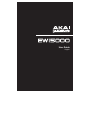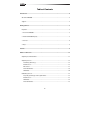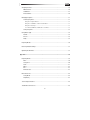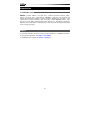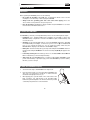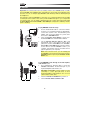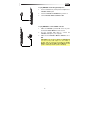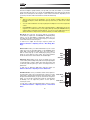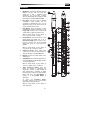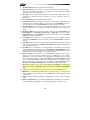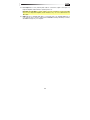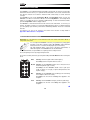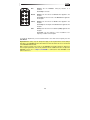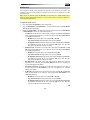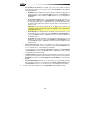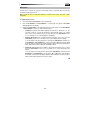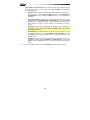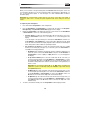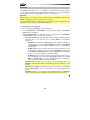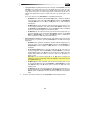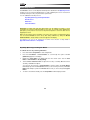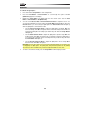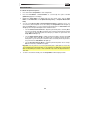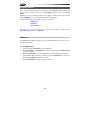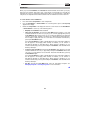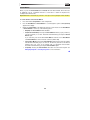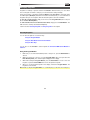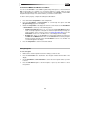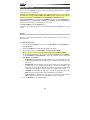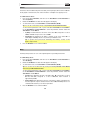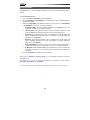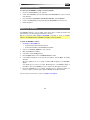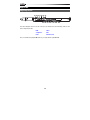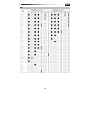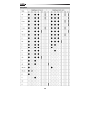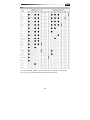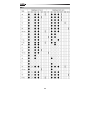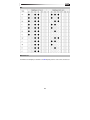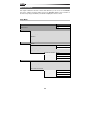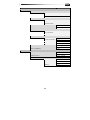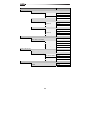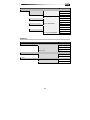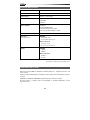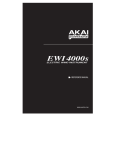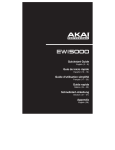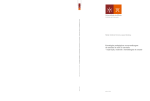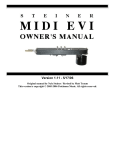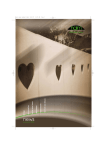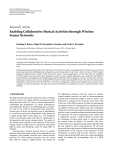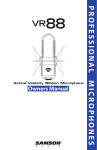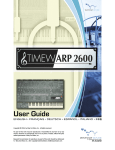Download Akai EWI5000 Musical Instrument User Manual
Transcript
User Guide English Table of Contents Introduction................................................................................................................................. 4 About the EWI5000 ................................................................................................................. 4 Support ................................................................................................................................... 4 Getting Started ........................................................................................................................... 5 Important................................................................................................................................. 5 1. Power the EWI5000 ............................................................................................................ 5 2. Hold the EWI5000 Properly ................................................................................................ 5 3. Connect .............................................................................................................................. 6 4. Play! .................................................................................................................................... 8 Features ...................................................................................................................................... 9 Advanced Functions................................................................................................................. 12 Adjusting Sound Parameters ................................................................................................ 12 Adjusting Sensors ................................................................................................................. 14 Note Delay (Note Keys) ................................................................................................... 14 Breath Sensor .................................................................................................................. 15 Bite Sensor ...................................................................................................................... 17 Pitch-Bend Plates ............................................................................................................ 19 Glide Plate ....................................................................................................................... 20 Calibrating Sensors............................................................................................................... 22 Key Delay (Note Keys) and Program Button ................................................................... 22 Breath Sensor .................................................................................................................. 23 Glide Plate ....................................................................................................................... 24 Pitch-Bend Plates ............................................................................................................ 25 2 Assigning Controls ................................................................................................................ 26 MIDI Channel ................................................................................................................... 26 Hold Button ..................................................................................................................... 27 Interval Button ................................................................................................................. 29 Managing Programs ............................................................................................................. 31 Selecting Programs ......................................................................................................... 31 Using the Program Button ........................................................................................... 31 Using the Hold Button and/or Interval Button .............................................................. 32 Using the Note Keys.................................................................................................... 32 In an External MIDI Sound Module or Software............................................................ 33 Saving Programs ............................................................................................................. 33 Using Effects (FX).................................................................................................................. 34 Reverb ............................................................................................................................. 34 Chorus ............................................................................................................................. 35 Delay ................................................................................................................................ 35 Fingering Modes ................................................................................................................... 36 Restoring Default Settings .................................................................................................... 37 Updating the Firmware ......................................................................................................... 37 Appendix ................................................................................................................................... 38 Fingering Charts.................................................................................................................... 38 EWI .................................................................................................................................. 39 Saxophone ...................................................................................................................... 40 Flute ................................................................................................................................. 41 Oboe ................................................................................................................................ 42 EVI ................................................................................................................................... 43 EVI Reversed ................................................................................................................... 43 Menu Structures ................................................................................................................... 44 Setup Mode ..................................................................................................................... 44 FX (Effects) ...................................................................................................................... 47 Technical Specifications ....................................................................................................... 48 Trademarks and Licenses ..................................................................................................... 48 3 Introduction About the EWI5000 EWI5000, the latest addition to the EWI series, combines innovative instrument design, wireless connectivity, and a sound library by SONiVOX to create the most expressive and versatile wind instrument available to today's musicians. Building upon the legacy of the original Electronic Wind Instrument, Akai Professional created EWI5000 with the same objective in mind—deliver unprecedented musical expression to wind players everywhere. Experience the next generation in wind-performance technology with an instrument that's built for the contemporary player. Support For the latest information about this product (system requirements, compatibility information, etc.) and product registration, visit akaipro.com/ewi5000. For additional product support, visit akaipro.com/support. 4 Getting Started Important Before operating the EWI5000, please note the following: • Do not bite the mouthpiece too hard—this can damage the vibrato sensor. Use the mouthpiece cover after using or while carrying the EWI5000. • Always touch the grounding plate and octave rollers when playing. These are sensors which use the performer's body as the ground. • Keep the mouthpiece clean before, during, and after using the EWI5000. You can clean its outer surface with disinfectant alcohol. 1. Power the EWI5000 The EWI5000 is powered by a rechargeable battery. Please note the following about using it: • Installation: Use a standard Phillips-head screwdriver (not included) to remove the EWI5000's battery compartment cover below the Phones output, install the battery, and re-secure the cover. • Charging: Use the included USB cable to connect the EWI5000's USB port to either (A) the included USB power adapter, connected to a power source or (B) an available USB port on your computer (powered on). You can charge the battery while using the EWI5000. While charging, a dot will flash in the EWI5000's display. • Battery life: Check the battery life by pressing and holding the Level Button and then pressing and holding the FX Button. The amount of battery life (00–99) will appear in the display. • Low-battery warning: When the battery power is low, the Preset LED or User LED will blink to indicate that you should charge the battery. • Auto-power-off: If the EWI5000 detects no activity for approximately 10 minutes, it will power off automatically. In general, though, power off the EWI5000 to preserve its battery life when you are not using it. 2. Hold the EWI5000 Properly 1. Secure the neck strap to the EWI5000's neck strap mount. 2. Place the strap around your neck and hold the EWI5000 in the same way you would hold a saxophone or clarinet, with the instrument vertically right in front of you. 3. When playing, place your left thumb on the octave rollers in the back, and place your right thumb on the grounding plate between the pitch-bend plates. This will ensure the best possible conductivity and performance of the instrument. 5 3. Connect Important: The scenarios below are not mutually exclusive. The EWI5000 sends out audio from its Line Out, from its Phones jack, and wirelessly to the receiver (if it is paired) all at the same time. You can, for example, play EWI5000's audio wirelessly while also listening through the headphones. The exception is when the EWI5000 is connected to your computer and being used as a MIDI controller (the fourth scenario in this section): it will send MIDI messages to your computer but not send any audio. You can enable or disable audio in this scenario by pressing and holding the Power Button until the Preset LED or User LED lights solid (audio is enabled) or flashes (audio is disabled). To play EWI5000's audio wirelessly: or L LINE OUT R 1. Use the included USB cable to connect the wireless receiver to your computer (powered on). Alternatively, connect the receiver to the included USB power adapter, and connect the adapter to a power outlet. The receiver's Pair LED will flash. 2. Press the EWI5000's Power Button to power it on. The Preset LED next to its Bank Button will flash. 3. Set the EWI5000's Wireless Switch to On. It will automatically "pair" to the wireless receiver. When paired, the receiver's Pair LED and the EWI5000's Preset LED or User LED will light solid. The wireless receiver will now send the EWI5000's audio to your computer. (The wireless receiver's Line Outs will not play the signal from your computer.) PAIRED/POWER Note: If the connection is lost, you can manually pair the EWI5000 to the receiver by pressing the receiver's Pair Button and then pressing the EWI5000's Power Button once. To play EWI5000's audio through an external amplifier, audio interface, etc.: 1. Use a standard 1/4" (6.35mm) cable to connect the EWI5000's Line Out to the line-level input of your keyboard amplifier, audio interface, etc. Important: The Line Out is a stereo output. If you are connecting to a mono input (like those on most keyboard amplifiers, audio interfaces, etc.), use a TS cable instead of a TRS cable. 2. Press the EWI5000's Power Button to power it on. 3. Set the EWI5000's Wireless Switch to Off. or 6 To play EWI5000's audio through headphones: 1. Connect standard 1/8" (3.5mm) stereo headphones to EWI5000's Phones jack. 2. Press the EWI5000's Power Button to power it on. 3. Set the EWI5000's Wireless Switch to Off. To play EWI5000 as a "wired" MIDI controller: 1. Make sure EWI5000 is powered off. If it is not, press and hold the Power Button for a full second. 2. Use the included USB cable to connect the EWI5000's USB port to your computer. 3. Make sure the EWI5000's Wireless Switch is set to Off. Important: In this mode, by default, the EWI5000 will not send out any audio signal. You can enable or disable audio by pressing and holding the Power Button until the Preset LED or User LED lights solid (audio is enabled) or flashes (audio is disabled). 7 4. Play! Hold the mouthpiece gently between your lips with your teeth, and exhale so your breath passes through both sides of your mouth. The EWI5000 detects this wind pressure with the breath sensor and expresses the change in sound volume and character, depending on how you blow. (It should not take much breath to activate the instrument.) Tips: • There is a bite sensor in the mouthpiece. You can produce a vibrato effect by gently biting the mouthpiece, which will bend the pitch up each time you bite, but do not bite too hard. • You can create small bursts of air by tonguing the mouthpiece for even more expressive control. • If the EWI5000's note keys, octave rollers, pitch-bend plates, or glide plates are not very responsive, it could be because you are playing with dry hands (the EWI5000 works by using the body's capacitance). If this happens, you can use a very small amount of nongreasy hand lotion to improve the connection between your hands and the keys. Note Keys: The note keys are sensors that let you produce sound with only a light touch. The EWI5000 has multiple fingering options, so it can feel familiar to saxophonists, flutists, etc. You can adjust the position of the three lowest keys by loosening the screws that hold each of them in place. To learn how to adjust the note keys' response, please see Advanced Functions > Adjusting Sensors > Note Delay (Note Keys). Octave Rollers: Place your left thumb between any two octave rollers (and over the grounding plate) on the EWI5000's back panel. Slide your thumb up or down across the octave rollers to shift its octave range up or down. While playing, keep your left thumb in contact with the octave rollers. The position between the two knurled octave rollers indicates the standard pitch. Glide Plate: While playing a note, move your thumb across the octave rollers (without rolling them) while touching the glide plate on their right side to create a "glide" effect. This will smoothly and continuously slide the pitch up or down—a technique known as portamento. Glide Plate Standard Pitch To learn how to adjust the glide plate's response, please see Advanced Functions > Adjusting Sensors > Glide Plate. Pitch-Bend Plates: Touch your thumb to either of these plates to move the pitch of the note you are playing up or down. Touch the upper plate to bend the pitch upward or the lower plate to bend the pitch downward. Before you get accustomed to using these plates, you may produce unexpected sounds by touching them accidentally. You can adjust the position of each plate by loosening its screw. To learn how to adjust the pitch-bend plates' response, please see Advanced Functions > Adjusting Sensors > Pitch-Bend Plates. 8 Pitch-Bend Up Pitch-Bend Down Features 1. Mouthpiece: Hold the mouthpiece gently in between your lips with your teeth and exhale into it (like a traditional wind instrument). You can produce a vibrato effect by gently biting the mouthpiece while blowing into it, but do not bite too hard. 2. Note Keys: Press these keys in different combinations while blowing into the mouthpiece to determine the note. You can adjust the position of the three lowest note keys by loosening their screws. 3. 1 FILTER 7 Hold Button: Press this button to enter Hold Mode. By default, Hold Mode is set to Legato (LE); the first note of a phrase will sustain while you play subsequent notes. BREATH BITE SEMI FINE REVERB CHORUS LFO SETUP TRANS. Interval Button: Press this button to enter Interval Mode. By default, this is set to Fixed Interval (Fd); when you play a note, that note and the note at the assigned interval will sound (an octave below, by default). 9 10 2 6. 7. Parameter Knobs: These eight knobs control some of the basic characteristics of either the Program or the EWI5000 itself. Display: Shows the Program number or the setting value. Setup Button: Press and hold this button to enter Setup Mode. Its LED will light up when you are in Setup Mode. 11 12 3 While in Setup Mode, use this button to move "down" by one value or setting. 5. 13 9 4 15 17 Trans (Transpose) Button: Press this button to activate or deactivate the transposition function. Its LED will light up when transposition is activated. To adjust the transposition value, press and hold this button and press the Hold Button to increase it or the Interval Button to decrease it. To access the Parameter Knobs' secondary functions, press and hold this button before turning the knobs. While in Setup Mode, use this button to enter a submenu. 9 14 FX BANK LEVEL PRESET SAVE USER WIRELESS POWER 16 18 ON 19 OFF MIDI OUT 20 PHONES 21 While in Setup Mode, use this button to return to a "higher" menu or submenu. 8. 6 8 While in Setup Mode, use this button to move "up" by one value or setting. 4. 5 22 23 25 24 9. Grounding Plate: Always touch these plates while playing. 10. Octave Rollers: Move your thumb up or down over these rollers to shift the note keys' range. You can shift them up to four octaves higher or up to two octaves lower. Always touch these octave rollers while playing. 11. Glide Plate: Touch this plate while playing a note to produce a "glide" effect, which smoothly and continuously slides the pitch up or down—a technique known as portamento. 12. Neck Strap Clip: Connect the included neck strap here. 13. Program Button: Without touching any note keys, touch this screw to display the current Program (internal sound) in the display. You can then press the Hold Button to move to the next Program or press the Interval Button to move to the previous Program. 14. Pitch-Bend Plates: Touch the upper or lower plate while playing a note to raise or lower its pitch, respectively. You can adjust the position of these plates by loosening their screws. 15. FX (Effects) Button: Press and hold this button and then use the Hold Button and Interval Button to select Reverb (rb), Chorus (ch), or Delay (dL). You can then release the FX Button and use the Hold Button to increase the effect level or press the Interval Button to decrease the effect level. 16. Level Button: Press this button to show the Main Output level in the display. You can then press the Hold Button to increase the level or press the Interval Button to decrease the level. 17. Bank Button: Press this button to switch between the bank of Preset Programs and the bank of User Programs. The Preset LED and User LED next to it will indicate which bank is selected, Preset or User. 18. Save Button: Press this button to enter Save Mode. The "destination" User Program number will then blink in the display. Use the Hold Button and Interval Button to select the User Program number you want to save to, and press the Save Button again to save the Program, or press any other button to cancel the operation. 19. Wireless Switch: Selects whether or not the EWI5000 is "paired" with the wireless receiver. To do this, connect the wireless receiver to a USB port on your computer. (Alternatively, connect the receiver to the included USB power adapter, and connect the adapter to a power outlet.) The receiver's Pair LED will flash. With the EWI5000 powered on, set this Wireless Switch to On. It will automatically pair to the wireless receiver. When it is paired to the wireless receiver, the wireless receiver's Pair LED and the EWI5000's Preset LED or User LED (next to the Bank Button) will both light solid. Note: If the connection is lost, you can manually pair the EWI5000 to the receiver by pressing the receiver's Pair Button and then pressing the EWI5000's Power Button once. 20. Power: Press and hold this button for a full second to power the EWI5000 on or off. 21. MIDI Out: Use a standard five-pin MIDI cable to connect this port to an external sound module's MIDI In port, allowing you to use the EWI5000 as a MIDI controller for that sound module. 22. Phones: Connect headphones (optional, sold separately) here with a stereo 1/8" (3.5mm) cable. 23. Battery Compartment: Use a standard Phillips-head screwdriver (not included) to remove the battery compartment cover, install the battery, and re-secure the cover. 10 24. Line Output: Use a 1/4" (6.35mm) TRS cable to connect this output to the input of a keyboard amplifier, audio interface, speaker system, etc. Important: The Line Out is a stereo output. If you are connecting to a mono input (like those on most keyboard amplifiers, audio interfaces, etc.), use a TS cable instead of a TRS cable. 25. USB Port: Use a standard USB cable to connect this port to an available USB port on your computer. This connection will power the EWI5000 and charge its battery as well as send MIDI messages to your computer. 11 Advanced Functions The EWI5000 is a woodwind-instrument-type MIDI controller with an internal sound module and built-in effects. It allows you to perform with the articulation of an acoustic instrument but also with the character of an electronic instrument with a wide variety of sounds and tonal colorings. The EWI5000 has two modes: Performance Mode and Setup Mode. When you turn the EWI5000 on, it will be in Performance Mode. Press the Setup Button to enter Setup Mode where you can adjust the sensors' sensitivity or MIDI settings. To return to Performance Mode, press the Setup Button until the display is blank. The EWI5000 is a musical instrument much like other acoustic instruments, so the more you practice, the better you'll play. You may find it challenging at first, but as you find and develop your own playing style, we think you'll find it has unlimited possibilities—there are no hard and fast rules. For reference, you can see an overview of the entire menu structure of Setup Mode in Appendix > Menu Structure > Setup Mode. Adjusting Sound Parameters Important: You can adjust the sound parameter knobs from either Performance Mode or Setup Mode at any time. You can adjust the EWI5000's sounds to your preference by using (1) the included sound editor software and/or (2) EWI5000's eight parameter knobs (remove the cover above the display to expose the knobs). The eight parameter knobs control some of the basic characteristics of either the Program or the EWI5000 itself, as described below. Each Parameter Knob, except for Fine, has a primary and secondary function: Access the primary function by simply turning the knob. Access the secondary function by pressing and holding the Trans Button and then turning the knob. Filter Primary: sets the Program's filter cutoff frequency. Secondary: sets the Program's filter resonance. FILTER BREATH BITE SEMI FINE REVERB CHORUS LFO Breath Primary: sets the EWI5000's breath sensor offset (how much breath is required to play a sound). Secondary: sets the EWI5000's breath sensor's gain (how loudly or quietly you can play; a higher setting decreases the dynamic range). Bite Primary: sets the EWI5000's bite sensitivity (how much biting the mouthpiece affects the sound). Secondary: sets the amount of Delay effect applied to the Program. Semi Primary: sets the EWI5000's tuning by semitones (half-steps). Secondary: sets the rate of the Delay effect applied to the Program. 12 FILTER Fine Primary: sets the EWI5000's tuning by fractions of a semitone. Secondary: no function. Reverb Primary: sets the amount of Reverb effect applied to the Program. BREATH BITE SEMI FINE REVERB CHORUS LFO Secondary: sets the room size of the Reverb effect applied to the Program. Chorus Primary: sets the amount of Chorus effect applied to the Program. Secondary: sets the depth of the Chorus effect applied to the Program. LFO Primary: sets the amount of modulation (CC#1) applied to the Program. Secondary: sets the frequency of the modulation's lowfrequency oscillator for the Program. If you like the adjustments you have made and want to save them to the Program, press the Save Button. Important: When saving, only the settings that apply to the Program will be saved. Settings that apply to the EWI5000 will affect all Programs because they affect the sensors and tuning of the EWI5000 hardware itself. Tip: To further customize your sound, use the EWI5000 sound editor software to adjust even more Program parameters, and use the parameters knobs' additional functions to adjust the EWI5000's sensors. Go to akaipro.com/ewi5000 to download the latest EWI5000 sound editor to learn more. 13 Adjusting Sensors The EWI5000 has been given optimal default settings, but we recommend adjusting them to your preference to get the most out of your performance. You can customize these settings in Setup Mode. To enter Setup Mode, press the Setup Button. The display will indicate the current setting. Though adjusting the settings may seem complicated, you won't need to it every time you perform. The values you set are essential to the EWI5000's functionality, and your performance will be much more expressive and precise when the settings match your playing style. Once you adjust everything to your preference, you won't need to adjust anything much further. You can adjust the following sensors. Click one of them to skip to that part of the chapter. Note Delay (Note Keys) Pitch-Bend Plates Breath Sensor Glide Plate Bite Sensor We also recommend seeing the Calibrating Sensors chapter. Calibrating the sensors ensures their sensitivity and response fits your performance style the best. For reference, you can see an overview of the entire menu structure of Setup Mode in Appendix > Menu Structure > Setup Mode. Note Delay (Note Keys) The Note Delay function adjusts the response of the note keys. The EWI5000's note key response is preset to accommodate rapid changes in fingerings, but you may occasionally produce unexpected sounds, depending on your playing style. In this case, you may find that you can play more smoothly by adjusting the Note Delay. To adjust the Note Delay: 1. Press and hold the Setup Button to enter Setup Mode. 2. Press the Hold Button or Interval Button to scroll through the options until dL (Note Delay) appears in the display. 3. Release the Setup Button. The current Note Delay value will appear in the display. 4. Set your desired value by pressing the Hold Button (to increase the value) or Interval Button (to decrease the value). Tip: You can play notes more smoothly with a larger Note Delay value, but it may prevent you from playing quickly. We recommend setting as small a value as possible. 5. Press the Setup Button to return to Performance Mode. Tip: You can assign the note keys to select specific Programs when you are touching the Program Button. This can make Program selection quick and easy. Please see Managing Programs > Selecting Programs > Using the Note Keys to learn how to do this. 14 Breath Sensor The mouthpiece's breath sensor translates the strength of your breath into the volume and character of the note you're playing. It's important to set the sensor's sensitivity so it suits your playing style. Tip: If this is your first time using the EWI5000, you may want use a "lighter" breath sensor setting for easier blowing. With practice, you can set this control at a "heavier" setting for a more expressive performance. To adjust the breath sensor: 1. Press and hold the Setup Button to enter Setup Mode. 2. Press the Hold Button or Interval Button to scroll through the options until bS (Breath Sensor) appears in the display. 3. Release the Setup Button. The display will show the current mode. Use the Hold Button or Interval Button to select any of the following options: • • vo (Volume): The breath sensor will send its messages using CC #7 and CC #39, which are both Channel Volume. If you select this, press and hold the Trans Button to set additional parameters: o OF (Off): No messages will be sent using CC #7 or CC #39. o Lr (Low-Resolution): Messages will be sent using only CC #7. o Hr (High-Resolution): Messages will be sent using both CC #7 and CC #39. (An additional message will be sent using CC #88 before each Note On message except when the velocity is locked.) EP (Expression): The breath sensor will send its messages using CC #11 and CC #43, which are both Expression. If you select this, press and hold the Trans Button to set additional parameters: o OF (Off): No messages will be sent using CC #11 or CC #43. o Lr (Low-Resolution): Messages will be sent using only CC #11. o Hr (High-Resolution): Messages will be sent using both CC #11 and CC #43. (An additional message will be sent using CC #88 before each Note On message except when the velocity is locked.) • PP (Aftertouch): The breath sensor will send aftertouch (polyphonic pressure) messages. If you select this, press the Trans Button to turn it on or off. When it is on, a dot will appear in the display. • CP (Channel Pressure): The breath sensor will send channel pressure messages. If you select this, press the Trans Button to turn it on or off. When it is on, a dot will appear in the display. • br (Breath): The breath sensor will send its messages using CC #2 and CC #34, which are both Breath. If you select this, press and hold the Trans Button to set additional parameters: o OF (Off): No messages will be sent using CC #2 or CC #34. o Lr (Low-Resolution): Messages will be sent using only CC #2. o Hr (High-Resolution): Messages will be sent using both CC #2 and CC #34. (An additional message will be sent using CC #88 before each Note On message except when the velocity is fixed.) 15 • CC (Continuous Controller): The breath sensor will send a MIDI Continuous Controller (CC) message. If you select this, press the Trans Button to set additional message parameters: o En (Enable): This determines whether CC output is enabled or disabled. If you select this, press and hold the Trans Button, and press the Hold Button or Interval Button to turn it on (On) or off (OF). When it is on, a dot will appear in the display. o Cn (Controller Number): This is the CC number that will be sent when you blow into the mouthpiece. Use the Hold Button or Interval Button to set the CC number (01–127; values over 99 will be shown as the last two digits with a dot between them). Match this number to the CC number of the parameter you want to control. Important: We recommend setting En to off (OF) before changing this parameter to prevent accidentally muting the EWI5000's output while moving through CC #7 (Volume). • o nb (No Breath): The value that will be sent with the CC message when you are not blowing into the mouthpiece. Use the Hold Button or Interval Button to set the value (00–127; values over 99 will be shown as the last two digits with a dot between them). o br (Breath): The value that will be sent with the CC message when you are blowing into the mouthpiece. Use the Hold Button or Interval Button to set the value (00–127; values over 99 will be shown as the last two digits with a dot between them). LV (Lock Velocity): When this is on, the breath sensor will not affect velocity; all Note On messages will be sent with a fixed velocity. Press the Trans Button to turn it on or off. When it is on, a dot will appear in the display. To set the velocity, press and hold the Trans Button, and then use the Hold Button or Interval Button to set the value (01–127; values over 99 will be shown as the last two digits with a dot between them). 4. • Ct (Capture Delay): This determines how much delay there is between the moment you blow into the mouthpiece and the Note On message is sent. Press and hold the Trans Button, and then use the Hold Button or Interval Button to set the amount (01–10). • CS (Constant Output): When this is on, the breath sensor send breath messages with a fixed value, which you can set by turning the Breath Parameter Knob. Press the Trans Button to turn it on or off. When it is on, a dot will appear in the display. To return to Performance Mode, press the Setup Button until the display is blank. 16 Bite Sensor The bite sensor controls the character of the vibrato effect you generate when you bite the mouthpiece while playing a note. Note: The vibrato effect is obtained by biting the mouthpiece many times rather than a single steady bite. To adjust the bite sensor: 1. Press and hold the Setup Button to enter Setup Mode. 2. Press the Hold Button or Interval Button to scroll through the options until bt (Bite Sensor) appears in the display. 3. Release the Setup Button. The display will show the current mode. Use the Hold Button or Interval Button to select any of the following options: • FL (Filter): A high-pass filter will be applied to the bite sensor. When this is on, any note that sounds as you bite the mouthpiece will eventually return to its original state, even if you bite continuously. If you select this, press the Trans Button to turn it on or off. When it is on, a dot will appear in the display. • Pb (Pitch Bend): Biting the mouthpiece will bend the pitch of the note. Press the Trans Button to turn it on or off. When it is on, a dot will appear in the display. To set the depth of the pitch bend, press and hold the Trans Button, and then use the Hold Button or Interval Button to set the value: -63 to +63 (values under -9 will be shown with a dot between the digits). Negative values indicate a downward pitch bend, while positive values indicate an upward pitch bend. • bS (Breath Sensor): Biting the mouthpiece will change the breath sensor's output. Press the Trans Button to turn it on or off. When it is on, a dot will appear in the display. To set the depth of the change, press and hold the Trans Button, and then use the Hold Button or Interval Button to set the value: -99 to +99 (values under -9 will be shown with a dot between the digits). Negative values indicate a decrease in output, while positive values indicate an increase in output. 17 • CC (Continuous Controller): Biting the mouthpiece will send a MIDI Continuous Controller (CC) message. If you select this, press the Trans Button to set additional message parameters: o En (Enable): This determines whether CC output is enabled or disabled. If you select this, press and hold the Trans Button, and press the Hold Button or Interval Button to turn it on (On) or off (OF). When it is on, a dot will appear in the display. o Cn (Controller Number): This is the CC number that will be sent when you bite the mouthpiece. Use the Hold Button or Interval Button to set the CC number (01–127; values over 99 will be shown as the last two digits with a dot between them). Match this number to the CC number of the parameter you want to control. Important: We recommend setting En to off (OF) before changing this parameter to prevent accidentally muting the EWI5000's output while moving through CC #7 (Volume). 4. o nb (Not Biting): The value that will be sent with the CC message when you are not biting the mouthpiece. Use the Hold Button or Interval Button to set the value (00–127; values over 99 will be shown as the last two digits with a dot between them). o bt (Biting): The value that will be sent with the CC message when you are biting the mouthpiece. Use the Hold Button or Interval Button to set the value (00–127; values over 99 will be shown as the last two digits with a dot between them). To return to Performance Mode, press the Setup Button until the display is blank. 18 Pitch-Bend Plates When you touch either of the pitch-bend plates, the EWI5000 will bend the pitch of the note you are playing, allowing you to be more expressive with your performance. Alternatively, you can set the pitch-bend plates to send messages for other individual MIDI Continuous Controllers (CCs). Important: The overall change in pitch varies by how much of the plate your thumb is touching as well how it is touching the plate. Experiment with these settings for the best results. To adjust the pitch-bend plates: 1. Press and hold the Setup Button to enter Setup Mode. 2. Press the Hold Button or Interval Button to scroll through the options until PU (PitchBend Up Plate) or Pd (Pitch-Bend Down Plate) appears in the display. 3. Release the Setup Button. The display will show the current mode. Use the Hold Button or Interval Button to select any of the following options: • Pb (Pitch Bend): Touching the pitch-bend plate will bend the pitch of the note. Press the Trans Button to turn it on or off. When it is on, a dot will appear in the display. To set the depth of the pitch bend, press and hold the Trans Button, and then use the Hold Button or Interval Button to set the value: -63 to +63 (values under -9 will be shown with a dot between the digits). Negative values indicate a downward pitch bend, while positive values indicate an upward pitch bend. • CC (Continuous Controller): Touching the pitch-bend plate will send a MIDI Continuous Controller (CC) message. If you select this, press the Trans Button to set additional message parameters: o En (Enable): This determines whether CC output is enabled or disabled. If you select this, press and hold the Trans Button, and press the Hold Button or Interval Button to turn it on (On) or off (OF). When it is on, a dot will appear in the display. o Cn (Controller Number): This is the CC number that will be sent when you touch the pitch-bend plate. Use the Hold Button or Interval Button to set the CC number (01–127; values over 99 will be shown as the last two digits with a dot between them). Match this number to the CC number of the parameter you want to control. Important: We recommend setting En to off (OF) before changing this parameter to prevent accidentally muting the EWI5000's output while moving through CC #7 (Volume). 4. o dU (Data-Up): The value that will be sent with the CC message when you are not touching the pitch-bend plate. Press and hold the Trans Button, and then use the Hold Button or Interval Button to set the value (00–127; values over 99 will be shown as the last two digits with a dot between them). o dP (Data-Press): The value that will be sent with the CC message when you touch the pitch-bend plate. Use the Hold Button or Interval Button to set the value (00–127; values over 99 will be shown as the last two digits with a dot between them). To return to Performance Mode, press the Setup Button until the display is blank. 19 Glide Plate The EWI5000's glide plate lets you use a glide effect called portamento to move between notes for greater expressiveness in your performance. Alternatively, you can set the glide plate to send messages for other individual MIDI Continuous Controllers (CCs). Important: Make sure PS is on if you want to use the portamento effect. The EWI5000's synth needs this setting to be enabled in order for portamento to work properly. Some sound modules may not handle portamento messages well, which could generate some undesirable sounds. If this is the case, make sure PS is off. To set the function of the glide plate: 1. Press and hold the Setup Button to enter Setup Mode. 2. Press the Hold Button or Interval Button to scroll through the options until GL (Glide Plate) appears in the display. 3. Release the Setup Button. The display will show the current mode. Use the Hold Button or Interval Button to select any of the following options: • Pt (Portamento Time): The glide plate will send its messages using CC #5, which is portamento time. If you select this, press the Trans Button to set additional parameters: o En (Enable): This determines whether CC #5 output is enabled or disabled. If you select this, press and hold the Trans Button, and press the Hold Button or Interval Button to turn it on (On) or off (OF). When it is on, a dot will appear in the display. o dU (Data-Up): The value that will be sent with the CC message when you are not touching the glide plate. Press and hold the Trans Button, and then use the Hold Button or Interval Button to set the value (00–127; values over 99 will be shown as the last two digits with a dot between them). o dP (Data-Press): The value that will be sent with the CC message when you touch the glide plate. Press and hold the Trans Button, and then use the Hold Button or Interval Button to set the value (00–127; values over 99 will be shown as the last two digits with a dot between them). Important: Make sure PS is on if you want to use the portamento effect. The EWI5000's synth needs this setting to be enabled in order for portamento to work properly. • PS (Portamento Switch): The glide plate will send its messages using CC #65. Press the Trans Button to turn it on or off. When it is on, a dot will appear in the display. Important: Turn this on if you want to use the portamento effect. The EWI5000's synth needs this setting to be enabled in order for portamento to work properly. 20 • Lt (Legato Time): The glide plate will send its messages using CC #104, which the EWI5000 uses for Legato Time. This is the time during which a note ends as a new note begins. Shorter times will result in more abrupt changes between notes, while longer times will result in more fluid changes that sound almost slurred. (This is different from portamento, though, as Legato Time does not shift the pitch of any notes.) If you select this, press the Trans Button to set additional parameters: • o En (Enable): This determines whether CC #104 output is enabled or disabled. If you select this, press and hold the Trans Button, and press the Hold Button or Interval Button to turn it on (On) or off (OF). When it is on, a dot will appear in the display. o dU (Data-Up): The value that will be sent with the CC message when you are not touching the glide plate. Press and hold the Trans Button, and then use the Hold Button or Interval Button to set the value (00–127; values over 99 will be shown as the last two digits with a dot between them). o dP (Data-Press): The value that will be sent with the CC message when you touch the glide plate. Press and hold the Trans Button, and then use the Hold Button or Interval Button to set the value (00–127; values over 99 will be shown as the last two digits with a dot between them). CC (Continuous Controller): The glide plate will send a MIDI Continuous Controller (CC) message. If you select this, press the Trans Button to set additional message parameters: o En (Enable): This determines whether CC output is enabled or disabled. If you select this, press and hold the Trans Button, and press the Hold Button or Interval Button to turn it on (On) or off (OF). When it is on, a dot will appear in the display. o Cn (Controller Number): This is the CC number that will be sent when you touch the glide plate. Use the Hold Button or Interval Button to set the CC number (01–127; values over 99 will be shown as the last two digits with a dot between them). Match this number to the CC number of the parameter you want to control. Important: We recommend setting En to off (OF) before changing this parameter to prevent accidentally muting the EWI5000's output while moving through CC #7 (Volume). 4. o dU (Data-Up): The value that will be sent with the CC message when you are not touching the glide plate. Use the Hold Button or Interval Button to set the value (00–127; values over 99 will be shown as the last two digits with a dot between them). o dP (Data-Press): The value that will be sent with the CC message when you touch the glide plate. Use the Hold Button or Interval Button to set the value (00–127; values over 99 will be shown as the last two digits with a dot between them). To return to Performance Mode, press the Setup Button until the display is blank. 21 Calibrating Sensors The EWI5000's sensors can be adjusted and assigned as described in the Adjusting Sensors chapter, but we recommend calibrating them, as well. Calibrating the sensors ensures their sensitivity and response fits your performance style the best. You can calibrate the following sensors: Key Delay (Note Keys) and Program Button Breath Sensor Glide Plate Pitch-Bend Plates Important: The glide plate and pitch-bend plates are all partially associated, so their sensitivities may need to be adjusted relative to each other. For example, while calibrating the glide plate, you may want to touch each of the pitch-bend plates to ensure the latter are not triggering the former. Tip: It may be useful to test the sensitivity of any of the sensors with a constant breath output. You can set the EWI5000 to do this at any time during calibration by setting the Breath Parameter Knob to a high setting so that a dot appears in the display. For reference, you can see an overview of the entire menu structure of Setup Mode in Appendix > Menu Structure > Setup Mode. Key Delay (Note Keys) and Program Button To calibrate the note keys and Program Button: 1. Press and hold the Setup Button to enter Setup Mode. 2. Press the Hold Button or Interval Button to scroll through the options until CL (Calibration) appears in the display. 3. Release the Setup Button. The display will show the current sensor. Use the Hold Button or Interval Button to dL (Key Delay). 4. Turn the Chorus Parameter Knob to adjust the note keys' sensitivity. 00 is the lowest sensitivity, while 99 is the highest. You can touch the note keys or Program Button to test the setting. The Setup Button LED will light up when the EWI5000 detects that you are touching a note key. The Trans Button LED will light up when the EWI5000 detects that you are touching the Program Button. 5. To return to Performance Mode, press the Setup Button until the display is blank. 22 Breath Sensor To calibrate the breath sensor: 1. Press and hold the Setup Button to enter Setup Mode. 2. Press the Hold Button or Interval Button to scroll through the options until CL (Calibration) appears in the display. 3. Release the Setup Button. The display will show the current sensor. Use the Hold Button or Interval Button to bS (Breath Sensor). 4. You can use the Chorus, LFO, and Reverb Parameter Knobs to adjust the sensor. You can also blow into the mouthpiece to test the setting. The Setup Button LED will light up when the EWI5000 detects your breath in the mouthpiece. The Trans Button LED will light up when the breath sensor is at its maximum value. 5. • Turn the Chorus Parameter Knob to adjust the breath sensor's sensitivity. 00 is the lowest sensitivity, while 99 is the highest. We recommend turning this knob while not blowing into the mouthpiece and setting it just below the point where the Setup Button LED lights up. • Turn the LFO Parameter Knob to adjust the breath sensor's dynamic range. 00 is the smallest range, while 99 is the largest. We recommend blowing into the mouthpiece with your "maximum" force and setting this knob just above the point where the Trans Button LED lights up. • Turn the Reverb Parameter Knob to adjust the breath sensor's rate of change. 00 is the lowest rate, while 99 is the highest. To return to Performance Mode, press the Setup Button until the display is blank. 23 Glide Plate To calibrate the glide plate: 1. Press and hold the Setup Button to enter Setup Mode. 2. Press the Hold Button or Interval Button to scroll through the options until CL (Calibration) appears in the display. 3. Release the Setup Button. The display will show the current sensor. Use the Hold Button or Interval Button to GL (Glide Plate). 4. You can use the Chorus, LFO, and Reverb Parameter Knobs to adjust the sensor. You can touch the glide plate to test the setting. The Setup Button LED will light up when the EWI5000 detects you are touching the glide plate. The Trans Button LED will light up when the glide plate is at its maximum value. • Turn the Chorus Parameter Knob to adjust the glide plate's sensitivity. 00 is the lowest sensitivity, while 99 is the highest. We recommend turning this knob while not touching the glide plate and setting it just below the point where the Setup Button LED lights up. • Turn the LFO Parameter Knob to adjust the glide plate's dynamic range. 00 is the smallest range, while 99 is the largest. We recommend touching the glide plate as you would to get a maximum value, and setting this knob just above the point where the Trans Button LED lights up. • Turn the Reverb Parameter Knob to adjust the glide plate's rate of change. 00 is the lowest rate, while 99 is the highest. Important: You may also want to touch each of the pitch-bend plates to ensure they are not triggering the glide plate. The glide plate and pitch-bend plates are all partially associated, so their sensitivities may need to be adjusted relative to each other. 5. To return to Performance Mode, press the Setup Button until the display is blank. 24 Pitch-Bend Plates To calibrate the pitch-bend plates: 1. Press and hold the Setup Button to enter Setup Mode. 2. Press the Hold Button or Interval Button to scroll through the options until CL (Calibration) appears in the display. 3. Release the Setup Button. The display will show the current sensor. Use the Hold Button or Interval Button to PU (Pitch-Bend Up Plate) or Pd (Pitch-Bend Down Plate). 4. You can use the Chorus, LFO, and Reverb Parameter Knobs to adjust the sensor. You can touch the pitch-bend plate to test the setting. The Setup Button LED will light up when the EWI5000 detects you are touching the pitch-bend plate. The Trans Button LED will light up when the pitch-bend plate is at its maximum value. • Turn the Chorus Parameter Knob to adjust the pitch-bend plate's sensitivity. 00 is the lowest sensitivity, while 99 is the highest. We recommend turning this knob while not touching the pitch-bend plate and setting it just below the point where the Setup Button LED lights up. • Turn the LFO Parameter Knob to adjust the pitch-bend plate's dynamic range. 00 is the smallest range, while 99 is the largest. We recommend touching the pitchbend plate as you would to get a maximum value, and setting this knob just above the point where the Trans Button LED lights up. • Turn the Reverb Parameter Knob to adjust the pitch-bend plate's rate of change. 00 is the lowest rate, while 99 is the highest. Important: You may want to touch other pitch-bend plate or glide plate to ensure they are not triggering the pitch-bend plate you are adjusting. The glide plate and pitch-bend plates are all partially associated, so their sensitivities may need to be adjusted relative to each other. 5. To return to Performance Mode, press the Setup Button until the display is blank. 25 Assigning Controls There are three important settings you should set for your EWI5000: the MIDI channel it will use to send its messages, the function of the Hold Button, and the function of the Interval Button. Additionally, you can assign the note keys to select specific Programs when you are touching the Program Button. This can make Program selection quick and easy. Click one of the settings below to skip to that part of the chapter. MIDI Channel Hold Button Interval Button For reference, you can see an overview of the entire menu structure of Setup Mode in Appendix > Menu Structure > Setup Mode. MIDI Channel The EWI5000 will send MIDI messages over an assigned MIDI channel. This channel is also the synth's input channel. To set the MIDI Channel: 1. Press and hold the Setup Button to enter Setup Mode. 2. Use the Hold Button or Interval Button to scroll through the options until CH (Channel) appears in the display. 3. Release the Setup Button. The current MIDI channel number will appear in the display. 4. Select the MIDI channel number you want by pressing the Hold Button (to increase the value) or Interval Button (to decrease the value). 5. Press the Setup Button to return to Performance Mode. 26 Hold Button When you press the Hold Button, the EWI5000 will enter Hold Mode, which allows you to play and hold a note and then play another note or melody line over that held note. The held note will remain as long as you are playing a legato phrase. When you end the phrase or articulate a new phrase, the original held note will end, and the new note will then become the held note. To set the function of the Hold Button: 1. Press and hold the Setup Button to enter Setup Mode. 2. Press the Hold Button or Interval Button to scroll through the options until Ho (Hold) appears in the display. 3. Release the Setup Button. The display will show the current mode. Use the Hold Button or Interval Button to select any of the following options: • OF (Off): The Hold Button will be disabled. • LE (Legato Hold Mode): Pressing the Hold Button before playing a note will activate Hold Mode. The first note you play (or are currently playing) after pressing the Hold Button will be held out even as you continue play different notes after that using the same breath. Starting a new phrase (i.e., taking a breath and blowing into the mouthpiece again) will result in a new held note. Deactivate Hold Mode by pressing the Hold Button again. Press the Trans Button to enable or disable latching for this mode (when enabled, a dot will appear in the display). When latching is enabled, you can activate or deactivate Hold Mode as described above. When latching is disabled, you can activate Hold Mode by pressing and holding the Hold Button, and deactivate Hold Mode by releasing it. • nL (Non-Legato Hold Mode): Pressing the Hold Button while playing a note will activate Hold Mode. The note you play while pressing the Hold Button will be held out even as you play different notes after that. Deactivate Hold Mode by pressing the Hold Button again. Press the Trans Button to enable or disable latching for this mode (when enabled, a dot will appear in the display). When latching is enabled, you can activate or deactivate Hold Mode as described above. When latching is disabled, you can activate Hold Mode by pressing and holding the Hold Button, and deactivate Hold Mode by releasing it. • UP (Up): Pressing the Hold Button will select the next-highest Program. See Managing Programs > Selecting Programs for more information. 27 • 4. CC (Continuous Controller): The Hold Button will send a MIDI Continuous Controller (CC) message. If you select this, press the Trans Button to set additional message parameters: o Cn (Controller Number): This is the CC number that will be sent when you press the Hold Button. Use the Hold Button or Interval Button to set the CC number (01–127; values over 99 will be shown as the last two digits with a dot between them). Match this number to the CC number of the parameter you want to control. o dU (Data-Up): The value that will be sent with the CC message when you release the Hold Button. Use the Hold Button or Interval Button to set the value (00–127; values over 99 will be shown as the last two digits with a dot between them). o dP (Data-Press): The value that will be sent with the CC message when you press the Hold Button. Use the Hold Button or Interval Button to set the value (00–127; values over 99 will be shown as the last two digits with a dot between them). o LA (Latching): This determines if the Hold Button acts as a latching control or momentary control. If you select this, press and hold the Trans Button to set additional message parameters: OF (Off): When you press and hold the Hold Button, the Data-Press value will be sent. When you release the Hold Button, the Data-Up value will be sent. on (On): When you press the Hold Button, the Data-Press value will be sent. When you press the Hold Button again, the Data-Up value will be sent. To return to Performance Mode, press the Setup Button until the display is blank. 28 Interval Button When you press the Interval Button, the EWI5000 will enter Interval Mode, which will cause an additional note—at a particular interval—to sound above or below the fingered note, creating a harmonized sound. Important: While in Interval Mode, portamento messages from the glide plate will be disabled. To set the function of the Interval Button: 1. Press and hold the Setup Button to enter Setup Mode. 2. Press the Hold Button or Interval Button to scroll through the options until In (Interval) appears in the display. 3. Release the Setup Button. The display will show the current mode. Use the Hold Button or Interval Button to select any of the following options: • OF (Off): The Interval Button will be disabled. • Fd (Fixed Interval Mode): Pressing the Interval Button will let you play a harmony note at an interval you set here. Deactivate Interval Mode by pressing the Interval Button again. If you select this, press and hold the Trans Button, and then use the Hold Button and Interval Button to set the interval in semitones (-24 to +24). • rt (Real-Time Mode): Pressing the Interval Button while playing a note will activate Interval Mode. After that, play a second note. The harmony note will use the interval between those two notes as the interval until you deactivate Interval Mode. Deactivate Interval Mode by pressing the Interval Button again. • dn (Down): Pressing the Interval Button will select the next-lowest Program. See Managing Programs > Selecting Programs for more information. 29 • 4. CC (Continuous Controller): The Interval Button will send a MIDI Continuous Controller (CC) message. If you select this, press the Trans Button to set additional message parameters: o Cn (Controller Number): This is the CC number that will be sent when you press the Interval Button. Use the Hold Button or Interval Button to set the CC number (01–127; values over 99 will be shown as the last two digits with a dot between them). Match this number to the CC number of the parameter you want to control. o dU (Data-Up): The value that will be sent with the CC message when you release the Interval Button. Use the Hold Button or Interval Button to set the value (00–127; values over 99 will be shown as the last two digits with a dot between them). o dP (Data-Press): The value that will be sent with the CC message when you press the Interval Button. Use the Hold Button or Interval Button to set the value (00–127; values over 99 will be shown as the last two digits with a dot between them). o LA (Latching): This determines if the Interval Button acts as a latching control or momentary control. If you select this, press and hold the Trans Button to set additional message parameters: OF (Off): When you press and hold the Interval Button, the Data-Press value will be sent. When you release the Interval Button, the Data-Up value will be sent. on (On): When you press the Interval Button, the Data-Press value will be sent. When you press the Interval Button again, the Data-Up value will be sent. To return to Performance Mode, press the Setup Button until the display is blank. 30 Managing Programs Programs are settings or presets stored in the EWI5000's internal memory. You can switch from one Program to another to change your sound and sensor settings instantly. There are two banks of Programs: the Preset Bank and the User Bank. In each bank, there are 100 Programs (00–99). By default, the two banks are identical, but you can overwrite User Programs with your own Programs, while the Preset Programs cannot be overwritten. To view the current Program, simply touch the touch the Program Button (the screw just above the Pitch-Bend Up Plate). To switch between the Preset Bank and User Bank, simply press the Bank Button. The LED next to the currently selected bank will light up. Learn more about Selecting Programs or Saving Programs in this chapter. Selecting Programs You can select Programs in one of three ways: Using the Program Button Using the Hold Button and/or Interval Button Using the Note Keys You can also use the EWI5000 to select Programs In an External MIDI Sound Module or Software. Using the Program Button 1. Make sure you are in the desired bank (Preset or User). If not, press the Bank Button to select it. 2. Without touching any note keys, touch the Program Button (the screw just above the Pitch-Bend Up Plate). The current Program will appear in the display. 3. While still touching the Program Button, press the Hold Button to move to the next Program, or press the Interval Button to move to the previous Program. 4. When you see the desired Program in the display, release the Program Button. The Program is now selected. Note: While touching the Program Button, no sound will play if you blow into the mouthpiece. 31 Using the Hold Button and/or Interval Button Note: You can use just the Hold Button, just the Interval Button, or both buttons to select Programs. In other words, these two buttons' functions can be independent of each other. 1. Make sure you are in the desired bank (Preset or User). If not, press the Bank Button to select it. 2. Make sure you have set the Hold Button to UP (described in Assigning Controls > Hold Button) and/or the Interval Button to dn (described in Assigning Controls > Interval Button). 3. Press the Hold Button to move to the next-highest Program, and/or press the Interval Button to move the next-lowest Program. You can also press and hold it to move quickly through the available Programs. Using the Note Keys You can assign Program numbers to specific note keys, allowing you to select Programs more quickly than scrolling through them with the Hold Button or Interval Button. You must assign a Program to a note key first, though. To assign a Program to a note key: 1. Make sure your PC (Program Change) setting has dP (Direct Program) enabled. See In an External MIDI Sound Module or Software to learn how to do this. 2. Select the Program number you want to assign (using any of the methods described in this chapter, Selecting Programs). 3. Touch the Program Button, and press the Setup Button. The Program number will flash in the display. 4. Touch the desired note key and blow into the mouthpiece. The Program is now assigned to the note key you were touching. (If you touch more than one note key during this step, the Program will be assigned to the top-most note key you are touching.) Note: While touching the Program Button, no sound will play if you blow into the mouthpiece. To select a Program using the note keys: 1. Make sure your PC (Program Change) setting has dP (Direct Program) enabled. See In an External MIDI Sound Module or Software to learn how to do this. 2. Make sure you are in the desired bank (Preset or User). If not, press the Bank Button to select it. 3. Without touching any note keys, touch the Program Button (the screw just above the Pitch-Bend Up Plate). The current Program will appear in the display. 4. While still touching the Program Button, touch the note key assigned to the desired Program. (If you touch more than one note key during this step, the Program that is selected will be the one assigned to the top-most note key you are touching.) 5. After the assigned Program number appears in the display, blow into the mouthpiece. The Program is now selected. 6. Release the Program Button. Note: While touching the Program Button, no sound will play if you blow into the mouthpiece. 32 In an External MIDI Sound Module or Software You can use the EWI5000 to send a MIDI Program Change message to a connected external MIDI sound module or to software on a connected computer. To do this, follow the same steps as described above. When you select a new Program on the EWI5000, it sends a MIDI Program Change message of the same number to your external sound module. In order to do this properly, configure the settings described below. 1. Press and hold the Setup Button to enter Setup Mode. 2. Press the Hold Button or Interval Button to scroll through the options until PC (Program Change) appears in the display. 3. Release the Setup Button. The display will show the current mode. Use the Hold Button or Interval Button to select any of the following options: 4. • dP (Direct Program): When this is on, you can touch the Program Button and then touch a note key assigned to a Program to send the Program Change message. (To assign Programs to the note keys, please see Using the Note Keys.) Press the Trans Button to turn it on or off. When it is on, a dot will appear in the display. • Ot (Out): When this is on, the EWI5000 can send Program Change messages from its USB Port and MIDI Out. When this is off, the EWI5000 will not send any Program Change messages externally. Press the Trans Button to turn it on or off. When it is on, a dot will appear in the display. Press the Setup Button to return to Performance Mode. Saving Programs To save a Program: 1. Make sure the current Program has all of the settings you want to save. 2. Press the Save Button. The "destination" User Program number will then blink in the display. 3. Use the Hold Button and Interval Button to select the User Program number you want to save to. 4. Press the Save Button again to save the Program, or press any other button to cancel the operation. 33 Using Effects (FX) You can use the EWI5000's FX Menu to apply and edit three different effects to its audio output: Reverb, Chorus, and Delay. Important: Your EWI5000's audio output must be enabled to edit its effects. If you are using it as a MIDI controller only (its Preset LED or User LED is flashing), enable its audio output by pressing and holding the Power Button until its Preset LED or User LED is lit solid. To enter the FX Menu, press and hold the FX Button, and then use the Hold Button and Interval Button to select rb (Reverb), ch (Chorus), or dL (Delay). Release the FX Button to edit that effect's parameters, described below in each section. To exit the FX Menu, press the FX Button once. Learn more about setting the parameters for the Reverb, Chorus, and Delay effects in this chapter. Reverb Reverb is a spatial effect, simulating the nuanced reverberation of sound in the space of a particular room. To edit the Reverb effect: 1. Press and hold the FX Button, and then use the Hold Button and Interval Button to select rb (Reverb). 2. Release the FX Button. The effect level will appear in the display. 3. To set the effect level, use the Hold Button and Interval Button (00–99). Tip: You can also set the effect level by using EWI5000's Reverb Parameter Knob. To select another parameter to edit, or press and hold the Trans Button or Level Button, use the Hold Button and Interval Button to select the parameter, and then release the Trans Button or Level Button: 4. • ut (Wet/Dry): This determines the blend between the "wet" (affected) and "dry" (unaffected) signal. 00 is all dry, and 99 is all wet, while 50 is approximately an equal mix of both. • dP (Damping): This determines how much higher frequencies are absorbed by the simulated room as the reverbating sound decays over the time. At 00, no high frequencies are absorbed, allowing for their maximum decay time. A setting of 99 results in the most absorption of higher frequencies, creating a warmer sound. • ud (Width): This determines the width of the stereo image generated by the reverb. 00 produces the narrowest stereo image, while 99 produces the widest. • rS (Room Size): This determines the size of the room that the reverb will simulate. 00 corresponds to a small room size, while 99 corresponds to a large one. Press the FX Button once to exit the FX Menu. 34 Chorus The Chorus effect modulates the pitch and a delay of the input signal, which are then added to the dry signal. In small amounts, this creates the illusion of multiple voices playing at once. To edit the Chorus effect: 1. Press and hold the FX Button, and then use the Hold Button and Interval Button to select ch (Chorus). 2. Release the FX Button. The effect level will appear in the display. 3. To set the effect level, use the Hold Button and Interval Button (00–99). Tip: You can also set the effect level by using EWI5000's Chorus Parameter Knob. To select another parameter to edit, or press and hold the Trans Button or Level Button, use the Hold Button and Interval Button to select the parameter, and then release the Trans Button or Level Button: • rt (Rate): This determines the rate of the chorus effect. 00 corresponds to a rate of 1.0 Hz, while 99 corresponds to a rate of 3.0 Hz. • dP (Depth): This determines the depth or intensity of the chorus effect. 00 is a subtle depth, while 99 produces a very obviously modulated sound. Tip: To produce more pronounced "shimmering" and "watery" sounds, set the Depth to higher values. 4. Press the FX Button once to exit the FX Menu. Delay The Delay effect produces an echo of the original signal for a specified period of time. To edit the Delay effect: 1. Press and hold the FX Button, and then use the Hold Button and Interval Button to select dL (Delay). 2. Release the FX Button. The effect level will appear in the display. 3. To set the effect level, use the Hold Button and Interval Button (00–99). Tip: You can also set the effect level by pressing and holding EWI5000's Trans Button while turning the Bite Parameter Knob. To select another parameter to edit, or press and hold the Trans Button or Level Button, use the Hold Button and Interval Button to select the parameter, and then release the Trans Button or Level Button: 4. • dt (Time): This determines the rate of the delay effect. 00 corresponds to a rate of 0.1 ms, while 99 corresponds to a rate of 742.9 ms. Each increment is approximately 7.5 ms. • Fb (Feedback): This determines how much of the effect's signal is routed back into the effect again. No signal is fed back into the effect at 00, while 99 produces a lot of feedback. Be careful if you set this to high values! Press the FX Button once to exit the FX Menu. 35 Fingering Modes The EWI5000 lets you select from different fingering modes to accommodate different styles of playing. To select a fingering mode: 1. Press and hold the Setup Button to enter Setup Mode. 2. Use the Hold Button or Interval Button to scroll through the options until Fn (Fingering) appears in the display. 3. Release the Setup Button. The display will show the current mode. Use the Hold Button or Interval Button to select any of the following options: 4. • EI (Standard EWI): This is the standard fingering for the EWI5000, based on the fingering of conventional woodwind instruments. • SA (Saxophone): This fingering resembles that of a standard saxophone. In this mode, the EWI will ignore fingers that are two notes below the highest note. • FL (Flute): This fingering resembles that of a standard C flute, though flutists will have to familiarize themselves with a few new fingerings to properly adapt their performance to the EWI5000. • Ob (Oboe): This fingering resembles that of a standard oboe, though oboists will have to familiarize themselves with a few new fingerings to properly adapt their performance to the EWI5000. • Eu (Standard EVI*): EVI stands for electric valve instrument. This fingering may be useful to players who wish to use fingerings closer to those of a brass instrument. • Er (EVI with reversed octave rollers): This fingering most closely resembles the movement of the left wrist on an actual EVI (recommended mostly for experienced EVI players). Press the Setup Button to return to Performance Mode. Please refer to Appendix > Fingering Charts to see the differences between the various fingering modes. For reference, you can see an overview of the entire menu structure of Setup Mode in Appendix > Menu Structure > Setup Mode. * Special thanks to Matt Traum of Patchman Music (patchmanmusic.com) for the development of EVI fingering. 36 Restoring Default Settings To return all of the EWI5000's settings to its factory defaults: 1. Disconnect the EWI5000 from your computer. 2. Power off the EWI5000 by pressing and holding the Power Button for a full second and then releasing it. 3. Press and hold the Setup Button, Trans Button, FX Button, and Level Button. 4. Power on the EWI5000 by pressing and holding the Power Button for a full second. 5. Release all buttons. Updating the Firmware The EWI5000's firmware is easy to update. Follow these steps to update the firmware and take advantage of any new and improved features or functions. Tip: We recommend visiting akaipro.com/ewi5000 occasionally to check for available updates to the EWI5000 firmware, EWI5000 Sound Editor, and documentation. To update the EWI5000's software: 1. Visit akaipro.com/ewi5000 and: • download and unzip the latest firmware file • download and install the latest EWI5000 Sound Editor 2. Connect your EWI5000's USB Port to your computer. 3. Open the EWI5000 Sound Editor. 4. In the editor, click the Settings button. 5. Click the Update button next to the Firmware Version number. 6. In the window that appears, locate and select the .syx file, and click Open. The update will begin. When the update process is succesfully completed, Gd will appear in your EWI5000's display. If the update process was not successful, nG will appear in your EWI5000's display. If this happens, disconnect EWI5000 from your computer, and start again from Step 2. 7. Disconnect EWI5000 from your computer and make sure it is powered off. When you power it on again, you will be ready to play the EWI5000 with the latest firmware! If you encounter any other issues, contact us at akaipro.com/support. 37 Appendix Fingering Charts K1 K2 K3 K4 K5 K6 K7 K8 K9 K10 K11 K12 K13 The above diagram shows how the note keys are referenced in the following charts for the various fingering modes: EWI Oboe Saxophone EVI Flute EVI Reversed Use your left hand to play K1–K6, and use your right hand to play K7–K13. 38 EWI 39 Saxophone 40 Flute * You can press K8, K9, or K10—or any combination of those note keys—to play this A#. ** This is the only non-flute fingering that flute players will need to learn. 41 Oboe 42 EVI EVI Reversed The EVI Reversed fingering is identical to the EVI fingering, but the octave rollers are reversed. 43 Menu Structures This chapter outlines the structure of menus and submenus you can access on the EWI5000. The menus, settings, and values will be shown in the EWI5000's display. These overviews of the menus may help you familiarize yourself with navigating the various controls. Setup Mode Menus Values CH (MIDI Channel) 01-16 dL (Note Delay) 00-20 Fn (Fingering Mode) EI (EWI) SA (Saxophone) FL (Flute) Ob (Oboe) Ev (EVI) Er (EVI Reversed) Ho (Hold Button) OF (Off) LE (Legato Hold) Latching, non-latching nL (non-Legato Hold) Latching, non-latching Up (Program-Up) CC (MIDI CC) Cn (Contoller Number) 00-127 dU (Data-Up) 00-127 dP (Data-Press) 00-127 LA (Latching) On, OF (Off) Cn (Contoller Number) 00-127 dU (Data-Up) 00-127 dP (Data-Press) 00-127 LA (Latching) On, OF (Off) In (Interval Button) OF (Off) Fd (Fixed Interval) rt (Real-Time) dn (Program-Down) CC (Continuous Controller) 44 Menus Values bS (Breath Sensor) vo (Volume) OF (Off) Lr (Low-Resolution) Hr (High-Resolution) EP (Expression) OF (Off) Lr (Low-Resolution) Hr (High-Resolution) PP (Aftertouch) On, Off CP (Channel Pressure) On, Off br (Breath) OF (Off) Lr (Low-Resolution) Hr (High-Resolution) CC (Continuous Controller) En (Enable) On, OF (Off) Cn (Controller Number) 00-127 nb (No Breath) 00-127 br (Breath) 00-127 LV (Lock Velocity) On (01-127), Off Ct (Capture Delay) 01-10 CS (Constant Output) On, Off bt (Bite Sensor) FL (Filter) On, Off Pb (Pitch-Bend) On (-63 to +63), Off bS (Breath Sensor) On (-99 to +99), Off CC (Continuous Controller) En (Enable) On, OF (Off) Cn (Controller Number) 00-127 nb (Not Biting) 00-127 bt (Biting) 00-127 45 Menus Values GL (Glide Plate) Pt (Portamento Time) En (Enable) On, OF (Off) dU (Data-Up) 00-127 dP (Data-Press) 00-127 On, Off PS (Portamento Switch) Lt (Legato Time) En (Enable) On, OF (Off) dU (Data-Up) 00-127 dP (Data-Press) 00-127 En (Enable) On, OF (Off) Cn (Controller Number) 00-127 dU (Data-Up) 00-127 dP (Data-Press) 00-127 CC (Continuous Controller) PU (Pitch-Bend Up) On (-63 to +63), Off Pb (Pitch-Bend) CC (Continuous Controller) En (Enable) On, OF (Off) Cn (Controller Number) 00-127 dU (Data-Up) 00-127 dP (Data-Press) 00-127 Pd (Pitch-Bend Down) On (-63 to +63), Off Pb (Pitch-Bend) CC (Continuous Controller) En (Enable) On, OF (Off) Cn (Controller Number) 00-127 dU (Data-Up) 00-127 dP (Data-Press) 00-127 PC (Program Change) dP (Direct Program) On, Off Ot (Out) On, Off 46 Menus Values CL (Calibration) dL (Key Delay) Sensitivity (Chorus Knob) 00-99 bS (Breath Sensor) Sensitivity (Chorus Knob) 00-99 Dynamic Range (LFO Knob) 00-99 GL (Glide Plate) PU (Pitch-Bend Up Plate) Rate of Change (Reverb Knob) 00-99 Sensitivity (Chorus Knob) 00-99 Dynamic Range (LFO Knob) 00-99 Rate of Change (Reverb Knob) 00-99 Sensitivity (Chorus Knob) 00-99 Dynamic Range (LFO Knob) 00-99 Rate of Change (Reverb Knob) Pd (Pitch-Bend Down Plate) Sensitivity (Chorus Knob) 00-99 00-99 Dynamic Range (LFO Knob) 00-99 Rate of Change (Reverb Knob) 00-99 FX (Effects) Menus Values rb (Reverb) ut (Wet/Dry) 00-99 dP (Damping) 00-99 ud (Width) 00-99 rS (Room Size) 00-99 Ch (Chorus) rt (Rate) 00-99 dP (Depth) 00-99 dL (Delay) dt (Time) 00-99 Fb (Feedback) 00-99 47 Technical Specifications MIDI Output Channels Over USB 1 Note Keys 13 note keys Octave Rollers 8 rollers; 7-octave range Plates 2 pitch-bend 1 glide plate 2 ground Inputs / Outputs 1 USB port 1 5-pin DIN MIDI output 1 1/4" (6.35mm) TRS line output 1 1/8" (3.5mm) TRS headphone output Power Rechargable lithium-ion battery (included; charges via USB) Dimensions EWI5000: (width x depth x height) 2.4" x 26.6" x 1.7" 6.1 cm x 67.6 cm x 4.3 cm Wireless Receiver: 2.4" x 4.8" x 3.6" 6.1 cm x 12.2 cm x 9.1 cm Weight EWI5000: 1.98 lbs. 0.90 kg Wireless Receiver: 0.29 lbs. 0.13 kg Specifications are subject to change without notice. Trademarks and Licenses Akai Professional and EWI are trademarks of inMusic Brands, Inc., registered in the U.S. and other countries. Phillips is a registered trademark of the Phillips Screw Company in the United States and other countries. SONiVOX is a trademark of SONiVOX, registered in the U.S. and other countries. All other product or company names are trademarks or registered trademarks of their respective owners. 48 akaipro.com Manual Version 1.0