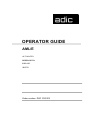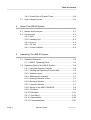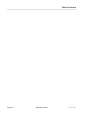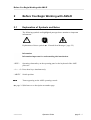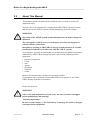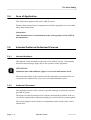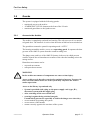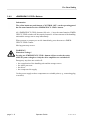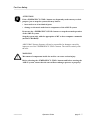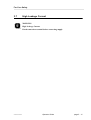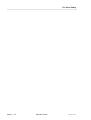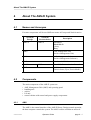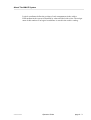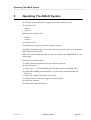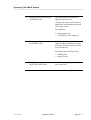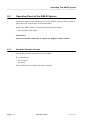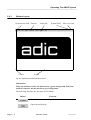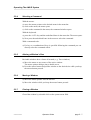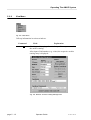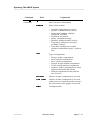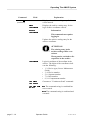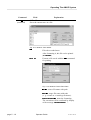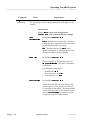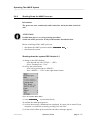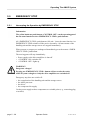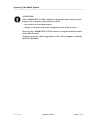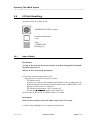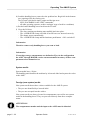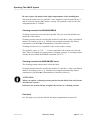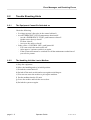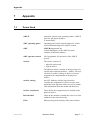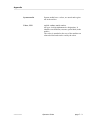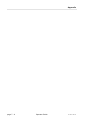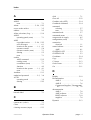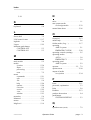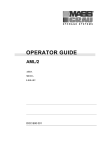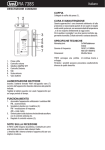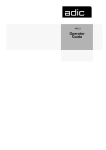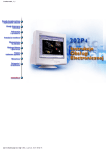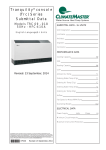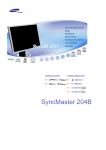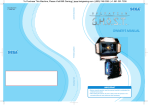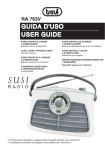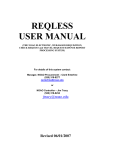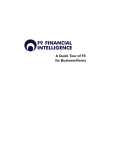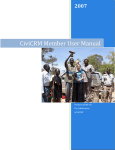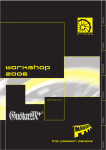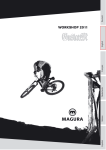Download Quantum AML/E User's Guide
Transcript
OPERATOR GUIDE AML/E AUTOMATED MIXED-MEDIA LIBRARY /ENTRY Order number: DOC C00 003 Table of Content 1 Data of Your AML/E System 1.1 Technical Data ...................................................................... 1-1 1.1.1 Electrical Data ............................................................. 1-1 1.2 Components ......................................................................... 1-1 1.3 Emission ............................................................................... 1-1 1.4 Layout of Your AML/E-System ............................................. 1-2 1.5 Examples of System Layouts ............................................... 1-2 1.5.1 System with 4 Hexa Towers ....................................... 1-3 1.5.2 System with 1 Quadro Tower and 2 Hexa Towers ..... 1-3 1.5.3 System with 2 Quadro Towers ................................... 1-4 2 Before You Begin Working with AML/E 2.1 Explanation of Symbols and Notes ....................................... 2-1 2.2 About This Manual ................................................................ 2-3 2.3 Product Observation ............................................................. 2-4 3 For Your Safety 3.1 Intended Use ........................................................................ 3-1 3.2 Hazard Alert Messages ........................................................ 3-2 3.3 Further Symbols ................................................................... 3-3 3.4 Area of Application ................................................................ 3-4 3.5 Intended Audience/Authorized Persons ............................... 3-4 3.5.1 Intended Audience ...................................................... 3-4 3.5.2 Authorized Personnel ................................................. 3-4 3.6 Guards .................................................................................. 3-5 3.6.1 Access to the Archive ................................................. 3-5 3.6.2 <EMERGENCY STOP> Buttons ................................ 3-6 3.6.3 Operating Modes of the AML/E System ..................... 3-8 399 DOC C00 003 Operator Guide Page I Table of Content 3.6.4 Guard Door of Quadro Tower .................................. 3-10 3.7 High Leakage Current ........................................................ 3-11 4 About The AML/E System 4.1 Names and Acronyms .......................................................... 4-1 4.2 Components ......................................................................... 4-1 4.2.1 AMU ............................................................................ 4-1 4.2.2 Handling Unit .............................................................. 4-2 4.2.3 Archive ........................................................................ 4-2 4.2.4 I/O Unit ....................................................................... 4-4 4.2.5 Control Cabinet .......................................................... 4-6 5 Operating The AML/E System 5.1 Operating Elements .............................................................. 5-2 5.1.1 AML/E Operating Panel ............................................. 5-2 5.2 Operating Panel of the AML/E System ................................. 5-4 5.2.1 Using the Operator Console ....................................... 5-4 5.2.2 Starting the Operating Console AMU ......................... 5-5 5.2.3 Window Layout ........................................................... 5-6 5.2.4 Selecting a Command ................................................ 5-7 5.2.5 Altering a Window´s Size ............................................ 5-7 5.2.6 Moving a Window ....................................................... 5-7 5.2.7 Closing a Window ....................................................... 5-7 5.2.8 Menus of the AMU CONSOLE ................................... 5-8 5.2.9 File Menu ................................................................... 5-9 5.2.10 Edit Menu ............................................................... 5-11 5.2.11 View Menu .............................................................. 5-12 5.2.12 Options Menu ......................................................... 5-20 5.2.13 Commands Menu ................................................... 5-21 Page II Operator Guide 399 DOC C00 003 Table of Content 5.2.14 Service Menu .......................................................... 5-22 5.2.15 Window Menu ......................................................... 5-23 5.2.16 Help Menu .............................................................. 5-24 5.3 Starting The AML/E System (Starting "AUTO") .................. 5-25 5.4 Shutting Down the AML/E System ...................................... 5-26 5.4.1 Normal Shut-Down ................................................... 5-26 5.4.2 Shutting Down the AMU Processor .......................... 5-27 5.5 EMERGENCY STOP .......................................................... 5-28 5.5.1 Interrupting the Operation by EMERGENCY STOP . 5-28 5.5.2 Starting after an EMERGENCY STOP ..................... 5-30 5.6 I/O Unit (Handling) .............................................................. 5-31 5.6.1 Input of Media ........................................................... 5-31 5.6.2 Ejection of Media ...................................................... 5-34 6 Error Messages and Resolving Errors 6.1 General Information .............................................................. 6-1 6.2 Trouble Shooting Hints ......................................................... 6-2 6.2.1 The Equipment Cannot Be Switched on ..................... 6-2 6.2.2 The Handling Unit Has Lost a Medium ....................... 6-2 7 Appendix 7.1 Terms Used .......................................................................... 7-1 7.2 Documentation ...................................................................... 7-4 7.2.1 Bibliography AML/2 ..................................................... 7-4 7.2.2 Bibliography AML/E .................................................... 7-6 7.2.3 List of Documents AML/J ........................................... 7-8 7.2.4 List of Documents AMU Software .............................. 7-9 7.2.5 List of Documents Host Software ............................. 7-10 399 DOC C00 003 Operator Guide Page III Table of Content Page IV Operator Guide 399 DOC C00 003 Data of Your AML/E System 1 Data of Your AML/E System 1.1 Technical Data 1.1.1 Electrical Data Europe Power AMU 230 V ± 10 % 1, N, PE 115 ± 10 % 1, N, PE Power entire system 230 V ± 10 % 1, N, PE 208 V ± 10 % 2, N, PE Fusing (customer´s site installation) Fuse 6 A MT (type C) Fuse 15 A MT (type C) Voltage, power section Frequency 1.2 North-America 310 V DC 50 Hz 60 Hz Control voltage = 24 V Enclosure type IP 50 Components The main components are: • • • • 1.3 AML/E management unit (AMU) and operating panel handling unit archive input and output area (I/O unit) Emission • Noise 80 dB(A) 599 DOC C00 003 Operator Guide page 1 - 1 Data of Your AML/E System 1.4 Layout of Your AML/E-System 1.5 Examples of System Layouts Symbol explanation: page 1 - 2 AMU AML management unit and operating cabinet IO I/O unit HU Handling unit HT Hexa tower DC Drive controller D Drive for cassette tapes OD Drive for optical disks QT Quadro tower CC control cabinets with control and supply components and operating panel MR Maintenance room Operator Guide 599 DOC C00 003 Data of Your AML/E System 1.5.1 System with 4 Hexa Towers HT HT CC AMU HT IO HU MR HT D MR Fig. 1-1: Layout Example with 4 Hexa Towers 1.5.2 System with 1 Quadro Tower and 2 Hexa Towers QT MR HT CC IO HU MR MR AMU HT D D DC MR Fig. 1-2: Layout Example with 1 Quadro Tower and 2 Hexa Towers 599 DOC C00 003 Operator Guide page 1 - 3 Data of Your AML/E System 1.5.3 System with 2 Quadro Towers QT MR CC IO HU MR QT MR AMU D D DC MR MR Fig. 1-3: Layout Example with 2 Quadro Towers page 1 - 4 Operator Guide 599 DOC C00 003 Before You Begin Working with AML/E 2 Before You Begin Working with AML/E 2.1 Explanation of Symbols and Notes The following symbols and highlighted passages draw attention to important information. ! Explanations of these symbols (“Hazard Alert Messages” page 3/2) Information Information important for understanding this introduction. <KEY> Operating element/key on the operating panel or the keyboard of the AMU processor <1> + <2> Press these keys simultaneously. “ABCD” Switch position $%&' Terms appearing on the AMU operating console ( page 2-1)Reference to a description on another page 599 DOC C00 003 Operator Guide page 2 - 1 Before You Begin Working with AML/E If you cannot solve a problem with the aid of this document or if you are interested in a recommendation regarding training, please contact your contract Partner or the ADIC/GRAU Technical Assistance Center (ATAC). ADIC/GRAU Storage Systems GmbH Eschenstrasse 3 89558 Boehmenkirch Germany ADIC 10949 East Peakview avenue Englewood, CO 80112 U.S.A. We would be pleased to help you further. page 2 - 2 Telefax: +49 (0) 6196-59 08 69 Email: [email protected] Telephone: 1 800 827 3822 +49 6142 992364 00800 9999 3822 Operator Guide North America Germany (the rest of the world) 599 DOC C00 003 Before You Begin Working with AML/E 2.2 About This Manual This manual contains all information and instructions you need to operate the equipment safely. You have received comprehensive training from ADIC/GRAU Storage Systems and can operate the AML/E system without endangering yourself or others. WARNING! ! Operation of the AML/E system by untrained persons can lead to dangerous situations. The consequence could be severe or fatal injury caused by moving parts or contact with live connections. Introductroy training at ADIC/GRAU Storage Systems therefore is an indispensible precondition for all who work with the AML/E system! As an operator, you also are responsible for ensuring that only qualified personnel authorized by ADIC/GRAU Storage Systems carries out the following on the equipment: • • • • • • • prepare for operation set-up start operate shut down maintain restart Refer to this manual when you have an operating problem. If you cannot solve a problem call the authorized service-partner or ask ADIC/ GRAU Storage Systems for assistance. Please note however: WARNING! ! Som e work and adaptations you may carry out only if you have the appropriate qualifications and training! And most importantly: Be sure to read Chapter 3 "For Your Safety" from page 3/1, before you begin working with the equipment! 599 DOC C00 003 Operator Guide page 2 - 3 Before You Begin Working with AML/E 2.3 Product Observation We are obliged by law to monitor our products even after delivery to the customer. Therefore please communicate every point of interest. • • • • modified set-up data experiences with the product repetitive faults difficulties with this manual ADIC/GRAU Storage Systems GmbH Eschenstrasse 3 89558 Boehmenkirch Germany page 2 - 4 Telefax: Email: +49 (0) 6196-59 08 69 [email protected] Telephone: 1 800 827 3822 +49 6142 992364 00800 9999 3822 Operator Guide ADIC 10949 East Peakview avenue Englewood, CO 80112 U.S.A. North America Germany (the rest of the world) 599 DOC C00 003 For Your Safety 3 For Your Safety Information In addition to the safety instructions in this manual, local and professional safety rules apply. Avoid hazards when operating the equipment • by safety-conscious behavior • by careful action Read and carefully observe the hazard alert information in this manual. ATTENTION! Knowing and observing the instruction are indispensible for operating the AML/E system. 3.1 Intended Use The offer and the order confirmation as well as the purposes for use defined in this document are part of the AML/E documentation. Any use other than the specified is not considered intended use. This equipment is designed for processing of • magnetic tape casettes • optical disks • VHS-casettes Any other application is not considered intended use. ADIC/GRAU Storage Systems shall not be held liable for damage arising from unauthorized use of the system. The user assumes all risks in this aspect. Intended use also includes • observing the instructions supplied with the equipment (Operator and Maintenance Guides) • observing inspection and maintenance instructions 599 DOC C00 003 Operator Guide page 3 - 1 For Your Safety 3.2 Hazard Alert Messages We classify the hazards in several categories. The following table shows the relation of symbols, signal words, the actual hazard, and its possible consequences. Property ! Damage to... Peopel Symbol Signal Word Consequences DANGER! imminently hazardous situation death or serious injury (maiming) WARNING! potentially hazardous situation possibly death or serious injury CAUTION! less hazardous situation possibly minor or moderate injury potentially damaging situation possibly damaging to: tips for users and other important/useful information and notes no hazardous or damaging consequences for people or property ATTENTION! Information page 3 - 2 Definition Operator Guide • the product • its environment 599 DOC C00 003 For Your Safety 3.3 Further Symbols The table below lists all symbols used in this manual and explains their meaning. Symbol Damage to ... Signal Word Definition potentially hazardous situation People replaces the pictorial WARNING! Hazardous Voltage! ! hazard of electric shock Consequences possibly death or serious injury After an EMERGENCY STOP and also after switching off the main switch, voltage can still be present at the places marked with this symbol. Hazard of fatal electric shock. ! People CAUTION! Laser Radiation! Do not stare into beam! possibly minor or moderate injury Laser radiation Laser radiation when opened and interlock defeated less hazardous situation possibly minor or moderate injury Laser radiation Use of controls/ adjustments/performance of procedures other than those specified here within may result in hazardous radiation exposure. identifies the address of your contact person no hazardous or damaging consequences for people or property CAUTION! Hazardous Radiation! - 599 DOC C00 003 less hazardous situation Operator Guide page 3 - 3 For Your Safety 3.4 Area of Application This information applies to the entire AML/E system. Further safety instructions for components used in the equipment are not invalidated by these instructions. Information Other manufacturers’ documentation forms an integral part of the AML/E documentation. 3.5 Intended Audience/Authorized Persons 3.5.1 Intended Audience This manual is only intended for operators of the AML/E system. Consequently, the hazard alert messages apply only to the operation of the equipment. ATTENTION! Additional rules and conditions apply to service and maintenance work. The trained specialists of the customer and the maintenance personnel of the service partner are authorized to carry out service and maintenance work. 3.5.2 Authorized Personnel Only trained personnel of the customer (operator training) are allowed to operate the AML/E system. The names of trained personnel of the customer and trained specialists of the service partner (maintenance technician training) are entered into the system logbook. The system logbook can be found in a compartment on the inside of the control cabinet door. page 3 - 4 Operator Guide 599 DOC C00 003 For Your Safety 3.6 Guards The system is equipped with the following guards: • monitored access to the archive • <EMERGENCY STOP> button on the front of the I/O unit • monitored guard door to the Quadro tower 3.6.1 Access to the Archive The archive is completely enclosed in a housing. The only access to it is a monitored guard door. The interlock is active when the main switch has been switched on. The guard door cannot be opened in operating mode “AUTO”. The housing around the archive serves as a separating guard. It separates the danger area of the AML/E system from the normal working area. The danger area (archive) of the AML/E-Systems is the area in which persons could be injured due to hazardous movements of the robot the handling unit or the storage towers. Hazardous movements can be: • expected movements • unexpected movements WARNING! ! In the archive movements of components can cause serious injury. Access to this area is therefore restricted to authorized persons. Persons who have not been trained in the use of the system may only enter the archive under supervision. Access to the library is permitted only • System is provided with a plug on the power supply cord (type „B“), disconnect system with the supply plug • after switching off the reset switch and • securing it against being switched on again Unauthorized persons are especially at risk in the danger area since they • are not trained in operating the system • are not aware of the hazards • cannot correctly appraise the reactions of the system 599 DOC C00 003 Operator Guide page 3 - 5 For Your Safety 3.6.2 <EMERGENCY STOP> Buttons Information The yellow luminous push-button <CONTROL OFF> on the operating panel has the same function as the <EMERGENCY STOP> button. All <EMERGENCY STOP> buttons (I/O unit …) have the same function: EMERGENCY STOP switches off the output electronics. All movements of the handling unit and the storage towers stop immediately. When persons or property are at risk immediately press the nearest <EMERGENCY STOP> button. Moving parts stop at once. WARNING! Hazardous Voltage! Pressing an <EMERGENCY STOP> button will not render the entire AML/E system voltageless. Only the drive amplifiers are switched off. Emergency stop does not switch off: • • • • the control units of the handling unit and the storage towers the AMU processor the drives the compressed air supply Cut the power supply to these components at a suitable point (e. g. connecting plug or switch)! page 3 - 6 Operator Guide 599 DOC C00 003 For Your Safety ATTENTION! If the <EMERGENCY STOP> buttons are frequently used contrary to their purpose, just to stop the system, this may lead to: • increased wear of mechanical parts • damage to electronic and electric components of the AML/E system Do not use the <EMERGENCY STOP> buttons to stop the normal operation of the AML/E system. Stop the system only with the appropriate AMU or host computer commands ( HACC/ROBAR)! ADIC/GRAU Storage Systems will not be responsible for damages caused by improper use of the <EMERGENCY STOP> buttons. The risk lies entirely with the user. WARNING! ! Movement of components inside the archive can cause serious injury. Before releasing the <EMERGENCY STOP> buttons and before starting the AML/E system, ensure that the start will not endanger persons or property! 599 DOC C00 003 Operator Guide page 3 - 7 For Your Safety 3.6.3 Operating Modes of the AML/E System Operating mode "AUTO" In the "AUTO" mode the host computer controls the AML/E system. WARNING! ! Movements of components in the archive can cause serious injury. In "AUTO" mode nobody must be inside the archive. Before starting "AUTO" operation ensure nobody is in the archive. The archive access interlock is active when the main switch is on. The guards are activated when the luminous push-button <CONTROL ON> is pressed. page 3 - 8 Operator Guide 599 DOC C00 003 For Your Safety Operating mode “EMERGENCY” “EMERGENCY” operation is intended for • manual input and output of media • manual operation of drives • manual movement of storage towers In this operating mode only personnel entered in the system logbook (trained personnel and specialists) may work inside the archive. WARNING! ! In this operating mode the door lock of the archive is not active. a) Lock the main switch in position “OFF” b) Carefully guard the key or keep it with you always. The handling unit is shut down. The Quadro tower interlocks are inactive. 599 DOC C00 003 Operator Guide page 3 - 9 For Your Safety 3.6.4 Guard Door of Quadro Tower In the “AUTO” operating mode the guard door of the Quadro tower • must be open (AML/2-System). • must be closed (AML/E-System). The guard door is locked when the Quadro tower moves. In the AML/E system it can be opened only in “EMERGENCY” operating mode. Information for AML/2 twin systems If both robots are to run in the “AUTO” operating mode the guard doors on both sides must be open. If one robot is to run in “AUTO” and the other in “MANUAL” the guard doors on the side with the robot running in “MANUAL” must be closed. Fig. 3-1: Quadro Tower Guard Door page 3 - 10 Operator Guide 599 DOC C00 003 For Your Safety 3.7 High Leakage Current WARNING High Leakage Current Earth connection essential before connecting supply. 599 DOC C00 003 Operator Guide page 3 - 11 For Your Safety page 3 - 12 Operator Guide 599 DOC C00 003 About The AML/E System 4 About The AML/E System 4.1 Names and Acronyms For same components will be used different names in Europe and North America Acronym Europe AML/E AML/E Description Automated Mixed-Media Library /Entry AMU AML Management Unit (Archive Management Unit) AMS AML Management Software (Archive Management Software) DAS Distributed AML Server HACC I/E/F 4.2 Acronym North America HCC Host AML Communication Control I/O Unit (Unit for Insert, Eject, Forein Media) Components The main components of the AML/E system are: • • • • • 4.2.1 AML Management Unit (AMU) and operating panel handling unit archive I/O unit control cabinet with control and power supply components AMU The AMU is the central interface of the AML/E library. During normal operation, the host computer controls the system. The AMU consists of hardware and soft- 599 DOC C00 003 Operator Guide page 4 - 1 About The AML/E System ware components. Hardware Component AMU hardware consists of: • a computer with a color monitor, a mouse, a keyboard • a network adapter (Token Ring, Ethernet, or FDDI adapter) Software Component The AMU software components are: • • • • OS/2 Operating System Communication Manager/2, TCP/IP Database Manager/2 AMU Archive Management Software (AMS) In normal (Automatic) operating mode, the host computer directs the AML/E library and the AMU software operates transparently. Usually, commands are only input at the AMU console when specific operator intervention is required. 4.2.2 Handling Unit The handling unit acoomplishes the mechanical access to the physical archive and the drives. It executes the commands of the AMU and sends a feedback signal to it. Functions • identifies media by reading the barcode • carries out the handling commands (e.g. Mount, Keep …) Components of the handling unit • commissioning robot • gripper with laser scanner (barcode scanner) 4.2.3 Archive The archive is divided into compartments. page 4 - 2 Operator Guide 599 DOC C00 003 About The AML/E System Logical coordinates define the position of each compartment in the archive. Each medium in the system is identified by a barcode label with volser. The assignment of this number to its logical coordinates is stored in the archive catalog. 599 DOC C00 003 Operator Guide page 4 - 3 About The AML/E System 4.2.4 I/O Unit The I/O unit inputs and outputs the media. Diagram of the components: Problem Box HandlingBox 1 Section 1 and 2 HandlingBox 2 I/O-Unit 60/120 B Section 3 and 4 HandlingBox 3 (on 120) HandlingBox 4 Fig. 4-1: Diagram of the I/O Unit page 4 - 4 Operator Guide 599 DOC C00 003 About The AML/E System Overview of the I/O unit B: Archive access Problem box. It contains: • unidentified media • media in case of a robot failure Terminal board Controls Handling box Compressed air supply Fig. 4-2: View of the I/O Unit 599 DOC C00 003 Operator Guide page 4 - 5 About The AML/E System 4.2.5 Control Cabinet Components • • • • • • • page 4 - 6 drive amplifier and power supply unit 160 rho control unit (Bosch IQ 140 M) supply voltage module Interface modem frequency converter for Hexa tower connector panel operating panel Operator Guide 599 DOC C00 003 Operating The AML/E System 5 Operating The AML/E System In "AUTO" operation the host computer controls the AML/E system. The operator only • adds or • removes media from the archive and • mounts • removes non-system media. Commands are entered via the host computer console. All AMU commands of the service menu are to be used only by service personnel and are password protected. When the system fails the operator can process media in the "EMERGENCY" operating mode. Procedure for hand operation: a) b) c) d) e) f) g) h) 599 DOC C00 003 switch off the equipment and secure it against switch on enter the archive secure axes 1 + 2 of the handling unit with the bracket from sliding down position the handling unit manually so you can easily reach the media and the drives remove the crank of the archive access door using the crank, rotate the storage tower into position remove the medium mount the medium in the drive Operator Guide page 5 - 1 Operating The AML/E System 2 Luminous push-button (green) <CONTROL ON> The light inside the push-button lights up when pressed. Activates the control unit and drive amplifiiers of the handling unit and the storage towers. Preconditions: • main switch is on • <CONTROL OFF> lights up 3 Luminous push-button (yellow) <CONTROL OFF> The lihgt inside the push-button lights up when control unit is ready to operate after the main switch has been switched on. Deactivates the controller of the • handling unit • storage towers 4 599 DOC C00 003 Push-button <SYSTEM LIGHTING> Operator Guide Switches the lighting of the danger area on and off. page 5 - 3 Operating The AML/E System 5.2 Operating Panel of the AML/E System Instructions input via the operating panel of the AML/E system (AMU operating panel) have the same priority as host instructions. Input at the AMU must be restricted to the following situations: • start and stop of the AMU Information All non-executable commands or options are displayed with a shadow. 5.2.1 Using the Operator Console Layout and operation conform to SAA standards. It is controlled by • the keyboard • the mouse Further information is found in the OS/2 manuals. page 5 - 4 Operator Guide 599 DOC C00 003 Operating The AML/E System 5.2.2 Starting the Operating Console AMU Information Do this only when the operating console AMU is not shown on the monitor or has been quit unintentionally. a) Press <CTRL> + <ESC> (process list). b) Check whether AMU and KRN have already been started. c) If both processes have been started change to the AMU (select the process and confirm by pressing <ENTER>). d) If one of the two processes has not yet been started perform a system shut-down (page 5/27) and then press <Ctrl> + <Alt> + <Del>. 599 DOC C00 003 Operator Guide page 5 - 5 Operating The AML/E System 5.2.3 Window Layout System menu field Title bar Corner Menu bar Symbol field Max. size field Frame Fig. 5-2: Operating Console: Window Layout Information When the window is active the title bar has a green background. When the window is inactive the title bar has a grey background. The following functions are the same in all windows: Button Function Cancels the current function and closes the window. Opens the online help. page 5 - 6 Operator Guide 599 DOC C00 003 Operating The AML/E System 5.2.4 Selecting a Command With the mouse: a) move the mouse pointer to the desired menu in the menu bar. b) click on the menu; the menu opens. c) click on the command in the menu; the command window opens. With the keyboard: a) press the <ALT> key and the underlined letter in the menu bar. The menu opens. b) Now press the underlined letter in the menu to select the command. With a command code: a) If a key or a combination of keys is specified following the command you can directly select the command with it. 5.2.5 Altering a Window´s Size Resizable windows have a frame all around (e. g. Trace window). a) Move the mouse to any corner of the active window. The mouse pointer changes into a double arrow. b) Press the mouse button and pull the window to the desired size while you keep the mouse button pressed. 5.2.6 Moving a Window a) Move the mouse pointer onto the title bar. b) Move the window while you keep the mouse button pressed. 5.2.7 Closing a Window Closed the window by a double click on the system menu field. 599 DOC C00 003 Operator Guide page 5 - 7 Operating The AML/E System 5.2.8 Menus of the AMU CONSOLE Commands of the operating console not shown with a shadow are explained below: Fig. 5-3: Menu Overview page 5 - 8 Operator Guide 599 DOC C00 003 Operating The AML/E System 5.2.9 File Menu Fig. 5-4: File Menu Command 3ULQW Field Explanation Print selected lines from the log data. Information First select the lines to be printed in the LOG Control Center. «WRILOH Store as a text file. Fig. 5-5: Window: Print to File Enter the target file name with path (e.g. c:\text\logascii.txt). 6WDUWSULQW 599 DOC C00 003 starts the filing. «QRUPDO Print with standard font «JUDILF Print with graphic front Operator Guide page 5 - 9 Operating The AML/E System Command 6KXWGRZQ Field Explanation Prepares shut-down of the AML/E system. $0/ Fig. 5-6: Window: Shutdown of AML ATTENTION! Before switching off interrupt the communication with the host computer (e.g. with HOLD 1,1). <HV The current command will still be processed. After that, all modules of the AMU will stop and the database will be closed. The handling unit moves to its initial position. Preparation for shut-down of the AML/ E system. Information Shutting down off the system (page 5/26) 1R page 5 - 10 Return to the programme, no shut-down. Operator Guide 599 DOC C00 003 Operating The AML/E System 5.2.10 Edit Menu Fig. 5-7: Edit Menu Command 599 DOC C00 003 Explanation &XW Cut the marked object and file it in the intermediate memory (computer memory). &RS\ Copy the marked object to the intermediate memory. 3DVWH Insert the object from the intermediate memory at the current cursor position. Operator Guide page 5 - 11 Operating The AML/E System 5.2.11 View Menu Fig. 5-8: View Menu Calls up information in various windows. Command $UFKLYH Field Explanation Checking and changing of entries for specific compartments in the archive catalog. After input of information (e.g. volser) the respective archive catalog entry is displayed. Fig. 5-9: Window: Archive Catalog Management page 5 - 12 Operator Guide 599 DOC C00 003 Operating The AML/E System Command $UFKLYH Field Explanation &2ZQHU Medium owner: indicates the robot or robots which can access this medium. $WWULEXWH Status of the medium: (continued) • Occupied: compartment occupied • Ejected: medium has been ejected • Initial: initial attribute condition (initialized, available) • Undefined: not defined • Empty: campartment empty • Mounted: medium mounted in drive • Temp Away: attribute not occupied (no home position) • Temp Here: attribute not occupied (dynamic intermediate storage - problem box) Type of compartment 7\SH • • • • • • Storage: archive compartment Insert: insertion compartment Eject: ejection compartment Foreign: foreign medium compartment Clean: cleaning medium compartment Dynamic: archive compartment for volser ranges not hierarchically defined • Problem: compartment in the problem box (I/O unit) 599 DOC C00 003 8VH&RXQW Number of times compartment is accessed. &UDVK&RXQW Number of times compartment is accessed without success. Counts the number of times the crash sensor on the gripper is activated. 9ROVHU Cartridge number Operator Guide page 5 - 13 Operating The AML/E System Command $UFKLYH Field Explanation 9LHZ9ROVHU Displays the archive catalog entry for the volser entered. 9LHZ Displays the archive catalog entry for the logic archive coordinate entered. (continued) &RRUGLQDWH Information 8SGDWH &RRUGLQDWH This command can requires logging in. Updates the archive catalog entry for the archive coordinate. ATTENTION! The existing entry in the archive catalog will be overwritten. Wrong entries can lead to discrepancies in the archive. &RRUGLQDWH Logical coordinate of the medium in the archive. The digits of the coordinates indicate the following: • 1, 2: Device type (list see Maintenance Guide) • 3, 4: Device number • 5, 6: Segment number • 7, 8: Row number • 9, 10: Compartment number &RPELQHG Generates a "Continuous Send" command. &RPPDQGV &RPELQH2QO\ 212)) The command string is combined but not executed. 21 The command string is combined and executed. 2)) page 5 - 14 Operator Guide 599 DOC C00 003 Operating The AML/E System Command 7UDFH Field Explanation Online or off-line record of the internal operations of the AMU-Software. The records can be selected by levels (AMU processes). A list of the trace levels is found in the Maintenance Guide. Trace levels can be selected with the <SPACE> bar or the mouse. Information The selection of trace can slow down the processing speed! Change the selection only after consulting ADIC/GRAU Storage Systems. Standard selection: no traces ATTENTION! The memory for the current trace is limited. When failures occur file the trace as soon as possible. Online Trace: Displays the current trace on the monitor. Fig. 5-10: Window: Trace Online 599 DOC C00 003 Operator Guide page 5 - 15 Operating The AML/E System Command 7UDFH (continued) Field Explanation Offline Trace: Saves the current trace in a file. Fig. 5-11: Window: Trace Offline )LOH Files the recorded trace. After formatting it, this file can be printed ( )RUPDW). )RUPDW Formats a file saved with the )LOH-command for printing. Fig. 5-12: Window: Format Trace Files ,QILOH : source file name with path : target file name with path (e. g. a:\name or c:\amu\logs-trc\name). 2XWILOH starts the formatting. The execution will be confirmed by display of the message “IRUPDWWHG“. 6WDUW)RUPDWWLQJ page 5 - 16 Operator Guide 599 DOC C00 003 Operating The AML/E System Command /RJ Field Explanation The LOG control center records all messages, e.g. • • • • host computer commands messages to the host computer operator interventions error messages Log files begin daily at 0.00 hours. If disk space available drops below 10MB, the oldest log file will be deleted. Information Log files cannot cover several days! There is only one log file for each day. The LOG control center has two modes of operation Online (display of the current log) Fig. 5-13: LOG Control Center Window - Online SearchMode (display of stored logs) Fig. 5-14: LOG Control Center Window - SearchMode 599 DOC C00 003 Operator Guide page 5 - 17 Operating The AML/E System Command /RJ« (continued) Field Explanation In the 6HDUFK0RGH select a time period (begin/end). The log strings recorded during this period will appear in the window. Information Press <VWDUW> after each change in the 6HDUFK0RGH . This activates the new settings. Precondition: 6HDUFK0RGH 7LPH 6SHFLILFDWLRQ 6WDUW: Default is the current date. You may change the date. Adjust the time from which to start displaying the log strings. : The date specified in VWDUW is the default and cannot be changed. Set the time for the end of the log string display. (QG 5HDGILOH Precondition: 6HDUFK0RGH Select a log file. Proceed as described for 7LPH6SHFLILFDWLRQ. The date is contained in the name. Log file name convention:: • identification: ORJ • date with zeros: e.g. • count number: e.g. 6HDUFKVWULQJ Precondition: 6HDUFK0RGH Search function: Enter the text string (character sequence). The log file selected will be searched for that string. The strings found will be shown marked in the list box. Exception: If 0DWFKHV2QO\ is selected only the string found appears in the list box. page 5 - 18 Operator Guide 599 DOC C00 003 Operating The AML/E System Command /RJ« Field 'LVSOD\ Explanation 'DWH (continued) : The log string is preceded by the date. : The log string is preceded by the corresponding sequence number (internal log number). 6HT1R 0DWFKHV2QO\: Displays the log strings specified in 0VJ/HYHO and 7LPH6SHFLILFD WLRQ . 0VJ/HYHO Precondition: 6HDUFK0RGH • : displays only log strings with error messages • ,QIR: displays only log strings with information Up-dates the LOG Control Center with the new settings. 6WDUW 2QOLQH or 6HDUFK0RGH 8QVHOHFWDOO $OORZVHO HFWLRQV 599 DOC C00 003 (UURUV Switches over between the two modes • • (current logs) 6HDUFK0RGH (stored logs) 2QOLQH Deletes all marks in the list box. Enables the selection of log strings for printing or filing. Operator Guide page 5 - 19 Operating The AML/E System 5.2.12 Options Menu Fig. 5-15: Options Menu Command 6LPXODWLRQ Field Explanation ATTENTION! RQO\ Executed commands alter the archive catalog although no medium is actually moved. Switch for simulation mode: No processing of commands outside the AMU. The AMU processes the commands as far as possible and confirms their execution to the host (positive acknowledgement). page 5 - 20 Operator Guide 599 DOC C00 003 Operating The AML/E System 5.2.13 Commands Menu Fig. 5-16: Commands Menu Information All commands in this menu • are provided exclusively for service personnel and are protected by a password. • open the command window 599 DOC C00 003 Operator Guide page 5 - 21 Operating The AML/E System 5.2.14 Service Menu Fig. 5-17: Service Menu Information All commands in this menu (except /RJRQ) are provided exclusively for service personnel and are protected by a password Command /RJRQ Explanation Logging in of service personnel with password. Fig. 5-18: Window: Logon AMU Service page 5 - 22 Operator Guide 599 DOC C00 003 Operating The AML/E System 5.2.15 Window Menu Fig. 5-19: Window Menu Command Explanation &ORVHDOO Closes all open windows. :LQGRZV Calls up the respective window. (List of all open windows) 599 DOC C00 003 Operator Guide page 5 - 23 Operating The AML/E System 5.2.16 Help Menu Fig. 5-20: Help Menu Command Explanation +HOSIRUKHOS Information about the help function. ([WHQGHG Extended help KHOS Fig. 5-21: Window: Help for AMU page 5 - 24 .H\VKHOS Key assignment +HOSLQGH[ Help index $ERXW Displays copyright information and AMU version number. Operator Guide 599 DOC C00 003 Operating The AML/E System 5.3 Starting The AML/E System (Starting "AUTO") In the "AUTO" mode the host computer controls the system. WARNING! Movements of the system components inside the archive can cause severe injuries. Before closing the access door and before starting the AML/E system ensure that nobody is inside the archive. ATTENTION! The handling unit needs sufficient vacant space for its reference movement. During the reference movement all axes of the handling unit and the Quadro towers move. Objects and system components within the reach of the handling unit can be damaged. a) Check - <EMERGENCY STOP> buttons released - all handling boxes inserted into the I/O unit - I/O door closed and locked - archive access door closed and locked b) Switch on the main switch. Wait until <CONTROL OFF> lights up yellow. c) Switch on the AMU processor (after booting OS/2 starts all AMU processes). Wait until the operator console (AMU window) has been started. d) Open the LOG Control Center window (select /RJ« in the 9LHZ menu and check the follwing messages - The module Kernel is started - The module Database is started e) Press <CONTROL ON> <CONTROL OFF> switches off, <CONTROL ON> lights up green. All control units of the AML/E system are ready to operate. f) Wait for the following messages in the LOG Control Center window - STATUS: robot ready 700 - STATUS: tower “x” ready 800 (“x” = Number of the storage tower) - STATUS: E/I/F ready 900 599 DOC C00 003 Operator Guide page 5 - 25 Operating The AML/E System Information The message “E/I/F closed” may mean • the I/O unit door is not closed and locked • not all handling boxes have been inserted The starting of the AML/E system from the host computer is described in a separate start/stop procedure tailored to the particular AML/E system (Operating Manual AML/E ROBAR/BS2000 HACC/MVS). 5.4 Shutting Down the AML/E System ATTENTION! This section describes the normal shutdown procedure and deviations are allowed only in case of emergency. An emergency shutdown can alter or destroy files that are required to restart the system. Stopping the AML/E system from the host computer is described in a separate start/stop procedure tailored to the particular AML/E system ( Operating Manual AML/E ROBAR/BS2000 HACC/MVS). 5.4.1 Normal Shut-Down Shut the system down only from the operator console. • • a) b) Stopping of individual units is not possible. A partial stop is only a logical condition for the AMU End AMU operation with the command "SKXWGRZQ$0/…". Press <CONTROL OFF>. <CONTROL ON> switches off ATTENTION! Never switch off the main switch before you have pressed <CONTROL OFF> Parts of the control unit could be damaged! c) Switch off the main switch. page 5 - 26 Operator Guide 599 DOC C00 003 Operating The AML/E System 5.4.2 Shutting Down the AMU Processor Information The processor runs continuously and is therefore not in the main switch circuit. ATTENTION! Possible data loss or very long start-up procedure. Switch the AMU processor of only in the manner described below. Before switching off the AMU processor: • shut down the AMU operator console ( 6KXWGRZQ$0/«) • shut down the system Shutting down the system OS/2 Version 2.1 a) change to the OS/2 desktop - open the task list with <CTRL> + <ESC> - select “Desktop Icon - View” b) call up the system menu - if an icon is selected press <SPACE> - Press <SHIFT> + <F10> or the right mouse button Fig. 5-22: System Menu OS/2 c) select 6KXWGRZQ« (system shut-down) d) confirm the subsequent querries e) wait for the message “Shutdown has completed. It is now safe to turn off your computer, or restart the system by pressing Ctrl+Alt+Del” f) do not switch off the processor before the above message appears 599 DOC C00 003 Operator Guide page 5 - 27 Operating The AML/E System 5.5 EMERGENCY STOP 5.5.1 Interrupting the Operation by EMERGENCY STOP Information The yellow luminous push-button <CONTROL OFF> on the operating panel has the same function as the <EMERGENCY STOP> pusb-buttons. All <EMERGENCY STOP> push-buttons (I/O unit...) have the same function. An EMERGENCY STOP switches off the power electronics. All movements of the handling unit and the storage towers are stopped immediately. When persons or property are endangered immediately press the nearest <EMERGENCY STOP> push-button. The moving parts will stop immediately. • Power supply to the drive amplifiers is shut off. • <CONTROL ON> switches off • <CONTROL OFF> lights up WARNING! Dangerous voltages! Pressing an <EMERGENCY STOP> button will not render the entire AML/E system voltageless. Only the drive amplifiers are switched off. Emergency stop does not switch off: • • • • the control units of the handling unit and the storage towers the AMU processor the drives the compressed air supply Cut the power supply to these components at a suitable point (e. g. connecting plug or switch)! page 5 - 28 Operator Guide 599 DOC C00 003 Operating The AML/E System ATTENTION! If the <EMERGENCY STOP> buttons are frequently used contrary to their purpose, just to stop the system, this may lead to: • increased wear of mechanical parts • damage to electronic and electric components of the AML/E system Do not use the <EMERGENCY STOP> buttons to stop the normal operation of the AML/E system. Stop the system only with the appropriate AMU or host computer commands ( HACC/ROBAR)! 599 DOC C00 003 Operator Guide page 5 - 29 Operating The AML/E System 5.5.2 Starting after an EMERGENCY STOP WARNING! Movements of system components in the archive can cause severy injury. Before releasing an <EMERGENCY STOP> push-button and before re-starting the AML/E system ensure that persons or property are not endangered! a) Eliminate the cause of the EMERGENCY STOP. b) Release the <EMERGENCY STOP> push-button (turn it left). ATTENTION! Upon the start of the system the handling unit automatically carries out a reference movement. During the reference movement all axes of the handling unit and the storage towers move. Objects and system components within the reach of the axes can be damaged. c) Start the system (“Starting The AML/E System (Starting "AUTO")” page 5/25). page 5 - 30 Operator Guide 599 DOC C00 003 Operating The AML/E System 5.6 I/O Unit (Handling) Operating elements of the I/O unit <EMERGENCY STOP> button Luminous push-button <ON> Lamp <OPERATION> Handling box 5.6.1 Input of Media Information As long as the operator intervenes (shutter in bottom end position) the handling unit cannot access. Release of the I/O unit may be delayed. a) Press the luminous push-button <ON> . This generates a request to open the I/O door. - The shutter closes. As long as it is moving, the luminous push-button <ON> is continuously lit. - When the shutter has reached its bottom end position <OPERATION> will light up and the I/O door is unlocked. - The luminous push-button <ON> switches off. - The message ,2FORVHG appears in the AMU log. b) Open the I/O door as far as possible within 15 seconds. Information If the I/O door remains closed the shutter opens after 15 seconds. c) Remove the handling boxes or empty the problem box. 599 DOC C00 003 Operator Guide page 5 - 31 Operating The AML/E System d) Load the handling boxes removed or the problem box. Begin left in the bottom row (opening of the box facing you). The I/O unit is divided in input, output and foreign areas: - MVS, HACPARM1 in the LDEV commands, - all other operating systems: archive catalogue (type of archive coordinate) e) Put the loaded handling boxes back into the I/O unit. f) Close the I/O door. - The door retaining mechanism must audibly latch into place. - The <OPERATOR> lamp will blink if not all boxes are inserted correctly. - The shutter opens automatically. - The <OPERATOR> lamp and the luminous push-button <ON> switch off. Information Therefore remove only handling boxes you want to load. Information If cartridge storage compartments are defined as Eject in the configuration the AMU, through ROBAR, carries out an automatic inventory of these compartments after manual access. System media System media have a Volser. The handling unit identifies the medium by its barcode label and reports the volser to the AMU. Foreign (non-system) media Non-system media do not have volsers readable for the AML/E system. • They are not identified by a barcode label. • They are not accepted into the archive. Non-system media are always located in compartments reserved for non-system media in the handling boxes. They are processed directly from these compartments. ATTENTION! The compartment number and the input at the AMU must be identical. page 5 - 32 Operator Guide 599 DOC C00 003 Operating The AML/E System Be sure to place the media in the right compartments of the handling box. Non-system media receive a symbolic volser. Symbolic volsers begin with an "*" and are registered in the AMU archive catalog. The symbolic volser for the first compartment thus is "*FR001". Cleaning cassettes for BS2000/ROBAR Cleaning cassettes do not need a barcode label. They are stored in defined compartments of the archive. Cleaning cassettes must be stored in the archive for each drive. After a predefined number of cleaning cycles (e. g. 500) the host computer automatically sends a command to eject them ( documentation of interface software). Cleaning cassettes receive a symbolic volser in the archive catalog. The symbolic volser is “*CL....”. It can be attached to the cassette on a barcode label. This will simplify the replacement of cleaning cassettes. A cleaning cassette can then be stored with the ROBAR command “IN *CL…” . Cleaning cassettes for MVS/VM/VSE users The cleaning cassettes do not have a barcode label. Cleaning cassettes must be stored in the archive for each drive. After a predefined number of cleaning cycles (e. g. 500) the host computer automatically sends a command to eject them ( documentation of interface software). ATTENTION! When you replace a cleaning cassette put the barcode label of the old cassette onto the new cassette! Otherwise the system will not recognize the cassette as a cleaning cassette. Fast input In a first input cycle only the defined fast input compartments are querried. 599 DOC C00 003 Operator Guide page 5 - 33 Operating The AML/E System 5.6.2 Ejection of Media The ejection command is send by the host computer. The handling unit places the media in the handling boxes in the I/O unit. When the host controlled ejection is complete you can remove the media or the handling boxes. The further operating procedure is identical with insertion (page 5/31). page 5 - 34 Operator Guide 599 DOC C00 003 Error Messages and Resolving Errors 6 Error Messages and Resolving Errors 6.1 General Information All messages including error messages are displayed in the Log window of the AMU operator console . The error number is indicated in brackets at the end of the error message. Additionally the host computer receives an error information. With the error number additional information can be called up on the operating system level (e.g. in an OS/2 window). Enter "help amu" followed by the error number to call up the information. A list of error messages is contained in the Maintenance Guide. If no action is recommended or if the error cannot be resolved call the maintenance technician of your service-partner or ADIC/GRAU Storage Systems. CAUTION! If you must enter the danger area inside the archive housing to determined or resolve an error, be sure to observe the safety instructions . 599 DOC C00 003 Operator Guide page 6 - 1 Error Messages and Resolving Errors 6.2 Trouble Shooting Hints 6.2.1 The Equipment Cannot Be Switched on Check the following: • Is voltage present? (fan noise in the control cabinet?) • Are all EMERGENCY STOP components deactivated? - Are the <EMERGENCY STOP> push-buttons released? - Quadro tower door(s) closed? - I/O door closed? - Access to the archive closed? • Is the yellow <CONTROL OFF> push button lit? - If it is not switch the main switch off. - After approx. 2 minutes switch it on again . - If the system still cannot be switched on call the maintanance technician of your service partner. 6.2.2 The Handling Unit Has Lost a Medium a) b) c) d) e) f) g) h) page 6 - 2 Stop the equipment. Move the handling unit to its initial position. Switch the control unit off. Switch off the main switch and secure against switching on. You can now enter the archive to pick up the medium. Put the medium into the I/O unit. Leave the archive and lock the access door. Switch the system on again . Operator Guide 599 DOC C00 003 Appendix 7 Appendix 7.1 Terms Used AML/E Automatic cassette tape operating archive; AML/E software and physical archive. /E means Entry AML operating panel Operating panel on the control cabinet for switchon/off and monitoring of the AML/E system. AMU AML Management Unit Central intelligence of the AML/E system. Consists of hard and software. AMU operator console OS/2 programme for operation of the AML/E system. Archive The archive consists of: • physical archive and • logical archive. The physical archive consists of storage towers for cassette tapes and optical disks (= media). The logical archive (archive catalog) is the list of volsers assigned to the compartments in the physical archive. 599 DOC C00 003 Archive catalog An OS/2 database with the logical archive. Contains the assignment of volsers to to the compartments in the physical archive as well as further vital information about the media and the drives. Archive coordinates These define the compartment of a medium in the physical archive. Barcode label Label on the medium, contains the volser in a form readable for the robot (barcode). Click Short pressing and releasing of the mouse button. Operator Guide page 7 - 1 Appendix Command, instruction A command sent to the AML/E system: • from the host computer • direct operator input at the AMU operator console Configuration Determins the structure of the AML/E system. The configuration specifies the components and their connections. Foreign medium Cartridges not listed with a Volser in the archive catalog. They are processed by the AML/E system via the I/O unit. Handling box Storage box for media in the I/O unit. Handling unit Robot with 3 axes. Hexa tower Storage archive with 6 Segments for 720, 900 or 1080 media. Host computer Large computer system. The data of the host computer is stored in the AML/ E system (archive) on media. • • • • • • • • page 7 - 2 host computer AMUs rhos storage towers linear shelves handling unit specials drives I/O unit Input/output area. Media are inserted and ejected via the I/O unit. ent in the archive. Linear shelf Storage archive (only one storage level) Medium Storage medium in the archive, e. g. a magnetic tape cassette or optical disk Operator Trained operator of the AML/E system. Quadro tower Storage archive with 32 segments. Section Compartment of a handling box in the I/O unit. Segment A column of rows in a storage tower. Operator Guide 599 DOC C00 003 Appendix 599 DOC C00 003 System media System media have a volser, are stored and registered in the archive. Volser, VSN english: volume serial number An up to six digit alphanumeric designation. It identifies one medium (cassette, optical disk) in the archive. The volser is attached to the rear of the medium on a barcode label and can be read by the robot. Operator Guide page 7 - 3 Appendix page 7 - 4 Operator Guide 599 DOC C00 003 Index A AML/2 term . . . . . . . . . . . . . . . . . . . . . 7-1 About . . . . . . . . . . . . . . . . . 5-24, 5-25 access to the archive . . . . . . . . . . . . 3-5 address . . . . . . . . . . . . . . . . . . . . . . 2-2 Allow selections (Log…) . . . . . . . 5-19 AML/2 operating panel (term) . . . . . . . 7-1 AMU copyright/version . . . . . 5-24, 5-25 error messages . . . . . . . . . . . . . 6-1 location in the system . . . 1-1, 4-1 operator console . . . . . . . . . . . . 5-4 operator console (term) . . . . . . 7-1 starting . . . . . . . . . . . . . . . . . . . 5-5 term . . . . . . . . . . . . . . . . . . . . . 7-1 archive AMU command . . . . . . . . . . . 5-12 catalog (term) . . . . . . . . . . . . . . 7-1 coordinates (term) . . . . . . . . . . 7-1 function . . . . . . . . . . . . . . . . . . 4-2 location in the system . . . 1-1, 4-1 term . . . . . . . . . . . . . . . . . . . . . 7-1 Attribute . . . . . . . . . . . . . . . . . . . . 5-13 authorized personnel . . . . . . . 2-3, 3-4 AUTO operating mode . . . . . . . . . . . . 3-8 starting . . . . . . . . . . . . . . . . . . 5-25 B barcode label . . . . . . . . . . . . . . . . . 7-1 C click . . . . . . . . . . . . . . . . . . . . . . . . . 7-1 Close all . . . . . . . . . . . . . . . . . . . . . 5-23 Combine only (OFF) . . . . . . . . . . . 5-14 Combined command . . . . . . . . . . . 5-14 command selecting . . . . . . . . . . . . . . . . . . 5-7 term . . . . . . . . . . . . . . . . . . . . . . 7-2 command code . . . . . . . . . . . . . . . . 5-7 commands menu . . . . . . . . . . . . . . 5-21 compressed air supply . . . . . . . . . . . 4-5 configuration (term) . . . . . . . . . . . . 7-2 connection electrical . . . . . . . . . . . . . . . . . . 1-1 control cabinet . . . . . . . . . . . . . . . . . 4-6 AMU . . . . . . . . . . . . . . . . . . . . . 4-1 CONTROL OFF . . . . . . . . . . . . . . . 5-3 CONTROL ON . . . . . . . . . . . . . . . . 5-3 Coordinate . . . . . . . . . . . . . . . . . . . 5-14 Copy . . . . . . . . . . . . . . . . . . . . . . . 5-11 C-Owner . . . . . . . . . . . . . . . . . . . . 5-13 Crash Count . . . . . . . . . . . . . . . . . . 5-13 Cut . . . . . . . . . . . . . . . . . . . . . . . . . 5-11 D Display . . . . . . . . . . . . . . . . . . . . . 5-19 Documentation AML/2 . . . . . . . . . . . . . . . . . . . 7-4 AML/E . . . . . . . . . . . . . . . . . . . 7-6 Component Suppliers’ Documentation . . . . . . . . . . . . . . . . . 7-4, 7-6 documentation AML/J . . . . . . . . . . . . . . . . . . . . 7-8 AMU software . . . . . . . . . . . . . 7-9 HOST software . . . . . . . . . . . . 7-10 suppliers´ . . . . . . . . . . . . . . . . . 7-8 Dynamic . . . . . . . . . . . . . . . . . . . . 5-13 cassette no. (volser) . . . . . . . . . . . . 7-3 Clean . . . . . . . . . . . . . . . . . . . . . . 5-13 cleaning cassettes (input) . . . . . . . 5-33 599 DOC C00 003 Operator Guide page - 1 Index E G edit menu . . . . . . . . . . . . . . . . . . . 5-11 Eject . . . . . . . . . . . . . . . . . . . . . . . 5-13 Ejected . . . . . . . . . . . . . . . . . . . . . 5-13 ejection of media . . . . . . . . . . . . . . . . . 5-34 electrical connection . . . . . . . . . . . . 1-1 electrical fusing . . . . . . . . . . . . . . . 1-1 EMERGENCY operating mode . . . . . . . . . . . . 3-9 EMERGENCY STOP function . . . . . . . . . . . . . . . . . . 3-6 operating . . . . . . . . . . . . . . . . 5-28 push-button . . . . . . . . . . . . . . . 3-6 starting after . . . . . . . . . . . . . . 5-30 emission noise . . . . . . . . . . . . . . . . . . . . . 1-1 Empty . . . . . . . . . . . . . . . . . . . . . . 5-13 enclosure type . . . . . . . . . . . . . . . . . 1-1 error messages/resolving errors . . . 6-1 guards access to the archive . . . . . . . . . 3-5 guard door Quadro tower . . . . 3-10 F I/O unit function/overview . . . . . . . . . . . 4-4 handling . . . . . . . . . . . . . . . . . 5-31 handling box . . . . . . . . . . . . . . . 7-2 location in the system . . . 1-1, 4-1 term . . . . . . . . . . . . . . . . . . . . . . 7-2 Initial . . . . . . . . . . . . . . . . . . . . . . . 5-13 input cleaning cassettes . . . . . . . . . . 5-33 fast . . . . . . . . . . . . . . . . . . . . . 5-33 foreign (non-system) media . . 5-32 media . . . . . . . . . . . . . . . . . . . 5-31 system media . . . . . . . . . . . . . 5-32 Insert . . . . . . . . . . . . . . . . . . . . . . . 5-13 instruction . . . . . . . . . . . . . . . . . . . . 7-2 intended audience . . . . . . . . . . . . . . 3-4 intended use AML/2 system . . . . . . . . . . . . . 3-1 EMERGENCY STOP button . 3-7, failures error messages . . . . . . . . . . . . . 6-1 fast input . . . . . . . . . . . . . . . . . . . . 5-33 field max. size . . . . . . . . . . . . . . . . . 5-6 symbol . . . . . . . . . . . . . . . . . . . 5-6 File (Trace) . . . . . . . . . . . . . . . . . . 5-16 file menu . . . . . . . . . . . . . . . . . . . . . 5-9 Foreign . . . . . . . . . . . . . . . . . . . . . 5-13 foreign (non-system) media input . . . . . . . . . . . . . . . . . . . . 5-32 term . . . . . . . . . . . . . . . . . . . . . 7-2 Format (Trace) . . . . . . . . . . . . . . . 5-16 fusing . . . . . . . . . . . . . . . . . . . . . . . 1-1 page - 2 H handling box . . . . . . . . . . . . . . . . . . 7-2 handling unit components . . . . . . . . . . . . . . . . 4-2 function . . . . . . . . . . . . . . . . . . . 4-2 location in the system . . . 1-1, 4-1 reference movement . . . . . . . . 5-25 term . . . . . . . . . . . . . . . . . . . . . . 7-2 hazard alert messages . . . . . . . . . . . 3-2 help menu . . . . . . . . . . . . . . . . . . . 5-24 Hexa tower (term) . . . . . . . . . . . . . . 7-2 host computer (term) . . . . . . . . . . . . 7-2 I Operator Guide 599 DOC C00 003 Index N 5-29 K keyboard . . . . . . . . . . . . . . . . . . . . . 5-4 L noise . . . . . . . . . . . . . . . . . . . . . . . . 1-1 non-system media see foreign media . . . . . . . . . . 5-32 normal shut-down . . . . . . . . . . . . . 5-26 O linear shelf . . . . . . . . . . . . . . . . . . . 7-2 LOG control center . . . . . . . . . . . 5-17 logbook . . . . . . . . . . . . . . . . . . . . . . 3-4 Logon . . . . . . . . . . . . . . . . . . . . . . 5-22 luminous push-button CONTROL OFF . . . . . . . . . . . 5-3 CONTROL ON . . . . . . . . . . . . 5-3 M main switch . . . . . . . . . . . . . . . . . . 5-2 media ejection . . . . . . . . . . . . . . . . . 5-34 input . . . . . . . . . . . . . . . . . . . . 5-31 processing . . . . . . . . . . . . . . . 5-31 term . . . . . . . . . . . . . . . . . . . . . 7-2 menu commands . . . . . . . . . . . . . . . 5-21 edit . . . . . . . . . . . . . . . . . . . . . 5-11 file . . . . . . . . . . . . . . . . . . . . . . 5-9 help . . . . . . . . . . . . . . . . . . . . 5-24 options . . . . . . . . . . . . . . . . . . 5-20 overview . . . . . . . . . . . . . . . . . 5-8 service . . . . . . . . . . . . . . . . . . 5-22 view . . . . . . . . . . . . . . . . . . . . 5-12 window . . . . . . . . . . . . . . . . . 5-23 menu bar . . . . . . . . . . . . . . . . . . . . . 5-6 Mounted . . . . . . . . . . . . . . . . . . . . 5-13 mouse . . . . . . . . . . . . . . . . . . . . . . . 5-4 MsgLevel . . . . . . . . . . . . . . . . . . . 5-19 Occupied . . . . . . . . . . . . . . . . . . . . 5-13 online help . . . . . . . . . . . . . . . . . . . . 5-6 Online mode (Log…) . . . . . . . . . . 5-17 operating AML/2 system . . . . . . . . . . . . . 5-1 EMERGENCY STOP . . . . . . 5-28 operating console (starting) . . . . . . . 5-5 operating modes AUTO . . . . . . . . . . . . . . . . . . . . 3-8 EMERGENCY . . . . . . . . . . . . . 3-9 operating panel AML/2 system . . . . . . . . . . . . . 5-2 operator . . . . . . . . . . . . . . . . . 2-3, 7-2 options menu . . . . . . . . . . . . . . . . . 5-20 output of media see ejection . . . . . . . . . . . . . . . 5-34 P Paste . . . . . . . . . . . . . . . . . . . . . . . 5-11 pictorials, explanation . . . . . . . . . . . 3-3 Print . . . . . . . . . . . . . . . . . . . . . . . . . 5-9 Problem . . . . . . . . . . . . . . . . . . . . . 5-13 product observation . . . . . . . . . . . . . 2-4 push-button SYSTEM LIGHTING . . . . . . . 5-3 Q Quadro tower (term) . . . . . . . . . . . . 7-2 599 DOC C00 003 Operator Guide page - 3 Index R system menu field . . . . . . . . . . . . . . 5-6 Read file . . . . . . . . . . . . . . . . . . . . 5-18 reference movement . . . . . . . . . . . 5-25 T S Search string . . . . . . . . . . . . . . . . . 5-18 SearchMode (Log…) . . . . . . . . . . 5-17 section . . . . . . . . . . . . . . . . . . . . . . . 7-2 segment . . . . . . . . . . . . . . . . . . . . . . 7-2 selecting a command . . . . . . . . . . . 5-7 service menu . . . . . . . . . . . . . . . . . 5-22 Shutdown AML . . . . . . . . . . . . . . 5-10 shutting down . . . . . . . . . . . . . . . . 5-10 normal . . . . . . . . . . . . . . . . . . 5-26 of the AML/2 system . . . . . . . 5-26 the AMU processor . . . . . . . . 5-27 the system OS/2 version 2.1 . 5-27 Simulation only . . . . . . . . . . . . . . 5-20 Start (Log…) . . . . . . . . . . . . . . . . 5-19 starting after an EMERGENCY STOP 5-30 AUTO . . . . . . . . . . . . . . . . . . 5-25 CON . . . . . . . . . . . . . . . . . . . . . 5-5 Storage . . . . . . . . . . . . . . . . . . . . . 5-13 structure of the AML/2 system . . . . 1-1, 4-1 of windows . . . . . . . . . . . . . . . . 5-6 symbols explanation . . . . . . . . . . . . . . . . 3-3 formats . . . . . . . . . . . . . . . . . . . 2-1 hazard alert messages . . . . . . . 3-2 information/note . . . . . . . . . . . 2-1 system layout . . . . . . . . . . . . . . . . . . . . 1-2 SYSTEM LIGHTING . . . . . . . . . . 5-3 system logbook . . . . . . . . . . . . . . . . 3-4 system media input . . . . . . . . . . . . . . . . . . . . 5-32 term . . . . . . . . . . . . . . . . . . . . . 7-3 page - 4 Temp Away . . . . . . . . . . . . . . . . . . . . 5-13 Here . . . . . . . . . . . . . . . . . . . . 5-13 terminal board . . . . . . . . . . . . . . . . . 4-5 terms used . . . . . . . . . . . . . . . . . . . . 7-1 Time Specification . . . . . . . . . . . . 5-18 title bar . . . . . . . . . . . . . . . . . . . . . . . 5-6 Trace . . . . . . . . . . . . . . . . . . . . . . . 5-15 Type . . . . . . . . . . . . . . . . . . . . . . . . 5-13 U Undefined . . . . . . . . . . . . . . . . . . . Unselect all (Log…) . . . . . . . . . . . Update Coordinate . . . . . . . . . . . . . Use Count . . . . . . . . . . . . . . . . . . . 5-13 5-19 5-14 5-13 V View Coordinate . . . . . . . . . . . . . . . 5-14 Volser . . . . . . . . . . . . . . . . . . . 5-14 view menu . . . . . . . . . . . . . . . . . . . 5-12 Volser . . . . . . . . . . . . . . . . . 5-13, 7-3 VSN (volser) . . . . . . . . . . . . . . . . . . 7-3 W window menu . . . . . . . . . . . . . . . . 5-23 windows altering the size . . . . . . . . . . . . . 5-7 closing . . . . . . . . . . . . . . . . . . . . 5-7 corner . . . . . . . . . . . . . . . . . . . . 5-6 frame . . . . . . . . . . . . . . . . . . . . . 5-6 layout . . . . . . . . . . . . . . . . . . . . 5-6 Operator Guide 599 DOC C00 003 Index moving . . . . . . . . . . . . . . . . . . . 5-7 599 DOC C00 003 Operator Guide page - 5