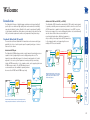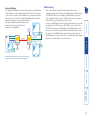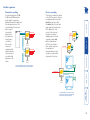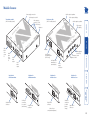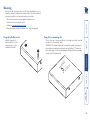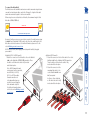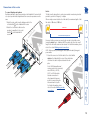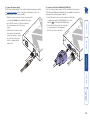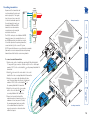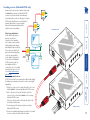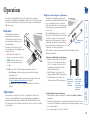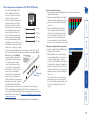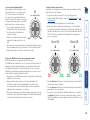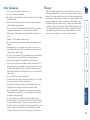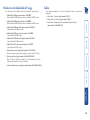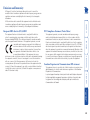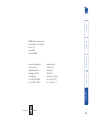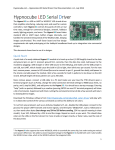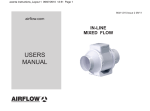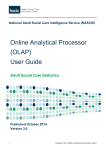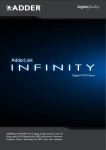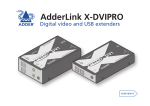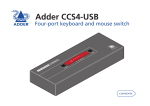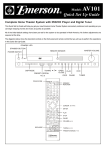Download Adder Technology AV Series Network Card User Manual
Transcript
AdderLink AV series Digital Signage Extenders K2 K LIN R LI N LIN K3 E K4 T R A N S M IT T E R 10 4 IN IN A D D LIN Locations ......................................................................................7 Mounting .....................................................................................8 Using the self adhesive feet ...................................................8 Using the rear mounting slot.................................................8 Using the optional rack mount chassis ..................................9 Making standard connections ..................................................10 Connections at the transmitter............................................10 Connections at the receiver .................................................13 Making cascade connections ....................................................15 Important limitations when cascading ................................15 Cascade connection examples..............................................15 Cascading transmitters .........................................................16 Cascading receivers (AdderLink AV101 only) ......................17 Troubleshooting ........................................................................21 Getting assistance......................................................................21 Safety information ....................................................................22 Warranty ....................................................................................22 Products in the AdderLink AV range........................................23 Cables .........................................................................................23 Emissions and Immunity............................................................24 Further information Installation Indicators ...................................................................................18 Adjustments ...............................................................................18 Brightness and sharpness adjustments ................................18 Skew compensation adjustments (AV101 & AV200 only)...19 Introduction .................................................................................2 Standard AdderLink AV models.............................................2 Module mixing........................................................................3 Further expansion...................................................................4 Transmitter cascading ........................................................4 Receiver cascading .............................................................4 What’s in the box ........................................................................5 What you may additionally need ...............................................5 Module features ..........................................................................6 Operation Welcome Contents 1 AdderLink AV100 pair The AdderLink AV100 package provides a single transmitter and single receiver capable of directly supporting two remote display and speaker sets. The transmitter can additionally support a local monitor and speaker set located adjacent to the source system. Expansion is made possible by connecting further AV100 transmitters to the original module, each supporting their own AV100 receiver modules. The AV100 transmitter and receiver modules are also available separately and are known as the AV100T and AV100R respectively. PC VIDEO 104 AUDIO VIDEO 100 AUDIO 100 CATx LINK 101 TRANSMITTER RECEIVER POWER POWER AdderLink AV104 transmitter and four AV101 (or AV100) receivers driving up to eight remote displays and speakers in addition to a local monitor and speaker set PC CATx LINKS UP TO 300m 101 RECEIVER 101 UP TO 300m TRANSMITTER RECEIVER POWER POWER RECEIVER AdderLink AV100 transmitter and receiver pair driving two remote displays and speakers in addition to a local monitor and speaker set There are three different AdderLink AV transmitter and receiver module types available, the choice of each depends upon the quantity and types of devices that need to be driven: Standard AdderLink AV models AdderLink AV104 and AV101 (or AV100) The AdderLink AV104 transmitter and multiple AV101 modules are designed to provide potentially enormous expansion possibilities from the outset. Each AV104 transmitter is capable of directly feeding up to four AV101 receivers. Each receiver supports two remote display and speakers sets, but additionally can also drive a further three receivers and their respective displays/speakers. Additional expansion is also possible by connecting further AV104 transmitters to the original module, each supporting their own multiple AV101 receiver modules. The AdderLink AV range of digital signage extenders are designed and built specifically for use wherever high quality video and sound must be faithfully reproduced at distant locations. Mindful of the need for variety and flexibility to suit disparate installations, Adder have created a family of products that can fulfil your current requirements and be easily expanded at any future stage. 101 RECEIVER Introduction Welcome 2 RS232 DEVICE PC VIDEO AUDIO 200 RS232 SERIAL 200 CATx LINK Module mixing Most of the AdderLink AV modules can be mixed together in various combinations quite freely. For instance, an AV104 transmitter can drive mixtures of AV100 and AV101 receivers. Similarly, an AV100 transmitter can control single or cascaded AV101 receivers. An AV100 receiver can also be cascaded from an AV101 receiver, although the reverse is not true. However, the AV200 pair differ from the other modules because they send serial port signals across the CATx link and so MUST NOT be cross connected (via a CATx link) with any other non-AV200 modules. The AV200 transmitter can be used as part of a transmitter cascade with other AV transmitter types. However, the serial port of an AV200 transmitter cannot itself be cascaded. Therefore, if an AV200 transmitter is involved in a cascade, it should be placed as the primary transmitter, connected directly to the source PC system. AdderLink AV200 pair The AdderLink AV200 transmitter and receiver pair operate in a similar manner to the AV100 series, with the addition of an RS232 serial port. The serial port of the source PC is presented at the AV200 receiver for use by a remote device such as a touch screen terminal. The AdderLink AV200 models are designed primarily for single point to point operation although they can provide further video/audio expansion via transmitter cascade connections (the serial connection is not expandable). POWER AdderLink AV200 transmitter and receiver pair driving two remote displays and speakers plus a serial device, in addition to a local monitor and speaker set POWER RECEIVER TRANSMITTER UP TO 300m 3 Further expansion CASCADE LINK TRANSMITTER 101 CASCADE LINK STANDARD LINKS RECEIVER RECEIVER POWER Any of the AV transmitters can be connected in cascade to provide further audio and video expansion opportunities 101 POWER 101 CASCADE LINK STANDARD LINK RECEIVER POWER The AdderLink AV101 receivers offer the further benefit of receiver cascading to provide multiple audio and video outputs on every branch CASCADE LINK CASCADE LINK TRANSMITTER This method of expansion is limited to the AV101 receivers as only they are equipped with the necessary LINK OUT cascade port. Using the LINK OUT port, the video and audio signals are transferred via CATx cabling to the next receiver. This receiver can then drive its own dual display/speaker sets as well as provide a further LINK OUT to a third and final AV101 receiver. A limit of three cascade connections (comprising both transmitter and/or receiver cascades) is possible within any branch of the system. STANDARD LINKS CASCADE LINK As mentioned earlier, the AV100, AV104 and AV200 transmitters are all capable of supporting additional transmitter modules (and their subsequent receivers). This is achieved using the video and audio out ports VIDEO to provide the PC AUDIO inputs into the next transmitter module, and so on. A limit of three cascade connections (comprising both transmitter and/or receiver cascades) is possible within any branch of the system. Receiver cascading Transmitter cascading 4 What you may additionally need E D A D O U T 10 0 R AdderLink AV receiver* Stereo audio cable to connect a transmitter to the source PC and optionally to connect additional transmitter modules in cascade. Adder P/N: VSC22 For each AV module: Power supply adapter and country-specific mains cable < Rack mount fascia plate for modules. Adder P/N: ALAV-RMK-FASCIA CD-ROM containing skew test pattern and documentation Self adhesive rubber feet T E R C E A N IV E S M R IT T E R 10 0 IN O U T Adder P/N: VSC18 19” rack mount chassis > Adder P/N: ALAV-RMK-CHASSIS For part numbers of other items, please also refer to the section Products in the AdderLink AV range. D A D IN AdderLink AV transmitter* * AdderLink AV100 and AV200 models are both packaged as transmitter and receiver pairs. AV104, AV101, AV100R and AV100T modules are packaged separately. Video cable to connect a transmitter to the source PC and optionally to connect additional transmitter modules in cascade. R E R LI N LI N K K B R IG H T S H A R P What’s in the box 5 Module features Audio output to speakers Power supply connection Video output to display E IV Video output to display R 1 0 1 K2 Indicators LIN O U T K C E R Audio output to speakers E Link outputs to receivers 2, 3 & 4 (AV104 only) Receiver module (AV101 model pictured) LI N K3 R LIN E K4 A D D LIN O U T A D Local video output Link input from transmitter (or cascade input) Local audio output Variation for AV100 transmitter Single link out connector Skew adjusters (not AV100) Sharpness control Brightness control Link output to cascaded receiver (AV101 only) Variation for AV200 transmitter Serial port connection to source PC (male 9-way ) Single link out connector Variation for AV100 receiver Single link in connector (also no skew compensation adjusters) Power supply connection Variation for AV200 receiver Serial port connection to device Single link in (female connector 9-way ) S T R A N P Audio input from source PC T M IT T E IG H R 10 4 B R R A S H Indicators IN K S K E R W G IN S K E G W B L R E D LIN KO UT IN Video input from source PC Link output to receiver 1 Transmitter module (AV104 model pictured) 6 Installation Please consider the following important points when planning the positions of your AdderLink AV modules: • Take care not to exceed the maximum link cable lengths (please refer to the section Making cascade connections). • Ensure that the transmitters are as close as possible to the source PC system and the receivers are similarly close to the display modules. Use video connection cables that are correctly shielded and are no longer than 6m in length. • Wherever possible, choose routes for the CATx twisted pair link cables that avoid mains power cables. • Remember a mains power socket is required for each transmitter and receiver. • Consult the precautions listed within the Safety information section. Locations 7 Mounting 9") m 5m 1 (0. 7") 9.5 mm 3 (0. The slot at the rear of each module allows it to be hung upon a fixed screw that protrudes from the mounting surface. IMPORTANT: The internal circuit board is accessible through the mounting slot. Ensure that any mounting screws protrudes no further than 1⁄2” (12.5mm) into the module casing - serious electrical damage will be caused if the screw makes contact with the internal circuitry. Apply the supplied selfadhesive rubber feet to the underside corners of the AdderLink AV modules. Using the rear mounting slot Using the self adhesive feet Before you begin connecting to the source PC system and display devices, it is advisable to mount the AdderLink AV modules in place. There are a number of mounting possibilities for the transmitter and receiver modules: • On a horizontal surface using the supplied self adhesive feet, • Mounted on a screw using the rear slot, • Within the optional rack mount chassis, • On inclined surfaces using self adhesive Velcro© strips (not supplied). 8 Using the optional rack mount chassis DE RL IN IT TE R SM LINK 3 AN LINK 2 104 TR K IN AD LINK 4 IN 1 Place the optional rack plate onto the front of the transmitter or receiver module and secure it with the countersunk screws. 2 Orient the module on its side so that its labelled face is the correct way up and the securing plate is facing away from the rack. 3 Slide the module into the required rack position. 4 The rack mount chassis has a series of holes in its floor that are spaced to accommodate the screws on the module’s lower edge. Ensure that the screws correctly locate into the holes of the chosen slot. The rack securing plate on the module should now be flush with the front of the rack mount chassis. 5 Use the supplied (pan-head) screws, in the top hole of the rack securing plate to fasten the module to the rack. 9 Making standard connections Connections to the AdderLink AV modules do not need to follow the precise order given in this user guide although it is recommended that you do not apply power to the modules until all other connections have been made. Note: Unless stated otherwise, all connection information given here applies to all modules in the AdderLink AV family. Connections at the transmitter To connect video and audio from the source PC system 1 Attach a video cable of suitable type and length (fully shielded with 15 way male D-type connectors at both ends, 2m or less - Adder part number: IN VSC18) to the socket labelled on the AdderLink AV transmitter. 2 Attach the other end of the video cable to the appropriate VGA video output socket on the source PC system. 3 Attach a stereo audio cable (shielded with three way 3.5mm jack plugs at both ends - Adder part IN number: VSC22) to the socket labelled on the AdderLink AV transmitter. 4 Attach the other end of the stereo audio cable to the appropriate audio output socket on the source PC system. To connect a monitor and speakers The video and audio out ports of the AdderLink AV transmitter can optionally be used either to: • Attach a monitor and/or speakers in the vicinity of the source PC system – See below, or • Make a cascade link to another transmitter module – Please refer to the section Making cascade connections – Cascading transmitters. OUT 1 Attach the video cable from the monitor to the socket labelled on the AdderLink AV transmitter. 2 Attach the stereo audio cable from the speakers to OUT the socket labelled on the AdderLink AV transmitter. K2 K LIN N K3 R E N K IN A D D LI LI E R T R A N S M IT T E R 10 4 IN IN T R A N S M A D IT D T E R 10 4 K2 NK 4 IN LIN LI LIN 10 To connect the link cable(s) The links between the transmitter and receiver modules are made using between one and four twisted pair cables, specified to Category 5 or higher. Each cable carries video and audio signals to each receiver module. When a single receiver is attached to a link cable, the maximum length of that link cable is 300m (1000 feet). STANDARD LINK RECEIVER Overall maximum link length: 300m 10 4 IN IN R T M S N R E T IT 01 0 AdderLink AV104 models 1 Attach the connector of the first link cable to the socket labelled L1 OUT on the AdderLink AV104 transmitter. There should be a click when the cable is fully inserted and locked in place. 2 Attach the connectors of the remaining link cables to the sockets labelled L2 OUT to L4 OUT, as required. LIN K4 In all cases, there should be LIN K3 a click when the cable is fully LIN K2 inserted and locked in place. A R T M S N A IN D A LI N R D E D D R E K K LI N R E T IT AdderLink AV100 & AV200 models 1 Attach the connector of the link cable to the socket labelled LINK on the AdderLink AV100/AV200 transmitter. There should be a click when the cable is fully inserted and locked in place. Note: AV200 transmitters and receivers must not be connected, via a CATx link, to AV100, AV101 or AV104 modules. Cascade connections to other transmitter types are possible, however, using the video and audio out ports. For further information, please refer to the section Making cascade connections. However, if further receivers are connected in cascade to the initial receiver using its LINK OUT port (AdderLink AV101 models only), then the overall length of the link cables used must be reduced. For further information, please refer to the section Making cascade connections. NOTE: Where possible, avoid laying the twisted pair link cable(s) alongside power cables. TRANSMITTER 11 T To connect the serial port (AdderLink AV200 only) Note: The serial port feature supports RS232 serial devices at speeds up to 57600 baud and all hardware handshake lines are available. No extra error checking on the serial port signals is applied. 1 Attach the male connector of a serial link cable (Adder part number: CAB-9M/9F-2M) to the socket labelled on the AdderLink AV200 transmitter. 2 Attach the other end (female connector) of the serial cable to the appropriate RS232 serial socket on the source PC system. IN IN IN 0 0 R 2 E A D D E R D K LI N R E K LI N R E 10 0 T T M IT M IT S S N N R A R A T To connect the power supply NOTE: Please read and adhere to the electrical safety information given within the Safety information section of this guide. In particular, do not use an unearthed power socket or extension cable. 1 Attach the output connector of the power supply to the socket labelled POWER on the AdderLink AV transmitter. 2 Insert the IEC connector of the power cable into the corresponding socket of the power supply. 3 When all other connections have been made at the transmitter and receiver modules, connect the other end of the power cable to a nearby earthed mains socket. 12 Connections at the receiver S H A R P Link in The link from the transmitter to each receiver module is made using a twisted pair cable, specified to Category 5 or higher. When a single receiver is attached to a link cable, the maximum length of that link cable is 300 metres (1000 feet). To connect displays and speakers Dual video and audio outputs are provided on the AdderLink AV receiver. Both sets of ports provide identical signals and their connection procedures are the same: 1 Attach the video cable from the display module to the OUT socket labelled on the AdderLink AV receiver. 2 Attach the stereo audio cable from the speakers (or amplifier) to the socket OUT labelled on the AdderLink AV receiver. N K S K E R W G B R IG H T STANDARD LINK R S K E G W B LI TRANSMITTER RECEIVER D D E LIN KO UT O U T 10 1 E D R K T H IG R B P R A H S 13 S K E R W G LI N R E IV E C E R However, if further receivers are connected in cascade to the initial receiver (using the LINK OUT port – AdderLink AV101 modules only), then the overall length of the link cables used must be reduced. For further information, please refer to the section Making cascade connections. NOTE: Where possible, avoid laying the twisted pair link cable(s) alongside power cables. 1 Attach the connector of the link cable to the socket labelled LINK IN on the AdderLink AV receiver. There should be a click when the cable is fully inserted and locked in place. Note: AV200 transmitters and receivers must not be connected, via a CATx link, to AV100, AV101 or AV104 modules. LIN KO UT Cascade connections to other transmitter types are possible, however, using the video and audio out ports. For further information, please refer to the section Making cascade connections. R E C E IV E R 10 1 O U T O U T A Overall maximum link length: 300m R To connect a serial device (AdderLink AV200 only) Note: The serial port feature supports RS232 serial devices at speeds up to 57600 baud and all hardware handshake lines are available. No extra error checking on the serial port signals is applied. 1 Attach the female connector of the serial device’s link cable (or Adder part number: CAB-9M/9F-2M) to the socket labelled on the AdderLink AV200 receiver. 2 Ensure that the other end of the serial cable is securely attached to the appropriate RS232 socket of the serial device. 0 0 1 0 1 2 O U T O U T R E IV E C E E C E IV E R R O U T D D D A R B B R IG T T H IG H P R A H S P R A S H 14 B K S K E R W G IN L S K E G W B R E E D L R K IN S K E R W G To connect the power supply NOTE: Please read and adhere to the electrical safety information given within the Safety information section of this guide. In particular, do not use an unearthed power socket or extension cable. 1 Attach the output connector of the power supply to the socket labelled POWER on the AdderLink AV receiver. 2 Insert the IEC connector of the power cable into the corresponding socket of the power supply. 3 When all other connections have been made at the transmitter and receiver modules, connect LIN KO UT the other end of the power cable to a nearby earthed mains socket. These examples demonstrate valid configurations and the effect of cascade connections upon overall link lengths: Cascade 1 STANDARD LINK RECEIVER RECEIVER 300m (1000 feet) 1 250m (800 feet) 2 200m (650 feet) 3 175m (600 feet) Notes The lengths of transmitter cascade (video) connections should never be longer than 2m (6 feet) and can be considered to have a negligible effect upon overall link lengths. The maximum resolutions achievable are: 1600 x 1200 x 60Hz at 200m and 1280 x 1024 x 60Hz at 300m. If you are using lower resolutions then it may be possible to achieve longer transmission distances than shown in the above table although we do not recommend runs longer than 300m in any installation. If you are running shorter cables then it may be possible to use more cascades than shown in the above table. TRANSMITTER Overall maximum length for link with 1 cascade: 250m Overall maximum length for link with no cascades: 300m Cascade 3 Branch 1 RECEIVER Cascade 2 Overall length of links for a branch (from transmitter to furthest receiver) 0 Branch 2 STANDARD LINK Number of cascade connections (in a branch) RECEIVER Important limitations when cascading • There should never be more than three cascade connections between the primary transmitter (the one connected to the source PC) and any receiver. The cascade connections can all occur at the transmitter end or all at the receiver end (AV101 modules only) or at a mixture of both. • The RS232 serial port of an AdderLink AV200 transmitter cannot be cascaded, therefore, if an AV200 transmitter is involved in a cascade, it should be placed as the primary transmitter, connected directly to the source PC system. • Each cascade connection reduces the overall link length permissible from a transmitter to the final receiver in a branch. To calculate the recommended overall maximum link length for a branch, count the number of cascade connections between the primary transmitter and the final receiver in that branch. The effects of cascade connections on overall branch link lengths are as follows: Branch 1 RECEIVER Cascade 1 Primary Transmitter Cascade 3 Branch 2 RECEIVER From PC RECEIVER STANDARD LINK Cascade 2 TRANSMITTER The AdderLink AV series of products have been specifically designed to be flexible in order to support both your immediate and future needs for media streaming. In addition to the standard connections made from transmitters to receivers, you can also link extra transmitters to transmitters and/or receivers to receivers in order to provide more display/speaker outputs. These non-standard links are called cascade connections. Cascade connection examples RECEIVER Cascade 1 RECEIVER STANDARD LINK Cascade 3 TRANSMITTER Branch 3 RECEIVER Cascade 2 RECEIVER STANDARD LINK TRANSMITTER Making cascade connections RECEIVER Overall maximum length for link with 3 cascades: 175m 15 POWER K LI N STANDARD LINKS R LI E D D IN A TRANSMITTER T R A N S M IT T E R 10 4 K2 E R LI LI K4 A D D LIN T R A N S M IT T E R 10 4 IN IN N K LIN To connect cascaded transmitters 1 Attach a video cable of suitable type and length (fully shielded with 15 way male D-type connectors at both ends, 2m or less - Adder part OUT number: VSC18) to the socket labelled on the primary AdderLink AV transmitter. 2 Attach the other end of the video cable to the socket IN labelled on the secondary AdderLink AV transmitter. 3 Attach a stereo audio cable (shielded with three way 3.5mm jack plugs at both ends - Adder part OUT number: VSC22) to the socket labelled on the primary AdderLink AV transmitter. 4 Attach the other end of the stereo audio IN cable to the socket labelled on the secondary AdderLink AV transmitter. 5 Repeat such cascade links until the required number of transmitters (up to a maximum of four) are present. Connect the remaining signal and power cables to the added transmitters (and their respective receivers) as discussed earlier within this chapter. IN POWER NK 3 CASCADE LINK Primary transmitter K4 CASCADE LINK TRANSMITTER LIN CASCADE LINK STANDARD LINKS K2 CASCADE LINK Primary Transmitter LIN Expansion at the transmitter end VIDEO PC is achieved using the video and AUDIO audio output ports. The signals from these ports are connected to the video and audio inputs of the next transmitter and so on. AdderLink AV100 and AV104 transmitters can be mixed in a cascade in any order using the method discussed here. The RS232 serial port of an AdderLink AV200 transmitter cannot be cascaded, therefore, if an AV200 transmitter is involved in a cascade, it should be placed as the primary transmitter, connected directly to the source PC system. NOTE: Ensure that there are no more than three cascades (transmitter or receiver cascades) between the primary transmitter and the furthest receiver in any branch. NK 3 Cascading transmitters Secondary transmitter 16 Cascading receivers (AdderLink AV101 only) 101 CASCADE LINK RECEIVER Secondary receiver C E R R E IV E 10 1 O U T A D E D L S K E G W B R K S K E R W G IN O U T LIN KO UT T H IG R B P R A H S C E R IV E E R 10 1 O U T O U T D A S K E G W B R E D LIN KO UT K S K E R W G LI N T H IG R B S P R A H Video image adjustments As link cable lengths increase and more receivers are cascaded, colour separation effects may become noticeable within displayed video images, 101 particularly at higher resolutions. STANDARD These effects are called ‘skew’ LINK and result from differing delays RECEIVER on the red, green and blue Primary Receiver colour signals as they travel to the receivers. Each AdderLink POWER AV101 receiver provides two extra adjustment dials to counter skew effects. For further information, please refer to the section Skew compensation adjustments. To connect cascaded receivers NOTE: Please observe the recommended overall link cable lengths (including receiver cascade connections) in order to avoid signal degradation. 1 Attach the connector of the cascade link cable to the socket labelled LINK OUT on the primary AdderLink AV101 receiver. 2 At the other end of the cascade link cable, attach the connector to the socket labelled LINK IN on the secondary AdderLink AV101 receiver. In all cases, there should be a click when the cable is fully inserted and locked in place. 3 If necessary, repeat the above procedure for a tertiary AdderLink AV101 receiver. 4 Connect the remaining signal and power cables to the added receivers, as discussed earlier within this chapter. RECEIVER 101 Expansion at the receiver end is made possible using the LINK OUT ports present on AdderLink AV101 receivers. Receiver cascade links are made using twisted pair cables, specified to Category 5 or higher. NOTE: Ensure that there are no more than three cascades (transmitter or receiver cascades) CASCADE LINK between the primary transmitter and the furthest receiver in any branch. Primary receiver 17 Operation Brightness and sharpness adjustments Adjustments Video signals are susceptible to the effects of long distance cables and for this reason, every AdderLink AV receiver includes brightness and sharpness adjustment dials. Additionally, the AdderLink AV101 and AV200 receivers are also equipped with two extra dials to eliminate the effects of colour skew within the video image. High contrast black character on white background Black or bright white shadow on the right indicates the need for sharpness adjustment To adjust brightness and/or sharpness 1 Carefully insert a small screwdriver into the dial labelled BRIGHT or SHARP, as appropriate. 2 Slowly turn the dial clockwise or anticlockwise and observe the effect shown on the screen. Withdraw the screwdriver when the displayed image is shown at its optimum clarity. 3 If necessary, repeat step 2 for the other dial. * AV200 receiver only - The RED indicator has additional functions: • Fast flickering - module recently powered on and in temporary intermediate state. • Slow flash (every second) - module is in skew compensation mode (see Skew compensation adjustments for details). • Continually lit - module is operating normally with its serial ports enabled. To display a suitable high contrast image • Open a word processor, type the capital letter ‘H’, or ‘M’ and increase the point size to 72 or higher. For best results, the background should be white and the character should be black. • A BLACK shadow on the right of the character indicates UNDER compensation. • A WHITE shadow on the right of the character indicates OVER compensation. LIN KO UT B R IG H T All AdderLink AV modules are equipped with two indicators to confirm operation and, if necessary, assist with quick troubleshooting of potential problems. The indicators are located on one of the end panels, near to the LINK port and operate as follows: • RED When lit*, indicates the presence of power into the module, • GREEN When lit, indicates the presence of a video input into the module. S H A R P Indicators LI N R A D D E The brightness and sharpness adjustments provided on every AdderLink AV receiver allow you to compensate for any losses incurred within long cable links. These two adjustments can be made in any order and independently of each other. When making adjustments it is necessary to have access to the AdderLink AV receiver and to be able to view one or both connected Brightness dial display screens. Both adjustments, sharpness Sharpness dial in particular, are made easier when viewing high contrast images with vertical edges, such as black lines on a white background. NOTE: Both video outputs are equally affected by your brightness and/or sharpness adjustments. K In operation, the AdderLink AV modules are designed to be completely transparent - high quality video and audio from the source PC system are played as normal, the only difference is that they are now being seen and heard up to 300 metres away. 18 T H IG R B P R A H S To display the supplied skew test pattern 1 Insert the supplied Adder CD-ROM into the CD player of the computer. 2 Within Windows, use the My Computer option (usually available as a desktop icon or within the Start menu) to view the contents of the CD-ROM. Double-click the SkewTest entry to display the standard test pattern. If necessary, select the Full screen option from the File menu to maximise the application window so that the image fills the screen. The screen will show a series of fine red, green and blue crosses which should all be in line, vertically and horizontally- skew affects the horizontal placement of the colours. To create a skew test pattern 1 Run any image creation/editing application, such as the Paint program supplied with Windows. 2 Using the image application create three stacked horizontal rectangles (one red, one green and one blue) that fill the width of the screen. 3 Draw a vertical black line down across the coloured bars and then repeat this vertical line at intervals along the width of the coloured bars. These lines create breaks across the colours and give you more opportunities to view the horizontal position of each colour relative to the others. S K E G W B K S K E R W G IN L R E D D A The twisted pair cabling used to 12345678 link the AdderLink AV modules consists of four pairs of wires per cable. Three of these pairs are used to convey the red, green and blue video signals. Due to slight differences in twist rate between the wire pairs, the red, green and 8 8 Data signal 7 7 blue video signals may not arrive Red 6 6 at precisely the same time. This 3 3 video signal effect is visible as separate colour Green 5 5 4 4 shadows on high contrast images video signal and is particularly apparent when Blue 2 2 1 1 video signal using higher screen resolutions over long distances and also when using certain types of category 5e cables. Skew compensation adjustments are made using two rotary dials, the first affects the relationship between the green and blue colour signals (SKEW GB) while the second (SKEW RG) operates similarly on the red and green signals. Each dial delays one of its stated colours in relation to the other. By using both dials it is possible to correctly align all three colours. The effects of skew are easiest to view and adjust SKEW GB dial when distinct red, green and blue SKEW RG dial elements, in close proximity, are present within the screen image. An appropriate test pattern is supplied on the AdderLink AV CD-ROM or alternatively you can create your own test pattern as discussed opposite. NOTE: Skew adjustment is available on the AV101 receiver at any time. However, the AV200 must be placed into skew adjustment mode as power is applied. Please refer to the section To place the AV200 receiver into skew compensation mode. NOTE: Both video outputs are equally affected by your skew adjustments. Skew compensation adjustments (AV101 & AV200 only) 19 (no compensation) Skew GB 0 (no compensation) To place the AV200 receiver into skew compensation mode NOTE: This procedure is not required for the AV101 receiver. The AV200 receiver module shares one of its processors between the duties of operating its serial port and adjusting the skew compensation. When power is first applied to the module, it enters a neutral state for up to ten seconds signified by a fast flickering red indicator. During this time, if you move one of the skew dials, the module will enter skew mode. 1 Apply power to the AV200 receiver module. The red indicator should flicker rapidly for up to ten seconds. 2 Using a small screwdriver, rotate one of the skew dials slightly. The red indicator should flash slowly signifying that the module is now in skew compensation mode. Continue to make your skew compensation adjustments in the usual manner - see opposite. 3 Once the necessary adjustments have been made, remove power from the module for a few seconds and then reapply. The module will automatically settle into its default serial port mode after ten seconds. Skew RG 0 Delay RED Delay GREEN Delay GREEN Delay BLUE 1 Turn the SKEW RG dial clockwise or anticlockwise until you observe that the red and green colours are aligned. 2 Turn the SKEW GB dial clockwise or anticlockwise until you observe that the green and blue colours are aligned. 3 Your actions in step 2 may alter the Red/Green alignment. If so, go back to the SKEW RG dial and turn it clockwise or anticlockwise until you observe that the Red and Green colours are aligned, at which point all of the colours will be aligned. 0 To adjust the skew compensation Your chances of achieving a successful skew compensation adjustment will be improved if you do the following: • Ensure that you have a clear view of one or both display screens, • Display a suitable RGB test pattern, either the supplied pattern or a selfcreated version, • Use a screwdriver of an appropriate size to adjust the dials, • Begin with both skew dials in their neutral positions - if the module has been previously used and skew adjusted for an alternative installation, zero the dials as described in the section ‘To zero the skew adjustment dials’ left. NOTE: AV200 receiver modules must be placed into skew compesation mode - see opposite. To zero the skew adjustment dials When supplied, the two skew dials are set in their neutral positions. i.e. no delay to either of its colours. However, if the module has (no compensation) been previously used and adjusted then you may need to relocate the zero point. There are no setting markers around the two skew dials and the dial itself does not have a pointer. 1 Insert a small screwdriver into the skew dial and twist it all the way anticlockwise. Note the position of the dial when it reaches its end point. 2 Rotate the screwdriver fully clockwise and Max Max again note the endpoint position of the dial. 3 Now rotate the screw driver anticlockwise until the dial reaches the position that lies midway between the two end points. This is the neutral position. 4 Repeat this procedure for the other skew dial, if necessary. 20 Further information Video image at the receiver module is distorted or shadows appear to the right of displayed objects. Adjustments are required to compensate for the length of the twisted pair cable being used. If video problems persist: • Please refer to the ‘Brightness and sharpness adjustments’ section in the ‘Operation’ chapter. • If the overall video image is ‘fuzzy’ and/or has coloured shadows you may need to make skew adjustments (AdderLink AV101 receivers only). This procedure allows you to finely tune the red, green and blue video signal timings to overcome most colour separation problems. Please refer to the ‘Skew compensation adjustment’ section in the ‘Operation’ chapter. Getting assistance If you are still experiencing problems after checking the list of solutions in the Troubleshooting section then we provide a number of other solutions: • Adder Technology website – www.adder.com Check the Support section of our website for the latest solutions. • Email [email protected] • Fax in the UK: in the US: 01954 780081 +1 888 275 1117 • Phone in the UK: in the US: 01954 780044 +1 888 275 3337 No sound can be heard on the speakers connected to the receiver module OUT • If not already fitted, connect speakers to the port of the transmitter module and check for a correct audio output. • Check that the both the red power indicators are lit on both the transmitter and receiver modules - if they are not, then there is a power problem. Both modules require power from their supplied power adapters. No video image is received at the receiver module. • Check that the both the red power indicators are lit on both the transmitter and receiver modules - if they are not, then there is a power problem. Both modules require power from their supplied power adapters. • Check that the green video input indicators are lit on both the transmitter and receiver modules - if one or both are not lit, then a valid video input signal is not present at the input to that module. • Check the link cable(s) that connect the transmitter and receiver module(s) for soundness and correct wiring as per the diagram in the ‘Skew compensation adjustments’ section in the ‘Operation’ chapter. • If possible, try using an alternative twisted pair link connection between the modules. • If the sharpness control is set too high, the monitor may not be able to display a picture. Try reducing the sharpness setting. Please refer to the ‘Adjustments’ section in the ‘Special Configuration’ chapter. OUT • If not already fitted, connect a monitor to the port of the transmitter module and check for a correct video image output. Power is applied via the power supply but the module operation has stopped. • Each module has an internal automatic cut-out fuse to protect against power surges. To reset, remove power from the module for one second and then reconnect. If you experience problems when installing or using the AdderLink AV modules, please check through this section for a possible solution. If your problem is not listed here and you cannot resolve the issue, then please refer to the ‘Getting assistance’ section. Troubleshooting 21 Adder Technology Ltd warrants that this product shall be free from defects in workmanship and materials for a period of two years from the date of original purchase. If the product should fail to operate correctly in normal use during the warranty period, Adder will replace or repair it free of charge. No liability can be accepted for damage due to misuse or circumstances outside Adder’s control. Also Adder will not be responsible for any loss, damage or injury arising directly or indirectly from the use of this product. Adder’s total liability under the terms of this warranty shall in all circumstances be limited to the replacement value of this product. If any difficulty is experienced in the installation or use of this product that you are unable to resolve, please contact your supplier. • For use in dry, oil free indoor environments only. • Do not use to link between buildings. • Not suitable for use in hazardous or explosive environments or next to highly flammable materials. • Ensure that all twisted pair interconnect cables are installed in compliance with all applicable wiring regulations. • Do not connect the CATx link interface (RJ45 style connector) to any other equipment, particularly network or telecommunications equipment. • Where possible, avoid laying the twisted pair link cable(s) alongside power cables. • Warning – the power adapter contains live parts. • No user serviceable parts are contained within the power adapter - do not dismantle. • The primary means to cease operation of the modules is to remove the power adapter lead. Ensure that the power adapter is positioned near to the equipment and is easily accessible. • Do not use the power adapter if the power adapter case becomes damaged, cracked or broken or if you suspect that it is not operating properly. • Replace the power adapter with a manufacturer approved type only. • If you use a power extension cable with the modules, make sure the total ampere rating of the devices plugged into the extension cable do not exceed the cable’s ampere rating. Also, make sure that the total ampere rating of all the devices plugged into the wall outlet does not exceed the wall outlet’s ampere rating. • Do not attempt to service the modules yourself. • The modules and power supplies can get warm in operation – do not situate them in an enclosed space without any ventilation. • The modules do not provide ground isolation and should not be used for any applications that require ground isolation or galvanic isolation. • Use only with grounded outlets at both the computer and monitor. When using a backup power supply (UPS), power the computer, the monitor and the module from the same supply. • For correct operation, the transmitter and receiver modules must have ground connections. At the computer end, this is achieved by ensuring that the computer that the module is connected to has a ground connection. At the audio/visual device end, this can be achieved by ensuring that the power supply is connected to a grounded power outlet. Alternatively, a ground connection will be made via the monitor, if the monitor is itself grounded. Warranty Safety information 22 • AdderLink AV100 pair (part number: ALAV100P) One AdderLink AV100 transmitter and one AdderLink AV100 receiver. • AdderLink AV200 pair (part number: ALAV200P) One AdderLink AV200 transmitter and one AdderLink AV200 receiver. • AdderLink AV100 transmitter (part number: ALAV100T) Single AdderLink AV100 transmitter. • AdderLink AV100 receiver (part number: ALAV100R) Single AdderLink AV100 receiver. • AdderLink AV104 transmitter (part number: ALAV104T) Single AdderLink AV104 transmitter. • AdderLink AV101 receiver (part number: ALAV101R) Single AdderLink AV101 receiver. These cables are available for use when connecting the modules to systems and peripherals: • Video cable - 2 metres (part number: VSC18) • Audio cable - 3.5 metres (part number: VSC22) • Serial cable - 9 way male to 9 way female D-type, 2 metres (part number: CAB-9M/9F-2M) The following items are available within the AdderLink AV product range: Cables Products in the AdderLink AV range • Universal rack mount securing plate (part number: ALAV-RMK-FASCIA) • Rack mount chassis (part number: ALAV-RMK-CHASSIS) One 19” chassis is 3U high and capable of accommodating up to sixteen AdderLink AV transmitter or receiver modules. • Replacement power supply (part number: PSU-ALAV-IEC) One auto-voltage sensing power supply with country specific IEC cable 23 Canadian Department of Communications RFI statement This equipment does not exceed the class A limits for radio noise emissions from digital apparatus set out in the radio interference regulations of the Canadian Department of Communications. Le présent appareil numérique n’émet pas de bruits radioélectriques dépassant les limites applicables aux appareils numériques de la classe A prescrites dans le règlement sur le brouillage radioélectriques publié par le ministère des Communications du Canada. This equipment generates, uses and can radiate radio frequency energy and if not installed and used properly, that is, in strict accordance with the manufacturer’s instructions, may cause interference to radio communication. It has been tested and found to comply with the limits for a class A computing device in accordance with the specifications in Subpart J of part 15 of FCC rules, which are designed to provide reasonable protection against such interference when the equipment is operated in a commercial environment. Operation of this equipment in a residential area may cause interference, in which case the user at his own expense will be required to take whatever measures may be necessary to correct the interference. Changes or modifications not expressly approved by the manufacturer could void the user’s authority to operate the equipment. This equipment has been tested and found to comply with the limits for a class A computing device in accordance with the specifications in the European standard EN55022. These limits are designed to provide reasonable protection against harmful interference. This equipment generates, uses and can radiate radio frequency energy and if not installed and used in accordance with the instructions may cause harmful interference to radio or television reception. However, there is no guarantee that harmful interference will not occur in a particular installation. If this equipment does cause interference to radio or television reception, which can be determined by turning the equipment on and off, the user is encouraged to correct the interference with one or more of the following measures: (a) Reorient or relocate the receiving antenna. (b) Increase the separation between the equipment and the receiver. (c) Connect the equipment to an outlet on a circuit different from that to which the receiver is connected. (d) Consult the supplier or an experienced radio/TV technician for help. FCC Compliance Statement (United States) European EMC directive 89/336/EEC A Category 5 (or better) twisted pair cable must be used to connect the modules in order to maintain compliance with radio frequency energy emission regulations and ensure a suitably high level of immunity to electromagnetic disturbances. All other interface cables used with this equipment must be shielded in order to maintain compliance with radio frequency energy emission regulations and ensure a suitably high level of immunity to electromagnetic disturbances. Emissions and Immunity 24 Adder Corporation, 29 Water Street, Newburyport, MA 01950, United States of America Tel: +1-888-932-3337 Fax: +1-888-275-1117 Adder Technology Limited, Technology House, Trafalgar Way, Bar Hill, Cambridge, CB3 8SQ, United Kingdom Tel: +44 (0)1954 780044 Fax: +44 (0)1954 780081 © 2006 Adder Technology Limited All trademarks are acknowledged. Release 1.0d August 2006 Part No. ADD0059 Documentation by: www.ctxd.com 25