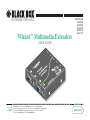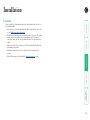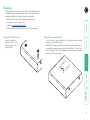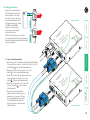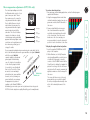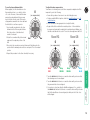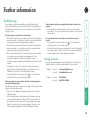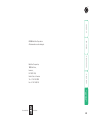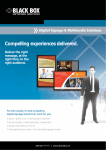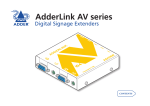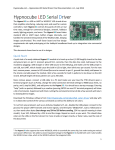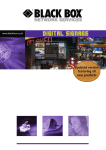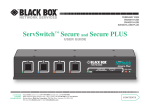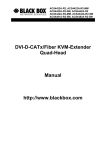Download Black Box AVU5011A User guide
Transcript
® ® NETWORK SERVICES Wizard™ Multimedia Extenders MARCH 2006 AVU5001A AVU5004A AVU5010A AVU5011A AVU5111A USER GUIDE CUSTOMER SUPPORT INFORMATION Order toll-free in the U.S.: Call 877-877-BBOX (outside U.S. call 724-746-5500) FREE technical support 24 hours a day, 7 days a week: Call 724-746-5500 or fax 724-746-0746 Mailing address: Black Box Corporation, 1000 Park Drive, Lawrence, PA 15055-1018 Web site: www.blackbox.com • E-mail: [email protected] Contents Locations ......................................................................................6 Mounting .....................................................................................7 Using the self adhesive feet ...................................................7 Using the rear mounting slot.................................................7 Using the optional rack mount chassis ..................................8 Making standard connections ....................................................9 Connections at the transmitter..............................................9 Connections at the receiver .................................................12 Making cascade connections ....................................................14 Important limitations when cascading ................................14 Cascade connection examples..............................................14 Cascading transmitters .........................................................15 Cascading receivers (Wizard AVU5111A only) ....................16 Further information Troubleshooting ........................................................................20 Getting assistance......................................................................20 Safety information ....................................................................21 Products in the Wizard AVU range ..........................................21 Emissions and Immunity............................................................22 Normas Oficiales Mexicanas (NOM) statement .......................23 Instrucciones de seguridad ..............................................23 BlackBox subsidiary contact details ..........................................25 Indicators ...................................................................................17 Adjustments ...............................................................................17 Brightness and sharpness adjustments ................................17 Skew compensation adjustments (AVU5111A only)...........18 Installation Operation Introduction .................................................................................2 Standard Wizard AVU models................................................2 Further expansion...................................................................3 Transmitter cascading ........................................................3 Module mixing........................................................................3 Receiver cascading .............................................................3 What’s in the box ........................................................................4 What you may additionally need ...............................................4 Module features ..........................................................................5 Welcome ® 1 Welcome Wizard AVU5010A pair The Wizard AVU5010A package provides a single transmitter and single receiver capable of directly supporting two remote display and speaker sets. The transmitter can additionally support a local monitor and speaker set located adjacent to the source system. Expansion is made possible by connecting further similar transmitters to the original module, each supporting their own receiver modules. The standard transmitter and receiver modules are also available separately and are known as the AVU5001A (transmitter) and AVU5011A (receiver) respectively. Wizard AVU5010A transmitter and receiver pair driving two remote displays and speakers in addition to a local monitor and speaker set There are two different Wizard AVU transmitter and receiver module types available, the choice of each depends upon the quantity and types of devices that need to be driven: Standard Wizard AVU models Wizard AVU5004A and AVU5111A The Wizard AVU5004A transmitter and multiple AVU5111A modules are designed to provide potentially enormous expansion possibilities from the outset. Each AVU5004A transmitter is capable of directly feeding up to four AVU5111A receivers. Each receiver supports two remote display and speakers sets, but additionally can also drive a further three receivers and their respective displays/speakers. Additional expansion is also possible by connecting further AVU5004A transmitters to the original module, each supporting their own multiple AVU5111A receiver modules. Wizard AVU5004A transmitter and four AVU5111A (or AVU5011A) receivers driving up to eight remote displays and speakers in addition to a local monitor and speaker set The Wizard AVU range of multimedia extenders are designed and built specifically for use wherever high quality video and sound must be faithfully reproduced at distant locations. Mindful of the need for variety and flexibility to suit disparate installations, we have created a family of products that can fulfil your current requirements and be easily expanded at any future stage. Introduction ® 2 Further expansion ® Module mixing Most of the Wizard AVU modules can be mixed together in various combinations quite freely. For instance, an AVU5004A transmitter can drive mixtures of AVU5011A and AVU5111A receivers. Similarly, an AVU5001A transmitter can control single or cascaded AVU5111A receivers. An AVU5011A receiver can also be cascaded from an AVU5111A receiver, although the reverse is not true. The Wizard AVU5111A receivers offer the further benefit of receiver cascading to provide multiple audio and video outputs on every branch Either of the Wizard AVU transmitters can be connected in cascade to provide further audio and video expansion opportunities This method of expansion is limited to the AVU5111A receivers as only they are equipped with the necessary LINK OUT cascade port. Using the LINK OUT port, the video and audio signals are transferred via CATx cabling to the next receiver. This receiver can then drive its own dual display/speaker sets as well as provide a further LINK OUT to a third and final AVU5111A receiver. A limit of three cascade connections (comprising both transmitter and/or receiver cascades) is possible within any branch of the system. As mentioned earlier, the AVU5001A and AVU5004A transmitters are both capable of supporting additional transmitter modules (and their subsequent receivers). This is achieved using the video and audio out ports to provide the inputs into the next transmitter module, and so on. A limit of three cascade connections (comprising both transmitter and/or receiver cascades) is possible within any branch of the system. Receiver cascading Transmitter cascading 3 What you may additionally need Video cable to connect a transmitter to the source PC and optionally to connect additional transmitter modules in cascade. Stereo audio cable to connect a transmitter to the source PC and optionally to connect additional transmitter modules in cascade. For each Wizard module: Power supply adapter and country-specific mains cable < Rack mount fascia plate for modules. (Part number: BB AVU5002) CD-ROM containing skew test pattern and documentation Self adhesive rubber feet Wizard AVU5011A receiver* 19” rack mount chassis > (Part number: BB AVU5000A) For part numbers of other items, please also refer to the section Products in the Wizard range. Wizard AVU5001A transmitter* * The Wizard AVU5001A and AVU5011A are packaged as a transmitter and receiver pair (AVU5010A) as well as being available separately. The Wizard AVU5004A and AVU5111A modules are only available separately. ® What’s in the box 4 Module features ® Audio output to speakers Power supply connection Video output to display Video output to display Indicators Audio input from source PC Local video output Skew adjusters (not AVU5011A) Sharpness control Brightness control Link output to cascaded receiver (AVU5111A only) Local audio output Variation for AVU5001A transmitter Single link out connector Link input from transmitter (or cascade input) Power supply connection Variation for AVU5011A receiver Single link in connector Video input from source PC Indicators Audio output to speakers Link outputs to receivers 2, 3 & 4 (AVU5004A only) Receiver module (AVU5111A model pictured) Link output to receiver 1 Transmitter module (AVU5004A model pictured) (also no skew compensation adjusters) 5 Installation ® Please consider the following important points when planning the positions of your Wizard modules: • Take care not to exceed the maximum link cable lengths (please refer to the section Making cascade connections). • Ensure that the transmitters are as close as possible to the source PC system and the receivers are similarly close to the display modules. Use video connection cables that are correctly shielded and are no longer than 6m in length. • Wherever possible, choose routes for the CATx twisted pair link cables that avoid mains power cables. • Remember a mains power socket is required for each transmitter and receiver. • Consult the precautions listed within the Safety information section. Locations 6 Mounting ® 9") m 5m 1 (0. 7") 9.5 mm 3 (0. The slot at the rear of each module allows it to be hung upon a fixed screw that protrudes from the mounting surface. IMPORTANT: The internal circuit board is accessible through the mounting slot. Ensure that any mounting screws protrudes no further than 1⁄2” (12.5mm) into the module casing - serious electrical damage will be caused if the screw makes contact with the internal circuitry. Apply the supplied selfadhesive rubber feet to the underside corners of the Wizard modules. Using the rear mounting slot Using the self adhesive feet Before you begin connecting to the source PC system and display devices, it is advisable to mount the Wizard modules in place. There are a number of mounting possibilities for the transmitter and receiver modules: • On a horizontal surface using the supplied self adhesive feet, • Mounted on a screw using the rear slot, • Within the optional rack mount chassis, • On inclined surfaces using self adhesive Velcro© strips (not supplied). 7 Using the optional rack mount chassis 1 Place the optional rack plate onto the front of the transmitter or receiver module and secure it with the countersunk screws. 2 Orient the module on its side so that its labelled face is the correct way up and the securing plate is facing away from the rack. 3 Slide the module into the required rack position. 4 The rack mount chassis has a series of holes in its floor that are spaced to accommodate the screws on the module’s lower edge. Ensure that the screws correctly locate into the holes of the chosen slot. The rack securing plate on the module should now be flush with the front of the rack mount chassis. 5 Use the supplied (pan-head) screws, in the top hole of the rack securing plate to fasten the module to the rack. ® 8 Making standard connections ® To connect a monitor and speakers The video and audio out ports of the Wizard transmitter can optionally be used either to: • Attach a monitor and/or speakers in the vicinity of the source PC system – See below, or • Make a cascade link to another transmitter module – Please refer to the section Making cascade connections – Cascading transmitters. OUT 1 Attach the video cable from the monitor to the socket labelled on the Wizard transmitter. 2 Attach the stereo audio cable from the speakers to the OUT socket labelled on the Wizard transmitter. To connect video and audio from the source PC system 1 Attach a video cable of suitable type and length (fully shielded with 15 way IN male D-type connectors at both ends, 6 feet or less) to the socket labelled on the Wizard transmitter. 2 Attach the other end of the video cable to the appropriate VGA video output socket on the source PC system. 3 Attach a stereo audio cable (shielded with three way 3.5mm jack plugs at both ends) to the socket IN labelled on the Wizard transmitter. 4 Attach the other end of the stereo audio cable to the appropriate audio output socket on the source PC system. Connections at the transmitter Connections to the Wizard modules do not need to follow the precise order given in this user guide although it is recommended that you do not apply power to the modules until all other connections have been made. Note: Unless stated otherwise, all connection information given here applies to all modules in the Wizard AVU family. 9 To connect the link cable(s) The links between the transmitter and receiver modules are made using between one and four twisted pair cables, specified to Category 5 or higher. Each cable carries video and audio signals to each receiver module. When a single receiver is attached to a link cable, the maximum length of that link cable is 300m (1000 feet). ® Wizard AVU5004A models 1 Attach the connector of the first link cable to the socket labelled LINK1 on the Wizard AVU5004A transmitter. There should be a click when the cable is fully inserted and locked in place. 2 Attach the connectors of the remaining link cables to the sockets labelled LINK2 to LINK4, as required. In all cases, there should be a click when the cable is fully inserted and locked in place. Wizard AVU5001A models 1 Attach the connector of the link cable to the socket labelled LINK on the Wizard AVU5001A transmitter. There should be a click when the cable is fully inserted and locked in place. However, if further receivers are connected in cascade to the initial receiver using its LINK OUT port (Wizard AVU5111A models only), then the overall length of the link cables used must be reduced. For further information, please refer to the section Making cascade connections. NOTE: Where possible, avoid laying the twisted pair link cable(s) alongside power cables. 10 ® To connect the power supply NOTE: Please read and adhere to the electrical safety information given within the Safety information section of this guide. In particular, do not use an unearthed power socket or extension cord. 1 Attach the output connector of the power supply to the socket labelled POWER on the Wizard transmitter. 2 Insert the IEC connector of the power cord into the corresponding socket of the power supply. 3 When all other connections have been made at the transmitter and receiver modules, connect the other end of the power cord to a nearby earthed mains socket. 11 Connections at the receiver However, if further receivers are connected in cascade to the initial receiver (using the LINK OUT port – Wizard AVU5111A modules only), then the overall length of the link cables used must be reduced. For further information, please refer to the section Making cascade connections. NOTE: Where possible, avoid laying the twisted pair link cable(s) alongside power cables. 1 Attach the connector of the link cable to the socket labelled LINK IN on the Wizard receiver. There should be a click when the cable is fully inserted and locked in place. Link in The link from the transmitter to each receiver module is made using a twisted pair cable, specified to Category 5 or higher. When a single receiver is attached to a link cable, the maximum length of that link cable is 300 metres (1000 feet). To connect displays and speakers Dual video and audio outputs are provided on the Wizard receiver. Both sets of ports provide identical signals and their connection procedures are the same: 1 Attach the video cable from the display module to the socket OUT labelled on the Wizard receiver. 2 Attach the stereo audio cable from the speakers OUT (or amplifier) to the socket labelled on the Wizard receiver. ® 12 ® To connect the power supply NOTE: Please read and adhere to the electrical safety information given within the Safety information section of this guide. In particular, do not use an unearthed power socket or extension cord. 1 Attach the output connector of the power supply to the socket labelled POWER on the Wizard receiver. 2 Insert the IEC connector of the power cord into the corresponding socket of the power supply. 3 When all other connections have been made at the transmitter and receiver modules, connect the other end of the power cord to a nearby earthed mains socket. 13 Number of cascade connections (in a branch) Overall length of links for a branch (from transmitter to furthest receiver) 0 300m (1000 feet) 1 250m (800 feet) 2 200m (650 feet) 3 175m (600 feet) Notes The lengths of transmitter cascade (video) connections should never be longer than 2m (6 feet) and can be considered to have a negligible effect upon overall link lengths. The maximum resolutions achievable are: 1600 x 1200 x 60Hz at 650ft and 1280 x 1024 x 60Hz at 1000ft. If you are using lower resolutions then it may be possible to achieve longer transmission distances than shown in the above table although we do not recommend runs longer than 1000 feet (300 metres) in any installation. If you are running shorter cables then it may be possible to use more cascades than shown in the above table. • There should never be more than three cascade connections between the primary transmitter (the one connected to the source PC) and any receiver. The cascade connections can all occur at the transmitter end or all at the receiver end (AVU5111A modules only) or at a mixture of both. • Each cascade connection reduces the overall link length permissible from a transmitter to the final receiver in a branch. To calculate the recommended overall maximum link length for a branch, count the number of cascade connections between the primary transmitter and the final receiver in that branch. The effects of cascade connections on overall branch link lengths are as follows: Important limitations when cascading These examples demonstrate valid configurations and the effect of cascade connections upon overall link lengths: The Wizard AVU series of products have been specifically designed to be flexible in order to support both your immediate and future needs for media streaming. In addition to the standard connections made from transmitters to receivers, you can also link extra transmitters to transmitters and/or receivers to receivers in order to provide more display/speaker outputs. These non-standard links are called cascade connections. ® Cascade connection examples Making cascade connections 14 Cascading transmitters To connect cascaded transmitters 1 Attach a video cable of suitable type and length (fully shielded with 15 way male D-type connectors at both ends, 6 feet or less) to the OUT socket labelled on the primary Wizard transmitter. 2 Attach the other end of the video cable to the socket IN labelled on the secondary Wizard transmitter. 3 Attach a stereo audio cable (shielded with three way 3.5mm jack plugs at both ends) to the socket OUT labelled on the primary Wizard transmitter. 4 Attach the other end of the stereo audio cable IN to the socket labelled on the secondary Wizard transmitter. 5 Repeat such cascade links until the required number of transmitters (up to a maximum of four) are present. Connect the remaining signal and power cables to the added transmitters (and their respective receivers) as discussed earlier within this chapter. Primary transmitter Expansion at the transmitter end is achieved using the video and audio output ports. The signals from these ports are connected to the video and audio inputs of the next transmitter and so on. Wizard AVU5001A and AVU5004A transmitters can be mixed in a cascade in any order using the method discussed here. NOTE: Ensure that there are no more than three cascades (transmitter or receiver cascades) between the primary transmitter and the furthest receiver in any branch. ® Secondary transmitter 15 Cascading receivers (Wizard AVU5111A only) Video image adjustments As link cable lengths increase and more receivers are cascaded, color separation effects may become noticeable within displayed video images, particularly at higher resolutions. These effects are called ‘skew’ and result from differing delays on the red, green and blue color signals as they travel to the receivers. Each Wizard AVU5111A receiver provides two extra adjustment dials to counter skew effects. For further information, please refer to the section Skew compensation adjustments. To connect cascaded receivers NOTE: Please observe the recommended overall link cable lengths (including receiver cascade connections) in order to avoid signal degradation. 1 Attach the connector of the cascade link cable to the socket labelled LINK OUT on the primary Wizard AVU5111A receiver. 2 At the other end of the cascade link cable, attach the connector to the socket labelled LINK IN on the secondary Wizard AVU5111A receiver. In all cases, there should be a click when the cable is fully inserted and locked in place. 3 If necessary, repeat the above procedure for a tertiary Wizard AVU5111A receiver. 4 Connect the remaining signal and power cables to the added receivers, as discussed earlier within this chapter. Secondary receiver Expansion at the receiver end is made possible using the LINK OUT ports present on Wizard AVU5111A receivers. Receiver cascade links are made using twisted pair cables, specified to Category 5 or higher. NOTE: Ensure that there are no more than three cascades (transmitter or receiver cascades) between the primary transmitter and the furthest receiver in any branch. ® Primary receiver 16 Adjustments Video signals are susceptible to the effects of long distance cables and for this reason, every Wizard receiver includes brightness and sharpness adjustment dials. Additionally, Wizard AVU5111A receivers are also equipped with two extra dials to eliminate the effects of color skew within the video image. To display a suitable high contrast image • Open a word processor, type the capital letter ‘H’, or ‘M’ and increase the point size to 72 or higher. For best results, the background should be white and the character should be black. • A BLACK shadow on the right of the character indicates UNDER compensation. • A WHITE shadow on the right of the character indicates OVER compensation. All Wizard modules are equipped with two indicators to confirm operation and, if necessary, assist with quick troubleshooting of potential problems. The indicators are located on one of the end panels, near to the LINK port and operate as follows: • RED When lit, indicates the presence of power into the module, • GREEN When lit, indicates the presence of a video input into the module. The brightness and sharpness adjustments provided on every Wizard receiver allow you to compensate for any losses incurred within long cable links. These two adjustments can be made in any order and independently of each other. When making adjustments it is necessary to have access to the Wizard receiver and to be able to view one or both connected display Brightness dial screens. Both adjustments, sharpness in Sharpness dial particular, are made easier when viewing high contrast images with vertical edges, such as black lines on a white background. NOTE: Both video outputs are equally affected by your brightness and/or sharpness adjustments. Indicators Brightness and sharpness adjustments High contrast black character on white background Black or bright white shadow on the right indicates the need for sharpness adjustment To adjust brightness and/or sharpness 1 Carefully insert a small screwdriver into the dial labelled BRIGHT or SHARP, as appropriate. 2 Slowly turn the dial clockwise or anticlockwise and observe the effect shown on the screen. Withdraw the screwdriver when the displayed image is shown at its optimum clarity. 3 If necessary, repeat step 2 for the other dial. In operation, the Wizard modules are designed to be completely transparent - high quality video and audio from the source PC system are played as normal, the only difference is that they are now being seen and heard up to 1000 feet away. Operation ® 17 To display the supplied skew test pattern 1 Insert the supplied CD-ROM into the CD player of the computer. 2 Within Windows, use the My Computer option (usually available as a desktop icon or within the Start menu) to view the contents of the CD-ROM. Double-click the SkewTest entry to display the standard test pattern. If necessary, select the Full screen option from the File menu to maximize the application window so that the image fills the screen. The screen will show a series of fine red, green and blue crosses which should all be in line, vertically and horizontally- skew affects the horizontal placement of the colors. To create a skew test pattern 1 Run any image creation/editing application, such as the Paint program supplied with Windows. 2 Using the image application create three stacked horizontal rectangles (one red, one green and one blue) that fill the width of the screen. 3 Draw a vertical black line down across the colored bars and then repeat this vertical line at intervals along the width of the colored bars. These lines create breaks across the colors and give you more opportunities to view the horizontal position of each color relative to the others. The twisted pair cabling used to link 12345678 the Wizard modules consists of four pairs of wires per cable. Three of these pairs are used to convey the red, green and blue video signals. Due to slight differences in twist rate between the wire pairs, the red, green and blue video signals 8 8 Data signal 7 7 may not arrive at precisely the Red 6 6 same time. This effect is visible as 3 3 video signal separate color shadows on high Green 5 5 4 4 contrast images and is particularly video signal apparent when using higher screen Blue 2 2 1 1 video signal resolutions over long distances and also when using certain types of category 5e cables. Skew compensation adjustments are made using two rotary dials, the first affects the relationship between the green and blue color signals (SKEW GB) while the second (SKEW RG) operates similarly on the red and green signals. Each dial delays one of its stated colors in relation to the other. By using both dials it is possible to correctly align all three colors. The effects of skew are easiest to view and adjust SKEW GB dial when distinct red, green and blue SKEW RG dial elements, in close proximity, are present within the screen image. An appropriate test pattern is supplied on the Wizard CD-ROM or alternatively you can create your own test pattern as discussed opposite. NOTE: Both video outputs are equally affected by your skew adjustments. ® Skew compensation adjustments (AVU5111A only) 18 Delay RED Delay GREEN (no compensation) Delay GREEN (no compensation) Skew GB 0 Delay BLUE 1 Turn the SKEW RG dial clockwise or counterclockwise until you observe that the red and green colors are aligned. 2 Turn the SKEW GB dial clockwise or counterclockwise until you observe that the green and blue colors are aligned. 3 Your actions in step 2 may alter the Red/Green alignment. If so, go back to the SKEW RG dial and turn it clockwise or counterclockwise until you observe that the Red and Green colors are aligned, at which point all of the colors will be aligned. Skew RG 0 ® 0 To adjust the skew compensation Your chances of achieving a successful skew compensation adjustment will be improved if you do the following: • Ensure that you have a clear view of one or both display screens, • Display a suitable RGB test pattern, either the supplied pattern or a selfcreated version, • Use a screwdriver of an appropriate size to adjust the dials, • Begin with both skew dials in their neutral positions - if the module has been previously used and skew adjusted for an alternative installation, zero the dials as described in the section ‘To zero the skew adjustment dials’ left. To zero the skew adjustment dials When supplied, the two skew dials are set in their neutral positions. i.e. no delay to either of its colors. However, if the module has been (no compensation) previously used and adjusted then you may need to relocate the zero point. There are no setting markers around the two skew dials and the dial itself does not have a pointer. 1 Insert a small screwdriver into the skew dial and twist it all the way anticlockwise. Note the position of the dial when it reaches its end point. 2 Rotate the screwdriver fully clockwise and Max Max again note the endpoint position of the dial. 3 Now rotate the screw driver counterclockwise until the dial reaches the position that lies midway between the two end points. This is the neutral position. 4 Repeat this procedure for the other skew dial, if necessary. 19 Further information ® Video image at the receiver module is distorted or shadows appear to the right of displayed objects. Adjustments are required to compensate for the length of the twisted pair cable being used. If video problems persist: • Please refer to the ‘Brightness and sharpness adjustments’ section in the ‘Operation’ chapter. • If the overall video image is ‘fuzzy’ and/or has colored shadows you may need to make skew adjustments (Wizard AVU5111A receivers only). This procedure allows you to finely tune the red, green and blue video signal timings to overcome most color separation problems. Please refer to the ‘Skew compensation adjustment’ section in the ‘Operation’ chapter. Getting assistance If you are still experiencing problems after checking the list of solutions in the Troubleshooting section then we provide a number of other solutions: • Email in the US: in the UK: [email protected] [email protected] • Phone in the US: in the UK: 724-746-5500 +44 (0)118 965 6000 No sound can be heard on the speakers connected to the receiver module OUT • If not already fitted, connect speakers to the port of the transmitter module and check for a correct audio output. • Check that the both the red power indicators are lit on both the transmitter and receiver modules - if they are not, then there is a power problem. Both modules require power from their supplied power adapters. No video image is received at the receiver module. • Check that the both the red power indicators are lit on both the transmitter and receiver modules - if they are not, then there is a power problem. Both modules require power from their supplied power adapters. • Check that the green video input indicators are lit on both the transmitter and receiver modules - if one or both are not lit, then a valid video input signal is not present at the input to that module. • Check the link cable(s) that connect the transmitter and receiver module(s) for soundness and correct wiring as per the diagram in the ‘Skew compensation adjustments’ section in the ‘Operation’ chapter. • If possible, try using an alternative twisted pair link connection between the modules. • If the sharpness control is set too high, the monitor may not be able to display a picture. Try reducing the sharpness setting. Please refer to the ‘Adjustments’ section in the ‘Special Configuration’ chapter. OUT • If not already fitted, connect a monitor to the port of the transmitter module and check for a correct video image output. Power is applied via the power supply but the module operation has stopped. • Each module has an internal automatic cut-out fuse to protect against power surges. To reset, remove power from the module for one second and then reconnect. If you experience problems when installing or using the Wizard modules, please check through this section for a possible solution. If your problem is not listed here and you cannot resolve the issue, then please refer to the ‘Getting assistance’ section. Troubleshooting 20 ® The following items are available within the Wizard AVU product range: • Wizard AVU5004A transmitter (part number: BB AVU5004A) Single Wizard AVU5004A transmitter. • Wizard AVU5111A receiver (part number: BB AVU5111A) Single Wizard AVU5111A receiver. • Rack mount chassis (part number: BB AVU5000A) One 19” chassis, 3U high and capable of accommodating up to sixteen Wizard AVU transmitter or receiver modules. • Rack mount plate (part number: BB AVU5002) Fascia plate to secure any module into the rack mount chassis. • Wizard AVU5011A receiver (part number: BB AVU5011A) Single Wizard AVU5011A receiver. • Wizard AVU5001A transmitter (part number: BB AVU5001A) Single Wizard AVU5001A transmitter. • Wizard AVU5010A (part number: BB AVU5010A) One Wizard AVU5001A transmitter and one Wizard AVU5011A receiver. • For use in dry, oil free indoor environments only. • Do not use to link between buildings. • Not suitable for use in hazardous or explosive environments or next to highly flammable materials. • Ensure that all twisted pair interconnect cables are installed in compliance with all applicable wiring regulations. • Do not connect the CATx link interface (RJ45 style connector) to any other equipment, particularly network or telecommunications equipment. • Where possible, avoid laying the twisted pair link cable(s) alongside power cables. • Warning – the power adapter contains live parts. • No user serviceable parts are contained within the power adapter - do not dismantle. • The primary means to cease operation of the modules is to remove the power adapter lead. Ensure that the power adapter is positioned near to the equipment and is easily accessible. • Do not use the power adapter if the power adapter case becomes damaged, cracked or broken or if you suspect that it is not operating properly. • Replace the power adapter with a manufacturer approved type only. • If you use a power extension cable with the modules, make sure the total ampere rating of the devices plugged into the extension cable do not exceed the cable’s ampere rating. Also, make sure that the total ampere rating of all the devices plugged into the wall outlet does not exceed the wall outlet’s ampere rating. • Do not attempt to service the modules yourself. • The modules and power supplies can get warm in operation – do not situate them in an enclosed space without any ventilation. • The modules do not provide ground isolation and should not be used for any applications that require ground isolation or galvanic isolation. • Use only with grounded outlets at both the computer and monitor. When using a backup power supply (UPS), power the computer, the monitor and the module from the same supply. • For correct operation, the transmitter and receiver modules must have ground connections. At the computer end, this is achieved by ensuring that the computer that the module is connected to has a ground connection. At the audio/visual device end, this can be achieved by ensuring that the power supply is connected to a grounded power outlet. Alternatively, a ground connection will be made via the monitor, if the monitor is itself grounded. Products in the Wizard AVU range Safety information 21 Emissions and Immunity Canadian Department of Communications RFI statement This equipment does not exceed the class A limits for radio noise emissions from digital apparatus set out in the radio interference regulations of the Canadian Department of Communications. Le présent appareil numérique n’émet pas de bruits radioélectriques dépassant les limites applicables aux appareils numériques de la classe A prescrites dans le règlement sur le brouillage radioélectriques publié par le ministère des Communications du Canada. This equipment generates, uses and can radiate radio frequency energy and if not installed and used properly, that is, in strict accordance with the manufacturer’s instructions, may cause interference to radio communication. It has been tested and found to comply with the limits for a class A computing device in accordance with the specifications in Subpart J of part 15 of FCC rules, which are designed to provide reasonable protection against such interference when the equipment is operated in a commercial environment. Operation of this equipment in a residential area may cause interference, in which case the user at his own expense will be required to take whatever measures may be necessary to correct the interference. Changes or modifications not expressly approved by the manufacturer could void the user’s authority to operate the equipment. This equipment has been tested and found to comply with the limits for a class A computing device in accordance with the specifications in the European standard EN55022. These limits are designed to provide reasonable protection against harmful interference. This equipment generates, uses and can radiate radio frequency energy and if not installed and used in accordance with the instructions may cause harmful interference to radio or television reception. However, there is no guarantee that harmful interference will not occur in a particular installation. If this equipment does cause interference to radio or television reception, which can be determined by turning the equipment on and off, the user is encouraged to correct the interference with one or more of the following measures: (a) Reorient or relocate the receiving antenna. (b) Increase the separation between the equipment and the receiver. (c) Connect the equipment to an outlet on a circuit different from that to which the receiver is connected. (d) Consult the supplier or an experienced radio/TV technician for help. FCC Compliance Statement (United States) European EMC directive 89/336/EEC A Category 5 (or better) twisted pair cable must be used to connect the modules in order to maintain compliance with radio frequency energy emission regulations and ensure a suitably high level of immunity to electromagnetic disturbances. All other interface cables used with this equipment must be shielded in order to maintain compliance with radio frequency energy emission regulations and ensure a suitably high level of immunity to electromagnetic disturbances. ® 22 Normas Oficiales Mexicanas (NOM) electrical safety statement 15 En caso de existir, una antena externa deberá ser localizada lejos de las lineas de energia. 16 El cable de corriente deberá ser desconectado del cuando el equipo no sea usado por un largo periodo de tiempo. 17 Cuidado debe ser tomado de tal manera que objectos liquidos no sean derramados sobre la cubierta u orificios de ventilación. 18 Servicio por personal calificado deberá ser provisto cuando: A: El cable de poder o el contacto ha sido dañado; u B: Objectos han caído o líquido ha sido derramado dentro del aparato; o C: El aparato ha sido expuesto a la lluvia; o D: El aparato parece no operar normalmente o muestra un cambio en su desempeño; o E: El aparato ha sido tirado o su cubierta ha sido dañada. 1 Todas las instrucciones de seguridad y operación deberán ser leídas antes de que el aparato eléctrico sea operado. 2 Las instrucciones de seguridad y operación deberán ser guardadas para referencia futura. 3 Todas las advertencias en el aparato eléctrico y en sus instrucciones de operación deben ser respetadas. 4 Todas las instrucciones de operación y uso deben ser seguidas. 5 El aparato eléctrico no deberá ser usado cerca del agua—por ejemplo, cerca de la tina de baño, lavabo, sótano mojado o cerca de una alberca, etc. 6 El aparato eléctrico debe ser usado únicamente con carritos o pedestales que sean recomendados por el fabricante. 7 El aparato eléctrico debe ser montado a la pared o al techo sólo como sea recomendado por el fabricante. 8 Servicio—El usuario no debe intentar dar servicio al equipo eléctrico más allá a lo descrito en las instrucciones de operación. Todo otro servicio deberá ser referido a personal de servicio calificado. 9 El aparato eléctrico debe ser situado de tal manera que su posición no interfiera su uso. La colocación del aparato eléctrico sobre una cama, sofá, alfombra o superficie similar puede bloquea la ventilación, no se debe colocar en libreros o gabinetes que impidan el flujo de aire por los orificios de ventilación. 10 El equipo eléctrico deber ser situado fuera del alcance de fuentes de calor como radiadores, registros de calor, estufas u otros aparatos (incluyendo amplificadores) que producen calor. 11 El aparato eléctrico deberá ser connectado a una fuente de poder sólo del tipo descrito en el instructivo de operación, o como se indique en el aparato. 12 Precaución debe ser tomada de tal manera que la tierra fisica y la polarización del equipo no sea eliminada. 13 Los cables de la fuente de poder deben ser guiados de tal manera que no sean pisados ni pellizcados por objetos colocados sobre o contra ellos, poniendo particular atención a los contactos y receptáculos donde salen del aparato. 14 El equipo eléctrico debe ser limpiado únicamente de acuerdo a las recomendaciones del fabricante. Instrucciones de seguridad ® 23 Black Box Corporation, 1000 Park Drive, Lawrence, PA 15055-1018, United States of America Tel: +1-724-746-5500 Fax: +1-724-746-0746 © 2006 Black Box Corporation All trademarks are acknowledged. ® Documentation by: www.ctxd.com 24 BlackBox subsidiary contact details United States www.blackbox.com 724-746-5500 724-746-0746 Austria www.black-box.at [email protected] +43 1 256 98 56 +43 1 256 98 56 Belgium www.blackbox.be [email protected] [email protected] [email protected] +32 2 725 85 50 +32 2 725 92 12 Denmark www.blackbox.dk [email protected] +45 56 63 30 10 +45 56 65 08 05 Finland www.blackbox.fi [email protected] +35 201 888 800 +35 201 888 808 France www.blackbox.fr [email protected] +33 1 45 606 717 +33 1 45 606 747 Germany www.black-box.de [email protected] +49 811 5541 110 +49 811 5541 499 Italy www.blackbox.it [email protected] +39 02 27 404 700 +39 02 27 400 219 Netherlands www.blackbox.nl [email protected] +31 30 241 7799 +31 30 241 4746 Norway www.blackboxnorge.no [email protected] +47 55 300 710 +47 55 300 701 Spain www.blackbox.es [email protected] +34 9162590732 +34 916239784 Sweden www.blackboxab.se [email protected] +46 8 44 55 890 +46 08 38 04 30 Switzerland www.black-box.ch [email protected] +41 55 451 70 71 +41 55 451 70 75 UK www.blackbox.co.uk [email protected] +44 118 965 6000 +44 118 965 6001 Ireland www.blackbox.co.uk [email protected] +353 1 662 2466 +353 1 662 2477 Fax Phone Web Site/Email Country ® 25