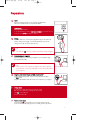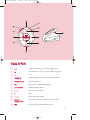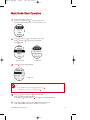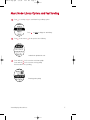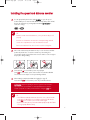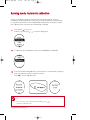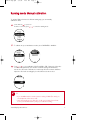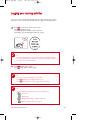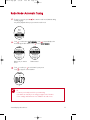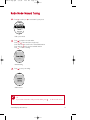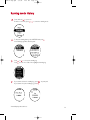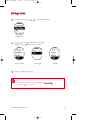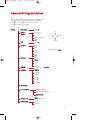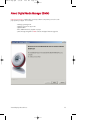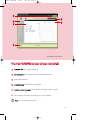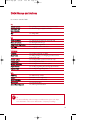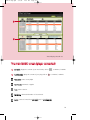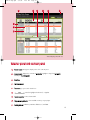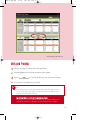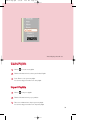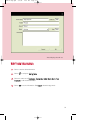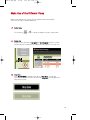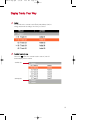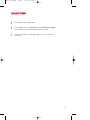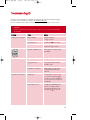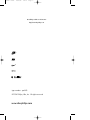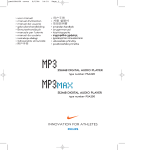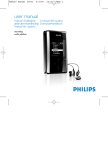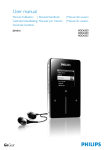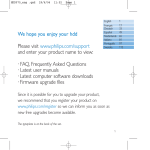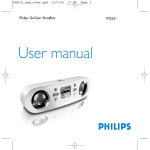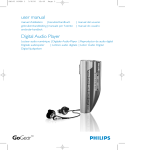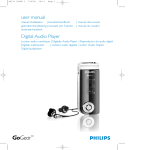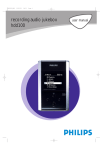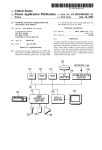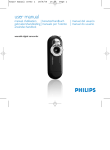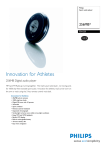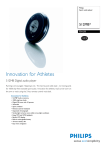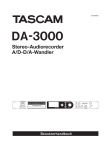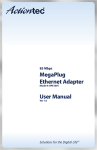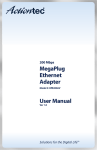Download Philips MP3RUN User's Manual
Transcript
psa260 cover 23/6/04 16:12 Page 1 PSA260-eng.qxd 7/8/04 2:47 PM Page 1 Preparations 1 Install Insert the supplied CD into your computer’s CD-ROM drive. Follow screen instructions to complete installation. ATTENTION! WINDOWS 98SE USERS: To avoid installation problems, DO NOT CONNECT your player to your computer until AFTER installation completes. 2 ✔ 3 ✔ Charge Open the USB cover. Connect the supplied charger to the USB port and the main power supply. For extended battery power, please charge for at least 4 hours for first time use. TIP This indicator shows your battery information during charging. Connect player to computer Open the USB cover. Connect your player to your computer using the supplied USB cable. TIP Please refer to your computer’s manual for the exact position of your USB port. Look for the USB symbol on the processing unit of your computer. 4 Organize and transfer music via DMM / Musicmatch® Launch DMM/ Musicmatch® on your PC from Windows desktop or Start menu. Organize and transfer music files from your computer to your player. 5 Unplug safely To avoid loss of data, disconnect your player safely. Exit any active application working with your player. Click on the task tray. Remove the USB cable. 6 Power on and enjoy! Press and hold 2; for 2 seconds to power on if the player does not power on automatically. Enjoy your new running / music experience! 1 PSA260-eng.qxd 7/15/04 12:38 PM Page 2 Name of Parts 1 2 3 4 5 6 7 8 9 0 ! @ −/+ Volume control, press − to decrease; press + to increase 2; Press and hold to power on / off; press briefly to play / pause 1 Left LCD display Dynamically displays menu, options and track information Headphones jack Connects headphones Run Starts / stops recording running activities Voice feedback Activates running feedback 3 ,5 Up / Previous / Fast rewind 2 Right 4 ,6 Down / Next / Fast forward USB port / Charging socket Open cover to connect to computer / charge your player SDM Power ON / OFF speed and distance monitor 2 PSA260-eng.qxd 7/8/04 2:47 PM Page 3 Menu Navigation 1 Press and hold 2; to power on. 2 See specific chapters for details of each setting. Music Playlists e.g. Playlist001... Artists e.g. A ... Z Albums e.g. A ... Z Genres e.g. A ... Z All Tracks Running PlaylistXXX e.g. A ... Z History Calibration Up Left 1 3 4 2 Right Down List of Freerun logs by date Manual Automatic Preset 1 ... Radio 4 Preset 10 Autosearch Settings Strobe light Shuffle & Repeat DBB Equalizer Backlight Contrast Language Synchronize Voice feedback Distance units Factory settings 3 PSA260-eng.qxd 7/8/04 2:47 PM Page 4 Music Mode: Basic Operation 1 Press and hold 2; to power on. From the root menu, press 2 to enter the music mode. Any radio playback will stop as you enter the music mode. 2 Press 3 to scroll up or 4 to scroll down for your option. Press 2 for next or 1 for previous levels of library. Press 2; to play. Library options 3 Artists list Press 2; to pause during playback. Playscreen ✔ TIP > To display library options during playback, press 1 . > To display the root menu, press and hold 1 . 4 Press 3 , 3 for the previous or 4, for the next track. Press 3 to play the same track again. Press and hold 4 to fast forward or 3 to rewind in a track during playback. 5 Press and hold 2; to power off. Your player will save your current music playback status and resume next time you power on. *Actual display varies with use 4 PSA260-eng.qxd 7/8/04 2:47 PM Page 5 Music Mode: Library Options and Fast Scrolling 1 Press 3 to scroll up or 4 to scroll down for your library option. Press 2 on Artist to display the artist library 2 Press 2 for the next or 1 for the previous level of library. Artists list in alphabetical order 3 Press and hold 4 for 2 seconds to scroll down quickly. Press and hold 3 for 2 seconds to scroll up quickly. Release button to stop scrolling. Browsing tracks quickly. *Actual display varies with use 5 PSA260-eng.qxd 7/15/04 12:39 PM Page 6 Installing the speed and distance monitor 1 TBD Use an appropriately-sized coin to twist clockwise to open the speed monitor battery door. Insert an AAA alkaline battery (with positive in first). Replace the battery door, pressing fully in and twist anti-clockwise to secure the closing. TBD TBD ✔ TIP Batteries contain chemical substances, so they should be disposed of properly. Incorrect use of batteries can cause the electrolyte leakage and will corrode the compartment or cuase the batteries to burst. Remove the batteries if the set is not to be used for a long time. TBD Unhook the rubber strap and detach the clip. Loosen shoelaces and slide monitor clip under laces. Secure the monitor to your running shoe. The monitor should rest just below where laces tie and be secure enough to stay in place during running. 3 Press and hold 2; for 2 seconds to power on your player. Press SDM for 2 seconds to power on the monitor. Your monitor will blink. The monitor is now ready to record your running activities. 4 After running is completed, terminate the logging (see page 11). Press and hold SDM for 2 seconds to power off your monitor after use. 2S 2 EC ATTENTION: Anyone beginning an exercise regimen for the first time (especially users of pacemakers or other implanted devices) should consult a physician or health professional before using the MP3RUN. ✔ TIP > Your SDM automatically shutdown when there is no connection with your player for 10 minutes or no activity is detected for 30 minutes. Press SDM for 2 seconds to power on the monitor again. > Replace the battery when your monitor blinks rapidly (usually after 50 hrs for a high quality alkaline battery). 6 PSA260-eng.qxd 7/8/04 2:48 PM Page 7 Synchronizing player with speed and distance monitor Please synchronize your player with the speed and distance monitor if: > you have bought a new speed and distance monitor; or > you cannot establish connection between your player and the speed and distance monitor even when a new alkaline battery is inserted 1 2 Press and hold 2; for 2 seconds to power on your player. From the root menu, press 4, 4, 4, 2 to enter the settings mode. Select SYNCHRONIZE and press 2 . Press 2 ; to start synchronization when prompted. IMPORTANT! Your player will link with the first monitor which gives out signals. Make sure there is no activated sensors within 15 meters. 3 Press and hold SDM on your monitor for 6 seconds. The speed and distance monitor light will blink rapidly (x3). Wait for the player screen to display Synchronize complete. Your player is now synchronized with your monitor. 6S EC *Actual display varies with use 7 PSA260-eng.qxd 7/8/04 2:48 PM Page 8 Running mode: Automatic calibration Your speed and distance monitor provides unprecedented accuracy right out of the box. In addition, an optional calibration procedure can be performed to guarantee optimal accuracy for a specific user, which will correct for individual stride variations such as pronation or supination. Calibration can be performed either automatically or manually. 1 Press and hold 2; to power on. From the root menu, press 4 , 2 to enter the running mode. 2 To calibrate the speed and distance monitor, select CALIBRATION > AUTOMATIC. 3 Press RUN and start running 400 metres on the inner lane of a marked track as prompted. Press RUN again when you have completed your track. Press 2 ; to save the calibration value. ✔ TIP If you want to stop the calibration during running, press 1 to discard the calibration value. *Actual display varies with use 8 PSA260-eng.qxd 7/8/04 2:48 PM Page 9 Running mode: Manual calibration To optimize SDM performance for different running style, you can manually calibrate the SDM. 1 Press and hold 2; to power on. From the root menu, press 4 , 2 to enter the running mode. 2 To calibrate the speed and distance monitor, select CALIBRATION > MANUAL. 3 Press 3 or 4 to select calibration offset (from 0.50 to 1.50). Change the offset value to make small adjustments. If the monitor is under-measuring a known distance, increase the offset value. Different shoe models may affect the monitor’s calibration. Adjust the offset value accordingly if you notice differences between shoes. ✔ TIP > If you run 400m and the monitor returns a reading of 380m (5% under), you should adjust the offset value to 1.05. > Write down and keep your offset value. It will come in handy if your friends borrow your MP3RUN and they change your calibration setting. *Actual display varies with use 9 PSA260-eng.qxd 7/8/04 2:48 PM Page 10 Logging your running activities To keep your workout log synchronized with summer / winter timing, please connect your player to your computer and start DMM before logging your running activities. 1 ✔ 2 ✔ ✔ Press SDM for 2 seconds to power on the monitor. Press RUN and wait for a beep. The screen will display an SDM connection status icon. Start running. Your running activities will now be logged. TIP Any radio playback will stop as you start logging your running activities. You can select an item from the music mode to accompany your running. (See page 4 for more information.) Press RUN briefly to pause logging. Press RUN briefly again to resume logging. TIP Use pause to log your running more accurately. Press RUN briefly to pause logging after the beep. Press RUN briefly again to resume logging and start running. TIP Check your SDM connection status from the following icons: > SDM active > SDM inactive > (blinking) SDM trying to establish connection > SDM not yet sychronized (see page 7) *Actual display varies with use 10 PSA260-eng.qxd 7/15/04 2:31 PM Page 11 Getting feedback on your running Voice feedback will be available 2 minutes after logging started. 1 Start logging your running activities. (see page 10) 2 Press FEEDBACK to get information (in English) about your running progress. 5 0. ✔ 3 C SE TIP You can also get feedback automatically according to distance (every km / mile) and time (every 5 minutes). Select this option from SETTINGS ➔ VOICE FEEDBACK. Press and hold RUN for 1 second to stop logging. Your running data will be saved and your music playback will continue. (See page 20 for information on how to manage your running data on your computer.) EC 1S 11 PSA260-eng.qxd 7/8/04 2:48 PM Page 12 Radio Mode: Automatic Tuning 1 From the root menu, press 4, 4, 2 to enter the radio mode (disabled during running logging). Any music playback will stop as you enter the radio mode. 2 Press 4 to scroll down to AUTO SEARCH. Press 2; to automatically select the 10 strongest radio stations. Press 1 to abort AUTO SEARCH. Radio mode, no station stored 3 ✔ Stations tuned Press 3 to scroll up or 4 to scroll down for your preset. Press 2; to play the selected station. TIP > Connect your headphones before you start tuning. > No stations are tuned if you are using your player for the first time. > Some settings and functions are not available in the radio mode. *Actual display varies with use 12 PSA260-eng.qxd 7/8/04 2:48 PM Page 13 Radio Mode: Manual Tuning 1 Press 3 to scroll up or 4 to scroll down for your preset. Radio preset menu 2 Press 2; to play the selected station. Press 4 or 3 to fine tune (tune step by step). Press and hold 4 to search for the next available station. Press and hold 3 for the previous available station. Press 1 to abort searching. Manual tuning 3 Press 2; to save your setting. Station stored ✔ TIP If you want to discard the newly searched station, press 1 *Actual display varies with use to exit the radio menu. 13 PSA260-eng.qxd 7/8/04 2:48 PM Page 14 Running mode: History 1 Press and hold 2; to power on. From the root menu, press 4 , 2 to enter the running mode. 2 To list your running history, select HISTORY and press 2. Your running logs will be listed by date. 3 Press 3 or 4 to select your running log. Press 2 to view the results of the highlighted running log. 4 If you want to delete the running log, press 2; as prompted. If you want to keep the running log, press 1 . *Actual display varies with use 14 PSA260-eng.qxd 7/8/04 2:48 PM Page 15 Settings Mode 1 From the root menu, press 4, 4, 4, 2 to enter the settings mode. Settings mode 2 Press 3 to scroll up or 4 to scroll down for your setting. Press 2 for next or 1 for previous levels of options. Repeat / Shuffle 3 ✔ Strobe light Equalizer Press 2 to confirm your selection. TIP To display player information, select and highlight Factory settings; press and hold 2 for 2 seconds. *Actual display varies with use 15 PSA260-eng.qxd 7/8/04 2:48 PM Page 16 Advanced Settings and Actions You can adjust the following settings from the settings mode. Press 3 to scroll up or 4 to scroll down for your setting. Press 2 for next or 1 for previous levels of options. Press 2 to confirm your selection. Settings Strobe light on / off Shuffle & Repeat Repeat All Up Shuffle Left Shuffle & Repeat off DBB on / off Equalizer Rock 1 3 4 2 Right Down Funk Default setting in bold. Techno HipHop Backlight off 5 sec 10 sec 30 sec Contrast Language Off Levels 1 to 10 (Level 7) English Français Italiano Deutsch Español Portugués Synchronize Voice feedback On Time (5min) On Distance (1km/1mile) On Demand Distance Units Miles / Kilometres Factory settings Restore Cancel 16 PSA260-eng.qxd 7/8/04 2:48 PM Page 17 Strobe Light Strobe light is an illumination technology setting that allows the backlit LCD display to gradually radiate bursts of light, enhancing visibility of the runner in low light conditions. Wearing your player ✔ TIP Use armband and player holder to wear player on your arm. 17 PSA260-eng.qxd 7/8/04 2:48 PM Page 18 About Digital Media Manager (DMM) Digital Media Manager contains all the necessary software components you need to work properly with your player. These include: - running log management running log upload to support site playlist creation MP3 / WMA transfer for playback on player paths and supporting link for DMM software and player firmware upgrades. *Actual display varies with use 18 PSA260-eng.qxd 7/8/04 2:48 PM Page 19 Install DMM 1 Insert the supplied CD into your computer’s CD-ROM drive. 2 Follow screen instructions to begin and complete DMM installation. 3 Launch DMM to customize your settings when prompted to do so. Select DMM’s display language* Specify one or more music folder* *Actual display varies with use 19 PSA260-eng.qxd 7/8/04 2:48 PM Page 20 Launch DMM (player connected) 1 ✔ Open the USB cover. Connect your player to your computer using the supplied USB cable. The USB connection screen will automatically appear. TIP Please refer to your computer’s manual for the exact position of your USB port. Look for the USB symbol on the processing unit of your computer. 2 Launch DMM. (see page 19 for first time launch settings) New running data on your player will be automatically transferred to DMM. Please wait for the process to complete. Never disconnect the USB cable while transfer is in progress. 3 Organize your running data, music and playlists in DMM. 4 Transfer your music from DMM to your player. *Actual display varies with use 20 PSA260-eng.qxd 7/8/04 2:48 PM Page 21 1 5 21 6 3 2 4 *Actual display varies with use The main RUNNING screen (player connected) 1 RUNNING TAB: click to display running logs 2 MY WORKOUTS: Click on desired workout to show detailed information. 3 Workout information area 4 PLAYER STATUS: Displays player connection status 5 Transfer to online log website: transfer all workhout history to online log website 6 Click to display workout history according to pace, speed or distance Trash: deletes workout history selection. 21 PSA260-eng.qxd 7/8/04 2:48 PM Page 22 *Actual display varies with use Transfer to online log website (USA only) 1 Click on Transfer to online log website. 2 Login / Create new user name in the pop-up screen as shown above. 3 Click OK to complete your transfer. Do not disconnect your internet connection until transfer completes. ✔ TIP DMM will transfer a summary of your workout log to the online log website. 22 PSA260-eng.qxd 7/8/04 2:48 PM Page 23 DMM Menus and Actions Use menus to customize DMM: File Refresh contents For updating the latest status of the selected window Start player link/ For disconnecting your player from DMM Stop player link Quit For exiting DMM Edit Track information For editing track information (in music tab only) Delete all workouts For deleting all workout logs Online Device Registration For online device registration User name For changing the name of the user Preferences Language For selecting a language for DMM Music folders For adding, deleting or re-arranging your Music folders (in music tab only) Transfer options For selecting transfer options (in music tab only) Distance units For selecting distance units Internet connection For selecting internet connection options Player firmware For checking, upgrading and restoring player firmware Upgrade DMM For checking and upgrading DMM Help DMM Help For additional help and tips Support For instant access to support site About DMM Help For software version information About Player For player information About Nikerunning.com For online log site information ✔ TIP The menus will call up various messages or windows where you need to input some information. Follow screen instructions to complete your settings. 23 PSA260-eng.qxd 7/8/04 2:48 PM Page 24 1 2 *Actual display varies with use The main MUSIC screen (player connected) 1 MY MUSIC: displays the contents of your music folders; click on 2 PLAYER MUSIC: displays the contents of your player; click on to minimize / maximize. to minimize / maximize. New playlist: creates a new playlist. Import music: adds music or playlist. Trash: deletes selection. Edit ID3 tag: edits track information of selected track. Search: searches for music from MY MUSIC and / or PLAYER MUSI C. 24 PSA260-eng.qxd 7/8/04 4 2:48 PM Page 25 5 6 7 8 9 1 2 3 *Actual display varies with use Selector panel and content panel 1 Selector panel: arranges the display order of the content panel. 2 Content panel: displays the contents of MY MUSIC, highlight to drag from MY MUSIC and drop to PLAYER MUSIC. 3 Scroll bar 4 Pull down menus 5 Text area: type your search criteria here. 6 : transfers highlighted tracks and / or playlists. 7 Header separator: resizes column width. 8 Player memory indicator: shows available memory on your player. 9 Resizing buttons: minimizes, maximizes DMM view / exit DMM. 25 PSA260-eng.qxd 7/8/04 2:48 PM Page 26 1 2 3 4 5 *Actual display varies with use Indicators on the content panel 1 : expanded view, displays item contents in full. 2 : track / playlist not on the player. 3 4 5 Click to highlight an item. Press <Delete> on your keyboard to delete the highlighted item. : indicates track is playing by DMM. : collapsed view: item contains more contents to display. 26 PSA260-eng.qxd 7/8/04 2:48 PM Page 27 *Actual display varies with use Click and Transfer 1 Make sure your player is connected when you launch DMM. 2 Click and highlight an item (e.g. track, artist, album, genre, playlist). 3 Click on 4 Your selection is now transferred to your player. ✔ to copy your selection from your computer to your player. TIP Press and hold <Ctrl> on your keyboard and click to select more than one item. To select consecutive items, click the first item, press and hold <Shift> on your keyboard, and then click the last item. IMPORTANT: KEEP A COPY OF YOUR ORIGINAL FILES! Please keep a copy of the original files transferred to your player. Philips is not responsible for any loss of content if the player is damaged or not readable. 27 PSA260-eng.qxd 7/8/04 2:48 PM Page 28 *Actual display varies with use Drag and Drop to Transfer 1 Make sure your player is connected when you launch DMM. 2 Click to highlight an item (e.g. track, artist, album, genre, playlist). Drag the selection to PLAYER MUSIC or a specific playlist. 3 Your selection is now transferred to your drop destination. ✔ TIP Press and hold <Ctrl> on your keyboard and click to select more than one item. To select consecutive items, click the first item, press and hold <Shift> on your keyboard, and then click the last item. IMPORTANT: KEEP A COPY OF YOUR ORIGINAL FILES! Please keep a copy of the original files transferred to your player. Philips is not responsible for any loss of content if the player is damaged or not readable. 28 PSA260-eng.qxd 7/8/04 2:48 PM Page 29 *Actual display varies with use Add a Track to a Playlist by Drag and Drop 1 Click on a track. 2 Drag the selected track to a playlist. 3 Hold the mouse button and move your selection to a destination playlist. 4 Your selected track is now in the playlist. ✔ TIP Press and hold <Ctrl> on your keyboard and click to select more than one item. To select consecutive items, click the first item, press and hold <Shift> on your keyboard, and then click the last item. 29 PSA260-eng.qxd 7/8/04 2:48 PM Page 30 *Actual display varies with use Create Playlists 1 Click on to create a new playlist. 2 Fill in the information in the selector panel in New Playlist. 3 Press <Enter> to save your new playlist. You can now drag more tracks to the new playlist. Import Playlists 1 Click on 2 Fill in the information in the pop up window. 3 Follow screen instructions to import your new playlist. You can now drag more tracks to the imported playlist. to import a playlist. 30 PSA260-eng.qxd 7/8/04 2:48 PM Page 31 *Actual display varies with use Delete Tracks and Playlists 1 Click to highlight an item. 2 Drag your selection to 3 Alternatively, press <Delete> on your keyboard to delete your selection. ✔ to delete. TIP Press and hold <Ctrl> on your keyboard and click to select more than one item. To select consecutive items, click the first item, press and hold <Shift> on your keyboard, and then click the last item. 31 PSA260-eng.qxd 7/8/04 2:48 PM Page 32 *Actual display varies with use Edit Track Information 1 Click on a track to edit its information. 2 Click on 3 Click on the text boxes of Track name, Track number, Artist, Album, Genre, Year, Comments to edit relevant information. 4 Click on OK to save the information. Click Cancel to discard changes made. to call up the ID3 Tag Editor. 32 PSA260-eng.qxd 7/8/04 2:48 PM Page 33 *Actual display varies with use Search for Tracks or Playlists 1 Type a search string in the Search field. 2 Click on 3 You will see tracks and / or playlists that contain the search string. 4 You can transfer, delete or drag and drop these tracks as described in previous sections. 5 Click on the Selector panel to exit the search view. ✔ to start searching. TIP Deleting items from the searched results will delete them from your library! 33 PSA260-eng.qxd 7/8/04 2:48 PM Page 34 Make Use of the Different Views DMM provides different view options. This is to minimize content refreshing time. There are a few ways to customize DMM views. 1 Section icons You can click on or to expand or minimize respective content panels. 2 Border area Drag the border area between MY MUSIC and PLAYER MUSIC. When the content panel is reduced to a certain size, the content panel will only show the section icon. 3 Drop Zone When PLAYER MUSIC is minimized, you will see a Drop Zone. You can drag selected items and drop them here. Note that the Drop Zone icon turns grey when player memory is full. 34 PSA260-eng.qxd 7/8/04 2:48 PM Page 35 Display Tracks Your Way 1 2 Sorting You can click on the contents header (Track, Artist, Album, Genre) to arrange music tracks according to the order you selected. Detailed / summary view Click on the next to the contents header to turn on / turn off detailed display of item contents. detailed view summary view 35 PSA260-eng.qxd 7/8/04 2:48 PM Page 36 Upgrades Since it is possible for you to upgrade your product, we recommend that you register your product on www.nike-philips.com/register so we can inform you as soon as new free upgrades become available. We know you will enjoy your product for a long time. For best performance, we recommend that you regularly check in to www.nike-philips.com for free upgrades of the latest software and firmware for your product. Firmware Upgrade Your player is controlled by an internal program called firmware. You can download and install the latest firmware to keep your player updated. 1 Click Preferences ➔ Player Firmware ➔ Upgrade Firmware . This will give you further information on how to download and upgrade your player firmware. 2 Follow screen instructions to complete firmware upgrade. ✔ TIP Because you are updating the program of your player, please make sure your player is connected to your computer before you launch DMM. Keep it connected during the firmware upgrade process. DMM Upgrade DMM is the software that enables best interactions between your player and your computer Keep it updated by doing upgrades. 1 Click Preferences ➔ Upgrade DMM. This will give you further information on how to download and upgrade your DMM. 2 Follow screen instructions to complete DMM upgrade. 36 PSA260-eng.qxd 7/8/04 2:48 PM Page 37 Uninstall DMM 1 Close all applications, including DMM. 2 From the Start menu, go to Control Panel. Select Add / Remove Programs. Select DMM from your currently installed programs to uninstall. 3 For further information on uninstalling programs, please refer to Windows’ user manual. 37 PSA260-eng.qxd 7/8/04 2:48 PM Page 38 Troubleshooting (1) If a fault occurs, first check the points listed. For further help and other troubleshooting tips, please also check out FAQ for your player at www.nike-philips.com. If you are unable to find a solution from these hints, consult your dealer or service center. WARNING: Under no circumstances should you try to repair the set yourself, as this will invalidate the warranty. Problem Cause Solution Cannot power on player Battery drained Charge the battery (See page 1, step 2) USB doesn’t work Player does not respond Loose key press Press and hold 2; for 2 seconds USB connected Disconnect player from computer (See page 1, step 5) Firmware / databse error Connect player to computer and restart DMM Loose connection Check connection Wrong OS version Your operation system must be Win 98SE or later USB driver not installed Windows 98SE user only: install the USB driver provided in bypacked CD Player busy Press and hold [VOLUME +] and 3 to reset. Press and hold 2; for 2 seconds to power on again if the power on screen does not appear automatically Automatic power off Your player automatically powers if there is no operation and no music played within 20 seconds. Press and hold 2; to power on. 38 PSA260-eng.qxd 7/8/04 2:48 PM Page 39 Troubleshooting (2) Problem Cause Solution Cannot play track Track format not supported Your player is not able to play AAC encrypted or WMA songs bought from the internet. Since it is possible for you to upgrade your product, we recommend that you regularly check in to www.nike-philips.com for free upgrades of the latest software and firmware for your product. Tracks were copied from your computer to your player using drag and drop in Windows Explorer Your player will play tracks only if they they are transferred using the bypacked music management software Tracks not shown in by-packed music management software Track format not supported Ensure that all your music on your computer is in formats supported by your player. SDM doesn’t work Synchronization problem Please synchronize your player with the speed and distance monitor if: you have bought a new speed and distance monitor (see page 7) Workout started before SDM connection is established Wait for the and the audible beep before starting running SDM connection lost due to surrounding interference Re-establish SDM connection (see page 6) SDM connection lost because of low battery Install batteries or charge your player Essential files for voice feedback deleted during USB connection Connect player to computer and restart DMM No voice feedback 39 PSA260-eng.qxd 7/8/04 2:48 PM Page 40 Safety and Maintenance Take care when using headphones Hearing safety: Listen at a moderate volume. Using headphones at high volume can impair your hearing. Traffic safety: Do not use headphones while driving or cycling as you may cause an accident. Take care when using strobe light Do not look directly into the strobe light for prolonged period as this may cause damage to your eyes. General maintenance To avoid damage or malfunction: – Do not expose to excessive heat caused by heating equipment or direct sunlight. – Do not drop your player or allow objects to fall on your player. – Do not allow your player to be submersed in water. Do not expose earphone socket or battery compartment to water as water entering the set may cause major damage. – Do not use any cleaning agents containing alcohol, ammonia, benzene, or abrasives as these may harm the set. – Active mobile phones in the vicinity may cause interference. Using DMM Avoid the risk of corrupting and losing data with the following precautions when using DMM: – Never disconnect the USB cable while file transfer is in progress. – Never close DMM while file transfer is in progress. – Operate using one file management system only. When transferring files, do not attempt to transfer files via Windows Explorer whilst waiting for transfer to complete on DMM. – Do not delete any track via Windows Explorer when file transfer is active in DMM. If you wish to delete a file, please only do so from either DMM or from Windows Explorer after file transfer completes. Using the power adapter / charger – Use only the power adapter that came with your player. Adapters for other electronic devices may look similar, but they may damage your player. – The only way to shut off power completely to your power adapter/charger is to disconnect it from the power source. – Always leave space around your power adapter. Do not use this equipment in a location where airflow around the power adapter is confined, such as a bookcase. – When connecting or disconnecting your power adapter, always hold the power adapter by its sides. Keep fingers away from the metal part of the plug. – The power adapter for your player is a high-voltage component and should not be opened for any reason, even when your player is off. Environmental information We have reduced the packaging to its minimum and made it easy to separate into materials: cardboard, PS, PE, PET. Your set consists of material which can be recycled if disassembled by a specialized company Please observe the local regulations to dispose of packaging, exhausted batteries and old equipment. 40 PSA260-eng.qxd 7/8/04 2:48 PM Page 41 Notice for the USA Nike-Philips PSA260 Note: This equipment has been tested and found to comply with the limits for a Class B digital device, pursuant to part 15 of the FCC Rules. These limits are designed to provide reasonable protection against harmful interference in a residential installation. This equipment generates, uses, and can radiate radio frequency energy and, if not installed and used in accordance with the instruction manual, may cause harmful interference to radio communications. However, there is no guarantee that interference will not occur in a particular installation. If this equipment does cause harmful interference to radio or television reception, which can be determined by turning the equipment off and on, the user is encouraged to try to correct the interference by one or more of the following measures: 0 Relocate the receiving antenna. 0 Increase the separation between the equipment and receiver. 0 Connect the equipment into an outlet on a circuit different from that to which the receiver is connected. 0 Consult the dealer or an experienced radio/ TV technician for help. Notice for Canada This Class B digital apparaatus complies with Canadian ICES-003. This product complies with the radio interference requirements of the European Community. Modifications Modifications not authorized by the manufacturer may void user authority to operate this device. Copyright information All other brand and product names are trademarks of their respective companies or organizations. Unauthorized duplication of any recordings downloaded from the internet or made from audio CDs is a violation of copyright laws and international treaties. 41 PSA260-eng.qxd 7/8/04 2:48 PM Page 42 Technical Data General Dimension Weight 27 (D) x 27 (H) x 71 mm 70g Power supply Built-in 600mAh Li-ion rechargeable battery Multi-voltage AC power adapter / charger Battery playtime 12 hours using built-in rechargeable battery (4 hours fully charged, 1 hour fast charge) *Battery life may vary according to use. Display White Backlight LCD Indications Album name, artist name, battery status, DBB, frequency, pre-set station, time, track Sound Bass enhancement Equalizer settings Frequency Response Output power (RMS) Signal to noice ratio Volume control Audio Playback MP3 (8 - 320 kbps and VBR) WMA (32 - 192 kbps) ID3-tag support Album title, genre title, track title and artist name Storage Media Mass storage class, 256MB* NAND Flash Music memory capacity: up to 65 MP3 tracks (128kbps) or 130 WMA tracks (64kbps) * Actual formatted capacity will be less. Tuner Frequency range Station presets Tuner bands Connectivity 5V DC, headphones (3.5mm line-out), remote control, USB 1.1, Bluetooth 1.1 Bluetooth SPP, Class 3, range up to 5m Music transfer via DMM / Musicmatch for music playback File transfer via Windows Explorer of data in general Accessories (availability subject to AY4102 AY4208 AY4212 SBC HJ030/771 AY3192 Dynamic Bass Boost Funk, Hip hop, Rock, Techno 20 - 20 000 Hz 2 x 5 mW (16 Ω) >80 Digital 87.5 - 108 MHz 10 FM stereo regions) AC/ DC adapter Armband Carrier Headphones USB cable The type plate is at the back of the set. Philips, Nike, Inc. reserves the right to make design and specification changes for product improvement without prior notice. All rights reserved. 42 psa260 cover 23/6/04 16:12 Page 2 Meet Philips & Nike on the Internet http://www.nike-philips.com type number - psa260 © 2004 Phillips, Nike, Inc. All rights reserved. www.nike-philips.com