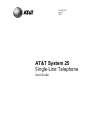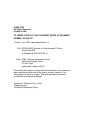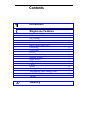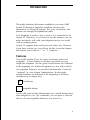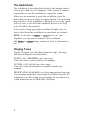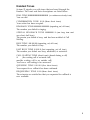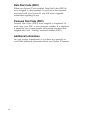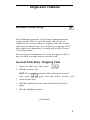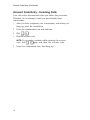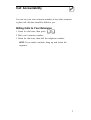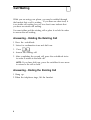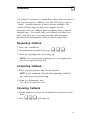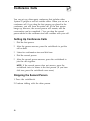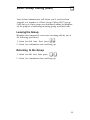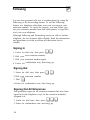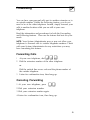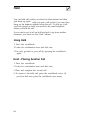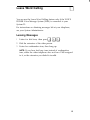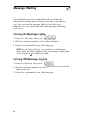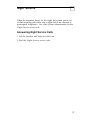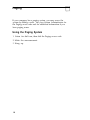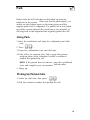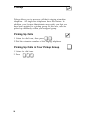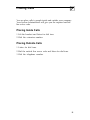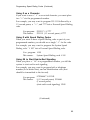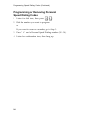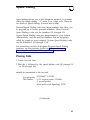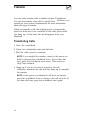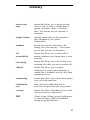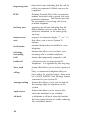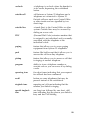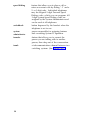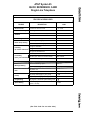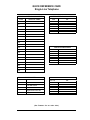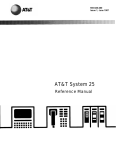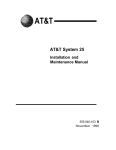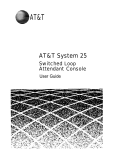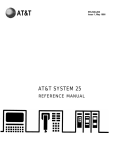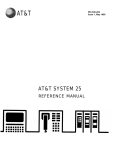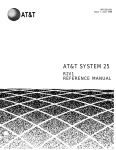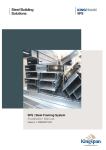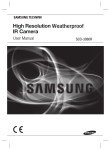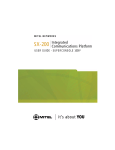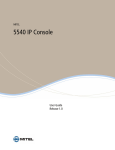Download 3Com 7000 Switch User Manual
Transcript
555-540-702 Issue 1 1989 AT&T System 25 Single-Line Telephone User Guide ©1989 AT&T All Rights Reserved Printed in USA TO ORDER COPIES OF THIS DOCUMENT REFER TO DOCUMENT NUMBER 555-540-702. Contact: Your AT&T sales representative, or Call: 800-432-6600, Monday to Friday between 7:30 am and 6:00 pm EST. In Canada call: 800-255-1242, or Write: AT&T Customer Information Center 2855 North Franklin Road P.O. Box 19901 Indianapolis, Indiana 46219 Every effort was made to ensure that the information in this document was complete and accurate at the time of printing. However, this information is subject to change. This document will be reissued periodically to incorporate changes. Single-Line Telephone User Guide Prepared by the Technical Publications Group Contents Introduction 5 27 Single-Line Features Account Code Entry Call Accountability Call Waiting Callback Conference Calls Direct Group Calling (DGC) Following Forwarding Hold Leave Word Calling Message Waiting Night Service Paging Park Pickup Placing Calls Programming Speed Dialing Codes Speed Dialing Transfer Glossary 5 7 8 9 10 11 12 13 14 15 16 17 18 19 20 21 22 25 26 Introduction This guide describes the features available to you from AT&T System 25 through a single-line telephone and provides instructions for using the features. For your convenience, the features are arranged in alphabetical order. Your telephone is ready to use as soon as it is connected to the System 25. Therefore, as you learn to use the features, you can make and receive calls with your telephone just as you would with an ordinary phone. System 25 supports both touch-tone and rotary sets. However, if you have a rotary set, you will not be able to use the features that require you to enter a “*” or “ #” character. Features Your AT&T System 25 has two types of features: fixed and assignable. A fixed feature is one that is provided on every single-line telephone. (In this guide, fixed features are indicated at the beginning of a feature description by a box with a check.) An assignable feature is not provided automatically. It must be “assigned” by your System Administrator. (In this guide, assigned features are indicated at the beginning of a feature description by an empty box.) ✔ fixed feature assignable feature Check with your System Administrator as to which features have been assigned to you. (As a reminder, you can place a check in the box of each assignable feature as you receive it.) 1 The Switchhook The switchhook is the button held down by the handset when it rests in the cradle on your telephone. Some System 25 features require that you use the switchhook to signal the system. When you are instructed to press the switchhook, press the button down as far as it will go for approximately 1/2 second and then release it. If the switchhook is released too soon, the signal will not work. If you hold the switchhook down for too long your call will be disconnected. If you want to hang up and place another call right away, be sure to hold down the switchhook for more than two seconds. NOTE: If you have a or FLASH button on your telephone, you can press it instead of the switchhook. The call. RECALL or FLASH RECALL buttons cannot be used to disconnect a Ringing Tones System 25 signals you with three distinctive rings. The rings and their descriptions are listed below. INSIDE CALL IIIIIIIIIIIIIIIIIIII (one long ring) Your call is from a person inside your company. OUTSIDE CALL IIIII IIIII (two short rings) Your call is from the attendant or someone outside your company. PRIORITY RING IIIII IIIII IIIIIIIIII (two short rings and one long ring) You are being alerted that your request for Callback can now be completed; or a call is being set up remotely for your phone via a data feature known as Third-Party Call Setup. 2 Handset Tones System 25 signals you with tones that are heard through the handset. The tones and their descriptions are listed below. DIAL TONE lllllllllllllllllllllllllllllllllllllllllllllllllIll (a continuous steady tone) You can dial. CONFIRMATION TONE II II II (three short tones) Your action has been accepted. RINGBACK TONE IIIIIIIIIIIIIII IIIIIIIIIIIIIII (repeating on/off tone) The number you dialed is ringing. SPECIAL RINGBACK TONE IIIIIIIIIIIIIIIII II (one long tone and one short, dull tone) The person you dialed is busy, and has been notified of Call Waiting. BUSY TONE IIIII IIIII IIIII (repeating on/off tone) The number you dialed is busy. FAST BUSY TONE Ill Ill Ill Ill (fast repeating on/off tone) The number you dialed was busy, misdialed, or restricted. CALL WAITING TONE (short tone(s) heard during a call) (the waiting call is an inside call) III III III (the waiting call is an outside call) You have a call waiting to be answered. QUEUEING TONE II II II II II (five short tones) Your request for a callback has been confirmed. DEQUEUEING TONE II II II (three short tones) The extension or outside line that you requested for callback is now available. 3 Data Dial Code (DDC) When your System 25 was installed, Data Dial Codes (DDCSs) were assigned to data terminals. If you have a data terminal associated with your System 25, you will receive separate information regarding its use. Personal Dial Code (PDC) Personal Dial Codes (PDCs) were assigned to telephones. In most cases, your PDC is your extension number. If a telephone is shared by two or more people, each person may have been assigned their own “floating” extension number (FPDC). Additional Information See your System Administrator if you have any questions or would like additional information about your System 25 features. 4 Single-Line Features Account Code Entry For bookkeeping purposes, your System Administrator may assign account codes to use with certain calls. If you are required to use account codes for outgoing calls, the account code must be entered before you can place an outgoing call. If this feature is not mandatory, you may still use the Account Code Entry feature. See your System Administrator to verify the types of calls, if any, for which you must enter an account code. Account Code Entry - Outgoing Calls 1 Listen for dial tone, then press 2 Dial the account code. ❑* ❑0 . NOTE: If you make a mistake while entering the account code, press 0 again, then the correct account code.“ ❑* ❑ 3 Listen for dial tone. 4 Dial the outside line access code and listen for dial tone again. 5 Dial the telephone number. (Continued) 5 Account Code Entry (Continued) Account Code Entry - Incoming Calls Your call will be disconnected when you follow this procedure. Therefore, do not attempt it until you have finished your conversation. 1 After you have completed your conversation, and before you hang up, press the switchhook. 2 Listen for confirmation tone and dial tone. 3 Dial * 4 Dial the account code. ❑ ❑0 . NOTE: If you make a mistake while entering the account 0 again ❑ ❑ code, dial * 5 6 and then the account code. Listen for confirmation tone, then hang up. Call Accountability You can use your own extension number at any other extension to place toll calls that should be billed to you. Billing Calls to Your Extension # . ❑❑ 1 Listen for dial tone, then press # 2 Dial your extension number. 3 Listen for dial tone, then dial the telephone number. NOTE: If you make a mistake, hang up and restart the sequence. 7 Call Waiting While you are using your phone, you may be notified through the handset that a call is waiting. If you hear one short tone, it is an inside call waiting for you; two short tones indicate that you have an outside call waiting. You must either end the existing call or place it on hold in order to answer the call waiting. Answering - Holding the Existing Call 1 Press the switchhook. 2 Listen for confirmation tone and dial tone. 3 Press ❑ ❑. * 9 4 Answer the waiting call. 5 After completing the second call, press the switchhook twice in order to return to the held call. NOTE: If you hear dial tone, press the switchhook once more to return to the call on hold. Answering - Ending the Existing Call 1 Hang up. 2 When the telephone rings, lift the handset. 8 ❑ Callback If a System 25 extension or outside line is busy when you place a call, you can request a callback. Your call will wait in a line (a “queue” ) for the extension or line to become available. The system will then ring you back and complete the call. For inside calls, use Callback when you hear a busy or special ringback tone. For outside calls, use Callback only when you hear a fast busy tone. (You may hear the callback request queueing tone automatically when you place certain calls.) Requesting Callback 1 Press the switchhook. 2 After confirmation tone and dial tone, press 6 0 . ❑# ❑ ❑ 3 Listen for queueing tone, then hang up. NOTE: If you do not hear queueing tone, your request has not been accepted for this call. Completing Callback 1 When you hear priority ring, lift the handset. NOTE: If you remained off-hook after requesting Callback, you will not receive priority ring. 2 Listen for dequeueing tone. Your call will be completed as dialed. Canceling Callback 1 Lift the handset (or press the switchhook) and listen for dial tone. 2 Press ❑# ❑6 ❑1 and hang up 9 Conference Calls You can set up a three-party conference that includes other System 25 people as well as outside callers. When you are on a conference call, if you drop the first person you placed in the conference, you will loose the entire call. (If the first person hangs up, however, the second person will remain, and the conversation can be completed. ) You can drop the second person added to the conference and still continue with your call. Setting Up Conference Calls 1 Dial the first person. 2 After the person answers, press the switchhook to put the call on hold. 3 Listen for confirmation tone and dial tone. 4 Dial the second person. 5 After the second person answers, press the switchhook to join the calls together. NOTE: If the second person does not answer, press the switchhook twice to return to the first person. (If you hear dial tone, press the switchhook once more.) Dropping the Second Person 1 Press the switchhook. 2 Continue talking with the other person. 10 Direct Group Calling (DGC) ❑ Your System Administrator will advise you if you have been assigned as a member of a Direct Group Calling (DGC) group. Calls that go to these groups are distributed among its members for the purpose of answering incoming group associated calls. Leaving the Group Members may temporarily not receive incoming calls by use of the following procedures: ❑ ❑4 . 1 Listen for dial tone, then press * 2 Listen for confirmation tone and hang up. Returning to the Group 1 Listen for dial tone, then press * 4 . ❑ ❑ 2 Listen for confirmation tone and hang up. 11 Following You can have personal calls sent to another phone by using the Following or the Forwarding feature. To use the Following feature, at a telephone other than your own, you sign in your extension number. To cancel the request, you may either sign out your extension number from that other phone, or sign back in at your own telephone. Although Following and Forwarding send your calls to another telephone, the two features differ slightly. Read the information and procedures for both, and then use the feature that is suitable. Signing In 1 Listen for dial tone, then press * . ❑* ❑ 2 Dial your own extension number. 3 Dial your extension number again. 4 Listen for confirmation tone, then hang up. Signing Out 1 Listen for dial tone, then press ❑* ❑* . 2 Dial your extension number. 3 Dial ❑0 . 4 Listen for confirmation tone, then hang up. Signing Out All Extensions This procedure signs out all extension numbers that have been signed in at this telephone except for the extension normally assigned to it. 1 Listen for dial tone, then press 0 . ❑* ❑ ❑ * 2 Listen for confirmation tone and hang up. 12 Forwarding You can have your personal calls sent to another extension or to an outside number. Unlike the Following feature, you do not need to be at the other telephone. Instead, simply forward your calls to another location while you are still at your own telephone. Read the information and procedures for both the Forwarding and Following features. Then use the feature that best fits your needs. NOTE: Your System Administrator may or may not allow your telephone to forward calls to outside telephone numbers. Check with your System Administrator for any restrictions you may have concerning this feature. Forwarding Calls 0 . ❑# ❑7 ❑ 1 At your own telephone, dial 2 Dial the extension number of the other telephone. or Dial the outside line access code and the phone number of the outside telephone. 3 Listen for confirmation tone, then hang up. Canceling Forwarding 1 At your own telephone, press * * . ❑ ❑ 2 Dial your extension number. 3 Dial your extension number again. 4 Listen for confirmation tone, then hang up. 13 Hold You can hold calls while you attend to other matters and then pick them up again. After you put a call on hold, you may then hang up the handset without losing the call. To pick up a call you have placed on hold you must use the same telephone where you held the call. If you want to put a call on hold and pick it up from another extension, you must use the “Park” feature. Using Hold 1 Press the switchhook. 2 Listen for confirmation tone and dial tone. 3 You may go back to your call by pressing the switchhook again. HoId - Placing Another Call 1 Press the switchhook. 2 Listen for confirmation tone and dial tone. 3 Place and complete the second call. 4 To return to the held call, press the switchhook twice. (If you hear dial tone, press the switchhook once more.) 14 Leave Word Calling You can use the Leave Word Calling feature only if the VOICE POWER Voice Message System (VMS) is connected to your System 25. For instructions on obtaining messages left at your telephone, see your System Administrator. Leaving Messages 2 . ❑# ❑9 ❑ 1 Listen for dial tone, then press 2 Dial the extension of the other person. 3 Listen for confirmation tone, then hang up. NOTE: If you hear fast busy tone instead of confirmation tone, either the other telephone does not have VMS assigned to it, or the extension you dialed is invalid. 15 Message Waiting Your telephone may have a light that tells you when the attendant or another person in the system has a message for you. You can turn the message light on and off at any telephone in your system that has a message light (including your own). Turning On Message Lights 1 Listen for dial tone, then press 9 ❑ 0 . ❑# ❑ 2 Dial the extension number of the other telephone. 3 Listen for confirmation tone, then hang up. NOTE: If you hear fast busy tone instead of confirmation tone, either the other telephone has no message waiting light or the extension vou dialed is invalid. J Turning Off Message Lights 1 Listen for dial tone, then press ❑# ❑9 ❑1 . 2 Dial the extension number for the phone where you want the light turned off. 3 Listen for confirmation tone, then hang up. 16 Night Service When the attendant leaves for the night, the system can be set so that incoming calls either ring a night bell or are directed to preassigned telephones. See your System Administrator for the Night Service access code. Answering Night Service Calls 1 Lift the handset and listen for dial tone. 2 Dial the Night Service access code. 17 Paging If your company has a paging system, you may access the system by dialing a code. See your System Administrator for the Paging access code and for additional information if you have paging zones. Using the Paging System 1 Listen for dial tone, then dial the Paging access code. 2 Make the announcement. 3 Hang up. 18 Park Parked calls are held calls that can be picked up from any telephone in the system. When you use the park feature, you cannot use this feature again on the same phone until the original parked call is completed. If a parked call is not picked up within a preset interval (the usual time is two minutes), it will ring back at the telephone that originally parked the call. Using Park 1 Press the switchhook and listen for confirmation and dial tone. 2 Press ❑* ❑ . 5 3 Listen for confirmation tone and dial tone. 4 If the call is for someone else, dial or page that person, notifying them of the Attendant Console or extension number that parked the call. NOTE: If the person does not answer, press the switchhook twice and complete your conversation with the caller. 5 Hang up. Picking Up Parked Calls 1 Listen for dial tone, then press 8 . ❑* ❑ 2 Dial the extension number that parked the call. 19 Pickup Pickup allows you to answer a call that is ringing at another telephone. All single-line telephones have this feature. In addition, your System Administrator may notify you that you have been assigned to a pickup group. In this case, calls are picked up differently within your assigned group. Picking Up Calls 1 Listen for dial tone, then press ❑* ❑7 . 2 Dial the extension number of the ringing telephone. Picking Up Calls in Your Pickup Group 1 Listen for dial tone. 2 Press 20 * 0 . ❑ ❑7 ❑ ❑ Placing Calls You can place calls to people inside and outside your company. Your System Administrator will give you the required outside line access code. Placing Inside Calls 1 Lift the handset and listen for dial tone. 2 Dial the extension number. Placing Outside Calls 1 Listen for dial tone. 2 Dial the outside line access code and listen for dial tone. 3 Dial the telephone number. 21 Programming Speed Dialing Codes You can program telephone numbers, account codes, and System Speed Dialing codes into your Personal Speed Dialing codes. System 25 allows you to program strings of numbers and special characters (maximum of 25 characters) into the dialing codes. The first part of this entry describes, with examples, how to use special characters when programming. The remaining part of this entry describes how to actually program or remove Personal Speed Dialing codes. Special Characters You may need to use the “*” and the “ #” when you program numbers. The “*” is used as either a 1.5 second pause or as an actual character. The “#” may be used at the beginning of endto-end signaling, at the beginning of a Speed Dialing code, or as an actual character. Using * as a Pause A "*" by itself will produce a 1.5 second pause. For example, you may want to program a pause between the outside line access code and the telephone number. You program: 9*5557023 9 (1.5 second pause) 555-7023 This means: Using * as a Character If you want to use the “*” as a character, you must place a “ #” before the “*”. For example, you may want to program 555-2222 followed by a 3 second pause, a “*”, and 1234, into a a Personal Speed Dialing code. You program: 5552222* * # *1234 5552222 (3 second pause) *1234 This means: 22 Programming Speed Dialing Codes (Continued) Using # as a Character If you want to use a “ # " as an actual character, you must place two “ # ”s in the programmed number. For example, you may want to program 555-1111 followed by a 1.5 second pause, a “ # “, and 7777 into a Personal Speed Dialing code. You program: This means: 5551111* # # 7777 5551111 (1.5 second pause) #7777 Using # with Speed Dialing Codes When you want to have a Speed Dialing code as part of your programmed number, you should use a single “ # ” for the code. For example, you may want to program the System Speed Dialing code “ # 100” into a Personal Speed Dialing code. You program: #100 System Speed Dialing code # 100 This means: Using #8 to Start End-to-End Signaling When you place a “ #8” in a programmed number, you tell the system to start end-to-end signaling. For example, you may want to program both a telephone number (to be dialed first), and an identification code (that should be transmitted to the far end). You program: 9*5554444** # 812345 9 (1.5 second pause) 5554444 This means: (3 second pause) (start end-to-end signaling) 12345 (Continued) 23 Programming Speed Dialing Codes (Continued) Programming or Removing Personal Speed Dialing Codes 4 . ❑❑ 1 Listen for dial tone, then press # 2 Dial the number you want to program. or If you want to remove a number, go to Step 3. 3 Press “ # “ and a Personal Speed Dialing number (20 - 39). 4 Listen for confirmation tone, then hang up. 24 Speed Dialing I I Speed dialing allows you to dial telephone numbers (or account codes) by simply dialing “ #” and a 2- or 3-digit code. There are two kinds of speed dialing: Personal and System. Personal Speed Dialing codes are 2-digit numbers that allow you to program up to twenty personal numbers. These Personal Speed Dialing codes use the numbers #20 through #39. System Speed Dialing codes are programmed by your System Administrator, and are used for numbers that are frequently called by people in your company. System Speed Dialing codes use the numbers # 100 through # 189. For instructions on how to program Personal Speed Dialing numbers, see the previous section for “Programming or Removing Personal Speed Dialing Codes”. Placing Calls 1 Listen for dial tone. 2 Dial the #, followed by the speed dialing code (20 through 39 or 100 through 189). should be transmitted to the far end). You program: 9*5554444** # 812345 9 (1.5 second pause) 5554444 This means: (3 second pause) (start end-to-end signaling) 12345 (Continued) 23 Transfer You can easily transfer calls to another System 25 telephone. You can also transfer some calls to outside lines. However, you should see your System Administrator for more information about this type of transfer. When you transfer a call, the original person is temporarily placed on hold and is not connected to the other person until you hang up. At that time, the call disappears from your telephone. Transferring Calls 1 Press the switchhook. 2 Listen for confirmation tone and dial tone. 3 Dial the other person’s extension. NOTE: If you misdial the number, return to the person on hold by pressing the switchhook twice. (If you hear dial tone, press the switchhook once more.) Then return to Step 2 and continue. 4 Hang up if you do not want to announce the call. Otherwise, announce the call and then hang up to complete the transfer. NOTE: If the person you attempt to call does not answer, press the switchhook twice to return to the call on hold. (If you hear dial tone, press the switchhook once again.) 26 Glossary account code entry feature that allows you to assign account codes to calls in order to charge them to specific customers, clients, or business cases. This feature may be optional or mandatory. assigned feature optional feature that can be assigned to your telephone by the System Administrator. attendant person who answers and directs calls coming into your company. Your system may or may not have an attendant. call accountability feature that allows you to make calls at another telephone and charge them to your extension. call waiting feature that allows you to be notified of an incoming call while you are on another call. callback feature that allows you to request notification of when a busy extension or outside line is available, and the call is then completed for you. conferencing feature that allows you to have three parties on a call at the same time. confirmation tone three short tones indicating that an action was accepted and you can proceed. coverage feature that allows individuals to have their calls answered by someone else. DGC (Direct Group Calling) group of telephones to which incoming calls are distributed among the group members. 27 dequeueing tone three short tones indicating that the call for which you requested Callback can now be completed. FPDC (Floating Personal Dial Code) an extension number associated with a person, but not a particular telephone. This feature provides the convenience of receiving calls at any available telephone. fast busy tone repeating on/off tone indicating that the dialed number or access code was busy, restricted, misdialed, or the trunk group was busy. feature access code sequence of characters (digits, “*”, or “ # “) that allows you to access System 25 features. fixed feature standard feature that is available to every telephone. following forwarding features that allow you to redirect your incoming calls to another telephone. hold feature that temporarily suspends a call. inside call call between two or more System 25 telephones. It is signalled by one long ring. leave word feature that allows you to notify a person at a busy or unanswered telephone that you have called. To use this feature, there must be a VOICE POWER Voice Message System connected to your System 25. calling message waiting feature that allows you to turn on and off the message light on telephones in the system. night service feature that allows you to answer calls when the attendant is not available. off-hook a telephone is off-hook when the handset has been removed from its cradle, releasing the switchhook button. 28 on-hook a telephone is on-hook when the handset is in its cradle, depressing the switchhook button. outside call call between a System 25 telephone and a telephone not connected to System 25. Outside calls are made over Central Office or other trunks and are signalled by two short rings. outside line a trunk (line) to the Central Office or other system. Outside lines may be accessed by dialing an access code. PDC (Personal Dial Code) extension number that is assigned to an individual, and is normally associated with the telephone at the individual’s desk. paging feature that allows you to access paging equipment from System 25 telephones. park feature like hold except that it allows you to answer the call from any telephone. pickup feature that allows you to answer a call that is ringing at another telephone. program ability to store a telephone number or account code so you can access it by dialing a code. queueing tone five short tones indicating that your request for callback has been confirmed. recall button on some telephones that may be pressed instead of the switchhook. ringback tone repeating on/off tone indicating that the number you dialed is ringing. special ringback tone one long tone followed by one short, dull tone indicating that the person you dialed is busy and has Call Waiting. 29 speed dialing feature that allows you to place a call or enter an account code by dialing “ #” and a 2- or 3-digit code. Individual telephones may be assigned 2-digit Personal Speed Dialing codes, which you can program. All 3-digit System Speed Dialing codes are assigned by the System Administrator and can be used at all telephones. switchhook button depressed by the handset when the telephone is not in use. system administrator person responsible for assigning features and overseeing System 25 operation. transfer feature that allows you to connect the person you are talking with to another person, then drop out of the conversation. trunk a telecommunications channel between two switching systems. (See outside line.) 30 AT&T System 25 QUICK REFERENCE CARD Single-Line Telephone FEATURE ACCESS CODES I DESCRIPTION FEATURE CODE 1 I Account Code to enter an Account Code * 0 Code Call Accountability to charge call to correct extension ## Ext. to request callback for a busy ext./line #60 to cancel callback #61 to answer call waiting * 9 to leave your DGC group * 4 to return to your DGC group * 6 Callback , Call Waiting Direct Group Calling I to sign in extension Following t to sign out extension “ (at another extension) to sign out all extensions ** Ext. Ext. I ** Ext. O ** #70 Ext. to send your calls to another extension Forwarding (from your extension) to send your calls to a remote number Leave Word Calling Message Waiting Park Pickup 0 I #70 number to cancel forwarding ** Ext. Ext. to leave message #92 Ext. to turn on message light #90 Ext. to turn off message light #91 Ext. to parka call * 5 to answer a parked call * 8 Ext. that parked call to pickup call ringing in your group * 70 to pick up call ringing outside group Programming I to program a Personal Speed Dialing code Speed Dialing I * 7 Ext. m to dial a programmed number (20-39, 100-189) (See Dial Code list on other side.) Code QUICK REFERENCE CARD Single-Line Telephone PERSONAL SPEED DIALING NUMBERS CODE SYSTEM SPEED DIALING NUMBERS TELEPHONE NUMBER CODE USE #20 #21 #22 , , , #23 #24 #25 #26 #27 #28 #29 FACILITY ACCESS CODES #30 CODE #31 USE #32 #33 #34 #35 #36 #37 #36 #39 DIALING CODES DESCRIPTION C O D E I ACCOUNT CODES C O D E Your Extension Your Data Terminal Attendant Night Service access code Paging access code (See Features list on other side.) USE I