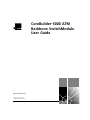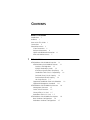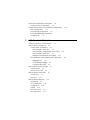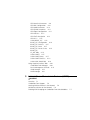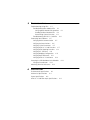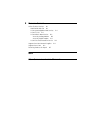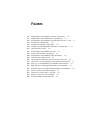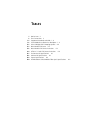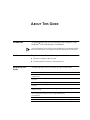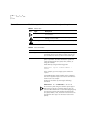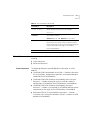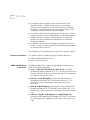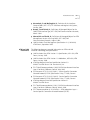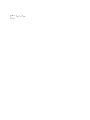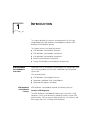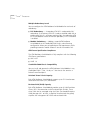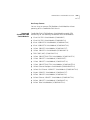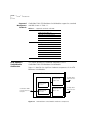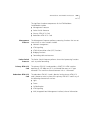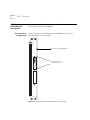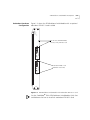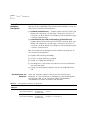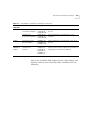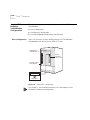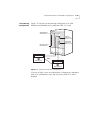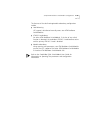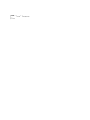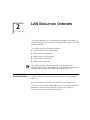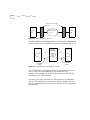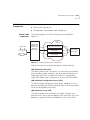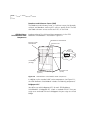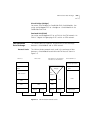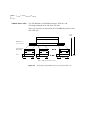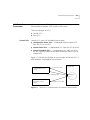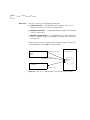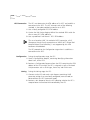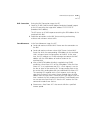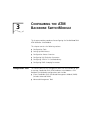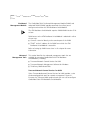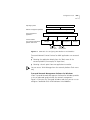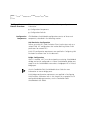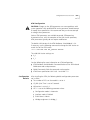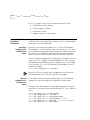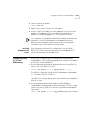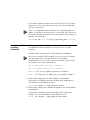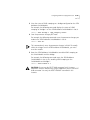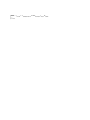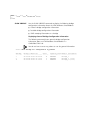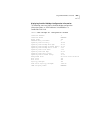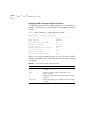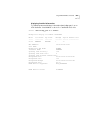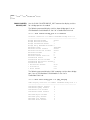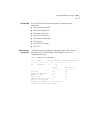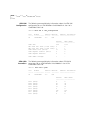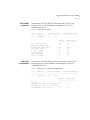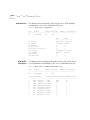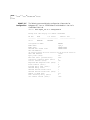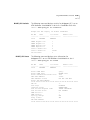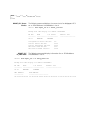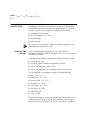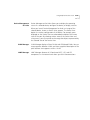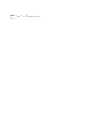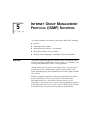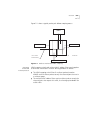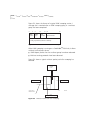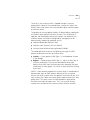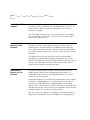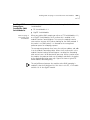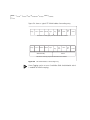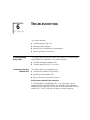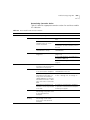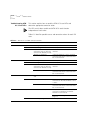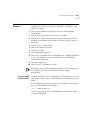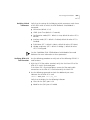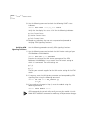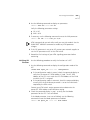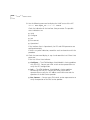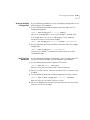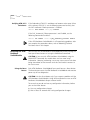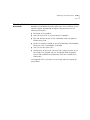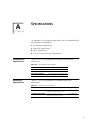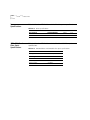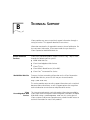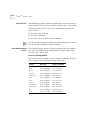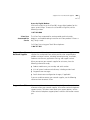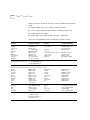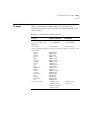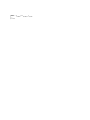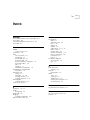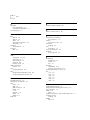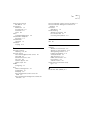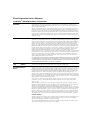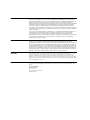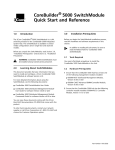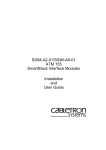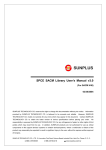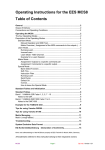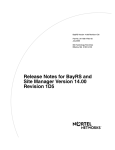Download 3Com 5000 ATM Computer Hardware User Manual
Transcript
CoreBuilder 5000 ATM Backbone SwitchModule User Guide ® ® http://www.3com.com Part Number 10013037 Published November 1999 3Com Corporation 5400 Bayfront Plaza Santa Clara, California 95052-8145 Copyright © 1999, 3Com Corporation. All rights reserved. No part of this documentation may be reproduced in any form or by any means or used to make any derivative work (such as translation, transformation, or adaptation) without written permission from 3Com Corporation. 3Com Corporation reserves the right to revise this documentation and to make changes in content from time to time without obligation on the part of 3Com Corporation to provide notification of such revision or change. 3Com Corporation provides this documentation without warranty, term, or condition of any kind, either implied or expressed, including, but not limited to, the implied warranties, terms, or conditions of merchantability, satisfactory quality, and fitness for a particular purpose. 3Com may make improvements or changes in the product(s) and/or the program(s) described in this documentation at any time. If there is any software on removable media described in this documentation, it is furnished under a license agreement included with the product as a separate document, in the hardcopy documentation, or on the removable media in a directory file named LICENSE.TXT or LICENSE.TXT. If you are unable to locate a copy, please contact 3Com and a copy will be provided to you. UNITED STATES GOVERNMENT LEGEND If you are a United States government agency, then this documentation and the software described herein are provided to you subject to the following: All technical data and computer software are commercial in nature and developed solely at private expense. Software is delivered as “Commercial Computer Software” as defined in DFARS 252.227-7014 (June 1995) or as a “commercial item” as defined in FAR 2.101(a) and as such is provided with only such rights as are provided in 3Com’s standard commercial license for the Software. Technical data is provided with limited rights only as provided in DFAR 252.227-7015 (Nov 1995) or FAR 52.227-14 (June 1987), whichever is applicable. You agree not to remove or deface any portion of any legend provided on any licensed program or documentation contained in, or delivered to you in conjunction with, this User Guide. Unless otherwise indicated, 3Com registered trademarks are registered in the United States and may or may not be registered in other countries. 3Com, the 3Com logo, CoreBuilder, LANsentry, ONsemble, and Transcend are registered trademarks of 3Com Corporation. ONline is a trademark of 3Com Corporation. 3Com Facts is a service mark of 3Com Corporation. HP and OpenView are registered trademark of Hewlett-Packard Company. Solaris, Sun, and SunNet Manager are trademarks of Sun Microsystems, Inc. UNIX is a registered trademark in the United States and other countries, licensed exclusively through X/Open Company, Ltd. All other company and product names may be trademarks of the respective companies with which they are associated. ii CONTENTS ABOUT THIS GUIDE Introduction 1 Audience 1 How to Use This Guide 1 Conventions 2 Related Documents 3 3Com Documents 3 Reference Documents 4 SNMP and MIB-Based Information ATM and LAN Documents 5 1 4 INTRODUCTION ATM Backbone SwitchModule Overview 1-1 ATM Backbone SwitchModule Features 1-1 Seamless ATM Migration 1-1 Multiple Redundancy Levels 1-2 ATM Forum Specification Compliance 1-2 CoreBuilder 5000 Chassis Compatibility 1-2 Switched Virtual Circuit Capacity 1-2 Emulated LAN (ELAN) Capacity 1-2 Hot Swap Feature 1-3 Supported CoreBuilder 5000 SwitchModules 1-3 Supported Management Standards 1-4 ATM Backbone SwitchModule Architecture 1-4 Management Processor 1-5 Packet Switch Processor 1-5 Primary ATM OC-3 Card 1-5 Redundant ATM OC-3 Card 1-5 ATM Backbone SwitchModule Descriptions 1-6 Base Hardware Configuration 1-6 Redundant Hardware Configuration 1-7 PacketChannel Backplane Description 1-8 Slot Restrictions Per Backplane 1-8 Sample ATM Backbone SwitchModule Configurations Basic Configuration 1-10 Dual-Homing Configuration 1-11 Dual-Homing/Module Redundancy Configuration 1-12 2 1-10 LAN EMULATION OVERVIEW General Definition of LAN Emulation 2-1 LAN Emulation Components 2-3 General LANE Components 2-3 LAN Emulation Client (LEC) 2-3 LAN Emulation Configuration Server (LECS) 2-3 LAN Emulation Server (LES) 2-3 Broadcast and Unknown Server (BUS) 2-4 ATM Backbone SwitchModule LANE Components 2-4 Bridgeport-LEC 2-4 Virtual Bridge (vbridge) 2-5 Emulated LAN (ELAN) 2-5 LAN Emulation Data Exchange 2-5 Protocol Stacks 2-5 Packets Versus Cells 2-6 LAN Emulation Connections 2-7 Control VCCs 2-7 Data VCCs 2-8 LAN Emulation Operation 2-9 Initialization 2-9 LECS Connection 2-10 Configuration 2-10 Joining 2-10 BUS Connection 2-11 Data Movement 2-11 3 CONFIGURING THE ATM BACKBONE SWITCHMODULE Configuration Tools 3-1 Distributed Management Module 3-2 Advanced Management Tools 3-2 Transcend Network Control Services for UNIX 3-2 Transcend Network Management Software for Windows Third-Party SNMP-Based Tools 3-4 Setting Up DMM Access 3-5 Setting Up Direct Terminal Access to the DMM 3-5 Configuring TELNET Access to the DMM 3-5 Configuration Process Overview 3-6 Configuration Components 3-6 LAN Emulation Configuration 3-6 Bridge Configuration 3-6 ATM Configuration 3-7 Configuration Defaults 3-7 Configuring LAN Emulation Parameters 3-8 Automatic Bridgeport-LEC Configuration Mode 3-8 Manual Bridgeport-LEC Configuration Mode 3-8 Verifying Bridgeport-LEC Status 3-9 Configuring ATM OC-3 Card Redundancy 3-9 Configuring IGMP Snooping Parameters 3-10 4 3-3 STATUS MONITORING AND STATISTICS Using DMM/ADMM Commands 4-1 SHOW VBRIDGE 4-2 Displaying General Vbridge Configuration Information Displaying Detailed Vbridge Configuration Information Displaying IGMP Snooping Vbridge Information 4-4 SHOW MODULE 4-5 SHOW BRIDGE_PORT 4-6 Displaying General Status Information 4-6 Displaying Detailed Information 4-7 SHOW COUNTER BRIDGE_PORT 4-8 SHOW ATM 4-9 4-2 4-3 ATM Interface Parameters 4-9 ATM ILMI Configuration 4-10 ATM Q93b Parameters 4-10 ATM QSAAL Parameters 4-11 ATM Signal Configuration 4-11 ATM Statistics 4-12 ATM Traffic Description 4-12 ATM VCCs 4-13 SHOW BPORT_LEC 4-13 BPORT_LEC Configuration 4-14 BPORT_LEC Statistics 4-15 BPORT_LEC Status 4-15 BPORT_LEC Server Circuits 4-16 BPORT_LEC LE_ARP Table 4-16 SHOW SONET 4-17 SHOW SONET Status 4-17 SHOW SONET Statistics 4-18 SHOW IGMP SNOOPING 4-19 Using Graphical Interface Tools 4-20 CoreBuilder 5000 Manager 4-20 Device Management for Hubs 4-21 VLAN Manager 4-21 LANE Manager 4-21 5 INTERNET GROUP MANAGEMENT PROTOCOL (IGMP) SNOOPING Overview 5-1 CoreBuilder 5000 Support 5-6 Locating Multicast Routers in the Network 5-6 No Multicast Routers on the Network 5-6 Enabling IGMP Snooping on CoreBuilder 5000 SwitchModules 5-7 6 TROUBLESHOOTING Troubleshooting Using LEDs 6-1 Troubleshooting Base Module LEDs 6-1 Verifying Base Module LED Operation 6-1 Reading the Base Module LEDs 6-2 Determining Corrective Action 6-3 Troubleshooting ATM OC-3 Card LEDs 6-4 Recovering from Problems 6-5 Verifying DMM Communication 6-5 Verifying Software Versions 6-6 Verifying Critical Parameters 6-7 Verifying ATM OC-3 Card Functions 6-7 Verifying ATM Signaling Functions 6-8 Verifying LEC Functions 6-9 Verifying Bridging Configuration 6-11 Verifying Data Movement 6-11 Verifying ATM OC-3 Switchover 6-12 Resetting the ATM Backbone SwitchModule 6-12 Using the Reset Button 6-12 Obtaining Technical Assistance 6-13 A SPECIFICATIONS Environmental Specifications A-1 Mechanical Specifications A-1 Power Specifications A-2 ATM OC-3 Card Fiber Optic Specifications A-2 B TECHNICAL SUPPORT Online Technical Services B-1 World Wide Web Site B-1 3Com Knowledgebase Web Services B-1 3Com FTP Site B-2 3Com Bulletin Board Service B-2 Access by Analog Modem B-2 Access by Digital Modem B-3 3Com Facts Automated Fax Service B-3 Support from Your Network Supplier B-3 Support from 3Com B-3 Returning Products for Repair B-5 INDEX 3COM CORPORATION LIMITED WARRANTY FIGURES 1-1 1-2 1-3 1-4 1-5 1-6 2-1 2-2 2-3 2-4 2-5 2-6 2-7 2-8 3-1 3-2 5-1 5-2 5-3 5-4 ATM Backbone SwitchModule Hardware Components 1-4 ATM Backbone SwitchModule Base Configuration 1-6 ATM Backbone SwitchModule with Redundant ATM OC-3 Card 1-7 Example Base Configuration 1-10 Example Dual-Homing Configuration 1-11 Example Dual-Homing/Module Redundancy Configuration 1-12 LAN Emulation Function 2-2 ATM Backbone SwitchModule Function 2-2 General LAN Emulation Components 2-3 ATM Backbone SwitchModule LANE Components 2-4 LAN Emulation Protocol Stacks 2-5 Converting SwitchModule Packets to and from ATM Cells 2-6 Control VCCs in ATM Backbone SwitchModule LAN Emulation 2-7 Data VCCs in ATM Backbone SwitchModule LAN Emulation 2-8 UNIX Tools for Configuring ATM Backbone SwitchModules 3-3 Windows Tools for Configuring ATM Backbone SwitchModules 3-4 Multicast Packet Path before Snooping 5-3 Format of an IGMP Version 1 Message 5-4 Multicast Packet Path after Snooping 5-4 FTE DRAM Address Forwarding Entry 5-8 TABLES 1 2 1-1 1-2 4-1 6-1 6-2 6-3 A-1 A-2 A-3 A-4 Notice Icons 2 Text Conventions 2 Supported Standards and MIBs 1-4 SwitchModule Installation Per Backplane 1-8 Other Vbridge IGMP Snooping Options 4-4 Base Module LED Status 6-2 Base Module LED Corrective Actions 6-3 ATM OC-3 Card LED Corrective Actions 6-4 Environmental Specifications A-1 Mechanical Specifications A-1 Power Specifications A-2 ATM Backbone SwitchModule Fiber Optic Specifications A-2 ABOUT THIS GUIDE Introduction This guide describes how to install, configure, and manage the 3Com CoreBuilder® 5000 ATM Backbone SwitchModule. If the information in the release notes shipped with your product differs from the information in this guide, follow the release note instructions. Audience How to Use This Guide This guide is intended for the following people at your site: ■ Network manager or administrator ■ Trained hardware installer or service personnel The following table shows the location of specific information: If you are looking for: Turn to: ATM Backbone SwitchModule features, descriptions, and example Chapter 1 configurations An overview of LAN Emulation concepts, components, and operation Chapter 2 Information on configuring ATM Backbone SwitchModules Chapter 3 Information on monitoring ATM Backbone SwitchModule operation Chapter 4 Information about Information Group Management Protocol (IGMP) snooping Chapter 5 Information on troubleshooting ATM Backbone SwitchModule LEDs, management problems, and resetting ATM Backbone SwitchModules Chapter 6 Detailed ATM Backbone SwitchModule specifications Appendix A 3Com technical support information Appendix B 2 ABOUT THIS GUIDE Conventions The following tables list conventions used throughout this guide: Table 1 Notice Icons Icon Type Description Information Note Information notes call attention to important features or instructions. Caution Cautions alert you to personal safety risk, system damage, or loss of data. Warning Warnings alert you to the risk of severe personal injury. Table 2 Text Conventions Convention Description Enter vs. Type When the word enter is used in this guide, it means type something, then press the Return or Enter key. Do not press the Return or Enter key when instructed to type. Syntax vs. Command Syntax indicates that the general form of a command syntax is provided. You must evaluate the syntax and supply the appropriate port, path, value, address, or string. For example: Enable RIPIP by using the following syntax: SETDefault !<port> -RIPIP CONTrol = Listen In this example, you must supply a port number for !<port>. Command indicates that all variables in the command have been supplied and you can enter the command as shown in text. For example: Remove the IP address by entering the following command: SETDefault !0 -IP NETaddr = 0.0.0.0 For consistency and clarity, the full-form syntax (upperand lowercase letters) is provided. However, you can enter the abbreviated form of a command by typing only the uppercase portion and supplying the appropriate port, path, address, value, and so on. You can enter the command in either upper- or lowercase letters at the prompt. Related Documents 3 Table 2 Text Conventions (continued) Convention Description Text represented as screen display This typeface is used to represent displays that appear on your terminal screen. For example: NetLogin: Text represented as commands This typeface is used to represent commands that you enter. For example: SETDefault !0 -IP NETaddr = 0.0.0.0 Keys Specific keys are referred to in the text as Return key or Escape key, or they may be shown as [Return] or [Esc]. If two or more keys are to be pressed simultaneously, the keys are linked with a plus sign (+). For example: Press [Ctrl]+[Alt]+[Del]. Italics Related Documents 3Com Documents Italics are used to denote new terms or emphasis. This section provides information on supporting documentation, including: ■ 3Com Documents ■ Reference Documents The following documents provide additional information on 3Com products: ■ CoreBuilder 5000 SwitchModule User Guide — Provides information on the installation, configuration, operation, and troubleshooting of CoreBuilder 5000 SwitchModules. ■ CoreBuilder 5000 ATM Backbone SwitchModule Quick Start and Reference — Provides information on the installation and basic configuration of CoreBuilder 5000 ATM Backbone SwitchModules. ■ CoreBuilder 5000 ATM Backbone SwitchModule Command Reference — Provides a summarized list of DMM/ADMM commands and parameters that apply to the ATM Backbone SwitchModule. ■ Redundant ATM OC-3 Card Installation Instructions — Provides instructions for installing the redundant ATM OC-3 card on the ATM Backbone SwitchModule. 4 ABOUT THIS GUIDE ■ CoreBuilder 5000 Integrated System Hub Installation and Operation Guide — Provides information on the installation, operation, and configuration of the CoreBuilder 5000 Integrated System Hub. This guide also describes the principal features of the CoreBuilder 5000 Fault-Tolerant Controller Module. ■ CoreBuilder 5000 Distributed Management Module User Guide — Provides information on the CoreBuilder 5000 Distributed Management Module’s operation, installation, and configuration. This guide also describes the software commands associated with the Distributed Management Module. ■ CoreBuilder 5000 Distributed Management Module Commands Guide — Describes each management command by providing details on command format and use. For a complete list of 3Com documents, contact your network supplier. Reference Documents SNMP and MIB-Based Information This section includes the following types of reference documents: ■ SNMP and MIB-Based Information ■ ATM and LAN Documents The following documents supply related background information on SNMP and networking protocols: ■ Case, J., Fedor, M., Schoffstall, M., and J. Davin, The Simple Network Management Protocol, RFC 1157, University of Tennessee at Knoxville, Performance Systems International and the MIT Laboratory for Computer Science, May 1990. ■ Rose, M., and K. McCloghrie, Structure and Identification of Management Information for TCP/IP-based Internets, RFC 1155, Performance Systems International and Hughes LAN Systems, May 1990. ■ Rose, M. and McCloghrie, K., Management Information Base for Network Management of TCP/IP-Based Internets: MIB-II, RFC 1213, Performance Systems International and Hughes LAN Systems, March 1991. ■ Decker, E., Langille, P., McCloghrie, K., and Rijsinghani, A., Definitions of Managed Objects for Bridges, RFC 1493, Cisco Systems, Inc., Digital Equipment Corporation, and Hughes LAN Systems, July 1993. Related Documents ATM and LAN Documents 5 ■ Kastenholz, F. and McCloghrie, K., Evolution of the Interfaces Group of MIB-II, RFC 1573, FTP Software and Hughes LAN Systems, January 1994. ■ Brown, T. and Tesink, K., Definitions of Managed Objects for the SONET/SDH Interface Type, RFC 1595, Bell Communications Research, March 1994. ■ Ahmed, M. and Tesink, K., Definitions of Managed Objects for ATM Management Version 8.0 using SMIv2, RFC 1695, Bell Communications Research, August 1994. ■ LAN Emulation Client Management Specification v1.0, 0038.000, ATM Forum, September 1995. The following documents provide information on ATM and LAN Emulation technology and specifications: ■ LAN Emulation Over ATM: Version 1.0 Specification, 0021.000, ATM Forum, January 1995. ■ LAN Emulation Over ATM: Version 1.0 Addendum, 0050.000, ATM Forum, January 1996. ■ ATM User-Network Interface Specification Version 3.0 ©1993 The ATM Forum. Pub. Prentice-Hall, Inc. ■ ITU-TS draft Recommendation Q.93B “B-ISDN User-Network Interface Layer 3 for Basic Call/Bearer Control” May 1993. ■ ITU Document DT/11/3-28 (Q.SAAL1) “Service Specific Connection Oriented Protocol (SSCOP) Specification” May 17 1993, Geneva. ■ ITU Document DT/11/3-XX (Q.SAAL2) “Service Specific Connection Oriented Protocol (SSCOP) Specification” May 17 1993, Geneva. ■ ATM User-Network Interface Specification Version 3.1 ©1994 The ATM Forum ■ ITU-T draft Recommendation Q.2931 “B-ISDN User-Network Interface Layer 3 for Basic Call/Bearer Control” March 1994. ■ ITU-T Recommendation Q.2110 BISDN — ATM Adaptation Layer — Service Specific Connection Oriented Protocol (SSCOP). 6 ABOUT THIS GUIDE 1 INTRODUCTION This chapter describes the features and components of the 3Com CoreBuilder® 5000 ATM Backbone SwitchModules and how ATM Backbone SwitchModules operate. This chapter contains the following sections: ATM Backbone SwitchModule Overview ■ ATM Backbone SwitchModule Overview ■ ATM Backbone SwitchModule Architecture ■ ATM Backbone SwitchModule Descriptions ■ PacketChannel Backplane Description ■ Sample ATM Backbone SwitchModule Configurations CoreBuilder 5000 ATM Backbone SwitchModules are high-performance LAN-switching modules for the 3Com CoreBuilder 5000 Integrated System Hub. This section describes: ATM Backbone SwitchModule Features ■ ATM Backbone SwitchModule Features ■ Supported CoreBuilder 5000 SwitchModules ■ Supported Management Standards ATM Backbone SwitchModules provide the following features. Seamless ATM Migration The ATM Backbone SwitchModule protects your investment in LAN equipment, wiring, and software by providing seamless LAN-to-ATM communication. You can connect existing Ethernet, Fast Ethernet, and FDDI legacy LANs with 155 Mbps ATM backbones. 1-2 CHAPTER 1: INTRODUCTION Multiple Redundancy Levels You can configure the ATM Backbone SwitchModule for two levels of redundancy: ■ PHY Redundancy — A secondary ATM OC-3 card provides PHY redundancy. If the primary ATM OC-3 card or attached cable fails or performance fails or is no longer receiving light, the redundant ATM OC-3 card becomes active to maintain operations, if PHY switchover is enabled. ■ Module Redundancy — Adding a second ATM Backbone SwitchModule to the CoreBuilder 5000 hub in a dual-homing configuration allows you to load-balance ATM requirements while providing automatic module failover if one of the modules fails. ATM Forum Specification Compliance The ATM Backbone SwitchModule is fully compliant with the following ATM Forum specifications: ■ UNI 3.0/3.1 ■ LANE 1.0 CoreBuilder 5000 Chassis Compatibility You can install and operate the ATM Backbone SwitchModule in any CoreBuilder 5000 17-slot, 10-slot, or 7-slot chassis that contains a PacketChannel backplane. Switched Virtual Circuit Capacity Each ATM Backbone SwitchModule supports up to 512 simultaneous switched virtual circuit (SVC) connections. Emulated LAN (ELAN) Capacity Each ATM Backbone SwitchModule provides up to 64 LAN Emulation Clients (LECs) for connection to 64 Emulated LANs (ELANs). These virtual LANs can be managed using the 3Com Transcend® Enterprise VLAN Manager (v4.1 or later), a graphical interface tool that greatly simplifies the management of virtual and emulated LANs. ATM Backbone SwitchModule Overview 1-3 Hot Swap Feature You can insert or remove ATM Backbone SwitchModules without powering off the CoreBuilder 5000 chassis. Supported CoreBuilder 5000 SwitchModules CoreBuilder 5000 ATM Backbone SwitchModules provide ATM connectivity for the following CoreBuilder 5000 SwitchModules: ■ 2-Port DAS FDDI SwitchModule (3C96604M-F) ■ 2-Port DAS FDDI SwitchModule (3C96604M-F-A) ■ 4-Port 100BASE-FX SwitchModule (3C96604M-FX-A) ■ 4-Port 100BASE-TX SwitchModule (3C96604M-TX-A) ■ 10-Port 10BASE-F SwitchModule (3C96610M-F-ST) ■ 10-Port 10BASE-F-A SwitchModule (3C96610M-F-A) ■ FDDI CONC (MIC) (3C96612M-FC-A) ■ 10-Port 10BASE-T/DAS FDDI SwitchModule (3C96612M-FF-A) ■ 12-Port 10BASE-T SwitchModule (3C96612M-TP) ■ 12-Port 10BASE-T SwitchModule (3C96612M-TP-A) ■ 12-Port 10BASE-T/DAS FDDI SwitchModule (3C96614M-FTP-A) ■ 16-Port Ethernet Backplane SwitchModule (3C96616M-BTP-A) ■ 18-Port Fast Ethernet 100BASE-T SwitchModule (3C96618M-TX-A) ■ 20-port 10BASE-F SwitchModule (3C96620M-F-ST) ■ 20-Port 10BASE-F SwitchModule (3C96620M-F-A) ■ 20-Port Ethernet 10BASE-T SwitchModule (3C96620M-TP-A) ■ 24-Port 10BASE-T SwitchModule (3C96624M-TP-A) ■ 24-Port Telco SwitchModule (3C96624M-TPL-A) 1-4 CHAPTER 1: INTRODUCTION Supported Management Standards CoreBuilder 5000 ATM Backbone SwitchModules support the standards and MIBs shown in Table 1-1. Table 1-1 Standards MIBs ATM Backbone SwitchModule Architecture Supported Standards and MIBs ATM Forum UNI 3.0/3.1 ATM Forum LANE 1.0 IEEE 802.1D (Spanning Tree) IEEE 802.1H (Translation) IEEE 802.3 SNMP (RFC 1157) Bridge MIB (RFC 1493) MIB II (RFC 1213) Interfaces MIB (RFC 1573) ATM MIB (RFC 1695) SONET MIB (RFC 1595) ATM Forum LEC MIB IANAIFTYPE MIB 3Com ISD MIB This section describes the hardware components of the CoreBuilder 5000 ATM Backbone SwitchModule. Figure 1-1 identifies the significant hardware components of the ATM Backbone SwitchModule. ATM Backbone SwitchModule LAN Emulation Primary ATM OC-3 card 155Mbps OC-3 multimode fiber Packet Switch Processor CoreBuilder® 5000 hub PacketChannel backplane Figure 1-1 Management Processor Redundant ATM OC-3 card 155Mbps OC-3 multimode fiber ATM Backbone SwitchModule Hardware Components ATM Backbone SwitchModule Architecture 1-5 The significant hardware components of the ATM Backbone SwitchModule include: Management Processor Packet Switch Processor Primary ATM OC-3 Card Redundant ATM OC-3 Card ■ Management Processor ■ Packet Switch Processor ■ Primary ATM OC-3 Card ■ Redundant ATM OC-3 Card The Management Processor performs processing functions that are not time critical. Its main functions include: ■ Network management ■ ATM signalling ■ ATM LAN emulation client (LEC) functions ■ Bridging functions ■ Forwarding table maintenance The Packet Switch Processor performs time-critical processing functions such as packet forwarding. The primary ATM OC-3 card provides a SONET PHY ATM interface operating at 155 Mbps on OC-3, multimode fiber over an SC-type connector. The maximum distance between links is 2 kilometers. The redundant ATM OC-3 card is identical to the primary ATM OC-3 card. It becomes active in place of the primary ATM OC-3 card if any of the following characteristics are lost: ■ Light ■ Frame ■ Cell delineation ■ ATM signalling ■ ILMI (Integrated Local Management interface) channel information 1-6 CHAPTER 1: INTRODUCTION ATM Backbone SwitchModule Descriptions Base Hardware Configuration This section describes the base and redundant hardware configurations of the ATM Backbone SwitchModule. Figure 1-2 shows the ATM Backbone SwitchModule with only the primary ATM OC-3 card installed. EL N N A ET H C ES R ET K C PA T TA -S D O M Base Module (3C96602M-MOD) TX X R X R TX 6601D-155SC-MM Primary ATM OC-3 card included with base M R LA A IVE T C A 6602-MOD Figure 1-2 ATM Backbone SwitchModule Base Configuration ATM Backbone SwitchModule Descriptions Redundant Hardware Configuration 1-7 Figure 1-3 shows the ATM Backbone SwitchModule with an optional redundant ATM OC-3 card installed. D O M PA T TA -S C K R H A N ET ES C ET N EL Base Module (3C96602M-MOD) includes primary ATM OC-3 card TX X R 6601D-155SC-MM X R TX M R LA A IVE T C A TX X R X R TX 6601D-155SC-MM Redundant ATMOC-3 card (3C96601D-155SC-MM) M R LA A IVE T C A 6602-MOD Figure 1-3 ATM Backbone SwitchModule with Redundant ATM OC-3 Card See the CoreBuilder® 5000 ATM Backbone SwitchModule Quick Start and Reference for how to install the redundant ATM OC-3 card. 1-8 CHAPTER 1: INTRODUCTION PacketChannel Backplane Description An ATM Backbone SwitchModule installed in the CoreBuilder 5000 hub connects to the CoreBuilder 5000 PacketChannel backplane. There are two kinds of PacketChannel backplanes: ■ Standard PacketChannel — Supports packet-switching. When you display hub information, the hub type is listed with the suffix -xP (x may be A or B) to identify this backplane, and the backplane type is listed as PacketChannel. ■ PacketChannel plus ATM Cell-Switching (SwitchChannel) — Supports both packet-switching and ATM cell-switching. When you display hub information, the hub type is listed with the suffix -xC (x may be A or B) to identify this backplane, and the backplane type is listed as SwitchChannel. Both the PacketChannel backplane and the packet-switching part of the SwitchChannel backplane: Slot Restrictions Per Backplane Table 1-2 ■ Support LAN-switching technology. ■ Switch 3.4 million packets per second. ■ Provide a 2 Gigabit-per-second bus. ■ Are designed as a passive bus that contains no active components that can break down. ■ Occupy the third (upper) backplane slot of the CoreBuilder 5000 hub. Some slot restrictions apply if the hub uses the SwitchChannel backplane or if the hub contains no backplane in the third backplane slot. Refer to Table 1-2 for information about ATM Backbone SwitchModule installation restrictions and operation. SwitchModule Installation Per Backplane CoreBuilder 5000 Hub Backplane Hub Type* SwitchModule Installation and Operation 17-Slot PacketChannel (Part Number 30-0433) 3C96017C-AP 3C96017C-BP 3C96017CH-AP Install ATM Backbone SwitchModule in any slot in the hub. SwitchChannel (Part Number 30-0430) 3C96017C-AC 3C96017C-BC 3C96017CH-AC Install ATM Backbone SwitchModule in slots 1 through 8 or 13 through 17. PacketChannel Backplane Description Table 1-2 1-9 SwitchModule Installation Per Backplane (continued) CoreBuilder 5000 Hub Backplane Hub Type* SwitchModule Installation and Operation 10-Slot PacketChannel (Part Number 30-0432) 3C96010C-AP 3C96010C-BP 3C96010CH-AP Install ATM Backbone SwitchModule in any slot in the hub. SwitchChannel (Part Number 30-0434) 3C96010C-AC 3C96010C-BC 3C96010CH-AC Install ATM Backbone SwitchModule in slots 1 through 8. 7-Slot PacketChannel (Part Number 30-0471) 3C96007C-AP 3C96007C-BP 3C96007CH-AP Install ATM Backbone SwitchModule in any slot in the hub. 17-Slot, 10-Slot, or 7-Slot No PacketChannel or SwitchChannel backplane 3C96017C-A 3C96017C-B 3C96010C-A 3C96010C-B 3C96007C-A 3C96007C-B Does not support ATM Backbone SwitchModule. Contact 3Com Technical Support for information on upgrading your CoreBuilder® 5000 hub. * To verify the hub type, enter the DMM command SHOW HUB. Refer to the CoreBuilder 5000 Integrated System Hub Installation and Operation Guide for more information about CoreBuilder 5000 hub backplanes. 1-10 CHAPTER 1: INTRODUCTION Sample ATM Backbone SwitchModule Configurations Basic Configuration This section illustrates three basic configurations of the ATM Backbone SwitchModule: ■ Basic Configuration ■ Dual-Homing Configuration ■ Dual-Homing/Module Redundancy Configuration Figure 1-4 illustrates the basic configuration of an ATM Backbone SwitchModule with only a primary ATM OC-3 card. ATM Backbone SwitchModule Primary ATM OC-3 LECs 1 to 64 Ethernet or FDDI SwitchModule ELANs 1 to 64 ATM Switch Figure 1-4 Example Base Configuration See Chapter 2, LAN Emulation Overview, for a description of LAN Emulation components and operation. Sample ATM Backbone SwitchModule Configurations Dual-Homing Configuration 1-11 Figure 1-5 illustrates the dual-homing configuration of an ATM Backbone SwitchModule with a redundant ATM OC-3 card. ATM Backbone SwitchModule Primary ATM OC-3 LECs 1 to 64 Redundant ATM OC-3 LECs 1 to 64 Ethernet or FDDI SwitchModule ELANs 1 to 64 NNI ATM Switch A ELANs 1 to 64 ATM Switch B Figure 1-5 Example Dual-Homing Configuration If the loss of light, frame, or cell delineation is detected, the redundant ATM OC-3 card becomes active and the primary ATM OC-3 card is disabled. 1-12 CHAPTER 1: INTRODUCTION Dual-Homing/Module Redundancy Configuration Figure 1-6 illustrates the dual-homing/module redundancy configuration of two ATM Backbone SwitchModules with redundant ATM OC-3 cards. ATM Backbone SwitchModules Ethernet or FDDI SwitchModule Primary ATM OC-3 LECs 1 to 32 Primary ATM OC-3 LECs 33 to 64 Redundant ATM OC-3 LECs 1 to 32 Redundant ATM OC-3 LECs 33 to 64 ELANs 1 to 64 ELANs 1 to 64 NNI ATM Switch A Figure 1-6 ATM Switch B Example Dual-Homing/Module Redundancy Configuration The LECs in the example configuration of Figure 1-6 can be manually distributed between the two ATM Backbone SwitchModules in any combination. Sample ATM Backbone SwitchModule Configurations 1-13 The features of the dual-homing/module redundancy configuration include: ■ Load balancing LEC support is distributed manually across two ATM Backbone SwitchModules ■ ATM PHY redundancy On either ATM Backbone SwitchModule, if the loss of any critical function is detected, the redundant ATM OC-3 card becomes active and the primary ATM OC-3 card is disabled. ■ Module redundancy Using spanning tree parameters, one ATM Backbone SwitchModule assumes the LEC support of the other ATM Backbone SwitchModule if the other ATM Backbone SwitchModule fails. Refer to the CoreBuilder 5000 SwitchModule User Guide for information on Spanning Tree parameters and configuration information. 1-14 CHAPTER 1: INTRODUCTION 2 LAN EMULATION OVERVIEW This chapter describes the LAN emulation technology that provides an interface between Ethernet and FDDI packet-based networks and ATM cell-based networks. This chapter contains the following sections: ■ General Definition of LAN Emulation ■ LAN Emulation Components ■ LAN Emulation Data Exchange ■ LAN Emulation Connections ■ LAN Emulation Operation This chapter provides a general overview of fundamental LAN emulation concepts and terminology. For more detailed information on LAN emulation, refer to ATM Forum specifications LANE 1.0. General Definition of LAN Emulation LAN Emulation (LANE) provides an interface between traditional LANs and ATM networks. LAN emulation is defined by ATM specifications LANE 1.0. An ATM emulated LAN conforms to IEEE 802.3 for Ethernet LANs. The use of LAN emulation bridge allows you to use a high-speed ATM backbone to connect existing (legacy) Ethernet LANs. Figure 2-1 illustrates the basic function of LAN emulation. 2-2 CHAPTER 2: LAN EMULATION OVERVIEW LAN emulation (LANE) bridges Legacy LAN ATM backbone network Figure 2-1 Legacy LAN LAN Emulation Function The ATM Backbone SwitchModule provides a LAN emulation bridge between an ATM network and a standard Ethernet-based SwitchModule (Figure 2-2). SwitchModule ATM Backbone SwitchModule Virtual Bridge (vbridge) Figure 2-2 ATM network Emulated LAN (ELAN) ATM Backbone SwitchModule Function The ATM Backbone SwitchModule accepts Ethernet and FDDI source packets from the SwitchModule over the CoreBuilder 5000 PacketChannel backplane and converts the packets to ATM cells for forwarding to the ATM backbone. Conversely, ATM cells received by the ATM Backbone SwitchModule from the ATM backbone are converted to Ethernet packets and sent over the CoreBuilder 5000 PacketChannel backplane to the destination SwitchModule. LAN Emulation Components LAN Emulation Components General LANE Components 2-3 This section identifies: ■ General LANE Components ■ ATM Backbone SwitchModule LANE Components The major components of ATM LAN emulation are identified in Figure 2-3. AT M network Legacy LANs LAN emulation bridge with one or more LAN emulation clients (LECs) LAN Emulation Configuration Server (LECS) LAN Emulation Server (LES) LAN Emulation Client (LEC) Broadcast and Unknown Server (BUS) Figure 2-3 General LAN Emulation Components Each of the major LAN emulation components are defined here. LAN Emulation Client (LEC) The LAN Emulation Client is the entity in an end system that performs data forwarding, address resolution, and other control functions for a single end-system within a single ELAN. Each LEC is identified by a unique ATM address and is assigned to an ELAN in the ATM network. LAN Emulation Configuration Server (LECS) The LAN Emulation Configuration Server assigns individual LECs to a particular emulated LAN (ELAN) by directing them to the LAN emulation server that corresponds to the ELAN. LAN Emulation Server (LES) The LAN Emulation Server implements the control functions for a particular ELAN. There is only one logical LES for each ELAN. A LEC that belongs to a particular ELAN is controlled by the LES for the ELAN. 2-4 CHAPTER 2: LAN EMULATION OVERVIEW Broadcast and Unknown Server (BUS) The Broadcast and Unknown Server is a multicast server that forwards multicast and broadcast traffic to LECs within a specific ELAN. The BUS also floods unknown unicast traffic to all LECs in the ELAN. ATM Backbone SwitchModule LANE Components Implementation of the LAN emulation components in the ATM Backbone SwitchModule is illustrated in Figure 2-4. ATM Backbone SwitchModule Ethernet or FDDI SwitchModule ATM OC-3 card AT M network LANE service Virtual bridge (Vbridge) Bridgeport-LEC (up to 64) Figure 2-4 Emulated LAN (ELAN) ATM Backbone SwitchModule LANE Components In addition to the standard LANE service components (see Figure 2-3), the ATM Backbone SwitchModule includes the following components: Bridgeport-LEC You define up to 64 bridgeport-LECs for each ATM Backbone SwitchModule. A bridgeport-LEC is both a standard ATM LEC that you assign to an emulated LAN and a bridgeport that you assign to a virtual bridge. LAN Emulation Data Exchange 2-5 Virtual Bridge (vbridge) You create virtual bridges on CoreBuilder 5000 SwitchModules. You assign each bridgeport-LEC to a vbridge on a SwitchModule in the CoreBuilder 5000 hub. Emulated LAN (ELAN) You assign each bridgeport-LEC to an ELAN in the ATM network. An ELAN is a logical LAN grouping of LECs within an ATM network. LAN Emulation Data Exchange Protocol Stacks ATM host This section identifies important characteristics of data exchange between a SwitchModule and an ATM network. The LAN emulation protocol stacks used in the exchange of data between a SwitchModule-based LAN and ATM host are shown in Figure 2-5. ATM switch ATM Backbone SwitchModule and Ethernet SwitchModule Existing applications Existing applications Network interface driver Network interface driver Bridging LAN emulation LAN emulation AAL5 AAL5 MAC Physical Figure 2-5 MAC ATM ATM ATM Physical layer Ethernet/FDDI host Physical Physical LAN Emulation Protocol Stacks Physical Physical layer 2-6 CHAPTER 2: LAN EMULATION OVERVIEW Packets Versus Cells The ATM Backbone SwitchModule converts Ethernet- and FDDI-originated packets to and from ATM cells. Figure 2-6 illustrates the conversion of SwitchModule packets to and from ATM cells. From ATM SwitchModule packet Padding and error correction Segmentation/ Reassembly 48 Octets Cells HDR HDR 53 Octets 48 Octets 48 Octets HDR 53 Octets To ATM 53 Octets HDR = ATM Cell Header (5 octets) Figure 2-6 Converting SwitchModule Packets to and from ATM Cells LAN Emulation Connections LAN Emulation Connections 2-7 LAN emulation uses VCCs (virtual channel connections) to provide communications between a LEC and the LANE service. There are two types of VCCs: Control VCCs ■ Control VCCs ■ Data VCCs Control VCCs consist of the following three types: ■ Configuration Direct VCC — A bidirectional point-to-point VCC from the LEC to the LECS ■ Control Direct VCC — A bidirectional VCC from the LEC to the LES ■ Control Distribute VCC — A unidirectional VCC from the LES to the LEC; typically, a point-to-multipoint connection from the LES to multiple LECs Figure 2-7 illustrates the function of the three types of Control VCCs in ATM Backbone SwitchModule LAN emulation. LAN Emulation Server (LES) Control Direct VCC Control Distribute VCC LAN Emulation Configuration Server (LECS) Figure 2-7 ATM Backbone SwitchModule BridgeportLEC Configuration Direct VCC Control VCCs in ATM Backbone SwitchModule LAN Emulation 2-8 CHAPTER 2: LAN EMULATION OVERVIEW Data VCCs Data VCCs consist of the following three types: ■ Data Direct VCC — A bidirectional point-to-point VCC set up between two LECs that want to exchange data ■ Multicast Send VCC — A bidirectional point-to-point VCC between the LEC and the BUS ■ Multicast Forward VCC — A unidirectional VCC from the BUS to the LEC; typically, a point-to-multipoint connection from the BUS to multiple LECs Figure 2-8 illustrates the function of the three basic types of Data VCCs in ATM Backbone SwitchModule LAN emulation. Broadcast and Unknown Server (BUS) Multicast Send VCC Multicast Forward VCC ATM Backbone SwitchModule BridgeportLEC ATM LEC Data Direct VCC Figure 2-8 Data VCCs in ATM Backbone SwitchModule LAN Emulation LAN Emulation Operation LAN Emulation Operation 2-9 This section describes the simplified operation of a LEC in a LAN emulation configuration. LEC operation is defined by the protocols of the LAN Emulation User-Network Interface (LUNI). LUNI protocol defines each stage of operation for a LEC. The major stages of operation, defined in this section, are: Initialization ■ Initialization ■ LECS Connection ■ Configuration ■ Joining ■ BUS Connection ■ Data Movement In the initial state, the LEC configuration is initialized from nonvolatile storage or set to default values. The next stage of LEC operation depends on the LANE configuration mode of the LEC: ■ Manual configuration mode — The LEC proceeds directly to the Joining stage and uses a locally configured LES ATM address. ■ Automatic configuration mode — The LEC proceeds to the LECS Connection stage and attempts to contact the LECS to obtain its configuration, including ELAN/LES assignment. 2-10 CHAPTER 2: LAN EMULATION OVERVIEW LECS Connection The LEC must determine the ATM address of its LECS and establish a connection to the LECS. The LEC attempts each of the following methods, in the order provided, to connect to its LECS: 1 Uses a locally configured LECS ATM address. 2 Queries the ILMI Service Registry MIB of the attached ATM switch for one or more LECS ATM addresses. 3 Uses a predefined “well-known” LECS ATM address. The use of another LANE 1.0 method of LECS connection, a PVC (Permanent Virtual Circuit) connection over VPI/VCI 0/17 (Virtual Path Identifier/Virtual Circuit Identifier), is not supported by the ATM Backbone SwitchModule. The LEC proceeds to the Configuration stage when it establishes a connection to the LECS. Configuration During the configuration stage, the LEC: 1 Sends a Configuration Request, containing identifying information about itself, to the LECS. 2 Receives a Configuration Response from the LECS containing the ATM address of the LES to which the LEC is assigned, as well as emulated LAN parameters such as ELAN type, frame size, and ELAN name. Joining During the Joining stage, the LEC: 1 Connects to the LES and sends a Join Request containing LANE parameter settings that were locally configured (manual mode) or obtained from the LECS (automatic mode). 2 Receives a Join Response from the LES indicating whether the LEC is accepted onto the emulated LAN controlled by that LES. LAN Emulation Operation BUS Connection 2-11 During the BUS Connection stage, the LEC: 1 Sends an LE-ARP (LAN Emulation-Address Resolution Protocol) request to the LES containing the target MAC address FF-FF-FF-FF-FF-FF (broadcast MAC address). The LES returns an LE-ARP response containing the ATM address of the emulated LAN’s BUS. 2 Establishes connections to the BUS for transmitting and receiving multicast and unknown unicast traffic. Data Movement In the Data Movement stage, the LEC: ■ Sends and receives multicast MAC frames over the connections to the BUS. ■ Sends and receives unknown unicast MAC frames (unicast MAC frames for which the corresponding ATM address on the emulated LAN is unknown) over the connections to the BUS. At the same time, the LEC conducts an LE-ARP exchange to associate the MAC address with the ATM address of another station on the emulated LAN. ■ After a MAC/ATM address binding is resolved using LE-ARP, establishes a Data Direct VCC to that ATM address. After the Data Direct VCC is set up between two LECs, a Flush request is sent via the bus to signal to the receiving LEC to stop sending Data via the bus and to start sending data over the established Data Direct VCC. The receiving LEC responds with a Flush response via the bus to clear the bus channel. Any unicast frames received from the ATM address from the time the LEC sends out the Flush request until the time it receives the Flush response are buffered. The buffered frames are sent out over Data Direct VCC after the LEC receives the Flush command instead of over the bus. ■ Disconnects a Data Direct VCC that remains idle for a specified timeout period. 2-12 CHAPTER 2: LAN EMULATION OVERVIEW 3 CONFIGURING THE ATM BACKBONE SWITCHMODULE This chapter provides procedures for configuring the CoreBuilder® 5000 ATM Backbone SwitchModule. This chapter contains the following sections: Configuration Tools ■ Configuration Tools ■ Setting Up DMM Access ■ Configuration Process Overview ■ Configuring LAN Emulation Parameters ■ Configuring ATM OC-3 Card Redundancy ■ Configuring IGMP Snooping Parameters This section identifies the management tools that are available for you to manage CoreBuilder 5000 ATM Backbone SwitchModules. ATM Backbone SwitchModule configuration tools include: ■ 3Com CoreBuilder 5000 Distributed Management Module (DMM) (includes Advanced DMM) ■ Advanced Management Tools 3-2 CHAPTER 3: CONFIGURING THE ATM BACKBONE SWITCHMODULE Distributed Management Module The CoreBuilder 5000 Distributed Management Module (DMM) and Advanced DMM (ADMM) provide commands that allow you to configure and monitor the ATM Backbone SwitchModule. The ATM Backbone SwitchModule requires DMM/ADMM Version v5.20 or later. DMM access to the ATM Backbone SwitchModule is obtained in either of two ways: ■ Connect a terminal directly to the console port of the DMM ■ TELNET to the IP address of the DMM from which the ATM Backbone SwitchModule is accessible Refer to Setting Up DMM Access later in this chapter for more information. Advanced Management Tools This section identifies the advanced management tools that are available for managing CoreBuilder 5000 ATM Backbone SwitchModules, including: ■ Transcend Network Control Services for UNIX ■ Transcend Network Management Software for Windows ■ Third-Party SNMP-Based Tools Transcend Network Control Services for UNIX 3Com Transcend® Network Control Services for UNIX provides a suite of advanced graphical tools for network management. Figure 3-1 illustrates the Transcend UNIX graphical tools you can use to configure CoreBuilder 5000 ATM Backbone SwitchModules. Configuration Tools Operating systems SunOS, Solaris, HP Network management platforms 3Com management application HP OpenView, SunNet Manager Transcend® Network Control Services for UNIX Tools accessible from network management platform Tools menu CoreBuilder® 5000 Manager Device View Alternative launch point Figure 3-1 3-3 Bridge Management VLAN Manager Alternative launch point UNIX Tools for Configuring ATM Backbone SwitchModules Transcend Network Control Services for UNIX applications are accessed by: ■ Selecting the application directly from the Tools menu of the network platform (for example, HP OpenView) ■ Selecting a launch point from one application to another You can access VLAN Manager from the network platform Tools menu only. Transcend Network Management Software for Windows 3Com Transcend Network Management Software for Windows provides a suite of advanced graphical tools for network management. Figure 3-2 illustrates the Transcend Windows tools that you can use to configure CoreBuilder 5000 ATM Backbone SwitchModules. 3-4 CHAPTER 3: CONFIGURING THE ATM BACKBONE SWITCHMODULE Operating systems Windows 95, Windows NT Network management platforms 3Com management application HP OpenView for Windows Transcend® Network Management Software for Windows Tools accessible from network management platform Tools menu CoreBuilder® 5000 Manager Bridge Management VLAN Manager Alternative launch point Device View (embedded) Figure 3-2 Windows Tools for Configuring ATM Backbone SwitchModules Transcend Network Management Software for Windows applications are accessed by: ■ Selecting the application directly from the Tools menu of the Network Platform (for example, HP OpenView) ■ Selecting a launch point from one application to another You can access VLAN Manager from the Windows NT Tools menu only. Third-Party SNMP-Based Tools After you set up the DMM access, you can use any SNMP network manager for management (if the Management Information Base (MIB) is correctly installed on your network management station). To manage the ATM Backbone SwitchModule with a network manager purchased from another vendor, verify that you have the correct MIB. Contact your network supplier for advice. Setting Up DMM Access Setting Up DMM Access 3-5 This section provides procedures you must follow to set up access to DMM management tools. You can access the DMM by: Setting Up Direct Terminal Access to the DMM Configuring TELNET Access to the DMM ■ Direct terminal access ■ TELNET access Refer to the CoreBuilder 5000 Distributed Management Module User Guide for procedures to set up a direct terminal connection to the DMM. You can configure in-band access to the DMM, which allows you to manage the CoreBuilder 5000 hub from a remote terminal or SNMP manager such as the 3Com Transcend Network Control Services application. The CoreBuilder 5000 SwitchModules have embedded network connectivity to the DMM across the hub management channel. Be sure that TELNET Access to the DMM is established through the CoreBuilder 5000 SwitchModule or another module in the hub. For procedures on setting up Telnet access to the DMM, see the CoreBuilder 5000 SwitchModule User Guide. 3-6 CHAPTER 3: CONFIGURING THE ATM BACKBONE SWITCHMODULE Configuration Process Overview Configuration Components This section provides an overview of the following configuration information: ■ Configuration Components ■ Configuration Defaults ATM Backbone SwitchModule configuration consists of three main components, described in the following sections: LAN Emulation Configuration Defines up to 64 LECs (LAN Emulation Clients) and assigns each to a unique ELAN. LEC configuration also involves defining various ELAN parameters for created LECs. Initial LEC configuration requirements are specified in Configuring LAN Emulation Parameters later in this document. Bridge Configuration After it is created, a LEC must be assigned to an existing SwitchModule vbridge and can be configured as a normal SwitchModule bridge port, except that the SwitchModule never elects a bridgeport-LEC as master bridge port. See the CoreBuilder 5000 SwitchModule User Guide for more information on master bridge ports. Initial bridge configuration requirements are specified in Configuring LAN Emulation Parameters later in this chapter. For a complete list of configurable bridging parameters, see the CoreBuilder 5000 SwitchModule User Guide. Configuration Process Overview 3-7 ATM Configuration CAUTION: Changes to the ATM parameters can cause problems with system operation. Only qualified ATM service personnel should attempt to modify these parameters. We recommend that you do not attempt to change these parameters. Various ATM parameters are available to control ATM operating characteristics but, with the exception of the UNI Version parameter, ATM parameters typically do not require modification. The default UNI Version of the ATM Backbone SwitchModule is 3.0. If necessary, use the following command to change the UNI Version to match that of the ATM switch: CB5000> set atm slot uni_version version The valid UNI Version settings are: ■ 3_0 ■ 3_1 See the following for more information on ATM configuration: Configuration Defaults ■ ATM Backbone SwitchModule Command Reference for ATM-related DMM commands and parameters ■ DMM Commands Guide for commands and examples ■ ATM Forum specifications UNI 3.0/3.1 and LANE 1.0 After installing the ATM, the following default configuration parameters are in effect: ■ The number of LECs on the module is set to 8. ■ LE_ARP Quiet Time is set to 5 seconds. ■ UNI version is set to 3_0. ■ LEC 1 is set to the following parameter values: ■ Configuration mode is Automatic. ■ Interface mode is Enabled. ■ ELAN Name is Admin. ■ Vbridge assignment is vbridge_1. 3-8 CHAPTER 3: CONFIGURING THE ATM BACKBONE SWITCHMODULE ■ Configuring LAN Emulation Parameters Automatic Bridgeport-LEC Configuration Mode LECs 2 through 8 are set to the following parameter values: ■ Configuration mode is Manual. ■ Interface mode is Disabled. ■ ELAN Name is None. ■ Vbridge assignment is Unassigned. The procedure you use to configure the LAN Emulation parameters for a LAN Emulation Client depends on whether the LEC is configured for automatic or manual configuration. By default, the configuration mode of LEC 1 of the ATM Backbone SwitchModule is set to Automatic. Upon initial power-on, a LEC that is set to Automatic configuration mode attempts to establish connection with the LECS according to established autoconfiguration guidelines. Refer to Chapter 2, LAN Emulation Overview, for more information. After the automatic bridgeport-LEC configuration is complete, you must assign the LEC to a vbridge. Only one bridgeport LEC from the same ATM Backbone SwitchModule may be assigned to each virtual bridge. In this example, LEC 1 of a ATM Backbone SwitchModule in slot 4 is assigned to vbridge 2: CB5000> set bridge_port 4.1 vbridge 2 Before the LEC can exchange data, a bridgeport on the Ethernet or FDDI SwitchModule must also be assigned to the vbridge. Manual Bridgeport-LEC Configuration Mode If the module cannot successfully autoconfigure, use the following procedure to manually configure the required initial parameters. 1 Configure initial ATM Backbone SwitchModule parameters using the commands in the following example (configuring LEC 1 on a module in slot 4): CB5000>set CB5000>set CB5000>set CB5000>set CB5000>set CB5000>set bport_lec 4.1 mode disable bridge_port 4.1 vbridge 2 bport_lec 4.1 config_mode manual bport_lec 4.1 les_atm_address <address> bport_lec 4.1 elan_name <name> (may not be required) bport_lec 4.1 mode enable Configuring ATM OC-3 Card Redundancy 3-9 2 Save the settings as follows: CB5000> save all 3 Repeat steps 1 and 2 for each LEC you require. 4 Assign a unique LES address for each bridgeport LEC on the same module. If a bridgeport LEC has an address configured that is a duplicate of another bridgeport LEC, it never joins the ELAN. For a complete list of optional DMM LAN Emulation commands and parameters, see the ATM Backbone SwitchModule Command Reference. For descriptions and examples of the LAN Emulation commands, refer to the DMM Commands Guide. Verifying Bridgeport-LEC Status Configuring ATM OC-3 Card Redundancy After Automatic or Manual LEC configuration, use the SHOW BPORT_LEC STATUS command to verify that the bridgeport-LEC is successfully joined to the intended ELAN. If you install a second ATM OC-3 card on your ATM Backbone SwitchModule, use the following procedure to configure the module for ATM OC-3 card redundancy: 1 Use the following command to designate one of the two ATM OC-3 cards as the active ATM OC-3 card. CB5000> set module <slot>.1 phy_selection <1 or 2> The ATM OC-3 card near the top of the ATM Backbone SwitchModule is 1. The lower ATM OC-3 card is 2. The ATM OC-3 card you do not make active becomes the redundant ATM OC-3 card. 2 Use the following command to enable the ATM Backbone SwitchModule to automatically make the redundant ATM OC-3 card active if the primary ATM OC-3 card fails (or performance degrades significantly): CB5000> set module <slot>.1 phy_automatic_failover enable If you disable automatic failover and a primary ATM OC-3 card failure occurs, you must use the command in step 1 to make the redundant ATM OC-3 card active. There is a configurable feature called the loss of signalling delay. The default is 0 seconds, and the maximum is 60 seconds. PHY failover can take from 0 through 60 seconds when the automatic failover feature is enabled. The command is: CB5000> set atm <slot>.1 loss_of_signalling_delay <seconds> Configuring IGMP Snooping Parameters IGMP snooping must be enabled on both the ATM backbone SwitchModule and the vbridge on which you plan to use IGMP snooping. To enable IGMP snooping on the ATM Backbone SwitchModule: Before you can enable IGMP snooping, you must set up an IP address for each vbridge that is configured on the ATM Backbone SwitchModule. You must setup a subnet mask before you can assign an IP address. The correct commands are: SET IP SUBNET_MASK <FF.FF.FF>.00 VBRIDGE 1 SET IP IP_ADDRESS <XXX.XXX.XX>.00 VBRIDGE 1 SAVE ALL (This saves the address parameters for vbridge 1.) SHOW IP (This displays the IP address you just created for vbridge 1.) 1 Enable IGMP snooping on the ATM Backbone SwitchModule. For example, the following command enables IGMP snooping on an ATM Backbone SwitchModule in slot 9: CB5000> set module 9.1 igmp_snooping enable 2 Enable IGMP snooping on a vbridge configured on the ATM Backbone SwitchModule. For example, the following command enables IGMP snooping on vbridge 1 on the ATM Backbone SwitchModule in slot 9: CB5000> set vbridge 1 igmp_snooping mode enable Configuring IGMP Snooping Parameters 3-11 3 View the status of IGMP snooping on a vbridge configured on the ATM backbone SwitchModule. For example, the following command displays the status of IGMP snooping on vbridge 1 on the ATM Backbone SwitchModule in slot 9: CB5000> show vbridge 1 igmp_snooping status 4 Save the parameter changes you made. For example, the following command saves the parameter changes you made to the ATM Backbone SwitchModule in slot 9: CB5000> save all This command only saves the parameter changes in RAM. To actually effect the changes on the ATM Backbone SwitchModule, you must reset the module. 5 Reset the ATM Backbone SwitchModule to enable IGMP snooping on the SwitchModule and the vbridge. For example, the following command resets the ATM Backbone SwitchModule in slot 9, thus enabling IGMP snooping on the SwitchModule and vbridge 1: CB5000> reset module 9.1 CAUTION: Do not use the RESET HUB command in this instance. Parameters saved in NVRam may not get updated if you use the RESET HUB command. Use only the RESET MODULE command in this instance. 3-12 CHAPTER 3: CONFIGURING THE ATM BACKBONE SWITCHMODULE 4 STATUS MONITORING STATISTICS AND This chapter describes the tools that you can use to monitor module status and gather statistics that help you to analyze the CoreBuilder® 5000 ATM Backbone SwitchModule and network performance. This chapter contains the following sections: Using DMM/ADMM Commands ■ Using DMM/ADMM Commands ■ Using Graphical Interface Tools You can use the following DMM/ADMM commands to display configuration and status information about the ATM Backbone SwitchModule and its ports. ■ SHOW VBRIDGE ■ SHOW MODULE ■ SHOW BRIDGE_PORT ■ SHOW COUNTER BRIDGE_PORT ■ SHOW ATM ■ SHOW BPORT_LEC ■ SHOW SONET ■ SHOW IGMP SNOOPING See the CoreBuilder 5000 ATM Backbone SwitchModule Command Reference for a complete list of available DMM/ADMM commands and a full list of parameters for each command. 4-2 CHAPTER 4: STATUS MONITORING AND STATISTICS SHOW VBRIDGE Use the SHOW VBRIDGE command to display the following vbridge configuration information about the ATM Backbone SwitchModule: ■ General vbridge configuration information ■ Detailed vbridge configuration information ■ IGMP snooping information on a vbridge Displaying General Vbridge Configuration Information The following command shows general vbridge configuration information about an ATM Backbone SwitchModule in a CoreBuilder 5000 hub: You do not have to enter no_verbose to see the general information. CB5000> show vbridge all configuration no_verbose VBridge -------1 2 11 Bridge Identifier Ports ----------------------- ------80-00-08-00-8f-20-e5-f8 41 80-00-08-00-8f-11-c5-fa 2 80-00-08-00-8f-11-2e-1b 3 Spanning Tree ------------ENABLED ENABLED ENABLED General Information ------------------vbridge_1 vbridge_2 (root) vbridge_11 (root) Using DMM/ADMM Commands 4-3 Displaying Detailed Vbridge Configuration Information The following command shows detailed vbridge configuration information about an ATM Backbone SwitchModule in a CoreBuilder 5000 hub: CB5000> show vbridge all configuration verbose Interface Number: Interface Mode: Aging Time: Learned Entry Discards: Spanning Tree Priority: Spanning Tree Bridge Max Age: Spanning Tree Bridge Forward Delay: Spanning Tree Bridge Hello Time: Spanning Tree Hold Time: Spanning Tree Max Age: Spanning Tree Hello Time: Spanning Tree Forward Delay: Designated Root: Root Cost: Root Port: Topology Changes: Time Since Topology Changed: IGMP Snooping Mode: 4 ENABLED 300 0 32768 20.00 15.00 2.00 1.00 20.00 2.00 15.00 80-00-00-02-9c-06-3b-40 102 289 302 1358.83 ENABLED 4-4 CHAPTER 4: STATUS MONITORING AND STATISTICS Displaying IGMP Snooping Vbridge Information The following command shows IGMP snooping status information for vbridge 11 configured on an ATM Backbone SwitchModule installed in the hub: CB5000> show vbridge 11 igmp_snooping status IGMP Snooping Status of VBridge 11 -----------------------------------------------------------IGMP Snooping ENABLED IGMP Querying ENABLED Port Aging Time (seconds) 300 Querier IP Address 0.0.0.0 Querier State DISABLED Querier Listen Time (seconds) 120 Querier Interval 60 Sent Query Packets 0 Group Aging Time (seconds) 300 Table 4-1 lists the other options you can use with the SHOW VBRIDGE <VBRIDGE_NUMBER> IGMP_SNOOPING command and the information that appears: Table 4-1 Other Vbridge IGMP Snooping Options Option Information Shown bridge_port IGMP snooping bridge port information for the vbridge <number> mac IGMP snooping mac address information for the vbridge <number> ip IGMP snooping IP address information for the vbridge <number> router_ports IGMP snooping router ports information for the vbridge <number> Using DMM/ADMM Commands SHOW MODULE 4-5 Use the SHOW MODULE command to display module-level information about the ATM Backbone SwitchModule. The following command shows detailed module information about an ATM Backbone SwitchModule in slot 4 of a CoreBuilder 5000 hub: CB5000> show module 4.1 verbose Slot Module Version ------ ------------ ------04.01 6602M-MOD 3.0 Network General Information --------- ------------------N/A 6602M-MOD: ATM Backbone SwitchModule Boot Version: RMON Analyzer: CPU RAM Size (Mb): FLASH Memory (Mb): Packet Memory (Mb): Shared Memory (Mb): Descriptor Memory (Mb): SAR Control Memory (Kb): Address Cache Entries: PHY Configuration Select: PHY Current Select: PHY Automatic Failover: IGMP Snooping: v2.05 NONE 8 4 16 2 1 64 1024 2 2 ENABLED ENABLED 4-6 CHAPTER 4: STATUS MONITORING AND STATISTICS SHOW BRIDGE_PORT Use the SHOW BRIDGE_PORT command to display: ■ General status information for all bridge ports on the module ■ Detailed information about one bridge port on the module Displaying General Status Information The following command displays information about all defined bridge ports (LECs) on an ATM Backbone SwitchModule in slot 4 of a CoreBuilder 5000 hub: CB5000> show bridge_port 4.all Bridge Port Display for Module 6602M-MOD: BPort ----04.01 04.02 04.03 04.04 04.05 04.06 I/F Status ---------ENABLED ENABLED DISABLED DISABLED DISABLED DISABLED Stp State --------FORWARDING BLOCKED DISABLED DISABLED DISABLED DISABLED Vbridge Logical General Info -------- ------- -----------11 73 1 73 UNASSGN 73 UNASSGN 73 UNASSGN 73 UNASSGN 73 Using DMM/ADMM Commands 4-7 Displaying Detailed Information The following command displays information about bridge port 2 on an ATM Backbone SwitchModule in slot 4 of a CoreBuilder 5000 hub: CB5000> show bridge_port 4.2 verbose Bridge Port Display for Module 6602M-MOD: BPort ----04.02 I/F Status ---------ENABLED Stp State --------BLOCKED Vbridge Logical General Info -------- ------- -----------1 73 MAC Address: 08-00-8f-40-a5-41 Port Name: Bridge Port STP Mode: NORMAL Interface Mode: ENABLED Spanning Tree Priority: 128 Spanning Tree Path Cost: 6 Spanning Tree Forward Transitions:0 Designated Root: 80-00-00-02-9c-06-3b-40 Designated Cost: 102 Designated Bridge: 80-00-08-00-8f-13-e0-d3 Designated Port: 80-79 RMON Monitor Supported: NOT_SUPPORTED RMON Monitor Source: DISABLED 4-8 CHAPTER 4: STATUS MONITORING AND STATISTICS SHOW COUNTER BRIDGE_PORT Use the SHOW COUNTER BRIDGE_PORT command to display statistics for a bridge port on the module. The following command displays statistics about bridge port 2 on an ATM Backbone SwitchModule in slot 4 of a CoreBuilder 5000 hub: CB5000> show counter bridge_port 4.2 interface Interface Statistics for Module 6602M-MOD Bridge Port 4.2 ------------------------------------------------------------Bridge Received Frames 551932 Bridge Received Discards 0 Bridge Transmitted Frames 1 Bridge Delay Exceeded Discards 0 Received Octets 403424960 Received Unicast Packets 551942 Received Non-Unicast Packets 551932 Received Discards 23 Received Errors 0 Received Unknown Protocols 0 Transmitted Octets 498 Transmitted Unicast Packets 4 Transmitted Non-Unicast Packets 1 Transmitted Errors 0 % Non-Unicast Packets 50.0% % Utilization 0.0% % Error Frames 0.0% The following command displays IGMP snooping statistics about bridge port 2 on an ATM Backbone SwitchModule in slot 4 of a CoreBuilder 5000 hub: CB5000> show count bridge_port 4.2 igmp_snooping IGMP Snooping Statistics for Module 6602M-MOD Bridge Port 4.2 -----------------------------------------------------------Transmitted Report Packets 0 Transmitted Query Packets 0 Transmitted Join Packets 0 Transmitted Leave Packets 0 Received Received Received Received Report Packets Query Packets Join Packets Leave Packets 0 0 0 0 Using DMM/ADMM Commands SHOW ATM ATM Interface Parameters 4-9 Use the SHOW ATM command to display the following ATM information: ■ ATM Interface Parameters ■ ATM ILMI Configuration ■ ATM Q93b Parameters ■ ATM QSAAL Parameters ■ ATM Signal Configuration ■ ATM Statistics ■ ATM Traffic Description ■ ATM VCCs The following command displays information about ATM interface parameters for an ATM Backbone SwitchModule in slot 4 of a CoreBuilder 5000 hub: CB5000> show atm 4 interface Slot Module Version ------ ------------ ------04 6602M-MOD 3.0 Max VCCs: Active VPI/VCI Bits: Number of LECs: UNI Version: LEARP Quiet Time (secs) Loss of Signal Delay: Neighbor IP Address: Neighbor Interface Name: Network General Information --------- ------------------N/A Current ---------512 0/9 8 3.0 5 0 192.83.237.19 <none> Next Reset -------------512 0/9 8 3.0 0 4-10 CHAPTER 4: STATUS MONITORING AND STATISTICS ATM ILMI Configuration The following command displays information about the ATM ILMI configuration for an ATM Backbone SwitchModule in slot 4 of a CoreBuilder 5000 hub: CB5000> show atm 4 ilmi_configuration Slot Module Version ------ ------------ ------04 6602M-MOD 3.0 ATM Q93b Parameters Network General Information --------- ------------------N/A Current ---------ILMI PVC: 0/16 LMI Peak Cell Rate (%line rate): 5 LMI Sust Cell Rate (%line rate): 1 ILMI Burst Size (cells): 11 ILMI Request Timeout (secs): 5 ILMI Request Retries: 2 Next Reset ------------0/16 5 1 11 5 2 ILMI Admin Vbridge: – 1 The following command displays information about ATM Q93b parameters for an ATM Backbone SwitchModule in slot 4 of a CoreBuilder 5000 hub: CB5000> show atm 4 q93b Slot Module Version ------ ------------ ------04 6602M-MOD 3.0 T303 T308 T309 T310 T313 T316 T317 T322 (secs): (secs): (secs): (secs): (secs): (secs): (secs): (secs): Network General Information --------- ------------------N/A Current ---------4 30 90 10 4 120 60 4 Next Reset ------------4 30 90 10 4 120 60 4 Using DMM/ADMM Commands ATM QSAAL Parameters 4-11 The following command displays information about ATM QSAAL parameters for an ATM Backbone SwitchModule in slot 4 of a CoreBuilder 5000 hub: CB5000> show atm 4 qsaal Slot Module Version ------ ------------ ------04 6602M-MOD 3.0 Poll Timer (msecs): Keepalive Timer (secs): No Response Timer (secs): Idle Timer (secs): CC Timer (secs): Max CC Retries: Max PD Retries: Stat Max Ranges: ATM Signal Configuration Network General Information --------- ------------------N/A Current ---------100 1 300 15 2 4 25 67 Next Reset ------------100 1 300 15 2 4 25 67 The following command displays information about the ATM signal configuration for an ATM Backbone SwitchModule in slot 4 of a CoreBuilder 5000 hub: CB5000> show atm 4 signal_configuration Slot Module Version ------ ------------ ------04 6602M-MOD 3.0 Network General Information --------- ------------------N/A Current ---------Sig PVC: 0/5 Sig Peak Cell Rate (% line rate):5 Sig Sust Cell Rate (% line rate):1 Sig Max Burst Size (cells): 11 Next Reset ------------5 1 11 4-12 CHAPTER 4: STATUS MONITORING AND STATISTICS ATM Statistics The following command displays ATM statistics for an ATM Backbone SwitchModule in slot 4 of a CoreBuilder 5000 hub: CB5000> show atm 4 statistics Slot Module Version ------ ------------ ------04 6602M-MOD 3.0 In Octets: In Frames: In Errors: In Discards: In Unknown Protocols: Out Octets: Out Frames: Out Errors: Out Discards: ATM Traffic Description Network General Information --------- ------------------N/A ATM ---------996327390 18798630 0 0 0 456665649 8616333 0 0 AAL5 ---------709247719 8030817 0 0 0 278670149 4607911 0 0 The following command displays descriptive statistics for ATM traffic on an ATM Backbone SwitchModule in slot 4 of a CoreBuilder 5000 hub: CB5000> show atm 4 traffic_descriptor all Slot Module Version ------ ------------ ------04 6602M-MOD 3.0 Index ----1 2 3 4 5 6 7 8 9 Descr ----ILMI SIG 155M 100M 50M 25M 8M 6M 2M Network General Information --------- ------------------N/A Type PeakCellRate SustCellRate MaxBurstSize ---------------------- -------------------------NoClpScr 17661 3533 11 NoClpScr 17661 3533 11 NoClpNoScr 353208 0 0 NoClpNoScr 260417 0 0 NoClpNoScr 130208 0 0 NoClpNoScr 60377 0 0 NoClpNoScr 18120 0 0 NoClpNoScr 13590 0 0 NoClpNoScr 4530 0 0 Using DMM/ADMM Commands ATM VCCs The following command displays information about ATM VCCs for an ATM Backbone SwitchModule in slot 4 of a CoreBuilder 5000 hub: CB5000> show atm 4 vcc all Slot -----04 Module ---------6602M-MOD VCC Status ------------0/5 UP 0/16 UP 0/105 UP 0/106 UP 0/107 UP 0/108 UP 0/109 UP 0/110 UP 0/111 UP 0/112 UP 0/113 UP SHOW BPORT_LEC 4-13 Version ------3.0 TxDescr ------SIG ILMI 155M 155M 155M 155M 155M 155M 155M 155M 155M RxDescr ------N/A N/A N/A N/A N/A N/A N/A N/A N/A N/A N/A Network --------N/A General Information ------------------- Type -----AAL5 AAL5 AAL5 AAL5 AAL5 AAL5 AAL5 AAL5 AAL5 AAL5 AAL5 RxSDU Encap -------------------500 OTHER 500 OTHER 1516 LANE 8023 1516 LANE 8023 1516 LANE 8023 1516 LANE 8023 1516 LANE 8023 1516 LANE 8023 1516 LANE 8023 1516 LANE 8023 1516 LANE 8023 TxSDU -----500 500 1516 1516 1516 1516 1516 1516 1516 1516 1516 Use the SHOW BPORT_LEC command to display the following bridgeport-LEC information: ■ BPORT_LEC Configuration ■ BPORT_LEC Statistics ■ BPORT_LEC Status ■ BPORT_LEC Server Circuits ■ BPORT_LEC LE_ARP Table 4-14 CHAPTER 4: STATUS MONITORING AND STATISTICS BPORT_LEC Configuration The following command displays configuration information for bridgeport-LEC 2 on an ATM Backbone SwitchModule in slot 4 of a CoreBuilder 5000 hub: CB5000> show bport_lec 4.2 configuration Bridge Port LEC Display for Module 6602M-MOD: BP LEC --------04.02 Mode I/F Status ------------ ------------ENABLED ENABLED General Info ------------------- Configuration Mode: MANUAL ELAN Name: cpsw_2 ELAN Type: UNSPECIFIED Maximum Data Frame Size: UNSPECIFIED LES ATM Address: 39.99.99.99.99.99.99.00.00.99.99.02.02.99.99.99.99.99.99.03 LECS ATM Address: <none> Aging Time (secs): 300 BUS Rate Limit (packets/secs): 5000 Connection Complete Timer (secs): 4 Control Timeout (secs): 120 Expected ARP Response Time (secs): 1 Flush Timeout (secs): 4 Forward Delay Time (secs): 15 Maximum Retry Count: 1 Maximum Unknown Frame Count: 1 Maximum Unknown Frame Time (secs): 1 Number of ELAN VCCs: 512 Path Switching Delay (secs): 6 VCC Timeout Period (secs): 1200 Using DMM/ADMM Commands BPORT_LEC Statistics 4-15 The following command displays statistics for bridgeport-LEC 2 on an ATM Backbone SwitchModule in slot 4 of a CoreBuilder 5000 hub: CB5000> show bport_lec 4.2 statistics Bridge Port LEC Display for Module 6602M-MOD: BP LEC --------04.02 Mode I/F Status ------------ ------------ENABLED ENABLED LEARP Request Out: LEARP Request In: LEARP Replies Out: LEARP Replies In: Control Frames Out: Control Frames In: SVC Failures: BPORT_LEC Status General Info ------------------- 1 1 0 1 4 580907 0 The following command displays status information for bridgeport-LEC 2 on an ATM Backbone SwitchModule in slot 4: CB5000> show bport_lec 4.2 status BP LEC --------04.02 Mode I/F Status ------------ ------------ENABLED ENABLED General Info ------------------- Actual ELAN Name: cpsw_2 Actual ELAN Type: AFLANE 8023 Actual Maximum Data Frame Size: 1516 LECS ATM Address: <none> LECS Address Source: DID NOT USE LECS Actual LES ATM Address: 39.99.99.99.99.99.99.00.00.99.99.02.02.99.99.99.99.99.99.03 LEC ID: 17 Link Trap: DISABLED Interface State: OPERATIONAL Last Failure Response Code: INSUFF RESOURCES Last Failure State: BUS CONNECT LANE Protocol: 1 LANE Version: 1 Topology Change: OFF Proxy Client: YES LEC ATM Address: 39.99.99.99.99.99.99.00.00.99.99.02.02.08.00.8f.40.a5.41.02 4-16 CHAPTER 4: STATUS MONITORING AND STATISTICS BPORT_LEC Server Circuits The following command displays the server circuits for bridgeport-LEC 2 on an ATM Backbone SwitchModule in slot 4: CB5000> show bport_lec 4.2 server_circuits Bridge Port LEC Display for Module 6602M-MOD: BP LEC --------04.02 Mode I/F Status ------------ ------------ENABLED ENABLED Configuration Direct VPI/VCI: Control Direct VPI/VCI: Control Distribute VPI/VCI: Multicast Send VPI/VCI: Multicast Forward VPI/VCI: BPORT_LEC LE_ARP Table General Info ------------------- 0/0 0/105 0/106 0/107 0/108 The following command displays information for an ATM Backbone SwitchModule in slot 4: CB5000> show bport_lec 4.2 learp_table all Bridge Port LEC Display for Module 6602M-MOD: BP LEC --------04.02 Mode I/F Status ------------ ------------ENABLED ENABLED MAC Address ----------08-01-20-05-05-e3 General Info ------------------- ATM Address -----------------------39.99.99.99.99.99.99.00.00.99.99.05.07.08.00.8f.40.a4.c0.02 Using DMM/ADMM Commands SHOW SONET SHOW SONET Status 4-17 Use the SHOW SONET command to display the following ATM SONET information: ■ SHOW SONET Status ■ SHOW SONET Statistics The following displays SONET status information for an ATM Backbone SwitchModule in slot 13: CB5000> show sonet 13.1 status Slot Module Version ------ ------------ ------04 6602M-MOD 3.0 Medium Medium Medium Medium Medium Medium Type: Time Elapsed (sec): Valid Intervals: Line Coding: Line Type: Clock Source: Network General Information --------- ------------------N/A SONET 665 13 NRZ MULTI-MODE EXTERNAL Section Current Status: Line Current Status: Path Current Status: Path Current Width: OKAY OKAY OKAY STS3C M/S/L M/S/L M/S/L M/S/L 155520000 ENABLED UP 0 Path Path Path Path Speed (Mbps): Admin Status: Oper Status: Last Change: Speed (Mbps): Admin Status: Oper Status: Last Change: 155520000 ENABLED UP 0 4-18 CHAPTER 4: STATUS MONITORING AND STATISTICS SHOW SONET Statistics The following command displays SONET statistics for an ATM Backbone SwitchModule in slot 7: CB5000> show sonet 7.1 statistics interval all Slot Module Version ------ ------------ ------04 6602M-MOD 3.0 Network General Information --------- ------------------N/A SECTION LINE PATH ---------------------------------------------------------------Int hh:mm ES SES SFS CV ES SES UAS CV ES SES UAS ---------------------------------------------------------------1 -00:15 0 0 0 0 0 0 0 0 0 0 0 2 -00:30 0 0 0 0 0 0 0 0 0 0 0 3 -00:45 0 0 0 0 0 0 0 0 0 0 0 4 -01:00 0 0 0 0 0 0 0 0 0 0 0 5 -01:15 0 0 0 0 0 0 0 0 0 0 0 6 -01:30 0 0 0 0 0 0 0 0 0 0 0 7 -01:45 0 0 0 0 0 0 0 0 0 0 0 8 -02:00 0 0 0 0 0 0 0 0 0 0 0 9 -02:15 0 0 0 0 0 0 0 0 0 0 0 10 -02:30 0 0 0 0 0 0 0 0 0 0 0 11 -02:45 10 0 11 0 0 0 0 0 0 0 0 12 -03:00 0 0 0 0 0 0 0 0 0 0 0 13 -03:15 0 0 0 0 0 0 0 0 0 0 0 14 -03:30 11 0 38 88 11 0 21 54 0 0 0 Using DMM/ADMM Commands SHOW IGMP SNOOPING 4-19 Use the SHOW IGMP SNOOPING command to display the IGMP snooping information on a module. You can view the IGMP snooping information on all of the modules installed in a CoreBuilder 5000 hub using the SHOW IGMP_SNOOPING MODULE ALL command or IGMP snooping information on a specific module using the SHOW IGMP_SNOOPING MODULE <SLOT.SUBSLOT> command. The following command shows IGMP snooping information about the ATM Backbone SwitchModule installed in slot 4 of a CoreBuilder 5000 hub: CB5000> show igmp_snooping module 4.1 IGMP Snooping Information -----------------------------------------------------------IGMP Snooping is currently ENABLED. IGMP Snooping after Module Reboot is ENABLED. Entry VBridge IGMP Mode -----------------------------------------------------------1 1 ENABLED 2 11 ENABLED 4-20 CHAPTER 4: STATUS MONITORING AND STATISTICS Using Graphical Interface Tools Transcend® Network Control Services provides advanced graphical management capabilities that enable you to monitor ATM Backbone SwitchModule operation and collect and display statistics. Transcend Network Control Services graphical management tools include: ■ CoreBuilder 5000 Manager ■ Device Management for Hubs ■ VLAN Manager ■ LANE Manager You can also use a third-party network management application for SNMP-based monitoring and analysis. CoreBuilder 5000 Manager 3Com CoreBuilder 5000 Manager uses the Simple Network Management Protocol (SNMP) to poll devices for status, configuration, and traffic information. CoreBuilder 5000 Manager monitoring and display functions include: ■ Display of hub status ■ Display of module and port configuration and status ■ Display and logging of traffic statistics ■ Display and logging of alarm conditions and messages (traps) The ATM Backbone SwitchModule supports the following MIBs: ■ MIB II – RFC 1213 ■ Bridge MIB – RFC 1493 ■ Interfaces MIB – RFC 1573 ■ ATM MIB – RFC 1695 ■ SONET MIB – RFC 1595 ■ ATM Forum LEC MIB ■ IANAIFTYPE MIB ■ 3Com ISD MIB For specific information on displaying information and statistics using CoreBuilder 5000 Manager, refer to the CoreBuilder 5000 Manager documentation for the platform you are running (UNIX or Windows). Using Graphical Interface Tools Device Management for Hubs 4-21 Device Management for Hubs allows you to display the operating status of a selected device, configure the device, or display statistics. When you launch Device Management for Hubs, an image of the selected device, known as Device View, appears. The Device View depicts the current configuration of the device. For example, ports displayed on the Device View are color-coded to indicate the current state of the port. By selecting various areas of the Device View and using menus, you can monitor and manage the objects represented by the selected area of the Device View. VLAN Manager VLAN Manager displays all local VLANs and ATM-based ELANs. You can move segments between VLANs and view a graphical description of the path between two segments within a VLAN. LANE Manager LANE Manager discovers all 3Com-based LECS, LES, and LEC components in the network and shows you their interconnections. 4-22 CHAPTER 4: STATUS MONITORING AND STATISTICS 5 INTERNET GROUP MANAGEMENT PROTOCOL (IGMP) SNOOPING This chapter provides the following information about IGMP snooping: Overview ■ Overview ■ CoreBuilder 5000 Support ■ Locating Multicast Routers in the Network ■ No Multicast Routers on the Network ■ Enabling IGMP Snooping on CoreBuilder 5000 SwitchModules The Internet Group Management Protocol (IGMP) runs between hosts and their immediate neighboring multicast routers. This protocol is not a client/server protocol, but rather a routing protocol. Through IGMP, a host to inform its local router that it wants to receive transmissions that are addressed to a specific multicast group. Also, routers periodically query the LAN to determine if known group members are still active. Based on the group membership information learned from the IGMP, a router can determine which (if any) multicast traffic needs to be forwarded to each of its subnetworks. Multicast routers use this information in conjunction with a multicast routing protocol to support IP multicasting across the Internet. Layer 2 switches flood multicast packets to all ports without the presence of management specified filters. 5-2 CHAPTER 5: INTERNET GROUP MANAGEMENT PROTOCOL (IGMP) SNOOPING Disabling IGMP snooping Before implementing IGMP snooping The default setting for IGMP snooping is enabled. To disable it, enter the SET VBRIDGE <X> IGMP_SNOOPING DISABLE command. Before you implement IGMP snooping within your network, be aware of how the CoreBuilder® 5000 SwitchModule and your software vendor’s multicast applications function with respect to IGMP. Inherently, all IGMP-compliant viewer applications on your network issue IGMP Membership Report packets (in response to IGMP Query Packets sent out from a local IGMP-compliant switch or router) requesting either to start or to continue sending the multicast stream to that port. However, some multicast applications do not send IGMP reports onto the network from the broadcasting server. Depending on how your network is configured, broadcasters that do not send report packets onto the network can potentially cause excessive flooding for that vbridge or subnet. The CoreBuilder 5000 filters multicast traffic on a per-stream basis after receiving an IGMP report packet on the local vbridge or subnet. If IGMP report packets are never seen for a particular multicast session, that stream continues to flood within that vbridge or subnet. This situation may appear as if IGMP snooping is not functioning properly, when actually it is the limitation of the broadcasting application that fails to send IGMP Report packets to the querying switch or router on that subnet. Placement of IGMP servers Placement of IGMP multicast servers that do not issue IGMP Report packets is critical to the proper functioning of IGMP snooping on the CoreBuilder 5000 product. If your IGMP Broadcasting application does not issue IGMP report packets, 3Com recommends that you either place at least one multicast client within the same subnet or vbridge as the IGMP multicast server or run the viewer software at the same time on the broadcasting server. Overview 5-3 Figure 5-1 shows a typical packet path before snooping occurs. Multicast Router Host 3 Host 1 CoreBuilder® 5000 Hub Host 3 sends a Multicast Packet Host 2 Figure 5-1 Eliminating unwanted IP multicast protocols Multicast Packet Path before Snooping IGMP snooping switch and multicast MAC address filters work together to eliminate unwanted IP multicast routing protocols as follows: ■ The IGMP snooping switch filters IP multicast packets based on IGMP/IP and IP multicast packets to only the subset of ports that are in a multicast group. ■ The multicast MAC address filters restrict multicast packets to only the subset of ports that request this traffic, thus freeing up bandwidth for useful traffic. 5-4 CHAPTER 5: INTERNET GROUP MANAGEMENT PROTOCOL (IGMP) SNOOPING Figure 5-2 shows the format of a typical IGMP snooping version 1 message that is received after an IGMP snooping query in a multicast group has been completed. 0 3 4 4-bit IGMP Version 7 8 4-bit IGMP Type 15 16 8-bit Unused 31 16-bit checksum 32-bit group address (Class D IP Address) Figure 5-2 Format of an IGMP Version 1 Message When IGMP snooping is running on a CoreBuilder® 5000 hub, it allows multicast traffic to ports where: ■ IGMP Report packets for that multicast group have been observed. ■ Multicast routing protocols have been observed. Figure 5-3 shows a typical multicast packet path after snooping has occurred. Multicast Router Host 3 Host 1 Host 3 sends a Multicast Packet CoreBuilder® 5000 Hub Host 2 Figure 5-3 Multicast Packet Path after Snooping Overview 5-5 The result is that multicast traffic is flooded through a multicast group-specific subset of the switched fabric, namely that subset that contains either end stations that have joined the given multicast group, or multicast routers. The location of multicast group members is determined by snooping on the IGMP/IP report packets sent from the hosts. This information is aged out and refreshed by hearing new reports. the location of the multicast routers can either be configured by management or be determined by snooping on protocols such as: ■ Protocol-Independent Multicast (PIM) ■ Multicast Open Shortest Path First (MOSPF) ■ Distance Vector Multicast Routing Protocol (DVMRP) The CoreBuilder 5000 hub uses the following two types of IGMP packets to determine the flow of multicast data: ■ Queries — Query packets (IGMP Type = 1) are flooded to all ports in the vbridge. ■ Reports — Report packets (IGMP Type = 2 and 6) are only sent to multicast router ports. They are not forwarded to other ports because they inhibit hosts on those ports from reporting their own membership in those groups. This results in overly restrictive filtering by the hub. IGMP is a host-to-router protocol that assumes there is shared medium between both types of IGMP packets. Because of this assumption, when a host hears a report for a host group IP that wants to join, that host assumes that it does not need to send a report to receive this host group traffic. This occurs when the IGMP protocol is optimized to minimize the number of reports sent. This is not true for filtering switches that interconnect the multicast routers to hosts, however. 5-6 CHAPTER 5: INTERNET GROUP MANAGEMENT PROTOCOL (IGMP) SNOOPING CoreBuilder 5000 Support The CoreBuilder 5000 supports 46 IP multicasting groups by IP relay. If no multicast router is detected, the CoreBuilder 5000 hub acts as an IGMP querier to allow the network to determine hosts that are members of a group. The CoreBuilder 5000 allows the user to create ports in the vbridge that are classified as router ports. This ensures that multicast data is always flowing over the link. Locating Multicast Routers in the Network Multicast packets are received by all multicast routers on the LAN because the switches always flood all multicast packets. Routing protocol packets and data packets are flooded toward all ports on which routing protocols have been received. To decrease the flooding of multicast packets through a hub multicast router, the ports must be identified. The location of the multicast routers can either be configured by management or determined by snooping on protocols such as PIM, MOSPF, and DVMRP. After the router ports are determined, filters are set up within the CoreBuilder 5000 hub to identify these ports and the specific multicast packets flowing to each port. No Multicast Routers on the Network To receive the IGMP reports, networks that do not have multicast capable routers need to have a designated querying device. The CoreBuilder 5000 hub can be the designated querier in a network without any multicast routers. The designated querier is the IGMP query-capable device with the lowest IP address in a flooding domain. If a multicast router is found on the network, the CoreBuilder 5000 SwitchModule does not send IGMP queries, even if it has the lowest IP address. However, in a switched fabric that does not have any multicast routers, the CoreBuilder 5000 hub elects a designated querier in the absence of query packets. You must assign an IP address to a vbridge via the DMM console to designate the CoreBuilder 5000 SwitchModule as a querying device. Enabling IGMP Snooping on CoreBuilder 5000 SwitchModules Enabling IGMP Snooping on CoreBuilder 5000 SwitchModules IGMP snooping on a CoreBuilder 5000 SwitchModule 5-7 IGMP snooping can be enabled on the following CoreBuilder 5000 SwitchModules: ■ FTE SwitchModule v1.2 ■ GigaFTE SwitchModules When you enable IGMP snooping on either an FTE SwitchModule, v1.2, or a GigaFTE SwitchModule, the IP multicast bit is enabled in the module’s Receive Control Register. This causes the module’s receive state machine to parse all IP packets looking for the IGMP protocol. If the packet is an IGMP packet, it is directed to the management processor queue for snooping purposes. The management processor then learns the multicast address and adds it to the module’s forwarding tables. When the IP multicast bit in the module’s Receive Lookup Control Register is enabled, the forwarding table entries have a 36-bit destination port map. When a packet enters the module, the processor looks up the address and directs the packet to the allowed destination port map. Figure 5-4 shows a typical FTE DRAM address forwarding entry. The only difference between the modules when IGMP snooping is enabled is that the IP Multicast Bit is Bit <20> in the FTE, v1.2 module and Bit<13> in the GigaFTE module. 5-8 CHAPTER 5: INTERNET GROUP MANAGEMENT PROTOCOL (IGMP) SNOOPING Figure 5-4 shows a typical FTE DRAM address forwarding entry. SrcAge LrnPort HashRem RateLimit Mgmt Copy Lock Down Vlan ID Dest Slot Unused FTE Address Forwarding Entry When IGMP Multicast Bit is Disabled SrcAge LrnPort HashRem RateLimit Mgmt Copy Lock Down Allowed Port Map Vlan ID Dest Slot Unused Unused FTE Address Forwarding Entry When IGMP Multicast Bit is Enabled Figure 5-4 FTE DRAM Address Forwarding Entry Frame Tagging can be set on a CoreBuilder 5000 SwitchModule after it is enabled for IGMP snooping. 6 TROUBLESHOOTING This chapter describes: Troubleshooting Using LEDs Troubleshooting Base Module LEDs ■ Troubleshooting Using LEDs ■ Recovering from Problems ■ Resetting the ATM Backbone SwitchModule ■ Obtaining Technical Assistance This section identifies possible causes and solutions for ATM Backbone SwitchModule LED indications. This section describes: ■ Troubleshooting Base Module LEDs ■ Troubleshooting ATM OC-3 Card LEDs This section explains the procedures for: ■ Verifying Base Module LED Operation ■ Reading the Base Module LEDs ■ Refer to Determining Corrective Action. Verifying Base Module LED Operation If a ATM Backbone SwitchModule LED is not illuminated, use the CoreBuilder 5000 Controller Module or CoreBuilder 5000 Advanced DMM/Controller Module LED test button to verify operation of the base module LEDs. The LED test does not disrupt network operation. 6-2 CHAPTER 6: TROUBLESHOOTING When you press the LED test button: 1 The Controller Module initiates a test to all modules in the hub. All LEDs should respond by lighting continuously for approximately 5 seconds. 2 During this time, the bi-color LEDs should alternate between green and yellow approximately every ½ second. See Appendix B for instructions about contacting 3Com Technical Support for your product. Reading the Base Module LEDs Table 6-1 identifies the normal phases of operation of the base module LEDs upon power-on or hardware reset. Table 6-1 Base Module LED Status Module Status LED State MOD STAT PACKET CHANNEL Prior to power-on Off Off Diagnostics upon power-on Yellow Off Failed diagnostics Yellow Green Passed diagnostics; ready to exchange data Green Green Receiving ATM cells and forwarding them to the packetchannel backplane Green Yellow Module problem indications during normal operation* Steady yellow or Off Off * Refer to Determining Corrective Action. Troubleshooting Using LEDs 6-3 Determining Corrective Action Table 6-2 identifies appropriate corrective actions for each base module LED indication. Table 6-2 Base Module LED Corrective Actions LED LED State Possible Cause Corrective Action MOD STAT Green Normal operating indication. None required. Off No power to hub. Check the controller module power LEDs. The hub does not have enough Add another power supply to the hub. available power for a new Use the SHOW POWER BUDGET module installation. command to ascertain available power in the hub. Yellow The ATM Backbone SwitchModule is faulty. Insert a different ATM Backbone SwitchModule. Module failed power-on diagnostics. Reset ATM Backbone SwitchModule (page 6-12). Re-seat ATM Backbone SwitchModule in CoreBuilder 5000 hub. Refer to “Recovering from Problems” on page 6-5. PACKETCHANNEL Green SwitchModule is correctly inserted in hub and recognizes PacketChannel backplane. None required. Off ATM Backbone SwitchModule Re-seat the ATM Backbone is not connected to backplane. SwitchModule in the slot. Slot does not support PacketChannel operation. To verify, enter the command SHOW MODULE. The General Information field states “ATM Slot” if the slot is reserved for ATM. Install the ATM Backbone SwitchModule in slots 1 through 8 or 13 through 17. PacketChannel backplane not installed or incorrectly installed in the hub. Re-install the PacketChannel backplane or purchase a PacketChannel backplane. Contact your supplier. Yellow ATM Backbone SwitchModule None required. transmitting heavy traffic levels to the PacketChannel backplane. Yellow Blinking ATM Backbone SwitchModule transmitting normal traffic levels to the PacketChannel backplane. None required. 6-4 CHAPTER 6: TROUBLESHOOTING Troubleshooting ATM OC-3 Card LEDs This section explains how to read the ATM OC-3 card LEDs and determine appropriate corrective action The LEDs on the base module and ATM OC-3 cards function independent of each other. Table 6-3 identifies possible causes and corrective actions for each LED state. Table 6-3 ATM OC-3 Card LED Corrective Actions LED LED State Possible Cause Corrective Action TX Green ATM signal detected. None required. Yellow Transmitting ATM cells. None required. Off Problem with ATM switch Check ATM switch connection and connection (such as cable not interface. connected to ATM OC-3 card). RX ACTIVE ALARM ATM OC-3 card failed. If alternate ATM OC-3 card is installed, check that switchover to alternate ATM OC-3 card occurred. Green ATM signal detected. None required. Yellow Receiving ATM cells. None required. Off Problem with ATM switch Check ATM switch connection and connection (such as cable not interface. connected to ATM OC-3 card). ATM OC-3 card failed. If alternate ATM OC-3 card is installed, check that switchover to alternate ATM OC-3 card occurred. Green Identifies active ATM OC-3 card. None required. Off ATM OC-3 card inactive. If alternate ATM OC-3 card is installed, check that an alternate ATM OC-3 card is active. ATM OC-3 card failed. If alternate ATM OC-3 card is installed, check that switchover to alternate ATM OC-3 card occurred. ATM OC-3 card failed. If alternate ATM OC-3 card is installed, check that a switchover to alternate ATM OC-3 card occurred. Green Refer to “Recovering from Problems” on page 6-5. Off Normal operating condition. None required. Recovering from Problems Recovering from Problems 6-5 Use the following procedure to recover from operating problems or module failure. Each of these steps is explained in more detail in the sections that follow. 1 Verify that the DMM can communicate with the ATM Backbone SwitchModule 2 Verify that the correct software versions are installed. 3 Verify that the critical configuration parameters settings of the ATM Backbone SwitchModule match those of the ATM switch to which it is connected. 4 Verify ATM OC-3 Card Functions. 5 Verify ATM Signalling Functions. 6 Verify LEC Functions. 7 Verify Bridging Configuration. 8 Verify that a CoreBuilder 5000 SwitchModule has a vbridge configured on the same bridge port as the CoreBuilder 5000 ATM Backbone SwitchModule bridge port. 9 Verify Data Movement. 10 Verify ATM OC-3 Switchover Functions. Record your results for the following procedures. The information may be required if you need to contact your technical support representative. Verifying DMM Communication To isolate a problem in the ATM Backbone SwitchModule, you must be able to communicate with the ATM Backbone SwitchModule from the DMM. Use the following command to verify that the DMM can communicate with the ATM Backbone SwitchModule: CB5000> show module all Check that the display lists the ATM Backbone SwitchModule model number (6602M-MOD). 6-6 CHAPTER 6: TROUBLESHOOTING If the ATM Backbone SwitchModule model number is not listed, try each of the following corrective actions: If the DMM can communicate with the ATM Backbone SwitchModule, proceed to Verifying Software Versions. 1 Reset the ATM Backbone SwitchModule by pressing the Reset button on the module front panel (refer to Resetting the ATM Backbone SwitchModule later in this chapter). 2 Remove and carefully reinsert the ATM Backbone SwitchModule. 3 Ensure that IP connectivity for the DMM is established. Refer to the CoreBuilder 5000 SwitchModule User Guide for more information. 4 If necessary, obtain Technical Assistance (refer to Obtaining Technical Assistance later in this chapter). Verifying Software Versions Be sure that ATM Backbone SwitchModule is using the correct software versions for the following hub components: ■ ATM Backbone SwitchModule (Model Number 6602M-MOD) ■ CoreBuilder 5000 Ethernet or FDDI SwitchModule (version v3.0 or later) ■ DMM or ADMM (version v6.0 or later) Use the following command to display the software versions of these components: CB5000> show module all Contact your network supplier to determine the correct versions of software and arrange to update the software if necessary. Recovering from Problems Verifying Critical Parameters 6-7 Verify that the settings of the following critical parameters match those of the ATM switch to which the ATM Backbone SwitchModule is connected: ■ UNI version (default is 3.0) ■ LEARP Quiet Time (default is 5 seconds) ■ Configuration mode (LEC 1 default is Auto, default for other LECs is Manual) ■ Interface mode (LEC 1 default is Enabled, default for other LECs is Disabled) ■ ELAN Name (LEC 1 default is Admin, default for other LECs None) ■ Vbridge assignment (LEC 1 default is vbridge 1, default for other LECs is Unassigned) See the CoreBuilder 5000 ATM Backbone SwitchModule Command Reference for more information on these parameters. Verifying ATM OC-3 Card Functions Use the following procedure to verify each of the following ATM OC-3 card functions: 1 With the OC-3 fiber cables attached, verify that the Alarm LED of the ATM OC-3 card is illuminated green. If the Alarm LED is illuminated green, reverse the fiber optic cable connections to the ATM OC-3 card and reverify the Alarm LED. 2 Use the following command to check the additional port status indicators for the ATM OC-3 card: CB5000> show port <slot.phy_num> Verify that the display lists the following indicators: ■ Status for the (PHY) port is OK ■ Mode for the (PHY) port is Enabled 6-8 CHAPTER 6: TROUBLESHOOTING 3 Use the following command to check the following SONET status indicators: CB5000> show sonet <slot.phy_num> status Verify that the display lists status is OK for the following indicators: ■ Line Current Status ■ Section Current Status ■ Path Current Status 4 Record any indications that are not as expected and proceed to Verifying ATM Signalling Functions. Verifying ATM Signaling Functions Use the following procedure to verify ATM signaling functions: 1 Use the following command to check the UNI Version setting of your ATM Backbone SwitchModule: CB5000> show atm <slot> interface Examine the setting of the UNI Version parameter of the ATM Backbone SwitchModule. It must match the ATM switch setting to which it is connected. The valid settings are: ■ 3_0 ■ 3_1 Contact your network supplier for the UNI version setting of the ATM switch. 2 If necessary, reset the UNI Version parameter and corresponding ATM signalling times using the following command: CB5000> set atm <slot> uni_version 3_1 (or 3_0) 3 If you made any changes in Step 2, reset the module using the following command: CB5000> reset module <slot> ATM commands do not take effect until you reset the module. Use the DMM RESET MODULE command to enable any ATM parameter changes. Recovering from Problems 6-9 4 Use the following command to display vcc parameters: CB5000> show atm <slot> vcc all Verify the following parameters settings: ■ SIG is 0/5 ■ ILMI is 0/16 5 If necessary, use the following command to reset the ILMI parameter: CB5000> set atm <slot> ilmi pvc 0/16 ATM commands do not take effect until you reset the module. Use the DMM RESET MODULE command to enable any ATM parameter changes. 6 If the SIG parameter is not set to 0/5, contact your network supplier to set the SIG parameter to 0/5 at the ATM switch. 7 Record the final settings of your ATM signalling parameters before continuing. Verifying LEC Functions Use the following procedure to verify the functions of a LEC: 1 Use the following command to display the configuration mode of the LEC: CB5000> show bport_lec <slot.lec> configuration ■ If the configuration mode is manual, check the command display to verify that the correct LES ATM Address is listed. The LES ATM Address of the LEC must match the LES ATM Address of the ELAN to which the LEC is assigned. ■ If the configuration mode is automatic, check the command display to verify that the ELAN Name parameter is set to the ELAN Name required by the ATM switch. Contact your ATM switch service representative to determine the correct LES ATM Address and ELAN Name setting. 2 Check the command display in step 1 to verify that the Mode parameter for the LEC is set to Enabled. If the Mode parameter is not set to Enabled, use the following command to reset the Mode parameter to Enabled: CB5000> set bport_lec <slot.lec> mode enable 6-10 CHAPTER 6: TROUBLESHOOTING 3 Use the following command to display the LAN/E status of the LEC: CB5000> show bport_lec <slot.lec> status Check the indication of the Interface State parameter. The possible status indications are: ■ Initial ■ Configure ■ Join ■ Bus connect ■ Operational If the Interface State is Operational, the LEC and ATM parameters are configured correctly. If there is any other indication, record the result and continue with the procedure. 4 Check the command display in step 3 and record the Last Failure State parameter. If the Last Failure State indicates: ■ Configure — The ATM Backbone SwitchModule is having problems with the LECS. Contact your ATM switch service representative to verify the LECS configuration. ■ Join — The ATM Backbone SwitchModule is having problems connecting with the LES. Contact your ATM switch service representative to verify the LES address and ELAN name and the operation of the BUS service provider. ■ Bus Connect — Contact your ATM switch service representative to verify the operation of the BUS service provider. Recovering from Problems Verifying Bridging Configuration 6-11 Use the following procedure to verify the bridging configuration of the ATM Backbone SwitchModule: 1 Use the following command to display information about the LEC bridging configuration. CB5000> show bridge_port <slot.lec> verbose Verify that the bridge port is set to a valid vbridge (1 through 240). If the bridge port is not set to a valid vbridge, use the following command to reset it to the correct vbridge: CB5000> set bridge_port <slot.lec> vbridge <vbridgenumber> 2 Use the following command to display information about the vbridge configuration: CB5000> show bridge_port <slot.bridgeport> Verify that the vbridge is assigned to the correct Ethernet or FDDI SwitchModule port. Verifying Data Movement Use the following procedure to determine if there is packet and ATM cell data movement through the ATM Backbone SwitchModule: 1 Use the following command to display ATM statistics: CB5000> show atm <slot> statistics Note the values for the ATM and AAL5 ATM cell counters. 2 Reissue the ATM statistics command and check that the counters have changed. 3 Use the following command to display bridge port interface statistics: CB5000> show counter bridge_port <slot.lec> interface Note the values for the Packet Counters statistic 4 Reissue the bridge port interface command and check that the Packet Counters statistic has changed. 6-12 CHAPTER 6: TROUBLESHOOTING Verifying ATM OC-3 Switchover If the Redundant ATM OC-3 card does not become active upon failure of the primary ATM OC-3, use the following command to verify that the PHY Automatic Failover parameter is Enabled: CB5000> show module <slot.phy> verbose If the PHY_Automatic_Failover parameter is not Enabled, use the following command to enable it: CB5000> set module <slot>.1 phy_automatic_failover enable If the ATM Backbone SwitchModule is still experiencing problems after you complete the procedures above, refer to Obtaining Technical Assistance later in this chapter. Resetting the ATM Backbone SwitchModule You can reset the ATM Backbone SwitchModule by either pressing the front panel Reset button or issuing the DMM Reset command. CAUTION: If you reset the ATM Backbone SwitchModule using the DMM RESET command, the module does not lose saved setup information. However, performing a reset may cause some of the data being transmitted at that moment to be lost and statistic counters to be reset to zero. Using the Reset Button Each ATM Backbone SwitchModule front panel houses a Reset button. The Reset button resets the ATM Backbone SwitchModule and executes power up self-test diagnostics. CAUTION: Use the Reset button only if you suspect a problem with the ATM Backbone SwitchModule. Using the Reset button to reset an ATM Backbone SwitchModule disrupts network traffic. To ensure that you do not lose any configuration information, before you use the Reset button: ■ Save any configuration changes ■ Wait at least 30 seconds after saving configuration changes Obtaining Technical Assistance Obtaining Technical Assistance 6-13 You can receive assistance for installing and troubleshooting an ATM Backbone SwitchModule by calling either your 3Com reseller or 3Com network supplier. Be prepared to supply a representative with the following information: ■ Description of the problem ■ Steps you have taken to try and correct the problem ■ Type and software version of the CoreBuilder 5000 management module being used ■ Version of software installed on your ATM Backbone SwitchModule, Ethernet or FDDI SwitchModule, and DMM ■ Status of the front panel LEDs ■ Configuration of your hub. (You may find it helpful to refer to the Slot Usage Chart shipped with the CoreBuilder 5000 Integrated System Hub Installation and Operation Guide for a record of this information.) See Appendix B for instructions on how to get technical support for your product. 6-14 CHAPTER 6: TROUBLESHOOTING A SPECIFICATIONS This appendix lists the following specifications for the CoreBuilder 5000 ATM Backbone SwitchModules: Environmental Specifications ■ Environmental Specifications ■ Mechanical Specifications ■ Power Specifications ■ ATM OC-3 Card Fiber Optic Specifications Table A-1 lists the ATM Backbone SwitchModule environmental specifications. Table A-1 Mechanical Specifications Environmental Specifications Specification Value Operating Temperature 32 to 122 °F (0 to 50 °C) Storage Temperature –40 to 151 °F (–40 to 66 °C) Operating Humidity Less than 95%, noncondensing Table A-2 lists the ATM Backbone SwitchModule mechanical specifications. Table A-2 Mechanical Specifications Model Number Approximate Dimensions Weight 3C96602M-MOD * 16 in. x 10.3 in. x 2 in. (40.6 cm x 26.2 cm x 5.1 cm) 3.0 lb (1.36 kg) 3C96601D-155SC-MM 3.6 in. x 3.5 in. x 1.0 in. (9.1 cm x 8.9 cm x 2.5 cm) 0.1 lb (0.05 kg) * Includes one ATM OC-3 card (3C96601D-155SC-MM) installed on the base module. A-2 CHAPTER A: SPECIFICATIONS Power Specifications Table A-3 lists the ATM Backbone SwitchModule power specifications. Table A-3 Power Specifications Unit Model Number +5 Volts +12 Volts Base Module 3C96602M-MOD * 60 W 5W Redundant ATM OC-3 Card 3C96601D-155SC-MM 5W 0W * Includes one ATM OC-3 card (3C96601D-155SC-MM) installed on the base module. ATM OC-3 Card Fiber Optic Specifications Table A-4 lists the ATM Backbone SwitchModule OC-3 fiber optic specifications. Table A-4 ATM Backbone SwitchModule Fiber Optic Specifications Specification Value Fiber type 62.5/125 µ Wavelength 1300 nm Maximum distance 2 km Transmit power –18.5 dBm Receive power –14 dBm B TECHNICAL SUPPORT 3Com provides easy access to technical support information through a variety of services. This appendix describes these services. Information contained in this appendix is correct at time of publication. For the most recent information, 3Com recommends that you access the 3Com Corporation World Wide Web site. Online Technical Services World Wide Web Site 3Com offers worldwide product support 24 hours a day, 7 days a week, through the following online systems: ■ World Wide Web site ■ 3Com Knowledgebase Web Services ■ 3Com FTP site ■ 3Com Bulletin Board Service (3Com BBS) ■ 3Com Facts Automated Fax Service SM To access the latest networking information on the 3Com Corporation World Wide Web site, enter this URL into your Internet browser: http://www.3com.com/ This service provides access to online support information such as technical documentation and software, as well as support options that range from technical education to maintenance and professional services. 3Com Knowledgebase Web Services This interactive tool contains technical product information compiled by 3Com expert technical engineers around the globe. Located on the World Wide Web at http://knowledgebase.3com.com, this service gives all 3Com customers and partners complementary, round-the-clock access to technical information on most 3Com products. B-2 APPENDIX B: TECHNICAL SUPPORT 3Com FTP Site Download drivers, patches, software, and MIBs across the Internet from the 3Com public FTP site. This service is available 24 hours a day, 7 days a week. To connect to the 3Com FTP site, enter the following information into your FTP client: ■ Hostname: ftp.3com.com ■ Username: anonymous ■ Password: <your Internet e-mail address> You do not need a user name and password with Web browser software such as Netscape Navigator and Internet Explorer. 3Com Bulletin Board Service The 3Com BBS contains patches, software, and drivers for 3Com products. This service is available through analog modem or digital modem (ISDN) 24 hours a day, 7 days a week. Access by Analog Modem To reach the service by modem, set your modem to 8 data bits, no parity, and 1 stop bit. Call the telephone number nearest you: Country Data Rate Telephone Number Australia Up to 14,400 bps 61 2 9955 2073 Brazil Up to 28,800 bps 55 11 5181 9666 France Up to 14,400 bps 33 1 6986 6954 Germany Up to 28,800 bps 4989 62732 188 Hong Kong Up to 14,400 bps 852 2537 5601 Italy Up to 14,400 bps 39 2 27300680 Japan Up to 14,400 bps 81 3 5977 7977 Mexico Up to 28,800 bps 52 5 520 7835 P.R. of China Up to 14,400 bps 86 10 684 92351 Taiwan, R.O.C. Up to 14,400 bps 886 2 377 5840 U.K. Up to 28,800 bps 44 1442 438278 U.S.A. Up to 53,333 bps 1 847 262 6000 Support from Your Network Supplier B-3 Access by Digital Modem ISDN users can dial in to the 3Com BBS using a digital modem for fast access up to 64 Kbps. To access the 3Com BBS using ISDN, call the following number: 1 847 262 6000 3Com Facts Automated Fax Service The 3Com Facts automated fax service provides technical articles, diagrams, and troubleshooting instructions on 3Com products 24 hours a day, 7 days a week. Call 3Com Facts using your Touch-Tone telephone: 1 408 727 7021 Support from Your Network Supplier If you require additional assistance, contact your network supplier. Many suppliers are authorized 3Com service partners who are qualified to provide a variety of services, including network planning, installation, hardware maintenance, application training, and support services. When you contact your network supplier for assistance, have the following information ready: ■ Product model name, part number, and serial number ■ A list of system hardware and software, including revision levels ■ Diagnostic error messages ■ Details about recent configuration changes, if applicable If you are unable to contact your network supplier, see the following section on how to contact 3Com. Support from 3Com If you are unable to obtain assistance from the 3Com online technical resources or from your network supplier, 3Com offers technical telephone support services. To find out more about your support options, call the 3Com technical telephone support phone number at the location nearest you. B-4 APPENDIX B: TECHNICAL SUPPORT When you contact 3Com for assistance, have the following information ready: ■ Product model name, part number, and serial number ■ A list of system hardware and software, including revision levels ■ Diagnostic error messages ■ Details about recent configuration changes, if applicable Here is a list of worldwide technical telephone support numbers: Country Telephone Number Country Telephone Number Asia, Pacific Rim Australia Hong Kong India Indonesia Japan Malaysia New Zealand Pakistan Philippines 1 800 678 515 800 933 486 +61 2 9937 5085 001 800 61 009 0031 61 6439 1800 801 777 0800 446 398 +61 2 9937 5085 1235 61 266 2602 P.R. of China 10800 61 00137 or 021 6350 1590 800 6161 463 Singapore S. Korea From anywhere in S. Korea: From Seoul: Taiwan, R.O.C. Thailand 00798 611 2230 (0)2 3455 6455 0080 611 261 001 800 611 2000 Europe From anywhere in Europe, call: +31 (0)30 6029900 phone +31 (0)30 6029999 fax Europe, South Africa, and Middle East From the following countries, you may use the toll-free numbers: Austria Belgium Denmark Finland France Germany Hungary Ireland Israel Italy 0800 297468 0800 71429 800 17309 0800 113153 0800 917959 0800 1821502 00800 12813 1800 553117 1800 9453794 1678 79489 Netherlands Norway Poland Portugal South Africa Spain Sweden Switzerland U.K. 0800 0227788 800 11376 00800 3111206 0800 831416 0800 995014 900 983125 020 795482 0800 55 3072 0800 966197 Latin America Argentina Brazil Chile Colombia AT&T +800 666 5065 0800 13 3266 1230 020 0645 98012 2127 Mexico Peru Puerto Rico Venezuela 01 800 CARE (01 800 2273) AT&T +800 666 5065 800 666 5065 AT&T +800 666 5065 North America 1 800 NET 3Com (1 800 638 3266) Enterprise Customers: 1 800 876-3266 Returning Products for Repair Returning Products for Repair B-5 Before you send a product directly to 3Com for repair, you must first obtain an authorization number. Products sent to 3Com without authorization numbers will be returned to the sender unopened, at the sender’s expense. To obtain an authorization number, call or fax: Country Telephone Number Fax Number Asia, Pacific Rim + 65 543 6500 + 65 543 6348 Europe, South Africa, and Middle East + 31 30 6029900 + 31 30 6029999 Latin America 1 408 326 2927 1 408 326 3355 From the following countries, you may call the toll-free numbers; select option 2 and then option 2: Austria Belgium Denmark Finland France Germany Hungary Ireland Israel Italy Netherlands Norway Poland Portugal South Africa Spain Sweden Switzerland U.K. 0800 297468 0800 71429 800 17309 0800 113153 0800 917959 0800 1821502 00800 12813 1800553117 1800 9453794 1678 79489 0800 0227788 800 11376 00800 3111206 0800 831416 0800 995014 900 983125 020 795482 0800 55 3072 0800 966197 U.S.A. and Canada 1 800 NET 3Com (1 800 638 3266) Enterprise Customers: 1 800 876 3266 1 408 326 7120 (not toll-free) B-6 APPENDIX B: TECHNICAL SUPPORT INDEX INDEX Numbers C 3Com 3Com 3Com 3Com Configuration ATM 3-7 automatic mode 3-8 basic 1-10 Bridge 3-6 defaults 3-7 dual-homing 1-11, 1-12 LANE 3-6, 3-8 manual mode 3-8 module redundancy 1-12 process components 3-6 redundancy 3-9 tools 3-1 CoreBuilder 5000 hub slot restrictions 1-8 type 1-8 bulletin board service (3Com BBS) B-2 Facts B-3 Knowledgebase Web Services B-1 URL B-1 A ADMM version required 3-2 Architecture 1-4 ATM cell construction 2-6 Configuring 3-7 Forum LANE 1.0 1-4 Forum LEC MIB 1-4 Forum specification compliance 1-2 Forum UNI 3.0/3.1 1-4 MIB 1-4 migration 1-1 SwitchChannel backplane 1-8 ATM Backbone SwitchModule descriptions 1-6 ATM OC-3 card primary 1-5 redundant 1-5, 3-9 verifying functions 6-7 verifying switchover 6-12 ATM Signaling verifying functions 6-8 Audience of manual 1 B Backplane 1-8, 1-9 Bridge configuring 3-6 Bridge MIB 1-4 Bridging verifying configuration 6-11 Bulletin board service B-2 D Data movement verifying 6-11 Defaults configuration 3-7 DMM access 3-2 setting up 3-5 TELNET access 3-5 verifying communication 6-5 version required 3-2 E Environmental specifications A-1 F Fax service (3Com Facts) B-3 Features 1-1 1 2 INDEX H N Hardware base configuration 1-6 redundant configuration 1-7 Hot swapping 1-3 Network supplier support B-3 O Online technical services B-1 I IEEE 802.1D 1-4 802.1H 1-4 802.3 1-4 Spanning Tree Protocol 1-4 Translation 1-4 Installing slot restrictions 1-8 Interfaces MIB 1-4 L LANE configuring 3-6, 3-8 connections 2-7 data exchange 2-5 operation 2-9 Protocol stacks 2-5 LANE components general 2-3 LECs verifying functions 6-9 LEDs troubleshooting ATM OC-3 card 6-4 troubleshooting base module 6-1 M Management tools 3-2 Mechanical specifications A-1 MIB 3Com 1-4 ATM 1-4 ATM Forum LEC 1-4 Bridge 1-4 II 1-4 Interface 1-4 SNMP 1-4 SONET 1-4 MIBs B-2 P PacketChannel backplane slot restrictions 1-8 Packets conversion to cells 2-6 Parameters verifying 6-7 PHY redundancy 1-2 Power specifications A-2 Problems recovering from 6-5 R Redundancy configuring 3-9 module 1-2 PHY 1-2 Resetting using DMM 6-12 using the Reset button 6-12 Returning products for repair B-5 RFC 1157 1-4 1213 1-4 1493 1-4 1573 1-4 1595 1-4 1695 1-4 S SHOW HUB command 1-9 Simple Network Management Protocol 1-4 Slot restrictions 1-8 SNMP 3-4 MIB 1-4 Software Architecture and Virtual Bridge Ports 5-1 Software versions verifying 6-6 SONET MIB 1-4 INDEX Spanning Tree Protocol IEEE 802.1D 1-4 Specifications ATM Forum 1-2 environmental A-1 mechanical A-1 power A-2 Status verifying Bridgeport-LEC 3-9 SwitchChannel backplane description 1-8 SwitchModules supported 1-3 Switchover verifying 6-12 T Technical assistance obtaining 6-13, B-1 Technical support 3Com Knowledgebase Web Services B-1 3Com URL B-1 bulletin board service B-2 fax service B-3 network suppliers B-3 product repair B-5 TELNET configuring 3-5 Tools advanced management 3-2 configuration 3-1 third-party 3-4 Transcend Network Control Services for UNIX 3-2 Transcend Network Management Software for Windows 3-3 3 Transcend Network Control Services for UNIX 3-2 Transcend Network Management Software for Windows 3-3 Translation IEEE 802.1H 1-4 Troubleshooting ATM OC-3 card LEDs 6-4 base module LEDs 6-1 recovering from problems 6-5 U URL B-1 V Verifying ATM OC-3 card functions 6-7 ATM OC-3 card switchover 6-12 ATM signaling functions 6-8 bridging configuration 6-11 critical parameters 6-7 data movement 6-11 DMM communication 6-5 LEC functions 6-9 software versions 6-6 Virtual channel connections (VCC) types 2-7 W World Wide Web (WWW) B-1 4 INDEX 3Com Corporation LIMITED WARRANTY CoreBuilder® 5000 ATM Backbone SwitchModule HARDWARE 3Com warrants to the end user (“Customer”) that this hardware product will be free from defects in workmanship and materials, under normal use and service, for one (1) year from the date of purchase from 3Com or its authorized reseller. 3Com’s sole obligation under this express warranty shall be, at 3Com’s option and expense, to repair the defective product or part, deliver to Customer an equivalent product or part to replace the defective item, or if neither of the two foregoing options is reasonably available, 3Com may, in its sole discretion, refund to Customer the purchase price paid for the defective product. All products that are replaced will become the property of 3Com. Replacement products may be new or reconditioned. 3Com warrants any replaced or repaired product or part for ninety (90) days from shipment, or the remainder of the initial warranty period, whichever is longer. SOFTWARE 3Com warrants to Customer that each software program licensed from it will perform in substantial conformance to its program specifications, for a period of ninety (90) days from the date of purchase from 3Com or its authorized reseller. 3Com warrants the media containing software against failure during the warranty period. No updates are provided. 3Com's sole obligation under this express warranty shall be, at 3Com's option and expense, to refund the purchase price paid by Customer for any defective software product, or to replace any defective media with software which substantially conforms to applicable 3Com published specifications. Customer assumes responsibility for the selection of the appropriate applications program and associated reference materials. 3Com makes no warranty or representation that its software products will meet Customer’s requirements or work in combination with any hardware or applications software products provided by third parties, that the operation of the software products will be uninterrupted or error free, or that all defects in the software products will be corrected. For any third-party products listed in the 3Com software product documentation or specifications as being compatible, 3Com will make reasonable efforts to provide compatibility, except where the non-compatibility is caused by a “bug” or defect in the third party's product or from use of the software product not in accordance with 3Com’s published specifications or user manual. THIS 3COM PRODUCT MAY INCLUDE OR BE BUNDLED WITH THIRD-PARTY SOFTWARE, THE USE OF WHICH IS GOVERNED BY A SEPARATE END USER LICENSE AGREEMENT. THIS 3COM WARRANTY DOES NOT APPLY TO SUCH THIRD-PARTY SOFTWARE. FOR THE APPLICABLE WARRANTY, PLEASE REFER TO THE END USER LICENSE AGREEMENT GOVERNING THE USE OF SUCH SOFTWARE. YEAR 2000 WARRANTY See the 3Com Year 2000 Web site at http://www.3com.com/products/yr2000.html OBTAINING WARRANTY SERVICE Customer must contact a 3Com Corporate Service Center or an Authorized 3Com Service Center within the applicable warranty period to obtain warranty service authorization. Dated proof of purchase from 3Com or its authorized reseller may be required. Products returned to 3Com's Corporate Service Center must be pre-authorized by 3Com with a Return Material Authorization (RMA) number or User Service Order (USO) number marked on the outside of the package, and sent prepaid and packaged appropriately for safe shipment, and it is recommended that they be insured or sent by a method that provides for tracking of the package. Responsibility for loss or damage does not transfer to 3Com until the returned item is received by 3Com. The repaired or replaced item will be shipped to Customer, at 3Com's expense, not later than thirty (30) days after 3Com receives the defective product. 3Com shall not be responsible for any software, firmware, information, or memory data of Customer contained in, stored on, or integrated with any products returned to 3Com for repair, whether under warranty or not. Dead- or Defective-on-Arrival. In the event a product completely fails to function or exhibits a defect in materials or workmanship within the first forty-eight (48) hours of installation but no later than thirty (30) days after the date of purchase, and this is verified by 3Com, it will be considered dead- or defective-on-arrival (DOA) and a replacement shall be provided by advance replacement. The replacement product will normally be shipped not later than three (3) business days after 3Com’s verification of the DOA product, but may be delayed due to export or import procedures. The shipment of advance replacement products is subject to local legal requirements and may not be available in all locations. When an advance replacement is provided and Customer fails to return the original product to 3Com within fifteen (15) days after shipment of the replacement, 3Com will charge Customer for the replacement product, at list price. INCLUDED SERVICES: Telephone Support, with coverage for basic troubleshooting only, will be provided for ninety (90) days from the date of purchase, on a commercially reasonable efforts basis. Please refer to the Technical Support appendix in the Getting Started Guide for telephone numbers. 3Com’s Web and Bulletin Board Services provide 3Knowledgebase, bug tracking, documentation, release notes, and some software maintenance releases at no charge. WARRANTIES EXCLUSIVE IF A 3COM PRODUCT DOES NOT OPERATE AS WARRANTED ABOVE, CUSTOMER'S SOLE REMEDY FOR BREACH OF THAT WARRANTY SHALL BE REPAIR, REPLACEMENT, OR REFUND OF THE PURCHASE PRICE PAID, AT 3COM'S OPTION. TO THE FULL EXTENT ALLOWED BY LAW, THE FOREGOING WARRANTIES AND REMEDIES ARE EXCLUSIVE AND ARE IN LIEU OF ALL OTHER WARRANTIES, TERMS, OR CONDITIONS, EXPRESS OR IMPLIED, EITHER IN FACT OR BY OPERATION OF LAW, STATUTORY OR OTHERWISE, INCLUDING WARRANTIES, TERMS, OR CONDITIONS OF MERCHANTABILITY, FITNESS FOR A PARTICULAR PURPOSE, SATISFACTORY QUALITY, CORRESPONDENCE WITH DESCRIPTION, AND NON-INFRINGEMENT, ALL OF WHICH ARE EXPRESSLY DISCLAIMED. 3COM NEITHER ASSUMES NOR AUTHORIZES ANY OTHER PERSON TO ASSUME FOR IT ANY OTHER LIABILITY IN CONNECTION WITH THE SALE, INSTALLATION, MAINTENANCE OR USE OF ITS PRODUCTS. 3COM SHALL NOT BE LIABLE UNDER THIS WARRANTY IF ITS TESTING AND EXAMINATION DISCLOSE THAT THE ALLEGED DEFECT OR MALFUNCTION IN THE PRODUCT DOES NOT EXIST OR WAS CAUSED BY CUSTOMER'S OR ANY THIRD PERSON'S MISUSE, NEGLECT, IMPROPER INSTALLATION OR TESTING, UNAUTHORIZED ATTEMPTS TO OPEN, REPAIR OR MODIFY THE PRODUCT, OR ANY OTHER CAUSE BEYOND THE RANGE OF THE INTENDED USE, OR BY ACCIDENT, FIRE, LIGHTNING, POWER CUTS OR OUTAGES, OTHER HAZARDS, OR ACTS OF GOD. LIMITATION OF LIABILITY TO THE FULL EXTENT ALLOWED BY LAW, 3COM ALSO EXCLUDES FOR ITSELF AND ITS SUPPLIERS ANY LIABILITY, WHETHER BASED IN CONTRACT OR TORT (INCLUDING NEGLIGENCE), FOR INCIDENTAL, CONSEQUENTIAL, INDIRECT, SPECIAL, OR PUNITIVE DAMAGES OF ANY KIND, OR FOR LOSS OF REVENUE OR PROFITS, LOSS OF BUSINESS, LOSS OF INFORMATION OR DATA, OR OTHER FINANCIAL LOSS ARISING OUT OF OR IN CONNECTION WITH THE SALE, INSTALLATION, MAINTENANCE, USE, PERFORMANCE, FAILURE, OR INTERRUPTION OF ITS PRODUCTS, EVEN IF 3COM OR ITS AUTHORIZED RESELLER HAS BEEN ADVISED OF THE POSSIBILITY OF SUCH DAMAGES, AND LIMITS ITS LIABILITY TO REPAIR, REPLACEMENT, OR REFUND OF THE PURCHASE PRICE PAID, AT 3COM'S OPTION. THIS DISCLAIMER OF LIABILITY FOR DAMAGES WILL NOT BE AFFECTED IF ANY REMEDY PROVIDED HEREIN SHALL FAIL OF ITS ESSENTIAL PURPOSE. DISCLAIMER Some countries, states, or provinces do not allow the exclusion or limitation of implied warranties or the limitation of incidental or consequential damages for certain products supplied to consumers, or the limitation of liability for personal injury, so the above limitations and exclusions may be limited in their application to you. When the implied warranties are not allowed to be excluded in their entirety, they will be limited to the duration of the applicable written warranty. This warranty gives you specific legal rights which may vary depending on local law. GOVERNING LAW This Limited Warranty shall be governed by the laws of the State of California, U.S.A., excluding its conflicts of laws principles and excluding the United Nations Convention on Contracts for the International Sale of Goods. 3Com Corporation 5400 Bayfront Plaza P.O. Box 58145 Santa Clara, CA 95052-8145 (408) 326-5000