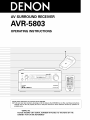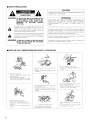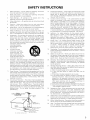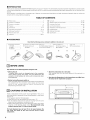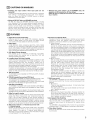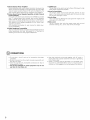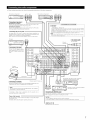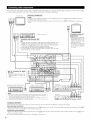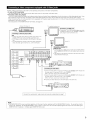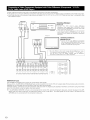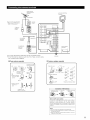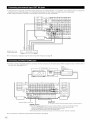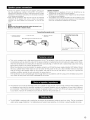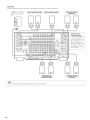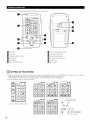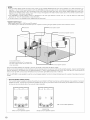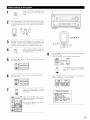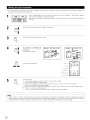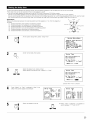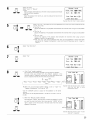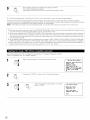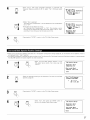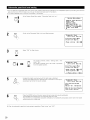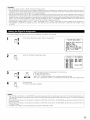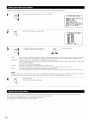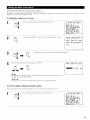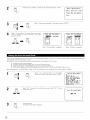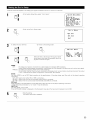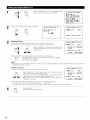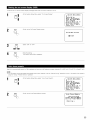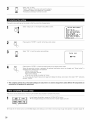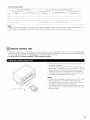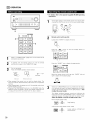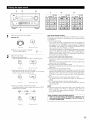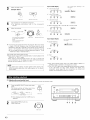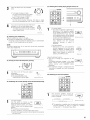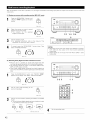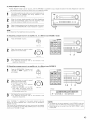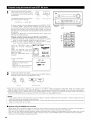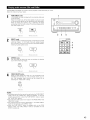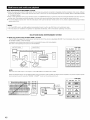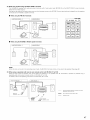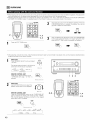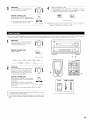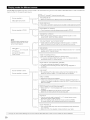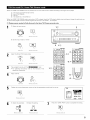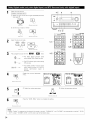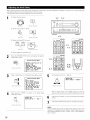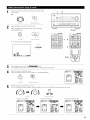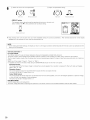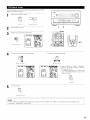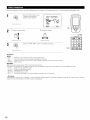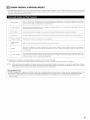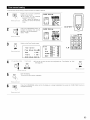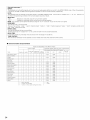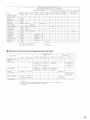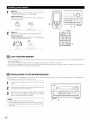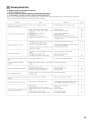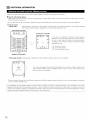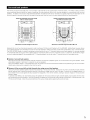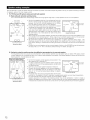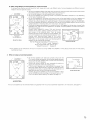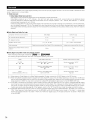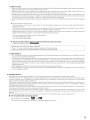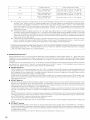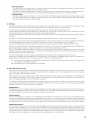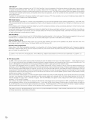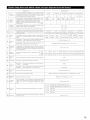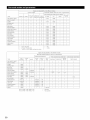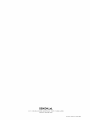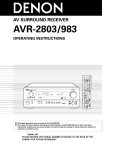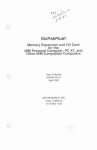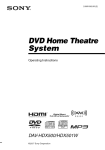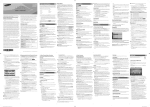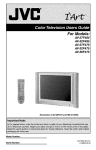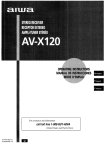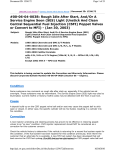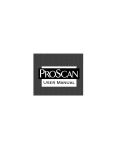Download Denon AV Surround Receiver AVR-5803 Operating instructions
Transcript
AV SURROUND
RECEIVER
AVR-5803
OPERATING INSTRUCTIONS
J
......
_....
_
½=°=°=°=
@0o
_uu
•
•
We greatly appreciate your purchase of the AVR-5803.
To be sure you take maximum advantage of all the features the AVR-5803 has to offer, read these instructions
carefully and use the set properly. Be sure to keep this manual for future reference should any questions or
problems arise.
"SERIAL NO
PLEASE RECORD UNIT SERIAL NUMBER
CABINET FOR FUTURE REFERENCE"
ATTACHED TO THE REAR OF THE
• SAFETY PRECAUTIONS
CAUTION
TO PREVENT ELECTRIC SHOCK, MATCH WIDE BLADE OF PLUG
TO WIDE SLOT, FULLY INSERT.
CAUTION:
ATTENTION
TO REDUCE THE RISK OF ELECTRIC SHOCK,
DO NOT REMOVE COVER (OR BACK), NO
USER-SERVICEABLE
PARTS INSIDE, REFER
SERVICING
TO
QUALIFIED
SERVICE
PERSONNEL,
The
lightning
flash
with
arrowhead
symbol,
within
POUR EVITER LES CHOCS ELECTRIQUES, INTERODUIRE LA
LAME LA PLUS LARGE DE LA FICHE DANS LA BORNE
CORRESPONDANTE
DE LA PRISE ET POUSSER JUSQU' AU
FOND
an
presence
uninsulated
"dangerous
voltage"
withinto the
equilateral oftriangle,
is intended
to aEert
the user
the
product's enclosure that may be of sufficient magnitude to
constitute a risk of electric shock to persons¸
_1_
The exclamation
point within an equiEateral triangle
..@\
•
•
Avoid high temperatures
AIow
for sufficient
heat
installed
on a rack
Eviter
des temp@ratures
T_nir
compte
suffisante
drune
dispersion
•
Keep
dust
•
Protager
ooussiare
This
the
Iors de 1'installation
de
sur ne
2
ors
(2) this
interference
Class
B
digital
Interference-Causing
Cet
appareil
R@glement
device
that
may
FCC
This
must
cause
accept
meets
Regulations
de
la dasse
brouilleur
all
Operation
may
any
undesired
apparatus
le materiel
Rules
device
Equipment
numerique
sur
(1)
not
is subject
cause
set
free
I'appareil
from
contre
moist
ie, water,
I'humidit_,
and
interference
received,
operation
requirements
B respecte
of
toutes
the
les
Canadian
exigences
du Canada
Jet foreign
•
Do not
•
Ne pas
*appare
•
DO not let insecticides,
benzene,
come in contact with the set
•
Ne pas mettre
en contact des insecticides,
benzene et un diluart avec 'aooareil
•
Never
•
way
Ne jamais
damonter
dr
emaniereou
dr
laisser
objects
des
r
objets
the set
@trangers
dans
I'eau et la
chaleur
Unplugthepowercordwhennot
srgtheset
for }ong periods of time
D@brancher
}e cordon
d'alimentation
Iorsque
du
d_branchement
n'est
pas utilis@ pendart
(For sets with
ventilation
holes}
du
•
Do rot
obstruct
•
Nepasobstruerlestro
the ventilation
and
thinner
du
de Iongues
avec
holes
sd'aaration
disassemble
to
harmfuE
6tag_re
Hand}e the power cord carefully
Hold the plug when unplugging
the cord
Manpule
le cordon
d'alimentation
pr_ca tion
pise
and
Par_ 15 of the
conditions:
_ crees
dispersior
Irappareil
o@riodes
TenJr la
cordon
with
two
when
•
•
complies
RELATIVES A L'UTILISATION
•
•
folEowing
including
TO REDUCE THE RISK OF FIRE OR ELECTRIC
SHOCK, DO NOT EXPOSE THIS APPLIANCE
TO RAIN OR MOISTURE,
• NOTE ON USE / OBSERVATIONS
device
the
interference,
is intended
to
maintenance
a]eF_ the user(servicing)
to the presence
instructions
of impoF_ant
in the
operating
literature
and
accompanying the appliance¸
WARNING:
This
or modfy
the
ou modifier
eautre
set
in any
'apoareil
du
SAFETY INSTRUCTIONS
1.
Read Instructions - All the safety and operating
should be read before the product is operated.
instructions
2.
Retain Instructions - The safety and operating
should be retained for future reference
instructions
3.
Heed Warnings - All warnings on the product
operating instructions should be adhered to
and in the
4.
Follow Instructions
be followed
5.
Cleaning
cleaning
6.
Attachments - Do not use attachments not recommended
the product manufacturer as they may cause hazards
7.
Water and Moisture - Do not use this product near water - for
example, near a bath tub, wash bowl, kitchen sink, or laundry
tub; in a wet basement; or near a swimming pool; and the like.
8.
g.
10.
13
Power=Cord Protection - Powe_-supp]y cords should be routed
so that they are not likely to be walked on or pinched by items
placed upon or against them, paying particular attention to
cords at plugs, convenience receptacles, and the point where
they exit from the product
15
Outdoor Antenna Grounding - If an outside antenna or cable
system is connected to the product, be sure the antenna or
cable system is grounded so as to provide some protection
against voltage surges and built=up static charges
Article 810
of the National Electrical Code, ANSI/NFPA 70, provides
information with regard to proper grounding of the mast and
supporting structure,
grounding of the lead=in wire to an
antenna discharge unit, size of grounding conductors, location
of antenna-discharge unit, connection to grounding electrodes,
and requirements for the grounding electrode
See Figure A
16
Lightning - For added protection for this product during a
lightning storm, or when it is left unattended and unused for
long periods of time, unplug it from the wall outlet and
disconnect the antenna or cable system
This will prevent
damage to the product due to lightning and power-line surges
17
Power Lines - An outside antenna system should not be
located in the vicinity of overhead power lines or other electric
light or power circuits, or where it can fall into such power lines
or circuits
When installing an outside antenna system,
extreme care should be taken to keep from touching such
power lines or circuits as contact with them might be fatal.
A product and cart
combination should be
moved with care Quick
stops, excessive force,
and uneven surfaces may
cause the product and cart
combination to overturn.
18
Overloading - Do not overload wall outlets, extension cords, or
integral convenience receptacles as this can result in a risk of
fire or electric shock
19
Object and Liquid Entry - Never push objects of any kind into
this product through openings as they may touch dangerous
voltage points or short=out parts that could result in a fire or
electric shock Never spill liquid of any kind on the product.
Ventilation - Slots and openings in the cabinet are provided for
ventilation and to ensure reliable operation of the product and to
protect it from overheating, and these openings must not be
blocked or covered. The openings should never be blocked by
placing the product on a bed, sofa, rug, or other similar surface.
This product should not be placed in a built=in installation such
as a bookcase or rack unless proper ventilation is provided or
the manufacturer's instructions have been adhered to
20.
Servicing - Do not attempt to service this product yourself as
opening or removing covers may expose you to dangerous
voltage or other hazards.
Refer all servicing to qualified
service personnel
21.
Damage Requiring Service - Unplug this product from the
wall outlet and refer servicing to qualified service personnel
under the following conditions:
a) When the power_supply cord or plug is damaged,
b) If liquid has been spilled, or objects have fallen into the
product,
c) If the product has been exposed to rain or water,
d) If the product does not operate normally by following the
operating instructions
Adjust only those controls that are
covered by the operating
instructions
as an _mproper
adjustment of other controls may result in damage and will
often require extensive work by a qualified technician to
restore the product to its normal operation,
e) If the product has been dropped or damaged in any way, and
f) When the product exhibits a distinct change in performance
- this indicates a need for service
22
Replacement Parts - When replacement parts are required, be
sure the service technician
has used replacement
parts
specified by the manufacturer or have the same characteristics
as the original part
Unauthorized substitutions may result in
fire, electric shock, or other hazards.
23
Safety Check - Upon completion of any service or repairs to this
product, ask the service technician to perform safety checks to
determine that the product is in proper operating condition
24
Wall or Ceiling Mounting - The product should be mounted to a
wall or ceiling only as recommended by the manufacturer.
25
Heat - The product should be situated away from heat sources
such as radiators, heat registers, stoves, or other products
(including amplifiers) that produce heat.
- All operating and use instructions
should
- Unplug this product from the wall outlet before
Do not use liquid cleaners or aerosol cleaners
by
Accessones - Do not place this product on an unstable cart,
stand, tripod, bracket, or table
The product may fall, causing
serious injury to a child or adult, and serious damage to the
product.
Use only with a cart, stand, tripod, bracket, or table
recommended
by the manufacturer, or sold with the product.
Any mounting of the product should follow the manufacturer's
instructions, and should use a
mounting accessory
recommended by the
manufacturer
11.
Power Sources - This product should be operated only from the
type of power source indicated on the marking label. If you are
not sure of the type of power supply to your home, consult your
product dealer or local power company. For products intended
to operate from battery power, or other sources, refer to the
operating instructions.
12.
Grounding or Polarization - This product may be equipped with
a polarized alternating=current line plug (a plug having one blade
wider than the other). This plug will fit into the power outlet
only one way. This is a safety feature
If you are unable to
insert the plug fully into the outlet, try reversing the plug. If the
plug should still fail to fit, contact your electrician to replace your
obsolete outlet
Do not defeat the safety purpose of the
polarized plug
_NEC ART 25O PART _}
NEC NATIONAL ELECTR_CA_ CODE
3
• INTRODUCTION
Thank you for choosing the DENON AVR_5803 Digital Surround A / V receiver This remarkable component has been engineered to provide superb
surround sound listening with home theater sources such as DVD, as well as providing outstanding high fidelity reproduction of your favorite music
sources.
As this product is provided with an immense array of features, we recommend that before you begin hookup and operation that you review the
contents of this manual before proceeding
TABLE OF CONTENTS
Before Usng ..............................................................................................
4
Surround .............................................................................................
48-60
Cautions on Installation
..............................................................................
4
DEN©N Original Surround
61-65
Cautions on Handling .................................................................................
S
Listening to the Radio ............................................................
Features .................................................................................................
Connections
.........................................................................................
5, 6
Last Function
6-14
Initialization
of the Microprocessor
15, 16
T_oubbshooting
Setting up the system .......................................................................
16-37
Additional
Operation ...........................................................................................
37
68
.................................................
68
..........................................................................
Information
Specifications
66-68
Memory .............................................................................
Pm Names and Functions .................................................................
Remote Control Unit ................................................................................
Modes .....................................................
69
............................................................
70-81
.....................................................................................
82, 83
38-47
• ACCESSORIES
Check that the following
_} Operatinginstructions
AVR-5803.....................1
RC_8000
.......................1
RC_S001ST..................1
parts are included
in addition
to the main unit:
,_2.Warranty ( for North America model only ).................... 1
3} Service station list ............... 1
6) Remote control unit
_ LR6/AA alkaline batteries¸ 4
_ AM loop antenna¸¸¸¸¸¸1
iRGS000) .......................
1
_ FM antenna adaptor,.,,,1
_ RC_8001ST .......... 1set
/A_AC cord ...................... 1
{8} FM indoor antenna
1
®
[]
BEFORE USING
Pay attention
to the following
before using this unit:
• Moving the set
To prevent short circuits or damaged wires in the connection
cords, always
unplug the power cord and disconnect
the
connection
cords between all other audio components
when
moving the set,
• Before turning the power switch on
Check once again that all connections are proper and that there are
not problems with the connection cords. Always set the power
switch
to the standby
position
before
connecting
and
disconnecting connection cords.
• Store this instructions in a safe place.
After reading, store this instructions along with the warranty
safe place.
• Note that the illustrations
in this instructions
the actual set for explanation purposes.
[]
CAUTIONS
ON INSTALLATION
Noise or disturbance of the picture may be generated if this unit or
any other electronic equipment using microprocessors is used near a
tuner or TV.
If this happens, take the following steps:
• Install this unit as far as possible from the tuner or TV.
• Set the antenna w_res from the tuner or TV away from this unit's
power cord and input/output connection cords.
• Noise or disturbance tends to occur particularly when using indoor
antennas or 300 £_/ohms feeder wires We recommend using
outdoor antennas and 75 _2/ohms coaxial cables.
may differ from
////////////////////////////////////////////////_
I
_
10cr,/or
o
L
r,/ore
J
Y///////////////////////////////////////////////
0
cm
or
r,/ore
wall
For heat dispersal, leave at least 10 cm of space between the
top, back and sides of this unit and the wall or other
components.
/////////////////////////////////////////_
4
in a
[]
CAUTIONS
ON HANDLING
• Switching
the input funCtion when input jacks
connected
A clicking noise may be produced if the input function is
when nothing is connected to the input jacks If this
either turn down the MASTER VOLUME control or
components to the input jacks
are
not
switched
happens,
connect
• Whenever the power switch is in the STANDBY state, the
apparatus is still connected on AC line voltage.
Please be sure to unplug the cord when you leave home for,
say, a vacation.
• Muting of PRE OUT jacks and SPEAKER terminals
The PRE OUT jacks and SPEAKER terminals include a muting
circuit Because of this, the output signals are greatly reduced for
several seconds after the power switch is turned on or input
function, surround mode or any other-setup
is changed. If the
volume is turned up during this time, the output will be very high
after the muting circuit stops functioning
Always wait until the
muting circuit turns off before adjusting the volume.
[]
FEATURES
1. Digital Surround Sound Decoding
Featuring dual 32 bit high speed DSP processors, operating
entirely in digital domain, surround sound from digital sources
such as DVD, DTV and satellite are faithfully re=created
2. Dolby Digital
Using advanced digital processing
algorithms,
Dolby Digital
provides up to 51 channels of wide-range, high fidelity surround
sound. Dolby Digital is the default digital audio delivery system for
North American DVD and DTV, and is available on laser discs as
well as some digital satellite direct4o-home services.
3. DTS (Digital Theater Systems)
DTS provides up to 51 channels of wide-range, high fidelity
surround sound, from sources such as laser disc, DVD and
specially-encoded music discs.
4. Lucasfilm Home THX Ultra2 Certified
Home THX is the unique collaboration between Lucasfilm Ltd and
audio equipment manufacturers. THX Ultra2 certification is the
highest performance
level, and provides a ngorous set of
performance
standards, along with proprietary surround sound
post-processing technologies, designed to enhance the surround
soundtrack playback experience in the home theater
In addition to improvements to the power amplifier with respect
to previous THX Ultra standards, two surround modes have been
added: the THX Ultra2 Cinema mode and the THX Music mode
5. THX Surround EX
The AVR-BB03 is fully compatible
surround format.
with THX Surround EX, the latest
6. DTS-ES Extended Surround and DTS Neo:6
The AVR_5803 is compatible with DTS_ES Extended Surround, a new
muIt -channel format developed by Digital Theater Systems Inc.
The AVR-5803 is also compatible with DTS Neo:B, a surround mode
allowing 6.1-channel playback of regular stereo sources.
7. DTS 96/24 compatibility
The AVR_BB03 is compatible with sources recorded in DTS 96/24, a
new multi channel digital signal format developed by Digital Theater
Systems lnc
DTS 96/24 sources can be played in the muir-channel mode on the
AVR-BB03 with high sound quality of 96 kHz!24 bits or 882 kHz/24 bits
8. Dolby Pro Logic 1I decoder
Dolby Pro Logic ][ is a new format for playing multichannel audio
signals that offers improvements
over conventional
Do(by Pro
Logic It can be used to decode not only sources recorded in
Dolby Surround but also regular stereo sources into five channels
(front left/right, center and surround left/dght). In addition, various
parameters can be set according to the type of source and the
contents, so you can adjust the sound field with greater precision.
9. Wide screen mode for a 7.t-channel sound even with
5.1-channel sources
DENQN has developed a wide screen mode with a new design
which recreates the effects of the multi surround speakers in
movie theaters. The result is 7.1_channel sound taking full
advantage of surround back speakers, even with Dolby Pro Logic
or Dolby Digital/DTS 5 1-channel signals
10.Dual Surround Speaker Mode
Provides for the first time the ability to optimize surround sound
reproduction
using two different
types of surround sound
speakers as well as two different surround speaker positions:
(1) Movie Surround
Motion picture soundtracks use the surround channel(s) to
provide the ambient elements of the acoustic environment
they want the audience to realize This is best accomplished by
the use of specially-designed
surround speakers that offer a
wide diffusion pattern (bipolar dispersion) or by using surround
speakers that provide broad dispersion with a minimum of onaxis localization (dipolar dispersion). Side wall mounting (closer
to the ceiling) of the surround speakers provides the greatest
envelopment, minimizing localization of direct sound from the
speakers
(2) Music Surround
With full range discrete surround channels, as well as three
discrete full range front channels, digital formats such as Dolby
and DTS offer thblling
surround sound music listening.
Producers of multFchannel discrete digital music recordings
almost always favor the use of direct radiating (monopolar)
surround speakers, placed in the rear corners of the room,
since that is how they configure their studios during the
mixing/creation process.
The DENON AVR-BBO3 provides the ability to connect two
different sets of surround speakers, and place them in the
appropriate locations in your home theater room, so that you
can enjoy both movie soundtracks and music listening, with
optimum results and no compromise
11.Multi-zone control
The AVR=5803 is equipped with two sets of multi-zone outputs
allowing a source other than the one currently being played to be
selected.
(1) MultFzone 1
These are level adjustable pre-outputs.
(A fixed output level
can also be selected.)
The video signals of the input source selected with the multF
zone 1 selector are output
(2) MultFzone 2
When set at the System Setup Menu, the power amplifier for
the surround back channel can be used as the multi-zone 2
power amplifier and speakers can be connected to the multF
zone 2 speaker terminals for playback
12.Component Video Switching
The AVR-B803 provides 3 sets of component video (% R_Y, B_Y)
inputs for the DVD, TV and DBS/SAT inputs, and one set of
component video outputs to the television, for superior picture
quality
The AVR-BBO3 is also equipped with a function for up-converting
composite video or SWideo signals to component video signals.
13.Video Select Function
Allow you to watch one source (visual) while listening to another
source (audio).
5
14.Seven Identical Power Amplifiers
Featuring discrete high current power transistors, the power amp
section is THX Ultra certified for top performance with the widest
range of speaker systems. Rated at 170 watts into 8 _2/ohms, the
amp channels feature additional low impedance drive capability
15.Future Sound Format Upgrade Capability via Eight Channel
Inputs & Outputs
For future multi=channel audio format(s), the AVR=BS03 is provided
with 71 channel (seven main channels, plus one low frequency
effects channel} inputs, along with a full set of 71 channel preamp outputs, controlled by the 8 channel master volume control.
This assures future upgrade possibilities for any future multichannel sound format
A/D converters are provided for each channel for digital downm_xlng compatibility.
17.DENON Link
This terminal can be used to connect a Denon DVD player for high
quality digital multichannel playback.
18.Auto Surround Mode
This function stores the surround mode last used for an hqput
signal in the memory and automagcally sets that surround mode
the next time that signal is input.
19.Audio Delay
This is a function for delaying the audio signal with respect to the
video signal. (0 to 200 msec)
20.Setup Lock
This is a function that locks the system setup and surround
parameter settings, etc., so that they cannot be changed
16.Dolby Headphone Compatibility
This is a three=dimensional sound technology developed jointly by
Dolby Laboratories and Lake Technology Ltd. of Australia for
achieving surround sound using regular headphones.
r_
CONNECTIONS
• Do not plug in the AC cord until all connections
have been
completed.
• Be sure to connect the left and right channels propedy (left with
Jeft, right with right)
• Insert the plugs securely. Incomplete connections will result in
the generation of noise.
• Use the AC OUTLETS for audio equipment
only. Do not
use them for hair driers, etc.
6
• Note that binding pin plug cords together with AC cords or
placing them near a power transformer will result in generating
hum or other noise.
• Noise or humming may be generated if a connected audio
equipment is used independently without turning the power of
this unit on If this happens, turn on the power of the this unit.
• When making connections,
CD ecorder
also refer to the operating
or Tape deck 1
ou r_'UT
R
L
instructions
IN['Ur
R
L
of the other components
MD recorder
or Tape deck 2
OUTPU
R
L
I_'IT
R
L
[:oo
Connecting
a tape
deck]
Connections for recording:
Connect the aide deck's record ng input jacks (LINE IN or REC} to this
units tape ecording
(O T} iacks using pin plug cords
Connections for playback:
Connect the tape deck's playback output jacks (LI#_E OUT or PB} to this
u/its tape playback {N) acks using pl/plug
cords
Connecting
the
pre-out
I Connecting
the
AC OUTLETS_
AC OUTLETS
• SWITCHED
{tota] capacity
120 W (1 A)}
The power to these outlets is turned on and ofl in coniunct on with the POWER
switch on the mairl unt, and when tile power is switched
between
on and
standby from the remote control unit
No power is suppled lrom these outlets when this unit's power is at standby
Never connect equ pine/t whose total capacity is above 120 W (1 A}
NOTE:
jacks
Use these jacks if you wish to connect ex e r/a] power amplifier{s}
to
increase the power of the front, center, surround and surround back sound
channels, or fo_ connect on to powered
oudspeakers
When usng only one surrou/d
back speaker connect it to lef[ clan/el
Only use the AC OUTLETS ol audio equipment
TVs or other electr[ca( appliances
Never use her,/for/air
[ AC outlets
AC cord
[ Connecting
a CD player
dres,
(wail) ]
AC 120V, 6OHz
]
Connect
the CD player's
analog
output jacks (ANALOG OUTPUT} to
this units CD iacks using pl/ plug
cords
@
Tumtable
{MM cartridge}
Groundwire
MD recorder, DAT deck or other component
equ pped with digital nput,/output acks
Extens on jacks for future
[ Connecting
a turntable
use
]
Connect the tumtabie's output cold to the AVR 5803's PHONO jacks, the
L (left} plug to the L iack, the R (right) plug to the ight jack
OPTICAL
NOTE:
This unt cannot be used with MC cartridges
head amplifier or step up transformer
If humming
or ot/e
connected,
disconnect
noise is generated
the ground wire
di ectly
when
the
Use a separate
gound
w]e
_
-[Doo
OUTPUT
is
Connecting
the
_
[o
DIGITAL
DDOD
_==oJ
jacks
|
CD player or other
withdigitaloutputiacks
compo/ent
equpped
]
Use these for connections
to audio equ pment with digital output
Refer to page 29 for nst uctions on set[ing this term r/a]
Denon
Link terminal
Use this term na] o connect
rPu tic_lar/l/el soun_
a Denon DVD player for hg/
For detai s, refer to the DVD player's operat ng i/struet[or/s
qua]ty
dgtal
NOTES:
Use 7b _/ohl¥1s cable pill oo_ds or coaxa
conr/ectiol/s
• Use optical cables for optical connections,
e T1ov11g the Gap belore
DIGITAL
Extended
cor//ecti/g
EXT. IN
function
for futue
use
7
• To connect the video signal, connect using a 75 _/ohms video signal cable cord. Using an improper cable can result in a drop in picture quality.
• When making connections, also refer to the operating instructions of the other components
I Connecting
TVorDBStunel
a TV/DBS
tuner
I
TV/DBS
• Connect the TV's or DBS tuner's video output jack (VIDEO OUTPUT) to the _
75 _)/ohms video coaxial pin plug cord
• Connect the TV's or DBS tuller's audio output jacks (AUDIO OUTPUT) to the _
ObT
VIDEO
(yellow) TV/DBS IN jack using a
TV/DBS IN iacks usillg pin plug
cords
I
Mort tor TV
w
a monitor
Connecting
ic_cq m
"_
IFFI
J Connecting
a video disc player VDP ]
VDP
• Connect
the video disc player's video output jack (VIDEO OUTPUT) to the
(yellow) VDP IN jack using a 75 _/ohms video coaxial pin plug cord
• Connect the video disc player's analog audio output jacks (ANALOG AUDIO
OUTPUT) to the _
VDP IN jacks using pin plug cords
• A DVD player can be connected to the DVD jacks n the same way
• It is also possible to connect a video dsc player, DVD player, video camcorder,
game machine, etc, to the VAUX jacks
p;ctu e sw tches to the signals
J Connecting
a video decks
input to the VDP i/put
C_r_r_ect
t_e
video
deckts
connected
the
same
way
MONITOR
]
v_deo
o_p_t
jac_
(VIDEO
oum_
t_
the
_
(yeaow_
vary1
for simultaneous
JN
_ck
r
arid
t_e
recording or video copying
video
dec_s
video
_r_p_
jack
(yellow) VCR-1 OUT jack using 75 _/ohnqs video coaxial pin plug cords
Connecting the audio output jacks
• CO_lnect the video deck's audio output jacks (AUDIO OUT) to the _
VCR-1 IN jacks, and the video deck's audio i_lput jacks (AUDIO
OUT jacks using pin plug cords
"_ Connect the another video deck to the VCR-2 or VCR-3 jacks in the same way
8
in
to the VIDEO
OUT-2 jack
jacks
• There are three sets of video deck (VCR) jacks, so three video decks Ca_l be connected
Video input/output
connections:
=
TV
MONITOR OUT
• Connect the TV's video input
iack (VIDEO INPUT) to the
MONITOR OUT jack
using a 75 OJohms video
coaxial pin plug cord¸
• The monitor TV can also be
LD playe CDV player,etc
(VIDEO
IN)
to
IN) to the _
t_e
VCR-1
• When making connections, also refer to the operating instructions of the other components
• A note on the S input jacks
The input selectors for the S inputs and pin jack inputs work in conjunction with each other
• Precaution when using S-jacks
This unit's S-jacks (input and output) and video pin jacks (input and output) have independent circuit structures, so that video signals input from
the S-jacks are only output from the S-jack outputs and video signals input from the pin jacks are only output from the pin jack outputs.
When connecting this unit with equipment that is equipped with S-jacks, keep the above point in mind and make connections according to the
equipment's instruction manuals.
For a description of the MONITOR OUT terminals, see page 10.
LD playe CDV player, etc
I I.
IOOL
I Connecting
]_/or
satellite
broadcast
tune[
YI
I Connecting
a TV/DBS
tuner
]
• Connect the TV's or DBS tuner's S video output iack
(S-VIDEO OUTPUT} to the _
TV/DBS IN
jack using an S jack connection cord
I L J_l
a video disc player {VDP) I
VDP
• Connect the video disc player's S-Video output jack to the
S-VIDEO VDP IN iack using an S-Video connection cord
• A DVD player can be connected to the DVD jacks in the same
way
• It is also possible to connect a video disc playeh DVD player,
video camcordeh game machine, etc, to the VAUX iacks
_
!11
Montor TV
I Connecting a monitor TV I
MONITOR OUT
• Connect the TV's or DBS tuner's S video input {S-VIDEO iNPUT}
to the _
MONITOR OUT-1 jack using a S jack connection
cord
• The monitor TV can also be connected in the same way to the SVIDEO MONITOR OU%2 jack
Video deck 2
_
@
I ====
....
o
el
0
@
[ Connecting
the video decks 1
• Connect the video deck's S output jack (SHOUT) to the _
the video deck's S input jack (SHIN) to the
VCR-1 OUT iack using Siack connection cords
• Connect the video deck's S output jack (SHOUT) to the _
the video deck's S input jack (SHIN) to the
VCR-2 OUT iack using S iack connection
"_ Connect
Connect the components'
_
VCRh2 IN jack and
cords
the third video deck to the VCRh3 jacks in the same way
Vdeo deck
% ......
VCRhl IN jack and
iI
7
1
_
II _l
audio inputs and outputs as described on page 7
I O_
]
NOTE:
• The MONITOR OUT-2 output switches together with the input function selected with the REC/M-ZONE 2 button To use as the monitor
output, set "SOURCE" as the REC/M-ZONE 2 input function At this time, the on-screen display signals are output from the video signal
MONITOR 0U%2 (yellow) or S-Video signal MONITOR OUT-2 iack.
9
• When making connections, also refer to the operating instructions of the other components
• The signals input to the color difference (component) video jacks are not output from the VIDEO output jack (yellow) or the S_Video output jack.
• Some video sources with component video outputs are labeled Y, PB, PR, or Y, CB, CR, or Y, R_Y,B-Y. These terms all refer to component video
color difference output
COMPONENT
- VIDEO OUT
DVD player
I Connecting
[
000o
Monitor
]
a DVD player
TV
I Connecting
a monitor
TV ]
MONITOR OUT jack
• Connect the TV's color difference (component)
video input jacks (COMPONENT VIDEO INPUT)
to the COMPONENT MONITOR OUT jack using
75 _Johms coaxial video pin-plug cords¸
VIDEO IN
Ps
PR
COMPONENT
I
DVD IN jacks
• Connect
the
DVD
player's
color
d fference
(component)
video output iacks (COMPONENT
VIDEO
OUTPUT) to the COMPONENT DVD IN jack using 75 £_/
ohms coaxial video pin@lug cords
• In the same way, another video source with component
video outputs such as a DTV/DBS tuner, etc, can be
connected to the TV/DBS color difference (component)
video jacks
1
i
--
E::::::::::::::_
I
• The color dfference input jacks may be indicated dfferently
on some
TVs, monitors or video componer_ts ("PB, PB and Y", "R-Y, B-Y and yr,,
r'CR, CB and Y", etc)
For details, carefully read the operatng
instructions included with the TV or other component
_ONITOR
MONITOR
OUT jacks
The AVR-BB03 is equipped with a function for up converting video signals
Because of this, the AVR-BB03's MONITOR OUT jack can be connected to the monitor (TV) with a single cable offering a higher quality connection,
regardless of how the player and the AVR-B803's video input iacks are connected.
Generally speaking, connections using the component video jacks offer the highest quality playback, followed by connections using the S-Video
jacks, then connections using the regular video jacks (yellow).
-_ If the AVR-BB03's MONITOR OUT jack is not connected to the monitor (TV) using the component video jacks, connect the player to the AVR5B03's video input jacks using either the video jacks (yellow) or the S-Video jacks. The video signals will not be output if the player and the
AVR-BBO3 are only connected with the component video jacks.
10
DIRECTION OF
BROADCASTING
STATION
_.
f
F type
• Whefl
converter
usil/g
plug
the
at Cae{_ to this
AM LOOP ANTENNA
(Supplied}
FM ANTENNA
{attached)
FM
1_
allteflr/a
FEEDER
CABLE
• L
apparatus
),(
25 [_/ohms
COAX AL
CABLE
_NNNNNNN_
FM INDOOR
ANTENNA
300 _/o/ms
@@@
(Suppl ed}
FM ANTENNA
ADAPTER
AM OUTDOOR
ANTENNA
{Supplied)
• An F-type FM antenna cable plug can be connected directly.
• If the FM antenna cable's plug is not of the F-type, connect using
the incEuded antenna adapter.
AM loop antenna
assembly
FM
a_/te_/_a
and take out the
coTsnect[on line
GROUND
antenna
Wth
ors top
surface
the
assembly
terminals
Bend in the reverse
direction
ANTENNA
a
adapter
ADAPTER
a_/te_/_sa
a_/y stable
so@/
Mount
CLAMP
5c 27
25 £_/ohms COAXIAL
CABLE
b With the a_/te_/f_a
attac/ed to a
wall
Collnectioll
IilStal at[on/ole
1 Loosen by turning
couT_tere)ockw[se
of .l_t_ al_tenltas
2 Insert the
cord¸
3 _ghten by turning
clockwise
Note to CATV system installer:
This reminder is provided to call the CATV system [nsCaller's
atcent[on to Artic)e 820 40 of the NEe which provides
guidelines for proper grounding and, in particular, specifies
ttlat the cable gfouTld shall be col/Tlected to the g/oul/dirlg
syster¢l Of the bu[Idil/g, as close to the poirlt Of cable el/try as
pract[ca_
Notes_
•
•
Do not connect two FM antennas si_/lu)taneous_y
Eve_/ if a_ exter_/al AM ante_/_a is used¸ do not discoT_nect
•
the AM loop antenna¸
Make sure AM loop ar_tef_na lead te_mi_/als do not touch
r qeta_ parts el the pal/el
11
• These jacks are for inputting multi-channel audio signals from an outboard decoder, or a component with a different type of multi-channel
decoder, such as a DVD Audio player, or a multi-channel SACD player, or other future multPchannel sound format decoder
• When making connections, also refer to the operating instructions of the other components
W3'="k_ _-@_@@@@@@@@@@@
N_Jl%
............
"d
/'i]..... ;'
_@@@@@@_@@@
=!
i
Decoder with 8- or 6channel anaEog output
"_ For instructions
• If another
the same
Ion playback using the external input (EXT IN) iacks, see page 44
pre-main
(integrated)
amplifier
time. (See pages 46, 47)
is connected,
the
muki-zone
jacks
can be used
to play a different
program
source
in another
room
RC4316
t._Duii=
t._2
g®®e®®@e6
@@
@@@@@@@@@
€
5®®6
..... @®
!?
[]
ii>iiiiii
.i
@
r+
iiii>i_i
i
i,,<
=';<+='=
=,., iiil
........
.......
E=[3
TRIGGER OUT
Extenson
Exte_si°n
"_ For instructions
12
jacks for
se_jacksfor
on operations
P_?_V_t_urOnsU_n
and °ff when the product's power is tumid on and off
CONTROLterminal
Perform the following operation before using an external contro/er connected to the RS-232Cterminal:
1 Pressthe ON/STANDBYbutton on the main unit and set the unit to the operating mode
2 Per;orm the operation to turn off the power from the external control
3 Check that the product has been set to the standby mode
After checking the above, check the connections of the external controller Operation is possible
_utu_
future
u
use
I
using the MULTI ZONE jacks, see page 43.
at
• Connect the speaker terminals with the speakers making sure
that like polarities are matched ( (_ with (_ , (_ with e ).
Mismatching of polarities will result in weak central sound, unclear
orientation of the various instruments, and the sense of direction
of the stereo being impaired.
• When making connections, take care that none of the individual
conductors of the speaker cord come in contact with adjacent
terminals, with other speaker cord conductors, or with the rear
panel
Speaker Impedance
• Speakers with an tmpedance of from 6 to 16 £_/ohms can be
connected for use as front and center speakers
• Speakers with an impedance of 6 to 16 £_/ohms can be connected
for use as surround speakers
• The protector circuit may be activated if the set is played for long
periods of time at high volumes when speakers with an impedance
lower than the specified impedance are connected.
NOTE:
NEVER touch the speaker terminals when the power is on,
Doing so could result in electric shocks.
Connecting
Loosen by turning
counterclockwise
2 Inser_ the cord
Either t;ghtly
twist
or terminate
the speaker cords
3 Tighten by turning
clockwise
Connecting
banana plugs
the core wires.
Turn clockwise
banana plug
to tighten,
then insert the
This unit is equipped with a high-speed protection circuit. The purpose of this circuit is to protect the speakers under
circumstances such as when the output of the power amplifier is inadvertently short-circuited and a large current flows,
when the temperature surrounding the unit becomes unusually high, or when the unit is used at high output over a long
period which results in an extreme temperature rise.
When the protection circuit is activated, the speaker output is cut off and the power supply indicator LED flashes. Should
this occur, please follow these steps: be sure to switch off the power of this unit, check whether there are any faults
with the wiring of the speaker cables or input cables, and wait for the unit to cool down if it is very hot. Improve the
ventilation condition around the unit and switch the power back on.
If the protection circuit is activated again even though there are no problems with the wiring or the ventilation around the
unit, switch off the power and contact a DENON service center.
The protector circuit may be activated if the set is played for long periods of time at high volumes when speakers with
an impedance lower than the specified impedance (for example speakers with an impedance of lower than 4 £)/ohms)
are connected. If the protector circuit is activated, the speaker output is cut off. Turn off the set's power, wait for the set
to cool down, improve the ventilation around the set, then turn the power back on.
The AVR-5803 is equipped with a cooling fan to prevent the temperature inside the set from rising. The fan is activated
under certain usage conditions. It is temperature and volume level sensitive, to minimize or prevent audible fan noise.
13
Connections
• When making connections,
Connection
}ack
for
subwoofer
wth
built-in
am@tier
{super woofer),
etc
also refer to the operating instructions
[ FRONT
SPEAKER
SYSTEIViS
1
of the other components
[ CENTER
SPEAKER
SYSTEIVi
I
•
pl'ecautions
wherl
connecting speakers
If a speaker is placed near
a TV or video monitoh the
Colors Or] the screen may
be
disturbed
by
the
speaker's
magnetism
If
this should happen, move
the speaker
away to a
position where it does not
have this effect
SURROUND BACK
SPEAKERSYSTEMS
NOTE:
When using only one surround back speaker, connect it to left channel•
14
[]
PART NAMES
AND FUNCTIONS
• For details on the functions of these parts, refer to the pages given in parentheses
().
@®®®
O
O
Power indicator ........................................................................
(38)
_)
DSP SIMULATION
Power switch ...........................................................................
(38)
_)
MULTI FUNCTION STATUS button ..........................................
(41)
Headphones
(41)
MULTI FUNCTION MODE SELECT button .............................
(48)
DIRECT button .........................................................................
(45)
MULTI FUNCTION, REC/SELECTOR M_ZONE
INPUT MODE selector button .................................................
(39)
ANALOG button .......................................................................
(39)
MULTI FUNCTION control dial (CONTROL) ............................
(49)
EXT IN button ..........................................................................
(39)
MASTER VOLUME control ......................................................
(40)
CINEMA/MUSIC
(59)
Input source indicators ............................................................
(39)
(64)
Master volume indicator (VOLUME
LEVEL) ............................
(40)
VIDEO ON/OFF button ............................................................
(45)
Display
TONE DEFEAT button .............................................................
(41)
input mode indicators (INPUT MODE) ....................................
(40)
M-ZONE 1 button ....................................................................
(43)
_)
AL24 indicator ..........................................................................
(40)
REC/M-ZONE-2
(42)
_)
Digital signal indicators (SIGNAL) ............................................
(40)
61/71
_)
_}
jack (PHONES) ....................................................
button ...........................................................
SURROUND button .....................................................
button ............................................................
button .......................................................
selector dial (FUNCTION) .......................................................
_}
(62)
(42)
STEREO button ........................................................................
(45)
Surround speaker system indicators
DOLBY SURROUND button ....................................................
(64)
(SURROUND
DTS SURROUND
button .........................................................
(64)
PURE DIRECT button ..............................................................
WIDE SCREEN button .............................................................
(62)
input source selector dial (INPUT SELECTOR) ........................ (39)
5CH/7CH STEREO button .......................................................
(62)
SPEAKER A/B)) ..................................................
HOME THX CINEMA button ...................................................
_}
(41)
(45)
(51)
Remote control sensor (REMOTE SENSOR) .......................... (37)
15
• For details, refer to the separate (supplied) RC-8000 operating instructions
DENON
O
Transmitter
VOL (volume) up/down buttons
Touch panel
LIGHT (back light} button
CHANNEL up/down buttons
O
[]
Battery charging contacts
MUTE button
_}
RF frequency
USB terminal
_
Reset button
Jog stick (PUSH ENTER}
_!
Battery cover
SETTING
selector switch
UP THE SYSTEM
• Once all connections with other AV components have been completed as described in "CONNECTIONS"
various settings described below on the monitor screen using the AVR-SB03's on-screen display function
These settings are required to set up the listening room's AV system centered around the AVR_5803.
• Use the following buttons to set up the system:
AVAMp'DENO_
UNCTION
115
AVNd
_UNCTIO.
1/S D
^V_Mp-uENue
p- D ERi_
SURROUND
2/S
(see pages 6 to 14), make the
8eTTIN_ S_S
C23[23
E3E3
T_ansmission
M-ZONE2
Screen while icons are displayed
of independent
515
buttons
"O
CHANNELA
CHANNELT
VOLA
VOLT
MUTE
16
codes
: Tdner preset
: Tdner preset
: Main volume of AV amplifier
: Main volume of AV amplifier
: Muting of AV amplifier
• System setup items and default values (set upon shipment
System
Speaker
CoTlf gurat[on
from the factow)
setup
Defau t sett ngs
Input tie cor'lbinat[on
of speakers
n your system
and the]r
cor/esponding
sizes (Sr/lall for regu(a/ speakers, Large for lull size,
full range} to automatically
set the composition of the signals output
from the speakers a_d the frequeT_¢y respo_/se
Front Sp
Center Sp
Small
Small
Sub Woofe
Sur ouTld Sp
Su round Back Sp
Small
Small / 2sprs
Yes
(Su/round
Speaker
Setti/g)
C ossover
Set
Frequency
speakers
Subwo0fer
mode
Delay _me
Ci/annel
Level
THXAudio
Setup
This
the
frequeTlcy
below
selects
the
which
l_om
subwoofer
t/_e
the
Bass
souTld
of tile
various
FIXED
THX
st,bwoofe_
speakel
for
playing
deep
bass
LFE _HX
sigl/als
This parameter is for optim zing tile timing wCh w!/ic/ the audio
sigr_als are produced f_om the speakers and subwoofer
aocording to
the listening position¸
Fro/t L & R
Center
120 ft (360 r,/}
120 ft (3¸60 m)
Su round
L& R
10 0 fC(3 00 m)
T/is adiusts the volume of the signals output from the speakers a_ld
subwoofel
lot the diflereTlt chal/llels in older to o_tair/ optimum
effe_s
Boundary Gain
compensat_oT_
Surround
Speake
Subwoofer
Peak Limk
Lev
(Hz)
is to be output
T/is
Tie
is for
output
from
from
from
p_oduoed
be[llg
Set the nput
detect
tt_e
ng the
maximum
leve
cha_nel
i_/ o_de_
subwooler
damage
arid
preve_/t
signal to be output
unp(easa_t
of the
low
bass
to protect
the
distorted
sou_/ds
from the moTl[tor output
terr,/inal
Distance
Betwee
T_l[s sets ttle
output jacks
Power AMP
Set tills
Assignmel/t
power
Auto surround
Set the Extln
muir[channel
This sets
to switch
amp(if[er
mode function
telminal
whethe/
Output
level lot
the
ttle
surround
1
bac_< chanrlel's
SurrouTld
Auto Sulround
MODE
method¸
DSF' SBack
input setting
on_c/eeT1
display
Bao_
Mode
ON
+15 dB, INPUT Vol
OF_ Digital Ext I_/
0 dB
OFF
that
On Screen
A1
A8
BI B8
FM stations are rece veal auto ¥1at[ca_ly aT_d stoed
0 r,/s
N©T USED, SW Level
DENON Link
the
OFF
Var able
setting
to display
0 fc to I ft (0 m to 03 m}
Audio Delay
multi zol/e
NO
AUTO
for use for multi ZOTle 2
playback
or i/or
/ SBL/SBR
Peak Li ¥_[ter
the time delay of the v_deo and audio signals¸
Mult_ Zone1
vol Level
Digital
THX Ultra2 Subwoofer
Back
parameter
Adjust
OOdB
When using a THX Ultra2 cor'lpatJble subwoofe
set the subwoofer s l_equency respo_/se
subwoofe_
r,9
Subwoofer
Posit ol"
sigr_als
SBL & SBR
100 ft (300
87 _89
1/98 1/1079/90
Disp(ay
1/90 1/90 I_0
520/600/1000/140_1500/1710
ON
I MHz
_<Hz/90 1/90 1 MHz
901 MHz
i/ the memory
DI
CI
D8
C8
901 MHz
901 MHz
Set
whether
ca_/_ot
be
oF not
oha_/ged
to
lock
the
system
setup
settJ/gs
so treat tt_ey
Setup Lock
OFF
17
NOTES:
• The omscreen display signals are output with priority to the S_VIDEO MONITOR OUT jack during playback of a video component
For
example, if the TV monitor is connected to both the AVR-5803's S_Video and video monitor output jacks and signals are input to the AVR5803 from a video source (VDP, etc.) connected to both the S_Video and video input jacks, the omscreen display signals are output with
priority to the S_Video monitor output. If you wish to output the signals to the video monitor output jack, do not connect a cord to the S_
V]DEO input jack. (For details, see page 37)
• The AVR-5803's on-screen display function is designed for use with high resolution monitor TVs, so it may be difficuk to read small
characters on TVs with small screens or low resolutions
• The setup menu is not displayed when headphones are being used.
• Speaker system layout
Basic system layout (For a THX Surround EX system)
• The following is an example of the basic layout for a system consisting
of eight speaker systems and a television
monitor:
;peakersystem
Surround
hock
speaKer
s ¢stems
r
Front speaker systems
Set these at the sides of the TV or screen1with
their front surfaces as flush with the front of the
screen as possible
Surround
speaker
systems
Two surround back speakers are required to use the THX Ultra2 Cinema and THX Music modes.
Set the surround back speakers so that the distance to the listening point is the same for both the left and right speakers. It is also recommended
that the deviations of the distance from the listening position to L and R channel speakers (front left (FL) and front right (FR), surround left (SL)
and surround right (SR), surround back left (SBL) and surround back right (SBR)) is less than 2 ft (60 cm)
With the AVR-5803 it is also possible to use the surround speaker selector function to choose the best layout for a variety of sources and surround
modes.
• Surround speaker selector function
This function makes it possible to achieve the optimum sound fields for different sources by switching between two systems of surround
speakers (A and B) The settings of the different speakers (A only, B only or A+B) are stored in the memory for the different surround modes,
so they are set automatically
'....
i '....
when the surround mode is selected
i '....
i
'....
L___, L___, L____,
I
i
I
i
,A,
i
I
,A,
i
I
".'
_12_EI
_12.EI"-"
Using A only
(Multi surround speaker system)
18
i '.... i '.... i
L____,L____,L___,
......
SBI ISB', X7
Using B only
(Single surround speaker system)
(SB: Surround
Back Speakers)
1
o_;
Check that aN the connections
are
correct, then turn on the main unit's
power
ST^NDB¥
1
..........
(Main uTlit}
2
Either lightly press on the remote control unit's touch panel
or press the LIGHT button to turn on the liquid crystal display.
(The back light does not turn on when the touch panel is
pressed)
;o
J
2,5,6,7,8
By default the fiquid crystal display is set to display for 30
seconds, but this can be changed to approximately
I20
seconds using the procedure described
below so that
operations during system up can be performed securely
4
4,7,8
2
Lightly press the remote control unit's
jog stick (PUSH ENTER) to display the
icon display section.
Press
the " v icon.
" button in the icon display section to display
the
"AVAMP"
Press the "AVAMP" icon to display the page section.
Press the "_
the "SETUP"
" button in the icon display section to display
icon.
©
Push the remote control unit's jog stick
to the right to display the "SETUP 3/5"
page
,,-I,
Press the "SETUP"
the setup screen
7
Push the remote control unit's iog
stick to the right to display the "SETUP
4/4" page.
eL_ B,_z
©
A
m
Setup
icon for at least 3 seconds to display
4/4
Press the "LCD 30s" button on this
page so that this part is displayed in
half-tone dot mesh
Press "SYSTEM SETUP" at the bottom
"System Setup Menu" on the TV screen
System
Setup
left to display the
Menu
TSpeaker
ConfiKuration
Delay
Time
Channel
Level
TRX Audio Setup
SubwD0fer
Peak Limit
Lev.
Digital
In Assisnment
Video
Input
Mode
DDDDD
BlttlrY
Callbratlan
Now press the "&" button to set the
time display to "120".
TAP_
aYS_M
CALL
RFIIR
SETUP
_Ol6Ck
RF So_rlt
v
19
• The composition of the signals output from the different
combination of speakers actually being used
1
response are adjusted automatically
according
to the
Press "CURSOR/PAGE" at the center of the bottom line on the "AV AMP's" "SE_ING
3/5" page so
that this part is displayed in halftone dot mesh.
Make the system setups by pushing the jog stick on the remote control unit forward and backward, left
and right
2
At the System Setup Menu select "Speaker Configuration"
_E
4
channels and the frequency
Switch to the speaker configuration
Set whether or not speakers are
connected
and, if so, their size
parameters
• To selectthe speaker
screen
r
Speaker
'Speaker
Configuration
_Front
_Surround
S.
Cent e_p_]
Subwoofer
• To select the parameter
Configuration
Sp. B _[_
S_ A
_[_]
Sp,
Back
Center Sp
Front Sp
Subwoofer
Surround
Sulround
Sp A
back Sp
Sulround
Sp B
Enter the setting
a) If no surround speakers are used (if "None" is set for both A and B):
The Crossover Frequency screen appears.
b) If both surround speakers A and B are used (if either "Large" or "Small" is set for both A and B):
The surround speaker setting screen appears
c) When "Front" is set to "Large" and "Subwoofer"
is set to "Yes", the set switches to the subwoofer
d) If "None" is set for surround speakers A:
"None" is automatically set for surround speakers B and surround back speaker
2O
mode
Parameters
Large ................ Select this when ushqg speakers that can fully reproduce low sounds of below 80 Hz.
Smafl ................ Select this when using speakers that cannot reproduce low sounds of below 80 Hz with sufficient volume.
When this setting is selected, low frequencies of below 80 Hz are assigned to the subwoofer
None ............... Select this when no speakers are installed
Yes/No ............. Select "Yes" when a subwoofer is installed, "No" when a subwoofer is not installed
2spkrs/lspkr..Select
the number of speakers to be used for the surround back channel.
If the subwoofer has sufficient low frequency playback capacity, good sound can be achieved even when "Small" is set for the
and surround speakers
To take full advantage of the performance of the Home THX certified speaker systems, set the front, center and surround
parameters to "Smafi" and the subwoofer to "Yes".
For the majority of speaker system configurations, using the SM4,LL setting for all five main speakers and Subwoofer On with
subwoofer will yield the best results
When "Front" is set to "Small", "Subwoofer"
is automatically set to "Yes", and when "Subwoofer"
is set to "No", "Front" is
set to "Large".
• At this screen preset the surround
1
speakers to be used in the different
speaker
size
a connected
automatically
surround modes
When either "Large" or "SmalF' has been set for both speakers 4, and B
on the System Setup Menu (when using both 4, and B surround speakers),
the surround speaker setting screen appears.
Select the surround speakers to be used in the different surround modes
• To select the surround mode
• To selectthe surround speaker
4`:
When using surround speakers A
B:
When using surround speakers B
4,+B: When using both surround speakers 4, and B
Enter the setting
When "Front" is set to "Large"
front, center
and "Subwoofer'"
Surround
Sp.
SettinK
THX/'rHX5. 1
WIDE SCREEN
5/?CH STEREO
DSP
SIMULATION
MULTI CH
DIRECT
is set to "Yes", the set switches
to the subwoofer
[]
[]
[]
[]
B
B
B
B
A+B
A+B
A+B
A+B
[] B A+B
mode.
,_ Speaker type setting when using both surround speakers 4, and B
If "Small" is set for either surround speakers A or B, the output is the same as when "Small" is set for both A and B.
'_ For the "WIDE SCREEN" and "5/7CH STEREO" DSP simulation modes, the surround speakers can be set separately
Set the crossover frequency
and subwoofer
mode according to the speaker system being used
Select the Crossover
Frequency mode
To select the Crossover
Frequency.
u_Cr ossover
Frequency
_Crossover
Frequency
'E
21
Enter the setting
The System Setup Menu reappears.
Crossoverfrequency
• Set the frequency (Hz) below which the bass sound of each main speakers is to output from the subwoofer or from speakers which are set to
"Large" (when not using a subwoofer) (crossover frequency).
• For speakers set to "Small", sound with a frequency below the crossover frequency is cut, and instead the cut bass sound is output from the
subwoofer or speakers which are set to "Large".
• This crossover frequency mode is valid when "Subwoofer"
is set to "Yes" at "Speaker Configuration Setting" or when speakers are set to
"Small"
FIXED -THX-:
Set to the THX rated 80 Hz crossover frequency.
VARIABLE 40, 60, 80, 100, 120 Hz:
Set as desired according to your speakers' bass playback ability.
NOTES:
• The crossover frequency is set to 80 Hz in the HOME THX CINEMA mode
• We recommend using with the crossover frequency set to "FIXED -THX-",
may improve frequency response near the crossover frequency.
1
Select the subwoofer
mode
but depending
on the speaker, setting
it to a different
Crossover
frequency
Frequency
'IHI
_Subwoofer
mm
Mode
Select the setting
<_[_:
_m
Enter the setting
___
The System Setup Menu reappears.
LFE
+Main
NOTES:
-- Assignment of low frequency signal range -• The only signals produced from the subwoofer channel are LFE signals /during playback of Dolby Digital or DTS signals} and the low
frequency signal range of channels set to "Small" in the setup menu. The low frequency signal range of channels set to "Large" are
produced from those channels
-- Subwoofer
mode --
• The subwoofer mode setting is only valid when "Large" is set for the front speakers and "Yes" is set for the subwoofer in the "Speaker
Configuration" settings (see page 20).
• When the "LFE+Main" playback mode is selected, the low frequency signal range of channels set to "Large" are produced simultaneously
from those channels and the subwoofer channel.
In this playback mode, the low frequency range expand more uniformly through the room, but depending on the size and shape of the room,
interference may result in a decrease of the actual volume of the low frequency range.
• Selection of the "LFE - THX" play mode will play the low frequency signal range of the channel selected with "Large" from that channel
only. Therefore, the low frequency signal range that are played from the subwoofer channel are only the low frequency signal range of LFE
(only during Dolby Digital or DTS signal playback) and the channel specified as "Small" in the setup menu THX is recommended in this play
mode so that bass interference is less likely to occur in the room.
• Select the play mode that provides bass reproduction with body
22
• Input the distance between the listening position and the different speakers
• The delay time can be set separately for surround speakers A and B.
• Two surround back speakers are required to use the THX Ultra2 Cinema and
Set the surround back speakers so that the distance to the listening point is
It is also recommended that the deviations of the distance from the listening
(FR), surround left (SL) and surround right (SR), surround back left (SBL) and
to set the delay time for the surround mode
THX Music modes
the same for both the left and right speakers
position to L and R channel speakers (front left (FL) and front right
surround back right (SBR)) is less than 2 ft (60 cm).
FL
Preparations:
Measure the distances between the listening position and the speakers (L1 to L6 on the diagram at
the right)
LI: Distance between center speaker and listening position
L2: Distance between front speakers and listening position
L3: Distance between surround speakers and listening position
L4: Distance between surround back speakers and listening position
LS: Distance between subwoofer and listening position
L6: Distance between surround back L and surround back R
1
Center
FR
SR
SBL I
SBR
At the System Setup Menu select "Delay Time"
System
Setup
Menu
Speaker
Configuration
7Delay
Time
Channel
Level
THX Audio Setup
S=tw00ferPeak Limit
Lev.
Digital
In Assignment
Video
Input
Mode
Switch to the Delay Time screen
Delay
Time
Set The Distance
Each Speakers
Oa You Prefer
In Meters?
/
_Meters
Select the desired unit, meters or feet
Select (darken) the desired units, "Meters"
or "Feet".
Delay
4:_
In Feet?
Feet
Time
Set The Distance
Each Speakers
Do You Prefer
In Maters?
/
_Meters
Example: When
Once
"Meter"
or "Feet"
selected in Step 3, the
Delay ]]me
screen
appears isautomatically.
Delay
Time
Step
Default
FR
FL
Center
5um0fer
Select the speaker to be set.
To
To
In Feet?
_:_
"Feet"
is selected
Delay Time
4
lft_
_4
12.0ft
412.0ft_
12.0ft
12.0ft
_SL
I_
I__
_
I
_1
SR
SL
SR
SBL
SBR
A
A
B
B
410.0ft_
10.0ft
10. Oft
10.0ft
lO. Oft
10.0ft
When "Step" is selected, it is possible
switch between "1 ft" and "0.1 ft"
to
23
Set the distance
between
the
center
speaker
and listening
position.
The distance changes in units of
01 foot (003 meters) each time
the button is pressed. Select the
value closest to the measured
distance.
Delay
Time
Step
Default
, FR
,_Center
FL
<
lft_
[_4
12. Oft
_] 2. 0ft_
12, Oft
Delay Time
[]
I_
_ _1
SR
SL
SL
SR
A
A
B
B
I_ __ _1 SBL
10.0ft
<10.0ft)
10. Oft
10,0ft
SBR
[]
10, Oft
10.0ft
ExampJe: When the distance s set to 12 feet
for the center speaker
If "Yes" is selected for "Default",
to the default values
the settings are automatically
reset
[:|:lln[oio_:_ll::lqlll[41_[d [_1"j
Step
4
lft_
Default
[_<
Please note that the difference of distance for every speaker should be 20
ft (6.0 m) or less If you set an invalid distance, a CAUTION notice, such
as screen right wifl appear. In this case, please relocate the blinking
speaker(s) so that its distance is no larger than the value shown in
highlighted line.
Enter the setting
The System Setup Menu reappears.
The AVR-6803 automatically sets the optimum
•
•
•
•
FR
Center
FL
12. Oft
12,0ft
12. Oft
[]
surround delay time for the listening room.
Use this setting to adjust so that the playback level between the different channels is equal.
From the listening position, listen to the test tones produced from the speakers to adjust the level.
The level can also be adjusted directly from the remote control unit. (For details, see page 48.)
When using both surround speakers A and B, their playback levels can be adjusted separately
1
At the System Setup Menu select "Channel Level"
System
Setup
Menu
Speaker
Configuration
Delay Time
7Channe I Level
THX Audio Setup
5=bw00hrPeak Limit
Lev.
Digital
In Assignment
Video
Input
Mode
Switch to the Channel Level screen.
Channel
_Test
Tone
_4:_
Surr.
S_
[]_B
Test
Tone
Level
Select "Test Tone Mode"
24
Level
Clear
Start
[_]4
A+B
[_]4
4
Select the mode
Select "Auto" or "Manual".
•
Channel
_Test
Auto:
Adjust the level while listening to the test tones produced automatically
from the different speakers.
• Manual:
Select the speaker from which you want to produce the test tone to
adjust the level
Level
Tone
_4:_:
Surr.
Sp.
[]_B
A+B
Test
Tone
Start
[_4
Level
Clear
[_4
Example:Whenthe"Auto"modeisselected
Select "Sum Sp.", then select the surround speaker(s) from which you want to produce the test
tone (A, B or A+B).
• Surf. Sp.: A
Adjusts the balance of the playback level between the channels when using surround speaker
A
• Surf. Sp.: B
Adjusts the balance of the playback level between the channels when using surround speaker
B
• Surf. Sp.: A+B
Adjusts the balance of the playback level between the channels when using surround
speakers A and B at the same time.
The "Surr Sp" can only be selected when both surround speakers A and B have been
selected at the "Speaker Configuration"
(when both A and B have been set to "Large" or
"Small").
Select "Test Tone Start"
7
_R
Select "Yes".
Channel
©
Test
Tone
_4:_
Surr.
Sp.
[]_B
A+B
Tone
Start
[_4
_Test
Level
8
a. If the "Auto" mode is selected:
Test tones are automatically emitted from the different speakers
The test tones are emitted from the different
speakers in the
following order, at 4-second intervals the first time and second time
around, 2-second intervals the third time around and on:
Test
Flashing
for
Clear
[_4
Tone
[_
_FL
4-1 1. 5dB_
C
0, 0dB
FR
0, 0dB
SR
0. 0dO
SBR
0. 0dB
SBL
0. 0dB
SL
0. 0dB
SW
0, 0dB
2spkrs
When the surround back speaker setting is set to "lspkr"
"Speaker Configuration", this is set to "SB".
Level
Example: When the volume is set to -11 5 dB
while
the
test
tone
is being
produced from the FL
Use the CURSOR buttons to adjust all the speakers to the same
volume.
The volume can be adjusted between -12 dB and +12 dB in units of
05 dB.
b
When the "Manual"
mode is selected
Test
Move jog stick "ENTER" back and forth to select the speaker for which
you want to output test tones, then move jog stick "ENTER" left and
right to adjust so that the volume
of the test tones from the various
speakers is the same
Flashing
Tone
_FL
4-11.
C
0.
FR
0.
SR
O.
SBR
O.
SBL
O.
SL
O.
SW
0.
5d8)
0dB
0dB
OdB
OdB
OdB
OdB
0dB
Example: When the volume is set to -11 5 dB
while the FL is selected
25
After the above settings are completed, press jog stick "ENTER"
The "Channel Level" screen reappears
Press jog stick "ENTER" again to return to the System Setup Menu screen
"_ To cancel the settings, select "Level Clear" and "Yes" on the "Channel Level" screen, then make the settings again
The level of each channel should be adjusted to 75 dB (C-weighted, slow meter mode) on a sound level meter at the listening position.
If a sound level meter is not available adjust the channels by ear so the sound levels are the same. Because adjusting the subwoofer level test
tone by ear is difficult, use a well known music selection and adiust for natural balance.
NOTE: When adjusting the level of an active subwoofer system, you may also need to adjust the subwoofer's own volume control
When you adiust the channel levels while in the SYSTEM SETUP CHANNEL LEVEL mode, the channel level adjustments made will affect
ALL surround modes Consider this mode a Master Channel Level adjustment mode.
After you have completed the SYSTEM SETUP CHANNEL LEVEL adjustments, you can then activate the individual surround modes and
adjust channel levels that will be remembered for each of those modes. Then, whenever you activate a particular surround sound mode,
your preferred channel level adjustments for just that mode will be recalled Check the instructions for adjusting channel levels within each
surround mode on page 48.
You can adjust the channel levels for each of the following surround modes: DIRECT, STEREO, 5CH/7CH STEREO, DOLBY/DTS SURROUND,
HOME THX CINEMA, WIDE SCREEN, SUPER STADIUM, ROCK ARENA, JAZZ CLUB, CLASSIC CONCERT, MONO MOVIE, and MATRIX
When using either surround speakers A or B, or when using surround speakers A and B at the same time, be sure to adjust the balance of
playback levels between
each channel for the various selections of "A or B" and "A and B".
Make these settings when "Yes" is selected for the subwoofer
There is not displayed when "No" selected. (page 20)
1
Select "THX Audio Setup"
in the Speaker Configuration
settings.
on the System Setup Menu screen
System
Setup
Menu
Speaker
Configuration
Delay Time
Channel
Level
7THX Audio Setup
S=bwoofer
Peak Limit
Lev.
Digltal
In Assignment
Video
Input
Mode
Press jog stick "ENTER" to switch to the THX Audio Setup screen.
Select "Boundary Gain Compensation",
jog stick "ENTER"
then press
THX Audio
Setup
_Boundary
Gain
Compensatlon
Surround
Speaker
Exit
26
Back
Position
4
mR
©
When using a THX Ultra2 compatiMe subwoofer
or subwoofer
that
frequency response extends to 20 Hz, select "Yes". Otherwise select
"No".
• When "Yes" is selected
"Boundary Gain Compensation"
set to "OFF"
can be seEected and the compensation
• If the bass sound seems too strong
Set "Boundary Gain Compensation"
to "ON"
This activates a circuit
that cuts the low frequencies of 55 Hz and under. SeEect "ON" or "OFF"
according to how strong you Eikethe bass sound to be
ra_E
FDO You Have
A THX Ultra2
Subwoofef
Dr Sub That
Extends
To 20Hz)?
Yes 4:)l_m
_Do You Have
A THX Ultra2
Subwoofe
Dr Sub That
Extends
To 20Hz)?
_l_l_:_No
Boundary Galn
Compensation
Press jog stick "ENTER" to return to the THX Audio Setup screen.
• When two surround back speakers have been set in the Speaker Configuration settings (page 20), set the distance of the speakers. There is
not displayed when "1 spkr" selected.
• This setting is necessary to achieve the optimum effect in the THX Surround EX, THX Ultra2 Cinema and THX Music modes It is recommended
that SBL]SBR speakers are placed together as cEose as possible.
1
Select "Surround Back Speaker Position" on the
THX Audio Setup screen, then press jog stick
"ENTER"
THX Audio
Setup
Boundary
Gain
Compensation
_Surround
Speaker
Back
Position
Exit
2
_R
©
Select the settings according to the distances
speakers. (page 23)
of the two surround
back
Set The
Between
4
Distance
SBL/SBR
Oft to lft
(0m to 0. 3m)
Press jog stick "ENTER" to return to the THX Audio Setup screen.
wm
4
Select "Exit" then press the ENTER button
return to the System Setup Menu screen
to
THX Audio
Setup
Boundary
Gain
Compensation
Surround
Speaker
Back
Position
_Exit
27
• This unit features a subwoofer peak limit control which prevents distortion and damage in the loudspeaker system by controlling
bass volume level With this feature you may set the maximum bass level for the system.
• This feature operates with or without a subwoofer in the system
1
the maximum
At the System Setup Menu select "Subwoofer Peak Limit Lev'.
System
Setup
Menu
Speaker
Configuration
Delay Time
Channel
Level
THX Audio Setup
7_=bw00hr Peak Limit
Lev.
Digital
In Assignment
Video
Input
Mode
Switch to the Subwoofer
Peak Limit Level Setting screen
Subwoofer
Peak
Limit
Level
Setting
Find The
Distortion
_Peak
Level When
Begins.
Limiter
[_]<:_
Select "ON" for Peak Limiter.
©
_s
4
_m
The screen switches. Select "Setting Start", then
select "Yes"
The screen switches and a test no_se is produced
from the speaker system.
Subwoofer
Peak
Limit
Level
Setting
Find The
Distortion
Level When
Begins.
_Peak
Limiter
Setting
Start
[ Peak
Increase the master volume level until the test noise is distorted.
The test noise (bass sound) is distorted when it sounds as if the input is
excessively high (when the sound crackles)
Limlter
_4:_[_
[_]4
-18dB ]
Subwoofer
Peak
Limit
Level
Setting
Turn Up The
With
Master
Vol,
Volume
[_
Button
When Distortion
Begins
Push Enter
Button.
Press the ENTER button at the point where the test noise starts sounding distorted
The AVR-5803 automatically sets the subwoofer peak limit level.
This prevents future inadvertent subwoofer overload due to excessively strong bass content
volume control is at a high level.
Clear the subwoofer's
28
peak limit level setting by specifying
"Peak Limiter"
and "OFF"
when the master
CAUTION!
• The master volume is set to "-30 dB" when test tones are output
• The test tones are for confirming the low frequency playback limits and are played at an extremely high level When using a low output
subwoofer, be very careful about irregular operations exceeding clipping by for example turning down the subwoofer's attenuator before
starting then slowly turning the attenuator up to the listening level.
• Also, when the subwoofer is set to "NO" in the speaker configuration, the test tones are output from the front speakers When using front
speakers with low input resistance, check that the sound is not clipped at sections where the signal is strong on the CD music source before
starting the peak limit setting The peak limit setting should not be performed if the music source cannot be played with the master volume
set at "-15"
Set the front speakers to "small" and the subwoofer to "YES" in the speaker configuration. When this is done, the low
frequencies are cut, so the effect is insufficient. We strongly recommend adding a subwoofer.
• If the test tone is clipped when it is set to "-18 dB", set the peak limit to "-18 dB" ]n this case, the input resistance of the subwoofer or
front speakers is insufficient so clipping may occur when playing music. We recommend switching to a subwoofer with a higher input
resistance
• This setting assigns the digital input iacks of the AVR_5803 for the different
1
At the System Setup Menu select "Digital
input sources
In Assignment".
System
Setup
Menu
Speaker
Configuration
Delay Time
Channel
Level
THX Audio Setup
S=bw00fer
Peak Limit
Lev.
_Digital
In Assignment
Video
Input
Mode
2
Switch to the Digital In Assignment
R=_ eel=
screen.
Digital
In Assignment
ut3_:_COAX1_
[_:
COAX2
[_)_: COAX3
[_:
OPT1
[_:
OPT2
[_:
OPT3
[_:
OPT4
[_:
COAX4
,_m= t
i
_
,.w.,
[_]:
_:
[_:
COAX5
OPT5
OPT6
Default[_
•Select
To select
the input
the digital
inputsource
jack to be assigned to the input source.
• To select the digital input jack
Select
If "Yes"
"OFF"is selected
for input for
sources
"Default",
for which
the settings
no digitalare
input
automatically
jacks are used.
reset to the default values.
.=m=
Enter the setting
q,_
The System Setup Menu reappears.
NOTES:
• The OPTICAL 5 and 6 iacks on the AVR-5803's rear panel are equipped with an optical digital output jack for recording digital signals on a
DAT deck, MD recorder or other digital recorder Use this for digital recording between a digital audio source (stereo _2 channel) and a digital
audio recorder
• Do not connect the output of the component connected to the OPTICAL 5 OUT jack on the AVR_5803's rear panel to any jack other than the
OPTICAL 5 IN jack.
• Do not connect the output of the component connected to the OPTICAL 6 OUT jack on the AVR_5803's rear panel to any jack other than the
OPTICAL 6 IN iack.
• "PHONO" and "TUNER" cannot be selected on the Digital In Assignment screen.
29
• Select the input signal to be output from the video monitor output terminal. (For details, refer to page 81 .)
1
At the System Setup Menu select "Video Input Mode".
System
Setup
Menu
Speaker
Configuration
Delay Time
Channel
Level
THX Audio Setup
Sebw00fer
Peak Limit
Lev.
Digital
In Assignment
7Video
Input
Mode
Switch to the Video Input Mode screen.
Video
Input
_[_:<AUTO
[_:
AUTO
[Z_:
AUTO
[_B_: AUTO
_:
AUTO
_:
AUTO
[_:
AUTO
[_:
AUTO
Default
[_4
(1:) Select the input source for which you
want to set the Video Input Mode.
AUTO:
Component:
S-Video:
Video:
Mode
,:.2_Select the mode
When there are multiple input signals, the input signals are detected and the input signal to be output from the video
monitor output terminal is selected automatically in the following order: component video, S-Video, composite video.
The signal connected to the component video terminal is always played
Video conversion is not conducted, so no image is output from the monitor output terminal when there is no input signal
to the component terminal.
Only DVD, TV and DBS can be selected
The signal connected to the S-Video terminal is always played.
The S-Video input signal is up-converted and output from the component monitor output terminal
The signal connected to the composite video terminal is always played
The composite video input signal is up-converted and output from the S-Video and component monitor output terminals.
NOTE:
Down-converting from the component video signal to the S-Video and composite video signal is not possible, so when
component video monitor output terminal connect the player using the S-Video or composite video input terminal
not using the
Enter the setting
The System Setup Menu reappears.
This function allows you to adjust the
The setting is made while watching a
By default, this is not displayed when
For instructions on making the setting,
3O
time delay of the video and audio signals and store these settings for the different
DVD or other software, so it is not made here
no digital signals are being input
refer to page 56.
input sources
The AVR-5803 is equipped with two sets of multi-zone outputs
Multi-zone 1 is a pre+output with an output +evel adjustment function
Multi-zone 2 is a fixed output level pre+output
Using the power amplifier
speakers to the multi-zone 2 speaker terminals
[1] Setting the multi-zone
1
assignment
function
described
below, it is also possible to connect
1 vol. level
At the System Setup Menu, select "Multi Zone Control".
System
Setup
Menu
Audio Delay
7Multi
Zone Control
Auto Surround
Mode
Ext. In Setup
Digital
Multi
Ch In
On Screen
Display
Auto Tuner
Presets
Setup
Lock
2
tame_n=
Press jog stick "ENTER" to switch to the "Multi
Zone Control"
screen
Multi
_Multi
Power
Zone
Control
Zone1Vol,
Level
Amp Assignment
Exit
Select "Multi
4
Zone1 Vol. Level" then press jog stick "ENTER"
Select the desired setting, then press jog stick "ENTER"
Variable:
The level can be adjusted freely using the buttons on the remote control unit (M ZONE 1 4/5,
VOLUME UP and VOLUME DOWN)
-40 dB, 0 dB:
The output level is fixed at the set level and the volume can no longer be adjusted.
[2] Power
amplifier
assignment
function
setting
Make this setting to switch the power amplifier for the surround back channel to Multi_zone2
1
At the System Setup Menu, select "Multi Zone Control".
System
Setup
Menu
Audio Delay
7Multi
Zone Control
Auto Surround
Mode
Ext, In Setup
Digital
Multi
Ch In
On Screen
Display
Auto Tuner
Presets
Setup
Lock
31
2
Press jog stick "ENTER" to switch to the "Multi
Zone Control"
screen
Multi
_Multi
Power
Zone
Control
Zone1Vol.
Level
Amp Assignment
Exit
Select "Power Amp Assignment"
Select "Surround
as the surround
back
channel,
"Zone_2" Back"
to usetoasuse
multi_zone
2, then press
jog stick "ENTER"
Power
then press jog stick "ENTER".
Amp Assignment
413ffll_[T_
: M-Zone2_
Power
Amp Assignment
4 SurroundBack
:
ww
When "Surround
Back" is selected
When "M-Zone2"
is selected
The surround mode last used for the four types of input signals shown below is stored in the memory and the signal is automatically
that surround mode the next time it is input
Note that the surround mode setting is also stored separately for the different input sources.
played with
Analog and PCM 2-channel signals
2-channel signals of Dolby Digital, DTS or other multichannel format
Multichannel signals of Dolby Digital, DTS or other multichannel format
_4_ Multi_channel signal when conducting playback using the EXT.INq EXT.IN_2 and DENON LINKterminals
,_ During playback in the PURE DIRECT mode, the surround mode does not change even if the input signal is changed
1
_m
Select "Auto Surround Mode" on the System
Setup Menu screen, then press jog stick "ENTER"
System
Setup
Menu
Audio Delay
Multi
Zone Control
7Auto
Surround
Mode
Ext, In Setup
Digital
Multi
Ch In
On Screen
Display
Auto Tuner
Presets
Setup
Lock
2
Select "ON" if you want to use the auto surround mode, "OFF"
not want to use it
if you do
Auto Surround
_:_[_
rJ_E
32
Enter the setting
The System Setup Menu reappears.
Mode
• Set the method of playback of the analog input signal connected
1
to the Ext Ira1 and Ext Ira2 terminal
At the System Setup Menu select "Ext.ln Setup".
System
Setup
Menu
Audio Delay
Multi
Zone Control
Auto Surround
Mode
_Ext,
In Setup
Digital
Multi
Ch In
On Screen
Display
Auto Tuner
Presets
Setup
Look
Switch to the Extln
Setup screen.
Ext.
In Setup
_EX_
IN-1
EX_
IN-2
EXIT
_
Select the input terminal.
,:.2_Switch to the setgng screen.
Flml_
EX_
4
w_
Select the item to be set (push the jog stick to the
up and down) then select the parameter (push the
jog stick to the left and right).
IN-1
_Mode
Back
SW Level
Input
Vol,
Setup
<
DSP
<NOT USED_
4 +15dB
<
0dB
MODE:
DSP:
ANALOG:
The analog input signal is converted into a digital signal and undergoes DSP processing.
System Setup settings (speaker configuration, channel delay, etc.) are reflected in the same way as for other input signals.
The analog input signal is played without DSP processing
SW and center channel: Dowmmixing is conducted by the analog circuit Surround and surround back channels: Not output
if "No" is selected at the speaker configuration. Channel delay: Not reflected.
S.Back:
Set when MODE is set to DSR Select according to the specificagons of the player being used. Also refer to the player's operating
instructions
NOT USE: Select when neither SBL or SBR is connected.
SB (SBL): Select when only one surround back channel (SBL) is connected
SBL/SBR: Select when two surround back channels (SBL and SBR) are connected
SW Level:
Select according to the specifications of the player being used Also refer to the player's operating instructions
+15dB (default) recommended
(0, +5, 10 and +15 can be selected.)
INPUT Vol.:
Set when MODE is set to DSP
If the OVER LOAD indicator is displayed on the fluorescent tube, adjust the input level to between 0 and _20 dB.
Enter the setting
The System Setup Menu reappears.
33
1
Select "Digital Multi Ch In" on the System
Menu screen, then press jog stick "ENTER"
Setup
System
Setup
Menu
Audio Delay
Multi
Zone Control
Auto Surround
Mode
Ext. In Setup
7Digital
Multi
Ch In
On Screen
Display
Auto Tuner
Presets
Setup
Lock
2
To set, select "Yes" and press jog stick "ENTER"
Digital
Multi
Extra
Digital
Settlng.
Ch
In
In
Digital
Multi
_DENON Link
.I-,
DENON Link setting :
Set this when connecting a Denon DVD player using the Denon Link terminal
Set to "ON" if you want to use the terminal, "OFF" if you do not want to use it
Digital
Ext.
Digital
Multi
4[_
Ch In
4[_
4ANALOG_
Ext,
S. Back
also
The
The
The
In
No Digital
SiKnal
Digital
In
<[_
_DENON Link
Select "DENON Link" (using the up and down cursor
buttons) then select ON or OFF (using the left and
right jog stick)
When set to "ON",
ANALOG:
EXT-I:
EXT-2:
Ch
In
4[_
4NOT USED_
set the playback input when there is no digital signal
analog input of the input source assigned to Denon Link is played
EXT.IN-1 input is played
EXT.IN-2 input is played
NOTE:
• When playing using the DENON LINK terminal, also connect the analog external input terminal
Digital Signal" setting to "EX%l ".
Digital Ext. In setting :
(EXq-1) (see page 12) and set the "No
Digital
Multi
Ch
In
This is set for the Digital Ext. In input using the Coaxial 1 to 4 inputs
DENON Link
Select "Digital Ext In" (using the up and down cursor buttons) then select
ON or OFF (using the left and right jog stick)
When set to "ON", the four terminals (Coaxial 1 to 4) are assigned to the
desired input source as a single digital multichannel input.
When set to "OFF" the four terminals (Coaxial 1 to 4) are assigned to
individual input sources.
When "ON" was selected at "Digital Ext. In", set the surround back channel input.
If you do not want to use the surround back channel ........... NOT USED
If you do want to use the surround back channel, set according to the specifications
4
34
Enter the setting
The System Setup Menu reappears.
No Digital
Slznal
7Digital
of the connected
S. Dack
player.
Ext.
4[_
<ANALOG_
In
4[_
tNOT USED_
• Use this to turn the on-screen display (messages other than the menu screens) on or off
1
At the System Setup Menu select "On Screen Display"
System
Setup
Menu
Audio Delay
Multi
Zone Control
Auto Surround
Mode
Ext, In Setup
Digital
Multi
Ch In
_On Screen
Display
Auto Tuner
Presets
Setup
Lock
Switch to the On Screen Display screen
On Screen
_
Display
: _[_
Select "ON" or "OFF"
Enter the setting
The System Setup Menu reappears.
Use this to automatically
search for FM broadcasts and store up to 40 stations at preset channels A1 to 8, B1 to 8, C1 to 8, D1 to 8 and E1 to 8
NOTE:
• If an FM station cannot be preset automatically
using the manual "Preset memory" operation
1
due to poor reception,
use the "Manual tuning"
At the System Setup Menu select "Auto Tuner Presets".
operation to tune in the station, then preset it
System
Setup
Menu
Audio Delay
Multi
Zone Control
Auto Surround
Mode
Ext. In Setup
Digital
Multi
Ch In
On Screen
Display
_Auto
Tuner
Presets
Setup
Lock
2
R'_E
Switch to the Auto Preset Memory
screen
Auto
Preset
Memory
Auto Turning
&
Preset
Station
Memory
Storing
Preset
Memory
_Start
_
4
35
©
Select "Yes" for Start
"Search" flashes on the screen and searching begins
"Completed"
appears once searching is completed
The display automatically switches to screen.
The system setup settings can be locked so that they cannot be changed easily.
1
Select "Setup Lock" on the System Setup Menu screen
System
Setu¢
Menu
Audio Delay
Multi
Zone Control
Auto Surround
Mode
Ext. In Setup
Digital
Multi
Ch In
On Screen
Display
Auto Tuner
Presets
7Setup
Lock
Press jog stick "ENTER" to switch to the Setup Lock screen
©
Select "ON", to lock the system setup settings
_|
Press jog stick "ENTER" to finalize the setting and exit the system setup mode.
When the setup lock function is activated, the settings
displayed when related buttons are operated.
• System setup settings
• Surround parameter settings
• Tone control settings
• Channel level settings (including test tones)
listed below cannot be changed,
and "Setup
Locked"
is
To unlock, press the System Setup button again and display the Setup Lock screen, then select "OFF" and press
jog stick "ENTER".
"_ This completes system setup, Once these settings
connected or the speakers are repositioned.
are made, there is no need to change them unless different AV components
This button can be pressed at any time during the system setup process to complete
1
the process
At the System Setup Menu, press the SYSTEM SETUP button
The changed settings are entered and the on-screen display turns off.
Finally set the remote control unit (RC-8000) display time setting to a time that is short but long enough that operation is possible
36
are
(page 19)
• On-screen display signals
SignaB input to the AVR-5803
VDEQ
1
signal input iack
(yellow)
On-screen
S-video signal input jack
VIDEO signal output
(yellow)
display signal output
iack
(MONITOR
output jacks)
S-video signal output jack
Component video signal
output jack
(
x
_
(
(
2
x
,
_
(
(
3
O
('
x
(}
O
({}: Sgnal
x: No signal)
((): Omscreen
signaB output
x: On-screen signals not output)
NOTE:
•
[]
When a component
video signal is hqput and when the "Video
Input Mode"
is set to the component
fixed mode at system
screen display is only displayed
when the System
Setup, Surround
Parameters
and Ors Screen buttons
are operated.
REMOTE
CONTROL
setup,
the
om
UNIT
• The included remote control unit (RC-8000) can be used to operate not only the AVR-5803 but other remote control compatible DENON
components as well. Furthermore, it is equipped with a function for learning the control signals of remote control units of other manufacturers,
so it can also be used to operate nomDENON remote control compatible video components
• For details, refer to the separate (supplied} RC-8000 operating instructions,
• Point the remote control unit at the remote sensor on the main unit
as shown on the diagram
• The remote control unit can be used from a straight distance of
approximately
7 meters/22 feet from the main unit, but this
distance will be shorter if there are obstacles in the way or if the
remote control unit is not pointed directly at the remote sensor.
• The remote control unit can be operated at a horizontal angle of up
to 30 degrees with respect to the remote sensor.
NOTES:
Approx 7 m/22 feet
• It may be difficult to operate the remote control unit if the remote
sensor is exposed to direct sunlight or strong artificial light.
• Do not press buttons on the main unit and remote control unit
simultaneously
Doing so may result in malfunction
• Neon signs or other devices emitting pulse4ype noise nearby may
result in malfunction, so keep the set as far away from such
devices as possible.
37
[]
OPERATION
• For details, refer to the separate
instructions.
m
(supplied) RC-800O operating
1
Either lightly press on the remote control unit's touch panel
or press the LIGHT button to turn on the liquid crystal display.
2
Remote control unit's jog stick
3
AVAMp-DENOp
<_
FUNCTION
I15
Lightly press "ENTER"
to display the icons.
ru_E_l_
%
Press the ""_"
" button
display the "AVAMP" icon.
Refer to "CONNECTIONS"
connections
are correct.
on
the
icon
display
section
to
(pages 6 to 14) and check that all
To
operate
the toremote
control 1/5"
unit,page
set the
control
unit's with
screen
the "AVAMP
remote
Press the "AVAMP"
icon to display the page section.
Turn on the power
Press the POWER operation switch (button)
ON/STANDBY
Move the remote control unit's jog stick
right to display the necessary page.
"ENTER"
left and
w_
(Man
uTlit}
(Remote
contro
unit}
• When pressed, the power turns on and the display lights. The
sound is muted for several seconds, after wMch the unit operates
normally.
• When pressed again, the power turns off, the standby mode is set
and the display turns off.
• Whenever the ON/STANDBY button is in the STANDBY state, the
apparatus is still connected to the AC line voltage. Please be sure
to unplug the cord when you leave home for, say, a vacation
When the CURSOR/PAGE button is pressed and the display
is in half4one dot mesh, the joystick operates as the cursor
up/down and left/right buttons and the ENTER button. (This
is called the cursor mode.)
The display switches between
normal and half4one dot
mesh each time the CURSOR/PAGE button is pressed, thus
switching between the page mode and the cursor mode.
(When the display is normal, the page mode is set.)
Normal display (page mode)
_0_>
Page feeding
Half-tone dot mesh display (cursor mode)
"_
38
Cursor up/down,
ENTER button
left/right
and
1
3
5
oO
3
2
I
<I
_UNCnON 116
I,o°.oo.o":,T%
I
F
,
0
2
I
Select the input source to be played.
Example: CD
0
%
_NPLJT_;E_ECTOR
(Mainunit)
(Remotecontrolunit}
-_ When the input source is selected,
cD
the input indicator lights.
.0.
Lit
the input
mode. mode
•Select
Selecting
the analog
Press the ANALOG button to switch to the analog input.
ANALOG
{Main unk)
L_
(Remote control
unit}
• Selecting the external input (EXT. IN) mode
Press the EXT. IN (on the EXT. IN button on the remote
control unit) to switch the external input.
BXT
liq
{Main u/it)
(Remote control
unit}
• Selecting the AUTO, PCM and DTS modes
The mode switches as shown below each time the INPUT
MODE button is pressed.
AUTO _
PCM _
DTS
Input mode selection function
Different input modes can be selected for the different input sources.
The selected input modes for the separate input sources are stored
in the memory.
_I) AUTO (All auto mode)
In this mode, the types of signals being input to the digital and
analog input jacks for the selected input source are detected and
the program in the AVR_5803's surround decoder is selected
automatically upon playback. This mode can be selected for all
input sources other than PHONO and TUNER.
The presence or absence of digital signals is detected, the signals
input to the digital input jacks are identified and decoding and
playback are performed automatically in DTS, Dolby Digital or
PCM (2 channel stereo) format. If no digital signal is being input,
the analog input jacks are selected.
Use this mode to play Dolby Digital signals
_2; PCM (exclusive PCM signal playback mode)
Decoding and playback are only performed when PCM signals are
being input.
Note that noise may be generated when using this mode to play
signals other than PCM signals
@ DTS (exclusive DTS signal playback mode)
Decoding and playback are only performed when DTS signals are
being input.
_4} RF (exclusive RF signal playback mode)
This can only be selected when the program source is set to VDR
Decoding and playback are only performed when RF signals are
being input This is used when the LD player has an Dolby DigitalRF (AC-3RF) output jack, but does not have a PCM digital output
jack
@ ANALOG (exclusive analog audio signal playback mode)
The signals input to the analog input jacks are decoded and
played
@ EXT. IN (external decoder input jack selection mode)
The signals being input to the external decoder input jacks are
played (page 44)
NOTE:
• Note that noise will be output when CDs or LDs recorded in DTS
format are played in the "PCM" or "ANALOG" mode Select the
"DTS" mode when playing signals recorded in DTS from a laser
disc player or CD player
(RF) "_
Note on playing a source encoded with DTS
• Noise may be generated at the beginning of playback and
while searching during DTS playback in the AUTO mode. If
so, play in the DTS mode,
INPUT
MODE
{Main u/it)
(Remote control
unit}
39
Input mode display
Select the play mode.
One of these
input signal
• In the AUTO mode
lights,
dependi/g
oil
the
Example: Stereo
O
STEREO
O
O
O
• In the PCM mode
-AUTO
O
(Mainu/Jr)
(Remotecontrolunit}
DTS
RF
O
O
O
• In the DTS mode
--
selected component.
•Start
Forplayback
operatingon the
instructions,
refer to the
manual.
INPUT MODE -PCM
component's
INPUT MODE --
AUTO
PCM
DTS
RF
0
0
0
0
• When switched
-AUTO
Adjust the volume.
0
to RF in the VDP RF or AUTO mode
INPUT MODE -PCM
DTS
RF
0
0
0
• In the ANALOG mode
--
Tie volulne leve is displayed
o_/the maste_ volume ]evel
MODE
--
PCM
DTS
RF
0
0
0
0
{Main u/it)
Input signal display
display¸
Figures of 05 dB and below
are _ou_/ded down¸
One of these
input signal
ights,
dependi/g
[FN PRO LOGIC]
0
0
O
• DTS
--_NPUTSI_IGNAL-LOCK
DIGITAL
O
O
O
• PCM
--INPUTSIGNAL--
NOTE:
• The digital input indicator will light (green) when playing CDROMs containing data other than audio signals, but no sound
will be heard
LOCK
DIGITAL
O
O
_
O
AL24
O
The AL24 indicator lights when the PURE DIRECT, DIRECT or
STEREO mode is selected in the digital input mode
The LOCK LED lights when digital signals are being input properly.
If the LED does not light, check whether
the digital input
component
setup (page 29) and connections are correct and
whether the component's power is turned on.
[1] Adjusting the sound quality (tone)
The tone control function will not work in the Direct or Home THX Cinema mode.
Press the MODE SELECT button and select
TONE.
The mode switches as follows each time
the MODE SELECT button is pressed:
MODE
SELECT
m
0
SURR
_"
PARAMETER
(* TUNERPRESETI
o L:::I
..........
(Main unit/
1
Only displayed when the TUNER input is
selected.
Select BASS/TREBLE
with the
FUNCTION
knob.
FUNCTION
(Mail
4O
the
CDs or LDs are played in the
When playing DTS-compatible sources, be sure to connect the
source component to the digital input jacks (OPTICAL/COAXIAL)
and set the input mode to "AUTO" or "DTS"
1
oil
• DOLBY DIGITAL
The volume can be adjusted within the range of -80 to 0 to 18 dB,
in steps of 05 dB However, when the channel level is set as
described on page 24 or page 48, if the volume for any channel is
set at +1 dB or greater, the volume cannot be adjusted up to 18
dB. (In this case the maximum volume adjustment range is "18 dB
-- (Maximum value of channel level)".)
Input mode when playing DTS sources
• Noise will be output if DTS-compatible
"ANALOG" or "PCM" mode
INPUT
AUTO
unt)
4
1
2
3
[5] Checking the currently playing program source, etc.
Adjust as desired with the CONTROL
knob.
to .
CONTROL
AVAMF4]ENO
<_
SETTINQ
• To increase the bass or treble:
Turn the control clockwise (The bass
(Mail unt)
or treble sound can be increased to
up to +12 dB in steps of 2 dB)
• To decrease the bass or treble:
Turn the control counter c]ockwise
(The bass or treble
sound can be decreased to up to -12 dB in steps of 2 dB.)
3/8
,
oo
1
1
If you do not
the tone
bassdefeat
and treble
adjusted,
turnwant
on the
mode.to be
"_ The signals do not pass through the bass
and treble adjustment circuits, providing
higher quality sound.
TONE
DEFEAT
1
(Main uTlit}
[2] Listening over headphones
Plug the headphones' plug into the jack
•_ Connect the headphones to the PHONES jack
The pre-out output (including the speaker output) is automatically
turned off when headphones are connected.
NOTE:
To prevent hearing loss, do not raise the volume
when using headphones
Front panel display
• Descriptions of the unit's operations
are also displayed on the front panel
display. In addition, the display can be
switched to check the unit's operating
status while playing
a source by
pressing the STATUS button.
level excessively
oodl
i
i
i
[3] Turning the sound off temporarily
1
i
Using the dimmer function
• Use this to change the brightness
of the
display
The display brightness changes in four steps
(bright, medium, dim and off) by pressing the
remote
control
unit's
DIMMER
button
repeatedly.
•_ The brightness changes in 3 steps each time
the button is pressed, and finally the display
turns off.
(muting)
Use this to turn off the audio output
temporarily
Press the MUTE button.
Cancelling MUTING mode
Press the MUTE button again.
On screen display
• Each time an operation is performed, a
description of that operation appears
on the display connected to the unit's
VIDEO MONITOR OUT jack Also, the
unit's operating status can be checked
during playback by pressing the remote
control unit's ON SCREEN button.
Such information as the position of the
input
selector
and the surround
parameter
settings
is output
in
sequence
[6] Switching
(Remote
control
unit)
(Renote
contd
ur,it)
STATUS
(Mail
unt)
(Renote
contd
ur,it)
(Rerr/ote
OOTlt/OI
unit)
the surround speakers
SETTING
[4] Combining the currently playing sound with the desired image
Av_J_.o_x_
315
1
_VAMP_ENCf
SETTING
3/5
_>
1
1
1
Simulcast playback
Use this switch to monitor a video
source other than the audio source
Press the remote control unit's VIDEO
SELECT button until the desired image
appears
-_ Cancelling simulcast playback.
The surround
speakers
switch
as
shown below each time the SPEAKER
button is pressed
SURROU@A+B_
"_ This operation is possible when the setting for using both
surround
speakers
A and B is made at "Speaker
Configuration" in the System Setup Menu
(Rerr/ote
¢ol/t/ol
unit)
• Select "SOURCE" using the video select button
• Switch the program source to the component connected to
the video input
41
With the exception
output jacks
[1] Playing
of the case in [2] below, only the signal connected
to the analog input jacks are output from the REC OUT and muki-room
one source while recording another (REC OUT mode)
REC /
M ZONE 2
Press
the _$$_"
REC/M_ZONE
button
until
"RECOUT
appears2 on
the set's
display
m
O
(Mail
unt)
o
Select the source you want
• The
indicator
for the
appears
program
on source
the set'slights
disp,ay
to record
selected
FUNCTION
L_J
L_J
_O_
1,2
(Mail
1,4
2
Display
Set the recording mode.
• For operating instructions,
refer to the manual
component on which you want to record
To cancel,
press SOURCE".
the REC/M_ZONE
select
"M-ZONE2
REC /
2 button
2,4
unt)
twice.
of the
:,,,,:,,,
:
::::
:
U.. L.., =..., =..._ =..._ _
Then
FUNCTION
,,,,
:::::,,,,:
:
...._ =..._ =..._ U.. =..., _....
NOTES:
• Recording sources other than digital inputs selected Hqthe REC
OUT mode are also output to the multi source audio/video
output jacks
• Digital signals are not output from the MULTI ZONE 1 audio
output jacks
{Main ulJt)
[2] Recording Dolby Digital and DTS multichannel
sources
• With this set it is possible to record Dolby Digital and DTS
multichannel signals converted into 2-channel analog signals
• The recording signals are output to the MULTi ZONE-2 OUT,
TAPE and VCR output terminals.
• Down=mixed analog signals converted into digital signals are
output from the OPTICAL 5 and 6 digital output terminals at this
time
1
m
0
°F "S
Press the REC/M=ZONE 2 button until "RECOUT _--_---1:$"
appears on the display Then select "RECOUT SOURCE".
REC /
..........
L_J
FUNCTION
L_J
323
1
{Main ulJt)
AvAMF-ce_o
8URROU
Set the to input
mode
source
be played
according
to the
_NPtJT
MODE
(Mail
unt)
STEREO
\
Set the recording mode.
(Mail
42
unt)
(Remote
coflt/ol
ul/Jt)
idD 21_
3
3
Set the surround mode by pressing the DIRECT or STEREO
button.
• The multichannel digital signals are down=mixed and output
to the TAPE and VCR output terminals
DIRECT
1
[3] Dolby Headphone
recording
• When RECOUT mode is set to "source", with the AVR=5803 it is possible to output signals encoded in the Dolby Headphone
the recording output terminal and record them on a separate recorder
The
Dolby Headphone
play mode
is set
when playback
headphones
are
connected
to the PHONES
jack
during
in the
DOLBY/DTS surround mode.
mode from
m
O
..........
When
done, signalsoutput
encoded
Headphone
mode this
are is
automatically
fromin the
the Dolby
recording
output
terminals (analog and digital} and can be recorded
Select the parameters and set the desired mode, then record.
(Refer to the [101
SURROUND "Dolby Headphone" page 60)
NOTE:
Do not disconnect
[4] Outputting
1
the headphones
during recording.
a program source to an amplifier, etc,, in a different room (M-ZONE
Press the M-ZONE 1 button
1 mode}
M ZONE 1
M-ZONE1
(Mail
Select the source you want to output
appears on the set's disp,ay
8B{238E3
8EX23E@
unt)
FUNCTION
_0_"
1
(Mail
Start playing the source to be output.
• For operating instructions,
refer to the
respective components.
[5] Outputting
4/5
manuals
of the
a program source to an amplifier, etc,, in a different room (M-ZONE
2)
nee /
M ZONE 2
Press
the REC/M_ZQNE
2 buttonon until
"M-ZONE
2 $$_--$" appears
the
set's display
2
unS
4_
M .ZONE2
,
SIS
I
(Mail
2
Select the source you want
to record
unS
FUNCTION
J
• The MULTI indicator lights
•appears
The on
indicator
the
selected
the set's for
disp,ay
program source light
• When the AVR-5803 is in the REC
OUT mode, the source cannot be
output using the M-ZONE 2 buttons
on the remote control unit.
_0_"
Start playing the source to be output.
• For operating instructions,
refer to the
respective components.
1,2
1
2
(Mail unS
2
I
Display
=,_,,,,,,,
::
manuals
=_=,,_:,,,
:,,,,,,,,,:::,,,,,:
,....
.......
,=_=_=,:,
,,,,,,,,,,,:,,,,,,,:,
=
=,,,
of the
When "M-ZONE 2" is selected for the system setup's multi-zone
setting, the source selected here is output from the M-ZONE 2
speaker terminals.
The volume can be adjusted and the input source can be selected
using the VOLUME UP and VOLUME DOWN buttons on the remote
control unit's "M_ZONE 2" page
NOTES:
• The signals of the source selected in the M=ZONE=2 mode are
also output from the TAPE and VCR recording output terminals.
• Digital signals are not output from the MULTI ZONE 1 audio
output jacks
43
1
Set the external input (EXT IN) mode
Press the EXT IN (on the EXT IN button
on the remote control unit) to switch the
external input.
BXT
IN
m
O
The playback switches as shown below
each time the button is pressed
EXT.IN-1 _
(Main unt)
o
EXT IN-2
L
Once this is selected, the input signals connected to the FRONT-L, FRONTR, CENTER, SURR-L (surround left}, SURR_R (surround right) SB<
(surround back left) and SB-R (surround back right) channels of the EXT IN
jacks are output directly to the front (left and dght), center, surround (left
and right} and surround back (left and right) speaker systems as well as the
pre-out jacks.
In addition, the signal input to the SW (subwoofer) jack is output to the
PRE OUT SW (subwoofer) jack.
Playback using the external
_
When
setup:
(27 When
setup:
..........
(Remote control un;t}
......
TT
0 0
ODOODOODD
21
<_
8ETT,NG_IS
I>
input jacks (EXT.IN-1 and EXT, IN-2)
the "ANALOG" mode
The surround playback
the "DSP" mode is
The surround playback
is selected at "EXTIN SETUP" at system
mode button does not function
selected at "EXTIN SETUP" at system
mode button functions.
Press the SURR.PARA
button
to
display
the surround
parameters
screen
Select
the parameter
(jog stick
up/down) and select the setting value
(jog stick left/right)
Press the SURR.PARA
button
to
complete
MULTI CH DIRECT
SB CH OUT
_MTRX ON_
Yes4
• Input CH parameter
2 CH:
EX_
Select when the input source being
played is a 2-channel source
MULTI CH:
INPUT
IN-1
CHANNEL
_4:_2CH
Select when the input source being
played is a multi-channel source
Cancelling
the external
external input
input (EXT
mode IN) setting, press the INPUT MODE or
To cancel the
ANALOG button to switch to the desired input mode
_NPUT
MODE
ANALOG
(Mail
unit}
/Remote contro] unit)
• When the input mode is set to EXTIN (1 or 2), playback in the DIRECT, STEREO, DOLBY/DTS SURROUND, HOME THX CINEMA, WIDE
SCREEN, 5CH/7CH STEREO and DSP SIMULATION modes is only possible when DSP MODE is selected for Extln Setup at System Setup
• When the DIRECT button is pressed while the input channel parameter is set to "MULTi CH", the MULTI CH DIRECT mode is set When the
DOLBY/DTS SURROUND button is pressed, the MULTI CH IN mode is set (See pages 64 and 65)
NOTES:
• In play modes other than the external input mode, the signals connected to these jacks cannot be played. In addition, signals cannot be
output from channels not connected to the input jacks.
• The external input mode can be set for any input source. To watch video while listening to sound, select the input source to which the video
signal is connected, then set this mode
•
Playback
using the DENON Link connector
Digital transfer and multi-channel playback of DVD audio discs and other multi-channel sources is possible by connecting the AVR-5803 to a
Denon DVD player equipped with a Denon Link connector using the connection cable included with the DVD player.
With discs on which special copyright protection measures have been taken, however, the digital signals may not be output from the DVD
player. In this case, connect the DVD player's analog multi=channel output to the AVR-5803's EXTIN_I or EXTIN=2 terminals for playback
Also refer to your DVD player's operating instructions.
44
The AVR-5803 is equipped with three 2_channel playback modes exclusively
Select the mode to suit your tastes
1
PURE DIRECT mode
In this mode, the music is played with an extremely high level
of sound quality
When this mode is set, all the video-related circuits are turned
off so that music signals can be reproduced with high quality.
When an analog input (phono, etc) is selected, the digital
processing circuitry is also turned off to achieve analog sound
with even higher purity
PURE
DIRECT
for music
1
-o
O
..........
_.
2
{Main u/Jr)
2
(Remote control
3
4
unit}
DIRECT mode
AV_'AP'_ _
Use this mode to achieve good quality 2-channel sound wMle
watching images
h_ this mode, the audio signals bypass
such circuits as the tone circuit and are transmitted directly,
resulting in good quality sound
SURROUND 2is
1
CZ3
2
3
DIRECT
{Main u/Jr)
(Remote control
unit}
STEREO mode
Use this mode to adjust the tone and achieve the desired
sound while watching images
STEREO
{Main u/it)
4
L_
(Remote control
unit}
VIDEO ON/OFF button
When no video signals of a DVD, etc., are connected to the
AVR_5803 and the DVD, etc., are connected directly to a TV,
etc, the unneeded video circuitry can be turned off by
selecting the "VIDEO OFF" setting.
V_DEO
ON/OFF
{Main u/Jr)
NOTES:
• The system setup function cannot be used when the PURE DIRECT
mode is set or the "VIDEO OFF" setting is selected. To use the
system setup function, cancel the PURE DIRECT mode or select
the "VIDEO ON" setting
• The multi_room video output is not output in the PURE DIRECT and
VIDEO OFF modes
• The channel level and surround parameters in the PURE DIRECT
mode are the same as in the DIRECT mode.
• When the PURE DIRECT button is pressed while in the PURE
D]RECT mode, the PURE DIRECT mode is cancelled and the
DIRECT mode is set
45
MULTI ROOM MUSIC ENTERTAINMENT
SYSTEM
• When the outputs of the MULTI ZONE AUDIO OUT terminals are wired and connected to integrated amplifiers installed in other rooms, different
sources can be played in rooms other than the main room in which this unit and the playback devices are installed (Refer to ANOTHER ROOM
on the diagram below.)
• When a sold separately room-to-room remote control unit (DENON RC-616, 617 or 618) is wired and connected between the main room and
another room, the remote-controllable
devices in the main room can be controlled from another room using the remote control unit
To control playback devices other than the ones above, either use that device's remote control unit or preset a separately sold programmable
remote control unit
NOTES:
• For the AUDIO output, use high quality pin®lug cords and wire tn such a way that there is no humming or no4se
• For instructions on instaflation and operation of separately sold devices, refer to the devices' operating instructions.
MULTI ROOM MUSIC ENTERTAINMENT
SYSTEM
[1] Multi-zone playback using the MULTI ZONE 1 terminals
The AVR=5803 is equipped with audio pre=out terminals for which the volume is adjustable
as the MULTI ZONE 1 output terminals
A separately sold stereo power amplifier can be connected to enjoy multi_zone playback.
Also refer to the operating instructions of the RC-8001ST.
ANOTHER ROOM
MAIN ROOM
(M-ZONE 1) and composite
AVAMp-DENC_
J
<!
D[
video output terminals
.-ZONE1415 _>
....................
......;"...
NOTE:
The multi=room video output is not output in the PURE DIRECT and VIDEO OFF modes.
When connected as shown on the diagram below using connection cords included with Denon power amplifiers, the power amplifier's
can be turned on and off using the "M=ZONE 1 ON/OFF" button on the remote control unit.
AV._4P_DENOE
<
Poweramplifier(Option)
000000
f®®
t D°°°II
O000D
__='_
46
(ON-OFF)
t
SETTIN6315 ;>
power
[2] Multi-zone playback using the MULTI ZONE 2 terminals
The AVR-5803 is equipped with audio pre output terminals with a fixed output level (M-ZONE 2) as the MULTI ZONE 2 output terminals.
(These are not video outputs)
Settings can be made at the system setup menu so that the same source as the M-ZONE 2 pre-out terminals can be played from the speakers
connected to the M-ZONE 2 speaker terminals
•
When using the PRE OUT terminals
AVAMp-
ANOTHER ROOM
I
MAIN ROOM
[
<_
M-ZONE2
DEI_IO_
515
_[_
AVR 5803
7
_"_RC
•
When using the M-ZONE
8001 ST
2 (MULTI} speaker terminals
ANOTHER ROOM
I MAIN ROOM [
7-_"_RC
AVR 5803
8001ST
NOTE:
When the main unit is set to the recording output mode, the M-ZONE 2 remote control unit key cannot be operated. (See page 42.)
[3] When using a separately sold room-to-room
remote control unit (RC-616, 617 or 618)
When the main room and another room are far apart and operation is not possible with
separately sold room4o-room remote control unit (RC-616, 617 or 618).
For details, refer to the operating instructions of the RC-616, 617 or 618.
ANOTHER
ROOM
RF transmission,
operation
is possible
using a
MAIN ROOM ]
INTEGRATED
•
AMPLIFIER
/_a
13'lrl3
...........................
ROOM TO ROOM
{separately
REMOTE
sold} contro
CONTROL
SYSTEM
line
AVR 5803
REMOTE
CONTROL
UNIT
MULTI
J
4
,l_f
SOURCE AUDIO signal cable
SPEAKER came
t•
I
R6_16
CONTROL
REMOTE
UNIT
47
I_]SURROUND
• Before playing with the surround function, be sure to use the test tones to adjust the playback level from the different speakers This adjustment
can be performed with the system setup (see page 24) or from the remote control unit, as described below
• Adjusting with the remote control unit using the test tones is only possible in the "Auto" mode and only effective in the DOLBY SURROUND
and HOME THX CINEMA modes The adjusted levels for the different modes are automatically stored in the memory
SETTING
Teat tones are output
the different
speakers.
the
CURSOR/PAGE
button from
to highlight
the display,
thenPress
use the
jog stick to adjust the channel level.
315
E2E3
_m
2
1,3
2,3
1
After completing the adjustment, press the CURSOR/PAGE
button again so that the display is no longer highlighted, then
press the TEST TONE button to complete the operation.
Press the TEST TONE button.
• After adjusting using the test tones, make the desired settings for each surround mode to be played, then use the procedure described
to adjust the levels of the various channels.
MAIN the
UNIT:
Press
MODE SELECT button and select
"CH VOL"
MODE
SELECT
The setting mode switches in the following
order each time the button is pressed:
m
0
....
(Main uTlit)
0
(TUNERPRESET)
REMOTE CONTROL UNIT:
Press the CH. SELECT button on the
"SURROUND 2/5" page "CH VOL" is
selected
ToIs
1
(Remote
cont/ol
2
3
unit}
SURROUND
MAINtheUNIT:
Use
FUNCTION knob to select the
speaker whose level is to be adjusted.
below
215
FUNCTION
[2E][2E]
r q[2E]
(Main unit}
REMOTE CONTROL UNIT:
Press the CURSOR/PAGE button on the "SURROUND 2/5"
page to highlight the display, then press jog stick "ENTER".
The channel (speaker) switches as shown on the diagram
below each time it is pressed.
_m
(Remote
48
control unit}
_2,
4
MAIN UNIT:
Turn the CONTROL knob to adjust the
level of the selected speaker
4
CONTROL
REMOTE CONTROL UNIT:
Once the channel level adjustment is completed, press the
CURSOR/PAGE button again so that the display is no longer
highlighted, then press the CH SELECT button
(Mail unit}
REMOTE CONTROL UNIT:
Move jog stick "ENTER" back and forth
to adjust the level of the selected speaker.
w_
(Rerr/ote
¢ol/t
rol
unit}
SW channel level can be turned off by
decreasing one step from -12 dB.
(R®mote
control
unit}
'_ When the surround back speaker setting is set to "lspkr"
"Speaker Configuration",
this is set to "SB".
for
• This function makes it possible to lower the volume of the front channels (FL, C and FR) or the rear channels {SL, SR, SBL and SBR) together.
Use it for example to adjust the balance of the sound from the different positions when playing multi_channel music sources.
MAIN UNIT:
knob after selecting "CH. VOL" with
Select
"FADER"
using
the FUNCTION
the MODE
SELECT
button
FUNCTION
_
0
m
_
O
(Mail
REMOTE CONTROL UNIT:
Select "FADER"
\
(R®mote
..........
unit}
control
i
i
1
unit}
2
O
<3
2
MAIN UNIT:
adjust the volume of the surround side
Turn
the CONTROL
clockwise
collectively.
Turn the knob
CONTROL
knobto
counterclockwise
to adjust the volume
of the front side collectively.
I .....II = 0o
l
coNmo:
_
0
SUrrOUND
215
_
2
1
(Mail unit}
_Hal4
REMOTE CONTROL UNIT:
Move jog stick "ENTER" to the top side
to adjust the volume of the surround side
collectively.
Move jog stick "ENTER" to the bottom
side to adjust the volume of the front side
collectively.
Fw, lm
_
.w.,
Fader
FRONT4:_REAR
FL
0dB
FR
SR
SBR
C
SBL
SL
0dE
0dE
0dB
OdB
0dB
0dB
(Remote
controunit}
The fader function does not affect the SW channel.
•_ The channel whose channel level is adjusted lowest can be faded
to -12 dB using the fader function.
•_ If the channel levels are adjusted separately after adjusting the
fader, the fader adjustment values are cleared, so adjust the fader
again
Ths s only d splayed when
setting
the fader co/trol
49
The AVR-5803 is equipped with many surround
maximum effect for the specific signal source
modes
We recommend
_]is
Sources
recorded
a 61 channel/71
THX SURROUND
in
• Maximum
Dolby Digital
using the surround modes as described below in order to achieve the
Surround
channel
EX
performance
for playing
DIGITAL
DTS ES DSCRT 61,
in DTS-ES
• This is the optimum
• When playing
natural sound
NOTE:
Surround modes indicated with an
asterisk (_} require the use of two
surround back speakers
on the AVR 5803
WIDE
51 ch sources
2 ch sources recorded in
Dolby Surround
recorded
in Dolby Digital Surround
EX
61
mode for playing sources recorded
in DTS ES
61
movies,
Select
THX Ultra2 CINEMA
• These
Select
for playing sources
MTRX
THX DSCRT 6.1, MTRX
Dolby Digital
or
DTS Surround
movies
EX
• This mode is optimized
recorded
mode
EX
DOLBY
Sources
surround
setting this mode sometimes
the mode as desired
* and TEIX MUSIC
MODE
results
in a more
_
modes are suited for playing 51 channel sources in 71 channels
the desired surround mode for the movie and music sources
SCREEN
• Effective
playback
HOME
for 2 channel sources recorded
with 51 channel sources
TEIX CINEMA
in Dolby
Surround
(THX 511
• This mode is optimized
for playing 51 channel movies
• For sources recorded
in Dolby Surround as well, this mode
same power as with 81 channel sources
DOLBY
DIGITAL
or for 71 channel
/ DTS SURROUND
provides
the
/ DTS 96/24
• This mode is optimized
for playing 51
• For Dolby surround recording sources,
conducted
channel music
Dolby Pro-Logic
]! playback
Sources
recorded
in stereo
PURE DIRECT
Sources
recorded
in monaural
• By suspending
all the video circuits, analog input music playback
played with optimum quality
(The video outputs do not operate)
is
can be
DIRECT / STEREO
• Effective for achieving pure playback
• If there is no need for tone control or distribution
of the low frequencies
in
function of the speaker configuration,
select the DIRECT mode to achieve the
best sound quality
DENON
Original
Surround
Modes
(see page 61)
• Select these for 71 channel playback with sources recorded
monaural
• The effects are different
for each of the surround
modes
Select
the one most suited
for the source
in stereo
or
being used
DTS NEO:6
• This is a surround mode for playing 61 or 71 channel stereo sources
developed
by Digital Theater Systems
• One of two playing modes, MUSIC (for music sourcesl or CINEMA
(for movie sourcesl, can be selected according to your preferences
DOLBY
PROLOGIC
11
• This surround mode plays stereo sources developed
by Dolby Laboratories
in 51 channels
• Select one of the three playback modes according to your tastes
• Though we recommend
5O
selecting the surround
mode as described above, other surround modes can also be selected
When the HOME THX CINEMA button is pressed, the surround mode is set as follows
_}
(8
@
{4}'
according to the signal that is played:
THX Surround EX (THX Ultra2 Cinema}
Home THX CINEMA
THX 6.1
THXDSCRT6.1,THXMTRX61
When the HOME THX CINEMA mode is set when a DVD is played, check the DVD player's digital output setting and change the setting to one
for which Dolby Digital and DTS bit stream signals can be output ("bit stream", for example}.
[1] Playing sources recorded in Dolby Surround
1
in the Home THX Cinema surround
_} Select the input source
1"0_
0
N_UT
mode
4
%
5;E ECTOR
(Mainunit)
ood
(Remotecontrolunit}
,s h
?J Set the input mode to "AUTO"
INPUT
2
MODE
'_
{Main
1-@_
_
ul/Jt)
(Remote
FUNCTION
115
'_
SURROUND
AVARe,g_'O
2/5
controlun[t}
2
2
Select
the
Home
THX
Cinema
mode.
E 3CD
HOME
THX CINEMA
_
5,7
{Main u/it}
(Remote control unit}
AVA,_.DENO
<_
Play a program source wkh the I'Tl[mm_]
• For operating instructions,
refer to the
respective components.
4
mark.
manuals of the
SETTINGSI_ _>
1-@
Adjust volume
MAS]ER
_(
UblE
{Mainu/it)
(Remotecontrolunit}
Display the surround parameter
screen and set the parameters
according to the source.
• THX
MODE
<NON MTRX>
AFDM <_
{Re ¥_ote control uTlit}
_} Select the parameter.
(Remote
cof_trol
unit)
>
Default Yes<
t2J Select the setting.
{Re ¥_ote control uTlit}
7
Press the "SURR
{Re ¥_ote
PARA" button to complete
control
the setting.
uilit}
51
Surround
parameters
_1_
DECODER:
Select the decoder to be
PL I] C ...The signals
PL I] E ...The signals
NEO:6 C.The signals
used when
are decoded
are decoded
are decoded
playing
in the
in the
in the
2-channel sources hqthe Home THX Cinema mode.
Dolby Pro Logic ]1 Cinema mode before undergoing THX processing
Dolby Pro Logic emulation mode before undergoing THX processing
NEO:6 Cinema mode before undergoing THX processing.
MODE/SB CH OUT:
Select the surround back channel playback method or mode.
NORMAL (ON) ....This
is the recommended play mode for ushqg the surround back channel when DTS NEO:6 is selected
NORMAL (OFF)....This
is the recommended play mode when Dolby Pro Logic 1[ is selected The surround back channel is not played
Checking the input signal
The input signal can be checked by pressing the remote control unit's ON
SCREEN button. (See page 41 .)
SIGNAL:
fs:
FORMA_
OFFSE_
FLAG:
Displays the type of signal (DTS, DOLBY DIGITAL, PCM, etc.)
[_:6.
__"
Displays the input signal's sampling frequency.
(Remotecontrolunt)
Displays the input signal's number of channels.
"Number of front channels/Number
of surround channels/LFE on/off"
"SURROUND" is displayed for 2-channel signal sources recorded in Dolby Surround
Displays the dialog normalization offset value. (See page 55.)
Displays the special identification signal recorded in the input signal (See page 51 .)
"MATRIX"
is displayed when matrix processing is conducted on the surround back
channel, "DISCRETE" is displayed when discrete processing is conducted.
Not displayed when no identification signal is recorded
In addition, screen information
pressed repeatedly:
OSDq
OSD_2
OSD_3
OSD_3 - 7
is displayed
in the following
order when the ON SCREEN button is
Input signal
Input/output
Auto surround mode
Tuner preset stations
NOTE:
OSD_3:
52
This is displayed when the auto surround mode is set to "ON" and the i_put mode is set to "Auto"
It is not displayed when the input mode is set to "Analog" or "EXT [N_1,-2"
1 SURROUND
SIGNAL:DOLBY
DIGITAL
fs
:48kHz
FORMAT:3/2_
1
OFFSET:+4dB
[_:DTS
ES DSCRT6, 1
SIGNAL:DTS
fs
:48kHz
FORMAT:3/3_
1
FLAG
:DISCRETE
r_F4r_l
[2] To play in the THX Surround
1
THX Cinema Surround mode for sources recorded in Dolby Digital or DTS
Select the program source
[Selecting
a digital input source
Perform
step 1 under
Surround" (page 54).
2
EX/Home
Select
the
Home
THX
2
I
"Dolby
Cinema
Digital
mode
and
3
3
DTS
mode.
HOME
O
THX CINEMA
_
{Main u/it{
(Remote control unit}
Play a program source with the
=l_l=lv[:_].L ,
_
mark.
For operating
instructions,
refer to the manuals of the
respective components
The channel status information
during playback of Dolby
Digital and DTS sources can be checked using the "STATUS"
button on the main unit.
^v/_up-geN_
SURROUND
=IS _>
2
SURROUND
BACKC_,_The surround back LED lights green when playing
ou,P _o
in the THX SURROUND EX mode.
m
The Dolby Digital indicator
Dolby Digital sources.
When
lights.
playing
DTS
sources,
lights
the
Surround parameters
For instructions on setting the surround parameters,
when
playing
DTS indicator
see page 51
MODE/SB CH OUT:
Select the surround back channel playback method or mode.
THX Surround EX .Dolby Digital signals are played in the THX Surround EX mode.
Ultra2 Cinema ........ The signals are played in the THX Ultra2 Cinema mode.
Music Mode ........... The signals are played in the THX Music mode.
NON MTRX ............ The same signals as those of the surround channels are output from the surround back
MTRX ON ............... The surround channel signals undergo digital matrix processing and are output from the
SB OFF (OFF) ......... No signal is played from the surround back channels.
ES MTRX ................ When playing DTS signals, the surround back signals undergo digital matrix processing
ES DSCRT .............. When a signal identifying the source as a discrete 6.1=channel source is included in the
signals included in the source are played
channels.
surround back channels
for playback.
DTS signals, the surround back
AFDM (Auto Flag Detect Mode):
ON...This
function only works with software on which a special identification signal is recorded This software is scheduled to go on sale
in the future
This is a function for automatically playing in the 6 l-channel mode using the surround back speakers if the software is recorded in
THX Surround EX or DTS=ES or in the normal 5.1_channel mode without using the surround back speakers when the software is not
recorded in THX Surround EX or DTS=ES.
OFF .Set
the "OFF" mode to perform 6 1 channel playback with conventional 5.1=channel sources or sources on which the identification
signal described below is not recorded
53
I
Select the input source.
1-_
[ Playback
3
3
with digital input I
@ Select an hqput source set to digital (COAXIAL/OPTICAL)
(see page 29).
0
N_UT
!;ELECT{/R
0
(Mainunit(
o
o
.........
o
(Remotecontrolunit}
......
?/ Set the input mode to "AUTO"
INPUT
1
MODE
0
0
.N
'
^V_F.UeNC_
_
AV_P-_
FUNCSION
1IS _>
(Main ul/it(
2
(Remote controlunit}
2
Select the Surround mode.
DOLBY
SURROUNO
216
1-@)
DTS
EBED
E2B
2
4,6
(Main u/it)
(Remote control
unit}
AV_
<]
Play a program source with the
rw,l_
m
WI_I_L_'L ,
_
SETTING
315
®®
mark.
* The Dolby Digital indicator
lights
when playing Dolby Digital sources.
m
_
SIGNAL _O_
OETECT _ i -
Light
• The DTS indicator lights when playing
DTS sources
Light
• The SIGNAL DETECT indicator lights
when playing sources on which a
special
recorded
Display
_
the
identification
surround
signal
parameter
menu.
(Re¥_otecontrol uTlit}
is
Dolby
Digital
EX
LFE t
0dB_
TONE 4
AFDM _[_
SB CH OUT
MTRX ON
Yes_
_1} Select the various parameters
(Re ¥_ote control u_lit}
• DTS ES MTRX_
TONE
AFD_I q[_
LFE CH
4 OUT
OdBb
SB
q MTRX ON
_
Yes4
(2} Adjust the parameter
(R@T_lOt@
co/t(ol
settings
ur/t}
Press the "SURR. PARA" button to complete the setting.
(Remote
cotltro
u/it(
NOTE:
• When "Default" is selected and the jog stick is moved to the left, "CliXIEMA EQ." and "D.COMR"
OUT" is reset, "CHANNEL LEVEL" and the tone is set to the default value.
54
are automatically
turned off, "SB CH
Surround parameters _3)
CINEMA EQ. (Cinema Equalizer):
The Cinema EQ function gently decreases the level of the extreme high frequencies, compensating for overly=bright sounding motion picture
soundtracks Select this function if the sound from the front speakers is too bright
This function only works in the Dolby Pro Logic, Dolby Digital, DTS Surround and Wide Screen modes.
D.COMP. (Dynamic Range Compression):
Motion picture soundtracks have tremendous dynamic range (the contrast between very soft and very loud sounds) For listening late at night,
or whenever the maximum sound level is lower than usual, the Dynamic Range Compression allows you to hear all of the sounds in the
soundtrack (but with reduced dynamic range). (This only works when playing program sources recorded in Dolby Digital or DTS) Select one of
the four parameters ("OFF", "LOW", "MID" (middle) or "HI" (high)) Set to OFF for normal Eistening
This parameter is displayed only when playing compatible sources in DTS mode.
LFE (Low frequency Effect):
This sets the level of the LFE (Low Frequency Effect) sounds included in the source when playing program sources recorded in Dolby Digital
or DTS.
If the sound produced from the subwoofer sounds distorted due to the LFE signals when playing Dolby Digital or DTS sources when the peak
limiter is turned off with the subwoofer peak limit level setting (system setup menu), adjust the level as necessary
Program source and adjustment range
1. Dolby Digital:_10 dB to 0 dB
2. DTS Surround:-10 db to 0 dB
"_ When DTS encoded movie software is played, it is recommended that the LFE LEVEL be set to 0 dB for correct DTS playback.
"_ When DTS encoded music software is played, it is recommended that the LFE LEVEL be set to -10 dB for correct DTS playback.
TONE:
This adjusts the tone control
•
(See page 63)
Dialogue Normalization
The dialogue normalization function is activated automatically when playing Dolby Digital program sources
Dialogue normalization is a basic function of Dolby Digital which automatically normalizes the dialog level (standard level) of the signals which are
recorded at different levels for different program sources, such as DVD, DTV and other future formats that will use Dolby Digital
When this function is activated, the following message appears on the main unit's display:
I.......................................
I
=...=_ _
....=L... _
=
"_'=..._L.. =
The number indicates the normalization
standard level
level when the currently playing program is normalized to the
55
When watching a DVD or other video source, the picture on the monitor
audio delay to delay the sound and synchronize it with the picture
The audio delay setting is stored separately for each input source.
1
may seem delayed with respect to the sound
_} Select the input source
In this case, adjust the
1-@} 1-®
_N_UT _E_ECTOR
0
%
(Mainunit)
o ':::.........©
(Remotecontrolunk}
o .....oo
(2} Set the input mode to "AUTO"
INPUT
L_J
L_J
MODE
{Main u/it)
(Remote control
1-@
unit}
^v_p_geN_
(3) Select the Dolby/DTS Surround
DOLBY
<3
FUNCTION
,_S _>
DTS
SURROUND
[_]_
SURROUND
{Main unit)
E2B
E2E3
E]E3
__
(Remote control
unit}
(4_ Play a program source (DVD, etc.)
Av_p._
SeTTINO3/5
Press the
Setup
MenuSYSTEM
screen. SETUP button and display the System
1-@
System
{Remote
control
uTlit}
Setup
Menu
_Speaker
Configuration
Delay Time
Channel
Level
THX Audio Setup
S=bwooferPeak Limit
Lev.
Digital
In Assignment
Video
Input
Mode
__
5,6
2,7
Select "Audio Delay" on the System Setup Menu screen
System
{Remote
control
ullit}
Setup
3,4,
Menu
Set the delay time
Fum_r_
rAudio
Delay
Multi
Zone Control
Auto Surround
Mode
Ext. In Setup
Digital
Multi
Ch In
On Screen
Display
Auto Tuner
Presets
Setup
Lock
(O ms _ 200 ms)
Audio Delay
_ 200ms
{Re ¥_ote control unit}
With a movie source, for example, adjust so that the
movement of the actors' lips is synchronized with the sound.
Press
jog stick
adjustment
screen."ENTER"
%
to
switch
to the
Audio
r._m
{Remote
control
Audio Delay
4
0ms
Delay
Press jog stick "ENTER" to return to the System Setup Menu
screen.
Press the SYSTEM SETUP button to complete
the setting.
uTlit}
NOTE:
The audio delay setting does not apply when playing in the EXT IN
mode or in the analog input direct mode or stereo mode (only when
the crossover frequency is set to "FIXED _ THX" or front speaker is
set to "Large")
56
Select
the function to which the component
is
connected
1
you want to play
2
EX:
_N_LJT_;E_ECTOR
+:'o
°o':::.......... ©
{Mainu/it)
2
(Remotecont olunt)
Select the Dolby Surround Pro Logic 1] mode.
i
Select the DOLBY PRO LOGIC II mode using the DOLBY
SURROUND buttons
i
i
i
l
45,6
DQLBY
SURROUND
_umcTio.l,S
{Main unit)
I>
SURROU.D
2_S _>
1
(Remote contro] unit)
• The Dolby Pro Logic indicator lights
Light
\\1
/x
4
rePROLOGIC
_/I
[_
DVD
DOLBY PL II
\\
CINEMA
r
Play a program source with the rt"l[muwaammmm] mark.
• For operating instructions, refer to the manuals of the respective
4
components.
Select the surround parameter mode
Press the MODE SELECT button and display "_ SURR.PARAMETER"
_DOLBY PL
I I
CINEMA
SELECT
MODE
_
{Main unit)
(Remote control
unit}
Select the optimum mode for the source.
Turn the FUNCTION knob and display "MODE CINEMA",
FUNCT)ON
m_
(Remote
DOLBY PL 1I CINEMA
"DOLBY PL
then turn the CONTROL knob and select the mode
GONTROL
(Main unk)
_DOLBY PL
CINEMA
COlltrOl ant)
DOLBY PL II MUSIC
I I
EQ.
LFE 4 0dBk
TONE 4
AFDM 4[o_
D. COMP4[_
SB
CH OUT
4NRML (OFF))
Yes4
EQ.
D, COMP4[_
LFE 4 OdB_
TONE
AFDM 4[_P +
SB CH OUT
4 NRML (OFF) I
_
Yes4
IIm
DOLBY PL _I EMULATION
_OLBY
PL
IIm
OPTIONS4
CINEMA
LFE 4
0dBk
TONE 4
AFDM 4[_k
_ COMp4[i_
SB
CH OUT
4NRML(OFF)I
Yes4
LFE 4 0dBb
TONE <
AFDM 4[_k
_ COMP4[_k
SB
CH OUT
4NRML(OFF)I
_
Yes4
EQ+
57
_
Select the various surround parameters
(2_ Adjust the parameters
FUNCTION
setting.
CONTROL
(Main u@t)
(Remote co/trol
unt)
_m
{Main u/it)
(Remote
¢ol/t rol
unit)
• DEFAULT setting
This operation cannot be performed by operating the buttons on the main unit.
Select "Default Yes _1", then parameters set to default setting.
DOLBY PL
©
contro]
MODE< [:_]_]I."
CINEMA EQ.
LFE 4 0dBb
TONE <
AFDM 4[_>
l1
SB COMP!_
CH OUT
41_|
{Remote
I I
uTlit}
Stop pressing main unit's buttons once you have completed setting
reappears and the settings you have made are automatically set
the surround
parameters.
After several seconds the normal display
NOTE:
• When making parameter settings, the display will return to the regular condition several seconds after the last button was pressed and the
setting will be completed
Surround
parameters
@_
Pro Logic II Mode:
The Cinema mode is for use with stereo television shows and all programs encoded Dolby Surround.
The Music mode is recommended as the standard mode for autosound music systems (no video), and is optional for A!V systems
The Pro Logic Emulation mode offers the same robust surround processing as original Pro Logic in case the source contents is not of optimum
quality
Select one of the modes ("Cinema",
"Music" or "EML")
It is possible to switch to the direct mode using the CINEMA/MUSIC button on the main unit's panel.
Panorama
Control:
This mode extends the front stereo image to include the surround
Select "OFF" or "ON".
Dimension
speakers for an exciting
"wraparound"
effect with side wall imaging.
Control:
This control gradually adjust the soundfield either towards
The control can be set in 7 steps from 0 to 6
the front or towards the rear
Center Width Control:
This control adjust the center image so it may be heard only from the center speaker; only from the left/nght
speakers as a phantom image;
or from all three front speakers to varying degrees.
The control can be set in 8 steps from 0 to 7
DTS NEO:6 MUSIC:
CENTER IMAGE (0O to 0.5: default 02)
The center image parameter for adjusting the expansion of the center channel in the DTS NEO:6 MUSIC mode has been added
58
Surround playback can be conducted
digital input 2_channel signals
for the analog input and PCM
m
Select the DTS NEO:6 mode.
O
DTS
SURROUND
..........
o
(Main u/it)
==2 == OO
(Remote control unit}
1
Play a program
4
source
AVAI_._
Display
the Surround
Parameter
*q
Menu.
SURROUNO
Zl5 1>
DTS NEO:6
CINEMA
®
(Remote
4
contro]
EQ.
[2E3
1 CEZI
COMP<_]_
LFE 4 OdBb
TONE 4
AFDM <[_
SB CH OUT
<NRML(ON) P
Yes4
UTlit}
_.) Select the various surround parameters
(2) Adjust the parameters
setting.
wm
{Remote
contro]
uTlit}
(Remote
control
• DTS NEO:6
DTS NEO:6
CINEMA
EQ.
LFE < 0dB_
TONE 4
AFDM <[_
_ COMP<_
SB
CH OUT
4NRML(ON) I
Yes<
CNTR IMAGE
40. 2_
LFE <
0dB_
TONE 4
AFDM 4 [oi_
_
D, COMP<[_]_
SB
CH OUT
<NRML (ON) I
Yes4
unit}
• Select CINEMA or MUSIC. (CINEMA is
optimum for movies, MUSIC is optimum
for music software}
It is possible to switch to the direct mode
using the CINEMA/MUSIC
button on the
main unit's panel
CINEMA/
MUSIC
(Main u/it)
Enter the setting
%
(Remote
contro
UTlit}
NOTES:
• When "Default" is selected and the jog stick is moved to the left, "MODE"
• In addition, "CINEMA EQ." is set to OFF.
and "TONE"
are automatically
set to the default value.
59
The Dolby Headphone
mode is set when headphones
1
are connected
When the SURR PARA button
_spressed, the parameter
selection screen appears.
{Remote
control
to the PHONES iack while in the DOLBY/DTS SURROUND
mode
DOLBY HEADPHONE
_MODE
4 DH1
DECODER <PL II C_
COMP
4 [_
LFE
4 0dBb
TONE<
uTlit}
Yes<
2
_} Select the parameters
t2J Select the settings.
AV_p.OEN_
,q
{Remote
cor/trol
atilt}
(Remote
COTltrOI
SURrouND216_>
u/it)
C2E3
Press the "SURR. PARA" button to complete the setting.
1,3
(Remote
COTlt/OI
ul/it/
Parameters
MODE:
DH1 ........... Reference room (small room with weak reverberations)
DH2 ........... Live room (room with a bit stronger reverberations than DH1)
DH3 ........... Large room (larger room than DH1, offers a sense of distance and sound diffusion effects)
BYPASS.. Stereo sound
DECODER:
Select this when playing analog, PCM or other 2-channel sources
The signals are converted into multichannel signals using the decoders shown below and played in the Dolby Headphone mode.
PL II C ........ Dolby Pro Logic ]I Cinema mode
PLIIM
... Dolby Pro Logic ]I Music mode
NEO:6C..
DTSNEO:6Cinemamode
NEO:6M.
DTSNEO:6Musicmode
OFF ............ The signals are played in the Dolby Headphone mode as such (2 channels)
- Recording When RECOUT mode is set to "SOURCE", with this amplifier signals encoded in the Dolby Headphone mode can be output from the recording
output terminals and recorded on another recorder. (see page 43)
6O
[]
DENON
ORIGINAL
SURROUND
MODES
• The AVR_5803 is equipped with a built_in high performance DSP (digital signal processor) that uses digital processing to recreate sound fields
artificiafly
Select one of the eight provided surround modes according to the program source you want to play and adjust the parameters to
achieve a more real, powerful sound field
1
WIDE SCREEN
Select this to achieve an atmosphere like that of a movie theater with a large screen In this mode, aN signal sources are played
in the 71-channel mode, including Dolby Pro Logc and Dolby Digital S 1-channel sources
Effects simulat ng the multi surround
speakers of movie theaters are added to the surround channels
2
SUPER STADIUM
Select this when watching baseball or soccer
provides the longest reverberat on signals
3
ROCK ARENA
Use this mode to achieve the feeling of a live concert in an arena with reflected
4
JAZZ CLUB
This mode creates the sound field of a live house with a low ceiling and hard walls
S
CLASSIC CONCERT
Select this for the sound of a concert hall rich in reverberations
MONO
6
programs
to achieve a sound as if you were actually
sounds coming
at the stadium
This mode
from aft directions
This mode gves jazz a very vivid realism
MOVIE
Select this when watching
(NOTE 1)
monaural movies for a greater sense of expansion
7
MATRIX
Select this to emphasize the sense of expansion for music sources recorded n stereo Signals consisting of the difference
component of the input signals (the component that provides the sense of expansion) processed for delay are output from the
surround chanllel
8
5CH/7CN STEREO
The front left channel signals are output to the surround and surround back sgnal left channels, the front right channel signals are
output to the surround and surround back signal right channels, and the imphase component of the Jeft and right channels is output
to the center channel
Use this mode to en)oy stereo sound
Depending
on the program
source being played, the effect
may not be very
In this case, try other surround
modes,
without
worrying
about their names,
NOTE
noticeable.
to create a sound
field
suited
1: When
playing sources
recorded
_n monaural,
the sound will be one-sided
if signals are only input
signals to both channels.
If you have a source component
with only one audio output (monophonic
cable to split the mono output
to two outputs,
and connect to the L and R inputs.
Personal
Memory
to your
tastes
to one channel (left or right), so input
camcorder,
etc) obtain a "Y" adaptor
Plus
This set is equipped
with a personal
memorize
function
that automatically
memorizes
the surround
modes and input modes selected
for the
input different
sources
When the input source is switched,
the modes set for that source last time it was used are automatically
recalled.
The surround
parameters,
tone control settings
and playback
level balance for the different
output channels
are memorized
for each
surround
mode
61
1
Select the surround mode for the input channel
SURROUND
MODE
_'DE
SCReEn
....
SCm 7OH
SERES
DS_
SI_U_a IOn
i
0
o,:::i
q©
...........
(Main utlit}
F
The surround
mode switches
in the following
the DSP SIMULATION
button
is pressed:
MATRIX
_
order
o
each time
0
0
q
0
MONOMOVIE
"_ WIDE SCREEN is not displayed when the operation
performed with the button on the main unit.
.........
is
CE3
3
1
©,
Display the surround parameter screen on the monitor
The screen for the selected surround mode appears
1
2,4
SUPER STADIUM
i;.{eI_] l,.']llkd:
(Remote
cotlt/ol
EFFECT<IO_
D. COMP<[_
TONE <
SB CH OUT
ul/it)
_:_
Yes
_Bm=
Press the CURSOR/PAGE button to highlight the
display, then use the jog stick to set the parameters
AVAqp.O_O_
<_
(Remote
¢ol/tlol
SURROUND
2/5
unit)
Press the CURSOR/PAGE button so that the display is no longer highlighted,
then press the "SURR. PARA" button to complete the setting.
(Remote
cotlt/ol
ul/it)
NOTES:
• When "Default" is selected and the jog stick is moved to the left, "CINEMA EQ." and "D COMR" are automatically set to "OFF"
In
addition, "ROOM SIZE" is set to "medium",
"EFFECT LEVEL" to "I0" and "DELAY TIME" to "30ms"
• The "ROOM SIZE" expresses the expansion effect for the different surround modes in terms of the size of the sound field, not the actual
size of the listening room.
62
• Use the tone control setting to adjust the bass and treble as desired
1
(Remote
¢ol/t rol
unit)
Display the surround
parameter
screen on the monitor
"_ The screen for the selected
surround mode appears•
"TONE" cannot be selected in
the Direct or Home THX Cinema
mode.
O
SUPER STADIUM
_o:e_
I-Il!'d:
D. COMP4_
TONE 4
EFFECT410_
SB
CH OUT
Yes
2,3,4,5
2
Press the CURSOR/PAGE button to
highlight the display, then use the
jog stick to set the parameters•
Select "TONE"•
{Remote
control
SUPER STADIUM
D(_O+4
ROOM SIZE
EFFECT410_
D. COMP4_
Bm[*](l=l 1(21
4medium_
SB
CH OUT
uTlit}
m4:_D_
©
"[_=Fr0nt
Total
Control
_m
_Tone
4
control
AVAMp-_NC(
2/6
_>
Yes
Switch to the Tone Control screen•
Fu=m_r_=
{Remote
SURROUND
Defeat
[]_4:V_
uTlit}
ToselectBasso Treble
Bass
4 +6dB
Treble
4
_lndivldual
Control
Tosetthe evel
_
0dB
Bass
Treble
Center
Bass
Treble
Surround Bass
Treble
SurroundBeek
Bass
Treble
SubwoeferBass
4 -F6dB
0¢B
+6dB
0dB
+6dB
OdB
+6dB
0dO
+6dB
1,6
_ If you do not want the tone to be adjusted, set "Tone Defeat"
to "ON".
,_,
(See page 41 )
_
{Remote
(Remote
control
COTltrC_ u/it)
unit}
Enter the setting
The surround menu screen re-appears.
(F{emote
cont
ro(ul/it)
Press the CURSOR/PAGE button so that the display is no longer highlighted,
complete the setting•
(Remote
then press the "SURR. PARA" button to
control unit}
63
Surround parameters :5=
EFFECT,"
This parameter turns the effect signals with muW surround mode speaker effects on and off in the WIDE SCREEN mode
is turned off, the SBL and SBR channel signals are equivalent to the SL and SR channels, respectively
LEVEL:
When this parameter
This parameter sets the strength of the effect signals in the WIDE SCREEN mode It can be set in 15 steps, from "1 " to "15"
Set this to a
low level if the positioning or phase of the surround signals sounds unnatural.
SB OH OUT:
"ON". ................. Playback is conducted ushqg the surround back speaker
"OFF". ................ Playback is conducted without using the surround back speaker
NOTE: This operation can be performed directly using the "61/71
Surround" button on the main unit's panel.
ROOM SIZE:
This sets the size of the sound field
There are five settings: "small", "med s" (medium-small), "medium",
"reed F' (mediumdarge) and "large". "smaIF' recreates a small sound
field, "large" a large sound field
EFFECT LEVEL:
This sets the strength of the surround effect
The level can be set in 1B steps from 1 to 1B Lower the level if the sound seems distorted.
DELAY TIME:
In the matrix mode only, the delay time can be set within the range of 0 to 300 ms
TONE CONTROL:
This can be set individually for the separate surround modes other than Direct and Home THX Cinema
•
Surround
modes
and parameters
Signals a_d adjustab lity in the different modes
Cha_lneloutput
Parameter {default values are shown HIparentheses}
When
MOL)e
FRONT [JR
CENTER
(
x
PURE DIRECT, DIRECT
MUL-I
SURROUND
BACK L/R
SUB
WOOFER
>
playing
D COMP
_
{OFF}
Dolby
Dgita
LFE
{Od B)
CH DIRECT
STEREO
(
x
>
_
{OFF}
{Od B)
and DTS sgnas
AFDM
SB CH OUT
(MODEl
x
x
x
{}
x
x
EXTERNAL NPUT
x
x
MUL-I CH N
x
{}
WDE SCREEN
(
_
_
(OFF}
(Od B)
x
{}
HOME THX CINEMA
(
_
_
(OFF}
(Od B)
{1
{}
DOLB¥
PRO LOGIC ]]
(
_
_
(OFF}
(Od B)
{1
{}
DOLB¥
DIGITAL
(
_
_
(OFF}
(Od B)
{1
{}
DTS SURROUND
(
_
_
(OFF}
(Od B)
{1
{}
DTS NE06
(
_
_
(OFF}
(Od B)
5/7CH S-EREO
(
_
_
(OFF}
(Od B)
SUPER STADIUM
(
_
_
(OFF}
(Od B)
ROCK ARENA
(
_
_
(OFF}
(Od B)
AZZ
(
_
_
(OFF}
(Od B)
C ASSIC CONCERT
(
_
_
(OFF}
(Od B)
MONO
(
_
_
(OFF}
(Od B)
(
_
_
(OFF}
(Od B)
CLUB
MOVIE
MA_RX
: :
x :
:
64
SURROUND
[JR
Sigllal / Adjustable
No signal / Not adjustable
Tuned
on or off by speake
xC;
cotll gurat[or/setting
Able
Unable
SignaB and adjustabiEty
Parameter
SURROUND
TONE
CONTROL
Mode
CNEMA
EQ
PURE DIRECT, DIRECT
MULti
CH DIRECT
in the different
EFFECT
LEVE
modes
values are shown in parentheses)
PARAMETER
ROOM
SIZE
MODE
(defadt
PRO LOGIC II MUSIC
DELAY
TIME
PANORAMA
MODE ONL v
NEO:6
CENTER
WIDTH
D MENSION
MUSIC
MODE
CENTER
MAGE
>
>
>
x
>
>
>
>
x
>
(0dB}
>
>
>
x
>
EXTERNAL NPUT
( (0dB}
>
>
>
x
>
MUL-I CH N
( (0dB}
>
>
>
x
>
WDE SCREEN
( (0dB}
>
x
>
>
x
STEREO
(OFF)
HOME THX CINEMA
>
>
fC]NEM/
>
(
(ON, 10)
>
DOLBY
PRO LOGIC 1]
(} (0dB}
(; (OFF)
} {C]NEMA
>
x
>
(} (OFF}
( {3}
DOLBY
DIGITAL
(} (0dB}
O (OFF)
x
>
x
>
x
x
DTS SURROUND
(} (0dB}
O (OFF)
x
>
x
>
x
x
DTS NEO6
(} (0dB}
O (OFF)
} {CINEMA
>
x
>
x
x
5/7CH S-EREO
(} (0dB}
>
x
>
x
>
x
x
>
SUPER STADIUM
O (Note I )
X
x
{} (Medium)
O (10)
X
x
x
>
ROCK ARENA
O (Note 2)
X
x
{} (Medium)
O (10)
X
x
x
>
(} (0dB}
X
x
{} (Medium)
O (10)
X
x
x
>
C ASSIC CONCERT
(} (0dB}
X
x
{} (Medium)
O (10)
X
x
x
>
MONO
(} (0dB}
X
x
{} (Medium)
O (10)
X
x
x
>
(} (0dB}
>
x
>
x
(} 130msec}
x
x
>
AZZ
CLUB
MOVIE
MA:RX
•
(Note 1} BASS: +6 dB, TREBLE:
0 dB
(}
Adiustable
(Note 2} BASS: +8 dB, TREBLE:
4 dB
> :
Not adiustable
Differences in surround mode names depending
>
)
DOLBY
ANALOG
LINEAR PCM
DTS (51 ch}
DTS 96/24 (51 ch}
}
)
)
(
STEREO
}
)
)
(
THX
THX
DTS SURROUND
x
x
_THX
_THX
MTRX61
THX MUSIC MODE
THX MUSIC MODE
THX51
THX51
ES MTRX
DTS
DTS NEO6
DIGITAL
DTS (6 1 ch}
1
THX Utra2 Cinema
DTS SURROUND
DTS NEO6
MTRX6
THX Ultra2 Cinema
>DTS
THX DSCRT6
THX MTRX6
I
DIGITAL
D D (2 oh)
D D f51 ch}
(i
{}
THX
_THX SURROUND
1
THX51
ES MTRX
x
DTS ES DSCRT6 1
DTS 96/24
DTS MTRX6
>
x
x
>
x
1
DTS NEO:6
x
_DOLBY
DOLBY
DOLBY
PRO LOGIC 1]
DOLBY
PRO LOGIC I1
DOLBY
>
x
DOLBY
PRO LOGIC I]
DSP SIMULATION
PRO LOGC
}
EX
THX Ultra2 Cinema
THX MUS}C MODE
DTS NEO6
x
(0 2)
signals
PURE DIREC% DIRECT
DOLBY
>
DTS
Mode
HOMETHXCINEMA
>
{; (3)
on the input signals
input
Surround
ONL v
(
DIGITAL EX
DIGITAL
x
I1
(
{}
Selectable
_- :
The
surroulld
mode
name
differs
depending
on the
"MODE/SB
surroulld
selectabIe
mode
name
d[ffers
deper/dil/g
ol/the
irlput
x
The
Not
CH
OUT
su round
parameter
sett
ng
sigl/al
65
[]
LISTENING
TO THE RADIO
To operate the tuner by remote control, switch the remote control device to "TUNER".
1
Set the
Then
switch
input the
function
remoteto control
"TUNER".
device to "TUNER".
INPUT SELECTOR
0
{Mair}
e
u/it)
(Remote
conto
O
<_
col/t rol
o
%0
u/it)
Watchingband
the (AM
display,
press the BAND button to select the
desired
or FM).
(Remote
o
FUNCTION
_JNF_-OBXON
_VAMp_oENI_
1/5
_:_
1
_r/it)
MODE
ZIS
J_
4
4
2
3
Press the MODE button to set the auto tuning mode.
"AUTO"
(Remote
4
coTlt/ol
appears on the display.
ul/it)
Press the TUNING UP or DOWN button.
Automatic
then stops
tuned in.
(Remote
ooTlt/ol
searching
begins,
when a station is
unit)
If tuning does not stop at the desired
tuning" operation
station, use to the "Manual
Press the MODE button to set the manual tuning mode
Check that the display's "AUTO" indicator turns off.
Set the
input the
function
"TUNER".
Then
switch
remoteto control
device to "TUNER".
INPUT SELECTOR
0
(Remote
(Mairl
u/it)
(Remote
conto
Switch the the
remote
control
to "TUNER"
Watching
display,
pressdevice
the BAND
button to select the
desired band (AM or FM).
(Remote
col/t rol
_r/it)
¢ol/t
rol unit)
u/it)
bl
Press the TUNING UP or DOWN button to tune in the desired
station
The frequency
in.
changes continuously
(Rer,/ote
¢o/trol
when the button is held
ur/t)
NOTES:
• When in the auto tuning mode on the FM band, the "STEREO" indicator lights on the display when a stereo broadcast is tuned in At open
frequencies, the noise is muted and the "TUNED" and "STEREO" indicators turn off.
• When the manual tuning mode is set, FM stereo broadcasts are received in monaural and the "STEREO" indicator turns off.
66
To operate the tuner by remote control, switch the remote control device to "TUNER".
1
Use the "Auto tuning" or "Manual tuning"
in the station to be preset in the memory
2
Press the MEMORY button
O
operation to tune
4½
(m@mot@
6©fltrO
u/k)
Dlxox
Remote control unit:
Press the SHIFT button and select the desired memory block
(A to E).
PRESET
q
1t3
MODE
213 _>
{2BCZ3
2,5
(Remote
coTltrol
ul/it/
3
Remote
Press
the control
PRESETunit:
UP or DOWN button to select the desired
preset channel (1 to 8).
(Remote
coT_trol
u_/it/
Press the MEMORY
preset memory.
(Remote
button again to store the station in the
coTlt rol
ul/it/
To preset other channels, repeat steps 2 to 5.
A total of 40 broadcast stations can be preset -(channels 1 to 8) in each of blocks A to E.
8 stations
The preset broadcast stations can be checked on the on screen display
Press
the ON
SCREEN button repeatedly until the "Tuner Preset Stations"
on
screen
display
,q
SETT,NO316 b
\
(Remote
COTlt/Ol
ul/it/
E3E3
1
screen appears on the
Tuner
Preset
Stations"
A1P_ 8% 50MHz
A2FM 89, IOMHz
A3FM 98, IOMHz
A4FMIO?. 90MHz
A5P_ 90. IOMHz
A6FM 90. IOMHz
A?FM90, IOMHz
A8F_ 90, IOMHz
[._-11€1<1
67
1
0
Main unit:
Watching the display, press the MODE SELECT button until
"TUNER PRESET" appears on the set's display
Remote control unit:
Watching the display, press the SHIFT button to select the
preset memory block.
MODE
mm
2
J
SELECT
(Main
2
u/Jr)
1
(Remote
coflt
o
2
u/Jr)
%°7
Main unit:
Watching the display, select the desired preset channel
Remote control unit:
Watching the display, press the PRESET UP or DOWN button
to select the desired preset channel.
(Main
I'_
u/Jr)
LAST FUNCTION
(Remote
coflt
o
u/Jr)
MEMORY
• This unit is equipped with a last function memory which stores the input and output setting conditions as they were immediately before the
power is switched off.
This function eliminates the need to perform complicated resettings when the power is switched on.
• The unit is also equipped with a back_up memory. This function provides approximately one week of memory storage when the main unit's
power switch is off and with the power cord disconnected
[]
INITIALIZATION
OF THE MICROPROCESSOR
When the indication of the display is not normal or when the operation of the unit does not shows the reasonable result, the initialization of the
microprocessor is required by the following procedure.
Switch
outlet
off the unit and remove the AC cord from
the wall
m
O [l::::
Press
the plug
DIRECT
buttons
and STEREO buttons, and
at the and
samehold
time,
in the
AC cord.
Check that the entire display is flashing with an interval of
about 1 second, and release your fingers from the 2 buttons
and the microprocessor will be initialized.
NOTES:
• If step 3 does not work, start over from step 1.
• If the microprocessor has been reset, all the button settings are
reset to the default values (the values set upon shipment from
the factory)
68
1
2
[]
TROUBLESHOOTING
If a problem should arise,first check the following.
1. Are the connections correct ?
2. Have you operated the receiver according to the Operating Instructions ?
3. Are the speakers, turntable and other components operating property ?
If this unit is not operating properly, check the items listed in the table below. Should the problem persist, there may be a malfunction.
Disconnect the power immediately and contact your store of purchase
Symptom
Cause
DISPLAY not lit and sound not produced
when power switch set to on
Measures
• Power cord not plugged in securely
• Check the insertion of the power cord plug
• Speaker cords not securely connected
• Input source selector button position
appropriate
DISPLAY lit but sound not produced
Nothing
is displayed on monitor
•
•
•
•
Ultra2 Cinema/THX
be set
MusicMode
cannot
• Set the TV's input selector to the jacks to which
video signals are connected
• Unify to composite or S jack
is wrong
• AVR-SS03's input setting
• Set to AUTO or dts
Dolby Digital is not possible with LDs
This unit does not operate propedy when
remote control unit is used
is set to analog
• Surround back speaker set to I
contains
• Use a dts-compatible
player
• Connect two surround back speakers
copy
prohibit
power Esnot on
initial setting is set to "NO"
output is not connected
• Surround mode
Dolby Surrou_d
surround
video
• Make the DVD player's initial settings
• Subwoofer's
• Subwoofer's
• Subwoofer's
from
component's
are correct
• DVD player's audio output setting is not set to bit
stream
• DVD player is not dts-compatible
No sound is produced from subwoofer
is produced
• Turn volume up to suitable level
• Switch off MUTING
• Propedy select a digital signal input source
,Set
the button
for the connected
speaker
terminals to "ON"
• Monitor TV's input setting
software
7
13, 14
39
• Check that the connections
• Mode video
signals
No sound
speakers
• Connect securely
• Switch to the proper position
• AVR-US03's video output jacks and monitor's
input jacks are not properly connected
Copying from DVD to VCR is not
possible
No test to_es are produced
is not
Volume control set to minimum
MUTING is on
No digital signal is being input
SpeakerAorBbuttonissetto"OFF"
• Connections of the various
signals are not unified
No dts sound is produced
Page
is set to a mode
other
10
8
10
8
10
-39
18, 20, 27
-20
14
• Set to Dolby Surround
• Surround mode is set to "STEREO"
• Set to a mode other than "STEREO"
• Not connected
• Connect the LD player's Dolby Digital RF output to
the AVR-SS03's Dolby Digital RE input jacks
to Dolby Digital jacks
8
• Copying is not possible
• Turn on the power
• Set the setting to "YES"
• Connect properly
than
40
41
29
20
--
8
• BatteE es dead
• Remote control unit too far from this unit
• Obstacle between this unit and remote control
unit
• Replace with new batteries
• Move closer
• Remove obstacle
37
37
37
• Different button s being pressed
• (_ and O ends of battery inserted in reverse
• Press the proper button
• Inserl batteries properly
-37
69
[]
ADDITIONAL
INFORMATION
There are currently various types of multi-channel
signals (signals or formats with more than two channels)
• Types of multi-channel signals
Dolby Digital (EX), Dolby Pro Logic, DTS (ES), high definition
MPEG multi=channel audio, etc.
"Source"
3-1 signals (Japan MUSE Hi=Vision audio), DVD-Audio,
here does not refer to the type of signal (format) but the recorded content.
2 Types of sources
• Movie audio
SACD (Super Audio CD),
Sources can be divided into two major categones
Signals created to be played in movie theaters. In general sound is recorded to be played in movie theaters equipped
with multiple surround speakers, regardless of the format (Dolby Digital, DTS, etc).
Movie theater sound field
D_D
D
Listening
room sound field
Fq_E_
D
ism
I
iD
In this case it is important to achieve the same sense of
expansion as in a movie theater with the surround channels.
To do so, in some cases the number of surround speakers is
increased (to four or eight) or speakers with bipolar or dipolar
properties are used
I
SR: Surround R channel
SL: Surround Lchannel
SB: Surround B (back) channel
,DDE]
DDD]
I
t
SB
Multiple
surround
speakers
• Other types of audio These signals are designed to recreate a 360 ° sound field using three to five speakers.
In this case the speakers should surround the listener from all sides to create a uniform sound
field from 360 °. Ideally the surround speakers should function as "point" sound sources in the
same way as the front speakers
SL
SR
These two types of sources thus have different
in order to achieve the ideal sound.
properties, and different
radiating (monopolar} speakers placed at the rear corners of the listening
7O
speaker settings, particularly
room.
for the surround speakers, are required
The THX Surround EX format adds new "Surround
Back" (SB) channels to the conventional
5.1_channel system
This makes it easy to achieve
sound positioned directly behind the listener, something that was previously difficult with sources designed for conventional multi surround
speakers
In addition, the acoustic image extending between the sides and the rear is narrowed, thus greatly improving the expression of the
surround signals for sounds moving from the sides to the back and from the front to the point directly behind the listening position
Change of positioning and acoustic
with 5.1-channel systems
Fq _
r_q
u
image
Change of positioning and acoustic image
with THX Surround EX s stem
D
J:8
Dr_D
J
/
1SLch
D
"
18950:33:_
O SRch)
O__
\_
\
\
D D c_llD D D
Skch
Movement
__
of acoustic
_.
SRch
image from SR to SL
//
//
D
D
D
D
[_
D
SB ch
Movement of acoustic image from SR to SS to SL
Speaker(s) for one or two channels are required in order to achieve a THX Surround EX system with the AVR_5803. Adding these, however, allows
you to achieve stronger surround effects not only with sources recorded in THX Surround EX, but also with conventional 2- to 51 channel sources.
The WIDE SCREEN mode is a mode for achieving surround sound with up to 7.I channels using surround back speakers, for sources recorded
in conventional Dolby Surround as well as Dolby Digital B 1-channel and DTS Surround B 1-channel sources Furthermore, all the Denon original
surround modes (see page 61) are compatible with 7 %channel playback, so you can enjoy 7 1-channel sound with any signal source
• Number of surround back speakers
With THX Surround EX, the surround back channel consists of one channel of playback signals, but we recommend using two speakers When
using dipolar speakers in particular, it is essential to use two speakers.
Using two speakers results in a smoother blend with the sound of the surround channels and better sound positioning of the surround back
channel when listening from a position other than the center
• Placement of the surround left and right channels when using surround back speakers
Using surround back speakers greatly improves the positioning of the sound at the rear. Because of this, the surround left and right channels
play an important role in achieving a smooth transition of the acoustic image from the front to the back As shown on the diagram above, in a
movie theater the surround signals are also produced from diagonally in front of the listeners, creating an acoustic image as if the sound were
floating in space.
To achieve these effects, we recommend placing the speakers for the surround left and right channels slightly more towards the front than
with conventional surround systems. Doing so sometimes increases the surround effect when playing conventional 5 1-channel sources in the
THX Surround EX mode. Check the surround effects of the various modes before selecting the surround mode
71
Here we describe a number of speaker settings for different purposes.
of speakers used and the main usage purpose.
1.
For THX Surround
Use these examples
as guides to set up your system according to the type
EX systems (using surround back speakers)
(1) Basic setting for primarily watching movies
This is recommended when mainly playing movies and using regular single way or 2-way speakers for the surround speakers.
•
Frontspeakers
Centerspeakel
/
Sur_
spe
d
DD
\
Surround
/
back speakers
AS seen from above
(2) Setting
For the
a wider
listening
for primarily watching movies using diffusion type speakers for the surround speakers
greatest sense of surround sound envelopment, diffuse radiation speakers such as bipolar types, or dipolar (THX) types, provide
dispersion than is possible to obtain from a direct radiating speaker (monopolar) Place these speakers at either side of the prime
position, mounted above ear level.
Path of the surround
speakers
sound from the
to the listening
position
[]
]E
Surround
AS seen
72
• Set the front speakers with their front surfaces as flush with
the TV or monitor screen as possible. Set the center speaker
Surround speak<or
Sur ound back
speaker
between the front left and right speakers and no further
Point sliglltly
from the listening position than the front speakers
Llownwards
\
• Consult the owner's manual for your subwoofer for advice
on placing the subwoofer within the listening room
60 to 90 cm
• If the surround speakers are direct_radiating (monopolar)
then place them slighdy behind and at an angle to the
listening position and parallel to the walls at a position 60 to
90 centimeters (2 to 3 feet) above ear level at the prime
Asseenfromthe slde
listening position.
• When using two surround back speakers, set them at the back facing front and with both speakers at the
same distance from the listening point When using one surround back speaker, place it at the rear center
facing the front at a slightly higher position (0 to 20 cm) than the surround speakers.
• We recommend installing the surround back speaker(s) at a slightly downward facing angle. This
effectively prevents the surround back channel signals from reflecting off the monitor or screen at the
front center, resulting in interference and making the sense of movement from the front to the back less
sharp.
• Connect the surround speakers to the surround speaker A jacks on the AVR-5803 and set all settings on
the setup menu to "A" (This is the factory default setting. For details, see page 17)
back _)eakers
from
above
• Set the front speakers, center speaker and subwoofer in the
SurrOund spea er
Surround back
same positions as in example (1).
speaker
Point sliglltly
• It is best to place the surround speakers directly at the side
Llownwards
or slightly to the front of the viewing position, and 60 to 90
cm above the ears.
• Same as surround back speaker installation method (1)
• Connect the surround speakers to the surround speaker A
60 to 90 cm
iacks on the AVR-5803 and set all settings on the setup
menu to "A" (This is the factory default setting For details,
see page 17.)
Asseenfromthe side
• The signals from the surround channels reflect off the walls
as shown on the diagram at the left, creating an enveloping and realistic surround sound presentation
For multi channel music sources however, the use of bipolar or dipolar
speakers mounted at the sides of the listening position may not be satisfactory in order to create a
coherent 360 degree surround sound field Connect another pair of direct radiating speakers as described
in example (3) and place them at the rear corners of the room facing towards the prime listening position
(3} When using different surround speakers for movies and music
To achieve more effective surround sound for both movies and music, use different
modes for the two types of sources
FroTst speake
/
_
Cef_ter
• Set the front speakers slightly wider apart than the setup for watching
the listening position in order assure clear positioning of the sound
s
\
speaker
i
\
\
Surroul/d
back
_-_peak_
Surround
speakers
B
As seen from above
The speakers can be switched
multi_channel music.
2.
sets of surround
speakers and different
surround
movies only and point them toward
• Set the center speaker in the same positions as in example (1).
• Set surround speakers A for watching movies in the positions described in example (1) or (2), depending
on the types of speakers used
• Set surround speakers B for playing multi-channel music at the same height as the front speakers and
slightly at an angle to the rear of the listening position, and point them toward the listening position
• Connect the surround speakers for watching movies to the surround speaker A jacks on the AVR-6803,
the surround speakers for playing multi-channel music to the surround speaker B jacks. Set the surround
speaker selection on the setup menu (For instructions, see page 21 )
• To activate the appropriate speakers for movies and music, we suggest that during setup, choose Dolby
Digital/DTS with THX and Surround Speakers A (the bipolar or dipolar speakers mounted at the sides of
the listening position).
Choose Dolby Digital/DTS
without
THX and Surround
Surround speakers A Surround back
Speakers B (the direct radiating speakers mounted at the
\
rear corners of the listening
room) Then, by simply
Point
slightly
Front spea_<er _]_
downwards
activating the THX function (used during movie playback, the
/J
60
to
90
cr,/
Surround A speakers are automatically activated. For multichannel music listening
(Dolby Digital or DTS music
programs), turn off the THX enhancements by touching the
Surround
speakers B
THX button on the remote control, and the Surround B
speakers will be automatically activated.
As seen from the side
Example: Movie sources (Dolby, DTS surround, etc)
"THX" or "THX 5.1 " mode:
Speakers A
Music sources (DVD video, DTS CD, etc)
"Dolby/DTS surround":
Speakers B
at the touch of a button by turning H©ME THX CINEMA on when playing movies and off when playing
When not using surround back speakers
• Set the front speakers with their front surfaces as flush with the
TV or monitor screen as possible Set the center speaker between
the front left and right speakers and no further from the listening
position than the front speakers
• Consult the owner's manual for your subwoofer for advice on
placing the subwoofer within the listening room.
• If the surround speakers are direct-radiating
(monopolar) then
place them slightly behind and at an angle to the listening position
and parallel to the walls at a position 60 to 90 centimeters (2 to 3
feet) above ear level at the prime listening position.
• Connect the surround speakers to the surround speaker A jacks
on the AVR-5803 and set all settings on the setup menu to "A".
(This is the factory default setting. For details, see page 17)
Fro_st speakers
Center speaker
AS seen from the side
120"
\"
Surround
speakers
j
AS seen from above
The surround speakers can be switched
freely during playback with the surround parameter adjustment
(For instructions,
see page 41 )
73
The AVR-5803 is equipped with a digital signal processing
sense of presence as in a movie theater.
circuit that lets you play program sources in the surround mode to achieve the same
(1) Dolby Surround
0) Dolby Digital (Dolby Surround AC-3)
Dolby Digital is the multi_channel digital signal format developed
by Dolby Laboratories
Dolby Digital consists of up to "5.1" channels _ front left, front right, center, surround left, surround right, and an additional channel
exclusively reserved for additional deep bass sound effects (the Low Frequency Effects - LFE - channel, also called the ".I" channel,
containing bass frequencies of up to 120 Hz)
Unlike the analog Dolby Pro Logic format, Dolby Digital's main channels can all contain full range sound informagon, from the lowest bass,
up to the highest frequencies - 22 kHz. The signals within each channel are distinct from the others, allowing pinpoint sound imaging, and
Dolby Digital offers tremendous dynamic range from the most powerful sound effects to the quietest, softest sounds, free from noise and
distorgon
• Dolby Digital and Dolby Pro Logic
Dolby Dig tal
Dolby Pro Logic
No recorded channels (elements)
51 ch
2 ch
No playback channels
51 ch
4 ch
Comparison
of
home
surround
systems
L, R, C, SL, SR, SW
Playbackchannels (max)
Audio processing
Digital discrete process ng Dolby Digital (AC-3) encoding/decoding
High frequency playbacklimit of surround
channel
• Dolby Digital compatible
are general examples
Media
Analog matrix processing
Dolby Surround
7 kHz
nI_TI_A L and
L_,a_
Also refer to the player's operating instructions
Dolby Dig tal output
LD (VDP)
1 _ 2 @ 3
DVD
'_ 2
Others
(satellite broadcasts,
R, C, S (SW - recommended)
media and playback methods
Marks indicating Dolby Digital compagbility:
The following
20 kHz
h,
CAW, etc)
}acks
Playback method (reference
page)
Coaxial Dolby Digital RF output jack
"_ 1 -_ 2 _ 3
Set the input mode to "AUTO"
(Page 39)
Optical or coaxial dgtal output
(same as for PCM)
4
Set the input mode to "AUTO"
Optical or coaxial dgtal output
(same as for PCM)
Set the input mode to "AUTO"
(Page 39)
(Page 39)
1 When playing in Dolby Digital with a Dolby Digital compatible LD player, connect the LD (VDP) player to the VDP function.
2 When the LD/DVD compatible player is equipped with Dolby Digital RF outputs, the LD's Dolby Digital output is output from the RF iacks
and the DVD's Dolby Digital output is output from the optical or coaxial digital jacks Select the input mode according to the type of media
being played (LD or DVD) You may wish to connect the outboard RF demodulator's digital output to the AVR_5803's VDP input
3 If the player is switched from the pause or search mode to the play mode when playing an LD in the "AUTO" mode (see page 39), analog
sound may be output momentarily before the sound switches to Dolby Digital This is because the Dolby Digital RF signals output from
the LD are not output during the pause and search modes, so during this type the input mode is switched according to the "AUTO"
mode's signal priority order (see page 39) If this happens, switch to the "RF" (fixed RF input) mode. No analog sound will be output.
4 Some DVD digital outputs have the function of switching the Dolby Digital signal output method between "bit stream" and "(convert to)
PCM" When playing in Dolby Digital surround on the AVR-5803, switch the DVD player's output mode to "bit stream". In some cases
players are equipped with both "bit stream + PCM" and "PCM only" digital outputs. In this case connect the "bit stream + PCM" iacks
to the AVR_5803
74
@) Dolby Pro Logic ]1
• Dolby Pro Logic ]I is a new multi-channel playback format developed by Dolby Laboratories using feedback logic steering technology and
offering improvements over conventional Dolby Pro Logic circuits.
• Dolby Pro Logic ]1 can be used to decode not only sources recorded in Dolby Surround (':_) but also regular stereo sources into five
channels (front left, front right, center, surround left and surround right) to achieve surround sound
• Whereas with conventional Dolby Pro Logic the surround channel playback frequency band was limited, Dolby Pro Logic ]1 offers a wider
band range (20 Hz to 20 kHz or greater) In addition, the surround channels were monaural (the surround left and right channels were
the same) with previous Dolby Pro Logic, but Dolby Pro Logic 1]they are played as stereo signals
• Various parameters can be set according to the type of source and the contents, so it is possible to achieve optimum decoding (see page
57)
'_ Sources recorded in Dolby Surround
These are sources in which three or more channels of surround have been recorded as two channels of signals using Dolby Surround
encoding technology
Dolby Surround is used for the sound tracks of movies recorded
well as for the stereo broadcast signals of FM radio, TV, satellite
Decoding these signals with Dolby Pro Logic makes it possible
played on ordinary stereo equipment, in which case they provide
There are two types of DVD Dolby surround
(1) 2-channel PCM stereo signals
(2} 2_channel Dolby Digital signals
•
on DVDs, LDs and video cassettes to be played on stereo VCRs, as
broadcasts and cable TV
to achieve multi-channel surround playback The signals can also be
normal stereo sound
recording signals.
Sources recorded in Dolby Surround are indicated with the logo mark shown below.
Dolby Surround support mark: I1111_]
Manufactured under license from Dolby Laboratories
"Dolby", "Pro Logic" and the double-D symbol are trademarks of Dolby Laboratories.
Confidential Unpublished Works. @1992-2000 Dolby Laboratories. All rights reserved
_s) Dolby Headphone
• This is a three-dimensional sound technology developed jointly by Dolby Laboratories and bake Technology Ltd. of Australia for achieving
surround sound using regular headphones.
• Previously, when using headphones all the sounds resonated inside the head and it was uncomfortable to listen over headphones for
long periods of time. Dolby Headphone simulates speaker playback in a room and places the sound at the front or the sides, outside the
head, to achieve a powerful sound like the sound of movie or home theaters This technology is mainly for multichannel audio/video
equipment with Dolby Digital or Dolby Pro Logic Surround decoding functions and works with a high performance digital signal
processing (DSP) chip
• Dolby Headphone is effective not only for multichannel sources but also for stereo programs.
• On the AVR-B8O3, it is possible to output signals encoded in the Dolby Headphone mode from the recording output terminal and record
them on a separate recorder
(2) DTS Digital Surround
DTS Digital Surround (also called simply DTS) is a multi-channel digital signal format developed by Digital Theater Systems.
DTS offers the same "51" playback channels as Dolby Digital (front left, front right and center, surround left and surround right) as well as
the stereo 2-channel mode The signals for the different channels are fully independent, eliminating the risk of deterioration of sound quality
due to interference between signals, crosstalk, etc.
DTS features a relatively higher bit rate as compared to Dolby Digital (1234 kbps for CDs and LDs, I536 kbps for DVDs) so it operates with a
relatively low compression rate Because of this the amount of data is great, and when DTS playback is used in movie theaters, a separate
CD-ROM synchronized with the film is played
With LDs and DVDs, there is of course no need for an extra disc; the pictures and sound can be recorded simultaneously on the same disc,
so the discs can be handled in the same way as discs with other formats
There are also music CDs recorded in DTS These CDs include 5.1-channel surround signals (compared to two channels on current CDs). They
do not include picture data, but they offer surround playback on CD players that are equipped with digital outputs (PCM type digital output
required).
DTS surround track playback offers the same intricate, grand sound as in a movie theater, right in your own listening room
•
DTS compatible
media and playback
methods
_IalTAL
Marks indicating DTS compatibility:
_
lUnOUND
and _
.
The following are general examples. Also refer to the player's operating instructions.
75
Media
DTS Digital output jacks
Playback method {reference
page)
CD
Optical or coaxial digitaE output
{same as for PCM)
_ 2
Set the input mode to "AUTO" or "DTS" {page 39)
Never set the mode to "ANALOG" or "PCM"
_ 1
LD (VDP)
Optical or coaxial d gitaE output
{same as for PCM)
_ 2
Set the input mode to "AUTO" or "DTS" {page 39)
Never set the mode to "ANALOG" or "PCM"
_ 1
DVD
Optical or coaxial d gitaE output
{same as for PCM)
_ 3
Set the input mode to "AUTO"
or "DTS" {page 39)
•_ 1 DTS signals are recorded in the same way on CDs and LDs as PCM signals Because of this, the umdecoded DTS signals are output
as random "hissy" noise from the CD or LD player's analog outputs. If this noise is played with the amplifier set at a very high volume,
it may possibly cause damage to the speakers. To avoid this, be sure to switch the input mode to "AUTO" or "DTS" before playing
CDs or LDs recorded in DTS. Also, never switch the input mode to "ANALOG" or "PCM" during playback The same holds true when
playing CDs or LDs on a DVD player or LD/DVD compatible player. For DVDs, the DTS signals are recorded in a special way so this
problem does not occur.
•_ 2 The signals provided at the digital outputs of a CD or LD player may undergo some sort of internal signal processing (output level
adjustment, sampling frequency conversion, etc) In this case the DTS-encoded signals may be processed erroneously, in which case
they cannot be decoded by the AVR-SB03, or may only produce noise. Before playing DTS signals for the first time, turn down the
master volume to a low level, start playing the DTS disc, then check whether the DTS indicator on the AVR-5803 (see page 64) lights
before turning up the master volume.
3 A DVD player with DTS-compatible digital output is required to play DTS DVDs. A DTB Digital Output logo is featured on the front
panel of compatible DVD players Recent DENON DVD player models feature DTS compatible digital output - consult the player's
owner's manual for information on configuring the digital output for DTB playback of DTS-encoded DVDs
1996, 2000 Digital Theater Systems,
(3) DTS-ES Extended Surround
Inc. All Rights Reserved.
TM
DTS-ES Extended Surround is a new multi-channel digital signal format developed by Digital Theater Systems Inc
While offering high
compatibility with the conventional DTS Digital Surround format, DTS-ES Extended Surround greatly improves the 360=degree surround
impression and space expression thanks to further expanded surround signals This format has been used professionally in movie theaters
since 1999
In addition to the 6.1 surround channels (FL, FR, C, SL, SR and LFE), DTS-ES Extended Surround also offers the SB (Surround Back, sometimes
also referred to as "surround center") channel for surround playback with a total of 61 channels.
signal formats with different surround signal recording methods, as described below
•
DTS-ES
TM
DTS-ES Extended Surround
includes two
Discrete 6,1
DTS-ES Discrete 6.I is the newest recording format. With it, all 61 channels (including the SB channel) are recorded independently using
a digital discrete system
The main feature of this format is that because the SL, SR and SB channels are fully independent, the sound
can be designed with total freedom and it is possible to achieve a sense that the acoustic images are moving about freely among the
background sounds surrounding the listener from 360 degrees.
Though maximum performance is achieved when sound tracks recorded with this system are played using a DTS-ES decoder, when
played with a conventional DTB decoder the SB channel signals are automatically down-mixed to the SL and SR channels, so none of the
signal components are lost.
•
DTS-ES
TM
Matrix 6.1
With this format, the additional SB channel signals undergo matrix encoding and are input to the SL and BR channels beforehand.
Upon
playback they are decoded to the SL, SR and SB channels. The performance of the encoder used at the time of recording can be fully
matched using a high precision digital matrix decoder developed by DTS, thereby achieving surround sound more faithful to the producer's
sound design aims than with conventional 5.1- or 6.1-channel systems.
In addition, the bit stream format is 100% compatible with conventional DTS signals, so the effect of the Matrix 6.I format can be achieved
even with 5 1-channel signal sources
Of course it is also possible to play DTS-ES Matrix 6.1 encoded sources with a DTS 5 1-channel
decoder
When DTS=ES Discrete 6.1 or Matrix 61 encoded sources are decoded with a DTS-ES decoder, the format is automatically detected upon
decoding and the optimum playing mode is selected However, some Matrix 6.1 sources may be detected as having a 51-channel format,
so the DTS=ES Matrix 6.I mode must be set manually to play these sources.
(For instructions on selecting the surround mode, see page 54.)
The DTS-ES decoder includes another function, the DTS Neo:6 surround mode for 6 1-channel playback of digital PCM and analog signal
sources
•
DTS Neo:6
TM
surround
This mode applies conventional 2-channel signals to the high precision digital matrix decoder used for DTS-ES Matrix 61 to achieve 61channel surround playback High precision input signal detection and matrix processing enable full band reproduction (frequency response
of 20 Hz to 20 kHz or greater) for all 61 channels, and separation between the different channels is improved to the same level as that
of a digital discrete system
DTS Neo:B surround includes two modes for selecting the optimum decoding for the signal source.
76
• DTS Neo:6 Cinema
This mode is optimum for playing movies
Decoding is performed with emphasis on separation performance to achieve the same
atmosphere with 2=channel sources as with 6.1=channel sources.
This mode is effective for playing sources recorded in conventional surround formats as weJl, because the imphase component is
assigned mainly to the center channel (C) and the reversed phase component to the surround (SL, SR and SB channels)
• DTS Neo:6 Music
This mode is suited mainly for playing music. The front channel (FL and FR) signals bypass the decoder and are played directly so there
is no loss of sound quality, and the effect of the surround signals output from the center (C) and surround (SL, SR and SB) channels
add a natural sense of expansion to the sound field.
(4) DTS 96/24
The sampling frequency, number of bits and number of channels used for recording of music, etc., in studios has been increasing
years, and there are a growing number of high quality signal sources, including 96 kHz/24 bit 5.%channel sources
For example, there are high picture/sound quality DVD video sources with
However, because the data rate for these audio tracks is extremely high,
the quality of the pictures must be restricted it is common to only include
In addition, 96 kHz/24 bit 5.1=channel surround is possible with DVD audio
high quality.
DTS 96/24 is a multFchannel digital signal format developed
recent
96 kHz/24 bit stereo PCM audio tracks.
there are limits to recording them on two channels only, and since
still pictures
sources, but DVD audio players are required to play them with this
by Digital Theater Systems
Inc in order to deal with this situation.
Conventional surround formats used sampling frequencies of 48 or 441 kHz, so 20 kHz was about the maximum playback signal frequency.
With DTS 96/24, the sampling frequency is increased to 96 or 882 kHz to achieve a wide frequency range of over 40 kHz.
In addition, DTS 96/24 has a resolution of 24 bits, resulting in the same frequency band and dynamic range as 96 kHz/24 bit PCM.
As with conventional DTS Surround, DTS 96/24 is compatible with a maximum of 51 channels, so sources recorded using DTS 96/24 can be
played in high sampling frequency, multiple channel audio with such normal media as DVD videos and CDs.
Thus, with DTS 96/24, the same 96 kHz/24 bit multFchannel surround sound as with DVD_Audio can be achieved while viewing DVD=Video
images on a conventional DVD_Video player ( _ 1) Furthermore, with DTS 96/24 compatible CDs, 882 kHz/24 bit multi-channel surround can
be achieved using normal CD/LD players (,_ 1).
Even with the high quality multFchannel signals, the recording time is the same as with conventional DTS surround sources
What's more, DTS 96/24 is fully compatible with the conventional DTS surround format, so DTS 96/24 signal sources can be played with a
sampling frequency of 48 kHz or 441 kHz on conventional DTS or DTS_ES surround decoders ('_2)
1 : A DVD player with DTS digital output capabilities (for CD/LD players, a player with digital outputs for conventional
a disc recorded in DTS 96/24 are required.
"_2: The resolution is 24 or 20 bits, depending on the decoder
DTS CDs/LDs) and
(5) Home THX Cinema Surround
THX is an exclusive set of standards and technologies established by the world-renowned film production company, Lucasfilm Ltd THX grew
from George Lucas' personal desire to make your experience of the film soundtrack, in both movie theaters and in your home theater, as
faithful as possible to what the director intended
Movie soundtracks are mixed in special movie theaters called dubbing stages and are designed to be played back in movie theaters with
similar equipment and conditions The soundtrack created for movie theaters is then transferred directly onto Laserdisc, VHS tape, DVD, etc,
and is not changed for playback in a small home theater environment
THX engineers developed patented technologies to accurately translate the sound from the movie theater environment
correcting the tonal and spatial errors that occur. On the AVR_5803, when the Home THX Cinema mode is on, THX processing
added after the Dolby Pro Logic, Dolby Digital or DTS decoder:
Re-Equalization
into the home,
is automatically
TM
The tonal balance of a film soundtrack will be excessively bright and harsh when played back over audio equipment in the home because film
soundtracks are designed to be played back in large mowe theaters using very different professional equipment Re-Equalizagon restores the
correct tonal balance for watching a movie soundtrack in a small home environment.
Timbre MatchingTM
The human ear changes our perception of a sound depending on the direction from which the sound is coming In a movie theater, there is
an array of surround speakers so that the surround information is all around you. In a home theater, only two speakers located to the side of
your head are used. The ]-mbre Matching feature filters the information going to the surround speakers so that they more closely match the
tonal characteristics of the sound coming from the front speakers This ensures seamless panning between the front and surround speakers.
Adaptive Decorrelation TM
In a movie theater, a large number of surround speakers help create an enveloping surround sound experience, while in a home theater there
are usually only two speakers This can make the surround speakers sound like headphones that lack spaciousness and envelopment. The
surround sounds will also collapse into the closest speaker as you move away from the middle seating position Adaptive Decorrelagon slightly
changes one surround channel's time and phase relationship with respect to the other surround channel This expands the listening position
and creates--with
only two speakers--the
same spacious surround experience as in a movie theater.
77
THX Ultra2
TM
Before any home theater component can be THX Ultra2 certified, it must incorporate all the features above and also pass a rigorous series
of quality and performance tests Only then can a product feature the THX Ultra2 logo, which is your guarantee that the Home Theater
products you purchase will give you superb performance for many years to come THX Ultra2 requirements cover every aspect of the product
including power amplifier performance, pre-amplifier performance and operation, as well as hundreds of other parameters in both the digital
and analog domain
In addition to improvements to the power amplifier with respect to previous THX Ultra standards, two surround modes have been added: the
THX Ultra2 Cinema mode and the THX MusicMode
THX Ultra2 Cinema
THX Ultra2 Cinema mode plays B1 movies using all B speakers giving you the best possible movie watching experience. In this mode, new
THX processing blends the side surround speakers and back surround speakers providing the optimal mix of ambient and directional surround
sounds.
DTS-ES (Matrix and 61 Discrete) and Dolby Digital Surround EX encoded soundtracks wifl be automatically detected in Ultra2 Cinema mode
if the appropriate flag has been encoded
Some Dolby Digital Surround EX soundtracks are m_ssing the digital flag that allows automatic switching
If you know that the movie that you
are watching is encoded in Surround EX, you can manually select the THX Surround EX playback mode, otherwise THX Ultra2 Cinema mode
will apply processing to provide optimum replay.
THX MusicMode
For the replay of 5.1 multi_channel music the THX MusicMode should be selected. In this mode new THX processing
channels of all 51 encoded music sources such as DTS and Dolby Digital to provide a wide stable rear soundstage
is applied to the surround
Advanced Speaker Array
ASA processing offers maximum effect when two surround back speakers are used and the speakers are placed near each other
technology is used for Ultra2 Cinema, THX Music MODE and THX Surround EX.
This
Boundary Gain Compensation
When using a THX Ultra2 compatible subwoofer or a subwoofer with ultra-low frequency playback capabilities (with a frequency response
extending to approximately 20 Hz), the low frequency band may rise and the sound may seem booming. This technology compensates the
gain and makes the audible level flat.
I Lucasfilm, THX, Home THX, Re-Equalization, ]]mbre
(6) THX Surround
Matching, Adaptive Decorrelation
and THX Ultra are trademarks
of Lucasfilm
Ltd.
EX
h 1999, a new surround system was launched simultaneously with the release of the movie "Star Wars Episode I" "Dolby Digital Surround
EX" is a new movie sound track that greatly enhances the sense of spatial expression and the positioning of the surround channel sound The
result is 360 degrees of movement and moving sound effects that seem to pass right over the listener's head.
This system was developed jointly by Lucasfilm THX and Dolby Laboratories, fusing Lucasfilm's idea of improving spatial expression and
achieving a uniform 360 degree sound positioning with Dolby Laboratories' matrix encoding technology
Emphasis was placed on compatibility
with the existing system Dolby Digital B 1-channel, and the new "surround back (SB) channel" was added to achieve improvements over the
conventional 51-channel system in terms of the positioning of the sound at the rear, the acoustic image of sound moving from the two sides
to the back as well as sound moving from the front to the center rear with the multi surround speaker systems used in movie theaters, thereby
enabling various types of surround sound
The surround back channel signal is a matrix-encoded signal inserted into both the Dolby Digital SL (surround left) and SR (surround right)
channels. Upon playback, the signals are decoded by a high precision digital matrix decoder within the Dolby Digital decoder into the SL, SR
and BB channels and output as 61 channels of signals. With the AVR-BBO3, the signals further undergo Home THX Cinema processing to
achieve a THX Surround EX system.
Even without the proper environment for playing the SB channel, Dolby Digital Surround EX signals are 100% compatible with existing B1channel playback systems, so they can be played as such. In this case, the SB channel signal is produced as a monaural signal from both the
SL and SR channels, so none of the signal components are missing. The effects specific to THX Surround EX (the sense of spatial expression
and the positioning of the sound), however, are the same as with conventional 5 1-channel surround systems.
of Dolby Laboratories
78
Used under authorization
Syste ¥1setup
Speaker
COTll gurat[on
Defau t sett ngs
Input tie cor'lbinat[on
of speakers
n your system
and their
corresponding
sizes (Small for regu}ar speakers, Large for ful size,
full range} to automatically
set the composition of the signa s output
from the speakers and the frequency respo/se
Front Sp
Center Sp
Small
Small
Sub Woofe
Sur ouTld Sp
Su round Back Sp
Small
Small / 2sprs
Yes
(Surround
Speaker
Setti/g)
C ossovef
Frequency
Subwo0fer
Set the
speakers
mode
Delay _me
Ci/annel
Level
THXAudio
Setup
Subwoofer
Peak Limk
Lev
This
frequency
(Hz)
is to be output
selects
the
below
l_om
subwoofer
which
the bass
t/_e st,bwoofe_
speakel
for
souTld
playing
of the
deep
bass
various
FIXED
LFE _HX
sigl/als
This parameter is for optim zing the timing wCh w!/ic/ the audio
sigr_als are produced f_om the speakers and subwoofer
aocofding to
the listening position¸
T/is
adiusts
the
subwoofel
effe_s
volurl'e
lof
the
of the
diflefeTlt
sigl/als
output
ehal/llels
in
fror'l
older
the
to
speakers
o_tain
Ffo/t L & R
Center
120 ft (360 n/}
120 ft (3¸60 m}
parameter
sigr_als
10 0 fC(3 00 m)
SBL & SBR
100 ft (300
m}
Subwoofer
optimum
When using a THX Ultra2 cor'lpatJble subwoofe
set the subwoofer s l_equeney respo_/se
THX Ultra2 Subwoofer
Tie
is for
output
from
subwoofe_
from
from
produoed
be[llg
Set the nput
detect
tl_e
ng the
maximum
leve
cha_nel
i_/ o_de_
subwoolef
damage
arid
preve_/t
signal to be output
unp(easa_t
of the
low
bass
to protect
the
distorted
sou_/ds
from the moTl[tor output
terr,/inal
Distance
Betwee
T_l[s sets tile
output jacks
Power AMP
Set tllis
Assignmel/t
power
Auto surround
Set the Extln
muir[channel
This sets
to switch
amp(if[er
mode function
telminal
whethe/
output
level lot
the
surround
tile
1
bacl< chanrlel's
SurfouTld
for use for multi ZOTle 2
Auto Sulround
method¸
to display
MODE
DSP SBack
NQTUSED,
DENON Link
the
on_c/eeT1
display
0 ms
Bao_
Mode
SWLevel
ON
+15dB,
OF_ Digital Ext I_/
INPUTVol
0dB
OFF
that
On Screen
A1
A8
BI B8
FM stations are rece veal auto Ylat[ca_ly aT_d stoed
OFF
Var able
input setting
or i/or
0 fc to I ft (0 m to 03 m}
Audio Delay
multi zol/e
NO
AUTO
setting
playback
/ SBL/SBR
Peak Li¥_itef
the tff_e delay ol the v_deo and audio signals¸
Mult_ Zone1
vol Level
Digital
L& R
a_ld
Surround Back
Speake Posit ol"
Adjust
Su round
OOdB
Boundary Gain
compensat_oT_
T/is
THX
87 _89
1/98 1/1079/90
Disp(ay
1/90 1/90 I_0
520/600/1000/140_1500/1710
ON
I MHz
_<Hz/90 1/90 1 MHz
901 MHz
i/ the memory
DI
CI
D8
C8
901 MHz
901 MHz
Set whether oF not to lock the system
ca_/_ot be oha_/ged
setup settJ/gs
so that they
Setup Lock
OFF
79
Signals and adjustab lity in the different
Channel output
When
Mode
FRONT [JR
CENTER
(
x
PURE DIRECT, DIRECT
MULti
BURROUNB
[JR
modes
Parameter (default values are shown m parentheses)
SURROUND
BACK L/R
SUB
WOOFER
>
playing
Dolby
D COMP
_
Dgita
and DTS sgnas
LFE
{OFF}
SB CH OUT
AFDM
{MODEl
x
x
{Od B)
CH DIRECT
×
STEREO
x
x
EXTERNAL NPUT
x
x
MUL-I CH N
×
(
x
>
_
{OFF}
{Od B)
WDE SCREEN
(
_
_
{OFE}
{Od B)
HOME THX CINEMA
(
_
_
{OFE}
{Od B)
DOLB¥
PRO LOGIC 11
(
_
_
{OFE}
{Od B)
DOLB¥
DIGITAL
(
_
_
{OFE}
{Od B)
DTS SURROUND
(
_
_
{OFE}
{Od B)
DTS NEO6
(
_
_
{OFE}
{Od B)
5/7CH S-EREO
(
_
_
{OFE}
{Od B)
SUPER STADIUM
(
_
_
{OFE}
{Od B)
ROCK ARENA
(
_
_
{OFE}
{Od B)
AZZ
(
_
_
{OFE}
{Od B)
C ASSIC CONCERT
(
_
_
{OFE}
{Od B)
MONO
(
_
_
{OFE}
{Od B)
(
_
_
{OFE}
{Od B)
CLUB
MOVIE
MA:RX
: :
x :
:
SJgtlal / Adiustabie
No signal / Not adjustable
Tuned
xC;
on or off by speake
×
Able
Unable
cotll gurat[or/setting
Signals and adjustabiEty
Parameter
SURROUND
in the different
modes
(default values are shown in parentheses)
PARAMETER
PRO LOGIC II MUSIC
TONE
CONTROL
Mode
CNEMA
EQ
MODE
ROOM
SIZE
EFFECT
LEVE
DELAY
TIME
PANORAMA
MODE ONL v
D MENSION
CENTER
WIDTH
NEO:6
MUSIC
MODE
CENTER
MAGE
PURE DIREC% DIRECT
>
>
>
x
>
MULti
>
>
>
x
>
(OdB}
>
>
>
x
>
EXTERNAL NPUT
( (OdB}
>
>
>
x
>
MUL-I CH N
( (OdB}
>
>
>
x
>
WDE SCREEN
( (OdB}
>
x
>
>
x
CH DIRECT
STEREO
HOME THX CINEMA
(OFF)
>
>
fC]NEM/
>
(
(ON, I0}
>
DOLB¥
PRO LOGIC 11
(} (OdB}
(; (OFF)
} {C]NEMA
>
x
>
(} (OFF}
( {3}
DOLB¥
DIGITAL
0 (OdB}
0 (OFF)
x
>
x
>
x
x
DTS SURROUND
0 (OdB}
0 (OFF)
x
>
x
>
x
x
DTS NEO6
(} (OdB}
0 (OFF)
} {CINEMA
>
x
>
x
x
5/7CH S-EREO
0 (OdB}
>
x
>
x
>
x
x
>(
SUPER STADIUM
0 (Note I )
X
x
{} (Medium)
0 (1 O)
X
x
x
>(
ROCK ARENA
0 (Note 2)
X
x
{} (Medium)
0 (1 O)
X
x
x
>(
(} (OdB}
X
x
{} IMediun/I
0 11O)
X
x
x
>(
C ASSIC CONCERT
(} (OdB}
X
x
{} IMediun/I
0 11O)
X
x
x
>(
MONO
(} (OdB}
X
x
{} IMediun/I
0 11O)
X
x
x
>(
(} (OdB}
>
x
>
x
(} 130rr'sec}
x
x
>(
AZZ
MA:RX
8O
CLUB
MOVIE
(Note 1} BASS: +6 dB, TREBLE:
0 dB
(}
Adiustable
(Note 2} BASS: +8 dB, TREBLE:
4 dB
> :
Not adiustabie
>
{; (3)
>
>
)
(0 2)
ONL v
•
Differences in surround mode names depending
on the input signals
Input
Surround
ANALOG
LINEAR PCM
DTS (51 ch}
DOLBY
DTS 96/24 (51 ch}
PURE DIRECT, DIRECT
DTS (6 1 ch}
D D (2 oh)
HOMETHXCINEMA
C_
C_
THX
THX
DTS SURROUND
_THX
DTS NEO6
DIGITAL
1
THX Utra2 Cinema
THX MUSIC MODE
THX MUSIC MODE
THXB1
THX51
ES MTRX
DTS
DTS SURROUND
DTS NEO6
MTRX6
THX Ultra2 Cinema
>DTS
THX DSCRT6
THX MTRX6
I
(3
THX
_THX SURROUND
1
PRO LOGIC 1]
THX51
ES MTRX
x
DTS ES DSCRT6 1
DTS 96/24
DTS MTRX6
>
x
x
>
x
DSP SIMU
DQLBY
DQLBY
PRO LOGIC I]
PRO LOGIC I]
ATION
:
1
x
DTS NEO:6
_DOLBY
Selectable
_- ;
The surround mode name differs
The surround mode name differs
Not selectaMe
depending
dependi/g
on the "MODE/SB
o/the
input sgnal
CH OUT
COMPONENT
x
x
x
AUTO
I
S VIDEO
I
I
I
<
Ii
MONITOR
I
I
I
I
VDEO
COMPONENT
>
I
i
I
I
I
I
c
COMPONENT
x
x
x
COMPONENT
i
I
I
I
I
S VIDEO
(
I
I
I
I
I
COMPONENT
I
I
I
I
S VIDEO
S VDEO
I
S VIDEO
I
_ VIDEO
COMPONENT
I
i
S VIDEO
]
>
Ii
Ii
C}
I
i
I
i
o
o
]
]
INPUT
o
<
<
nput
Mode
COMPONENT
1 I
V_DEO
I
VIDEO
I
SVIDEO
I
S VIDEO
COMPONENT
2
I
SVIDEO
I
_ VIDEO
i
I
I
I
I
VIDEO
VDEO
COMPONENT
>
>
i
I
i
I
i
COMPONENT
1
1
1
1
1
COMPONENT
I
>
COMPONENT
COMPONENT
COMPONENT
V_DEO
]
]
>
S VDEO
o
C}
>
OUT
S VIDEO
I
1
VIDEO
1
I
S VIDEO
I
S VIDEO
S VIDEO
S VIDEO
I
I
I
I
I
I
I
I
x
x
S VIDEO
I
S VIDEO
c
S VDEO
I
S VIDEO
I
S VIDEO
i
I
i
I
I
VIDEO
COMPONENT
i
I
i
I
i
i
I
i
I
i
VIDEO
I
I
>
V,DEO I
>
I
V_DEO I
I
V,DEO
c
VIDEO
V_DEO
VIDEO
MONITOR
>
c
I
I
C
I
I
C
I
I
<
x
I
I
I
(_
x
I
I
I
I
I
S VDEO
>
OUT
S VIDEO
S VDEO
x
Signa nput
>
]
i
I
i
I
I
x
VDEO
signals
SVIDEO
I
i
2
I
I
×
V,DEO
S VIDEO
MONITOR
I
VIDEO
COMPONENT
I
I
I
I
I
S VIDEO
I
I
Irlput sigl/als
VIDEO INPUT
Mode
I
WDEO
MONITOR
i
I
I
I
I
sett ng
S VDEO
COMPONENT
C}
VIDEO
x
>_
>
C
SVIDEO
_ V}DEO
V_DEO
i
VIDEO
No signal
C
OUT
S VIDEO
V,DEO I
Ii
I
i
I
Irlput sigl/als
VIDEO INPUT
Mode
su round parameter
DIGITAL
]]
(
Irlput sigl/als
VIDEO INPUT
Mode
VIDEO
PRO LOGC
DIGITAL EX
x
DOLBY
(
:
x
x
>
:
EX
THX Ultra2Cinema
DOLBY
DOLBY
ch}
(i
THX MUS}C MODE
DTS NEO6
x
D D/51
C¸
(
C;
_THX MTRX6
DIGITAL
(
(
STEREO
DOLBY
signals
DTS
Mode
OUT
VIDEO
x
i
V_DEO
VIDEO
No OSD
Not output
COMPONENT
On screen d splay onJy displayed
for SYSTEM SETUF_ SURR PARA aid
1
On screen d splay supenmposed
on video signa
2
On screen d splay supe imposed
on S video
ON SCREEN
buttons
and output
signal and output
81
[]
•
SPECIFICATIONS
Audio section
•
Power amplifier
Front:
Rated output:
170W+
170W
200W+200W
Center:
(8_/ohms,
20Hz-20kHzwith006%TH.D.
(6_/ohms,
20Hz-20kHzwith005%TH.D.
170 W
18 _2/ohms, 20 Hz - 20 kHz with 0.05% T.HD)
200 W
Surround:
16 _2/ohms, 20 Hz - 20 kHz with 0.05% T.HD)
170W+
170W
200W+200W
(8_/ohms,
20Hz_20kHzwith006%TH.D.
(6_/ohms,
20Hz_20kHzwith005%TH.D.
(8_/ohms,
20Hz_20kHzwith006%TH.D.
(6_/ohms,
20Hz_20kHzwith005%TH.D.
Surround Back/MulS:
170W+
170W
200W+200W
Dynamic power:
190Wx2
ch
(8 _/ohms)
310Wx2
ch
(4 _)/ohms)
390 W x 2 ch
Output
terminals:
(2 _/ohms)
Front/Center/Surround
Surround:
•
•
Analog
Input sensitivity / input impedance:
Back:
8 _ I8 _/ohms
A + B
8 _ 18 _/ohms
200 mV / 47 k£_/kohms
Frequency response:
S/N:
10 Hz _ 100 kHz: +0, -3 dB (DIRECT mode)
Distortion:
Rated output:
0005%
12V
Digital
D/A output:
Rated output
106 dB (DIRECT mode)
(20 Hz _ 20 kHz) (DIRECT mode)
--
2 V (at 0 dB playback)
Total harmonic distortion
S/N ratio -Format
Phono equalizer (PHONO
input--
112dB
Digital audio interface
+1 dB (20 Hz to 20 kHz)
output:
74 dB (A weighting,
150mV / 8V
003%
with 6 mV input)
(1 kHz, 3 V)
Video section
•
Standard video jacks
Input / output
•
level and impedance:
1 Vp-p, 75 _/ohms
Frequency response:
S-video jacks
5Hz_
Input / output
Y (brightness)
level and impedance:
10MHz
--
•
Frequency response:
5Hz_
Color component video terminal
Input / output level and impedance:
Y (brightness)
+0,-3dB
signal --
C (color) signal -IOMHz
--
DC_
--
1 Vp_p, 75 _)/ohms
0.7 Vp-p, 75 _)/ohms
0 7Vp_p, 76 £_/ohms
+0,-3dB
[FM] (note: pV at 75 _/ohms,
875 MHz - I07.9 MHz
Receiving Range:
Usable Sensitivity:
10 pV (11.2 dBf)
50 dB Quieting Sensitivity:
MONO
16 pV (153 dBf)
SIN (IHF-A}:
STEREO
MQNO
23 pV (38.5 dBf)
80 dB
STEREO
75 dB
MONO
015%
STEREO
03%
Total Harmonic Distortion
82
100MHz
Vp-p, 7B _)/ohms
+0,-3dB
signal --
PR/CR (red) signal -Frequency response:
Tuner section
1 Vp-p, 7B _)/ohms
0286
PB/CB (blue) signal --
•
(1 kHz, at 0 dB)
25 mV
S/N:
•
0003%
REC OUT)
Input sensitivity:
RIAA deviation:
Rated output / Maximum
Distortion factor:
--
--
I16 dB
Dynamic range -Digital input:
•
8 - I8 _/ohms
A or B
(at 1 kHz):
0 dBf
1 x 10-15 W)
[AM]
520 kHz - 1710 kHz
18 ,uV
50 dB
•
General
Power supply:
Power consumption:
Maximum external dimensions:
Mass:
•
AC 120 V, 60 Hz
12A
434 (W) x 216 (H) x 486 (D) mm (17_3/32" x 8q/2"
x 19_9/64")
290 kg (63 Ibs 15 oz)
Remote control unit (RC-8000)
Batteries:
LR6/AA Type (four batteries)
External dimensions:
96 (W) x 38 (H) x 168.5 (D) mm (3-26/32"
Mass:
242 g (Approx
* For purposes of improvement,
specifications
8.5 oz)
x lq/2"
x 6-41/64")
(not including batteries)
and design are subject to change without
notice.
83
DENON, Ltd.
16 11, YUSHIMA
3 CHOME, BUNKYOU KU, TOKYO
Telephone: (03) 3837 5321
113 0034, JAPAN
Printed in Japan 51 / 3874 005