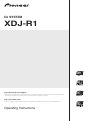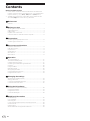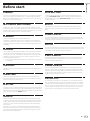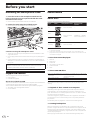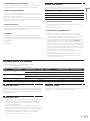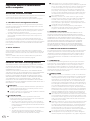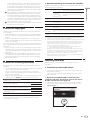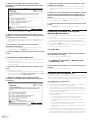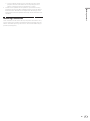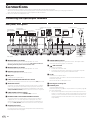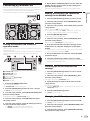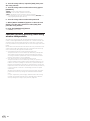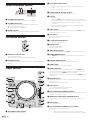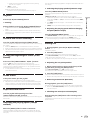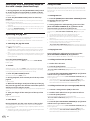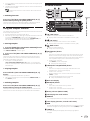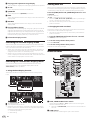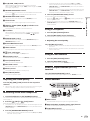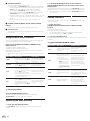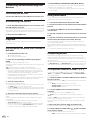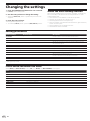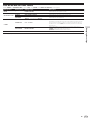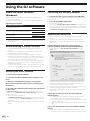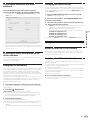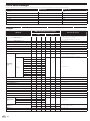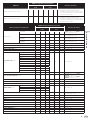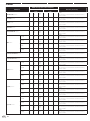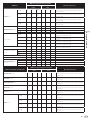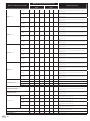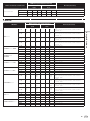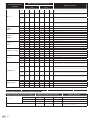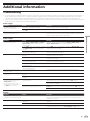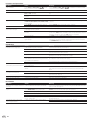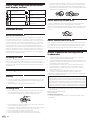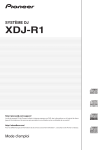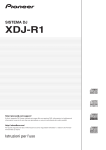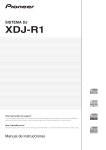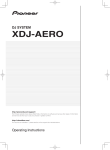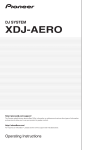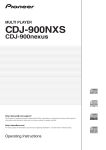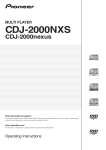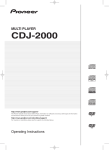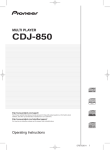Download Audio international DVD-9101-101-x Operating instructions
Transcript
DJ SYSTEM XDJ-R1 http://pioneerdj.com/support/ The Pioneer DJ support site shown above offers FAQs, information on software and various other types of information and services to allow you to use your product in greater comfort. http://rekordbox.com/ For various types of information and services regarding rekordbox™, see the Pioneer website above. Operating Instructions Contents How to read this manual ! In this manual, names of channels and buttons indicated on the product, names of menus in the software, etc., are indicated within square brackets ([ ]). (e.g. [CH 1], [CUE] button, [Start] menu) ! The Operating Instructions of rekordbox can be viewed from the rekordbox [Help] menu after installing rekordbox. Before start Features........................................................................................................ 3 Before you start Mounting the smartphone stand............................................................... 4 Supported sources...................................................................................... 4 Usable media............................................................................................... 4 Playable music file formats........................................................................ 5 Functions usable in combination with a computer................................. 6 Connections Connecting the input/output terminals................................................... 10 Connecting by wireless LAN..................................................................... 11 Part names and functions Power & wireless section.......................................................................... 14 USB device section.................................................................................... 14 Player section............................................................................................. 14 Browse section.......................................................................................... 17 Mixer section.............................................................................................. 18 Effect section.............................................................................................. 19 Operation Turning the power on................................................................................ 21 To set to the standby mode....................................................................... 21 Loading and ejecting discs....................................................................... 21 Connecting and disconnecting USB devices......................................... 22 Playback..................................................................................................... 22 Using remotebox....................................................................................... 22 Outputting sound...................................................................................... 22 Mixing using the faders............................................................................. 23 Using the QUANTIZE function................................................................. 23 Using the SYNC function.......................................................................... 23 Changing the settings About the auto standby function.............................................................. 24 Setting preferences................................................................................... 24 List of WLAN INFORMATION items......................................................... 24 List of WLAN SETTING items.................................................................... 25 Using the DJ software About the driver software (Windows)...................................................... 26 Using the DJ software............................................................................... 27 Using VIRTUAL DJ LE................................................................................ 27 List of MIDI Messages............................................................................... 28 Additional information Troubleshooting......................................................................................... 35 Error messages.......................................................................................... 37 Block Diagram........................................................................................... 37 List of icons displayed on the main unit display section........................ 38 Cautions on use......................................................................................... 38 Handling discs........................................................................................... 38 About trademarks and registered trademarks....................................... 38 2 En Before start Before start Features AUTO BEAT LOOP This unit is an integrated DJ player/DJ mixer carrying over the high operability of the Pioneer DJ products used in clubs throughout the world. With it, full-fledged DJ performances can be held easily using tracks on USB devices, CDs and computers. Loops can be set automatically without breaking the beat by pressing the [AUTO BEAT LOOP] control. The loop’s number of beats can be changed by turning the [AUTO BEAT LOOP] control clockwise or counterclockwise. MULTI MEDIA, MULTI FORMAT BEAT FX In addition to music CDs, music files stored on flash memory or other USB devices (MP3, AAC, WAV and AIFF) and music files stored on CD-R/ RW discs (MP3, WAV and AIFF) can also be played. The unit can also be used as a DJ software controller and audio interface. Beat effects are provided for each of the decks. Beat effects can be applied individually to the tracks currently playing on the respective deck. remotebox This unit is equipped with a wireless LAN function. remotebox, a mobile device application available for download free of charge, can be used to control this unit remotely from a mobile device. Highly varied DJ performances can be achieved through operations on remotebox. rekordbox The included rekordbox (Mac/Windows) music management software can be used for the management (analysis, settings, creation, history storage) of music files on computers. Using music files managed with rekordbox in combination with this unit makes it possible to achieve outstanding DJ performances. ! In this manual, the Mac/Windows edition of rekordbox is referred to as “rekordbox”. SOUND COLOR FX This unit is equipped with four effect buttons allowing the sound to be changed in various ways. The mood of the sound can be modified easily, simply by pressing a button and turning the control. HOT CUE This unit is equipped with a hot cue function for starting playback instantaneously from cue points that have been set in advance simply by pressing a button. Three hot cues can be set per deck. 4-BEAT SAMPLER Sampled sound sources registered on this unit can be played simply by pressing a button. Sampled sound sources can be registered from tracks on USB devices and CDs. USB EXPORT 3-BAND ISOLATOR rekordbox music files and management data can be exchanged using a USB device. This unit is equipped with a 3-band equalizer allowing the volume of the high, medium and low frequency ranges to be adjusted separately. Not only can the tone be adjusted to your tastes, the sound for a certain range can be turned completely off by turning the control all the way counterclockwise (isolator function). SOUND CARD This unit is equipped with a MIDI interface allowing other brands of DJ software to be controlled. It also has a built-in sound card, allowing simple connections to other devices. BEAT SYNC This function can be used to automatically synchronize the tempo (BPM) and beat positions on the left and right decks based on the tracks’ GRID information as analyzed with rekordbox. Genuine beat mixing is possible easily, without moving the [TEMPO] sliders. VIRTUAL DJ LE A license key for “VIRTUAL DJ Limited Edition”, a DJ software program with a complete set of basic functions for DJ performances, is included. This software can be downloaded from the Atomix productions website. Not only is this unit equipped with a wide variety of functions, including looping, effects, sampling, 4-channel mixing and video, it can also display Pioneer original design skins matching its operation panel. QUANTIZE This unit is equipped with a QUANTIZE function letting you set points on beat for tracks analyzed with rekordbox, even if buttons are pressed roughly. When setting auto loop beats and beat effects, the points are automatically set to the beat nearest the position at which the button was pressed. With this unit, accurate, on-beat performances are possible without breaking the rhythm of the currently playing sound not only when auto beat loops and beat effects are set but also when using hot cues and other functions during playback. En 3 Before you start Mounting the smartphone stand Usable media 1 Insert the hooks in the smartphone stand into the holes in the main unit’s rear panel and slide the stand downward until it stops. About discs ! Do not mount any stand other than the included one. 2 Fasten the stand using the included screws. This unit can play the discs shown below. Type Mark 1 Compatible formats Supported file systems ! — ! Do not use any screws other than the included ones. CD Music CD (CD-DA) CD-R ! Music CD (CD-DA) !CD-ROM ISO9660 level 1, ISO9660 level 2, Romeo and Joliet ! — CD-RW CD-TEXT 2 Cautions on using the smartphone stand ! This stand is exclusively for smartphones. Do not set tablets or other larger devices on it. ! Do not apply excessive force to the stand. Doing so may damage this unit. ! Please note that Pioneer will accept no responsibility whatsoever for damage to or malfunction of the device, injury, etc., due to the device falling, etc. WARNING Keep the included screws out of the reach of children and infants. If accidentally swallowed, contact a doctor immediately. Music CD (CD-DA) 1 Discs on which the marks on this table are indicated on the disc label, package or jacket can be played. 2 Titles, album names and artist names recorded in the CD-Text data are displayed. When multiple text data are recorded on the disc, the information for the first text data is displayed. Discs that cannot be played !DTS-CD ! Photo CDs ! Video CDs ! CD Graphics (CD-G) discs ! Unfinalized CDs !DVD About CD-R/-RW discs Supported sources This unit supports the sources listed below. ! Discs (page 4) ! USB devices (page 5) About the included CD-ROM This unit can be used in combination with a computer when the software is installed onto the computer from the included CD-ROM. The included CD-ROM contains the following two software programs. ! rekordbox music management software ! Driver software Music files (MP3/WAV/AIFF) recorded on CD-R/-RW discs can be played. Folder layers Max. 8 layers (files in folders beyond the 8th layer cannot be played) Max. number of folders 999 folders Max. number of files 999 files When there are many folders or files, some time may be required for loading. Playback of discs created on a computer Depending on the application’s settings and the computer’s environment settings, it may not be possible to play discs created on a computer. Record discs in a format playable on this unit. For details, contact your application’s selling agent. If the recording quality is poor due to the disc’s properties, scratches or dirt on the disc or dirt on the recording lens, it may not be possible to play the disc. See Handling discs on page 38 for instructions on handling discs. Creating backup discs When CD-R/-RW discs are paused or left in the pause mode at cue points for long periods of time, it may become difficult to play the disc at that point, due to the properties of the disc. Also, when a specific point is looped repeatedly an extremely large number of times, it may become difficult to play that point. When playing valuable discs, we recommend making backup discs. 4 En Regarding copy protected CDs This unit is designed to CD standards. Operation and performance of discs with standards other than CD standards is not guaranteed. This unit supports USB mass storage class USB devices (external hard disks, portable flash memory devices, digital audio players, etc.). Folder layers A DualDisc is a new two-sided disc, one side of which contains DVD content — video, audio, etc. — while the other side contains non-DVD content such as digital audio material. The non-DVD, audio side of the disc is not compatible with this player. For more detailed information on the DualDisc specification, please refer to the disc manufacturer or disc retailer. About 8 cm discs 8 cm discs cannot be played. Do not mount 8 cm adapters on discs and play the discs on this unit. The adapter could come off while the disc is rotating, damaging both the disc and this unit. CD-TEXT This unit is compatible with CD-TEXT. Titles, album names and artist names recorded in CD-TEXT are displayed. When multiple text data is recorded, the first text data is displayed. The supported character codes are listed below. !ASCII !ISO-8859-1 Max. 8 layers (files in folders beyond the 8th layer cannot be played) Max. number of folders 999 folders Max. number of files 10 000 files (999 files for files not managed by rekordbox) Supported file systems FAT16 and FAT32 (HFS+ and NTFS are not supported.) Before you start About playing DualDiscs About USB devices USB devices that cannot be used ! Optical disc type devices such as external DVD/CD drives, etc., are not supported. ! USB hubs cannot be used. Cautions on using USB devices ! Some USB devices may not operate properly. Please note that Pioneer will accept no responsibility whatsoever for loss of data stored by the user on USB devices or other direct or indirect problems arising due to connection of USB devices to this unit. ! If a current larger than the allowable value is detected at this unit’s USB device insertion slot, it may happen that the [USB STOP] indicator flashes, the supply of power to the USB device is stopped and communications are interrupted. To restore normal operation, disconnect the USB device from this unit. Avoid using USB devices for which excess currents have been detected. If normal operation is not restored using the method above (if communications cannot be established), turn this unit’s power off then back on. ! If the USB device is split into multiple partitions, only the first partition can be used. ! USB devices equipped with flash card readers may not operate. ! Depending on the USB device you are using, the desired performance may not be achieved. Playable music file formats This unit supports music files in the formats shown below. ! AAC files on CD-ROMs cannot be played. ! Only up to 99 minutes of AAC files can be played. Type MP3 File extension .mp3 Compatible formats Bit depth Bit rate Sampling frequency Encoding method MPEG-1 AUDIO LAYER-3 16 bit 32 kbps to 320 kbps 32 kHz, 44.1 kHz, 48 kHz CBR, VBR MPEG-2 AUDIO LAYER-3 16 bit 32 kbps to 160 kbps 16 kHz, 22.05 kHz, 24 kHz CBR, VBR MPEG-4 AAC LC 16 bit 16 kbps to 320 kbps 32 kHz, 44.1 kHz, 48 kHz CBR, VBR MPEG-2 AAC LC 16 bit 16 kbps to 320 kbps 32 kHz, 44.1 kHz, 48 kHz CBR, VBR AAC .m4a, .aac and .mp4 WAV .wav WAV 16 bit, 24 bit — 44.1 kHz, 48 kHz Uncompressed PCM AIFF .aif, .aiff AIFF 16 bit, 24 bit — 44.1 kHz, 48 kHz Uncompressed PCM About MP3 files About ID3 tags MP3 files include constant bit rate (CBR) and variable bit rate (VBR) files. Both types can be played on this unit, but the searching speed is slower for VBR files than for CBR files. To prioritize operability, we recommend recording files in CBR. The tag information types which can be registered from a music file are ID3 tags (v1, v1.1, v2.2.0, v2.3.0, and v2.4.0) or meta tags. About AAC files ! AAC is the abbreviation of “Advanced Audio Coding”, a basic format of audio compression technology used for MPEG-2 and MPEG-4. ! The file format and extension of AAC data depends on the application used to create the data. ! On this unit, in addition to AAC files encoded with iTunes® and with the extension “.m4a”, files with the extensions “.aac” and “.mp4” files can also be played. However, AAC files that are copyright-protected, such as those purchased from the iTunes Store, cannot be played. Also, depending on the version of iTunes in which the file was encoded, it may not be possible to play the file. En 5 Functions usable in combination with a computer About the included CD-ROM This unit can be used in combination with a computer when the software is installed onto the computer from the included CD-ROM. The included CD-ROM contains the following two software programs. rekordbox music management software rekordbox is a software program allowing users who have purchased a Pioneer DJ player supporting rekordbox to manage music files to be used for DJ performances. — rekordbox may be used for classifying and searching for music files stored on your computer as well as creating playlists, all of which can help improve your DJ performance. — rekordbox allows the detecting, measuring, and editing of beats, tempos (BPM), and other elements of your music files prior to a performance. — Hot cue point information can be set and saved ahead of time. Not only can various types of point information and playlists prepared with rekordbox be used for playback on Pioneer DJ players, the playback history and point information can also be fed back to rekordbox after performances. Driver software This driver software is an exclusive ASIO driver for outputting audio signals from the computer. To use this unit connected to a computer on which Windows is installed, install the driver software on the computer beforehand. There is no need to install the driver software when using Mac OS X. For details, see Installing the driver software on page 26. 2 Restrictions. You will not copy or use the Program or Documentation except as expressly permitted by this Agreement. You will not transfer, sublicense, rent, lease or lend the Program, or use it for third-party training, commercial time-sharing or service bureau use. You will not Yourself or through any third party modify, reverse engineer, disassemble or decompile the Program, except to the extent expressly permitted by applicable law, and then only after You have notified Pioneer in writing of Your intended activities. 3 Ownership. Pioneer or its licensor retains all right, title and interest in and to all patent, copyright, trademark, trade secret and other intellectual property rights in the Program and Documentation, and any derivative works thereof. You do not acquire any other rights, express or implied, beyond the limited license set forth in this Agreement. 4 No Support. Pioneer has no obligation to provide support, maintenance, upgrades, modifications or new releases for the Program or Documentation under this Agreement. 3 WARRANTY DISCLAIMER THE PROGRAM AND DOCUMENTATION ARE PROVIDED “AS IS” WITHOUT ANY REPRESENTATIONS OR WARRANTIES, AND YOU AGREE TO USE THEM AT YOUR SOLE RISK. TO THE FULLEST EXTENT PERMISSIBLE BY LAW, PIONEER EXPRESSLY DISCLAIMS ALL WARRANTIES OF ANY KIND WITH RESPECT TO THE PROGRAM AND DOCUMENTATION, WHETHER EXPRESS, IMPLIED, STATUTORY, OR ARISING OUT OF COURSE OF PERFORMANCE, COURSE OF DEALING OR USAGE OF TRADE, INCLUDING ANY WARRANTIES OF MERCHANTABILITY, FITNESS FOR A PARTICULAR PURPOSE, SATISFACTORY QUALITY, ACCURACY, TITLE OR NON-INFRINGEMENT. 4 DAMAGES AND REMEDIES FOR BREACH You agree that any breach of this Agreement’s restrictions would cause Pioneer irreparable harm for which money damages alone would be inadequate. In addition to damages and any other remedies to which Pioneer may be entitled, You agree that Pioneer may seek injunctive relief to prevent the actual, threatened or continued breach of this Agreement. 5TERMINATION Software end user license agreement This Software End User License Agreement (“Agreement”) is between you (both the individual installing the Program and any single legal entity for which the individual is acting) (“You” or “Your”) and PIONEER CORPORATION (“Pioneer”). TAKING ANY STEP TO SET UP OR INSTALL THE PROGRAM MEANS THAT YOU ACCEPT ALL OF THE TERMS OF THIS LICENSE AGREEMENT. PERMISSION TO DOWNLOAD AND/OR USE THE PROGRAM IS EXPRESSLY CONDITIONED ON YOUR FOLLOWING THESE TERMS. WRITTEN OR ELECTRONIC APPROVAL IS NOT REQUIRED TO MAKE THIS AGREEMENT VALID AND ENFORCEABLE. IF YOU DO NOT AGREE TO ALL OF THE TERMS OF THIS AGREEMENT, YOU ARE NOT AUTHORIZED TO USE THE PROGRAM AND MUST STOP INSTALLING IT OR UNINSTALL IT, AS APPLICABLE. 1DEFINITIONS 1 “Documentation” means written documentation, specifications and help content made generally available by Pioneer to aid in installing and using the Program. 2 “Program” means all or any part of Pioneer’s software licensed to You by Pioneer under this Agreement. 2 PROGRAM LICENSE 1 Limited License. Subject to this Agreement’s restrictions, Pioneer grants to You a limited, non-exclusive, non-transferable, license (without the right to sublicense): a To install a single copy of the Program in Your computer or mobile device, to use the Program only for Your personal purpose complying with this Agreement and the Documentation (“Authorized Use”); b To use the Documentation in support of Your Authorized Use; and c To make one copy of the Program solely for backup purposes, provided that all titles and trademark, copyright and restricted rights notices are reproduced on the copy. 6 En Pioneer may terminate this Agreement at any time upon Your breach of any provision. If this Agreement is terminated, You will stop using the Program, permanently delete it from your computer or mobile device where it resides, and destroy all copies of the Program and Documentation in Your possession, confirming to Pioneer in writing that You have done so. Sections 2.2, 2.3, 2.4, 3, 4, 5 and 6 will continue in effect after this Agreement’s termination. 6 GENERAL TERMS 1 Limitation of Liability. In no event will Pioneer or its subsidiaries be liable in connection with this Agreement or its subject matter, under any theory of liability, for any indirect, incidental, special, consequential or punitive damages, or damages for lost profits, revenue, business, savings, data, use, or cost of substitute procurement, even if advised of the possibility of such damages or if such damages are foreseeable. In no event will Pioneer’s liability for all damages exceed the amounts actually paid by You to Pioneer or its subsidiaries for the Program. The parties acknowledge that the liability limits and risk allocation in this Agreement are reflected in the Program price and are essential elements of the bargain between the parties, without which Pioneer would not have provided the Program or entered into this Agreement. 2 The limitations or exclusions of warranties and liability contained in this Agreement do not affect or prejudice Your statutory rights as consumer and shall apply to You only to the extent such limitations or exclusions are permitted under the laws of the jurisdiction where You are located. 3 Severability and Waiver. If any provision of this Agreement is held to be illegal, invalid or otherwise unenforceable, that provision will be enforced to the extent possible or, if incapable of enforcement, deemed to be severed and deleted from this Agreement, and the remainder will continue in full force and effect. The waiver by either party of any default or breach of this Agreement will not waive any other or subsequent default or breach. 4 No Assignment. You may not assign, sell, transfer, delegate or otherwise dispose of this Agreement or any rights or obligations Cautions on copyrights rekordbox restricts playback and duplication of copyright-protected music contents. ! When coded data, etc., for protecting the copyright is embedded in the music contents, it may not be possible to operate the program normally. ! When rekordbox detects that coded data, etc., for protecting the copyright is embedded in the music contents, processing (playback, reading, etc.) may stop. Recordings you have made are for your personal enjoyment and according to copyright laws may not be used without the consent of the copyright holder. ! Music recorded from CDs, etc., is protected by the copyright laws of individual countries and by international treaties. It is the full responsibility of the person who has recorded the music to ensure that it is used legally. ! When handling music downloaded from the Internet, etc., it is the full responsibility of the person who has downloaded the music to ensure that it is used in accordance with the contract concluded with the download site. Minimum operating environment for rekordbox Check that the computer provides the operating environment described below before starting installation. CPU For Mac OS X Macintosh computer equipped with a DualCore 1.6 GHz or greater Intel® processor For Windows® 8, Windows® 7, Windows Vista® and Windows® XP PC/AT compatible computer equipped with a Dual-Core 2.0 GHz or greater Intel® processor Required memory 1 GB or more of RAM Hard disk 250 MB or more of free space (not including space for storing music files, etc.) Optical drive Optical disc drive on which the CD-ROM can be read Sound Audio output to speakers, headphones, etc. (internal or external audio device) Internet connection For user registration and inquiries, use a web browser supporting 128-bit SSL (Safari 2.0 or greater, Internet Explorer® 6.0 or greater, etc.). USB port A USB port for connection of a USB device (flash memory, hard disc, etc.) is required to transfer music files to the USB device. ! ! ! ! Before you start under it, whether voluntarily or involuntarily, by operation of law or otherwise, without Pioneer’s prior written consent. Any purported assignment, transfer or delegation by You will be null and void. Subject to the foregoing, this Agreement will be binding upon and will inure to the benefit of the parties and their respective successors and assigns. 5 Entire Agreement. This Agreement constitutes the entire agreement between the parties and supersedes all prior or contemporaneous agreements or representations, whether written or oral, concerning its subject matter. This Agreement may not be modified or amended without Pioneer’s prior and express written consent, and no other act, document, usage or custom will be deemed to amend or modify this Agreement. 6 You agree that this Agreement shall be governed and construed by and under the laws of Japan. Full functionality is not guaranteed on all computers, even those meeting the operating environment requirements described above. Even with the required memory capacity indicated for the operating environment above, in the cases described below the software may not provide full functionality and performance due to lack of memory. In this case, take the necessary measures to ensure sufficient free memory. We recommend adding extra memory in order to achieve stable performance. — When there are many tracks being managed in the rekordbox library — When resident programs and services are running Depending on the computer’s power settings and other factors, the CPU and hard disk processing capacity may be insufficient. When using laptop computers in particular, always keep the AC power connected and adjust the computer’s settings to maximize performance when using rekordbox. Note that problems may arise with the functionality of rekordbox depending on other software running on your computer. Installing rekordbox Cautions on installing rekordbox Read Software end user license agreement carefully before installing rekordbox. ! The included CD-ROM contains installation programs and operating instructions in the following 12 languages: English, French, German, Italian, Dutch, Spanish, Portuguese, Russian, Chinese (simplified characters), Chinese (traditional characters), Korean, Japanese. ! When using an operating system in any language besides the ones listed above, select [English] during the installation procedure. Supported operating systems 1 Mac OS X (10.5.8, 10.6, 10.7 or 10.8) 32-bit version 1 64-bit version 1 32-bit version 1 64-bit version 1 ® Windows Vista Home Basic/Home Premium/Business/ Ultimate (SP2 or later) 32-bit version 1 64-bit version 1 ® Windows XP Home Edition/Professional (SP3 or later) 32-bit version 1 ® ® Windows 8/Windows 8 Pro ® Windows 7 Home Premium/Professional/Ultimate Read Cautions on installing rekordbox carefully before installing rekordbox. Installation procedure (Macintosh) ! Authorization of the computer’s administrator is required to install and uninstall rekordbox. Log on as the user which was set as the computer’s administrator before installing. 1 When the included CD-ROM is inserted into the computer’s CD drive, the CD drive opens on the screen. Double-click the [CD_menu.app] icon. ! If the CD drive does not open on the screen when the CD-ROM is inserted, use Finder to open the CD drive, then double-click the [CD_menu.app] icon. X.X.X The latest information on rekordbox (supported operating systems, required operating environment, etc.) is provided on the rekordbox online support site. (Page 8) En 7 2 When the CD-ROM’s menu is displayed, select [rekordbox: Install Music Management Software], then click [Start]. 3 When the language selection screen appears, select [English] and click [OK]. ! You can select the one you desire from multiple languages as long as the language is supported by the system environment of your computer. 4 When the license agreement screen appears, read the Software end user license agreement carefully. If you agree to the Software end user license agreement, click [Agree]. X.X.X ! If you do not consent to the provisions of the Software end user license agreement, click [Cancel] and stop installation. 5 Install rekordbox by following the instructions on the screen. ! Click [Cancel] to cancel installation after it has started. ! To close the CD-ROM menu, click [Exit]. 3 When the license agreement screen appears, select [English], read the Software end user license agreement carefully, then click [Continue]. ! You can select the one you desire from multiple languages as long as the language is supported by the system environment of your computer. 4 If you agree to the Software end user license agreement, click [Agree]. ! If you do not consent to the provisions of the Software end user license agreement, click [Disagree] and stop installation. 5 Install rekordbox by following the instructions on the screen. Installation procedure (Windows) ! Authorization of the computer’s administrator is required to install and uninstall rekordbox. Log on as the user registered as the computer’s administrator before installing rekordbox. 1 Insert the included CD-ROM into the computer’s CD drive. The CD-ROM menu is displayed. ! If the CD-ROM menu does not appear when the CD-ROM is inserted, open the CD drive from [Computer (or My Computer)] in the [Start] menu, then double-click the [CD_menu.exe] icon. 2 When the CD-ROM’s menu is displayed, select [rekordbox: Install Music Management Software], then click [Start]. ! To close the CD-ROM menu, click [Exit]. 8 En Launching rekordbox/Viewing the Operating Instructions Log on as the user which was set as the computer’s administrator before using rekordbox. ! When rekordbox is started up for the first time, the license key must be entered. The license key is affixed to the CD-ROM package. When rekordbox is started up, the operating instructions can be viewed from the rekordbox [Help] menu. ! The Online manual and online support site can be accessed if the computer is connected to the Internet. For Mac OS X Open the [Application] folder with Finder, then doubleclick [rekordbox 2.x.x.app]. ! The 2.x.x indicates the rekordbox version. For Windows® 8, Windows® 7, Windows Vista® and Windows® XP Double-click the [rekordbox 2.x.x] icon (shortcut) on the desktop. ! The 2.x.x indicates the rekordbox version. Using the online support site Before making inquiries on rekordbox operating procedures or technical issues, read the rekordbox operating instructions and online manual and check the FAQ provided on the rekordbox online support site. <rekordbox online support site> http://rekordbox.com/ ! User registration on the rekordbox online support site is required prior to making inquiries concerning rekordbox. ! You will need to enter your license key during user registration, so please have it handy. Also, be sure not to forget the login name (your e-mail address) and the password specified for your user registration, as well as the license key. ! PIONEER CORPORATION collects your personal information for the following purposes: 1 To provide customer support for your purchased product 2 To inform you of product or event information by e-mail 3 To obtain feedback collected by survey for product planning purposes — Your personal information is kept confidential corresponding to the privacy policy set forth by our company. — Pioneer’s privacy policy can be viewed on the rekordbox online support site. ! When making inquiries regarding rekordbox, please be sure to furnish your computer type and specifications (CPU, installed memory, other connected peripherals, etc.), the operating system and version used, as well as concrete information regarding the issue at hand. Before you start — To inquire about configuring your computer with non-Pioneer peripheral devices and to obtain the corresponding technical support, contact the specific manufacturer or retailer. ! Further version updates are anticipated for improved functionality and performance of rekordbox. Update programs will be available for download on the rekordbox online support site. We strongly recommend you perform these updates and always use the latest version of rekordbox. Installing remotebox Install remotebox on the mobile device (smartphone, tablet device, etc.). For the installation procedure and supported operating system versions, see the remotebox operating instructions or the Pioneer website (http:// pioneerdj.com/support/). En 9 Connections ! ! Connect the power cord after all the connections between devices have been completed. Be sure to turn off the power and unplug the power cord from the power outlet whenever making or changing connections. Refer to the operating instructions for the component to be connected. Be sure to use the included power cord. Connecting the input/output terminals Rear panel, front panel Power amplifier, powered speakers, etc. R Portable audio DJ player device Power amplifier Microphone (for booth monitor) Power amplifier, powered speakers, etc. L L R L L R R L L R L L Computer To power outlet Headphones DJ software L R SIGNAL GND L Analog player L 12 dB LINE 0 dB R L MASTER OUT 1 R MASTER OUT 2 1 R BOOTH OUT PHONO LINE R MIC 23 4 5 AUX IN PHONO LINE R PHONO 2 / LINE 2 67 8 R PHONO 1 / LINE 1 9 a7 AC IN USB 8b c Rear panel 1MASTER OUT 1 terminals Connect a power amplifier, powered speakers, etc., here. Be sure to use these as balanced outputs. Be careful not to accidentally insert the power cord of another unit. 2MASTER OUT 2 terminals Connect a power amplifier, powered speakers, etc., here. 3BOOTH output terminal This is an output terminal for a booth monitor. 4MIC jack Connects a microphone here. 5LINE, PORTABLE PLAYER selector switch Switch this according to the audio level input to the [AUX] terminals. 6AUX IN terminals Connect a line level output device (such as a DJ player) or a device with a low gain (such as a portable audio player) here. Switch the terminals’ input gain according to the connected device using the [LINE, PORTABLE PLAYER] selector switch on this unit’s rear panel. 7LINE, PHONO selector switch Switches the function of the [PHONO/LINE] terminals. 8PHONO1/LINE1 and PHONO2/LINE2 terminals Connect a phono level output device (analog player (for MM cartridges), etc.) or a line level output device (DJ player, etc.) here. Switch the terminals’ function according to the connected device using the [LINE, PHONO] selector switch on this unit’s rear panel. 9Smartphone stand A mobile device can be set here. For instructions on mounting the smartphone stand, see Mounting the smartphone stand on page 4. 10 En d e Front panel aSIGNAL GND terminal Connects an analog player’s ground wire here. This helps reduce noise when the analog player is connected. b USB terminal Connect to a computer. ! A USB hub cannot be used. ! To maintain performance, use with this unit and the computer connected directly using the included USB cable. cAC IN Connect this to a power outlet. Connect the power cord after all the connections between devices have been completed. Be sure to use the included power cord. dKensington security slot ePHONES jacks Connect headphones here. Both stereo phone plugs (Ø 6.3 mm) and stereo mini phone plugs (Ø 3.5 mm) can be used. ! There are two output terminals (one for a stereo phone jack and one for a mini-phone jack), but do not use both terminals simultaneously. If one is connected or disconnected while the other one is being used, the volume of the other one in use may increase or drop suddenly. Connecting by wireless LAN With this unit, a mobile device supporting wireless LAN connections can be connected directly without using router, etc., to hold DJ performances using the mobile device application (remotebox). This unit does not support wireless LAN connection via a router. 6 When [APPLY CHANGES?] appears on the main unit display, turn the rotary selector to select [YES], then press the rotary selector. After this, make the settings for connection in the ENABLE mode. 1 Press the [INFO(UTILITY)] button for over 1 second. 2 Turn the rotary selector, select [WLAN INFO], then press the rotary selector. 500mA 5V BACK TIME USB −AUTO CUE AUX LEVEL DISC WLAN DECK1 PHONO1/LINE1 DECK2 PHONO2/LINE2 TRIM −TOP USB TRIM BACK TIME −AUTO CUE QUANTIZE DISC −TOP QUANTIZE SELECT PUSH CD 0 MASTER LEVEL − USB STOP INFO +9 HI FLANGER ECHO 0 HEADPHONES MIXING LEVEL /DEPTH TRANS +9 AUTO BEAT LOOP BEAT FX MIN MAX CUE MASTER 0 0 ECHO VINYL MODE ROLL AUTO BEAT LOOP BEAT FX MIN MAX EQ +9 TEMPO 6 / 10 / 16 / WIDE TAP LOW 0 LOW PITCH +9 COLOR SE A HI ON /OFF +9 −AUTO H RC H RC MASTER TEMPO NOISE TRACK SEARCH MASTER TEMPO MIC COLOR TEMPO SOUND COLOR FX LOW CRUSH 0 HI CH1 FILTER SHIFT LOW CH1 CH2 HI CH2 10 9 9 8 8 7 7 4 3 3 2 CUE 2 1 1 0 CROSS F.CURVE PLAY/PAUSE MASTER MASTER THRU A HOT CUE MODE B C A HOT CUE SYNC CALL MODE B Press to return to the previous screen. C SYNC CALL PHONES DELETE Make a note of the [SSID] for future reference. ! The first 9 characters of the [SSID] are displayed. Turn the rotary selector to display the portion that is not initially displayed. 4 Press the [BACK(TOP)] button. 5 4 0 0 6 5 3 Turn the rotary selector, select [SSID], then press the rotary selector. SHIFT 10 6 CUE PLAY/PAUSE FLANGER CH1 MASTER CH2 +9 LOW −AUTO TEMPO LEVEL /DEPTH TRANS MID LEVEL TEMPO 6 / 10 / 16 / WIDE TAP SE A BEAT +9 MID TRACK SEARCH MIDI MIC LEVEL BOOTH MONITOR VINYL MODE ROLL INFO − UTILITY AUX HI SELECT PUSH CD ON /OFF +9 − UTILITY MIDI BEAT Connections Making the wireless LAN connection settings in the ENABLE mode 5 Turn the rotary selector, select [PASSWORD], then press the rotary selector. DELETE Make a note of the [PASSWORD] for future reference. Setting the wireless LAN function’s operation mode Set the wireless LAN function’s operation mode before connecting this unit by wireless LAN. The buttons and controls below are used for making the wireless LAN function’s operation mode settings and wireless LAN connection settings. 12 3 4 5 6 7 6 From the wireless LAN connection settings on the mobile device or computer, display the connectable [SSID]s. ! See your device’s operating instructions for instructions on searching for or displaying connectable [SSID]s. 7 On the mobile device or computer, select the [SSID] checked in step 3. 8 Input the password you made a note of in step 5. ! For safety, be sure to change the default password. We recommend changing the password periodically. USB TIME −AUTO CUE BACK WLAN −TOP QUANTIZE SELECT PUSH CD INFO − UTILITY MIDI 1 2 3 4 5 6 7 STANDBY/ON indicator STANDBY/ON button INFO(UTILITY) button Main unit display Rotary selector (SELECT PUSH) BACK(TOP) button WLAN indicator 1 Press the [STANDBY/ON] button. Turn on the power of this unit. The [STANDBY/ON] indicator lights green. 2 Press the [INFO(UTILITY)] button for over 1 second. The [UTILITY] screen is displayed. 3 Turn the rotary selector, select [WLAN SETTING], then press the rotary selector. See page 25 for the list of [WLAN SETTING] items. 4 Turn the rotary selector, select [MODE], then press the rotary selector. 5 Turn the rotary selector, select the mode you want to set, then press the rotary selector. —[ENABLE]: Activates the wireless LAN function. —[DISABLE]: Turns the wireless LAN function off. Checking the current wireless LAN settings 1 Press the [INFO(UTILITY)] button for over 1 second. The [UTILITY] screen is displayed. 2 Turn the rotary selector, select [WLAN INFO], then press the rotary selector. See page 24 for the list of [WLAN INFO] items. 3 Select the item you want to check, then press the rotary selector. The settings are displayed. ! When the [BACK(TOP)] button is pressed, the screen returns to the [WLAN INFO] screen. 4 Press the [INFO(UTILITY)] button. The [UTILITY] screen closes. Changing the SSID and password 1 Press the [INFO(UTILITY)] button for over 1 second. The [UTILITY] screen is displayed. 2 Turn the rotary selector, select [WLAN SETTING], then press the rotary selector. 3 Turn the rotary selector, select [NETWORK SETTING], then press the rotary selector. En 11 4 Turn the rotary selector, input the [SSID], then press the rotary selector. 5 Turn the rotary selector and set the security type at [SECURITY]. [WEP64]: A 5-character password can be set. [WEP128]: A 13-character password can be set. [OPEN]: No password is set. Access is open to everyone. ! For a stronger security level, we recommend setting [WEP128] and changing the password periodically. 6 Turn the rotary selector and set the password. 7 When [APPLY CHANGES?] appears on the main unit display, turn the rotary selector to select [YES], then press the rotary selector. 8 Press the [INFO(UTILITY)] button. The [UTILITY] screen closes. Cautions concerning security when using wireless LAN products Wireless LAN connections offer the advantage that because the information is exchanged between the computer, etc., and the wireless LAN access point using radio waves rather than a LAN cable, LAN connections are possible as long as the devices are within the range of the radio waves. On the other hand, because the radio waves reach all places within their range, even through such obstacles as walls, the problems below may occur if the security settings have not been made. ! Exchanged information may be viewed surreptitiously Third parties with malicious intents may deliberately intercept the radio waves and surreptitiously view the exchanged information, including ID numbers, passwords, credit card numbers and other personal information or e-mail messages. ! Your network may be infiltrated without authorization Third parties with malicious intents may access your personal or company network without authorization and obtain personal or confidential information (leakage of information), impersonate specific persons and release false information (impersonation), rewrite intercepted information and issue the rewritten information (falsification) or plant computer viruses, etc., that damage your data or system (vandalism). Wireless LAN products normally have a security system. Using the product with the security settings activated decreases the above risks. It is your responsibility to thoroughly understand the risks of using wireless LAN products without security settings and to make the security settings according to your personal judgment. 12 En Part names and functions 4 2 1 BACK TIME −AUTO CUE 6 500mA 5V USB 1 4 AUX LEVEL DISC WLAN DECK1 PHONO1/LINE1 DECK2 PHONO2/LINE2 TRIM −TOP USB TRIM DISC −TOP QUANTIZE SELECT PUSH − USB STOP INFO 0 MASTER LEVEL BEAT +9 BEAT FX MIN MAX CUE 0 0 −AUTO TEMPO 6 / 10 / 16 / WIDE TAP LOW PITCH +9 CRUSH HI CH1 LOW MASTER TEMPO CH1 CH2 CH2 3 SHIFT 10 9 9 8 8 7 7 6 6 5 5 0 4 3 3 2 CUE 2 1 0 TEMPO HI 10 4 CUE TRACK SEARCH 6 FILTER 6 −AUTO MIC COLOR SOUND COLOR FX 0 SE A HI ON /OFF +9 COLOR LOW PLAY/PAUSE MAX H RC NOISE SHIFT MIN +9 MASTER TEMPO TEMPO VINYL MODE ROLL LOW 0 3 ECHO BEAT FX CH1 MASTER CH2 +9 LOW H RC TRACK SEARCH FLANGER AUTO BEAT LOOP EQ LEVEL SE A LEVEL /DEPTH TRANS MID MASTER TEMPO 6 / 10 / 16 / WIDE TAP BEAT +9 MID AUTO BEAT LOOP MIDI MIC LEVEL BOOTH MONITOR VINYL MODE ROLL ECHO 0 HEADPHONES MIXING LEVEL /DEPTH FLANGER TRANS INFO − UTILITY AUX HI Part names and functions +9 HI SELECT PUSH CD ON /OFF +9 − UTILITY MIDI 6 BACK TIME −AUTO CUE QUANTIZE CD 1 CROSS F.CURVE 0 PLAY/PAUSE MASTER MASTER THRU A HOT CUE MODE B C HOT CUE SYNC CALL DELETE A MODE PHONES B C SYNC CALL DELETE 5 1Power & wireless section (page 14) 2USB device section (page 14) 3Player section (page 14) 4Browse section (page 17) 5Mixer section (page 18) 6Effect section (page 19) En 13 2AUTO BEAT LOOP control Power & wireless section !Turn: Set the length of the auto beat loop’s loop in units of beats. !Press: Turns loop playback on and off. 3 12 3TRACK SEARCH o, p buttons Use these to search for the beginnings of tracks. WLAN NO1/LINE1 DEC 4Jog dial !Scratch When the [VINYL] mode is set and the jog dial is turned while touching a metal part on its top, the sound is played according to the direction and speed at which the jog dial is turned. ! Pitch bend The playing speed can be adjusted by turning the outer part of the jog dial during playback. 1STANDBY/ON indicator This lights when this unit’s power is on or in standby. 2STANDBY/ON button This switches this unit’s power between on and standby. = Turning the power on (p.21) = To set to the standby mode (p.21) 5SHIFT button 3WLAN indicator When another button is pressed while pressing the [SHIFT] button, a different function is called out. This lights when a link is established with the mobile device. 6CUE button USB device section Sets a cue point or moves the cue point. = Setting Cue (p.15) 7f (PLAY/PAUSE) button Use this to play/pause tracks. 500mA 5V 8DISCh button 1 Use this to eject discs. = Ejecting discs (p.21) 2 − USB STOP 9VINYL MODE button Use this to switch between the [VINYL] mode and normal mode. aTEMPO RANGE button 1USB device insertion slot The [TEMPO] slider’s range of variation switches each time this is pressed. Insert USB devices here. = Connecting and disconnecting USB devices (p.22) bMASTER TEMPO button 2USB STOP button Press this for over 2 seconds before disconnecting USB devices from this unit. Use this to turn the master tempo function on and off. cTEMPO slider Use this to adjust the track playing speed. Player section dTEMPO indicator DISC BEAT FLANGER TRANS 1 2 8 LEVEL /DEPTH AUTO BEAT LOOP VINYL MODE ROLL ECHO 9 BEAT FX MIN eMASTER button MAX TEMPO 6 / 10 / 16 / WIDE TAP SE A a −AUTO H RC TRACK SEARCH MASTER TEMPO 3 b TEMPO SHIFT c 0 6 fSYNC button gHOT CUE/4-BEAT SAMPLER indicator These light to indicate whether the hot cue/sampler section is set to the hot cue or sampler function. CUE d PLAY/PAUSE MASTER e 7 A HOT CUE MODE B g hi 1AUTO BEAT LOOP indicator This lights during loop playback. En C SYNC CALL DELETE 14 Use this to set the track loaded in this unit as the master for the beat sync function. = Using the SYNC function (p.23) Synchronizes to the master deck’s tempo. = Using the SYNC function (p.23) 4 5 When the upper or lower indicator is flashing, if the [TEMPO] slider is moved in the direction of the lit indicator until the indicator turns off, operations with the [TEMPO] slider are enabled. When one of the indicators is lit, operations with the [TEMPO] slider are disabled. j f hMODE (HOT CUE/4-BEAT SAMPLER) button Switches the function of the hot cue/sampler section with each press. iCALL button Calls out the hot cue. jHOT CUE/4-BEAT SAMPLER (A, B, C) button When using with the hot cue function !Press: — When no hot cue is set during playack or while pausing: A hot cue is set at the position at which the button is pressed. — When a hot cue is set during playback or while pausing: The hot cue is played. ![SHIFT] + press: Deletes the hot cue. When using with the sampler function For details, see Using the sampler function on page 17. Playback Pausing During playback, press the [f (PLAY/PAUSE)] button. ! Playback resumes when [f (PLAY/PAUSE)] button is pressed again. ! When tracks have been loaded from a disc, the disc automatically stops spinning if no operation is performed for 100 minutes while in the pause mode. Forward and reverse scanning Turn the jog dial while pressing the [SHIFT] button. The track is fast-forwarded/fast-reversed in the direction in which the jog dial is spun. ! When the [SHIFT] button is released, this function is canceled. ! When you stop the jog dial from spinning, normal playback resumes. ! The fast-forward/fast-reverse speed can be adjusted according to the speed at which the jog dial is spun. Selecting the playing speed adjustment range Press the [TEMPO RANGE] button. The playing speed adjustment range switches each time the button is pressed. [WIDE, ±16, ±10, ±6] is displayed on the main unit display. ! Adjustment is possible in units of 0.02 % when [±6] % is selected, 0.04 % when [±10] % or [±16] % is selected, and 0.5 % when [WIDE] is selected. ! The [WIDE] adjustment range is ±100 %. When set to –100 %, playback stops. ![WIDE] can only be selected when playing music CDs (CD-DA). Adjusting the playing speed without changing the pitch (Master Tempo) Press the [MASTER TEMPO] button. The [MASTER TEMPO] indicator lights. The pitch does not change even when the playing speed is changed with the [TEMPO] slider. ! The sound is digitally processed, so the sound quality changes. Part names and functions Press the [f (PLAY/PAUSE)] button. The rate at which the playing speed is changed is indicated on the main unit display. Setting Cue 1 During playback, press the [f (PLAY/PAUSE)] button. Playback is paused. 2 Press the [CUE] button. Finding the beginnings of tracks (Track Search) Press one of the [TRACK SEARCH o, p] buttons. Press the [p] to move to the beginning of the next track. When [o] is pressed, playback returns to the beginning of the currently playing track. When pressed twice in a row, playback returns to the beginning of the previous track. ! It is not possible to move to a different category or folder with the track search function. Frame search In the pause mode, spin the jog dial. The pause position can be moved in units of single frames. ! The position is moved in the direction of playback when the jog dial is spun clockwise, in the reverse direction when it is spun counterclockwise. The position moves 135 for one revolution of the jog dial. Super fast track search The point at which the track is paused is set as the cue point. The [f (PLAY/PAUSE)] indicator flashes and the [CUE] indicator lights. No sound is output at this time. ! When a new cue point is set, the previously set cue point is canceled. Adjusting the cue point position 1 When paused at the cue point, touch the top of the jog dial while pressing the [SHIFT] button. The [f (PLAY/PAUSE)] and [CUE] indicators flash. The cue point can be fine-adjusted in units of single frames. 2 Press the [CUE] button. The position at which the button was pressed is set as the new cue point. ! When a new cue point is set, the previously set cue point is canceled. Returning to Cue Point (Back Cue) During playback, press the [CUE] button. The set immediately returns to the currently set cue point and pauses. ! When the [f (PLAY/PAUSE)] button is pressed, playback starts from the cue point. Checking Cue Point (Cue Point Sampler) Turn the jog dial while pressing one of the [TRACK SEARCH o, p] buttons. The track is advanced at high speed in the direction in which the jog dial was turned. Keep pressing the [CUE] button after returning to the cue point. Playback starts from the set cue point. Playback continues while the button is held in. Adjusting the playing speed (Tempo control) Move the [TEMPO] slider forward or backward. The playing speed increases when the slider is moved to the [+] side (towards you), decreases when the slider is moved to the [–] side (away from you). En 15 Setting the loop automatically based on the track’s tempo (Auto Beat Loop) 1 During playback, turn the [AUTO BEAT LOOP] control to set the length for loop playback in number of beats. The contents displayed on the main unit display switch to the auto beat loop/effect display. 2 Press the [AUTO BEAT LOOP] control to start loop playback. The loop out point is set automatically according to the track’s tempo (BPM) and loop playback starts. ! Loop playback cannot be performed properly if the BPM value is not displayed. ! When auto beat loop is set, the cue point moves to the loop in point. ! When the [AUTO BEAT LOOP] control is pressed during loop playback, loop playback is canceled. Operating the jog dial ! The top of the jog dial has an embedded switch. Do not place objects on the jog dial or subject it to strong forces. ! Water or other liquids getting into the set will lead to malfunction. Switching the jog dial mode The jog dial has two modes. ![VINYL] mode: When a metal part of the top of jog dial is touched during playback, playback stops, and when the jog dial is turned at this point the sound is output according to the rotation of the jog dial. ! Normal mode: Playback does not stop even when a metal part of the top of jog dial is touched. Also, such operations as scratching cannot be performed. Press the [VINYL MODE] button. The jog mode switches to the [VINYL] mode and the [VINYL MODE] button lights. When a hot cue is set, the point can be called out instantaneously and playback can be started from that point. A maximum of 3 hot cues can be set per disc. For music files on USB devices, up to 3 hot cues can be set per track. Setting Hot Cue 1 Press the [MODE (HOT CUE/4-BEAT SAMPLER)] button to switch to the hot cue mode. The [HOT CUE] indicator lights. 2 During playback or while pausing, press one of the [HOT CUE/4-BEAT SAMPLER (A, B, C)] buttons at the point at which you want to set the hot cue. The point at which the button was pressed is set as the hot cue, and the corresponding [HOT CUE/4-BEAT SAMPLER (A, B, C)] button lights blue. ! During loop playback, the loop is registered as a hot cue. ! The direction of playback is not recorded for hot cues. ! When a hot cue is set during scratch play, playback may stop temporarily. ! When the quantize function is on, there may be a slight delay in operation of this function in order to synchronize the beat. ! It is not possible to store a hot cue at a [HOT CUE/4-BEAT SAMPLER (A, B, C)] button at which a hot cue is already stored. To do so, first delete the hot cue stored at that button. Playing hot cues During playback or while pausing, press one of the [HOT CUE/4-BEAT SAMPLER (A, B, C)] buttons. The hot cue recorded at that button is called out and playback begins. Calling out hot cues (on discs) 1 Load a disc in this unit. Scratch 2 Press the [CALL] button. When the jog dial is set to the [VINYL] mode, the sound can be played according to the direction and speed at which the jog dial is turned by turning the jog dial while touching a metal part on its top. The unit switches to the hot cue callout mode and the [HOT CUE/4-BEAT SAMPLER (A, B, C)] buttons at which hot cues are stored flash. 1 Press the [VINYL MODE] button. 3 Press the [HOT CUE/4-BEAT SAMPLER (A, B, C)] button whose hot cue you want to call out. Set the jog mode to the [VINYL] mode. 2 During playback, touch a metal part of the top of the jog dial. Playback stops. 3 While still touching a metal part of the top of the jog dial, turn the jog dial in the direction and at the speed at which you want to play the sound. The sound is played according to the spinning direction and speed of the jog dial. 4 Take your finger off the metal part of the top of the jog dial. Normal playback resumes. The hot cue is called out and the [HOT CUE/4-BEAT SAMPLER (A, B, C)] button lights blue. ! If you do not want to call out a hot cue, press the [CALL] button without pressing a [HOT CUE/4-BEAT SAMPLER (A, B, C)] button. The buttons whose hot cues were not called out turn off. Calling out hot cues (on a storage (USB) device) 1 Connect a storage device (USB) to this unit. 2 Load the track whose hot cue you want to call out. 3 Press the [CALL] button. Pitch bend The unit switches to the hot cue callout mode and the [HOT CUE/4-BEAT SAMPLER (A, B, C)] buttons at which hot cues are stored flash. During playback, spin the outer section of the jog dial. 4 Press the [HOT CUE/4-BEAT SAMPLER (A, B, C)] button whose hot cue you want to call out. The playing speed increases when spun clockwise, decreases when spun counterclockwise. When spinning is stopped, playback returns to the normal speed. ! When the jog mode is set to the normal mode, the same operation is possible by spinning the top of the jog dial. 16 Using hot cues En The hot cue is called out and the [HOT CUE/4-BEAT SAMPLER (A, B, C)] button lights blue. ! If you do not want to call out a hot cue, press the [CALL] button without pressing a [HOT CUE/4-BEAT SAMPLER (A, B, C)] button. The buttons whose hot cues were not called out turn off. ! If you accidentally cancel the hot cue callout mode, once again press the [CALL] button. ! rekordbox can be preset so that hot cues are called out automatically when tracks are loaded. “ ” is displayed on the track list for tracks for which auto hot cue loading is set. Browse section 4 1 USB The hot cue stored at the corresponding button is deleted, the button turns off, and a new hot cue can now be stored at that button. Using the sampler function Four beats of sound can be sampled. Samples that have been stored can be called out and played later. ! Up to three samples can be stored per deck. ! After editing (recording or deleting) a sampled sound source, be sure to press the [STANDBY/ON] button to turn the power off. If the power is turned off without pressing the [STANDBY/ON] button, the edited results are not retained in the memory. Storing samples The [4-BEAT SAMPLER] indicator lights. 2 Press one of the [HOT CUE/4-BEAT SAMPLER (A, B, C)] buttons. The point at which the button is pressed is set as the recording start point, four beats worth of sound or the first 5 seconds of the sound is sampled, and the button lights blue. ! If a sample is already stored at a [HOT CUE/4-BEAT SAMPLER (A, B, C)] button, it is not possible to store a new sample there. To store a new sample, first delete the stored sample. Playing samples Press and hold a [HOT CUE/4-BEAT SAMPLER (A, B, C)] button. The sample is played while the button is pressed. ! The volume of the sample can be adjusted at [SAMPLE LEVEL] on the [UTILITY] menu. 7 SELECT PUSH CD INFO 3 8 − UTILITY MIDI a b c d 9 e f g h i j k USB button 1 Press this to play the music files on a USB device. = Playing media connected to or inserted in this unit (p.22) 2 CD button Press this to play the music files on a CD or CD-ROM. = Playing media connected to or inserted in this unit (p.22) 3 1 Press the [MODE (HOT CUE/4-BEAT SAMPLER)] button to switch to the sampler mode. BACK −TOP QUANTIZE Part names and functions Press one of the [HOT CUE/4-BEAT SAMPLER (A, B, C)] buttons while pressing the [SHIFT] button. 6 −AUTO CUE 2 Deleting hot cues 5 TIME MIDI button Press this to use DJ software. = Using the DJ software (p.27) 4INFO(UTILITY) button !Press: The main unit display switches to the information display mode. When in the information display mode, the information display section switches between the track name display, beat display or auto loop/effect display each time the button is pressed. ! Press for over 1 second: The [UTILITY] screen is displayed. = Changing the settings (p.24) 5TIME (AUTO CUE,QUANTIZE) button !Press: The main unit display’s time display mode switches to the elapsed time or remaining time display. ! Press for over 1 second: When pressed for over 1 second, auto cue turns on and off. ![SHIFT] + press: This turns the QUANTIZE function on and off. = Using the QUANTIZE function (p.23) 6Main unit display Deleting samples Press one of the [HOT CUE/4-BEAT SAMPLER (A, B, C)] buttons while pressing the [SHIFT] button. The sampled sound stored at the corresponding button is deleted, the button turns off, and a new sample can now be stored at that button. 7BACK(TOP) button !Press: The screen moves back to the layer above. ! Press for over 1 second: Press for over 1 second to move to the top layer. 8Rotary selector (SELECT PUSH) 9This displays the track number. aREMAIN This is displayed when the time display is set to the remaining time. bTime display (minutes, seconds and frames) cBPM Displays BPM (Beats Per Minute) of the track currently being played. The value changes according to the position of the [TEMPO] slider. dTEMPO % This indicates the percentage by which the playing speed is changed. En 17 ePlaying speed adjustment range display This indicates the range by which the playing speed can be adjusted. fA. CUE This is displayed when the auto cue mode is set. gQUANTIZE This is displayed when [QUANTIZE] is turned on. hINFO This is displayed when the main unit display is set to the information display mode. iBROWSE This is displayed when the main unit display is set to the browse display mode. Setting auto cue When a track is loaded or the track search operation is performed, the silent section at the beginning of the track is skipped and the cue point is automatically set at the point immediately before the sound starts. Press the [TIME (AUTO CUE, QUANTIZE)] button for over 1 second. Auto cue is set to on. [A. CUE] is displayed on the main unit display. ! When the [TIME (AUTO CUE, QUANTIZE)] button is pressed again for over 1 second, auto cue is set to off. ! The auto cue level setting remains in the memory, even when the power is turned off. Changing the auto cue level jPlaying address display This displays a track as a bar graph. The graph lights up from the left edge when the elapsed time is displayed and turns off from the left edge when the remaining time is displayed. The entire graphs starts flashing slowly when only 30 seconds remain to the end of the track, then starts flashing quickly when only 15 seconds remain. The acoustic pressure level identified as a silent section with the auto cue function can be selected from eight levels. ! The auto cue level setting remains in the memory, even when the power is turned off. 1 Press the [INFO(UTILITY)] button for over 1 second. kInformation display section The [UTILITY] screen is displayed. Switching the browse display mode There are two types of browse display modes: library browse and folder browse. The display mode differs according to whether or not rekordbox library information is stored on the USB device. — When library information is stored on the USB device: The display is set to the library browse mode. The music files are displayed in five categories (artist, album, title, BPM and playlist). — When no library information is stored on the USB device: The information is displayed in the folder browse mode. The folders and tracks on the medium are displayed in a tree structure. 2 Turn the rotary selector then press it. Select [A. CUE LEVEL]. 3 Turn the rotary selector then press it. The auto cue level setting changes. Mixer section 1 500mA 5V AUX LEVEL WLAN DECK1 PHONO1/LINE1 Switching the information display mode The information display section switches between the track name display, beat display or auto loop/effect display each time the [INFO(UTILITY)] button is pressed. Using the beat display function This displays the beat and playback position of the currently playing track. 9 TRIM 2 DECK2 PHONO2/LINE2 TRIM MASTER LEVEL − USB STOP 0 a ON /OFF +9 +9 HI 3 MIC LEVEL BOOTH MONITOR 4 +9 MID CUE AUX HI 0 HEADPHONES MIXING f +9 b MID MASTER 0 0 EQ LEVEL CH1 MASTER CH2 5 +9 g +9 LOW LOW 0 NOISE LOW PITCH +9 HI ON /OFF +9 COLOR 1 d 2 e 3 MIC COLOR h SOUND COLOR FX LOW CRUSH HI CH1 FILTER LOW CH1 CH2 HI CH2 c 10 9 8 1 5 4 3 5 4 2 1 1 0 7 1 measure 6 3 2 1/2 beat 9 7 6 6 1 beat 10 8 7 CROSS F.CURVE 0 THRU 8 PHONES 2 1 Beat display section 2 Auto loop/effect display section ! When the track name display is selected in the information display mode, it automatically switches to the auto loop/effect display when one of the following operations is performed: — Auto beat loop setting — Effect setting 18 En 1DECK, PHONO/LINE selector switch Used to select the [CH 1] or [CH 2] input source from among the devices connected to this unit. ! When set to [PHONO/LINE], the mixer section can be used as a DJ mixer. 2TRIM control Adjusts the level of audio signals input in each channel. 3EQ (HI, MID, LOW) controls These adjust the sound quality of the respective channels. These adjust the [HI] (high range), [MID] (middle range) and [LOW] (low range), respectively. 4HEADPHONES MIXING control Adjusts the balance of the monitor volume between the sound of the deck whose [ ] button is pressed and the master sound. 6Channel fader Adjusts the level of audio signals output in each channel. ) (crossfader curve This switches the crossfader curve characteristics. ! When the [ (CH1)] button or [ (CH2)] button is pressed again, monitoring is canceled. ! Monitoring of the sound output from the [MASTER OUT 1] and [MASTER OUT 2] terminals (the sound of the master channel) cannot be canceled. Using a microphone 8Crossfader The sound of the respective channels is output according to the curve characteristics selected with the [THRU, , ] selector switch. 2 Turn the [MIC LEVEL] control clockwise. The sound of the microphone is output from the speakers. 9MASTER LEVEL control Adjusts the audio level output from the [MASTER OUT 1] and [MASTER OUT 2] terminals. aBOOTH MONITOR control Adjusts the level of audio signals output from the [BOOTH] terminal. bLEVEL indicator This displays the audio levels of the respective channels. c 1 Press the [MIC (ON/OFF)] button. Part names and functions Adjusts the audio level output from the [PHONES] terminal. , 4 Turn the [HEADPHONES LEVEL] control. Sound is output from the headphones. 5HEADPHONES LEVEL control 7CROSS F. CURVE (THRU, selector switch) — At the center position: The volume of the [CH 1] and [CH 2] sound is the same as the volume of the sound output from the [MASTER OUT 1] and [MASTER OUT 2] terminals (the sound of the master channel). — When turned clockwise: The volume of the sound output from the [MASTER OUT 1] and [MASTER OUT 2] terminals (the sound of the master channel) becomes relatively louder. Adjusting the sound quality Turn the [MIC EQ] control. — When turned fully clockwise, the attenuation of the bass sound is maximum. — When turned fully counterclockwise, the attenuation of the treble sound is maximum. (CH1, CH2) button Used to monitor the [CH 1] or [CH 2] sound. dAUX LEVEL control Adjusts the audio level input to the [AUX IN] terminals. eAUX (ON/OFF) button Using the AUX function 1 Press the [AUX (ON/OFF)] button. 2 Turn the [AUX LEVEL] control. These turn the AUX effects on/off. Adjusts the audio level input to the [AUX IN] terminals. fMIC LEVEL control Adjusts the audio level input to the [MIC] terminal. gMIC EQ control This adjusts the microphone’s sound quality. hMIC (ON/OFF) button Turn the [BOOTH MONITOR] control. Turns the microphone on/off. Adjusts the level of audio signals output from the [BOOTH] terminal. Adjusting the sound quality Turn the [HI], [MID], [LOW] controls for the respective channels. ! The sound for that range can be turned completely off by turning the control all the way counterclockwise (isolator function). 1 Connect headphones to the [PHONES] terminal. For instructions on connections, see Connecting the input/output terminals on page 10. (CH1)] or [ (CH2)] button. Select the channel you want to monitor. ! This operation is not necessary to monitor the sound output from the [MASTER OUT 1] and [MASTER OUT 2] terminals (the sound of the master channel). 3 Turn the [HEADPHONES MIXING] control. Effect section BEAT LEVEL /DEPTH FLANGER TRANS ROLL ECHO 1 3 BEAT FX MIN 2 NOISE 5 PITCH − 6 6 +9 − HI LOW COLOR +9 MAX TAP SE A COLOR 4 −AUTO R Monitoring sound with headphones 2 Press the [ Audio is output from the [BOOTH] terminal SOUND COLOR FX LOW CRUSH FILTER CH1 HI CH2 1BEAT control Selects the beat multiple for synchronizing the beat effect. 2BEAT FX (TRANS, FLANGER, ECHO, ROLL) buttons These turn the respective beat effects on and off. 3LEVEL/DEPTH control Adjusts the quantitative parameter of the beat effect. — When turned counterclockwise: The volume of [CH 1] and [CH 2] becomes relatively louder. En 19 4TAP (AUTO) button Switches the BPM measurement mode. — AUTO mode: The [TAP (AUTO)] button turns off and the BPM is measured automatically from the audio signal being input. The [AUTO] mode is set when this unit’s power is turned on. — TAP mode: The [TAP (AUTO)] button lights and the BPM is input manually by tapping the [TAP (AUTO)] button. When the [TAP (AUTO)] button is pressed, the TAP mode is set. ! The BPM measuring range in the AUTO mode is BPM = 70 – 180. For some tracks, it may not be possible to measure the BPM correctly. ! BPMs set in the TAP mode are only valid for the BEAT FX function. 5SOUND COLOR FX (NOISE, PITCH, CRUSH, FILTER) buttons These turn the respective SOUND COLOR FX on and off. 6COLOR control This changes the parameters of the SOUND COLOR FX of the different channels. Using the beat effect function This unit is equipped with four effect buttons. Effects can be applied to the sound by pressing one of the effect buttons. Press one of the [BEAT FX (TRANS, FLANGER, ECHO, ROLL)] buttons. The button that was pressed flashes. The effect is applied in beat with the track. The effect differs for the different buttons. For details on the different effects, see the table below. ! When a button that is flashing is pressed again, the effect is turned off. Effect Name Descriptions LEVEL/DEPTH TRANS Cuts the sound according to the beat multiple set with the [BEAT] control. Sets the balance between the original sound and the effect sound. FLANGER Creates a one-cycle flanger effect according to the beat multiple set with the [BEAT] control. The further the control is turned clockwise, the more the effect is stressed. ECHO Outputs a delay sound several times that attenuates gradually according to the beat multiple set with the [BEAT] control. With 1/1 beat echoes, the delay sounds are faded out according to the track’s tempo even after the input sound has been cut. Use this to set the balance between the original sound and the echo sound. ROLL Records the input sound at the point the [ROLL] button is pressed Sets the balance between and repeatedly outputs the the original sound and the recorded sound according to the roll sound. beat multiple set with the [BEAT] control. Varying the effect Turn the [LEVEL/DEPTH] control. The effect changes according to the direction in which the [LEVEL/DEPTH] control is turned and its position. Inputting the BPM manually 1 Press the [TAP (AUTO)] button. The [TAP (AUTO)] button lights and the mode switches to the TAP mode. 20 En 2 Tap the [TAP (AUTO)] button at least 2 times in rhythm with the beat (in quarter notes) of the sound being played. The average value of the interval at which the [TAP (AUTO)] button is tapped with a finger is displayed in the auto loop/effect display section. ! To set the mode back to AUTO, press the [TAP (AUTO)] button for over 1 second. SOUND COLOR FX These effects change in association with the [COLOR] controls for the different channels. 1 Press one of the [SOUND COLOR FX (NOISE, PITCH, CRUSH, FILTER)] buttons. This selects the type of effect. The button that was pressed flashes. ! For the types of effects, see Types of SOUND COLOR FX effects. ! The same effect is set for [CH 1] and [CH 2]. 2 Turn the [COLOR] control. The effect is applied to the channel(s) for which the control(s) was (were) pressed. Types of SOUND COLOR FX effects Effect Name Descriptions PITCH Turn counterclockwise: The Changes the musical interval pitch decreases. within the range of 1 octave Turn clockwise: The pitch up and down. increases. NOISE White noise generated inside this unit is mixed in to the sound of the channel via the filter and output. ! The volume can be adjusted by turning the [TRIM] controls for the respective channels. The sound quality can be adjusted by turning the [EQ (HI, MID, LOW)] controls. Turn counterclockwise: The cut-off frequency of the filter through which the white noise passes gradually decreases. Turn clockwise: The cut-off frequency of the filter through which the white noise passes gradually increases. CRUSH Changes the original sound to a crushed-like sound for output. Turn counterclockwise: Increases the sound’s distortion. Turn clockwise: The sound is crushed before passing through the high pass filter. Outputs sound that has passed through a filter. Turn counterclockwise: Gradually decreases the lowpass filter’s cutoff frequency. Turn clockwise: Gradually increases the high-pass filter’s cutoff frequency. FILTER [COLOR] control Operation Turning the power on Ejecting discs 1 Make all the connections, then plug the power cord into a power outlet. 1 Press the [f (PLAY/PAUSE)] button during playback, or if a cue point is set, press the [CUE] button during playback (back cue), then press the [DISCh] button to eject the disc. = Connections (p.10) The [STANDBY/ON] indicator lights green. When the button is pressed, disc rotation stops and the disc comes out of the disc insertion slot. To set to the standby mode Operation 2 Press the [STANDBY/ON] button. When this unit’s power is on, press the [STANDBY/ON] button for over 1 second. This unit is set to the standby mode. The [STANDBY/ON] indicator lights red. ! When the [STANDBY/ON] button is pressed again, the power turns on. ! This unit is equipped with an auto standby function. For details, see About the auto standby function on page 24. ! Do not disconnect the USB device or turn off this unit’s power while the USB indicator is lit or flashing. Doing so could delete this unit’s management data and damage the USB device, making it impossible to read. 2 Pull the disc out, being careful not scratch its signal surface. Loading and ejecting discs ! This unit is a one-disc player. Do not insert multiple disc. ! Do not force discs into the disc insertion slot when this unit’s power is off. Doing so could damage the disc and lead to malfunction of this unit. Inserting discs Insert the disc horizontally into the disc insertion slot, with the printed surface facing up. Playback starts after the medium’s information has been read. ! When a disc containing music files recorded with a hierarchical structure is loaded, playback starts from the tracks in the uppermost layer. ! If the [DISCh] button is pressed accidentally, press the [PLAY/PAUSEf] button immediately. Disc ejection is canceled and the unit is reset to as it was directly before the [DISCh] button was pressed. (No sound is output during the resetting process.) CAUTION When the disc is being drawn in or ejected, do not apply any force to the disc in the direction opposite its movement. Doing so could damage the disc or this unit. About the resume function ! When auto cue is turned on, the disc pauses at the audio start position. In this case, press the [PLAY/PAUSEf] to start playback. For details on auto cue, see Setting auto cue on page 18. If a disc is ejected while paused then that same disc is reinserted, the disc pauses at the playback position it was at when it was ejected. This position is stored in the memory until the unit’s power is turned off or a different disc is loaded. ! This function does not work with storage devices (USB). En 21 Connecting and disconnecting USB devices Connecting USB devices Connect the USB device to the USB device insertion slot. Disconnecting USB devices 1 Press the [USB STOP] button for over 2 seconds, until the USB indicator turns off. If the medium contains the rekordbox library If the USB device connected to this unit contains the rekordbox library information, the rekordbox library is displayed. ! Music files are displayed in the categories (album, artist, etc.) set with rekordbox. Using remotebox Tracks on USB devices connected to this unit can be browsed and loaded from mobile devices via wireless LAN. 1 Connect the mobile device by wireless LAN. 2 Launch remotebox on the mobile device and establish the link. Do not disconnect the USB device or turn off this unit’s power while the USB indicator is lit or flashing. Doing so could delete this unit’s management data and damage the USB device, making it impossible to read. 3 Connect the USB device to this unit’s USB device insertion slot. 2 Disconnect the USB device. 4 Operate remotebox on the mobile device to select the track. Playback 5 Operate remotebox on the mobile device to select the deck on which the track is to be loaded, then tap. This section describes basic track selection operations and how to switch the screen. Playing media connected to or inserted in this unit Track loading starts. The jog dial indicator on the deck on which the track is being loaded flashes. Once playback is possible, the jog dial indicator stops flashing, remaining lit, the track name is displayed on the main unit display and playback starts. ! Also see the remotebox operating instructions. 1 Load the medium in this unit. Outputting sound 2 Press the corresponding medium button ([CD] or [USB]). Before outputting sound, check that this unit and the surrounding devices are properly connected. For instructions on connecting, see Connecting the input/output terminals on page 10 or Connecting by wireless LAN on page 11. Set the volume of the power amplifier or powered speakers connected to the [MASTER OUT 1] and [MASTER OUT 2] terminals to an appropriate level. Note that loud sound may be output if the volume is set too high. = Inserting discs (p.21) = Connecting USB devices (p.22) The tracks or folders are displayed on a list. The medium whose contents are displayed on the main unit display can be switched. [CD] button: Displays the contents on the inserted disc. [USB] button: Displays the contents on the connected USB device. ! If tracks are loaded from another medium, a warning message is displayed. Check the message, then press the rotary selector. The warning message turns off and the medium is switched. ! If the storage device (USB) contains rekordbox library information, the rekordbox library is displayed. ! When a link is established with remotebox, the contents of the USB device are displayed on the mobile device, not on this unit. 3 Turn the rotary selector. Move the cursor and select the item. ! Press the rotary selector to move to a lower level in the folder. Press the [BACK] button to return to the level above. ! When the [BACK] button is pressed for over 1 second or the medium button for the medium being browsed is pressed, the display moves to the topmost level. 4 Select the track and press the rotary selector. When the track is loaded, the screen switches to the information display mode. The track is loaded, playback starts, and the corresponding medium button flashes. ! When a track has been loaded while pausing, press the [PLAY/PAUSEf] button to start playback. ! When auto cue is turned on, the disc pauses at the audio start position. In this case, press the [PLAY/PAUSEf] to start playback. For details on auto cue, see Setting auto cue on page 18. To output the sound of channel 1 [CH 1] To output the sound of [CH 2] (channel 2), replace [CH 1] with [CH 2], [DECK 1] with [DECK 2] and [PHONO1/LINE1] with [PHONO2/LINE2] in the procedure below. 1 Switch the [DECK 1, PHONO1/LINE1] selector switch in the [CH 1] section. Select the input source for [CH 1] from among the devices connected to this unit. —[DECK 1]: Selects the USB device, CD or MIDI. —[PHONO1/LINE1]: Selects the device connected to the [PHONO1/LINE1] terminals. 2 Turn the [TRIM] control in the [CH 1] section clockwise. Adjusts the audio level input to the [CH 1] terminal. The [LEVEL] indicator lights when sound is properly being input to [CH 1]. Adjust the [TRIM] control so that the orange indicator lights where the track’s volume is highest (at the climax, etc.) Be careful that the red indicator does not light, or the sound could be distorted. 3 Move the [CH 1] channel fader to the back side. The level of the sound output from the [CH 1] terminals is adjusted. 4 Switch [CROSS F. CURVE THRU, curve selector switch). , ] (the crossfader This switches the crossfader curve characteristics. —[THRU]: Choose this when you do not want to use the crossfader. 22 En —[ ]: Set here for a curve that rises gradually. —[ ]: Set here for a curve that rises steeply. (When the crossfader moves away from either the left or right edge, the sound is immediately output from the opposite side.) 5 Set the crossfader. Switch the channel whose sound is output from the speakers. — Left edge: The [CH 1] sound is output. — Center position: The sound of [CH 1] and [CH 2] is mixed and output. — Right edge: The [CH 2] sound is output. ! This operation is not necessary when the [CROSS F. CURVE (THRU, , )] selector switch is set to [THRU]. Sound is output from the speakers. The [LEVEL] indicator lights. Adjust the [MASTER LEVEL] control so that the orange indicator lights where the track’s volume is highest (at the climax, etc.). Be careful that the red indicator does not light, or the sound could be distorted. Mixing using the faders Prepare the unit in advance so that the sound of [CH 1] is being output from the speakers. For instructions on preparation, see Outputting sound on page 22. For instructions on monitoring the sound, see Monitoring sound with headphones on page 19. Mixing using the channel faders 1 Set [CROSS F. CURVE THRU, , curve selection switch) to [THRU]. ] (the crossfader 2 Switch the [DECK 2, PHONO2/LINE2] selector switch in the [CH 2] section. 3 Turn the [TRIM] control in the [CH 2] section clockwise. 4 Press the [ (CH2)] button. The sound of [CH 2] is monitored from the headphones. 5 Turn the [HEADPHONES MIXING] control. This adjusts the balance of the monitor volume between the sound output from the [MASTER OUT 1] and [MASTER OUT 2] terminals (the sound of [CH 1]) and the sound of [CH 2]. 6 Operate [DECK 2]. While checking the sound over the headphones, adjust the tempo of [CH 2] track to match the tempo of [CH 1] track. 7 While moving the [CH 2] channel fader to the back, move the [CH 1] channel fader to the front. While checking the sound output from the speakers, operate the channel faders to substitute the sound of [CH 1] with the sound of [CH 2]. Mixing is completed once only the [CH 2] sound is being output from the speakers. Using the QUANTIZE function This function can be used to play auto beat loops, apply beat effects, etc., in tempo with the currently playing track based on the track’s GRID information as analyzed with rekordbox. ! Music files must be analyzed ahead of time with rekordbox in order to use the QUANTIZE function. For instructions on analyzing music files with rekordbox, see the rekordbox Operating Instructions. Press the [TIME (AUTO CUE, QUANTIZE)] button while pressing the [SHIFT] button. The QUANTIZE function turns on. When the QUANTIZE function is turned on, the points are automatically set to the nearest beat position when auto beat loops, beat effects, cues or hot cues are set. Furthermore, the auto beat loop, beat effect, hot cue and other functions can be used without breaking the beat. ! When the [TIME (AUTO CUE, QUANTIZE)] button is pressed again while pressing the [SHIFT] button, the QUANTIZE function turns off. Operation 6 Turn the [MASTER LEVEL] control clockwise. Mixing is completed once only the [CH 2] sound is being output from the speakers. Using the SYNC function This function can be used to automatically synchronize the tempo (BPM) and beat positions on the left and right decks based on the tracks’ GRID information as analyzed with rekordbox. ! Music files must be analyzed ahead of time with rekordbox in order to use the SYNC function. For instructions on analyzing music files with rekordbox, see the rekordbox Operating Instructions. ! The following describes the procedure for synchronizing the [DECK 2] track to the [DECK 1] track. 1 Play a track that has been analyzed with rekordbox on [DECK 1]. The deck on which a track that has been analyzed with rekordbox is played first is set as the MASTER for the SYNC function. ! The master can also be specified by pressing the [MASTER] button. 2 Play a track that has been analyzed with rekordbox on [DECK 2]. 3 Press the [SYNC] button for [DECK 2]. [DECK 2] is synchronized to the tempo (BPM) and beat positions of the track playing on [DECK 1]. ! When the [SYNC] button is pressed again, the SYNC function turns off. ! Use the procedure below to restore the currently playing track’s tempo (BPM) to its original tempo after turning the SYNC function off. — First move the [TEMPO] slider to the position to which the tempo (BPM) was synchronized (the [TEMPO] indicator turns off), then move it back to the center position. — Reload the same track. ! Depending on the track’s beat information, the sound may not be synchronized after the [SYNC] button is pressed. If this happens, the sound can be re-synchronized by pressing the [SYNC] button to turn the sync mode off then back on. Mixing using the crossfader 1 Set [CROSS F. CURVE THRU, , ] (the crossfader curve selector switch) to [ ] or [ ]. 2 Operate [CH 2]. Perform steps 2 to 6 at Mixing using the channel faders above. 3 Move the crossfader gradually to the right. While checking the sound output from the speakers, operate the crossfader to substitute the sound of [CH 1] with the sound of [CH 2]. En 23 Changing the settings 1 Press the [INFO(UTILITY)] button for over 1 second. The [UTILITY] screen is displayed. 2 Use the rotary selector to change the setting. ! When the [BACK (TOP)] button is pressed, the previous screen reappears. 3 Press the rotary selector. The changed settings are stored. ! To close the [UTILITY] screen, press the [INFO(UTILITY)] button. About the auto standby function When the auto standby function is turned on, the power is automatically set to the standby mode after the set time has passed with all of the conditions below met. — That none of this unit’s buttons or controls are operated. — That this unit’s channel level indicator is not lit. — That the playback function is not operating. — That no computer is connected to the USB terminal (Type B terminal) on this unit’s rear panel. — That remotebox is not connected to this unit. — That the demo mode is turned off. Setting preferences Options settings Selection items Descriptions WLAN INFO — For details, see List of WLAN INFORMATION items below. WLAN SETTING — For details, see List of WLAN SETTING items on page 25. MIXER MODE XDJ-R1*/PC For details, see Changing the [MIXER MODE] on page 27. A. CUE LEVEL –36 dB/–42 dB/–48 dB/–54 dB/–60 dB*/–66 dB/–72 dB/–78 dB Sets the auto cue level. For instructions on setting, see Changing the auto cue level on page 18. SAMPLE LEVEL 1 – 50* – 100 Adjusts the volume of the sampled sound sources. CROSS FADER START ON/OFF* Playback starts from the cue point when the crossfader is moved. TOUCH SENSE LEVEL(DECK1) –4 – 0* – +4 Adjusts the sensitivity of the [DECK 1] jog dial. TOUCH SENSE LEVEL(DECK2) –4 – 0* – +4 Adjusts the sensitivity of the [DECK 2] jog dial. BACK UP SAVE/LOAD Loads the disc’s hot cue information stored in this unit. AUTO STANDBY OFF/20 min*/40 min/60 min Set the time until the standby mode is set. For details, see About the auto standby function above. DEMO MODE ON/OFF* Turns the demo mode on and off. VERSION No. — Displays this unit’s software version. *: Setting upon purchase List of WLAN INFORMATION items When [MODE] at [WLAN SETTING] is set to [OFF], only [MODE] and [MAC ADDRESS] are displayed. Item 24 MODE Displays the operation mode of this unit’s wireless LAN function. SSID Displays this unit’s [SSID]. SECURITY Displays the currently set security (encryption) type. PASSWORD Displays the currently set password. IP ADDRESS 192.168.2.3 is displayed. SUBNET MASK 255.255.255.0 is displayed. CONNECTED CLIENTS Displays the MAC addresses of clients connected by WLAN. MAC ADDRESS Displays this unit’s MAC address. En List of WLAN SETTING items When [MODE] at [WLAN SETTING] is set to [OFF], only [MODE] and [RESET TO DEFAULT] are displayed. Setting item 1 Setting item 2 Setting ranges Description MODE — ENABLE*/DISABLE Used to set this unit’s operation mode. NETWORK SETTING A to Z, a to z, 0 to 9, symbols (max. 32 characters) Used to set this unit’s [SSID]. OPEN / WEP64 / WEP128* Used to set this unit’s security (encryption) type. PASSWORD A to Z, a to z, 0 to 9, symbols (5 characters for [WEP64], 13 characters for [WEP128]) Used to set this unit’s password. CHANNEL NO. CH1 – 11, AUTO* This unit uses the 2.4 GHz band. If there is a wireless LAN network on the same band in the area and the waves cause interference, making connections and communications instable, try changing the channel manually. (By default, this is set to [AUTO] and a relatively free channel is selected automatically.) DHCP SERVER ENABLE*/DISABLE Used to set whether or not to enable this unit’s DHCP server function. [ENABLE]: Enables the DHCP server function. [DISABLE]: Disables the DHCP server function. — YES/NO Resets the settings at [WLAN SETTING] to the factory defaults. OTHERS RESET TO DEFAULT Changing the settings SSID SECURITY *: Setting upon purchase En 25 Using the DJ software About the driver software (Windows) Connecting this unit and computer This driver software is an exclusive ASIO driver for outputting audio signals from the computer. ! There is no need to install the driver software when using Mac OS X. For instructions on connections, see Connecting the input/output terminals on page 10. Operating environment Supported operating systems Windows® 8/Windows® 8 Pro 32-bit version 1 64-bit version 1 32-bit version 1 64-bit version 1 Windows Vista® Home Basic/Home Premium/ Business/Ultimate 32-bit version 1 64-bit version 1 Windows® XP Home Edition/Professional (SP2 or later) 32-bit version 1 Windows® 7 Home Premium/Professional/Ultimate 1 1 Connect this unit to your computer via a USB cable. 2 Press the [STANDBY/ON] button. Turn on the power of this unit. ! The message [Installing device driver software] may appear when this unit is first connected to the computer or when it is connected to a different USB port on the computer. Wait a while until the message [Your devices are ready for use] appears. 1 Adjusting the buffer size 1 1 When using a 64-bit version of Windows, the driver software can only be used for 32-bit applications. Before installing the driver software ! First read the Software end user license agreement on page 6 carefully. ! Turn off this unit’s power switch, then disconnect the USB cable connecting this unit and the computer. ! If any other programs are running on the computer, quit them. ! To install or uninstall the driver software, you need to be authorized by the administrator of your computer. Log on as the administrator of your computer before proceeding with the installation. ! If you connect this unit to your computer without installing the driver software first, an error may occur on your computer depending on the system environment. ! If installation of the driver software is interrupted after it has started, start the installation procedure over again from the beginning. This unit functions as an audio device conforming to the ASIO standards. ! If an application using this unit as the default audio device (DJ software, etc.) is running, quit that application before adjusting the buffer size. Click the Windows [Start] menu>[All Programs] >[Pioneer]>[XDJ_R1]>[XDJ_R1 ASIO Settings Utility]. ! For Windows 8, click [XDJ_R1 ASIO Settings Utility] from the [Start] menu. Installing the driver software 1 Turn on the computer’s power. 2 Insert the included CD-ROM into the computer’s CD drive. 3 When the CD-ROM menu appears, select [Install Driver Software (Pioneer_XDJ_R1_Driver_X.XXX)], then click [Start]. 4 Proceed with installation according to the instructions on the screen. If [Windows Security] appears on the screen while the installation is in progress, click [Install this driver software anyway] and continue with the installation. ! When installing on Windows XP If [Hardware Installation] appears on the screen while the installation is in progress, click [Continue Anyway] and continue with the installation. ! When the installation program is completed, a completion message appears. ! If the buffer size is made large, drops in audio data (breaks in the sound) occur less easily, but the time lag due to the delay in the transfer of the audio data (latency) increases. ! If the kernel buffer number is made large, breaks in the sound occur less easily, but the time lag due to latency increases. ! Operate referring to the procedure below to adjust the buffer size and kernel buffer. If there are no interruptions in the sound with the default settings 1 Gradually decrease the buffer size, setting it to the minimum value at which there are no interruptions in the sound. 2 Set the kernel buffer size to [2] and check whether there are interruptions in the sound. — If there are interruptions in the sound, set the kernel buffer size to [3]. If there are interruptions in the sound with the default settings 1 Set the kernel buffer size to [4], then set the buffer size to the minimum value at which there are no interruptions in the sound. 26 En Checking the version of the driver software Click the Windows [Start] menu>[All Programs] >[Pioneer]>[XDJ_R1]>[XDJ_R1 Version Display Utility]. ! For Windows 8, click [XDJ_R1 Version Display Utility] from the [Start] menu. Changing the [MIXER MODE] There are two types of DJ software mixing modes, one for mixing using an external mixer and one for mixing within the DJ software. On this unit, either mixing mode can be used by changing the [MIXER MODE] setting on the [UTILITY] screen. 1 Press the [INFO(UTILITY)] button for over 1 second. The [UTILITY] screen is displayed. 2 Turn the rotary selector, select [MIXER MODE], then press the rotary selector. 3 Turn the rotary selector, select the mode you want to set, then press the rotary selector. ! You can check the firmware version of this unit on the screen. ! The firmware version is not displayed when this unit is not connected to the computer or when this unit and computer are not properly communicating. Checking the latest information on the driver software For the latest information on the driver software for exclusive use with this unit, visit our website shown below. http://pioneerdj.com/support/ Using the DJ software This unit also outputs the information concerning VIRTUAL DJ LE operations as well as operations of the buttons and controls in universal MIDI format. When a computer on which a MIDI-compatible DJ software program is installed is connected using a USB cable, the DJ software can be operated from this unit. The sound of music files being played on the computer can also be output from this unit. To use this unit as an audio device, install the driver software on the computer beforehand (page 26). This unit must also be selected in the DJ software’s audio output device settings. For details, see your DJ software’s operating instructions. Using VIRTUAL DJ LE About the VIRTUAL DJ LE software Using the DJ software —[XDJ-R1]: The sound is mixed using this unit’s mixer section. The DJ software can be operated using this unit’s player section. —[PC]: The sound is mixed within the DJ software. Set the DJ software’s audio output settings as described below. PIONEER XDJ-R1MASTER/CH1 L PIONEER XDJ-R1MASTER/CH1 R PIONEER XDJ-R1PHONES/CH2 L PIONEER XDJ-R1PHONES/CH2 R ! To close the [UTILITY] screen, press the [INFO(UTILITY)] button. VIRTUAL DJ LE is a DJ software application by Atomix productions. DJ performances are possible by connecting the computer on which this software is installed to this unit. Installing the VIRTUAL DJ LE software The VIRTUAL DJ LE software must be downloaded from the Atomix productions website. For instructions on launching VIRTUAL DJ LE and the table of supported functions, please visit the following website: http://pioneerdj.com/support/ For the latest information on the operating environment and compatibility, and to acquire the latest operating system, please visit the following Atomix productions website: http://www.virtualdj.com/ Note on using an Internet connection ! A separate contract with and payment to a provider offering Internet services is required. 1 Connect the USB port on this unit to your computer. For instructions on connections, see Connecting the input/output terminals on page 10. 2 Press the [ MIDI] button. [MIDI CONTROL] appears on the main unit display. ! If tracks are loaded from another medium, a warning message is displayed. Check the message, then press the rotary selector. The warning message turns off and the medium is switched. 3 Launch the DJ software. Communication with the DJ software starts. The DJ software can be operated using this unit’s buttons and controls. ! It may not be possible to use some buttons to operate the DJ software. ! For messages output by this unit, see List of MIDI Messages on page 28. En 27 List of MIDI Messages Of the three bytes of MIDI messages, the first and third bytes are expressed in hexadecimal, the second byte in decimal. MIDI channel MIDI ch. Value Deck A 1 n=0 Deck B 2 n=1 Deck C 3 n=2 Deck D 4 n=3 Effect A/C 5 n=4 Effect B/D 6 n=5 Mixer 7 n=6 1 Player MIDI message (this unit to computer) SW Name When SHIFT button is off Rotary selector (SELECT PUSH) (turn) 64 dd Bn 65 dd Remarks (dd values) Difference count value from when previously operated ! Turn clockwise: 1 – (max) 30 ! Turn counterclockwise: 127 – (min) 98 Rotary selector (SELECT PUSH) (press) 9n 66 dd 9n 67 dd OFF=0, ON=127 BACK button 9n 68 dd 9n 69 dd OFF=0, ON=127 TIME (AUTO CUE,QUANTIZE) button 9n 62 dd 9n 63 dd OFF=0, ON=127 PLAY/PAUSE button 9n 11 dd 9n 71 dd OFF=0, ON=127 CUE button 9n 12 dd 9n 72 dd OFF=0, ON=127 TRACK SEARCH p button 9n 9 dd 9n 74 dd OFF=0, ON=127 TRACK SEARCH obutton 9n 10 dd 9n 75 dd OFF=0, ON=127 XDJ-R1 AUTO BEAT LOOP control (turn) From remotebox Bn 19 dd 32 beats 9n 110 dd 16 beats 9n 111 dd 8 beats 9n 112 dd 4 beats 9n 113 dd 2 beats 9n 114 dd 1 beat 9n 115 dd 1/2 beat 9n 116 dd 1/4 beat 9n 117 dd 1/8 beat 9n 118 dd 1/16 beat 9n 119 dd 1/32 beat 9n 120 dd Bn 79 dd Difference count value from when previously operated ! Turn clockwise: 1 – (max) 30 ! Turn counterclockwise: 127 – (min) 98 — — — OFF=0, ON=127 AUTO BEAT LOOP control (press) 9n 20 dd 9n 80 dd OFF=0, ON=127 MODE (HOT CUE/4-BEAT SAMPLER) button 9n 59 dd 9n 60 dd OFF=0, ON=127 CALL button 9n 25 dd 9n 85 dd OFF=0, ON=127 HOT CUE/DELETE A button 9n 46 dd 9n 95 dd OFF=0, ON=127 HOT CUE/DELETE B button 9n 47 dd 9n 96 dd OFF=0, ON=127 HOT CUE/DELETE C button 9n 48 dd 9n 97 dd OFF=0, ON=127 4-BEAT SAMPLER A button 9n 50 dd 9n 99 dd OFF=0, ON=127 4-BEAT SAMPLER B button 9n 51 dd 9n 100 dd OFF=0, ON=127 OFF=0, ON=127 4-BEAT SAMPLER C button 9n 52 dd 9n 101 dd VINYL MODE button 9n 21 dd 9n 22 dd OFF=0, ON=127 MASTER TEMPO button 9n 26 dd 9n 86 dd OFF=0, ON=127 9n 87 dd OFF=0, ON=127 0–16383 0 at – side, 16383 at + side TEMPO RANGE button 6% 9n 14 dd 10 % 9n 15 dd 16 % 9n 16 dd WIDE TEMPO slider 28 Bn When SHIFT button is on 9n 17 dd Bn 0 MSB Bn 5 MSB Bn 32 LSB Bn 37 LSB SYNC button 9n 88 dd 9n 92 dd OFF=0, ON=127 MASTER button 9n 89 dd 9n 93 dd OFF=0, ON=127 En MIDI message (this unit to computer) SW Name When SHIFT button is off Jog dial (when outer section turned) Bn 1 dd Remarks (dd values) When SHIFT button is on Bn 6 dd Difference count from previous operation ! Increases from 64 when turned clockwise, decreases from 64 when turned counterclockwise. The cumulative differential count when the jog dial is turned one rotation is 600. Jog dial (when top section turned) Bn 2 dd Bn 7 dd Difference count from previous operation ! Increases from 64 when turned clockwise, decreases from 64 when turned counterclockwise. The cumulative differential count when the jog dial is turned one rotation is 600. Jog dial (when top section pressed) 9n 54 dd 9n 103 dd OFF=0, ON=127 MIDI message (computer to this unit) Names of switches and indicators When SHIFT button is off When SHIFT button is on Remarks (dd values) 90 62 dd — — — [DeckA] displayed in the [DECK 1] information display section: 127 Deck DdB 91 62 dd — — — [DeckB] displayed in the [DECK 2] information display section: 127 Deck AdC 92 62 dd — — — [DeckC] displayed in the [DECK 1] information display section: 127 Deck BdD 93 62 dd — — — [DeckD] displayed in the [DECK 2] information display section: 127 Deck switching PLAY/PAUSE button 9n 11 dd 9n 71 dd Off = 0, lit = 127 CUE button 9n 12 dd 9n 72 dd Off = 0, lit = 127 TRACK SEARCH p button 9n 9 dd 9n 74 dd OFF=0, ON=127 TRACK SEARCH obutton 9n 10 dd 9n 75 dd OFF=0, ON=127 9n 21 dd 9n 22 dd Off = 0, lit = 127 9n 110 dd 9n 79 dd OFF=0, ON=127 9n 80 dd Off = 0, lit = 127 dd HOT CUE indicator off and 4-BEAT SAMPLER indicator lit = 0 HOT CUE indicator lit and 4-BEAT SAMPLER indicator off = 127 VINYL MODE button 32 beats AUTO BEAT LOOP control (turn) 16 beats 9n 111 dd 8 beats 9n 112 dd 4 beats 9n 113 dd 2 beats 9n 114 dd 1 beat 9n 115 dd 1/2 beat 9n 116 dd 1/4 beat 9n 117 dd 1/8 beat 9n 118 dd 1/16 beat 9n 119 dd 1/32 beat 9n 120 dd 9n 20 dd AUTO BEAT LOOP indicator HOT CUE/4-BEAT SAMPLER indicator 9n 59 dd 9n 60 MASTER TEMPO button 9n 26 dd 9n 86 dd Off = 0, lit = 127 TEMPOa indicator 9n 28 dd — — — Off = 0, lit = 127 — — — Off = 0, lit = 127 9n 87 dd OFF=0, ON=127 Bn 5 dd 0-127 0 at – side, 127 at + side TEMPOb indicator 6% TEMPO RANGE button 9n 29 dd 9n 14 dd 10 % 9n 15 dd 16 % 9n 16 dd WIDE 9n 17 dd Bn 0 dd TEMPO slider MASTER button 9n 89 dd 9n 93 dd Off = 0, lit = 127 SYNC button 9n 88 dd 9n 92 dd Off = 0, lit = 127 CALL button 9n 25 dd 9n 85 dd Off = 0, lit = 127 HOT CUE/DELETE A button 9n 46 dd 9n 95 dd Off = 0, lit = 127 HOT CUE/DELETE B button 9n 47 dd 9n 96 dd Off = 0, lit = 127 HOT CUE/DELETE C button 9n 48 dd 9n 97 dd Off = 0, lit = 127 4-BEAT SAMPLER A button 9n 50 dd 9n 99 dd Off = 0, lit = 127 4-BEAT SAMPLER B button 9n 51 dd 9n 100 dd Off = 0, lit = 127 4-BEAT SAMPLER C button 9n 52 dd 9n 101 dd Off = 0, lit = 127 Jog dial illumination (4-point lighting) 9n 55 dd 9n 56 dd Off = 0, lit = 127 En Using the DJ software Deck CdA 29 2 Mixer MIDI message (this unit to computer) SW Name When SHIFT button is off When SHIFT button is on MASTER LEVEL control B6 B6 0 32 MSB LSB — — — — — — 0–16383 When turned fully counterclockwise: 0 / When turned fully clockwise: 16383 MIC LEVEL control B6 B6 20 52 MSB LSB — — — — — — 0–16383 When turned fully counterclockwise: 0 / When turned fully clockwise: 16383 MIC EQ control B6 B6 22 54 MSB LSB — — — — — — 0–16383 When turned fully counterclockwise: 0 / When turned fully clockwise: 16383 AUX LEVEL control B6 B6 24 56 MSB LSB — — — — — — 0–16383 When turned fully counterclockwise: 0 / When turned fully clockwise: 16383 BOOTH MONITOR control B6 B6 26 58 MSB LSB — — — — — — 0–16383 When turned fully counterclockwise: 0 / When turned fully clockwise: 16383 Deck A B6 B6 3 35 MSB LSB — — — — — — 0–16383 When turned fully counterclockwise: 0 / When turned fully clockwise: 16383 Deck B B6 B6 4 36 MSB LSB — — — — — — 0–16383 When turned fully counterclockwise: 0 / When turned fully clockwise: 16383 Deck C B6 B6 5 37 MSB LSB — — — — — — 0–16383 When turned fully counterclockwise: 0 / When turned fully clockwise: 16383 Deck D B6 B6 6 38 MSB LSB — — — — — — 0–16383 When turned fully counterclockwise: 0 / When turned fully clockwise: 16383 HEAD PHONES MIXING control B6 B6 1 33 MSB LSB — — — — — — 0–16383 When turned fully counterclockwise: 0 / When turned fully clockwise: 16383 HEAD PHONES LEVEL control B6 B6 2 34 MSB LSB — — — — — — 0–16383 When turned fully counterclockwise: 0 / When turned fully clockwise: 16383 Deck A B6 B6 7 39 MSB LSB — — — — — — 0–16383 When turned fully counterclockwise: 0 / When turned fully clockwise: 16383 Deck B B6 B6 8 40 MSB LSB — — — — — — 0–16383 When turned fully counterclockwise: 0 / When turned fully clockwise: 16383 Deck C B6 B6 9 41 MSB LSB — — — — — — 0–16383 When turned fully counterclockwise: 0 / When turned fully clockwise: 16383 Deck D B6 B6 10 42 MSB LSB — — — — — — 0–16383 When turned fully counterclockwise: 0 / When turned fully clockwise: 16383 Deck A B6 B6 11 43 MSB LSB — — — — — — 0–16383 When turned fully counterclockwise: 0 / When turned fully clockwise: 16383 Deck B B6 B6 12 44 MSB LSB — — — — — — 0–16383 When turned fully counterclockwise: 0 / When turned fully clockwise: 16383 Deck C B6 B6 13 45 MSB LSB — — — — — — 0–16383 When turned fully counterclockwise: 0 / When turned fully clockwise: 16383 Deck D B6 B6 14 46 MSB LSB — — — — — — 0–16383 When turned fully counterclockwise: 0 / When turned fully clockwise: 16383 Deck A B6 B6 15 47 MSB LSB — — — — — — 0–16383 When turned fully counterclockwise: 0 / When turned fully clockwise: 16383 Deck B B6 B6 16 48 MSB LSB — — — — — — 0–16383 When turned fully counterclockwise: 0 / When turned fully clockwise: 16383 Deck C B6 B6 17 49 MSB LSB — — — — — — 0–16383 When turned fully counterclockwise: 0 / When turned fully clockwise: 16383 Deck D B6 B6 18 50 MSB LSB — — — — — — 0–16383 When turned fully counterclockwise: 0 / When turned fully clockwise: 16383 TRIM control EQ [HI] control EQ [MID] control EQ [LOW] control 30 Remarks (dd values) En MIDI message (this unit to computer) SW Name When SHIFT button is off Deck A B6 B6 27 59 MSB LSB — — — — — — 0–16383 When turned fully counterclockwise: 0 / When turned fully clockwise: 16383 Deck B B6 B6 28 60 MSB LSB — — — — — — 0–16383 When turned fully counterclockwise: 0 / When turned fully clockwise: 16383 Deck C B6 B6 29 61 MSB LSB — — — — — — 0–16383 When turned fully counterclockwise: 0 / When turned fully clockwise: 16383 Deck D B6 B6 30 62 MSB LSB — — — — — — 0–16383 When turned fully counterclockwise: 0 / When turned fully clockwise: 16383 COLOR control HEADPHONES CUE button Remarks (dd values) When SHIFT button is on Deck A 96 84 dd 96 96 dd OFF=0, ON=127 Deck B 96 85 dd 96 97 dd OFF=0, ON=127 96 86 dd 96 98 dd OFF=0, ON=127 96 87 dd 96 99 dd OFF=0, ON=127 Deck A B6 B6 19 51 MSB LSB — — — — — — 0–16383 Lower edge: 0 / Upper edge: 16383 Deck B B6 B6 21 53 MSB LSB — — — — — — 0–16383 Lower edge: 0 / Upper edge: 16383 Deck C B6 B6 23 55 MSB LSB — — — — — — 0–16383 Lower edge: 0 / Upper edge: 16383 Deck D B6 B6 25 57 MSB LSB — — — — — — 0–16383 Lower edge: 0 / Upper edge: 16383 B6 B6 31 63 MSB LSB — — — — — — 0–16383 Left edge: 0 / Right edge: 16383 96 65 dd — — — OFF=0, ON=127 96 66 dd — — — OFF=0, ON=127 96 67 dd — — — OFF=0, ON=127 Channel fader Crossfader THRU Crossfader curve selector switch MIC (ON/OFF)button 96 70 dd 96 102 dd OFF=0, ON=127 AUX (ON/OFF) button 96 75 dd 96 103 dd OFF=0, ON=127 DECK, PHONO/LINE selector switch DECK 1 96 79 dd — — — OFF=0, ON=127 PHONO1/LINE1 96 80 dd — — — OFF=0, ON=127 DECK 2 96 81 dd — — — OFF=0, ON=127 PHONO2/LINE2 96 82 dd — — — OFF=0, ON=127 Using the DJ software Deck C Deck D MIDI message (computer to this unit) Names of switches and indicators When SHIFT button is off When SHIFT button is on Remarks (dd values) MASTER LEVEL control B6 0 dd — — — 0-127 When turned fully counterclockwise: 0 / When turned fully clockwise: 127 AUX LEVEL control B6 24 dd — — — 0-127 When turned fully counterclockwise: 0 / When turned fully clockwise: 127 BOOTH MONITOR control B6 26 dd — — — 0-127 When turned fully counterclockwise: 0 / When turned fully clockwise: 127 MIC LEVEL control B6 20 dd — — — 0-127 When turned fully counterclockwise: 0 / When turned fully clockwise: 127 MIC EQ control B6 22 dd — — — 0-127 When turned fully counterclockwise: 0 / When turned fully clockwise: 127 Deck A B6 3 dd — — — 0-127 When turned fully counterclockwise: 0 / When turned fully clockwise: 127 Deck B B6 4 dd — — — 0-127 When turned fully counterclockwise: 0 / When turned fully clockwise: 127 Deck C B6 5 dd — — — 0-127 When turned fully counterclockwise: 0 / When turned fully clockwise: 127 Deck D B6 6 dd — — — 0-127 When turned fully counterclockwise: 0 / When turned fully clockwise: 127 TRIM control En 31 MIDI message (computer to this unit) Names of switches and indicators When SHIFT button is off Deck A B6 7 dd — — — 0-127 When turned fully counterclockwise: 0 / When turned fully clockwise: 127 Deck B B6 8 dd — — — 0-127 When turned fully counterclockwise: 0 / When turned fully clockwise: 127 Deck C B6 9 dd — — — 0-127 When turned fully counterclockwise: 0 / When turned fully clockwise: 127 Deck D B6 10 dd — — — 0-127 When turned fully counterclockwise: 0 / When turned fully clockwise: 127 Deck A B6 11 dd — — — 0-127 When turned fully counterclockwise: 0 / When turned fully clockwise: 127 Deck B B6 12 dd — — — 0-127 When turned fully counterclockwise: 0 / When turned fully clockwise: 127 Deck C B6 13 dd — — — 0-127 When turned fully counterclockwise: 0 / When turned fully clockwise: 127 Deck D B6 14 dd — — — 0-127 When turned fully counterclockwise: 0 / When turned fully clockwise: 127 Deck A B6 15 dd — — — 0-127 When turned fully counterclockwise: 0 / When turned fully clockwise: 127 Deck B B6 16 dd — — — 0-127 When turned fully counterclockwise: 0 / When turned fully clockwise: 127 Deck C B6 17 dd — — — 0-127 When turned fully counterclockwise: 0 / When turned fully clockwise: 127 Deck D B6 18 dd — — — 0-127 When turned fully counterclockwise: 0 / When turned fully clockwise: 127 Deck A B6 27 dd — — — 0-127 When turned fully counterclockwise: 0 / When turned fully clockwise: 127 Deck B B6 28 dd — — — 0-127 When turned fully counterclockwise: 0 / When turned fully clockwise: 127 Deck C B6 29 dd — — — 0-127 When turned fully counterclockwise: 0 / When turned fully clockwise: 127 Deck D B6 30 dd — — — 0-127 When turned fully counterclockwise: 0 / When turned fully clockwise: 127 EQ [HI] control EQ [MID] control EQ [LOW] control COLOR control HEADPHONES CUE button Deck A 96 84 dd 96 96 dd Off = 0, lit = 127 Deck B 96 85 dd 96 97 dd Off = 0, lit = 127 Deck C 96 86 dd 96 98 dd Off = 0, lit = 127 Deck D 96 87 dd 96 99 dd Off = 0, lit = 127 HEAD PHONES MIXING control B6 1 dd — — — 0-127 When turned fully counterclockwise: 0 / When turned fully clockwise: 127 HEAD PHONES LEVEL control B6 2 dd — — — 0-127 When turned fully counterclockwise: 0 / When turned fully clockwise: 127 Deck A B6 19 dd — — — 0-127 Lower edge: 0 / Upper edge: 127 Deck B B6 21 dd — — — 0-127 Lower edge: 0 / Upper edge: 127 Deck C B6 23 dd — — — 0-127 Lower edge: 0 / Upper edge: 127 Deck D B6 25 dd — — — 0-127 Lower edge: 0 / Upper edge: 127 B6 31 dd — — — 0-127 Left edge: 0 / Right edge: 127 Channel fader Crossfader 32 Remarks (dd values) When SHIFT button is on MIC (ON/OFF)button 96 70 dd 96 102 dd Off = 0, lit = 127 AUX (ON/OFF) button 96 75 dd 96 103 dd Off = 0, lit = 127 En MIDI message (computer to this unit) Names of switches and indicators Channel level meter When SHIFT button is off Remarks (dd values) When SHIFT button is on Deck A B6 71 dd — — — 0-127 Deck B B6 72 dd — — — 0-127 Deck C B6 73 dd — — — 0-127 Deck D B6 74 dd — — — 0-127 3 Effects MIDI message (this unit to computer) SW Name When SHIFT button is off B4 0 dd B4 16 dd 0-127 When turned fully counterclockwise: 0 / When turned fully clockwise: 127 Deck B B5 0 dd B5 16 dd 0-127 When turned fully counterclockwise: 0 / When turned fully clockwise: 127 Deck C B4 8 dd B4 24 dd 0-127 When turned fully counterclockwise: 0 / When turned fully clockwise: 127 Deck D B5 8 dd B5 24 dd 0-127 When turned fully counterclockwise: 0 / When turned fully clockwise: 127 FX SELECT button (FLANGER) FX SELECT button (ECHO) FX SELECT button (ROLL) Deck A 94 70 dd 94 98 dd OFF=0, ON=127 Deck B 95 70 dd 95 98 dd OFF=0, ON=127 Deck C 94 74 dd 94 102 dd OFF=0, ON=127 Deck D 95 74 dd 95 102 dd OFF=0, ON=127 Deck A 94 71 dd 94 99 dd OFF=0, ON=127 Deck B 95 71 dd 95 99 dd OFF=0, ON=127 OFF=0, ON=127 Deck C 94 75 dd 94 103 dd Deck D 95 75 dd 95 103 dd OFF=0, ON=127 Deck A 94 72 dd 94 100 dd OFF=0, ON=127 Deck B 95 72 dd 95 100 dd OFF=0, ON=127 Deck C 94 76 dd 94 104 dd OFF=0, ON=127 Deck D 95 76 dd 95 104 dd OFF=0, ON=127 Deck A 94 73 dd 94 101 dd OFF=0, ON=127 Deck B 95 73 dd 95 101 dd OFF=0, ON=127 Deck C 94 77 dd 94 105 dd OFF=0, ON=127 Deck D 95 77 dd 95 105 dd OFF=0, ON=127 Deck A B4 B4 2 34 MSB LSB B4 B4 18 50 MSB LSB 0–16383 When turned fully counterclockwise: 0 / When turned fully clockwise: 16383 Deck B B5 B5 2 34 MSB LSB B5 B5 18 50 MSB LSB 0–16383 When turned fully counterclockwise: 0 / When turned fully clockwise: 16383 Deck C B4 B4 10 42 MSB LSB B4 B4 26 58 MSB LSB 0–16383 When turned fully counterclockwise: 0 / When turned fully clockwise: 16383 Deck D B5 B5 10 42 MSB LSB B5 B5 26 58 MSB LSB 0–16383 When turned fully counterclockwise: 0 / When turned fully clockwise: 16383 LEVEL/DEPTH control TAP button SOUND COLOR FX buttons Deck A 94 88 dd 94 116 dd OFF=0, ON=127 Deck B 95 88 dd 95 116 dd OFF=0, ON=127 Deck C 94 89 dd 94 117 dd OFF=0, ON=127 Deck D 95 89 dd 95 117 dd OFF=0, ON=127 FILTER 94 78 dd 94 106 dd OFF=0, ON=127 PITCH 94 79 dd 94 107 dd OFF=0, ON=127 CRASH 94 80 dd 94 108 dd OFF=0, ON=127 NOISE 94 81 dd 94 109 dd OFF=0, ON=127 En Using the DJ software Deck A BEAT control FX SELECT button (TRANS) Remarks (dd values) When SHIFT button is on 33 MIDI message (computer to this unit) Names of switches and indicators When SHIFT button is off Deck A B4 0 dd B4 16 dd 0-127 When turned fully counterclockwise: 0 / When turned fully clockwise: 127 Deck B B5 0 dd B5 16 dd 0-127 When turned fully counterclockwise: 0 / When turned fully clockwise: 127 Deck C B4 8 dd B4 24 dd 0-127 When turned fully counterclockwise: 0 / When turned fully clockwise: 127 Deck D B5 8 dd B5 24 dd 0-127 When turned fully counterclockwise: 0 / When turned fully clockwise: 127 BEAT control FX SELECT button (TRANS) FX SELECT button (FLANGER) FX SELECT button (ECHO) FX SELECT button (ROLL) TAP button Deck A 94 70 dd 94 98 dd Off = 0, lit = 127 Deck B 95 70 dd 95 98 dd Off = 0, lit = 127 Deck C 94 74 dd 94 102 dd Off = 0, lit = 127 Deck D 95 74 dd 95 102 dd Off = 0, lit = 127 Deck A 94 71 dd 94 99 dd Off = 0, lit = 127 Deck B 95 71 dd 95 99 dd Off = 0, lit = 127 Off = 0, lit = 127 Deck C 94 75 dd 94 103 dd Deck D 95 75 dd 95 103 dd Off = 0, lit = 127 Deck A 94 72 dd 94 100 dd Off = 0, lit = 127 Deck B 95 72 dd 95 100 dd Off = 0, lit = 127 Deck C 94 76 dd 94 104 dd Off = 0, lit = 127 Deck D 95 76 dd 95 104 dd Off = 0, lit = 127 Deck A 94 73 dd 94 101 dd Off = 0, lit = 127 Deck B 95 73 dd 95 101 dd Off = 0, lit = 127 Deck C 94 77 dd 94 105 dd Off = 0, lit = 127 Deck D 95 77 dd 95 105 dd Off = 0, lit = 127 Deck A 94 88 dd 94 116 dd Off = 0, lit = 127 Deck B 95 88 dd 95 116 dd Off = 0, lit = 127 Deck C 94 89 dd 94 117 dd Off = 0, lit = 127 Deck D 95 89 dd 95 117 dd Off = 0, lit = 127 Deck A B4 2 dd B4 18 dd 0-127 When turned fully counterclockwise: 0 / When turned fully clockwise: 127 Deck B B5 2 dd B5 18 dd 0-127 When turned fully counterclockwise: 0 / When turned fully clockwise: 127 Deck C B4 10 dd B4 26 dd 0-127 When turned fully counterclockwise: 0 / When turned fully clockwise: 127 Deck D B5 10 dd B5 26 dd 0-127 When turned fully counterclockwise: 0 / When turned fully clockwise: 127 LEVEL/DEPTH control SOUND COLOR FX buttons Remarks (dd values) When SHIFT button is on FILTER 94 78 dd 94 106 dd Off = 0, lit = 127 PITCH 94 79 dd 94 107 dd Off = 0, lit = 127 CRASH 94 80 dd 94 108 dd Off = 0, lit = 127 NOISE 94 81 dd 94 109 dd Off = 0, lit = 127 4 Others (when remotebox connected) Names of switches and indicators (remotebox) Deck switching Needle search pad 34 En MIDI message (this unit to computer) Remarks (dd values) Deck CdA 90 90 dd OFF=0, ON=127 Deck DdB 91 90 dd OFF=0, ON=127 Deck AdC 92 90 dd OFF=0, ON=127 Deck BdD 93 90 dd OFF=0, ON=127 Bn 105 dd 0-127 0 at left edge, 127 at right edge Additional information Troubleshooting ! Incorrect operation is often mistaken for trouble or malfunction. If you think that there is something wrong with this component, check the points below. Sometimes the trouble may lie in another component. Inspect the other components and electrical appliances being used. If the trouble cannot be rectified after checking the items below, ask your nearest Pioneer authorized service center or your dealer to carry out repair work. ! This unit may not operate properly due to static electricity or other external influences. In this case, proper operation may be restored by turning the power off, waiting 1 minute, then turning the power back on. Power supply Check Remedy The power is not turned on. None of the indicators light. Is the power cord properly connected? Plug in the power cord to an AC outlet. (page 10) Is the [STANDBY/ON] button for power supply set to [ON]? Set the [STANDBY/ON] button for power supply to [ON]. (page 21) The [STANDBY/ON] indicator flashes and the power does not turn on. — Normal operation can sometimes be restored by unplugging the power cord, waiting at least 1 minute, then plugging the power cord back in. If the symptom persists, unplug the power cord and request repairs. Problem Check Remedy No sound or small sound. Are the [DECK 1, PHONO1/LINE1] and [DECK 2, PHONO2/LINE2] selector switches set to the proper positions? Switch the channel’s input source using the [DECK 1, PHONO1/LINE1] and [DECK 2, PHONO2/LINE2] selector switches. (Page 22) Are the [TRIM] control, channel faders, crossfader and [MASTER LEVEL] control set to the proper positions? Set the [TRIM] control, channel faders, crossfader and [MASTER LEVEL] control to the proper positions. (Page 22) Is the [LINE, PHONO] selector switch on this unit’s rear panel properly set? Properly set the [LINE, PHONO] selector switch on this unit’s rear panel according to the connected device. (page 10) Is the [MASTER LEVEL] control set to the proper position? Adjust [MASTER LEVEL] so that the orange indicator on the master level indicator lights at the peak level. (Page 22) Is the [TRIM] control set to the proper position? Adjust [TRIM] so that the orange indicator on the channel level indicator lights at the peak level. (Page 22) Is the [LINE, PHONO] selector switch on this unit’s rear panel properly set? Properly set the [LINE, PHONO] selector switch on this unit’s rear panel according to the connected device. (page 10) Is the sound level input to the [MIC] terminal set to an appropriate level? Set the [MIC LEVEL] control to the proper position. (page 19) Is the sound level input to the [AUX IN] terminal set to an appropriate level? Set the [AUX LEVEL] control to the proper position. (page 19) No sound is produced, or sound is distorted or noisy. Is this unit placed near a TV? Turn the TV’s power off or install this unit and TV away from each other. Microphone sound is not output or volume is low. Is the [MIC LEVEL] control set to the proper position? Set the [MIC LEVEL] control to the proper position. (page 19) Is the switch on this unit or the microphone turned off? Turn the switch on. Have you connected an analog player with a builtin phono equalizer? For analog players with built-in phono equalizers, use with the [LINE, PHONO] selector switch on this unit’s rear panel switched to [LINE]. (page 10) Audio output Distorted sound. Sound is distorted when an analog player is connected to this unit’s [PHONO/LINE] terminals. Or, lighting of the channel level indicator does not change even when the [TRIM] control is turned. Additional information Problem If the analog player with built-in phono equalizer has a PHONO/LINE selector switch, switch it to PHONO. Is an audio interface for computers connected between the analog player and this unit? If the output of the audio interface for computers is line level, use with the [LINE, PHONO] selector switch on this unit’s rear panel switched to [LINE]. (page 10) If the analog player has a PHONO/LINE selector switch, switch it to PHONO. Display Problem Check Remedy The playing address display is not — displayed in the remaining time mode. When playing files recorded in VBR, it may happen that the set cannot detect the length of the track immediately and that some time is required for the playing address display to appear. The category is not displayed. Is the rekordbox library information stored on the USB device? Use a device onto which the library information has been exported from rekordbox. Is the USB device write-protected? Cancel the USB device’s write-protection so that this unit can write on it. Is the auto standby function activated? This unit is shipped with the auto standby function turned on. If you do not want to use the auto standby function, set [AUTO STANDBY] to [OFF]. (page 24) Nothing is displayed. En 35 Functions and operations Problem Check Remedy Can’t crossfade. , )] (crossIs the [CROSS F. CURVE (THRU, fader curve selector) switch set to [THRU]? Set the [CROSS F. CURVE (THRU, , )] (crossfader curve selector) switch to a position other than [THRU]. (Page 22) Back cue function does not work. Is a cue point set? Set a cue point. (page 15) Beat effect does not work. Is one of the [BEAT FX] buttons (TRANS, FLANGER, ECHO or ROLL) pressed? Press one of the [BEAT FX] buttons (TRANS, FLANGER, ECHO or ROLL). (page 20) Is the [LEVEL/DEPTH] control set to the center position? Turn the [LEVEL/DEPTH] control clockwise or counterclockwise. (page 20) Is the [BEAT] control set to the proper position? Set the [BEAT] control to the proper position. (page 20) Color effect does not work. Is a Press one of the [SOUND COLOR FX (NOISE, PITCH, CRUSH, FILTER)] buttons. [SOUND COLOR FX (NOISE, PITCH, CRUSH, FILTER)] (page 20) button pressed? Is the [COLOR] control set to the proper position? Set the [COLOR] control to the proper position. (page 20) [SYNC] function does not work. Has the music file been analyzed? Analyze the file. (page 23) [SYNC] function does not work even when files are analyzed. Is the beat grid irregular? Is the beat grid properly tapped? Set the beat grid properly. (page 23) Are the BPMs of the tracks in the two decks too different? The [SYNC] function will not work properly if the BPM of the track on the deck for which the [SYNC] button is pressed is outside the adjustable tempo range of the track on the deck for which the [SYNC] button is not pressed. Are you scratching? The [SYNC] function is disabled when scratching. Has the power been turned off directly after changing the setting? After changing settings, wait at least 10 seconds before turning the power off. After editing (recording or deleting) a sampled sound source, be sure to press the [STANDBY/ON] button to turn the power off. Settings are not stored in the memory. USB devices Problem Check Remedy USB device is not recognized. Is the USB device properly connected? Connect the device securely (all the way in). Is the USB device connected via a USB hub? USB hubs cannot be used. Is the USB device supported by this unit? This unit supports such USB mass storage class USB devices as external hard disks and portable flash memory devices. Is the file format supported by this unit? Check the file format of the connected USB device. For the file formats supported by this unit, see About USB devices on page 5. Are you using a USB device (such as a bus powerdriven hard disk) whose current is higher than this unit’s rated current (500 mA)? Use a USB device within this unit’s rated current (such as a hard disk driven by an AC adapter or other external power supply). — Turn the power off, wait 1 minute, then turn the power back on. Is there a large number of folders or files recorded on the USB device? When there are many folders or files, some time may be required for loading. Are files other than music files stored on the USB device? When files other than music files are stored in folders, time is required to read them as well. Do not store files or folders other than music files on the USB device. Time is required to read USB devices (flash memory drives and hard discs). Playback does not start when a track is loaded from a USB device. Are the files playable? See Playable music file formats on page 5. Is the auto cue function activated? Press the [TIME(AUTO CUE, QUANTIZE)] button for over 1 second to cancel the auto cue function. (page 18) File cannot be played. Is the file copyright-protected (by DRM)? Copyright-protected files cannot be played. Music files cannot be played. Are the music files damaged? Play music files that are not damaged. DJ software Problem Check Remedy DJ software on a computer cannot be operated. Is the included USB cable properly connected? Connect the computer and this unit directly using the included USB cable. USB hubs cannot be used. (page 10) DJ software’s sound is not properly output. Are the DJ software’s output settings and this unit’s [MIXER MODE] setting properly set? Check the DJ software’s settings, then check this unit’s settings on the [UTILITY] screen and set the proper signal path. (page 27) Is the driver software properly set? Set the driver software properly. (Page 26) Are the connection cables properly connected? Connect the connection cables properly. (page 10) Are terminals or plugs dirty? Wipe any dirt off terminals and plugs before connecting. Is the connected, power amplifier, powered speakers, etc., properly set? Properly set the external input selection, volume, etc., on the power amplifier, powered speakers, etc. Is the driver software’s latency value suitable? Set the driver software’s latency to a suitable value. (Page 26) Sound being played is interrupted when using DJ software. 36 En Set the DJ software’s latency to a suitable value. Wireless LAN Problem Check Remedy Links cannot be established. Is the wireless LAN connection properly connected? Properly connect the mobile device and this unit by wireless LAN. (page 11) Is another mobile device already connected? Only one mobile device can be connected. Connection with mobile device is not possible, mobile device cannot be operated or no sound is produced. See “Basic Operation” in the remotebox operating instructions. Is there a device producing electromagnetic waves Either install this unit away from the device producing electromagnetic waves or in the 2.4 GHz band (microwave oven, other wirestop using the device producing electromagnetic waves. less LAN device, etc.) nearby? Are the mobile device and this unit too far apart or is there an obstacle between them? Install in the same room within a line-of-sight distance (with no obstacles) of 40 meters. (This line-of-sight distance is rough indication. The actual distance at which communications are possible may differ, depending on the surrounding environment.) Error messages When this unit cannot operate normally, an error code appears on the display. Check the table below and take the measures indicated. If an error code not shown on the table below is displayed, or if the same error code is displayed again after taking the indicated action, contact your store of purchase or a nearby Pioneer service station. Error type Description of error Cause and action E-7201 CANNOT READ DISC TOC data cannot be read. E-8301 CANNOT READ DISC Disc that cannot be played normally is loaded. E-8302 CANNOT PLAY TRACK ! ! ! ! E-8303 CANNOT PLAY TRACK E-8304 E-8305 UNSUPPORTED FILE FORMAT Music files that cannot be played normally are loaded. Format is wrong.dReplace with music files in the proper format. MECHANICAL TIMEOUT Mechanical error (time out) during loading or ejecting of disc. Displayed when mechanism operation is not completed within the specified time. E-9101 Track data (file) on the disc or storage device (USB) cannot be read properly. Disc is cracked.dReplace the disc. Disc is dirty.dClean the disc. If operation is normal with other discs, the problem is with that disc. The track data (file) may be corrupt. dCheck whether the track (file) can be played on another player, etc., capable of playing the same formats as this unit. Additional information Error code Block Diagram MIC LEVEL AUX LEVEL EQ CH1 LINE/PHONE PC DECK A Sound Color FX (NOISE) CH1 CD 3 Band Isolator Beat FX (ROLL) Sound Color FX BPM HOT SAMPLER Detect CUE USB Sound Color FX (NOISE) PC DECK B CH2 LINE/PHONE PC AUDIO Trim 3 Band Isolator Beat FX (ROLL) Sound Color FX H.P CUE 1 Master LEVEL PC MASTER Cross Fader CH Fader Beat FX LEVEL METER Beat FX (ECHO) CH Fader Beat FX LEVEL METER BPM HOT Detect CUE SAMPLER CH2 CD MIXER MODE “XDJ-R1” Trim MIC AUX H.P PC MASTER MASTER OUT Level Meter Booth Monitor Beat FX (ECHO) BOOTH OUT H.P CUE 2 H.P MASTER H.P CUE 1 MIXER MODE “PC” Master Mix MASTER OUT H.P CUE 2 HEAD PHONES Mix H.P LEVEL PHONES OUT PC PHONES En 37 List of icons displayed on the main unit display section Track/file name Folder Artist Playing Album Playback is not possible Playlist Track for which hot cue auto loading is set Cautions on use ! Do not attach pieces of paper or stickers to discs. Doing so could warp discs, making it impossible to play them. Also note that rental discs often have labels attached to them, and the label’s glue may have oozed out. Check that there is no glue around the edges of such labels before using rented discs. About specially shaped discs Irregularly shaped discs other than standard 12 cm discs cannot be played on this unit (doing so will lead to damage or accidents). Specially shaped discs (heart-shaped, hexagonal, etc.) cannot be played on this unit. Do not attempt to play such discs, as they could damage the unit. About condensation Water droplets (condensation) may form inside the unit (on operating parts and lenses) in the winter, for example, if the unit is moved from a cold place into a warm room or if the temperature in the room in which the unit is installed rises suddenly (through heating, etc.). The unit will not operate properly and will not be playable with condensation inside. Let the unit stand for 1 to 2 hours at room temperature (though this time depends on the conditions of the condensation) without turning on the power. The water droplets will evaporate and the unit will become playable. Condensation can occur in the summer as well if the unit is exposed to the direct wind from an air-conditioner, etc. If this happens, move the unit to a different location. Cleaning the lens The player’s lens should not become dirty in normal use, but if for some reason it should malfunction due to dust or dirt, consult your nearest Pioneer authorized service center. Although lens cleaners for players are commercially available, we advise against using them since some may damage the lens. Handling discs Storing ! Always place discs in their cases and store them vertically, avoiding hot, humid places, places exposed to direct sunlight and extremely cold places. ! Be sure to read the cautions included with the disc. Cleaning discs ! Discs may not play if there are fingerprints or dust on them. In this case, use a cleaning cloth, etc., to gently wipe the disc from the inside towards the outside. Do not use dirty cleaning cloths. ! Do not use benzene, thinner or other volatile chemicals. Also do not use record spray or antistatic agents. ! For tough dirt, apply some water to a soft cloth, wring out thoroughly, wipe off the dirt, then wipe off the moisture with a dry cloth. ! Do not use damaged (cracked or warped) discs. ! Do not let the signal surface of discs get scratched or dirty. ! Do not place two discs in the disc tray, one on top of the other. 38 En About condensation on discs Water droplets (condensation) may form on the surface of discs if they are moved from a cold place (particularly in winter) into a warm room. Discs may not play normally if there is condensation on them. Carefully wipe the water droplets off the surface of the disc before loading it. About trademarks and registered trademarks ! Pioneer, rekordbox and remotebox are trademarks or registered trademarks of the PIONEER CORPORATION. ! Microsoft, Windows, Windows Vista and Internet Explorer are either registered trademarks or trademarks of Microsoft Corporation in the United States and/or other countries. ! Apple, Macintosh, Mac OS, Safari, iTunes, and Finder are trademarks of Apple Inc., registered in the U.S. and other countries. ! Intel and Pentium are trademarks of Intel Corporation in the U.S. and/or other countries. ! ASIO is a trademark of Steinberg Media Technologies GmbH. ! VirtualDJ is a registered trademark of Atomix Productions. The names of companies and products mentioned herein are the trademarks of their respective owners. This product has been licensed for nonprofit use. This product has not been licensed for commercial purposes (for profit-making use), such as broadcasting (terrestrial, satellite, cable or other types of broadcasting), streaming on the Internet, Intranet (a corporate network) or other types of networks or distributing of electronic information (online digital music distribution service). You need to acquire the corresponding licenses for such uses. For details, see http://www.mp3licensing.com. — The specifications and design of this product are subject to change without notice. © 2013 PIONEER CORPORATION. All rights reserved. PIONEER CORPORATION 1-1, Shin-ogura, Saiwai-ku, Kawasaki-shi, Kanagawa 212-0031, Japan <DRI1083-A>