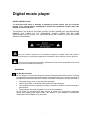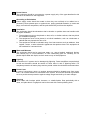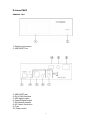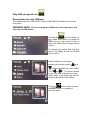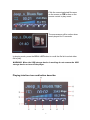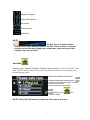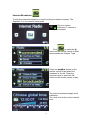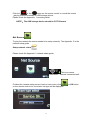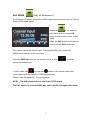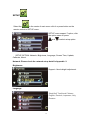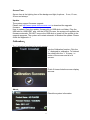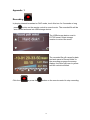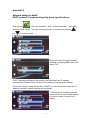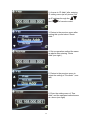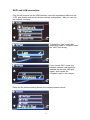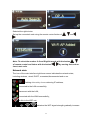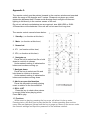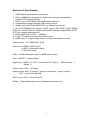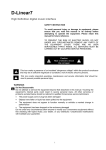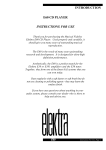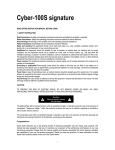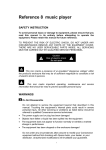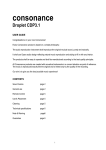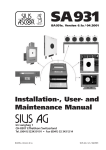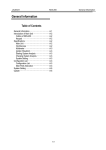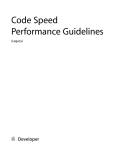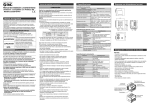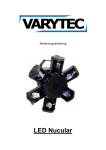Download Conconance Reference7 Setup guide
Transcript
Digital music player SAFETY INSTRUCTION To avoid personal injury or damage to equipment, please ensure that you read this manual in its entirety before attempting to operate the equipment. Please retain this manual for future reference. TO PREVENT THE RISK OF ELECTRIC SHOCK, DO NOT UNDER ANY CIRCUMSTANCES REMOVE ANY PARTS OF THE EQUIPMENT COVER. THERE ARE NO USER SERVICEABLE PARTS INSIDE. ALL SERVICING MUST BE CARRIED OUT BY QUALIFIED SERVICE PERSONNEL. This icon marks a presence of un-insulated “dangerous voltage” within the product's enclosure that may be of sufficient magnitude to constitute a risk of electric shock to persons. This icon marks important operating, maintenance and service information that should be read to prevent possible personal injury WARNINGS Do Not Disassemble Do not attempt to service the equipment beyond that described in this manual. Touching the equipment’s internal parts could result in severe personal injury. All other servicing or problems as listed below should be referred to qualified Consonance service technicians: • The power supply cord or plug has been damaged • Objects have fallen or liquid has been spilled into the equipment • The equipment does not appear to function normally or exhibits a marked change in performance • The equipment has been dropped or the enclosure damaged Do not under any circumstances allow anyone to modify your Consonance equipment without first checking with Opera Audio, your dealer, or your distributor. Unauthorized modifications will invalidate your guarantee. 1 Power Source The equipment should be connected to a power supply only of the type described in this manual or as marked on the equipment. Grounding or Polarization Power supply cords should be routed so that they are not likely to be walked on or pinched by items placed upon or against them, paying particular attention to cords and plugs, convenience receptacles, and the point where they exit from the amplifier. Ventilation The equipment should be situated so that its location or position does not interfere with its proper ventilation. 1. The equipment must not be placed on bed, sofa, or similar surfaces, that may block the ventilation openings, 2. The equipment must not be placed in a built-in installation, such as a bookcase or cabinet that may impede the flow of air. 3. The equipment should be situated away from heat sources such as radiators, heat register, stoves, or other electronic appliances that produce heat. This equipment is not intended for commercial use. Water and Moisture The equipment should not be used near water, e.g., near a bathtub, washbowl, kitchen sink, laundry tub, in a wet basement, or near a swimming pool etc. Similarly, do not placed objects filled with liquid, such as vases on top of the equipment. Lighting Consonance hi-fi system can be damaged by lightning. Power amplifiers are particularly at risk and therefore should be turned off when there is risk of lightning strike. For complete protection all mains plugs and any aerial cables should be disconnected when Power Lines In case of connecting a tuner, an outdoor antenna should be located away from power lines. If an outside antenna is connected to the system, be sure the antenna is grounded so as to provide some protection against voltage surges and built up of static charges. Cleaning Never clean with furniture polish, benzene, or volatile liquids. Dust periodically with a clean, soft paint brush. Fingerprints can be removed with a moist polishing cloth. 2 Table of Contents Introduction 4--- 6 Fast operating guide 7---17 Appendix 1 18 Appendix 2 19---22 Appendix 3 23---24 Reference7 Specification 25 D-Linear7MK2 Specification 26 Warranty 27 3 Please check the following Appendix ments are complete: n Remote control Reference7 D-Linear7MK2 o Power Cable p Instructions for use q Card reader(For SD card transform) r USB extended wire. (For the USB wireless adaptor and USB storage device both in USB port.) s 802.11N 150M high speed wireless adaptor. 4 Refenrence7 OPERATING TIPS 1. Power switch 2. LED indicator 3. Display touch screen 4. Remote sensor 5. RJ-45 LAN interface 6. USB HOST ports 7. Coaxial Digital output 8. OPTICAL Digital input 9. Balanced Analog outputs 10. RCA Analog outputs 11. AES Digital input 12. Digital inputs select switch 13. Coaxial Digital input 14. RCA vacuum tube stage outputs 15. Fuse 16. AC Power connection 5 D-Linear7MK2 GENERAL TIPS 1. Display touch screen 2. USB HOST Port 3. USB HOST jack 4. RJ-45 LAN interface 5. AES digital output 6. Coaxial Digital output 7. RCA analog outputs 8. AC Power connection 9. Fuse 10. Power switch 6 Fast operating guide After turning the player on wait about 30 seconds. The icon interface will show up as per the above picture, with 6 icons in total. Only three icons can be seen each time, they can be switched (moved) simply by touch or remote control and . The icons of this interface indicate the following functions: 1. System settings list or view system properties 2. Play the USB storage device 3. Play the network sharing 4. Internet broadcast 5. My favorites 6. DAC stage, through the optical fiber, coaxial /AES input for receiving external PCM source. 7 Play USB storage device Descriptions for each USB port The machine also has USB HOST and the USB DEVICE Interface ports on the rear panel. WARNING NOTE: Do not run both two USB ports at the same time, this can cause a USB failure. Position the on the interface in the middle, then touch it or press the OK button on the remote control to enter the USB mobile storage device file list. If external hard drives disk has files then it will display the file list. Please choose a file. Search folders by touching or pressing the remote control and button to browse the music folder. and . The picture shown The on the right side of the screen is the album cover of the folder (the JPG file needs to be stored in the folder.) on the menu or press Click the the EXIT button to go back to previous menu. 8 Click the current selected file name on the screen or OK button on the remote control to play music. The screensaver will be active when music played for 10 seconds. In playing mode, press the RCLL LIST button to recall the file list to select other file to play. WARNING: When the USB storage device is working do not remove the USB storage device or turn off the player. Playing interface icon and button describe: 9 1. Playing timeline. 2. Recording button: Click this button or press button on the remote control to record the current playing file to the USB storage device (24 bit/96kHz WAV). NOTE: The USB storage device should be FAT32 file system. The FAT32 format operation detail in Appendix 1. Previous button: Click this button or press the button on the 3. remote control, the playing timeline will return to the beginning of the currently playing file. Double click or double press, the previous file will be played. 4. Play/Pause: Click this button or on the remote control to play music. In playing click and press this button to pause. 5. Next,Click this button or press the to play the next file. button on the remote control Stop: In playing click this button or press the 6. control to stop playing and back to main menu. button on the remote 7. Stop and return: When playing click this button or press the EXIT button to stop. Click and press again to go back to the previous menu. 8. Current sampling rate. 9. Bit rate. 10. File or Internet Broadcast name. 11. Current play time: Press the TIME button on the remote control to switch the time mode. In the internet broadcast mode to display the current Beijing time. 12.Play mode: 10 Single file repeat Folder files repeat; No repeat; Random play; Sequence. NOTE: The DL7 has an internal volume control with screen display, however the Ref 7 does not have a internal volume control but does display the volume bar, please disregard this display if you own the Ref 7. Favorite Favorite type: Playlist, Classical, Popular, Jazz, symphony, Voice, Folk POP, Test Disk, Rock, Country, Dace, Pure music, Soundtrack, Others, General type radio, Recent played radio. Select the favorite in file list or internet broadcast list and press button on the remote control to save into Favorite menu. In the main menu press the button or click Favorite folder. NOTE: Press the FUN button to delete the file name in favorites. 11 into Internet Broadcast To play the internet broadcast you need to setup the network correctly. The Appendix 2 is the network setup guide. This icon means Reference 7 network is connected. Click or press the @ button on the remote control to enter the broadcast list: Region, Type. Press the number button on the remote control to fast select the broadcast in the list. Press the selected name or press the OK button on the remote control to play. The internet broadcast supply clock calibration. The clock time is the current network time. 12 Click the or the button on the remote control to record the current playing internet broadcast to USB storage device. Please check the Appendix 1 recording detail. NOTE :The USB storage device should be FAT32 format. Net Source To play the network the source needs to be setup correctly. The Appendix 2 is the network setup guide. Setup network share Please check the Appendix 2 network share guide. This icon means Reference 7 network connected well. Finished the network setup correct, back to main menu click on the remote control into, the share visit type will be displayed . 13 or OK button Click the roll bar or press the OK button on the remote control to into the samba share, the shared folder computer IP address will be displayed. The Input IP support input the IP address by press the number button on the remote control to visit the shared folder computer. Click ENTER or press OK button on the remote control to connect the computer. After connected the computer shared folder will be displayed. To play the network shared same as the USB storage device. 14 DAC MODE (Only for Reference 7) The Reference 7 supply working as a DAC support external input from 44.1 KHz to 96 KHz PCM digital signal. Select the in the center of main menu click it or press OK button on the remote control to DAC mode. Press the DAC button on the remote control will into DAC mode also. The coaxial input is the default input. To select the AES input, switch the AES/Coaxial selector on the rear panel. Press the SWITCH button on the remote control or click to switch optical and coaxial input. In DAC mode click or press the button on the remote control the current playing will be record to USB storage device. Please check the Appendix 1 recording detail. NOTE :The USB storage device should be FAT32 format. The DAC button for D-Linear7MK2 was switch the R0~R5 digital filter mode. 15 SETUP Select the in the center of main menu click it or press button on the remote control to SETUP menu. SETUP menu support 7 option, click the option name or press and to select setup option. SETUP OPTION: Network, Brightness, Language, Screen Time, Update, Calibrate, About. Network: Please check the network setup detail in Appendix 2. Brightness: Support 4 levels bright adjustment. Language: Simplified/ Traditional Chinese, English, Deutsch, Japanese, Italy, Russian. 16 Screen Time: Screen time is the lighting time of the background light,4 options:5 sec, 10 sec, 30 sec and always. Update: The system support firmware upgrade. Please visit http://www.opera-consoncance.com to download the upgrade firmware. How to update: Copy the update_firmware.bin to USB stick root folder. Plug the USB stick to USB HOST port, into the UPDATE menu, the system will upgrade the firmware automatic. DO NOT remove the USB stick or power off the system in the upgrade progress. The system will restart automatic to finished the update. Please check the Appendix 4. Calibration: The Calibration function is for touch screen. Into the Calibration function: Click the “+” displayed to calibration. To finished the needs click the “+” 5 times – in center of the screen and all of 4 corners. Finish 5 times clicks the screen display success. About: Check the system information. 17 Appendix 1 Recording In playing internet broadcast or DAC mode, touch this icon for 2 seconds or long press button on the remote control to record music. The recorded file will be auto named and save into USB storage device. The USB storage device must in FAT32 format, select storage location to record the music. The recorded file will named by date and auto save to Record folder. In the recording progress the screen display font color will been to yellow and the red dot will blink. Click the or press the button on the remote control to stop recording. 18 Appendix 2 Network setting in detail: DHCP opened / closed and input by hand specifications: Find the icon in the main interface,and “ network selection ” menu after entering. Find “ DHCP ” through touching screen or pressing the buttons and of remote control. Enter next menu through touching scrolling or pressing OK button and select ON. DHCP has been activated in the factory, and can obtain an IP address automatically. Please check it if the unit is unable to connect to the internet. If the router dosen’t open the function of DHCP, you are required to enter the IP address manually. Specific setting are as follows: 1. Return to the “network selection” menu and touch up and down arrow or remote control to enter the IP setting. 19 2. Access to “IP Addr” after entering IP setting menu.(as left picture).Set up IP address through the and of remote control. 3. Return to the previous menu after setting this up and select “Route Addr ”. 4. Set up operation method the same as above after entering “Route Addr”(see right ). 5. Return to the previous menu to select the setting of “Dns Addr”(see left) 6. Enter the setting menu of “Dns Addr” and the operated method same as above.(see right) 20 WI-FI and LAN connection: Plug the wifi module into the USB interface, insert the networking cable into the “LAN” port directly and set up relevant network configuration , then you can use the network functions. To select the “Lan” mode after networking cable of computor insert the “LAN” port directly. If you choose Wi-Fi mode, the wireless network card should be inserted into the rear USB port, restart, and choose the “Wireless”mode in the nettype. Enter into the wireless setting.Search the wireless network device. 21 Selected the right device. Set up the connected code using the remote control button of , , and . Note: To select the number 0~9 and English words with the button of remote control and letters with the button insert next code. , , by moving last code or Network state The icon of the main interface right lower corner indicates the network state, including wireless , wired, DHCP, connected,disconnected and so on. Flashing alternately shows retrieving IP address; Connected to the LAN successfully; Disconnect with the LAN; Connected with the WAN successfully ; No link to the WIFI net; Indicates the WIFI signal strength gradually increase. 22 Appendix 3: The remote control must be pointed towards to the receiver window and operated within the range of 30 degrees and 7 meters. Please do not place any visual obstruction between them. Please avoid allowing direct sunlight or florescent lighting to fall directly in the receiver sensor of the unit. Do not mix old and new batteries-two are required, size AAA,LR03 or SUM4.Please take out the batteries if the unit will not be used for a long time. The remote control manual shown below: 1. Standby(no function at this time) 2. Mute(no function at this time) 3. Numerical 4. F1 (no function at this time) 5. F2(no function at this time) 6. Navigate up Press the key to select last file or hold down to continue to choose. Under network setting, it indicates the letters and numbers moving up . 7. Navigate down Press the key to select next file and hold down to continue to choose. Under network setting, it indicates the letters and numbers moving down . 8. Add to or open the favorites Press this key adds currently playing music or station to the favourites list. 9. RCLL LIST Press the key to check other pieces in current folder when playing music. Press OK to play. 10. Previous While music is playing, pressing the key once, will allow it to be re-enter. Pressing twice, will allow you to play the last file. Under searching files and too many files are displayed, please use the key to page up. Move up the cursor under the network settings and input the password of the wireless network. 23 11. Next While music is playing, press the key once and it will jump to the next file for broadcasting. Under searching files, to many files displayed, please use the key to page down. Move down the cursor under the network settings and input the password of the wireless network. 12. OK Confirm button 13. Rewind Back one track. 14. Fast Forward Forward one track. 15. Stop Stop playing current files and return to the main menu. 16. Exit Return to the previous page and list operation. 17. Play/pause Pressing the key first pauses the current playing music, pressing second plays sequentially. 18. Switching While playing music, pressing this key allows user to switch such as single, order, circulation, and random mode. When using the DAC,switch the coaxial and optical . 19. Delete It can be used to edit or delete the previous track. 20. Timekeeping Selection ways of timing under playback: sequence or reverse order . 21. Record Press this button to start high quality recording to the current playing network radio, the recording is named and stored automatically on the mobile storage device. 22. Network radio Press this button in main menu will transfer the operation directly to the network radio. 23. DAC Press this button in the main menu to transfer decoding operated interface of external digital signal. 24 Reference7 Specification 1.24Bit/192kHz digital stream music player. 2.Built-in 24Bit/96kHz recording for digital input and internet broadcast. (needs FAT32 storage device) 3.Built-in over 10,000 global Internet Broadcast stations. 4.Upgradeable firmware through USB memory device. 5.Support play WAV/FLAC/ALAC/ACC etc, digital music format. 6.RJ-45 10/100Mbps LAN, support TCP/IP, UpnP, UDP, RTSP, HDCP, PPPoE, HTTP etc, network protocol, support NAS and PC sharing, support MMS, RTSP, HTTP etc, stream media protocol. 7. WLAN: IEEE 802.11 b/G/n,150Mbps. 8. 5 inch TFT touch screen and IR remote control. 9. USB2.0 port *2, support large volume external removeable hard disk. Analog output:2.3V RMS (RCA, XLR) Distortion: <0.0025% (XLR output) <0.003% (solid-state output) <0.03 (tube output) SNR: >110dB (solid-state output) >100dB (tube output). Tube: 6H30EH *1 golden plated. Digital input: USB2.0 *2, LAN *1, Coaxial RCA(75 ohm) *1, AES(110ohm) *1, Optical *1. Digital output: RCA *1 (0.5Vpp). Analog output: RCA *2 groups (1 group for solid-state, 1 group for tube ). XLR *1 group for solid-state Size: 11cm x 43cm x 33cm (HxWxD) Weight:10kg(wooden top cover) / 14kg(aluminium top cover) 25 D-Linear7MK2 Specification 1.24Bit/192kHz digital stream music player 2.Built-in 24Bit/96kHz recording for internet broadcast. (needs FAT32 storage device) 3.Built-in over 10,000 globe Internet Broadcast 4.Upgradeable firmware 5.Support play WAV/FLAC/ALAC/ACC etc, digital music format. 6.RJ-45 10/100Mbps LAN, support TCP/IP, UpnP, UDP, RTSP, HDCP, PPPoE, HTTP etc, network protocol, support NAS and PC sharing, support MMS, RTSP, HTTP etc, stream media protocol. 7. WLAN: IEEE 802.11 b/G/n,150Mbps 8. 4.3 inch TFT touch screen and IR remote control 9. 3 pieces USB2.0 port, support large volume external removeable hard disk. Analog output:2.3V RMS Distortion: 0.003% SNR: >110dB Digital input:USB2.0 *3, LAN *1 Digital output:RCA coaxial *1(0.5Vpp,75ohm) AES *1(3Vpp。110ohm) Analog output: RCA *1 Size:10cm x 22.5cm x 32cm (HxWxD) Weight:3kg 26 Warranty Opera audio guarantees each product manufactured by us to be free from defects in materials and workmanship under normal use. Our obligation under this warranty is limited to making good at our factory any part or parts thereof which shall, within 1 year after delivery to the original purchaser, be returned to us with transportation charges prepaid, and which an examination shall disclose to have been thus defective; this warranty being expressly in lieu of all other warranties expressed or implied and of all other obligations or liabilities on our part. This warranty shall not apply to any Opera audio product which shall have been repaired or altered outside of our factory in any way so as to affect its stability, nor which has been subject to misuse, negligence or accident. Warranties of the vacuum tubes are by the respective manufacturers, usually 90 days. Please mail or e-mail the Registration Card to the address as follows: The Opera Audio Co., Ltd. No.2 JiuXianQiaoLu ChaoYang District Beijing, China Tel: 86 10 59789215 Fax: 86 10 59789265 [email protected] www.opera-consonance.com Registration Card Name Address City State Zip Email Telephone Model Serial Number Purchase Date Dealer 27