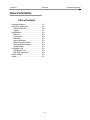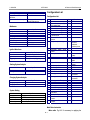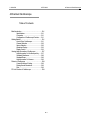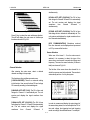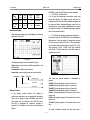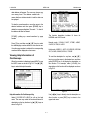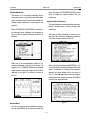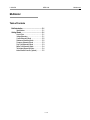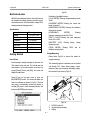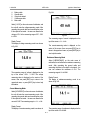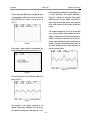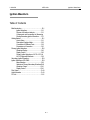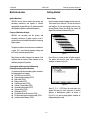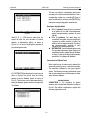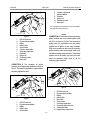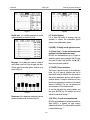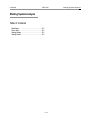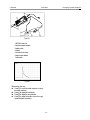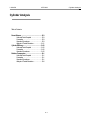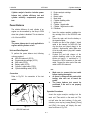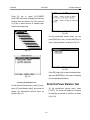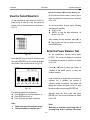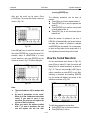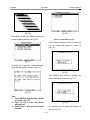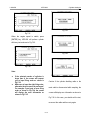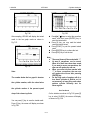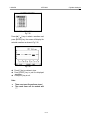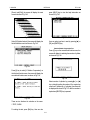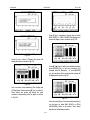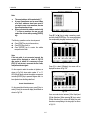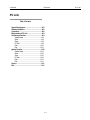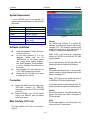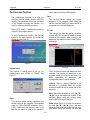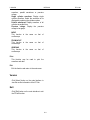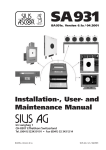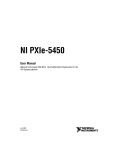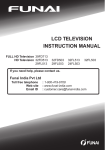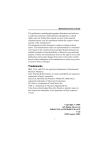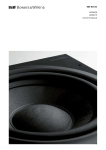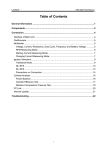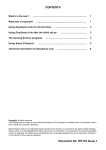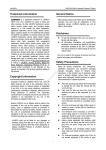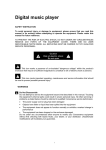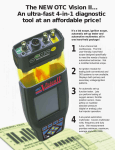Download kes-200 user`s manual
Transcript
LAUNCH KES-200 General Information Table of Contents General Information································· A-1 Introduction of Main Unit··························· A-2 Outline of KES-200 ······························ A-2 Keypad ············································· A-2 Specifications········································· A-2 Main Unit ··········································· A-2 Oscilloscope······································· A-2 Multimeter·········································· A-3 Ignition Waveform································ A-3 Starting System Analysis······················· A-3 Charging System Analysis····················· A-3 System Setting ··································· A-3 Configuration List ···································· A-3 Configuration List ································ A-3 Main Parts Instruction··························· A-3 System Setting ······································· A-5 Update·················································· A-5 A-1 General Information LAUNCH KES-200 4Channel Oscilloscope Charging system test function is mainly used to test the AC charging voltage of the alternator. It can also test the charging current and engine speed. General Information KES-200 is a tool specially designed for engine test and analysis with the following functions: 4channel oscilloscope, multimeter, ignition waveform test, starting system analysis, charging system analysis, cylinder analysis, PC link, print and Internet update, etc. Cylinder analysis function includes power balance test, cylinder efficiency test, and relative cylinder compression pressure test. Power balance test is applicable to distributor engines with less than 6 cylinders. This function is used to analyze the uniformity of each cylinder. Both auto and manual test modes are provided. Cylinder efficiency test is to judge the power performance of each cylinder by testing the primary ignition interval of two cylinders adjacent with each other. Relative cylinder compression pressure test is applicable to engines with less than 6 cylinders. This function is used to analyze the uniformity of compression pressure of each cylinder. 4channel oscilloscope function can be used to test the output waveform of automobile sensors. KES-200 has a built-in dynamic memory for saving 50 waveforms, including rich information of standard waveform of vehicle sensors and repairs. You can make a comparison between a waveform being tested and a standard waveform and analyze sensor troubles. In addition, the test method and troubleshooting help information have been given for x types of commonly used sensors. PC link function can transmit the stored waveform from KES-200 to PC for further analysis, processing, print. This function can also used to perform software update. The oscilloscope has a complete display control mode capable of displaying 4 tested waveforms at the same time. KES-200 is also equipped with printer interface, which supports common printers with PCL language. The printed result may be used to perform further analysis and reserve. Multimeter function is used mainly for measuring voltage, current, resistance, output frequency, duty cycle, battery voltage, tachometer, and intake manifold vacuum. KES-200 is easy to operate, for it provides help information to guide the user how to operate. Ignition waveform test function can be used to test the primary and secondary waveforms of gasoline engine and display them in single cylinder waveform, parade waveform, raster waveform or bar graph. It can be used to test ignition systems with or without distributor, and obtain ignition peak voltage, spark voltage and spark duration (with distributor). The system gives standard and faulty primary and secondary waveforms to help the user to analyze automotive engine troubles. KES-200 can be updated quickly and easily through the Internet. The user may download the latest version of the test software and update their KES-200 from the LAUNCH website: http://www.cnlaunch.com, to obtain the latest test technique of LAUNCH. Starting system analysis function is mainly used to test the starting voltage and current of engine system. Starting voltage test is to test the storage voltage of the battery while starting, it can display the initial and end voltage value at same time; the current waveform and its maximal and minimal value can be displayed while perform starting current test. B-1 LAUNCH KES-200 4Channel Oscilloscope Introduction of Main Unit The keypad is divided into 3 categories: number keys, function keys and indicating keys. Outline of KES-200 1. 2. Fig.1-01 1. 2. 3. 4. 5. 6. 7. 8. 9. 10. 11. 12. External 12V DC switch power Channel 5 (Ground) Channel 4 Channel 3 Channel 2 Channel 1 Main cable interface PC & Printer interface LCD display Contrast adjuster Cartridge slot Keypad Keypad KES-200 is designed with a 23-key keypad, as shown in Fig.1-02. 3. Number keys [0]-[9]: For selecting a special item or entering numbers. Function keys: For executing a special function. [HELP]: For displaying HELP information [PRINT]: For printing data [ERASE]: For deleting data or erasing trouble codes. [RESET]: For resetting the main unit. [ESC]: For exiting the current menu or current function. [ENTER]: When a function is selected, press [ENTER] key to enter. [YES]: To conform the selected operation. [NO]: To cancel the selected operation. [POWER]: For turning the unit on or off. To turn the unit off, hold [POWER] down for one second until a closing dialogue frame appears, and then release, the main unit will be off automatically. Indicating keys: Including [▲] [▼] [◄] [►] keys, used for selecting a menu or moving waveform. Specifications Main Unit Item Display Keypad Buzzer Specification 320×240 LCD Display 23 Conductive Rubber Keys Key Press & Trouble Indicating Memory Cartridge PCMC2A Interface Cartridge Operation Temp. -30ºC~+50ºC Relative Humidity Power Supply Serial Port Printer Less Than 90% DC 12V Standard RS232 Common Printer (support PCL Language), e.g.: HP Laser Jet 6L Oscilloscope Fig.1-02 Item Number of Channels Voltage DIV Time B-2 Specification 4 0.1V~20V DIV 25µs~20s LAUNCH KES-200 Frequency Width Measuring Voltage Magnification Times for Waveform Dynamic Waveform Memory 500kHz DC±150V Max. 5 times Configuration List 50 pages on-line memory; 8 pages off-line memory No. 1 2 Multimeter Item Voltage Current Resistance Frequency Duty cycle Battery voltage Tachometer Intake manifold vacuum Specification DC –120~+120V -0.4~0.4A 0.0~40.0MΩ 1Hz~100kHz 0~100% 9~15V 300~8000rpm 0~105KPa Specification Primary/Secondary Waveform Distributor and Distributorless Primary/Secondary Triggering Starting System Analysis Item Starting voltage Starting current Specification 8.6~15.0V 0~900A Charging System Analysis Item Charging voltage Charging current Specification 8.6~15.0V 0~40A System Setting Item Language Buzzer Hardware Test Software Update Configuration List 3 4 5 6 7 8 9 10 11 Ignition Waveform Item Waveform Ignition Mode Triggering Mode 4Channel Oscilloscope Specification English On/Off Memory, Keypad, LCD, etc. Internet Update with PC Name Main Unit EA Secondary Signal Connecting Cable Electronic Converting Cable 1 Electronic Converting Cable 2 Electronic Converting Cable 3 Electronic Converting Cable 4 AC/DC switch power 100-240V/3.0A EA multi-functional Slice Sensor Engine Analysis Cartridge Qty 1 1 4 4 10 4 1 1 1 1 1 12 Cylinder 1 Signal Cable Secondary Ignition Signal Cable Battery Cable 13 14 PC Cable Printer Cable 1 1 15 Update Cable 1 16 17 18 19 20 Oscilloscope Cable Oscilloscope Cable Ground Cable Main Cable Charging current adapter 2 2 1 1 1 21 Starting current adapter 1 22 23 24 25 26 27 28 Charging current riffle adapter Cylinder disabling cable CD for PC Link DIS adapter Inductive adapter User’s Manual of KES-200 After-sales Service Handbook Quality Certificate Intake manifold vacuum sensor Intake manifold vacuum adapter 1 1 1 1 1 29 30 31 Remarks KES-200 1 For ignition waveform, multimeter, oscilloscope, test Connected to the battery Connected to PC Connected to printer For Software Update W/Clips W/Probe For charging current test For starting current test 1 1 1 Optional 1 Optional Main Parts Instruction Main cable: Fig.1-03. It’s necessary to applying the B-3 LAUNCH KES-200 4Channel Oscilloscope main cable when using KES-200. Connect one end of the main cable with external power connector to the main cable port on the KES-200. Fig.1-06 Fig.1-03 Cylinder 1 signal cable: Fig.1-07. For testing ignition waveform, clip the holder of the cable to secondary high-tension cable of cylinder 1 with the side labeled with “SPARK PLUG SIDE” facing the engine. Battery cable: Fig.1-04. Connect the red clip of battery cable to the positive pole of battery and black clip to the negative pole, and connect the other end of the battery cable onto the power connector of the main cable, so as to get power from the vehicle battery. Fig.1-07 Ground cable: Fig.1-08. Used for multimeter, oscilloscope and ignition waveform test. Clip one end of the cable to any metal part of the vehicle and the other end to Channel 5 on the main unit. Fig.1-04 Oscilloscope cable: Fig.1-05 It is used for functions of multimeter, oscilloscope, or primary ignition waveform. Two types of oscilloscope cables are provided, one is equipped with probes, and the other with clips. Fig.1-08 Printer cable: For data printing, connect the 15PIN end of the print cable to the “PC/Printer” interface on the right side of the main unit and the other end (25PIN) to a printer. Fig.1-05 Secondary signal cable: Fig.1-06. It is similar to the oscilloscope cable but without probes. While using, connect the red clip to the secondary high-tension cable of the engine. Note: Never connect the printer cable until the main unit is turned on. Otherwise, the main unit cannot be started. B-4 LAUNCH KES-200 Update cable: For software updating, connect one end (15PIN) of the cable to the main cable, and the other end (9PIN) to RS232 serial port on PC. 4Channel Oscilloscope Update The user may download the latest KES-200 test program and update tool from LAUNCH website: www.cnlaunch.com and update the program in the cartridge. PC cable: For PC linking. Connect the end (15PIN) of the cable to the “PC/Printer Port” on the main unit (to share the same port with printer) and the other end (9PIN) to RS232 serial port on PC. Please see the section of “Internet Update” for detailed information. Engine analysis cartridge: Insert the engine analysis cartridge into the cartridge slot on the main unit properly with the logo “This Side Upward” upward. Otherwise, KES-200 does not work. System Setting When the unit displays the main menu, press [0] key to enter the system setting menu, as shown in Fig.1-09. Fig.1-09 Following items can be set up in the system setting menu. 1. [1. Language]: The system defaults English as its language. 2. [2. Sound]: Press [2] key to set the buzzer on or off. 3. [3. Save Configuration]: Press [3] key to save the current configuration. 4. [4. PC update]: Press [4] key to perform the Internet update function. 5. [Hardware Test]: Press [5] key to test the hardware such as EMS memory, keypad, LCD, printer port, AD channel and ignition channel. 6. [0. Serial No.]: Press [0] key to display the serial number of the cartridge, which is the only identification of the main unit for Internet update. It is well set by manufacturer before delivery. Note: Remember to press [3] key to save the configuration after system setup. B-5 LAUNCH KES-200 4Channel Oscilloscope Table of Contents Brief Introduction··················································B-1 Specifications..................................................B-1 Connection......................................................B-1 Configuration of Oscilloscope Function .......B-1 Getting Started····················································B-1 How to Enter Oscilloscope............................B-1 Channel Selection..........................................B-2 Sensor Selection ............................................B-2 Waveform Display..........................................B-3 Display Control................................................B-3 Viewing Help Information of Oscilloscope ················B-7 Help Information On Oscilloscope Key........B-7 Standard Waveforms.....................................B-8 Standard Erase...............................................B-8 Help Information On Sensors .......................B-8 Printout of Oscilloscope ········································B-9 Current Waveform Printing............................B-9 Printing Saved Waveforms............................B-9 Print..................................................................B-9 PC Link Function of Oscilloscope···························B-9 B-6 4Channel Oscilloscope LAUNCH KES-200 Multimeter 8 Brief Introduction KES-200 has 4channel oscilloscope function. It can be used to measure the output waveform of the sensors on vehicle and display 4 waveforms at the same time. The help information in the system includes standard waveforms that are the reliable basis for analyzing the fault of various vehicle sensors by comparing them with the waveforms being tested. 1 7 2 Specifications Item Signal type Measuring range Measured frequency Time DIV Voltage DIV Automatic setting Display freezing Magnification Waveform storage 6 4 3 Specification DC/AC DC-150V~+150V 500kHz (Max) 25µs~20s 0.1V~20V The DIV for time and voltage is automatically adjusted according to the inputted signal. Display can be frozen 5 times (Max) 50 pages online storage, 8 pages offline storage Fig.2-01 1. 2. 3. 4. 5. 6. 7. 8. KES-200 main unit Engine analysis cartridge Battery Battery cable Ground cable Oscilloscope cable Sensor to be tested Main cable Configuration of Oscilloscope Function z z z z z z Connection Four oscilloscope cables and one ground cable are provided with the unit. Refer to Fig.2-01 for cable connection of oscilloscope. 5 KES-200 main unit (1PCS) Engine analysis cartridge (1PCS) Main cable (1PCS) Battery cable (1PCS) Oscilloscope cable (4PCS) Ground cable (1PCS) Getting Started How to Enter Oscilloscope Insert the engine analysis cartridge into the main unit. Then switch on the main unit. The unit will enter the start interface. On the start interface, press any key (except [Reset], [Power] and [Exit]), the screen will display the main menu as shown in Fig.2-02. C-1 LAUNCH KES-200 Multimeter simultaneously. [4.DUAL AUTO SET (CH3/CH4)]: The DIV of time and voltage for Channel 3/Channel 4 is automatically set. The unit receives and displays the signal waveforms from Channel 3/Channel 4 simultaneously. Fig.2-02 [5.FOUR AUTO SET (CH1/2/3/4)]: The DIV of time and voltage for four channels is automatically set. The unit receives and displays the signal waveforms from four Channels simultaneously. Press [1] key to select the auto oscilloscope function. The unit will display the main menu of oscilloscope function as shown in Fig.2-03. [6.PC COMMUNICATION]: Waveforms received from four channels can be displayed and processed on PC by means of this function. Sensor Selection When one of the items 2 - 5 on the main menu is selected, it is necessary to select the type of the sensor since each sensor has particular voltage and frequency. The menu for sensor selection (18 items in total) is as shown in Fig.2-04. Fig.2-03 Channel Selection The first line of the menu shows the channel No. in which the sensors need to be selected. The number is automatically set from 1 to 4 by the system. After entering the main menu, select a desired channel according to the prompts. The functions on the oscilloscope main menu: [1.OSCILLOSCOPE]: There is no automatic setting in this function. User can set the time DIV and voltage DIV manually according to the tested signals. [2.SINGLE AUTO SET (CH1)]: The DIV of time and voltage for Channel 1 is automatically set. The unit receives and displays the signal waveform from Channel 1. Fig.2-04 [3.DUAL AUTO SET (CH1/CH2)]: The DIV of time and voltage for Channel 1 / Channel 2 is automatically set. The unit receives and displays the signal waveforms from Channel 1/Channel 2 In order to measure and display the output signal of the sensor being tested, the unit will adjust the DIV of time and voltage, the triggering level and triggering mode according to the selected sensor. For example: C-2 LAUNCH KES-200 Item Sensor Volt Time Trigger Trigger Div Div Volt Mode Injector 20V 1ms 5V NORMAL 2V 10ms 2V NORMAL Air flow sensor Multimeter NORMAL mode: [0.HOLD] has not been selected. 1. [ 0.HOLD] -- HOLD mode It is to stop the oscilloscope waveform output and freeze the display. The display control can also be expanded by this function. More detailed analysis can be done and other expanded display output can be controlled (e.g. cursor, trigger, magnification, etc) when the display is frozen. For detailed information, please refer to the relevant section. Waveform Display After automatic setting, the unit will display waveforms as shown in Fig.2-05. 2. [1.CHAN] --for selecting a signal input channel Press [1] to select [1.CHANNEL], the unit will display a dialogue box. User can select or change the channel No. via the menu. Refer to Fig.2-06. The unit provides three oscilloscope modes: single channel (CH1-CH4), dual channel (CH1/2, CH3/4) and four channels (CH1/2/3/4). The first channel on the initial screen of oscilloscope is CH1. Fig.2-05 The displayed page can be divided into 3 parts: Upper part: control menu (It will be described in the next section); Central part: oscilloscope waveform; Lower part: current setting state (as shown below). Fig.2-06 X1:1ms CH1: DC 5V The menu for channel selection is described as follows: CHAN1: Receiving signals only from Channel 1. CHAN2: Receiving signals only from Channel 2. CHAN3: Receiving signals only from Channel 3. CHAN4: Receiving signals only from Channel 4. DUAL1, 2: Inputting signals of Channel 1 and 2 at the same time. DUAL3, 4: Inputting signals of Channel 3 and 4 at the same time. 4CHAN: Inputting signals of 4 channels at the same time. Voltage Div Channel Time Div Display Control In the display control function, the display of oscilloscope waveform can be regulated if necessary. There are 2 display modes: NORMAL and HOLD. The mode can be selected via [0.HOLD] menu. [0.HOLD] is designed for particular analysis of waveform. The function of the menu is described as follows: To select a desired channel, the user can press a C-3 LAUNCH KES-200 corresponding number key or [▲] [▼] keys to highlight the desired item, and then press [ENTER] key. Multimeter 6. [5.ACDC] --for AC/DC voltage switching KES-200 initially displays voltage as DC. It can be switched to read AC voltages by pressing [5] key.. 3. [2. VOLT] --for voltage DIV adjustment After pressing [2] key in the single channel mode, user can regulate the voltage DIV by means of [▲] [▼] keys. 7. [6.TRIG] --for trigger setting Press [6] key, the screen displays a dialogue box about the trigger setting as shown in Fig.2-07. The dialogue box gives the user a few orders to enter the desired mode. In dual channel or 4channel mode, press [◄] [►] keys or press [2] key followed by [ENTER] key to select the input channel in which the voltage DIV is to be changed. When the cursor is moving to left or right on the lower part of the screen, the voltage DIV can be adjusted by pressing [▲] [▼] keys. By pressing [▲] [▼] keys, the voltage DIV can be increased or decreased in the order of 0.1, 0.2, 0.5, 1.0, 2.0, 5.0, 10.0, 20.0V (depending on the sensor type being tested). The number stands for the voltage of each grid. Fig.2-07 Description of the function on trigger control menu: (1) [1. SOURCE] --for changing trigger source on the dual channel or 4channel mode 4. [3.TIME] --for time DIV adjustment Press [3] key, and then press [◄] [►] keys to change the time DIV in the order of 25µs, 50µs, 0.1ms, 0.2ms, 0.5ms, 1ms, 2ms, 5ms, 10ms, 20ms, 50ms, 0.1s, 0.2s, 0.5s, 1s, 2s, 5s, 10s, 20s. When the DIV is over 0.1s, the waveform will be displayed in ROLL mode. When [1] is pressed, switching takes place between channel 1 and channel 2 on the dual mode of [CH1/CH2]; or between channel 3 and channel 4 on the dual mode of [CH3/CH4]. On 4channel mode, switching takes place among channel 1, 2, 3, and 4 in the numerical order. There is no difference in time DIV between the dual channel mode and 4channel mode. (2) [2. MODE] --for changing trigger mode 5. [4.GND] --for changing the grounding point Press [4] key, and then choose the grounding point by pressing [▲] [▼] keys. The channel number must be entered on either the dual channel mode or 4channel mode. Press [4] key, and then choose the desired channel in which the grounding point is to be moved by using [◄] [►] and [ENTER] keys. On the right of the screen, the grounding sign for each channel is shown as a triangle labeled with the channel number in. Each time [2] key is pressed; the trigger mode will change in order of AUTO - NORMAL - SINGLE AUTO. AUTO trigger: Waveforms can be displayed continuously without any triggering. NORMAL trigger: Waveforms cannot be displayed if no triggering. SINGLE trigger: Waveform display will be stopped by C-4 LAUNCH KES-200 Multimeter frame will be cancelled if there is, or the unit will return to the upper level menu. any triggering and then become frozen mode. (3) [3. SLOPE] --for rise/drop slope trigger switching It determines the trigger slope of trigger voltage. User can choose the rise slope or the drop slope as the trigger slope. HOLD mode: [ 0.HOLD] is selected On the normal mode, when the [0.HOLD] key is pressed, the unit will enter the HOLD mode. At this time, a menu for the expanded functions of HOLD will appear on the top screen, as shown in Fig.2-06. (4) [▲▼V LEVEL] --for triggering voltage level Menu for expanded functions is explained as follows: [ 0.GRID] --for visible/ invisible grid Press [0] key to select one of the two different display forms with or without grid. Use [▲] [▼] keys to adjust the voltage level. On the right side screen, there is a small triangle sign to indicate the trigger voltage and trigger slope. (5) [◄►POSIT] --for trigger position adjustment Press [◄] [►] keys to adjust the trigger position. On the top screen, there is an arrow sign (▲or ▼) to indicate the trigger position and trigger slope. When the time DIV value is over 0.1 second, there will be no trigger level sign or trigger position sign. [1. AUTO] --for automatic setting Press [1] key to perform the auto setting function. The unit will set the voltage DIV automatically according to the input signal range. At this time, the unit displays a message “It is setting…” and then return to the oscilloscope waveform display mode. The triggering control function is the most useful means for oscilloscope, which is often used to catch the waveform or adjust the displaying position of the waveform. For the waveforms with high voltage such as primary ignition signal, the oscilloscope waveform display may not be replayed after the automatic setting. In this case, please press [ESC] key to exit automatic setting. 8. [CURRENT PAGE] --for saving page number KES-200 will automatically save the tested oscilloscope waveforms in the memory. Each screen is saved on one page. Up to 50 pages can be saved. The unit will automatically clear the saved data when exit. The waveforms are saved in the way of scrolling, that is, when the number of the saved pages is over 50, the over part will replace the former one in numerical order in the same memory cell. [2.CURS] --for cursor controlling Press [2] key, the unit will display a dialogue box as shown in Fig.2-08. To store a page of waveform permanently, the user should enter the HOLD mode to save it. Only in this way can the waveforms be transferred to PC for further processing when communicating with it. 9. Fig.2-08 There are 4 functions to choose: (1) [1. CURS OFF] --hide the cursor from the screen (2) [2. MOVE CURS A] --moving the cursor with a full When [ESC] key is pressed, the sub-menu C-5 LAUNCH KES-200 line (3) [3. MOVE CURS B] --moving the cursor with a dotted line (4) [4. MOVE A& B] --moving the cursor with a full or dotted line. Multimeter time axis scale will change in the order of x1, x2, x5. The DIV value at the lower left corner will also change in the same order. [4.GND] –changing the grounding point The operation of moving grounding point is the same as Item 5 in NORMAL mode. When item 2, 3 or 4 is selected, the cursor will be displayed as shown in Fig.2-09. [5.SAVE], [6.RCLL] --saving waveform or replaying the saved waveform When [0.HOLD] is selected, KES-200 will save the tested waveforms as a page to the random memory that can save up to 50 pages. The saved waveform will be cleared automatically in case of power off. To keep it, the [5.SAVE] function must be used. Fig.2-09 First, use [7.PAGE] function to select the desired page for saving, and then press [5] key to view the saved waveform menu, use [▲] [▼] keys to move to the required waveform or enter the waveform number, and then press [ENTER] key to save the data into the unit. The used storage address will be labeled with ‘ * ’ sign. In which: dV: Voltage difference between horizontal full line cursor and dotted line cursor dT: Time difference between vertical full line cursor and dotted cursor ×1: Time DIV per grid The cursor can move by arrow keys. Press [▲] [▼] keys to move the horizontal line up and down, press [◄] [►] keys to move the vertical line left and right. One press will move the cursor by one grid. Hold the key to fast move the cursor as the user needs. If the selected waveform has been stored (marked with ‘ * ’), the new data will replace the previous data. The menu of the stored waveform is shown as in Fig.2-10. On dual channel or 4channel mode, press [ENTER] key to move the cursor to the selected input channel. The dT and dV values are calculated according to the DIV of time and voltage in the selected channel. The channel number will be displayed on the bottom screen in the cursor form. [3.ZOOM×1] --zooming in/out of waveform The user may zoom in/out the time axes of the oscilloscope waveform. The situation is the same as increase/decrease of the time DIV. Press [3] key, the Fig.2-10 The saved waveform data can be viewed with [6.RCLL] function. Press [6] key, a list of the storage C-6 LAUNCH KES-200 Multimeter data address will appear. The user may choose any one among them. The address marked with ‘ * ’ means that there is data stored in it and the data can be replayed. To clear the saved waveform, move the cursor to the selected address and then press [ERASE] key to delete the corresponding data. The mark ‘ * ’ in front of the address will also be cleared. Fig.2-12 The function description includes 14 items for NORMAL and HOLD mode: [7.PAGE] --picking up a saved waveform by page number Normal mode: 1.CHAN, 2.VOLT, 3.TIME, 4.GND, 5.ACDC, 6.TRIG, 0. HOLD Press [7] key, and then use [▲] [▼] keys to select the desired page number which the user want to see. Once the page number is selected, the corresponding waveform will be displayed on the screen. Hold mode: 0.GRID, 1. AUTO, 2.CURSOR, 3.ZOOM OUT, 4.GND, 5.SAVE, 6.RCLL, 7.PAGE Viewing Help Information of Oscilloscope To read the description for any item, use [▲] [▼] keys to move the cursor to the desired one, and then press [ENTER] key. It will display the description on this function. For example, select [1.CHAN], the description on this function will be displayed as shown in Fig.2-13. When the waveform is displayed, press [HELP] to see the HELP menu as shown in Fig.2-11. Use [▲] [▼] keys to select the help information. Fig.2-11 Fig.2-13 Help Information On Oscilloscope Key Use [◄] [►] keys to directly view the description on other function or press [ESC] key to return to the upper level menu. Select [1.SCOPE KEY HELP] to call up the help menu. The user may select the numbered items for description on the key functions by [▲] [▼] keys as shown in Fig.2-12. C-7 LAUNCH KES-200 Standard Waveforms This function is for conveniently analyzing various automotive sensors. It provides the user with multiple choice of voltage / time DIV and the characteristics of standard output waveforms for various sensors and actuators. Multimeter menu and choose [3.STANDARD ERASE] from the menu to display the output waveform from the oscilloscope. Help Information On Sensors The help information on sensors describes the action, function, mounting place, working principle, fault analysis, etc. When [2.STANDARD WAVEFORM] is selected on the main help menu, a dialogue box will appear as shown in Fig.2-14, which lists the name of sensors or actuators. Select item [4. Help information on sensors] on the main help menu, the screen will display the names of 12 common sensors as shown in Fig.2-16. Fig.2-14 Fig.2-16 Select one of the sensors/actuators (totally 16). Its waveform will appear on the right of the screen. For example, if [3. O2 SENSOR] is selected, its standard output waveform and proper voltage / time DIV will be displayed on the right of the screen as shown in Fig.2-15. Select one of them and then press [ENTER] key. The screen will display the related information about this sensor. For example, if [1. Mass air flow sensor] is selected, the screen display will be as shown in Fig.2-17. Press [◄] or [►] key to turn to next page or read the information about other sensors. Press [ESC] to return to the upper level menu. Fig.2-15 Fig.2-17 Standard Erase If it is not necessary to see the reference waveform, user can press [HELP] key to return to the main help C-8 LAUNCH KES-200 Printout of Oscilloscope KES-200 can print the viewed oscilloscope waveform through any common printer that supports PCL language. The user can print the current waveforms displayed on the oscilloscope or recalled from the storage address. press [PRINT] key. But it just prints only one page. For more pages, the user should use [6.RCLL] function again. Print When [ENTER] key is pressed, the printing function will begin. At this time, the tips about printing will appear on the screen. If everything is ready, the printing will begin. If it fails, a message ”Printer initializing error, check printer if it is OK?” will appear. Press [ESC] key to exit the printing operation. Current Waveform Printing To print a sheet of oscilloscope waveform, the unit must be on the [0.HOLD] mode. KES-200 can record up to 50 pages of the waveform data automatically. The user may print the current page by pressing [PRINT] key, or print other pages in the storage by selecting [7.CURRENT PAGE], pressing [▲] [▼] keys to choose the page No., and then pressing [PRINT] key. Multimeter PC Link Function of Oscilloscope With the PC link function, the user may transmit the saved waveforms and data to PC through RS232 port to make further analyzing of the tested waveform. Here is the operation procedure: Select [6.PC COMMUNICATION] on the oscilloscope main menu, and click the icon of oscilloscope on the screen of PC in which the PC LINK SOFTWARE is installed, and then enter the oscilloscope test system by following the tips on the menu. When [PRINT] is pressed, a dialogue box for printing will appear, as shown in Fig.2-18. Refer to the PC Link section for detailed information. Fig.2-18 Use [◄] [►] keys to change the starting page, from which the printing is started. Press [▲] [▼] keys to determine the end page, to which the printer may stop printing. After setting up, press [ENTER] key to begin the printing. Printing Saved Waveforms KES-200 can print the saved waveforms. The user may recall the saved waveform by using [6.RCLL] according to above-mentioned method, and then C-9 LAUNCH KES-200 Multimeter Table of Contents Brief Introduction·············································· C-1 Specifications········································· C-1 Getting Started················································· C-1 How to Enter·········································· C-1 Voltage Measuring·································· C-1 Current Measuring Mode························· C-2 Resistance Measuring Mode···················· C-2 Frequency Measuring Mode ···················· C-3 Duty Cycle Measuring Mode ···················· C-3 Battery Volt Measuring Mode···················· C-4 Tachometer Measuring Mode··················· C-4 Intake Manifold Vacuum (Optional)············ C-5 C-10 Multimeter LAUNCH KES-200 Fig.3-01 Brief Introduction Description of available functions: [1.VOLT METER]: Entering voltage-measuring mode of CH1. [2.CURRENT METER]: Entering the current test mode of channel 2. [3.RESISTANCE METER]: Entering the resistance test mode of channel 1 [4.FREQUENCY METER]: Entering frequency-measuring mode of CH1/CH2. [5.DUTY CYCLE]: Entering duty cycle measuring mode of CH1/CH2. [6.BATTERY VOLT]: Entering battery voltage measuring mode. [7.RPM METER]: Entering RPM and its stability-measuring mode. KES-200 has multimeter function, with which the user can measure the voltage, frequency and duty cycle of automotive sensors, as well as battery voltage, RPM, starting current and charging current. Specifications Item Voltage Current Resistance Frequency Duty cycle Battery voltage Tachometer Ignition Waveform Measuring range DC –120~+120V -0.4~0.4A 0.0~40.0MΩ 1Hz~100kHz 0~100% 9~15V 500~8000rpm Getting Started Voltage Measuring Please follow Fig.3-02 to connect the cables for voltage measuring. How to Enter Insert the engine analysis cartridge into the main unit. Then switch on the main unit. The unit will enter the start interface. On the start interface, press any key (except [Reset], [Power] and [Exit]), the screen will display the main menu. The measuring signal for multimeter can be inputted only through CH1. When testing voltage, current, resistance, duty cycle, frequency and battery voltage, the connection is as shown in Fig.3-02. Press [2] key on the main menu to enter the [MULTIMETER] function. The screen will display the menu for multimeter as shown in Fig.3-01. The user may press a corresponding number key directly or use [▲] [▼] keys to select a desired function, and then press [ENTER] key to measure. 8 7 1 6 2 4 3 Fig.3-02 1. 2. 3. D-1 KES-200 main unit Engine analysis cartridge Battery 5 LAUNCH 4. 5. 6. 7. 8. KES-200 Battery cable Ground cable Object to be tested Oscilloscope cable Main cable Ignition Waveform Fig.3-04. Select [1.VOLT] on the main menu of multimeter, and the unit will enter the voltage-measuring mode. After grounding the ground cable and connecting the probe to the object to be tested,the user can measure the voltage of CH1 in the measuring range of DC -120V to +120V. Fig.3-04 The measuring range of current is displayed on the top of the screen: –0.4 ~ +0.4A.. Display Format: The display of voltage measuring mode is as shown in Fig.3-03. The current-measuring value is displayed on the center of the screen. User can press [ESC] key to return to the upper-level menu, or press [HELP] key to view help information. Resistance Measuring Mode Select [3.RESISTANCE] on the main menu of multimeter, the unit will enter the resistance-measuring mode. After grounding the ground cable and connecting the probe to the object to be tested,the user can measure the resistance of CH1. The measuring range is: 0.0~40.0MΩ. Fig.3-03 The measuring range of voltage is displayed on the top of the screen: -120V ~ +120V. The voltage measuring value is displayed on the center of the screen. User can press [ESC] key to return to the upper-level menu, or press [HELP] key to view help information. Display Format: The display of resistance-measuring mode is as shown in Fig.3-05. Current Measuring Mode Select [2.CURRENT] on the main menu of multimeter, the unit will enter the current-measuring mode. After grounding the ground cable and connecting the probe to the object to be tested,the user can measure the current of CH2. The measuring range is: –0.4 ~ +0.4A. Fig.3-05 Display Format: The display of current-measuring mode is as shown in The measuring range of resistance is displayed on the top of the screen: 0.0~40.0MΩ. D-2 LAUNCH KES-200 Ignition Waveform low voltage time) ×100% The resistance-measuring value is displayed on the center of the screen. User can press [ESC] key to return to the upper-level menu, or press [HELP] key to view help information. Duty cycle is especially applicable to check the pulse control signal, such as action of the idle control motor, not applicable to frequency and voltage control. The engine is idling when the action of idle control motor is being tested. When the air conditioner, power steering system or other power consumption devices are running, the load of engine will increase. In this case, the idle control motor increases the time of action to increase the engine speed and compensate the consumption. Frequency Measuring Mode Select [4.FREQUENCY] on the main menu, the unit will enter the frequency-measuring mode. After grounding the ground cable and connecting the probe to the object to be tested, the user may measure the signal frequency of CH1 and CH2 in the range of 1.0 – 100.0KHZ. The display of the frequency-measuring mode is as shown in Fig.3-06. High Low V High V/T Low V/T One cycle Fig.3-07 Waveform of idle control motor The waveform of idle control motor is displayed in rectangular, as shown in Fig.3-07. Fig.3-06 Low voltage shows that the idle control motor is acting. Duty cycle is the percentage of low voltage in one cycle. The display and operation is the same as that for duty cycle measuring. For further information, refer to the section “Duty Cycle Measuring Mode”. Display Format: Duty cycle interface is displayed as shown in Fig.3-08. Duty Cycle Measuring Mode Select [5.DUTY CYCLE] on the main menu, the unit will enter the duty cycle measuring mode. After grounding the ground cable and connecting the probe to the object to be tested, the user can measure the duty cycle of signals in CH1 and CH2 in the measuring range of 0.0% - 100%. Duty Cycle: Duty cycle (or duty ratio) is the percentage of low voltage time to whole cycle time when the rectangular wave signals are measured, that is: Fig.3-08 The number in the center of the screen is the measured value of duty cycle for the selected channel. Other values are displayed in the lower part of the screen, such as: Duty cycle = Low voltage time/ (high voltage time + D-3 LAUNCH KES-200 LOW: Low voltage time (µs) HIGH: High voltage time (µs) MIN: Minimum duty cycle (%) MAX: Maximum duty cycle (%) Ignition Waveform Tachometer Measuring Mode Select [7.RPM] on the main menu for multimeter, the unit will enter the RPM measuring mode, as shown in Fig.3-10. To retest the maximum and minimum duty cycle, press [ENTER] key. The channel No. (channel 1 and channel 2) is located respectively at the left and right part above the large number on the screen. The selected channel number will be highlighted. Battery Volt Measuring Mode Fig.3-10 Select [6.BATTERY VOLT] on the main menu for multimeter, the unit will enter the battery voltage-measuring mode. To measure the battery voltage, no probe is needed, just use a cigarette lighter cable or battery cable to directly measure the automotive battery voltage supplied to KES-200. User can select the corresponding item according to the ignition mode of the tested vehicle. Two ignition modes are available: “NOT DIS” and “DIS”. “DIS” should be selected when one ignition coil is connected to two spark plugs. “NOT DIS” covers other ignition mode. When measuring, get the signal of cylinder 1 into channel 3, as shown in Fig.3-11. The battery voltage-measuring mode is displayed as shown in Fig.3-09. 1 8 7 6 2 Fig.3-09 3 4 5 Fig.3-11 The large number in the center of the screen is the measured value of voltage. Below it is the maximum and minimum values of voltage. 1- KES-200 main unit 2- Engine analysis cartridge 3- Battery 4- Battery cable 5- Main cable 6- Cylinder 1 secondary signal cable 7- Cylinder 1 secondary signal wire 8- Distributor/Ignition coil To retest the maximum and minimum voltage, press [ENTER] key. User can press [ESC] key to return to the upper-level menu, or press [HELP] key to view help information. D-4 LAUNCH KES-200 Ignition Waveform The display interface of starting current test mode is as shown in Fig.3-12. 10 11 9 1 8 2 3 5 6 7 Fig.3-13 Fig.3-12 1. 2. 3. 4. 5. 6. 7. 8. 9. 10. 11. Intake Manifold Vacuum (Optional) Introduction As the air suction of the engine is an intermittent process, it may produce intake air pressure pulse. We can image that the waveform of the intake air vacuum includes the information related to the intake and exhaust mechanism, such as air mixture mechanism, air valves and cylinder rings, etc. Therefore, we can analysis some troubles of the related components by performing waveform test of the intake air vacuum without disassembling the engine. 4 KES-200 main unit Engine analysis cartridge Vacuum sensor Three-way tube Intake air vacuum adapter Ground cable Cylinder 1 signal cable Distributor Battery Battery cable Main cable Start to Test Insert the engine analysis cartridge into the main unit. Then switch on the main unit. The unit will enter the start interface. On the start interface, press any key (except [Reset], [Power] and [Exit]), the screen will display the main menu. Connection Press [2] key on the main menu to enter the [MULTIMETER] function. The screen will display the menu for multimeter as shown in Fig.3-14. Connect the black BNC terminal of the intake manifold vacuum adapter to the channel 1 (CH1) of KES-200; connect the red BNC terminal to the channel 2 (CH2). See Fig.3-13 for detailed connection. Fig.3-14 D-5 LAUNCH KES-200 Ignition Waveform then the displayed waveforms are corresponding to 1, 3, 4 and 2 respectively. The waveform displayed in Figure 5 is a normal one; it is shown that the intake manifold vacuum for each cylinder is basically the same during the air intake process, which indicates the air intake system and the cylinder condition are normal. The user may press [8] directly or use [▲] [▼] keys to select [Intake manifold vacuum] function, and then press [ENTER] key to start the test as shown in Fig.3-15. The waveform displayed in Fig.3-18 is an abnormal one; it is shown that the intake manifold vacuum for cylinder 3 evidently drops. Since the intake process of cylinder 3 is exactly the exhaust process of cylinder 4, we can easily judge that the airproof performance of cylinder 4 is not good, the exhaust gas may enter into the intake manifold and thus makes the intake air vacuum of cylinder 3 drop. Fig.3-15 If the cylinder 1 signal cable is not connected well, the screen will display a message as shown in Fig.3-16. Fig.3-18 Fig.3-16 The normal waveform of the 4-cylinders engine is as shown in Fig.3-17. Fig.3-17 The waveform of the cylinder connected to the cylinder 1 signal cable is displayed on the left side of the screen. If the firing order of the engine is 1-3-4-2, D-6 LAUNCH KES-200 Ignition Waveform Table of Contents Brief Introduction················································· D-1 Ignition Waveform...........................................D-1 Purpose of Waveform Analysis.....................D-1 Components and Accessories for Measuring Primary/Secondary Ignition Waveform........D-1 Getting Started··················································· D-1 How to Setup ..................................................D-1 Description of Ignition Mode..........................D-2 Connections for Different Tests.....................D-2 Precautions on Connection...........................D-5 Primary Ignition Waveform··································· D-6 Waveform Display..........................................D-6 Display Control................................................D-6 Primary Ignition Waveform of 5-CYL 6-CYL & 8-CYL Engine with Distributor.......................D-9 Secondary Ignition Waveform······························· D-9 Ignition Waveform of DLI ENG······························ D-9 Menu Selection...............................................D-9 Selection of Primary/Secondary WaveformD-10 Waveform Output........................................ D-10 Display Control............................................. D-10 Print Output ······················································D-10 Help Information················································D-10 PC Link····························································D-11 D-7 Ignition Waveform LAUNCH KES-200 Starting System Analysis Brief Introduction Getting Started Ignition Waveform How to Setup KES-200 can be used to analyze the primary and secondary waveforms, and applied to vehicles equipped with engines that has 1-8 cylinders and with either distributor ignition or distributorless ignition. Insert the engine analysis cartridge into the main unit. Then switch on the main unit. The unit will enter the start interface. On the start interface, press any key (except [Reset], [Power] and [Exit]), the screen will display the main menu as shown in Fig.4-01. Purpose of Waveform Analysis KES-200 can accurately test the primary and secondary waveforms of ignition system so as to provide the user with reliable information for analyzing ignition system. The ignition waveform can be shown as coordinates n a graph. The Y axis (Vertical) represents voltage and the X axis (Horizontal) represents time. Fig.4-01 Press [3] key to choose the item of ignition analysis. The system will enter the main menu of ignition waveform, as shown in Fig.4-02. Many factors can affect changes in the pattern of the waveform and the cause of these changes can be isolated by analysis of the pattern. Components and Accessories for Measuring Primary/Secondary Ignition Waveform To measure the primary/secondary ignition waveform, the following items are needed: z KES-200 main unit (1PCS) z Engine analysis cartridge (1PCS) z Main cable (1PCS) z Battery cable (1PCS) z Oscilloscope cable (1PCS) z Cylinder 1 signal cable (1PCS) z Secondary signal cable (1PCS) z Ground cable (1PCS) z DIS adapter (1PCS) z EA multi-functional slice sensor (1PCS) z EA Secondary signal connecting cable (1PCS) z Inductive sensor adapter (1PCS) Fig.4-02 Select [1. D. L. I. EFS] from the main menu, the system will enter the next sub-menu of function selection of distributorless ignition, as shown in Fig.4-03. It is to test the single ignition waveform of independent ignition mode. E-1 LAUNCH KES-200 Starting System Analysis The user can select the corresponding test function according to the vehicle model and test item. Press a corresponding number key or use [▲] [▼] keys to select the desired item, and then press [ENTER] key to enter the corresponding ignition waveform test. Description of Ignition Mode z D.L.I. (1 cylinder): One spark plug is connected to an ignition coil. It is able to test independent ignition primary/secondary waveform for each cylinder. z D.L.I. (2 cylinders): Two spark plugs are connected to one ignition coil (one of the plugs is connected to positive terminal of ignition coil while the other to negative terminal). It is able to test primary/secondary waveform of each cylinder for two-cylinder ignition mode. z DISTRIBUTOR: It is the traditional ignition mode. The secondary high-tension signal of ignition coil is distributed to each cylinder through distributor for firing. It is able to test the primary/secondary waveform of 3-8 cylinders with distributor. Fig.4-03 Select [2. D. L. I. DFS] from the main menu, the system will enter the next sub-menu of function selection of distributorless ignition, as shown in Fig.4-04. It is to test the single ignition waveform of two-cylinder ignition mode. Connections for Different Tests When a test item on the main menu is selected, the screen will remind the user to connect the test cable. The connection is different for each type of ignition system. The following connecting methods are typical and can demonstrate how to test the engine no matter with or without a distributor. Fig.4-04 If [3. DISTRIBUTOR] is selected on the main menu as shown in Fig.4-02, the unit will enter the function selection menu for distributor ignition, as shown in Fig.4-05. The five items can be used respectively for testing the distributor ignition waveform of engine with 3-8 cylinders. DISTRIBUTOR Mode CONNECTION 1: The connection for ignition waveform test of engines with distributors is shown in Fig.4-06. This method is applicable to engines with secondary high-tension cores. Fig.4-05 E-2 LAUNCH KES-200 Starting System Analysis 6. 7. 8. 9. 10. 11. 11 10 9 1 Cylinder 1 signal cable Inductive adapter Distributor Ignition coil Oscilloscope cable Main cable Note: For the ignition mode of 8 cylinders composed of two distributors, 8 2 test each ignition group (4 cylinders) in turn. 7 4 3 6 5 DLI EFS Fig.4-06 1. 2. 3. 4. 5. 6. 7. 8. 9. 10. 11. CONNECTION 3: Connection for primary/secondary ignition waveform test of one cylinder ignition mode with DLI is as shown in Fig.4-08. This connection is applied when the high-tension wire and primary negative lead of ignition coil are easily accessible. When such connection is used to test the secondary ignition waveform, select primary trigger mode to get the stable secondary ignition waveform. If the primary negative lead of the ignition coil cannot be found, select the secondary trigger mode to get the secondary ignition waveform. KES-200 main unit Engine analysis cartridge Battery Battery cable Ground cable Cylinder 1 signal cable Secondary signal cable Distributor Ignition coil Oscilloscope cable Main cable CONNECTION 2: The connection for ignition waveform test of engines with distributors is shown in Fig.4-07. This method is applicable to engines without secondary high-tension cores. 10 1 11 10 9 1 2 9 3 4 5 6 Fig.4-08 1. 2. 3. 4. 5. 6. 7. 8. 9. 10. 2 3 4 5 6 7 8 Fig.4-07 1. 2. 3. 4. 5. KES-200 main unit Engine analysis cartridge Battery Battery cable Ground cable E-3 KES-200 main unit Engine analysis cartridge Battery Battery cable Main cable Ground cable Secondary signal cable Secondary high-tension wire Oscilloscope cable Negative lead of ignition coil 7 8 LAUNCH KES-200 Starting System Analysis ignition signal waveform hidden in the ignition coil, use the secondary signal slice sensor to get the secondary ignition waveform. CONNECTION 4: Connection for secondary ignition waveform test of 4 cylinders is as shown in Fig.4-09. This connection method is applied when all high-tension wires are easily accessible. 10 9 1 8 2 Fig.4-09 1. 2. 3. 4. 5. 6. 7. 8. 9. 10. 4 3 5 6 7 Fig.4-10 KES-200 main unit Engine analysis cartridge Battery Battery cable Ground cable DIS adapter (red) 2 Oscilloscope cable Negative pole of ignition coil cable Cylinder 1 signal cable Main cable 1. 2. 3. 4. 5. 6. 7. 8. 9. 10. DLI DFS KES-200 main unit Engine analysis cartridge Battery Battery cable Main cable Ground cable Secondary signal cable Oscilloscope cable Primary lead of ignition signal Secondary high-tension wire CONNECTION 6: The high-tension wires of both spark plugs are exposed. The primary negative lead of ignition coil is hidden. In this case, just the secondary ignition waveform can be tested. The connection is as shown in Fig.4-11. Remember to select secondary trigger mode to get the secondary ignition waveform for this connection. The connection to test the primary/secondary ignition waveform for testing single cylinder There are three ways (CONNECTION 5, 6, 7): CONNECTION 5: The high-tension wire of one plug is located outside and that of another plug is hidden in the coil. The primary lead can be found. In this case, the unit can test the primary and secondary ignition waveform. The connection is as shown in Fig.4-10. When such connection is used to test the secondary ignition waveform, select primary trigger mode to get the very stable secondary ignition waveform. If the primary negative lead of the ignition coil can’t be found, select the secondary trigger mode to get the secondary ignition waveform. To test the high-tension E-4 LAUNCH KES-200 Starting System Analysis 2. 3. 4. 5. 6. 7. 8. 9. 8 7 1 Engine analysis cartridge Battery Battery cable Main cable Ground cable Ignition coil Secondary signal slice sensor Secondary signal connecting cable 2 Precautions on Connection 3 5 4 6 z Use oscilloscope cable as primary signal cable. Use needle or alligator clip to impale the negative lead of primary ignition coil. z Do not touch the needle by hand for it has high voltage. z When using cylinder 1 signal cable, be sure to put the clips’ side marked with “SPARK PLUG SIDE” facing the spark plug of cylinder 1. The plug next to the alternator is usually cylinder 1 spark plug. After cylinder 1 signal cable is connected, the unit will show a ground mark (▼) with twinkling on condition that the signal triggering is good. z If cylinder 1 signal cable is not connected correctly, the waveform may not be displayed. In case the high-tension wire of cylinder 1 is ineffective or cylinder 1 can’t be fired, connect the signal cable to the high-tension wire of other cylinder. The firing order should be re-determined. z KES-200 defaults that the cylinder 1 signal cable is connected to cylinder 1. The firing order for 4-cylinder engine is normally 1-3-4-2. When the cylinder 1 signal clip is connected to cylinder 3, the ignition waveforms should be displayed in the order of 3-4-2-1, but the screen still shows the cylinder numbers in the order of 1-3-4-2. Likewise, when the cylinder 1 signal clip is connected to cylinder 2, the ignition waveforms should be displayed in the order of 2-1-3-4. And while cylinder 1 signal clip is connected to cylinder 4, the display order should be 4-2-1-3. z When the secondary signal cable is connected to the secondary high-tension wire, its bronze arc face of the probe must touch the high-tension wire tightly. No gap is allowed. When testing primary/secondary ignition waveform, be sure the ground cable is Fig.4-11 1. 2. 3. 4. 5. 6. 7. 8. KES-200 main unit Engine analysis cartridge Battery Battery cable Main cable Ground cable Secondary ignition signal wire Secondary signal cable CONNECTION 7: The high-tension wire of one plug is exposed and that of another plug is located inside the ignition coil. The primary lead is hidden. In this case, only the secondary ignition waveform can be tested. Select secondary trigger mode to get the secondary ignition waveform. To test the high-tension ignition signal waveform hidden in the ignition coil, use the secondary signal slice sensor to get the secondary ignition waveform. The connection is as shown in Fig.4-12. 9 8 1 2 7 3 4 5 6 Fig.4-12 1. KES-200 main unit E-5 LAUNCH KES-200 connected to ground. z The secondary signal slice sensor should be installed in place whenever it is used. z The ignition waveform may be unstable if the secondary trigger mode is selected. user to re-connect the cable. If the above message appears, the user can exit the ignition waveform test, and select the oscilloscope function on the main menu. Then enter [2.AUTO SETTING CHAN (CH1)] function to perform [10.PRIMARY IGNITION] function for the sensor type. When the engine is running, the ignition coil must generate primary voltage and a waveform will be displayed on the screen. If no waveform is output, the primary cable must be connected incorrectly. Primary Ignition Waveform Waveform Display When one item on the main menu for DISTRIBUTOR or DLI is selected and entered, the screen will remind the user to connect the test cable. If the test cable is connected correctly and the inputted signal is detected, the primary ignition waveform will be displayed immediately on the screen as shown in Fig.4-13. Starting System Analysis Display Control The user can change the waveform display mode according to the required needs, such as zoom in/out, move/change, save/open, etc. On the screen, the menu of expanded functions is displayed on the upper part, waveform is on the central part, and the current status is at the bottom, e.g. the DIV of time and voltage, engine RPM, etc. Description of the control menu: 1. [0.HOLD] --for freezing the waveform display and showing the menu of expanded functions Fig.4-13 The primary waveform is the initial waveform displayed when the ignition waveform test is commenced. If the primary cable is not corrected correctly the screen will display as in Fig.4-14. The unit supports two modes, one is the normal mode ([0.HOLD] is not selected), and the other is the hold mode ([0.HOLD] is selected). The menu of the former is normal and that of the latter is for expanded functions. The user can make detailed analysis on the ignition waveform, save/open a designated waveform by means of the menu of expanded functions. When [0.HOLD] is not selected, the normal functions include: [0.Locking], [1.Primary/secondary], [2.Time/ voltage], [3.Current page], [4. Cylinder number], [5.Move], [6.Display], and [7.Positive/negative] Fig.4-14 When [0.HOLD] is selected, the available functions are as follows: [0.Grid], [1.Primary/secondary], [2.Time/voltage], [3.Current page], [4. Cylinder number], [5.Move], When testing the DISTRIBUTOR or DLI ignition waveform, if the cylinder 1 cable is not connected correctly, the screen will also show tips to remind the E-6 LAUNCH KES-200 Starting System Analysis [6.Display], [7.Save], [8. Recall] 5. [4. CYLN] --for selecting the waveform display mode of cylinder 2. [1.PRIM] --for selecting primary or secondary ignition waveform to display In the one-cylinder waveform display mode, after selecting [4.CYLN], press [◄] [►] keys to display the waveform of other cylinder as you wish. On the interface of waveform display, when [1] key is pressed, a dialogue box for ignition waveform selection will appear, as shown in Fig.4-15. Press the corresponding number key to select the display of primary or secondary ignition waveform. 6. [5. MOVE] --for moving waveforms Press [5] key to select [5. MOVE] function, use [▲] [▼] [◄] [►] keys to move the whole waveform upwards, downwards, leftwards or rightwards on the screen. 7. [6.DISP] – for selecting waveform-displaying mode: single, parallel, bar graph or parade wave. The default waveform-displaying mode is parataxis mode. After pressing [6] key, a dialogue box will appear on the upper left screen, as shown in Fig.4-16. Fig.4-15 3. [2.TIME VOLT] -- for setting the DIV of time and voltage Time DIV:Press [◄] [►] keys, the time DIV will be changed in the order of 0.5ms→1ms→2ms per grid. Default is 2ms. Voltage DIV: Press [▲] [▼] keys, the voltage DIV will be changed in the order of 1V → 2V→ 5V → 10V → 20V → 50V → 100V per grid. Default is 50V per grid. Fig.4-16 There are four choices in the dialogue box. Use [▲] [▼] keys to select the desired item and then press [ENTER] key to switch the waveform-displaying mode. In the HOLD status and the primary ignition waveform mode, the function of voltage setting is invalid. It is valid in the secondary ignition waveform mode. 4. [3. PAGE] --for selecting the waveform page to be displayed on the screen Single wave: It is to display one waveform of each cylinder, as shown in Fig.4-17 KES-200 can record up to 50 pages of the waveform data automatically until [0.HOLD] is pressed. Select [3.PAGE], and then press [▲] [▼] keys to view the desired page of waveform. E-7 LAUNCH KES-200 Starting System Analysis Fig.4-17 Fig.4-20 Parallel wave: It is to display waveforms of several cylinders in parallel, as shown in Fig.4-18. 8. [7. Positive/ Negative] It is to select the polarity of discharge, and only applicable to engines with independent ignition system or dual cylinder ignition system. 9. [0.GRID] -- To display or hide grid on the screen 10. [Current Page] – To view the currently saved waveform in the extended function menu KES-200 can automatically save up to 50 pages of waveforms and stop when pressing [0.Hold]. The user can press [3.Current Page] and then use [▲] [▼] keys to view the current waveform. Fig.4-18 Bar graph: It is to display the maximum voltage of each cylinder in the form of the bar graph and value. The bar graph of secondary ignition waveform is as shown in Fig.4-19. 11. [7.SAVE] --To save waveforms The function is the same as that on the oscilloscope mode. Up to 50 pages of waveform data can be automatically saved by KES-200. But the waveform data will be cleared when the user exits the ignition waveform function. To keep the waveforms for a long time, the user must save the waveforms in the internal memory of KES-200. The user can download the saved waveform to PC for further analysis. To save the data, select the memory address, and then press [ENTER] key. The address with saved data will be marked with the sign “ * ”. Fig.4-19 Parade wave: It is to display the waveforms of several cylinders in parade mode, as shown in Fig.4-20. 12. [8. RCLL] --To recall saved waveform data KES-200 has 8 addresses for storing the waveforms. When [8.RCLL] is pressed, the eight memory addresses will be listed. The address with saved data is marked with the sign “ * ”. E-8 LAUNCH KES-200 Starting System Analysis Press [▲] [▼] keys to select the desired address, and then press [ENTER] key to recall the waveform. To delete the waveform, press [▲] [▼] keys to move the cursor to the respective address and then press [ERASE] key to delete it. Primary Ignition Waveform of 5-CYL 6-CYL & 8-CYL Engine with Distributor The firing order for 4-cylinder engine is invariable: 1-3-4-2. Unlike the 4-cylinder engine test, the firing order for engine with 5-cylinder, 6-cylinder or 8-cylinder has to be entered manually during the test. Other operations are the same as that for 4-cylinder engine. Fig.4-22 Note: KES-200 provides help information about firing order. In the ignition waveform function, user can press [HELP] key on the main unit to view the relevant information. Secondary Ignition Waveform Connect the cable according to the wiring diagram for the secondary ignition waveform. After entering the waveform display menu, select [1. PRIM]. A dialogue box will appear. Then select [Secondary Ignition Waveform], the secondary ignition waveform will be read out. Control of the waveform display is the same as that of the primary ignition waveform, which will not be repeated here. The example for the secondary ignition waveform of a 6-cylinder engine is as shown in Fig.4-23. Inputting Firing order: Select the item in which the number of cylinders is more than 4 on the main menu of DLI or DISTRIBUTOR. A dialogue box will appear on the screen to ask the user to input the firing order. The default firing order in the unit is 1-2-3-4-5-6. If a different firing order is needed, it must be inputted. Refer to Fig.4-21. Input a new firing order by the number keys, and then press [ENTER] key. For example, if the firing order is 1-5-3-6-2-4, press [1], [5], [3], [6], [2] and [4] keys in order, and then press [ENTER] key. Fig.4-23 Fig.4-21 User can also press [HELP] key to get the information about the firing order for some vehicles, as shown in Fig.4-22. Ignition Waveform of DLI ENG Menu Selection There are 2 types in DLI mode: one is the independent ignition; and the other is the 2-cylinder E-9 LAUNCH KES-200 ignition mode that means that one ignition coil is linked to two spark plugs. Cylinder 4 at the same time. When another coil discharges positive electricity to Cylinder 3, it also discharges negative electricity to Cylinder 2. When testing the ignition waveform of 1 cylinder on the first mode, select [1.DLI EFS] on the main menu, and then make selections according to the cylinders. For the second mode, select [2.DLI DFS]. Therefore, electric discharge is generated at cylinder 1 and cylinder 4 simultaneously. Same situation takes place at cylinder 2 and cylinder 3. But this will not cause burning in two cylinders at the same time. This is because, while one cylinder is preparing for igniting at the end of compression stroke, the other is in the exhaust stroke. The mixture in three other cylinders is not concentrated enough for burning. Different method of cable connection should be adopted for different ignition mode at ignition waveform test. Please refer to the relevant descriptions in this chapter for cable connections. Selection of Primary/Secondary Waveform As ignition takes place at two cylinders, the effective discharge waveform, which causes burning, is called the “effective waveform”. Another waveform that only ignites without burning is called “ineffective waveform”. The voltage of effective waveform is higher than that of the ineffective waveform. In this way, the two waveforms can be easily recognized. DLI ignition mode can be used to test the primary or secondary ignition waveform, depending on the vehicle model. In general, the primary ignition waveform can be measured as long as the negative lead of the primary coil is found. When the high-tension wire is hidden inside the ignition coil, the secondary inductive device or secondary signal cable should be used to measure the secondary ignition waveform. Display Control Select the discharge [POSITIVE/NEGATIVE]. On the function menu of waveform display, press [1.PRIM], a dialogue box for selecting waveform will appear. Select the corresponding display mode, and then the primary/secondary waveform will be displayed. Waveform Output polarity via If the discharge polarity on the tested vehicle is different to the selected discharge polarity on KES-200, the waveform may be displayed inversely or not displayed at all. To switch the polarity between positive and negative, just press [7] key. Print Output On the 2-cylinder ignition mode, KES-200 will display two peak voltages. This is because the ignition coil is connected to two spark plugs, one for positive electricity and other for negative electricity. For DLI of 4-cylinder engine, there are 2 ignition coils. Each coil is connected to 2 spark plugs. When one of them discharges positive electricity (Cylinder 1 for example), it also discharges negative electricity to Starting System Analysis The operation is the same as that for oscilloscope. Please refer to the relevant section about oscilloscope. Help Information User can press [HELP] key to view the help information at any time while operating KES-200. E-10 LAUNCH KES-200 The system provides following help information: 1. Ignition waveform function keys. 2. Primary/secondary standard ignition waveform. 3. Primary/secondary fault ignition waveform. 4. Ignition waveform analysis tools. 5. Firing order of common vehicle models. The content of help information may be different for different interface. Fig.4-24 shows the help information on waveform displaying interface. Fig.4-24 Press [ESC] key to exit the help system after viewing the help information. PC Link User can transmit the waveform saved in the internal memory of KES-200 to PC, and perform more detailed analysis by using the powerful function of PC. Please read PC Link section for more detailed information. E-11 Starting System Analysis LAUNCH KES-200 Starting System Analysis Table of Contents Specification ·······················································E-1 How to Start························································E-1 Starting Voltage···················································E-1 Starting Current···················································E-1 E-12 Starting System Analysis LAUNCH KES-200 Specification Applicable function At the beginning of start, the voltage wave should drop 2V or more, during the process of continuous start, the voltage should maintain the status after drop. The voltage drop for poor battery will be larger than that of the normal battery. Measuring scope Starting voltage 8.6~15.0V Starting current 0~900A Charging System Analysis How to Start After connection and starting the engine, the screen will display the actual staring waveform as shown in Fig.5-02. z After connection, insert the engine analysis cartridge into the cartridge slot of the main unit, and then start KES-200 to enter the start interface. z On the start interface, click any button except [Reset], [Power] and [Exit] to enter the main menu. z Click [4] to select [4. Starting system analysis], the screen will display the function menu of starting system analysis as shown in Fig.5-01. Fig.5-02 On the starting voltage waveform: z Initial value: the battery voltage before starting of engine. z End value: the battery voltage after starting of engine. Fig.5-01 Starting Voltage Starting Current The aim of starting current test is to test the discharge current of battery during the starting of engine. The starting current may be used to analyze the load condition of engine during start. Hot start requires larger current than cold start. Click [1] on the function menu of starting system analysis, the screen will display the starting voltage test mode as shown in Figure a-2. The aim of starting voltage test is to test the capability of the battery to maintain specified voltage supply. Some alkaline battery can maintain static voltage after charging; but when perform starting test, it supplies required starting current to the KES-200, and thus resulting in the drop of battery voltage. When the battery voltage drops the allowable voltage, the engine may not start. Connect the test cable as shown in Fig.5-03, and then start the engine. Click [2] on the function menu of starting system analysis, the screen will display the actual starting current test mode as shown in Fig.5-04. To test the starting voltage, just connect the battery clip to the battery (“+” to “+” and “-“ to “-“), connect the main cable, and then start the engine. F-1 LAUNCH KES-200 7 1 2 3 5 4 6 Fig.5-03 1-KES-200 main unit 2-engine analysis cartridge 3-battery cable 4-battery 5-current wire of starter 6-large current adapter 7-main cable Fig.5-04 While testing, user may: z Press [0] to save the tested waveform or replay the saved waveform; z Press [1] to adjust the time division; z Press [2] to adjust the current division; z Press [4] to adjust the position of zero line to get a better analysis of waveform; F-2 Charging System Analysis LAUNCH KES-200 Charging System Analysis Table of Contents Specifications······················································F-1 How to Start························································F-1 F-3 Charging System Analysis LAUNCH KES-200 Cylinder Analysis Specifications Applicable function Measuring scope Charging voltage 8.6~15.0V Charging current 0~40A How to Start Fig.6-02 z After connection, insert the engine analysis cartridge into the cartridge slot of the main unit, and then start KES-200 to enter the start interface. z On the start interface, click any button except [Reset], [Power] and [Exit] to enter the main menu. z Connect the test cables as shown in Fig.6-01. The waveform at the middle of the screen as shown in Fig.6-02 is the ripple of AC voltage during the discharging of battery. If the charging voltage is too low, it will result in insufficient battery capacity and thus result in poor start of engine or abnormal operation of vehicle electric device; if the charging voltage is too high, it will result in too high battery electrolyte and quicken the drop of it, shorten the work life of battery, and easily destroy electrical accessories. 10 9 1 8 The battery voltage, average charging current and engine speed are displayed on the lower screen. 2 While testing, user may: z Press [0] to save the tested waveform or replay the saved waveform; z Press [1] to adjust the time division; z Press [2] to adjust the voltage division; z Press [4] to adjust the position of zero line to get a better analysis of waveform; z Press [5] to perform triggering control; z Press [6] to switch the ignition mode between DIS and non-DIS when testing engine speed. 3 4 5 6 7 Fig.6-01 1-KES-200 main unit 2-engine analysis cartridge 3-battery cable 4-battery 5-charging current wire of engine 6-charging current adapter 7-charging voltage adapter 8-cylinder 1 signal clip 9-secondary high-tension cable 10-main cable z Click [5] to select [5. Charging system analysis], the screen will display the function menu of charging system analysis as shown in Fig.6-02. G-1 LAUNCH KES-200 Cylinder Analysis Table of Contents Power Balance·················································G-3 Units and Parts Required·························G-3 Connection············································G-3 Operation Procedures·····························G-3 Analysis of Tested Waveform···················G-11 Cylinder Efficiency·········································· G-12 Units and Parts Required······················· G-12 Connection·········································· G-12 Operation Procedures··························· G-12 Relative Compression ······································G-1 Units and Parts Required·························G-1 Connection············································G-1 Operation Procedures·····························G-1 Analysis of Tested Waveform····················G-6 G-2 Cylinder Analysis LAUNCH KES-200 Cylinder Analysis 2. 3. 4. 5. 6. 7. 8. 9. 10. Cylinder analysis function includes power balance test, cylinder efficiency test and cylinder relatively compression pressure test. Power Balance The relative efficiency of each cylinder of an engine can be measured by the drop in RPM when that cylinder is disabled. This is stated as a % of the total RPM. 1. 2. Note: The power balance test is only applicable to engines with 6 cylinders or less. 3. Units and Parts Required To perform the power balance test, following units are required: z KES-200 main unit (1PCS) z Engine analysis cartridge (1PCS) z Main cable (1PCS) z Battery cable (1PCS) z Cylinder 1 signal cable (1PCS) z Cylinder disabling cable (1PCS) 4. Engine analysis cartridge Battery Battery cable Main cable Cylinder disabling cable Ignition coil Cylinder 1 signal cable Cylinder 1 high-tension cable Distributor Insert the engine analysis cartridge into the cartridge slot of the KES-200 main unit. Power the main unit from the battery or the cigarette lighter. Connect one end of the cylinder 1 signal cable to the channel 3 of KES-200, and clip the other end (signal clamp) to the cylinder 1 high-tension cable. Make sure to let the side printed “plug side” towards the spark plug. Connect the end with clamps of the cylinder disabling cable to the primary ignition coil (red to “+” and black to “-”); connect the 15PIN connector to the main cable. Connect the other end of the main cable to KES-200 main unit. Note: ♦ Connection ♦ Refer to Fig.7-01 for connection of the test cables. ♦ 1 Make sure to connect the test cable before starting the engine; As there is voltage on the probe while testing, take care not to touch the probe; The power balance test cannot be performed if the unit is not properly connected. 10 9 Operation Procedures 8 Insert the engine analysis cartridge into the main unit. Then switch on the main unit. The unit will enter the start interface. On the start interface, press any key (except [Reset], [Power] and [Exit]), the screen will display the main menu as shown in Fig.7-02. 2 3 4 5 6 7 Fig.7-01 1. KES-200 main unit G-3 LAUNCH KES-200 Cylinder Analysis Press [6] key to select [6.CYLINDER ANALYSIS], the screen will display the first-level function menu, as shown in Fig.7-03, press [1] or [2] key to select the auto or manual power balance test respectively. Fig.7-04 On the second-level function menu, you can press [ESC] key to exit, or press [HELP] key to get the help information, as shown in Fig.7-05. Fig.7-02 Fig.7-05 Press [▼] or [▲] key to select the desired item, and press [ENTER] key, the screen will display the corresponding information. Fig.7-03 Automatic Power Balance Test On the first-level function menu, press [1] key to select [1.Power Balance (Auto)], the screen will display the second-level function menu as shown in Fig.7-04. Enter the Power Balance Test On the second-level function menu, select [1.TEST]. The screen will display the interface for selecting the number of cylinders, as shown in Fig.7-06. G-4 LAUNCH KES-200 Cylinder Analysis Fig.7-08 Fig.7-06 Note: Press [►] [◄] keys to select the number of cylinders of the tested vehicle, or enter the number manually. Make sure to input the firing order correctly. If a wrong firing order is inputted, the screen will display error information. For example, if mistake is made as shown in Fig.7-09 (two “1”s are inputted), the screen will prompt error information as shown in Fig.7-10 after pressing [ENTER] key. If the vehicle has an engine with more than five cylinders, e.g. 6 cylinders, the number of cylinders should be inputted. The screen will display the interface as shown in Fig.7-07 after inputting the number and pressing [ENTER] key. Fig.7-09 Fig.7-07 Manually input the firing order and press [ENTER] key. The screen will display as shown in Fig.7-08. Fig.7-10 2 or 3 seconds later, the system enters the power balance test function, as shown in G-5 LAUNCH KES-200 Cylinder Analysis Fig.7-11. Press [ENTER] key, the screen will be displayed as shown in Fig.7-13. KES-200 will disable each cylinder in order according to the firing order, and perform cylinder power balance test automatically. Fig.7-11 Note: If testing cables are not connected properly, the screen will display as shown in Fig.7-12. In this case, you should press [ESC] key to exit the test function, reconnect the cables and try it again. Fig.7-13 If a cylinder is disabled, the corresponding cylinder number displayed under the abscissa will become gray. For example, when the cylinder 2 is disabled, the number “2” under the abscissa becomes gray, as shown in Fig.7-13. After test, the result will be automatically displayed on the screen as shown in Fig.7-14. Note: As shown in Fig.7-14, the digits under the bar graph are cylinder numbers; the value under the cylinder number is the percent (%) speed drop. If the engine speed increases when a cylinder is disabled, the displayed height of the bar is zero, and the percent speed drop is a negative value for the cylinder. Fig.7-12 Observe the engine speed displayed on the top right screen. When the displayed speed is stable, press [ENTER] key to perform power balance test. Note: Keep the engine speed at about 1500rpm, for the test result obtained at this speed is the most accurate. G-6 LAUNCH KES-200 Cylinder Analysis current waveform, and press [ENTER] key, the screen will display as shown in Fig.7-16. Fig.7-14 Note: If the signal clamp of cylinder 1 cable is not connected to the high-tension cable of cylinder 1, but to the high-tension cable of another cylinder, the cylinder disabling order will be changed in accordance with the firing order. For example, for a 4-cylinder engine, the firing order is “1-3-4-2”, if the signal clamp is connected to cylinder 3, the displayed firing order is still “1-3-4-2”, but the practical cylinder disabling order is “3-4-2-1”. Fig.7-16 Note: ♦ ♦ ♦ After test, the result can be saved. Press [1] key, the screen will display a menu as shown in Fig.7-15. The saved address will be marked with “*”. At most 8 waveforms can be saved. When all of the 8 addresses have been saved, if you want to save a new waveform, the new one will replace the old one of the first address. When you select the address marked with “*” to store a waveform, the new one will replace the old one after pressing [ENTER] key. The following operations can be done at present: z Press [2] key to view the stored results; or z Press [Print] key to print the present test result; or z Press [ENTER] key to perform the power balance test again; or z Press [ESC] key to exit the automatic power balance test. When the engine has 4 or less cylinders, KES-200 will directly start power balance test after selecting cylinder number and pressing [ENTER] key. It is not necessary to input the firing order for engines with 4 or less cylinders. Fig.7-15 Press [▼] [▲] keys to select the address, and then press [ENTER] key to save the result. For example, select “8. WAVEFORM 8” to store G-7 LAUNCH KES-200 Cylinder Analysis Operation Procedure of Manual Power Balance Test On the first-level function menu, press [2] key to enter the second-level function menu, as shown in Fig.7-04. View the Tested Waveform On the second-level menu shown in Fig.6-01-4, press [2] key to select [2. View], the screen will display a list of stored waveforms, as shown in Fig.7-17. On the second-level function menu, following operations are available: z [ESC]: to exit; z [HELP]: to view the help information, as shown in Fig.7-05. After entering the help interface, press [▲] or [▼] key to select the item you want to see and press [ENTER] key. Enter the Power Balance Test On the second-level function menu, select [1.TEST]. The screen will display the interface for selecting the number of cylinders, as shown in Fig.7-06. Fig.7-17 Press [▲] [▼] keys to select a waveform, and then press [ENTER] key, the screen will display the content of the record as shown in Fig.7-18. Press [►] [◄] keys to select the number of cylinders of the tested vehicle, or enter the number manually. If the vehicle has an engine with more than five cylinders, e.g. 6 cylinders, the number of cylinders should be inputted. The screen will display the interface as shown in Fig.7-07 after inputting number and pressing [ENTER] key. Fig.7-18 The following operations can be done: z Press [Print] key to print the waveform; or z Press [ESC] key to exit; or z Press [1] key to view other waveforms. Manually input the firing order and press [ENTER] key. The screen will display as shown in Fig.7-08. Note: ♦ ♦ Note: There are at most 8 waveforms stored. The saved address is marked with “*”. Make sure to input the correct firing order. If a wrong firing order is inputted, the screen G-8 LAUNCH KES-200 will display error information. For example, if mistake is made as that shown in Fig.7-09 (two “1”s are inputted), the screen will prompt the error as shown in Fig.7-10 after pressing [ENTER] key. Cylinder Analysis Keep the engine speed at about 1500rpm, for the test result obtained at this speed is the most accurate. Press [ENTER] key, the screen as shown in Fig.7-20 will be displayed. 2 or 3 seconds later, the system will display the interface as shown in Fig.7-19. Fig.7-20 Fig.7-19 After test, the result will be automatically displayed on the screen as shown in Fig.7-21. Press [►] [◄] keys to select the cylinder number (or manually input the cylinder number) to disable, and press [ENTER] key to do the test. For example, select “2” to disable cylinder 2, and press [ENTER] key. The screen as shown in Fig.7-11 will be displayed. Note: If the testing cables are not connected properly, the screen will display as shown in Fig.7-12. In this case, you should press [ESC] key to exit this test function, reconnect the cables and try it again. Fig.7-21 Note: If the signal clamp of cylinder 1 cable is not connected to the high-tension cable of cylinder 1, but to the high-tension cable of another cylinder, the cylinder disabling order will be changed in accordance with the firing order. For example, for a 4-cylinder engine, the firing order is “1-3-4-2”, if the signal clamp is connected to cylinder 3, the displayed firing order is still “1-3-4-2”, but the practical cylinder disabling order is “3-4-2-1”. Observe the engine speed displayed on the top right screen. When the displayed speed is stable, press [ENTER] key to perform power balance test. Note: G-9 LAUNCH KES-200 Cylinder Analysis pressing [ENTER] key. After test, the result can be saved. Press [1.SAVE] key. The screen will display a menu as shown in Fig.7-22. The following operations can be done at present: z Press [2] key to view the stored results; or z Press [PRINT] key to print the present test result; or z Press [ENTER] key to perform a new round of power balance test; or z Press [ESC] key to exit the manual power balance test. When the number of cylinders is not over 4, KES-200 will automatically start power balance test after the number of cylinders is selected and [ENTER] key is pressed. It is not necessary to input the firing order for the engine with 4 or less cylinders since their firing order is fixed. Fig.7-22 Press [▼] [▲] keys to select the address, and then press [ENTER] key to save the result. For example, select “8. WAVEFORM 8” to store current waveform, and press [ENTER] key, the screen as shown in Fig.7-23 will be displayed. View the Tested Waveform On the second-level menu shown in Fig.7-04, press [2] key to select [2. View], the screen will display a list of stored waveforms, as shown in Fig.7-17. Then you can press [▲] or [▼] key to select a waveform or press [ESC] to exit. After selecting a waveform and pressing [ENTER] key, the screen will display the content of the waveform as shown in Fig.7-24. Fig.7-23 Note: ♦ ♦ ♦ The saved address will be marked with “*”. At most 8 waveforms can be saved. When all of the 8 addresses have been saved, if you want to save a new waveform, the new one will replace the old one of the first address. When you select the address marked with “*” to store a waveform, the new one will replace the old one after Fig.7-24 The following operations can be done: z Press [PRINT] key to print the waveform; z Press [ESC] key to exit; or G-10 LAUNCH KES-200 z Press [1] key to view other waveforms. Note: ♦ ♦ There are at most 8 waveforms stored. The saved waveform will be marked with “*”. Analysis of Tested Waveform As described above, the power balance test measures the efficiency of each cylinder relative to the total efficiency of the engine. KES-200 disables each of the cylinders, and then measures the speed drop related to the disabled cylinder. If each cylinder of the tested engine contributes an equal power, the bar graph will be uniform, which indicates the difference of the percent speed drop of each cylinder is small. Therefore, we can make the following judgments from the tested bar graph: z The cylinder with a smaller percent speed drop contributes less power; z If the percent speed drop of a cylinder is zero, the cylinder is misfire; z If the speed increases while two or more cylinders are disabled, it necessary to check the ignition timing and the secondary high-tension cable. G-11 Cylinder Analysis LAUNCH KES-200 Cylinder Analysis Cylinder Efficiency Fig.7-25 Compared with the power balance test, cylinder efficiency test doesn’t need cylinder cutoff, so the exhaust temperature won’t exceed specifications, and the catalyst poisoning won’t happen. It is an ideal tool for the vehicles with electronic fuel injection system. Note: 1. 2. Cylinder efficiency test is only applicable to 3. engines with 6 cylinders or less. Units and Parts Required To perform the cylinder efficiency test, the following units are required: z KES-200 main unit (1pcs) z Engine analysis cartridge(1pcs) z Main cable(1pcs) z Cigarette lighter cable or battery cable(1pcs) z Cylinder 1 signal cable(1pcs) z Cylinder disabling cable(1pcs) 4. 1. KES-200 Main unit 2. Engine analysis cartridge 3. Battery 4. Battery cable 5. Main cable 6. Cylinder disabling cable 7. Ignition coil 8. Cylinder 1 signal cable 9. Cylinder 1 high-tension cable 10. Distributor Insert the Engine analysis cartridge into the cartridge slot of KES-200 main unit. Power the main unit from the battery or the cigarette lighter. Connect one end of the cylinder 1 signal cable to channel 3 of KES-200, and the other end (with cylinder 1 signal clamp) to the high-tension cable of cylinder 1 on vehicle (Note: Let the side printed “plug side” towards the spark plug). Connect the end with clamp of the cylinder disabling cable to the primary ignition coil (Note: red to positive pole and black to negative pole), and the end with 15PIN male connector to the main cable. Connect the other end of the main cable to the “main cable” interface of KES-200 main unit. Note: ♦ Make sure to start the engine after cable connection. ♦ Do not touch the probe during testing, for it has very high voltage. ♦ Cylinder test cannot be performed if the connection is wrong. Connection Refer to Fig.7-25 for connection of the test cables. Operation Procedures On the start interface, press any key (except [Reset], [Power] and [Exit]), the screen will display the main menu as shown in Fig.7-26. G-12 LAUNCH KES-200 Cylinder Analysis Fig.7-29 Fig.7-26 Press [6] key to select [6. cylinder analysis], the screen will display as shown in Fig.7-27. Entering Cylinder Efficiency Test On the interface as shown in Fig.7-28, press [1] key, the screen will display as shown in Fig.7-30. Fig.7-27 Press [3] key to select [3. cylinder efficiency], the screen will display as shown in Fig.7-28. Fig.7-30 After selecting right number of cylinders, the screen will display as shown in Fig.7-30. Fig.7-28 Note: ♦ Press [HELP] to enter the help interface as shown in Fig.7-29. ♦ Press [1] key to enter the cylinder efficiency test ♦ Press [2] key to enter the history record interface. Fig.7-30 2-3 seconds late, the screen will display as shown in Fig.7-31. G-13 LAUNCH KES-200 Cylinder Analysis Fig.7-33 Fig.7-31 When the engine speed is stable, press [ENTER] key, KES-200 will perform cylinder efficiency test as shown in Fig.7-32. Fig.7-34 Fig.7-32 Note: ♦ ♦ If the selected number of cylinders is larger than 4, the screen will request you to input firing order as shown in Fig.7-33. Make sure to input the right firing order; otherwise the test cannot be performed. For example, if you input an error firing order as shown in Fig.7-34, the screen will display the error information as shown in Fig.7-35. Fig.7-35 Caution: if the cylinder disabling cable or the main cable is disconnected while sampling, the screen will display error information as shown in Fig.7-36. In this case, you should exit the test, reconnect the cable and then retry again. G-14 LAUNCH KES-200 Cylinder Analysis Fig.7-36 Fig.7-38 After sampling, KES-200 will display the tested result in the bar graph mode as shown in Fig.7-37. z Press[[▲] [ ] keys to select the waveform name, and then press [ENTER] key to save the tested result. z Press [2] key, you may read the tested result previously stored. z Press [PRINT] to print the present tested result. z Press [ENTER] key to continue the test. z Press [ESC] key to exit the test. Fig.7-37 Note: The number below the bar graph is denotes the cylinder number, while the value below Note: ♦ The saved items will be marked with “*”. ♦ At most 8 waveforms can be saved. When all of the 8 items have been saved, if you want to save a new waveform, the new one will replace the old one. ♦ When you select the item marked with “*” to store a waveform, the new one will replace the old one after pressing [ENTER] key. ♦ As the firing order of engines with 4 or less than 4 cylinders is definite, so it is not necessary to input firing order when perform cylinder efficiency test for these engines. the cylinder number is the percent speed View Test Result drop of the relevant cylinder. On the interface as shown in Fig.7-28, press [2] key to select [2.VIEW], the screen will display as shown in Fig.7-39. You can press [1] key to save the tested result. Press [1] key, the screen will display as shown in Fig.7-38. G-15 LAUNCH KES-200 Fig.7-39 Press [▲] [ ] keys to select a waveform and press [ENTER] key, the screen will display the selected waveform as shown in Fig.7-40. Fig.7-40 z Press [1] key to continue to view. z Press [PRINT] key to print the displayed waveform. z Press [ESC] key to exit. Note: ♦ ♦ There are at most 8 waveforms stored. The saved items will be marked with “*”. G-16 Cylinder Analysis LAUNCH KES-200 8. Cylinder disabling cable 9. Ignition coil 10. Another end of starting current adapter (to channel 4) 11. Cylinder 1 signal cable 12. Cylinder 1 high-tension cable 13. Main cable Relative Compression The relative compression of engine cylinder is a parameter related to the sealing of valves and pistons. It is not easy to measure this parameter without disassembling the engine. However, we can measure the starting current to find the variation of relative compression and judge the equality of compression of each cylinder. 1. 2. Units and Parts Required 3. To perform the relative compression test, the following parts or units are required: z KES-200 main unit z Engine analysis cartridge z Main cable z Cigarette lighter cable or battery cable z Starting current adapter z Ground cable z Cylinder 1 signal cable z Cylinder disabling cable 4. Connection 5. Refer to Fig.7-41 to connect the unit and the vehicle. 13 12 1 PC Link 11 Insert the Engine analysis cartridge into the slot of KES-200 main unit. Power the main unit from the battery or the cigarette lighter. Connect one end of the starting current adapter to the channel 4 of KES-200, and the other end (with starting current clip) to the starter current wire that connects to the battery on vehicle. (Make sure that the arrow direction on the large current clip accords with the current direction of the generator: if the clip is connected to positive pole, the arrow should point to outside from positive pole; if the clip is connected to the negative pole, the arrow should point to negative pole from outside) Connect one end of the ground cable to the grounding part of vehicle, and the other end to channel 5 of KES-200. Connect the clip end of the cylinder disabling cable to the primary ignition coil (red to “+” and black to “-“), and the 15pin male connector to the main cable. Connect the other end of the main cable to the KES-200 main unit. 10 Note: ♦ 2 ♦ 3 4 5 6 7 8 ♦ 9 Fig.7-41 1. 2. 3. 4. 5. 6. 7. ♦ KES-200 main unit Engine analysis cartridge Battery cable Battery Starter current wire Starting current adapter Ground cable Make sure that all cables are connected properly before starting the engine Take care not to touch the probe, as there is a high volt voltage on the probe while testing. If the unit is not properly connected, the relative compression test cannot be performed. Make sure that the ground cable is properly connected when performing the relative compression test. Operation Procedures On the start interface, press any key (except [Reset], H-1 LAUNCH KES-200 PC Link [Power] and [Exit]), the screen will display the main menu as shown in Fig.7-42. press [HELP] key to view the help information as shown in Fig.7-45. Fig.7-42 Fig.7-45 Select [6.Cylinder Analysis], the screen will display the first-level function menu as shown in Fig.7-43. User can select one item to read by pressing [▲] or [▼], and [ENTER] key. Enter the Relative Compression Test Press [1] key on the second-level function menu, the screen will display for selecting the number of cylinder, as shown in Fig.7-46. Fig.7-43 Press [4] key to select [4. Relative Compression] on the first-level function menu, the screen will display the second-level function menu as shown in Fig.7-44. Fig.7-46 Select number of cylinders by pressing [►] or [◄] key or directly inputting the number. If the engine has more than 5 cylinders (e.g. 6 cylinders), the screen will be displayed as shown in Fig.7-47 after the number is inputted and [ENTER] key is pressed. Fig.7-44 There are two functions for selection on the menu: 1.TEST, 2.VIEW. For exiting the test, press [Exit] key. User can also H-2 LAUNCH KES-200 PC Link Fig.7-47 Fig.7-50 Manually input the firing order, and press [ENTER] key. The screen will be displayed as shown in Fig.7-48. Follow the prompts on the screen to start the engine. It will take about 5 or 7 seconds for cranking. When the engine is started, the screen will automatically display the result of the relative compression test for the cylinders, as shown in Fig.7-51. Fig.7-48. Note: Fig.7-51 Make sure to input the correct firing order; if a wrong firing order is inputted, the screen will display error information. For example, if mistake is made as that shown in Fig.7-49 (two “1” are inputted), the screen will prompt the error as shown in Fig.7-50 after [ENTER] is pressed. Note: ♦ During the relative compression test, the cranking time will be a little longer. Do not interrupt. 5 or 7 seconds later, the engine will be automatically started. ♦ After the engine is started, the screen will be displayed as shown in Fig.7-52. KES-200 is collecting data now. If the cylinder 1 signal cable is not connected properly, the screen as shown in Fig.7-53 will be displayed. Connect the cylinder 1 signal cable properly and test again. ♦ If the engine cannot be started after long time of cranking (over 10 seconds), stop it and check the unit and cable connections. ♦ If the engine cannot be started after 50 seconds, the screen will be displayed as shown in Fig.7-53. In this case, you must press [ESC] key to exit, and then re-enter and try the test again. Fig.7-49 H-3 LAUNCH KES-200 Fig.7-52 PC Link Fig.7-55 Press [2] key to save data (it can be done on either BAR GRAPH or PEAK WAVEFORM display), the screen will display a menu, as shown in Fig.7-56. Fig.7-53 Press [1] key to select [1. Display], the screen will display the menu as shown in Fig.7-54. Fig.7-56 Press [▼] [▲] keys to select recorded data, and then press [ENTER] key to save the waveform. For example, select “8. Waveform 8”, press [ENTER] key, the waveform will be saved and the screen will be displayed as shown in Fig.7-57. Fig.7-54 User can make choice between [1.Bar Graph] and [2.Peak Wave]. When pressing [▼] key to select [2. Peak Wave], the screen will display the peak waveform corresponding to the bar graph, as shown in Fig.7-55. Fig.7-57 User can press [3] key to view the saved waveform (it can be done on either BAR GRAPH or PEAK WAVEFORM). Refer to the section “View Tested Waveforms” for detailed procedure. H-4 LAUNCH KES-200 PC Link Note: ♦ ♦ ♦ The saved address will be marked with “*”. At most 8 waveforms can be saved. When all of the 8 addresses have been saved, if you want to save a new waveform, the new one will replace the old one. When you select the address marked with “*” to store a waveform, the new one will replace the old one after pressing [ENTER] key. Fig.7-58 Press [▼] or [▲] key to select a waveform record, and then press [ENTER] key. The screen will display the corresponding bar graph as shown in Fig.7-59. The following operations can be done at present: z z z Press [PRINT] key to print the waveform; Press [ESC] key to exit; or Press [ENTER] key to re-enter the relative compression test data. Note: If the test cable is not connected properly, the screen will be displayed as shown in Fig.7-53 after engine is started. It is necessary to press [ESC] to exit the test, reconnect the test cable, and perform the test again. Fig.7-59 Press [2] to select [2.Display], the screen will be displayed as shown in Fig.7-60. On the request to select the number of cylinders, as shown in Fig.7-46, when select number “4” or “3”, KES-200 will directly activate the relative compression test after [ENTER] key is pressed. Engines with 4 or less cylinders have the firing order fixed. View the Tested Waveforms On the second-level function menu, press [2] key to select [2.View], the screen will display the interface as shown in Fig.7-58. Fig.7-60 User can make choice between [1.Bar Graph] and [2.Peak Waveform]. When pressing [▼] key to select [2.Peak Waveform], the screen will display the peak waveform corresponding to the bar graph, as shown in Fig.7-61. H-5 LAUNCH KES-200 Fig.7-61 On the interface of “Bar graph/Peak wave”, user can press [1] to view other saved waveform, or press [ESC] to exit the waveform record. Note: ♦ ♦ At most 8 waveforms can be saved. The saved address will be marked with “*”. Analysis of Tested Waveform The bar graph may indicate the test information in a period of time: z The difference between the maximum and minimum values in the bar graph of relative compression for cylinder should be less than 10%. z The starting voltage and current should be in accordance with the specifications of the vehicle. z Charging current should be in accordance with the specifications of the alternator. H-6 PC Link LAUNCH KES-200 PC Link Table of Contents System Requirement········································ H-8 Software Installation ········································· H-8 Connection ······················································ H-8 Main Interface of PC Link ·································· H-8 Oscilloscope Function······································ H-9 System Setup .....................................................H-9 Open....................................................................H-9 Save.....................................................................H-9 PC Link................................................................H-9 Print....................................................................H-10 Exit......................................................................H-10 Ignition Function ·············································H-10 System Setup ...................................................H-10 Open..................................................................H-10 Save...................................................................H-10 PC Link..............................................................H-10 Print....................................................................H-11 Exit......................................................................H-11 Version ···························································H-11 Exit ·································································H-11 H-7 PC Link LAUNCH KES-200 PC Link System Requirement A set of KES-200 and PC are required, the lowest software configuration is as shown in the table below: Item CPU ROM Display Operating System Printer COM. Port Requirement 80586 DX up 16M byte up VGA 800×600 up Windows 95/98 Common printer (e.g. HP Laser Jet 6L) COM1 or COM2 Fig.8-01 [Scope] The Oscilloscope Function is to upload the waveform records already saved in the memory cartridge to PC. The waveform records can be saved in the computer by using this function. It is helpful to observing waveforms later on. Software Installation z z z z Insert the attached PC LINK CD into the CD driver of PC set. On the setup interface (If it is not displayed, double click the file “KES-200.exe” on CD driver), please click “Install Scope /Ignition Software” and “Install Diagnostic Testing Software” in turn by following the instructions on the screen. After installation, PC will create an icon of “PC LINK” program on the screen. Double click the “PC LINK” icon to enter the main menu for PC link. Select [6.PC Link] function on oscilloscope function of KES-200 to run KES-200 PC LINK program directly. On the main interface, click [Scope] button, the system will enter the Oscilloscope Function. [Ignition] The ignition-recording function is to upload the ignition waveform records already saved in the memory cartridge to PC. Select [7.PC LINK] on the Ignition Function to run KES-200 PC LINK program directly. Connection z z On the main interface, click [Ignition] button, the system will enter the ignition-recording function. Connect the 15PIN end of PC cable to the “PC/Printer” interface on KES-200; connect the other end to COM1 (or COM2) port of PC. Connect KES-200 to the 12V DC switch power or let KES-200 enter the testing mode to get power. [About] On the main interface, click [About] button, the system will display the version information of PC link software. [Exit] On the main interface, click [Exit] button, the system will exit PC Link function. Main Interface of PC Link The main interface of PC link is as shown in Fig.8-01. H-8 LAUNCH KES-200 PC Link menu, and then click the [OPEN] button, Oscilloscope Function Save The Oscilloscope Function is to load the waveform records already saved in KES-200 memory. The waveform records can be saved in the computer by using this function. It is helpful to observing waveforms later on. This function allows saving the current waveforms to the computer. While using this function, click the [SAVE] icon; select the file to be opened in the selection dialog box. Select [6.PC LINK] in oscilloscope function to run the PC link program directly. PC Link This function can load the ignition waveform records. KES-200 will send all saved waveform records to the computer. After finishing, it will display the first waveform record. See Fig.8-04 for example. To enter Oscilloscope Function, click [Scope] button on the main interface, the screen will display as in the Fig.8-02. Fig.8-02 Fig.8-04 System Setup Then, the user can select the waveforms to be recorded. The number of waveforms to be recorded should not be more than eight. For better observation of waveforms, the corresponding function can be selected: This function is mainly used to set up the communication port (COM1 or COM2). See Fig.8-03. Channel: Select a channel waveform to be adjusted on a pull-down menu, the current channel is marked in red on the left side of the waveform. Fig.8-03 Move: Move the waveform by using [▲] [▼] [◄] [►] keys, and adjust the location of the waveform. Before using this function, make sure the [MOVE] button is selected. Open This function allows opening waveform files already saved in the computer. The extended name of OSCILLOSCOPE waveform files is [.OSC]. While using this function, select a file that the user wants to open on the pull-down Zoom in/out: Zoom in or zoom out waveform by using [▲] [▼] [◄] [►] keys, and then adjust the time value and voltage value of each grid. Before using this function, be sure the H-9 LAUNCH KES-200 PC Link [ZOOM IN/OUT] button is selected. The time scale will change circularly following the order of 10ms-5ms-2ms-1ms and the voltage scale of 1-2-5-10. GRIDDING: Display or not display grid. Fig.8-06 Print This function may be used to print the waveforms and data. Open This function is the same as that of the oscilloscope; the only difference between them is the extended name. The extended name of ignition waveform is [.IGN]. Exit Exit the function and return to the main menu Ignition Function Save This function is the same as that of oscilloscope. The ignition-recording function is to load the ignition waveform records already saved in the cartridge memory. Select [7.PC LINK] function on the Ignition Function to run KES-200 PC LINK program directly. PC Link This function can load the ignition waveform record. KES-200 will send all saved waveform records to the computer. After finished, it will display the first waveform record. See Fig.8-07 for example. Click the [Ignition] button on the main interface, the system will enter the Oscilloscope Function as shown in the Fig.8-05. Fig.8-05 Fig.8-07 System Setup At this time, the user can select the waveforms to be recorded. The number of waveforms to be recorded should not be more than 8. For better observation of the waveforms, the corresponding function may be selected: This function is mainly used to set up the communication port. See Fig.8-06. Mode Change H-10 display mode—Single cylinder LAUNCH KES-200 waveform, parallel waveforms or puncture voltage. Single cylinder waveform: Display single cylinder waveform. Select the waveform to be displayed by selecting the cylinder number. Parallel waveforms: Display waveform of all cylinders in parallel form. Puncture voltage: Display the puncture voltage in bar graph. MOVE This function is the same as that of oscilloscope. ZOOM IN/OUT This function is the same as that of oscilloscope. GRIDDING This function is the same as that of oscilloscope. Print This function may be used to print the waveform and data. Exit Exit the function and return to the main menu Version Click [About] button on the main interface to view the version information of the PC link. Exit Click [Exit] button on the main interface to exit the PC link function. H-11 PC Link