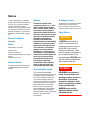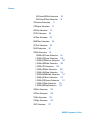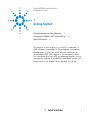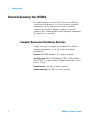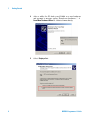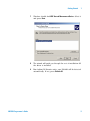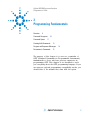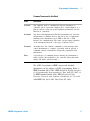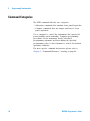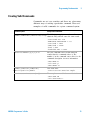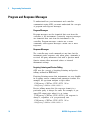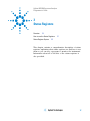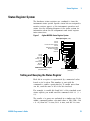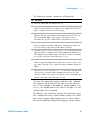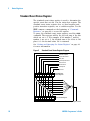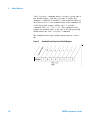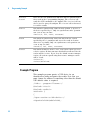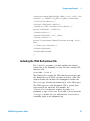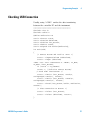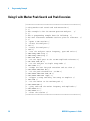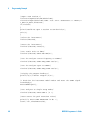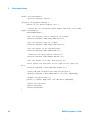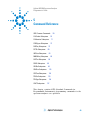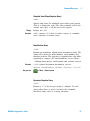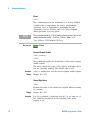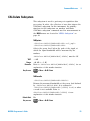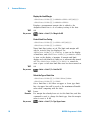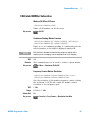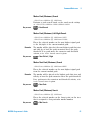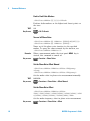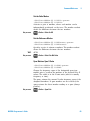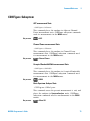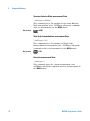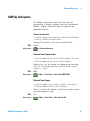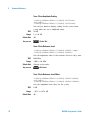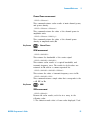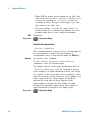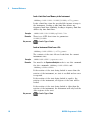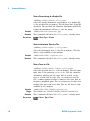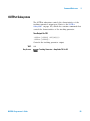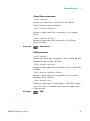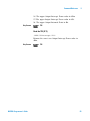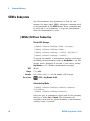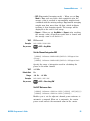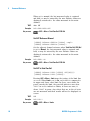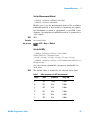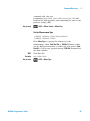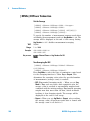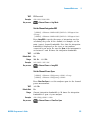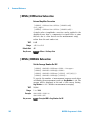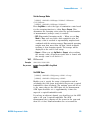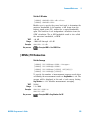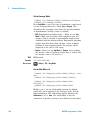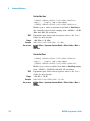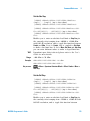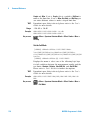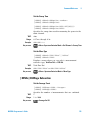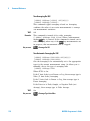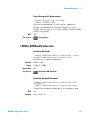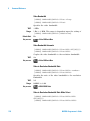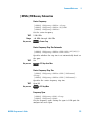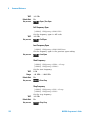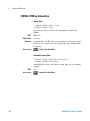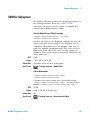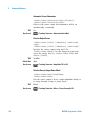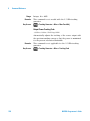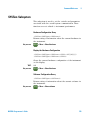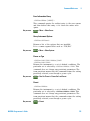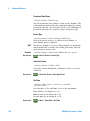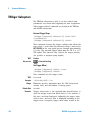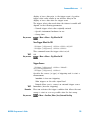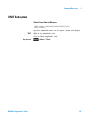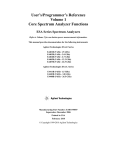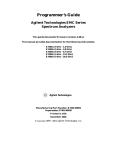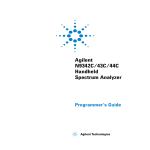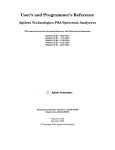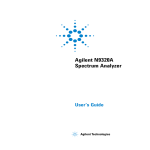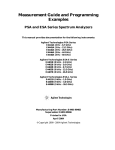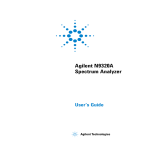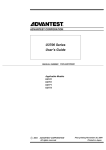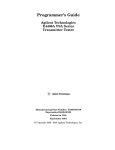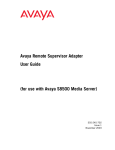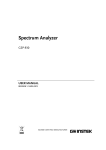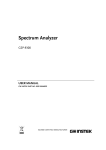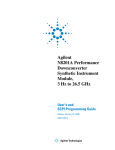Download Agilent Technologies N9320A Technical data
Transcript
Agilent N9320A
Spectrum Analyzer
Programmer’s Guide
Notices
© Agilent Technologies, Inc. 2006-2007
Warranty
Technology Licenses
No part of this manual may be reproduced
in any form or by any means (including
electronic storage and retrieval or
translation into a foreign language) without
prior agreement and written consent from
Agilent Technologies, Inc. as governed by
United States and international copyright
laws.
The material contained in this
document is provided “as is,” and is
subject to being changed, without
notice, in future editions. Further, to
the maximum extent permitted by
applicable law, Agilent disclaims all
warranties, either express or implied,
with regard to this manual and any
information contained herein,
including but not limited to the
implied warranties of merchantability
and fitness for a particular purpose.
Agilent shall not be liable for errors
or for incidental or consequential
damages in connection with the
furnishing, use, or performance of
this document or of any information
contained herein. Should Agilent and
the user have a separate written
agreement with warranty terms
covering the material in this
document that conflict with these
terms, the warranty terms in the
separate agreement shall control.
The hardware and/or software described in
this document are furnished under a
license and may be used or copied only in
accordance with the terms of such license.
Manual Part Number
N9320-90002
Edition
Second Edition, June. 2007
Printed in China
Agilent Technologies, Inc.
Hi-Tech Industrial Development Zone (West
District)
Chengdu 611731, P.R.C
Software Revision
This guide is valid for A.02.00 revisions of
the Agilent N9320A Spectrum Analyzer
software.
Restricted Rights Legend
U.S. Government Restricted Rights.
Software and technical data rights granted
to the federal government include only
those rights customarily provided to end
user customers. Agilent provides this
customary commercial license in Software
and technical data pursuant to FAR 12.211
(Technical Data) and 12.212 (Computer
Software) and, for the Department of
Defense, DFARS 252.227-7015 (Technical
Data - Commercial Items) and DFARS
227.7202-3 (Rights in Commercial Computer
Software or Computer Software
Documentation).
Safety Notices
CAUTION
A CAUTION notice denotes a
hazard. It calls attention to an
operating procedure, practice, or
the like that, if not correctly
performed or adhered to, could
result in damage to the product or
loss of important data. Do not
proceed beyond a CAUTION notice
until the indicated conditions are
fully understood and met.
WA RNING
A WARNING notice denotes a
hazard. It calls attention to an
operating procedure, practice, or
the like that, if not correctly
performed or adhered to, could
result in personal injury or death.
Do not proceed beyond a
WARNING notice until the
indicated conditions are fully
understood and met.
In This Guide…
This guide contains programming information for the
N9320A Spectrum Analyzer.
1
Getting Started
Prepare for the remote control.
2
Programming Fundamentals
A quick overview of the SCPI programming.
3
Status Registers
Introduction of the status registers.
4
Programming Example
How to accomplish the basic applications in programming.
5
Command Reference
Describe every programming command ant the related
softkeys’ functions in detail.
For more information about N9320A Spectrum Analyzer,
please refer to
www.agilent.com/find/n9320a
N9320A Programmer’s Guide
N9320A Programmer’s Guide
Contents
1
Getting Started
1
Remotely Operating Your N9320A
2
Programming Fundamentals
Overview
7
8
Command Categories
Command Syntax
10
11
Creating Valid Commands
13
Program and Response Messages
Parameters in Commands
3
Status Registers
Overview
17
18
Status Register System
23
Programming Example
29
Overview
14
15
How to use the Status Registers
4
2
21
30
Programming in C using the VTL
Checking USB Connection
31
37
Using C with Marker Peak Search and Peak Excursion
Using Marker Delta Mode and Marker Minimum Search
Measuring Noise
5
46
Command Reference
49
IEEE Common Commands
50
CALCulate Subsystem 53
CALCulate:LLINe Subsection
N9320A Programmer’s Guide
55
38
42
Contents
CALCulate:MARKer Subsection
CALCulate:NTData Subsection
CALibration Subsystem
71
CONFigure Subsystem
DISPlay Subsystem
FETCh Subsystem
73
75
80
INITiate Subsystem
83
MMEMory Subsystem
OUTPut Subsystem
READ Subsystem
59
70
85
89
90
SENSe Subsystem 94
[:SENSe]:ACPower Subsection
94
[:SENSe]:CHPower Subsection
100
[:SENSe]:CORRection Subsection
102
[:SENSe]:OBWidth Subsection
102
[:SENSe]:TOI Subsection
105
[:SENSe]:SEMask Subsection
108
[:SENSe]:AVERage Subsection
115
[:SENSe]:BANDwidth Subsection
117
[:SENSe]:DETector Subsection
119
[:SENSe]:FREQuency Subsection
121
[:SENSe]:POWer Subsection
123
[:SENSe]:SWEep Subsection
124
SOURce Subsystem
125
SYSTem Subsystem
129
TRACe Subsystem
TRIGger Subsystem
UNIT Subsystem
133
134
137
N9320A Programmer’s Guide
Agilent N9320A Spectrum Analyzer
Programmer’s Guide
1
Getting Started
Preparing equipment for Remote Operation
2
Connecting the N9320A to a PC via the USB Port
About USB Interface
3
6
The purpose of this chapter is to serve as a reminder of
SCPI (Standard Commands for Programmable Instruments)
fundamentals to those who have previous experience in
programming SCPI. This chapter is not intended to teach
you everything about the SCPI programming language. If you
are using an optional programming compatibility modes, you
should refer to the manual that came with the option.
s
1
1
Getting Started
Remotely Operating Your N9320A
The signal generator provides USB (Universal Serial Bus)
connection and allows you to set up a remote operation
environment via the USB interface with a controller
computer. A controller computer could be a personal
computer (PC), a minicomputer. Some intelligent instruments
also function as controllers.
Computer Requirement for Remote Operation
Usually, you need to prepare an compatible PC with the
following requirements to set up a remote operation
environment:
Processor: 450 MHz Pentium® II or higher required
Operating system: Microsoft® Windows® XP or Home Editon,
Service Pack 1 or later; Windows® 2000 Professional, service
pack 4 or later
Available memory: 128 MB or higher required
Available disk space: 175 MB or greater required
2
N9320A Programmer’s Guide
Getting Started
1
Connecting the N9320A to a PC via the USB Port
No extra driver is required to connect the N9320A via the
USB port to a PC. All you need is the Agilent IO libraries
suite and you can find this IO libraries suite in the
documentation CD in the shipment along with your N9320A.
Or download the IO libraries suite from Agilent website:
http://www.agilent.com/find/iolib
Refer to the following steps to finish the connection:
1
Install Agilent IO libraries suite
2
Switch on the N9320A
3
Connecting the spectrum analyzer to a PC with a USB cable.
Connecting PC
Connecting instrument
N9320A Programmer’s Guide
3
1
4
Getting Started
4
After a while, the PC finds your N9320A as a new hardware
and prompts a message saying “Found new hardware...”. A
Found New Hardware Wizard is initiated immediately.
5
Select Display a list...
N9320A Programmer’s Guide
Getting Started
N9320A Programmer’s Guide
1
7
Windows should find USB Test and Measurement Device. Select it
and press Next.
8
The wizard will guide you through the rest of installation till
the driver is installed.
9
Run Agilent IO libraries suite, your N9320A will be detected
automatically. If not, press Refresh All.
5
1
Getting Started
About USB Interface
A USB connection is typically easy to setup and very cost
effective. The USB specification supports a wide selection of
devices that range from lower- speed devices, such as
keyboards and mice to higher- speed devices, such as digital
camera and intelligent instrument.
The USB interface initially offers up to 12 Mb/S. That is
about 100 times faster than the RS- 232 style serial
interfaces used in earlier generations. A USB 2.0 connection
is also faster than a LAN or GPIB connection.
USB Connector Types
Many USB devices come with their own built- in cable, with
an “A” connection on it. If not, then the device has a socket
on it that accepts a USB “B” connector. The USB standard
uses “A” and “B” connectors to avoid confusion.
Type A
6
Type B
N9320A Programmer’s Guide
Agilent N9320A Spectrum Analyzer
Programmer’s Guide
2
Programming Fundamentals
Overview
8
Command Categories
Command Syntax
10
11
Creating Valid Commands
13
Program and Response Messages
Parameters in Commands
14
15
The purpose of this chapter is to serve as a reminder of
SCPI (Standard Commands for Programmable Instruments)
fundamentals to those who have previous experience in
programming SCPI. This chapter is not intended to teach
you everything about the SCPI programming language. If you
are using an optional programming compatibility modes, you
should refer to the manual that came with the option.
s
7
2
Programming Fundamentals
Overview
This section is not intended to teach you everything about
the SCPI (Standard Commands for Programmable
Instruments) programming language. The SCPI Consortium
or IEEE provides that level of detailed information.
Programming with SCPI requires knowledge of:
• Computer programming languages, such as C, C++, and
Microsoft®Visual Basic®.
• The language of your instrument. The N9320A employs
SCPI as its programming language.
The semantic requirements of your controller’s language
determine how the programming commands and responses
are handled in your application program.
SCPI Language Basics
SCPI is an ASCII- based instrument command language
designed for test and measurement instruments, with the
goal of reducing automatic test equipment (ATE) program
development time.
SCPI accomplishes this goal by providing a consistent
programming environment for instrument control and data
usage. This consistent programming environment is achieved
by the use of defined program messages, instrument
responses, and data formats across all SCPI instruments.
By providing a consistent programming environment,
replacing one SCPI instrument with another SCPI instrument
in a system will usually require less effort than with
non- SCPI instrument.
SCPI is not a standard which completely provides for
interchangeable instrumentation. SCPI helps move toward
interchangeability by defining instrument commands and
responses, but not functionality, accuracy, resolution, etc.
8
N9320A Programmer’s Guide
Programming Fundamentals
2
Common Terms used in this Book
Terms
Description
Controller
Any computer used to communicate with an instrument. A
controller can be a personal computer (PC), a minicomputer, or a
plug- in card in a card cage. Some intelligent instruments can also
function as controllers.
Instrument
Any device that implements SCPI. Most instruments are electronic
measurement or stimulus devices, but this is not a requirement.
Similarly, most instruments use a GPIB or RS- 232 or USB
interface for communication. The same concepts apply regardless
of the instrument function or the type of interface used.
Command
An instruction. You combine commands to form messages that
control instruments to complete a specified task. In general, a
command consists of mnemonics (keywords), parameters and
punctuation.
Query
A special type of command. Queries instruct the instrument to
make response data available to the controller. Query keywords
always end with a question mark, ? .
The SCPI Consortium or IEEE can provide detailed
information on the subject of SCPI programming. Refer to
IEEE Standard 488.1- 1987, IEEE Standard Digital Interface
for Programmable Instrumentation. New York, NY, 1987, or
to IEEE Standard 488.2- 1992, IEEE Standard Codes,
Formats, Protocols and Common Commands for Use with
ANSI/IEEE Std 488.1- 1987. New York, NY, 1992.
N9320A Programmer’s Guide
9
2
Programming Fundamentals
Command Categories
The SCPI command falls into two categories:
• Subsystem commands that simulate front panel keystrokes
• Common commands that are unique and have no front
panel equivalent
Use a computer to control the instrument (but operate the
power/standby switch manually). Computer programming
procedures for the instrument involve selecting a
programming statement and then adding the specified
programming codes to that statement to achieve the desired
operating conditions.
For more specific command instructions, please refer to
Chapter 5, “Command Reference,” starting on page 49.
10
N9320A Programmer’s Guide
Programming Fundamentals
2
Command Syntax
A command consists of mnemonics (keywords), parameters
and punctuation. Before you start to program your signal
generator, familiarize yourself with the standard notation of
each of them.
Command
Mnemonics
(keywords)
Many commands have both a long and a short form: use either
one. (a combination of the two is not allowed). Consider the
:FREQuency command for example:
• Short form :FREQ
• Long form :FREQUENCY
SCPI is not case sensitive, so fREquEncy is just as valid as
FREQUENCY, but FREQ and FREQUENCY are the only valid forms
of the FREQuency command.
In this documentation, upper case letters indicate the short form
of the keyword. The lower case letters indicate the long form of
the keyword.
Punctuation
• A vertical bar "|" dictates a choice of one element from a list.
For example: <A>|<B> indicates that either A or B can be
selected, but not both.
• Square brackets "[ ]" indicates that the enclosed items are
optional.
• Angle brackets "< >" indicates a variable items to be entered to
represent user choices.
• A question mark "?" after a subsystem command indicates that
the command is a query. The returned information, <value>
varies in format according to the type of the field.
Separator
• A colon ":" seperates keywords of different levels. The colon
before the root keyword is usually omitted.
• A space separates a keyword and a parameter, as well as a
parameter and a unit.
N9320A Programmer’s Guide
11
2
Programming Fundamentals
Command Statement Rules Overview
Besides the standard notation of SCPI described above,
please remember the following rules in programming:
• command statements read from left to right
• use either long form or short form of keywords, but do
not use both
• no separating space between the keywords, only use a
colon to separate keywords of different levels
• always separating a keyword from a variable with a space
• always separating a variable from its unit with a space (if
variable has a unit).
Command Example
A typical command is made up of key words set off by
colons. The key words are followed by parameters that can
be followed by optional units.
Example 1
:TRIGger:SEQuence:VIDeo:LEVel 2.5V
The instrument does not distinguish between upper and
lower case letters. In the documentation, upper case letters
indicate the short form of the key word. The upper and
lower case letters, together, indicate the long form of the key
word. Either form may be used in the command.
Example 2
NOTE
12
:Trig:Seq:Vid:Lev 2.5V is the same as
:trigger:sequence:video:level 2.5V.
The command :TRIGG:Sequence:Video:Level 2.5V is not
valid because :TRIGG is neither the long, nor the short form of the
command.
N9320A Programmer’s Guide
Programming Fundamentals
2
Creating Valid Commands
Commands are not case sensitive and there are often many
different ways of writing a particular command. These are
examples of valid commands for a given command syntax:
Command Syntax
Sample Valid Commands
[:SENSe]:BANDwidth[:RESolution]<freq> The following sample commands are all
identical. They will all cause the same result.
:Sense:Band:Res 1700
:BANDWIDTH:RESOLUTION 1.7e3
:sens:band 1.7KHZ
:SENS:band 1.7E3Hz
:band 1.7kHz
:bandwidth:RES 1.7e3Hz
:CALCulate:MARKer[1]|2|3|4:Y?
The last command below returns different
results than the commands above it. The
number 3 in the command causes this. See the
command description for more information.
:CALC:MARK:Y?
:calc:mark:y?
:CALC:MARK2:Y?
[:SENSe]:DETector[:FUNCtion]
NEGative|POSitive|SAMPle
DET:FUNC NEG
:Sense:Detector:Function Sample
:INITiate:CONTinuous OFF|ON|0|1
The sample commands below are identical.
:INIT:CONT ON
:init:continuous 1
N9320A Programmer’s Guide
13
2
Programming Fundamentals
Program and Response Messages
To understand how your instrument and controller
communicate using SCPI, you must understand the concepts
of program and response messages.
Program Messages
Program messages are the formatted data sent from the
controller to the instrument. Conversely, response messages
are formatted data sent from the instrument to the
controller. Program messages contain one or more
commands, and response messages contain one or more
responses.
Response Messages
The controller may send commands at any time, but the
instrument sends responses only when query commands is
received. All query mnemonics end with a question mark.
Queries return either measured values or internal
instrument settings.
Forgiving Listening and Precise Talking
SCPI uses the concept of forgiving listening and precise
talking outlined in IEEE 488.2.
Forgiving listening means that instruments are very flexible
in accepting various command and parameter formats. For
example, the spectrum analyzer accepts either
:FREQuency:CENTer:STEP:AUTO ON or
:FREQuency:CENTer:STEP:AUTO 1
Precise talking means that the response format for a
particular query is always the same. For example, if you
query RF output state when it is on (using
:FREQuency:CENTer:STEP:AUTO?), the response is
always 1, regardless of if you previously sent
:FREQuency:CENTer:STEP:AUTO ON or
:FREQuency:CENTer:STEP:AUTO 1.
14
N9320A Programmer’s Guide
Programming Fundamentals
2
Parameters in Commands
There are four basic types of parameters: boolean, key
words, variables and arbitrary block program data.
Boolean
The expression OFF|ON|0|1 is a two state boolean- type
parameter. The numeric value 0 is equivalent to OFF. Any
numeric value other than 0 is equivalent to ON. The numeric
values of 0 or 1 are commonly used in the command instead
of OFF or ON, and queries of the parameter always return a
numeric value of 0 or 1.
Key Word
The parameter key words that are allowed for a particular
command are defined in the command description and are
separated with a vertical slash.
Units
Numerical variables may include units. The valid units for a
command depends on the variable type being used. See the
following variable descriptions. If no units are sent, the
indicated default units will be used. Units can follow the
numerical value with, or without, a space.
Variable
A variable can be entered in exponential format as well as
standard numeric format. The appropriate variable range
and its optional units are defined in the command
description.
N9320A Programmer’s Guide
15
2
Programming Fundamentals
Variable Parameters
<ampl>,
<rel_ampl>
The <ampl> (amplitude) parameter and the <rel_ampl>
(relative amplitude) parameter consist of a rational number
followed by optional units. Acceptable units for <ampl>
include: V, mV, V, dBm, dBmV, dBuV, Watts, W. <rel_ampl>
units are given in dB.
<file_name>
A file name parameter is the name of your file, is not used
in the SCPI command string.
<freq>
A frequency parameter is a positive rational number
followed by optional units. The default unit is Hz. Acceptable
units include: Hz, kHz, MHz, GHz.
<integer>
There are no units associated with an integer parameter.
<number>
A number parameter is a member of the set of positive or
negative intriguers and including zero. Fractional numbers
are included in the number parameter. There are no units
associated with a number parameter.
<percent>
A percent parameter is a rational number between 0 and
100, with no units.
<rel_power>
A relative power parameter is a positive rational number
followed by optional units. The default units are dB.
Acceptable units are dB only.
<string>
<time>
16
A string parameter includes a series of alpha numeric
characters.
A time parameter is a rational number followed by optional
units. The default units are seconds. Acceptable units
include: S, MS, US.
N9320A Programmer’s Guide
Agilent N9320A Spectrum Analyzer
Programmer’s Guide
3
Status Registers
Overview
18
How to use the Status Registers
Status Register System
21
23
This chapter contains a comprehensive description of status
registers explaining what status registers are and how to use
them so you can use a program to monitor the instrument.
Information about all of the bits of the status registers is
also provided.
s
17
3
Status Registers
Overview
When you are programming the instrument you may need to
monitor instrument status to check for error conditions or
monitor changes. You need to determine the state of certain
instrument events/conditions by programming the status
register system.
IEEE common commands (those beginning with *) access the
higher- level summary registers. To access the information
from specific registers you would use the STATus commands.
The STATus subsystem remote commands set and query the
status hardware registers. This system of registers monitors
various events and conditions in the instrument. Software
written to control the instrument may need to monitor some
of these events and conditions.
What are Status Registers
The status system contains multiple registers that are
arranged in a hierarchical order. The lower- level status
registers propagate their data to the higher- level registers in
the data structures by means of summary bits. The status
byte register is at the top of the hierarchy and contains
general status information for the instrument’s events and
conditions. All other individual registers are used to
determine the specific events or conditions.
Each register set is made up of five registers:
18
Condition
Register
It reports the real- time state of the signals monitored by
this register set. There is no latching or buffering for a
condition register.
Positive
Transition
Register
This filter register controls which signals will set a bit in the
event register when the signal makes a low to high transition
(when the condition bit changes from 0 to 1).
N9320A Programmer’s Guide
Status Registers
3
Negative
Transition
Register
This filter register controls which signals will set a bit in the
event register when the signal makes a high to low transition
(when the condition bit changes from 1 to 0).
Event Register
It latches any signal state changes, in the way specified by
the filter registers. Bits in the event register are never
cleared by signal state changes. Event registers are cleared
when read. They are also cleared by *CLS and by presetting
the instrument.
Event Enable
Register
It controls which of the bits, being set in the event register,
will be summarized as a single output for the register set.
Summary bits are then used by the next higher register.
Access the status registers
There are two different methods to access the status
registers:
• Common Commands Accesses and Controls
• Status Subsystem Commands
N9320A Programmer’s Guide
19
3
Status Registers
What are Status Register SCPI Commands
Most monitoring of the instrument conditions is done at the
highest level using the IEEE common commands indicated
below. Complete command descriptions are available in the
IEEE commands section at the beginning of the language
reference. Individual status registers can be set and queried
using the commands in the STATus subsystem of the
language reference.
• *CLS (clear status) clears the status byte by emptying the
error queue and clearing all the event registers.
• *ESE, *ESE? (event status enable) sets and queries the bits
in the enable register part of the standard event status
register.
• *ESR? (event status register) queries and clears the event
register part of the standard event status register.
• *SRE,*SRE? (service request enable) sets and queries the
value of the service request enable register.
• *STB? (status byte) queries the value of the status byte
register without erasing its contents.
20
N9320A Programmer’s Guide
Status Registers
3
How to use the Status Registers
A program often needs to detect and manage error
conditions or changes in instrument status. The polling
method for you to programmatically access the information
in status registers.
In the polling method, the instrument has a passive role. It
only tells the controller that conditions have changed when
the controller asks the right question. In the SRQ method,
the instrument takes a more active role. It tells the
controller when there has been a condition change without
the controller asking. Either method allows you to monitor
one or more conditions.
The polling method works well if you do not need to know
about changes the moment they occur. To detect a change
using the polling method, the program must repeatedly read
the registers.
To monitor a condition:
— Determine which register contains the bit that reports the
condition.
— Send the unique SCPI query that reads that register.
— Examine the bit to see if the condition has changed.
You can monitor conditions in different ways.
• Check the instrument hardware and firmware status.
Do this by querying the condition registers which
continuously monitor status. These registers represent the
current state of the instrument. Bits in a condition register
are updated in real time. When the condition monitored by a
particular bit becomes true, the bit is set to 1. When the
condition becomes false, the bit is reset to 0.
• Monitor a particular condition (bit).
You can enable a particular bit(s), using the event enable
register. The instrument will then monitor that particular
condition(s). If the bit becomes true (0 to 1 transition) in
the event register, it will stay set until the event register is
cleared. Querying the event register allows you to detect that
N9320A Programmer’s Guide
21
3
Status Registers
this condition occurred even if the condition no longer
exists. The event register can only be cleared by querying it
or sending the *CLS command.
• Monitor a particular type of change in a condition (bit).
— The transition registers are preset to register if the
condition goes from 0 to 1 (false to true, or a positive
transition).
— This can be changed so the selected condition is detected
if the bit goes from 1 to 0 (true to false, or a negative
transition).
— It can also be set for both types of transitions occurring.
— Or it can be set for neither transition. If both transition
registers are set to 0 for a particular bit position, that bit
will not be set in the event register for either type of
change.
Status Register Examples
Each bit in a register
based on its location.
with the command to
enable more than one
bits that you want to
is represented by a numerical value
See figure below. This number is sent
enable a particular bit. If you want to
bit, you would send the sum of all the
monitor.
Example
22
1
To enable bit 0 and bit 6 of standard event status register,
you would send the command *ESE 65 because 1 + 64 = 65.
2
The results of a query are evaluated in a similar way. If the
*STB? command returns a decimal value of 140, (140 = 128
+ 8 + 4) then bit 7 is true, bit 3 is true and bit 2 is true.
N9320A Programmer’s Guide
Status Registers
3
Status Register System
The hardware status registers are combined to form the
instrument status system. Specific status bits are assigned to
monitor various aspects of the instrument operation and
status. See the following diagram of the status system for
information about the bit assignments and status register
interconnections.
Figure 1
Agilent N9320A Status Register System
Status Byte Register (*STB?)
Unused
Unused
Query Error
Dev. Dep. Error
Unused
Command Error
Reserved
Power On
0
1
2
3
4
5
6
7
Event Enable Reg .
Unused
Unused
Error/Event Queue Summary
Unused
Message Available (MAV)
Std. Event Status Sum
Unused
Reserved
+
+
Standard Event Status Register
(*ESE,*ESE?,*ESR?,*)
0
1
2
3
4
5
6
7
&
&
&
&
&
&
&
7 6 5 4 3 2 1 0
Service Request Enable Register
(*SRE,*SRE?)
Setting and Querying the Status Register
Each bit in a register is represented by a numerical value
based on its location. This number is sent with the
command to enable a particular bit. To enable more than
one bit, send the sum of all of the bits involved.
For example, to enable bit 0 and bit 6 of the standard event
status register, you would send the command *ESE 65 (1 +
64).
The results of a query are evaluated in a similar way. If the
*STB? command returns a decimal value of 140, (140 = 128
+ 8 + 4) then bit 7 is true, bit 3 is true, and bit 2 is true.
N9320A Programmer’s Guide
23
3
Status Registers
The Status Byte Register
Status Byte Register
0
1
2
3
4
5
6
7
Unused
Unused
Error/Event Queue Summary Bit
Unused
Message Available (MAV)
Standard Event Summary Bit
Unused
Operation Status Summary Bit
&
&
&
+
&
&
&
&
0 1 2 3 4 5
6
7
Service Request
Enable Register
The RQS bit is read and reset by a serial poll. The same bit
position (MSS) is read, non- destructively by the *STB?
command. If you serial poll bit 6 it is read as RQS, but if
you send *STB it reads bit 6 as MSS. For more information
refer to IEEE 488.2 standards, section 11.
24
N9320A Programmer’s Guide
Status Registers
3
The status byte register contains the following bits:
Bit
Description
0,1 Unused: These bits are always set to 0.
2 Error/Event Queue Summary Bit: A 1 in this bit position
indicates that the SCPI error queue is not empty. The SCPI error
queue contains at least one error message.
3 Questionable Status Summary Bit: A 1 in this bit position
indicates that the questionable status summary bit has been set.
The questionable status event register can then be read to
determine the specific condition that caused this bit to be set.
4 Message Available (MAV): A 1 in this bit position indicates
that the analyzer has data ready in the output queue. There are
no lower status groups that provide input to this bit.
5 Standard Event Status Summary Bit: A 1 in this bit position
indicates that the standard event status summary bit has been set.
The standard event status register can then be read to determine
the specific event that caused this bit to be set.
6 Request Service (RQS) Summery Bit: A 1 in this bit position
indicates that the analyzer has at least one reason to report a status change. This bit is also called the master summary status bit
(MSS).
7 Operation Status Summary Bit: A 1 in this bit position indicates that the operation status summary bit has been set. The
operation status event register can then be read to determine the
specific event that caused this bit to be set.
To query the status byte register, send the *STB command.
The response will be the decimal sum of the bits that are
set to 1. For example, if bit number 7 and bit number 3 are
set to 1, the decimal sum of the 2 bits is 128 plus 8. So the
decimal value 136 is returned.
In addition to the status byte register, the status byte group
also contains the service request enable register. The status
byte service request enable register lets you choose which
bits in the Status Byte Register will trigger a service request.
N9320A Programmer’s Guide
25
3
Status Registers
Standard Event Status Register
The standard event status register is used to determine the
specific event that sets bit 5 in the status byte register. The
standard event status register does not have negative and
positive transition registers, nor a condition register. Use the
IEEE common commands at the beginning of “Command
Reference” on page 49 to access the register.
To query the standard event status register, send the *ESR
command. The response will be the decimal sum of the bits
which are set to 1. For example, if bit number 7 and bit
number 3 are set to 1, the decimal sum of the 2 bits is 128
plus 8. So the decimal value 136 is returned.
See “Setting and Querying the Status Register” on page 23
for more information.
Figure 2
Standard Event Status Register Diagram
Operation Complete
Request Bus Control
Query Error
Device Dependent Error
Execution Error
Command Error
User Request
Power On
0 1 2
3 4 5
6
7
Standard Event
Status Register
&
&
&
&
+
&
&
&
&
0 1 2 3 4 5
6
7
Event Enable Register
To Status Byte Register bit #5
26
N9320A Programmer’s Guide
Status Registers
3
The standard event status register contains following bits:
Bit Description
0 Unused
1 Request Bus Control: This bit is always set to 0. (The analyzer
does not request control.)
2 Query Error: A 1 in this bit position indicates that a query error
has occurred. Query errors have SCPI error numbers from 499 to
400.
3 Device Dependent Error: A 1 in this bit position indicates that
a device dependent error has occurred. Device dependent errors
have SCPI error numbers from –399 to –300 and 1 to 32767.
4 Execution Error: A 1 in this bit position indicates that an
execution error has occurred. Execution errors have SCPI error
numbers from –299 to –200.
5 Command Error: A 1 in this bit position indicates that a command
error has occurred. Command errors have SCPI error numbers from
–199 to –100.
6 User Request Key (Local): A 1 in this bit position indicates
that the [Preset/System] (Local) key has been pressed. This is true
even if the analyzer is in local lockout mode.
7 Power On: A 1 in this bit position indicates that the analyzer has
been turned off and then on.
The standard event status register is used to determine the
specific event that set bit 5 in the status byte register. To
query the standard event status register, send the command
*ESR?. The response will be the decimal sum of the bits
which are enabled (set to 1). For example, if bit number 7
and bit number 3 are enabled, the decimal sum of the 2 bits
is 128 plus 8. So the decimal value 136 is returned.
In addition to the standard event status register, the
standard event status group also contains a standard event
status enable register. This register lets you choose which
bits in the standard event status register will set the
summary bit (bit 5 of the status byte register) to 1. Send the
N9320A Programmer’s Guide
27
3
Status Registers
*ESE <integer> command where <integer> is the sum of
the decimal values of the bits you want to enable. For
example, to enable bit 7 and bit 6 so that whenever either of
those bits is set to 1, the standard event status summary bit
of the status byte register will be set to 1, send the
command *ESE 192 (128 + 64). The command *ESE?
returns the decimal value of the sum of the bits previously
enabled with the *ESE <integer> command.
The standard event status enable register presets to zeros
(0).
Figure 3
28
Standard Event Status Event Enable Register
N9320A Programmer’s Guide
Agilent N9320A Spectrum Analyzer
Programmer’s Guide
4
Programming Example
Overview
30
Programming in C using the VTL
Checking USB Connection
31
37
Using C with Marker Peak Search and Peak Excursion
Using Marker Delta Mode and Marker Minimum Search
Measuring Noise
38
42
46
This chapter provides some programming conventions and
examples for your further reference.
s
29
4
Programming Example
Overview
The programming examples in this section keep to the
following 3 conventions:
• The programming examples were written for use on an
compatible PC.
• The programming examples use USB interface.
• The programming examples are written in C programming
language and SCPI programming commands, using
Agilent VISA transition library (Agilent VTL).
The Agilent VTL is installed when you installed the Agilent
IO libraries suite.
The Agilent IO libraries suite contains the latest Agilent VTL
and is available at:
http://www.agilent.com/find/iolib
NOTE
Agilent Technologies provides programming examples for illustration only.
All sample programs assume that you are familiar with the programming
language being demonstrated and the tools used to create and debug
procedures.
You have a royalty-free right to use, modify, reproduce and distribute the
sample application files in any way you find useful, provided that you
agree that Agilent has no warranty, obligations, or liability for any sample
application files.
30
N9320A Programmer’s Guide
Programming Example
4
Programming in C using the VTL
This section includes some basic information about
programming in the C language using Agilent VISA transition
library (VTL). Note that some of this information may not be
relevant to your particular application. For example, if you
are not using VXI instruments, the VXI references will not
be relevant.
Typical Example Program Contents
The following table summaries the VTL function calls used in
the example programs.
visa.h
This file is included at the beginning of the each file to provide the
function prototypes and constants defined by VTL. For C and C++
programs, you must include the visa.h header file at the
beginning of every file that contains VISA function calls:
#include “visa.h”
ViSession
The ViSession is a VTL data type. Each object that will establish a
communication channel must be defined as ViSession. Sessions
must firstly be opened on the default resource manager, and then
for each resource you will be using.
viOpenDefaultRM You must first open a session with the default resource manager
with the viOpenDefaultRM function, and then for each resource
you will be using. This function will initialize the default resource
manager and return a pointer to that resource manager session.
viOpenDefaultRM(&sesn)
viOpen
N9320A Programmer’s Guide
This function establishes a communication channel with the device
specified. A session identifier that can be used with other VTL
functions is returned. This call must be made for each device you
will be using.
viOpenDefaultRM(&sesn)
viOpen(sesn, rsrcName, accessMode, timeout, &vi)
31
4
Programming Example
viPrintf
viScanf
These are the VTL formatted I/O functions that are patterned after
those used in the C programming language. The viPrintf call
sends the SCPI commands to the analyzer. The viPrintf call can
also be used to query the analyzer. The viScanf call is then used
to read the results.
viWrite
This function synchronously sends the data pointed to by buf to
the device specified by vi. Only one synchronous write operation
van occur at any one time.
viWrite(vi, buf, count, &retCount)
viRead
This function synchronously reads raw data from the session
specified by the vi parameter and stores the result in location
where buf is pointing. Only one synchronous read operation can
occur at any one time.
viRead(vi, buf, count, &retCount)
viClose
This function must be used to close each session. When you close
a device session, all data structures that had been allocated for the
session will be set free. If you close the default resource manager
session, all sessions opened using that resource manager session
will be closed.
viClose(vi);
viClose(defaultRM)
Example Program
This example program queries a USB device for an
identification string and prints the results. Note that you
must change the address if something other than the default
USB address value is required.
/*idn.c - program filename */
#include "visa.h"
#include <stdio.h>
void main ()
{
/*Open session to USB device */
viOpenDefaultRM(&defaultRM);
32
N9320A Programmer’s Guide
Programming Example
4
viStatus=viOpen(defaultRM,"USB0::2391::8472::000
0000000::0::INSTR",VI_NULL,VI_NULL,&viN9320A);
/*Initialize device */
viPrintf(viN9320A,"*RST\n");
/*Send an *IDN? string to the device */
printf(viN9320A, "*IDN?\n");
/*Read results */
viScanf(viN9320A, "%t", &buf);
/*Print results */
printf("Instrument identification string: %s\n",
buf);
/* Close the sessions */
viClose(viN9320A);
viClose(defaultRM);
}
Including the VISA Declarations File
For C and C++ programs, you must include the visa.h
header file at the beginning of every file that contains VTL
function calls:
#include “visa.h”
This header file contains the VISA function prototypes and
the definitions for all VISA constants and error codes. The
visa.h header file includes the visatype.h header file.
The visatype.h header file defines most of the VISA types.
The VISA types are used throughout VTL to specify data
types used in the functions. For example, the
viOpenDefaultRM function requires a pointer to a
parameter of type ViSession. If you find ViSession in the
visatype.h header file, you will find that ViSession is
eventually typed as an unsigned long.
N9320A Programmer’s Guide
33
4
Programming Example
Opening a Session
A session is a channel of communication. Sessions must first
be opened on the default resource manager, and then for
each device you will be using. The following is a summary of
sessions that can be opened:
• A resource manager session is used to initialize the VISA
system. It is a parent session that knows about all the
opened sessions. A resource manager session must be
opened before any other session can be opened.
• A device session is used to communicate with a device on
an interface. A device session must be opened for each
device you will be using. When you use a device session
you can communicate without worrying about the type of
interface to which it is connected. This insulation makes
applications more robust and portable across interfaces.
Typically a device is an instrument, but could be a
computer, a plotter, or a printer.
NOTE
All devices that you will be using need to be connected and in working
condition prior to the first VTL function call (viOpenDefaultRM). The
system is configured only on the first viOpenDefaultRM per process.
Therefore, if viOpenDefaultRM is called without devices connected
and then called again when devices are connected, the devices will not
be recognized. You must close ALL resource manager sessions and
re-open with all devices connected and in working condition.
Device Sessions
There are two parts to opening a communications session
with a specific device. First you must open a session to the
default resource manager with the viOpenDefaultRM
function. The first call to this function initializes the default
resource manager and returns a session to that resource
manager session. You only need to open the default manager
session once. However, subsequent calls to
viOpenDefaultRM returns a session to a unique session to
the same default resource manager resource.
34
N9320A Programmer’s Guide
Programming Example
4
Next, you open a session with a specific device with the
viOpen function. This function uses the session returned
from viOpenDefaultRM and returns its own session to
identify the device session. The following shows the function
syntax:
viOpenDefaultRM (sesn);
viOpen (sesn, rsrcName, accessMode, timeout, vi);
The session returned from viOpenDefaultRM must be used
in the sesn parameter of the viOpen function. The viOpen
function then uses that session and the device address
specified in the (resource name) parameter to open a device
session. The vi parameter in viOpen returns a session
identifier that can be used with other VTL functions.
Your program may have several sessions open at the same
time by creating multiple session identifiers by calling the
viOpen function multiple times.
The following summarizes the parameters in the previous
function calls:
sesn
This is a session returned from the viOpenDefaultRM function
that identifies the resource manager session.
rsrcName
This is a unique symbolic name of the device (device address).
accessMode
This parameter is not used for VTL. Use VI_NULL.
timeout
This parameter is not used for VTL. Use VI_NULL.
vi
N9320A Programmer’s Guide
This is a pointer to the session identifier for this particular device
session. This pointer will be used to identify this device session
when using other VTL functions.
35
4
Programming Example
Addressing a Session
As seen in the previous section, the rsrcName parameter in
the viOpen function is used to identify a specific device.
This parameter is made up of the VTL interface name and
the device address. The interface name is determined when
you run the VTL Configuration Utility. This name is usually
the interface type followed by a number. The following table
illustrates the format of the rsrcName for the different
interface types:
The following describes the parameters used above:
board
This optional parameter is used if you have more than one
interface of the same type. The default value for board is 0.
VXI logical address
This is the logical address of the VXI instrument.
primary address
This is the primary address of the USB device.
secondary address
INSTR
This optional parameter is the secondary address of the USB
device. If no secondary address is specified, none is assumed.
This is an optional parameter that indicates that you are
communicating with a resource that is of type INSTR, meaning
instrument.
Closing a Session
The viClose function must be used to close each session.
You can close the specific device session, which will free all
data structures that had been allocated for the session. If
you close the default resource manager session, all sessions
opened using that resource manager will be closed.
Since system resources are also used when searching for
resources (viFindRsrc) or waiting for events
(viWaitOnEvent), the viClose function needs to be called
to free up find lists and event contexts.
36
N9320A Programmer’s Guide
Programming Example
4
Checking USB Connection
Usually, using “*IDN?” verifies the data transferring
between the controller PC and the instrument.
****************************************************
#include "visa.h"
#include <stdio.h>
#define BufferSize 128
static
static
static
static
static
ViStatus status;
ViSession defaultRM;
ViSession inst_N9320A;
ViUInt32 rcount;
unsigned char buffer[BufferSize];
int main(void)
{
/* Connect N9320A and read its "IDN". */
status = viOpenDefaultRM (&defaultRM);
status = viOpen (defaultRM,
"USB0::2391::8472::0000000000::0::INSTR", VI_NULL,
VI_NULL, &inst_N9320A);
if (status != VI_SUCCESS)
return -1; //failed to connect N9320A/
/* Read "IDN" from N9320A" */
status = viWrite (inst_N9320A, "*RST\n",
StringLength("*RST\n"), &rcount);
status = viWrite (inst_N9320A, "*IDN?\n",
StringLength("*IDN?\n"), &rcount);
status = viRead (inst_N9320A, buffer, BufferSize,
&rcount);
/* Close connection to N9320A. */
status = viClose (inst_N9320A);
status = viClose (defaultRM); return 1;
}
N9320A Programmer’s Guide
37
4
Programming Example
Using C with Marker Peak Search and Peak Excursion
/************************************************************/
/* Using Marker Peak Search and Peak Excursion */
/* */
/* This example is for the N9320A Spectrum Analyzer. */
/* */
/* This C programming example does the following. */
/* The SCPI instrument commands used are given as reference. */
/* */
/* - Opens a USB session */
/* - Clears the Analyzer */
/* *CLS */
/* - Resets the Analyzer */
/* *RST */
/* - Sets the analyzer center frequency, span and units */
/* SENS:FREQ:CENT freq */
/* SENS:FREQ:SPAN freq */
/* UNIT:POW DBM */
/* - Set the input port to the 50 MHz amplitude reference */
/* CAL:SOUR:STAT ON */
/* - Set the analyzer to single sweep mode */
/* INIT:CONT 0 */
/* - Prompt the user for peak excursion and set them */
/* CALC:MARK:PEAK:EXC dB */
/* - Set the peak threshold to -90 dBm */
/* CALC:MARK:PEAK:THR:STAT ON */
/* CALC:MARK:PEAK:THR <ampl> */
/* - Trigger a sweep and delay for sweep to complete */
/* INIT:IMM */
/* - Set the marker to the maximum peak */
/* CALC:MARK:MAX */
/* - Query and read the marker frequency and amplitude */
/* CALC:MARK:X? */
/* CALC:MARK:Y? */
/* - Close the session */
/************************************************************/
38
N9320A Programmer’s Guide
Programming Example
#include
#include
#include
#include
#include
#include
4
<stdio.h>
<stdlib.h>
<math.h>
<ctype.h>
<string.h>
"visa.h"
ViSession defaultRM, viN9320A;
ViStatus errStatus;
ViChar cIdBuff[256]= {0};
char cEnter = 0;
int iResult = 0;
/*Set the input port to 50MHz amplitude reference*/
void Route50MHzSignal()
{
viQueryf(viN9320A, "*IDN?\n", "%t", &cIdBuff);
/* prompt the user*/
/* to connect the amplitude reference output to the input*/
printf ("Connect CAL OUT to the RF IN \n");
printf ("......Press Return to continue \n");
scanf( "%c",&cEnter);
/*Externally route the 50MHz Signal*/
viPrintf(viN9320A,"CAL:SOUR:STAT ON \n");
}
void main()
{
/*Program Variables*/
ViStatus viStatus = 0;
double dMarkerFreq = 0;
double dMarkerAmpl = 0;
float fPeakExcursion =0;
N9320A Programmer’s Guide
39
4
Programming Example
/*Open a USB session.*/
viStatus=viOpenDefaultRM(&defaultRM);
viStatus=viOpen(defaultRM,"USB0::2391::8472::0000000000::0::INSTR",V
I_NULL,VI_NULL,&viN9320A);
if(viStatus)
{
printf("Could not open a session to USB device\n");
exit(0);
}
/*Clear the instrument*/
viClear(viN9320A);
/*Reset the instrument*/
viPrintf(viN9320A,"*RST\n");
/*Set Y-Axis units to dBm*/
viPrintf(viN9320A,"UNIT:POW DBM\n");
/*Set the analyzer center frequency to 50MHZ*/
viPrintf(viN9320A,"SENS:FREQ:CENT 50e6\n");
/*Set the analyzer span to 50MHZ*/
viPrintf(viN9320A,"SENS:FREQ:SPAN 50e6\n");
/*Display the program heading */
printf("\n\t\t Marker Program \n\n" );
/* Check for the instrument model number and route the 50MHz signal
accordingly*/
Route50MHzSignal();
/*Set analyzer to single sweep mode*/
viPrintf(viN9320A,"INIT:CONT 0 \n ");
/*User enters the peak excursion value*/
printf("\t Enter PEAK EXCURSION in dB: ");
scanf( "%f",&fPeakExcursion);
40
N9320A Programmer’s Guide
Programming Example
4
/*Set the peak excursion*/
viPrintf(viN9320A,"CALC:MARK:PEAK:EXC %1fDB \n",fPeakExcursion);
/*Set the peak thresold */
viPrintf(viN9320A,"CALC:MARK:PEAK:THR -90 \n");
/*Trigger a sweep and wait for completion*/
viPrintf(viN9320A,"INIT:IMM \n");
/*Set the marker to the maximum peak*/
viPrintf(viN9320A,"CALC:MARK:MAX \n");
/*Query and read the marker frequency*/
viQueryf(viN9320A,"CALC:MARK:X? \n","%lf",&dMarkerFreq);
printf("\n\t RESULT: Marker Frequency is: %lf MHZ \n\
n",dMarkerFreq/10e5);
/*Query and read the marker amplitude*/
viQueryf(viN9320A,"CALC:MARK:Y?\n","%lf",&dMarkerAmpl);
printf("\t RESULT: Marker Amplitude is: %lf dBm \n\n",dMarkerAmpl);
/*Close the session*/
viClose(viN9320A);
viClose(defaultRM);
}
N9320A Programmer’s Guide
41
4
Programming Example
Using Marker Delta Mode and Marker Minimum Search
/************************************************************/
/* Using Marker Delta Mode and Marker Minimum Search */
/* */
/* This example is for the N9320A Spectrum Analyzers */
/* */
/* This C programming example does the following. */
/* The SCPI instrument commands used are given as reference. */
/* */
/* - Opens a USB session */
/* - Clears the Analyzer */
/* - Resets the Analyzer */
/* *RST */
/* - Set the input port to the 50 MHz amplitude reference */
/* CAL:SOUR:STAT ON */
/* - Set the analyzer to single sweep mode */
/* INIT:CONT 0 */
/* - Prompts the user for the start and stop frequencies */
/* - Sets the start and stop frequencies */
/* SENS:FREQ:START freq */
/* SENS:FREQ:STOP freq */
/* - Trigger a sweep and delay for sweep completion */
/* INIT:IMM */
/* - Set the marker to the maximum peak */
/* CALC:MARK:MAX */
/* - Set the analyzer to activate the delta marker */
/* CALC:MARK:MODE DELT */
/* - Trigger a sweep and delay for sweep completion */
/* INIT:IMM */
/* - Set the marker to the minimum amplitude mode */
/* CALC:MARK:MIN */
/* - Query and read the marker amplitude */
/* CALC:MARK:Y? */
/* - Close the session */
/************************************************************/
42
N9320A Programmer’s Guide
Programming Example
#include
#include
#include
#include
#include
#include
4
<stdio.h>
<stdlib.h>
<math.h>
<ctype.h>
<string.h>
"visa.h"
ViSession defaultRM, viN9320A;
ViStatus errStatus;
ViChar cIdBuff[256] ={0};
char cEnter = 0;
int iResult =0;
/*Set the input port to the 50MHz amplitude reference*/
void Route50MHzSignal()
{
viQueryf(viN9320A, "*IDN?\n", "%t", &cIdBuff);
/* prompt the user*/
/* to connect the amplitude reference output to the
input*/
printf ("Connect CAL OUT to the RF IN \n");
printf ("......Press Return to continue \n");
scanf( "%c",&cEnter);
/*Externally route the 50MHz Signal*/
viPrintf(viN9320A,"CAL:SOUR:STAT ON \n");
}
void main()
{
/*Program Variable*/
ViStatus viStatus = 0;
double dStartFreq =0.0;
double dStopFreq =0.0;
double dMarkerAmplitude = 0.0;
{
N9320A Programmer’s Guide
43
4
Programming Example
/* Open an USB session*/
viStatus=viOpenDefaultRM(&defaultRM);
viStatus=viOpen(defaultRM,"USB0::2391::8472::9876543210::0::INSTR",VI_NULL,V
I_NULL,&viN9320A);
if(viStatus)
printf("Could not open a session to USB device!\n");
exit(0);
}
/*Clear the instrument*/
viClear(viN9320A);
/*Reset the instrument*/
viPrintf(viN9320A,"*RST\n");
/*Display the program heading */
printf("\n\t\t Marker Delta Program \n\n" );
/*Check for the instrument model number and route the 50MHz
signal accordingly*/
Route50MHzSignal();
/*Set the analyzer to single sweep mode*/
viPrintf(viN9320A,"INIT:CONT 0\n");
/*Prompt the user for the start frequency*/
printf("\t Enter the Start frequency in MHz ");
/*The user enters the start frequency*/
scanf("%lf",&dStartFreq);
/*Prompt the user for the stop frequency*/
printf("\t Enter the Stop frequency in MHz ");
/*The user enters the stop frequency*/
scanf("%lf",&dStopFreq);
44
N9320A Programmer’s Guide
Programming Example
4
/*Set the analyzer to the values given by the user*/
//viPrintf(viN9320A,"SENS:FREQ:STAR %lf
//MHZ;:SENS:FREQ:STOP %lf MHZ\n",dStartFreq,dStopFreq);
viPrintf(viN9320A,":SENS:FREQ:STAR %lf MHz\n",dStartFreq);
viPrintf(viN9320A,":SENS:FREQ:STOP %lf MHZ\n",dStopFreq);
/*Trigger a sweep, delay for completion*/
viPrintf(viN9320A,"INIT:IMM\n");
//delay(1);
/*Set the marker to the maximum peak*/
viPrintf(viN9320A,"CALC:MARK:MAX\n");
/*Set the analyzer to activate delta marker mode*/
viPrintf(viN9320A,"CALC:MARK:MODE DELT\n");
/*Trigger a sweep, delay for completion*
viPrintf(viN9320A,"INIT:IMM\n");
Sleep(1);
/*Set the marker to minimum amplitude*/
viPrintf(viN9320A,"CALC:MARK:MIN\n");
/*Query and read the marker amplitude*/
viQueryf(viN9320A,"CALC:MARK:Y?\n","%lf",&dMarkerAmplitude);
/*print the marker amplitude*/
printf("\n\n\tRESULT: Marker Amplitude Delta =%lf dB\n\
n",dMarkerAmplitude);
/*Close the session*/
viClose(viN9320A);
viClose(defaultRM);
}
N9320A Programmer’s Guide
45
4
Programming Example
Measuring Phase Noise
/************************************************************/
/* Measuring Phase Noise */
/* */
/* This example is for the N9320A Spectrum Analyzers */
/* */
/* This C programming example does the following. */
/* The SCPI instrument commands used are given as reference. */
/* */
/* - Opens a USB session */
/* - Clears the Analyzer */
/* - Resets the Analyzer */
/* *RST */
/* - Sets the center frequency and span */
/* SENS:FREQ:CENT 50 MHZ */
/* SENS:FREQ:SPAN 10 MHZ */
/* - Set the input port to the 50 MHz amplitude reference */
/* CAL:SOUR:STAT ON */
/* - Set the marker to the maximum peak */
/* CALC:MARK1:MAX */
/* - Activate the phase noise function */
/* CALC:MARK1:PHN ON*/
/* - Set offset to 20 kHz */
/* CALC:PHN:OFFS 20KHz */
/* - Query the phase noise */
/* CALC:MARK:PHN:Y? */
/* - Close the session */
/************************************************************/
#include
#include
#include
#include
#include
#include
46
<stdio.h>
<stdlib.h>
<math.h>
<ctype.h>
<string.h>
"visa.h"
N9320A Programmer’s Guide
Programming Example
4
ViSession defaultRM, viN9320A;
ViStatus errStatus;
ViChar cIdBuff[256]= {0};
char cEnter = 0;
int iResult = 0;
/*Set the input port to 50 MHz amplitude reference*/
void Route50MHzSignal()
{
viQueryf(viN9320A, "*IDN?\n", "%t", &cIdBuff);
/* prompt the user*/
/* to connect the amplitude reference output to the input*/
printf ("Connect CAL OUT to the RF IN \n");
printf ("......Press Return to continue \n");
scanf( "%c",&cEnter);
/*Externally route the 50 MHz Signal*/
viPrintf(viN9320A,"CAL:SOUR:STAT ON \n");
}
void main()
{
/*Program Variables*/
ViStatus viStatus = 0;
double dMarkAmp =0.0;
/*Open a USB session*/
viStatus=viOpenDefaultRM(&defaultRM);
viStatus=viOpen(defaultRM,"USB0::2391::8472::0000000000::0::INSTR",VI_NULL,VI_N
ULL,&viN9320A);
if(viStatus)
{
printf("Could not open a session to USB device!\n");
exit(0);
}
/*Clear the Instrument*/
viClear(viN9320A);
N9320A Programmer’s Guide
47
4
Programming Example
/*Reset the Instrument*/
viPrintf(viN9320A,"*RST\n");
/*Display the program heading */
printf("\n\t\t Noise Program \n\n" );
/* Check for the instrument model number and route the 50 MHz
signal accordingly*/
Route50MHzSignal();
/*Set the analyzer center frequency to 50 MHz*/
viPrintf(viN9320A,"SENS:FREQ:CENT 50e6\n");
/*Set the analyzer span to 10 MHz*/
viPrintf(viN9320A,"SENS:FREQ:SPAN 10e6\n");
/*Set the marker to the maximum peak*/
viPrintf(viN9320A,"CALC:MARK1:MAX \n");
/*Activate the noise marker function.*/
viPrintf(viN9320A,"CALC:MARK1:PHN ON \n");
/*Set the offset to 20 kHz. This places the
active marker two divisions to the right of the input signal.*/
viPrintf(viN9320A,":CALC:PHN:OFFS 20KHz \n");
/*Query and read the phase noise from the analyzer */
viQueryf(viN9320A,":CALC:MARK:PHN:Y? \n","%lf",&dMarkAmp);
/*Report the phase nosie */
printf("\t Marker Amplitude =%lf dBc/Hz\n",dMarkAmp);
/*Close the session*/
viClose(viN9320A);
viClose(defaultRM);
}
48
N9320A Programmer’s Guide
Agilent N9320A Spectrum Analyzer
Programmer’s Guide
5
Command Reference
IEEE Common Commands
CALCulate Subsystem
50
53
CALibration Subsystem
71
CONFigure Subsystem
DISPlay Subsystem
FETCh Subsystem
73
75
80
INITiate Subsystem
83
MMEMory Subsystem
OUTPut Subsystem
READ Subsystem
85
89
90
SENSe Subsystem
94
SOURce Subsystem
125
SYSTem Subsystem
129
TRACe Subsystem
133
TRIGger Subsystem
UNIT Subsystem
134
137
This chapter contains SCPI (Standard Commands for
Programmable Instruments) programming commands for the
spectrum analyzer core operation.
s
49
5
Command Reference
IEEE Common Commands
The first few pages of this chapter contain common
commands specified in IEEE Standard 488.2- 1992, IEEE
Standard Codes, Formats, Protocols and Common
Commands for Use with ANSI/IEEE Std 488.1- 1987. New
York, NY, 1992.
Following these commands, the Agilent N9320A spectrum
analyzers SCPI commands are listed.
Clear Status
*CLS
Clears the status byte register. It does this by emptying the
error queue and clearing all bits in all of the event registers.
The status byte register summarizes the states of the other
registers. It is also responsible for generating service requests.
Remark:
See *STB?
Standard Event Status Enable
*ESE <number>
*ESE?
Sets the bits in the standard event status enable register.
This register monitors I/O errors and synchronization
conditions such as operation complete, request control,
query error, device dependent error, execution error,
command error and power on. A summary bit is generated
on execution of the command.
The query returns the state of the standard event status
enable register.
Range:
Example:
Integer, 0 to 255
*ESE 36 Enables the Standard Event Status Register to
monitor query and command errors (bits 2 and 5).
*ESE? Returns a 36 indicating that the query and command
status bits are enabled.
50
N9320A Programmer’s Guide
Command Reference
5
Standard Event Status Register Query
*ESR?
Queries and clears the standard event status event register.
(This is a destructive read.) The value returned reflects the
current state (0/1) of all the bits in the register.
Range:
Example:
Integer, 0 to 255
*ESR? returns a 1 if there is either a query or command
error, otherwise it returns a zero.
Identification Query
*IDN?
Returns an instrument identification information string. The
string will contain the model number, serial number and
firmware revision. The response is organized into four fields
separated by commas. The field definitions are as follows:
• Manufacturer, model, serial number and software version.
Example:
Key access:
*IDN? returns instrument information, such as:
Agilent Technologies, N9320A, 45310116, A.01.02
Preset/
System
> More > Show system
Operation Complete Query
*OPC?
Returns a “1” if the last processing is complete. Use this
query when there’s a need to monitor the command
execution status, such as a sweep execution.
N9320A Programmer’s Guide
51
5
Command Reference
Reset
*RST
This command presets the instrument to a factory defined
condition that is appropriate for remote programming
operation. *RST is equivalent to performing the two
commands :SYSTem:PRESet and *CLS. This command
always performs a factory preset.
NOTE
Key access:
The preset performed by *RST is always a factory preset. That is, the
same preset performed by :SYSTem:PRESet when :SYSTem:PRESet:TYPE is set to FACTory.
Preset/
System
> Preset
Service Request Enable
*SRE <number>
*SRE?
This command enables the desired bits of the service request
enable register.
The query returns the value of the register, indicating which
bits are currently enabled. The default value is 255.
Example:
Range:
*SRE 16 enables bits 4 in the service request enable register.
Integer, 0 to 255
Status Byte Query
*STB?
Returns the value of the status byte register without erasing
its contents.
Range:
Example:
52
Integer, 0 to 255
If a 16 is returned, it indicates that bit 5 is set and one of
the conditions monitored in the standard event status
register is set.
N9320A Programmer’s Guide
Command Reference
5
CALCulate Subsystem
This subsystem is used to perform post- acquisition data
processing. In effect, the collection of new data triggers the
CALCulate subsystem. In this instrument, the primary
functions in this subsystem are markers and limits.
CALCulate subsystem commands used for measurements in
the MEAS menus are located in “SENSe Subsystem” on
page 94.
NdBpoints
:CALCulate:BWIDth|BANDwidth:NDB <rel_ampl>
:CALCulate:BWIDth|BANDwidth:NDB?
Selects the power level, below the peak of the signal, at
which the signal bandwidth will be measured by the
markers.
:CALCulate:BWIDth|BANDwidth[:STATe] must be ON.
*RST:
Range:
Remarks:
Key Access:
–3 dB
–80 dB to –1 dB
Refer to :CALCulate:BWIDth|BANDwidth[:STATe] for an
explanation of this marker function.
Peak
Search
> More > N dB Points
NdBresults
:CALCulate:BWIDth|BANDwidth:RESult?
Returns the measured bandwidth at the power level defined
by :CALCulate:BWIDth:NDB?. 0 is returned if
:CALCulate:BWIDth|BANDwidth[:STATe] is off, or when
a result is not available. Refer to
CALCulate:BWIDth|BANDwidth[:STATe] for an
explanation of this marker function.
Default Unit:
Key access:
N9320A Programmer’s Guide
Hz
Peak
Search
> More > N dB Points
53
5
Command Reference
NdBstate
:CALCulate:BWIDth|BANDwidth[:STATe] OFF|ON|0|1
:CALCulate:BWIDth|BANDwidth[:STATe]?
Controls the bandwidth measurement function. The function
measures the bandwidth, at the number of dB down
specified in :CALCulate:BWIDth:NDB, of the maximum
signal on the display.
*RST:
Remarks:
Key access:
Off
When this command is turned on, the bandwidth
measurement function (N dB Points) is associated with the
active marker. If no marker is active at the time this
command is turned on, marker 1 becomes the active marker,
and a peak search is performed. No restrictions exist for
moving the bandwidth measurement function markers to any
other signal on the display. However, when this function is
turned on, all other concurrent marker functions are
suspended.
Peak
Search
> More > N dB Points On Off
Test Current Trace Data Against all Limit Lines
:CALCulate:CLIMits:FAIL?
Queries the status of the limit line testing. Returns a 0 if the
trace data passes when compared with all the current limit
lines. Returns a 1 if the trace data fails any limit line test.
54
N9320A Programmer’s Guide
Command Reference
5
CALCulate:LLINe Subsection
Limit lines can be defined for your measurement. You can
then have the instrument compare the data to your defined
limits and indicate a pass/fail condition.
Delete All Limit Lines in Memory
:CALCulate:LLINe:ALL:DELete
Deletes all limit lines in volatile memory.
Key access:
Det/
Display
> Limits > Delete All Limits
Define Limit Line Values
:CALCulate:LLINe[1]|2:DATA<x-axis>,<ampl>,<conne
cted>{,<x-axis>,<ampl>,<connected>}
:CALCulate:LLINe[1]|2:DATA?
Defines limit line values, and destroys all existing data. Up
to 20 points may be defined for each limit. No units are
allowed.
• <x-axis> – frequency values
• <ampl> – amplitude values are in the current Y- axis
units. Up to two amplitude values can be provided for
each x- axis value, by repeating <x- axis> in the data list.
No unit is allowed in this parameter.
• <connected> – connected values are either 0 or 1. A 1
means this point should be connected to the previously
defined point to define the limit line. A 0 means that it is
a point of discontinuity and is not connected to the
preceding point.
Example:
Range:
N9320A Programmer’s Guide
CALC:LLIN1:DATA 1000000000,–20,0,200000000,–30,1
<x-axis> 9 kHz to 3 GHz
<ampl> –100 dBm to +30 dBm
<connected> 0 or 1
55
5
Command Reference
Remarks:
If two amplitude values are entered for the same frequency,
a single vertical line is the result. In this case, if an upper
line is chosen, the amplitude of lesser frequency (amplitude
1) is tested. If a lower line is chosen, the amplitude of
greater frequency (amplitude 2) is tested.
For linear amplitude interpolation and linear frequency
interpolation, the interpolation is computed as:
yi + 1 – yi
- ( f – fi ) + yi
y = --------------------------fi + 1 – fi
For linear amplitude interpolation and log frequency
interpolation, the interpolation is computed as:
yi + 1 – yi
- ( log f – log f i ) + y i
y = ------------------------------------------------log f i + 1 – log f i
For log amplitude interpolation and linear frequency
interpolation, the interpolation is computed as:
log y i + 1 – log y i
log y = -------------------------------------------------- ( f – f i ) + log y i
fi + 1 – fi
For log amplitude interpolation and linear frequency
interpolation, the interpolation is computed as:
log y i + 1 – log y i
log y = -------------------------------------------------- ( log f – log f i ) + log y i
log f i + 1 – log f i
Key Access:
Det/
Display
> Limits > Limit 1|2 > Edit
Delete Limit Line
:CALCulate:LLINe[1]|2:DELete
Deletes the selected limit line.
Key Access:
56
Det/
Display
> Limits > Limit 1|2 > Delete Limit
N9320A Programmer’s Guide
Command Reference
5
Display the Limit Line
*RST:
Key access:
:CALCulate:LLINe[1]|2:DISPlay OFF|ON|0|1
:CALCulate:LLINe[1]|2:DISPlay?
Controls the display of the current limit line.
Off
Det/
Display
> Limits > Limit 1|2 > Limit On Off
Test the Data Against the Limit Line
:CALCulate:LLINe[1]|2:FAIL?
Queries the status of the limit line testing. Returns a 0 if the
data passes, and returns a 1 if there is a failure. This query
value is valid only if margin or limit test is On. Use the
command :CALCulate:LLINe[1]|2:STATe OFF|ON|0|1
to activate limit line testing.
Key access:
Det/
Display
> Limits > Limit 1|2 > Test On Off
Set the Margin Size
:CALCulate:LLINe[1]|2:MARGin <rel_ampl>
:CALCulate:LLINe[1]|2:MARGin?
Allows you to define the amount of measurement margin
that is added to the designated limit line.
*RST:
Remarks:
Key access:
N9320A Programmer’s Guide
Off
The margin must be negative for upper limit lines, and
positive for lower limits.
Det/
Display
> Limits > Limit 1|2 > Margin On Off
57
5
Command Reference
Display the Limit Margin
:CALCulate:LLINe[1]|2:MARGin:STATe OFF|ON|0|1
:CALCulate:LLINe[1]|2:MARGin:STATe?
Displays a measurement margin that is added to the
designated limit line to do secondary testing of the data.
*RST:
Key access:
Off
Det/
Display
> Limits > Limit 1|2 > Margin On Off
Control Limit Line Testing
:CALCulate:LLINe[1]|2:STATe OFF|ON|0|1
:CALCulate:LLINe[1]|2:STATe?
Turns limit line testing on/off. The limit and margin will
only be tested if they are displayed. Use
:CALCulate:LLINe[1]|2:DISPlay to turn on the display
of limit lines, and :CALCulate:LLINe[1]|2:MARGin:STATe
to turn on the display of margins. If margin and limit
display are both turned off, limit test is automatically turned
off. Use :CALCulate:LLINe[1]|2:FAIL? to return the
state of pass or fail after limit line state has been turned on.
*RST:
Key access:
Off
Det/
Display
> Limits > Limit 1|2 > Limit On Off
Select the Type of Limit Line
:CALCulate:LLINe[1]|2:TYPE UPPer|LOWer
:CALCulate:LLINe[1]|2:TYPE?
Sets a limit line to be either an upper or lower type limit
line. An upper line will be used as the maximum allowable
value when comparing with the data.
*RST:
Remarks:
Key access:
58
Lower
If a margin has already been set for this limit line, and this
command is used to change the limit type, then the margin
value is reset to 0 dB.
Det/
Display
> Limits > Limit 1|2 > Type Upper Lower
N9320A Programmer’s Guide
Command Reference
5
CALCulate:MARKer Subsection
Markers All Off on All Traces
:CALCulate:MARKer:AOFF
Turns off all markers on all the traces.
Key access:
Marker
> All Off
Continuous Peaking Marker Function
:CALCulate:MARKer[n]:CPEak[:STATe] OFF|ON|0|1
:CALCulate:MARKer[n]:CPEak[:STATe]?
Turns on or off continuous peaking. It continuously puts the
selected marker on the highest displayed signal peak.
NOTE
*RST:
Remarks:
Key access:
This function is intended to maintain the marker on signals with a
frequency that is changing, and an amplitude that is not changing.
Off
This command may not be used to activate a given marker.
Peak
Search
> More > Continuous Pk On Off
Frequency Counter Marker Resolution
:CALCulate:MARKer:FCOunt:RESolution <real>
:CALCulate:MARKer:FCOunt:RESolution?
Sets the resolution of the marker frequency counter. Setting
the resolution to AUTO will couple the marker counter
resolution to the frequency span.
*RST:
Range:
Default Unit:
Key access:
N9320A Programmer’s Guide
1 kHz
0.1 Hz to 1 kHz
Hz
Marker
> Function > Freq Counter > Resolution Auto Man
59
5
Command Reference
Frequency Counter Marker Automatic Resolution
:CALCulate:MARKer:FCOunt:RESolution:AUTO
OFF|ON|0|1
:CALCulate:MARKer:FCOunt:RESolution:AUTO?
Sets the resolution of the marker frequency counter so it is
automatically coupled to the frequency span, generating the
fastest accurate count.
*RST:
Key access:
On
Marker
> Function > Freq Counter > Resolution Auto Man
Frequency Counter Marker
:CALCulate:MARKer[n]:FCOunt[:STATe] OFF|ON|0|1
:CALCulate:MARKer[n]:FCOunt[:STATe]?
Turns on or off the marker frequency counter. To query the
frequency counter, use
:CALCulate:MARKer[1]:FCOunt:X? If the specified
marker number is not the active marker, it becomes the
active marker. If the specified marker number is not on, it is
turned on and becomes the active marker. A 1 is returned
only if marker count is on and the selected number is the
active marker.
*RST:
Remarks:
Key access:
Off
If a frequency count x value is generated when the
frequency count state is off, then 0 is returned.
Marker
> Function > Freq Counter > Freq Counter
Frequency Counter Marker Query
:CALCulate:MARKer[n]:FCOunt:X?
Queries the marker frequency counter.
Remarks:
60
If a frequency count x value is generated when the
frequency count state is off, then 0 is returned.
N9320A Programmer’s Guide
Command Reference
5
Marker Peak (Maximum) Search
:CALCulate:MARKer[n]:MAXimum
Performs a peak search based on the search mode settings
of :CALCulate:MARKer:PEAK:SEARch:MODE.
Key access:
Peak
Search
> Peak Search
Marker Peak (Maximum) Left\Right Search
:CALCulate:MARKer[n]:MAXimum:LEFT
:CALCulate:MARKer[n]:MAXimum:RIGHt
Places the selected marker on the next highest signal peak
to the left/right of the current marked peak.
Remarks:
Key access:
The marker will be placed at the next highest peak that rises
and falls by at least the peak excursion above the peak
threshold. If no peak meets the excursion and threshold
criteria, a No Peak Found error is given.
Peak
Search
> Next Pk Left | Right
Marker Next Peak (Maximum) Search
:CALCulate:MARKer[n]:MAXimum:NEXT
Places the selected marker on the next highest signal peak
from the current marked peak.
Remarks:
Key access:
The marker will be placed at the highest peak that rises and
falls by at least the peak excursion above the peak threshold.
If no peak meets the excursion and threshold criteria, a No
Peak Found error is given.
Peak
Search
> Next Peak
Marker Peak (Minimum) Search
:CALCulate:MARKer[n]:MINimum
Places the selected marker on the lowest point on the trace
that is assigned to that particular marker number.
Key access:
N9320A Programmer’s Guide
Peak
Search
> Min Search
61
5
Command Reference
Marker Mode
:CALCulate:MARKer[n]:MODE POSition|DELTa
:CALCulate:MARKer[n]:MODE?
Selects the type of markers that you want to activate.
Position selects a normal marker that can be positioned on a
trace and from which trace information will be generated.
Delta activates a pair of markers, one of which is fixed at
the current marker location. The other marker can then be
moved around on the trace. The marker readout shows the
difference between the two markers.
Remarks:
Key access:
If a marker is not active when the mode is queried, “Off”
will be returned.
Marker
> Normal
Marker
> Delta > Delta
Define Peak Excursion
:CALCulate:MARKer:PEAK:EXCursion <rel_ampl>
:CALCulate:MARKer:PEAK:EXCursion?
Specifies the minimum signal excursion above the threshold
for the internal peak identification routine to recognize a
signal as a peak. This applies to all traces. The excursion is
the delta power from the noise level to the signal peak. See
:CALCulate:MARKer:PEAK:SEARch:MODE.
*RST:
Range:
Key access:
6 dB
0 to 100 dB
Peak
Search
> More > Search Criteria > Peak Excursion
Define Peak Search
:CALCulate:MARKer:PEAK:SEARch:MODE PARameter|MAXimum
:CALCulate:MARKer:PEAK:SEARch:MODE?
Sets the peak search mode.
*RST:
62
MAXimum
N9320A Programmer’s Guide
Command Reference
Remarks:
5
If mode is set to MAXimum, peak search will place the
marker at the maximum amplitude in the trace. If mode is
set to PARameter, peak search will place the marker at the
highest peak that rises and falls by at least the peak
excursion above the peak threshold. If no peak meets the
excursion and threshold criteria, No Peak Found is issued.
Next peak, next peak right, next peak left, and peak table
are not affected by this command. They will always use peak
excursion and peak threshold for search criteria.
Key access:
Peak
Search
> More > Search Criteria > Peak Type > Max Value|Excursion &
Threshold
Define Peak Threshold
:CALCulate:MARKer:PEAK:THReshold <ampl>
:CALCulate:MARKer:PEAK:THReshold?
Specifies the minimum signal level for the analyzers internal
peak identification routine to recognize a signal as a peak.
This applies to all traces and all windows. See
:CALCulate:MARKer:PEAK:SEARch:MODE
Range:
Default Unit:
Key Access:
Reference level to the bottom of the display
Amplitude units
Peak
Search
> More > Search Criteria > Peak Threshold
Threshold Hidden
:CALCulate:MARKer:PEAK:THReshold:STATe
OFF|ON|0|1
:CALCulate:MARKer:PEAK:THReshold:STATe?
Turns on or off the threshold. Selecting Off will hide the
threshold line and turn off its function.
*RST:
Key Access:
N9320A Programmer’s Guide
Off
Peak
Search
> More > Search Criteria > Peak Threshold
63
5
Command Reference
Peak to Peak Delta Markers
:CALCulate:MARKer[1]|2|3|4:PTPeak
Positions delta markers on the highest and lowest points on
the trace.
*RST:
Key Access:
Off
Peak
Search
> Pk-Pk Search
Turn on/off Phase Noise
:CALCulate:MARKer[n]:PHNoise:[STATe]ON|OFF|1|0
:CALCulate:MARKer[n]:PHNoise:[STATe]?
Turns on/off the phase noise function for the specified
marker. To query the value returned by the function, use
:CALCulate:MARKer:PHNoise:Y?
Remarks:
Key access:
When a measurement under the front panel MEAS key is
started, this command is turned off.
Marker
> Function > Phase Noise
Set the Phase Noise Offset Manual
:CALCulate:MARKer:PHNoise:OFFSet:FREQuency
<freq>
:CALCulate:MARKer:PHNoise:OFFSet:FRRQuency?
Set the maker offset in phase noise measurement manually.
*RST:
Key access:
0.00 kHz
Marker
> Functions > Phase Noise > Offset Manual
Set the Phase Noise Offset
:CALCulate:MARKer:PHNoise:OFFSet
1kHz|-1kHz|10kHz|-10kHz|20kHz|-20kHz|30kHz|-30kH
z|50kHz|-50kHz|100kHz|-100kHz|1MHz|-1MHz
Set the maker frequency offset in phase noise measurement.
Key access:
64
Marker
> Functions > Phase Noise > Offset
N9320A Programmer’s Guide
Command Reference
5
Optimize Phase Noise
:CALCulate:MARKer:PHNoise:OPTimize ON|OFF|1|0
Turns on/off the phase noise optimization function. This is
only available when SPAN is set less than 50 MHz.
*RST:
Key access:
Off
Marker
> Functions > Optimize Phase Noise
Read Phase Noise
:CALCulate:MARKer:PHNoise:Y?
Read the phase noise value.
*RST:
Key access:
Off
Marker
> Functions > Phase Noise > Phase Noise On Off
Peak to Peak Delta Markers
:CALCulate:MARKer[n]:PTPeak
Positions delta markers on the highest and lowest points on
the trace.
*RST:
Key access:
Off
Peak
Search
> Pk-Pk Search
Set Center Frequency to the Marker Value
:CALCulate:MARKer[n][:SET]:CENTer
Sets the center frequency equal to the specified marker
frequency, which moves the marker to the center of the
screen. In delta marker mode, the center frequency is set to
the marker delta value. This command is not available in
zero span.
Key access:
N9320A Programmer’s Guide
Marker
> Mkr –> CF
65
5
Command Reference
Set Reference Level to the Marker Value
:CALCulate:MARKer[n][:SET]:RLEVel
Sets the reference level to the specified marker amplitude. In
delta marker mode, the reference level is set to the
amplitude difference between the markers.
Key access:
Marker
> Mkr –> Ref Lvl
Set Start Frequency to the Marker Value
:CALCulate:MARKer[n][:SET]:STARt
Sets the start frequency to the value of the specified marker
frequency. In delta marker mode, the start frequency is set
to the marker delta value. This command is not available
in zero span.
Key access
Marker
> Mkr –> Start
Set Center Frequency Step Size to the Marker Value
:CALCulate:MARKer[n][:SET]:STEP
Sets the center frequency step size to match the marker
frequency. In delta marker mode, the center frequency step
size will be set to the frequency difference between the
markers. Select the delta marker mode with
:CALCulate:MARKer[n]:MODE DELTa. This command is
not available if the delta marker is off, or in zero span.
Key access:
Marker
> Mkr –> CF Step
Set Stop Frequency to the Marker Value
:CALCulate:MARKer[n][:SET]:STOP
Sets the stop frequency to the value of the active marker
frequency. In delta marker mode, the stop frequency is set
to the marker delta value. This command is not available in
zero span.
Key access:
66
Marker
> Mkr –> Stop
N9320A Programmer’s Guide
Command Reference
5
Marker On/Off
:CALCulate:MARKer[n]:STATe OFF|ON|0|1
:CALCulate:MARKer[n]:STATe?
Turns the selected marker on or off.
Key access:
Marker
> Off
Marker Table On/Off
:CALCulate:MARKer:TABLe:STATe OFF|ON|0|1
:CALCulate:MARKer:TABLe:STATe?
Turns the marker table on or off
Key access:
Marker
> More > Marker Table > On/Off
Marker to Trace
:CALCulate:MARKer[n]:TRACe <integer>
:CALCulate:MARKer[n]:TRACe?
Assigns the specified marker to the designated trace.
*RST:
Range:
Key access:
1
1 to 4
Marker
> More > Marker Trace Auto 1 2 3 4
Marker to Trace Auto
:CALCulate:MARKer[n]:TRACe:AUTO OFF|ON|0|1
:CALCulate:MARKer[n]:TRACe:AUTO?
Turns on or off the automatic marker to trace function.
*RST:
Key access:
AUTO
Marker
> More > Marker Trace Auto 1 2 3 4
Continuous Signal Tracking Function
:CALCulate:MARKer[n]:TRCKing[:STATe] OFF|ON|0|1
:CALCulate:MARKer[n]:TRCKing[:STATe]?
N9320A Programmer’s Guide
67
5
Command Reference
Turns on or off marker signal tracking. It continuously puts
the selected marker on the highest displayed signal peak and
moves it to the center frequency. This allows you to keep a
signal that is drifting in frequency, on the display.
*RST:
Remarks:
Key access:
Off
When a measurement under the front panel MEAS key is
started, this command is turned off. If this command is
turned on when any of the MEAS key measurements are in
progress, that measurement will be stopped.
Frequency
> Signal Track On Off
Marker X Value
:CALCulate:MARKer[n]:X <param>
:CALCulate:MARKer[n]:X?
Position the designated marker on its assigned trace at the
specified trace X value. The value is in the X- axis units
(which is often frequency or time).
The query returns the X value of the designated marker.
Key access:
Marker
Span Markers Center Frequency X Value
:CALCulate:MARKer[n]:X:CENTer <param>
:CALCulate:MARKer[n]:X:CENTer?
Position the center frequency, of the designated span- type
marker pair, at the specified trace X value. The value is in
the X- axis units (which is often frequency or time).
The query returns the current X value center frequency of
the designated markers.
Key access:
68
Marker
> Delta> Span Pair
N9320A Programmer’s Guide
Command Reference
5
Set the Delta Marker
:CALCulate:MARKer[n]:X:DELTa <param>
:CALCulate:MARKer[n]:X:DELTa?
Activates a pair of markers, where each marker can be
independently positioned on the trace. The marker readout
shows the difference between the two markers.
Key access:
Marker
> Delta > Delta On Off
Set the Reference Marker
:CALCulate:MARKer[n]:X:REFerence <param>
:CALCulate:MARKer[n]:X:REFerence?
Specifies a pair of reference markers. The marker readout
shows the difference between the two markers.
*RST:
Key access:
AUTO
Marker
> Delta > Delta Pair Ref Delta
Span Markers Span X Value
:CALCulate:MARKer[n]:X:SPAN <param>
:CALCulate:MARKer[n]:X:SPAN?
Change the frequency span of the designated span- type
marker pair to position the markers at the desired trace X
values. The value is in the X- axis units (which is usually
frequency or time).
The query returns the current X value frequency span of the
designated markers. If span markers are not selected, the
query returns the latest marker reading as a span (always
positive).
Key access:
N9320A Programmer’s Guide
Marker
> Delta > Span Pair
69
5
Command Reference
Marker Read Y Value
:CALCulate:MARKer[n]:Y?
Read the current Y value for the designated marker or delta
on its assigned trace. The value is in the Y- axis units for the
current trace (which is often dBm).
Remarks:
This command can be used to read the results of marker
functions such as and noise that are displayed in the marker
value field on the analyzer.
CALCulate:NTData Subsection
Normalize the Trace Data
:CALCulate:NTData[:STATe] OFF|ON|0|1
:CALCulate:NTData[:STATe]?
One sweep of trace data is copied to trace 3, which is used
as the reference trace. Then for all subsequent trace sweeps,
display trace 1 = data collected into trace 1 – data in trace
3.
Key Access:
70
MODE
> Tracking Generator > More > Normalize > Normalize On Off
N9320A Programmer’s Guide
Command Reference
5
CALibration Subsystem
These commands control the self- alignment processes.
Align All Instrument Assemblies
:CALibration[:ALL]
:CALibration[:ALL]?
Performs an alignment of all the assemblies within the
instrument, except for the tracking generator.
Before executing this command, connect a cable between
front panel CAL OUT and RF IN connector.
The query performs a full alignment and returns a number
indicating the success of the alignment. A “1” is returned if
the alignment is successful.
Key access:
Preset/
System
> Alignments > Align > All
Coarse Adjust the Frequency Reference
:CALibration:FREQuency:REFerence:COARse <setting>
:CALibration:FREQuency:REFerence:COARse?
Allows coarse adjustment of the internal 20 MHz reference
oscillator timebase of the analyzer.
NOTE
Range:
Key access:
N9320A Programmer’s Guide
:CALibration:ALL is required after COARse is set.
Integer, 0 to 255
Preset/
System
> Alignments > Time Base
71
5
Command Reference
Select the Source State for Calibration
:CALibration:SOURce:STATe OFF|ON|0|1
:CALibration:SOURce:STATe?
Controls the state of the 50 MHz alignment signal.
NOTE
*RST:
Key access:
72
Connect a cable between front panel CAL OUT and the RF IN
connector before performing a calibration.
Off
Preset/
System
> Alignments > Align > CAL OUT
N9320A Programmer’s Guide
Command Reference
5
CONFigure Subsystem
ACP measurement State
:CONFigure:ACPower
This command places the analyzer in Adjacent Channel
Power measurement state. CONFigure subsystem commands
used for measurements in the MEAS menus.
Key access:
Meas
> ACP
Channel Power measurement State
:CONFigure:CHPower
This command places the analyzer in Channel Power
measurement state. CONFigure subsystem commands used
for measurements in the MEAS menus.
Key access:
Meas
> Channel Power
Occupied Bandwidth Width measurement State
:CONFigure:OBWidth
This command places the analyzer in Occupied Bandwidth
measurement state. CONFigure subsystem commands used
for measurements in the MEAS menus.
Key access:
Meas
> OBW
Basic Spectrum Analyzer State
:CONFigure:SANalyzer
This command causes the present measurement to exit, and
places the analyzer in Spectrum Analyzer mode. CONFigure
subsystem commands used for measurements in the MEAS
menus.
Key access:
N9320A Programmer’s Guide
Meas
> Meas Off
73
5
Command Reference
Specturm Emission Mask measurement State
:CONFigure:SEMask
This command places the analyzer in Spectrum Emission
Mask measurement state. CONFigure subsystem commands
used for measurements in the MEAS menus.
Key access:
Meas
> SEM
Third Order Intermodulation measurement State
:CONFigure:TOI
This command places the analyzer in Third Order
Intermodulation measurement state. CONFigure subsystem
commands used for measurements in the MEAS menus.
Key access:
Meas
> TOI
Query the measurement State
:CONFigure?
This command query the current measurement state.
CONFigure subsystem commands used for measurements in
the MEAS menus.
74
N9320A Programmer’s Guide
Command Reference
5
DISPlay Subsystem
The DISPlay subsystem controls the selection and
presentation of textual, graphical, and trace information.
Within a display, information may be separated into
individual windows.
Active Function Area
:DISPlay:AFUnction:POSition CENTer|TOP|BOTTom
:DISPlay:AFUnction:POSition?
Changes the position of the active function block.
*RST:
Key access:
Center
Det/
Display
> Active function area
Date and Time Display Format
:DISPlay:ANNotation:CLOCk:DATE:FORMat MDY|DMY
:DISPlay:ANNotation:CLOCk:DATE:FORMat?
Allows you to set the format for displaying the real- time
clock. To set the date time use: SYSTem:DATE <year>,
<month>, <day>.
*RST:
MDY
Key access:
Preset/
System
> More > Time/Date > Date Format MDY DMY
Date and Time Display
:DISPlay:ANNotation:CLOCk[:STATe] OFF|ON|0|1
:DISPlay:ANNotation:CLOCk[:STATe]?
Turns on and off the display of the date and time on the
spectrum analyzer screen.
*RST:
Key access:
N9320A Programmer’s Guide
On
Preset/
System
> More > Time/Date > Time/Date On Off
75
5
Command Reference
Turn the Entire Display On/Off
:DISPlay:ENABle OFF|ON|0|1
:DISPlay:ENABle?
Turns the display on or off. Having the display turned off
may increase repetitive measurement rate.
Pressing
Preset/
System
(local) key will turn display enable back on.
Trace X-Axis Scale Offset
:DISPlay:WINDow:TRACe:X[:SCALe]:OFFSet <freq>
:DISPlay:WINDow:TRACe:X[:SCALe]:OFFSet?
Specifies the frequency offset for all frequency readouts such
as center frequency, except that it does not affect marker
count.
*RST:
Range:
Default Unit:
Remarks:
Key Access:
0 Hz
–500 Hz to 500 Hz
Hz
Frequency offset is not available when frequency scale type
is Log ([:SENSe]:SWEep:SPACing LINear|LOGarithmic).
Frequency
> Freq Offset
Display Line Amplitude
:DISPlay:WINDow:TRACe:Y:DLINe <ampl>
:DISPlay:WINDow:TRACe:Y:DLINe?
Defines the level of the display line, in the active amplitude
units if no units are specified.
*RST:
Range:
Default Unit:
Key access:
76
2.5 divisions below the reference level
10 display divisions below the reference level to the
reference level
Current active units
Det/
Display
> Display Line On Off
N9320A Programmer’s Guide
Command Reference
5
Display Line On/Off
:DISPlay:WINDow:TRACe:Y:DLINe:STATe OFF|ON|0|1
:DISPlay:WINDow:TRACe:Y:DLINe:STATe?
Turns the display line on or off.
*RST:
Key access:
Off
Det/
Display
> Display Line On Off
Normalized Reference Level
:DISPlay:WINDow:TRACe:Y[:SCALe]:NRLevel
<rel_ampl>
:DISPlay:WINDow:TRACe:Y[:SCALe]:NRLevel?
Sets the normalized reference level. See command
:CALCulate:NTData[STATe] OFF|ON|0|1
*RST:
Range:
Default Unit:
Key Access:
0 dB
–327.6 to 327.6 dB
Current active units
MODE
> Tracking Generator > More > Normalize > Norm Ref Lvl
Normalized Reference Level Position
:DISPlay:WINDow:TRACe:Y[:SCALe]:NRPosition
<integer>
:DISPlay:WINDow:TRACe:Y[:SCALe]:NRPosition?
Selects the position of the normalized reference level. The
top and bottom graticule lines correspond to 10 and 0,
respectively. See command :CALCulate:NTData[STATe]
OFF|ON|0|1
*RST:
Range:
Key Access:
N9320A Programmer’s Guide
10
integer
MODE
> Tracking Generator > More > Normalize > Norm Ref Posn
77
5
Command Reference
Trace Y-Axis Amplitude Scaling
:DISPlay:WINDow:TRACe:Y[:SCALe]:PDIVision
<rel_ampl>
:DISPlay:WINDow:TRACe:Y[:SCALe]:PDIVision?
Sets the per- division display scaling for the y- axis when
y- axis units are set to amplitude units.
*RST:
Range:
Default Unit:
Key access:
10 dB
1 to 10 dB
dB
Amplitude
> Scale/Div
Trace Y-Axis Reference Level
:DISPlay:WINDow:TRACe:Y[:SCALe]:RLEVel <ampl>
:DISPlay:WINDow:TRACe:Y[:SCALe]:RLEVel?
Sets the amplitude value of the reference level for the y- axis.
*RST:
Range:
Default Unit:
Key access:
0.00 dBm
–100 to 50 dBm
Current active units
Amplitude
> Ref Level
Trace Y-Axis Reference Level Offset
:DISPlay:WINDow:TRACe:Y[:SCALe]:RLEVel:OFFSet
<rel_ampl>
:DISPlay:WINDow:TRACe:Y[:SCALe]:RLEVel:OFFSet?
Sets the amplitude level offset for the y- axis.
*RST:
Range:
Default Unit:
78
0 dB
–327.6 to 327.6 dB
dB
N9320A Programmer’s Guide
Command Reference
Remarks:
5
The sum of (reference level offset + reference level) is
clipped to the range –327.6 to 327.6 dB. The maximum limits
are determined by the first of these two parameters, within
the boundaries of their individual limits when initially set.
For example, if the reference level is (first) set to –20 dBm,
then the reference level offset can be set to values of –307.6
dB to 327.6 dB. In the case of a 327.6 dB reference level
offset, the resultant reference level value changes to 307.6
dBm. The reference level value range can be initially set to
values from –100 to 50 dBm.
Vertical Axis Scaling
:DISPlay:WINDow:TRACe:Y[:SCALe]:SPACing LINear|LOGarithmic
:DISPlay:WINDow:TRACe:Y[:SCALe]:SPACing?
Specifies the vertical graticule divisions as log or linear
units.
*RST:
Key access:
N9320A Programmer’s Guide
Logarithmic
Amplitude
> Scale Type
79
5
Command Reference
FETCh Subsystem
This command puts selected data from the most recent
measurement into the output buffer. Use FETCh if you have
already made a good measurement and you want to return
scalar data from a single measurement. FETCh saves you the
time of re- making the measurement. You can only FETCh
results from the measurement that is currently active, it will
not change to a different measurement.
If you need to get new measurement data, use the READ
command, which is equivalent to an INITiate followed by a
FETCh.
See each command for details of what types of scalar results
or trace data results are available. The binary data formats
should be used for handling large blocks of data since they
are smaller and transfer faster then the ASCII format.
(FORMat:DATA) FETCh may be used to return results other
than those specified with the original READ or MEASure
command that you sent.
ACP measurement
:FETCh:ACPower?
This command returns scalar results of the adjacent channel
power measurement in a comma- separated list.
:FETCh:ACPower:LOWer?
:FETCh:ACPower:UPPer?
These commands return the dB values of main channel
power for the specified offset.
:FETCh:ACPower:MAIN?
This command returns the value of main channel power in
the current amplitude units.
Key Access
80
Meas
> ACP
N9320A Programmer’s Guide
Command Reference
5
Channel Power measurement
:FETCh:CHPower?
This command returns scalar results of main channel power,
and power density.
:FETCh:CHPower:CHPower?
This command returns the value of the channel power in
amplitude units.
:FETCh:CHPower:DENSity?
This command returns the value of the channel power
density in amplitude units/Hz.
Key Access
Meas
> Channel Power
OBW measurement
:FETCh:OBWidth?
This returns the bandwidth of the carrier signal.
:FETCh:OBWidth:OBWidth?
This returns scalar results of occupied bandwidth, and
transmit frequency error. The results for both values are
returned in Hz and in a comma- separated list.
:FETCh:OBWidth:OBWidth:FERRor?
This returns the value of transmit frequency error in Hz.
:FETCh:OBWidth:XDB?
This command returns a single value that corresponds to the
x dB BW in Hz.
Key Access
Meas
> OBW
SEM measurement
:FETCh:SEMask?
Returns 20 scalar results, each five in a array, in the
following order:
1. The emission mask offset of lower value displayed. Used
N9320A Programmer’s Guide
81
5
Command Reference
for store the lower statistical result for power(or PSD) offset.
2. The emission mask offset of lower frequency. Used for
store the lower statistical result for frequency offset.
3. The emission mask offset of upper value displayed. Used
for store the upper statistical result for power/PSD offset.
4. The emission mask offset of upper frequency. Used for
store the upper statistical result for frequency offset.
Key Access
Meas
> SEM
TOI measurement
:FETCh:TOIntercept?
Returns 18 scalar results, in the following order.
1. The lower base frequency value in Hz.
2. The lower base power value in dBm.
3. The lower base power value in dBc.
4. The upper base frequency value in Hz.
5. The upper base power value in dBm.
6. The upper base power value in dBc.
7. The worst case Output Intercept Frequency value in Hz.
8. The worst case Output Intercept Power value in dBm.
9. The worst case Output Intercept Power value in dBc.
10. The worst case Output Intermod Point in Hz
11. The lower Output Intercept Frequency value in Hz.
12. The lower Output Intercept Power value in dBm.
13. The lower Output Intercept Power value in dBc
14. The lower Output Intermod Point in Hz
15. The upper Output Intercept Frequency value in Hz.
16. The upper Output Intercept Power value in dBm.
17. The upper Output Intercept Power value in dBc.
18. The upper Output Intermod Point in Hz.
:FETCh:TOIntercept:IP3?
This command returns the worst case Output Intercept
Power value in dBm.
Key Access
82
Meas
> TOI
N9320A Programmer’s Guide
Command Reference
5
INITiate Subsystem
The INITiate subsystem is used to control the initiation of
the trigger. Refer to the TRIGger subsystems for related
commands.
Continuous or Single Measurements
:INITiate:CONTinuous OFF|ON|0|1
:INITiate:CONTinuous?
Selects whether the trigger system is continuously initiated
or not.
This command affects sweep if not in a measurement, and
affects trigger when in a measurement. A “measurement”
refers to any of the functions under the MEAS key. This
corresponds to continuous sweep or single sweep operation
when not in a measurement, and continuous measurement
or single measurement operation when in a measurement.
Commands used for measurements in the MEAS menus.
When not in a measurement, this command does the
following:
• When ON at the completion of each sweep cycle, the
sweep system immediately initiates another sweep cycle.
• When OFF, the sweep system remains in an “idle” state
until CONTinuous is ON or :INITiate[:IMMediate] is
received. On receiving the :INITiate[:IMMediate]
command, it will go through a single sweep cycle, and
then return to the “idle” state.
• The query returns 1 or 0 into the output buffer. 1 is
returned when there is continuous sweeping. 0 is
returned when there is only a single sweep.
When in a measurement, this command does the following:
• When ON at the completion of each trigger cycle, the
trigger system immediately initiates another trigger cycle.
N9320A Programmer’s Guide
83
5
Command Reference
• When OFF, the trigger system remains in an “idle” state
until CONTinuous is ON or :INITiate[:IMMediate] is
received. On receiving the :INITiate[:IMMediate]
command, it will go through a single trigger cycle, and
then return to the “idle” state.
• The query returns 1 or 0 into the output buffer. 1 is
returned when in a continuous measurement state. 0 is
returned when there is only a single measurement.
*RST:
Key access:
Continuous
Sweep/
Trig
> Sweep Cont Single
Take New Data Acquisitions
:INITiate[:IMMediate]
This command initiates a sweep if not in a measurement. If
in a measurement, it triggers the measurement. A
“measurement” refers to any function under the MEAS key.
Remarks:
See also the *TRG command
Use the :TRIGer[:SEQuence]:SOURce EXTernal
command to select the external trigger.
The analyzer must be in the single measurement mode. If
:INITiate:CONTinuous is ON, the command is ignored.
If the analyzer is in signal identification mode, two sweeps
are required, as this mode relies on the acquisition of data
from two successive sweeps. Therefore, if the analyzer is in
single sweep mode, two sweep triggers are needed to
generate the sweep pair. In image suppress mode,
synchronization is ensured by first turning off signal
identification, initiating a single sweep, then turning on
signal identification followed by two single sweeps.
Key access:
84
Sweep/
Trig
> Sweep Cont Single
N9320A Programmer’s Guide
Command Reference
5
MMEMory Subsystem
The purpose of the MMEMory subsystem is to provide access
to internal or external disk drives.
Agilent N9320A spectrum analyzers use instrument internal
local storage device.
The MMEMory command syntax term <file_name> is a
specifier having the form: name.ext, where the “name” is a
file name of up to 29 characters, letters (A- Z, a- z) and
numbers (0- 9) only (lower case letters are read as
uppercase). The “ext” is an optional file extension using the
same rules as “name,” but consists of up to three characters
total.
Catalog the Selected Memory Location
:MMEMory:CATalog?
The return data will display the saved file list with related
file information.
Example:
Key access:
:MMEMory:CATalog? lists the saved files in the Local
memory.
File/
Print
Delete a File
:MMEMory:DELete <file_name>
Delete a file.
Example:
:MMEM:DEL source.sta
Remarks:
If <file_name> does not exist, an error will occur.
Key access:
N9320A Programmer’s Guide
File/
Print
> Delete
85
5
Command Reference
Load a Limit Line from Memory to the Instrument
:MMEMory:LOAD:LIMit LLINE1|LLINE2,<file_name>
Loads a limit line, from the specified file in mass storage to
the instrument. Loading a time limit line deletes any
frequency limit lines. Similarly, loading a frequency limit line
deletes any time limit lines.
Example:
:MMEM:LOAD:LIM LLINE2,mylimit.lim
Remarks:
There is no SCPI short form for parameters
LLINE1|LLINE2.
Key access:
File/
Print
> Load > Type > Limits
Load an Instrument State from a File
:MMEMory:LOAD:STATe 1,<file_name>
The contents of the state file are loaded into the current
instrument state.
Example:
:MMEM:LOAD:STAT 1,mystate.sta
Remarks:
You must be in Spectrum Analysis mode to use this command.
See also commands :MMEMory:LOAD:STATe and
:MMEMory:STORe:STATe
If the revision of the state being loaded is newer than the
revision of the instrument, no state is recalled and an error
is reported.
If the revision of the state being loaded is equal to the
revision of the instrument, all regions of the state will be
loaded.
If the revision of the state being loaded is older than the
revision of the instrument, the instrument will only load the
older regions of the state.
Key access:
86
File/
Print
> Load > Type > State
N9320A Programmer’s Guide
Command Reference
5
Load a Trace From a File to the Instrument
:MMEMory:LOAD:TRACe <file_name>
The contents of the file are loaded into TRACE1. The file
name must have a file extension of :trc. The file extension
determines whether a trace is loaded, or a trace with its
state, are loaded. The :trc extension is for files that include
both trace and state data.
Example:
:MMEM:LOAD:TRAC mytrace.trc
Remarks:
See also commands :MMEMory:LOAD:STATe and:MMEMory:STORe:STATe
If the revision of the state being loaded is newer than the
revision of the instrument, no state is recalled and an error
is reported.
If the revision of the state being loaded is equal to the
revision of the instrument, all regions of the state will be
loaded.
If the revision of the state being loaded is older than the
revision of the instrument, the instrument will only load the
older regions of the state.
Store a Limit Line in a File
:MMEMory:STORe:LIMit LLINE1|LLINE2,<file_name>
Stores the specified limit line to the specified file in
memory.
Example:
:MMEM:STOR:LIM LLINE2,mylimit.lim
Remarks:
This command will fail if the <file_name> already exists.
There is no SCPI short form for parameters
LLINE1|LLINE2.
Key access:
N9320A Programmer’s Guide
File/
Print
> Save > Type > Limits
87
5
Command Reference
Store a Screen Image in a Graphic File
:MMEMory:STORe:SCReen <file_name>
Saves the current instrument screen image, as a graphic file,
to the specified file in memory. The file must have a jpg file
extension. The specified file extension determines which file
format the instrument will use to save the image.
Example:
:MMEM:STOR:SCR myscreen.jpg
Remarks:
This command will fail if the <file_name> already exists.
Key access:
File/
Print
> Save> Type > Screen
Store an Instrument State in a File
:MMEMory:STORe:STATe 1,<file_name>
Saves the instrument state to the file in memory. This file
data is only readable by the analyzer.
Example:
:MMEM:STOR:STAT 1,mystate.sta
Remarks:
This command will fail if the <file_name> already exists.
Store a Trace in a File
:MMEMory:STORe:TRACe <label>,<file_name>
Saves the specified trace to a file in memory. The file name
must have a file extension of csv or trc. The file extension
determines whether just the trace data is stored, or the
trace is stored with its state. The .csv extension uses the
CSV (comma- separated values) format for the trace data in
frequency/amplitude pairs. The .trc extension is for files that
include both trace and state data. The .trc file data is only
readable by the analyzer.
Example:
Range:
:MMEM:STOR:TRAC TRACE3,mytrace.trc
Trace labels are: TRACE1|TRACE2|TRACE3|TRACE4|ALL
Remarks:
This command will fail if the <file_name> already exists.
Key access:
88
File/
Print
> Save > Type > Trace
N9320A Programmer’s Guide
Command Reference
5
OUTPut Subsystem
The OUTPut subsystem controls the characteristics of the
tracking generator output port. Refer to the“SOURce
Subsystem” on page 125, which also contains commands that
control the characteristics of the tracking generator.
Turn Output On/Off
:OUTPut[:STATe] OFF|ON|0|1
:OUTPut[:STATe]?
Controls the tracking generator output.
*RST:
Key Access:
N9320A Programmer’s Guide
Off
MODE
> Tracking Generator > Amplitude TG On Off
89
5
Command Reference
READ Subsystem
Does not preset the measurement to the factory default
settings. For example, if you have previously initiated the
ACP measurement and you send READ:ACP? it will initiate a
new measurement using the same instrument settings.
• Initiates the measurement and puts valid data into the
output buffer. If a measurement other than the current one
is specified, the instrument will switch to that measurement
before it initiates the measurement and returns results.
For example, suppose you have previously initiated the ACP
measurement, but now you are running the channel power
measurement. Then you send READ:ACP? It will change from
channel power back to ACP and, using the previous ACP
settings, will initiate the measurement and return results.
• Blocks other SCPI communication, waiting until the
measurement is complete before returning the results
ACP measurement
:READ:ACPower:LOWer?
Return the value of lower- adjacent channel power (dBc).
:READ:ACPower:UPPer?
Return the value of upper- adjacent channel power (dBc).
:READ:ACPower:MAIN?
Return the value of main channel power.
Remarks
Key Access
90
The main channel power is returned in the current
amplitude units, and the lower and upper channel results
are always returned in dB.
Meas
> ACP
N9320A Programmer’s Guide
Command Reference
5
Channel Power measurement
:READ:CHPower?
Returns two values that correspond to the Channel
Power and Power Spectral Density.
:READ:CHPower:CHPower?
Returns a single value that corresponds to the Channel
Power.
:READ:CHPower:DENSity?
Returns a single value that corresponds to the Power
Spectral Density.
Key Access
Meas
> Channel Power
OBW measurement
:READ:OBWidth?
Returns two values that correspond to the Occupied BW and
Transmit Frequency Error in Hertz.
:READ:OBWidth:OBWidth?
Returns a single value that corresponds to the Occupied BW
in Hertz.
:READ:OBWidth:OBWidth:FERRor?
Returns a single value that corresponds to the Transmit
Frequency Error in Hertz.
:READ:OBWidth:XDB?
Returns a single value corresponding to X dB BW in Hertz.
READ:OBW:FERR? commands will return the single scalar
result specified.
Key Access
N9320A Programmer’s Guide
Meas
> OBW
91
5
Command Reference
SEM measurement
:READ:SEMask?
Returns 20 scalar results, each five in a array, in the
following order:
1. The emission mask offset of lower value displayed. Used
for store the lower statistical result for power(or PSD) offset.
2. The emission mask offset of lower frequency. Used for
store the lower statistical result for frequency offset.
3. The emission mask offset of upper value displayed. Used
for store the upper statistical result for power/PSD offset.
4. The emission mask offset of upper frequency. Used for
store the upper statistical result for frequency offset.
Key Access
Meas
> SEM
TOI measurement
:READ:TOIntercept?
Returns 18 scalar results, in the following order.
1. The lower base frequency value in Hz.
2. The lower base power value in dBm.
3. The lower base power value in dBc.
4. The upper base frequency value in Hz.
5. The upper base power value in dBm.
6. The upper base power value in dBc.
7. The worst case Output Intercept Frequency value in Hz.
8. The worst case Output Intercept Power value in dBm.
9. The worst case Output Intercept Power value in dBc.
10. The worst case Output Intermod Point in Hz
11. The lower Output Intercept Frequency value in Hz.
12. The lower Output Intercept Power value in dBm.
13. The lower Output Intercept Power value in dBc
14. The lower Output Intermod Point in Hz
15. The upper Output Intercept Frequency value in Hz.
92
N9320A Programmer’s Guide
Command Reference
5
16. The upper Output Intercept Power value in dBm.
17. The upper Output Intercept Power value in dBc.
18. The upper Output Intermod Point in Hz.
Key Access
Meas
> TOI
Read the TOI (IP 3)
:READ:TOIntercept:IP3?
Returns the worst case Output Intercept Power value in
dBm.
Key Access
N9320A Programmer’s Guide
Meas
> TOI
93
5
Command Reference
SENSe Subsystem
Sets the instrument state parameters so that you can
measure the input signal. SENSe subsystem commands used
for measurements in the MEAS menus. These commands may
be used only to set parameters of a specific measurement
when the measurement is active.
[:SENSe]:ACPower Subsection
Set the ACP Average
[:SENSe]:ACPower:AVERage:COUNt <integer>
[:SENSe]:ACPower:AVERage:COUNt?
[:SENSe]:ACPower:AVERage:[:STATe] OFF|ON|0|1
[:SENSe]:ACPower:AVERage:[:STATe]?
To specify the number of measurement averages used when
calculating the measurement result set Avg Number to ON. The
average will be displayed at the end of each sweep. Setting
Avg Number to OFF disables measurement averaging.
*RST:
Range:
Example:
Key access:
10/Off
1 to 1000
ACP:AVER:COUN 10 sets 10 number ACP average.
Meas
> ACP > Avg Number On Off
Select the Avg Mode
[:SENSe]:ACPower:AVERage:TCONtrol EXPonential|REPeat
[:SENSe]:ACPower:AVERage:TCONtrol?
Select the type of termination control used for the averaging
function as either Exp or Repeat. This determines the
averaging action after the specified number of measurements
(average count) is reached.
94
N9320A Programmer’s Guide
Command Reference
5
• EXP (Exponential Averaging mode) — When you set Avg
Mode to Exp, each successive data acquisition after the
average count is reached is exponentially weighted and
combined with the existing average. Exponential averaging
weights new data more than old data, which facilitates
tracking of slow- changing signals. The average will be
displayed at the end of each sweep.
• Repeat — When you set Avg Mode to Repeat, after reaching
the average count, all previous result data is cleared and
the average count is set back to 1.
*RST:
Example:
Key access:
EXPonential
ACP:AVER:TCON EXP
Meas
> ACP > Avg Mode
Set the Channel Integration BW
[:SENSe]:ACPower:BANDwidth|BWIDth:INTegration
<freq>
[:SENSe]:ACPower:BANDwidth|BWIDth:INTegration?
Specify the range of integration used in calculating the
power in the main channel.
*RST:
Default Unit:
Range:
Example:
Key access:
2.0 MHz
Hz
300 Hz - 20 MHz
ACP:BWID:INT 5E6
Meas
> ACP > Chan Integ BW
Set ACP Reference Auto
[:SENSe]:ACPower:CARRier:AUTO[:STATe] OFF|ON|0|1
[:SENSe]:ACPower:CARRier:AUTO[:STATe]?
Enables you to set the adjacent channel power reference to
automatic or manual. When set to automatic, the carrier
power result reflects the measured value in the carrier.
N9320A Programmer’s Guide
95
5
Command Reference
When set to manual, the last measured value is captured
and held, or may be entered by the user. Relative values are
displayed, referenced to the value measured in the main
channel.
*RST:
Example:
Key access:
Auto ON
ACP:CARR:AUTO:OFF
Meas
> ACP > More > Total Pwr Ref/PSD Ref
Set ACP Reference Manual
[:SENSe]:ACPower:CARRier[:POWer] <ampl>
[:SENSe]:ACPower:CARRier[:POWer]?
Set the adjacent channel reference when Total Pwr Ref/PSD Ref
is set to Manual, the last measured value is captured and
held, or may be entered by the user. Relative values are
displayed, referenced to the value measured in the main
channel.
Example:
Key access:
ACP:CARR:-40
Meas
> ACP > More > Total Pwr Ref/PSD Ref
Set ACP to Total Pwr Ref
[:SENSe]:ACPower:LIMit[:STATe] OFF|ON|0|1
[:SENSe]:ACPower:LIMit[:STATe]?
Pressing ACP > More > Limit turns the testing of the limit line
on or off. When Limit is set to On, each offset is compared to
its upper and lower offset limit. In those cases where the
power exceeds the limit, the pass/fail indicator area show
“FAIL” in red to indicate a failure; if there are none, it
shows “PASS” in green. Any offsets that are in the off state
are not measured and their results will not be displayed on
screen.
*RST:
Example:
Key access:
96
Off
ACP:LIM 1
Meas
> ACP > More > Limits
N9320A Programmer’s Guide
Command Reference
5
Set the Measurement Method
[:SENSe]:ACPower:METHod IBW|RBW
[:SENSe]:ACPower:METHod?
Enables you to set the measurement method. The resolution
bandwidth method is most useful for measuring the signals
the bandwidths of which is approximate to the RBW of the
Analyzer; the integration bandwidth method is preferred for
other signals.
*RST:
Example:
Key access:
IBW
ACP:METH:RBW
Meas
> ACP > More > Method
Set the Ref BW
[:SENSe]:ACPower:OFFSet:LIST:BANDwidth|BWIDth[:INTegration]
<freq>,<freq>,<freq>,<freq>,<freq>,<freq>
[:SENSe]:ACPower:OFFSet:LIST:BANDwidth|BWIDth[:I
NTegration]?
Sets the reference bandwidth (integration bandwidth) for
each offset.
*RST:
The default value is defined by the selected Offset label.
Table 1
N9320A Programmer’s Guide
Offset parameters in ACP measurement
Offset
State
Frequency
Integ. BW
A
ON
3 MHz
2 MHz
B
OFF
0 Hz
2 MHz
C
OFF
0 Hz
2 MHz
D
OFF
0 Hz
2 MHz
E
OFF
0 Hz
2 MHz
F
OFF
0 Hz
2 MHz
97
5
Command Reference
This command, along with commands
[:SENSe]:ACPower:OFFSet:LIST[:FREQuency] and
[:SENSe]:ACPower:OFFSet:LIST:STATe are used to set
an entire array of values. The Table 1 shows the default
array.
Example:
Sending fewer than six parameters to these commands will
leave the values of the unspecified offsets unchanged. If you
don’t send settings for all 6 offsets, it will set all the offsets
that you specified, then it will set any remaining offsets to
the same setting as the last offset that you sent.
ACP:OFFS:LIST:BAND 50,50,50,50,50,50
Key access:
Meas
> ACP > Chan Integ BW
Set the Offset Freq
[:SENSe]:ACPower:OFFSet:LIST[:FREQuency]
<freq>,<freq>,<freq>,<freq>,<freq>,<freq>
[:SENSe]:ACPower:OFFSet:LIST[:FREQuency]?
[:SENSe]:ACPower:OFFSet:LIST:STATe
OFF|ON|0|1,OFF|ON|0|1,OFF|ON|0|1,OFF|ON|0|1,OFF|
ON|0|1,OFF|ON|0|1
[:SENSe]:ACPower:OFFSet:LIST:STATe?
Enables you to set the frequency difference from the center
of the main channel to the center of the offset for a
maximum of 6 offsets (labeled A- F). It also allows you to
turn on/off the offsets that you want to measure.
98
*RST:
The default value is defined by the selected Offset label. This
command, along with commands
[:SENSe]:ACPower:OFFSet:LIST[:FREQuency] and
[:SENSe]:ACPower:OFFSet:LIST:STATe are used to set
an entire array of values. Please refer to the Table 1.
Example:
ACP:OFFS:LIST 50 Hz,75 Hz,100 Hz,125 Hz,150
Hz,175 Hz
ACP:OFFS:LIST:STAT ON,ON,ON,OFF,OFF,OFF
For example, after the above command is sent, sending the
N9320A Programmer’s Guide
Command Reference
5
command with only four
paramenters(ACP:OFFS:LIST:STAT ON,ON,ON,OFF) will
result in the fifth and sixth offset remaining the same as the
previous setting (OFF).
Key access:
Meas
> ACP > Offset/Limits > Offset Freq
Set the Measurement Type
[:SENSe]:ACPower:TYPE TPRef|PSDRef
[:SENSe]:ACPower:TYPE?
Press Meas Type to specify the reference for the
measurement, either Total Pwr Ref or PSD Ref. Relative values
can be displayed referenced to either the total power (Total
Pwr Ref) or the power spectral density (PSD Ref) measured in
the main channel.
*RST:
Example:
Key access:
N9320A Programmer’s Guide
Total Pwr Ref
ACP:TYPE PSDR
Meas
> ACP > Meas Type
99
5
Command Reference
[:SENSe]:CHPower Subsection
Set the Average
[:SENSe]:CHPower:AVERage:COUNt <integer>
[:SENSe]:CHPower:AVERage:COUNt?
[:SENSe]:CHPower:AVERage[:STATe] OFF|ON|0|1
[:SENSe]:CHPower:AVERage[:STATe]?
To specify the number of measurement averages used when
calculating the measurement result set Avg Number to ON. The
average will be displayed at the end of each sweep. Setting
Avg Number to OFF disables measurement averaging.
*RST:
Range:
Example:
Key access:
10/Off
1 to 1000
CHP:AVER:COUN 20
CHP:AVER OFF
Meas
> Channel Power > Avg Number On Off
Turn Averaging On/Off
[:SENSe]:CHPower:AVERage:TCONrol EXPonential|REPeat
[:SENSe]:CHPower:AVERage:TCONrol?
Press Avg Mode to select the type of termination control used
for the averaging function to either Exp or Repeat. This
determines the averaging action after the specified number
of measurements (average count) is reached.
• EXP (Exponential Averaging mode) — When you set Avg
Mode to Exp, each successive data acquisition after the
average count is reached is exponentially weighted and
combined with the existing average. Exponential averaging
weights new data more than old data, which facilitates
tracking of slow- changing signals. The average will be
displayed at the end of each sweep.
• Repeat — When you set Avg Mode to Repeat, after reaching
the average count, all previous result data is cleared and
the average count is set back to 1.
100
N9320A Programmer’s Guide
Command Reference
*RST:
Example:
Key access:
5
EXPonential
CHP:AVG:TCON EXP
Meas
> Channel Power > Avg Mode
Set the Channel Integration BW
[:SENSe]:CHPower:BANDwidth|BWIDth:INTegration
<freq>
[:SENSe]:CHPower:BANDwidth|BWIDth:INTegration?
Press Integ BW to specify the range of integration used in
calculating the power in the channel, for example. set the
main (center) channel bandwidth. Note that the integration
bandwidth is displayed on the trace as two markers
connected by an arrow. Be sure the Span of the instrument is
set between 1 and 10 times the integration bandwidth.
*RST:
Default Unit:
Range:
Example:
Key access:
2.0 MHz
Hz
100 Hz - 3.0 GHz
ACP:BWID:INT 5E6
Meas
> Channel Power > Integ BW
Set the Channel Power Span
[:SENSe]:CHPower:FREQuency:SPAN <freq>
[:SENSe]:CHPower:FREQuency:SPAN?
Press Chan Pwr Span to set the analyzer span for the channel
power measurement.
*RST:
Default Unit:
Range:
Example:
Key access:
N9320A Programmer’s Guide
3.0 GHz
Hz
Current integration bandwidth to 10 times the integration
bandwidth or span of your analyzer.
CHP:FREQ:SPAN 2 MHz
Meas
> Channel Power > Chan Pwr Span
101
5
Command Reference
[:SENSe]:CORRection Subsection
External Amplifier Correction
[:SENSe]:CORRection:OFFSet[:MAGNitude]
<rel_ampl>
[:SENSe]:CORRection:OFFSet[:MAGNitude]?
A single value of amplitude correction can be applied to the
displayed trace data to compensate for signal losses or gains
that are due to other devices in the measurement setup,
rather than the unit under test.
*RST:
Range:
0 dB
–81.9 to 81.9
Default Unit:
dB
Key Access:
Amplitude
> More > Ext Amp Gain
[:SENSe]:OBWidth Subsection
Set the Average Number On/Off
[:SENSe]:OBWidth:AVERage:COUNt <integer>
[:SENSe]:OBWidth:AVERage:COUNt?
[:SENSe]:OBWidth:AVERage[:STATe] OFF|ON|0|1
[:SENSe]:OBWidth:AVERage[:STATe]?
To specify the number of measurement averages used when
calculating the measurement result set Avg Number to ON. The
average will be displayed at the end of each sweep. Setting
Avg Number to OFF disables measurement averaging.
*RST:
Range:
Example:
Key access:
102
10/Off
1 to 1000
OBW:AVER COUN 20
OBW:AVER OFF
Meas
> Occupied BW > Avg Number On Off
N9320A Programmer’s Guide
Command Reference
5
Set the Average Mode
[:SENSe]:OBWidth:AVERage:TCONrol EXPonential|REPeat
[:SENSe]:OBWidth:AVERage:TCONrol?
Press Avg Mode to select the type of termination control used
for the averaging function to either Exp or Repeat. This
determines the averaging action after the specified number
of measurements (average count) is reached.
• EXP (Exponential Averaging mode) — When you set Avg
Mode to Exp, each successive data acquisition after the
average count is reached is exponentially weighted and
combined with the existing average. Exponential averaging
weights new data more than old data, which facilitates
tracking of slow- changing signals. The average will be
displayed at the end of each sweep.
• Repeat — When you set Avg Mode to Repeat, after reaching
the average count, all previous result data is cleared and
the average count is set back to 1.
*RST:
Example:
Key access:
EXPonential
OBW:AVG:TCON EXP
Meas
> Occupied BW > Avg Mode
Set OBW Span
[:SENSe]:OBWidth:FREQuency:SPAN <freq>
[:SENSe]:OBWidth:FREQuency:SPAN?
Enables you to specify the range of integration used in
calculating the total power from which the percent occupied
bandwidth is then calculated. The analyzer span will be set
to the same value as the OBW Span for the measurement.
OBW Span should be set to approximately 2 times the
expected occupied bandwidth result.
If you have an adjacent channel, you should not set the OBW
span to 2X your occupied bandwidth. The OBW
measurement first computes all the power in the span and
then 99% of that. Diamond markers are set around the
N9320A Programmer’s Guide
103
5
Command Reference
bandwidth, and the occupied bandwidth results is displayed
in the data window. If the power of the adjacent channel is
included in the calculation for the 100% power, the OBW
result will be too high. The OBW Span should be set narrow
enough to encompass the channel of interest and exclude
any unwanted adjacent channels.
*RST:
Example:
Key access:
3 MHz
OBW:FREQ:SPAN 10 MHz
Meas
> Occupied BW > OBW Span
Turn on/off Max Hold
[:SENSe]:OBWidth:MAXHold OFF|ON|0|1
[:SENSe]:OBWidth:MAXHold?
Enables you to turn maximum hold trace feature On or Off for
the measurement. Maximum hold displays and holds the
maximum responses of a signal.
*RST:
Example:
Key access:
Off
OBW:MAXH ON
BW/
Avg
> Occupied BW > Max Hold
Set the Occ BW% Pwr
[:SENSe]:OBWidth:PERCent <percent>
[:SENSe]:OBWidth:PERCent?
Enables you to change the percentage of signal power used
when determining the occupied bandwidth.
*RST:
Range:
Example:
Key access:
104
99.0%
10% - 99.99%
OBW:PERC 50
BW/
Avg
> Occupied BW > Occ BW% Pwr
N9320A Programmer’s Guide
Command Reference
5
Set the X dB value
[:SENSe]:OBWidth:XDB <dB value>
[:SENSe]:OBWidth:XDB?
Enables you to specify the power level used to determine the
emission bandwidth as the number of dB down from the
highest signal point (P1), within the occupied bandwidth
span. This function is an independent calculation from the
OBW calculation. The x dB Bandwidth result is also called
the emissions bandwidth, or EBW.
*RST:
Range:
Example:
Key access:
–26 dB
–100.0 dB through –0.1 dB
OBW:XDB —50 dB
BW/
Avg
> Occupied BW > Occ BW% Pwr
[:SENSe]:TOI Subsection
Set the Average
[:SENSe]:TOI:AVERage:COUNt <integer>
[:SENSe]:TOI:AVERage:COUNt?
[:SENSe]:TOI:AVERage[:STATe] OFF|ON|0|1
[:SENSe]:TOI:AVERage[:STATe]?
To specify the number of measurement averages used when
calculating the measurement result set Avg Number to ON. The
average will be displayed at the end of each sweep. Setting
Avg Number to OFF disables measurement averaging.
*RST:
Range:
Example:
Key access:
N9320A Programmer’s Guide
10/Off
1 to 1000
OBW:TOI COUN 20
OBW:TOI OFF
Meas
> Occupied BW > Avg Number On Off
105
5
Command Reference
Set the Average Mode
[:SENSe]:TOI:AVERage:TCONrol EXPonential|REPeat
[:SENSe]:TOI:AVERage:TCONrol?
Press Avg Mode to select the type of termination control used
for the averaging function to either Exp or Repeat. This
determines the averaging action after the specified number
of measurements (average count) is reached.
• EXP (Exponential Averaging mode) — When you set Avg
Mode to Exp, each successive data acquisition after the
average count is reached is exponentially weighted and
combined with the existing average. Exponential averaging
weights new data more than old data, which facilitates
tracking of slow- changing signals. The average will be
displayed at the end of each sweep.
• Repeat — When you set Avg Mode to Repeat, after reaching
the average count, all previous result data is cleared and
the average count is set back to 1.
*RST:
Example:
Key access:
EXPonential
TOI:AVG:TCON EXP
Meas
> More > TOI > Avg Mode
Set the Max Mixer Lvl
[:SENSe]:TOI:FREQuency:MIXer:RANGe[:UPPer] <number>
[:SENSe]:TOI:FREQuency:MIXer:RANGe[:UPPer]?
[:SENSe]:TOI:FREQuency:MIXer:RANGe:AUTO
OFF|ON|0|1
[:SENSe]:TOI:FREQuency:MIXer:RANGe:AUTO?
Enables you to set the relationship between the highest
signal that can be displayed (the reference level) and the
input attenuation. The relationship applies whenever the
Attenuation is set to Auto. The relationship is that the
attenuation is given by reference level minus the max mixer
106
N9320A Programmer’s Guide
Command Reference
5
level. For example, as the reference level changes, the input
attenuator changes to ensure that a signal at the reference
level does not exceed the Max Mixer Lvl setting.
When the TOI measurement is on, this key controls the
maximum mixer level, independent of the previous setting of
Max Mixer Lvl located under Amplitude. When the TOI
measurement is Off, the previous maximum Max Mixer Lvl is
restored. Setting Max Mixer Lvl to Auto sets the maximum
mixer level to –30 dBm.
*RST:
Range:
Example:
Key access:
–30 dBm
–100 dBm to 0 dBm
OBW:TOI COUN 20
OBW:TOI OFF
Meas
> More > TOI > Max Mixer Lvl
Set TOI Span
[:SENSe]:TOI:FREQuency:SPAN <freq>
[:SENSe]:TOI:FREQuency:SPAN?
Specify the frequency span in which intermodulation
products are measured. If you modify the value of Span in
the base instrument Span menu, the value in the Meas menu
will be updated to reflect the new value and the
measurement will restart if it is running.
*RST:
Example:
Key access:
N9320A Programmer’s Guide
15 MHz
TOI:FREQ:SPAN 20 MHz
Meas
> More > TOI > TOI Span
107
5
Command Reference
[:SENSe]:SEMask Subsection
Set the Average
[:SENSe]:SEMask:AVERage:COUNt <integer>
[:SENSe]:SEMask:AVERage:COUNt?
[:SENSe]:SEMask:AVERage[:STATe] OFF|ON|0|1
[:SENSe]:SEMask:AVERage[:STATe]?
To specify the number of measurement averages used when
calculating the measurement result set Avg Number to ON. The
average will be displayed at the end of each sweep.
*RST:
Range:
Example:
Key access:
10/Off
1 to 1000
OBW:SEM COUN 20
OBW:SEM OFF
Meas
> More > Spectrum Emission Mask > Avg Number On Off
Set the Chan Integ BW
[:SENSe]:SEMask:BANDwidth|BWIDth:INTegration
<freq>
[:SENSe]:SEMask:BANDwidth|BWIDth:INTegration?
Specifies the integration bandwidth used in calculating the
power in the main channel.
*RST:
Range:
Example:
Key access:
108
3.84 MHz
10% to 100% of the setting of Chan Span
SEM:BAND:INT 4 MHz
SEM:BWID:INT 4 MHz
Meas
>More>Spectrum Emission Mask>Ref Channel>Chan Integ BW
N9320A Programmer’s Guide
Command Reference
5
Set the Channel Res BW
[:SENSe]:SEMask:BANDwidth|BWIDth[:RESolution]:AUTO OFF|ON|0|1
[:SENSe]:SEMask:BANDwidth|BWIDth[:RESolution]:AUTO?
[:SENSe]:SEMask:BANDwidth|BWIDth[:RESolution]
<freq>
[:SENSe]:SEMask:BANDwidth|BWIDth[:RESolution]?
Specifies the resolution bandwidth used in measuring and
the power in the main channel.
*RST:
Range:
Example:
Key access:
30 kHz
10% to 100% of the setting of Chan Span
SEM:BAND 4 MHz
SEM:BWID 4 MHz
Meas
> More > Spectrum Emission Mask > Ref Channel > Res BW
Set Chan Span
[:SENSe]:SEMask:FREQuency:SPAN <freq>
[:SENSe]:SEMask:FREQuency:SPAN?
Specifies the span used in measuring the power in the main
channel.
*RST:
Example:
Key access:
5 MHz
SEM:FREQ:SPAN 4 MHz
Meas
> More > Spectrum Emission Mask > Chan Span
Set the Offset Res BW
[:SENSe]:SEMask:BANDwidth|BWIDth[:RESolution]:AUTO OFF|ON|0|1,...OFF|ON|0|1
(up to five values)
[:SENSe]:SEMask:BANDwidth|BWIDth[:RESolution]:AUTO?
[:SENSe]:SEMask:BANDwidth|BWIDth[:RESolution]
N9320A Programmer’s Guide
109
5
Command Reference
<freq>,...[<freq>] (up to five values)
[:SENSe]:SEMask:BANDwidth|BWIDth[:RESolution]?
Specifies the resolution bandwidth used in measuring the
offset pair. When set to Auto, the Res BW from the default
tables in User’s Guide are used. When set to Man, the range
of settings is the range of available Res BWs of the analyzer,
except the maximum is further limited to not exceed (Stop
Freq - Start Freq).
*RST:
Example:
Key access:
Dependent upon Offset label selected.
SEM:OFFS:LIST:BAND 40 kHz or SEM:OFFS:LIST:BWID
40 kHz
Meas
> More > Spectrum Emission Mask > Ref Channel > Res BW
Set the Start Freq
[:SENSe]:SEMask:OFFSet:LIST:FREQuency:STARt
<freq>,...[<freq>] (up to five values)
[:SENSe]:SEMask:OFFSet:LIST:FREQuency:STARt?
[:SENSe]:SEMask:OFFSet:LIST:STATe
OFF|ON|0|1,...OFF|ON|0|1 (up to five values)
[:SENSe]:SEMask:OFFSet:LIST:STATe?
Specifies the inner limit (frequency closest to the carrier) for
both segments of the specified offset pair. When Start Freq
(Off) is selected, the offset pair is not measured.
Offsets that are turned off, for the currently selected offset
will return a - 999.0 when queried.
*RST:
Range:
Example:
Key access:
110
Dependent upon Offset selected, please refer to the User’s
Guide for more details.
0 Hz to the Stop Freq (for that offset) minus 10 Hz
SEM:OFFS:LIST:FREQ:STAR 2 MHz
SEM:OFFS:LIST:STAT 1
Meas
> More > Spectrum Emission Mask > Offset/Limits > Start Freq
N9320A Programmer’s Guide
Command Reference
5
Set the Stop Freq
[:SENSe]:SEMask:OFFSet:LIST:FREQuency:STOP
<freq>,...[<freq>] (up to five values)
[:SENSe]:SEMask:OFFSet:LIST:FREQuency:STOP?
Specifies the inner limit (frequency closest to the carrier) for
both segments of the specified offset pair. When Start Freq
(Off) is selected, the offset pair is not measured.
Offsets that are turned off, for the currently selected offset
will return a - 999.0 when queried.
*RST:
Range:
Example:
Key access:
Dependent upon Offset selected, please refer to the User’s
Guide for more details.
0 Hz to the Stop Freq (for that offset) minus 10 Hz
SEM:OFFS:LIST:FREQ:STOP 2 MHz
Meas
> More > Spectrum Emission Mask > Offset/Limits > Stop Freq
Set the Sweep Time
[:SENSe]:SEMask:OFFSet:LIST:SWEeptime <time> ...
[<time>] (up to five values)
[:SENSe]:SEMask:OFFSet:LIST:SWEeptime?
[:SENSe]:SEMask:OFFSet:LIST:SWEeptime:AUTO
OFF|ON|0|1,...OFF|ON|0|1 (up to five values)
[:SENSe]:SEMask:OFFSet:LIST:SWEeptime:AUTO?
Specifies the sweep time for the currently offset, and toggles
this function between Auto and Manual for each offset.
*RST:
Range:
Example:
Key access:
N9320A Programmer’s Guide
Dependent upon Offset selected, please refer to the User’s
Guide for more details.
5 ms to 4 ks
SEM:OFFS:LIST:SWE:AUTO 40 ms
Meas
>More >Spectrum Emission Mask >Offset/Limits >Sweep Time
111
5
Command Reference
Set the Abs Start
[:SENSe]:SEMask:OFFSet:LIST:STARt:ABSolute
<ampl>,...[<ampl>] (up to five values)
[:SENSe]:SEMask:OFFSet:LIST:STARt:ABSolute?
Enables you to enter an absolute level limit at Start Freq for
the currently selected offset ranging from –200.00 to +50.00
dBm with 0.01 dB resolution.
*RST:
Range:
Example:
Key access:
Dependent upon Offset selected, please refer to the User’s
Guide for more details.
–200 dBm to 50 dBm
SEM:OFFS:LIST:STAR:ABS –20 dBm
Meas > More > Spectrum Emission Mask > Offset/Limits > More >
Abs Start
Set the Rel Start
[:SENSe]:SEMask:OFFSet:LIST:STARt:RCARrier
<ampl>,...[<ampl>] (up to five values)
[:SENSe]:SEMask:OFFSet:LIST:STARt:RCARrier?
Enables you to enter a relative level limit at Start Freq ranging
from –150.00 to +50.00 dB with 0.01 dB resolution.
*RST:
Range:
Example:
Key access:
112
Dependent upon Offset selected, please refer to the User’s
Guide for more details.
–150 dB to 50 dB
SEM:OFFS:LIST:STAR:RCAR –20 dB
> More > Spectrum Emission Mask > Offset/Limits > More >
Rel Start
Meas
N9320A Programmer’s Guide
Command Reference
5
Set the Abs Stop
[:SENSe]:SEMask:OFFSet:LIST:STARt:ABSolute
<ampl>,...[<ampl>] (up to five values)
[:SENSe]:SEMask:OFFSet:LIST:STARt:ABSolute?
[:SENSe]:SEMask:OFFSet:LIST:STOP:ABSolute:COUPle OFF|ON|0|1,...OFF|ON|0|1 (up to five values)
[:SENSe]:SEMask:OFFSet:LIST:STOP:ABSolute:COUPle?
Enables you to enter an absolute level limit at Stop Freq for
the currently offset ranging from –200.00 to +50.00 dBm
with 0.01 dB resolution, and to toggle this function between
Couple and Man. If set to Couple, this is coupled to Abs Start
to make a flat limit line. If set to Man, Abs Start and Abs Stop
you can enter different values to make a sloped limit line.
*RST:
Range:
Example:
Key access:
Dependent upon Offset selected, please refer to the User’s
Guide for more details.
–200 dBm to 50 dBm
SEM:OFFS:LIST:STOP:ABS –20 dBm
SEM:OFFS:LIST:STOP:ABS:COUP 0
> More > Spectrum Emission Mask > Offset/Limits > More >
Abs Stop
Meas
Set the Rel Stop
[:SENSe]:SEMask:OFFSet:LIST:STARt:RCARrier
<ampl>,...[<ampl>] (up to five values)
[:SENSe]:SEMask:OFFSet:LIST:STARt:RCARrier?
[:SENSe]:SEMask:OFFSet:LIST:STOP:RCARrier:COUPle OFF|ON|0|1,...OFF|ON|0|1 (up to five values)
[:SENSe]:SEMask:OFFSet:LIST:STOP:RCARrier:COUPle?
Enables you to enter an absolute level limit at Stop Freq for
the currently offset ranging from –150.00 to +50.00 dB with
0.01 dB resolution, and to toggle this function between
N9320A Programmer’s Guide
113
5
Command Reference
Couple and Man. If set to Couple, this is coupled to Rel Start to
make a flat limit line. If set to Man, Abs Start and Rel Stop you
can enter different values to make a sloped limit line.
*RST:
Range:
Example:
Key access:
Dependent upon Offset selected, please refer to the User’s
Guide for more details.
–150 dB to 50 dB
SEM:OFFS:LIST:STOP:RCAR –20 dB
SEM:OFFS:LIST:STOP:RCAR:COUP 0
Meas > More > Spectrum Emission Mask > Offset/Limits > More >
Rel Stop
Set the Fail Mask
[:SENSe]:SEMask:OFFSet:LIST:TEST ABSolute|AND|OR|RELative,ABSolute|AND|OR|RELative,ABSolute|AND|OR|RELative,ABSolute|AND|OR|RE
Lative
[:SENSe]:SEMask:OFFSet[n]:LIST:TEST?
Displays the menu to select one of the following logic keys
for fail conditions between the measurement results and the
test limits: Absolute, Relative, Abs AND Rel, and Abs OR Rel.
Please refer to User’s Guide for further descriptions.
*RST:
Example:
Key access:
114
Dependent upon Offset selected, please refer to the User’s
Guide for more details.
SEM:OFFS:LIST:TEST ABS,REL,ABS AND REL,ABS OR
REL
Meas > More > Spectrum Emission Mask > Offset/Limits > More >
More > Fail Mask
N9320A Programmer’s Guide
Command Reference
5
Set the Sweep Time
[:SENSe]:SEMask:SWEeptime <number>
[:SENSe]:SEMask:SWEeptime?
[:SENSe]:SEMask:SWEeptime:AUTO OFF|ON|0|1
[:SENSe]:SEMask:SWEeptime:AUTO?
Specifies the sweep time used in measuring the power in the
main channel.
*RST:
Range:
Example:
Key access:
Auto
8.37 ms through 4 ks
SEM:SWE 4 s
Meas
> More> Spectrum Emission Mask > Ref Channel > Sweep Time
Set the Meas Type
[:SENSE]:SEMask:TYPE TPRef | PSDRef
[:SENSE]:SEMask:TYPE?
Displays a menu where you can select a measurement
reference type, Total Pwr Ref or PSD Ref.
*RST:
Example:
Key access:
Total Pwr Ref
SEM:TYPE TPRef or SEM:TYPE PSDRef
Meas
> More> Spectrum Emission Mask > Meas Type
[:SENSe]:AVERage Subsection
Set the Average Count
[:SENSe]:AVERage:COUNt <integer>
[:SENSe]:AVERage:COUNt?
Specifies the number of measurements that are combined.
*RST:
Range:
Key access:
N9320A Programmer’s Guide
1
1 to 1000
BW/
Avg
> Average On Off
115
5
Command Reference
Turn Averaging On/Off
[:SENSe]:AVERage[:STATe] OFF|ON|0|1
[:SENSe]:AVERage[:STATe]?
This command toggles averaging off and on. Averaging
combines the value of successive measurements to average
out measurement variations.
*RST:
Remarks:
Key access:
Off
This command is turned off for video averaging
([:SENSe]:AVERage:TYPE VIDeo) When a measurement
under Meas key is started. If this command is turned on for
video averaging when any of the Meas key measurements are
in progress, that measurement will be stopped.
BW/
Avg
> Average On Off
Turn Automatic Averaging On/Off
[:SENSe]:AVERage:TYPE:AUTO OFF|ON|0|1
[:SENSe]:AVERage:TYPE:AUTO?
Sets the averaging to be automatically set to the appropriate
type for the current measurement setup. Or allows you to
manually choose the type of averaging with
[:SENSe]:AVERage:TYPE.
When AUTO is On:
If the Y Axis Scale is not Linear or Log, then average type is
Video (Y Axis Scale) Averaging.
If the Y Axis Scale is Linear or Log, then average type is
Power Averaging.
If the Detector is Peak, Sample, or Negative Peak (not
Average), then average type is Video Average.
116
*RST:
On
Key access:
BW/
Avg
> Average Type Auto Man
N9320A Programmer’s Guide
Command Reference
5
Type of Averaging for Measurements
[:SENSe]:AVERage:TYPE VIDeo|RMS
[:SENSe]:AVERage:TYPE?
Successive measurements of data can be combined to
average out measurement variations. Detector is set to
average and Avg type is set to power (RMS) to measure RMS
voltage (avg power).
*RST:
Key access:
VID
BW/
Avg
> Average Type
[:SENSe]:BANDwidth Subsection
Resolution Bandwidth
[:SENSe]:BANDwidth|BWIDth[:RESolution] <freq>
[:SENSe]:BANDwidth|BWIDth[:RESolution]?
Specifies the resolution bandwidth.
Example:
Range:
BAND 1 kHz
10 Hz to 3 MHz
Default Unit:
Hz
Key access:
BW/
Avg
> Resolution BW Auto Man
Resolution Bandwidth Automatic
[:SENSe]:BANDwidth|BWIDth[:RESolution]:AUTO
OFF|ON|0|1
[:SENSe]:BANDwidth|BWIDth[:RESolution]:AUTO?
Couples the resolution bandwidth to the frequency span.
*RST:
Example:
N9320A Programmer’s Guide
On
BWID:AUTO On
117
5
Command Reference
Video Bandwidth
[:SENSe]:BANDwidth|BWIDth:VIDeo <freq>
[:SENSe]:BANDwidth|BWIDth:VIDeo?
Specifies the video bandwidth.
*RST:
Range:
3 MHz
1 Hz to 3 MHz. This range is dependent upon the setting of
[:SENSe]:BANDwidth|BWIDth[:RESolution].
Default Unit:
Hz
Key access:
BW/
Avg
> Video BW Auto Man
Video Bandwidth Automatic
[:SENSe]:BANDwidth|BWIDth:VIDeo:AUTO OFF|ON|0|1
[:SENSe]:BANDwidth|BWIDth:VIDeo:AUTO?
Couples the video bandwidth to the resolution bandwidth.
*RST:
On
Key access:
BW/
Avg
> Video BW Auto Man
Video to Resolution Bandwidth Ratio
[:SENSe]:BANDwidth|BWIDth:VIDeo:RATio <number>
[:SENSe]:BANDwidth|BWIDth:VIDeo:RATio?
Specifies the ratio of the video bandwidth to the resolution
bandwidth.
*RST:
Range:
Key access:
1.0
0.00001 to 3.0e6
BW/
Avg
> VBW/RBW Ratio
Video to Resolution Bandwidth Ratio Mode Select
[:SENSe]:BANDwidth|BWIDth:VIDeo:RATio:AUTO
OFF|ON|0|1
[:SENSe]:BANDwidth|BWIDth:VIDeo:RATio:AUTO?
118
N9320A Programmer’s Guide
Command Reference
5
Selects auto or manual mode for video bandwidth to
resolution bandwidth ratio.
Refer to User’s Guide for a flowchart that illustrates VBW
and RBW Ratio auto rules.
*RST:
Key access:
Auto
BW/
Avg
> VBW/RBW Auto Man
[:SENSe]:DETector Subsection
Automatic Detection Type Selected
[:SENSe]:DETector:AUTO OFF|ON|0|1
[:SENSe]:DETector:AUTO?
Switches automatically to the optimum detection type for
typical measurements using the current instrument settings.
The detector type is average if any of these are on:
• Trace averaging when the Average Type is Power (RMS).
The detector type is sample if any of the following
conditions are true:
• Trace averaging is on with average type of video
• Both max and min hold trace modes are on
• Resolution bandwidth is less than 1 kHz, and trace
averaging is on
The detector type is negative peak if any trace is in min
hold and no traces are in max hold.
The detector type is peak if the above conditions are off.
Manually changing the detector function turns Auto off.
Refer to Figure 20 on User’s Guide, which shows a decision
tree of how detection type is determined.
*RST:
Key access:
N9320A Programmer’s Guide
On
Det/
Display
> Detector
119
5
Command Reference
Type of Detection
[:SENSe]:DETector[:FUNCtion]NEGative|POSitive|SAMPle|AVERage|RMS|NORMAL
[:SENSe]:DETector[:FUNCtion]?
Specifies the detection mode. For each trace interval
(bucket), average detection displays the average of all the
samples within the interval. The averaging can be done using
two methods:
the power method (RMS)
the video method (Y Axis Units)
The method is controlled by
BW/
Avg
> > Avg Type.
• Negative peak detection displays the lowest sample taken
during the interval being displayed.
• Positive peak detection displays the highest sample taken
during the interval being displayed.
• Sample detection displays the sample taken during the
interval being displayed, and is used primarily to display
noise or noise- like signals. In sample mode, the
instantaneous signal value at the present display point is
placed into memory. This detection should not be used to
make the most accurate amplitude measurement of non
noise- like signals.
• Average detection is used when measuring the average
value of the amplitude across each trace interval (bucket).
The averaging method used by the average detector is set
to either video or power as appropriate when the average
type is auto coupled.
• Normal detection selects the maximum and minimum video
signal values alternately. When selecting Normal detection,
“Norm” appears in the upper- left corner.
*PST:
Key access:
120
Positive
Det/
Display
> Detector
N9320A Programmer’s Guide
Command Reference
5
[:SENSe]:FREQuency Subsection
Center Frequency
[:SENSe]:FREQuency:CENTer <freq>
[:SENSe]:FREQuency:CENTer UP|DOWN
[:SENSe]:FREQuency:CENTer?
Set the center frequency.
*RST:
Range:
Key access:
1.500 GHz
–80 MHz through 3.08 GHz
Frequency
> Center Freq
Center Frequency Step Size Automatic
[:SENSe]:FREQuency:CENTer:STEP:AUTO OFF|ON|0|1
[:SENSe]:FREQuency:CENTer:STEP:AUTO?
Specifies whether the step size is set automatically based on
the span.
*RST:
Key access:
On
Frequency
> CF Step Auto Man
Center Frequency Step Size
[:SENSe]:FREQuency:CENTer:STEP[:INCRement]
<freq>
[:SENSe]:FREQuency:CENTer:STEP[:INCRement]?
Specifies the center frequency step size.
*RST:
Key access:
Span/10
Frequency
> CF Step Man
Frequency Span
[:SENSe]:FREQuency:SPAN <freq>
[:SENSe]:FREQuency:SPAN?
Set the frequency span. Setting the span to 0 Hz puts the
analyzer into zero span.
N9320A Programmer’s Guide
121
5
Command Reference
*RST:
Default Unit:
Key access:
3.0 GHz
Hz
SPAN
> Span|Zero Span
Full Frequency Span
[:SENSe]:FREQuency:SPAN:FULL
Set the frequency span to full scale.
*RST:
Key access:
3.0 GHz
SPAN
> Full Span
Last Frequency Span
[:SENSe]:FREQuency:SPAN:PREVious
Set the frequency span to the previous span setting.
Key access:
SPAN
> Last Span
Start Frequency
[:SENSe]:FREQuency:STARt <freq>
[:SENSe]:FREQuency:STARt?
Set the start frequency.
*RST:
Range:
Default Unit:
Key access:
0 Hz
–80 MHz - 3.080 GHz
Hz
Frequency
> Start Freq
Stop Frequency
[:SENSe]:FREQuency:STOP <freq>
[:SENSe]:FREQuency:STOP?
Set the stop frequency.
*RST:
Default Unit:
Key access:
122
3.0 GHz
Hz
Frequency
> Stop Freq
N9320A Programmer’s Guide
Command Reference
5
[:SENSe]:POWer Subsection
Input Attenuation
[:SENSe]:POWer[:RF]:ATTenuation <rel_ampl>
[:SENSe]:POWer[:RF]:ATTenuation?
Set the input attenuator. This value is set at its auto value if
input attenuation is set to auto.
*RST:
Range:
Default Unit:
Key access:
20 dB
0 to 70 dB
dB
Amplitude
> Attenuation Auto Man
Input Port Attenuator Auto
[:SENSe]:POWer[:RF]:ATTenuation:AUTO OFF|ON|0|1
[:SENSe]:POWer[:RF]:ATTenuation:AUTO?
Select the input port attenuator range to be set either
automatically (On) by the Reference Level Setting or
manually (Off).
*RST:
Key access:
On
Amplitude
> Attenuation
Input Port Power Gain
[:SENSe]:POWer[:RF]:GAIN[:STATe] OFF|ON|0|1
[:SENSe]:POWer[:RF]:GAIN[:STATe]?
Turns the internal preamp on or off.
*RST:
Remarks:
Key access:
N9320A Programmer’s Guide
Off
This command is only available with Option PA3 installed.
Amplitude
> Int Preamp On Off
123
5
Command Reference
[:SENSe]:SWEep Subsection
Sweep Time
[:SENSe]:SWEep:TIME <time>
[:SENSe]:SWEep:TIME?
Specifies the time in which the instrument sweeps the
display.
*RST:
Default Unit:
Remarks:
Key access:
100.2 ms
seconds
A span value of 0 Hz causes the analyzer to enter zero span
mode. In zero span the X- axis represents time rather than
frequency.
Sweep/
Trig
> Sweep Time Auto Man
Automatic Sweep Time
[:SENSe]:SWEep:TIME:AUTO OFF|ON|0|1
[:SENSe]:SWEep:TIME:AUTO?
Automatically selects the fastest sweep time for the current
settings.
*RST:
Key access:
124
On
Sweep/
Trig
> Sweep Time Auto Man
N9320A Programmer’s Guide
Command Reference
5
SOURce Subsystem
The SOURce subsystem controls the signal characteristics of
the tracking generator. Refer also to the “OUTPut
Subsystem” on page 89 which contains a command that
controls the tracking generator output.
Sets the Output Power Offset Correction
:SOURce:CORRection:OFFSet <rel_ampl>
:SOURce:CORRection:OFFSet?
Specifies an offset for the displayed output power level. An
offset power level can be added to the displayed level to
compensate for system losses (for example, cable loss) or
gains (for example, preamplifier gain.) This offset does not
change the power out of the source, it only changes the
display so that it reads out the actual power delivered to the
device under test.
*RST:
Range:
Default Unit:
Key Access:
0 dB
–327.6 dB to 327.6 dB
Currently selected source power units
MODE
> Tracking Generator > Amptd Offset
Source Attenuation
:SOURce:POWer:ATTenuation <ampl>
:SOURce:POWer:ATTenuation?
Attenuates the source output level. Specifically setting
:SOURce:POWer:ATTenuation <ampl> sets the mode to
manual (:SOURce:POWer:ATTenuation:AUTO OFF).
*RST:
Range:
Default Unit:
Key Access:
N9320A Programmer’s Guide
18 dB
0 dB to 60 dB in 10 dB steps
dB
MODE
> Tracking Generator > Attenuation Auto Man
125
5
Command Reference
Automatic Source Attenuation
:SOURce:POWer:ATTenuation:AUTO OFF|ON|0|1
:SOURce:POWer:ATTenuation:AUTO?
Selects if the source output level attenuator will be set
automatically, or manually.
*RST:
Key Access:
On
MODE
> Tracking Generator > Attenuation Auto Man
Sets the Output Power
:SOURce:POWer[:LEVel][:IMMediate][:AMPLitude]
<ampl>
:SOURce:POWer[:LEVel][:IMMediate][:AMPLitude]?
Specifies the source output power level. Use
:SOURce:POWer:SWEep to set the change in power level
across the sweep. Also see :SOURce:POWer:STARt and
OUTPut[:STATe].
*RST:
10 dBm
Default Unit:
dBm
Key Access:
MODE
> Tracking Generator > Amplitude TG On Off
Sets the Source Output Power Mode
:SOURce:POWer:MODE FIXed|SWEep
:SOURce:POWer:MODE?
Sets the source output to be at a single amplitude (fixed) or
to sweep through a range of power levels.
*RST:
Key Access:
126
Fixed
MODE
> Tracking Generator > More > Power Sweep On Off
N9320A Programmer’s Guide
Command Reference
5
Set the Source Sweep Power Range
:SOURce:POWer:SPAN <rel_ampl>
:SOURce:POWer:SPAN?
Specifies the range of power levels through which the source
output will sweep.
Use :SOURce:POWer:STARt to set the power level at the
start of the power sweep. This command is equivalent to
:SOURce:POWer:SWEep.
*RST:
Range:
Default Unit:
0 dB
0 dB to 20 dB
dB
Set the Source Sweep Power Range
:SOURce:POWer:SWEep <rel_ampl>
:SOURce:POWer:SWEep?
Specifies the range of power levels through which the source
output will sweep.
Use :SOURce:POWer:STARt to set the power level at the
start of the power sweep. See also :SOURce:POWer:SPAN.
*RST:
Range:
Default Unit:
Key Access:
0 dB
0 dB to 20 dB
dB
MODE
> Tracking Generator > More > Power Sweep On Off
Output Power Tracking
:SOURce:POWer:TRCKing <integer>
:SOURce:POWer:TRCKing?
Adjusts the tracking of the source output with the spectrum
analyzer sweep in the present resolution bandwidth.
*RST:
N9320A Programmer’s Guide
This command is persistent. The term persistent means that
the command retains the setting previously selected, even
through a power cycle.
127
5
Command Reference
Range:
Remarks:
Key Access:
Integer, 0 to 4095
This command is not needed with the 1.5 GHz tracking
generator.
MODE
> Tracking Generator > More > Man Track Adj
Output Power Tracking Peak
:SOURce:POWer:TRCKing:PEAK
Automatically adjusts the tracking of the source output with
the spectrum analyzer sweep so that the power is maximized
for the present resolution bandwidth.
Remarks:
Key Access:
128
This command is not applicable for the 1.5 GHz tracking
generator.
MODE
> Tracking Generator > More > Tracking Peak
N9320A Programmer’s Guide
Command Reference
5
SYSTem Subsystem
This subsystem is used to set the controls and parameters
associated with the overall system communication. These
functions are not related to instrument performance.
Hardware Configuration Query
:SYSTem:CONFigure:HARDware?
Returns string of information about the current hardware in
the instrument.
Key access:
Preset/
System
> More > Show Hardware
Display the Hardware Configuration
:SYSTem:CONFigure:HARDware:STATe OFF|ON|0|1
:SYSTem:CONFigure:HARDware:STATe?
Shows the current hardware configuration of the instrument
on the display.
*RST:
Key access:
Off
Preset/
System
> More > Show Hardware
Software Configuration Query
:SYSTem:CONFigure:SOFTware?
Returns string of information about the current software in
the instrument.
Key access:
N9320A Programmer’s Guide
Preset/
System
> More > Show software
129
5
Command Reference
Display Software Information
:SYSTem:CONFigure:SOFTware:STATe OFF|ON|0|1
:SYSTem:CONFigure:SOFTware:STATe?
Turns on/off the display of the current Software
information.
*RST:
Key access:
Off
Preset/
System
> More > Show software
System Configuration Query
:SYSTem:CONFigure[:SYSTem]?
Returns string of information about the configurations of the
instrument.
Key access:
Preset/
System
> More> Show System
Display System Configuration
:SYSTem:CONFigure[:SYSTem]:STATe OFF|ON|0|1
:SYSTem:CONFigure[:SYSTem]:STATe?
Shows the current system configuration of the instrument on
the display.
*RST:
Key access:
Off
Preset/
System
> More > Show System
Set Date
:SYSTem:DATE <year>,<month>,<day>
:SYSTem:DATE?
Sets the date of the real- time clock of the instrument. Year
is a 4- digit integer. Month is an integer 1 to 12. Day is an
integer 1 to 31 (depending on the month)
Key access:
130
Preset/
System
> More > Time/Date > Set Date
N9320A Programmer’s Guide
Command Reference
5
Error Information Query
:SYSTem:ERRor[:NEXT]?
This command queries the earliest entry to the error queue
and then deletes that entry. *CLS clears the entire error
queue.
Key access:
Preset/
System
> More > Show Errors
Query Instrument Options
:SYSTem:OPTions?
Returns a list of the options that are installed.
It is a comma separated list such as: “TG3,PA3”
Key access:
Preset/
System
> More > Show System
Power on Type
:SYSTem:PON:TYPE PRESet|LAST
:SYSTem:PON:TYPE?
Returns the instrument to a set of defined conditions. The
particular set is selected by :SYSTem:PRESet:TYPE. This
command does not change any persistent parameters. The
term persistent means that the command retains the setting
previously selected, even through a power cycle.
Key access:
Preset/
System
> Pwr On/Preset > Power On Last Preset
Preset
:SYSTem:PRESet
Returns the instrument to a set of defined conditions. The
particular set is selected by :SYSTem:PRESet:TYPE. This
command does not change any persistent parameters. The
term persistent means that the command retains the setting
previously selected, even through a power cycle.
Key access:
N9320A Programmer’s Guide
Preset/
System
> Preset
131
5
Command Reference
Persistent State Reset
:SYSTem:PRESet:PERSistent
Sets the persistent state values to their factory defaults. The
term persistent means that the command retains the setting
previously selected, even through a power cycle. Examples of
persistent functions are: power- on type, and preset type.
Preset Type
*RST:
Remarks:
Key access:
:SYSTem:PRESet:TYPE FACTory|USER|LAST
Selects the preset state to be either factory- defined or
user- defined preset conditions.
The factory default is Factory. This parameter is persistent,
which means that it retains the setting previously selected,
even through a power cycle.
:SYSTem:PRESet:USER:SAVE defines the user preset.
Preset/
System
> Pwr On/Preset > Preset Type
Save User Preset
:SYSTem:PRESet[:USER]:SAVE
Saves the current instrument conditions as the user preset
condition.
Key access:
Preset/
System
> Power On/Preset > Save Type Preset
Set Time
:SYSTem:TIME <hour>,<minute>,<second>
:SYSTem:TIME?
Sets the time of the real- time clock of the instrument.
Hour must be an integer 0 to 23.
Minute must be an integer 0 to 59.
Second must be an integer 0 to 59.
Key access:
132
Preset/
System
> More > Time/Date > Set Time
N9320A Programmer’s Guide
Command Reference
5
TRACe Subsystem
The TRACe subsystem controls access to the internal trace
memory of the analyzer.
Transfer Trace Data
:TRACe[:DATA]? <trace_name>
This command transfers trace data from the controller to the
instrument. <trace_name> is TRACE1|2|3|4.
This command is only available for SCPI programming.
Example:
:TRAC:DATA TRACE1
Remarks:
Commands :MMEM:STOR:TRAC and :MMEM:LOAD:TRAC are
used to transfer trace data to, or from, the internal drive.
Select Trace Display Mode
:TRACe1|2|3|4:MODE WRITe|MAXHold|MINHold|VIEW|BLANk
:TRACe1|2|3|4:MODE?
Selects the display mode for the selected trace.
Write puts the trace in the normal mode, updating the data.
Maximum hold displays the highest measured trace value for
all the data that has been measured since the function was
turned on.
Minimum hold displays the lowest measured trace value for
all the data that has been measured since the function was
turned on.
View turns on the trace data so that it can be viewed on the
display.
Blank turns off the trace data so that it is not viewed on the
display.
Key access:
N9320A Programmer’s Guide
View/
Trace
> Clear Write|Max Hold|Min Hold|View|Blank
133
5
Command Reference
TRIGger Subsystem
The TRIGger subsystem is used to set the controls and
parameters associated with triggering the data acquisitions.
Other trigger- related commands are found in the INITiate
and ABORt subsystems.
External Trigger Slope
:TRIGger[:SEQuence]:EXTernal[1]:SLOPe POSitive|NEGative
:TRIGger[:SEQuence]:EXTernal[1]:SLOPe?
This command activates the trigger condition that allows the
next sweep to start when the external voltage (connected to
EXT TRIG IN on the rear panel) passes through approximately
1.5 volts. The external trigger signal must be a 0 V to +5 V
TTL signal. This function only controls the trigger polarity
(for positive or negative- going signals).
*RST:
Key access:
Positive
Sweep/
Trig
> External Pos Neg
Set Trigger Offset
:TRIGger[:SEQuence]:OFFSet <time>
:TRIGger[:SEQuence]:OFFSet?
This command sets the trigger offset.
*RST:
Example:
Range:
Default Unit:
Remarks:
134
0 seconds
:TRIG:SEQ:OFFS 1.0s
Hardware specific; dependent upon the ADC being used,
current state, and the number of sweep points.
seconds
Trigger offset refers to the specified time interval before or
after the trigger event from which data is to be written to
the trace, and then displayed. Ordinarily, the trigger offset
value is zero, and trace data is displayed beginning at the
trigger event. A negative trigger offset value results in the
N9320A Programmer’s Guide
Command Reference
5
display of trace data prior to the trigger event. A positive
trigger offset value results in an effective delay in the
display of trace data after the trigger event.
The trigger offset value used when the feature is enable will
depend on the following parameters:
• Normal trigger offset value originally entered
• Specific instrument hardware in use
• Sweep time
Key access:
Sweep/
Trig
> More > More > Trig Offset On Off
Turn Trigger Offset On/Off
:TRIGger[:SEQuence]:OFFSet:STATe ON|OFF
:TRIGger[:SEQuence]:OFFSet:STATe?
This command turns the trigger offset on/off.
*RST:
Key access:
Off
Sweep/
Trig
> More > More > Trig Offset On Off
Trigger Source
:TRIGger[:SEQuence]:SOURce IMMediate|VIDeo|EXTernal
:TRIGger[:SEQuence]:SOURce?
Specifies the source (or type) of triggering used to start a
measurement.
Immediate is free- run triggering
Video triggers on the video signal level
External allows you to connect an external trigger source
*RST:
Remarks:
Key access:
N9320A Programmer’s Guide
Immediate (free- run triggering)
Free- run activates the trigger condition that allows the next
sweep to start as soon as possible after the last sweep.
Sweep/
Trig
> More > Free Run|Video|Line|External Pos Neg
135
5
Command Reference
Video Trigger Level Amplitude
:TRIGger[:SEQuence]:VIDeo:LEVel <ampl>
:TRIGger[:SEQuence]:VIDeo:LEVel?
Specifies the level at which a video trigger will occur.
*RST:
Range:
Default Unit:
Remarks:
Key access:
2.5 divisions below reference level
10 display divisions below reference level to reference level
current amplitude units
Video is adjusted using this command, but must also be
selected using the command
:TRIGger[:SEQuence]:SOURce VIDeo.
Sweep/
Trig
> More > Video
Video Trigger Level Amplitude
:TRIGger[:SEQuence]:VIDeo:LEVel <ampl>
:TRIGger[:SEQuence]:VIDeo:LEVel?
Specifies the level at which a video trigger will occur.
*RST:
Range:
Default Unit:
Remarks:
Key Access:
136
2.5 divisions below reference level
10 display divisions below reference level to reference level
current amplitude units
Video is adjusted using this command, but must also be
selected using the command
:TRIGger[:SEQuence]:SOURce VIDeo. When in FM
Demod and Demod View is on, the Video Trigger level is
adjusted/queried using the command
:TRIGger[:SEQuence]:VIDeo:LEVel:FREQuency
<freq>.
Sweep/
Trig
> Video
N9320A Programmer’s Guide
Command Reference
5
UNIT Subsystem
Select Power Units of Measure
:UNIT:POWer DBM|DBMV|DBUV|DBUA|V|W|A
:UNIT:POWer?
Specifies amplitude units for the input, output and display.
*RST:
Key access:
N9320A Programmer’s Guide
dBm in log amplitude scale
Volts in linear amplitude scale
Amplitude
> More > Y Axis
137
5
138
Command Reference
N9320A Programmer’s Guide