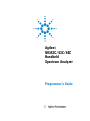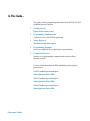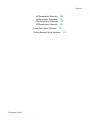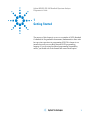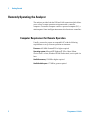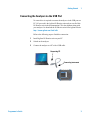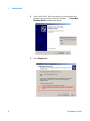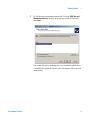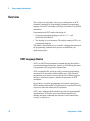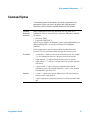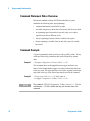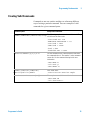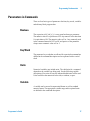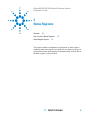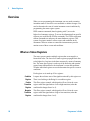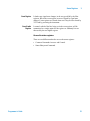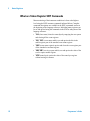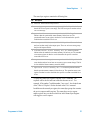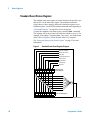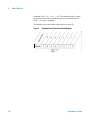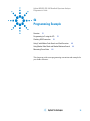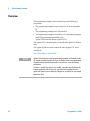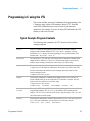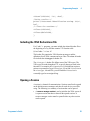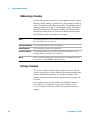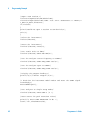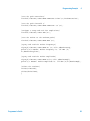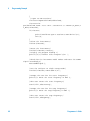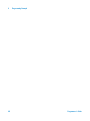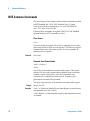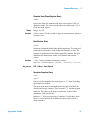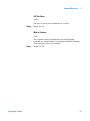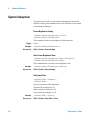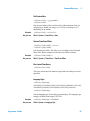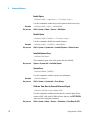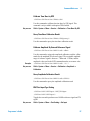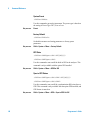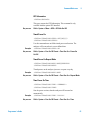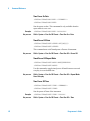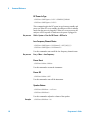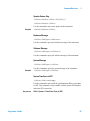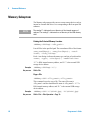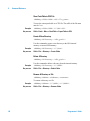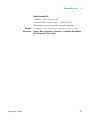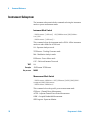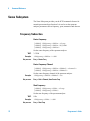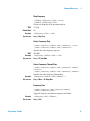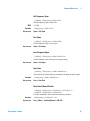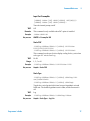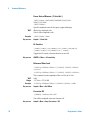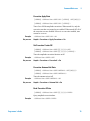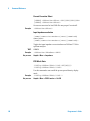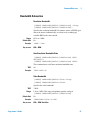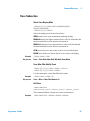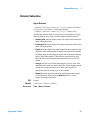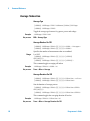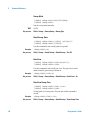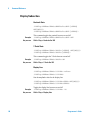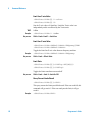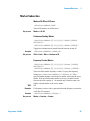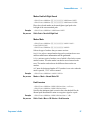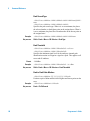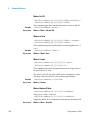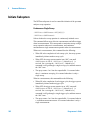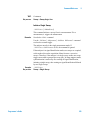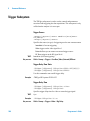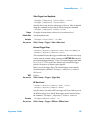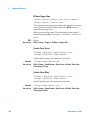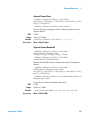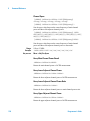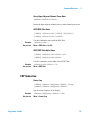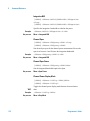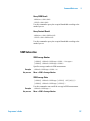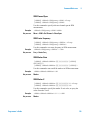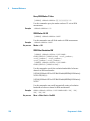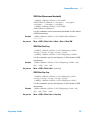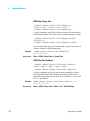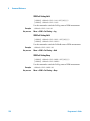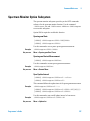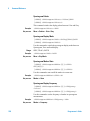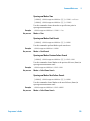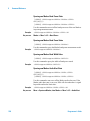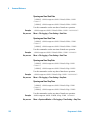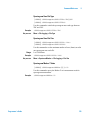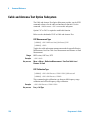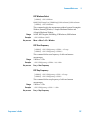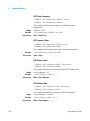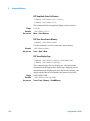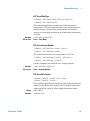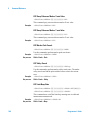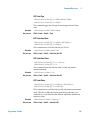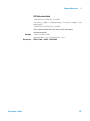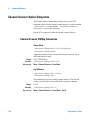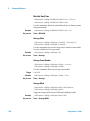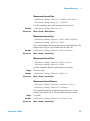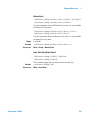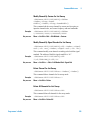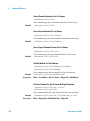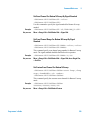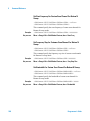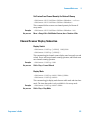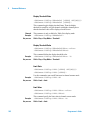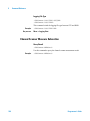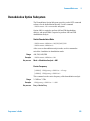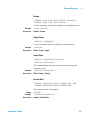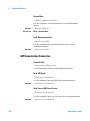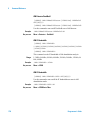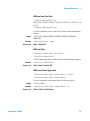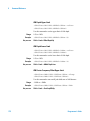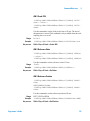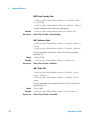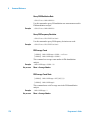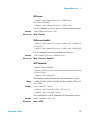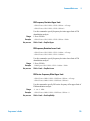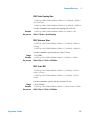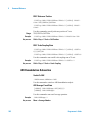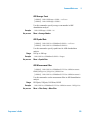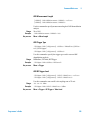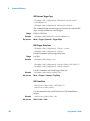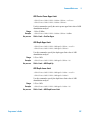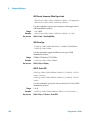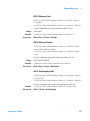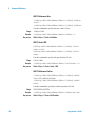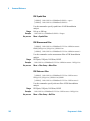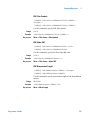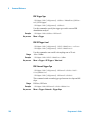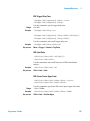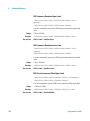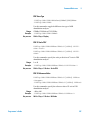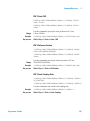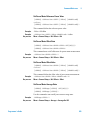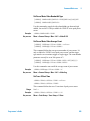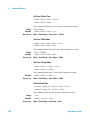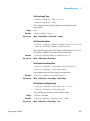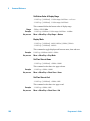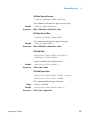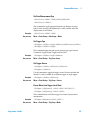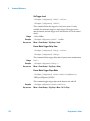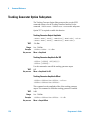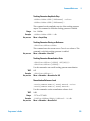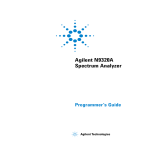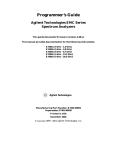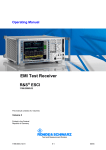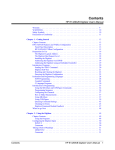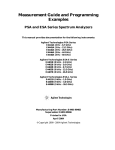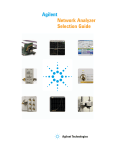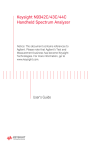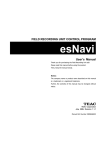Download Agilent Technologies N9344C Technical data
Transcript
Agilent
N9342C/43C/44C
Handheld
Spectrum Analyzer
Programmer’s Guide
Notices
© Agilent Technologies, Inc. 2012
Warranty
Technology Licenses
No part of this manual may be reproduced
in any form or by any means (including
electronic storage and retrieval or
translation into a foreign language) without
prior agreement and written consent from
Agilent Technologies, Inc. as governed by
United States and international copyright
laws.
The material contained in this
document is provided “as is,” and is
subject to being changed, without
notice, in future editions. Further, to
the maximum extent permitted by
applicable law, Agilent disclaims all
warranties, either express or implied,
with regard to this manual and any
information contained herein,
including but not limited to the
implied warranties of merchantability
and fitness for a particular purpose.
Agilent shall not be liable for errors
or for incidental or consequential
damages in connection with the
furnishing, use, or performance of
this document or of any information
contained herein. Should Agilent and
the user have a separate written
agreement with warranty terms
covering the material in this
document that conflict with these
terms, the warranty terms in the
separate agreement shall control.
The hardware and/or software described in
this document are furnished under a
license and may be used or copied only in
accordance with the terms of such license.
Part Number
N9342-90066
Edition
Third Edition, October. 2012
Agilent Technologies, Inc.
No. 116 Tuo Xin West 1st Street
Hi-Tech Industrial Zone (South)
Chengdu 610041, China
Software Revision
This guide is valid for Version A.04.20 or
later of the N9342C/43C/44C handheld
spectrum analyzer firmware.
Restricted Rights Legend
U.S. Government Restricted Rights.
Software and technical data rights granted
to the federal government include only
those rights customarily provided to end
user customers. Agilent provides this
customary commercial license in Software
and technical data pursuant to FAR 12.211
(Technical Data) and 12.212 (Computer
Software) and, for the Department of
Defense, DFARS 252.227-7015 (Technical
Data - Commercial Items) and DFARS
227.7202-3 (Rights in Commercial Computer
Software or Computer Software
Documentation).
Safety Notices
CAUTION
A CAUTION notice denotes a
hazard. It calls attention to an
operating procedure, practice, or
the like that, if not correctly
performed or adhered to, could
result in damage to the product or
loss of important data. Do not
proceed beyond a CAUTION notice
until the indicated conditions are
fully understood and met.
WA RNING
A WARNING notice denotes a
hazard. It calls attention to an
operating procedure, practice, or
the like that, if not correctly
performed or adhered to, could
result in personal injury or death.
Do not proceed beyond a
WARNING notice until the
indicated conditions are fully
understood and met.
In This Guide…
This guide contains programming information for the N9342C/43C/44C
Handheld Spectrum Analyzer.
1
Getting Started
Prepare for the remote control.
2
Programming Fundamentals
A quick overview of the SCPI programming.
3
Status Registers
Introduction of the status registers.
4
Programming Example
How to accomplish the basic applications in programming.
5
Command Reference
Describe every programming command ant the related softkeys’
functions in detail.
For more information about the HSA handheld spectrum analyzer,
please refer to:
N9342C handheld spectrum analyzer:
www.agilent.com/find/n9342c
N9343C handheld spectrum analyzer:
www.agilent.com/find/n9343c
N9344C handheld spectrum analyzer:
www.agilent.com/find/n9344c
Programmer’s Guide
Programmer’s Guide
Contents
1
Getting Started
1
Remotely Operating the Analyzer
2
Computer Requirement for Remote Operation
2
Connecting the Analyzer via the USB Port
3
Connecting the Analyzer via the LAN Port 6
2
Programming Fundamentals
Overview
9
10
Command Categories
Command Syntax
12
13
Creating Valid Commands
15
Program and Response Messages
Parameters in Commands
3
Status Registers
Overview
17
19
20
How to use the Status Registers
4
Status Register System
25
Programming Example
31
Overview
16
23
32
Programming in C using the VTL
Checking the USB Connection
33
39
Using C with Marker Peak Search and Peak Excursion
Using Marker Delta Mode and Marker Minimum Search
Programmer’s Guide
40
44
Contents
5
Command Reference
49
IEEE Common Commands
System Subsystem
50
54
Memory Subsystem
66
Instrument Subsystem
70
Sense Subsystem 72
Frequency Subsection 72
Amplitude Subsection
76
Bandwidth Subsection
81
Trace Subsection
83
Detector Subsection
85
Average Subsection
86
Sweep Subsection
87
Display Subsection 90
Calculate Subsystem 91
Limit Line Subsection 91
Marker Subsection
95
Initiate Subsystem
102
Trigger Subsystem
104
Power Measurement Subsystem
ACPR Subsection
108
CHP Subsection
111
OBW Subsection
115
SEM Subsection 117
108
Spectrum Monitor Option Subsystem
127
Cable and Antenna Test Option Subsystem
Channel Scanner Option Subsystem
Demodulation Option Subsystem
134
148
165
Programmer’s Guide
Contents
AM Demodulation Subsection
FM Demodulation Subsection
ASK Demodulation Subsection
FSK Demodulation Subsection
Power Meter Option Subsystem
168
175
182
191
201
Tracking Generator Option Subsystem
Programmer’s Guide
214
Contents
Programmer’s Guide
Agilent N9342C/43C/44C Handheld Spectrum Analyzer
Programmer’s Guide
1
Getting Started
The purpose of this chapter is to serve as a reminder of SCPI (Standard
Commands for Programmable Instruments) fundamentals to those who
have previous experience in programming SCPI. This chapter is not
intended to teach you everything about the SCPI programming
language. If you are using an optional programming compatibility
modes, you should refer to the manual that came with the option.
1
1
Getting Started
Remotely Operating the Analyzer
The analyzer provides both the USB and LAN connection which allows
you to set up a remote operation environment with a controller
computer. A controller computer could be a personal computer (PC), a
minicomputer. Some intelligent instruments also function as controllers.
Computer Requirement for Remote Operation
Usually, you need to prepare an compatible PC with the following
requirements to set up a remote operation environment:
Processor: 450 MHz Pentium® II or higher required
Operating system: Microsoft® Windows® XP or Home Editon,
Service Pack 1 or later; Windows® 2000 Professional, service pack 4 or
later
Available memory: 128 MB or higher required
Available disk space: 175 MB or greater required
2
Programmer’s Guide
Getting Started
1
Connecting the Analyzer via the USB Port
No extra driver is required to connect the analyzer via the USB port to a
PC. All you need is the Agilent IO libraries suite and you can find this
IO libraries suite in the documentation CD in the shipment along with
your analyzer. Or download the IO libraries suite from Agilent website:
http://www.agilent.com/find/iolib
Refer to the following steps to finish the connection:
1
Install Agilent IO libraries suite on your PC
2
Switch on the analyzer
3
Connect the analyzer to a PC with a USB cable.
Connecting PC
Connecting instrument
Programmer’s Guide
3
1
4
Getting Started
4
After a while, the PC finds your analyzer as a new hardware and
prompts a message saying “Found new hardware...”. A Found New
Hardware Wizard is initiated immediately.
5
Select Display a list...
Programmer’s Guide
Getting Started
7
1
PC will detect the instrument automatically. The item “USB Test and
Measurement Device” displays in the pop-up window. Select it and
press Next.
The wizard will guide you through the rest of installation till the driver
is installed. Run Agilent IO libraries suite, the analyzer will be detected
automatically.
Programmer’s Guide
5
1
Getting Started
Connecting the Analyzer via the LAN Port
No extra driver is required to connect the analyzer via the LAN port to a
PC. All you need is the Agilent IO libraries suite in the Product CD
Help Kit. Or refer to the link below to download the IO libraries suite:
http://www.agilent.com/find/iolib
Please refer to the following steps to finish the connection:
6
1
Switch on the analyzer.
2
Connect the spectrum analyzer to a PC with a LAN cable.
3
Press [SYS] > {Setting} > {IP Admin} > {IP address} to set IP address
for the instrument. For example, set “10.0.0.5” as the IP address for the
instrument. Press {Apply} as
4
Run Agilent Connection Expert in IO libraries suite. Right-click on the
LAN (TCPIP0) icon, select “Add Instrument’ in the pop-up menu. The
“Add LAN Instruments” window displays for the IP configuration.
5
Select “Add Address”, check “Use IP Address” in the window and input
the IP address as the instrument IP address you set before.
Programmer’s Guide
Getting Started
Programmer’s Guide
6
Press “Test Connection” to check the LAN connection. The figure
below indicates that the connection is ready.
7
Check “*IDN query” and press “Identify Instrument”. The instrument
information shows the firmware revision and product number. The
analyzer is ready for your further programming.
1
7
1
8
Getting Started
Programmer’s Guide
Agilent N9342C/43C/44C Handheld Spectrum Analyzer
Programmer’s Guide
2
Programming Fundamentals
Overview
10
Command Categories
Command Syntax
12
13
Creating Valid Commands
15
Program and Response Messages
Parameters in Commands
16
17
The purpose of this chapter is to serve as a reminder of SCPI (Standard
Commands for Programmable Instruments) fundamentals to those who
have previous experience in programming SCPI. This chapter is not
intended to teach you everything about the SCPI programming
language. If you are using an optional programming compatibility
modes, you should refer to the manual that came with the option.
9
2
Programming Fundamentals
Overview
This section is not intended to teach you everything about the SCPI
(Standard Commands for Programmable Instruments) programming
language. The SCPI Consortium or IEEE provides that level of detailed
information.
Programming with SCPI requires knowledge of:
• Computer programming languages, such as C, C++, and
MicrosoftVisual Basic.
• The language of your instrument. The analyzer employs SCPI as its
programming language.
The semantic requirements of your controller’s language determine how
the programming commands and responses are handled in your
application program.
SCPI Language Basics
SCPI is an ASCII-based instrument command language designed for
test and measurement instruments, with the goal of reducing automatic
test equipment (ATE) program development time.
SCPI accomplishes this goal by providing a consistent programming
environment for instrument control and data usage. This consistent
programming environment is achieved by the use of defined program
messages, instrument responses, and data formats across all SCPI
instruments.
By providing a consistent programming environment, replacing one
SCPI instrument with another SCPI instrument in a system will usually
require less effort than with non-SCPI instrument.
SCPI is not a standard which completely provides for interchangeable
instrumentation. SCPI helps move toward interchangeability by
defining instrument commands and responses, but not functionality,
accuracy, resolution, etc.
10
Programmer’s Guide
Programming Fundamentals
2
Common Terms used in this Book
Terms
Description
Controller
Any computer used to communicate with an instrument. A controller can be a
personal computer (PC), a minicomputer, or a plug-in card in a card cage.
Some intelligent instruments can also function as controllers.
Instrument
Any device that implements SCPI. Most instruments are electronic
measurement or stimulus devices, but this is not a requirement. Similarly,
most instruments use a GPIB or RS-232 or USB interface for communication.
The same concepts apply regardless of the instrument function or the type of
interface used.
Command
An instruction. You combine commands to form messages that control
instruments to complete a specified task. In general, a command consists of
mnemonics (keywords), parameters and punctuation.
Query
A special type of command. Queries instruct the instrument to make response
data available to the controller. Query keywords always end with a question
mark, ? .
The SCPI Consortium or IEEE can provide detailed information on the
subject of SCPI programming. Refer to IEEE Standard 488.1-1987,
IEEE Standard Digital Interface for Programmable Instrumentation.
New York, NY, 1987, or to IEEE Standard 488.2-1992, IEEE Standard
Codes, Formats, Protocols and Common Commands for Use with
ANSI/IEEE Std 488.1-1987. New York, NY, 1992.
Programmer’s Guide
11
2
Programming Fundamentals
Command Categories
The SCPI command falls into two categories:
• Subsystem commands that simulate front panel keystrokes
• Common commands that are unique and have no front panel
equivalent
Use a computer to control the instrument (but operate the power/standby
switch manually). Computer programming procedures for the
instrument involve selecting a programming statement and then adding
the specified programming codes to that statement to achieve the
desired operating conditions.
For more specific command instructions, please refer to Chapter 5,
“Command Reference,” starting on page 49.
12
Programmer’s Guide
Programming Fundamentals
2
Command Syntax
A command consists of mnemonics (keywords), parameters and
punctuation. Before you start to program your signal generator,
familiarize yourself with the standard notation of each of them.
Command
Mnemonics
(keywords)
Many commands have both a long and a short form: use either one. (a
combination of the two is not allowed). Consider the :FREQuency command
for example:
• Short form :FREQ
• Long form :FREQUENCY
SCPI is not case sensitive, so fREquEncy is just as valid as FREQUENCY, but
FREQ and FREQUENCY are the only valid forms of the FREQuency
command.
In this documentation, upper case letters indicate the short form of the
keyword. The lower case letters indicate the long form of the keyword.
Punctuation
Separator
Programmer’s Guide
•
A vertical bar "|" dictates a choice of one element from a list. For example:
<A>|<B> indicates that either A or B can be selected, but not both.
•
Square brackets "[ ]" indicates that the enclosed items are optional.
•
Angle brackets "< >" indicates a variable items to be entered to represent
user choices.
•
A question mark "?" after a subsystem command indicates that the
command is a query. The returned information, <value> varies in format
according to the type of the field.
•
A colon ":" seperates keywords of different levels. The colon before the
root keyword is usually omitted.
•
A space separates a keyword and a parameter, as well as a parameter and a
unit.
13
2
Programming Fundamentals
Command Statement Rules Overview
Besides the standard notation of SCPI described above, please
remember the following rules in programming:
•
command statements read from left to right
•
use either long form or short form of keywords, but do not use both
•
no separating space between the keywords, only use a colon to
separate keywords of different levels
•
always separating a keyword from a variable with a space
• always separating a variable from its unit with a space (if variable
has a unit).
Command Example
A typical command is made up of key words set off by colons. The key
words are followed by parameters that can be followed by optional
units.
Example 1
:TRIGger:SEQuence:VIDeo:LEVel 2.5V
The instrument does not distinguish between upper and lower case
letters. In the documentation, upper case letters indicate the short form
of the key word. The upper and lower case letters, together, indicate the
long form of the key word. Either form may be used in the command.
Example 2
NOTE
14
:Trig:Seq:Vid:Lev 2.5V is the same as
:trigger:sequence:video:level 2.5V.
The command :TRIGG:Sequence:Video:Level 2.5V is not
valid because :TRIGG is neither the long, nor the short form of the
command.
Programmer’s Guide
Programming Fundamentals
2
Creating Valid Commands
Commands are not case sensitive and there are often many different
ways of writing a particular command. These are examples of valid
commands for a given command syntax:
Command Syntax
Sample Valid Commands
[:SENSe]:BANDwidth[:RESolution]<freq> The following sample commands are all identical. They
will all cause the same result.
:Sense:Band:Res 1700
:BANDWIDTH:RESOLUTION 1.7e3
:sens:band 1.7KHZ
:SENS:band 1.7E3Hz
:band 1.7kHz
:bandwidth:RES 1.7e3Hz
:CALCulate:MARKer[1]|2|3|4:Y?
The last command below returns different results than
the commands above it. The number 3 in the command
causes this. See the command description for more
information.
:CALC:MARK:Y?
:calc:mark:y?
:CALC:MARK2:Y?
[:SENSe]:DETector[:FUNCtion]
NEGative|POSitive|SAMPle
DET:FUNC NEG
:Sense:Detector:Function Sample
:INITiate:CONTinuous OFF|ON|0|1
The sample commands below are identical.
:INIT:CONT ON
:init:continuous 1
Programmer’s Guide
15
2
Programming Fundamentals
Program and Response Messages
To understand how your instrument and controller communicate using
SCPI, you must understand the concepts of program and response
messages.
Program Messages
Program messages are the formatted data sent from the controller to the
instrument. Conversely, response messages are formatted data sent from
the instrument to the controller. Program messages contain one or more
commands, and response messages contain one or more responses.
Response Messages
The controller may send commands at any time, but the instrument
sends responses only when query commands is received. All query
mnemonics end with a question mark. Queries return either measured
values or internal instrument settings.
Forgiving Listening and Precise Talking
SCPI uses the concept of forgiving listening and precise talking outlined
in IEEE 488.2.
Forgiving listening means that instruments are very flexible in accepting
various command and parameter formats. For example, the spectrum
analyzer accepts either :FREQuency:CENTer:STEP:AUTO ON or
:FREQuency:CENTer:STEP:AUTO 1
Precise talking means that the response format for a particular query is
always the same. For example, if you query RF output state when it is
on (using :FREQuency:CENTer:STEP:AUTO?), the response
is always 1, regardless of if you previously sent
:FREQuency:CENTer:STEP:AUTO ON or
:FREQuency:CENTer:STEP:AUTO 1.
16
Programmer’s Guide
Programming Fundamentals
2
Parameters in Commands
There are four basic types of parameters: boolean, key words, variables
and arbitrary block program data.
Boolean
The expression OFF|ON|0|1 is a two state boolean-type parameter.
The numeric value 0 is equivalent to OFF. Any numeric value other than
0 is equivalent to ON. The numeric values of 0 or 1 are commonly used
in the command instead of OFF or ON, and queries of the parameter
always return a numeric value of 0 or 1.
Key Word
The parameter key words that are allowed for a particular command are
defined in the command description and are separated with a vertical
slash.
Units
Numerical variables may include units. The valid units for a command
depends on the variable type being used. See the following variable
descriptions. If no units are sent, the indicated default units will be used.
Units can follow the numerical value with, or without, a space.
Variable
A variable can be entered in exponential format as well as standard
numeric format. The appropriate variable range and its optional units
are defined in the command description.
Programmer’s Guide
17
2
Programming Fundamentals
Variable Parameters
<ampl>,
<rel_ampl>
The <ampl> (amplitude) parameter and the <rel_ampl> (relative
amplitude) parameter consist of a rational number followed by optional
units. Acceptable units for <ampl> include: V, mV, V, dBm, dBmV,
dBuV, Watts, W. <rel_ampl> units are given in dB.
<file_name>
A file name parameter is the name of your file, is not used in the SCPI
command string.
<freq>
<integer>
There are no units associated with an integer parameter.
<number>
A number parameter is a member of the set of positive or negative
intriguers and including zero. Fractional numbers are included in the
number parameter. There are no units associated with a number
parameter.
<percent>
A percent parameter is a rational number between 0 and 100, with no
units.
<rel_power>
A relative power parameter is a positive rational number followed by
optional units. The default units are dB. Acceptable units are dB only.
<string>
<time>
18
A frequency parameter is a positive rational number followed by
optional units. The default unit is Hz. Acceptable units include: Hz,
kHz, MHz, GHz.
A string parameter includes a series of alpha numeric characters.
A time parameter is a rational number followed by optional units. The
default units are seconds. Acceptable units include: S, MS, US.
Programmer’s Guide
Agilent N9342C/43C/44C Handheld Spectrum Analyzer
Programmer’s Guide
3
Status Registers
Overview
20
How to use the Status Registers
Status Register System
23
25
This chapter contains a comprehensive description of status registers
explaining what status registers are and how to use them so you can use
a program to monitor the instrument. Information about all of the bits of
the status registers is also provided.
19
3
Status Registers
Overview
When you are programming the instrument you may need to monitor
instrument status to check for error conditions or monitor changes. You
need to determine the state of certain instrument events/conditions by
programming the status register system.
IEEE common commands (those beginning with *) access the
higher-level summary registers. To access the information from specific
registers you would use the STATus commands. The STATus subsystem
remote commands set and query the status hardware registers. This
system of registers monitors various events and conditions in the
instrument. Software written to control the instrument may need to
monitor some of these events and conditions.
What are Status Registers
The status system contains multiple registers that are arranged in a
hierarchical order. The lower-level status registers propagate their data
to the higher-level registers in the data structures by means of summary
bits. The status byte register is at the top of the hierarchy and contains
general status information for the instrument’s events and conditions.
All other individual registers are used to determine the specific events or
conditions.
Each register set is made up of five registers:
20
Condition
Register
It reports the real-time state of the signals monitored by this register set.
There is no latching or buffering for a condition register.
Positive
Transition
Register
This filter register controls which signals will set a bit in the event
register when the signal makes a low to high transition (when the
condition bit changes from 0 to 1).
Negative
Transition
Register
This filter register controls which signals will set a bit in the event
register when the signal makes a high to low transition (when the
condition bit changes from 1 to 0).
Programmer’s Guide
Status Registers
Event Register
Event Enable
Register
3
It latches any signal state changes, in the way specified by the filter
registers. Bits in the event register are never cleared by signal state
changes. Event registers are cleared when read. They are also cleared by
*CLS and by presetting the instrument.
It controls which of the bits, being set in the event register, will be
summarized as a single output for the register set. Summary bits are
then used by the next higher register.
Access the status registers
There are two different methods to access the status registers:
• Common Commands Accesses and Controls
• Status Subsystem Commands
Programmer’s Guide
21
3
Status Registers
What are Status Register SCPI Commands
Most monitoring of the instrument conditions is done at the highest
level using the IEEE common commands indicated below. Complete
command descriptions are available in the IEEE commands section at
the beginning of the language reference. Individual status registers can
be set and queried using the commands in the STATus subsystem of the
language reference.
• *CLS (clear status) clears the status byte by emptying the error queue
and clearing all the event registers.
• *ESE, *ESE? (event status enable) sets and queries the bits in the
enable register part of the standard event status register.
• *ESR? (event status register) queries and clears the event register part
of the standard event status register.
• *SRE,*SRE? (service request enable) sets and queries the value of the
service request enable register.
• *STB? (status byte) queries the value of the status byte register
without erasing its contents.
22
Programmer’s Guide
Status Registers
3
How to use the Status Registers
A program often needs to detect and manage error conditions or changes
in instrument status. The polling method for you to programmatically
access the information in status registers.
In the polling method, the instrument has a passive role. It only tells the
controller that conditions have changed when the controller asks the
right question. In the SRQ method, the instrument takes a more active
role. It tells the controller when there has been a condition change
without the controller asking. Either method allows you to monitor one
or more conditions.
The polling method works well if you do not need to know about
changes the moment they occur. To detect a change using the polling
method, the program must repeatedly read the registers.
To monitor a condition:
— Determine which register contains the bit that reports the condition.
— Send the unique SCPI query that reads that register.
— Examine the bit to see if the condition has changed.
You can monitor conditions in different ways.
• Check the instrument hardware and firmware status.
Do this by querying the condition registers which continuously monitor
status. These registers represent the current state of the instrument. Bits
in a condition register are updated in real time. When the condition
monitored by a particular bit becomes true, the bit is set to 1. When the
condition becomes false, the bit is reset to 0.
• Monitor a particular condition (bit).
You can enable a particular bit(s), using the event enable register. The
instrument will then monitor that particular condition(s). If the bit
becomes true (0 to 1 transition) in the event register, it will stay set until
the event register is cleared. Querying the event register allows you to
detect that this condition occurred even if the condition no longer exists.
The event register can only be cleared by querying it or sending the
*CLS command.
• Monitor a particular type of change in a condition (bit).
Programmer’s Guide
23
3
Status Registers
— The transition registers are preset to register if the condition goes
from 0 to 1 (false to true, or a positive transition).
— This can be changed so the selected condition is detected if the bit
goes from 1 to 0 (true to false, or a negative transition).
— It can also be set for both types of transitions occurring.
— Or it can be set for neither transition. If both transition registers are
set to 0 for a particular bit position, that bit will not be set in the event
register for either type of change.
Status Register Examples
Each bit in a register is represented by a numerical value based on its
location. See figure below. This number is sent with the command to
enable a particular bit. If you want to enable more than one bit, you
would send the sum of all the bits that you want to monitor.
Example
24
1
To enable bit 0 and bit 6 of standard event status register, you would
send the command *ESE 65 because 1 + 64 = 65.
2
The results of a query are evaluated in a similar way. If the *STB?
command returns a decimal value of 140, (140 = 128 + 8 + 4) then bit 7
is true, bit 3 is true and bit 2 is true.
Programmer’s Guide
Status Registers
3
Status Register System
The hardware status registers are combined to form the instrument
status system. Specific status bits are assigned to monitor various
aspects of the instrument operation and status. See the following
diagram of the status system for information about the bit assignments
and status register interconnections.
Figure 1
Agilent N9342C/43C/44C Status Register System
Status Byte Register (*STB?)
Unused
Unused
Query Error
Dev. Dep. Error
Unused
Command Error
Reserved
Power On
0
1
2
3
4
5
6
7
Event Enable Reg .
Unused
Unused
Error/Event Queue Summary
Unused
Message Available (MAV)
Std. Event Status Sum
Unused
Reserved
+
+
Standard Event Status Register
(*ESE,*ESE?,*ESR?,*)
0
1
2
3
4
5
6
7
&
&
&
&
&
&
&
7 6 5 4 3 2 1 0
Service Request Enable Register
(*SRE,*SRE?)
Setting and Querying the Status Register
Each bit in a register is represented by a numerical value based on its
location. This number is sent with the command to enable a particular
bit. To enable more than one bit, send the sum of all of the bits involved.
For example, to enable bit 0 and bit 6 of the standard event status
register, you would send the command *ESE 65 (1 + 64).
The results of a query are evaluated in a similar way. If the *STB?
command returns a decimal value of 140, (140 = 128 + 8 + 4) then bit 7
is true, bit 3 is true, and bit 2 is true.
Programmer’s Guide
25
3
Status Registers
The Status Byte Register
Status Byte Register
0
1
2
3
4
5
6
7
Unused
Unused
Error/Event Queue Summary Bit
Unused
Message Available (MAV)
Standard Event Summary Bit
Unused
Operation Status Summary Bit
&
&
&
+
&
&
&
&
0 1 2 3 4 5
6
7
Service Request
Enable Register
The RQS bit is read and reset by a serial poll. The same bit position
(MSS) is read, non-destructively by the *STB? command. If you serial
poll bit 6 it is read as RQS, but if you send *STB it reads bit 6 as MSS.
For more information refer to IEEE 488.2 standards, section 11.
26
Programmer’s Guide
Status Registers
3
The status byte register contains the following bits:
Bit
Description
0,1 Unused: These bits are always set to 0.
2 Error/Event Queue Summary Bit: A 1 in this bit position indicates
that the SCPI error queue is not empty. The SCPI error queue contains at least
one error message.
3 Questionable Status Summary Bit: A 1 in this bit position
indicates that the questionable status summary bit has been set. The
questionable status event register can then be read to determine the specific
condition that caused this bit to be set.
4 Message Available (MAV): A 1 in this bit position indicates that the
analyzer has data ready in the output queue. There are no lower status groups
that provide input to this bit.
5 Standard Event Status Summary Bit: A 1 in this bit position
indicates that the standard event status summary bit has been set. The standard
event status register can then be read to determine the specific event that
caused this bit to be set.
6 Request Service (RQS) Summery Bit: A 1 in this bit position indicates that the analyzer has at least one reason to report a status change. This bit
is also called the master summary status bit (MSS).
7 Operation Status Summary Bit: A 1 in this bit position indicates
that the operation status summary bit has been set. The operation status event
register can then be read to determine the specific event that caused this bit to
be set.
To query the status byte register, send the *STB command. The
response will be the decimal sum of the bits that are set to 1. For
example, if bit number 7 and bit number 3 are set to 1, the decimal sum
of the 2 bits is 128 plus 8. So the decimal value 136 is returned.
In addition to the status byte register, the status byte group also contains
the service request enable register. The status byte service request
enable register lets you choose which bits in the Status Byte Register
will trigger a service request.
Programmer’s Guide
27
3
Status Registers
Standard Event Status Register
The standard event status register is used to determine the specific event
that sets bit 5 in the status byte register. The standard event status
register does not have negative and positive transition registers, nor a
condition register. Use the IEEE common commands at the beginning of
“Command Reference” on page 49 to access the register.
To query the standard event status register, send the *ESR command.
The response will be the decimal sum of the bits which are set to 1. For
example, if bit number 7 and bit number 3 are set to 1, the decimal sum
of the 2 bits is 128 plus 8. So the decimal value 136 is returned.
See “Setting and Querying the Status Register” on page 25 for more
information.
Figure 2
Standard Event Status Register Diagram
Operation Complete
Request Bus Control
Query Error
Device Dependent Error
Execution Error
Command Error
User Request
Power On
0 1 2
3 4 5
6
7
Standard Event
Status Register
&
&
&
&
+
&
&
&
&
0 1 2 3 4 5
6
7
Event Enable Register
To Status Byte Register bit #5
28
Programmer’s Guide
Status Registers
3
The standard event status register contains following bits:
Bit Description
0 Unused
1 Request Bus Control: This bit is always set to 0. (The analyzer does not
request control.)
2 Query Error: A 1 in this bit position indicates that a query error has
occurred. Query errors have SCPI error numbers from 499 to 400.
3 Device Dependent Error: A 1 in this bit position indicates that a device
dependent error has occurred. Device dependent errors have SCPI error numbers
from –399 to –300 and 1 to 32767.
4 Execution Error: A 1 in this bit position indicates that an execution error
has occurred. Execution errors have SCPI error numbers from –299 to –200.
5 Command Error: A 1 in this bit position indicates that a command error has
occurred. Command errors have SCPI error numbers from –199 to –100.
6 User Request Key (Local): A 1 in this bit position indicates that the
[Preset/System] (Local) key has been pressed. This is true even if the analyzer is
in local lockout mode.
7 Power On: A 1 in this bit position indicates that the analyzer has been turned
off and then on.
The standard event status register is used to determine the specific event
that set bit 5 in the status byte register. To query the standard event
status register, send the command *ESR?. The response will be the
decimal sum of the bits which are enabled (set to 1). For example, if bit
number 7 and bit number 3 are enabled, the decimal sum of the 2 bits is
128 plus 8. So the decimal value 136 is returned.
In addition to the standard event status register, the standard event status
group also contains a standard event status enable register. This register
lets you choose which bits in the standard event status register will set
the summary bit (bit 5 of the status byte register) to 1. Send the *ESE
<integer> command where <integer> is the sum of the decimal
values of the bits you want to enable. For example, to enable bit 7 and
bit 6 so that whenever either of those bits is set to 1, the standard event
status summary bit of the status byte register will be set to 1, send the
Programmer’s Guide
29
3
Status Registers
command *ESE 192 (128 + 64). The command *ESE? returns
the decimal value of the sum of the bits previously enabled with the
*ESE <integer> command.
The standard event status enable register presets to zeros (0).
Figure 3
30
Standard Event Status Event Enable Register
Programmer’s Guide
Agilent N9342C/43C/44C Handheld Spectrum Analyzer
Programmer’s Guide
4b
Programming Example
Overview
32
Programming in C using the VTL
Checking USB Connection
33
39
Using C with Marker Peak Search and Peak Excursion
Using Marker Delta Mode and Marker Minimum Search
Measuring Phase Noise
40
44
48
This chapter provides some programming conventions and examples for
your further reference.
31
4
Programming Example
Overview
The programming examples in this section keep to the following 3
conventions:
• The programming examples were written for use on an compatible
PC.
• The programming examples use USB interface.
• The programming examples are written in C programming language
and SCPI programming commands, using
Agilent VISA transition library (Agilent VTL).
The Agilent VTL is installed when you installed the Agilent IO libraries
suite.
The Agilent IO libraries suite contains the latest Agilent VTL and is
available at:
http://www.agilent.com/find/iolib
NOTE
Agilent Technologies provides programming examples for illustration only.
All sample programs assume that you are familiar with the programming
language being demonstrated and the tools used to create and debug
procedures.
You have a royalty-free right to use, modify, reproduce and distribute the
sample application files in any way you find useful, provided that you
agree that Agilent has no warranty, obligations, or liability for any sample
application files.
32
Programmer’s Guide
Programming Example
4
Programming in C using the VTL
This section includes some basic information about programming in the
C language using Agilent VISA transition library (VTL). Note that
some of this information may not be relevant to your particular
application. For example, if you are not using VXI instruments, the VXI
references will not be relevant.
Typical Example Program Contents
The following table summaries the VTL function calls used in the
example programs.
visa.h
This file is included at the beginning of the each file to provide the function
prototypes and constants defined by VTL. For C and C++ programs, you must
include the visa.h header file at the beginning of every file that contains VISA
function calls: #include “visa.h”
ViSession
The ViSession is a VTL data type. Each object that will establish a communication
channel must be defined as ViSession. Sessions must firstly be opened on the
default resource manager, and then for each resource you will be using.
viOpenDefaultRM You must first open a session with the default resource manager with the
viOpenDefaultRM function, and then for each resource you will be using. This
function will initialize the default resource manager and return a pointer to that
resource manager session.
viOpenDefaultRM(&sesn)
viOpen
This function establishes a communication channel with the device specified. A
session identifier that can be used with other VTL functions is returned. This call
must be made for each device you will be using.
viOpenDefaultRM(&sesn)
viOpen(sesn, rsrcName, accessMode, timeout, &vi)
viPrintf
viScanf
These are the VTL formatted I/O functions that are patterned after those used in the C
programming language. The viPrintf call sends the SCPI commands to the
analyzer. The viPrintf call can also be used to query the analyzer. The viScanf
call is then used to read the results.
viWrite
This function synchronously sends the data pointed to by buf to the device specified
by vi. Only one synchronous write operation van occur at any one time.
viWrite(vi, buf, count, &retCount)
Programmer’s Guide
33
4
Programming Example
viRead
This function synchronously reads raw data from the session specified by the vi
parameter and stores the result in location where buf is pointing. Only one
synchronous read operation can occur at any one time.
viRead(vi, buf, count, &retCount)
viClose
This function must be used to close each session. When you close a device session, all
data structures that had been allocated for the session will be set free. If you close the
default resource manager session, all sessions opened using that resource manager
session will be closed.
viClose(vi);
viClose(defaultRM)
Example Program
This example program queries a USB device for an identification string
and prints the results. Note that you must change the address if
something other than the default USB address value is required.
/*idn.c - program filename */
#include "visa.h"
#include <stdio.h>
void main ()
{
char buf[300]
ViSession viN9342C
ViStatus viSatus;
ViSession defaultRM;
/*Open session to USB device */
viOpenDefaultRM(&defaultRM);
viStatus=viOpen(defaultRM,"USB0::2391::8472::000
0000000::0::INSTR",VI_NULL,VI_NULL,&viN9342C);
/*Initialize device */
viPrintf(viN9342C, "*RST\n");
/*Send an *IDN? string to the device */
printf(viN9342C, "*IDN?\n");
/*Read results */
34
Programmer’s Guide
Programming Example
4
viScanf(viN9342C, "%t", &buf);
/*Print results */
printf("Instrument identification string: %s\n",
buf);
/* Close the sessions */
viClose(viN9342C);
viClose(defaultRM);
}
Including the VISA Declarations File
For C and C++ programs, you must include the visa.h header file at
the beginning of every file that contains VTL function calls:
#include “visa.h”
This header file contains the VISA function prototypes and the
definitions for all VISA constants and error codes. The visa.h header
file includes the visatype.h header file.
The visatype.h header file defines most of the VISA types. The
VISA types are used throughout VTL to specify data types used in the
functions. For example, the viOpenDefaultRM function requires a
pointer to a parameter of type ViSession. If you find ViSession in
the visatype.h header file, you will find that ViSession is
eventually typed as an unsigned long.
Opening a Session
A session is a channel of communication. Sessions must first be opened
on the default resource manager, and then for each device you will be
using. The following is a summary of sessions that can be opened:
• A resource manager session is used to initialize the VISA system. It
is a parent session that knows about all the opened sessions. A
resource manager session must be opened before any other session
can be opened.
Programmer’s Guide
35
4
Programming Example
• A device session is used to communicate with a device on an
interface. A device session must be opened for each device you will
be using. When you use a device session you can communicate
without worrying about the type of interface to which it is connected.
This insulation makes applications more robust and portable across
interfaces. Typically a device is an instrument, but could be a
computer, a plotter, or a printer.
NOTE
All devices that you will be using need to be connected and in working
condition prior to the first VTL function call (viOpenDefaultRM). The
system is configured only on the first viOpenDefaultRM per process.
Therefore, if viOpenDefaultRM is called without devices connected
and then called again when devices are connected, the devices will not
be recognized. You must close ALL resource manager sessions and
re-open with all devices connected and in working condition.
Device Sessions
There are two parts to opening a communications session with a specific
device. First you must open a session to the default resource manager
with the viOpenDefaultRM function. The first call to this function
initializes the default resource manager and returns a session to that
resource manager session. You only need to open the default manager
session once. However, subsequent calls to viOpenDefaultRM
returns a session to a unique session to the same default resource
manager resource.
Next, you open a session with a specific device with the viOpen
function. This function uses the session returned from
viOpenDefaultRM and returns its own session to identify the device
session. The following shows the function syntax:
viOpenDefaultRM (sesn);
viOpen (sesn, rsrcName, accessMode, timeout, vi);
The session returned from viOpenDefaultRM must be used in the
sesn parameter of the viOpen function. The viOpen function then
uses that session and the device address specified in the (resource name)
parameter to open a device session. The vi parameter in viOpen
returns a session identifier that can be used with other VTL functions.
36
Programmer’s Guide
Programming Example
4
Your program may have several sessions open at the same time by
creating multiple session identifiers by calling the viOpen function
multiple times.
The following summarizes the parameters in the previous function calls:
sesn
This is a session returned from the viOpenDefaultRM function that identifies
the resource manager session.
rsrcName
This is a unique symbolic name of the device (device address).
accessMode
This parameter is not used for VTL. Use VI_NULL.
timeout
This parameter is not used for VTL. Use VI_NULL.
vi
This is a pointer to the session identifier for this particular device session. This
pointer will be used to identify this device session when using other VTL
functions.
Programmer’s Guide
37
4
Programming Example
Addressing a Session
As seen in the previous section, the rsrcName parameter in the viOpen
function is used to identify a specific device. This parameter is made up
of the VTL interface name and the device address. The interface name is
determined when you run the VTL Configuration Utility. This name is
usually the interface type followed by a number. The following table
illustrates the format of the rsrcName for the different interface types:
The following describes the parameters used above:
board
This optional parameter is used if you have more than one interface of the same
type. The default value for board is 0.
VXI logical address
This is the logical address of the VXI instrument.
primary address
This is the primary address of the USB device.
secondary address
This optional parameter is the secondary address of the USB device. If no
secondary address is specified, none is assumed.
INSTR
This is an optional parameter that indicates that you are communicating with a
resource that is of type INSTR, meaning instrument.
Closing a Session
The viClose function must be used to close each session. You can
close the specific device session, which will free all data structures that
had been allocated for the session. If you close the default resource
manager session, all sessions opened using that resource manager will
be closed.
Since system resources are also used when searching for resources
(viFindRsrc) or waiting for events (viWaitOnEvent), the
viClose function needs to be called to free up find lists and event
contexts.
38
Programmer’s Guide
Programming Example
4
Checking the USB Connection
Usually, using “*IDN?” verifies the data transferring between the
controller PC and the instrument.
****************************************************
#include "visa.h"
#include <stdio.h>
#define BufferSize 128
static
static
static
static
static
ViStatus status;
ViSession defaultRM;
ViSession inst_N9342C;
ViUInt32 rcount;
unsigned char buffer[BufferSize];
int main(void)
{
/* Connect N9342C and read its "IDN". */
status = viOpenDefaultRM (&defaultRM);
status = viOpen (defaultRM,
"USB0::2391::8472::0000000000::0::INSTR", VI_NULL,
VI_NULL, &inst_N9342C);
if (status != VI_SUCCESS)
return -1; //failed to connect N9342C/
/* Read "IDN" from N9342C" */
status = viWrite (inst_N9342C, "*RST\n",
StringLength("*RST\n"), &rcount);
status = viWrite (inst_N9342C, "*IDN?\n",
StringLength("*IDN?\n"), &rcount);
status = viRead (inst_N9342C, buffer, BufferSize,
&rcount);
/* Close connection to N9342C. */
status = viClose (inst_N9342C);
status = viClose (defaultRM); return 1;
}
Programmer’s Guide
39
4
Programming Example
Using C with Marker Peak Search and Peak Excursion
/************************************************************/
/* Using Marker Peak Search and Peak Excursion */
/* */
/* This example is for the N9342C Handheld Spectrum Analyzer. */
/* */
/* This C programming example does the following. */
/* The SCPI instrument commands used are given as reference. */
/* */
/* - Opens a USB session */
/* - Clears the Analyzer */
/* *CLS */
/* - Resets the Analyzer */
/* *RST */
/* - Sets the analyzer center frequency, span and units */
/* SENS:FREQ:CENT freq */
/* SENS:FREQ:SPAN freq */
/* UNIT:POW DBM */
/* - Set the input port to the 50 MHz amplitude reference */
/* CAL:SOUR:STAT ON */
/* - Set the analyzer to single sweep mode */
/* INIT:CONT 0 */
/* - Prompt the user for peak excursion and set them */
/* CALC:MARK:PEAK:EXC dB */
/* - Set the peak threshold to -90 dBm */
/* CALC:MARK:PEAK:THR:STAT ON */
/* CALC:MARK:PEAK:THR <ampl> */
/* - Trigger a sweep and delay for sweep to complete */
/* INIT:IMM */
/* - Set the marker to the maximum peak */
/* CALC:MARK1:MAX */
/* - Query and read the marker frequency and amplitude */
/* CALC:MARK:X? */
/* CALC:MARK:Y? */
/* - Close the session */
/************************************************************/
40
Programmer’s Guide
Programming Example
#include
#include
#include
#include
#include
#include
4
<stdio.h>
<stdlib.h>
<math.h>
<ctype.h>
<string.h>
"visa.h"
ViSession defaultRM, viN9342C;
ViStatus errStatus;
ViChar cIdBuff[256]= {0};
char cEnter = 0;
int iResult = 0;
/*Set the input port to 50MHz amplitude reference*/
void Route50MHzSignal()
{
viQueryf(viN9342C, "*IDN?\n", "%t", &cIdBuff);
/* prompt the user*/
/* to connect the amplitude reference output to the input*/
printf ("Connect CAL OUT to the RF IN \n");
printf ("......Press Return to continue \n");
scanf( "%c",&cEnter);
/*Externally route the 50MHz Signal*/
viPrintf(viN9342C,"CAL:SOUR:STAT ON \n");
}
void main()
{
/*Program Variables*/
ViStatus viStatus = 0;
double dMarkerFreq = 0;
double dMarkerAmpl = 0;
float fPeakExcursion =0;
Programmer’s Guide
41
4
Programming Example
/*Open a USB session.*/
viStatus=viOpenDefaultRM(&defaultRM);
viStatus=viOpen(defaultRM,"USB0::2391::8472::0000000000::0::INSTR",V
I_NULL,VI_NULL,&viN9342C);
if(viStatus)
{
printf("Could not open a session to USB device\n");
exit(0);
}
/*Clear the instrument*/
viClear(viN9342C);
/*Reset the instrument*/
viPrintf(viN9342C,"*RST\n");
/*Set Y-Axis units to dBm*/
viPrintf(viN9342C,"UNIT:POW DBM\n");
/*Set the analyzer center frequency to 50MHZ*/
viPrintf(viN9342C,"SENS:FREQ:CENT 50e6\n");
/*Set the analyzer span to 50MHZ*/
viPrintf(viN9342C,"SENS:FREQ:SPAN 50e6\n");
/*Display the program heading */
printf("\n\t\t Marker Program \n\n" );
/* Check for the instrument model number and route the 50MHz signal
accordingly*/
Route50MHzSignal();
/*Set analyzer to single sweep mode*/
viPrintf(viN9342C,"INIT:CONT 0 \n ");
/*User enters the peak excursion value*/
printf("\t Enter PEAK EXCURSION in dB: ");
scanf( "%f",&fPeakExcursion);
42
Programmer’s Guide
Programming Example
4
/*Set the peak excursion*/
viPrintf(viN9342C,"CALC:MARK:PEAK:EXC %1fDB \n",fPeakExcursion);
/*Set the peak thresold */
viPrintf(viN9342C,"CALC:MARK:PEAK:THR -90 \n");
/*Trigger a sweep and wait for completion*/
viPrintf(viN9342C,"INIT:IMM \n");
/*Set the marker to the maximum peak*/
viPrintf(viN9342C,"CALC:MARK:MAX \n");
/*Query and read the marker frequency*/
viQueryf(viN9342C,"CALC:MARK:X? \n","%lf",&dMarkerFreq);
printf("\n\t RESULT: Marker Frequency is: %lf MHZ \n\
n",dMarkerFreq/10e5);
/*Query and read the marker amplitude*/
viQueryf(viN9342C,"CALC:MARK:Y?\n","%lf",&dMarkerAmpl);
printf("\t RESULT: Marker Amplitude is: %lf dBm \n\n",dMarkerAmpl);
/*Close the session*/
viClose(viN9342C);
viClose(defaultRM);
}
Programmer’s Guide
43
4
Programming Example
Using Marker Delta Mode and Marker Minimum Search
/************************************************************/
/* Using Marker Delta Mode and Marker Minimum Search */
/* */
/* This example is for the N9342C Spectrum Analyzers */
/* */
/* This C programming example does the following. */
/* The SCPI instrument commands used are given as reference. */
/* */
/* - Opens a USB session */
/* - Clears the Analyzer */
/* - Resets the Analyzer */
/* *RST */
/* - Set the input port to the 50 MHz amplitude reference */
/* CAL:SOUR:STAT ON */
/* - Set the analyzer to single sweep mode */
/* INIT:CONT 0 */
/* - Prompts the user for the start and stop frequencies */
/* - Sets the start and stop frequencies */
/* SENS:FREQ:START freq */
/* SENS:FREQ:STOP freq */
/* - Trigger a sweep and delay for sweep completion */
/* INIT:IMM */
/* - Set the marker to the maximum peak */
/* CALC:MARK:MAX */
/* - Set the analyzer to activate the delta marker */
/* CALC:MARK:MODE DELT */
/* - Trigger a sweep and delay for sweep completion */
/* INIT:IMM */
/* - Set the marker to the minimum amplitude search mode */
/* CALC:MARK:PEAK:SEAR:MODE MIN */
/* - Set the marker to the minimum peak */
/* CALC:MARK:MAX */
/* - Query and read the marker amplitude */
/* CALC:MARK:Y? */
/* - Close the session */
44
Programmer’s Guide
Programming Example
#include
#include
#include
#include
#include
#include
4
<stdio.h>
<stdlib.h>
<math.h>
<ctype.h>
<string.h>
"visa.h"
ViSession defaultRM, viN9342C;
ViStatus errStatus;
ViChar cIdBuff[256] ={0};
char cEnter = 0;
int iResult =0;
/*Set the input port to the 50MHz amplitude reference*/
void Route50MHzSignal()
{
viQueryf(viN9342C, "*IDN?\n", "%t", &cIdBuff);
/* prompt the user*/
/* to connect the amplitude reference output to the
input*/
printf ("Connect CAL OUT to the RF IN \n");
printf ("......Press Return to continue \n");
scanf( "%c",&cEnter);
/*Externally route the 50MHz Signal*/
viPrintf(viN9342C,"CAL:SOUR:STAT ON \n");
}
void main()
{
/*Program Variable*/
ViStatus viStatus = 0;
double dStartFreq =0.0;
double dStopFreq =0.0;
double dMarkerAmplitude = 0.0;
Programmer’s Guide
45
4
Programming Example
{
/* Open an USB session*/
viStatus=viOpenDefaultRM(&defaultRM);
viStatus=viOpen(defaultRM,"USB0::2391::8472::9876543210::0::INSTR",VI_NULL,V
I_NULL,&viN9342C);
if(viStatus)
printf("Could not open a session to USB device!\n");
exit(0);
}
/*Clear the instrument*/
viClear(viN9342C);
/*Reset the instrument*/
viPrintf(viN9342C,"*RST\n");
/*Display the program heading */
printf("\n\t\t Marker Delta Program \n\n" );
/*Check for the instrument model number and route the 50MHz
signal accordingly*/
Route50MHzSignal();
/*Set the analyzer to single sweep mode*/
viPrintf(viN9342C,"INIT:CONT 0\n");
/*Prompt the user for the start frequency*/
printf("\t Enter the Start frequency in MHz ");
/*The user enters the start frequency*/
scanf("%lf",&dStartFreq);
/*Prompt the user for the stop frequency*/
printf("\t Enter the Stop frequency in MHz ");
/*The user enters the stop frequency*/
scanf("%lf",&dStopFreq);
46
Programmer’s Guide
Programming Example
4
/*Set the analyzer to the values given by the user*/
//viPrintf(viN9342C,"SENS:FREQ:STAR %lf
//MHZ;:SENS:FREQ:STOP %lf MHZ\n",dStartFreq,dStopFreq);
viPrintf(viN9342C,":SENS:FREQ:STAR %lf MHz\n",dStartFreq);
viPrintf(viN9342C,":SENS:FREQ:STOP %lf MHZ\n",dStopFreq);
/*Trigger a sweep, delay for completion*/
viPrintf(viN9342C,"INIT:IMM\n");
//delay(1);
/*Set the marker to the maximum peak*/
viPrintf(viN9342C,"CALC:MARK:MAX\n");
/*Set the analyzer to activate delta marker mode*/
viPrintf(viN9342C,"CALC:MARK:MODE DELT\n");
/*Trigger a sweep, delay for completion*
viPrintf(viN9342C,"INIT:IMM\n");
Sleep(1);
/*Set the marker to minimum amplitude Search mode*/
viPrintf(viN9342C,"CALC:MARK:PEAK:SEAR:MODE MIN\n");
/*Set the marker to minimum amplitude*/
viPrintf(viN9342C,"CALC:MARK:MAX\n");
/*Query and read the marker amplitude*/
viQueryf(viN9342C,"CALC:MARK:Y?\n","%lf",&dMarkerAmplitude);
/*print the marker amplitude*/
printf("\n\n\tRESULT: Marker Amplitude Delta =%lf dB\n\
n",dMarkerAmplitude);
/*Close the session*/
viClose(viN9342C);
Programmer’s Guide
47
4
48
Programming Example
Programmer’s Guide
Agilent N9342C/43C/44C Handheld Spectrum Analyzer
Programmer’s Guide
5
Command Reference
IEEE Common Commands
System Subsystem
54
Memory Subsystem
66
Instrument Subsystem
Sense Subsystem
Calculate Subsystem
50
70
72
91
Initiate Subsystem
102
Trigger Subsystem
104
Power Measurement Subsystem
108
Spectrum Monitor Option Subsystem
127
Cable and Antenna Test Option Subsystem
Channel Scanner Option Subsystem
Demodulation Option Subsystem
Power Meter Option Subsystem
134
148
165
201
Tracking Generator Option Subsystem
214
This chapter contains SCPI (Standard Commands for Programmable
Instruments) programming commands for the spectrum analyzer core
operation.
49
5
Command Reference
IEEE Common Commands
The first few pages of this chapter contain common commands specified
in IEEE Standard 488.2-1992, IEEE Standard Codes, Formats,
Protocols and Common Commands for Use with ANSI/IEEE Std.
488.1-1987. New York, NY, 1992.
Following these commands, the Agilent N9342C/43C/44C handheld
spectrum analyzers SCPI commands are listed.
Clear Status
*CLS
Clears the status byte register. It does this by emptying the error queue
and clearing all bits in all of the event registers. The status byte register
summarizes the states of the other registers. It is also responsible for
generating service requests.
Remark:
See *STB?
Standard Event Status Enable
*ESE <number>
*ESE?
Sets the bits in the standard event status enable register. This register
monitors I/O errors and synchronization conditions such as operation
complete, request control, query error, device dependent error,
execution error, command error and power on. A summary bit is
generated on execution of the command.
The query returns the state of the standard event status enable register.
Range:
Example:
Integer, 0 to 255
*ESE 36 Enables the Standard Event Status Register to monitor query
and command errors (bits 2 and 5).
*ESE? Returns a 36 indicating that the query and command status bits
are enabled.
50
Programmer’s Guide
Command Reference
5
Standard Event Status Register Query
*ESR?
Queries and clears the standard event status event register. (This is a
destructive read.) The value returned reflects the current state (0/1) of
all the bits in the register.
Range:
Example:
Integer, 0 to 255
*ESR? returns a 1 if there is either a query or command error, otherwise
it returns a zero.
Identification Query
*IDN?
Returns an instrument identification information string. The string will
contain the model number, serial number and firmware revision. The
response is organized into four fields separated by commas. The field
definitions are manufacturer, model, serial number and software
version.
Example:
Key access:
*IDN? returns instrument information, such as:
Agilent Technologies, N9342C, 45310116, A.01.02
SYS > More > Show System
Operation Complete Query
*OPC
*OPC?
Sets bit 0 in the standard event status register to “1” when all pending
operations have finished.
The query stops any new commands from being processed until the
current processing is complete. Then it returns a “1”, and the program
continues. This query can be used to synchronize events of other
instruments on the external bus.
Returns a “1” if the last processing is complete. Use this query when
there’s a need to monitor the command execution status, such as a
sweep execution.
Programmer’s Guide
51
5
Command Reference
Reset
*RST
This command presets the instrument to a factory defined condition that
is appropriate for remote programming operation. *RST is equivalent
to performing the two commands :SYSTem:PRESet and *CLS. This
command always performs a factory preset.
NOTE
The preset performed by *RST is always a factory preset. That is, the
same preset performed by :SYSTem:PRESet when :SYSTem:PRESet:TYPE is set to DFT
Key access:
Preset
Service Request Enable
*SRE <integer>
*SRE?
This command enables the desired bits of the service request enable
register.
The query returns the value of the register, indicating which bits are
currently enabled. The default value is 255.
Example:
Range:
*SRE 16 enables bits 4 in the service request enable register.
Integer, 0 to 255
Status Byte Query
*STB?
Returns the value of the status byte register without erasing its contents.
Range:
Example:
52
Integer, 0 to 255
If a 16 is returned, it indicates that bit 5 is set and one of the conditions
monitored in the standard event status register is set.
Programmer’s Guide
Command Reference
5
Self Test Query
*TST?
This query is used by some instruments for a self test.
Range:
Integer, 0 to 255
Wait-to-Continue
*WAI
This command causes the instrument to wait until all pending
commands are completed before executing any additional commands.
There is no query form to the command.
Range:
Programmer’s Guide
Integer, 0 to 255
53
5
Command Reference
System Subsystem
This subsystem is used to set the controls and parameters associated
with the overall system communication. These functions are not related
to instrument performance.
Screen Brightness Setting
:SYSTem:SCReen:BRIGhtness <value>
:SYSTem:SCReen:BRIGhtness?
This command sets the screen brightness of the instrument.
Range:
Example:
Key access:
0 to 10
:SYSTem:SCReen:BRIGhtness 4
Shift > System> Screen Setting
Auto Screen Brightness State
:SYSTem:SCReen:BRIGhtness:AUTO OFF|ON|0|1
:SYSTem:SCReen:BRIGhtness:AUTO?
This command turns on/off auto screen brightness state.
Example:
Key access:
:SYSTem:SCReen:BRIGhtness:AUTO ON
Shift > System> Screen Setting
Set System Time
:SYSTem:TIME <“hhmmss”>
:SYSTem:TIME?
Sets the system time of the instrument.
Hour must be an integer 0 to 23.
Minute must be an integer 0 to 59.
Second must be an integer 0 to 59.
Example:
Key access:
54
:SYSTem:TIME “150233”
Shift > System> Time/Date > Time
Programmer’s Guide
Command Reference
5
Set System Date
:SYSTem:DATE <“yyyymmdd”>
:SYSTem:DATE?
Sets the system date of the real-time clock of the instrument. Year is a
4-digit integer. Month is an integer 1 to 12. Day is an integer 1 to 31
(depending on the month)
Example:
Key access:
:SYSTem:DATE “20120912”
Shift > System > Time/Date > Date
System Time Zone Offset
:SYSTem:TIME:ZONE <value>
:SYSTem:TIME:ZONE?
Sets the time zone offset. The offset is set according to the Greenwich
Mean Time. Below example sets the time zone offset to 8 hours.
Example:
Key access:
:SYSTem:TIME:ZONE 8
Shift > System > Time/Date > Time Zone Offset
Run Lasted Time Query
:SYSTem:PON:TIME?
This query returns the time that has elapsed since the analyzer was last
turned on.
Language Type
:SYSTem:LANGuage
SCHINESE|TCHINESE|ENGLISH|FRENCH|GERMAN|ITALIAN|
JAPANESE|KOREAN|PORTUGUESE|RUSSIAN|SPANISH
:SYSTem:LANGuage?
Sets the language type for the soft key menu display. The language type
setting is included in the setup(*.SET) file.
Example:
Key access:
Programmer’s Guide
:SYSTem:LANGuage SCHINESE
Shift > System > Language Type
55
5
Command Reference
Enable Option
:SYSTem:LKEY <"option">,<"license key">
Use this command to enable the specified option with the license key.
Example:
Key access:
:SYSTem:LKEY "PA3","ABCDEFGH"
Shift > System > More > Service > Add Option
Disable Option
:SYSTem:LKEY:DISable <"license key">
Use this command to disable the installed options.
Example:
Key access:
:SYSTem:LKEY: DISable "ABCDEFGH"
Shift > System > System Info > Installed Options > Delete License
Installed Options Query
:SYSTem:OPTions?
This command returns a list of the options that are installed.
Key access:
System > System Info > Installed Options
System Error
:SYSTem:ERRor[:NEXT]?
Use this command to read the system error information.
Example:
Key access:
:SYSTem:ERRor?
Shift > System > System Info > Error History
Calibrate Time Base by External Reference Signal
:SYSTem:CALibration:TBASe:EXT
Use this command to calibrate the time base by external signal. Please
connect a BNC cable with 10 MHz reference signal to the EXT TRIG IN
connector before using this command.
Key access:
56
Shift > System > More > Service > Calibration > Time Base By EXT
Programmer’s Guide
Command Reference
5
Calibrate Time Base by GPS
:SYSTem:CALibration:TBASe:GPS
Use this command to calibrate the time base by GPS signal. This
command is only available with option GPS installed.
Key access:
Shift > System > More > Service > Calibration > Time Base By GPS
Query Time Base Calibration Result
:SYSTem:CALibration:TBASe:FREQuency?
Use this command to query the time base calibration result.
Calibrate Amplitude By External Reference Signal
:SYSTem:CALibration:AMPLitude <dBm>
Use this command to trigger the amplitude calibration, and the <dBm>
stands for the amplitude of reference signal. The acceptable amplitude
range of reference signal is between –7 dBm and –13 dBm, and the
amplitude value used in the SCPI command must be an accurate value.
Example:
Key access:
:SYSTem:CALibration:AMPLitude -10.7
Shift > System > More > Service > Calibration > Amplitude >
Calibration
Query Amplitude Calibration Result
:SYSTem:CALibration:AMPLitude:STATe?
Use this command to query the amplitude calibration result
BNC Port Input Type Setting
:SYSTem:PORT:EXTInput REF|TRIGger
:SYSTem:PORT:EXTInput?
Toggles the external input between a 10 MHz reference signal and TTL
signal.
Key access:
Programmer’s Guide
Shift > System > More > Port Setting > Ext Input
57
5
Command Reference
Probe Power
:SYSTem:PORT:PROBe OFF|ON|0|1
:SYSTem:PORT:PROBe?
This command turns on/off the probe power port on the top panel.
Key access:
Shift > System > More > Port Setting > Probe Power
IP Config Host Name
:SYSTem:PORT:IP:HNAMe <"string">
:SYSTem:PORT:IP:HNAMe?
Sets a host name for the analyzer in network.
Key access:
Shift > System > More > Port Setting > IP Admin > Sys Name
IP Address
:SYSTem:PORT:IP:ADDRess <“xxx.xxx.xxx.xxx”>
:SYSTem:PORT:IP:ADDRess?
Sets a host name for the analyzer in network.
Example:
Key access:
:SYSTem:PORT:IP:ADDRess "192.168.0.113"
Shift > System > More > Port Setting > IP Admin >IP Address
IP Address Assignment
:SYSTem:PORT:IP:ADDRess:TYPE STATIC|DHCP
:SYSTem:PORT:IP:ADDRess:TYPE?
Toggles the IP assignment setting between static (manual) and DHCP
(dynamic assignment) mode.
Key access:
58
Shift > System > More > Port Setting > IP Admin > IP Address
Programmer’s Guide
Command Reference
5
Gateway Setting
:SYSTem:PORT:IP:GWAY <“xxx.xxx.xxx.xxx”>
:SYSTem:PORT:IP:GWAY?
Sets the gateway for the analyzer in the network. The gateway will be
fetched automatically if the IP assignment is set to DHCP.
Example:
Key access:
:SYSTem:PORT:IP:GWAY "192.168.0.1"
Shift > System > More > Port Setting > IP Admin > Gateway
Subnet Mask
:SYSTem:PORT:IP:SMASk <“xxx.xxx.xxx.xxx”>
:SYSTem:PORT:IP:SMASk?
Sets the subnet mask according to the PC network settings. The subnet
mask will be set automatically if the IP assignment is set to DHCP.
Example:
Key access:
:SYSTem:PORT:IP:SMASk "255.255.255.1"
Shift > System > More > Port Setting > IP Admin > Subnet Mask
IP Config Apply
:SYSTem:PORT:IP:APPLy
Use this command to apply all the IP settings according to the IP
assignment settings. If the IP assignment is set to DHCP, the IP address,
gateway, and subnet mask will be set automatically.
Key access:
Shift > System > More > Port Setting > IP Admin > Apply
Erase Memory
:SYSTem:SECurity:ERASe
Use this command to erase all the user data saved in internal memory.
This command is only available when the option SEC is installed.
Key access:
Programmer’s Guide
Shift > System > More > Securities > Erase Memory
59
5
Command Reference
System Preset
:SYSTem:PRESet
Use this command to preset the instrument. The preset type is based on
the setting of Preset Type: DFT, User or Last.
Key access:
Preset
Factory Default
:SYSTem:FDEFault
Set both the measure and setting parameters to factory preset
parameters.
Key access:
Shift > System > More > Factory Default
GPS State
:SYSTem:CONGigure:GPS OFF|ON|0|1
:SYSTem:CONFigure:GPS?
Use this command to turn on/off the built-in GPS in the analyzer. This
command is only available with the option GPS installed.
Key access:
Shift > System > More > GPS On/Off
Sync to GPS Status
:SYSTem:CONFigure:GPS:SYNC OFF|ON|0|1
:SYSTem:CONFigure:GPS:SYNC?
Use this command to turn on/off the synchronization HSA time base to
GPS. This command is only available with the option GPS installed, and
GPS feature is turned on.
Key access:
60
Shift > System > More > GPS > Sync to GPS On/Off
Programmer’s Guide
Command Reference
5
GPS Information
:SYSTem:GPSinfo?
This query returns the GPS information. This command is only
available with the option GPS installed.
Key access:
Shift > System > More > GPS > GPS Info On/Off
Timed Power On
:SYSTem:TIMed:PON:STATe OFF|ON|0|1
:SYSTem:TIMed:PON:STATe?
Use this command turn on/off the timed power-on function. The
analyzer will be turned on in a user-defined time.
Example:
Key access:
:SYSTem:TIMed:PON:STATe ON
Shift > System > Pwr On/Off Preset > Time Pwr On > Power On
On/Off
Timed Power On Repeat Mode
:SYSTem:TIMed:PON:MODE ONCE|EVERYDAY
:SYSTem:TIMed:PON:MODE?
Timed powers on the analyzer just once or repeat everyday.
Example:
Key access:
:SYSTem:TIMed:PON:MODE ONCE
Shift > System > Pwr On/Off Preset > Time Pwr On > Repeat Mode
Time Power On Time
:SYSTem:TIMed:PON:TIME <“HHMMSS”>
:SYSTem:TIMed:PON:TIME?
Sets the power on time, then the analyzer will be turned on
automatically.
Example:
Key access:
Programmer’s Guide
:SYSTem:TIMed:PON:TIME “122332”
Shift > System > Pwr On/Off Preset > Time Pwr On > Time
61
5
Command Reference
Time Power On Date
:SYSTem:TIMed:PON:DATE <“YYYMMDD”>
:SYSTem:TIMed:PON:DATE?
Sets the power on date. This commmand is only available when the
repeat mode is set to once.
Example:
Key access:
:SYSTem:TIMed:PON:DATE “20120922”
Shift > System > Pwr On/Off Preset > Time Pwr On > Date
Timed Power Off State
:SYSTem:TIMed:POFF:STATE OFF|ON|0|1
:SYSTem:TIMed:POFF:STATE?
This command turns on/off timed power off status of instrument.
Key access:
Shift > System > Pwr On/Off Preset > Time Pwr Off > Power Off
Timed Power Off Repeat Mode
:SYSTem:TIMed:POFF:MODE ONCE|EVERYDAY
:SYSTem:TIMed:POFF:MODE?
Use this command to toggle timed power off mode between once and
everyday in a user-defined time
Key access:
Shift > System > Pwr On/Off Preset > Time Pwr Off > Repeat Mode
Once/Everyday
Time Power Off Time
:SYSTem:TIMed:POFF:TIME <“HHMMSS”>
:SYSTem:TIMed:POFF:TIME?
Sets the power off time of the instrument.
Example:
Key access:
62
:SYSTem:TIMed:POFF:TIME “122332”
Shift > System > Pwr On/Off Preset > Time Pwr Off > Time
Programmer’s Guide
Command Reference
5
Time Power Off Date
:SYSTem:TIMed:POFF:DATE <“YYYMMDD”>
:SYSTem:TIMed:POFF:DATE?
Sets the power off date. It’s available when repeat mode is set to once.
Example:
Key access:
:SYSTem:TIMed:POFF:DATE “20120922”
Shift > System > Pwr On/Off Preset > Time Pwr Off > Date
Power On Type
:SYSTem:PON:TYPE DFT|USER|LAST
:SYSTem:PON:TYPE?
Uses this command to preset the analyzer to default, user, or last state.
Example:
Key access:
:SYSTem:PON:TYPE USER
Shift > System > Pwr On/Off Preset > Pwr On Setting
Preset Type
:SYSTem:PRESet:TYPE DFT|USER|LAST
:SYSTem:PRESet:TYPE?
Uses command to set analyzer to power on in default, user, or last state.
Example:
Key access:
:SYSTem:PRESet:TYPE USER
Shift > System > Pwr On/Off Preset > Preset Type
Save User Preset
:SYSTem:PRESet[:USER]:SAVE
Uses this command to save the current instrument state as the user state
for the power on setting and preset type.
Key access:
Programmer’s Guide
Shift > System > Pwr On/Off Preset > Save User
63
5
Command Reference
DC Power In Type
:SYSTem:CONFigure:DCPI STANDBY|PWRON
:SYSTem:CONFigure:DCPI?
This command toggles the DC power in type between standby and
power on. When it is set to standby, the analyzer will be in standby
mode after the power is plugged in. When it is set to power on, the
analyzer will be in power on mode once the power is plugged in.
Key access:
Shift > System > Pwr On/Off Preset > DC Pwr In
Low Frequency Channel Status
:SYSTem:CONFigure:LFCHannel OFF|ON|0|1
:SYSTem:CONFigure:LFCHannel?
Use this command to turn on/off the low frequency channel status.
Key access:
Freq > More > Low Frequency
Power Reset
:SYSTem:POWer:RESet
Use this command to restart the instrument.
Power Off
:SYSTem:POWer:OFF
Use this command to turn off the instrument.
Speaker Volume
:SYSTem:SPEaker <value>
:SYSTem:SPEaker?
Use this command to adjust the volume of the speaker.
Example:
64
:SYSTem:SPEaker 20
Programmer’s Guide
Command Reference
5
Speaker Volume Flag
:SYSTem:SPEaker:STATe OFF|ON|0|1
:SYSTem:SPEaker:STATe?
Use this command to turn on the speaker in the instrument.
Example:
:SYSTem:SPEaker:STATe?
Hardware Message
:SYSTem:CONFigure:HARDware?
Use this command to query the hardware message of the instrument.
Software Message
:SYSTem:CONFigure:SOFTware?
Use this command to query the software message of the instrument.
System Message
:SYSTem:CONFigure:SYSTem?
Use this command to query the system message of the instrument.
Example:
:SYSTem:CONFigure:SYSTem?
System Time Sync to GPS
:SYSTem:TIME:SYNCtogps
Use this command to turn on/off the synchronization HSA system time
to GPS. This command is only available with the option GPS installed,
and when GPS is turned on.
Key access:
Programmer’s Guide
Shift > System > Time/Date> Sync to GPS
65
5
Command Reference
Memory Subsystem
The Memory subsystem provides access to mass storage devices such as
internal or external disk drives. It is corresponding to the front panel file
submenu.
NOTE
The catalog C:\ indicates the root directory of the internal memory of
analyzer. The catalog E:\ indicates the root directory of the USB memory
stick.
Catalog the Selected Memory Location
:MMEMory:CATalog? <“dir_path”>
Lists all files in the specified path. The return data will be of the format:
<mem_used(kByte)>, <mem_free(kByte)>, <total
Items>, <item_listing>.
Each < item listing> indicates the name, type, and size of each item list:
<name>, <type>, <size(Byte)>, <modified time>.
“C:\” is HSA internal memory address, and “E:\” is the external USB
storage device address.
Example:
Key access:
:MMEMory:CATalog? "C:\"
Shift >File
Copy a File
:MMEMory:COPY <file_name1>,<file_name2>
This command is used to copy a file. The source file name is
<file_name1> and the destination file name is <file_name2>. “C:\” is
HSA internal memory address, and “E:\” is the external USB storage
device address.
Example:
Key access:
66
:MMEMory:COPY "C:\N934X.jpg", "E:\N9342C.jpg"
Shift > File > Files Operation > Copy To
Programmer’s Guide
Command Reference
5
Move Data to File
:MMEMory:DATA <file_name>,<definite_length_block>
:MMEMory:DATA? <file_name>
Loads <definite_length_block> into the memory location <file_name>.
The query returns the contents of the <file_name> in the format of a
definite length block. This command can be used for copying files out
of the analyzer over the remote bus.
Example:
If want to load string “abcd” into file C:\
source.txt, use below command.
:MMEM:DATA "C:\source.txt",#14abcd
Delete a File
:MMEMory:DELete <"file_name”>
To delete a file. If <file_name> does not exist, a File Name Error will
occur.
Example:
Key access:
:MMEMory:DELete “C:\ABC.TRC”
Shift > File > Files Operation > Delete
Load a File
:MMEMory:LOAD
TRC|STA|SET|LIM|ANT|STD|COR,<“file_name”>
To load a file. If <file_name> does not exist, a File Name Error will
occur.
Example:
Key access:
:MMEMory:LOAD TRC,"C:\N934X_1.TRC"
Shift > File > Recall
Store a File
:MMEMory:STORe
TRC|STA|SET|LIM|ANT|STD|COR,<“file_name”>
To load a file. DAT|STA|SET||JPG|BMP|CSV indicates the file type.
Example:
Key access:
Programmer’s Guide
:MMEMory:STORe STA,“C:\ABC.STA”
Shift > File > Save As
67
5
Command Reference
Store Peak Table to CSV File
:MMEMory:STORe:PEAK <CSV file_name>
To store the current peak table as a CSV file. The suffix of the file name
must be *.csv.
Example:
Key access:
:MMEMory:STORe:PEAK “C:\ABC.CSV”
Shift > Peak > More > Peak Table > Export Table to CSV
Create A New Directory
:MMEMory:MDIRectory <“dir_path”>
Use this command to create a new directory to the HSA internal
memory or external USB memory.
Example:
Key access:
:MMEMory:MDIRectory “C:\User”
Shift > File > Directory > Create Folder
Delete A Directory
:MMEMory:RDIRectory <“dir_path”>
Use this command to delete a directory from the internal memory.
Example:
Key access:
:MMEMory:RDIRectory “C:\USER”
Shift > File > Directory > Delete Folder
Rename A Directory or File
:MMEMory:REName <oldname>,<newname>
To rename a directory or a file.
Example:
Key access:
68
:MMEMory:REName “C:\USER”,”C:\USER1”
Shift > File > Directory > Rename Folder
Programmer’s Guide
Command Reference
5
Load Correction File
:MMEMory:LOAD:CORRection
ANTenna|CABLe|OTHer|USER, "oldname.cor"
This command loads correction file saved on the instrument.
Example:
Key access:
Programmer’s Guide
:MMEMory:LOAD:CORRection ANTenn,"oldname.cor"
Amptd > More > Correction > Correction 1 > Load User, then choose a
file with knob and “Enter” button
69
5
Command Reference
Instrument Subsystem
The instrument subsystem includes commands selecting the instrument
modes or power measurement mode.
Instrument Mode Switch
:INSTrument[:SELect] SA|TGENerator|MA|POWmeter|CAT
:INSTrument[:SELect]?
This command selects the instrument mode of HSA. All the instrument
modes are under Mode list of HSA unit.
SA - Spectrum Analyzer mode.
TGENerator - Tracking Generator mode.
MA - Modulation Analysis mode.
POWmeter - Power Meter mode.
CAT - Cable and Antenna Test mode
*RST:
Example:
Key access:
SA
:INSTrument TGENerator
MODE
Measurement Mode Switch
:INSTrument:MEASure OFF|CHPower|ACPR|OBW|SPECtrogram|SEM|CHScanner
:INSTrument:MEASure?
This command selects the specific power measurement mode.
CHPower - Channel Power Measurement
ACPR - Adjacent Channel Power Ratio Measurement
OBW - Occupied Bandwidth Measurement
SPECtrogram - Spectrum Monitor
70
Programmer’s Guide
Command Reference
5
SEM - Spectrum Emission Mask
CHScanner - Channel Scanner
Example:
Key access:
Programmer’s Guide
:INSTrument:MEASure CHPower
MEAS
71
5
Command Reference
Sense Subsystem
The Sense Subsystem provides you the SCPI command reference for
normal spectrum analyzer function. It is used to set the spectrum
analyzer parameters such as frequency, span, attenuation and detector.
Frequency Subsection
Center Frequency
[:SENSe]:FREQuency:CENTer <freq>
[:SENSe]:FREQuency:CENTer UP|DOWN
[:SENSe]:FREQuency:CENTer?
Set the center frequency of the spectrum analyzer.
*RST:
Example:
Key access:
3.5 GHz
:FREQuency:CENTer 2 GHZ
Freq > Center Freq
Center Frequency Channel
[:SENSe]:FREQuency:CENTer:CHANnel <channel>
[:SENSe]:FREQuency:CENTer:CHANnel?
Set the center frequency channel of the spectrum analyzer.
Example:
Key access:
:FREQuency:CENTer:CHANnel 100
Freq > Unit >Channel, then Center Freq
Start Frequency
[:SENSe]:FREQuency:STARt <freq>
[:SENSe]:FREQuency:STARt?
Set the start frequency of the spectrum analyzer.
*RST:
Example:
Key access:
72
0 Hz
:FREQuency:STARt 3 GHZ
Freq > Start Freq
Programmer’s Guide
Command Reference
5
Stop Frequency
[:SENSe]:FREQuency:STOP <freq>
[:SENSe]:FREQuency:STOP?
Set the stop frequency of the spectrum analyzer.
*RST:
Default Unit:
Example:
Key access:
7.0 GHz
Hz
:FREQuency:STOP 3 GHZ
Freq > Stop Freq
Center Frequency Step
[:SENSe]:FREQuency:CENTer:STEP[:INCRement] <freq>
[:SENSe]:FREQuency:CENTer:STEP[:INCRement]?
Specifies the center frequency step size.
*RST:
Example:
Key access:
300 MHz
:FREQuency:CENTer:STEP 2 GHz
Freq > CF Step Man
Center Frequency Channel Step
[:SENSe]:FREQuency:CENTer:STEP[:INCRement]:CHANnel
<channel>
[:SENSe]:FREQuency:CENTer:STEP[:INCRement]:CHANnel?
Specifies the center frequency Channel Step.
Example:
Key access:
:FREQuency:CENTer:STEP:CHANnel 3
Freq > More > CF Step Man
Frequency Unit
[:SENSe]:FREQuency:UNIT FREQuency|CHANnel
[:SENSe]:FREQuency:UNIT?
Toggle the frequency unit between frequency and chanel.
Example:
Key access:
Programmer’s Guide
:FREQuency:UNIT CHANnel
Freq > Unit
73
5
Command Reference
Frequency Offset
[:SENSe]:FREQuency:OFFSet <freq>
[:SENSe]:FREQuency:OFFSet?
Sets the frequency offset.
*RST:
Example:
Key access:
0.0 Hz
:FREQuency:OFFSet 1 GHZ
Freq > More > Freq Offset
Center Frequency Step Size Automatic
[:SENSe]:FREQuency:CENTer:STEP:AUTO OFF|ON|0|1
[:SENSe]:FREQuency:CENTer:STEP:AUTO?
Specifies whether the step size is set automatically based on the span.
*RST:
Key access:
On
Freq > CF Step Auto/Man
Frequency Span
[:SENSe]:FREQuency:SPAN <freq>
[:SENSe]:FREQuency:SPAN?
Set the frequency span. Setting the span to 0 Hz puts the analyzer into
zero span.
*RST:
Example:
Key access:
7.0 GHz
:FREQuency:SPAN 2 GHZ
Span
Span Channel
[:SENSe]:FREQuency:SPAN:CHANnel <Channel>
[:SENSe]:FREQuency:SPAN:CHANnel?
Set the span channel when the frequency unit is set to channel.
Example:
Key access:
74
:FREQuency:SPAN:CHANnel 20
Span
Programmer’s Guide
Command Reference
5
Full Frequency Span
[:SENSe]:FREQuency:SPAN:FULL
Set the frequency span to full scale.
*RST:
Example:
Key access:
3.0 GHz
:FREQuency:SPAN:FULL
Span > Full Span
Zero Span
[:SENSe]:FREQuency:SPAN:ZERO
Set the frequency span to zero span.
Key access:
Span > Zero Span
Last Frequency Span
[:SENSe]:FREQuency:SPAN:PREVious
Set the frequency span to the previous span setting.
Key access:
Span > Last Span
Auto Tune
[:SENSe]:FREQuency:TUNE:IMMediate
Auto tune the spectrum analyzer parameter to display the main signal.
Example:
Key access:
:FREQuency:TUNE:IMMediate
Freq > Auto Tune
Base Band Channel Switch
[:SENSe]:FREQuency:LFCHannel OFF|ON|0|1
[:SENSe]:FREQuency:LFCHannel?
Use this command to turn on/off low frequency channel.
Example:
Key access:
Programmer’s Guide
:FREQuency:LFCHannel ON
Freq > More > LowFreqChannel > ON/Off
75
5
Command Reference
Amplitude Subsection
Reference level
:DISPlay:WINDow:TRACe:Y[:SCALe]:RLEVel: <value>
:DISPlay:WINDow:TRACe:Y[:SCALe]:RLEVel?
This command sets the reference level for the Y-axis.
*RST:
Range:
Example:
Key access:
0 dB
–140.00 to +20.00 dBm
:DISPlay:WINDow:TRACe:Y:RLEVel 10dBm
Amptd > Ref Level
Attenuation
[:SENSe]:POWer[:RF]:ATTenuation <value>
[:SENSe]:POWer[:RF]:ATTenuation?
Set the input attenuator of the spectrum analyzer.
Range:
Example:
Key access:
0 to 50 dB
:POWer:ATTenuation 30dB
Amptd > Attenuation
Input Port Attenuator Auto State
[:SENSe]:POWer[:RF]:ATTenuation:AUTO OFF|ON|0|1
[:SENSe]:POWer[:RF]:ATTenuation:AUTO?
This command turns on/off auto input port attenuator state.
*RST:
Example:
Key access:
76
On
:POWer:ATTenuation:AUTO?
Amptd > Attenuation > Auto
Programmer’s Guide
Command Reference
5
Input Port Preamplifer
[:SENSe]:POWer[:RF]:GAIN[:STATe] OFF|ON|0|1
[:SENSe]:POWer[:RF]:GAIN[:STATe]?
Turns the internal preamp on/off.
*RST:
Off
Remarks:
This command is only available when PA7 option is installed.
Example:
:POWer:GAIN ON
Key access:
AMPTD > Preamp On/Off
Scale/DIV
:DISPlay:WINDow:TRACe:Y[:SCALe]:PDIVision
DIV1|DIV2|DIV5|DIV10
:DISPlay:WINDow:TRACe:Y[:SCALe]:PDIVision?
This command sets the per-division display scaling for the y-axis when
scale type of Y axis is set to Log.
*RST:
Range:
Example:
Key access:
10 dB
1, 2, 5 or 10
:DISPlay:WINDow:TRACe:Y:PDIVision DIV5
Amptd > Scale/DIV
Scale Type
:DISPlay:WINDow:TRACe:Y[:SCALe]:SPACing LINear|LOGarithmic
:DISPlay:WINDow:TRACe:Y[:SCALe]:SPACing?
Toggles the vertical graticule divisions between logarithmic unit and
linear unit. The default logarithmic unit is dBm, and the linear unit is
mV.
*RST:
Example:
Key access:
Programmer’s Guide
Log
:DISPlay:WINDow:TRACe:Y:SPACing LINear
Amptd > Scale Type > Log/Lin
77
5
Command Reference
Power Units of Measure ( Y Axis Unit )
:UNIT:POWer DBM|DBMV|DBMVEMF|DBUV|DBUVEMF|V|W|VEMF
:UNIT:POWer?
Specifies amplitude units for the input, output and display.
*RST:
Example:
Key access:
dBm in log amplitude scale
Volts in linear amplitude scale
:UNIT:POWer DBMV
Amptd > Y Axis Unit
Hi-Sensitive
[:SENSe]:POWer[:RF]:HSENsitive[:STATe] OFF|ON|0|1
[:SENSe]:POWer[:RF]:HSENsitive [:STATe]?
Toggles the Hi-sensitive function between on and off.
Key access:
AMPTD > More > Hi-sensitivity
Reference Offset Level
:DISPlay:WINDow:TRACe:Y[:SCALe]:RLEVel:OFFSet
<value>
:DISPlay:WINDow:TRACe:Y[:SCALe]:RLEVel:OFFSet?
This command sets the amplitude offset level for the Y-Axis.
*RST:
Range:
Example:
Key access:
0 dB
–327.60 to +327.60 dB
:DISPlay:WINDow:TRACe:Y:RLEVel:OFFSet 20dB
Amptd > More > Ref Offset
Correction Off
[:SENSe]:CORRection:OFF
Turn off the amplitude correction function off.
Key access:
78
Amptd > More > Amp Correction > Off
Programmer’s Guide
Command Reference
5
Correction Apply State
[:SENSe]:CORRection:CSET:ALL[:STATe] OFF|ON|0|1
[:SENSe]:CORRection:CSET:ALL[:STATe]?
Turns On or Off the amplitude corrections. When turned On, only the
correction sets that were turned on are enabled. When turned Off, all of
the correction sets are disabled. If there is no correction enabled, state
can not be set to on
Example:
Key access:
:CORRection:CSET:ALL ON
Amptd > Corrections > Apply Corrections > On
Set Correction X state Off
[:SENSe]:CORRection:CSET[1]|2|3|4:OFF
[:SENSe]:CORRection:CSET[1]|2|3|4[:STATe]?
Turns the amplitude correction function on/off.
Example:
Key access:
:CORRection:CSET2:OFF
Amptd > Corrections > Correction1 > On
Correction Antenna Unit State
[:SENSe]:CORRection:CSET:ANTUnit OFF|ON|0|1
[:SENSe]:CORRection:CSET:ANTUnit?
Turns the antenna unit on/off.
Example:
Key access:
:CORRection:CSET:ANTUnit ON
Amptd > Corrections > Antenna Unit > On
Read Correction X Data
[:SENSe]:CORRection:CSET[1]|2|3|4:DATA?
Query amplitude correction data.
Example:
Programmer’s Guide
:CORRection:CSET2:DATA?
79
5
Command Reference
Current Correction Select
[:SENSe]:CORRection:SELect COR1|COR2|COR3|COR4
[:SENSe]:CORRection:SELect?
Set current correction for load COR file onto proper CorrectionX.
Example:
:CORRection:SELect?
Input Impedance selection
[:SENSe]:CORRection:IMPedance[:INPut][:MAGNitude]
OHM50|OHM75
[:SENSe]:CORRection:IMPedance[:INPut][:MAGNitude]?
Toggles the input impedance correction between 50 Ω and 75 Ω. in
spectrum analyzer.
*RST:
Example:
Key access:
OHM50
:CORRection:IMPedance OHM75
Amptd > More > Impedance
PSD Mode State
:DISPlay:WINDow:TRACe:Y:PSD OFF|ON|0|1
:DISPlay:WINDow:TRACe:Y:PSD?
Use this command to turn on/off the power spectral density display
mode.
Example:
Key access:
80
:DISPlay:WINDow:TRACe:Y:PSD 1
Amptd > More > PSD Function > On/Off
Programmer’s Guide
Command Reference
5
Bandwidth Subsection
Resolution Bandwidth
[:SENSe]:BANDwidth|BWIDth[:RESolution] <freq>
[:SENSe]:BANDwidth|BWIDth[:RESolution]?
Specifies the resolution bandwidth. For numeric entries, all RBW types
choose the nearest (arithmetically, on a linear scale, rounding up)
available RBW to the value entered.
Range:
Default Unit:
Example:
Key access:
10 Hz to 3 MHz
Hz
:BAND 1 kHz
BW > RBW
Auto Resolution Bandwidth State
[:SENSe]:BANDwidth|BWIDth[:RESolution]:AUTO
OFF|ON|0|1
[:SENSe]:BANDwidth|BWIDth[:RESolution]:AUTO?
This command turns on/off auto resolution bandwidth state.
*RST:
Example:
On
:BWID:AUTO On
Video Bandwidth
[:SENSe]:BANDwidth|BWIDth:VIDeo <freq>
[:SENSe]:BANDwidth|BWIDth:VIDeo?
Specifies the video bandwidth.
*RST:
Range:
Default Unit:
Example:
Key access:
Programmer’s Guide
3 MHz
1 Hz to 3 MHz. This range is dependent upon the setting of
[:SENSe]:BANDwidth|BWIDth[:RESolution].
Hz
:BANDwidth:VIDeo 10 KHZ
BW > VBW Auto Man
81
5
Command Reference
Auto Video Bandwidth State
[:SENSe]:BANDwidth|BWIDth:VIDeo:AUTO OFF|ON|0|1
[:SENSe]:BANDwidth|BWIDth:VIDeo:AUTO?
This command turns on/off auto video bandwidth state.
*RST:
Key access:
On
BW > VBW Auto/Man
Video to Resolution Bandwidth Ratio
[:SENSe]:BANDwidth|BWIDth:VIDeo:RATio <number>
[:SENSe]:BANDwidth|BWIDth:VIDeo:RATio?
Specifies the ratio of the video bandwidth to the resolution bandwidth.
*RST:
Range:
Example:
Key access:
1.0
0.00001 to 3.0e6
:BANDwidth:VIDeo:RATio 30
BW > VBW/RBW Ratio
Auto Video to Resolution Bandwidth Ratio State
[:SENSe]:BANDwidth|BWIDth:VIDeo:RATio:AUTO
OFF|ON|0|1
[:SENSe]:BANDwidth|BWIDth:VIDeo:RATio:AUTO?
This command turns on/off auto video to resolution bandwidth ratio.
*RST:
Example:
Key access:
82
Auto
:BANDwidth:VIDeo:RATio:AUTO ON
BW > VBW/RBW Auto Man
Programmer’s Guide
Command Reference
5
Trace Subsection
Select Trace Display Mode
:TRACe1|2|3|4:MODE WRITe|MAXHold|MINHold|VIEW|BLANk
:TRACe1|2|3|4:MODE?
Selects the display mode for the selected trace.
WRITe puts the trace in the normal mode, updating the data.
MAXHold displays the highest measured trace value for all the data that
has been measured since the function was turned on.
MINHold displays the lowest measured trace value for all the data that
has been measured since the function was turned on.
VIEW turns on the trace data so that it can be viewed on the display.
BLANK turns off the trace data so that it is not viewed on the display.
Example:
Key access:
:TRAC1:MODE VIEW
Trace > Clear Write|Max Hold|Min Hold|View|Blank
Trace Max/Min Hold By Count
:TRACe[1]|2|3|4:HOLD:COUNt <value>
:TRACe[1]|2|3|4:HOLD:COUNt?
Use this command to set the Max/Min hold counter.
Example:
Key access:
:TRACe:HOLD:COUNt 20
Trace > More > Max/Min Number On
Add Trace
:TRACe:MATH:ADD
<destination_trace>,<source_trace1>,<source_trace2>
This command adds the selected trace on the activated trace.
Example:
Programmer’s Guide
:TRAC:MATH:ADD TRACE2,TRACE1,TRACE3
83
5
Command Reference
Subtract Trace
:TRACe:MATH:SUBTract
<destination_trace>,<source_trace1>,<source_trace2>
This command subtract the selected trace from the activated trace.
Example:
:TRAC:MATH:SUBT TRACE2,TRACE1,TRACE3
Query Trace Data
:TRACe[:DATA]? TRACe1|TRACe2|TRACe3|TRACe4|
This query command returns the current displayed data.
Example:
:TRACe:DATA? TRACE1
Trace Math By
:TRACe:MATH:TYPE LOGPwr|POWer
:TRACe:MATH:TYPE?
This command toggles the trace math by log power and power.
Example:
:TRACe:MATH:TYPE LOGP
Key access:
Trace > More > Trace Math By
Trace Math Off
:TRACe:MATH:OFF
This command turns off the trace math function.
Key access:
Trace > More > Math Type > Off
Trace Format
:FORMat[:TRACe][:DATA]ASCii|REAL
This command toggles the return trace data format between ASCii and
real format.
ASC is standard ASCII string be separated by comma.
REAL is 4 bytes length float without comma.
84
Programmer’s Guide
Command Reference
5
Detector Subsection
Type of Detection
[:SENSe]:DETector:TRACe[1]|2|3|4[:FUNCtion]NEGative|POSitive|SAMPle|AVERage|NORMAL
[:SENSe]:DETector:TRACe[1]|2|3|4[:FUNCtion]?
Specifies the detection mode. For each trace interval (bucket), average
detection displays the average of all the samples within the interval.
• Negative peak detection displays the lowest sample taken during the
interval being displayed.
• Positive peak detection displays the highest sample taken during the
interval being displayed.
• Sample detection displays the sample taken during the interval being
displayed, and is used primarily to display noise or noise-like signals.
In sample mode, the instantaneous signal value at the present display
point is placed into memory. This detection should not be used to
make the most accurate amplitude measurement of non noise-like
signals.
• Average detection is used when measuring the average value of the
amplitude across each trace interval (bucket). The averaging method
used by the average detector is set to either video or power as
appropriate when the average type is auto coupled.
• Normal detection selects the maximum and minimum video signal
values alternately. When selecting Normal detection, “Norm”
appears in the upper-left corner.
*PST:
Example:
Key access:
Programmer’s Guide
Positive
:DETector:TRACe1 SAMPle
Trace > More > Detector
85
5
Command Reference
Average Subsection
Average Type
[:SENSe]:AVERage:TYPE LOGPower|POWer|VOLTage
[:SENSe]:AVERage:TYPE?
Toggle the average type between Log power, power and voltage.
Example:
Key access:
:AVERage:TYPE POW
BW > Average Type
Average Number On/Off
[:SENSe]:AVERage:TRACe[1]|2|3|4:COUNt <integer>
[:SENSe]:AVERage:TRACe[1]|2|3|4:COUNt?
Specifies the number of measurements that are combined.
Range:
1 to 8192
[:SENSe]:AVERage:TRACe[1]|2|3|4[:STATe]
OFF|ON|0|1
[:SENSe]:AVERage:TRACe[1]|2|3|4[:STATe]?
This command toggles averaging off and on.
Example:
Key access:
:AVERage:TRACe1:COUNt 20
Trace > More > Average
Average Duration On/Off
[:SENSe]:AVERage:TRACe[1]|2|3|4:DURation <value>
[:SENSe]:AVERage:TRACe[1]|2|3|4:DURation?
Sets the duration of average process.
[:SENSe]:AVERage:TRACe[1]|2|3|4:DURation:STATe
OFF|ON|0|1
[:SENSe]:AVERage:TRACe[1]|2|3|4:DURation:STATe?
This command toggles the averaging duration off and on.
Example:
Key access:
86
:AVERage:TRACe1:DURation 2S
Trace > More > Average Duration On/Off
Programmer’s Guide
Command Reference
5
Average Restart
[:SENSe]:AVERage:TRACe[1]|2|3|4:CLEar
Restarts the trace average. This command is only available when
average is on.
Example:
Key access:
:AVERage:TRACe1:CLEar
Trace > More > Average Restart
Sweep Subsection
Sweep Time
[:SENSe]:SWEep:TIME <time>
[:SENSe]:SWEep:TIME?
Specifies the time in which the instrument sweeps the display. A span
value of 0 Hz causes the analyzer to enter zero span mode. In zero span
the X-axis represents time rather than frequency.
[:SENSe]:SWEep:TIME:AUTO OFF|ON|0|1
[:SENSe]:SWEep:TIME:AUTO?
This command turns on/off auto sweep time state.
Example:
Key access:
:SWEep:TIME 5s
Shift > Sweep > Sweep Time > Auto Man
Sweep Speed
[:SENSe]:SWEep:SPEed NORMal|FAST
[:SENSe]:SWEep:SPEed?
Toggles the sweep speed between normal and fast.
*RST:
Example:
Key access:
Programmer’s Guide
Fast
:SWEep:SPEed NORMal
Shift > Sweep > Sweep Setup > Sweep Speed Accuracy/Speed
87
5
Command Reference
Sweep Mode
[:SENSe]:SWEep:MODE AUTO|FFT|SWEep
[:SENSe]:SWEep:MODE?
Sets the sweep mode manually.
*RST:
Key access:
AUTO
Shift > Sweep > Sweep Setup > Sweep Type
Gated Sweep State
[:SENSe]:SWEep:EGATe[:STATe] OFF|ON|0|1
[:SENSe]:SWEep:EGATe[:STATe]?
Use this command to turn on/off gated sweep mode.
Example:
Key access:
:SWEep:EGATe ON
Shift > Sweep > Gated Sweep > Gated Sweep > On/Off
Gate View
[:SENSe]:SWEep:EGATe:VIEW ON|OFF|1|0
[:SENSe]:SWEep:EGATe:VIEW?
Use this command to turn on/off gate view. The gated view can be
enable when the gated sweep is turned on.
Example:
Key access:
:SWEep:EGATe:VIEW ON
Shift > Sweep > Sweep Setup > Gated Sweep > Gate View > On
Gate View Sweep Time
[:SENSe]:SWEep:EGATe:TIME <time>
[:SENSe]:SWEep:EGATe:TIME?
Set the gated view sweep time. The time unit of this command is
second.
Example:
Key access:
88
:SWEep:EGATe:TIME 0.002
Shift > Sweep > Sweep Setup > Gated Sweep > View Sweep Time
Programmer’s Guide
Command Reference
5
Gate Delay
[:SENSe]:SWEep:EGATe:DELay <time>
[:SENSe]:SWEep:EGATe:DELay?
Set the gate delay time.
Example:
Key access:
:SWEep:EGATe:DELay 0.003
Shift > Sweep > Sweep Setup > Gated Sweep > Gate Delay
Gate Length
[:SENSe]:SWEep:EGATe:LENGth <time>
[:SENSe]:SWEep:EGATe:LENGth?
Set the gate length of the gated sweep.
Example:
Key access:
:SWEep:EGATe:LENGth 0.5
Shift > Sweep > Sweep Setup > Gated Sweep > Gate Length
Gate Source
[:SENSe]:SWEep:EGATe:SOURce EXTernal|FRAMe|RFBurst
[:SENSe]:SWEep:EGATe:SOURce?
Set the gate trigger source of gate sweep.
Example:
Key access:
Programmer’s Guide
:SWEep:EGATe:SOURce?
Shift > Sweep > Sweep Setup > Gated Sweep > Gate Delay
89
5
Command Reference
Display Subsection
Graticule State
:DISPlay:WINDow:TRACe:GRATicule:GRID[:STATe]
OFF|ON|0|1
:DISPlay:WINDow:TRACe:GRATicule:GRID[:STATe]?
This command toggles the graticule between on and off.
Example:
Key access:
:DISPlay:WINDow:TRACe:GRATicule:GRID OFF
Shift > Disp > Graticule On/Off
Y Scale State
:DISPlay:WINDow:TRACe:YSCale[:STATe] OFF|ON|0|1
:DISPlay:WINDow:TRACe:YSCale[:STATe]?
This command toggles the Y Scale between on and off.
Example:
Key access:
:DISPlay:WINDow:TRACe:YSCale ON
Shift > Disp > Y Scale On/Off
Display Line
:DISPlay:WINDow:TRACe:Y:DLINe <value>
:DISPlay:WINDow:TRACe:Y:DLINe?
Sets the amplitude value for the display line.
:DISPlay:WINDow:TRACe:Y:DLINe:STATe OFF|ON|0|1
:DISPlay:WINDow:TRACe:Y:DLINe:STATe?
Toggles the display line between on and off.
Example:
Key access:
90
:DISPlay:WINDow:TRACe:Y:DLINe -10
Shift > Disp > Display LIne
Programmer’s Guide
Command Reference
5
Calculate Subsystem
This subsystem is used to perform post-acquisition data processing. In
effect, the collection of new data triggers the CALCulate subsystem.
In this instrument, the primary functions in this subsystem are markers
and limits.
Limit Line Subsection
Limit lines can be defined for your measurement. You can then have the
instrument compare the data to your defined limits and indicate a
pass/fail condition.
Type of Limit Line
:CALCulate:LLINe[1]:TYPE UPPer|LOWer
:CALCulate:LLINe[1]:TYPE?
Sets a limit line to be either an upper or lower type limit line. An upper
line will be used as the maximum allowable value when comparing with
the data.
Example:
Key access:
:CALCulate:LLINe:TYPE UPPer
Shift > Limit > Limit 1 > Limit Type
Limit Line State
:CALCulate:LLINe[1]|2:STATe OFF|ON|0|1
:CALCulate:LLINe[1]|2:STATe?
Toggles the limit line function between on and off.
Key access:
Shift > Limit > Limit 1> Limit Line On/Off
Fixed/Relative Limit
:CALCulate:LLINe:CMODe FIXed|RELative
:CALCulate:LLINe:CMODe?
Toggles the limit line mode between fixed and relative.
Key access:
Programmer’s Guide
Shift > Limit > Limits Fixed/Rel
91
5
Command Reference
Limit Line Y-axis Value
:CALCulate:LLINe[1]:Y <value>
:CALCulate:LLINe[1]:Y?
Sets the Y-axis value of a limit line. Limit line Y-axis value is set
independently and is not affected by the X-axis units.
*RST:
Example:
Key access:
0 dBm
:CALCulate:LLINe:Y -20dBm
Shift > Limit> Limit 1 > Limit Line
Limit Line X-axis Value
:CALCulate:LLINe:CONTrol:DOMain FREQuency|TIME
:CALCulate:LLINe:CONTrol:DOMain?
Toggles the limit line X-axis value between frequency and time.
Example:
Key access:
:CALCulate:LLINe:CONTrol:DOMain FREQuency
Shift > Limit > X Axis Units
Limit State
:CALCulate:LLINe[1]|2:DISPlay OFF|ON|0|1
:CALCulate:LLINe[1]|2:DISPlay?
Toggles the limits state between on and off.
Key access:
Shift > Limit > Limit 1> Limit On/Off
Query Current Limits Result
:CALCulate:LLINe[1]|2:FAIL?
This query returns the limits pass/failed result. If the test result fail, this
command will get result 1. If the test result pass the limit, it will get
result 0.
Example:
92
:CALCulate:LLINe:FAIL?
Programmer’s Guide
Command Reference
5
Limit Beep State
:CALCulate:LLINe:CONTrol:BEEP OFF|ON|0|1
:CALCulate:LLINe:CONTrol:BEEP?
Use this command to turn on/off the limit beep status.
Example:
Key access:
:CALCulate:LLINe:CONTrol:BEEP ON
Shift > Limit > X Axis Units
Define Limits Values
:CALCulate:LLINe[1]|2:DATA
<x-axis>,<ampl>,<connected>{,<x-axis>,<ampl>,<co
nnected>}
:CALCulate:LLINe[1]|2:DATA?
Use this command to define the limits values.
Example:
Key access:
:CALC:LLIN1:DATA 10000000,-20,0,20000000,-30,1
Shift > Limit > Limit 1 > Edit Limits
Delete Limits Values
:CALCulate:LLINe[1]|2:DELete
Use this command to delete the limits values.
Example:
:CALCulate:LLINe:DELete
Delete All Limits Data
:CALCulate:LLINe:ALL:DELete
Use this command to define all the limits values.
Example:
:CALCulate:LLINe:ALL:DELete
Query Limits Result
:CALCulate:LLINe[1]|2:FAIL?
Use this command to query the limit result.
Example:
Programmer’s Guide
:CALCulate:LLINe1:FAIL?
93
5
Command Reference
Set the limits Margin Value
:CALCulate:LLINe[1]|2:MARGin <value>
:CALCulate:LLINe[1]|2:MARGin?
Use this command to define the limits margin values.
Example:
:CALCulate:LLINe1:MARGin 20
Key access:
Shift > Limit > Limit 1 > More > Margin
Set Limits Margin State
:CALCulate:LLINe[1]|2:MARGin:STATe OFF|ON|0|1
:CALCulate:LLINe[1]|2:MARGin:STATe?
Use this command to turn on/off limit margin.
Example:
:CALCulate:LLINe:MARGin:STATe 1
Key access:
Shift > Limit > Limit 1 > More > Margin > On
Limits Statistics Threshold State
:CALCulate:LLINe[1]|2:STHReshold:STATe
OFF|ON|0|1
:CALCulate:LLINe[1]|2:STHReshold:STATe?
Use this command to turn on/off the limit threshold.
Example:
Key access:
:CALCulate:LLINe:STHReshold:STATe 1
Shift > Limit > Limit 1 > More > Margin > Stat. Threshold
Limits Statistics Threshold Value
:CALCulate:LLINe[1]|2:STHReshold <val>
:CALCulate:LLINe[1]|2:STHReshold?
Use this command to set and query the limits statistics threshold value.
Example:
Key access:
94
:CALCulate:LLINe:STHReshold 10
Shift > Limit > Limit 1 > More > Margin > Stat. Threshold
Programmer’s Guide
Command Reference
5
Marker Subsection
Markers All Off on All Traces
:CALCulate:MARKer:AOFF
Turns off all markers on all the traces.
Key access:
Marker > All Off
Continuous Peaking Marker
:CALCulate:MARKer[1]|2|3|4|5|6:CPEak[:STATe]
OFF|ON|0|1
:CALCulate:MARKer[1]|2|3|4|5|6:CPEak[:STATe]?
Toggles the continuous peak search function between on and off.
Example:
Key access:
:CALCulate:MARKer1:CPEak ON
Shift > Peak > More > Continuous PK
Frequency Counter Marker
:CALCulate:MARKer[1]|2|3|4|5|6:FCOunt[:STATe]
OFF|ON|0|1
:CALCulate:MARKer[1]|2|3|4|5|6:FCOunt[:STATe]?
Turns on/off the marker frequency counter. To query the frequency
counter, use :CALCulate:MARKer[1]:FCOunt:X? If the
specified marker number is not the active marker, it becomes the active
marker. If the specified marker number is not on, it is turned on and
becomes the active marker. A 1 is returned only if marker count is on
and the selected number is the active marker.
*RST:
Remarks:
If a frequency count x value is generated when the frequency count state
is off, then 0 is returned.
Example:
:CALCulate:MARKer1:FCOunt 1
Key access:
Programmer’s Guide
Off
Marker > Function > Counter
95
5
Command Reference
Marker Function
:CALCulate:MARKer[1]|2|3|4|5|6:FUNCtion
FCOunt|NOISe|OFF
:CALCulate:MARKer[1]|2|3|4|5|6:FUNCtion?
This command selects the marker function for the designated marker.
COunt refers to the frequency counter function.
NOISe refers to the noise measurement function.
OFF refers to the normal function.
*RST:
Example:
Key access:
1 kHz
:CALCulate:MARKer1:FUNCtion NOISe
Marker > Function
Peak Search
Example:
Key access:
:CALCulate:MARKer[1]|2|3|4|5|6:MAXimum
Performs a peak search based on the search mode settings of :CALCulate:MARKer[1]|2|3|4|5|6:FUNCtion
FCOunt|NOISe|OFF and :CALCulate:MARKer:PEAK:SEARch:MODE MAXimum|MINimum.
:CALCulate:MARKer:PEAK:SEARch:MODE MAXimum
Shift > Peak > Peak Search
Next Peak Search
:CALCulate:MARKer[1]|2|3|4|5|6:MAXimum:NEXT
Places the selected marker on the next highest signal peak of the current
marked peak.
Example:
Key access:
96
:CALCulate:MARKer1:MAXimum:NEXT
Shift > Peak > Next Peak
Programmer’s Guide
Command Reference
5
Marker Peak Left/Right Search
:CALCulate:MARKer[1]|2|3|4|5|6:MAXimum:LEFT
:CALCulate:MARKer[1]|2|3|4|5|6:MAXimum:RIGHt
Places the selected marker on the next highest signal peak to the
left/right of the current marked peak.
Example:
Key access:
:CALCulate:MARKer1:MAXimum:LEFT
Shift >Peak > Next Left\Right Peak
Marker Mode
:CALCulate:MARKer[1]|2|3|4|5|6:MODE POSition|DELTa|OFF
:CALCulate:MARKer[1]|2|3|4|5|6:MODE?
Selects the type of markers that you want to activate.
Position selects a normal marker that can be positioned on a trace
and from which trace information will be generated.
Delta activates a pair of markers, one of which is fixed at the current
marker location. The other marker can then be moved around on the
trace. The marker readout shows the difference between the two
markers.
Off turns the designated marker off. If a marker is not active when the
mode is queried, “Off” will be returned.
Example:
Key access:
:CALCulate:MARKer1:MODE DELTa
Marker > Mode > Normal/Delta/Off
Peak Excursion
:CALCulate:MARKer:PEAK:EXCursion <value>
:CALCulate:MARKer:PEAK:EXCursion?
Specifies the minimum signal excursion above the threshold for the
internal peak identification routine to recognize a signal as a peak.
Example:
Key access:
Programmer’s Guide
:CALCulate:MARKer:PEAK:EXCursion 6 dB
Shift > Peak > More > PK Criteria > Peak Excursion
97
5
Command Reference
Peak Search Type
:CALCulate:MARKer:PEAK:SEARch:MODE MAXimum|MINimum
:CALCulate:MARKer:PEAK:SEARch:MODE?
Specifies the peak search type. When it is set to maximum, the places
the selected marker on the highest point on the assigned trace. When it
is set to minimum, the places the selected marker on the lowest point on
the assigned trace.
Example:
Key access:
:CALCulate:MARKer:PEAK:SEARch:MODE MINimum
Shift > Peak > More > PK Criteria > Peak Type
Peak Threshold
:CALCulate:MARKer:PEAK:THReshold <value>
:CALCulate:MARKer:PEAK:THReshold?
Specifies the minimum signal level for the analyzers internal peak
identification routine to recognize a signal as a peak. This applies to all
traces and all windows.
Preset:
Example:
Key access:
–140 dBm
:CALCulate:MARKer:PEAK:THReshold -30 dBm
Shift > Peak > More > PK Criterion > Peak Threshold
Peak to Peak Delta Markers
:CALCulate:MARKer[1]|2|3|4|5|6:PTPeak
Positions a pair of delta markers on the highest and lowest points on the
trace.
Example:
Key access:
98
:CALCulate:MARKer2:PTPeak
Peak > Pk-Pk Search
Programmer’s Guide
Command Reference
5
Marker to Center
:CALCulate:MARKer[1]|2|3|4|5|6[:SET]:CENTer
This command sets the center frequency equal to the specified marker
frequency, which moves the marker to the center of the screen. In delta
marker mode, the center frequency is set to the marker delta value. This
command is not available in zero span. This command is just available
in Spectrum Analyzer and Tracking Generator mode.
Example:
Key access:
:CALCulate:MARKer1:CENTer
Marker > Marker To > To Center
Marker to Start Frequency
:CALCulate:MARKer[1]|2|3|4|5|6[:SET]:STARt
Sets the start frequency to the value of the specified marker frequency.
In delta marker mode, the start frequency is set to the marker delta
value. This command is not available in zero span. This command is just
available in Spectrum Analyzer and Tracking Generator mode.
Example:
Key access:
:CALCulate:MARKer:STARt
Marker > Marker To > To Start
Marker to Stop Frequency
:CALCulate:MARKer[1]|2|3|4|5|6[:SET]:STOP
Sets the stop frequency to the value of the specified marker frequency.
In delta marker mode, the stop frequency is set to the marker delta
value. This command is not available in zero span. This command is just
available in Spectrum Analyzer and Tracking Generator mode.
Example:
Key access:
Programmer’s Guide
:CALCulate:MARKer:STOP
Marker > Marker To > To Stop
99
5
Command Reference
Marker On/Off
:CALCulate:MARKer[1]|2|3|4|5|6:STATe OFF|ON|0|1
:CALCulate:MARKer[1]|2|3|4|5|6:STATe?
This command toggles the selected marker status between on and off.
Example:
Key access:
:CALCulate:MARKer1:STATe 0
Marker > Mode > Normal/Off
Marker to Trace
:CALCulate:MARKer[1]|2|3|4|5|6:TRACe <integer>
:CALCulate:MARKer[1]|2|3|4|5|6:TRACe?
This command assigns the specified marker to the designated trace 1, 2,
3 or 4.
Example:
Key access:
:CALCulate:MARKer2:TRACe 2
Marker > Marker Trace
Marker X value
:CALCulate:MARKer[1]|2|3|4|5|6:X <para>
:CALCulate:MARKer[1]|2|3|4|5|6:X?
This command positions the designated marker on its assigned trace at
the specified trace X value.
The value is in the X-axis units, which can be a frequency or time.
The query returns the current X value of the designated marker.
Example:
Key access:
:CALCulate:MARKer2:X 2000 MHz
Marker > Normal
Marker Readout X Value
:CALCulate:MARKer[1]|2|3|4|5|6:X:READout
FREQuency|TIME |PERiod
:CALCulate:MARKer[1]|2|3|4|5|6:X:READout?
Toggles the marker X-Axis readout between frequency, time and period.
Key access:
100
Marker > More > Read Out
Programmer’s Guide
Command Reference
5
Query Marker Readout: Y Value
:CALCulate:MARKer[1]|2|3|4|5|6:Y?
This command reads the current Y value for the designated marker or
delta on its assigned trace. The value is in the Y-axis units for the current
trace.
This command can be used to read the results of marker functions such
as and noise that are displayed in the marker value field on the analyzer.
Example:
:CALCulate:MARKer1:Y?
Marker Demod Type
:CALCulate:MARKer:DEMod:TYPE AM|FM
:CALCulate:MARKer:DEMod:TYPE?
Toggles the marker demodulation function between amplitude
modulation and frequency modulation.
Key access:
Marker > Mode > Demod Setting > Demod Type
Marker Demod Speaker Volume
:CALCulate:MARKer:DEMod:SVOLume <para>
:CALCulate:MARKer:DEMod:SVOLume?
Sets the speaker volume for the demodulated signal.
Key access:
Marker > Mode > Demod Setting > Speaker Vol
Marker Demod Delay Time
:CALCulate:MARKer:DEMod:DTIMe <para>
:CALCulate:MARKer:DEMod:DTIMe?
Sets the delay time for the marker demodulation.
Key access:
Programmer’s Guide
Marker > Mode > Demod Setting > Delay Time
101
5
Command Reference
Initiate Subsystem
The INITiate subsystem is used to control the initiation of the spectrum
analyzer sweep operation.
Continuous or Single Sweep
:INITiate:CONTinuous OFF|ON|0|1
:INITiate:CONTinuous?
Selects whether the sweep operation is continuously initiated or not.
This command affects sweep if not in a measurement, and affects trigger
when in a measurement. This corresponds to continuous sweep or single
sweep operation when not in a measurement, and continuous
measurement or single measurement operation when in a measurement.
When not in a measurement, this command does the following:
• When ON at the completion of each sweep cycle, the sweep system
immediately initiates another sweep cycle.
• When OFF, the sweep system remains in an “idle” state until
CONTinuous is ON or :INITiate[:IMMediate] is
received. On receiving the :INITiate[:IMMediate]
command, it will go through a single sweep cycle, and then return to
the “idle” state.
• The query returns 1 or 0 into the output buffer. 1 is returned when
there is continuous sweeping. 0 is returned when there is only a
single sweep.
When in a measurement, this command does the following:
• When ON at the completion of each trigger cycle, the trigger system
immediately initiates another trigger cycle.
• When OFF, the trigger system remains in an “idle” state until
CONTinuous is ON or :INITiate[:IMMediate] is
received. On receiving the :INITiate[:IMMediate]
command, it will go through a single trigger cycle, and then return to
the “idle” state.
• The query returns 1 or 0 into the output buffer. 1 is returned when in
a continuous measurement state. 0 is returned when there is only a
single measurement.
102
Programmer’s Guide
Command Reference
*RST:
Key access:
5
Continuous
Sweep > Sweep Single/Cont
Initiate a Single Sweep
:INITiate[:IMMediate]
This command initiates a sweep if not in a measurement. If in a
measurement, it triggers the measurement.
Remarks:
See also the *TRG command
Use the :TRIGer[:SEQuence]:SOURce EXTernal command
to select the external trigger.
The analyzer must be in the single measurement mode. If
:INITiate:CONTinuous is ON, the command is ignored.
If the analyzer is in signal identification mode, two sweeps are required,
as this mode relies on the acquisition of data from two successive
sweeps. Therefore, if the analyzer is in single sweep mode, two sweep
triggers are needed to generate the sweep pair. In image suppress mode,
synchronization is ensured by first turning off signal identification,
initiating a single sweep, then turning on signal identification followed
by two single sweeps.
Example:
Key access:
Programmer’s Guide
:INITiate
Sweep > Single Sweep
103
5
Command Reference
Trigger Subsystem
The TRIGger subsystem is used to set the controls and parameters
associated with triggering the data acquisitions. This subsystem is only
valid when the analyzer is in zero span.
Trigger Source
:TRIGger[:SEQuence]:SOURce IMMediate|VIDeo|EXTernal|RFBurst
:TRIGger[:SEQuence]:SOURce?
Specifies the source (or type) of triggering used to start a measurement.
Immediate is free-run triggering
Video triggers on the video signal level
External allows you to connect an external trigger source
RF Burst triggers on the RF signal level.
*RST:
Key access:
Immediate (free-run triggering)
Shift > Sweep > Trigger > Free Run|Video|External|RFBurst
Trigger Delay Time State
:TRIGger[:SEQuence]:DELaytime:STATe OFF|ON|0|1
:TRIGger[:SEQuence]:DELaytime:STATe?
Use this command to turn on/off trigger delay.
Example:
:TRIGger:DELaytime:STATe OFF
Trigger Delay Time
:TRIGger[:SEQuence]:DELaytime <time>
:TRIGger[:SEQuence]:DELaytime?
Specifies trigger delay time for video or external trigger signal.
*RST:
Example:
Key access:
104
6 μs
:TRIGger:DELaytime 10 us
Shift > Sweep > Trigger >Video >Trig Delay
Programmer’s Guide
Command Reference
5
Video Trigger Level Amplitude
:TRIGger[:SEQuence]:VIDeo:LEVel <value>
:TRIGger[:SEQuence]:VIDeo:LEVel?
Specifies the level at which a video trigger will occur. Video is adjusted
using this command, but must also be selected using the command
:TRIGger[:SEQuence]:SOURce VIDeo.
Range:
Default Unit:
Example:
Key access:
10 display divisions below reference level to reference level
current amplitude units
:TRIGger:VIDeo:LEVel -20 dBm
Shift > Sweep > Trigger > Video >Video Level
External Trigger Slope
:TRIGger[:SEQuence]:EXTernal:SLOPe POSitive|NEGative
:TRIGger[:SEQuence]:EXTernal:SLOPe?
This command activates the trigger condition that allows the next sweep
to start when the external voltage (connected to EXT TRIG IN connector)
passes through approximately 1.5 volts. The external trigger signal must
be a 0 V to +5 V TTL signal. This function only controls the trigger
polarity (for positive or negative-going signals).
Before you set the trigger slope, The external trigger source must be
selected using the command :TRIGger[:SEQuence]:SOURce
EXTernal.
*RST:
Key access:
Positive
Shift > Sweep > Trigger > Trigger Slop
RF Burst Level
:TRIGger[:SEQuence]:RFBurst:LEVel <value>
:TRIGger[:SEQuence]:RFBurst:LEVel?
Specifies the level at which a RF burst trigger will occur. Before you set
the RF burst trigger level, the RF burst trigger must be selected using
the command :TRIGger[:SEQuence]:SOURce RFBurst.
Example:
Key access:
Programmer’s Guide
:TRIGger:RFBurst:LEVel -30
Shift > Sweep > Trigger > RFBurst > RFBurst Level
105
5
Command Reference
RF Burst Trigger Slope
:TRIGger[:SEQuence]:RFBurst:SLOPe POSitive|NEGative
:TRIGger[:SEQuence]:RFBurst:SLOPe?
This command activates the trigger condition that allows the next sweep
to start when the external RF signal (connected to RF IN connector)
passes RF burst trigger level.
Before you set the trigger slope, The external trigger source must be
selected using the command :TRIGger[:SEQuence]:SOURce RF
Burst.
*RST:
Key access:
Positive
Shift > Sweep > Trigger > RF Burst > Trigger Slop
Periodic Timer Period
:TRIGger[:SEQuence]:FRAMe:PERiod <time>
:TRIGger[:SEQuence]:FRAMe:PERiod?
Specifies periodic timer period under gate sweep mode.
Example:
Key access:
:TRIGger:FRAMe:PERiod 10ms
Shift > Sweep > Gated Sweep > Gate Source >Periodic Timer, then
Timer Setup > Period
Periodic Timer Offset
:TRIGger[:SEQuence]:FRAMe:OFFSet <time>
:TRIGger[:SEQuence]:FRAMe:OFFSet?
Specifies periodic timer offset under gate sweep mode.
Example:
Key access:
106
:TRIGger:FRAMe:OFFSet 10ms
Shift > Sweep > Gated Sweep > Gate Source >Periodic Timer, then
Timer Setup > Offset
Programmer’s Guide
Command Reference
5
Synchronization Source
:TRIGger[:SEQuence]:FRAMe:SYNC OFF|EXTernal
|RFBurst
:TRIGger[:SEQuence]:FRAMe:SYNC?
Specifies the source of period timer under gate sweep mode.
Example:
Key access:
Programmer’s Guide
:TRIGger:FRAMe:SYNC OFF
Shift > Sweep > Gated Sweep > Gate Source >Periodic Timer, then
Timer Setup > Sync Source
107
5
Command Reference
Power Measurement Subsystem
The Power Measurement Subsystem provides you the SCPI commands
reference for the HSA built in one button power measurement function,
such as Adjacent Channel Power Ratio ( ACPR ) , Channel Power (
CHP ) , Occupied Bandwidth ( OBW ) and Spectrum Emission Mask (
SEM ). Use the command :INSTrument:MEASure
OFF|CHPower|ACPR|OBW|SPECtrogram|SEM|CHScanner
to access different power measurement mode.
ACPR Subsection
Center Freq
[:SENSe]:ACPRatio:FREQuency:CENTer <freq>
[:SENSe]:ACPRatio:FREQuency:CENTer?
Sets the center frequency of the main channel power.
Range:
Example:
Key access:
100.5 kHz to 6.9999995 GHz
:ACPRatio:FREQuency:CENTer 3.4GHz
Meas > Center Freq
Main Channel
[:SENSe]:ACPRatio:BANDwidth|BWIDth:INTegration
<freq>
[:SENSe]:ACPRatio:BANDwidth|BWIDth:INTegration?
Specifies the range of integration used in calculating the power in the
main channel.
*RST:
Range:
Example:
Key access:
108
1 MHz
300 Hz to 25 MHz
:ACPRatio:BAND:INTegration 2 MHz
Meas > Main Channel
Programmer’s Guide
Command Reference
5
Adjacent Channel State
[:SENSe]:ACPRatio:OFFSet:LIST:STATe
OFF|ON|0|1,OFF|ON|0|1,OFF|ON|0|1,OFF|ON|0|1,OFF|
ON|0|1,OFF|ON|0|1
[:SENSe]:ACPRatio:OFFSet:LIST:STATe?
Specifies the range of integration used in calculating the power in the
adjacent channel.
*RST:
Range:
Example:
Key access:
1 MHz
300 Hz to 25 MHz
:ACPRatio:OFFSet:LIST:STATe 1,1,1,1,1,1
Meas > Adj Chn State
Adjacent Channel Bandwidth
[:SENSe]:ACPRatio:OFFSet:LIST:BANDwidth|BWIDth[INTegration]
<freq>,<freq>,<freq>,<freq>,<freq>
[:SENSe]:ACPRatio:OFFSet:LIST:BANDwidth|BWIDth[INTegration]?
Specifies the bandwidth used in calculating the power in the adjacent
channel.
[:SENSe]:ACPRatio:OFFSet:LIST:BANDwidth|BWIDth[INTegration]:AUTO
OFF|ON|0|1,OFF|ON|0|1,OFF|ON|0|1,OFF|ON|0|1,OFF|
ON|0|1,OFF|ON|0|1
[:SENSe]:ACPRatio:OFFSet:LIST:BANDwidth|BWIDth[I
NTegration]:AUTO?
Set the adjacent channel bandwidth to auto mode.
*RST:
Range:
Example:
Key access:
Programmer’s Guide
1 MHz
300 Hz to 25 MHz
:ACPR:OFFS:LIST:BAND 1e6,1e6,1e6,1e6,1e6,1e6
Meas > Adj Chn BW
109
5
Command Reference
Channel Space
[:SENSe]:ACPRatio:OFFSet:LIST[FREQuency]
<freq>,<freq>,<freq>,<freq>,<freq>
[:SENSe]:ACPRatio:OFFSet:LIST[FREQuency]?
Sets the space value between the center frequency of main channel
power and that of the adjacent channel power.
[:SENSe]:ACPRatio:OFFSet:LIST[FREQuency]:AUTO
OFF|ON|0|1,OFF|ON|0|1,OFF|ON|0|1,OFF|ON|0|1,OFF|
ON|0|1,OFF|ON|0|1
[:SENSe]:ACPRatio:OFFSet:LIST[FREQuency]ATUO?
Sets the space value between the center frequency of main channel
power and that of the adjacent channel power to auto mode.
Range:
Example:
Key access:
0 Hz to 25 MHz
:ACPR:OFFS:LIST 1e6,2e6,2e6,3e6,5e6,6e6
Meas > Adj Chn Space
Query Main Channel Power Result
:MEASure:ACPRatio:MAIN?
Return the main channel power of ACPR measurement.
Query Lower Adjacent Channel Power
:MEASure:ACPRatio:LOWer:POWer?
Return the lower adjacent channel power of ACPR measurement.
Query Lower Adjacent Channel Power Ratio
:MEASure:ACPRatio:LOWer?
Return the lower adjacent channel power to main channel power ratio.
Query Upper Adjacent Channel Power
:MEASure:ACPRatio:UPPer:POWer?
Return the upper adjacent channel power of ACPR measurement.
110
Programmer’s Guide
Command Reference
5
Query Upper Adjacent Channel Power Ratio
:MEASure:ACPRatio:UPPer?
Return the upper adjacent channel power to main channel power ratio.
ACPR RRC Filter State
[:SENSe]:ACPRatio:RRC[:STATe] OFF|ON|0|1
[:SENSe]:ACPRatio:RRC[:STATe]?
Use this command to turn on/off the RRC filter.
Example:
Key access:
:ACPRatio:RRC 1
Meas > RRC filter > On/Off
ACPR RRC Filter Alpha Value
[:SENSe]:ACPRatio:RRC:ALPHa <val>
[:SENSe]:ACPRatio:RRC:ALPHa?
Use this command to set the alpha value of RRC filter.
Example:
Key access:
:ACPRatio:RRC:ALPHa 0.35
Meas > RRC filter
CHP Subsection
Center Freq
[:SENSe]:CHPower:FREQuency:CENTer <freq>
[:SENSe]:CHPower:FREQuency:CENTer?
Sets the center frequency of the display.
Example:
Key access:
Programmer’s Guide
:CHPower:FREQuency:CENTer 4 GHz
Meas > Center Freq
111
5
Command Reference
Integration BW
[:SENSe]:CHPower:BWIDth|BANDwidth:INTegration
<freq>
[:SENSe]:CHPower:BWIDth|BANDwidth:INTegration?
Specifies the integration bandwidth to calculate the power.
Example:
Key access:
:CHPower:BWIDth:INTegration 40 MHz
Meas > Integrated BW
Channel Span
[:SENSe]:CHPower:FREQuency:SPAN <freq>
[:SENSe]:CHPower:FREQuency:SPAN?
Sets the analyzer span for the channel power measurement. Be sure the
span is set between 1 and 10 times the integration bandwidth.
Example:
Key access:
:CHPower:FREQuency:SPAN 50 MHz
Meas > Integrated BW
Channel Span Power
[:SENSe]:CHPower:FREQuency:SPAN:POWer
Sets the integrated bandwidth equal to the Span.
Key access:
Meas >Span Power
Channel Power Display Mode
[:SENSe]:CHPower:DISPlay CHARt|METer
[:SENSe]:CHPower:DISPlay?
Toggles the channel power display mode between chart and meter.
*RST:
Example:
Key access:
112
chart
:CHPower:DISPlay METer
Meas >Disp Mode
Programmer’s Guide
Command Reference
5
Channel Power Auto Range
[:SENSe]:CHPower:METer:RANGe:AUTO OFF|ON|0|1
[:SENSe]:CHPower:METer:RANGe:AUTO?
Toggles the channel power auto range between on and off. It’s only
available when the display mode is set to Meter.
*RST:
Example:
Key access:
ON
:CHPower:METer:RANGe:AUTO 0
Meas > Disp Range > Auto Range
Channel Power Range Top
[:SENSe]:CHPower:METer:RANGe:TOP <value>
[:SENSe]:CHPower:METer:RANGe:TOP?
Set the top amplitude range of the channel power measurement. it’s only
available when the channel power auto range is set to off.
*RST:
Range:
Example:
Key access:
–10
Bottom to –10
:CHPower:METer:RANGe:TOP -30
Meas >Disp Range > Top
Channel Power Range Bottom
[:SENSe]:CHPower:METer:RANGe:BOTTom <value>
[:SENSe]:CHPower:METer:RANGe:TOP?
Set the bottom amplitude range of the channel power measurement. it’s
only available when the channel power auto range is set to off.
*RST:
Range:
Example:
Key access:
Programmer’s Guide
–70
–140 to Top
:CHPower:METer:RANGe:BOTTom -60
Meas >Disp Range > Bottom
113
5
Command Reference
Query Channel Power and Density Result
:MEASure:CHPower?
This command returns scalar results of main channel power, and power
density.
:MEASure:CHPower:CHPower?
This command returns the value of the channel power in amplitude
units.
:MEASure:CHPower:DENSity?
This command returns the value of the channel power density in
amplitude units/Hz.
Channel Power RRC Filter State
[:SENSe]:CHPower:RRC[:STATe] OFF|ON|0|1
[:SENSe]:CHPower:RRC[:STATe]?
Use this command to turn on/off RRC filter in Channel Power test.
Example:
Key access:
:CHPower:RRC 1
Meas > More > RRC Filter
Channel Power RRC Filter Alpha Value
[:SENSe]:CHPower:RRC:ALPHa <val>
[:SENSe]:CHPower:RRC:ALPHa?
Use this command to set the Alpha value of RRC filter in channel power
test.
Range:
Example:
Key access:
114
0.01 to 1
:CHPower:RRC:ALPHa 0.5
Meas > More > RRC Filter
Programmer’s Guide
Command Reference
5
Channel Power RRC Filter Bandwidth
[:SENSe]:CHPower:RRC:BW <value>
[:SENSe]:CHPower:RRC:BW?
Use this command to set the bandwidth of RRC filter in channel power
test.
Example:
Key access:
:CHPower:RRC:BW 2 MHZ
Meas > More > Filter BW
OBW Subsection
Select the measurement method of OBW
[:SENSe]:OBW:METHod PERCent|DBC
[:SENSe]:OBW:METHod?
This command toggles the method of OBW measurement between
percent and dBc.
*RST:
Example:
Key access:
Percent
:CHPower:RRC:BW 2 MHZ
Meas > Occupied BW > Method
Set percentage (%) method of OBW
[:SENSe]:OBW:PERCent <para>
[:SENSe]:OBW:PERCent?
edit the percentage of signal power used when determining the occupied
bandwidth. Press {%} to set the percentage ranging from 10.00% to
99.99%.
*RST:
Range:
Programmer’s Guide
99
10 to 99
Example:
:OBW:PERCent 22.32
Key access:
Meas > Occupied BW > %
115
5
Command Reference
Set dBc method of OBW
[:SENSe]:OBWidth:XDB <value>
[:SENSe]:OBWidth:XDB?
specify the power level used to determine the emission bandwidth as the
number of dB down from the highest signal point, within the occupied
bandwidth span.
*RST:
Range:
Example:
Key access:
26
0.10 to 100
:OBWidth:XDB 4
Meas > Occupied BW > dBc
OBW Span
[:SENSe]:OBWidth:FREQuency:SPAN <freq>
[:SENSe]:OBWidth:FREQuency:SPAN?
Use this command to set the span in OBW test.
Example:
Key access:
:OBWidth:FREQuency:SPAN 50 MHz
Span > Span
OBW Max Hold State
[:SENSe]:OBWidth:MAXHold OFF|ON|0|1
[:SENSe]:OBWidth:MAXHold?
Use this command to turn on/off trace max hold state in OBW test.
Example:
Key access:
:OBWidth:MAXHold 1
Trace > Max Hold
Query OBW and Centroid Result
:MEASure:OBW?
:FETCh:OBW?
Use this command to query the occupied bandwidth and bandwidth
centroid according to the method you set.
116
Programmer’s Guide
Command Reference
5
Query OBW Result
:MEASure:OBW:OBW?
:FETCh:OBW:OBW?
Use this command to query the occupied bandwidth according to the
method you set.
Query Centroid Result
:MEASure:OBW:CENTroid?
:FETCh:OBW:CENTroid?
Use this command to query the occupied bandwidth according to the
method you set.
SEM Subsection
SEM Average Number
[:SENSe]:SEMask:AVERage:COUNt <integer>
[:SENSe]:SEMask:AVERage:COUNt?
Specifies average number in SEM measurement.
Example:
Key access:
:SEMask:AVERage:COUNt 20
Meas > SEM > Average Number
SEM Average State
[:SENSe]:SEMask:AVERage[:STATe] OFF|ON|0|1
[:SENSe]:SEMask:AVERage[:STATe]?
Use this command to turn on/off the average in SEM measurement.
Example:
Key access:
Programmer’s Guide
:SEMask:AVERage 1
Meas > SEM > Average Number
117
5
Command Reference
SEM Channel Integrate Bandwidth
[:SENSe]:SEMask:BANDwidth|BWIDth:INTegration
<freq>
[:SENSe]:SEMask:BANDwidth|BWIDth:INTegration?
Use this command to specify reference channel integrate bandwidth in
SEM measurement.
Example:
Key access:
:SEMask:BANDwidth:INTegration 2 MHz
Meas > SEM > Ref Channel > Chan Integ BW
SEM Resolution Bandwidth
[:SENSe]:SEMask:BANDwidth|BWIDth <freq>
[:SENSe]:SEMask:BANDwidth|BWIDth?
Use this command to specify resolution bandwidth of reference channel
in SEM measurement.
[:SENSe]:SEMask:BANDwidth|BWIDth:AUTO OFF|ON|0|1
[:SENSe]:SEMask:BANDwidth|BWIDth:AUTO?
Automatically selects the resolution bandwidth to balance the
measurement accuracy and test speed.
Example:
Key access:
:SENSe:SEMask:BANDwidth 30 Hz
Meas > SEM > Ref Channel > Res BW
SEM Total Power Reference
[:SENSe]:SEMask:CARRier[:POWer] <value>
[:SENSe]:SEMask:CARRier[:POWer]?
Use this command to specify the total power reference in SEM
measurement. The unit of the amplitude is dBm.
[:SENSe]:SEMask:CARRier:AUTO[:STATe] OFF|ON|0|1
[:SENSe]:SEMask:CARRier:AUTO[:STATe]?
Automatically select the total power reference.
Example:
Key access:
118
:SEMask:CARRier -40
Meas > SEM > Ref Channel > Total Pwr Ref
Programmer’s Guide
Command Reference
5
SEM Channel Span
[:SENSe]:SEMask:FREQuency:SPAN <freq>
[:SENSe]:SEMask:FREQuency:SPAN?
Use this command to specify reference channel span in SEM
measurement.
Example:
:SEMask:FREQuency:SPAN 20MHz
Key access:
Meas > SEM > Ref Channel > Chan Span
SEM Center Frequency
[:SENSe]:SEMask:FREQuency:CENTer <freq>
[:SENSe]:SEMask:FREQuency:CENTer?
Use this command to set center frequency in SEM measurement.
Example:
Key access:
:SEMask:FREQuency:CENTer 1 GHz
Freq > Center Freq
SEM Marker State
[:SENSe]:SEMask:MARKer[1]|2|3|4|5|6[:STATe]
OFF|ON|0|1
[:SENSe]:SEMask:MARKer[1]|2|3|4|5|6[:STATe]?
Use this command to turn on/off the markers in SEM measurement.
Example:
Key access:
:SENSe:SEMask:MARKer2 ON
Marker
SEM Marker X
[:SENSe]:SEMask:MARKer[1]|2|3|4|5|6:X <freq>
[:SENSe]:SEMask:MARKer[1]|2|3|4|5|6:X?
Use this command to specify the marker X axis value, or query the
value of marker X axis.
Example:
Key access:
Programmer’s Guide
:SENSe:SEMask:MARKer1:X 1.3 GHZ
Marker
119
5
Command Reference
Query SEM Marker Y Value
[:SENSe]:SEMask:MARKer[1]|2|3|4|5|6:Y?
Use this command to query the marker readout of Y axis in SEM
measurement.
Example:
:SEMask:MARKer1:Y?
SEM Marker All Off
[:SENSe]:SEMask:MARKer:AOFF
Use this command to turn off all the marker in SEM measurement.
Example:
Key access:
:SEMask:MARKer:AOFF
Marker > Off
SEM Offset Resolution BW
[:SENSe]:SEMask:OFFSet:LIST:BANDwidth|BWIDth[:RESolution] <real_number>,
<real_number>, <real_number>,
<real_number>,<real_number>
[:SENSe]:SEMask:OFFSet:LIST:BANDwidth|BWIDth[:RESolution]?
Use this command to specify the resolution bandwidth of reference
channels in SEM measurement.
[:SENSe]:SEMask:OFFSet:LIST:BANDwidth|BWIDth[:RESolution]:
AUTO OFF|ON|0|1,...
[:SENSe]:SEMask:OFFSet:LIST:BANDwidth|BWIDth[:RESolution]:
AUTO?
Use this command to turn on/off automatically setting of resolution
bandwidth of reference channel in SEM measurement.
Example:
Key access:
120
SENSe:SEMask:OFFSet:LIST:BANDwidth 1E6, 1E6,
1E6, 1E6,1E6
Meas > Offset/Limit > Res BW
Programmer’s Guide
Command Reference
5
SEM Offset Measurement Bandwidth
[:SENSe]:SEMask:OFFSet:LIST:BANDwidth|BWIDth:MEASure <Integer>, <Integer>,
<Integer>, <Integer>,<Integer>
[:SENSe]:SEMask:OFFSet:LIST:BANDwidth|BWIDth:MEASure?
Use this command to set the measurement bandwidth of offset channel
in SEM measurement.
Example:
Key access:
:SENSe:SEMask:OFFSet:LIST:BANDwidth:MEASure
1,1,1,1,1
Meas > SEM > Offset/Limit > More > More > Meas BW
SEM Offset Start Freq
[:SENSe]:SEMask:OFFSet:LIST:FREQuency:STARt
<freq>,<freq>,<freq>,<freq>,<freq>
[:SENSe]:SEMask:OFFSet:LIST:FREQuency:STARt?
Use this command to specify start frequency of offset channel in SEM
measurement.
Example:
Key access:
:SENSe:SEMask:OFFSet:LIST:FREQuency:STARt 2E6,
5E6, 10E6, 1E6, 2E6
Meas > SEM > Offset/Limit > Start Freq
SEM Offset Stop Freq
[:SENSe]:SEMask:OFFSet:LIST:FREQuency:STOP
<freq>,<freq>,<freq>,<freq>,<freq>
[:SENSe]:SEMask:OFFSet:LIST:FREQuency:STOP?
Use this command to specify start frequency of offset channel in SEM
measurement.
Example:
Key access:
Programmer’s Guide
:SENSe:SEMask:OFFSet:LIST:FREQuency:STOP 3E6,
5E6, 8E6,15E6, 20E6
Meas > SEM > Offset/Limit > Stop Freq
121
5
Command Reference
SEM Offset Sweep Time
[:SENSe]:SEMask:OFFSet:LIST:SWEeptime
<time>,<time>,<time>,<time>,<time>
[:SENSe]:SEMask:OFFSet:LIST:SWEeptime?
Use this command to specify the related sweep time of offset channels
in SEM measurement. The unit for the time in this command is second.
[:SENSe]:SEMask:OFFSet:LIST:SWEeptime:AUTO
OFF|ON|0|1,...
[:SENSe]:SEMask:OFFSet:LIST:SWEeptime:AUTO?
Use this command to turn on/off automatically setting of sweep time of
reference channels in SEM measurement.
Example:
Key access:
:SENSe:SEMask:OFFSet:LIST:SWEeptime
10,10,10,10,10
Meas > SEM > Offset/Limit > Sweep Time
SEM Offset Abs StartAmpt
[:SENSe]:SEMask:OFFSet:LIST:STARt:ABSolute
<ampl>,<ampl>,<ampl>,<ampl>,<ampl>
[:SENSe]:SEMask:OFFSet:LIST:STARt:ABSolute?
Use this command to specify the start frequency amplitude of offset
channel absolute limit mask in SEM measurement. Before use this
command, the fail mask type should be set to “Absolute” or “Abs AND
Rel” or “Abs OR Rel”.
Example:
Key access:
122
SENSe:SEMask:OFFSet:LIST:STARt:ABSolute -14,
-14,-15,-20,-20
Meas > SEM > Offset/Limit > More 1 of 3 > Abs StratAmpt
Programmer’s Guide
Command Reference
5
SEM Offset Rel StartAmpt
[:SENSe]:SEMask:OFFSet:LIST:STARt:RCARrier
<ampl>,<ampl>,<ampl>,<ampl>,<ampl>
[:SENSe]:SEMask:OFFSet:LIST:STARt:RCARrier?
Use this command to specify the start frequency amplitude of offset
channel relative limit mask in SEM measurement. Before use this
command, the fail mask type should be set to “Relative” or “Abs AND
Rel” or “Abs OR Rel”.
Example:
Key access:
SENSe:SEMask:OFFSet:LIST:STARt:RCARrier -14,
-14, -15,-20, -20
Meas > SEM > Offset/Limit > More 1 of 3 > Rel StratAmpt
SEM Offset Abs Stop Ampt
[:SENSe]:SEMask:OFFSet:LIST:STOP:ABSolute
<ampl>,<ampl>,<ampl>,<ampl>,<ampl>
[:SENSe]:SEMask:OFFSet:LIST:STOP:ABSolute?
Use this command to specify the stop frequency amplitude of offset
channel absolute limit mask in SEM measurement. Before use this
command, the fail mask type should be set to “Absolute” or “Abs AND
Rel” or “Abs OR Rel”.
Example:
Key access:
:SENSe:SEMask:OFFSet:LIST:STOP:ABSolute -10,
-20, -20, -30, -30
Meas > SEM > Offset/Limit > More 1 of 3 > Abs Stop Ampt
SEM Offset Rel StopAmpt
[:SENSe]:SEMask:OFFSet:LIST:STOP:RCARrier
<ampl>,<ampl>,<ampl>,<ampl>,<ampl>
[:SENSe]:SEMask:OFFSet:LIST:STOP:RCARrier?
This command defines the stop frequency amplitude of offset channel
relative limit mask in SEM measurement. The fail mask type should be
set to “Relative” or “Abs AND Rel” or “Abs OR Rel”.
Example:
Key access:
Programmer’s Guide
SENSe:SEMask:OFFSet:LIST:STOP:RCARrier -10, -20,
-20, -30, -30
Meas > SEM > Offset/Limit > More 1 of 3 > Rel Stop Ampt
123
5
Command Reference
SEM Offset Fail Mask
[:SENSe]:SEMask:OFFSet:LIST:TEST ABSolute|RELative|AND|OR,ABSolute|RELative|AND|OR,ABSolute|RELative|AND|OR,ABSolute|RELative|AND|OR,AB
Solute|RELative|AND|OR
[:SENSe]:SEMask:OFFSet:LIST:TEST?
Use this command to choose the mask type in SEM measurement.
Range:
Example:
Key access:
ABSolute, RELative, AND, OR
:SENSe:SEMask:OFFSet:LIST:TEST
ABSolute,ABSolute, RELative, AND, OR
Meas > SEM > Offset/Limit > More 1 of 3 > More 2 of 3 > Fail Mask
SEM Meas Type
[:SENSe]:SEMask:TYPE TPRef|PSDRef
[:SENSe]:SEMask:TYPE?
Use this command to switch the measurement type in SEM
measurement.
Example:
Key access:
SENSe:SEMask:TYPE PSDRef
Meas > SEM > Meas Type
SEM Lower Offset Fail Flag
[:SENSe]:SEMask:OFFSet:LIST:LOWer:FAIL?
Use this command to query fail flag of each lower offset channel in
SEM measurement.
Example:
:SEMask:OFFSet:LIST:LOWer:FAIL?
SEM Lower Offset Power
[:SENSe]:SEMask:OFFSet:LIST:LOWer:POWer?
Use this command to query the measured power of each lower offset
channel in SEM measurement.
Example:
124
:SEMask:OFFSet:LIST:LOWer:POWer?
Programmer’s Guide
Command Reference
5
Query SEM Lower Offset Peak Frequency
[:SENSe]:SEMask:OFFSet:LIST:LOWer:PEAK:FREQuency?
Use this command to query the peak power frequency of each lower
offset channel in SEM measurement.
Example:
:SEMask:OFFSet:LIST:LOWer:PEAK:FREQuency?
Query SEM Upper Offset Fail Flag
[:SENSe]:SEMask:OFFSet:LIST:Upper:FAIL?
Use this command to query fail flag of each upper offset channel in
SEM measurement.
Example:
:SEMask:OFFSet:LIST:UPPer:FAIL?
Query SEM Upper Offset Power
[:SENSe]:SEMask:OFFSet:LIST:UPPer:POWer?
Use this command to query the measured power of each upper offset
channel in SEM measurement.
Example:
:SEMask:OFFSet:LIST:UPPer:POWer?
Query SEM Upper Offset Peak Frequency
[:SENSe]:SEMask:OFFSet:LIST:Upper:PEAK:FREQuency?
Use this command to query the peak power frequency of each upper
offset channel in SEM measurement.
Example:
:SEMask:OFFSet:LIST:LOWer:PEAK:FREQuency?
SEM Fail Setting Log
[:SENSe]:SEMask:FAIL:LOG OFF|ON|0|1
[:SENSe]:SEMask:FAIL:LOG?
Use this command to switch the Fail log status of SEM measurement.
Example:
Key access:
Programmer’s Guide
:SEMask:FAIL:LOG ON
Meas > SEM > Fail Setting > Log
125
5
Command Reference
SEM Fail Setting Hold
[:SENSe]:SEMask:FAIL:LOG OFF|ON|0|1
[:SENSe]:SEMask:FAIL:LOG?
Use this command to switch the Fail log status of SEM measurement.
Example:
Key access:
:SEMask:FAIL:LOG ON
Meas > SEM > Fail Setting > Log
SEM Fail Setting Hold
[:SENSe]:SEMask:FAIL:HOLD OFF|ON|0|1
[:SENSe]:SEMask:FAIL:HOLD?
Use this command to switch the Fail hold status of SEM measurement.
Example:
Key access:
:SEMask:FAIL:HOLD ON
Meas > SEM > Fail Setting > Hold
SEM Fail Setting Beep
[:SENSe]:SEMask:FAIL:BEEP OFF|ON|0|1
[:SENSe]:SEMask:FAIL:BEEP?
Use this command to switch the Fail log status of SEM measurement.
Example:
Key access:
126
:SEMask:FAIL:BEEP ON
Meas > SEM > Fail Setting > Beep
Programmer’s Guide
Command Reference
5
Spectrum Monitor Option Subsystem
The spectrum monitor subsystem provides you the SCPI commands
reference for the spectrum monitor function. Use the command
:INSTrument SA, and:INSTrument:MEASure SPECtrogram
to access this subsystem.
Option SIM is required to enable this function.
Spectrogram State
[:SENSe]:SPECtrogram:STATe RUN|PAUSe
[:SENSe]:SPECtrogram:STATe?
Use this command to run or pause spectrogram measurement.
Example:
Key access:
:SPECtrogram:STATe PAUSe
Meas > Spectrogram Run/Pause
Spectrogram Restart Measurement
[:SENSe]:SPECtrogram:RESTart
Use this command to restart spectrogram measurement.
Example:
Key access:
:SPECtrogram:RESTart
Meas > Restart Meas
Spec Update Interval
[:SENSe]:SPECtrogram:UINTerval <value>
[:SENSe]:SPECtrogram:UINTerval?
This command defines the update interval of spectrogram measurement.
Example:
:SPECtrogram:UINTerval 1 s
[:SENSe]:SPECtrogram:UINTerval:STATe OFF|ON|0|1
[:SENSe]:SPECtrogram:UINTerval:STATe?
Use this command to turn on/off update interval of current test.
Example:
Key access:
Programmer’s Guide
:SPECtrogram:UINTerval:STATe ON
Meas > Update Int.
127
5
Command Reference
Spectrogram Palette
[:SENSe]:SPECtrogram:PALette FCOLor|GRAY
[:SENSe]:SPECtrogram:PALette?
This command switches the display palette between Color and Gray.
Example:
Key access:
:SPECtrogram:PALette GRAY
Meas > Palette > Color /Gray
Spectrogram Display Mode
[:SENSe]:SPECtrogram:DMODe SPCTrg|TRACe|BOTH
[:SENSe]:SPECtrogram:DMODe?
Use this command to switch the spectrogram display mode between
Spectrogram, Trace and both display.
Range:
Example:
Key access:
SPEC, TRACe, BOTH
:SPECtrogram:DMODe BOTH
Meas > Disp Mode
Spectrogram Marker State
[:SENSe]:SPECtrogram:MARKer[1]|2:STATe
OFF|ON|0|1
[:SENSe]:SPECtrogram:MARKer[1]|2:STATe?
Use this command to turn on/off the marker in current test.
Example:
Key access:
:SPECtrogram:MARKer2:STATe ON
Marker > State
Spectrogram Display Frequency
[:SENSe]:SPECtrogram:MARKer[1]|2:FREQuency
<value>
[:SENSe]:SPECtrogram:MARKer[1]|2:FREQuency?
Use this command to set the frequency of marker in spectrogram
measurement.
Example:
Key access:
128
:SPECtrogram:MARKer2:FREQuency 1GHz
Marker > Frequency
Programmer’s Guide
Command Reference
5
Spectrogram Marker Time
[:SENSe]:SPECtrogram:MARKer[1]|2:TIME <value>
[:SENSe]:SPECtrogram:MARKer[1]|2:TIME?
Use this command to locate the marker to specific time point in
spectrogram measurement.
Example:
Key access:
:SPECtrogram:MARKer1:TIME 1 ks
Marker > Time
Spectrogram Marker Peak Search
[:SENSe]:SPECtrogram:MARKer[1]|2:PEAK
Use this command to perform Marker peak search once.
Example:
Key access:
:SPECtrogram:MARKer1:PEAK
Marker > Peak Search
Spectrogram Marker Previous Failure Search
[:SENSe]:SPECtrogram:MARKer[1]|2:FAIL:PRE
Use this command to locate Marker to the previous fail trace (frame) in
spectrogram measurement result.
Example:
Key access:
:SPECtrogram:MARKer1:FAIL:PRE
Marker > Failed Frame Search
Spectrogram Marker Next Failure Search
[:SENSe]:SPECtrogram:MARKer[1]|2:PEAK
Use this command to locate Marker to the next fail trace (frame) in
spectrogram measurement result.
Example:
Key access:
Programmer’s Guide
:SPECtrogram:MARKer1:FAIL:NEXT
Marker > Failed Frame Search
129
5
Command Reference
Spectrogram Marker Band Power State
[:SENSe]:SPECtrogram:MARKer:BPOWer:STATe
OFF|ON|0|1
[:SENSe]:SPECtrogram:MARKer:BPOWer:STATe?
Use this command to turn on/off the band power test of the two Markers
in spectrogram measurement.
Example:
Key access:
:SPECtrogram:MARKer:BPOWer:STATe ON
Marker > More 1 of 2 > Band Power
Spectrogram Marker Band Power Value
[:SENSe]:SPECtrogram:MARKer:BPOWer?
Use this command to query the Marker band power measurement result.
Example:
:SPECtrogram:MARKer:BPOWer?
Spectrogram Marker Band Width Value
[:SENSe]:SPECtrogram:MARKer:BWIDth?
Use this command to query the width of band power tested.
Example:
:SPECtrogram:MARKer:BWIDth?
Spectrogram Marker Audio Alert State
[:SENSe]:SPECtrogram:MARKer:ALERt:STATe
OFF|ON|0|1
[:SENSe]:SPECtrogram:MARKer:ALERt:STATe?
Use this command to turn on or off the Marker audio alert state. If the
Marker audio alert state is set to on, HSA will alert when there is signal
beyond the audio alert limit value.
Example:
Key access:
130
:SPECtrogram:MARKer:ALERt:STATe ON
Meas > Spectrum Monitor, then Marker > More 1 of 2 > Audio Alert
Programmer’s Guide
Command Reference
5
Spectrogram Marker Audio Alert Limit
[:SENSe]:SPECtrogram:MARKer:ALERt:LIMit <value>
[:SENSe]:SPECtrogram:MARKer:ALERt:LIMit?
Use this command to set the Marker audio alert limit line value.
Example:
Key access:
:SPECtrogram:MARKer:ALERt:LIMit -50 dBm
Marker > More 1 of 2 > Audio Alert
Spectrogram Start Save
[:SENSe]:SPECtrogram:SAVE:STARt
[:SENSe]:SPECtrogram:SAVE[:STATe]?
Use this command to start to save the spectrogram measurement result.
Example:
:SPECtrogram:SAVE:STARt
Key access:
Meas > File Logging > Start Save
Spectrogram Stop Save
[:SENSe]:SPECtrogram:SAVE:STOP
[:SENSe]:SPECtrogram:SAVE[:STATe]?
Use this command to stop to save the spectrogram measurement result.
Example:
Key access:
:SPECtrogram:SAVE:STOP
Meas > File Logging > Stop Save
Spectrogram Time Save State
[:SENSe]:SPECtrogram:SAVE:TIMed[:STATe]
OFF|ON|0|1
[:SENSe]:SPECtrogram:SAVE:TIMed[:STATe]?
Use this command to turn on/off timed save state of spectrogram
measurement.
Example:
Key access:
Programmer’s Guide
:SPECtrogram:SAVE:TIMed ON
Meas > File Logging > Time Setting > Timed Save
131
5
Command Reference
Spectrogram Save Start Date
[:SENSe]:SPECtrogram:SAVE:TIMed:STARt:DATE
<“str”>
[:SENSe]:SPECtrogram:SAVE:TIMed:STARt:DATE?
Use this command to set the start date of timed save operation.
Example:
Key access:
:SPECtrogram:SAVE:TIMed:STARt:DATE "20121016"
Meas > File Logging > Time Setting > Start Date
Spectrogram Save Start Time
[:SENSe]:SPECtrogram:SAVE:TIMed:STARt:TIME
<“str”>
[:SENSe]:SPECtrogram:SAVE:TIMed:STARt:TIME?
Use this command to set the start time of timed save operation.
Example:
Key access:
:SPECtrogram:SAVE:TIMed:STARt:TIME "012403"
Meas > File Logging > Time Setting > Start Time
Spectrogram Save Stop Date
[:SENSe]:SPECtrogram:SAVE:TIMed:STOp:DATE
<“str”>
[:SENSe]:SPECtrogram:SAVE:TIMed:STOp:DATE?
Use this command to set the stop date of timed save operation.
Example:
Key access:
:SPECtrogram:SAVE:TIMed:STOp:DATE "20121016"
Meas > File Logging > Time Setting > Stop Date
Spectrogram Save Stop Time
[:SENSe]:SPECtrogram:SAVE:TIMed:STOp:TIME
<“str”>
[:SENSe]:SPECtrogram:SAVE:TIMed:STOp:TIME?
Use this command to set the stop time of timed save operation.
Example:
Key access:
132
:SPECtrogram:SAVE:TIMed:STOp:TIME "012403"
Meas > Spectrum Monitor > File Logging > Time Setting > Stop Time
Programmer’s Guide
Command Reference
5
Spectrogram Save File Type
[:SENSe]:SPECtrogram:SAVE:FTYPe TRC|CSV
[:SENSe]:SPECtrogram:SAVE:FTYPe?
Use this command to switch the spectrogram test result type between
TRC and CSV.
Example:
Key access:
:SPECtrogram:SAVE:FTYPe TRC
Meas > File Logging > File Type
Spectrogram Save File Size
[:SENSe]:SPECtrogram:SAVE:FSIZe <int>
[:SENSe]:SPECtrogram:SAVE:FSIZe?
Use this command to set the maximum number of trace (frame) saved in
one spectrogram test result file.
Range:
Example:
Key access:
1 to 1500 frames
:SPECtrogram:SAVE:FSIZe 1400
Meas > Spectrum Monitor > File Logging > File Size
Spectrogram Marker Y Value
[:SENSe]:SPECtrogram:MARKer[1]|2:Y?
Use this command to query the Marker Y axis measurement result in
spectrogram measurement.
Example:
Programmer’s Guide
:SPECtrogram:MARKer:Y?
133
5
Command Reference
Cable and Antenna Test Option Subsystem
The Cable and Antenna Test Option Subsystem provides you the SCPI
command reference for the cable and antenna test function. Use the
command :INSTrument CAT to access this subsystem.
Option CA7 or CAU is required to enable this function.
Below use the shorthand of CAT as Cable and Antenna Test.
CAT Measurement Type
[:SENSe]:CAT REFLection|OPCLoss|DTF
[:SENSe]:CAT?
Toggles the cable and antenna measurement mode between Reflection
Measurement, One Port Cable Loss Measurement and Distance to Fault
Measurement.
Range:
Example:
Key access:
REFLection, OPCLoss, DTF
:CAT OPCL
Meas > Meas > Reflection Measurement / One Port Cable Loss /
Distance To Fault
CAT Calibration Type
[:SENSe]:CAT:CALibrate:TYPE FULL|SELected
[:SENSe]:CAT:CALibrate:TYPE?
This command toggles calibration type between full frequency range
calibration and selected frequency range calibration.
Example:
Key access:
134
:CAT:CALibrate:TYPE FULL
Freq > Cal Type
Programmer’s Guide
Command Reference
5
CAT IIM State
[:SENSe]:CAT:IIM[:STATe] OFF|ON|0|1
[:SENSe]:CAT:IIM[:STATe]?
Use this command to turn on/off IIM state for cable and antenna
measurement.
Example:
Key access:
:CAT:IIM ON
Meas > IIM
CAT Display Type
[:SENSe]:CAT:DISPlay:TYPE RL|VSWR|LIN
[:SENSe]:CAT:DISPlay:TYPE?
Toggles the cable and antenna display mode between RL, VSWR and
LIN. The RL stands for Return Loss, and LIN stands for Reflection
Coefficient. It’s only available for Reflection Measurement mode, and
Distance to Fault measurement mode.
Range:
Example:
Key access:
RL, VSWR, LIN
:CAT:DISPlay:TYPE VSWR
Meas > Disp Mode
CAT Set Cable Type
[:SENSe]:CAT:CABLe:TYPE S1000| S2000| S2500|CUST
[:SENSe]:CAT:CABLe:TYPE
Toggles the cable type between S1000, S2000, S2500 and CUST. CUST
stands for custom cable type. It’s only available for Distance To Fault
measurement.
Range:
Example:
Key access:
Programmer’s Guide
S1000, S2000, S2500, CUST
:CAT:CABLe:TYPE S1000
Meas > More 1 of 2 > Cable Specification > Cable Type
135
5
Command Reference
CAT Select A Cable
[:SENSe]:CAT:CABLe:LOAD <string>
Use this command to select a cable from built-in cable list.
Example:
Key access:
:CAT:CABLe:LOAD "5088"
Meas > More 1 of 2 > Cable Specification > Select Cable
CAT Cable Attenuation
[:SENSe]:CAT:CABLe:ATTenuation <value>
[:SENSe]:CAT:CABLe:ATTenuation?
This command defines the attenuation value for a custom cable.
Range:
Example:
Key access:
0 to 5 dB/m, or 0 to 1.524 dB/ft
:CAT:CABLe:ATTenuation 1.2
Meas > More 1 of 2 > Cable Specification > Cable Type > Custom, then
Cable Atten
CAT Cable Velocity Factor
[:SENSe]:CAT:CABLe:VELFactor <value>
[:SENSe]:CAT:CABLe:VELFactor?
This command defines the velocity factor for a custom cable.
Range:
Example:
Key access:
136
1 to 100
:CAT:CABLe:VELFactor 89.2
Meas > More 1 of 2 > Cable Specification > Cable Type > Custom, then
Vel Factor
Programmer’s Guide
Command Reference
5
CAT Windows Select
[:SENSe]:CAT:WINDow
NONE|RECTangular|HAMMing|S3BLackman|S4BLackman
[:SENSe]:CAT:WINDow?
This command toggles the measurement window between Rectangular
Window, Hamming Window, 3-Sample Blackman Window and
4-Sample Blackman Window.
Range:
Example:
Key access:
NONE, RECTangular, HAMMing, S3BLackman, S4BLackman
:CAT:WINDow RECT
Meas > More 1 of 2 > Window
CAT Start Frequency
[:SENSe]:CAT:FREQuency:STARt <freq>
[:SENSe]:CAT:FREQuency:STARt?
This command defines start frequency of cable and antenna
measurement.
Range:
Example:
Key access:
5 MHz to 7 GHz
:CAT:FREQuency:STARt 200 MHz
Freq > Start Frequency
CAT Stop Frequency
[:SENSe]:CAT:FREQuency:STOP <freq>
[:SENSe]:CAT:FREQuency:STOP?
This command defines stop frequency of cable and antenna
measurement.
Range:
Example:
Key access:
Programmer’s Guide
5 MHz to 7 GHz
:CAT:FREQuency:STOP 1 GHz
Freq > Stop Frequency
137
5
Command Reference
CAT Center Frequency
[:SENSe]:CAT:FREQuency:CENTer <freq>
[:SENSe]:CAT:FREQuency:CENTer?
This command defines center frequency of cable and antenna
measurement.
Range:
Example:
Key access:
5 MHz to 7 GHz
:CAT:FREQuency:CENTer 200 MHz
Freq > Center Freq
CAT Frequency Span
[:SENSe]:CAT:FREQuency:SPAN <freq>
[:SENSe]:CAT:FREQuency:SPAN?
This command defines the frequency span of current measurement.
Example:
Key access:
;CAT:FREQuency:SPAN 200 MHz
Span > Span
CAT Distance Start
[:SENSe]:CAT:DISTance:STARt <distance>
[:SENSe]:CAT:DISTance:STARt?
This command defines the start distance point of DTF measurement
Range:
Example:
Key access:
0 to Stop distance - 0.1
:CAT:DISTance:STARt 1.3
Meas > Start Distance
CAT Distance Stop
[:SENSe]:CAT:DISTance:STOP <distance>
[:SENSe]:CAT:DISTance:STOP?
This command defines the stop distance of DTF measurement
Range:
Example:
Key access:
138
0 to stop distance – 0.1 meter
:CAT:DISTance:STOP 100.3
Meas > Stop Distance
Programmer’s Guide
Command Reference
5
CAT Distance Unit
[:SENSe]:CAT:DISTance:UNIT METers|FEET
[:SENSe]:CAT:DISTance:UNIT?
Use this command to toggle the distance unit between meter and feet.
Example:
Key access:
:CAT:DISTance:UNIT FEET
Meas > Unit > Meter/Feet
CAT DTF Frequency Domain State
[:SENSe]:CAT:DTF:FVIew OFF|ON|0|1
[:SENSe]:CAT:DTF:FVIew?
Use this command to turn on/off frequency domain display in distance
to fault measurement mode.
Example:
Key access:
:CAT:DTF:FVIew ON
Meas > Freq Domain
CAT Amplitude Auto Scale
CAT:SCALe:AUTO
Use this command to perform amplitude auto scale once.
Example:
Key access:
:CAT:SCALe:AUTO
Amptd > Auto Scale
CAT Amplitude Scale Reference Level
[:SENSe]:CAT:SCALe:REFerence <value>
[:SENSe]:CAT:SCALe:REFerence?
This command defines the amplitude scale reference level.
Range:
Example:
Key access:
Programmer’s Guide
0 to 60
:CAT:SCALe:REFerence 12
Amptd > Ref Level
139
5
Command Reference
CAT Amplitude Scale Per Division
[:SENSe]:CAT:SCALe:DIV <value>
[:SENSe]:CAT:SCALe:DIV?
This command defines the amplitude display scale per division.
Range:
Example:
Key access:
0.1 to 10
:CAT:SCALe:DIV 5
Meas > Start Distance
CAT Save Trace Data to Memory
[:SENSe]:CAT:TRACe:SAVE
Use this command to save the current trace data to memory.
Example:
Key access:
:CAT:TRACe:SAVE
Trace > Data >Mem
CAT Trace Display Type
[:SENSe]:CAT:TRACe:DISPlay DATA|MEM|DAM
[:SENSe]:CAT:TRACe:DISPlay?
This command toggles the trace display type. cable and antenna
measurement mode supports three display type, displaying current
measurement result, displaying the trace data saved in memory, and
display both the data saved in memory and current sweep result.
Range:
Example:
Key access:
140
DATA, MEM, DAM
:CAT:TRACe:DISPlay MEM
Trace> Data / Memory / Data&Memory
Programmer’s Guide
Command Reference
5
CAT Trace Math Type
[:SENSe]:CAT:TRACe:MATH OFF|ADD|SUB|DIV
[:SENSe]:CAT:TRACe:MATH?
This command toggles the trace math type of cable and antenna
measurement. CAT option support three trace type, measurement trace
data plus memory saved trace data, immurement trace data minus
memory saved trace data, and memory saved data minus measurement
trace data.
Example:
Key access:
:CAT:TRACe:MATH ADD
Trace > Trace Math
CAT Trace Average Number
[:SENSe]:CAT:AVERage:COUNt <value>
[:SENSe]:CAT:AVERage:COUNt?
This command defines the trace average number of CAT test.
[:SENSe]:CAT:AVERage[:STATe] OFF|ON|0|1
[:SENSe]:CAT:AVERage[:STATe]?
Use this command to turn on/off the trace average operation.
Example:
Key access:
:CAT:AVERage:COUNt 20
Trace > Average Number
CAT Trace Data Format
:FORMat[:TRACe][:DATA] ASCii|REAL
:FORMat[:TRACe][:DATA]?
This command toggles the trace data format. This command affects only
return trace data format. ASC stands for ASCII string be separated by
comma, and REAL stands for 4 bytes length float without comma.
Range:
Example:
Programmer’s Guide
ASCii, REAL
:FORMat ASC
141
5
Command Reference
CAT Trace Data Query
:TRACe[:DATA]? DATA|MEM
Use this command to query the current trace data.
Example:
:TRACe? DATA
CAT Sweep Continuos State
:INITiate:CONTinuous OFF|ON|0|1
:INITiate:CONTinuous?
Use this command to turn on/off continuos sweep state of CAT test.
Example:
Key access:
:INITiate:CONTinuous 1
Shift > Sweep> Sweep > Single / Cont
CAT Single Sweep
:INITiate[:IMMediate]
Use this command to perform single sweep once.
Example:
Key access:
:INITiate
Shift > Sweep> Sweep > Single Sweep
CAT Marker All Off
:CALCulate:MARKer:AOFF
This command turns off all the Marker displayed on screen.
Example:
Key access:
:CALCulate:MARKer:AOFF
Marker > More 1 of 2 > All Off
CAT Marker Mode
:CALCulate:MARKer[1]|2|3|4|5|6:MODE
OFF|POSition|DELTa
:CALCulate:MARKer[1]|2|3|4|5|6:MODE?
This command toggles the marker mode in CAT test.
Example:
Key access:
142
:CALCulate:MARKer1:MODE DELTa
Marker > Normal/Delta/Off
Programmer’s Guide
Command Reference
5
CAT Marker Continuous Peak State
:CALCulate:MARKer[1]|2|3|4|5|6:CPEak OFF|ON|0|1
:CALCulate:MARKer[1]|2|3|4|5|6:CPEak?
This command turns on/off marker continuous peak state in cable and
antenna measurement mode.
Example:
Key access:
:CALCulate:MARKer1:CPEak ON
Marker > Cont Peak
CAT Marker Continuous Valley State
:CALCulate:MARKer[1]|2|3|4|5|6:CVALley
OFF|ON|0|1
:CALCulate:MARKer[1]|2|3|4|5|6:CVALley?
This command turns on/off marker continuous valley state in cable and
antenna measurement mode.
Example:
Key access:
:CALCulate:MARKer1:CVALley ON
Marker > Cont Valley
CAT Set Marker X axis Value
:CALCulate:MARKer[1]|2|3|4|5|6:X <value>
:CALCulate:MARKer[1]|2|3|4|5|6:X?
This command sets current Marker X axis value.
Range:
Example:
Key access:
current frequency range or distance range
:CALCulate:MARKer1:X 3500000000
Marker > Normal, then input the value with the numeric keys and soft
keys
CAT Query Marker Y axis Value
:CALCulate:MARKer[1]|2|3|4|5|6:Y?
Use this command to query current Marker Y axis value readout.
Example:
Programmer’s Guide
:CALCulate:MARKer1:Y?
143
5
Command Reference
CAT Query Reference Marker X axis Value
:CALCulate:MARKer[1]|2|3|4|5|6:RX?
This command query current reference marker X axis value.
Example:
:CALCulate:MARKer1:RX?
CAT Query Reference Marker Y axis Value
:CALCulate:MARKer[1]|2|3|4|5|6:RY?
This command query current reference marker Y axis value.
Example:
:CALCulate:MARKer1:RY?
CAT Marker Peak Search
:CALCulate:MARKer[1]|2|3|4|5|6:PEAK
Use this command to perform marker peak search once.
Example:
Key access:
:CALCulate:MARKer1:PEAK
Shift > Peak > Peak
CAT Valley Search
:CALCulate:MARKer[1]|2|3|4|5|6:VALLey
Use this command to perform marker valley search once. The maker
valley search can find the point with the lowest value in the current
trace.
Example:
Key access:
:CALCulate:MARKer1:VALL
Shift > Peak > Valley
CAT Limit Beep State
:CALCulate:MARKer[1]|2|3|4|5|6:CPEak OFF|ON|0|1
:CALCulate:MARKer[1]|2|3|4|5|6:CPEak?
This command turns on/off the limit beep warning state in cable and
antenna measurement mode.
Example:
Key access:
144
:CALCulate:MARKer1:CPEak ON
Shift > Limit > Beep
Programmer’s Guide
Command Reference
5
CAT Limit Type
:CALCulate:LLINe[1]|2:TYPE UPPer|LOWer
:CALCulate:LLINe[1]|2:TYPE?
This command toggles the limit type between upper limit and lower
limit.
Example:
Key access:
:CALCulate:LLINe:TYPE UPPer
Shift > Limit > Limit1 > Type
CAT Limit Line State
:CALCulate:LLINe[1]|2:STATe OFF|ON|0|1
:CALCulate:LLINe[1]|2:STATe?
This command turns on/off the limit line in CAT test.
Example:
Key access:
:CALCulate:LLINe:STATe ON
Shift > Limit > Limit1 > Limit Line On/Off
CAT Limit Line Value
:CALCulate:LLINe[1]|2:Y <value>
:CALCulate:LLINe[1]|2:Y?
This command defines the limit line value in cable and antenna
measurement mode.
Example:
Key access:
:CALCulate:LLINe:Y 15
Shift > Limit > Limit1 > Limit Line On/Off
CAT Limit State
:CALCulate:LLINe[1]|2:DISPlay OFF|ON|0|1
:CALCulate:LLINe[1]|2:DISPlay?
This command turns on/off the limit in cable and antenna measurement
mode. This limit is different from the limit line describe above, it is
combined by several limit line with different amplitudes and different
frequency points.
Example:
Key access:
Programmer’s Guide
:CALCulate:LLINe1:DISPlay 1
Shift > Limit > Limit1 > Limit On/Off
145
5
Command Reference
CAT Get Limits Result
:CALCulate:LLINe[1]|2:FAIL?
This command query the result of limit line or limit in cable and antenna
measurement mode.
Example:
:CALCulate:LLINe1:FAIL?
CAT Define Limit Value
:CALCulate:LLINe[1]|2:DATA
<x-axis>,<ampl>,<connected>{,<x-axis>,<ampl>,<co
nnected>}
:CALCulate:LLINe[1]|2:DATA?
This command defines the limit value in cable and antenna
measurement mode.
Example:
Key access:
:CALC:LLIN1:DATA
1000000000,-20,0,200000000,-30,1
Shift > Limit > Limit1 > Edit Limits
CAT Delete Limit Data
:CALCulate:LLINe[1]|2:DELete
This command delete the current defined limit value.
Example:
:CALCulate:LLINe1:DELete
CAT Get Limits Result
:CALCulate:LLINe[1]|2:FAIL?
This command query the result of limit line or limit in cable and antenna
measurement mode.
Example:
146
:CALCulate:LLINe1:FAIL?
Programmer’s Guide
Command Reference
5
CAT Define Limit Value
:CALCulate:LLINe[1]|2:DATA
<x-axis>,<ampl>,<connected>{,<x-axis>,<ampl>,<co
nnected>}
:CALCulate:LLINe[1]|2:DATA?
This command defines the limit value in cable and antenna
measurement mode.
Example:
Key access:
Programmer’s Guide
:CALC:LLIN1:DATA
1000000000,-20,0,200000000,-30,1
Shift > Limit > Limit1 > Edit Limits
147
5
Command Reference
Channel Scanner Option Subsystem
The Channel Scanner Option Subsystem provides you the SCPI
command reference for the channel scanner function. Use the command
:INSTrument SA, and command :INSTrument:MEASure
CHScanner to access this subsystem.
Option SCN is required to enable the channel scanner function.
Channel Scanner SWEep Subsection
Sweep Mode
:CHSCanner:SWEep:MODE LIST|TOP|BOTtom
:CHSCanner:SWEep:MODE?
Toggles the channel scanner sweep mode between List mode, Top N
mode and Bottom N mode.
Range:
Example:
Key access:
LIST, TOP, BOTtom
:CHSCanner:SWEep:MODE LIST
Meas > Channel Scanner > Scan Mode
Top N Number
:CHSCanner:SWEep:TOP <value>
:CHSCanner:SWEep:TOP?
This command specify the scanning channel number of Top N mode.
Need to switch to Top N sweep mode before using this command.
Range:
Example:
Key access:
148
1 to 20
:CHSCanner:SWEep:TOP 10
Meas > Channel Scanner > Scan Mode > Top N
Programmer’s Guide
Command Reference
5
Bottom N Number
:CHSCanner:SWEep:BOTTom <value>
:CHSCanner:SWEep:BOTTom?
This command specify the scanner channel number of Bottom N mode.
Need to switch to Bottom N sweep mode before using this command.
Range:
Example:
Key access:
1 to 20
:CHSCanner:SWEep:BOTTom 10
Meas > Channel Scanner > Scan Mode > Bottom N
Max Hold State
:CHSCanner:SWEep:MAXHold[:STATe] OFF|ON|0|1
:CHSCanner:SWEep:MAXHold[:STATe]?
Use this command to turn on/off the trace max hold state.
Example:
Key access:
:CHSCanner:SWEep:MAXHold ON
Trace > Max Hold
Max Hold Dwell Time
:CHSCanner:SWEep:MAXHold:DWELltime <value>
:CHSCanner:SWEep:MAXHold:DWELltime?
Use this command to define the max hold dwell time of channel scanner
measurement mode.
Range:
Example:
Key access:
100 ms to 3600 s
:CHSCanner:SWEep:MAXHold:DWELltime 10s
Trace > Max Hold
Mini Hold State
:CHSCanner:SWEep:MINHold[:STATe] OFF|ON|0|1
:CHSCanner:SWEep:MINHold [:STATe]?
Use this command to turn on/off min hold state.
Example:
Key access:
Programmer’s Guide
:CHSCanner:SWEep:MINHold ON
Trace > Min Hold
149
5
Command Reference
Min Hold Dwell Time
:CHSCanner:SWEep:MINHold:DWELltime <value>
:CHSCanner:SWEep:MINHold:DWELltime?
Use this command to define the min hold dwell time of channel scanner
measurement mode.
Example:
Key access:
:CHSCanner:SWEep:MINHold:DWELltime 10s
Trace > Min Hold
Average State
:CHSCanner:SWEep:AVERage[:STATe] OFF|ON|0|1
:CHSCanner:SWEep:AVERage[:STATe]?
Use this command to turn on/off average state in channel scanner mode.
It’s only available for List sweep mode.
Example:
Key access:
:CHSCanner:SWEep:AVERage ON
Trace > Average
Average Count Number
:CHSCanner:SWEep:AVERage:COUNt <value>
:CHSCanner:SWEep:AVERage:COUNt?
Use this command to define the average count number.
Range:
Example:
Key access:
1 to 1024
:CHSCanner:SWEep:AVERage:COUNt 1024
Trace > Average
Average Mode
:CHSCanner:SWEep:AVERage:MODE EXP|REPeat
:CHSCanner:SWEep:AVERage:MODE?
Toggle the average mode between EXP mode and Repeat mode
Example:
Key access:
150
:CHSCanner:SWEep:AVERage:MODE EXP
Trace > Average Mode
Programmer’s Guide
Command Reference
5
Measurement Interval State
:CHSCanner:SWEep:INTerval[:STATe] OFF|ON|0|1
:CHSCanner:SWEep:INTerval [:STATe]?
Use this command to turn on/off measurement interval state.
Example:
Key access:
:CHSCanner:SWEep:INTerval ON
Meas > Setup > Meas Interval
Measurement Interval Type
:CHSCanner:SWEep:INTerval:TYPE TIME|DISTance
:CHSCanner:SWEep:INTerval:TYPE?
This command toggles the interval type between time and distance. The
distance interval type is only available when the GPS is on.
Example:
Key access:
:CHSCanner:SWEep:INTerval:TYPE DISTance
Meas > Setup > Interval Type
Measurement Interval Time
:CHSCanner:SWEep:INTerval:TIME <value>
:CHSCanner:SWEep:INTerval:TIME?
Use this command to define the measurement interval time.
Range:
Example:
Key access:
100 ms to 3600 s
:CHSCanner:SWEep:INTerval:TIME 10s
Meas > Setup > Interval Type
Measurement Interval Distance
:CHSCanner:SWEep:INTerval:DISTance <value>
:CHSCanner:SWEep:INTerval:DISTance?
This command defines the measurement interval distance. It’s only
available when the GPS is on. The unit of this parameter is meter.
Range:
Example:
Key access:
Programmer’s Guide
1 to 10000
:CHSCanner:SWEep:INTerval:DISTance 1000
Meas > Setup > Interval Type
151
5
Command Reference
Top N/Bottom N Measurement Rule
:CHSCanner:SWEep:TOPBottom:RULE:MEASure
SPEed|ACCUracy
:CHSCanner:SWEep:TOPBottom:RULE:MEASure?
Use this command to toggle the top/bottom N measurement rule
between speed and accuracy.
Example:
Key access:
:CHSCanner:SWEep:TOPBottom:RULE:MEASure ACCUracy
Meas > Setup > Measurement Rule
Top N/Bottom N Search Rule
:CHSCanner:SWEep:TOPBottom:RULE SPEed|ACCUracy
:CHSCanner:SWEep:TOPBottom:RULE?
This command toggles the top/bottom N measurement rule between
speed and accuracy. It’s only available for Top N and Bottom N sweep
mode.
Example:
Key access:
:CHSCanner:SWEep:TOPBottom:RULE ACCUracy
Meas > Setup > Search Rule
Top Cycle
:CHSCanner:SWEep:TOP:CYCLe[:STATe] OFF|ON|0|1
:CHSCanner:SWEep:TOP:CYCLe[:STATe]?
Use this command to turn on/off Top Cycle state. It’s only available for
Top N sweep mode.
:CHSCanner:SWEep:TOP:CYCLe:VALue <value>
:CHSCanner:SWEep:TOP:CYCLe:VALue?
Use this command to define the Top Cycle value. It’s only available for
Top N sweep mode.
Range:
Example:
Key access:
152
1 to 10000
:CHSCanner:SWEep:TOP:CYCLe:VALue 30
Meas > Setup > Top Cycle
Programmer’s Guide
Command Reference
5
Bottom Cycle
:CHSCanner:SWEep:BOTTom:CYCLe[:STATe] OFF|ON|0|1
:CHSCanner:SWEep:BOTTom:CYCLe[:STATe]?
Use this command to turn on/off Bottom Cycle state. It’s only available
for Bottom N sweep mode.
:CHSCanner:SWEep:BOTTom:CYCLe:VALue <value>
:CHSCanner:SWEep:BOTTom:CYCLe:VALue?
Use this command to define the Bottom Cycle value. It’s only available
for Bottom N sweep mode.
Range:
Example:
Key access:
1 to 10000
:CHSCanner:SWEep:BOTTom:CYCLe:VALue 10
Meas > Setup > Bottom Cycle
Scan Start/Stop State Switch
:CHSCanner:SWEep[:STATe] RUN|STOP
:CHSCanner:SWEep[:STATe]?
This command toggles the scan state between start and stop.
Example:
Key access:
Programmer’s Guide
:CHSCanner:SWEep RUN
Meas > Scan Start
153
5
Command Reference
Channel Scanner Edit Subsection
Set Channel Edit Method for List Sweep
:CHSCanner:EDIT:LIST:METHod
<index>,<0|1>{,<index>,< 0|1>}
:CHSCanner:EDIT:LIST:METHod?
This command specify the channel edit method for list sweep. In list
sweep mode, there are two method to insert or edit a scan channel,
custom method and signal standard method. Custom method requires to
insert or edit a scan channel by inputting the center frequency and
bandwidth of channel, and signal standard method requires to choose
the signal standard and channel ID from built-in signal standard list.
Remarks:
Parameter <0|1> indicate <Custom | Standard>
Example:
:CHSCanner:EDIT:LIST:METHod 1,0,3,1
Key access:
Meas > List Edit > Insert > Edit Method
Add Channel By Custom For List Sweep
:CHSCanner:EDIT:LIST:ADD:CUSTom
<freq>,<bandwidth>{,<freq>,<bandwidth>}
This command adds custom scan channels to the sweep list of List
Sweep Mode.
Example:
Key access:
:CHSCanner:EDIT:LIST:ADD:CUSTom
10000000,1000000,20000000,10000
Meas > List Edit > Insert > Edit Method > Custom
Add Channel By Signal Standard for List Sweep
:CHSCanner:EDIT:LIST:ADD:STD <signal std.>,<ch.
no>{,<signal std.>,<ch. no>}
This command adds scan channels according to the build-in signal
standard. The address of build-in signal stand file is “d:/”.
Example:
Key access:
154
:CHSCanner:EDIT:LIST:ADD:STD
"d:/CDMA-AWS_DL.STD,11"
Meas > List Edit > Insert > Edit Method Std > Signal Std
Programmer’s Guide
Command Reference
5
Modify Channel By Custom For List Sweep
:CHSCanner:EDIT:LIST:MODify:CUSTom
<index>,<freq>,<bandwidth>{,<index>,<freq>,<bandwidth>}
This command edit the sweep channel by custom, and it requires to
input the channel index, new center frequency and new bandwidth.
Example:
Key access:
:CHSCanner:EDIT:LIST:MODify:CUSTom
1,10000000,10000,2,20000000,20000
Meas > List Edit > Edit > Edit Method > Custom
Modify Channel By Signal Standard for List Sweep
:CHSCanner:EDIT:LIST:MODify:STD <index>,<signal
std.>,<ch. no>{,<index>,<signal std.>,<ch. no>}
This command modify scan channels according to the build-in signal
standard. The address of build-in signal stand file is “d:/”.
Example:
Key access:
:CHSCanner:EDIT:LIST:MODify:STD
“1,d:/CDMA-AWS_DL.STD,13”
Meas > List Edit > > Edit > Edit Method Std> Signal Std
Delete Channel For List Sweep
:CHSCanner:EDIT:LIST:DELete <index>{,<index>}
This command deletes channels for list sweep mode.
Example:
Key access:
:CHSCanner:EDIT:LIST:DELete 1
Meas > List Edit > Delete
Delete All Channels For List Sweep
:CHSCanner:EDIT:LIST:DELete:ALL
This command delete all channels for list sweep mode.
Example:
Key access:
Programmer’s Guide
:CHSCanner:EDIT:LIST:DELete:ALL
Meas > List Edit > Delete All
155
5
Command Reference
Query Channel Information For List Sweep
:CHSCanner:EDIT:LIST?
This command query the scan channel information for list sweep.
Example:
:CHSCanner:EDIT:LIST?
Query Custom Channel For List Sweep
:CHSCanner:EDIT:LIST:CUSTom?
This command query the custom channel information for list sweep.
Example:
:CHSCanner:EDIT:LIST:CUSTom?
Query Signal Standard Channel for List Sweep
:CHSCanner:EDIT:LIST:STD?
This command query the signal standard channel for list sweep.
Example:
:CHSCanner:EDIT:LIST:STD?
Set Edit Method For Top N Sweep
:CHSCanner:EDIT:TOP:METHod STD|CUSTom
:CHSCanner:EDIT:TOP:METHod?
This command specify the edit method for Top N sweep mode.
Example:
Key access:
:CHSCanner:EDIT:TOP:METHod CUST
Meas > Scan Mode > Top N > Return > Range Edit > Edit Method
Set Scan Channel For Top N Sweep By Signal Standard
:CHSCanner:EDIT:TOP:STD <value>
:CHSCanner:EDIT:TOP:STD?
This command defines the signal standard for Top N sweep method.
Example:
Key access:
156
:CHSCanner:EDIT:TOP:STD “d:/CDMA-AWS_DL.STD”
Meas > Range Edit > Edit Method Std > Signal Std
Programmer’s Guide
Command Reference
5
Set Scan Channel Range For Top N Sweep By Signal Standard
:CHSCanner:EDIT:TOP:STD:RANGe <value>,<value>
:CHSCanner:EDIT:TOP:STD:RANGe?
This command specify scan channel range number for Top N sweep
mode. The signal standard should defined before this operation.
Example:
Key access:
:CHSCanner:EDIT:TOP:STD:RANGe 10,100
Meas > Range Edit > Edit Method Std > Signal Std, then >Begin Chn,
> End Chn
Set Custom Scan Channel For Top N Sweep
:CHSCanner:EDIT:TOP:CUSTom <start freq>,<freq
step>,<bandwidth>,<ch. number>
:CHSCanner:EDIT:TOP:CUSTom?
This command specify the customer scan channels for Top N Sweep.
Need to input the start frequency, bandwidth of each channel and
channel number.
Example:
Key access:
:CHSCanner:EDIT:TOP:CUSTom
10000000,1000000,10000,100
Meas > Range Edit > Edit Method Custom
Set Start Frequency For Custom Scan Channel For Top N Sweep
:CHSCanner:EDIT:TOP:CUSTom:STARt <value>
:CHSCanner:EDIT:TOP:CUSTom:STARt?
This command specify the start frequency of custom scan channels for
Top N sweep mode.
Programmer’s Guide
Example:
:CHSCanner:EDIT:TOP:CUSTom:STARt 20000000
Key access:
Meas > Range Edit > Edit Method Custom, then > Start Freq
157
5
Command Reference
Set Frequency Step for Customer Scan Channel For Top N Sweep
:CHSCanner:EDIT:TOP:CUSTom:STEP <value>
:CHSCanner:EDIT:TOP:CUSTom:STEP?
This command specify the frequency step size of custom scan channels
for Top N sweep mode.
Example:
Key access:
:CHSCanner:EDIT:TOP:CUSTom:STEP 2000000
Meas > Range Edit > Edit Method Custom, then > Freq Step Size
Set Bandwidth For Custom Scan Channel For Top N Sweep
:CHSCanner:EDIT:TOP:CUSTom:BANDwidth <value>
:CHSCanner:EDIT:TOP:CUSTom:BANDwidth?
This command specify the bandwidth of custom scan channels for Top
N sweep mode.
Example:
Key access:
:CHSCanner:EDIT:TOP:CUSTom:BANDwidth 30000
Meas > Range Edit > Edit Method Custom, then > Bandwidth
Set Custom Scan Channel Quantity For Top N Sweep
:CHSCanner:EDIT:TOP:CUSTom:CHNumber <value>
:CHSCanner:EDIT:TOP:CUSTom:CHNumber?
This command defines custom scan channel quantity for Top N sweep
mode.
Example:
Key access:
:CHSCanner:EDIT:TOP:CUSTom:CHNumber 200
Meas > Range Edit > Edit Method Custom, then > Number of Chn
Set Edit Method For Bottom N Sweep
:CHSCanner:EDIT:BOTTom:METHod STD|CUSTom
:CHSCanner:EDIT:BOTTom:METHod?
This command specify the edit method for Bottom N sweep mode.
Example:
Key access:
158
:CHSCanner:EDIT:BOTTom:METHod CUST
Meas > Scan Mode > Bottom N > Return > Range Edit > Edit Method
Programmer’s Guide
Command Reference
5
Set Scan Channel For Bottom N Sweep By Signal Standard
:CHSCanner:EDIT:BOTTom:STD <value>
:CHSCanner:EDIT:BOTTom:STD?
Use this command to specify the signal standard for Bottom N sweep
method.
Example:
Key access:
:CHSCanner:EDIT:BOTTom:STD "d:/CDMA-AWS_DL.STD"
Meas > Range Edit > Edit Method Std > Signal Std.
Set Scan Channel Range For Bottom N Sweep By Signal
Standard
:CHSCanner:EDIT:BOTTom:STD:RANGe <value>,<value>
:CHSCanner:EDIT:BOTTom:STD:RANGe?
This command specify scan channel range number for Bottom N sweep
mode. The signal standard should defined before this operation.
Example:
Key access:
:CHSCanner:EDIT:BOTTom:STD:RANGe 10,100
Meas > Range Edit > Edit Method Std > Signal Std, then >Begin Chn,
> End Chn
Set Custom Scan Channel For Bottom N Sweep
:CHSCanner:EDIT:BOTTom:CUSTom <start freq>,<freq
step>,<bandwidth>,<ch. number>
:CHSCanner:EDIT:BOTTom:CUSTom?
This command specify the customer scan channels for Bottom N sweep
mode.
Example:
Key access:
Programmer’s Guide
:CHSCanner:EDIT:BOTTom:CUSTom
10000000,1000000,10000,100
Meas > Range Edit > Edit Method Custom
159
5
Command Reference
Set Start Frequency For Custom Scan Channel For Bottom N
Sweep
:CHSCanner:EDIT:BOTTom:CUSTom:STARt <value>
:CHSCanner:EDIT:BOTTom:CUSTom:STARt?
This command specify the start frequency of custom scan channels for
Bottom N sweep mode.
Example:
Key access:
:CHSCanner:EDIT:BOTTom:CUSTom:STARt 20000000
Meas > Range Edit > Edit Method Custom, then > Start Freq
Set Frequency Step for Customer Scan Channel For Bottom N
Sweep
:CHSCanner:EDIT:BOTTom:CUSTom:STEP <value>
:CHSCanner:EDIT:BOTTom:CUSTom:STEP?
This command specify the frequency step size of custom scan channels
for Bottom N sweep mode.
Example:
Key access:
:CHSCanner:EDIT:BOTTom:CUSTom:STEP 2000000
Meas > Range Edit > Edit Method Custom, then > Freq Step Size
Set Bandwidth For Custom Scan Channel For Bottom N Sweep
:CHSCanner:EDIT:BOTTom:CUSTom:BANDwidth <value>
:CHSCanner:EDIT:BOTTom:CUSTom:BANDwidth?
This command specify the bandwidth of custom scan channels for
Bottom N sweep mode.
Example:
Key access:
160
:CHSCanner:EDIT:BOTTom:CUSTom:BANDwidth 30000
Meas > Range Edit > Edit Method Custom, then > Bandwidth
Programmer’s Guide
Command Reference
5
Set Custom Scan Channel Quantity For Bottom N Sweep
:CHSCanner:EDIT:BOTTom:CUSTom:CHNumber <value>
:CHSCanner:EDIT:BOTTom:CUSTom:CHNumber?
This command defines custom scan channel quantity for Bottom N
sweep mode.
Example:
Key access:
:CHSCanner:EDIT:BOTTom:CUSTom:CHNumber 200
Meas > Range Edit > Edit Method Custom, then > Number of Chn
Channel Scanner Display Subsection
Display Switch
:CHSCanner:DISPlay[:STATe] RUN|STOP
:CHSCanner:DISPlay[:STATe]?
This command toggles channel scanner display state between freeze and
refresh. Freeze state stops channel scanning operation, and Refresh state
runs channel scanning operation.
Example:
Key access:
:CHSCanner:DISPlay RUN
Shift > Disp > Freeze/Refresh
Display Mode
:CHSCanner:DISPlay:MODE TABLe|CHARt
:CHSCanner:DISPlay:MODE?
This command toggles display mode between table mode and time chart
mode. The time chart mode is only available for List sweep mode.
Example:
Key access:
Programmer’s Guide
:CHSCanner:DISPlay:MODE CHARt
Shift > Disp > Disp Mode
161
5
Command Reference
Display Threshold State
:CHSCanner:DISPlay:THReshold [:STATe] OFF|ON|0|1
:CHSCanner:DISPlay:THReshold [:STATe]?
This command toggles display threshold state. Then the display
threshold is turned on, only the channels with higher channel power
than the threshold value will be displayed on the screen.
Remark:
Example:
Key access:
This parameter is only available for Table (Bar) display mode.
:CHSCanner:DISPlay:THREShold 1
Shift > Disp > Disp Mode > Threshold
Display Threshold Value
:CHSCanner:DISPlay:THReshold:VALue <value>
:CHSCanner:DISPlay:THReshold:VALue?
This command defines the display threshold value.
Example:
Key access:
:CHSCanner:DISPlay:THReshold:VALue -70
Shift > Disp > Disp Mode > Threshold
Limit State
:CHSCanner:DISPlay:LIMit[:STATe] OFF|ON|0|1
:CHSCanner:DISPlay:LIMit[:STATe]?
Use this command to turn on/off limit state in channel scanner mode.
Example:
Key access:
:CHSCanner:DISPlay:LIMit ON
Shift > Limit > Limit
Limit Value
:CHSCanner:DISPlay:LIMit:VALue <value>
:CHSCanner:DISPlay:LIMit:VALue?
This command specify the limit value in channel scanner mode.
Example:
Key access:
162
:CHSCanner:DISPlay:LIMit:VALue -20
Shift > Limit > Limit
Programmer’s Guide
Command Reference
5
Limit Type
:CHSCanner:DISPlay:LIMit:TYPE UPPer|LOWer
:CHSCanner:DISPlay:LIMit:TYPE?
This command toggles limit type between upper and lower.
Example:
Key access:
:CHSCanner:DISPlay:LIMit:TYPE LOWer
Shift > Limit > Limit Type
Display Sort Type
:CHSCanner:DISPlay:SORT ID|POWer
:CHSCanner:DISPlay:SORT?
This command toggles display sort type between by ID and by power.
Example:
Key access:
:CHSCanner:DISPlay:SORT POWer
Shift > Disp > Sort By
Display Sort Order
:CHSCanner:DISPlay:SORT:ORDer DOWN|UP
:CHSCanner:DISPlay:SORT:ORDer?
This command toggle display sort order between down and up.
Example:
Key access:
:CHSCanner:DISPlay:SORT:ORDer UP
Shift > Disp > Sort Order
Channel Scanner Logging Subsection
Logging State
:CHSCanner:LOG[:STATe] RUN|STOP
Use this command to start/stop long time logging of channel scanner
measurement result.
Example:
Key access:
Programmer’s Guide
:CHSCanner:LOG RUN
Meas > Logging Start
163
5
Command Reference
Logging File Type
:CHSCanner:LOG:TYPE CSV|KML
:CHSCanner:LOG:TYPE?
This command switch the logging file type between CSV and KML.
Example:
Key access:
:CHSCanner:LOG:TYPE KML
Meas > Logging Start
Channel Scanner Measure Subsection
Query Result
:CHSCanner:MEASure?
Use this command to query the channel scanner measurement result.
Example:
164
:CHSCanner:MEASure?
Programmer’s Guide
Command Reference
5
Demodulation Option Subsystem
The Demodulation Option Subsystem provides you the SCPI command
reference for the demodulation function. Use the command
:INSTrument MA to access this subsystem.
Option AMA is required to perform AM and FM demodulation
analysis, and option DMA is required to perform ASK and FSK
demodulation analysis
Switch Demodulation Mode
:INSTrument:MEASure AM|FM|ASK|FSK
:INSTrument:MEASure?
After access to demodulation analysis mode, use this command to
switch the 4 modulaes in demodulation mode.
Range:
Example:
Key access:
AM, FM, ASK,FSK
:INSTrument:MEASure AM
Mode > Modulation Analysis > AM
Carrier Frequency
[:SENSe]:FREQuency:CARRier <freq>
[:SENSe]:FREQuency:CARRier?
This command sets the carrier frequency of the demodulation analysis.
Range:
Example:
Key access:
Programmer’s Guide
2.5 MHz to 7 GHz
:FREQuency:CARRier 1 GHZ
Freq > Carrier Freq
165
5
Command Reference
Carrier Frequency Step
[:SENSe]:FREQuency:CARRier:STEP <freq>
[:SENSe]:FREQuency:CARRier:STEP?
This command sets the carrier frequency step of the demodulation
analysis.
Example:
Key access:
:FREQuency:CARRier:STEP 50MHz
Freq > CarrFreq Step
Auto Carrier Frequency State
[:SENSe]:FREQuency:CARRier:AUTO OFF|ON|1|0
[:SENSe]:FREQuency:CARRier:AUTO?
Use this command to turn on/off auto carrier frequency detection.
Example:
Key access:
:FREQuency:CARRier:AUTO ON
Freq > Auto CarrFreq
Attenuation
[:SENSe]:POWer[:RF]:ATTenuation <value>
[:SENSe]:POWer[:RF]:ATTenuation?
This command sets the RF attenuation value.
Range:
Example:
0 to 51 dB
:POWer:ATTenuation 20dB
[:SENSe]:POWer[:RF]:ATTenuation:AUTO OFF|ON|0|1
[:SENSe]:POWer[:RF]:ATTenuation:AUTO?
Use this command to turn on/off auto attenuation status.
Example:
Key access:
166
:POWer:ATTenuation:AUTO ON
Amptd > Attenuation
Programmer’s Guide
Command Reference
5
Preamp
[:SENSe]:POWer[:RF]:GAIN[:STATe] OFF|ON|0|1
[:SENSe]:POWer[:RF]:GAIN[:STATe]?
Use this command to turn on/off preamplifier in demodulation mode.
Example:
Key access:
:POWer:GAIN ON
Amptd > Preamp
Single Sweep
:INITiate[:IMMediate]
Use this command to perform a single sweep (measurement).
Example:
Key access:
:INITiate
Shift > Sweep > Single
Sweep State
:INITiate:CONTinuous OFF|ON|0|1
:INITiate:CONTinuous?
This command toggles the sweep state between single sweep and
continuous sweep.
Example:
Key access:
:INITiate:CONTinuous 1
Shift > Sweep > Sweep
External Gain
[:SENSe]:CORRection:OFFSet[:MAGNitude] <dB>
[:SENSe]:CORRection:OFFSet[:MAGNitude]?
This command sets the external gain.
Range:
Example:
Key access:
Programmer’s Guide
0 to 51 dB
:CORRection:OFFSet 20
Amptd > External Gain
167
5
Command Reference
Restart Meas
[:SENSe]:MEASure:RESTart
Use this command to restart measurement of current demodulation
analysis.
Example:
Key access:
:MEASure:RESTart
Meas > Restart Meas
Read Measurement Data
:CALCulate:DATA?
Use this command to query the measurement result of current
demodulation analysis.
Example:
:CALCulate:DATA?
AM Demodulation Subsection
Switch To AM
:INSTrument:MEASure AM
Use this command to switch to AM demodulation analysis.
Read AM Depth
:CALCulate:AM:MDEPth?
Use this command to query the AM depth measurement result.
Example:
:CALCulate:AM:MDEPth?
Read Current AM Carrier Power
:CALCulate:AM:MDEPth?
Use this command to query the AM carrier power measurement result
Example:
168
:CALCulate:AM:MDEPth?
Programmer’s Guide
Command Reference
5
Read Current AM Modulation Rate
:CALCulate:AMA:MRATe?
Use this command to query the AM Modulation rate result.
Example:
:CALCulate:AMA:MRATe?
AM Average Count
[:SENSe]:AMA:AVERage:COUNt <integer>
[:SENSe]:AMA:AVERage:COUNt?
Use this command to set average count number in AM or FM
demodulation analysis.
Example:
:AMA:AVERage:COUNt 50
[:SENSe]:AMA:AVERage OFF|ON|1|0
[:SENSe]:AMA:AVERage?
Use this command to turn on/off average state in AM or FM
demodulation analysis.
Example:
Key access:
:AMA:AVERage 1
Meas > Average Number
AM Detector
[:SENSe]:AMA:DEMod:DETector[:FUNCtion]
PPK|NPK|PNPK|RMS
[:SENSe]:AMA:DEMod:DETector[:FUNCtion]?
Use this command to switch the detector type in AM demodulation
analysis.
Range:
Example:
Key access:
Programmer’s Guide
PPK, NPK, PNPK, RMS
:AMA:DEMod:DETector PPK
Meas > Detector
169
5
Command Reference
AM Detector PeakHold
[:SENSe]:AMA:DEMod:DETector[:FUNCtion]:PEAKhold
OFF|ON|0|1
[:SENSe]:AMA:DEMod:DETector[:FUNCtion]:PEAKhold?
Use this command to turn on/off Peak hold state of AM detector.
Example:
Key access:
:AMA:DEMod:DETector:PEAKhold ON
Meas > Detector > PeakHold
AM IF Bandwidth
[:SENSe]:AMA:IFBWidth
1.2MHz|960kHz|600kHz|480kHz|300kHz|240kHz|120kHz
|96kHz|60kHz
[:SENSe]:AMA:IFBWidth?
This command sets the IF bandwidth of AM demodulation analysis.
Range:
Example:
Key access:
1.2 MHz, 960 kHz, 600 kHz, 480 kHz, 300 kHz, 240 kHz, 120 kHz, 96
kHz, 60 kHz
:AMA:IFBWidth 96kHz
Meas > IFBW
AM IF Bandwidth
[:SENSe]:AMA:IFBWidth:AUTO OFF|ON|0|1
Use this command to turn on/off the IF bandwidth auto state in AM
demodulation mode.
Example:
Key access:
170
:AMA:IFBWidth:AUTO ON
Meas > IFBW Auto/Man
Programmer’s Guide
Command Reference
5
AM Equal Low Pass Filter
[:SENSe]:AMA:EQLPfilter
AUTO|OFF|IFBW6|IFBW20|IFBW60|IFBW200|IFBW600|IFB
W2000
[:SENSe]:AMA:EQLPfilter?
Use this command to set the equal low pass filter in AM demodulation
analysis.
Range:
Example:
Key access:
AUTO, OFF, IFBW6, IFBW20, IFBW60, IFBW200, IFBW600,
IFBW2000
:AMA:EQLPfilter IFBW6
Meas > Equal LPF
AM Limit State
:CALCulate:AMA:LIMit OFF|ON|0|1
:CALCulate:AMA:LIMit?
Use this command to turn on/off the limit in AM demodulation analysis.
Example:
Key access:
:CALCulate:AMA:LIMit 1
Shift > Limit> Limit On/Off
AM Carrier Power Upper Limit
:CALCulate:AMA:LIMit:POWer:UPPer <value>
:CALCulate:AMA:LIMit:POWer:UPPer?
Use this command to set the upper limit of AM carrier power.
Range:
Example:
Key access:
Programmer’s Guide
–100 to 30 dBm
:CALCulate:AMA:LIMit:POWer:UPPer -20
Shift > Limit> CarrPwr Upper
171
5
Command Reference
AM Depth Upper Limit
:CALCulate:AM:LIMit:MDEPth:UPPer <value>
:CALCulate:AM:LIMit:MDEPth:UPPer?
Use this command to set the upper limit of AM depth.
Range:
Example:
Key access:
0.1% to 100%
:CALCulate:AM:LIMit:MDEPth:UPPer 50
Shift > Limit> AMod Depth Up
AM Depth Lower Limit
:CALCulate:AM:LIMit:MDEPth:LOWer <value>
:CALCulate:AM:LIMit:MDEPth:LOWer?
Use this command to set the lower limit of AM depth.
Range:
Example:
Key access:
0.1% to 100%
:CALCulate:AM:LIMit:MDEPth:LOWer 10
Shift > Limit > AMod Depth Low
AM Carrier Frequency Offset Upper Limit
:CALCulate:AMA:LIMit:FOFFset:UPPer <freq>
:CALCulate:AMA:LIMit:FOFFset:UPPer?
Use this command to turn on/off peak hold state of AM detector.
Range:
Example:
Key access:
172
–1MHz to +1MHz
:CALCulate:AMA:LIMit:FOFFset:UPPer 1kHz
Shift > Limit > CarrFreqOfStUp
Programmer’s Guide
Command Reference
5
AM X Scale/DIV
:DISPlay:AMA:VIEW:WINDow:TRACe:X[:SCALe]:PDIVision < value >
:DISPlay:AMA:VIEW:WINDow:TRACe:X[:SCALe]:PDIVision?
Use this command to set the Scale per division of X axis. The unit of
this parameter is second. This command is only available when the scale
coupling state is set to off.
Range:
Example:
Key access:
1e–9 to 1
:DISPlay:AMA:VIEW:WINDow:TRACe:X:PDIVision 2e–4
Shift > Disp >X Scale > Scale/DIV
AM X Reference Value
:DISPlay:AMA:VIEW:WINDow:TRACe:X[:SCALe]:RVALue
< value >
:DISPlay:AMA:VIEW:WINDow:TRACe:X[:SCALe]:RVALue?
Use this command to set the reference value of X axis.
Range:
Example:
Key access:
–5 to 5 s
:DISPlay:AMA:VIEW:WINDow:TRACe:X:RVALue 1
Shift > Disp >X Scale > Ref Value
AM X Reference Position
:DISPlay:AMA:VIEW:WINDow:TRACe:X[:SCALe]:RPOSition
LEFT|CENTer|RIGHt
:DISPlay:AMA:VIEW:WINDow:TRACe:X[:SCALe]:RPOSition?
Use this command to set the reference position of X axis.
Range:
Example:
Key access:
Programmer’s Guide
LEFT, CENTer, RIGHt
:DISPlay:AMA:VIEW:WINDow:TRACe:X:RPOSition CENT
Shift > Disp >X Scale > Ref Position
173
5
Command Reference
AM X Scale Coupling State
:DISPlay:AMA:VIEW:WINDow:TRACe:X[:SCALe]:COUPle
0|1|OFF|ON
:DISPlay:AMA:VIEW:WINDow:TRACe:X[:SCALe]:COUPle?
Use this command to turn on/off scale coupling state.
Example:
Key access:
:DISPlay:AMA:VIEW:WINDow:TRACe:X:COUPle ON
Shift > Disp >X Scale > Scale Coupling
AM Y Reference Value
:DISPlay:AM:VIEW:WINDow:TRACe:Y[:SCALe]:RVALue <
value>
:DISPlay:AM:VIEW:WINDow:TRACe:Y[:SCALe]:RVALue?
Use this command to set reference value of Y axis. The unit of this
parameter is %.
Range:
Example:
Key access:
–150% to 150%
:DISPlay:AM:VIEW:WINDow:TRACe:Y:RVALue 20
Shift > Disp >Y Scale > Ref Value
AM Y Scale/DIV
:DISPlay:AM:VIEW:WINDow:TRACe:Y[:SCALe]:PDIVision < double >
:DISPlay:AM:VIEW:WINDow:TRACe:Y[:SCALe]:PDIVision?
Use this command to set the Scale per division of Y axis. The unit of
this parameter is %.
Range:
Example:
Key access:
174
0.1% to 100%
:DISPlay:AM:VIEW:WINDow:TRACe:Y:PDIVision 50
Shift > Disp >Y Scale > Scale/DIV
Programmer’s Guide
Command Reference
5
AM Y Ref Position
:DISPlay:AMA:VIEW:WINDow:TRACe:Y[:SCALe]:RPOSition TOP|CENTer|BOTTom
:DISPlay:AMA:VIEW:WINDow:TRACe:Y[:SCALe]:RPOSition?
Use this command to set the reference position of Y axis.
Range:
Example:
Key access:
TOP, CENTer, BOTTom
:DISPlay:AMA:VIEW:WINDow:TRACe:Y:RPOSition TOP
Shift > Disp >Y Scale > Ref Position
AM Y Scale Coupling State
:DISPlay:AMA:VIEW:WINDow:TRACe:Y[:SCALe]:COUPle
0|1|OFF|ON
:DISPlay:AMA:VIEW:WINDow:TRACe:Y[:SCALe]:COUPle?
Use this command to turn on/off Y scale coupling state.
Example:
Key access:
:DISPlay:AMA:VIEW:WINDow:TRACe:Y:COUPle 1
Shift > Disp >Y Scale > Scale Coupling
FM Demodulation Subsection
Switch to FM
:INSTrument:MEASure FM
Use this command to switch to FM demodulation analysis.
Query FM Carrier Power
:CALCulate:AMA:POWer?
Use this command to query FM carrier power measurement result.
Example:
Programmer’s Guide
:CALCulate:AMA:POWer?
175
5
Command Reference
Query FM Modulation Rate
:CALCulate:AMA:MRATe?
Use this command to query FM modulation rate measurement result in
FM demodulation analysis.
Example:
:CALCulate:AMA:MRATe?
Query FM Frequency Deviation
:CALCulate:FM:FDEViation?
Use this command to query FM frequency deviation test result.
Example:
:CALCulate:FM:FDEViation?
FM Average Count
[:SENSe]:AMA:AVERage:COUNt <value>
[:SENSe]:AMA:AVERage:COUNt?
This command sets average count number in FM demodulation
analysis.
Example:
Key access:
:AMA:AVERage:COUNt 50
Meas > Average Number
FM Average Count State
[:SENSe]:AMA:AVERage OFF|ON|1|0
[:SENSe]:AMA:AVERage?
This command turns on/off average state in the FM demodulation
analysis.
Example:
Key access:
176
:AMA:AVERage 1
Meas > Average Number
Programmer’s Guide
Command Reference
5
FM Detector
[:SENSe]:AMA:DEMod:DETector[:FUNCtion]
PPK|NPK|PNPK|RMS
[:SENSe]:AMA:DEMod:DETector[:FUNCtion]?
Use this command to specify the detector in FM demodulation analysis.
Example:
Key access:
:AMA:DEMod:DETector PPK
Meas > Detector
FM Detector PeakHold
[:SENSe]:AMA:DEMod:DETector[:FUNCtion]:PEAKhold
OFF|ON|0|1
[:SENSe]:AMA:DEMod:DETector[:FUNCtion]:PEAKhold?
Use this command to turn on/off peak hold state of detector.
Example:
Key access:
:AMA:DEMod:DETector:PEAKhold ON
Meas > Detector > PeakHold
FM IF Bandwidth
:SENSe]:AMA:IFBWidth
1.2MHz|960kHz|600kHz|480kHz|300kHz|240kHz|120kHz
|96kHz|60kHz
[:SENSe]:AMA:IFBWidth?
This command specifies IF bandwidth of FM demodulation analysis.
Range:
Example:
1.2 MHz, 960 kHz, 600 kHz, 480 kHz, 300 kHz, 240 kHz, 120 kHz, 96
kHz, 60 kHz
:AMA:IFBWidth 96kHz
[:SENSe]:AMA:IFBWidth:AUTO OFF|ON|0|1
[:SENSe]:AMA:IFBWidth:AUTO?
This command turns on/off IF bandwidth of IF demodulation analysis.
Example:
Key access:
Programmer’s Guide
:AMA:IFBWidth:AUTO ON
Meas > IFBW
177
5
Command Reference
FM Equal Low Pass Filter
[:SENSe]:AMA:EQLPfilter
AUTO|OFF|IFBW6|IFBW20|IFBW60|IFBW200|IFBW600|IFB
W2000
[:SENSe]:AMA:EQLPfilter?
This command specifies the equal low pass filter type.
Range:
Example:
Key access:
AUTO, OFF, IFBW6, IFBW20, IFBW60, IFBW200, IFBW600,
IFBW2000
:AMA:EQLPfilter IFBW6
Meas > Equal LPF
FM Limit State
:CALCulate:AMA:LIMit OFF|ON|0|1
:CALCulate:AMA:LIMit?
Use this command to turn on/off limit state of FM demodulation
analysis.
Example:
Key access:
:CALCulate:AMA:LIMit 1
Shift > Limit > Limit
FM Carrier Power Upper Limit
:CALCulate:AMA:LIMit:POWer:UPPer <value>
:CALCulate:AMA:LIMit:POWer:UPPer?
Use this command to specify the carrier power upper limit of FM
demodulation analysis.
Range:
Example:
Key access:
178
–100 to 30 dBm
:CALCulate:AMA:LIMit:POWer:UPPer –50
Shift > Limit > CarrPwr Upper
Programmer’s Guide
Command Reference
5
FM Frequency Deviation Upper Limit
:CALCulate:FM:LIMit:FDUL:UPPer <freq>
:CALCulate:FM:LIMit:FDUL:UPPer?
Use this command to specify frequency deviation upper limit of FM
demodulation analysis.
Range:
Example:
Key access:
1 Hz to 500 kHz
:CALCulate:FM:LIMit:FDUL:UPPer 2kHz
Shift > Limit > FreqDev Upper
FM frequency Deviation Lower Limit
:CALCulate:FM:LIMit:FDLL:LOWer <freq>
:CALCulate:FM:LIMit:FDLL:LOWer?
Use this command to specify frequency deviation lower limit of FM
demodulation analysis.
Range:
Example:
Key access:
1 Hz to 500 kHz
:DANalyse:FM:LIMit:FDLL:LOWer 3kHz
Shift > Limit > FreqDev Lower
FM Carrier Frequency Offset Upper Limit
:CALCulate:AMA:LIMit:FOFFset:UPPer <freq>
:CALCulate:AMA:LIMit:FOFFset:UPPer?
Use this command to specify FM carrier frequency offset upper limit of
FM demodulation analysis.
Range:
Example:
Key access:
Programmer’s Guide
–1 to 1 MHz
:CALCulate:AMA:LIMit:FOFFset:UPPer 0
Shift > Limit > CarrFreqOfstUp
179
5
Command Reference
FM X Scale/DIV
:DISPlay:AMA:VIEW:WINDow:TRACe:X[:SCALe]:PDIVision <real_time>
:DISPlay:AMA:VIEW:WINDow:TRACe:X[:SCALe]:PDIVision?
This command specifies scale per division of X axis.
Range:
Example:
Key access:
1e–1 to 1
:DISPlay:AMA:VIEW:WINDow:TRACe:X:PDIVision 1e–8
Shift > Disp > X Scale > Scale/DIV
FM X Reference Value
:DISPlay:AMA:VIEW:WINDow:TRACe:X[:SCALe]:RVALue
< real_time >
:DISPlay:AMA:VIEW:WINDow:TRACe:X[:SCALe
]:RVALue?
This command specifies the reference value of X axis.
Range:
Example:
Key access:
–5 to +5
:DISPlay:AMA:VIEW:WINDow:TRACe:X:RVALue 1e–8
Shift > Disp > X Scale > Ref Value
FM X Reference Position
:DISPlay:AMA:VIEW:WINDow:TRACe:X[:SCALe]:RPOSiti
on LEFT|CENTer|RIGHt
:DISPlay:AMA:VIEW:WINDow:TRACe:X[:SCALe]:RPOSiti
on?
This command specifies the reference position of X axis.
Example:
Key access:
180
:DISPlay:AMA:VIEW:WINDow:TRACe:X:RPOSition LEFT
Shift > Disp > X Scale > Ref Position
Programmer’s Guide
Command Reference
5
FM X Scale Coupling State
:DISPlay:AMA:VIEW:WINDow:TRACe:X[:SCALe]:COUPle
0|1|OFF|ON
:DISPlay:AMA:VIEW:WINDow:TRACe:X[:SCALe]:COUPle?
Use this command to turn on/off scale coupling state of X axis.
Example:
Key access:
:DISPlay:AMA:VIEW:WINDow:TRACe:X:COUPle ON
Shift > X Scale > Scale Coupling
FM Y Reference Value
:DISPlay:FM:VIEW:WINDow:TRACe:Y[:SCALe]:RVALue
<freq >
:DISPlay:FM:VIEW:WINDow:TRACe:Y[:SCALe]:RVALue?
Use this command to specify reference value of Y axis.
Range:
Example:
Key access:
–1 to 1 MHz
:DISPlay:FM:VIEW:WINDow:TRACe:Y:RVALue 10kHz
Shift > Disp > Y Scale > Ref Value.
FM Y Scale/DIV
:DISPlay:FM:VIEW:WINDow:TRACe:Y[:SCALe]:PDIVision <freq >
:DISPlay:FM:VIEW:WINDow:TRACe:Y[:SCALe]:PDIVision?
Use this command to specify scale per division of Y axis.
Range:
Example:
Key access:
Programmer’s Guide
1 Hz to 100 kHz
:DISPlay:FM:VIEW:WINDow:TRACe:Y:PDIVision 20kHz
Shift > Disp > Y Scale > Ref Value
181
5
Command Reference
FM Y Reference Position
:DISPlay:AMA:VIEW:WINDow:TRACe:Y[:SCALe]:RPOSition TOP|CENTer|BOTTom
:DISPlay:AMA:VIEW:WINDow:TRACe:Y[:SCALe]:RPOSition?
Use this command to specify reference position of Y axis.
Range:
Example:
Key access:
TOP, CENTer, BOTTom
:DISPlay:AMA:VIEW:WINDow:TRACe:Y:RPOSition TOP
Shift > Disp > Y Scale > Ref Position
FM Y Scale Coupling State
:DISPlay:AMA:VIEW:WINDow:TRACe:Y[:SCALe]:COUPle
0|1|OFF|ON
:DISPlay:AMA:VIEW:WINDow:TRACe:Y[:SCALe]:COUPle?
Use this command to turn on/off scale coupling state of Y axis.
Example:
Key access:
:DISPlay:AMA:VIEW:WINDow:TRACe:Y:COUPle 1
Shift > Disp > Y Scale > Scale Coupling
ASK Demodulation Subsection
Switch To ASK
:INSTrument:MEASure ASK
Use this command to switch to ASK demodulation analysis.
ASK Average Count State
[:SENSe]:DMA:AVERage OFF|ON|0|1
[:SENSe]:DMA:AVERage?
Use this command to turn on/of average operation.
Example:
Key access:
182
:DMA:AVERage 1
Meas > Average Number
Programmer’s Guide
Command Reference
5
ASK Average Count
[:SENSe]:DMA:AVERage:COUNt <value>
[:SENSe]:DMA:AVERage:COUNt?
Use this command to specify average count number in ASK
demodulation analysis.
Example:
Key access:
:DMA:AVERage:COUNt 20
Meas > Average Number
ASK Symbol Rate
[:SENSe]:DMA:RADio:STANdard:SRATe <value>
[:SENSe]:DMA:RADio:STANdard:SRATe?
Use this command to specify symbol rate for ASK demodulation
analysis.
Range:
Example:
Key access:
100 sps to 100 ksps
:DMA:RADio:STANdard:SRATe 2ksps
Meas > Symbol Rate
ASK Measurement Filter
[:SENSe]:DMA:RADio:STANdard:FILTer:MEASurement
NONE|RNYQuist|NYQuist|GAUSsian
[:SENSe]:DMA:RADio:STANdard:FILTer:MEASurement?
Use this command to set the measurement filter in ASK demodulation
analysis.
Range:
Example:
Key access:
Programmer’s Guide
RNYQuist, NYQuist, GAUSsian, NONE
:DMA:RADio:STANdard:FILTer:MEASurement RNYQuist
Meas > Filter Setup > Meas Filter
183
5
Command Reference
ASK Reference Filter
[:SENSe]:DMA:RADio:STANdard:FILTer:REFerence
RNYQuist|NYQuist|GAUSsian|NONE
[:SENSe]:DMA:RADio:STANdard:FILTer:REFerence?
Use this command to specify reference filter in ASK demodulation
analysis.
Range:
Example:
Key access:
RNYQuist, NYQuist, GAUSsian, NONE
:DMA:RADio:STANdard:FILTer:REFerence RNYQuist
Meas > Filter Setup > Ref Filter
ASK Filter Symbols
[:SENSe]:DMA:RADio:STANdard:FILTer:SYMBol <
integer >
[:SENSe]:DMA:RADio:STANdard:FILTer:SYMBol?
Use this command to specify ASK filter symbols.
Range:
Example:
Key access:
2 to 25
:DMA:RADio:STANdard:FILTer:SYMBol 4
Meas > Filter Setup > Filter Symbols
ASK Alpha/BbT
[:SENSe]:DMA:RADio:STANdard:ALPHa <real>
[:SENSe]:DMA:RADio:STANdard:ALPHa?
Use this command to specify the filter Alpha/Bbt value.
Range:
Example:
Key access:
184
0.2 to 1
:DMA:RADio:STANdard:ALPHa 0.2
Meas > Filter Setup > Alpha/BbT
Programmer’s Guide
Command Reference
5
ASK Measurement Length
[:SENSe]:DMA:MEASurement:LENGth <value>
[:SENSe]:DMA:MEASurement:LENGth?
Use this command to specify measurement length of ASK demodulation
analysis.
Range:
Example:
Key access:
20 to 1100
:DMA:MEASurement:LENGth 200
Meas > Meas Length
ASK Trigger Type
:TRIGger:DMA[:SEQuence]:SOURce IMMediate|EXTernal|RFTRigger
:TRIGger:DMA[:SEQuence]:SOURce?
Use this command to specify the trigger type used in current ASK
demodulation analysis.
Range:
Example:
Key access:
IMMediate, EXTernal, RFTRigger
:TRIGger:DMA:SOURce EXTernal
Meas > Trigger
ASK RF Trigger Level
:TRIGger:DMA[:SEQuence]:LEVel:ABSolute <value>
:TRIGger:DMA[:SEQuence]:LEVel:ABSolute?
Use this command to turn on/off scale coupling state of X axis.
Range:
Example:
Key access:
Programmer’s Guide
–40 to 10 dBm
:TRIGger:DMA:LEVel:ABSolute 5dBm
Meas > Trigger > RF Trigger > Video Level
185
5
Command Reference
ASK External Trigger Type
:TRIGger:DMA[:SEQuence]:EXTernal:SLOPe POSitive|NEGative
:TRIGger:DMA[:SEQuence]:EXTernal:SLOPe?
This command switch external trigger type between rise slope and fall
slope. It’s only available for external trigger.
Range:
Example:
Key access:
POSitive, NEGative
:TRIGger:DMA:EXTernal:SLOPe NEGative
Meas > Trigger >External > Trigger Slope
ASK Trigger Delay Time
Range:
Example:
:TRIGger:DMA[:SEQuence]:DELay <time>
:TRIGger:DMA[:SEQuence]:DELay?
Use this command to specify trigger delay time.
0 to 200 s
:TRIGger:DMA:DELay 2us
:TRIGger:DMA[:SEQuence]:DELay:STATe OFF|ON|0|1
:TRIGger:DMA[:SEQuence]:DELay:STATe?
Use this command to turn on/off trigger delay state.
Example:
:TRIGger:DMA:DELay:STATe ON
Key access:
Meas > Trigger > External > Trig Delay
ASK Limit State
:CALCulate:DMA:LIMit OFF|ON|0|1
:CALCulate:DMA:LIMit?
Use this command to turn on/off limit state in ASK demodulation
analysis.
Example:
Key access:
186
:CALCulate:DMA:LIMit ON
Shift > Limit > Limit
Programmer’s Guide
Command Reference
5
ASK Carrier Power Upper Limit
:CALCulate:DMA:LIMit:POWer:UPPer <value>
:CALCulate:DMA:LIMit:POWer:UPPer?
Use this command to specify the carrier power upper limit value of ASK
demodulation analysis.
Range:
Example:
Key access:
–100 to 30 dBm
:CALCulate:DMA:LIMit:POWer:UPPer 20dBm
Shift > Limit > CarrPwr Upper
ASK Depth Upper Limit
:CALCulate:ASK:LIMit:AMDepth:UPPer <real>
:CALCulate:ASK:LIMit:AMDepth:UPPer?
Use this command to specify the depth upper limit value of ASK
demodulation analysis.
Range:
Example:
Key access:
0.1% to 100%
:CALCulate:ASK:LIMit:AMDepth:UPPer 20
Shift > Limit > ASK Depth Up
ASK Depth Lower Limit
:CALCulate:ASK:LIMit:AMDepth:LOWer <real>
:CALCulate:ASK:LIMit:AMDepth:LOWer?
Use this command to specify the depth lower limit value of ASK
demodulation analysis.
Range:
Example:
Key access:
Programmer’s Guide
0.1% to 100%
:CALCulate:ASK:LIMit:AMDepth:LOWer 20
Shift > Limit > ASK Depth Lower Limit
187
5
Command Reference
ASK Carrier Frequency Offset Upper Limit
:CALCulate:DMA:LIMit:FOFFset:UPPer <frequency>
:CALCulate:DMA:LIMit:FOFFset:UPPer?
Use this command to specify carrier frequency offset upper limit of
ASK demodulation analysis.
Range:
Example:
Key access:
-2 to 2 MHz
:CALCulate:DMA:LIMit:FOFFset:UPPer 20 kHz
Shift > Limit > CarrFreqOfstUp
ASK View Type
:DISPlay:DMA:VIEW WAVeform |SYMBol|EYE|ERRor
:DISPlay:DMA:VIEW?
Use this command to toggle the different view type of ASK
demodulation analysis.
Range:
SYMBol, WAVeform, EYE, ERRor
Example:
:DISPlay:DMA:VIEW SYMBol
Key access:
Shift > Disp > Display
ASK X Scale/DIV
DISPlay:DMA:VIEW:WINDow:TRACe:X[:SCALe]:PDIVision <value>
DISPlay:DMA:VIEW:WINDow:TRACe:X[:SCALe]:PDIVision?
Use this command to specify the scale per division of X axis of ASK
demodulation analysis.
Range:
Example:
Key access:
188
1 to 40
:DISPlay:DMA:VIEW:WINDow:TRACe:X:PDIVision 1
Shift > Disp > X Scale > Scale/DIV
Programmer’s Guide
Command Reference
5
ASK X Reference Value
DISPlay:DMA:VIEW:WINDow:TRACe:X[:SCALe]:RVALue
<integer>
:DISPlay:DMA:VIEW:WINDow:TRACe:X[:SCALe]:RVALue?
Use this command to specify the reference value of X axis.
Range:
Example:
Key access:
–400 to 400
:DISPlay:DMA:VIEW:WINDow:TRACe:X:RVALue 2
Shift > Disp > X Scale > Ref Value
ASK X Reference Position
:DISPlay:DMA:VIEW:WINDow:TRACe:X[:SCALe]:RPOSition LEFT|CENTer|RIGHt
:DISPlay:DMA:VIEW:WINDow:TRACe:X[:SCALe]:RPOSition?
Use this command to specify the reference position of X axis.
Range:
Example:
Key access:
LEFT, CENTer, RIGHt
:DANalyse:ASK:VIEW:X:RPOSition CENTer
Shift > Disp > X Scale > Ref Position
ASK X Scale Coupling State
:DISPlay:DMA:VIEW:WINDow:TRACe:X[:SCALe]:COUPle
0|1|OFF|ON
:DISPlay:DMA:VIEW:WINDow:TRACe:X[:SCALe]:COUPle?
Use this command to turn on/off scale coupling state of X axis.
Example:
Key access:
Programmer’s Guide
:DISPlay:DMA:VIEW:WINDow:TRACe:X:COUPle ON
Shift > X Scale > Scale Coupling
189
5
Command Reference
ASK Y Reference Value
:DISPlay:ASK:VIEW:WINDow:TRACe:Y[:SCALe]:RVALue
<real>
:DISPlay:ASK:VIEW:WINDow:TRACe:Y[:SCALe]:RVALue?
Use this command to specify reference value of Y axis.
Range:
Example:
Key access:
–150% to 150%
:DISPlay:ASK:VIEW:WINDow:TRACe:Y:RVALue –1
Shift > Disp > Y Scale > Ref Value
ASK Y Scale/DIV
DISPlay:ASK:VIEW:WINDow:TRACe:Y[:SCALe]:PDIVision <real>
DISPlay:ASK:VIEW:WINDow:TRACe:Y[:SCALe]:PDIVision?
Use this command to specify scale per division of Y axis.
Range:
Example:
Key access:
0.1% to 100%
:DISPlay:ASK:VIEW:WINDow:TRACe:Y:PDIVision 1.2
Shift > Disp > Y Scale > Scale /DIV
ASK Y Reference Position
:DISPlay:DMA:VIEW:WINDow:TRACe:Y[:SCALe]:RPOSition TOP|CENTer|BOTTom
:DISPlay:DMA:VIEW:WINDow:TRACe:Y[:SCALe]:RPOSition?
Use this command to specify the reference position of Y axis.
Range:
Example:
Key access:
190
TOP, CENTer, BOTTom
:DISPlay:DMA:VIEW:WINDow:TRACe:Y:RPOSition TOP
Shift > Disp > Y Scale > Ref Position
Programmer’s Guide
Command Reference
5
ASK Y Scale Coupling State
:TRACe[:DATA]?
Use this command to query measurement trace data.
Example:
Key access:
:DISPlay:DMA:VIEW:WINDow:TRACe:Y:COUPle 1
Shift > Disp > Y Scale > Scale Coupling
Read ASK Trace Data
:DISPlay:FM:VIEW:WINDow:TRACe:Y[:SCALe]:RVALue
<freq >
:DISPlay:FM:VIEW:WINDow:TRACe:Y[:SCALe]:RVALue?
Use this command to specify reference value of Y axis.
Example:
:TRACe?
FSK Demodulation Subsection
Switch To FSK
:INSTrument:MEASure FSK
Use this command to switch to FSK demodulation analysis.
FSK Average Count
[:SENSe]:DMA:AVERage OFF|ON|0|1
[:SENSe]:DMA:AVERage?
Use this command to turn on/of average operation.
Example:
:DMA:AVERage 1
[:SENSe]:DMA:AVERage:COUNt <value>
[:SENSe]:DMA:AVERage:COUNt?
Use this command to specify average count number of FSK
demodulation analysis.
Example:
Key access:
Programmer’s Guide
:DMA:AVERage:COUNt 20
Meas > Average Number
191
5
Command Reference
FSK Symbol Rate
[:SENSe]:DMA:RADio:STANdard:SRATe <sps>
[:SENSe]:DMA:RADio:STANdard:SRATe?
Use this command to specify symbol rate of ASK demodulation
analysis.
Range:
Example:
Key access:
100 sps to 100 ksps
:DMA:RADio:STANdard:SRATe 2ksps
Meas > Symbol Rate
FSK Measurement Filter
[:SENSe]:DMA:RADio:STANdard:FILTer:MEASurement
NONE|RNYQuist|NYQuist|GAUSsian
[:SENSe]:DMA:RADio:STANdard:FILTer:MEASurement?
Use this command to set the measurement filter of FSK demodulation
analysis.
Range:
Example:
Key access:
RNYQuist, NYQuist, GAUSsian, NONE
:DMA:RADio:STANdard:FILTer:MEASurement RNYQuist
Meas > Filter Setup > Meas Filter
FSK Reference Filter
[:SENSe]:DMA:RADio:STANdard:FILTer:REFerence
RNYQuist|NYQuist|GAUSsian|NONE
[:SENSe]:DMA:RADio:STANdard:FILTer:REFerence?
Use this command to specify reference filter of FSK demodulation
analysis.
Range:
Example:
Key access:
192
RNYQuist, NYQuist, GAUSsian, NONE
:DMA:RADio:STANdard:FILTer:REFerence RNYQuist
Meas > Filter Setup > Ref Filter
Programmer’s Guide
Command Reference
5
FSK Filter Symbols
[:SENSe]:DMA:RADio:STANdard:FILTer:SYMBol <
integer >
[:SENSe]:DMA:RADio:STANdard:FILTer:SYMBol?
Use this command to specify FSK filter symbols.
Range:
Example:
Key access:
2 to 25
:DMA:RADio:STANdard:FILTer:SYMBol 4
Meas > Filter Setup > FilterSymbols
FSK Alpha/BbT
[:SENSe]:DMA:RADio:STANdard:ALPHa <real>
[:SENSe]:DMA:RADio:STANdard:ALPHa?
Use this command to specify the filter Alpha/Bbt value.
Range:
Example:
Key access:
0.2 to 1
:DMA:RADio:STANdard:ALPHa 0.2
Meas > Filter Setup > Alpha/BbT
FSK Measurement Length
[:SENSe]:DMA:MEASurement:LENGth <integer>
[:SENSe]:DMA:MEASurement:LENGth?
Use this command to specify measurement length of FSK demodulation
analysis.
Range:
Example:
Key access:
Programmer’s Guide
20 to 1100
:DMA:MEASurement:LENGth 200
Meas > Meas Length
193
5
Command Reference
FSK Trigger Type
:TRIGger:DMA[:SEQuence]:SOURce IMMediate|EXTernal|RFTRigger
:TRIGger:DMA[:SEQuence]:SOURce?
Use this command to specify the trigger type used in current FSK
demodulation analysis.
Example:
Key access:
:TRIGger:DMA:SOURce EXTernal
Meas > Trigger
FSK RF Trigger Level
:TRIGger:DMA[:SEQuence]:LEVel:ABSolute <value>
:TRIGger:DMA[:SEQuence]:LEVel:ABSolute?
Use this command to turn on/off scale coupling state of X axis.
Range:
Example:
Key access:
–40 to 10 dBm
:TRIGger:DMA:LEVel:ABSolute 5dBm
Meas > Trigger > RF Trigger > Video Level
FSK External Trigger Type
:TRIGger:DMA[:SEQuence]:EXTernal:SLOPe POSitive|NEGative
:TRIGger:DMA[:SEQuence]:EXTernal:SLOPe?
This command switch external trigger type between rise slope and fall
slope.
Range:
Example:
Key access:
194
POSitive, NEGative
:TRIGger:DMA:EXTernal:SLOPe NEGative
Meas > Trigger >External > Trigger Slope
Programmer’s Guide
Command Reference
5
FSK Trigger Delay Time
Range:
Example:
:TRIGger:DMA[:SEQuence]:DELay <time>
:TRIGger:DMA[:SEQuence]:DELay?
Use this command to specify trigger delay time.
0 to 200 s
:TRIGger:DMA:DELay 2us
:TRIGger:DMA[:SEQuence]:DELay:STATe OFF|ON|0|1
:TRIGger:DMA[:SEQuence]:DELay:STATe?
Use this command to turn on/off trigger delay state.
Example:
:TRIGger:DMA:DELay:STATe ON
Key access:
Meas > Trigger > External > Trig Delay
FSK Limit State
:CALCulate:DMA:LIMit OFF|ON|0|1
:CALCulate:DMA:LIMit?
Use this command to turn on/off limit state of FSK demodulation
analysis.
Example:
Key access:
:CALCulate:DMA:LIMit ON
Shift > Limit > Limit
FSK Carrier Power Upper Limit
:CALCulate:DMA:LIMit:POWer:UPPer <value>
:CALCulate:DMA:LIMit:POWer:UPPer?
Use this command to specify the FSK carrier power upper limit value.
Range:
Example:
Key access:
Programmer’s Guide
-100 to 30 dBm
:CALCulate:DMA:LIMit:POWer:UPPer 20dBm
Shift > Limit > CarrPwr Upper
195
5
Command Reference
FSK Frequency Deviation Upper Limit
:CALCulate:FSK:LIMit:FDEViation:UPPer <frequency>
:CALCulate:FSK:LIMit:FDEViation:UPPer?
Use this command to specify the FSK frequency deviation upper limit
value.
Range:
Example:
Key access:
1 Hz to 500 kHz
:CALCulate:FSK:LIMit:FDEViation:UPPer 1000
Shift > Limit > FreqDev Upper
FSK Frequency Deviation Lower Limit
:CALCulate:FSK:LIMit:FDEViation:LOWer <frequency>
:CALCulate:FSK:LIMit:FDEViation:LOWer?
Use this command to specify the FSK frequency deviation lower limit
value.
Range:
Example:
Key access:
1 Hz to 500 kHz
:CALCulate:FSK:LIMit:FDEViation:LOWer 2000
Shift > Limit > FreqDev Lower
FSK Carrier Frequency Offset Upper Limit
:CALCulate:DMA:LIMit:FOFFset:UPPer <frequency>
:CALCulate:DMA:LIMit:FOFFset:UPPer?
Use this command to specify FSK carrier freqeuncy offset upper limit.
Range:
Example:
Key access:
196
-2 MHz to 2 MHz
:CALCulate:DMA:LIMit:FOFFset:UPPer 20 kHz
Shift > Limit > CarrFreqOfstUp
Programmer’s Guide
Command Reference
5
FSK View Type
:DISPlay:DMA:VIEW WAVeform|SYMBol|EYE|ERRor
:DISPlay:DMA:VIEW?
Use this command to toggle the different view type of ASK
demodulation analyses.
Range:
SYMBol, WAVeform, EYE, ERRor
Example:
:DISPlay:DMA:VIEW SYMBol
Key access:
Shift > Disp > Display
FSK X Scale/DIV
DISPlay:DMA:VIEW:WINDow:TRACe:X[:SCALe]:PDIVision <real>
DISPlay:DMA:VIEW:WINDow:TRACe:X[:SCALe]:PDIVision?
Use this command to specify the scale per division of X axis in FSK
demodulation analysis.
Range:
Example:
Key access:
1 to 40
:DISPlay:DMA:VIEW:WINDow:TRACe:X:PDIVision 1
Shift > Disp > X Scale > Scale/DIV
FSK X Reference Value
DISPlay:DMA:VIEW:WINDow:TRACe:X[:SCALe]:RVALue
<integer>
:DISPlay:DMA:VIEW:WINDow:TRACe:X[:SCALe]:RVALue?
Use this command to specify the reference value of X axis in FSK
demodulation analysis.
Range:
Example:
Key access:
Programmer’s Guide
-400 to 400
:DISPlay:DMA:VIEW:WINDow:TRACe:X:RVALue 2
Shift > Disp > X Scale > Ref Value
197
5
Command Reference
FSK X Reference Position
:DISPlay:DMA:VIEW:WINDow:TRACe:X[:SCALe]:RPOSition LEFT|CENTer|RIGHt
:DISPlay:DMA:VIEW:WINDow:TRACe:X[:SCALe]:RPOSition?
Use this command to specify the reference position of X axis in FSK
demodulation analysis.
Range:
Example:
Key access:
LEFT, CENTer, RIGHt
:DANalyse:ASK:VIEW:X:RPOSition CENTer
Shift > Disp > X Scale > Ref Position
FSK X Scale Coupling State
:DISPlay:DMA:VIEW:WINDow:TRACe:X[:SCALe]:COUPle
0|1|OFF|ON
:DISPlay:DMA:VIEW:WINDow:TRACe:X[:SCALe]:COUPle?
Use this command to turn on/off scale coupling state of X axis in FSK
demodulation analysis.
Example:
Key access:
:DISPlay:DMA:VIEW:WINDow:TRACe:X:COUPle ON
Shift > X Scale > Scale Coupling
FSK Y Reference Value
:DISPlay:FSK:VIEW:WINDow:TRACe:Y[:SCALe]:RVALue
<real>
:DISPlay:FSK:VIEW:WINDow:TRACe:Y[:SCALe]:RVALue?
Use this command to specify reference value of Y axis in FSK
demodulation analysis.
Range:
Example:
Key access:
198
–1 to 1 MHz
:DISPlay:FSK:VIEW:WINDow:TRACe:Y:RVALue -1
Shift > Disp > Y Scale > Ref Value
Programmer’s Guide
Command Reference
5
FSK Y Scale/DIV
DISPlay:FSK:VIEW:WINDow:TRACe:Y[:SCALe]:PDIVision <real>
DISPlay:FSK:VIEW:WINDow:TRACe:Y[:SCALe]:PDIVision?
Use this command to specify the scale per division of Y axis.
Range:
Example:
Key access:
1 Hz to 150 kHz
:DISPlay:FSK:VIEW:WINDow:TRACe:Y:PDIVision 200
Shift > Disp > Y Scale > Scale /DIV
FSK Y Reference Position
:DISPlay:DMA:VIEW:WINDow:TRACe:Y[:SCALe]:RPOSition TOP|CENTer|BOTTom
:DISPlay:DMA:VIEW:WINDow:TRACe:Y[:SCALe]:RPOSition?
Use this command to specify the reference position of Y axis.
Range:
Example:
Key access:
TOP, CENTer, BOTTom
:DISPlay:DMA:VIEW:WINDow:TRACe:Y:RPOSition TOP
Shift > Disp > Y Scale > Ref Position
FSK Y Scale Coupling State
:DISPlay:DMA:VIEW:WINDow:TRACe:Y[:SCALe]:COUPle
0|1|OFF|ON
:DISPlay:DMA:VIEW:WINDow:TRACe:Y[:SCALe]:COUPle?
Use this command to turn on/off scale coupling state.
Example:
Key access:
Programmer’s Guide
:DISPlay:DMA:VIEW:WINDow:TRACe:Y:COUPle 1
Shift > Disp > Y Scale > Scale Coupling
199
5
Command Reference
Read FSK Trace Data
:TRACe[:DATA]?
Use this command to query FSK measurement trace data.
Example:
200
:TRACe?
Programmer’s Guide
Command Reference
5
Power Meter Option Subsystem
The Power Meter Option Subsystem provides you the SCPI command
reference for the Power Meter function. Use the command
:INSTrument POWmeter to access this subsystem.
Option PWM or PWP is required to enable this function. Option PWM
supports Agilent U2000 series USB average power sensor, and Option
PWP supports Agilent U2020 X series peak power sensor.
Power Sensor Zeroing
:CALibration[1]:ZERO:ONCE
This command perform power sensor zeroing operation.
Example:
Key access:
:CAL1:ZERO:ONCE
Meas > Zeroing > Zeroing
Zeroing Type
:CALibration[1]:ZERO:TYPE EXTernal|INTernal
:CALibration[1]:ZERO:TYPE?
This command toggles the zeroing type between external type and
internal type. U2020 X series peak power sensor only support internal
zeroing type.
Example:
Key access:
:CALibration1:ZERO:TYPE EXTernal
Meas > Zeroing > Zero Type
Power Meter Sweep State
[:SENSe]:SWEep:STATe RUN|PAUSe
[:SENSe]:SWEep:STATe?
This command toggles power meter sweep state between run and pause.
Example:
Key access:
Programmer’s Guide
SWEep:STATe PAUSe
Meas > Pause/ Run
201
5
Command Reference
Switch Power Range
[:SENSe]:POWer:AC:RANGe UPPer|LOWer
[:SENSe]:POWer:AC:RANGe?
This command toggles the measure power range between upper and
lower. It’s only available for U2000 series average power sensor.
Example:
Key access:
:POWer:AC:RANGe UPPer
Meas > General Setup > Power Range > Range > Upper / Lower
Set Power Auto Range State
[:SENSe]:POWer:AC:RANGe:AUTO OFF|ON|0|1
[:SENSe]:POWer:AC:RANGe:AUTO?
This command turns on/off power auto range state. HSA will choose the
power range according to current measurement power.
Example:
Key access:
:POWer:AC:RANGe:AUTO 1
Meas > General Setup > Power Range > Range > Upper / Lower
Set Power Meter Center Frequency
[:SENSe]:FREQuency[:CW] < freq >
[:SENSe]:FREQuency[:CW]?
This command defines the center frequency of power meter
measurement.
Range:
Example:
Key access:
1 kHz to 90 GHz
SENSe:FREQuency:CW 100MHz
Meas > General Setup > Freq
Power Meter Reference Power State
[:SENSe]:CORRection:CSET1:STATe OFF|ON|0|1
[:SENSe]:CORRection:CSET1:STATe?
Use this command to turn on/off reference power state.
Example:
Key access:
202
:CORRection:CSET1:STATe 1
Meas > General Setup > Rel/Offset > Rel > On/Off
Programmer’s Guide
Command Reference
5
Set Power Meter Reference Power Value
[:SENSe]:CORRection:CSET1[:INPut][:MAGNitude]
<value>
[:SENSe]:CORRection:CSET1[:INPut][:MAGNitude]?
This command defines the reference power value.
Example:
–200 to +200 dBm
Example:
:CORRection:CSET1:INPut:MAGNitude 10dBm
Key access:
Meas > General Setup > Rel/Offset > Rel
Set Power Meter Offset State
[:SENSe]:CORRection:GAIN2:STATe OFF|ON|0|1
[:SENSe]:CORRection:GAIN2:STATe?
This command turns on/off offset state for power meter measurement.
Example:
Key access:
:CORRection:GAIN2:STATe 1
Meas > General Setup > Rel/Offset > Offset
Set Power Meter Offset Value
[:SENSe]:CORRection:GAIN2[:INPut][:MAGNitude]
<value>
[:SENSe]:CORRection:GAIN2[:INPut][:MAGNitude]?
This command defines the offset value of power meter measurement.
Example:
Key access:
:CORRection:GAIN2:INPut:MAGNitude 15
Meas > General Setup > Rel/Offset > Offset
Set Power Meter Average State
[:SENSe]:AVERage[:STATe] OFF|ON|0|1
[:SENSe]:AVERage[:STATe]?
Use this command to turn on/off power meter average state.
Example:
Key access:
Programmer’s Guide
:AVERage:STATe 1
Meas > General Setup > Average > Average On/Off
203
5
Command Reference
Set Power Meter Average Count Number
[:SENSe]:AVERage:COUNt <value>
[:SENSe]:AVERage:COUNt?
This command defines the power meter average count number.
Range:
Example:
Key access:
1 to 1024
:AVERage:COUNt 10
Meas > General Setup > Average > Average > Avg Count
Set Power Meter Average Count Auto State
[:SENSe]:AVERage:COUNt:AUTO OFF|ON|0|1
[:SENSe]:AVERage:COUNt:AUTO?
This command toggles the power meter average count auto state.
Example:
Key access:
:AVERage:COUNt:AUTO 1
Meas > General Setup > Average > Average > Avg Count
Power Meter Average Step Detect State
[:SENSe]:AVERage:SDETect OFF|ON|0|1
[:SENSe]:AVERage:SDETect?
Use this command to turn on/off step detect state.
Example:
Key access:
:AVERage:SDETect 0
Meas > General Setup > Average > Average > Step Detect On/Off
Set Power Meter Measurement Interval Time
[:SENSe]:MEASure:INTerval:TIME <value>
[:SENSe]:MEASure:INTerval:TIME?
This command defines the power meter measurement interval time.
Range:
Example:
Key access:
204
1 ms to 200 s
:MEASure:INTerval:TIME 1ms
Meas > General Setup > More 1 of 2 > Meas Interval
Programmer’s Guide
Command Reference
5
Set Power Meter Video Bandwidth Type
[:SENSe]:BANDwidth|BWIDth HIGH|MEDium|LOW|OFF
[:SENSe]:BANDwidth|BWIDth?
Use this command to toggle the video bandwidth type between high,
middle, low and off. It’s only available for U2020 X series peak power
sensor.
Example:
Key access:
:SENSe:BANDwidth HIGH
Meas > General Setup > More 1 of 2 > Video B/W
Set Power Meter Video Average Count
[:SENSe]:AVERage:VIDeo:COUNt <value>
[:SENSe]:AVERage:VIDeo:COUNt?
This command defines the average count number of power meter. It’s
only available for U2020X series peak power sensor, and the trigger
type must be set to continuos trigger or single trigger. The count number
parameter can only be set to N-th power of 2.
[:SENSe]:AVERage:VIDeo:COUNt:AUTO OFF|ON|0|1
[:SENSe]:AVERage:VIDeo:COUNt:AUTO?
Use this command to turn on/off the average count of power meter.
Example:
Key access:
:SENSe:AVERage:VIDeo:COUNt 16
Meas > General Setup > More 1 of 2 > Video Avg
Set Trace X Start Time
:SENSe:TRACe:OFFSet:TIME <value>
:SENSe:TRACe:OFFSet:TIME?
This command defines the trace X start time of peak power sensor.
Range:
Example:
Key access:
Programmer’s Guide
0 to 1 s
:SENSe:TRACe:OFFSet:TIME 0.15
Meas > Peak Setup > Trace Setup > X Start
205
5
Command Reference
Set Trace X Scale Time
:SENSe:TRACe:TIME <value>
:SENSe:TRACe:TIME?
This command defines the trace X scale time of peak power sensor.
Range:
Example:
Key access:
20 ns to 100 ms
:SENSe:TRACe:TIME 0.001
Meas > Peak Setup > Trace Setup > X Scale
Set Trace Y Max Value
:SENSe:TRACe:YMAX:TIME <value>
:SENSe:TRACe:YMAX:TIME?
This command defines the trace Y max value of peak power sensor.
Range:
Example:
Key access:
–150 to +230 dBm
:SENSe:TRACe:YMAX:TIME 1
Meas > Peak Setup > Trace Setup > Y Max
Set Trace Y Scale Value
:SENSe:TRACe:Y:TIME <value>
:SENSe:TRACe:Y:TIME?
This command defines trace Y scale value of peak power sensor.
Example:
Key access:
:SENSe:TRACe:Y:TIME 1
Meas > Peak Setup > Trace Setup > Y Max
Set Gate Start Time
[:SENSe]:SWEep[1]:OFFSet:TIME <value>
[:SENSe]:SWEep[1]|:OFFSet:TIME?
This command specify the gate start time of peak power meter.
Range:
Example:
Key access:
206
–1 to 1 s
:SWEep1:OFFSet:TIME 1
Meas > Peak Setup > Gate Setup > Start
Programmer’s Guide
Command Reference
5
Set Gate Length Time
[:SENSe]:SWEep[1]:TIME <value>
[:SENSe]:SWEep[1]:TIME?
This command defines the gate length time of peak power meter
measurement.
Range:
Example:
Key access:
0 to 1 s
:SENSe:SWEep1:TIME 1
Meas > Peak Setup > Gate Setup > Length
Set Display Resolution
:DISPlay[:WINDow]:NUMeric:RESolution T1|T2|T3|T4
:DISPlay[:WINDow]:NUMeric:RESolution?
This command toggles the readout display resolution between T1 to T4.
The display resolution T4 can achieve the best resolution.
Example:
Key access:
:DISPlay:WINDow:NUMeric:RESolution T4
Meas > Meas Disp > Resolution
Set Display Auto Range State
:DISPlay[:WINDow]:DISPrange:AUTO OFF|ON|0|1
:DISPlay[:WINDow]:DISPrange:AUTO?
This command turns on/off the display auto range state.
Example:
:DISPlay:WINDow:DISPrange:AUTO 1
Key access:
Meas > Meas Disp > Disp Range > Auto Range
Set Top Value of Display Range
:DISPlay[:WINDow]:DISPrange:TOP <value>
:DISPlay[:WINDow]:DISPrange:TOP?
This command specify the top value of display range.
Range:
Example:
Key access:
Programmer’s Guide
–199.99 to +200 dBm
:DISPlay:WINDow:DISPrange:TOP 10dBm
Meas > Meas Disp > Disp Range > Top
207
5
Command Reference
Set Bottom Value of Display Range
:DISPlay[:WINDow]:DISPrange:BOTTom <value>
:DISPlay[:WINDow]:DISPrange:BOTTom?
This command defines the bottom value of display range
Range:
Example:
Key access:
–200 to +199.99 dBm
:DISPlay:WINDow:DISPrange:BOTTom –20dBm
Meas > Meas Disp > Disp Range > Bottom
Display Mode
:DISPlay[:WINDow]:MODE METer|CHARt|TRACe
:DISPlay[:WINDow]:MODE?
This command to toggle display mode between meter, chart and trace.
Example:
Key access:
DISPlay:WINDow:MODE CHARt
Meas > Meas Disp > Disp Mode
Set Chart View to Home
:DISPlay[:WINDow]:CHARt:HOME
This command set the chart view page to home.
Example:
Key access:
:DISPlay:CHARt:HOME
Meas > Meas Disp > Chart View > Home
Set Chart View to End
:DISPlay[:WINDow]:CHARt:END
This command set the chart view page to end.
Example:
Key access:
208
:DISPlay:CHARt:END
Meas > Meas Disp > Chart View > End
Programmer’s Guide
Command Reference
5
Set Chart View to Previous
:DISPlay[:WINDow]:CHARt:PREVious
This command set the chart view page to previous page.
Example:
Key access:
:DISPlay:CHARt:PREVious
Meas > Meas Disp > Chart View > Prev
Set Chart View to Next
:DISPlay[:WINDow]:CHARt:NEXT
This command set the chart view page to next page.
Example:
Key access:
:DISPlay:CHARt:NEXT
Meas > Meas Disp > Chart View > Next
Set Limit State
:CALCulate1:LIMit:STATe OFF|ON|0|1
:CALCulate1:LIMit:STATe?
Use this command to turn on/off limit state.
Example:
Key access:
:CALCulate1:LIMit:STATe 1
Shift > Limit > Limits
Set Limit Upper Value
:CALCulate1:LIMit:UPPer[:DATA] <value>
:CALCulate1:LIMit:UPPer[:DATA]?
This command defines the upper limit value.
Range:
Example:
Key access:
Programmer’s Guide
–199.99 to +200 dBm
:CALCulate1:LIMit:UPPer:DATA 12
Shift > Limit > Upper Limit
209
5
Command Reference
Set Limit Lower Value
:CALCulate1:LIMit:LOWer[:DATA] <value>
:CALCulate1:LIMit:LOWer[:DATA]?
This command defines the lower limit value.
Range:
Example:
Key access:
–200 to +199.99 dBm
:CALCulate1:LIMit:LOWer:DATA -10
Shift > Limit > Lower Limit
Set Limit Beep
:DISPlay[:WINDow]:DISPrange:BOTTom <value>
:DISPlay[:WINDow]:DISPrange:BOTTom?
Use this command to turn on/off beep warning for limit.
Example:
Key access:
:CALCulate:LLINe:CONTrol:BEEP ON
Shift > Limit > Limit Beep
Query Limit Fail Result
:CALCulate:LIMit:FAIL?
Use this command to query the limit result. If get the result 0, it means
power meter test result pass the limit. If get the result 1, it means the
power meter test result fail the limit.
Example:
:CALCulate:LIMit:FAIL?
Query Limit Failure Count
:CALCulate:LIMit:FCOunt?
Use this command to query the quantity of limit fail test points.
Example:
210
:CALCulate:LIMit:FCOunt?
Programmer’s Guide
Command Reference
5
Set Gate Measurement Type
:CALCulate1:FEED1 PEAK|PTAV|AVER|MIN
:CALCulate1:FEED1?
This command to toggle gate measurement type between Average,
Peak, Peak to Average, and Minimum. It’s only available when the
display mode is set to Meter.
Example:
Key access:
:CALCulate1:FEED1 PEAK
Meas > Peak Setup > Gate Setup > Meas
Set Trigger Type
:TRIGger1:SOURce:ACQN FREErun|CONTinuous|SINGle
:TRIGger1:SOURce:ACQN?
This command toggles the peak power sensor trigger type between
Continuous Trigger, Single Trigger and Free Run.
Example:
Key access:
:TRIGger1:SOURce:ACQN FREErun
Meas > Peak Setup > Trig/Acq >Acqn
Set Trigger Source
:TRIGger1:SOURce EXTernal|INTernal
:TRIGger1:SOURce?
Use this command to toggle the trigger source between external and
internal. It’s only available for continuous trigger or single trigger.
Example:
Key access:
:TRIGger1:SOURce EXTernal
Meas > Peak Setup > Trig/Acq > Source
Power Meter Auto Trigger Level State
:TRIGger[:SEQuence]:LEVel:AUTO OFF|ON|0|1
:TRIGger[:SEQuence]:LEVel:AUTO?
This command turns on/off auto trigger level state of power meter
measurement.
Example:
Key access:
Programmer’s Guide
:TRIGger:SEQuence:LEVel:AUTO 1
Meas > Peak Setup > Trig/Acq > Mode
211
5
Command Reference
Set Trigger Level
:TRIGger[:SEQuence]:LEVel <value>
:TRIGger[:SEQuence]:LEVel?
This command defines the trigger level of power sensor. It’s only
available for continuous trigger or single trigger. The trigger source
must be internal, and auto trigger level state must be off (set to normal
mode).
Range:
Example:
Key access:
–100 to 0 dBm
:TRIGger:SEQuence:LEVel -20dBm
Meas > Peak Setup > Trig/Acq > Level
Power Meter Trigger Delay Time
:TRIGger[:SEQuence]:DELay <value>
:TRIGger[:SEQuence]:DELay?
This command defines trigger delay time of power meter measurement.
Range:
Example:
Key access:
0 to 1 s
:TRIGger:SEQuence:DELay 1
Meas > Peak Setup > Trig/Acq > Delay
Power Meter Trigger Slope Mode
:TRIGger[:SEQuence]:SLOPe POSitive|NEGative
:TRIGger[:SEQuence]:SLOPe?
This command toggles trigger slope mode between rise and fall.
Example:
Key access:
212
:TRIGger:SEQuence:SLOPe POSitive
Meas > Peak Setup > Trig/Acq > More 1 of 2 > Slop
Programmer’s Guide
Command Reference
5
Power Meter Trigger Holdoff Time
TRIGger[:SEQuence]:HOLDoff <value>
TRIGger[:SEQuence]:HOLDoff?
This command defines the trigger hold off time of power meter.
Range:
Example:
Key access:
1 us to 400 ms
:TRIGger:SEQuence:HOLDoff 0.1
Meas > Peak Setup > Trig/Acq > More 1 of 2 > Holdoff
Power Meter Trigger Hysteresis Value
:TRIGger[:SEQuence]:HYSTeresis <value>
:TRIGger[:SEQuence]:HYSTeresis?
This command defines the trigger hysteresis value of power meter.
Example:
Key access:
Programmer’s Guide
:TRIGger:SEQuence:HYSTeresis 1
Meas > Peak Setup > Trig/Acq > More 1 of 2 > Hysteresis
213
5
Command Reference
Tracking Generator Option Subsystem
The Tracking Generator Option Subsystem provides you the SCPI
command reference for the Tracking Generator funciton.Use the
command :INSTrument TGENerator to access this subsystem.
Option TG7 is required to enable this function.
Tracking Generator Output Amplitude
:SOURce:POWer[:LEVel][:IMMediate][:AMPLitude] <value>
:SOURce:POWer[:LEVel][:IMMediate][:AMPLitude]?
*RST:
Range:
Example:
Key access:
–20 dBm
0 to –30 dBm
:SOURce:POWer -10 dBm
Meas > Amplitude
Tracking Generator Amplitude On/Off
:OUTPut[:STATe] OFF|ON|0|1
:OUTPut[:STATe]?
Use this command to turn/off the tracking generator output.
*RST:
Key access:
Off
Meas > Amplitude On Off
Tracking Generator Amplitude Offset
:SOURce:CORRection:OFFSet <value>
:SOURce:CORRection:OFFSet?
This command sets the amplitude offset of the tracking generator
output. This command is valid after tracking generator is enabled.
*RST:
Range:
Example:
Key access:
214
0 dB
0 to –30 dBm
:SOURce:CORRection:OFFSet -10 dB
Meas > Amptd Offset
Programmer’s Guide
Command Reference
5
Tracking Generator Amplitude Step
:SOURce:POWer:STEP[:INCRement] <value>
:SOURce:POWer:STEP[:INCRement]?
This command sets the amplitude step size of the tracking generator
output. This command is valid after tracking generator is enabled.
Range:
Example:
Key access:
0 to –10 dBm
:SOURce:POWer:STEP 1 dB
Meas > Amptd Step
Tracking Generator Storing as Reference
:CALCulate:NTData:STORe
This command stores the current trace to Trace 4 as a reference. This
command is valid after tracking generator is enabled.
Key access:
Meas > Normalize >Store Ref
Tracking Generator Normalization State
:CALCulate:NTData[:STATe] OFF|ON|0|1
:CALCulate:NTData[:STATe]?
Use this command to turn on/off tracking generator normalization.
*RST:
Example:
Key access:
Off
:CALCulate:NTData 1
Meas > Normalize > Normalize On/Off
Normalization Reference Level
:DISPlay:WINDow:TRACe:Y[:SCALe]:NRLevel <value>
:DISPlay:WINDow:TRACe:Y[:SCALe]:NRLevel?
Use this command to set the normalization reference level.
*RST:
Range:
Example:
Key access:
Programmer’s Guide
0 dB
–327.6 to 327.6 dB
:DISPlay:WINDow:TRACe:Y:NRLevel -10 dB
Meas > Normalize > Norm Ref Lvl
215
5
Command Reference
Normalization Reference Position
:DISPlay:WINDow:TRACe:Y[:SCALe]:NRPosition <integer>
:DISPlay:WINDow:TRACe:Y[:SCALe]:NRPosition?
Use this command to set the normalization reference position.
*RST:
Range:
Example:
Key access:
216
10
0 to 10
:DISPlay:WINDow:TRACe:Y:NRPosition 10
Meas > Normalize > Norm Ref Lvl
Programmer’s Guide