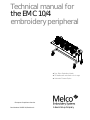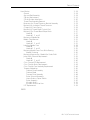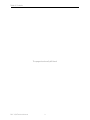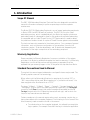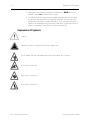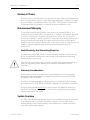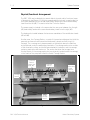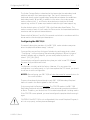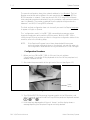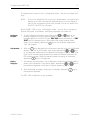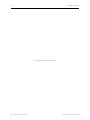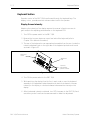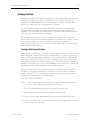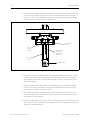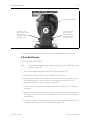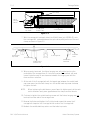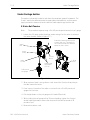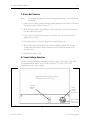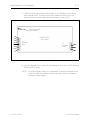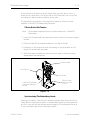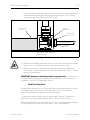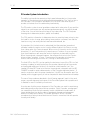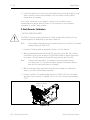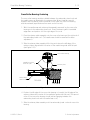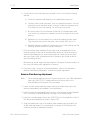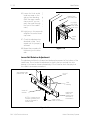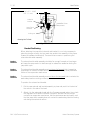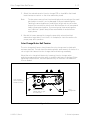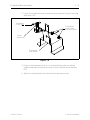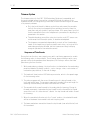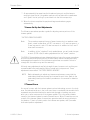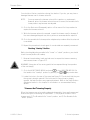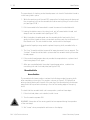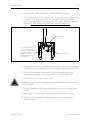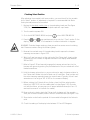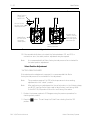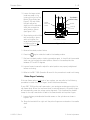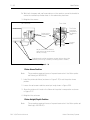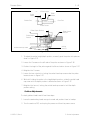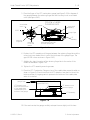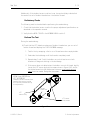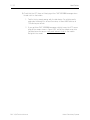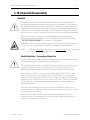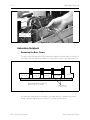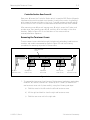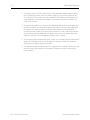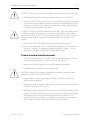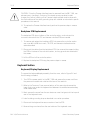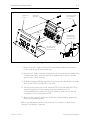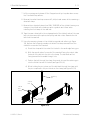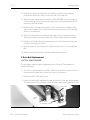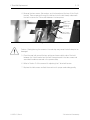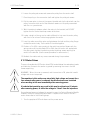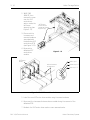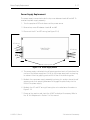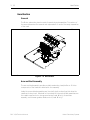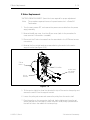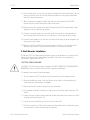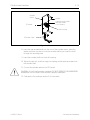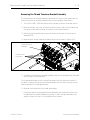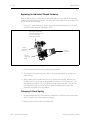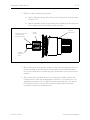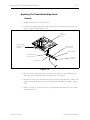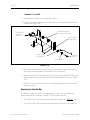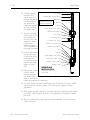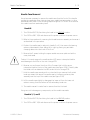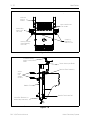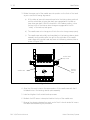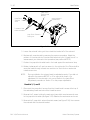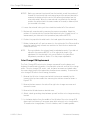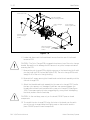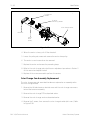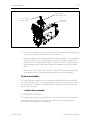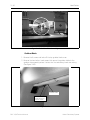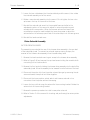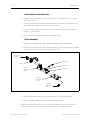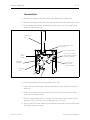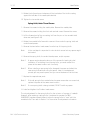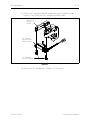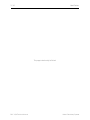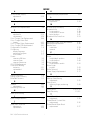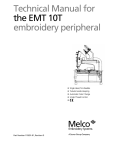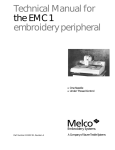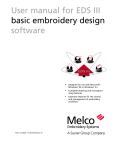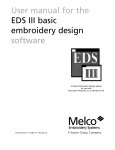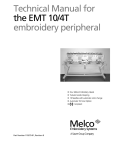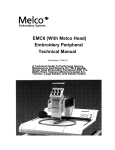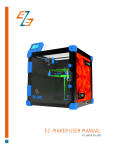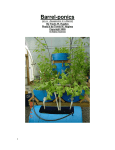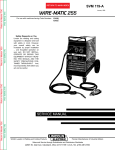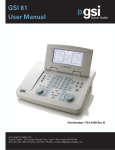Download Melco EMT 10/4 Specifications
Transcript
Technical manual for the EMC 10/4 embroidery peripheral • • • Four Melco Embroidery Heads 10 Needles with automatic color change Automatic Trimmer Option European Compliance Version Part Number 110305-01, Revision A A Saurer Group Company 1575 West 124th Avenue Denver, Colorado 80234 United States of America Internet Address: [email protected] Copyright © Melco Embroidery Systems, 1996 ALL RIGHTS RESERVED No part of this publication may be reproduced, stored in a retrieval system, or transmitted in any form or by any means (electronic, mechanical, photocopying, recording, or otherwise) without prior written approval of Melco Embroidery Systems. Melco reserves the right to revise this publication and to make changes in it at any time without obligation of Melco to notify any person or organization of such revisions or changes. All precautions have been taken to avoid errors or misrepresentations of facts, equipment, or products. However, Melco Embroidery Systems does not assume any liability to any party for loss or damage caused by errors or omissions. Printed in the United States of America First Printing: June, 1996 Table of Contents 1. Introduction 1-1 Scope Of Manual Warranty Registration Standard Conventions Used In Manual Explanation Of Symbols Glossary Of Terms Maintenance Philosophy Static Electricity And Grounding Strap Use Warranty Considerations System Overview Physical/Functional Arrangement Configuring the EMC 10/4 Configuration Procedure 2. Service Adjustments 1-1 1-1 1-1 1-2 1-3 1-3 1-3 1-3 1-3 1-4 1-5 1-6 2-1 General Drive Belt Tensions Physical/Functional Identification Controller Section Keyboard Section Display Screen Intensity Carriage Section Carriage Set Home Position X Drive Belt Tension Y Drive Belt Tensions Under Carriage Section X Motor Belt Tension Y Motor Belt Tension AC Input Voltage Selection Power Supply +5 Volt Adjustment Head Section Z Drive Mechanical System Z Drive Motor Belt Tension Synchronizing The Embroidery Heads Z Encoder System Introduction Z Encoder Inspection Z Shaft Encoder Calibration Thread Tensioner Check Spring Adjustment Adjustment Hints Cross Roller Bearing Centering Retainer Plate Bearing Adjustment Alternate Method Lower Rail Retainer Adjustment Jump Stitch Solenoid i 2-1 2-1 2-1 2-1 2-2 2-2 2-3 2-3 2-5 2-7 2-8 2-8 2-9 2-9 2 - 10 2 - 12 2 - 12 2 - 13 2 - 13 2 - 16 2 - 17 2 - 18 2 - 19 2 - 20 2 - 21 2 - 22 2 - 23 2 - 24 2 - 25 EMC 10/4 Technical Manual Table of Contents Plunger Positioning Bracket Positioning Color Change Motor Belt Tension Thread Break Brush Adjustment Head #4 Head #s 1, 2, and 3 Trimmer Option Sequence of Trim Events Trimmer Set Up And Adjustments Z Timeout Errors Trimmers Not Trimming Properly Spring Knife Under Thread Presser Movable Knife Checking Select Position Select Position Adjustment Picker Finger Centering Picker Home Position Picker Height/Depth Position Grabber Adjustments Under Thread Control (UTC) Adjustments Rotary Hook Retaining Finger Positioning Sew Test Preliminary Checks Perform The Test 3. Mechanical Disassembly 3-1 General Static Electricity / Grounding Strap Use Embroidery Peripheral Removing the Rear Covers Controller Section Rear Cover #4 Removing the Tensioner Covers Controller Section EMI Box Cover Removal CPU PCB Replacement Trimmer Interface Board Replacement Backplane PCB Replacement Keyboard Section Keyboard/Display Replacement Carriage Section X Drive Belt Replacement Y Drive Belt Replacement Under Carriage Section X and Y Drive Motors and Belts X Y Z Motor Drives Power Supply Replacement EMC 10/4 Technical Manual 2 - 25 2 - 26 2 - 27 2 - 28 2 - 28 2 - 28 2 - 30 2 - 30 2 - 31 2 - 31 2 - 33 2 - 34 2 - 37 2 - 38 2 - 41 2 - 42 2 - 43 2 - 44 2 - 44 2 - 45 2 - 48 2 - 48 2 - 50 2 - 51 2 - 51 ii 3-1 3-1 3-2 3-2 3-3 3-3 3-5 3-5 3-6 3-7 3-8 3-8 3-8 3 - 10 3 - 10 3 - 12 3 - 14 3 - 14 3 - 15 3 - 17 Table of Contents Head Section General Arm and Bed Assembly Z Motor Replacement Z Shaft Encoder Installation Thread Tree Assembly Removal Removing the Thread Tensioner Bracket Assembly Replacing An Individual Thread Tensioner Changing A Check Spring Replacing A Thread Break Contact Post Replacing The Thread Break Wiper Brush Head #4 Head #s 1, 2, and 3 Replacing A Needle Bar Needle Case Removal Head #4 Head #s 1, 2, and 3 Installing Needle Case Head #4 Head #s 1, 2, and 3 Replacing Needle Case Cross Roller Bearing Needle Centering Replacing Reciprocator / Needle Bar Guide Shaft Jump Stitch Solenoid Replacement Head #4 Head #s 1, 2, and 3 Color Change PCB Replacement Color Change Motor Replacement Color Change Cam Assembly Replacement Trimmer Assemblies Grabber Drive Assembly Grabber Blade Trimmer Drive Assembly Picker Solenoid Assembly Home Position Optical Switch Picker Assembly Movable Knife Movable Knife Drive Arm UTC Replacement 3 - 18 3 - 18 3 - 18 3 - 19 3 - 20 3 - 22 3 - 23 3 - 24 3 - 24 3 - 26 3 - 27 3 - 27 3 - 28 3 - 28 3 - 31 3 - 31 3 - 31 3 - 33 3 - 33 3 - 35 3 - 36 3 - 36 3 - 37 3 - 39 3 - 39 3 - 40 3 - 41 3 - 43 3 - 44 3 - 45 3 - 45 3 - 46 3 - 48 3 - 49 3 - 50 3 - 50 3 - 51 3 - 53 3 - 54 INDEX iii EMC 10/4 Technical Manual Table of Contents This page intentionally left blank EMC 10/4 Technical Manual iv 1-1 1. Introduction Scope Of Manual The EMC 10/4 Embroidery Peripheral Technical Manual is designed to provide the user with information necessary to perform repairs beyond routine operator maintenance. The Melco EMC 10/4 Embroidery Peripheral is one of several embroidery peripherals in Melco’s EDS II and EDS III family of products. The EMC 10/4 is a four head embroidery machine, which is assembled with the Melco ten-needle, cylinder arm embroidery heads. It is designed to allow for flat goods and cap frame embroidery. It is equipped with an Under Thread Control (UTC) device which is used to detect the presence of bobbin thread. An optional Thread Trimmer system is also available. This technical manual is presented in three basic sections: 1) an overview of general information, such as the proper configuration of the peripheral, found in this introductory section, 2) service adjustments, and 3) mechanical disassembly and replacement of the major components of the embroidery peripheral. Warranty Registration Please complete the Warranty Registration form upon installation of the system; and return it to Melco to validate and register the machine warranty. If no Warranty Registration is on file at Melco when warranty service is requested, it will be assumed that your warranty began on the 7th day after the ship date from Melco. Standard Conventions Used In Manual Throughout this manual several abbreviations and specific terms may be used. The following explains some of this terminology: When referring to the Embroidery Peripheral or peripherals, the initials "EP" or "EPs" may occasionally be used. When speaking of a "printed circuit board," the item may quite often be referred to as a "PCB." The terms "X Beam", "Y Beam", "Beam", "Carriage", "Carriage Assembly" and "Pantograph" may all refer to the same general area. Specifically, the Pantograph consists of the Y Beam (the part that moves forward and backward) and the X Carriage (the part within the Y Beam that moves left and right, and to which the hoops or cap frame drivers are attached). Certain procedures in the manual require actions such as pressing a certain key, or typing some letters at the computer keyboard. The following is a list of some of the more commonly used conventions found in this manual. • To indicate a key on the computer keyboard, it is referred to as simply the key in question, for example: Press the Enter key to initiate the application. 110305-01, Rev A 1. Introduction 1-2 Explanation Of Symbols • Typing with the computer keyboard is referred to in BOLD letters, for example: Type: run and press Enter to start. • To indicate that two keys must be pressed simultaneously the following conventions are used: with the computer keyboard, the first key to be pressed and held down is simply referred to, then the second key which needs to be pressed while the first key is held down is referred to after a comma, for example: Press Shift,8 to type an asterisk (*). Explanation Of Symbols Caution! Indicates a machine component will move. Keep clear! Shock hazard. No user replaceable parts behind this label. Do not open! Pinch point, Keep clear! Pinch point, Keep clear! Pinch point, Keep clear! EMC 10/4 Technical Manual Melco Embroidery Systems Warranty Considerations 1-3 Glossary Of Terms Several words or terms are used in this manual that are unique or specialized in use with the embroidery industry or Melco embroidery equipment. A glossary of these terms is located in the appendix section of the EMC 10/4 Operation manual. Refer to that appendix for information on terms that may be unfamiliar to you. Maintenance Philosophy The maintenance philosophy used in this manual, and practiced at Melco, is to isolate potential problems within the system to a "practical" replacement assembly. Therefore, components are typically not repaired, but rather, a circuit board or mechanical "assembly" may be replaced. In the process of isolating problems in the machine, the person performing the trouble shooting must also practice good trouble shooting techniques. Good trouble shooting techniques include, but are not limited to, guarding against static electricity causing damage to machine components. Static Electricity And Grounding Strap Use The embroidery peripheral electronic circuits are quite sensitive to static electricity. Melco recommends that personnel use anti-static techniques when performing maintenance on the machine. Failure to use a grounding strap, or failure to practice other good maintenance or repair techniques may cause damage to the machine and possible harm to personnel. Warranty Considerations Some areas of maintenance require factory trained personnel to assure proper service. If unauthorized personnel attempt to service these areas, the FACTORY WARRANTY MAY BE VOIDED. Therefore, it is recommended that Melco factory trained personnel be consulted whenever the "FACTORY SERVICE ADVISED" statement is noted with a procedure. Although areas marked specifically for factory service are subject to voiding the warranty if performed improperly, any service that is improperly performed may cause the warranty to be voided. System Overview The EMC 10/4 Embroidery Peripheral alone is not a productive unit until it is linked to an EDS program or the Disk Drive Option program. Once the EMC 10/4 is downloaded by one of these programs, they combine into a system to produce high quality embroidered goods. 110305-01, Rev A 1. Introduction 1-4 System Overview Physical/Functional Arrangement The EMC 10/4 may be divided into several distinct physical and/or functional areas of description (see Figure 1-1). All the computerized controls are housed under the rear covers between the far left (#4) embroidery head and the second embroidery head from the left (#3). This area is called the Controller Section. The power supply is located in the area under the rear cover between the far right (#1) embroidery head and the second embroidery head from the right (#2). The keyboard is located between the tensioner assemblies of the middle two heads (#2 and #3). Another area, the Carriage Section, consists of the mechanical devices that hold the garments and move them forward and backward (y beam) and left to right (x carriage). The x carriage and y beam assembly is located just above the table top and positioned under the embroidery head arms. The carriage section also consists of the drive belts, pulleys, and shafts associated with the device, and the carriage centering mechanics and electronics. The motors that drive the carriage are a functional part of the carriage section but are physically located under the carriage, in the frame of the peripheral called the Under Carriage Section. Controller Section (under rear cover #4) Keyboard Section Embroidery Head Section (head #1) Carriage Section Under Carriage Section Figure 1 - 1 EMC 10/4 Technical Manual Melco Embroidery Systems Configuring the EMC 10/4 1-5 The Under Carriage Section is described as that area under the embroidery head platform and within the frame support legs. The X and Y drive motors are positioned directly under the embroidery head platform between the middle two embroidery heads ( #2 and #3). In addition to the motors, the under carriage section contains the X, Y, and Z motor drive electronics inside the left frame support leg; and the AC power input module inside the right frame support leg. Another distinct section of the EMC 10/4 is the Embroidery Head Section. This section consists of each of the 4 heads, the Z drive motor and associated head drive mechanics and the optional trimmer devices. Please note that Sections 2 and 3 of this manual are laid out in accordance with the above machine functional/physical descriptions. Configuring the EMC 10/4 Occasionally during the operation of the EMC 10/4, certain situations may arise when the peripheral software simply "locks up." You may often recover from this type of situation by performing what is called "Configuring" (or Re-configuring) the embroidery peripheral. (When this type of situation happens with a computer, you are usually asked to perform a "soft reboot" [Ctrl], [Alt], [Del].) You must also configure the peripheral any time you install a new CPU (Central Processor Unit) printed circuit board. Configuration is initially set at the factory. However, if for any reason the configuration is not set properly, or if you have replaced the CPU board, you should know how to set the configuration. NOTICE: Re-configuring your EMC 10/4 will clear the power fail rescue function for the current situation. There are three items that must be set in each EMC 10/4 Embroidery Peripheral before it is used in the Melco system for the first time. First you must set the Peripheral Program. The CPU PCB used on the EMC 10/4 Embroidery Peripheral may also be used in other embroidery peripherals produced at Melco. Therefore, you must tell the CPU board what peripheral it is being used in. If the CPU PCB is ever replaced, you must reconfigure the peripheral before using it again. CAUTION! If the EMC 10/4 is not configured with the correct Peripheral Program, it will not run properly, and may become damaged. 110305-01, Rev A 1. Introduction 1-6 System Overview The second configuration item is the network address (or Unit Number). The Unit Number must be set and be different for each peripheral attached to an EDS II or EDS III computer or network. There may be up to 64 (16 if using EDS II software) total embroidery peripherals attached to any one computer, and each must have its own Unit Number. The number is selected from the peripheral Keyboard and is between 1 and 64 (16 if using EDS II software). The third and last configuration item is to choose if you want the Display Language to appear in English or Spanish. The ‘‘configuration mode’’ in the EMC 10/4 is accessible by pressing a certain keystroke combination while switching ON the power. When the EMC 10/4 is initially turned ON, and any time you wish to change the configuration status of the machine, refer to the following steps: NOTE: If the Peripheral Program has not been downloaded (the program and unit number alternately show on the display), you can also enter into the configuration mode without turning the machine OFF, then ON again. Configuration Procedure 1. Before you turn ON the EMC 10/4 (or if the unit has not yet been "downloaded"), locate the 10-key keyboard at the front of the peripheral unit, between heads #2 and #3. 2. Also locate the power switch at the right end of the unit (see Figure 1-2). Power Switch Figure 1 - 2 3. Turn ON the EMC 10/4 by moving the power switch to the ON position; and within 5 seconds, press and hold the 3 keys ON the peripheral keyboard marked: , , and . 4. Hold these keys depressed until the unit ‘‘beeps’’ and the display shows a message depicting the Peripheral Program currently selected. EMC 10/4 Technical Manual Melco Embroidery Systems Configuring the EMC 10/4 1-7 The peripheral will now be in the ‘‘configuration mode,’’ and you can release the 3 keys. NOTE: If the unit is already ON, but has not yet "downloaded," you need only to depress and hold the 3 peripheral keyboard keys until the unit beeps to get into the configuration mode, then proceed. You do not need to turn the EMC 10/4 OFF, then ON again. When the EMC 10/4 is in the ‘‘configuration mode,’’ you can set (or change) the Peripheral Program, Unit Number, and Display language for the machine. Peripheral Program 5. To set the Peripheral Program, simply depress the or keys on the peripheral keyboard until the correct program shows on the display. The programs specific to the EMC 10/4 are: EMC 10/4, (without trimmers), or EMC 10/4T (with the trimmer option). After getting the proper program name showing on the display, depress the key on the peripheral keyboard to "set" the program. Unit Number 6. After the key is depressed the configuration item will go to the Unit Number selection. To select a Unit Number, again simply depress the or keys on the peripheral keyboard until the desired Unit Number shows on the display. (You cannot have two peripherals with the same Unit Number attached to an EDS operating system.) After the desired number is showing on the display, depress the key on the keyboard. Display Language 7. The last item you may select in the configuration mode is the language used for showing the information in the display. Again, depress the or keys on the peripheral keyboard until English or Spanish appears on the display. 8. After the desired language is showing on the display, depress the the peripheral keyboard. key on The EMC 10/4 configuration is now complete. 110305-01, Rev A 1. Introduction 1-8 System Overview This page intentionally left blank EMC 10/4 Technical Manual Melco Embroidery Systems Physical/Functional Identification 2-1 2. Service Adjustments General This section of the manual provides detailed information for performing machine adjustments required during maintenance or parts replacement. The procedures are guidelines for performing service maintenance, and must be used by personnel practicing good maintenance technique. Good maintenance technique includes, but is not limited to, adhering to all precautions and safety considerations when working on the unit; and using the correct tools for the job being performed. It is recommended that some procedures in this section be performed by factory trained personnel to obtain best results. This reference is indicated by stating "FACTORY SERVICE ADVISED" at the start of the procedure. Drive Belt Tensions "FACTORY SERVICE ADVISED" CAUTION! Damage to the machine may result if belt tensions are improperly performed. All drive belts require special procedures and tools for setting the proper tensions. If the tension settings are attempted without using the proper procedures and tools (and without proper training in some cases), machine components may be damaged. If a belt tension adjustment is needed, follow the procedure in the manual or, if "factory service is advised," contact your local factory trained service representative. Physical/Functional Identification As discussed in Section 1 of this manual, the EMC 10/4 is functionally and/or physically arranged into several sections. This section of the manual is laid out in accordance to those machine areas. To identify these areas refer to Section 1 of the manual. Controller Section The controller section is so named because of its many controlling functions. Located within the controller section is the CPU PCB. the CPU processes data and translates instructions that are input to the unit by the operator. The Trimmer Interface PCB is also located in the controller section. This PCB helps to interpret data relating to such things as color change, embroidery speed, and trimmer timing (with trimmer option). Although no adjustments are performed inside the controller section of the EMC 10/4, there are occasions when reference is directed to this section to monitor or measure the results of other adjustments. 110305-01, Rev A 2. Service Adjustments 2-2 Keyboard Section Keyboard Section Operator control of the EMC 10/4 is performed through the keyboard keys. The display, in turn, provides machine communication back to the operator. Display Screen Intensity Adjusting the intensity of the display requires the removal of machine covers to gain access to the adjusting potentiometer on the keyboard PCB. 1. Turn OFF the power switch to the EMC 10/4. 2. Remove the long rear tensioner cover from behind the keyboard (refer to Chapter 3 for removal information). 3. The rear of the keyboard is now exposed and accessible from the rear. Locate the intensity adjustment pot on the right side of the keyboard printed circuit board as shown in Figure 2-1. Keyboard Cover Keyboard PCB intensity adjustment potentiometer Figure 2 - 1 4. Turn ON the power switch to the EMC 10/4. 5. While watching the display from the front, reach under or over the keyboard assembly to the adjustment potentiometer and rotate it clockwise to increase intensity on the display, or counterclockwise to decrease the intensity on the display. 6. After the desired intensity is obtained, turn OFF the power to the EMC 10/4 and reinstall any and all covers and screws removed to make this adjustment. EMC 10/4 Technical Manual Melco Embroidery Systems Carriage Set Home Position 2-3 Carriage Section This section consists of the mechanical device and associated parts for securing and moving the hoops in the x and y coordinates during the stitching process. This assembly is sometimes referred to as the pantograph. The main cross member consists of 2 basic parts, the X carriage and the Y beam. The X carriage has the 4 hoop holders attached to it and the X carriage itself is secured inside the Y beam. It is driven left and right by a single belt within the assembly. This belt is driven by the spline shaft. The spline shaft is attached to the X motor through a belt and pulley arrangement. The Y beam is secured at each end to a sliding bushing and shaft combination which allows forward and backward movement of the beam. The Y beam is driven by a drive belt at each end and 2 drive belts in the middle. The beam is mechanically coupled to the Y drive motor through these 4 belts, a long belt drive shaft, and the motor drive belt. Carriage Set Home Position When the set home function is initiated, the pantograph moves to the center of the embroidery field and then returns to its previous position. The left to right center position of the carriage is determined by the X home disk position in reference to the position detect PCB at the front of the X carriage ball spline drive shaft. These relative positions may be changed whenever the X carriage drive belt is removed or replaced. The position of the X home disk assembly must therefore be checked and adjusted at the mechanical center of the X carriage movement. The most forward disk of the 3 disks in front of the ball spline shaft should be centered (or very nearly centered) at the bottom of the front support bracket as shown in Figure 2-3. If not centered, you must move the X carriage belt without moving the X carriage from its centered position. "FACTORY SERVICE ADVISED" Note: Performing this procedure results in the need for setting X belt tension which in turn requires using a special service tool. 1. Turn OFF the embroidery peripheral and unplug the power cord. 2. Remove the table top inserts and the middle table top section. 3. Position the X carriage approximately at the center of the embroidery field. 4. Install a cap frame driver to one of the heads. (If the cap frame option is not on this unit, skip to the next step.) 110305-01, Rev A 2. Service Adjustments 2-4 Carriage Section 5. Position the X carriage left/right movement to center the cap frame driver hoop notch directly over the cylinder arm cover of the embroidery head as shown in Figure 2-2. (If no cap frame driver, center the hoop attaching mechanism over the cylinder arm as best as you can determine.) Cap Frame Driver Cap Frame Guide Cap Frame Guide to Arm Cover centerline Arm Cover Needle Plate Figure 2 - 2 6. Loosen the 2 phillips screws at each X carriage belt clamp (see Figure 2-5). By rotating the socket head cap screws counter-clockwise evenly at the ends of both clamps, loosen the X carriage belt enough to allow it to slip around the spline shaft pulley. 7. Rotate the spline shaft (allowing the X carriage belt to slip around the pulley) until the front disk is centered (or very nearly centered) at the bottom of the front support bracket as Figure 2-3 shows. 8. By rotating the socket head cap screws clockwise evenly at the ends of both clamps, tighten the X carriage belt enough to keep it from slipping during the remainder of this procedure. 9. Insure the cap frame driver hoop notch is still directly over the cylinder arm cover when the front disk is centered at the bottom of the front support bracket and remove the cap frame driver. EMC 10/4 Technical Manual Melco Embroidery Systems X Drive Belt Tension 2-5 Front Support Bracket left side of the Most Forward Disk protruding the same amount as the right side right side of the Most Forward Disk protruding the same amount as the left side Figure 2 - 3 10. Refer to the following X Drive Belt Tension procedure to retension the belt. X Drive Belt Tension "FACTORY SERVICE ADVISED" Note: This procedure requires using a special service tool: the X-Belt Fixture, part number 995509-01. 1. Turn OFF the embroidery peripheral and unplug the power cord. 2. Remove the table top inserts and the middle table top section. 3. Position the X carriage to the center of the embroidery field by centering one of the threaded inserts on the bottom of the carriage over the center of the embroidery head bed covers as shown in Figure 2-5. 4. Check the set home position and adjust if required by referring to the previous procedure. 5. Inspect the two X carriage belt ends under the carriage assembly (see Figure 2-4). The clamps at each end should be the same distance from the socket head cap screw mounts. 6. Loosen the 2 phillips head screws that secure the X carriage belt clamps to the X carriage at both ends of the X carriage belt (see Figure 2-4). 110305-01, Rev A 2. Service Adjustments 2-6 Carriage Section belt clamp Left X carriage section socket head cap screw phillips head screw (2 ea) X carriage belt Figure 2 - 4 7. With the carriage still centered, attach the X-Belt Fixture (p/n 995509-01) onto the x carriage belt, centered between the spline drive pulley and one of the end clamps as shown in Figure 2-5. socket head cap screw threaded insert X carriage belt phillips screws X-Belt Fixture (995509-01) embroidery head bed Figure 2 - 5 8. When properly tensioned, the fixture hanging arm will just be touching the under side of the carriage foam. If it is touching when first installed, you must loosen the belt enough to see clearance between the hanging arm and the foam and then re-tension. 9. At the end of the X carriage belt with the largest gap between the socket head cap screw mount and the belt clamp, turn the socket head cap screw clockwise to tighten the belt. NOTE: When tightening the belt tension you will want to tighten evenly at the each end to maintain nearly even gaps between the clamps and the mounts. 10. Continue to tighten the socket head cap screw until the fixture hanging arm just touches the under side of the carriage foam. 11. Remove the fixture and tighten the 2 phillips head screws that secure the X carriage belt clamps to the X carriage at both ends of the X carriage belt. 12. Reattach the middle table top section and the table top inserts. EMC 10/4 Technical Manual Melco Embroidery Systems Y Drive Belt Tensions 2-7 Y Drive Belt Tensions Note: This procedure requires the use of a special service tool: the Gates 5M Tensiometer, available from Melco, part number 992165-01. 1. Remove all table tops and move the Y beam all the way to the rear. 2. Properly attach a Gates 5M Tensiometer to the belt, midway between the beam and the idler pulley tensioning assembly (see Figure 2-6) and check the tension. Gates 5M Tensiometer Y carriage and beam idler pulley midway between the beam and the idler pulley belt tension screw Figure 2 - 6 3. The tension scale should read 20 plus or minus 1 with the Gates tensiometer. 4. Adjust as described in the following steps, checking the tension with the tensiometer frequently until the proper value (20 ± 1) is measured. a) Tighten the belt tension screw at the front of the idler pulley bracket clockwise to increase the belt tension. b) Loosen the belt tension screw at the front of the idler pulley bracket counterclockwise to decrease the belt tension. 5. Repeat the above procedure for all the Y drive belts to ensure that they are "balanced" (tensioned the same). 6. Reinstall the table tops that were removed earlier. 110305-01, Rev A 2. Service Adjustments 2-8 Under Carriage Section Under Carriage Section This section is physically located in and about the peripheral support framework. The X and Y motors are attached under the embroidery head platform, and the power supply and motor drivers are found inside the frame support legs at either end. X Motor Belt Tension Note: This procedure requires using a 0 to 40 pound special service tool pull gauge. 1. Loosen the 4 X motor socket head cap screws enough for the motor to move on the motor bracket. (Refer to Figure 2-7.) Illustration shown tensioning the X motor belt only. The setup for the Y motor belt will be identical except on the Y motor. motor belt motor pulley X Drive Motor cable or cord Y Drive Motor socket head cap screws (2 of 4) 0-40 pound pull gauge Figure 2 - 7 2. Wrap a piece of small, strong cable or cord around the X motor drive pulley to the side nearest the motor. 3. Form loops in the ends of the cable or cord and hook a 0 to 40 pound pull gauge into the loops. 4. Pull straight down on the pull gauge until it reads 30 pounds. 5. While holding the pull gauge at the 30 pound reading, tighten the 4 motor socket head cap screws to secure the motor with the belt tensioned at 30 pounds of pull. 6. Remove the cable or cord. EMC 10/4 Technical Manual Melco Embroidery Systems AC Input Voltage Selection 2-9 Y Motor Belt Tension Note: This procedure requires the use of a special service tool: a 0 to 40 pound pull gauge. 1. Loosen the 4 Y motor socket head cap screws enough for the motor to move on the motor bracket. (Refer to Figure 2-7.) 2. Wrap a piece of small, strong cable or cord around the Y motor drive pulley of the side nearest the motor. 3. Form loops in the ends of the cable or cord and hook a 0 to 40 pound pull gauge into the loops. 4. Pull straight down on the pull gauge until it reads 30 pounds. 5. While holding the pull gauge at the 30 pound reading, tighten the 4 motor socket head cap screws to secure the motor with the belt tensioned at 30 pounds of pull. 6. Remove the cable or cord. AC Input Voltage Selection Locate the power distribution assembly inside the right chassis support leg. Slide the voltage selector switch to one of two positions: 115 volts or 220 volts, depending on your input voltage. power distribution assembly located inside right chassis support leg Voltage Selector Switch Fuses located behind this cover Main Power Input Cord installs here Figure 2 - 8 110305-01, Rev A 2. Service Adjustments 2 - 10 Under Carriage Section Power Supply +5 Volt Adjustment This adjustment is for setting the +5 volts required for all electronic control systems. NOTE: There is no adjustment for the +24 volts that is used to operate the color change motor, trimmers, and jump stitch solenoids. Tools Required: Digital Voltmeter and insulated alignment tool. 1. Remove Rear Cover #4 (Controller Section), then remove the EMI Box cover to access the CPU PCB. Refer to Figure 2-9 to locate the test points for measuring the +5 volts (TP12 {GND} and TP13 {+5 Volts}). First LED (green) Second LED (first red) Third LED (second red) CPU PCB TP12 GND TP13 +5 Volts (behind Trimmer Interface PCB) Figure 2 - 9 2. Turn the Peripheral ON, and put it into the Configuration Mode. Do not allow the peripheral to "Download" from the system controller. 3. Check VDC and VAC ripple for both +5 and +24 volt output. Specs for: +5 volts = +5 VDC +/- 0.05 VDC (+4.95 to 5.05), AC Ripple = 0.15 VAC; +24 volts = +24 VDC +/- 0.36 VDC (23.64 to 24.36), AC Ripple = 0.10 VAC. 4. Turn the power OFF, then ON again to the peripheral, this time allowing the machine to "Download" from the controller. 5. Check the DC voltages again. Do not check AC voltages at this time. 6. If the +5 volts needs adjustment, you must first remove cover #2 between heads #1 and #2. EMC 10/4 Technical Manual Melco Embroidery Systems Power Supply +5 Volt Adjustment 2 - 11 7. Locate the +5 volt adjustment potentiometer on the 500 watt power supply, directly above the DC connector block when viewed from the front of the machine through the two heads (see the illustration in Figure 2-10). +5 volt adjustment potentiometer POWER SUPPLY (Front View) DC connector block AC connector block Figure 2 - 10 8. Using the alignment tool, adjust the potentiometer to +5 volts +/- 0.05 (between +4.95 and +5.05 volts). NOTE: The +24 volt power supply is not adjustable. Should the voltage become out of the specified range on the previous page, it may be necessary to replace the power supply. 110305-01, Rev A 2. Service Adjustments 2 - 12 Head Section Head Section Within this defined section, you will find the embroidery heads and associated parts such as, the thread tree, thread tensioners, and needle cases, as well as the color change system, top thread break detection, and jump stitch devices. The heads are obviously the predominant ingredient needed in performing the actual embroidery stitching. They are precision built, finely tuned, mechanical devices designed for quality production. Also found in this section are the Z drive and encoder systems, the optional trimmer mechanism, and the under thread control (UTC) system. Z Drive Mechanical System The embroidery heads are driven by the Z drive system. This is a mechanical system of shafts, gears, and belts driven by a single motor. Each head has two main shafts running through it. The upper shaft moves the needle, take up lever, and other associated parts as the lower shaft rotates the hook assembly and provides for optional trimmer blade movements. These shafts are connected by a belt at the rear of the head. Z Drive Motor Z Drive Shaft Z Drive Belt Z drive shaft to embroidery head shaft bevel gear exchange (1 of 4) Figure 2 - 11 A bevel gear is attached to the rear of the upper embroidery head shaft of each head. Mating with each of these four embroidery head bevel gears are bevel gears attached to the Z drive shaft running horizontally along the back of the peripheral and aligning perpendicular to the rear of the heads. EMC 10/4 Technical Manual Melco Embroidery Systems Z Drive Mechanical System 2 - 13 At the left end of the Z drive shaft is a pulley, driven by a belt, which in turn is driven by the Z drive motor. Also at this end of the Z drive shaft is an in-line shaft encoder which detects rotational position of the shaft. The alignment and calibration of this mechanical system is critical for proper operation of the EMC 10/4 Embroidery Peripheral. Z Drive Motor Belt Tension Note: This procedure requires the use of a special service tool: a Gates 5M Tensiometer. 1. Loosen the 4 socket head cap screws securing the Z motor to the motor support bracket. 2. Place the Gates 5M Tensiometer midway on one side of the belt. 3. Push down on the motor and, when the reading on the tensiometer is at 15, tighten the socket head cap screws. 4. After the screws are tightened, check the tension again to verify the proper measurement was maintained. Z motor bracket Z Drive Motor Z Drive Belt Z Motor socket head cap screw (1 of 4) Gates 5M Tensiometer positioned midway on the belt Figure 2 - 12 Synchronizing The Embroidery Heads Head synchronization is very critical in maintaining proper stitch timing for all four heads. Without head synchronization, the embroidery quality for those heads that are not in sync with the rest will become very marginal, if they make stitches at all. To sync the heads, refer to the following procedure: 110305-01, Rev A 2. Service Adjustments 2 - 14 Head Section 1. Remove the #4, and then the #5 rear covers. 2. With the 5 mm hex wrench, rotate the Z drive shaft to the HU position on the disk at the right end of the Z drive shaft (see Figure 2-13). disk position indicator Head Timing Disk at the right end of the Z Shaft Socket Head Cap Screw for 5 mm hex wrench Figure 2 - 13 3. Turn ON the peripheral and ensure the Z encoder is at the headup position with the Z drive shaft at HU. (The third LED on the CPU should come ON within +/- 3 degrees of rotation around the HU mechanical position of the Z drive shaft.) 4. Perform the Z Shaft Encoder Calibration procedure in this section of the manual if the previous step is not met. 5. When the Z drive shaft and Z shaft encoder are set at the HU position, check that head #4 is set to the mechanical headup position by installing the headup fixture as described in the Z Shaft Encoder Calibration procedure. Head #4 must be at its mechanical headup position when the Z drive shaft is at HU and the Z shaft encoder is indicating the headup signal (third LED on CPU). 6. To adjust head #4 to its mechanical headup position, you must have the #5 rear cover removed. For all other heads, you must remove the shroud over the Z drive shaft section just to the right of the head as you would view it from the rear. NOTE: It remains IMPORTANT to insure that the Z drive shaft stays at the HU position during this procedure. EMC 10/4 Technical Manual Melco Embroidery Systems Z Drive Mechanical System 2 - 15 7. Loosen the socket head cap screw in the locking collar of the bevel gear on the Z drive shaft associated with the embroidery head (see Figure 2-14). This will loosen the grasp of the Z drive shaft on the head. Z Shaft Bevel Gear Z Shaft Left Shroud socket head cap screw Z Drive Shaft (shroud removed) Locking Collar TOP, REAR of Head (gear box cover removed) Figure 2 - 14 8. Rotate the embroidery head upper shaft (not the Z drive shaft) until the headup alignment tool is installed at the head’s mechanical headup position. 9. Refer to the section on gear mesh on the following page and retighten the locking collar of the bevel gear on the Z drive shaft loosened in Step 7. This will secure the head position. IMPORTANT! Anytime an embroidery head is re-synchronized, you must check and adjust the hook timing (if needed) on that head. Refer to the hook timing procedure in the EMC 10/4 Operation Manual. Shaft Drive Gear Mesh Engaging the bevel gears on the Z drive shaft and the mating bevel gear on each of the 4 embroidery heads must be a sound mechanical union. The coupling relationship between these gears is called the gear mesh. The gear mesh must be tight enough to avoid excess "backlash" between the gears, while not binding (approximately .003 to .005 inch gear spacing). When adjusted properly, you should be able to "feel" the free movement between the mating gears, while you may not be able to "see" the movement. 110305-01, Rev A 2. Service Adjustments 2 - 16 Head Section Z Encoder System Introduction The ability to place stitches precisely at high speed is dependent on the accurate operation of the electronics and electromechanical assemblies. The "key" to this is the Z encoder. The information provided to the CPU and 4 axis driver by the Z encoder is the basis for all the embroidery head activity. The Z Encoder is a two channel quadrature output with index pulse. If you send the output to an oscilloscope you will see two square wave signals, one slightly ahead of the other. You will also see a third signal, the index pulse. The CPU interprets these signals to determine position, speed, and headup. The CPU uses this information to determine when to move the beam, when to stop the head for a color change, when setting home position is allowed, how fast the head is running, how many stitches have been embroidered, etc. It is important for the technician to understand that the peripheral operational software handles the motor control circuitry differently when the Z axis is running than it does when the Z axis is stopped. When running, the motor control circuitry allows the X,Y, and Z axis motors only minute errors in rotation. Any error greater than the allowed error will cause the motor to be driven to eliminate the error. When the peripheral is stopped however, the software that controls the Z motor allows a larger "window" of error. The purpose of this window is to keep the motors from oscillating around the null, hunting for absolute position. The third LED on the CPU, can be used by the technician to see if the CPU is in fact receiving a headup (or mark) pulse from the encoder (indicating that the encoder and associated cables are functional). It should be noted however, that "the headup LED does NOT have to be lit when the peripheral is stopped, and the LED CANNOT be used to make a determination of the Z encoder alignment status." If used in conjunction with the proper headup tool, the LED can be used to see if the headup pulse is triggering early or late as compared to absolute mechanical headup. The use of the procedures described in the following pages will result in the most proper, accurate alignment and repair of the Z encoder system that is possible and or feasible for use in the field by a technician. It can be seen that the proper alignment of the Z encoder can result in maintaining embroidery quality and proper machine operation. Slight Z encoder misalignment can cause many kinds of erratic operation and/or intermittent thread breaks. A larger misalignment can be the cause of equipment damage and subsequent electronic or mechanical failures. The careful application of the Z encoder procedures by a factory trained technician will result in a machine that will operate correctly and reliably. EMC 10/4 Technical Manual Melco Embroidery Systems Z Encoder Inspection 2 - 17 Z Encoder Inspection "FACTORY SERVICE ADVISED" This procedure is a guide for determining the condition of the encoder. If unauthorized personnel attempt to service this area, the Factory Warranty May Be Voided if the work is improperly performed and damage occurs. Inspect the Z shaft encoder following the steps below. If the requirements of this process are not met, replace the encoder by following the Shaft Encoder Installation procedure in Section 3 of this manual. 1. Remove the Rear Cover #4. Then remove the EMI Box Cover to gain access to the CPU Board. (Refer to specific instructions for removal.) 2. Remove Rear Cover #5, to gain access to the Z Drive System. 3. It is important that the computer not down load a design to the peripheral. You may disable the peripheral from the computer by the following method: Locate the , , and keys on the keyboard of the EMC 10/4 Embroidery Peripheral. 4. Turn ON the peripheral power, and within 5 seconds, press and hold the , and keys together. , 5. Hold the keys until the "configuration mode" is initiated and the peripheral program name appears on the display. Note: Do not perform any other keystrokes while in the configuration mode. 6. Locate the 2 red LEDs and 1 green LED on the outside end at the top of the CPU PCB in the EMI box (see Figure 2-15). first red LED Third LED (second red one) This is the LED for headup indication green LED top left section of CPU PCB Figure 2 - 15 7. Rotate the heads manually in a clockwise direction by inserting the 5 mm hex wrench into the socket head cap screw in the right end of the Z drive shaft of the machine (see Figure 2-13). 8. While slowly rotating the heads, check that the third LED (second red one) blinks once each revolution at the HU or "headup" mark on the disk at the right end of the Z drive shaft. 110305-01, Rev A 2. Service Adjustments 2 - 18 Head Section 9. Inspect the electrical connectors (encoder cable plug and encoder body) for loose wires, loose fits, and any visual damage. Clean connections and/or replace components as necessary. If the "test" above fails or is in question, contact your local Melco service representative for advise. Refer to Section 3 of this manual for the installation procedure for a new Z shaft encoder. Z Shaft Encoder Calibration "FACTORY SERVICE ADVISED" CAUTION! Failure to properly calibrate the Z shaft encoder after replacing it, may cause damage when attempting to operate the machine. Note: This procedure requires the use of a special service tool: the Melco 10 needle headup fixture (p/n 995673-01). 1. Install the Z shaft encoder as described in Section 3 of this manual. 2. With the embroidery peripheral turned OFF, remove the cover #4. Then remove the EMI Box Cover to gain access to the CPU Board. (Refer to specific instructions for removal.) This will expose the three LEDs along the top left of the CPU. Note: To perform this procedure, it is important that the peripheral does not "download." To insure this condition remove the network cable (or boot disk if the disk drive option is installed). 3. With the network cable removed (or boot disk not inserted into a disk drive option), turn ON the embroidery peripheral. 4. Position the Melco 10 needle headup fixture (p/n 995673-01) into the headup alignment hole in the top of head #4, just in front of the thread tree (see Figure 2-16). headup alignment pin tool Figure 2 - 16 EMC 10/4 Technical Manual Melco Embroidery Systems Thread Tensioner Check Spring Adjustment 2 - 19 5. Locate the third LED in from the end on the top left of the CPU. Most likely this LED will not be glowing. It is only supposed to glow for a 1 degree duration each revolution of the Z shaft encoder. 6. Slowly rotate the heads at the 5 mm socket head cap screw in the right end of the Z drive shaft until the headup alignment pin tool inserts into the hole in the headup alignment collar on the Z shaft. This is the "mechanical" headup position for head # 4. 7. Now loosen the encoder coupler socket head cap screws at the left end of the Z shaft (see Figure 2-17) and slowly rotate the coupling and encoder (encoder shaft socket head cap screws are still tight) in either direction until the third LED on the CPU glows. 8. When the third LED is glowing, tighten the Z shaft socket head cap screws on the encoder coupler. encoder shaft socket head cap screw (1 of 2) Z shaft socket head cap screws Encoder encoder coupling Z Shaft 9. Remove the headup alignment pin tool. 10. Turn the embroidery peripheral OFF and attach the network cable (or install the boot disk if the disk drive option is installed). Figure 2 - 17 11. Turn the embroidery peripheral ON again and allow its program to download. 12. Go to the head timing menu and check that when the heads are brought to headup, that the third LED on the CPU glows within plus or minus 3 degrees of rotation. 13. Reinstall all covers removed during this procedure. Thread Tensioner Check Spring Adjustment After replacing a thread check spring, install the thread tensioner into the thread tensioner mounting bracket. You must then adjust the tension of the check spring against the thread break contact. To set this tension: 1. Slightly loosen the set screw in the top of the thread tensioner mounting bracket that secures the thread tensioner (see Figure 3-20 in Section 3). 110305-01, Rev A 2. Service Adjustments 2 - 20 Head Section 2. Rotate the thread tensioner to the position where the check spring is just touching the left side of the thread break contact (brass post). See Figure 2-18. check spring just touching thread break contact 2 spokes rotation 2 spokes 1 spoke thread tensioner (front view) 0 spoke Thread Check Spring rotating disk thread tensioner (side view) thread break contact post Figure 2 - 18 3. Observe the position of the thread tensioner check spring, then continue to rotate the thread tensioner clockwise the distance of 2 spokes of the rotating disk (see Figure 2-18). This represents 40 degrees rotation. 4. Tighten the set screw in the top of the thread tensioner bracket. Adjustment Hints The following is a discussion of embroidery quality issues with respect to the check spring adjustment: As you exceed 2 spokes you may start to see deterioration of the tightening of the stitch due to a reduced rotational stroke of the check spring. A certain amount of stroke distance is required to take up the thread slack and cinch the stitch properly. If the check spring is too tight against the thread break post it will not retract far enough to make that stroke needed for a good tight stitch. False thread break messages may also occur with a setting too tight. If you rotate less than 2 spokes you will begin to lose the force needed to make a tight stitch. You may have enough stroke but not enough force to cinch up the stitch tightly. You may also begin to have failure of thread break detection. You must have enough rotation to cause the check spring to make a good contact with the thread break contact post. A poor contact will often not provide the signal to stop embroidering when there is a thread break. EMC 10/4 Technical Manual Melco Embroidery Systems Cross Roller Bearing Centering 2 - 21 Cross Roller Bearing Centering The cross roller bearing must be installed between the embroidery head v-rail and the needle case v-rail attached to the retainer plate. When these two are slid together and the retainer plate is centered on the head, the cross roller bearing must be centered (equal distance from each end of the rails). 1. With the needle case and retainer plate assembly removed, lay the cross roller bearing onto the embroidery head v-rail. Orient the bearing with the welded edge down and position it to the right edge of the v-rail. 2. Place the retainer plate assembly onto the cross roller bearing at the right end of the embroidery head v-rail. (The needle case should be removed for easier adjustment.) 3. Slide the retainer plate assembly left to the point where the left edge of the retainer plate is aligned with the center of the needle bar guide shaft felt pad (see Figure 2-19). cross roller bearing needle bar guide shaft felt pad embroidery head v-rail retainer plate TOP VIEW Figure 2 - 19 4. Position the left edge of the cross roller bearing in line with the left edge of the retainer plate and the center of the needle bar guide shaft felt pad. (The second roller of the cross roller bearing should just be engaging between the embroidery head v-rail and the needle case v-rail.) 5. Slide the retainer plate assembly onto the embroidery head v-rail and cross roller bearing. 110305-01, Rev A 2. Service Adjustments 2 - 22 Head Section 6. Check that the cross roller bearing is centered in the 2 v-rails by the following method: a) Center the retainer plate assembly on the embroidery head v-rail. b) Carefully insert a solid instrument, such as a straight hex wrench, into the opening at one end where the two v-rails join. Insert the instrument until it contacts the cross roller bearing. Do not force it any further. c) Mark the position of the instrument at the end of the embroidery head v-rail, when the instrument is inserted to where it contacts the cross roller bearing. d) Repeat this on the other side of the v-rails and compare the two marks. They should be very close to the same - within about 3/32 of an inch. e) Repeat the above procedure for centering the cross roller bearing until the checking verifies it is within the proper tolerance. 7. Push the retainer plate assembly left and right as far as possible without the bearings coming off the end of the embroidery head v-rail. While moving the retainer plate assembly try to hold the bearings from rotating (one at a time) with your fingers. With a medium amount of pressure, you should be able to stop the bearing rotation. Both bearings should require the same amount of pressure to prevent rotation or the cross roller bearing will migrate out of position. 8. If the test in step 7 shows an incorrect adjustment, refer to the next section, Retainer Plate Bearing Adjustment, to make the proper adjustment. Retainer Plate Bearing Adjustment Note: This procedure requires the use of a special service tool: the V-Rail Adjustment fixture (p/n 995675-01). To adjust without the fixture, refer to the Alternate Method at the end of this procedure. 1. Loosen the two socket head cap screws holding the needle case v-rail to the retainer plate assembly as indicated in the figure below. 2. Install the retainer plate assembly with the cross roller bearing centered between the 2 v-rails (see Cross Roller Bearing Centering on the previous page. 3. Install the v-rail adjustment fixture (p/n 995675-01) into the middle front hole of the retainer plate assembly as shown in Figure 2-20. 4. Snug the needle case v-rail to the retainer plate assembly very lightly with the socket head cap screws. Do not overtighten the screws or the fixture will be unable to perform its adjustment properly. EMC 10/4 Technical Manual Melco Embroidery Systems Retainer Plate Bearing Adjustment 2 - 23 socket head cap screws retainer plate bearing (left side) retainer plate assembly (cross roller installed and centered) needle case V-rail retainer plate bearing (right side) v-rail adjustment fixture install v-rail adjustment fixture here embroidery head V-rail Figure 2 - 20 5. Carefully and slowly rotate the v-rail adjustment fixture (either clockwise or counter-clockwise) until you feel a slight resistance. The left and right retainer plate bearings should now be snug against the bottom of the embroidery head v-rail. 6. Tighten the socket head cap screws securely and remove the fixture. 7. Push the retainer plate assembly left and right as far as possible without the bearings coming off the end of the embroidery head v-rail. While moving the retainer plate assembly try to hold the bearings from rotating (one at a time) with your fingers. With a medium amount of pressure, you should be able to stop the bearing rotation. Both bearings should require the same amount of pressure to prevent rotation or the cross roller bearing will migrate out of position. 8. If required, loosen the socket head cap screws and repeat this process until the bearings are adjusted as described in step 7. Alternate Method A1. After steps 1 and 2, set the retainer plate in its approximate location and snug the two socket head cap screws as described in step 4. A2. Attach the needle case as described in Section 3 of this manual. A3. Check the bearing pressure as described in step 7. A4. If adjustment is needed, place a flat blade screw driver or similar instrument to wedge between the needle case side plate and the needle case V-rail. 110305-01, Rev A 2. Service Adjustments 2 - 24 Head Section A5. Loosen the V-rail socket head cap screw on the side you are attending. (With the upper needle case cover off, you can reach the screw through the front of the needle case.) Needle Case right side plate pry lightly with a flat blade screw driver here A6. Lightly pry in this area and retighten the socket head cap screw. needle case V-rail A7. Check the adjustment as described in step 7 and repeat until it is properly achieved. A8. Repeat the procedure for the bearing on the other side. Figure 2 - 21 Lower Rail Retainer Adjustment This adjustment affects the forward and backward movement of the bottom of the needle case. Do not make the adjustment so tightly that you preload the roller bearing in the head so it wears prematurely. Do not have so much free play that the needle has excessive movement. gap between zero preload and .002" front of head roller bearing lower rail retainer NOTE: if trimmer option installed, grabber parts must be removed to access screw. screw (under lower rail retainer) needle case lower rail (needle case removed to show detail) Figure 2 - 22 EMC 10/4 Technical Manual Melco Embroidery Systems Jump Stitch Solenoid 2 - 25 1. Install the needle case into the lower rail retainer and attach the needle case to the retainer plate assembly. Refer to Section 3 in this manual on installing the needle case assembly. 2. Loosen the screw under the lower rail retainer (see Figure 2-22) and push it toward the rear to remove the play between the retainer and the lower rail of the needle case. Note: If you have the trimmer option, you will have to remove the grabber blade guide assembly to access the screw. 3. When the gap between the needle case bottom rail and the embroidery head roller bearing (see Figure 2-22) is between zero preload and .002", tighten the screw under the lower rail retainer. Jump Stitch Solenoid If a jump stitch solenoid has been replaced, you may have to perform one or more of the adjustment procedures below: NOTE: The needle case must be removed to perform the adjustment procedures in this section. See Section 3 for needle case removal. Plunger Positioning During the jump stitch solenoid replacement procedure in Section 3, you were to count the number of threads that are showing beyond the solenoid bracket. If this was not done, the following procedure will help position the solenoid plunger properly. There are two plunger positions of concern: Plunger Position 1 The jump stitch solenoid must be positioned so that the plunger is close enough to actuate the needle bar driver reciprocator when the solenoid is engaged (energized). Plunger Position 2 The plunger also must not be contacting the reciprocator during normal embroidery, when the solenoid is relaxed or not energized. A typical dimension for the gap between the relaxed solenoid plunger and needle bar driver reciprocator (see Figure 2-23) is approximately 0.015 to 0.045 inches (0.4 to 1.1 mm). To obtain this gap, loosen the locking nut on the solenoid and rotate the solenoid inside the bracket until the gap is proper. Tighten the locking nut. 110305-01, Rev A 2. Service Adjustments 2 - 26 Head Section Gap 0.015"- 0.045" (0.4 - 1.1 mm) solenoid bracket Needle Bar Driver Reciprocator Jump Stitch Solenoid locking nut Drawing Not To Scale Figure 2 - 23 Bracket Positioning When attaching the jump stitch solenoid and bracket, it is not only necessary to place the plunger correctly, but you must also position the assembly in the proper forward to backward relationship. There are three concerns in positioning the solenoid and bracket assembly: Bracket Position 1 The solenoid and bracket assembly should be far enough forward so the plunger will cause the reciprocator to rotate enough to release the needle bar during the jump stitch cycle. Bracket Position 2 The solenoid and bracket assembly must not be so far forward that it causes the reciprocator to rotate to its mechanical rotational limit. This may cause premature failure of the reciprocator mechanism. Bracket Position 3 The solenoid and bracket assembly must not be so far backward that it contacts the embroidery head connecting rod during its mechanical motion. To position the solenoid and bracket: 1. Put the new solenoid and bracket assembly in place and push it to the back of the cutout in the side of the head. 2. Attach it to the embroidery head with the 2 screws removed earlier, then check the alignment to be within the above 3 positions. Be sure that the plunger contacts the reciprocator mechanism, that the mechanism works properly, and that the jump stitch assembly does not contact the embroidery head connecting rod during its mechanical motion. EMC 10/4 Technical Manual Melco Embroidery Systems Color Change Motor Belt Tension 2 - 27 3. Attach the solenoid wires to the color change PCB on head #4 or the thread break harness connection on the other embroidery heads. Note: The two wires coming from the solenoid body and connecting at the small black plastic connector, can be damaged if they are twisted together. Twisting the wires together will reduce their length and can put undue stress at the connections at both ends. We therefore do not recommend twisting these wires together. If you must group these wires together, use "cable ties" (plastic straps) these are available at most electronic supply stores. 4. Reinstall all covers removed to change the jump stitch solenoid and test embroider a large letter (6 inch block I, for example) to check the machine for proper jump stitch operation. Color Change Motor Belt Tension The color change belt tension should cause the color change cam to rotate with minimum backlash. The belt should be tensioned with some amount of slack so it is not so tight that it wears the color change shaft and bushings needlessly. Adjust the color change belt tension by loosening the color change motor mounting screws and moving the motor to make the belt more or less taut. When tightening the belt tension, use hand pressure only on the motor. No additional force is needed. color change motor mounting screws (4 each) slide motor left to tighten belt or right to loosen belt color change belt Figure 2 - 24 110305-01, Rev A 2. Service Adjustments 2 - 28 Head Section Thread Break Brush Adjustment Head #4 The thread break brush must be adjusted to make proper contact with the thread break contact posts coming off the rear of the thread tensioner assembly PCB. 1. Put the needle case in any selected needle position. 2. Loosen the thread break brush bracket mounting screws at the color change PCB (see Figure 2-25). Thread Break Brush Thread Break Contact Post Thread Break Brush Bracket Mounting Screws Color Change PCB Figure 2 - 25 3. Position the thread break brush so it is centered directly under the selected needle thread break contact post coming from the thread tensioner assembly PCB. 4. Tighten the thread break brush bracket mounting screws securely, but not overtighten. Head #s 1, 2, and 3 The thread break brush must be adjusted to make proper contact with the thread break contact posts coming off the rear of the thread tensioner assembly PCB. 1. Put the needle case in any selected needle position. EMC 10/4 Technical Manual Melco Embroidery Systems Thread Break Brush Adjustment 2 - 29 2. Loosen the thread break brush bracket mounting screws at the top of the head (see Figure 2-26). Thread Break Contact Post Thread Break Brush Bracket Mounting Screws Thread Break Brush Thread Break Brush Bracket Figure 2 - 26 3. Position the thread break brush so it is centered directly under the selected needle thread break contact post coming from the thread tensioner assembly PCB. 4. Tighten the thread break brush bracket mounting screws securely. 110305-01, Rev A 2. Service Adjustments 2 - 30 Head Section Trimmer Option The trimmer option for the EMC 10/4 Embroidery Peripheral is assembled and thoroughly tested before the machine is shipped. Although the set up of the trimmers should not change during normal use, there are a few things to be aware of to prevent problems. • Dirt, dust, and thread lint debris can build up and prevent the movable knife (in the rotary hook assembly) from actuating correctly. Keep the area clean and you shouldn’t have a problem. If for some reason you find that the movable knife is out of adjustment a procedure for adjusting it is presented in this section. • Thread birdnesting around the rotary hook, picker, and UTC sensor arm could cause the knife and/or picker, to become misadjusted. • The trimmers are operated independently on each of the 4 embroidery heads. If the heads are not synchronized to each other, not only will the embroidery quality be effected, but the trimmers are likely to display marginal operational characteristics as well. Sequence of Trim Events During the trim function, many events occur with a set timing sequence to enable the trimming action to be successful. The following steps provide you with a very general outline (and sometimes brief descriptions) of the major actions that take place during the trim function. 1. While embroidering a design, the trim function is initiated when the embroidery peripheral detects the design code for: a color change, a trim, a set number of consecutive jump stitches, or the end of design. 2. The heads will slow to about 100 stitches per minute, which is the speed range for the trimming action. 3. The picker engages with the current thread loop as it is being formed in the hook and bobbin area. This process is required to provide the correct length for restarting the embroidery next time this thread color is used. 4. The movable knife comes forward to the ready state for trimming. During its forward movement, it separates the top thread from the thread that is looped around the hook. It is here where it "selects" the top thread and bobbin thread for trimming. 5. When the movable knife returns to the "home" position, the selected threads will be cut between the movable knife and the spring knife. 6. The beam makes two moves that clears the top thread (now called the tail) out of the material. EMC 10/4 Technical Manual Melco Embroidery Systems Trimmer Option 2 - 31 7. At approximately the same time the threads are being cut and the beam is moving to clear the tail, the grabber reaches out from behind the needle area and "grabs" the tail, pulling it up and back into the Velcro wiper strip. 8. When the trim is complete the peripheral begins embroidering again automatically. Trimmer Set Up And Adjustments The following procedures provide a guide for adjusting various portions of the trimmer system. "FACTORY SERVICE ADVISED" Note: This procedure requires the use of several service tools: a medium screw driver, a small screw driver, a 3/32" hex wrench, a 1.5 mm hex wrench, a 2 mm hex wrench, and a 2.5 mm hex wrench in addition to the 5 mm Z drive shaft hex wrench. Note: In addition to the "standard" tools needed above, you will need a torque wrench (0-250 in/lbs) if making adjustments to the "select" position. CAUTION! If these adjustments are attempted without using the proper procedures and tools (and without proper training in some cases), machine components may be damaged and operation of the trimmers may become inconsistent. Failure to comply with this caution may void the warranty! Although many adjustments are fairly straight forward, some are not and they are recommended to be performed by factory trained technical personnel. These adjustments are marked: "FACTORY SERVICE ADVISED." NOTE: Before attempting to adjust any trimmer mechanisms, ensure that the embroidery heads are properly synchronized to each other. Refer to the embroidery head synchronization procedures in this manual for details in this area. Z Timeout Errors An area of concern with the trimmer system is when birdnesting occurs in the hook area. If a birdnest builds up in the hook area, there is a potential that movable knife movement may be obstructed and a mechanical slippage or bending may occur with one or more components of the trimmer system. This is the most probable cause for the trimmer system to create Z timeout errors. When Z timeout errors are a result of the trimmer system, there are two general areas that may contribute to the situation: 1) bent or broken parts in the trimmer cam system, and 2) movable knife select position adjustment. 110305-01, Rev A 2. Service Adjustments 2 - 32 Head Section Damaged Trimmer Cam or Trimmer Solenoid To check for a damaged trimmer cam or trimmer solenoid, refer to the following procedure: 1. Remove the rear bed cover of the head to expose the trimmer camming area as seen in Figure 2-27. solenoid pin end shown engaged in cam groove Drill hole in rear of cam. (must be facing nearly straight upward at embroidery head headup position) Engage solenoid pin into cam groove by pushing here with flat bladed screw driver trimmer cam trimmer solenoid Figure 2 - 27 2. Turn the machine power ON. 3. Go to the HEAD TIMING MENU and press to turn HEAD TIMING ON. 4. Press the and keys simultaneously to go into the "Z pos" mode. On the display you will see: ’Z pos’ followed with a numerical indication in degrees. 5. With the 5 mm hex wrench at the right end of the Z drive shaft, slowly rotate clockwise until the number of degrees indicated in the display reads between 280 and 300. 6. Refer to Figure 2-27 and manually engage the trimmer solenoid pin into the trimmer cam groove by pushing the protruded end of the pin inward with a flat bladed screw driver. 7. Hold the trimmer solenoid pin in as you continue to apply clockwise rotation to the Z drive shaft. Rotate the shaft at least one full revolution. EMC 10/4 Technical Manual Melco Embroidery Systems Trimmer Option 2 - 33 You should not feel any restrictions during the rotation. If you do, you may have a damaged trimmer cam or trimmer solenoid. NOTE: You may remove the trimmer solenoid for inspection or replacement. However, when the trimmer solenoid mount is moved, the movable knife home position may become mis-adjusted. 8. Go to the Mechanical Disassembly section of the manual for the procedure to replace the trimmer solenoid. 9. While the trimmer solenoid is removed, inspect the trimmer cam for damage. If the cam is damaged beyond use, factory service is recommended to replace it. 10. Go to the movable knife home position adjustment procedure after the solenoid is reinstalled. 11. Repeat this procedure to check again for unrestricted cam assembly movement. Checking "Headup" Position Before checking/adjusting movable knife "home" or "select" positions, you should check the cam positions at headup. 1. Remove the embroidery head rear bed cover to expose the trimmer camming mechanisms shown in Figure 2-27. WARNING! Keep clear of the moving parts that are exposed during the operation of the next step(s). 2. Go to the HEAD TIMING MENU and press to turn HEAD TIMING ON. Put the heads to the "headup" position by pressing the key combination. 3. Locate the holes in the rear of the cams (see Figure 2-27) and check that they are facing nearly straight upward. If the holes are not facing close to straight upward, the select position may require adjustment. Refer to the Select Position Adjustment section in this chapter for information on recommended factory service. Trimmers Not Trimming Properly When the trimmers are not providing adequate trim quality, there are three general areas that may be contributing to the situation: 1) The physical condition of the trimmer parts, 2) The Movable Knife "home" position, and 3) The Movable Knife "select" position. 110305-01, Rev A 2. Service Adjustments 2 - 34 Head Section Physical Condition Of Trimmer Parts Component Identification Figure 2-28, identifies those components that comprise the trimmer system: the spring knife, movable knife, and the under thread presser. These components are covered by the front bed plate and the needle plate (see inset in Figure 2-28). Remove the screws holding these covers to gain access to the trimmer area. You may test the trimmer adjustments without the covers in place, but they must be installed to embroider. Connecting Link Movable Knife Drive Arm Front Pin Front Bed Plate Under Thread Presser bed plate attaching screw (1 of 4) Spring Knife Needle Plate Support Bracket Movable Knife Needle Plate Picker (engaged) Rotary Hook and Rotary Hook Support Bracket not shown Figure 2 - 28 Trimmer Component ID Spring Knife Poor trimming quality and non trimming may be caused by the condition of the spring knife. This situation may result if the spring knife is worn or is not parallel to the trimming action of the movable knife. Check this condition of the spring knife by inspecting the marks left on the surface of the movable knife that is under the spring knife. If the marks are more severe in the area that aligns with one edge of the spring knife, the spring knife may need to be replaced. Another way to check this condition is to perform the "ink wipeoff test" as described in the following steps. 1. With the machine turned OFF, disconnect the connecting link from the movable knife drive arm by lifting it from the front pin (see Figure 2-28). EMC 10/4 Technical Manual Melco Embroidery Systems Trimmer Option 2 - 35 2. Pull the movable knife forward with a small hex wrench hooked behind it. 3. With a black marking pen mark the areas of the movable knife as shown in the left illustration of Figure 2-29. Apply Ink in these areas of the Movable Knife ink wipeoff in this area Spring Knife tilted left ink wipeoff in this area Spring Knife tilted right ink wipeoff in these areas Spring Knife OK Figure 2 - 29 Ink Wipeoff Test 4. Push the movable knife back under the spring knife to simulate the thread cutting action. 5. Again pull the knife forward and inspect where the marking pen ink has been wiped off. Refer to the remaining three illustrations in Figure 2-29 to determine if the spring knife has a problem. The spring knife has no adjustment. You should make no attempt to bend or reshape the spring knife in any way. The general condition of sharpness of the blade will also affect trimming quality. It may be that the spring knife has simply become dull and needs replaced. Replace the spring knife per the instructions in Section 3 of this manual. Do not attempt to make any adjustment to the spring knife, however, after replacing a spring knife and all the covers and needle plate, it is advised to operate the TRIM IMMEDIATE command several times to allow the spring knife to ’seat’ itself with the movable knife. You may check the thread cutting ability in much the same way as the ink wipeoff test by performing actual thread cuts at several locations across the cutting range of the blade. To do this follow the steps below: 1. With the machine turned OFF, disconnect the connecting link from the movable knife drive arm by lifting it from the front pin (see Figure 2-28). 2. Pull the movable knife forward with a small hex wrench hooked behind it. 110305-01, Rev A 2. Service Adjustments 2 - 36 Head Section 3. Obtain a piece of upper thread from the tensioner assembly and drape it over the movable knife (see Figure 2-30). 2. Push Movable Knife back with your thumb or forefinger, to cut the thread. 1. Drape some Thread over the Movable Knife from front to back. Figure 2 - 30 Checking The Cut 4. With the thread draped over the movable knife from back to front, gently hold the thread so there is some slack and then push the knife back until the thread is cut. This cut should be clean, and should not be frayed. 5. Repeat Step 4 with the thread positioned at different locations across cutting surface. 6. If the thread is frayed at any location you may need to replace the spring knife, movable knife, or both. Replace the fixed blade per the instructions in Section 3 of this manual. Do not attempt to make any adjustment to the fixed blade. After replacing a fixed blade, it is advised to operate the TRIM IMMEDIATE command several times to allow the fixed blade to ’seat’ itself with the movable knife. EMC 10/4 Technical Manual Melco Embroidery Systems Trimmer Option 2 - 37 Under Thread Presser The under thread presser, shown in Figure 2-31, holds the bobbin thread after a trim. This permits a loop of bobbin thread for the next stitch. While the under thread presser holds the bobbin thread there should only be enough pressure applied to hold the thread in place under the movable knife. If the under thread presser is damaged it can cause problems that look like tension troubles. For example, if the pressure of the under thread presser against the movable knife is too much, it may hold the bobbin thread and not allow a loop to be formed, or it may nick or fray the thread, again making it look like the bobbin tension is incorrect. Another example, would be if the under thread presser is "crumpled" (see Figure 2-31), it does not allow the movable knife to pass under the spring knife completely to cut the thread, causing a "no cut" condition. If the under thread presser is damaged it can cause intermittent long tails of the upper thread. SIDE VIEW Movable Knife Under Thread Presser (under spring knife) Spring Knife Profile when damaged .50" TOP VIEW Profile of good condition Figure 2 - 31 Under Thread Presser Checking the under thread presser is done in two parts. First by looking at the part itself to see if there has been any "crumpling" as shown in the bottom left section of Figure 2-31. Crumpling is damage caused by the movable knife hitting the under thread presser. If you see visual evidence of any damage, replace the under thread presser as described in Section 3 of this manual. 110305-01, Rev A 2. Service Adjustments 2 - 38 Head Section The second part of checking under thread presser is to check if the bobbin thread is in fact being held in place. 1. While the machine is still turned OFF, remove the font bed cover and disconnect the connecting link from the movable knife drive arm by lifting it from the front pin (see Figure 2-28.) 2. Pull the movable knife forward with a small hex wrench hooked behind it. 3. Leaving the bobbin case in the rotary hook, pull off some bobbin thread, and drape it over the movable knife (see Figure 2-30). 4. With the bobbin thread draped over the movable knife from back to front, gently hold the thread so there is some slack and then push the knife back until the thread is cut. This cut should be clean, and should not be frayed. If the thread is frayed you may need to replace the spring knife, movable knife, or both. 5. The "top" thread should be loose and fall away, because it has no support. The "bottom" thread should be held in place under the movable knife by the under thread presser. 6. If the under thread presser does not provide the required action, replace it and check using steps 2 to 4 again. 7. After you are satisfied with the under thread presser action, re-attach the connecting link and front bed plate (see Figure 2-28). Movable Knife Home Position The movable knife home position is where the knife stops under the spring knife after completing a trim cycle. This position is shown in Figure 2-32. Notice that when properly positioned, the part of the rear tip of the movable knife that slopes away from the top surface is showing in front of the leading edge of the spring knife. To check that the movable knife is at home position, perform these steps: 1. If the front bed plate is not installed, install it now. 2. Turn the machine power ON. WARNING! Keep clear of the moving parts that are exposed during the operation of the next steps. 3. Set "home" when prompted to set home on the display. EMC 10/4 Technical Manual Melco Embroidery Systems Trimmer Option 2 - 39 4. Go to the TRIM MENU and perform a TRIM IMMEDIATE command. 5. The movable knife should be located under the spring knife, positioned as shown in Figure 2-32. If the sloped rear tip of the movable knife is not showing in front of the leading edge of the spring knife, the "home" position needs to be adjusted. DO NOT Adjust if the knife position looks like Figure 2-32. Movable Knife The part of the rear tip of the movable knife that slopes away from the top surface is showing in front of the leading edge of the spring knife. Spring Knife Figure 2 - 32 Movable Knife Home Position 6. To adjust movable knife home position, loosen the two screws at the connecting link drive block in the camming section of the trimmer system (see Figure 2-33). 7. By moving the movable knife, position it to the described home position, allowing the connecting link block to reposition on the camming frame. 8. Snug the two connecting link block screws. WARNING! Keep clear of the moving parts that are exposed during the operation of the next step(s). 9. Perform a TRIM IMMEDIATE command again and check for the correct home position. 10. Repeat steps 7, 8, and 9 until the movable knife home position is correct. 11. Tighten the two connecting link block screws when the home position is adjusted correctly. 110305-01, Rev A 2. Service Adjustments 2 - 40 Head Section solenoid pin end shown engaged in cam groove Engage solenoid pin into cam groove by pushing here with flat bladed screw driver Indicator Tab trimmer solenoid Photo Sensor Movable Knife "home" position indicator adjustment screws Connecting Link screws for adjusting Movable Knife "home" position Figure 2 - 33 Home Position Sensor If the movable knife is mechanically adjusted correctly for home position, but the "Trimmer Not Home" message comes ON, the home position sensor needs adjustment. This adjustment is to move the indicator tab (attached near the cam) to the middle of the photo sensor when the movable knife is at the home position (see Figures 2-32 and 2-33). To make the adjustment: 1. Loosen the two socket head cap screws that hold the indicator. 2. Move the indicator forward or backward the required amount. 3. Retighten the screws. WARNING! Keep clear of the moving parts that are exposed during the operation of the next step(s). 4. Repeat the TRIM IMMEDIATE cycle and recheck for the message. Repeat the adjustment as needed until the message no longer comes ON after the TRIM IMMEDIATE cycle. EMC 10/4 Technical Manual Melco Embroidery Systems Trimmer Option 2 - 41 Checking Select Position After adjusting the movable knife home position, you must check for the movable knife "select" position. If adjustment is required it is recommended that Melco factory-trained personnel be consulted. 1. Replace the standard needle plate on the embroidery head arm (See Figure 2-28). Do not install the raised needle plate used with cap frames. 2. Turn the machine power ON. 3. Go to the HEAD TIMING MENU and press to turn HEAD TIMING ON. 4. Press the and keys simultaneously to go into the "Z pos" mode. On the display you will see: ’Z pos’ followed with a numerical indication in degrees. WARNING! Potential danger exists any time you perform service around a rotating belt. Please use caution during the following steps. 5. Remove the rear bed cover of the embroidery head to expose the trimmer camming area as seen in Figure 2-33. 6. With the 5 mm hex wrench at the right end of the Z drive shaft, slowly rotate clockwise until the number of degrees indicated in the display reads between 280 and 300. 7. Refer to Figure 2-33 and manually engage the trimmer solenoid pin into the trimmer cam groove by pushing the protruded end of the pin inward with a flat bladed screw driver. 8. Hold the trimmer solenoid pin in as you continue to apply clockwise rotation to the Z drive shaft. Rotate the shaft at least one full revolution. Slowly rotate until the entire camming apparatus begins to move forward. Typically, this will read somewhere in the range of 301 to 303 on the numerical display. 9. Before rotating the Z drive shaft any further, place the Melco select position fixture (p/n 995372-01) into the needle plate hole (see Figure 2-34). If you do not have the fixture, you may use one of several substitute items (such as a 1.5 mm bent hex wrench or the butt of a needle). 10. Now continue to slowly rotate the Z drive shaft clockwise until the movable knife just contacts the select position fixture or substitute item (see Figure 2-34). 11. Stop rotation and allow the preload of the movable knife against the fixture to relax. 12. Check the reading of the display to be between 311 and 313 degrees. 110305-01, Rev A 2. Service Adjustments 2 - 42 Head Section Select Position Fixture (p/n 995372-01) this pin fits into the top of the needle plate hole. Movable Knife "select" position (with the rear of the blade against the fixture pin Needle Plate (Do not install the raised needle plate) fixture installed in needle plate hole Figure 2 - 34 13. If the movable knife does not contact the fixture between 311 and 313, or contacts too soon, the select position adjustment may be required. Note: It is recommended that Melco factory trained personnel be contacted for the select position adjustment. Select Position Adjustment "FACTORY SERVICE ADVISED" If the select position adjustment is required, it is recommended that Melco factory-trained personnel be contacted for this adjustment. Note: This procedure requires 0 to 250 in/lbs torque wrench when making adjustments to the "select" position. Note: After performing any adjustments to the pulley location in the following steps, you MUST check and most likely need to adjust rotary hook timing. Refer to the EMC 10/4 Operation Manual for hook timing information. 1. Position the trimmer system to 312 degrees using the previous procedure for checking select position. 2. Press the position. EMC 10/4 Technical Manual button. This will keep the Z shaft from rotating from the 312 Melco Embroidery Systems Trimmer Option 2 - 43 3. Loosen the large socket head cap screw in the locking collar for the Top Bobbin Drive Pulley (see Figure 2-35) and rotate the belt and pulley slightly until the movable knife just contacts the select position fixture (see Figure 2-34). Top Bobbin Drive Pulley socket head cap screw 4. Stop rotating and hold the belt and pulley in place while you tighten the large socket head screw in locking collar to 45 inch lbs (6.22 km) of torque. belt Locking Collar TOP, REAR of Head Figure 2 - 35 5. Remove the select position fixture. 6. Press the key to rotate the head to the headup position. 7. Perform the select position checking procedure again, to check that the movable knife now just contacts the select position fixture in the needle plate hole between 311 and 313 degrees. 8. Insure all areas loosened to adjust for select position are properly retightened before continuing. 9. Refer to the EMC 10/4 Operation Manual for the procedure to reset hook timing. Picker Finger Centering If the cap frame option is not part of your system, you may refer to the following procedure to center the picker fingers, should it become necessary. If your EMC 10/4 has the cap frame option, you must give centering priority to the cap frame driver. When the cap frame driver is centered properly, the picker fingers will automatically come into proper center alignment. This is because the dovetail clamp for the cap frame driver is fixed to the same bracket as the picker fingers. 1. Loosen the two picker/dovetail bracket screws on the cylinder arm shown in Figure 2-36). 2a. Move the bracket left or right until the picker fingers are centered on the needle shaft. OR 110305-01, Rev A 2. Service Adjustments 2 - 44 Head Section 2b. With both trimmers and cap frame options on the machine, move the bracket to center the installed cap frame driver on the embroidery head arm. 3. Retighten the screws. Left Side View Front View The Picker should be centered on the Bobbin Shaft. Picker Height Adjustment Screws Dovetail clamp Dovetail clamp C Adjust Picker Home Position here (locking set screw inside swivel pin body) L Picker/dovetail bracket attachment screws (side to side picker assembly positioning is made by loosening these 2 screws.) Figure 2 - 36 Picker Home Position Note: This procedure requires the use of a special service tool: the Melco picker set fixture (p/n 995339-01). 1. Install the picker set fixture (as shown in Figure 2-37) to set the picker home position. 2. Loosen the set screw inside the swivel pin body shown in Figure 2-36. 3. Move the picker until it rests in the fixture at the picker home position as shown in Figure 2-37. 4. Retighten the set screw. Picker Height/Depth Position Note: EMC 10/4 Technical Manual This procedure requires the use of a special service tool: the Melco picker set fixture (p/n 995339-01). Melco Embroidery Systems Trimmer Option 2 - 45 Picker Height Picker Home Picker Depth Front End Bobbin End Picker Fixture Picker Depth Position Picker Home Position Picker Height Position locking hex nut socket head cap screw Figure 2 - 37 1. To adjust the picker height/depth position, manually push the picker into place as shown in Figure 2-37. 2. Loosen the 2 screws on the left side of the picker as shown in Figure 2-36. 3. Position the height of the picker against the fixture location shown in Figure 2-37. 4. Retighten the 2 screws. 5. Loosen the hex nut which is locking the socket head cap screw under the picker base as shown in Figure 2-37. 6. While still holding the picker in the height/depth position, rotate the socket head cap screw until the depth position is attained as shown in Figure 2-37. 7. Retighten the hex nut, locking the socket head cap screw to hold the depth position setting. Grabber Adjustments To check grabber blade travel follow these steps: 1. Insure the embroidery heads are synchronized and position them to headup. 2. Turn the machine OFF, and unplug the power cord from the power source. 110305-01, Rev A 2. Service Adjustments 2 - 46 Head Section 3. Manually move the grabber motor limit stop lever up to move the grabber blades all the way out and then down to move the blades back again. (see Figures 2-38 and 2-39). Motor Limit Stop Lever UP (grabber blades out) Grabber Blade out Figure 2 - 38 Motor Limit Stop Lever DOWN (grabber blades retracted) Grabber Blade retracted Figure 2 - 39 If you notice any binding in grabber blade movement, find the mechanical bind and correct it before continuing. DO NOT USE OIL TO TRY TO CORRECT THE BIND! When fully retracted, the grabber blades should be inside the guide just behind the Velcro wiper bar at the bottom of the needle case area. There are two conditions that must be met at this position for the grabber blades to be correctly adjusted: A The grabber blades should be directed toward the middle of the Velcro wiper bar by the the grabber blade guide. B With the grabber blades positioned as far back as they will go, they should be inside the grabber blade guide, with just the "hook" portion of the blades extending out the front of the guide. EMC 10/4 Technical Manual Melco Embroidery Systems Trimmer Option 2 - 47 To Adjust For A: 1. Position the grabber blades as far back as they will go into the grabber blade guides by manually moving the motor limit stop lever down as shown in Figure 2-39. 2. Locate the socket head cap screw in the end of the grabber blade guide (see Figure 2-50). grabber blade guide Grabber Blade Guide grabber blade hook portion socket head cap screw Velcro Wiper Bar 1 1/2 to 2 1/2 mm (.060 - .100 inches) grabber blade hook portion FRONT VIEW Figure 2 - 40 3. Loosen the cap screw and move the guide until the grabber blade is directed toward the middle of the Velcro wiper bar. 4. Tighten the socket head cap screw in the grabber blade guide. To Adjust For B: The grabber blade travel is adjusted at the wire swivel where the transition bracket and guide rod enter into the rear of the head. From the transition bracket, the rod is inserted into the wire swivel and held in place with a set screw. 1. Position the grabber blades as far back as they will go into the grabber blade guides by manually moving the motor limit stop lever down as shown in Figure 2-39. 2. Find the small set screw at the right side of the wire swivel in the grabber blade transition bracket (see Figure 2-51). 3. Loosen the set screw in the wire swivel and position the grabber blade so the hook is protruding between 1.5 and 2.5 mm (.060 - .100 inches) from the guide (see the inset in Figure 2-50). 110305-01, Rev A 2. Service Adjustments 2 - 48 Head Section Grabber Blade Transition Bracket and Guide Rod at rear of head Figure 2 - 41 4. Tighten the set screw in the wire swivel. 5. Replace all covers after making the grabber adjustments. Under Thread Control (UTC) Adjustments It is very important that you follow these instructions any time the rotary hook retaining finger or UTC is loosened or moved. Please follow the instructions in the order they occur. Note: The procedures in this section require the following special tools: 1) a small straight blade screw driver with a thin blade, and 2) the Melco UTC combination gauge part number 009027-01. Rotary Hook Retaining Finger Positioning 1. Attach the UTC assembly as described earlier in this procedure. 2. Turn the machine ON and go to the Head Timing menu. 3. Position the head to the "Needle Depth" location. 4. Slightly loosen the 2 UTC assembly mounting screws from under the needle plate support bracket. EMC 10/4 Technical Manual Melco Embroidery Systems Under Thread Control (UTC) Adjustments 2 - 49 5. Place the finger of the UTC combination gauge (see Figure 2-43 for diagram of the gauge) between the retaining finger tab and the rotary hook inner basket notch (see Figure 2-42). inner basket notch needle TOP VIEW of UNDER THE NEEDLE PLATE rotary hook assembly 0.020" gauge finger CL retaining finger tab centerline of tab and needle UTC Assembly place gauge finger here to obtain proper gap Figure 2 - 42 6. Position the UTC assembly until the gap between the retaining finger tab and the rotary hook inner basket notch is set to the thickness of the gauge finger. The gap is 0.020 inches as shown in Figure 2-42). 7. Additionally, align the center of the retaining finger tab to the center of the needle as indicated in Figure 2-42. 8. Tighten the UTC assembly mounting screws. 9. Place the UTC Combination Gauge on top of the needle plate support bracket as shown in Figure 2-43 and check that the UTC detection arm does not touch the bottom surface of the gauge which represents the bottom of the needle plate when it is installed. gauge finger UTC COMBINATION GAUGE (p/n# 009027-01) UTC detection arm bottom of gauge UTC detection arm must clear the bottom of the needle plate (represented by the bottom of the gauge) UTC Assembly Figure 2 - 43 10. If the arm touches the gauge, carefully reshape the arm slightly until it clears. 110305-01, Rev A 2. Service Adjustments 2 - 50 Head Section 11. Refer to Figure 2-44 and lift the connecting link off of the movable knife assembly. UTC detection arm connecting link movable knife lift connecting link here Figure 2 - 44 12. Check that the movable knife clears the UTC detection arm by physically moving the knife under the UTC detection arm and back. 13. If the knife touches the arm, reshape the arm slightly until it clears then repeat steps 9 through 12. 14. Re-attach the connecting link to the pin on the movable knife assembly. Caution! When installing the covers, be sure not to pinch the UTC Assembly wires! 15. Re-attach the right side rotary hook cover, the needle plate, and the front bed cover. Sew Test We now must actually embroider onto properly hooped material to prove the adjustment is proper. A special design named UTCTEST comes on a disk with your machine. Load the design into your EDS software or optional disk drive and send it to the sewing peripheral. The primary purpose of the UTC is to signal when the bobbin thread runs out or breaks. The UTC has a mechanical arm that is bumped by the bobbin thread during every stitch. When the sensor is not bumped for the number of consecutive stitches that are set as "Bobbin Count," the machine stops, backs up, and beeps. If the UTC is too close to the needle, it may not react reliably in detecting the absence of bobbin thread. If the UTC is too far away from the needle, it may falsely indicate that the machine is out of bobbin thread when it indeed has bobbin thread. EMC 10/4 Technical Manual Melco Embroidery Systems Sew Test 2 - 51 Additionally, if the bobbin tension is set too loose, it may also falsely indicate that the machine is out of bobbin thread when it has bobbin thread. Preliminary Checks The following must be checked before performing the embroidering: 1. Check that the bobbin tension is within the proper adjustment specifications as described in the operation manual. 2. Verify that the BOB. COUNT in the BOBBIN MENU is set to 5. Perform The Test During the embroidering: A) Check that the UTC detects an absence of bobbin thread when you run out of bobbin thread and displays the CHECK BOBBIN message. 1. Test for this by wrapping a foot or so of thread around an empty bobbin. 2. Embroider the test design until the thread is completely used. 3. Repeat steps 1 and 2 until the bobbin runs out at least once in both directions of diagonal stitching in the test design. 4. If the sensor does not detect when the bobbin runs out of thread, slightly loosen the UTC sensor body at the screws shown in Figure 2-45, and at the slotted screw hole (left side) move the sensor a very small amount away from the needle. Re-tighten the screws. VIEW from UNDER the UTC ASSEMBLY (assembly shown removed from needle plate support bracket, but is actually attached during this adjustment) slotted screw hole UTC sensor body UTC sensor body screws Figure 45 110305-01, Rev A 2. Service Adjustments 2 - 52 Head Section B) Check that the UTC does not falsely signal the CHECK BOBBIN message when thread is still on the bobbin. 1. Test for this by simply sewing with the test design. For reliable results, embroider the design for at least 5 minutes, or about 4000 stitches at 750 stitches per minute. 2. If you get false CHECK BOBBIN messages, slightly loosen the UTC sensor body at the screws shown in Figure 2-45, and at the slotted screw hole (left side) move the sensor a very small amount closer to the needle. Re-tighten the screws. EMC 10/4 Technical Manual Melco Embroidery Systems Static Electricity / Grounding Strap Use 3-1 3. Mechanical Disassembly General This section of the manual provides detailed information for performing parts replacements that may be required during the life of the product. The procedures are guidelines for performing repair maintenance; and must be used by personnel practicing good maintenance and repair technique. Good maintenance technique includes, but is not limited to, adhering to all precautions and safety considerations when working on the unit; and using the correct tools for the job being performed. With certain areas in this section it is recommended that the procedure be performed by a factory trained technician. This reference is indicated by stating "FACTORY SERVICE ADVISED" at the start of the procedure. WARNING! Failure to practice good maintenance and repair technique may result in injury to personnel performing the work, and damage to the equipment! NOTE: The System Warranty is exclusive of, and may be VOID if, poor maintenance practices have caused damage to the equipment. Static Electricity / Grounding Strap Use Any time work is performed inside the covered areas of the embroidery peripheral, it is recommended that a static grounding strap be used. The grounding strap must be connected in the proper manner to insure the static charge on the persons body is neutralized to the chassis ground level of the embroidery peripheral when working in the electronic areas under the covers. When working inside the controller section (EMI box) of the EMC 10/4, a good position for attaching the grounding strap is on the EMI box cover flange (see Figure 3-1). After removing the EMI box cover, locate the flange around the top of the EMI box that holds the nuts for mounting the EMI cover. This box is efficiently grounded and the flange is easily accessible, to allow the alligator clamp to be attached effectively. After placing the wristband over your wrist, attach the alligator clamp of the grounding strap to the EMI box flange (or any other metal which is proven to have chassis electrical ground level). When working inside the area under the keyboard and display, attach the grounding strap to any metal which is proven to have chassis electrical ground level, but on that side of the machine. 110305-01, Rev A 3. Mechanical Disassembly 3-2 Embroidery Peripheral EMI box flange Grounding strap alligator clip Figure 3 - 1 Embroidery Peripheral Removing the Rear Covers The rear covers are attached to the peripheral frame with plastic tabs in the front of the covers and with machine screws on the back side of the covers (see Figure 3-2). Cover #1 Cover #2 Cover #3 PERIPHERAL REAR COVERS AS VIEWED FROM THE REAR Cover #4 Cover #5 rear screws (2 for each cover) Figure 3 - 2 All covers are removed and reinstalled in the same manner, however, they must follow a specific sequence since some of the covers overlap others. EMC 10/4 Technical Manual Melco Embroidery Systems Removing the Tensioner Covers 3-3 Controller Section Rear Cover #4 Rear cover #4 covers the Controller Section which houses the EMI (Electro-Magnetic Interference) box and its printed circuit boards. As with other covers, it is attached with screws at the rear and tabs on the front. Cover #4 overlaps covers #3 and #5, and is the first of the 5 covers to be removed and becomes the last cover installed. After removing cover #4 you will remove cover #5, which covers the Z motor and encoder area; then remove covers #3, #2, and then #1 in that order in the other direction. (Refer to Figure 3-2 for an illustration of the covers and their removal/installation sequence. Removing the Tensioner Covers There are several covers attached around the keyboard, embroidery head tensioner brackets, and needle case assemblies. Refer to Figure 3-3 and the following procedures for removing any and all of these covers. rear tensioner cover .a .b .b .b .a .b .d head #3 .d .b .d head #2 .d .b .d .d .d .d .d .d .d .d .c .c .c .c .c .c .e head #4 .e .e upper front cover (2 ea) Left end tensioner cover Keyboard and cover lower front cover (3 ea) . .b .f head #1 .f .f right end tensioner cover Figure 3 - 3 1. To remove the long cover from the rear of the tensioner brackets on embroidery heads #1, #2, and #3, remove the 2 screws (a) and 7 screws (b). Remove the rear tensioner cover out of place carefully, using the following sub-steps: 110305-01, Rev A a) Slide the cover to the left under the left end tensioner cover. b) Lift the right end back to clear the right end tensioner cover. c) Slide the rear cover out to the right side. 3. Mechanical Disassembly 3-4 Embroidery Peripheral 2. To remove any or all of the lower front covers (between needle cases), remove the 2 screws (c) for each cover. Pull down slightly on the cover to remove the pin in the top of the cover from the grommet in the bottom of the upper front cover (between the tensioner brackets), then carefully remove the lower front cover from the area. 3. To remove the upper front covers or the keyboard and cover from between the tensioner brackets, you must first remove the lower front cover associated with the upper front cover you wish to remove. Next, disconnect all associated harness connections with the cover you are removing. Then, remove the screws (b) and screws (d) associated with the upper front cover and remove the cover carefully. Use care not to damage any components or cables. 4. To remove the left end tensioner cover, loosen the 2 screws (a) and remove the 3 screws (e). Slide the cover to the left slightly to remove it from the loosened screws (a) and carefully remove the cover. 5. To remove the right end tensioner cover, remove the 1 screw (b) holding the rear tensioner cover and remove the 3 screws (f). Remove the right end tensioner cover carefully. EMC 10/4 Technical Manual Melco Embroidery Systems EMI Box Cover Removal 3-5 Controller Section Caution: When the EMI box cover is removed, three printed circuit boards are exposed. These are the CPU, the trimmer interface board, and the backplane board. DO NOT TOUCH THE BOARDS WITHOUT USING ANTISTATIC PRECAUTIONS. Caution: Never run the embroidery peripheral without the electronics cover in place. The cover forms the top of the EMI shield around the boards to reduce RF interference. Running the equipment without the shield (cover) can be a violation of FCC regulations. CAUTION! In removing any PCBs from the EMC 10/4, use extreme care in handling. Portions of the boards are very sensitive to static charges and handling them must be done using a static grounding strap as instructed in specific procedures in this manual. EMI Box Cover Removal 1. Turn OFF the power switch to the EMC 10/4 and remove the power cord from the power source electrical outlet and the rear of the machine. 2. Remove the #4 rear cover of the embroidery peripheral as described in a previous procedure. 3. Loosen the 6 screws on the top of the EMI box cover (see Figure 3-4). EMI Box Cover screws Figure 3 - 4 4. Carefully lift the cover out of place and set it aside. 110305-01, Rev A 3. Mechanical Disassembly 3-6 Controller Section CPU PCB Replacement 1. Turn OFF the power switch to the EMC 10/4 and remove the power cord from the power source electrical outlet and the rear of the machine. 2. Remove the controller section rear cover #4 as previously described. 3. Remove the EMI box cover as previously described. CAUTION! Failure to use a properly installed static grounding strap may cause damage to the electronics in the EMC 10/4. 4. Install a static grounding strap between the EMC 10/4 and the personnel performing this procedure. 5. Remove the interface cables connected to the CPU PCB at the rear of the EMC 10/4. 6. Remove the screw and washer attaching the CPU PCB bracket to the EMI box side (refer to Figure 3-5). PCB attaching screws and washers interface cables CPU PCB Top view of EMI Box with the 2 upright PCBs installed and most harnesses removed. Backplane PCB Trimmer Interface Board REAR OF MACHINE Figure 3 - 5 EMC 10/4 Technical Manual Melco Embroidery Systems Trimmer Interface Board Replacement 3-7 CAUTION! Use care not to drop any hardware into the base of the Controller area. 7. Remove the various ribbon cables from the connectors on the CPU PCB. 8. Grasp the CPU PCB at the top corners of the board and carefully pull the board up and out of the card edge connectors mounted on the backplane PCB at the bottom of the EMI box. (Use a gentle rocking motion to make it slightly easier to release the board from the connectors.) CAUTION! Once the CPU PCB is removed from the EMC 10/4, use extreme care in handling the assembly. Portions of this board are very sensitive to static charges. Any further handling of the CPU PCB must be done with the continued use of the static grounding strap still installed as instructed in specific procedures in this manual. 9. To replace the CPU PCB, perform the previous steps in reverse order. 10. If during this procedure, the CPU has indeed been replaced with a different one, you must "configure" the embroidery peripheral. Refer to Section 1 of this manual for information regarding the configuration process. Trimmer Interface Board Replacement 1. Turn OFF the power switch to the EMC 10/4 and remove the power cord from the power source electrical outlet and the rear of the machine. 2. Remove the controller section rear cover #4 as previously described. 3. Remove the EMI box cover as previously described. CAUTION! Failure to use a properly installed static grounding strap may cause damage to the electronics in the EMC 10/4. 4. Install a static grounding strap between the EMC 10/4 and the personnel performing this procedure. 5. Remove the screw and washer attaching the Trimmer Interface board bracket to the EMI box side (refer to Figure 3-5). 6. Remove the various cables from the connectors of the Trimmer Interface board. 7. Grasp the Trimmer Interface board at the top corners of the board and carefully pull the board up and out of the card edge connectors mounted on the backplane PCB at the bottom of the EMI Box. (Use a gentle rocking motion to make it slightly easier to release the board from the connectors.) 110305-01, Rev A 3. Mechanical Disassembly 3-8 Keyboard Section CAUTION! Once the Trimmer Interface board is removed from the EMC 10/4, use extreme care in handling it. Portions of this board are very sensitive to static charges. Any further handling of the Trimmer Interface board must be done with the continued use of the static grounding strap still installed as instructed in specific procedures in this manual. 8. To replace the Trimmer Interface board, perform the previous steps in reverse order. Backplane PCB Replacement The backplane PCB sits on bottom of the controller section, and contains the connector where both the CPU and trimmer interface PCBs are inserted. 1. To remove and replace the backplane PCB, first remove the controller section rear cover #4, the EMI box cover, CPU PCB, and trimmer interface board as earlier described. 2. Disconnect the cables from the backplane PCB, then remove the screws holding the PCB to the base of the controller section; and any ground wire attached to the screws. 3. Lift the PCB out of the controller section. 4. Replace the backplane PCB using the previous steps in reverse. Keyboard Section Keyboard/Display Replacement To remove the keyboard/display assembly from the cover, refer to Figure 3-6 and the following procedure: 1. Turn OFF the power switch to the EMC 10/4 and remove the power cord from the power source electrical outlet and the rear of the machine. 2. Refer to the Tensioner Cover removal section of this manual and remove the lower front cover under the keyboard and between the middle two embroidery head needle cases. 3. Next, remove the screw from the rear tensioner cover that goes into the top and rear of the keyboard cover. 4. Install a static grounding strap as described in an earlier procedure. 5. Disconnect the keyboard harness connection from the PCB. 6. Remove the ground wire from the rear bottom of the keyboard cover. EMC 10/4 Technical Manual Melco Embroidery Systems Keyboard/Display Replacement Keyboard Cover 3-9 attaching screw and hardware (1 of 4) Keyboard Assembly standoff (1 of 4) zener diode assembly from keyboard PCB ground wire to the bottom of keyboard cover Figure 3 - 6 7. Refer to Figure 3-6 inset and remove the zener diode assembly ring terminal from the top of the #2 head needle case. 8. Remove the 4 screws holding the keyboard cover to the tensioner brackets of the 2 middle embroidery heads and remove the keyboard and cover to a surface which is free of static electricity. 9. Remove the keyboard/display assembly from the cover by removing the 4 screws securing the PCB to the standoffs in the cover. 10. Transfer the key caps from the old keyboard PCB to the new keyboard PCB by simply lifting them off of the keys by using finger pressure only. It is recommended that this be done one key at a time to avoid errors in key cap arrangement on the new keyboard PCB. 11. When the key caps are transferred, reinstall the keyboard/display assembly by reversing the preceding steps. Refer to the Adjustment Section of this manual for information in adjusting the intensity of the display, if required. 110305-01, Rev A 3. Mechanical Disassembly 3 - 10 Carriage Section Carriage Section This assembly and its installation to the peripheral requires specific factory tooling and training to maintain the assembly’s parallelism with the rest of the peripheral. Portions of the carriage assembly may be disassembled to replace various parts without sacrificing the overall orthogonal integrity. X Drive Belt Replacement "FACTORY SERVICE ADVISED" NOTE 1: The carriage assembly must be partially removed to replace the x carriage drive belt. NOTE 2: Be advised that a special quick-drying adhesive is required to complete this procedure. 1. Turn OFF the embroidery peripheral and unplug the power cord. 2. Remove the table top inserts and the middle table top section. 3. Position the y beam to mid-range of the y axis movement. Position the x carriage slightly left or right of mid-range of the x axis movement. 4. From under the carriage assembly, remove the socket head cap screw that tensions the belt at the end of the clamp on one end of the belt (see Figure 3-7). belt clamp Left X carriage section socket head cap screw X carriage belt phillips head screw (2 ea) Figure 3 - 7 5. Next, remove the 2 phillips head screws that secure the x drive belt clamp to the x carriage at the same end as in the previous step. 6. Remove the 4 socket head cap screws from the top of the beam at each of the 2 end and one middle support. (This step involves the removal of 12 socket head cap screws in all.) EMC 10/4 Technical Manual Melco Embroidery Systems X Drive Belt Replacement 3 - 11 7. Lift the x carriage and y beam off the 3 supports and lay it up side down across the 2 end table top sections. 8. Remove the socket head cap screw and 2 phillips head screws at the remaining x drive belt clamp. 9. Remove the x drive belt clamp from ONLY ONE END of the old belt. Leaving one clamp on the old belt will provide you with a guide to work from when installing the first clamp on the new belt. 10. Tape the new x drive belt to the unclamped end of the old belt and pull the new belt into place around the spline shaft pulley and idler rollers. Remove the old belt from the new belt. 11. Using the remaining clamp on the old belt as a guide and referring to Figure 3-8, perform the following procedure to attach the clamp removed from the old belt to one end of the new belt. a) Orient the clamp with the cutout for the belt in the small edge facing you. b) With the smooth side of one end of the new belt facing the cutout, slide that end of the belt into the slot in the clamp. The belt teeth will be facing toward the threaded through hole. c) Position the belt through the clamp far enough to insert the retaining pin into the fold at the end of the belt (see Figure 3-8, A). d) While holding the pin is place, pull the belt back through the clamp until the pin is captured in the pin cutouts on the clamp (see Figure 3-8, B). retaining pin x drive belt x drive belt clamp A B threaded through hole Figure 3 - 8 110305-01, Rev A 3. Mechanical Disassembly 3 - 12 Carriage Section 12. Remove the remaining clamp from the old belt and perform the previous procedure to attach the clamp to the other end of the new belt. 13. Attach the new x drive belt and clamp to ONLY ONE END of the x carriage by loosely attaching the socket head cap screw and 2 phillips head screws at the remaining x drive belt clamp. 14. Reposition the x carriage and y beam onto the 2 end and one middle y drive supports and reattach the 4 socket head cap screws from the top of the beam at each of the supports. 15. Attach the other end of the new belt and clamp to the x carriage by loosely attaching the socket head cap screw and 2 phillips head screws at the clamp. 16. Position the 2 socket head cap screws equally into each clamps insuring not to the tension the belt at this time. 17. Refer to Section 2 of this manual to adjust the tension of the X Carriage Drive Belt. 18. Reattach the table top inserts and the middle table top section. Y Drive Belt Replacement "FACTORY SERVICE ADVISED" This procedure requires a specific adjustment tool (Gates 5M Tensiometer) for proper adjustment. 1. Turn OFF the power switch to the EMC 10/4 and remove the power cord from the power source electrical outlet and the rear of the machine. 2. Remove the EMC 10/4 table covers. 3. Loosen the belt tension adjustment screw at the front of the idler pulley bracket. This allows the old belt to become slack for ease in replacement (see Figure 3-9). Idler Pulley Belt Tension Adjustment Screw Figure 3 - 9 EMC 10/4 Technical Manual Melco Embroidery Systems Y Drive Belt Replacement 3 - 13 4. Remove the two screws, flat washers, and lock washers at the top of the Y-belt bracket. These screws go through the belt and into the belt clamp underneath the belt to secure the Y drive belt between the two pieces. Y Belt screws, and hardware attaching belt to clamp Belt Clamp (underneath) Y Belt Bracket Figure 3 - 10 Caution: Overtightening the screws in the next step may cause the belt clamp to be damaged. 5. Place the new belt around the two pulleys and secure both ends of the belt between the Y-belt bracket and the belt clamp piece with the two screws and associated hardware removed in the previous step. 6. Refer to Section 2 of this manual for adjusting the Y drive belt tension. 7. Replace the table covers and test the machine for proper embroidery quality. 110305-01, Rev A 3. Mechanical Disassembly 3 - 14 Under Carriage Section Under Carriage Section X and Y Drive Motors and Belts The X and Y Drive motors are located below the embroidery heads and table top. The X motor provides "side to side" motion of the hoop carriage. The Y motor provides "front to back" movements of the pantograph (Beam). "FACTORY SERVICE ADVISED" Special tools are required for proper adjustment. Tools Required: A zero to 40 lbs. spring scale, 12 inch length of strong cord or cable, a set of socket head wrenches. 1. Turn the peripheral OFF and unplug the power cord from the source voltage. 2. Remove the two socket heat screws holding the covers around the X and Y drive motor pulleys and belts. Remove the covers. 3. Disconnect motor encoder harness connection from of the motor encoder housing and the motor drive in-line harness connection (see Figure 3-11). X Motor Y Motor Drive Belt cord or cable X Motor Bracket 0-40 pound spring scale socket head cap screw (4 each per motor) Y Motor Bracket Y Motor and Encoder Harness Connections (x motor connections the same) Figure 3 - 11 4. Remove the four socket head cap screws attaching the motor to the bracket. 5. Tilt the motor slightly to allow the drive belt to slip off the motor drive pulley and remove the motor from the support bracket. EMC 10/4 Technical Manual Melco Embroidery Systems X Y Z Motor Drives 3 - 15 6. Loosen the pulley set screws and remove the pulley from the motor shaft. 7. Place the pulley on the new motor shaft and tighten the pulley set screws. 8. Put the new motor in place in the support bracket and slip the drive belt over the pulley. Insure the other end of the drive belt remains on the pulley associated with the x or y mechanism. 9. With the existing hardware, attach the motor to the bracket, but DO NOT tighten the four socket head cap screws at this time. 10. Locate a length of strong cord or cable sufficient to loop over the motor pulley with four to six inches of cable hanging below the motor. 11. Loop this cable around the motor pulley between the belt and the pulley flange nearest the motor body. Tie the ends of the cable together. 12. Position a 0 to 40 lb. spring scale into the cable loop and pull down with the spring scale until the scale reads 30 lbs. With the pull tension still applied with the spring scale, tighten the attaching socket head cap screws securing the motor to the bracket. (Use the same procedure for either motor.) 13. Reattach the cables and any covers removed during the procedure. X Y Z Motor Drives There are three identical XYZ motor drive PCBs located below the embroidery heads and table top. Access to this section is gained by removing the cover in the left frame support leg. WARNING! When the cover is removed, and the machine is ON, potential harmful voltage and current is exposed. The capacitors in this section may store fairly high voltage and current for a few moments after power is removed, therefore extreme care is advised when working in this area immediately after removing power. It is advise that you delay any work in this area for at least one (1) minute after removing power, to allow the voltage to "bleed" from the capacitors. If unauthorized personnel attempt to service this area, the Factory Warranty May Be Voided if the work is improperly performed. To replace one or more of the XYZ motor drives refer to the following steps: 1. Turn the peripheral OFF and disconnect the power source. 110305-01, Rev A 3. Mechanical Disassembly 3 - 16 Under Carriage Section 2. WAIT ONE MINUTE, then remove the cover over the XYZ motor driver section inside the left frame support leg (see Figure 3-12). XYZ Motor Driver Section (inside left frame support leg) 3. Disconnect the harnesses and remove hardware associated with the defective XYZ motor drive PCB (see Figure 3-13). 4. Remove the defective XYZ motor drive module. Figure 3 - 12 XYZ motor drives Red to pin 1 White to pin 2 various harness connections Blue to pin 3 Figure 3 - 13 XYZ Motor Drive Section 5. Install the new XYZ motor drive module using the same hardware. 6. Reconnect the harnesses that were disconnected during the removal of the defective PCB. 7. Reattach the XYZ motor driver section cover removed earlier. EMC 10/4 Technical Manual Melco Embroidery Systems Power Supply Replacement 3 - 17 Power Supply Replacement The power supply is mounted under the top cover between heads #1 and #2. To remove the power supply assembly: 1. Turn the peripheral OFF and disconnect the power source. 2. Remove top cover #2 between heads #1 and #2. 3. Disconnect the AC and DC wiring (see Figure 3-14). DC Wiring POWER SUPPLY (Front View) AC Wiring self gripping posts Figure 3 - 14 Power Supply Section 4. The power supply is attached into self gripping posts at each of the bottom four corners of the power supply box. Pull up on the power supply with a sharp tug to release it from the gripping posts and lift it free of the mounting plate. 5. Reattach the new power supply assembly by placing it in position above the self gripping posts, then pressing downward to engage the posts firmly into the holes in the power supply. 6. Reattach the AC and DC wiring following the color coded wire information in Figure 3-14. 7. Power up the machine and check the +5VDC and adjust if necessary. Refer to the +5 Volt Adjustment in Section 2 of this manual. 110305-01, Rev A 3. Mechanical Disassembly 3 - 18 Head Section Head Section General The Melco embroidery head consists of several physical assemblies. This section of the manual describes the removal and replacement of most of the major assemblies of the head. Figure 3 - 15 Head Section Arm and Bed Assembly The arm and bed assembly provides a stable embroidery head platform. All other components of the heads are attached to this assembly. Inside the arm and bed assemblies are the shafts, belts, and pulleys that drive the needle and rotary hook. Attached to the outside of the arm and bed assemblies are the needle cases and color change mechanism (head #4 only), thread tree assembly, and trimmer grabber blade control (head #2 only). EMC 10/4 Technical Manual Melco Embroidery Systems Z Motor Replacement 3 - 19 Z Motor Replacement "FACTORY SERVICE ADVISED" Special tools are required for proper adjustment. Note: This procedure requires the use of a special service tool: a Gates 5M Tensiometer. 1. Turn the main power OFF, and remove the power source cable from the power supply assembly. 2. Remove the #4 rear cover, then the #5 rear cover (refer to the procedure for cover removal if information is needed). 3. Disconnect the Z motor harnesses from the associated in-line XYZ driver harness connections. 4. Remove the four socket head cap screws attaching the motor to the motor support bracket (see Figure 3-16). Z Drive Motor Z Drive Belt socket head cap screws (4 places) Motor Bracket Figure 3 - 16 5. Tilt the motor slightly to allow the drive belt to slip off the motor drive pulley and remove the motor from the support bracket. 6. Loosen the pulley set screws and remove the pulley from the motor shaft. 7. Place the pulley on the new motor shaft and, before tightening the pulley set screws, perform the next steps to insure the motor shaft pulley is positioned so the belt will ride in the middle of the two pulleys. 110305-01, Rev A 3. Mechanical Disassembly 3 - 20 Head Section 8. Put the new motor in place in the support bracket and slip the drive belt over the pulley. Insure the other end of the drive belt remains on the pulley associated with the z drive mechanism. 9. With the existing hardware, attach the motor to the bracket, but DO NOT tighten the four socket head cap screws at this time. 10. Remove the motor pulley set screws and apply Loctite 222 or equivalent screw adhesive, then reinstall the set screws. 11. Position the motor pulley on the motor shaft so the belt will ride squarely on both pulleys and that the belt will not ride up on the flanges of either pulley. 12. Insure the set screws are in line with the flats of the motor shaft and tighten the motor pulley set screws. 13. Refer to the Z Motor Belt Tensioning procedure in Section 2 of this manual to adjust the belt tension as you secure the motor to the support bracket. Z Shaft Encoder Installation The Melco EMC 10/4 Embroidery Peripheral uses a shaft encoder on the end of the Z drive shaft to the left of embroidery head #4. It’s function is to provide the information required by the CPU. "FACTORY SERVICE ADVISED" CAUTION! If the Z shaft encoder is replaced, DO NOT OPERATE THE EMBROIDERY PERIPHERAL until the new Z shaft encoder is properly calibrated! To replace the encoder follow these steps: 1. Turn the machine OFF, then disconnect the power from the power source. 2. Remove the #4 rear cover, then the #5 rear cover (refer to the procedure for cover removal if information is needed). 3. Disconnect the Z encoder harness from the z encoder. 4. Using proper antistatic precautions, disconnect the encoder cable from the CPU board. 5. Loosen the two coupler socket head cap screws that secure the coupling to the Z encoder shaft (see Figure 3-17). 6. Loosen and unthread the jam nut on the encoder shaft. 7. Pull the encoder out of the shaft coupling and encoder mount. Capture the jam nut and washer as the encoder shaft is removed. EMC 10/4 Technical Manual Melco Embroidery Systems Z Shaft Encoder Installation 3 - 21 encoder mount Jam Nut Z encoder shaft socket head cap screws (1 of 2 shown) Z Encoder shaft coupling Z Encoder Cable Figure 3 - 17 8. Insert the new encoder/shaft into the hole of the encoder mount, place the washer and then the jam nut onto the encoder shaft as you insert the shaft through the mounting plate. 9. Insert the encoder shaft into the shaft coupling. 10. Tighten the jam nut, and then snug the coupling socket head cap screws onto the encoder shaft. 11. Connect the encoder cable to the CPU board. CAUTION! If the Z shaft encoder is replaced, DO NOT OPERATE THE EMBROIDERY PERIPHERAL until the new Z shaft encoder is properly calibrated! 12. Calibrate the Z encoder per section 2 of this manual. 110305-01, Rev A 3. Mechanical Disassembly 3 - 22 Head Section Thread Tree Assembly Removal If you need to remove the thread tree for any reason, refer to the following procedure: 1. Turn OFF the EMC 10/4 and disconnect the power cord from its power source. 2. Carefully grasp the thread guide tubes individually and remove them from behind the thread tensioner assembly by pulling on each thread guide tube (see Figure 3-18). 3 screws thread guide tubes thread tree thread tree bracket thread tensioner assembly Figure 3 - 18 3. Remove the 3 screws from each of the four embroidery heads that secure the thread tree bracket. Two people are recommended in then lifting off the thread tree assembly. EMC 10/4 Technical Manual Melco Embroidery Systems Removing the Thread Tensioner Bracket Assembly 3 - 23 Removing the Thread Tensioner Bracket Assembly The thread tensioner bracket assembly is attached to the top of the needle case. To remove the tensioner bracket assembly refer to the procedure that follows. 1. Turn OFF the EMC 10/4 and disconnect the power cord from its power source. 2. Remove the side, rear, end, and front covers from each side of the head where the tensioner bracket is coming off (refer to cover removal section. 3. Disconnect the thread break harness connection at the rear of the tensioner assembly PCB. 4. Remove the 4 socket head cap screws at the front as shown in Figure 3-19. Thread Tensioner Assembly 4 socket head cap screws Figure 3 - 19 5. Carefully lay the tensioner bracket assembly (with the thread tubes still attached) over the top of the thread tree. The thread guide tubes from the thread tree extend into the tensioner bracket. If you wish to remove the tensioner bracket assembly further from the head, you will need to remove the thread guide tubes. 6. Remove the thread from the thread guide tubes. 7. Carefully grasp the thread guide tubes individually and remove them from the thread tensioner bracket assembly by pulling on each thread guide tube near where it enters the hole in the thread tensioner bracket. 110305-01, Rev A 3. Mechanical Disassembly 3 - 24 Head Section Replacing An Individual Thread Tensioner Each thread tensioner is secured by a set screw against the thread tensioner shaft inside the thread tensioner bracket. The set screw is accessible through a slot at the top of the tensioner bracket. 1. Using a 2.5 mm hex wrench, loosen the set screw associated with the thread tensioner to be removed (see Figure 3-20). set screw, accessible through the slot in the top of the thread tensioner bracket Thread Tensioner Bracket Thread Tensioner Thread Tensioner shaft Figure 3 - 20 2. Pull the thread tensioner out of the tensioner bracket. 3. To reinstall the thread tensioner, refer to the next procedure for changing a check spring. 4. After inserting the thread tensioner into the tensioner bracket, perform the thread tensioner check spring adjustment from Section 2 of this manual. This adjustment procedure, not only adjusts the check spring tension, but secures the thread tensioner in the tensioner bracket by tightening the set screw previously loosened in this procedure. Changing A Check Spring 1. As described previously in this manual, remove the thread tensioner associated with the check spring that is being changed. 2. Remove the old check spring and discard it. EMC 10/4 Technical Manual Melco Embroidery Systems Changing A Check Spring 3 - 25 3. Attach the new check spring as follows: a) Position the check spring around the end of the tensioner shaft as shown in Figure 3-21. b) Insert the straight length of spring wire that is inside the check spring coil into the groove cut in the tensioner shaft as shown. straight spring wire into groove in tensioner shaft Thread Tensioner Check Spring Thread Tensioner shaft Figure 3 - 21 4. While holding the check spring in position, place the thread tensioner into the tensioner bracket. Insure the tensioner shaft seats into the smaller diameter hole in the bracket with the check spring still positioned on the tensioner shaft properly. 5. After inserting the thread tensioner into the tensioner bracket, perform the thread tensioner check spring adjustment from Section 2 of this manual. This adjustment procedure, not only adjusts the check spring tension, but secures the thread tensioner in the tensioner bracket by tightening the set screw loosened to remove the thread tensioner. 110305-01, Rev A 3. Mechanical Disassembly 3 - 26 Head Section Replacing A Thread Break Contact Post 1. As described previously in this manual, remove the thread tensioner associated with the thread break contact post to be replaced. 2. Remove the thread break contact post (see Figure 3-22) by rotating it counter-clockwise out of its location in the thread tensioner bracket. SHOWN WITH #10 TENSIONER REMOVED Thread Tensioner Bracket Thread Break Contact Post Figure 3 - 22 3. Install the new thread break contact post by rotating it clockwise into the tensioner bracket. Secure the post "finger-tight" only. CAUTION! Use care not to cross thread the post when installing it. 4. Reinstall the thread tensioner and check spring as described in a previous procedure in this section, then perform check spring adjustment from Section 2 of this manual. EMC 10/4 Technical Manual Melco Embroidery Systems Replacing The Thread Break Wiper Brush 3 - 27 Replacing The Thread Break Wiper Brush Head #4 1. Remove the two color change covers. 2. Locate the thread break wiper brush attached to the bracket coming from the color change PCB (see Figure 3-23). color change PCB thread break wiper brush bracket thread break ground wire flat washer thread break wiper brush attaching screw star washer Figure 3 - 23 3. Remove the thread break brush by removing the screw, thread break ground wire, and associated hardware that secures it to the bracket. 4. Replace the brush with the identical part to insure proper operation. Attach the screw, thread break ground wire, and associated hardware as shown in Figure 3.23. 5. Refer to Section 2 of this manual for the adjustment procedure for the thread break wiper brush. 110305-01, Rev A 3. Mechanical Disassembly 3 - 28 Head Section Head #s 1, 2, and 3 1. Remove the covers per the cover removal section. 2. Locate the thread break wiper brush attached to the thread break wiper brush bracket (see Figure 3-24). thread break wiper brush support bracket thread break wiper brush bracket thread break wiper brush thread break ground wire attaching screw star washer Figure 3 - 24 3. Remove the thread break brush by removing the screw, thread break ground wire, and associated hardware that secures it to the bracket. 4. Replace the brush with the identical part to insure proper operation. Attach the screw, thread break ground wire, and associated hardware as shown in Figure 3-24. 5. Refer to Section 2 of this manual for the adjustment procedure for the thread break wiper brush. Replacing A Needle Bar To replace a needle bar, refer to the steps below, then turn to the Needle Bar Height Adjustment Procedure in the EMC 10/4 Operation Manual. 1. Turn ON the EMC 10/4 and bring the embroidery head to the HEADUP position. 2. Turn OFF the EMC 10/4 and disconnect the power cord from its power source. EMC 10/4 Technical Manual Melco Embroidery Systems Replacing A Needle Bar 3 - 29 3. Refer the the procedure for removing the thread tensioner assembly and remove is as described in the procedure. 4. Remove the 2 screws holding the upper needle case cover plate and set the cover plate aside (see Figure 3-25). upper needle case cover screws lower needle case cover screws Figure 3 - 25 5. Loosen one screw and then remove the other screw holding the lower needle case cover plate and set the cover plate aside. You can now access the needle bar area to remove any of the 10 needle bars out through the top of the needle case. 6. Refer to Figure 3-26, then loosen the needle clamp set screw and remove the needle, needle clamp, and needle clamp damper from the bottom of the needle bar. 7. Next, loosen the needle bar stop clamp (black clamp). 8. Loosen the top screw (see Figure 3-26) on the needle bar. (You will remove and transfer the screw in step 11.) CAUTION! After the next step, the needle bar is free to be moved out the top of the needle case. Use care so the springs and other parts do not suddenly fly out of position. 9. Loosen the needle bar clamp. 110305-01, Rev A 3. Mechanical Disassembly 3 - 30 Head Section 10. Carefully capture and retain the various parts that become released by the needle bar as you remove the needle bar upward and out the top of the needle case. Top Screw ** Needle Bar Holding Spring Needle Bar ** Note: The end of each spring with the Flat Washer smaller coil faces up. Felt Pad Upper Needle Case casing Needle Case Damper - 11. Transfer the screw from the top of the old needle bar to the top of the new needle bar. Apply Loctite screw adhesive number 222 or equivalent to the screw if possible. 12. Install a new needle bar by inserting it from the top of the needle case and through the various pieces in the order shown in Figure 3-26. Stop Clamp Connecting Stud ** Presser Foot Spring Presser Foot upper hole Needle Case Damper shim Felt Pad Lower Needle Case casing Presser Foot lower hole Needle Clamp Damper Needle Clamp - NEEDLE BAR INSTALLATION 13. Install a new needle CROSS SECTION, LEFT SIDE VIEW into the needle clamp and tighten the needle clamp Figure 3 - 26 screw to secure the needle and capture the needle bar. 14. You may reinstall the upper needle case cover at this time. The lower needle case cover must, however, remain off to perform the needle bar height adjustment. 15. After installing a new needle bar, you must adjust the needle bar height. Refer to the EMC 10/4 Operation Manual for the adjustment procedure for needle bar height. 16. When the needle bar height has been properly adjusted, reinstall the lower needle case cover. EMC 10/4 Technical Manual Melco Embroidery Systems Needle Case Removal 3 - 31 Needle Case Removal It may become necessary to remove the needle case from the front of the head to replace the needle bar driver, take up lever gear, needle bar reciprocator, or other associated parts. Refer to the following steps and Figures 3-27 and 3-28 to remove the needle case from embroidery head. Head #4 1. Turn ON the EMC 10/4 and bring the head to the HEADUP position. 2. Turn OFF the EMC 10/4 and disconnect the power cord from its power source. 3. Refer to the procedure for removing the thread tensioner assembly and remove it as described in the procedure. 4. Position the needle case to mid-point (needle 5 or 6), then secure the bearing retainer plate assembly from sliding left or right by placing any workable clamping devise onto each end of the V-rail. 5. Remove the 2 screws holding the upper needle case cover plate and set the cover plate aside. Caution! You must remove the needle position LED sensor interrupter blade to avoid damage to the LEDs on the color change PCB. 6. Remove one and loosen the other of the 2 screws that hold the sensor interrupter blade to the top of the needle case (see Figure 3-28). Carefully slide the blade out from between the LEDs under the color change PCB. 7. Hold the needle case securely with one hand while you remove the 4 socket head cap screws that secure the needle case to the bearing retainer plate assembly near the top of the needle case (see Figure 3-28). 8. Lift the needle case slightly to disengage the lower rail from the lower rail retainer coming from the bottom of the embroidery head arm. 9. The needle case will now be free to remove from the the head. Using care not to damage any components, set the needle case aside. Head #s 1, 2, and 3 1. Turn ON the EMC 10/4 and bring the head to the HEADUP position. 2. Turn OFF the EMC 10/4 and disconnect the power cord from its power source. 110305-01, Rev A 3. Mechanical Disassembly 3 - 32 Head Section tensioner support bracket upper needle case cover screws embroidery head v-rail (left end) clamping devices on ends of v-rail bearing retainer plate assembly (left side) Figure 3 - 27 2 screws holding sensor interrupter blade Sensor Interrupter Blade Retainer Plate Assembly socket head cap screws (4 each) Needle Case Needle Case Lower Rail Lower Rail Retainer (on embroidery head arm) Figure 3 - 28 EMC 10/4 Technical Manual Melco Embroidery Systems Installing Needle Case 3 - 33 3. Remove the thread tensioner bracket assembly as described in a previous procedure. 4. Position the needle case to mid-point (needle 5 or 6), then secure the bearing retainer plate assembly from sliding left or right by placing any workable clamping devise onto each end of the V-rail. 5. Remove the 2 screws holding the upper needle case cover plate and set the cover plate aside. 6. Hold the needle case securely with one hand while you remove the 4 socket head cap screws that secure the needle case to the bearing retainer plate assembly near the top of the needle case. 7. Lift the needle case slightly to disengage the lower rail from the lower rail retainer coming from the bottom of the embroidery head arm. 8. The needle case will now be free to remove from the head. Using care not to damage any components, set the needle case aside. Installing Needle Case To reattach the needle cases refer to Figures 3-27, 3-28, and 3-29 and the following procedure: Head #4 1. Insure the following conditions are set: a) The cross roller bearing is properly installed and centered. Refer to Section 2 of this manual for adjustment procedure. b) The retainer plate assembly bearings are properly adjusted. Refer to Section 2 of this manual for adjustment procedure. c) The bearing retainer plate assembly is clamped from moving left or right by a clamping device on each end of the V-rail. d) The head is at its mechanical "headup" position. e) The color change cam is in position for a selected needle (preferably needle #5 or #6). 2. Refer to Figure 3-28 and insert the needle case lower rail into the lower rail retainer. Insure the grabber blade fits into the grabber bar assembly at the bottom of the needle case. 110305-01, Rev A 3. Mechanical Disassembly 3 - 34 Head Section 3. Rotate the upper part of the needle case into position on the front of the head as you insure the following alignments: a) All the take up lever slots are positioned onto the take up lever guide rail and the active take up lever gear teeth are engaged with the take up lever drive gear teeth. With the head still in the headup position, insure the top tooth of the take up lever drive gear engages with the 5th "valley" of the take up lever gears. b) The needle case color change pins fit into the color change cam properly. c) The needle case rests solidly and completely on the bearing retainer plate assembly and is positioned to the right so the right side of the needle case is against the socket head cap screw in the bearing retainer plate as shown in Figure 3-29. socket head cap screw bearing retainer plate needle case Figure 3 - 29 4. Align the 4 through holes on the upper section of the needle case with the 4 threaded holes in the bearing retainer plate assembly. 5. Install and tighten the 4 socket head cap screws. 6. Reattach the LED sensor interrupter blade to the top of the needle case. 7. Remove the clamping devises from each end of the V-rail and reinstall all covers that were removed during the procedure. EMC 10/4 Technical Manual Melco Embroidery Systems Installing Needle Case 3 - 35 Head #s 1, 2, and 3 1. Insure the following conditions are set: a) The cross roller bearing is properly installed and centered. Refer to Section 2 of this manual for adjustment procedure. b) The retainer plate assembly bearings are properly adjusted. Refer to Section 2 of this manual for adjustment procedure. c) The bearing retainer plate assembly is clamped from moving left or right by a clamping device on each end of the V-rail. d) The head is at its mechanical "headup" position. 2. Refer to Figure 3-28 and insert the needle case lower rail into the lower rail retainer. Insure the grabber blade fits into the grabber bar assembly at the bottom of the needle case. 3. Rotate the upper part of the needle case into position on the front of the head as you insure the following alignments: a) All the take up lever slots are positioned onto the take up lever guide rail and the active take up lever gear teeth are engaged with the take up lever drive gear teeth. With the embroidery head still in the headup position, insure the top tooth of the take up lever drive gear engages with the 5th "valley" of the take up lever gears. b) The needle case rests solidly and completely on the bearing retainer plate assembly and is positioned to the right so the right side of the needle case is against the socket head cap screw in the bearing retainer plate as shown in Figure 3-29. 4. Align the 4 through holes on the upper section of the needle case with the 4 threaded holes in the bearing retainer plate assembly. 5. Install and tighten the 4 socket head cap screws. 6. Remove the clamping devises from each end of the V-rail and reinstall all covers that were removed during the procedure. 110305-01, Rev A 3. Mechanical Disassembly 3 - 36 Head Section Replacing Needle Case Cross Roller Bearing Refer to the figures within the needle case removal and installation procedures for this procedure. 1. Remove the needle case as described previously in this manual. CAUTION! In the next step, some needle cases may become free to move off the sides of the embroidery heads if bumped. To account for this possibility, you should attach a clamping device on the outside ends of the v-rails of any embroidery heads that are put into this situation. 2. Loosen the clamps holding the needle case linkage shafts and remove the linkage shafts from both sides of the head being worked on. 3. Carefully slide the bearing retainer plate assembly with cross roller bearing off either end of the V-rail. 4. Position the new cross roller bearing onto the V-rail and install the bearing retainer plate assembly. Refer to the cross roller bearing adjustment procedure in Section 2 of this manual. 5. Check for proper adjustment of the bearing retainer plate assembly bearings by referring to the adjustment procedure for bearing retainer plate assembly bearings also found in Section 2 of this manual. 6. Reinstall the needle case linkage shafts on both sides of the needle case. 7. Reinstall the needle case that was previously removed. Needle Centering 8. Insure the #4 embroidery head needle is centered in the needle plate hole when in the proper color index position for any needle. Note: The #4 embroidery head needle must be centered before the others. 9. Center the same needle position for each of the other heads by adjusting the linkage shafts at the various clamps. EMC 10/4 Technical Manual Melco Embroidery Systems Replacing Reciprocator / Needle Bar Guide Shaft 3 - 37 Replacing Reciprocator / Needle Bar Guide Shaft 1. Remove the needle case as described previously in this manual. 2. Loosen the set screw from the left side of the head that secures the needle bar guide shaft (see Figure 3-30). Guide Shaft flat Connecting Rod (behind the guide shaft) Reciprocator Needle Bar Guide Shaft groove in guide shaft for Retaining Clip Set Screw in left side FRONT VIEW Figure 3 - 30 3. Remove the retaining clip from the needle bar guide shaft (see Figure 3-31). 4. Slide the needle bar guide shaft up through the hole in the top of the head to remove it (see Figure 3-31). Note: If you are only replacing the needle bar guide shaft, proceed to step 8. 5. Remove the reciprocator from the connecting rod by pulling it straight out of the head (see Figure 3-30). Discard the reciprocator. 6. On the new reciprocator place a drop of machine oil on the reciprocator connecting stud (located on the lower back side of the reciprocator). 7. Install the new reciprocator into the head (see Figures 3-30 & 3-31). Make sure it is oriented properly and insert the connecting stud onto the connecting rod. 8. Add two drops of machine oil onto the needle bar guide shaft (or new guide shaft if replacing). 110305-01, Rev A 3. Mechanical Disassembly 3 - 38 Head Section 9. Install the needle bar guide shaft as follows (see Figures 3-30 & 3-31): a) Insert the guide shaft down through the hole in the top of the head. b) Insert the guide shaft through the reciprocator. c) Insert the guide shaft down through the roller bearing. 10. Turn the needle bar guide shaft until the flat near the top faces the left side of the head (see Figure 3-30). 11. Pull the needle bar guide shaft down until it seats into the lower hole. 12. Tighten the set screw on the left side of the head to secure the needle bar guide shaft (see Figure 3-30). 13. Reinstall the retaining clip onto the needle bar guide shaft (see Figure 3-31). hole for removing or installing guide shaft Reciprocator Roller Bearing Lower Rail Retainer Needle Bar Guide Shaft Retaining Clip Figure 3 - 31 EMC 10/4 Technical Manual Melco Embroidery Systems Jump Stitch Solenoid Replacement 3 - 39 Jump Stitch Solenoid Replacement If a jump stitch solenoid must be replaced, follow these steps: Head #4 1. Remove the left color change cover behind the tensioner bracket assembly by first loosening the top two screws then removing the side two screws. 2. Cut any and all cable tie wraps holding the jump stitch harness, then disconnect the jump stitch harness connector from the color change PCB. color change cover (left side) top two screws (color change cover) side two screws (color change cover) color change PCB Jump Stitch Harness connector Figure 3 - 32 3. Remove the 2 screws holding the mechanical jump stitch mechanism and cover to the jump stitch bracket (see Figure 3-33). Remove the mechanism and cover. 4. Remove the 2 jump stitch solenoid bracket screws (see Figure 3-34), then remove the solenoid and the solenoid bracket as one piece. Jump Stitch Solenoid cover screws NOTICE: Before you remove the solenoid from the bracket, record the number of threads of the solenoid that are showing beyond the solenoid bracket (or measure the distance that the end of the solenoid Figure 3 - 33 protrudes from the solenoid bracket). When the new solenoid is installed into the bracket, position the solenoid with the same number of threads (or distance) that you recorded in this step. 110305-01, Rev A 3. Mechanical Disassembly 3 - 40 Head Section Jump Stitch Solenoid and Bracket record solenoid threads here Jump Stitch Solenoid cover 2 screws of the solenoid bracket. Jump Stitch Solenoid locking nut Figure 3 - 34 5. Loosen the solenoid locking nut then rotate the bracket off of the solenoid. 6. Replace with new solenoid by reversing the previous procedure. Adjust the position of the solenoid into the solenoid bracket using the "thread counts" or measurement you obtained in that procedure (see previous NOTICE). 7. Position the jump stitch bracket back in the head against the mechanical stop. 8. Rotate clockwise with a 5 mm hex wrench in the right end of the Z drive shaft to move the heads through at least one revolution to check that no mechanical interference occurs. NOTE: During installation the solenoid must be adjusted properly. If you did not adhere to the previous NOTICE, or if for some other reason, the adjustment for the solenoid is not correct, Refer to the Jump Stitch Adjustment procedure in Section 2 for the proper adjustments. Head #s 1, 2, and 3 1. Disconnect the jump stitch harness from the thread break harness at the top of the embroidery head arm behind the thread tensioner. 2. Remove the 2 screws holding the mechanical jump stitch mechanism and cover to the jump stitch bracket (see Figure 3-33). Remove the mechanism and cover. 3. Remove the 2 jump stitch solenoid bracket screws (see Figure 3-34), then remove the solenoid and the solenoid bracket. EMC 10/4 Technical Manual Melco Embroidery Systems Color Change PCB Replacement 3 - 41 NOTICE: Before you remove the solenoid from the bracket, record the number of threads of the solenoid that are showing beyond the solenoid bracket (or measure the distance that the end of the solenoid protrudes from the solenoid bracket). When the new solenoid is installed into the bracket, position the solenoid with the same number of threads (or distance) that you recorded in this step. 4. Loosen the solenoid locking nut then rotate the bracket off of the solenoid. 5. Replace with new solenoid by reversing the previous procedure. Adjust the position of the solenoid into the solenoid bracket using the "thread counts" or measurement you obtained in that procedure (see previous NOTICE). 6. Position the jump stitch bracket back in the head against the mechanical stop. 7. Rotate clockwise with a 5 mm hex wrench in the right end of the Z drive shaft to move the heads through at least one revolution to check that no mechanical interference occurs. NOTE: During installation the solenoid must be adjusted properly. If you did not adhere to the previous NOTICE, or if for some other reason, the adjustment for the solenoid is not correct, Refer to the Jump Stitch Adjustment procedure in Section 2 for the proper adjustments. Color Change PCB Replacement The Color Change PCB controls color change commands from the design and keyboard, thread break information, the jump stitch solenoid, and the color change motor. The color change PCB, motor, cam, and wire harnesses are located under the covers directly behind the embroidery head tensioner assembly. To remove the color change PCB refer to the following procedure: 1. Remove the left color change cover behind the tensioner assembly by first loosening the top two screws then removing the side two screws as shown in Figure 3-35. 2. Remove the two screws in the side of the right color change area cover and remove the cover. 3. Remove the left side tensioner bracket cover. 4. Attach a static grounding strap between yourself and the color change mounting bracket. 5. In clockwise rotation from the middle of the left side of the color change PCB, disconnect the following 5 harnesses: jump stitch solenoid, color change motor, 10 needle color change power, 18 color interface, and 10 needle grabber. 110305-01, Rev A 3. Mechanical Disassembly 3 - 42 Head Section color change cover (left side) top two screws (color change cover) color change PCB color change cover (right side) side two screws (color change cover) side two screws (color change cover) Figure 3 - 35 6. Locate and disconnect the thread break harness from the rear of the thread tensioner PCB. CAUTION! The Color Change PCB is snapped into place on top of the color change bracket. Be careful not to damage the LED sensors or any other components when removing the PCB. 7. Remove the color change PCB by lightly prying up on the board near the 4 catch pins that hold the PCB in place (see Figure 3-36). The color change PCB should simply lift off of the color change housing. 8. Remove the 2 screws securing the thread break contact brush assembly onto the old color change PCB. 9. Attach the thread break brush assembly to the new color change PCB. Transfer the two nylon spacers, or if damaged, install two new spacers between the thread break contact brush bracket and the new color change PCB (see Figure 3-36). The screws need only to be snugged slightly, since you will be adjusting the brush position after the next step. CAUTION! In the next step, press only on the board, DO NOT press on board components. 10. To reinstall the color change PCB, align the holes in the board over the catch pins in the color change bracket and lightly press on the board to seat it in place. DO NOT press on board components. EMC 10/4 Technical Manual Melco Embroidery Systems Color Change Motor Replacement 3 - 43 4 catch pins holding color change PCB Transfer the thread break brush assembly by removing 2 screws. Be sure to transfer the 2 nylon spacers under the bracket to the new PCB for insulation of the bracket from the PCB circuits. color change PCB Figure 3 - 36 11. Reinstall the thread break harness connection to the thread tensioner PCB, then refer to Section 2 of this manual to adjust the thread break contact brush position. 12. Reinstall the remaining harnesses to the new color change PCB (refer to the figure on the previous page). 13. Reattach the color change area covers removed during earlier steps in this procedure. Color Change Motor Replacement To remove the color change motor refer to the following steps: 1. First remove the color change area covers and the left side tensioner bracket cover. 2. Remove the color change PCB as described in previous procedures. 3. Loosen and remove the 4 color change motor mounting screws (see Figure 3-37). 110305-01, Rev A 3. Mechanical Disassembly 3 - 44 Head Section 2 pulley set screws 4 motor mounting screws color change motor drive belt motor drive pulley Figure 3 - 37 4. When the motor is loose, pull off the drive belt. 5. Loosen the pulley set screws and remove the motor drive pulley. 6. The motor is now loose and can be removed. 7. Replace the motor and reverse the preceding steps. 8. Refer to the color change motor belt tension adjustment procedure in Section 2 of this manual and adjust the belt. 9. Replace all the covers removed to perform this service. Color Change Cam Assembly Replacement The color change cam and associated hardware is replaced as an assembly within the color change bracket. 1. Remove the left side tensioner bracket cover and the color change area covers behind the tensioner assembly. 2. Remove the color change PCB as described earlier. 3. Remove the color change motor as described earlier. 4. Remove the 2 screws, then remove the color change bracket (with cam ). Refer to Figure 3-38. EMC 10/4 Technical Manual Melco Embroidery Systems Trimmer Assemblies 3 - 45 color change bracket (with cam) 2 color change bracket screws color change mount key Figure 3 - 38 5. Lay the color change mount key into the embroidery head key way, then put the new color change bracket (with the cam) into position. 6. Ensure the needle case is positioned with the needle centered in the needle plate hole by moving the color change bracket to obtain the needle centering, then tighten the color change bracket screws. Check and center (if needed) the other heads by adjusting the needle case linkage shafts between the various needle cases. 7. Reinstall the color change motor and color change PCB as previously described and reattach the color change area cover behind the tensioner assembly. Trimmer Assemblies The thread trimmer assemblies lie in three general areas of the head: in and about the hook and bobbin area, on the arm casting behind the front of the head, and in and throughout the cylinder bed. Replacement procedures for these various parts are found in this section. Grabber Drive Assembly FACTORY SERVICE ADVISED! The grabber drive assembly is mounted to the left side of the # 2 embroidery head arm casting (see Figure 3-39). A factory trained technician is recommended for removing and installing parts in this section. 110305-01, Rev A 3. Mechanical Disassembly 3 - 46 Head Section Figure 3 - 39 Grabber Drive Assembly Grabber Blade 1. Remove the 4 screws and take off the top grabber blade cover. 2. Remove the two button head screws that secure the grabber blade to the grabber drive assembly where it enters into the embroidery head arm casting (See Figure 3-40). Grabber Blade 2 button head screws securing grabber blade Figure 3 - 40 EMC 10/4 Technical Manual Melco Embroidery Systems Trimmer Assemblies 3 - 47 3. Remove the 4 screws to free the front grabber blade cover (see Figure 3-41). Slide the grabber blade out of the grabber blade guide (just behind the Velcro wiper bar) as you remove the cover and grabber blade. the finger is pointing to the grabber blade top grabber blade cover front grabber blade cover grabber blade guide Velcro wiper bar Figure 3 - 41 4. Reverse order of the previous steps to replace the grabber blade. When reinstalling the grabber blade, be sure to slide the grabber blade into the front blade cover and then the grabber blade guide before installing the screws to attach the grabber blade to the grabber drive assembly at the entry into the arm casting. When tightening the covers, some positioning adjustment may be required to ensure smooth blade movement. 110305-01, Rev A 3. Mechanical Disassembly 3 - 48 Head Section Trimmer Drive Assembly Trimmer Cam FACTORY SERVICE ADVISED! This assembly is mounted under the head in the rear bed. To remove this mechanical assembly requires several steps, including removing the embroidery head from the frame. A factory trained technician is recommended for removal and installation of parts in this area. Trimmer Solenoid NOTE; When the trimmer solenoid mount is moved, the movable knife home position may become mis-adjusted. Refer to the movable knife home position adjustment procedure after the solenoid is reinstalled. 1. Remove the head rear bed cover to gain access to the trimmer drive assembly. 2. Refer to Figure 3-42 and mark the position of the solenoid mount in its track on the movable frame. This will aid in returning the assembly to its current position, helping to keep the movable knife home position as close as possible. set screw in top of solenoid mount hex nut between solenoid and mount trimmer solenoid solenoid mount cap head screw socket head cap screw mark solenoid mount position optical switch Figure 3 - 42 Trimmer Camming Mechanism 3. Remove the socket head cap screw from the solenoid mount and lift the solenoid and mount out together. 4. Loosen the set screw in the top of the solenoid mount to allow the solenoid to be rotate out of the mount. EMC 10/4 Technical Manual Melco Embroidery Systems Trimmer Assemblies 3 - 49 5. Loosen the hex nut between the the solenoid body and the mount, then rotate the solenoid assembly out of the mount. 6. Rotate a new solenoid assembly into the mount. Do not tighten the hex nut or set screw in the top of the mount at this time. 7. Reinstall the solenoid and mount to the movable frame and refer to the adjustments section of this manual to adjust for solenoid positioning and movable knife home position. When the trimmer solenoid and mount are reinstalled you may also need to adjust the home stop screw or adjust the solenoid mount to achieve proper travel of the solenoid pin into the cam groove. 8. Reinstall the head rear bed cover. Picker Solenoid Assembly FACTORY SERVICE ADVISED! This assembly is mounted at the rear of the trimmer drive assembly in the rear bed of the embroidery head. To remove the solenoid requires among its steps, the removal of the trimmer drive assembly from the embroidery head. 1. Remove the head rear bed cover to gain access to the trimmer drive assembly. 2. Refer to Figure 3-44 and remove the cap head screw holding the movable knife connecting link to the drive block. 3. Remove the four hex bolts holding the trimmer drive assembly into the bed of the embroidery head. Allow the assembly to be lowered from the bottom of the bed. 4. Disconnect the picker link from the picker solenoid plunger by removing the set screw and swivel clamp that hold them together. 5. Disconnect the home position optical switch and trimmer solenoid in-line connectors from the picker solenoid harnessing. 6. Loosen the hex nut that snugs the solenoid to the mounting bracket. Rotate the solenoid out of the mounting bracket. 7. Reverse the previous procedure to install a new picker solenoid. 8. Refer to Section 2 of this manual for checking and performing the various picker adjustments. 110305-01, Rev A 3. Mechanical Disassembly 3 - 50 Head Section Home Position Optical Switch 1. Remove the cap head screw holding the body of the optical switch in position (see Figure 3-42). 2. Carefully manipulate the switch harness through the cutout in the bracket until you can access and disconnect the in-line connector. 3. Connect the new optical switch to the in-line connector and place the switch in position on the bracket. 4. Reconnect the optical switch with the cap head screw. Picker Assembly 1. Remove the screws holding the needle plate. Remove the needle plate. 2. Disconnect the picker link from the picker base by loosening the set screw inside the swivel pivot of the picker base (see Figure 3-43). mounting screws Picker Link Picker Swivel Pivot Picker Base and shaft set screw Picker Bracket Mount External Retaining Ring Figure 3 - 43 3. Remove the external retaining ring at right end of the picker base shaft. 4. Slide the picker assembly out of the picker bracket mount. When re-attaching the picker link to the picker assembly, refer to the alignment section of this manual for the alignment procedure for the picker position. EMC 10/4 Technical Manual Melco Embroidery Systems Trimmer Assemblies 3 - 51 Movable Knife 1. Remove the screws holding the needle plate. Remove the needle plate. 2. Remove the screws holding the front and rear bed covers and remove the covers. 3. Lift the forward end of the connecting link from the pin on the movable knife drive arm (see Figure 3-44). Connecting Link pin on Movable Knife Drive Arm button head screw button head screw and spacer between blade and presser hex socket screw alignment pin/hole Spring Knife and Under Thread Presser Movable Knife Figure 3 - 44 4. Push the movable knife all the way back until it stops. 5. Loosen the hex socket screw holding the movable knife to the top of the knife drive arm. 6. Rotate the movable knife out of the spring knife, then remove the hex socket screw and the movable knife. 7. Place the new movable knife on the top of the knife drive arm, positioning the alignment hole in the knife over the alignment pin in the arm. 8. Apply Loctite 222 screw adhesive (or equivalent) and install the hex socket screw and snug it with your fingers. 110305-01, Rev A 3. Mechanical Disassembly 3 - 52 Head Section 9. Rotate the knife and arm clockwise until the back side of the knife is resting against the left side of the needle plate bracket. 10. Tighten the hex socket screw. Spring Knife/Under Thread Presser 1. Remove the screws holding the needle plate. Remove the needle plate. 2. Remove the screws holding the front and rear bed covers. Remove the covers. 3. Lift the forward end of the connecting link from the pin on the movable knife drive arm (see Figure 3-44). 4. Rotate the movable knife forward to remove it from under the spring knife and under thread presser. 5. Remove the two button head screws from the top of the spring knife. Note: In the next step it is important to note at which screw hole any spacer might be located. 6. Remove the spring knife, the under thread presser, and/or a spacer. Note 1: A spacer may be placed under one of the screws for leveling at initial installation. If reinstalling the old spring knife, you must reinstall the spacer at the same location as it is currently. Note 2: When installing a new spring knife, disregard the spacer and attach the new spring knife without using the spacer. Later in the adjustment process you may need a spacer, but you cannot determine it at this time. 7. Replace the required new parts. Note 1: If the old spring knife is reinstalled and a spacer was under one screw hole, replace the spacer at the same screw location. Note 2: If a new spring knife is being installed, DO NOT install any spacer. 8. Install and tighten the 2 button head screws. The only adjustment for the spring knife is for the inclusion of a spacer, if needed). However, after replacing a spring knife, it is advised to operate the TRIM IMMEDIATE command several times to allow the spring knife to "seat" with the movable knife. Then refer to Section 2 of the manual for adjustment information. EMC 10/4 Technical Manual Melco Embroidery Systems Trimmer Assemblies 3 - 53 Movable Knife Drive Arm 1. Remove the screws holding the needle plate. Remove the needle plate. 2. Remove the screws holding the front and rear bed covers. Remove the covers. 3. Lift the forward end of the connecting link from the pin on the movable knife drive arm (see Figure 3-45). Movable Knife drive arm Connecting Link Needle Plate Bracket fixing clip small pan head screw Figure 3 - 45 4. Remove the small pan head screw and fixing clip from the bottom of the needle plate bracket. The clip is held into a slot in the arm shaft by the screw and the combination holds the arm shaft in place. Once this clip is removed, the arm shaft is free to be remove out of the top of the needle plate bracket. 110305-01, Rev A 3. Mechanical Disassembly 3 - 54 Head Section UTC Replacement To remove the UTC assembly refer to the steps that follow: 1. With the machine in the head up position, turn the power switch OFF. 2. Remove the table top insert from the machine to access the Hook and UTC area. 3. Remove the needle plate, front bed cover, and right side rotary hook cover to access the UTC assembly including the sensor cable and connection to the harnessing in the bed. 4. Disconnect the sensor cable from the harness inside the bed and remove the cable from around the needle plate support bracket (see Figure 3-46). harness connection inside the bed UTC sensor cable (part of UTC assembly) UTC sensor assembly needle plate support bracket UTC assembly mounting screws, securing UTC assembly and rotary hook retaining finger Figure 3 - 46 5. Remove the 2 UTC assembly mounting screws that hold the UTC assembly and rotary hook retaining finger to the bottom of the needle plate support bracket (see Figure 3-46). To attach the UTC assembly, refer to the steps that follow. 6. Connect the sensor cable from the new UTC assembly to the harness inside the bed as indicated in Figure 3-46. 7. Rotate the rotary hook inner basket to position the notch to the top so the retaining finger tab will fit into the notch properly when the UTC assembly is attached. EMC 10/4 Technical Manual Melco Embroidery Systems UTC Replacement 3 - 55 8. Place the UTC assembly under the needle plate support bracket as shown in Figure 3-47 and install the 2 UTC assembly mounting screws. needle plate support bracket UTC assembly and rotary hook retaining finger UTC assembly mounting screws Figure 47 10. Perform the UTC adjustments in Chapter 2 of this manual. 110305-01, Rev A 3. Mechanical Disassembly 3 - 56 Head Section This page intentionally left blank EMC 10/4 Technical Manual Melco Embroidery Systems INDEX # +5 Volt Power Supply adjustment K Keyboard/Display Replacement 2-10 L A AC Voltage Selection Lower Rail Retainer adjustment 2-9 B Backplane PCB Replacement 3-8 Maintenance Philosophy Movable Knife home position home position sensor select position Movable Knife Drive Arm 2-19 3-24 3-44 2-27 3-43 3-41 1-6 Needle Bar Guide Shaft Replacement Needle Bar Replacement Needle Case installation removal 1-7 1-7 1-7 Peripheral Program Picker height/depth position home position Picker Assembly home position switch Picker Finger position Picker Solenoid Power Supply Replacement 3-5 3-2 3-3 3-6 2-21 3-36 Reciprocator Replacement Retainer Plate Bearing adjustment Rotary Hook retaining finger positioning 3-46 2-45 3-1 Spring Knife Static Electricity 2-13 EMC 10/4 Technical Manual 2-45 2-44 3-50 2-43 3-49 3-17 3-37 2-22 2-49 2-34, 3-52 1-3, 3-1 T Thread Break Brush adjustment Thread Break Contact Post replacement Thread Break Wiper Brush replacement 2-9 J Jump Stitch Solenoid adjustment replacement 1-5 S I Input Voltage Selection 3-33 3-31 R 1-6 2-2 2-1 H Head Synchronizing 3-37 3-28 P G Grabber adjustments Grounding Strap Use 1-3 3-51 2-38 2-40 2-41 3-53 N D Display Language Display Screen Intensity Drive Belt Tensions 2-24 M C Check Spring adjustment replacement Color Change Cam Replacement Color Change Motor Belt tension Color Change Motor Replacement Color Change PCB Replacement Configuration Procedure Configuring display language peripheral program unit number Covers removing EMI box removing rear removing tensioner CPU PCB Replacement Cross Roller Bearing centering replacement 3-8 2-25 3-39 i 2-28 3-26 3-27 INDEX Thread Tensioner replacement 3-24 Thread Tensioner Bracket removal 3-23 Thread Tree Assembly removal 3-22 Trimmer Cam 3-48 Trimmer Interface Board Replacement 3-7 Trimmer Solenoid 3-48 Trimmer System 2-30, 3-45 Trimmers components 2-34 grabber 2-45, 3-45 movable knife 2-38, 3-51 not trimming 2-33 picker finger 2-43 setup and adjustment 2-31 spring knife 2-34, 3-52 under thread presser 2-37, 3-52 Z timeout errors 2-31 Y Motor Belt replacement tension 3-14 2-9 Z Z Drive gear mesh adjustment Z Drive Mechanical System Z Drive Motor Belt tension Z Encoder calibration inspection installation Z Encoder System Z Motor replacement 2-15 2-12 2-13 2-18 2-17 3-20 2-16 3-19 U Under Thread Control (UTC) adjustment detection arm height hook retaining finger position replacement sew test Under Thread Presser Unit Number 2-48 2-50 2-49 3-54 2-52 2-37, 3-52 1-6 W Warranty considerations registration 1-3 1-1 X X Drive Belt replacement tension X Drive Motor replacement X Motor Belt replacement tension XYZ Motor Drives 3-10 2-3, 2-5 3-14 3-14 2-8 3-15 Y Y Drive Belt replacement tension Y Drive Motor replacement 3-12 2-7 3-14 ii EMC 10/4 Technical Manual