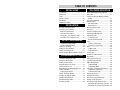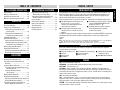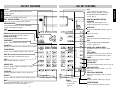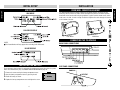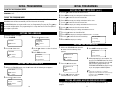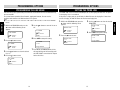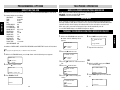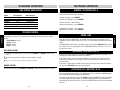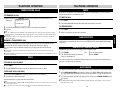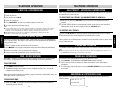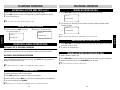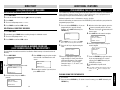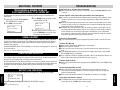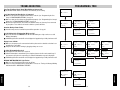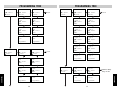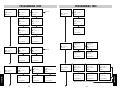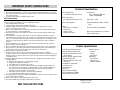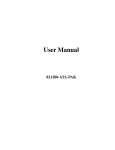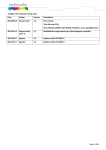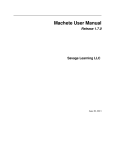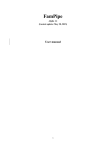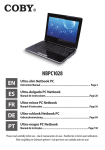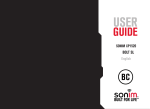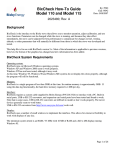Download Uniden 420 Unit installation
Transcript
TABLE OF CONTENTS INITIAL SETUP TELEPHONE OPERATION Introduction ................................................ 3 Packing List ................................................. 3 Terms .......................................................... 3 420 Key Features ......................................... 4 420 Display ................................................. 6 Installing the Battery ................................... 6 New Call/Message Waiting Indicator ......... 21 Voice Mail .................................................. 21 Turning the Message Waiting Indicator On/Off .................................................... 21 Line Status Indicators ............................... 22 Volume Control ......................................... 22 Off-Hook Volume ................................... 22 Ringer Volume ....................................... 22 Making Telephone Calls ............................. 23 Prime Line ................................................. 23 Receiving Telephone Calls ......................... 23 Receiving Call Waiting Calls ...................... 23 Transferring Calls ...................................... 24 To Transfer a Call ................................... 24 Answer a Transferred Call ....................... 24 Hold ........................................................... 24 To Place a Call on Hold .......................... 24 To Release a Call on Hold ....................... 24 Mute .......................................................... 25 To Mute a Call ........................................ 25 To Release Mute .................................... 25 Flash/Feature ............................................. 25 Redial/Last Number Redial ........................ 25 Auto Redial ................................................ 25 3-Way Call Conferencing ........................... 26 Tone/Pulse Mixed Dialing .......................... 26 DND - Do Not Disturb ................................ 26 To Activate DND ..................................... 26 To Deactivate DND ................................. 26 Call Privacy - Extension Conferencing ....... 27 To Deactivate Call Privacy ...................... 27 To Restore Call Privacy .......................... 27 Paging and Intercom ................................. 27 Paging All Extensions ................................ 27 Answering a System Wide Page ................ 27 Paging a Single Extension ......................... 28 Answering a Single Extension Page .......... 28 Auto-Mute Off at Receiving Extension ... 28 Auto-Mute On at Receiveing Extension . 28 1 INSTALLATION Desk/Wall Mounting Bracket ....................... 7 Connecting the Telephone .......................... 7 Back Panel Connections .......................... 7 Side Panel Connections ........................... 7 Two RJ14 2- Line Telephone Jacks ......... 8 One RJ61 4-Line Telephone Jack ............ 8 INITIAL PROGRAMMING To Enter the Program Mode ................... 10 To Exit the Program Mode ..................... 10 Setting the Language ................................ 10 Setting the Time and Date ......................... 10 Setting the Extension ID ........................... 11 Setting Message Waiting Indicator On/Off 11 PROGRAMMING OPTIONS Turning the Ringers On or Off ................... 12 Change the Ringer Types .......................... 12 Setting the Delay Ring ............................... 13 Programming the Line Usage .................... 14 Setting the Prime Line ............................... 15 Programming Line Groups/Private Line .... 16 Setting Auto-Mute ..................................... 17 Auto Intercom Answer ........................... 17 Setting Tone/Pulse Dialing ........................ 18 Changing the Flash Duration ..................... 18 Changing Hold Reminder .......................... 19 Programming Area Codes .......................... 19 Resetting the 420 ...................................... 20 TABLE OF CONTENTS ADDITIONAL FEATURES Room Monitor ........................................... 28 Making an Intercom Call ............................ 29 Answering an Intercom Call ....................... 29 Making an Intercom Conference Call ......... 29 Programming the Feature Keys ................. 35 Dialing Using the Feature Keys .............. 35 Transferring a Number from LNR (Last Number Redial) to a Feature Key ............ 36 Using a Headset ........................................ 36 Power Failure Operation ............................ 36 Battery Low Indication .............................. 36 Troubleshooting ........................................ 37 Programming Tree ..................................... 39 FCC Requirements ..................................... 45 CALLER ID Caller ID ..................................................... 30 The Caller ID Display ................................. 30 Viewing Caller ID Information .................... 30 Viewing Caller ID Information of an Incoming Call ..................................... 30 Viewing Caller ID Information of Simultaneous Incoming Calls ............ 30 Call Waiting Caller ID ................................. 30 Stored Caller ID Records ........................... 31 Viewing Stored Caller ID Records .......... 31 Information Other than the Caller’s Name and Number may be Displayed ........... 31 Dialing Using Caller ID Records ................. 31 Deleting Caller ID Records ......................... 32 Deleting an Individual Caller ID Record . 32 Deleting All Caller ID Records ................ 32 DIRECTORY Directory .................................................... 32 Creating a New Directory Entry .................. 32 Transferring a Caller ID Record to the Directory ................................................ 33 Locating a Directory Record ...................... 33 To Scroll through the Alphabetical List of Directory Records .............................. 33 Locating a Directory Record (by Jumping) ...................................... 33 Dialing a Directory Number ....................... 33 Deleting Directory Records ....................... 34 Deleting an Individual Directory Record 34 Deleting All Directory Records ............... 34 Transferring a Number from LNR (Last Number Redial) to the Directory ............ 34 2 INTRODUCTION Congratulations! You have purchased the 420, a versatile fully featured 4 line telephone. The 420 is designed to work as a system phone when used with additional 420 telephones. As a system, the 420 supports advanced telephone features such as intercom, paging and call transfer. Up to twelve 420s can be connected as a system. Plan your system before you install the telephones, remembering the following requirements: ■ Each 420 in the system must be assigned ■ The 420 telephones communicate over a unique EXTENSION NUMBER. Valid the wire on line 1. Line 1 must be numbers are from 11 – 22. common to all 420 telephones for the system features to operate. ■ If multiple extensions will be installed, install and program the extension ■ The total length of telephone wiring numbers one at a time. connected to line 1 should not exceed 600 feet. The 420 is designed to support telephone company features, including CENTREX. Caller ID and Call Waiting Caller ID and other telephone company features require subscription to these services. NOTES: ■ You must subscribe to the combined service of Call Waiting and Call Waiting Caller ID to use the Call Waiting Caller ID feature. Check with your local telephone company for service availability. ■ DSL service on line 1 or 2 may interfere with system communications. Use line 3 or 4 for DSL. PACKING LIST Please take a moment to locate and identify the components shipped with your Telephone. Enclosed within the packaging: ■ Executive Telephone Set ■ 2 Telephone Line Cords (long) ■ 3 Feature Key Index Cards; ■ Handset ■ 1 Line Cord (short) 1 installed, 2 spares ■ Owner’s Guide ■ Handset Cord ■ Desk/Wall Mount Bracket ■ AC Adapter TERMS CID – Caller Identification or Caller ID. EXTENSION – An individual 420 telephone having a unique extension number. IDLE MODE – Extension not is use. OFF-HOOK - Going “off-hook” refers to lifting the handset, activating the speakerphone or pressing the headset button for the purpose of making or answering a call. When the phone is successfully taken off-hook, a telephone line will be “seized” in which either an incoming call is answered or a dial tone heard. VMI – Visual Message Indication. POT – “Plain old telephone” refers, in so far as this manual is concerned, to a non 420 type telephone. A POT can be connected to any line shared by a 420 system, but cannot utilize the 420 system features such as intercom, paging or call transfer. SYSTEM – Up to twelve 420 telephones connected with a common line 1, each having a unique extension number between 11 and 22. 3 INITIAL SETUP TELEPHONE OPERATION INITIAL SETUP 420 KEY FEATURES CALLER LCD Used to view Caller ID information when more than one line is ringing. Large multi-function Liquid Crystal Display indicates telephone status and displays CALLER ID and DIRECTORY records, page 6. PROGRAM Used to enter the program mode, page 10. NEW CALL/MESSAGE WAITING INDICATOR DND - DO NOT DISTURB Silences the call and intercom ringers, page 26. Indicates new Caller ID data or new telephone company voice mail, page 21. NAVIGATION KEYS Used to navigate CALLER ID records, DIRECTORY records and Programming options. DIRECTORY SAVE Accesses the DIRECTORY database, page 32. Used to program or change settings. END ERASE Used to exit a mode. Used to erase Caller ID or Directory records. MSGW LIGHT CLEAR CALLER ID Used to clear MESSAGE WAITING indicator. Accesses the CALLER ID database, page 31. CONFERENCE DIAL Initiates 3-Way conference calls, page 26. Used to dial CALLER ID and DIRECTORY numbers, pages 31-33. TRANSFER Calls can be transferred from one 420 extension to another. REDIAL/LAST NUMBER REDIAL FLASH/FEATURE Automatically dials the last number called, page 25. Used to access telephone company features, page 25. AUTO REDIAL Automatically dials the last number called up to 10 times at 30 second intervals, page 25. PAGE ALL Page all 420 stations simultaneously, page 27. PAUSE PAGE Allows a pause to be inserted in a dialing sequence, page 32. Page individual 420 stations, page 28. FEATURE KEYS VOLUME KEYS Store multi-function autodial numbers, page 35. Adjust the handset, headset, speakerphone or ringer volume levels, page 22. LINE SELECT KEYS Allows manual selection of lines 1, 2, 3 or 4, page 23. INTERCOM Call other 420 stations without using an outside line. LINE STATUS INDICATORS HEADSET Shows status of telephone lines at a glance, page 22. Answer or make calls without lifting the handset, page 36. SHIFT MUTE HOLD Programs and dials Feature Keys, page 35. Turns off the 420 microphone. The receiver stays on and calling party can still be heard, page 25. Places or releases a call on hold, page 24. SPEAKER(PHONE) 4 Answer or make calls hands free, page 23. 5 INITIAL SETUP INITIAL SETUP 420 KEY FEATURES INITIAL SETUP IDLE MODE DESK/WALL MOUNTING BRACKET The 420 desk/wall bracket is factory configured in the DESK position. To convert to wall mounting, slide the bracket as shown. Rotate and replace the bracket in the WALL position. Install two screws into the wall using the template as a guide. Purchase wood screws, round head, brass, size #10, 1/4 inch in length. Thread the telephone line cords through the channel on the bottom of the unit. CALLER ID DISPLAY Wall Mount Desk Mount CONNECTING THE TELEPHONE *NOTE: ■ The Record Number will only appear when reviewing Caller ID Records. BACK PANEL CONNECTIONS IN-USE DISPLAY INSTALLING THE BATTERY The 9 volt battery (not included) is required for the telephone to operate when there is a power failure. Use alkaline battery only. See POWER FAILURE OPERATION on page 36. SIDE PANEL CONNECTIONS 1 . Remove the screw securing the battery compartment cover. 2 . Open the battery compartment cover by pressing the tab. 3 . Install the battery as shown. 4 . Replace the battery compartment cover and tighten the screw. 6 7 INITIAL SETUP INITIAL SETUP 420 DISPLAY INSTALLATION INSTALLATION CONNECTING THE TELEPHONE (cont.) CONNECTING THE TELEPHONE (cont.) 1 . Connect the 420 to the telephone wall jacks as shown in the illustrations below. 2. Connect the handset cord. 3. Connect the power adapter. Make sure that the outlet into which you plug the AC adapter is not controlled by a wall switch. 4. When power is connected, the display will indicate initialization. This process will take about 8 seconds. 5. The initial display will appear. The default extension ID is 22. 01/01 01:01A EXT 22 CID: 000/000 NOTE: ■ If more than one extension in a system is assigned the same ID number, the phone will beep continuously. Press PROGRAM to reassign a unique ID number. NOTE: ■ First connect the Line 1/2 RJ14 cable (included) to the Line 1/2/3/4 RJ61 jack on the back panel of the 420. Then connect the Line 3/4 RJ14 cable (included) to the Line 3/4 RJ14 jack. NOTES: ■ Connect the Line 1/2/3/4 RJ61 cable (not included) to the Line 1/2/3/4 RJ61 jack on the back panel of the 420. ■ If you are using a single cable to connect all 4 lines, you must use a USOC RJ-61 cable. DO NOT USE a RJ-45 cable. 8 9 INITIAL SETUP INITIAL SETUP INSTALLATION INITIAL PROGRAMMING INITIAL PROGRAMMING TO ENTER THE PROGRAM MODE SETTING THE TIME AND DATE (cont.) You are now ready to begin configuring the extension using the PROGRAM mode. Press PROGRAM to enter. TO EXIT THE PROGRAM MODE The PROGRAM options are structured like a tree (see Programming Tree page 39). The ▲▼keys are used to navigate options. The programming tree is a loop that returns to the first option as you navigate up or down. SETTING THE LANGUAGE The default language is English. 3 . Press the 1 . Press PROGRAM . button to enter. LANGUAGE = English ▲▼: select SAVE? PROGRAM ▲▼:select 4 . Use the ▲▼ buttons to select the desired 2 . Press the ▼ button once. language. LANGUAGE 5 . Press SAVE when done. ▲▼: select : enter ▲ LANGUAGE = English SETTING THE TIME AND DATE 1 . While in the PROGRAM mode, press the ▼ button until the following screen appears: TIME/DATE ▲▼: select : enter 1 . While in the PROGRAM mode, press the ▼ button until the following screen appears: 4 . Press SAVE to accept your choice. EXTENSION = 11 EXTENSION NO ▲▼: select : enter 2 . Press the Programmed! 5 . Initial programming is now complete. You can press the PROGRAM button to exit the PROGRAM mode and begin using the 420 with the factory default settings (see TELEPHONE OPERATION on pages 21-29) or you can program additional options. button to enter. EXTENSION NO =22 ▲▼: select SAVE? 3 . Use the ▲▼ buttons to select an ▲ 2 . Press the SETTING THE EXTENSION ID ▲ Programmed! Programmed! extension between 11 and 22. NOTE: ■ If more than one extension in a system is assigned the same ID number, the phone will beep continuously. Press PROGRAM to reassign a unique ID number. button to enter. SETTING MESSAGE WAITING INDICATOR ON/OFF MONTH 01/01 1:00A ▲▼: select SAVE? The light and display indication can be turned ON and OFF in the PROGRAM MODE. See page 21. 10 11 PROGRAMMING PROGRAMMING Press END to exit the PROGRAM mode. Going off-hook will also exit the PROGRAM mode. The PROGRAM mode will also automatically exit after 20 seconds of inactivity. 3 . Use the ▲▼ buttons to select the correct MONTH. 4 . Press SAVE to accept your setting and to advance to the DATE. 5 . Use the ▲▼ buttons to select the correct date. 6 . Press SAVE to accept your settings and advance to the HOUR. 7 . Use the ▲▼ buttons to select the correct hour. 8 . Press SAVE to accept your settings and advance to the MINUTES. 9 . Use the ▲▼ buttons to select the correct minutes. 10. Press SAVE to accept your settings and advance to AM/PM. 11. Use the ▲▼ buttons to select AM or PM. 12. Press SAVE to accept your settings and advance to DAY OF WEEK. 13. Use the ▲▼ buttons to select the correct day. DAY OF WEEK = Sunday 14. Press SAVE to accept your settings. PROGRAMMING OPTIONS PROGRAMMING OPTIONS TURNING THE RINGERS ON OR OFF CHANGE THE RINGER TYPES (cont.) 1 . While in the PROGRAM mode, press the 5 . Use the ▲▼ buttons to change the ▼ button until the following screen appears: setting to OFF. PROGRAMMING ▲ ▲▼: select : enter 2 . Press the 6 . Press SAVE to accept the setting. button to enter. L1 RINGER ON/OFF = Off L1 RINGER ON/OFF ▲▼: select : enter button to enter. 6 . Press SAVE to accept the setting. L1 RINGER TYPE = Type 2 L1 RINGER TYPE = Type 1 ▲▼: select SAVE? Programmed! 5 . Use the ▲▼ buttons to select the ringer 7 . Repeat for the other lines. type. As you scroll through the types, a sample of the actual ringer will be heard. L1 RINGER TYPE = Type 2 ▲▼: select SAVE? Programmed! ▲ 3 . Use the ▲▼ buttons to select the desired ringer, 1-4. 4 . Press the 7 . Repeat for the other lines, or select ALL RINGER ON/OFF to determine setting for all 4 lines. button to enter. SETTING THE DELAY RING The DELAY RING is useful in installations where all 4 lines are common (square) and a receptionist is answering all calls. Each extension would activate the DELAY RING for the desired period of time except for the receptionist. L1 RINGER ON/OFF = On ▲▼: select SAVE? Incoming calls would ring at the receptionist extension ONLY for the DELAY RING time. If the receptionist doesn’t answer, after that time other extensions would begin to ring. By varying the delay ring time, a hierarchy of back-up for the receptionist can be defined. CHANGE THE RINGER TYPES There are 4 ringer tones, or types, that can be selected. The default is 1. Changing the ringer types by line is useful if you want to distinguish which line is ringing audibly without having to see the LINE indicators on the telephone itself. 2 . Press the 1 . While in the PROGRAM mode, press the ▼ button until the following screen appears: button to enter. L1 RINGER TYPE ▲▼: select : enter ▲ RINGER TYPE Most ring cycles are 6 seconds per ring. So to delay for two rings, program 12 seconds. For three rings, program 18 seconds, and so on. Programming is in two second increments. The default is DELAY RING OFF. NOTE TO VOICE MAIL SUBSCRIBERS: ■ If you set the DELAY RING for LONGER than the number of rings that the voice mail waits before answering, the phone will never ring. 1 . While in the PROGRAM mode, press the 2 . Use the ▲▼ buttons to change the desired ring delay. ▼ button until the following screen appears: DELAY RING = 12 sec ▲▼: select SAVE? DELAY RING ▲▼: select : enter ▲ 3 . Use the ▲▼ buttons to select the desired 12 ▲▼: select : enter ▲ line, 1-4. 3 . Press SAVE to accept the setting. 13 PROGRAMMING L1 RINGER ON/OFF = Off ▲▼: select SAVE? RINGER ON/OFF 4 . Press the ▲ The ringer for each of the 4 lines can be turned ON or OFF. The default setting is ON. PROGRAMMING OPTIONS PROGRAMMING THE LINE USAGE SETTING THE PRIME LINE Lines that are not used (connected) to the 420 must be turned OFF. If lines are added later they can be turned ON. The PRIME LINE is the line that the 420 attempts to use when going off-hook when the phone is not ringing. Line 1 is the default. For system feature operations like call transfer, paging and intercom, line one must be connected and common to all 420 extensions in the system. If the phone is ringing and you go off-hook, the 420 will answer the ringing line. If more than one line is ringing, the 420 will answer the line that was ringing first. NOTE: ■ If a line is NOT connected to the 420 and the LINE USAGE is NOT turned OFF, the LINE IN USE INDICATOR will flash. 1 . While in the PROGRAM mode, press the L4 USAGE = Off ▲▼: select SAVE? LINE USAGE ▲▼: select : enter 2 . Press the 4 . Press SAVE to accept the setting. button to enter. PRIME LINE = L2 ▲ ▲▼: select : enter PRIME LINE = L2 ▲▼: select SAVE? PRIME LINE off. ▼ button until the following screen appears: PRIME LINE. 2 . Press the 6 . Press SAVE to accept the setting. button to enter. ▲▼: select : enter Programmed! ▲ L1 USAGE L4 USAGE = Off 3 . Use the ▲▼ buttons to select the desired line, 1-4. 4 . Press the button to enter. PRIME LINE = L1 ▲▼: select SAVE? Programmed! 7 . The LINE IN USE INDICATOR for the line will stop flashing and will not relight until the LINE USAGE is turned back on. Repeat for the other lines. L4 USAGE = On ▲▼: select SAVE? 14 15 PROGRAMMING 5 . Use the ▲▼ buttons to turn the line on or 1 . While in the PROGRAM mode, press the 3 . Use the ▲▼ buttons to select the desired ▼ button until the following screen appears: ▲ PROGRAMMING PROGRAMMING OPTIONS PROGRAMMING OPTIONS PROGRAMMING OPTIONS PROGRAMMING LINE GROUPS / PRIVATE LINE PROGRAMMING LINE GROUPS / PRIVATE LINE (cont.) The 420 system can support up to 12 extensions and 15 lines. This is possible by using line 4 for line groups. This allows additional lines to be shared by extensions. The 420 must be programmed for line groups for the system functions to operate properly. The chart below describes a typical line group application using eight lines. 1 . While in the PROGRAM mode, press the 3 . Use the ▲▼ buttons to change the LINE ▼ button until the following screen appears: GROUP. LINE GROUP = L05 ▲▼: select SAVE? EXT 11 Line 1 Line 2 Line 3 Line 4 Line 5 Line 6 Line 7 Line 8 ● ● ● ● EXT 12 EXT 13 EXT 14 ● ● ● ● ● ● ● ● ● Credit EXT 15 EXT 16 EXT 17 ● ● ● ● ● ● ● ● ● Warehouse EXT 18 EXT 19 EXT 20 ● ● ● ● ● ● ● ● ● Vice President EXT 21 ● ● ● President ● ● ● Sales EXT 22 ● ● ● 2 . Press the 4 . Press SAVE to accept the setting. button to enter. LINE GROUP = L05 LINE GROUP = L04 ▲▼: select SAVE? ● ● ● ● ● ● Programmed! SETTING AUTO-MUTE PRV PRV Calls can only be transferred between extensions sharing the same line group. Line 7 and 8 are private and calls cannot be transferred to any other extension. ● = Line Connected ▲▼: select : enter PRV = Private Line When set to ON, the auto-mute feature automatically mutes the microphone of an extension receiving a paging call. Setting this feature to OFF allows the paging party to immediately hear the paged extension. This setting is useful as a ROOM MONITOR and for automatic hands free communication. See PAGING A SINGLE EXTENSION on page 28. 1 . While in the PROGRAM mode, press the 3 . Use the ▲▼ buttons to change the setting. ▼ button until the following screen appears: AUTO-MUTE = Off ▲▼: select SAVE? AUTO-MUTE The chart below describes a system where all extensions have a private 4th line. 16 ▲▼: select : enter ▲ EXT 11 EXT 12 EXT 13 EXT 14 EXT 15 EXT 16 EXT 17 EXT 18 EXT 19 EXT 20 EXT 21 EXT 22 L1 L2 L3 L4 L5 L6 L7 L8 L9 L10 L11 L12 L13 L14 L15 ● ● ● PRV ● ● ● PRV ● ● ● PRV ● ● ● PRV ● ● ● PRV ● ● ● PRV ● ● ● PRV ● ● ● PRV ● ● ● PRV ● ● ● PRV ● ● ● PRV ● ● ● PRV 2 . Press the 4 . Press SAVE to accept the setting. button to enter. AUTO-MUTE = Off AUTO-MUTE = On ▲▼: select SAVE? Programmed! AUTO INTERCOM ANSWER If auto-mute of one extension is set to OFF and it receives a page from another extension, the page call becomes an automatically answered intercom call. 17 PROGRAMMING Department Reception ▲ PROGRAMMING LINE GROUP PROGRAMMING OPTIONS PROGRAMMING OPTIONS SETTING TONE/PULSE DIALING CHANGING HOLD REMINDER The factory default dialing mode is TONE. If your telephone company requires PULSE dialing, change this setting. If you use pulse dialing it is still possible to access tone services like bank by phone, etc. See TONE/PULSE MIXED DIALING on page 26. 3 . Use the ▲▼ buttons to change the 1 . While in the PROGRAM mode, press the setting. ▲▼: select : enter 2 . Press the 4 . Press SAVE to accept the setting. button to enter. TONE/PULSE = Pulse TONE/PULSE = Tone ▲▼: select SAVE? Programmed! 3 . Use the ▲▼ buttons to change the setting. ▼ button until the following screen appears: HOLD REMINDER = Off ▲▼: select SAVE? HOLD REMINDER ▲▼: select : enter 2 . Press the button to enter. 4 . Press SAVE to accept the setting. HOLD REMINDER = Off HOLD REMINDER = On ▲▼: select SAVE? Programmed! PROGRAMMING AREA CODES CHANGING THE FLASH DURATION The default FLASH is set to .6 seconds. This is suitable for most US telephone companies. Older PBX’s and international telephone companies might require different timing. If PBX or flash features are not working properly, contact the telephone company or PBX manufacturer to obtain the correct FLASH TIME. FLASH TIME can be set from .1 seconds to 1.2 seconds in .1 second increments. 3 . Use the ▲▼ buttons to change the 1 . While in the PROGRAM mode, press the setting. ▼ button until the following screen appears: FLASH TIME = 0.8 sec ▲▼: select SAVE? FLASH TIME ▲ ▲▼: select : enter button to enter. FLASH TIME = 0.8 sec FLASH TIME = 0.6 sec ▲▼: select SAVE? Programmed! When numbers are transferred from the Caller ID database to the DIRECTORY (see TRANSFERING A CALLER ID RECORD TO THE DIRECTORY on page 33) local and home area codes will NOT be transferred to allow correct dialing. If you must dial your home area code when dialing locally, program “000” as your home area code. 1 . While in the PROGRAM mode, press the HOME AREA CODE. HAC = 310 (Enter Digits) SAVE? AREA CODES ▲▼: select : enter 2 . Press the 4 . Press SAVE to accept the setting. HAC = 310 button to enter. HAC = (empty) ▲▼: select : enter ▲ 18 3 . Use the numeric keypad to enter your ▼ button until the following screen appears: ▲ 2 . Press the 4 . Press SAVE to accept the setting. The 420 can be programmed with six area codes: 1 “HOME” and 5 “LOCAL”. The 420 will use these area codes to determine how to dial Caller ID numbers. LOCAL and HOME area codes will not be dialed when calling a number stored in a Caller ID record. Programmed! 5 . Repeat for up to 5 LOCAL AREA CODES. 19 PROGRAMMING TONE/PULSE 1 . While in the PROGRAM mode, press the ▲ TONE/PULSE = Pulse ▲▼: select SAVE? ▲ PROGRAMMING ▼ button until the following screen appears: The 420 can be set to sound an alert tone when a call has been left on hold for more than 3 minutes. The default setting is HOLD REMINDER = ON. PROGRAMMING OPTIONS TELEPHONE OPERATION RESETTING THE 420 NEW CALL/MESSAGE WAITING INDICATOR PROGRAMMING The 420 can be reset to all factory default settings. The EXTENSION ID NUMBER is reset to 00. The factory defaults are as follows: LANGUAGE: ENGLISH TIME: 01:01 AM DATE: 01/01 DAY: SUNDAY EXTENSION ID: 00 ALL RINGERS: ON L1-L4 RINGERS: ON MSGW ON/OFF: Off, L1-L4 DELAY RING: OFF LINE USAGE: 1-4 ON PRIME LINE: L1 LINE GROUP: L04 AUTO MUTE: ON TONE/PULSE: TONE FLASH TIME: .6 seconds HOLD REMINDER: ON OFF – There are no Voice Mail messages or new Caller ID records. ON SOLID – You have new CALLER ID records. FLASHING - You have new Voice Mail. VOICE MAIL If you subscribe to telephone company voice mail, the 420 supports the feature with Visual Message Indication (VMI). When new voice mail is received, the MESSAGE WAITING/NEW CALL indicator will flash and the display will indicate which line has received the new voice mail. When voice mail is reviewed and deleted, the light should automatically turn off. See the IDLE MODE display in the DISPLAY diagram on page 6. TURNING THE MESSAGE WAITING INDICATOR ON/OFF The light and display indication can be turned ON and OFF manually in the PROGRAM MODE. 6 . Press SAVE to accept the setting. ▼ button until the following screen appears: LI MSGW ON/OFF =Off MSGW ON/OFF ▲▼: select : enter NOTE: ■ See page 44, Programming Tree, for additional Reset information. ▲ In addition, all AREA CODES, all CALLER ID RECORDS and all DIRECTORY entries will be deleted. 2 . Press the 1 . While in the PROGRAM mode, press the ▼ button until the following screen appears: 7 . Repeat for the other lines. button to enter. L1 MSGW ON/OFF ▲▼: select : enter ▲ RESET ALL ▲▼: select : enter 3 . Use the ▲▼ buttons to select the desired ▲ 2 . Press the Programmed! line. button to enter. 4 . Press the RESET ALL 3 . Press ERASE to RESET. The LCD will display: button to enter. LI MSGW ON/OFF =Off ▲▼: select SAVE? ERASE: reset all OR 1.While in the IDLE mode, press ERASE. 5 . Use the ▲▼ buttons to change the ALL MSGW LIGHT ERASE: clear? 2. Press ERASE again to turn the indicator off. setting. ALL MSGW LIGHT LI MSGW ON/OFF =Off ▲▼: select SAVE? Reset! 20 Cleared! 21 TELEPHONE 1 . While in the PROGRAM mode, press the TELEPHONE OPERATION TELEPHONE OPERATION LINE STATUS INDICATORS MAKING TELEPHONE CALLS The status of each line is indicated with a LED in the LINE SELECT keys. Mode Idle In Use On Hold Ringing POT in Use Transfer This Extension Off Irregular Flash Slow Fast Regular Flash Slow Other Extension Off Solid Regular Flash Fast Regular Flash Fast Incoming and outgoing calls can be made using the handset, headset or speakerphone modes. Switch between off-hook modes as follows: Handset to headset – press HEADSET. Handset to speakerphone – press SPEAKER. Headset to handset – lift the handset. Headset to speakerphone – press SPEAKER. Speakerphone to handset – lift the handset. Speakerphone to headset – press HEADSET. Volume levels for each of the three off-hook modes and the telephone ringer can be independently set. Once set, the volume for each mode will be saved until a new setting is entered. Corded Handset: 4 levels Speaker: 8 levels Headset: 4 levels Ringer: 4 levels When a line is set as the PRIME LINE, the 420 will attempt to seize this line when the phone is taken off-hook. If the PRIME LINE is not available when the phone goes off hook, the next available line will be selected. If all lines are in use, an error tone will be heard and no line will be seized. The PRIME LINE selection can be overridden simply by pressing the LINE SELECT button. If the line selected is free, the speakerphone will be automatically activated. If the line is in use, the line will not be seized. OFF-HOOK VOLUME 1 . To change the volume level for each mode, press VOLUME + or VOLUME – when in that mode. 2. PRIME LINE A tone will sound when the highest or lowest setting is reached. RECEIVING TELEPHONE CALLS A call can be manually answered by pressing the LINE SELECT button for the ringing line. The speakerphone will turn ON and the call will be answered. NOTE: ■ There is no tone when the highest speaker volume level is reached. If the phone is ringing and is taken off-hook without selecting a line, the ringing line will be answered. If more than one line is ringing, the calls will be answered in the order of the lines, one through four. RINGER VOLUME If the phone is ringing and you do NOT wish to answer the call but wish to make an outgoing call, press the LINE SELECT button of a non-ringing line. 1. From the idle mode, press VOLUME + or VOLUME – until the desired ringer level is heard. RECEIVING CALL WAITING CALLS If you subscribe to Call Waiting and a call is received on a line in use for another call, you will hear a beep to indicate the presence of a Call Waiting call. If you subscribe to Call Waiting Caller ID, the Caller ID information will appear on the display. To answer the call waiting call, either press FLASH or enter the CENTREX call waiting command (for example ❋99) on the desk station. To simplify CENTREX operation, you can program the command into one of the feature keys. Refer to your CENTREX manual for the correct command sequence. 22 23 TELEPHONE TELEPHONE VOLUME CONTROL TELEPHONE OPERATION TELEPHONE OPERATION TRANSFERRING CALLS MUTE Calls answered at one extension can be transferred to any available extension in the system. TO TRANSFER A CALL 1 . While off-hook, press TRANSFER followed by the extension to which the call is to be transferred. TO MUTE A CALL 1 . Press MUTE. 2 . The MUTE INDICATOR will light to indicate that the 420 has been muted. Transfer 11 CID:000/001 2 . The call will automatically be placed on hold at the transferring extension. 3 . Hang up. NOTES: ■ If a call is transferred and not answered by the intended recipient, an alert tone will sound every 3 minutes (Hold Reminder is programmed ON). After 20 minutes without being answered, the call will automatically be dropped. ■ If an extension number is not entered within 10 seconds, the call will remain on hold and the display will return to idle mode. ANSWER A TRANSFERRED CALL The extension receiving the transferred call will sound a fast ring. The line indicator for the transferred call will flash rapidly to inform the call recipient which line to pick up. TO RELEASE MUTE 1 . Press MUTE. 2 . Mute is released and the call can be resumed. FLASH/FEATURE Used to answer a call waiting call or to activate a telephone company feature. The FLASH command can be programmed into the one-touch FEATURE KEYS and the DIRECTORY dialing sequences. 1 . If your phone rings the distinctive transfer ring, simply go off-hook to take the call. NOTE: ■ Any extension can answer a transferred call by simply pressing the line select button for the call being transferred. ■ If DND is activated at the extension to which a call is transferred, the recipient will not be disturbed and the call will not be transferred. HOLD Places the current call on HOLD. Both parties cannot hear each other when HOLD is engaged. TO PLACE A CALL ON HOLD 1 . Press HOLD. 2 . The LINE INDICATOR will flash (regular) to indicate that the call is on Hold. REDIAL/LAST NUMBER REDIAL Automatically dials the last number called, up to 32 digits in length. 1 . Press REDIAL. 2 . The 420 will automatically go off-hook 1 . Go off-hook manually. 2 . Press REDIAL. OR using the speakerphone. The number stored in the Last Number Redial memory can be transferred to the Directory (see page 34) or a Feature Key (see page 36). AUTO REDIAL The 420 can automatically redial a busy number. It will make 10 attempts at 30 second intervals. TO RELEASE A CALL ON HOLD 1 . Press REDIAL/AUTO REDIAL twice within 3 seconds. The AUTO REDIAL LED 1 . Press the flashing LINE button or pick up another phone on the same line. 2 . The call will be released from hold. 2 . To end the Auto Redial and talk to the party you are calling, press SPEAKER, HEADSET or lift Any 420 extension in a system can take a call off-hold. NOTES: ■ If the Hold Reminder is programmed ON, an audible reminder will alert you that the call has been left on hold for more than 3 minutes. ■ If a call has been on hold for more than 20 minutes, the unit will automatically disconnect the call. 24 will flash and the speakerphone will go off-hook on the prime line (if available). The MUTE light comes on. the handset. NOTE: ■ The LED will flash slowly between dialing attempts and rapidly during the actual dialing to alert you that the Auto Redial mode is active. 25 TELEPHONE TELEPHONE Disables the microphone on the 420 handset, headset and speakerphone. This is useful for private conversations in the middle of a call. TELEPHONE OPERATION TELEPHONE OPERATION 3-WAY CALL CONFERENCING CALL PRIVACY – EXTENSION CONFERENCING The 420 allows you to bridge a call between any two lines to establish a 3-way conference call. 1 . Initiate the first call. 2 . Place the first call on HOLD. 3 . Initiate the second call. 4 . Press CONFERENCE. You will now be talking to parties on both lines. 5 . To end the conference call simply hang-up. TONE/PULSE MIXED DIALING This feature is useful if your telephone service is PULSE and you need to use TONE dialing to access a special service. This feature is only needed if you have programmed the TONE/PULSE setting to PULSE mode. 1 . Dial the telephone number and wait for the line to connect. 2 . Press ❋ TONE on the key pad to temporarily change from PULSE dialing to TONE dialing. 3 . Dial the tone numbers (such as automated menu choices). 4 . Hang up and the 420 automatically returns to the PULSE mode. TO DEACTIVATE CALL PRIVACY (ALLOWING OTHERS TO JOIN CALL) 1 . While on a call, press the LINE SELECT key. A beep will sound indicating that privacy is released. 2 . The LINE STATUS LED for the released privacy call will remain lit on the other extensions, allowing others to join the call by simply pressing the LINE SELECT key. TO RESTORE CALL PRIVACY 1 . Press the LINE SELECT key. A double beep will sound, indicating that privacy is restored. 2 . Any joined extensions will be dropped and the call will again be private. Calls in progress on non-420 telephones common lines are not private and can be joined at any time by a 420 extension. PAGING AND INTERCOM The PAGING and INTERCOM features require that LINE 1 be common to all 420’s in the system. NOTE: ■ Only one paging or intercom call can be supported at one time. When the paging/intercom system is in use the INTERCOM indicator will light on all extensions in the system. PAGING ALL EXTENSIONS DND – DO NOT DISTURB When DND is activated, the 420 will not ring for an intercom, transferred or regular telephone call. Likewise, the paging feature will also be muted allowing you to work undisturbed. TO ACTIVATE DND All extensions can be paged simultaneously by any 420 in the system. 1 . Press PAGE ALL. The INTERCOM and SPEAKERPHONE indicators will light. 2 . Lift the handset, activate the headset or simply speak into the built in speakerphone microphone. 1 . Press DND to activate the feature. 2 . The DND LED will light on the button and DND 3 . To end the page, hang-up the phone by pressing SPEAKER, HEADSET or return the handset will appear in place of EXT on the LCD, to the cradle. indicating that the feature is ON. When another extension attempts to intercom or page an extension on which DND is active, the calling party will hear a fast busy tone. TO DEACTIVATE DND 1 . Simply press DND. The LED will turn off and the telephone will ring and be available to ANSWERING A SYSTEM WIDE PAGE When extension 12 intiates a system wide page, every idle 420 in the system will have the following display: PAGE ALL BY 12 CID:000/001 intercom or page an extension. 26 27 TELEPHONE TELEPHONE NOTE: In some instances where the two parties joined by the 420 are a long distance away from their telephone company’s central office, these two far end parties might not hear each other very well. If this occurs frequently, it is recommended that the telephone company’s 3-way calling service be used.* ■ Call Waiting Caller ID records will not be displayed or logged during a 3-Way Conference Call. *Subscription to 3-way calling service is required. Calls on any 420 extensions are private. Other 420 extensions cannot intrude on the call unless the extension user releases privacy. TELEPHONE OPERATION TELEPHONE OPERATION ANSWERING A SYSTEM WIDE PAGE (cont.) MAKING AN INTERCOM CALL Any 420 in the system can answer the page and talk to the paging station. 1 . Press PAGE to answer. You can use the speakerphone, headset or handset to converse. 2 . To end, simply hang-up. 1 . Press INTERCOM followed by the number of the extension you wish to call. ICM 22 CID:000/001 NOTE: ■ Only one extension can answer a system wide page at a time. 2 . The extension you called will hear the intercom ring and the display will indicate which PAGING A SINGLE EXTENSION 2 . Extension 11 receives the page: 1 . Extension 22 presses PAGE, then enters ICM 11 CID:000/001 “11” to page extension 11. PAGE 22 PAGE 11 CID:000/001 CID:000/001 NOTE: ■ If the extension being called is in use or DND is ON, a busy ring will be heard. ANSWERING AN INTERCOM CALL ANSWERING A SINGLE EXTENSION PAGE AUTO-MUTE OFF AT RECEIVING EXTENSION When an extension receives a page, the phone will beep and the speakerphone will automatically be activated. You can begin speaking or switch to the handset or headset. AUTO-MUTE ON AT RECEIVING EXTENSION When an extension receives a page, the phone will beep and the speakerphone will be activated and the MUTE indicator will light. To answer the page, press MUTE and begin speaking. The handset or headset can also be used. NOTE: ■ If a paged extension is in use or DND is on, the paging station will hear a busy tone. 1 . Press INTERCOM. The speakerphone will activate and you can begin speaking. The handset or headset can also be used. 2 . To end the call, simply hang-up. MAKING AN INTERCOM CONFERENCE CALL 1 . Make or answer a telephone call. 2 . Press INTERCOM and enter the number of the extension with which you want to conference. 3 . When the extension answers, press CONFERENCE to join all parties. NOTE: ■ An intercom conference call cannot be placed on hold. ROOM MONITOR The paging feature can be used as a room monitor. 1 . Press PAGE followed by the extension number to be monitored. 2 . Activate MUTE by pressing MUTE so sounds on the monitoring side are not broadcasted. 3 . To end the monitoring, press SPEAKER. NOTE: ■ An extension cannot be monitored if the AUTO-MUTE feature is set to ON at that extension. 28 29 TELEPHONE TELEPHONE extension is calling. CALLER ID CALLER ID Caller ID is a subscription service available from your telephone service provider and is required for the Caller ID features to operate. STORED CALLER ID RECORDS To receive Caller ID information for a Call Waiting call, you must subscribe to the combined Call Waiting Caller ID service from your telephone service provider. Even if you subscribe to both Caller ID and Call Waiting services separately, it is possible that you are not subscribed to the combined service. The 420 will store and display on demand the 200 most recent caller ID records. The 420 will store the 200 most recent Caller ID records. Caller ID records are numbered sequentially in the order in which they are received. When the memory is full, the oldest record will be deleted automatically each time a new record is received. VIEWING STORED CALLER ID RECORDS 1 . Press CALLER ID to enter the Caller ID database. The LCD will display the number of CID records. THE CALLER ID DISPLAY CID LIST Date of Call Record Number* Caller Name 07/19 11:57A CL#001 L2 GARY BIXBY 3105551212 Caller Number VIEWING CALLER ID INFORMATION VIEWING CALLER ID INFORMATION OF AN INCOMING CALL During an incoming call, the name and telephone number of the caller (if available) will display on the LCD. The information is received by the 420 between the first and second ring. NOTE: ■ If you answer a call before the second ring, the Caller ID information might not be displayed. ■ Call Waiting Caller ID records will not be displayed or logged during a 3-Way Conference Call. 2 . Use the ▲▼ buttons to scroll through the stored caller ID records. 3 . Press END to exit, or wait 20 seconds and the LCD will revert back to the IDLE MODE. INFORMATION OTHER THAN THE CALLER’S NAME AND NUMBER MAY BE DISPLAYED Display Private Name Private Number Out Of Area Incomplete DATA Meaning The other party is blocking name information The other party is blocking telephone number information Your phone company is unable to receive this caller’s name or number Line disturbance occurred during transmission VIEWING CALLER ID INFORMATION OF SIMULTANEOUS INCOMING CALLS When multiple lines are ringing, you can view the Caller ID information for each line by pressing CALLER to toggle the display between the Caller ID information for each ringing line. CALL WAITING CALLER ID If you subscribe to Call Waiting Caller ID (combined service), the 420 will display the Caller ID information (if available) from the Call Waiting calls. During a phone call, you will hear a beep to indicate the presence of a Call Waiting call. Shortly afterward, the Caller ID information will appear on the LCD. To answer the call waiting call, either press FLASH or enter the CENTREX call waiting command (for example ❋99) on the desk station. To simplify CENTREX operation, you can program the command into one of the feature keys. Refer to your CENTREX manual for the correct command sequence. If you do not answer the call, the calling party will hear the phone continue to ring. If you subscribe to voice mail, the incoming call will be answered by voice mail. 30 DIALING USING CALLER ID RECORDS In addition to storing and displaying up to 200 Caller ID records, phone numbers contained in those Caller ID records can be automatically dialed. If you have programmed local and home area codes, any numbers from within those area codes will be dialed WITHOUT the initial “1” and area code. 1 . Select the desired Caller ID record. 2 . Press DIAL. 3 . The 420 will automatically go off-hook and speakerphone dialing will commence automatically. The handset or the headset may be used to continue the call. OR 1 . Manually go off-hook. 2 . Press DIAL. 31 CALLER ID CALLER ID 002 Calls 001 New Time of Call Line Called CALLER ID DIRECTORY DELETING CALLER ID RECORDS TRANSFERRING A CALLER ID RECORD TO THE DIRECTORY DELETING AN INDIVIDUAL CALLER ID RECORD DELETING ALL CALLER ID RECORDS 1 . Press CALLER ID. 2 . Locate the desired Caller ID record using 1 . Press CALLER ID. 2 . Immediately press ERASE without the ▲▼ buttons. scrolling through the individual records. 3 . Press ERASE. 4 . The screen will prompt ERASE: erase? 5 . Press ERASE to confirm or END to abort. 3 . The screen will prompt ERASE :all? 4 . Press ERASE to confirm or END to abort. DIRECTORY The 420 will store up to 200 names and numbers in an alphabetical phone directory. You may manually program each Directory record or you may transfer a Caller ID record into the Directory. The 420 allows Caller ID records to be transferred to the directory. 1 . Display the desired Caller ID record. 6 . A new Directory record will be created automatically, using the name and number of the Caller ID record. 11/12 10:27A CL#002 GARY BIXBY 5551212 2 . Press END to exit the CALLER ID mode. 3 . Press DIRECTORY. 4 . Press SAVE as if to add a new entry. GARY BIXBY 5551212 SAVE: save? If you wish to edit the new Directory record, use the button to backspace. (Enter name) 7 . Press SAVE when done. SAVE: save? GARY BIXBY 5551212 5 . Press CALLER ID to copy the last viewed CREATING A NEW DIRECTORY ENTRY Saved! Caller ID record into the DIRECTORY. The maximum name length is 16 characters. The maximum number length is 32 digits. 1 . Press DIRECTORY. 2 . Press SAVE. (Enter name) 5 . Press SAVE when the name is complete. GARY BIXBY (Enter Number) SAVE: save? SAVE: save? toggle through the letters and numbers associated with that key (For example: press the number “5” key to toggle among the letters “J”, “K” and “L”, and the number “5”). 4 . When the desired letter appears, press the button to manually move to the next character. Pressing the button twice will insert a space. numeric keypad. 7 . Press SAVE when done. TO SCROLL THROUGH THE ALPHABETICAL LIST OF DIRECTORY RECORDS 1 . From idle mode press DIRECTORY. 2 . Use the ▲▼ buttons to scroll through the DIRECTORY entries. LOCATING A DIRECTORY RECORD (BY JUMPING) To jump immediately to the Directory listings beginning with a selected letter: GARY BIXBY 5551212 1 . Press DIRECTORY. 2 . Press the keypad key associated with the desired letter and continue pressing the key until Saved! 3 . The display will jump to the first Directory listing beginning with the chosen letter. NOTE: ■ If you make a mistake while entering a name or number, use the button to backspace and erase. To add a PAUSE or a FLASH to a Directory dialing sequence press the appropriate button while entering a telephone number. The letter “P” will be displayed to indicate a PAUSE and “F” a FLASH. 32 the desired letter is displayed. DIALING A DIRECTORY NUMBER 1 . Select the desired Directory record. 2 . Press DIAL. The telephone will automatically go into speakerphone mode and dialing will commence automatically. The handset or the headset may be used to continue the call. 33 DIRECTORY DIRECTORY 3 . Press the appropriate keypad key to 6 . Enter the telephone number using the LOCATING A DIRECTORY RECORD DIRECTORY ADDITIONAL FEATURES DELETING DIRECTORY RECORDS PROGRAMMING THE FEATURE KEYS DELETING AN INDIVIDUAL DIRECTORY RECORD 1 . Press DIRECTORY. 2 . Locate the desired record using the ▲▼ buttons or by jumping. 3 . Press ERASE. 4 . The screen will prompt ERASE: erase? 5 . Press ERASE to confirm or END to abort. DELETING ALL DIRECTORY RECORDS 1 . Press DIRECTORY. 2 . Immediately press ERASE without scrolling through the individual records. 3 . The screen will prompt ERASE: all? 4 . Press ERASE to confirm or END to abort. TRANSFERRING A NUMBER FROM LNR (LAST NUMBER REDIAL) TO THE DIRECTORY Ten FEATURE keys can store twenty names and phone numbers or commonly used CENTREX or other telephone company features. These one touch dial locations can be programmed and dialed by pressing the desired FEATURE key and/or SHIFT key. Maximum capacities: name - 16 characters; number - 32 digits. Write the information you want to store on the FEATURE key index card before your perform the programming steps below. 1 . Press the desired FEATURE key. If you are programming the “second” memory locations, press SHIFT followed by the FEATURE key. (empty) 4 . When the desired letter appears, press the button to manually move to the next character. Pressing the button twice will insert a space. 5 . Press SAVE when the name is complete. GARY BIXBY (Enter Number) *:edit NOTE: ■ If the FEATURE key is not empty, press ERASE twice to delete the existing name and number. 2 . Press the “❋” key to begin entering the SPD#: save? 6 . Enter the telephone number using the numeric keypad. name. GARY BIXBY 5551212 (Enter name) The 420 allows the number stored in the Last Number Redial memory to be transferred to the Directory. 4 . Press REDIAL to copy the phone number 1 . Press DIRECTORY. from the LNR. A confirmation tone will sound. DIRECTORY DIRECTORY GARY BIXBY 5551212 2 . Press SAVE to enter the Program mode. toggle through the letters and numbers associated with that key (For examplepress the number “5” key to toggle among the letters “J”, “K” and “L”, and the number “5”). 5 . Edit the phone number if you wish, then 7 . Press the FEATURE key again when done. If you are programming the “second” memory, press SHIFT followed by the FEATURE key to finish. 8 . A confirmation ring will sound. NOTE: ■ If you make a mistake while entering a name or number, use the button to backspace and erase. press SAVE to finish. SAVE:save? DIALING USING THE FEATURE KEYS 3 . Enter the name, then press SAVE to 1 . Go off hook. 2 . Press the desired FEATURE key. To dial the “second” memory, press SHIFT followed by the proceed. GARY BIXBY (Enter number) FEATURE key. SAVE:save? 34 35 ADDITIONAL ADDITIONAL 3 . Press the appropriate keypad key to SAVE:save? (Enter Name) Saved! SPD#: save? ADDITIONAL FEATURES TRANSFERRING A NUMBER FROM LNR (LAST NUMBER REDIAL) TO A FEATURE KEY The 420 allows the number stored in the Last Number Redial memory to be transferred to a FEATURE key. 3 . Press REDIAL to copy the phone number 1 . Follow steps 1-2 under “PROGRAMMING from the LNR to the LCD. THE FEATURE KEYS” on page 35. 2 . Press SAVE to save the name. GARY BIXBY 5551212 GARY BIXBY (Enter number) spd#:save? 4 . Edit the phone number if you wish, then SPD#:save? press the FEATURE key to save the name and number into that location. USING A HEADSET If you wish to connect a headset to the 420, we recommend the Plantronics family of products, for which the 420 has been optimized. These headsets can be purchased from your telephone company, your local electronics retailer or from Plantronics directly. Specify a RJ-22 headset connector when ordering. A dedicated HEADSET button on the 420 allows you to keep the headset plugged in, and to only use it when desired. Plantronics is a registered trademark of Plantronics, Inc. POWER FAILURE OPERATION Incoming calls can be received (the phone will ring) and outgoing calls can be made on all four lines using the handset or headset. An optional 9 volt battery must be installed for power failure operation. The speakerphone will not function during a power failure. The Caller ID database and the Directory database are stored in non-volatile memory and will not be affected during a power failure. During a power failure, the Directory and Program Modes will not operate. New Caller ID data transmitted during a power failure will not be displayed or stored. BATTERY LOW INDICATION 09/06 08:41A EXT 22 CID:000/001 BATT Replace the battery as described in INSTALLING THE BATTERY on page 6. During Initial Set-up, the Phone Beeps Continuously ■ Make sure that each 420 in the system is assigned a unique EXTENSION NUMBER between 11 and 22. Intercom, Page All, Privacy and/or other system features do not work properly. ■ DSL service can interfere with communication between Executive Series telephones. Usage should be restricted to Line 3 or 4 and a filter (provided by the DSL provider) should be installed. ■ Make sure the total length of wiring used in your system is less than 600 feet. If the wiring is longer, you may need to use a special filter device. Contact the company from which you purchased the phone to obtain this filter. ■ Installation sites at greater distances from the telephone company central office may also experience network communication problems. These problems include inability to make or receive intercom calls or inconsistent call transfers and paging. If you are experiencing these problems, a filter (part number 3001-01) needs to be installed. Contact the company from which you purchased the phone to obtain this filter. Cannot Access Program Mode ■ Is the extension off-hook? You cannot program the phone and talk on it at the same time. Telephone Does Not Ring ■ Make sure the Do Not Disturb (DND) feature is not activated. ■ Make sure ringers are turned on. ■ If there are several non-system phones on the line that do not ring, disconnect some of them. ■ If the INTERCOM light flashes but you do not hear a paging signal, make sure the Do Not Disturb (DND) feature is not activated. ■ If you subscribe to Telephone Company Voice Mail, make sure the Delay Ring setting is not greater than the time it takes for Voice Mail to answer. See pg. 13. Telephone Handset is Dead ■ Make sure the coiled handset cord is plugged into the HANDSET jack, not the HEADSET jack. See pg. 7. Intercom Paging Signal Not Received ■ Make sure you have programmed your extension number correctly. Line 1 must be connected at all extensions and must be the same telephone number/line for Page and Intercom to work properly. ■ Make sure the Do Not Disturb feature is turned off at the extension you are calling. Cannot Join a Conversation in Progress ■ The PRIVACY feature prevents another extension on the system from interrupting a conversation. Press the LINE button to release privacy. NOTE: ■ Use only ALKALINE batteries. 36 37 ADDITIONAL ADDITIONAL When the back-up battery becomes old or weak, the word BATT will appear on the display. TROUBLESHOOTING PROGRAMMING TREE TROUBLESHOOTING Error Tone (Fast Busy Signal) Heard When Making an Intercom Call ■ The Do Not Disturb feature is activated at the extension you are calling. PROGRAM ▲▼: select LANGUAGE ▲▼: select :enter ▼ Line Lights Remain On When No Line is Connected ■ Make sure the system is programmed for that line to be off. (See “Programming the Line Usage” in PROGRAMMING OPTIONS.) See pg. 14. ■ Make sure that your Line Groups are programmed properly. (See “Programming Line Groups/ Private Line” in PROGRAMMING OPTIONS.) See pg. 16. ■ Disconnect all other devices (fax, modem, credit card reader, etc.) from any lines connected to your phone. These devices can interfere with the system’s data links. Operation During a Power Failure ■ A 9-volt battery must be installed for power failure operation. See pg. 36. No Call Waiting Caller ID Information While on a Call ■ You must subscribe to combined Caller ID with Call Waiting as a single service to see Call Waiting information. ■ Call Waiting Caller ID records will not be displayed or logged during a 3-Way Conference Call. TIME/DATE ▲▼: select :enter ▼ Display Screen is Blank ■ Make sure the power cord is connected to both the phone and an electrical outlet that is not controlled by a wall switch. ■ Verify that the AC outlet is working by plugging a lamp, etc. to test. No Caller ID Information Received ■ Subscription to Caller ID service is required. ■ Caller ID information is transmitted by the telephone between the first and second rings. If you answer a call before the second ring, the Caller ID information may not be displayed. ■ Call Waiting Caller ID records will not be displayed or logged during a 3-Way Conference Call. LANGUAGE = Spanish ▲▼: select SAVE? LANGUAGE = English IDIOMA = Español Programmed! Programado! MONTH 01/01 1:52A ▲▼: select SAVE? DATE 01/01 1:52A ▲▼: select SAVE? HOUR 01/01 1:52A ▲▼: select SAVE? MINUTES 01/01 1:52A ▲▼: select SAVE? AM/PM 01/01 1:52A ▲▼: select SAVE? DAY OF WEEK = Sunday ▲▼: select SAVE? DAY OF WEEK = Sunday MESSAGE WAITING/NEW CALL Light Flashes ■ Make sure you have deleted all messages on all lines. ■ It may be a false indicator from the Central Office. To clear, see “Turning the Message Waiting Indicator On/Off” in ADDITIONAL FEATURES. Programmed! EXTENSION NO ▼ EXTENSION NO = 22 ▲▼: select SAVE? ADDITIONAL ▲▼: select :enter ADDITIONAL LANGUAGE = English ▲▼: select SAVE? EXTENSION NO = 22 Programmed! 38 39 PROGRAMMING TREE ▲▼: select :enter ▲▼: select :enter L2 RINGER TYPE ▲▼: select :enter ▲▼: select :enter ▲▼: select :enter ▲▼: select :enter L1 MSGW ON/OFF = OFF ▲▼: select SAVE? L2 MSGW ON/OFF = OFF ▲▼: select SAVE? L1 RINGER TYPE = Type 1 ▲▼: select SAVE? L2 RINGER TYPE = Type 1 ▲▼: select SAVE? L1 MSGW ON/OFF = ON ▲▼: select SAVE? L2 MSGW ON/OFF = ON ▲▼: select SAVE? L1 RINGER TYPE = Type 2 ▲▼: select SAVE? L2 RINGER TYPE = Type 2 ▲▼: select SAVE? L1 MSGW ON/OFF = ON L2 MSGW ON/OFF = ON Programmed! Programmed! L1 RINGER TYPE = Type 3 ▲▼: select SAVE? L2 RINGER TYPE = Type 3 ▲▼: select SAVE? L1 RINGER TYPE = Type 4 ▲▼: select SAVE? L2 RINGER TYPE = Type 4 ▲▼: select SAVE? L2 RINGER TYPE = Type 4 Programmed! DELAY RING = Off ▲▼: select SAVE? DELAY RING = 02 sec ▲▼: select SAVE? L1 RINGER ON/OFF L2 RINGER ON/OFF ▲▼: select :enter ▲▼: select :enter ▲▼: select :enter ▼ L1 RINGER TYPE = Type 4 L1 RINGER ON/OFF = On ▲▼: select SAVE? L2 RINGER ON/OFF = On ▲▼: select SAVE? Programmed! L1 RINGER ON/OFF = Off ▲▼: select SAVE? L2 RINGER ON/OFF = Off ▲▼: select SAVE? L1 RINGER ON/OFF = Off L2 RINGER ON/OFF = Off DELAY RING = Off DELAY RING = 02 sec Programmed! Programmed! Programmed! Programmed! 40 L3, L4 L3, L4 DELAY RING ▲▼: select :enter ▼ ▼ RINGER ON/OFF ▼ ▼ ▼ L3, L4 ▼ L1 RINGER TYPE 41 Maximum Delay Ring = 30 sec ADDITIONAL ADDITIONAL RINGER TYPE ▼ L2 MSGW ON/OFF ▼ L1 MSGW ON/OFF ▼ MSGW ON/OFF PROGRAMMING TREE PROGRAMMING TREE L1 USAGE L2 USAGE ▲▼: select :enter ▲▼: select :enter ▲▼: select :enter L1 USAGE = On ▲▼: select SAVE? L2 USAGE = On ▲▼: select SAVE? AUTO-MUTE = Off ▲▼: select SAVE? L1 USAGE = Off ▲▼: select SAVE? L2 USAGE = Off ▲▼: select SAVE? AUTO-MUTE = Off L1 USAGE = Off L2 USAGE = Off Programmed! Programmed! AUTO-MUTE L3, L4 ▲▼: select :enter ▼ ▼ ▼ LINE USAGE ▼ PROGRAMMING TREE Programmed! TONE/PULSE ▼ ▲▼: select :enter PRIME LINE = L1 ▲▼: select SAVE? PRIME LINE = L2 ▲▼: select SAVE? PRIME LINE = L1 PRIME LINE = L2 Programmed! Programmed! ▲▼: select :enter ▼ PRIME LINE TONE/PULSE = Pulse ▲▼: select SAVE? TONE/PULSE = Tone TONE/PULSE = Pulse Programmed! Programmed! FLASH TIME = 0.6 sec ▲▼: select SAVE? FLASH TIME = 0.7 sec ▲▼: select SAVE? FLASH TIME = 0.8 sec ▲▼: select SAVE? LINE GROUP = L04 LINE GROUP = L15 LINE GROUP = PRV Programmed! Programmed! Programmed! ▲▼: select :enter ▼ LINE GROUP = PRV ▲▼: select SAVE? FLASH TIME = 0.6 sec FLASH TIME = 0.7 sec FLASH TIME = 0.8 sec Programmed! Programmed! Programmed! Maximum Flash Time is 1.2 second 42 43 ADDITIONAL ADDITIONAL ▼ ▲▼: select :enter LINE GROUP = L15 ▲▼: select SAVE? LINE GROUP = L04 ▲▼: select SAVE? TONE/PULSE = Tone ▲▼: select SAVE? L3, L4 FLASH TIME LINE GROUP AUTO-MUTE = On ▲▼: select SAVE? PROGRAMMING TREE ▼ ▲▼: select :enter AREA CODEs ▼ ▲▼: select :enter HOLD REMINDER = On ▲▼: select SAVE? HOLD REMINDER = Off ▲▼: select SAVE? HOLD REMINDER = On HOLD REMINDER = Off Programmed! Programmed! HAC = (empty) ▲▼: select :enter ▼ HOLD REMINDER HAC = 310 HAC = 310 (Enter digits) SAVE? Programmed! FCC REQUIREMENTS USER INSTRUCTIONS 1. This equipment complies with Part 68 of the FCC rules. On the bottom of this equipment is a label that contains, among other information, the FCC registration number and Ringer Equivalence Number (REN) for this equipment. If requested, provide this information to your telephone company. 2. The REN is useful to determine the quantity of devices you may connect to your telephone line and still have all of those devices ring when your number is called. In most, but not all areas, the sum of the RENs of all devices should not exceed five (5.0). To be certain of the number of devices you may connect to your line, as determined by the REN, you should call your local telephone company to determine the maximum REN for your calling area. 3. If your telephone causes harm to the telephone network, the telephone company may discontinue your service temporarily. If possible, they will notify you in advance. But if advance notice is not practical, you will be notified as soon as possible. You will be advised of your right to file a complaint with the FCC. 4. Your telephone company may make changes in its facilities, equipment, operations, or procedures that could affect the proper operation of your equipment. If they do, you will be given advance notice so as to give you an opportunity to maintain uninterrupted service. 5. If there is a problem with this unit, the telephone company may ask you to disconnect this equipment from the network until the problem has been corrected or you are sure that the equipment is not malfunctioning. 6. Repairs can only be made by the manufacturer or an authorized service agency. Unauthorized repairs void registration and warranty. Contact seller or manufacturer for details of permissible user-performed routine repairs, and where and how to have other than routine repairs made. 7. This equipment may not be used on coin service provided by the telephone company. Connection to party lines is subject to state tariffs. (Contact your state public utility commission or corporation commission for information.) Jacks: USOC RJ61, RJ14, 2X RJ-11 Ringer Equivalence: See bottom/underside of the base unit. RESET ALL? ▲▼: select :enter ERASE: reset all ▼ RESET ALL Multi-unit installation with duplicating EXT #. Single unit installation, multi-unit installation with unique EXT #. Press PROGRAM to select a unique EXT #. Any changes made by the user not approved by the manufacturer can void the user’s authority to operate the equipment. This product is hearing aid compatible. 44 45 ADDITIONAL ADDITIONAL Reset! NOTE: This equipment has been tested and found to comply with the limits for a Class B digital device, pursuant to Part 15 of the FCC Rules. These limits are designed to provide reasonable protection against harmful interference in a residential installation. This equipment generates, uses, and can radiate radio frequency energy and, if not installed and used in accordance with the instructions, may cause harmful interference to radio communications. However, there is no guarantee that interference will not occur in a particular installation. If this equipment does cause harmful interference to radio or television reception, which can be determined by turning the equipment off and on, the user is encouraged to try to correct the interference by one or more of the following measures: ● Reorient or relocate the receiving antenna. ● Increase the separation between the equipment and receiver. ● Connect the equipment into an outlet on a circuit different from that to which the receiver is connected. ● Consult the dealer or an experienced radio/TV technician for help. OWNER'S GUIDE Technical Specifications FCC Registration No.: See bottom/underside of the unit Power Source: Base Unit, Adapter M/N-140 Output: 12VDC 400mA Ringer Equivalence: See bottom/underside of the unit Battery Type: 9 Volt Lines: 4 Analog/POTS 4-LINE SYSTEM TELEPHONE WITH SPEAKERPHONE AND CALL WAITING CALLER ID Handset Amplification: 0dB to +12dB, 4 levels Jacks: RJ61 USOC = L1/L2/L3/L4 RJ14=L3/L4 2XRJ11=L3/L4 Headset Jack: RJ22 The unit is hearing aid compatible. Design and specifications are subject to change without notice. Feature Specifications Caller ID with Call Waiting: Type 2 Message Waiting Indicator: FSK Feature Keys (Autodialers/Centrex): 20 @ 32 digits Directory Records: 200 @ 32 digits Caller ID Records: 200 LCD: English/Spanish, 4 lines x 16 characters Speakerphone: Half Duplex 3-way Conference Clock/Call Timer Tone/Pulse Mixed Tone/Pulse Dialing Flash: 600ms/100ms-1200ms Distinctive Ring Compatible Non KSU Features: Intercom Paging Call Transfer Networking Requirements: Common Line 1 600 feet, maximum UZ634ZT 420 M1S1 10/12/01 Printed in Taiwan 46 47 IMPORTANT SAFETY INSTRUCTIONS Technical Specifications INSTALLATION INSTRUCTIONS 1. Never install telephone wiring during a lightning storm. 2. Never install telephone jacks in wet locations unless the jack is specifically designed for wet locations. 3. Never touch uninsulated telephone wires or terminals unless the telephone line has been disconnected at the network interface. 4. Use caution when installing or modifying telephone lines. SAFETY PRECAUTIONS When using your telephone equipment, basic safety precautions should always be followed to reduce the risk of fire, electric shock and injury to persons, including the following: 1. Read and understand all instructions. 2. Follow all warnings and instructions marked on the product. 3. Unplug this product from the wall outlet before cleaning. Do not use liquid cleaners or aerosol cleaners. Use a damp cloth for cleaning. 4. Do not use this product near water: for example, near a bath tub, wash bowl, kitchen sink or laundry tub, in a wet basement, or near a swimming pool. 5. Do not place this product on an unstable cart, stand, or table. The product may fall, causing serious product damage. 6. Slots and openings in the cabinet and the back or bottom are provided for ventilation. To protect it from overheating, these openings must not be blocked or covered by placing the product on the bed, sofa, rug, or other similar surface. This product should never be placed near or over a radiator or heat register. This product should not be placed in an enclosed environment unless proper ventilation is provided. 7. Do not allow anything to rest on the power cord. Do not locate this product where the cord will be abused by animals or persons walking on it. 8. Do not overload wall outlets and extension cords as this can result in the risk of fire or electric shock. 9. Never push objects of any kind into this product through cabinet slots as they may touch dangerous voltage points or short out parts that could result in a risk of fire or electric shock. 10. Never spill liquid of any kind on the product. 11. To reduce the risk of electric shock, do not disassemble this product. Take it to a qualified serviceperson when service or repair work is required. Opening or removing covers may expose you to dangerous voltages or other risks. Incorrect re-assembly can cause electric shock when the appliance is subsequently used. 12. Unplug this product from the wall outlet and refer servicing to qualified service personnel under the following conditions: A. When the power supply cord or plug is damaged or frayed. B. If liquid has been spilled into the product. C. If the product has been exposed to rain or water. D. If the product does not operate normally by following the operating instructions. Adjust only those controls that are covered by the operating instructions because improper adjustment of other controls may result in damage and will often require extensive work by a qualified technician to restore the product to normal operation. E. If the product has been dropped or the cabinet has been damaged. F. If the product exhibits a distinct change in performance. 13. Avoid using a telephone (other than a cordless type) during an electrical storm. There may be a remote risk of electric shock from lightning. 14. Do not use the telephone to report a gas leak while near the leak. 15. You should use ONLY the power adapter supplied with your telephone. FCC Registration No.: See bottom/underside of the unit Ringer Equivalence: See bottom/underside of the unit Lines: 4 Analog/POTS Power Source: Base Unit, Adapter M/N-140 Output: 12VDC 400mA Battery Type: 9 Volt Handset Amplification: 0dB to +12dB, 4 levels Jacks: RJ61USOC = L1/L2/L3/L4 RJ14=L3/L4 2XRJ11=L3/L4 Headset Jack: RJ22 The unit is hearing aid compatible. Design and specifications are subject to change without notice. Feature Specifications Caller ID with Call Waiting: Type 2 Message Waiting Indicator: FSK Feature Keys (Autodialers/Centrex): 20 @ 32 digits Directory Records: 200 @ 32 digits Caller ID Records: 200 LCD: English/Spanish, 4 lines x 16 characters Speakerphone: Half Duplex 3-way Conference Clock/Call Timer Tone/Pulse Mixed Tone/Pulse Dialing Flash: 600ms/100ms-1200ms Distinctive Ring Compatible UZ634ZT Non KSU Features: Intercom Paging Call Transfer Networking Requirements: Common Line 1 600 feet, maximum 420 M1S1 10/12/01 Printed in China SAVE THESE INSTRUCTIONS 48 49